Page 1
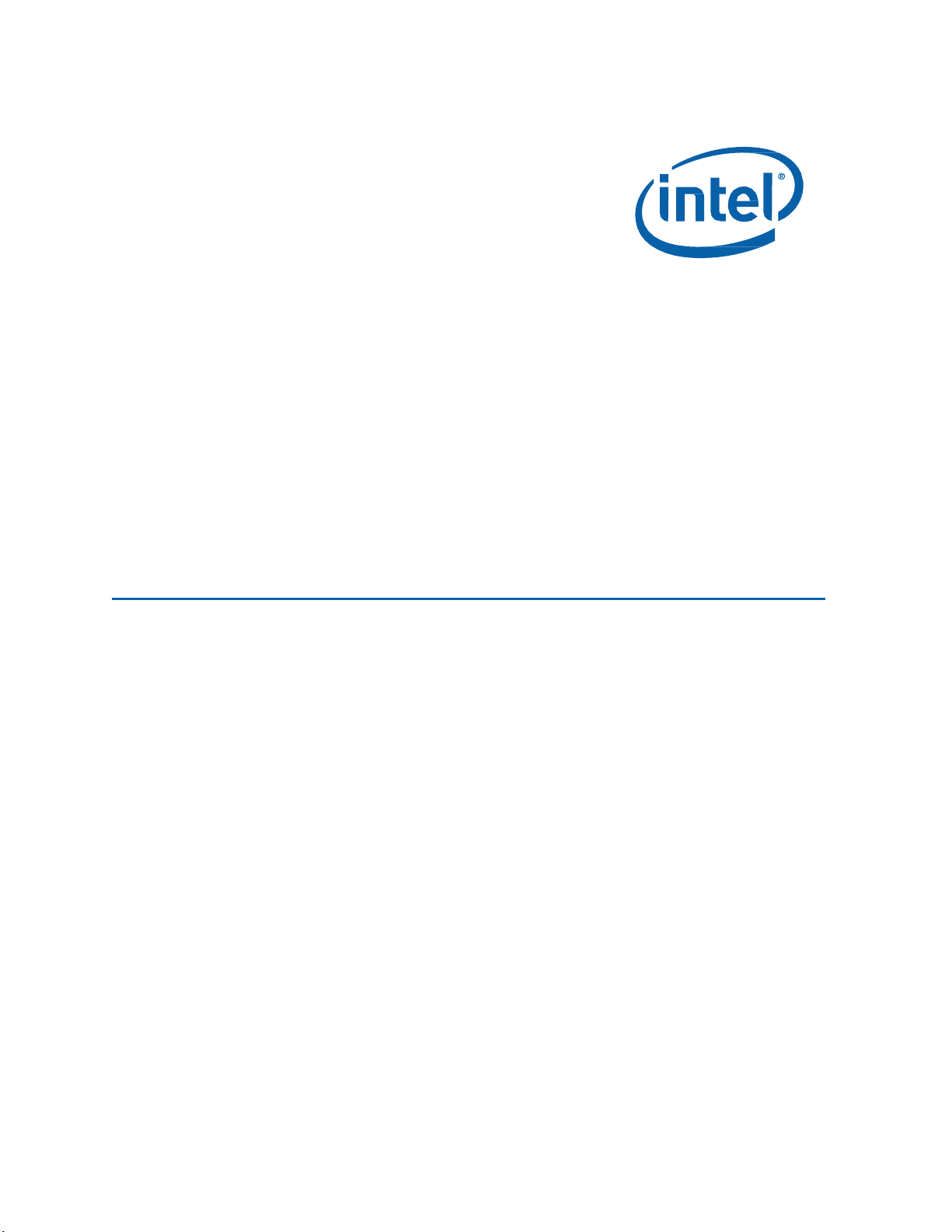
User Guide for NUC7i3BNHXF, NUC7i5BNHXF, NUC7i7BNHXG
Intel® NUC7 Home, a Mini PC with Windows® 10 – NUC7i3BNHXF
Intel® NUC7 Home, a Mini PC with Windows® 10 – NUC7i5BNHXF
Intel® NUC7 Enthusiast, a Mini PC with Windows® 10 – NUC7i7BNHXG
User Guide
1
Page 2
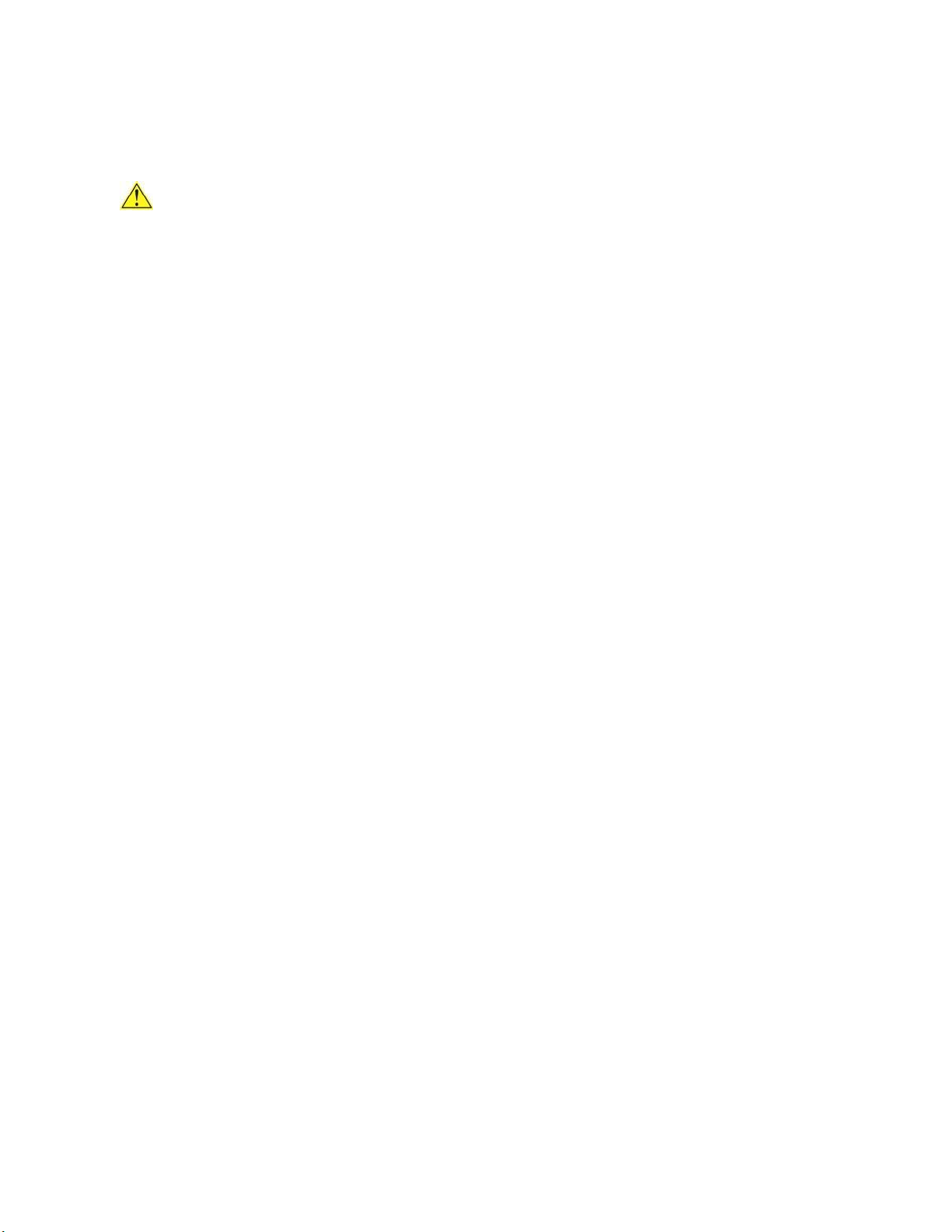
User Guide for NUC7i3BNHXF, NUC7i5BNHXF, NUC7i7BNHXG
Before You Begin
CAUTIONS
The procedures in this guide assume familiarity with the general terminology associated with
personal computers and with the safety practices and regulatory compliance required for using
and modifying electronic equipment.
Always disconnect the computer from its power source and from any network before performing any
of the procedures described in this guide.
Failure to disconnect power or networks before you open the computer or perform any procedures can
result in personal injury and/or equipment damage. Some circuitry on the board can continue to
operate even though the front panel power button is off.
Follow these guidelines before you begin:
Always follow the steps in each procedure in the correct order.
Create a log to record information about your computer, such as model, serial numbers,
installed options, and configuration information.
Electrostatic discharge (ESD) can damage components. Perform the procedures described in
this chapter only at an ESD workstation using an antistatic wrist strap and a conductive foam
pad. If such a station is not available, you can provide some ESD protection by wearing an
antistatic wrist strap and attaching it to a metal part of the computer chassis.
Installation Precautions
When you install and test the Intel NUC, observe all warnings and cautions in the installation
instructions.
To avoid injury, be careful of:
Sharp pins on connectors
Sharp pins on circuit boards
Rough edges and sharp corners on the chassis
Hot components (such as SSDs, processors, voltage regulators, and heat sinks)
Damage to wires that could cause a short circuit
Observe Safety and Regulatory Requirements
If you do not follow these instructions, you increase your safety risk and the possibility of
noncompliance with regional laws and regulations.
2
Page 3
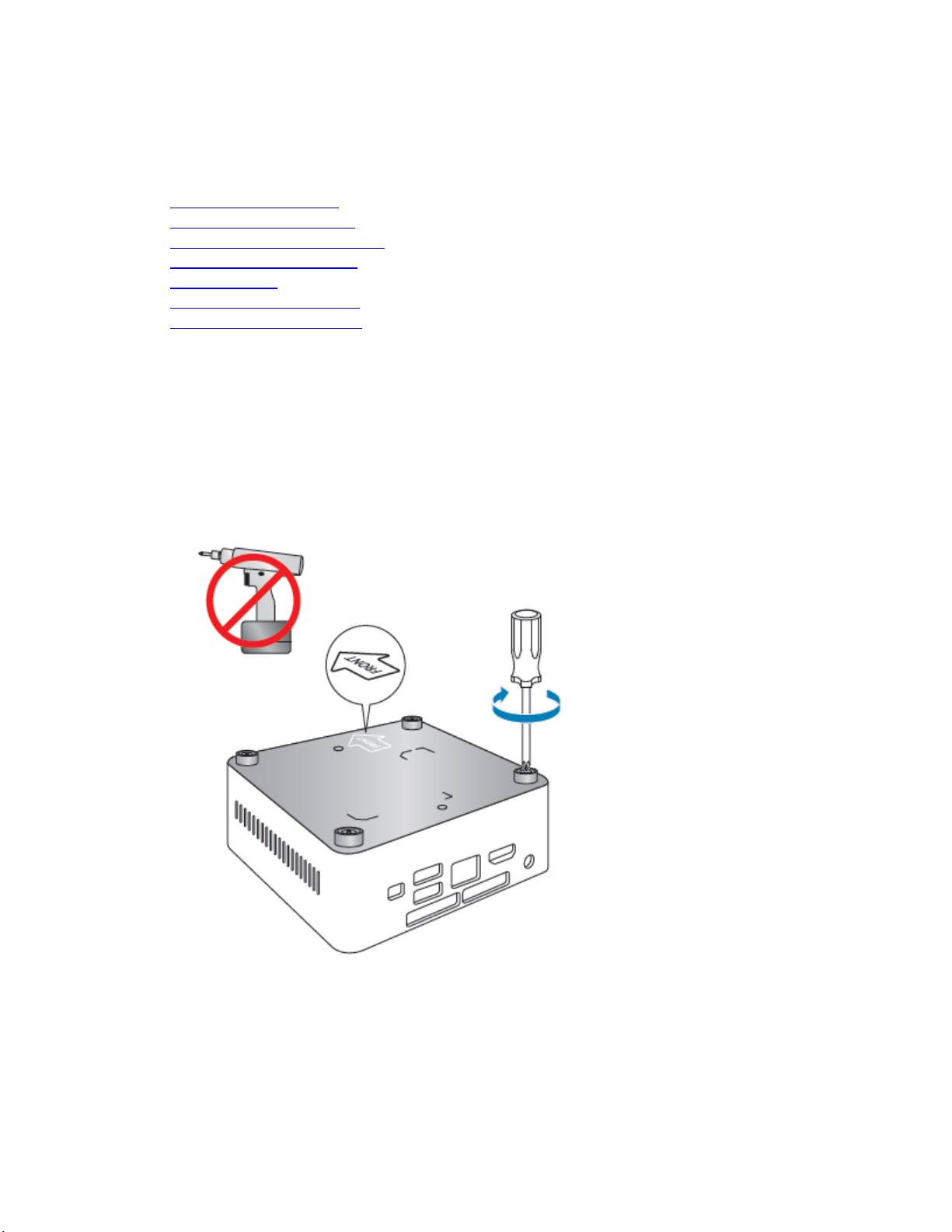
User Guide for NUC7i3BNHXF, NUC7i5BNHXF, NUC7i7BNHXG
This guide tells you how to:
• Upgrade memory (RAM)
• Change/install an M.2 SSD
• Change/install a 2.5-inch drive
• Use a VESA mount bracket
• Connect power
• Install an operating system
• Keep device drivers current
Open the Intel NUC Chassis
To open the Intel NUC chassis, follow these steps:
1. With a screwdriver unscrew the four corner screws on the bottom cover of the chassis and lift the
cover (using an electric or battery operated screw driver can damage the NUC).
3
Page 4
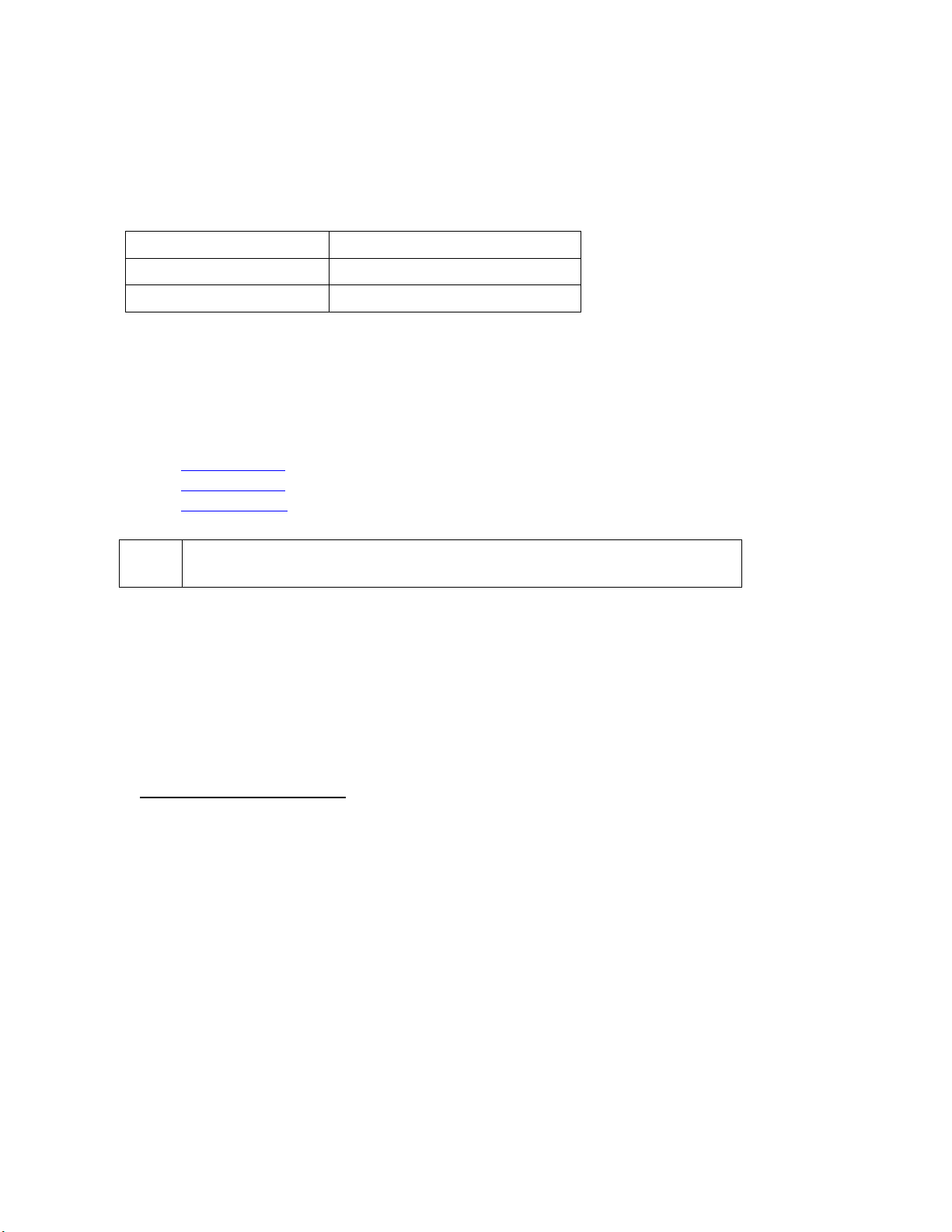
User Guide for NUC7i3BNHXF, NUC7i5BNHXF, NUC7i7BNHXG
NUC7i3BNHXF
One 4GB memory module
NUC7i5BNHXF
One 4GB memory module
NUC7i7BNHXG
One 8GB memory module
NOTE
If you plan to install only one memory module, install it in the lower memory
socket.
Upgrading System Memory
The Intel NUC Kits NUC7i3BNHXF, NUC7i5BNHXF and NUC7i7BNHXG have two 260-pin DDR4 SODIMM sockets.
Pre-installed memory
To upgrade memory, be sure to select memory modules that meet these requirements:
1.2V low voltage memory
2133 MHz SO-DIMMs
Non-ECC
Find compatible memory modules in the Intel Product Compatibility Tool
NUC7i3BNHXF
NUC7i5BNHXF
NUC7i7BNHXG
To upgrade or add memory, follow these steps:
1. Observe the precautions in "Before You Begin" on page 2.
2. Turn off all peripheral devices connected to the computer. Turn off the computer and
disconnect the power cord.
3. Remove the computer’s bottom chassis cover.
Upgrade to different memory
a. Remove the pre-installed memory module
i. Gently spread the retaining clips at each end of the memory socket, which causes
the module to pop out of the socket (C).
ii. Holding the module by the edges, lift it away from the socket, and store it
in an anti-static package.
b. Install the new memory module
i. Align the small space at the bottom edge of the memory module with the
key in the socket.
ii. Insert the bottom edge of the module at a 45 degree angle into the socket
(A).
iii. When the module is inserted, push down on the outer edges of the
module until the retaining clips snap into place (B). Make sure the clips
are firmly in place (C).
4
Page 5

User Guide for NUC7i3BNHXF, NUC7i5BNHXF, NUC7i7BNHXG
NUC7i3BNHXF
One 16GB Intel Optane Memory module
NUC7i5BNHXF
One 16GB Intel Optane Memory module
NUC7i7BNHXG
One 16GB Intel Optane Memory module
NOTE
Before changing the Intel Optane memory module, it needs to be disabled. Follow
Removing Intel Optane Memory on this page first, before taking the module out.
Install an additional memory module
a. Align the small space at the bottom edge of the memory module with the key on the
socket.
b. Insert the bottom edge of the module at a 45 degree angle into the socket (A).
c. When the module is inserted, push down on the outer edges of the module until
the retaining clips snap into place (B). Make sure the clips are firmly in place (C).
4. Reinstall and reconnect any parts you removed or disconnected to reach the memory sockets.
5. Replace the computer’s cover and reconnect the power cord.
Changing an M.2 SSD or Intel® Optane™ Memory Module
The Intel NUC Kits NUC7i3BNHXF, NUC7i5BNHXF and NUC7i7BNHXG support either an 80mm or
42mm SSD.
Pre-installed M.2
Find compatible M.2 SSDs in the Intel Product Compatibility Tool
NUC7i3BNHXF
NUC7i5BNHXF
NUC7i7BNHXG
5
Page 6

User Guide for NUC7i3BNHXF, NUC7i5BNHXF, NUC7i7BNHXG
To Change an M.2 SSD:
1. Remove the small silver screw from the 80mm or 42mm metal standoff on the board (A).
2. Remove the pre-installed SSD/Intel Optane Memory from the connector.
3. Align the space at the bottom of the new M.2 SSD to the key on the connector.
4. Insert the bottom edge of the M.2 SSD into the connector (B).
5. Secure the card to the standoff with the small silver screw (C).
Changing a 2.5” SSD or Hard Drive
The Intel NUC Kits NUC7i3BNHX1, NUC7i5BNHX1 and NUC7i7BNHX1 support an additional 2.5” Solid
State Drive (SSD) or Hard Disk Drive (HDD).
Find compatible 2.5” drives in the Intel Product Compatibility Tool:
NUC7i3BNHXF
NUC7i5BNHXF
NUC7i7BNHXG
1. Unscrew the 4 screws holding the current drive in the bay.
6
Page 7

User Guide for NUC7i3BNHXF, NUC7i5BNHXF, NUC7i7BNHXG
2. Remove the pre-installed drive from the drive bay.
3. Slide the new 2.5” drive into the drive bay, ensuring the SATA connectors are fully seated into the
connectors of the SATA daughter card (A).
4. Secure the drive into the drive bay with the four screws that were used in step 1. Set the drive bay
bracket down inside the chassis (C).
7
Page 8

User Guide for NUC7i3BNHXF, NUC7i5BNHXF, NUC7i7BNHXG
Close the Chassis
After all components have been installed, close the Intel NUC chassis (using an electric or battery
operated screw driver can damage the NUC).
Attach and Use the VESA Bracket (Optional)
Follow these instructions to attach and use the VESA mount bracket:
1. Using the four small black screws that were included in the box, attach the VESA bracket to the
back of the monitor or TV.
8
Page 9

User Guide for NUC7i3BNHXF, NUC7i5BNHXF, NUC7i7BNHXG
2. Attach the two slightly larger black screws to the bottom chassis cover of the Intel NUC.
3. Slide the Intel NUC onto the VESA mount bracket.
9
Page 10

User Guide for NUC7i3BNHXF, NUC7i5BNHXF, NUC7i7BNHXG
Plug
Code
US
UK
EU
AUS
Country
United States
United Kingdom
European Union
Australia
Plug
Code
CHN
IND
KOR
ARG
Country
China
India
South Korea
Argentina
Plug
Code
BRA
Country
Brazil
Connect Power
Country-specific power plug attachments are included in the Intel NUC Kit box.
1. Choose the attachment for your region.
10
Page 11

User Guide for NUC7i3BNHXF, NUC7i5BNHXF, NUC7i7BNHXG
2. Slide the attachment (B) onto the power plug, locking it into place (A).
3. Connect AC power.
11
Page 12
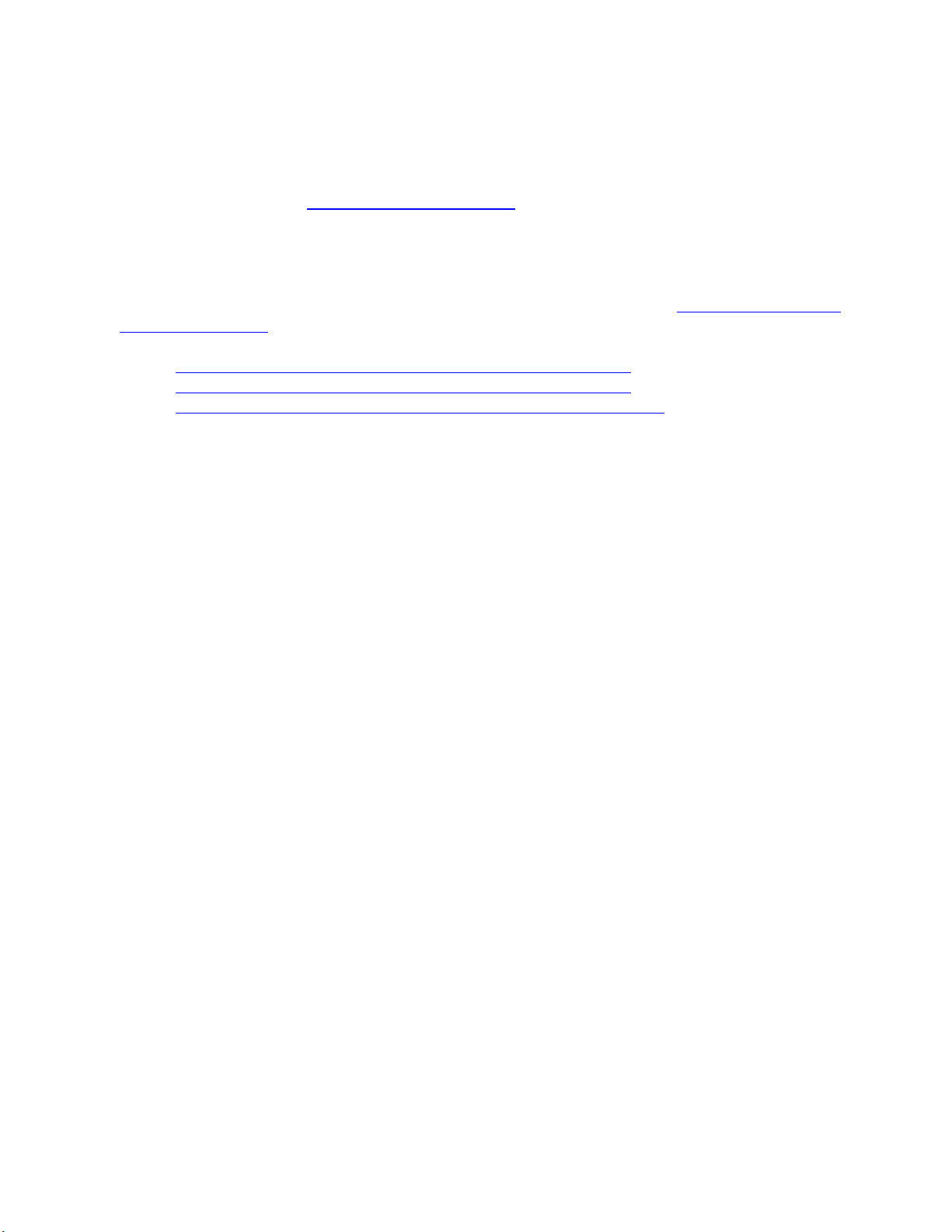
User Guide for NUC7i3BNHXF, NUC7i5BNHXF, NUC7i7BNHXG
Install an Operating System
If a Hard drive or SSD has been removed or replaced, it may be necessary to reinstall the Windows® 10
operating system. Refer to Operating System Installation for installation steps.
Keep Intel NUC Drivers Current
To download the latest Microsoft* Windows* drivers and BIOS updates, use the Intel® Driver & Support
Assistant (Intel® DSA) or go to Download Center:
Intel® NUC 7 Home, a Mini PC with Windows® 10 – NUC7i3BNHXF
Intel® NUC 7 Home, a Mini PC with Windows® 10 – NUC7i5BNHXF
Intel® NUC 7 Enthusiast, a Mini PC with Windows® 10 – NUC7i7BNHXG
Drivers are available for the following features:
Realtek* Audio
Intel® Bluetooth
Intel® Chipset
ITE* Consumer Infrared
Intel® Graphics
Intel® ME
Intel® Rapid Storage Technology
Intel® Ready Mode Technology
Intel® LAN (wired and wireless)
Thunderbolt™ (NUC7i7BNHXG and NUC7i5BNHXF only)
Realtek Card Reader Driver
12
