Page 1
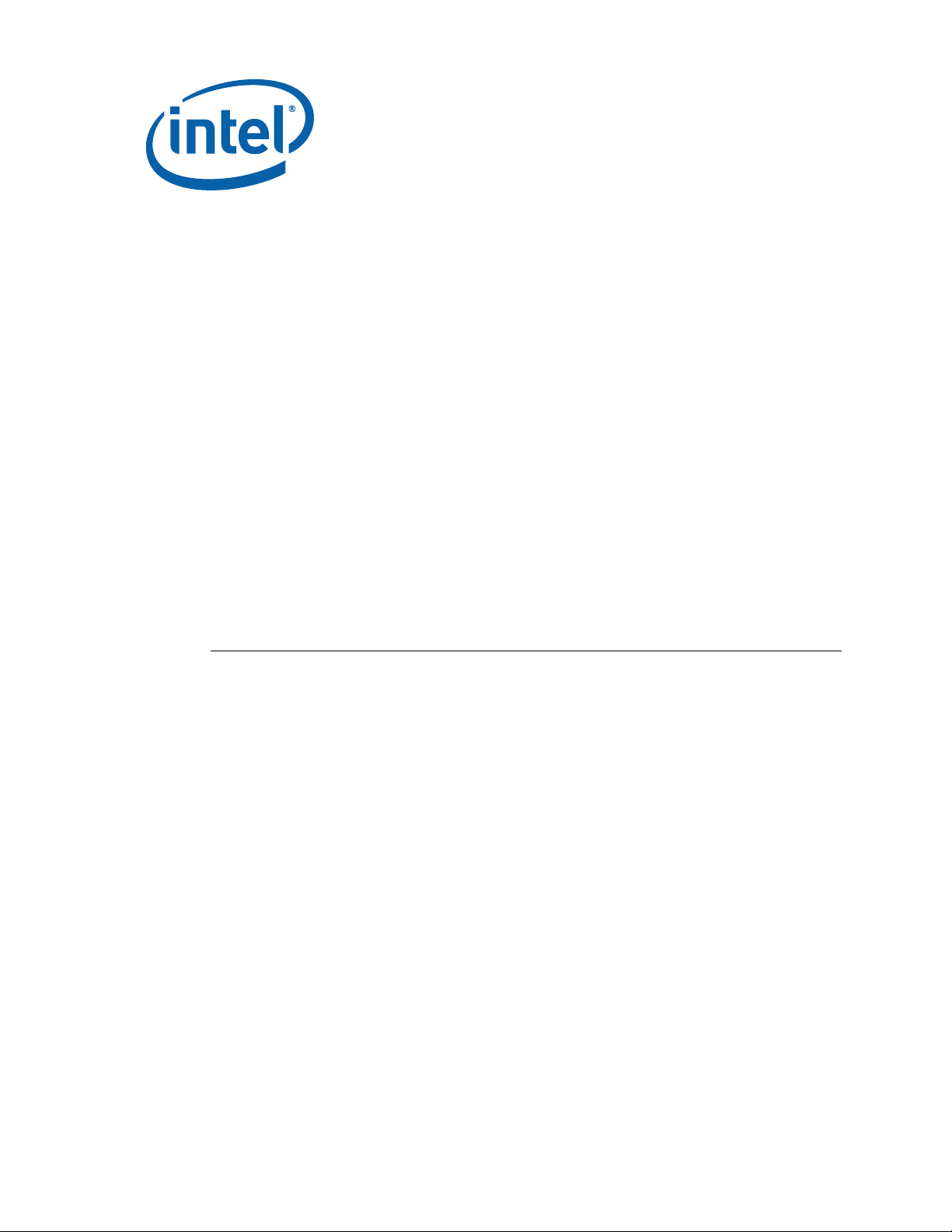
Intel® Embedded Compact Extended
Form Factor
Proof-of-Concept Board
Based on Intel®
User’s Manual
June 2007
915GM Chipset
Order Number: 310915-002
Page 2
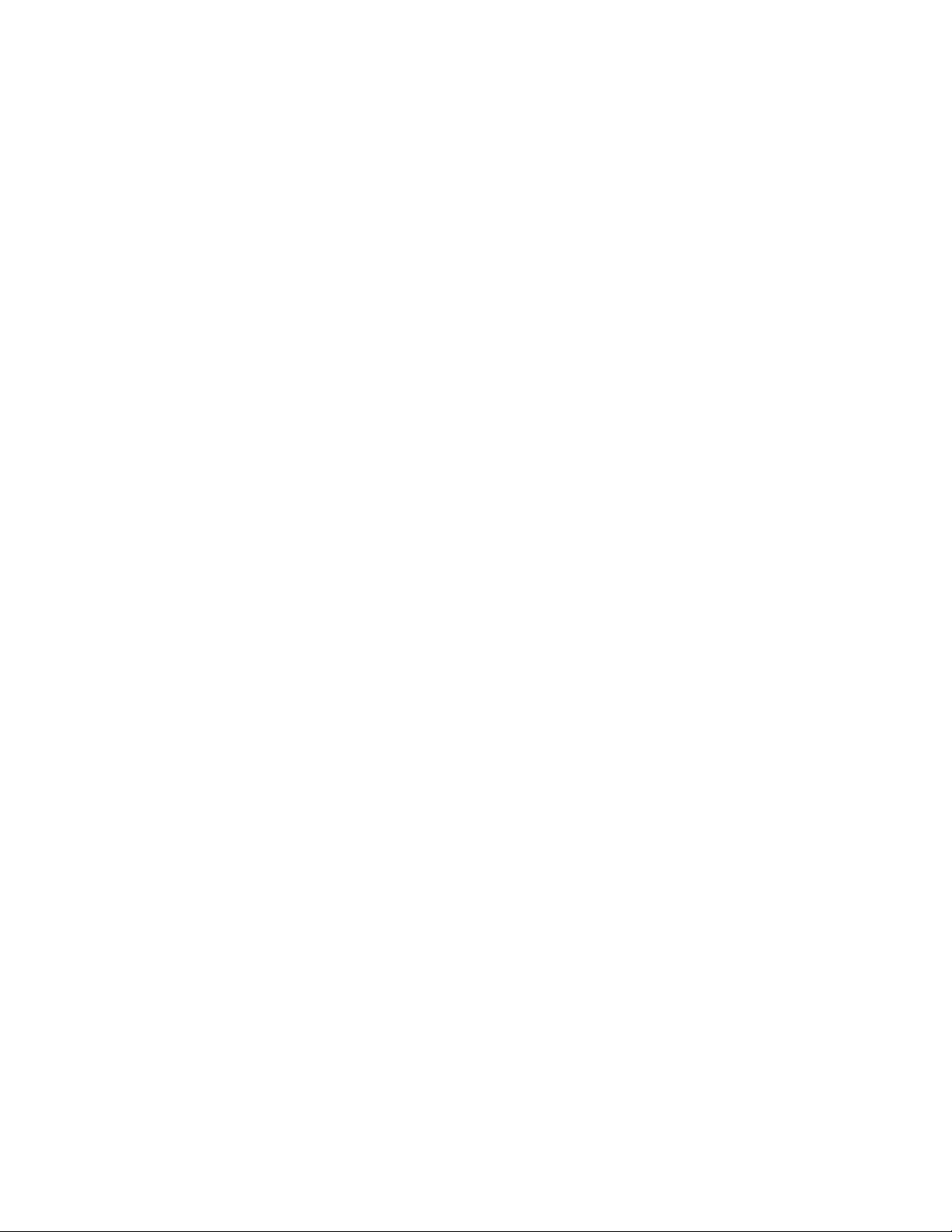
Contents
INFORMATION IN THIS DOCUMENT IS PROVIDED IN CONNECTION WITH INTELR PRODUCTS. EXCEPT AS PROVIDED IN INTEL’S TERMS
AND CONDITIONS OF SALE FOR SUCH PRODUCTS, INTEL ASSUMES NO LIABILITY WHATSOEVER, AND INTEL DISCLAIMS ANY EXPRESS
OR IMPLIED WARRANTY RELATING TO SALE AND/OR USE OF INTEL PRODUCTS, INCLUDING LIABILITY OR WARRANTIES RELATING TO
FITNESS FOR A PARTICULAR PU RPO S E, M ERCHANTABILITY, OR INFRINGEMENT OF ANY PATENT, COPYRIGHT, OR OTHER
INTELLECTUAL PROPERTY RIGHT.
Intel Corporation may have patents or pending patent applications, trademarks, copyrights, or other intellectual property rights that relate to the
presented subject matter. The furnishing of documents and other materials and information does not provide any license, express or implied, by
estoppel or otherwise, to any such patents, trademarks, copyrights, or other intellectual property rights.
Intel products are not intended for use in medical, life-saving, life-sustaining, critical control or safety systems, or in nuclear-facility applications. Intel
may make changes to specifications and product descriptions at any time, without notice.
Intel may make changes to specifications and product descriptions at any time, without notice.
Designers must not rely on the absence or characteristics of any features or instructions marked "reserved" or "undefined." Intel reserves these for
future definition and shall have no responsibility whatsoever for con flicts or incompatibilities arising from future changes to them.
The Intel Embedded Compact Form Factor Single Board Computer Interface may contain design defects or errors known as errata which may cause
the product to deviate from published specifications. Current characterized errata are available on request.
MPEG is an international standard for video compression/decompression promoted by ISO. Implementations of MPEG CODECs, or MPEG enabled
platforms may require licenses from various entities, including Intel Corporation.
This document and the software described in it are furnished under license and may only be used or copied in accordance with the terms of the
license. The information in this document is furnished for informational use only, is subject to change without notice, and should not be construed as a
commitment by Intel Corporation. Intel Corporation assumes no responsibility or liability for any errors or inaccuracies that may appear in this document
or any software that may be provided in association with this document. Except as permitted by such license, no part of this document may be
reproduced, stored in a retrieval system, or transmitted in any form or by any means without the express written consent of Intel Corporation.
Contact your local Intel sales office or your distributor to obtain the latest specifications and before placing your product order.
Copies of documents which have an order number and are referenced in this document, or other Intel literature, may be obtained by calling
1-800-548-4725, or by visiting Intel's website at http://www.intel.com.
AlertVIEW, AnyPoint, AppChoice, BoardWatch, BunnyPeople, CablePort, Celeron, Chips, CT Connect, CT Media, Dialogic, DM3, EtherExpress,
ETOX, FlashFile, i386, i486, i960, iCOMP, InstantIP, Intel, Intel logo, Intel386, I ntel486, Intel74 0, IntelDX 2, IntelDX4, Intel SX2, Intel Create & Share,
Intel GigaBlade, Intel InBusiness, Intel Inside, Intel Inside logo, Intel NetBurst, Intel NetMerge, Intel NetStructure, Intel Play, Intel Play logo, Intel
SingleDriver, Intel SpeedStep, Intel StrataFlash, Intel TeamStation, Intel Xeon, Intel XScale, IPLink, Itanium, LANDesk, LanRover, MCS, MMX, MMX
logo, Optimizer logo, OverDrive, Paragon, PC Dads, PC Parents, PDCharm, Pentium, Pentium II Xeon, Pentium III Xeon, Performance at Your
Command, RemoteExpress, Shiva, SmartDie, Solutions960, Sound Mark, StorageExpress, The Computer Inside., The Journey Inside, TokenExpress,
Trillium, VoiceBrick, Vtune, and Xircom are trademarks or registered trademarks of Intel Corporation or its subsidiaries in the United States and other
countries.
This device is protected by U.S. patent numbers 5,315,448 and 6,516,132, and other intellectual property rights. The use of Macrovision's copy
protection technology in the device must be authorized by Macrovision and is intended for home and other limited pay-per-view uses only, unless
otherwise authorized in writing by Macrovision. Devices incorporating Macrovision’s copy protection technology can only be sold or distributed to
companies appearing on Macrovision’s list of “Authorized Buyers” at: www.macrovision.com. Reverse engineering or disassembly is prohibited.”
*Other names and brands may be claimed as the property of others.
Copyright © Intel Corporation 2007. All rights reserved.
Page 3
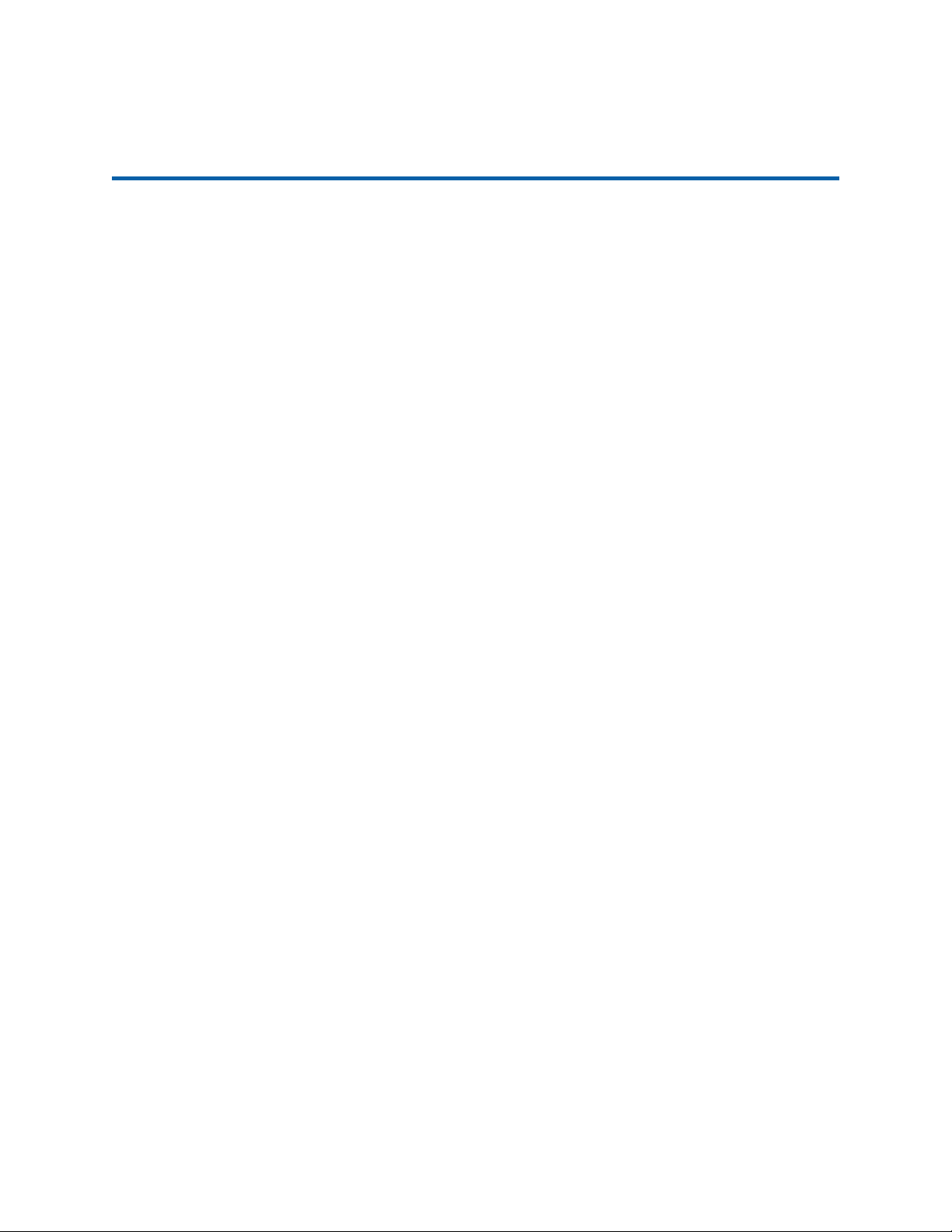
Contents
Contents
1 Product Overview............................................................................................................5
1.1 Introduction...........................................................................................................5
1.2 Related Documents...............................................................................................5
1.3 Product Content s ..................................................................................................6
1.4 Proof-of-Concept Board Features..........................................................................6
1.5 Intel® ECX Form Factor POC Board Based on Intel® 915GM Chipset Block
Diagram................................................................................................................8
2 Installation Guide for POC Bo a rd ...................................................................................9
2.1 Before You Begin..................................................................................................9
2.2 Setting up the Intel® ECX POC Board...................................................................9
3 Connectors and Jump ers..............................................................................................14
3.1 List of Jumpers....................................................................................................15
3.2 List of Connector s ...............................................................................................17
Figures
Tables
Figure 1. Block Diagram....................................................................................................8
Figure 2. Assembly board, Top View................................................................................11
Figure 3. Assembly board, Bottom View...........................................................................11
Figure 4. 20-pin Power Supply Connector........................................................................12
Figure 5. Connect or s and Jumper s ..................................................................................14
Figure 6. Solder Side.......................................................................................................15
Table 1. Related Documents..............................................................................................5
Table 2. Additional Hardware.............................................................................................9
Table 3. Jumper Settings .................................................................................................10
Table 4. Jumpers.............................................................................................................15
Table 5. Compact Flash Power Select (JP1)...................................................................16
Table 6. LVDS Voltage select (JP2)................................................................................16
Table 7. COM1 Mode Select f or RS-232/422/485 (JP3/JP6/JP7) .................................... 16
Table 8. COM1 Mode Select (J P 4)................................................................................... 16
Table 9. COM2 Mode Select (J P 5)................................................................................... 16
Table 10. CMOS Clear Jumper (JP8)...............................................................................16
Table 11. Audio Output Select Jumper (JP9)....................................................................16
Table 12. Connector s ......................................................................................................17
Table 13. Digit al I/O Connector (CN1) ..............................................................................17
Table 14. Front Panel Bezel Connector (CN2) .................................................................17
Table 15. Primary I DE Hard Driv e Connec tor (CN3).........................................................18
Table 16. Parallel Port Connector (CN4)..........................................................................18
Table 17. USB Port2 & Port3 Connect or (CN5)................................................................19
Page 4
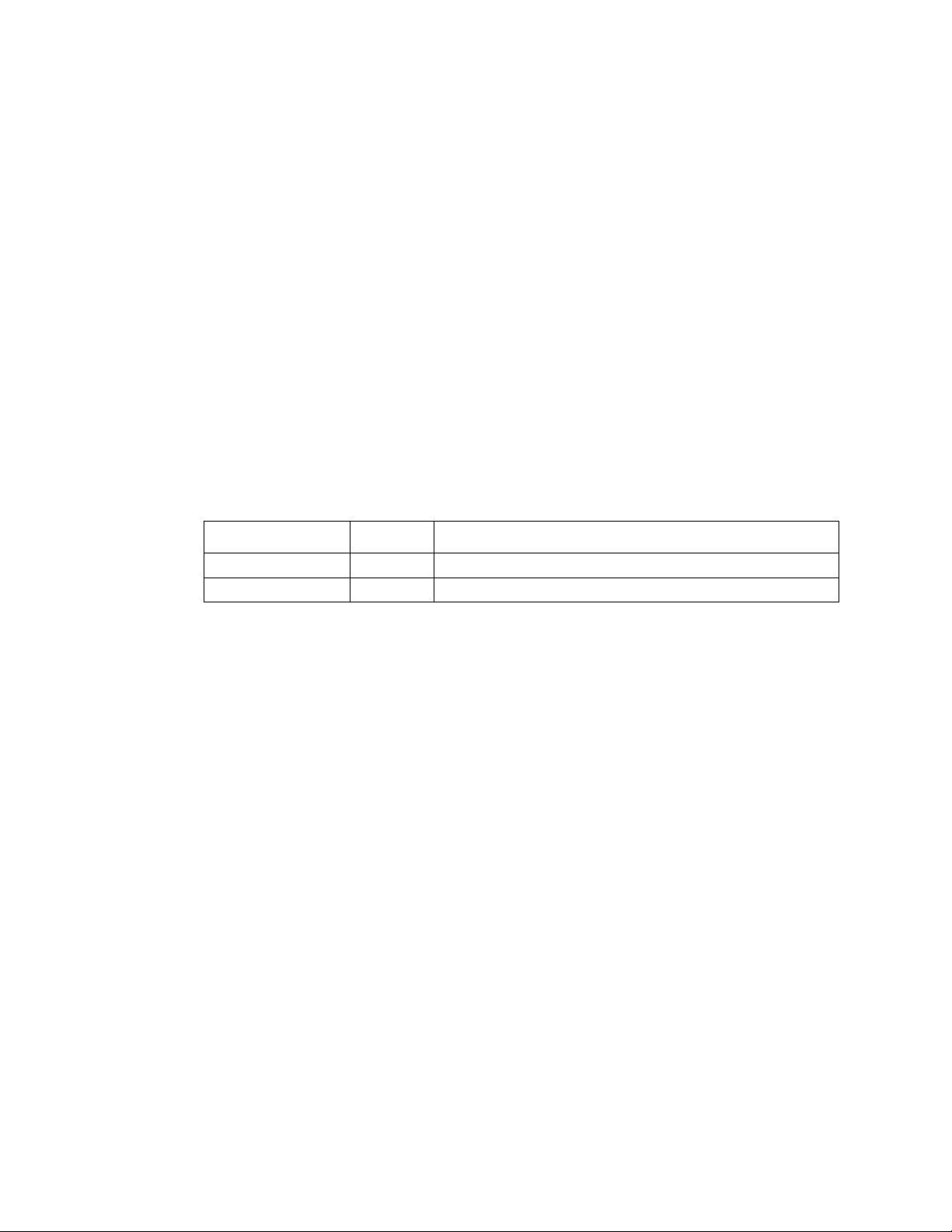
Contents
Table 18. LVDS Connect or (CN6)....................................................................................19
Table 19. Power Connector ( CN7) ...................................................................................19
Table 20. LVDS Voltage Connect or ( CN8) .......................................................................19
Table 21. Serial Por t2 Connector (CN9)...........................................................................20
Table 22. LAN Connector (CN10) ....................................................................................20
Table 23. Audio Connector (CN11)..................................................................................20
Table 24. USB Port0 & Port1 Connector (CN12)..............................................................20
Table 25. 6-Pin Mini Dim Keyboard/Mouse Connector (CN13) .........................................20
Table 26. TV-OUT Connector (CN14)..............................................................................21
Table 27. Serial Por t1 Connector (CN15).........................................................................21
Table 28. VGA Connector (CN16).................................................................................... 21
Table 29. SATA Connect or (CN17)..................................................................................21
Table 30. FDD Connector ( CN18)....................................................................................22
Table 31. Compact Flash Connect or ( CN19)................................................................... 22
Table 32. Fan Connector (FAN1).....................................................................................23
Revision History
Date Revision Description
June 20 07 002 Added disclaimer
January 2006 001 Initial public release
Page 5
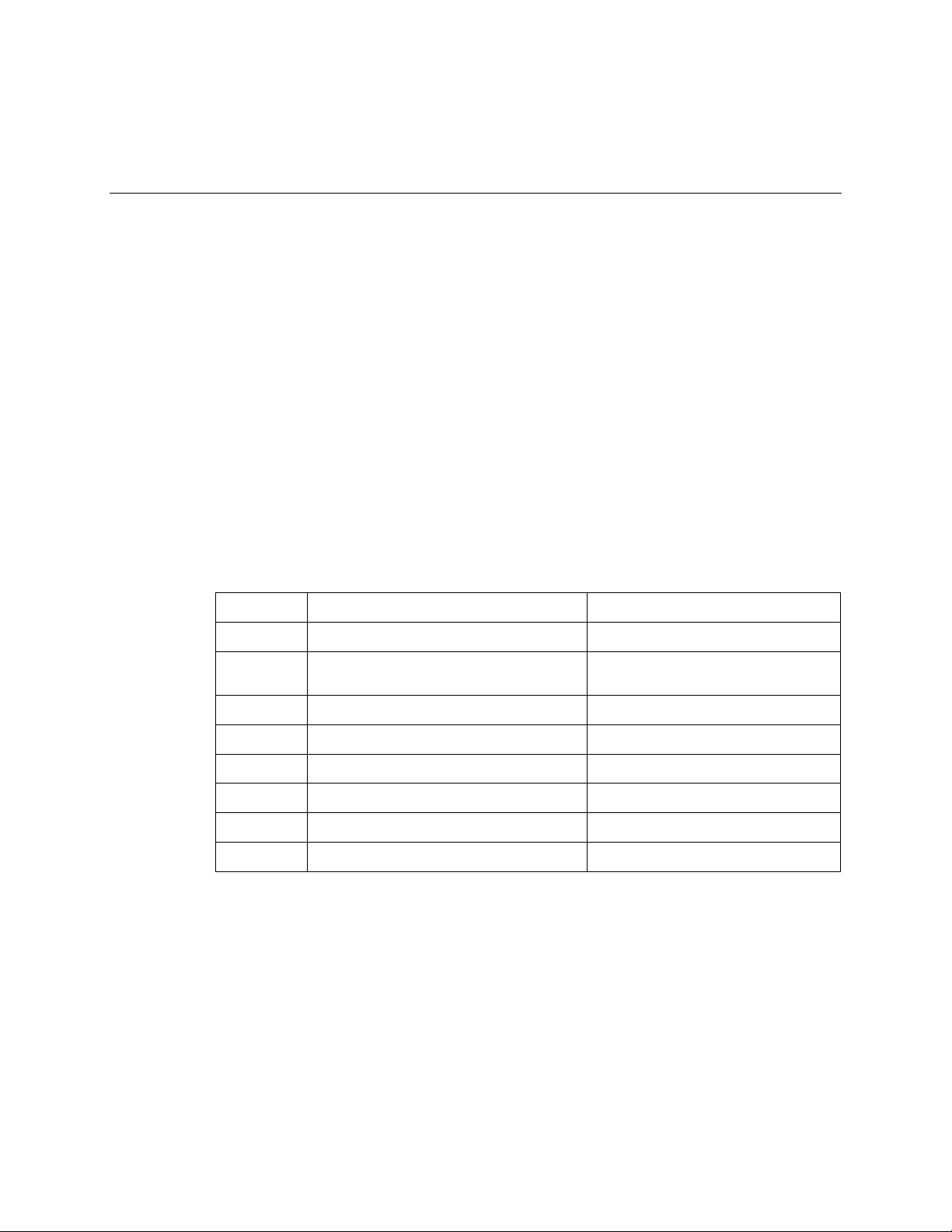
Product Overview
1 Product Overview
1.1 Introduction
The Proof of Concept boar d utilizes the Intel® Pentium® M Proc essor Low Vol tage 738 or
Intel® Celeron® M Processor Ultra Low Voltage 373, and the I ntel® 915GM and Intel® I/O
Controll er Hub 6-M (I CH6- M ) chipset. It is a fanless design which provides higher
processing capabi lity with excellent power consumption control. It off er s a stabl e and
efficient sol ution for customer who is seeking a trade- off between high performance and
low power consumption. The POC board supports multiple display modes including CRT,
LCD and TV-out. With t he dim ensi on of 146mm X 105mm, Intel® Embedded Compact
Extended Form Factor also has the expansion capability t hr ough on- boar d M ini-PCI Type
3-B slot.
1.2 Related Documents
For more information, please contact your Intel local representative.
Table 1. Related Docu ments
Intel Order
Number
302189
302209
303110
300303 Intel® C el eron® M Proc essors Sp ec if ic ation
305264 Mobil e Intel® 915P M/GM/G MS and 910GM L
307167 Mobil e Intel® 915G M/ P M/GMS an d 91 0G M L
301473 Intel® I/O Controller Hub 6 (ICH6) Family
301474 Intel® I/O Controller Hub 6 (ICH6) Family
Intel® Pentium® M Processor on 90 nm
Process wit h 2-MB L2 Cac h e Datash eet
Intel® Pentium® M Processor on 90 nm
Process wit h 2-MB L2 Cache Specif ication
Update
Intel® Celeron® M Processor on 90 nm
Process Datasheet
Update
Express Chipset Datasheet
Express Chipset Specification Update
Datasheet
Specification Update
Document Location
http://developer.intel.com/design/mobile/da
tashts/302189.htm
http://developer.intel.com/design/mobile/sp
ecupdt/302209.htm
http://developer.intel.com/design/mobile/da
tashts/303110.htm
http://developer.intel.com/design/mobile/sp
ecupdt/300303.htm
http://developer.intel.com/design/mobile/da
tashts/305264.htm
http://developer.intel.com/design/mobile/sp
ecupdt/307167.htm
http://developer.intel.com/design/chipsets/
datashts/301473.htm
http://developer.intel.com/design/chipsets/
specupdt/301474.htm
Page 6
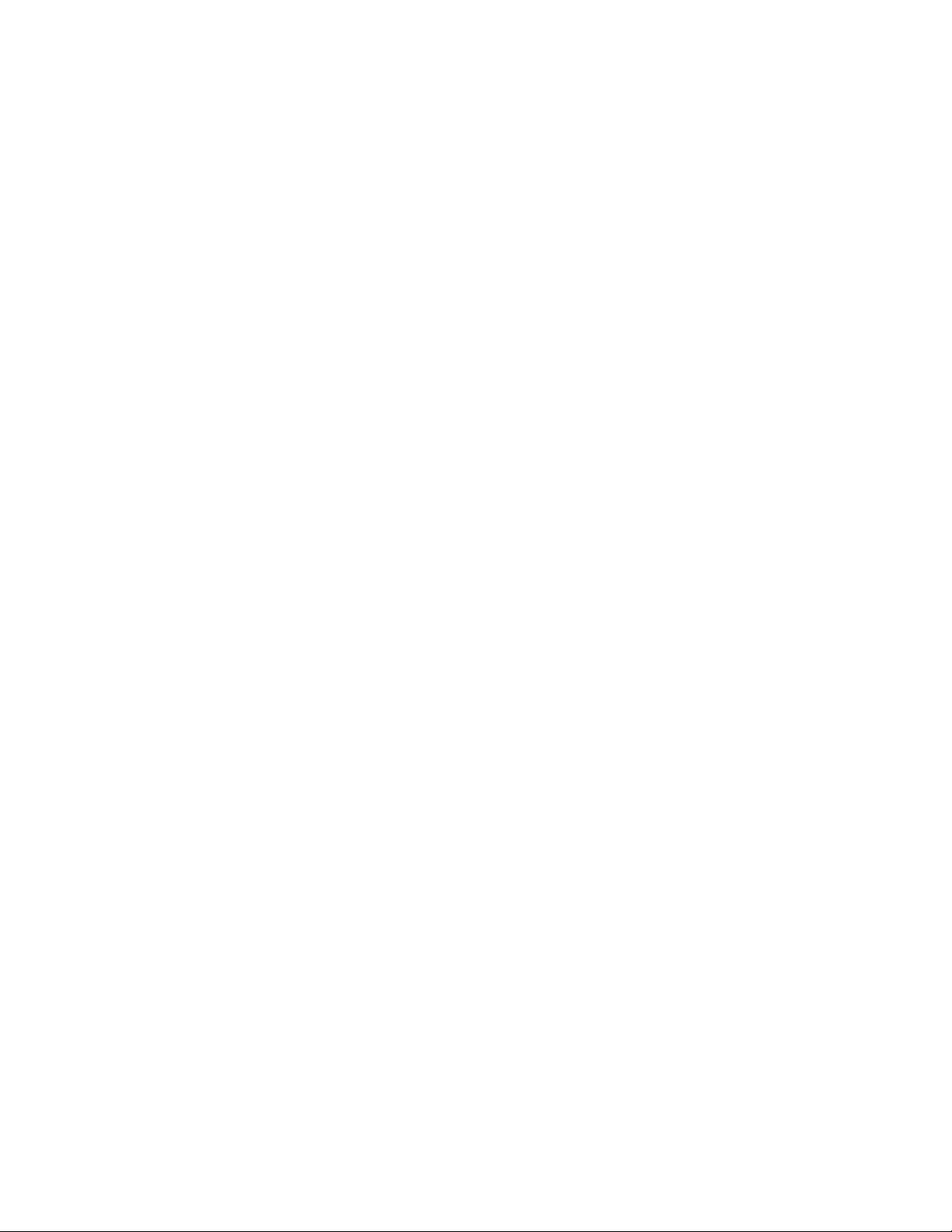
Product Overview
1.3 Product Contents
The Intel® ECX Form Factor POC boar d based on Intel® 915GM chipset is shipped with
the following peripherals:
y One POC board with two heat sink s – one for the CP U and one for the GMCH
y 15 Jumper caps
1.4 Proof-of-Concept Board Features
The proof-of-concept board features are summarized as below:
System:
y CPU (Onboard 479-ball µFCBGA) supported:
- Intel® Pentium® M Processor Low Voltage 738 or
- Intel® Celeron® M Processor Ultra Low Voltage 373 (default)
y Memory supported:
- 200-pin DDR2 400MHz SODIMM x 1, Max. 1GB
y Chipset :
- Intel® 915GM GMCH + Intel® 82801 FBM (ICH6-M)
y Super I/O:
- W83627HF
y Ethernet
- FAST Ethernet wit h Int el® 82551QM (default)
- Gigabit Ethernet with Intel® 82541ER (optional)
- On board RJ-45 interface
y Extension Slot (140 pins AMP connector):
- SDVO x1
- LPC x1
- PCI Master x2
- PCI Express x1
y BIOS :
- Phoenix-Award 4Mbit FLASH ROM
y Watchdog Tim er :
- 255 levels as SMI
- Reset from 0~255 seconds controlled by W83627HF
y Battery :
- Lithium battery
y Power Supply Voltage :
- 5/12V. AT/ATX
y Board Size :
- 146mm x 105mm
y Gross Weight :
- 0.55lb(0.4kg)
y Operating Temperature :
- 32ºF~140ºF (0ºC~60ºC)
Page 7
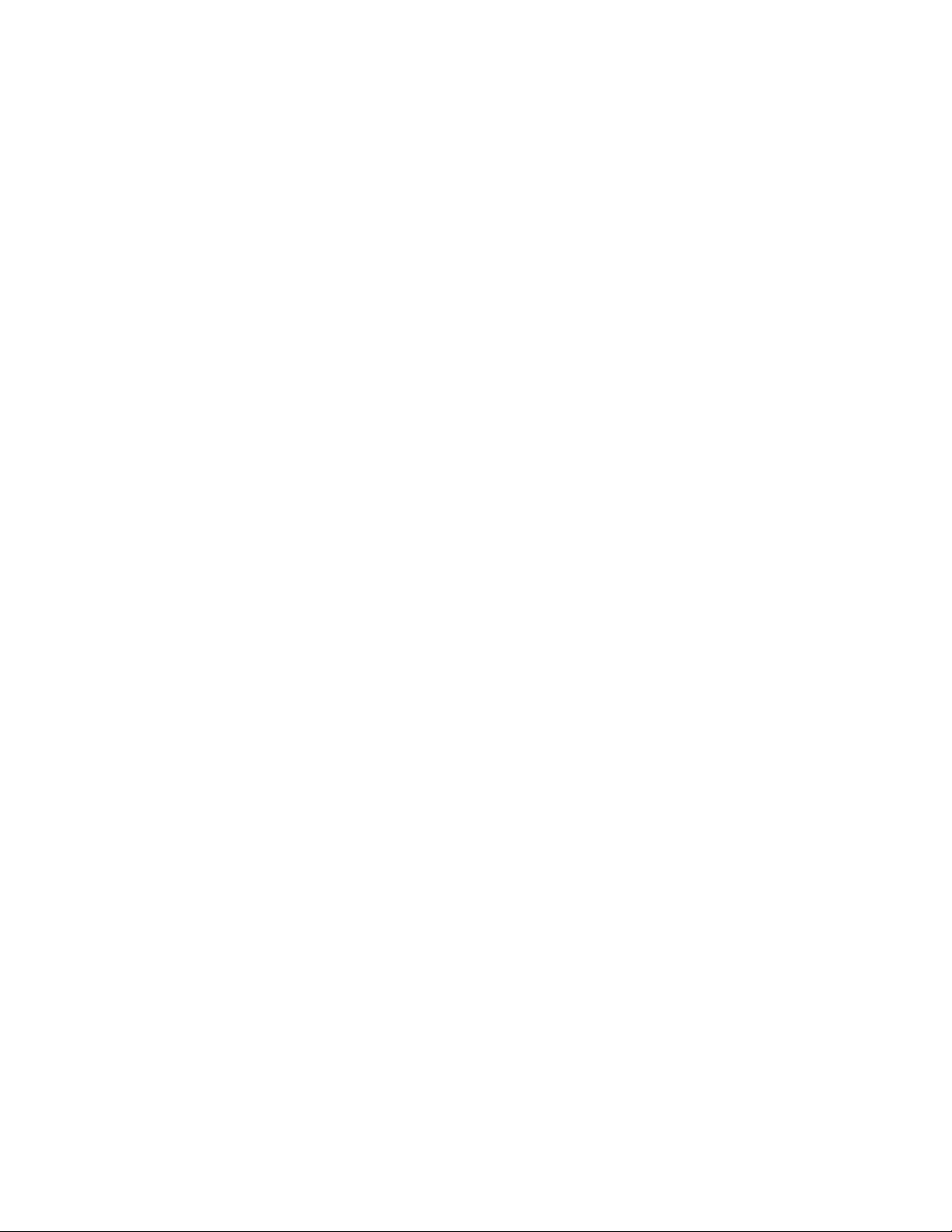
Product Overview
Display:
y Analog CRT DAC interf ac e support
- 24-bit RAMDAC support ( 8- bit for each RGB signal DAC)
- Resolution up to 2048 x 1536 at 75Hz
- DDC2B compliant
y Analog TV-Out int erface support
- On board S-Video 4-pin mi ni DIN connector
y Dedicated Local Fl at P anel(LFP) LVDS interfac e
- Compliant wit h A NSI/T IA/EIA-644-2001 spec
- Supports 25 to 112 MHz single/dual channel LVDS interf ac e with Spread
Spectrum Clocki ng ( S S C)
- Support TFT panel type with maximum pixel format of 1x18 bpp f or single channel
and 2x18 bpp for dual channel s
- Maximum Panel size support ed up to UXGA
- Maximum Wide Panel si z e supported up to WUXGA
y SDVO support thr ough Ext ensi on S lot
- Two SDVO ports are supported
- Supports a variety display devices such as DVI, TV Out, LVDS, etc
y Dual display support
- Independent: different images and native display timings on each display dev ice
- Simultaneous: same images and native display timings on each display device
y Dynamic Video Memory Technology (DVMT) 3.0 to dynamically allocate up to 128 MB
of system memory f or graphics usage
I/O:
y Storage :
- Integrated I DE controller support PIO IDE and Ult r a ATA 100/66/33
- One SATA ports support data tr ansfer rate up to 1.5Gb/s (150 MB/ s)
- Support Advanced Host Cont r oller Interfac e (AHCI )
- Type I/II CompactFlash* slot x 1
y Keyboard
y PS/2 Mouse
y Audio :
- Realtek ALC202A AC’97 codec audio
- Amplifier for speaker- out with 2.5 W for each channel
- MIC-in, Line-in, Line-out/Speaker - out (jumper selectable)
y USB :
- USB 2.0 ports x2
- USB 2.0 on pins header x2
Page 8

Product Overview
1.5 Intel® ECX Form Factor POC Board Based on Intel® 915GM
Chipset Block Diagram
Figure 1. Block Diag ram
Intel® Pentium® M LV 738
Intel
LVDS
VGA
TVOUT
SATA x 1
PATA, CF
USB 2.0
X 4
AC’97
CODEC
COM1,2 LPT KB/MS FLOPPY D I/O
or
®
Celeron® M ULV 373
Processor
479 uPCBCA
FSB 400
Intel®915GM
GMCH
1257 FCBCA
DMI
Intel®82801FBM
ICH6-M
1257 FCBCA
LPC
Super I/O
W83627HF
DDR2 400
SDV0
PCI-E
33MHz PCI
FWH
CK-410
CK-SSCD
SO-DIMM
Extension
Slot
DC/DC IMVP IV
DC-DC GMCH, DDR2
DDR2
Intel®82551 QM/
®
Intel
82541 ER
10/100/1000
RJ-45
B5581-01
Page 9

Installation Guide for POC Bo a rd
2 Installation Guide for POC Board
2.1 Before You Begin
Table 2 shows the additi onal hardware that may be needed to set up the board.
Table 2. Additional Hardware
Component Description
VGA Monitor Standard VGA or greater resolution monitor.
Keyboard Keyboard with a PS/2 connec tor or adapter.
Mouse Mouse with a PS/2 connector or adapter.
IDE Devices Up t o two IDE devices can be connected to the POC board. One
cable is included i n this kit. The cable accommodat es the included
hard drive and one other IDE devic e, such as a CD-ROM drive or
another hard drive.
Network Adapter An Intel® 82551 QM Ethernet Controller is included in the
development kit. A CAT-5 cable with an RJ-45 connector is
required to c onnec t t his Et her net adapter to local area network.
AT Power Supply A n AT power supply is required in order t o power up the board. If
you are using an ATX po wer supply see Secti on 2.2 for detail s on
how to make ATX work.
Memory One module of 200-pin DDR2 400 MHz SODIMM (max 1 GByte) is
required.
Other Devices
and Adapters
Many PC-compati ble peripherals can be at tached and configur ed to
work with the POC board. For example, installing an additional
network adapter int o the mini PCI slot . Procuring and instal ling any
drivers requi r ed for additional devices will need to be done by user.
2.2 Setting up the Int e l® ECX POC Board
Gather the hardware described in section 2.1 and follow the steps below to set up the POC
board. This manual assumes the user is familiar wit h basic conc epts of installing and
configuring har dware for an x86 architecture platform.
1. Ensure a static free wo rk envi ron ment. Static-free procedures m ust be c om pleted
before removing any components from various anti-static packagi ng. The POC board
is susceptible to electrostatic discharge ( E S D) , which may cause product failure or
unpredictable operation.
Caution: Connecting the wrong cable or rever si ng a c able m ay damage the POC board and may
damage the device bei ng c onnec ted. Since the board is not in a protective chassis, use caution
when connecting c ables to this product.
Page 10

Installation Guide for POC Board
2. Verify content s. Inspect the cont ents of your kit, and ensure that everything li sted in
Section 1.3 is incl uded. Check for damage that may hav e occurr ed dur ing shipment.
3. Check jumper settings. Verify that the following jumpers are set in t heir default state
(see Table 3).
Table 3. Jumper Settings
Jumper Function Default Setting
J1 Compact Flash Power Sel ec t 3.3 V : Short 1-2
J2 LVDS Voltage select 3.3 V : Short 1-2
J3 COM1 Mode Select RS-232 : Short 3-5,4-6
J4 COM1 Mode Select
J5 COM2 Mode Select
J6 COM1 Mode Select RS-232 : Short 3-5,4-6
J7 COM1 Mode Select RS-232 : Short 1-2
J8 Clear CMOS Setting Normal : Short 1-2
J9 Audio Line Out/S peaker Out Line Out : Short 1-3, 2- 4
CN15 Pin 1
CN15 Pin 8
CN15 Pin 1 DCD : Short 3-5
CN15 Pin 8 RI : Short 4-6
DCD : Short 3-5
RI : Short 4-6
4. Verify installed hardware. Make sure the following hardware is populated on your
POC board:
− One on-board Intel Intel® Celeron® M Processor Ultra Low Vol tage 373 processor in
the 479-ball µ FCBGA package
− BIOS FWH
− Battery
− Heatsink
Note: The above hardware should have been correctly installed at the factory. If they ar e not
installed correctly, DO NOT power on the board. Cor r ectly r e-i nstall the components bef or e
proceeding.
5. Install memory. Install the SODIMM in memory slot DIMM1. Insert the SODIMM
above the slot (the DI MM is keyed so that it only fits in the slot in one orientation).
Firmly, but car efully, insert the SODIMM into the slot until the tabs close.
Page 11

Installation Guide for POC Bo a rd
Figure 2. Assembly board , Top View
Figure 3. Assembly board , Bo t tom View
Page 12

Installation Guide for POC Board
6. Install storage devices. There is one IDE and one SATA connector on the POC
board, which support s up to 3 hard drives (two PATA I DE devices—a master and a
slave and one SATA IDE devi c e.
Note: Master/slave settings are determined by a jumper on each IDE device. Consult t he dev ic e
label/doc umentation to verify that the j umper is set correctly for the configuration you
choose. A CD-ROM drive or addit ional hard drive may be installed as a primary slave
device.
Warning: Failure to properly align the IDE cable may damage the POC board and/or the har d drive.
7. Install the CD-ROM drive
a) Verify that the j um per on the CD-ROM drive is set for slave.
b) Connect the unused end of the IDE cable you have already attached to the
POC board to the CD-ROM drive. Ensure that the cabl e tracer is aligned with
pin 1 of the CD-ROM drive connect or .
c) Connect the four -pin power connector f rom the power supply to the CD- ROM
drive.
8. Connect the monitor. Connect the monitor cable to the VGA port.
9. Connect the keybo ard and mou se. Connec t the KB/Mouse cable to the Mini-DIN
PS/2 connector CN13 on t he boar d. Then connect a PS/2 mouse and keyboard to t he
KB/Mouse cable. Alternatively, USB key boar d and a USB mouse may be plugged into
one or both of the USB connectors (CN12) on the board. Note that a legacy (PS/2)
keyboard is needed to f or entering BIOS setup mode.
Note: If you connect the USB keyboard and USB mouse to the front panel, you must connect the
USB cable from the front panel to the connector CN5 on the board first.
10. Connect the power supply. Make sure the power supply is turned off and unplugged.
Connect the AT 4P power supply cables to connector CN7 on the board. Next, plug the
power cord int o the power supply on t he wall.
11. Power up the system. Turn on the monitor and follow by the power supply. Please
refer to Table 19: CN7 for the power suppl y pin configuration and tap it from ATX
power supply.
Warning: A loose jumper wire could lead to intermi tt ent power which could damage the boar d or
cause an electrical short.
Figure 4. 20-pin Power Supp ly Connector
Page 13

Installation Guide for POC Bo a rd
Notes: Powering up without all components install ed c or rectly could lead to a power-up fail ure that
could damage that board. Do not power up the board until the source of any loose
components is fixed and the component has been replaced on the board.
Page 14

Connectors and Jumpers
3 Connectors and Jumpers
This section describes the placement of the c onnec tors as well as jumper settings on the
board.
Figure 5. Connectors and Jumpers
Page 15

Connectors and Jumpers
Figure 6. Solder Side
3.1 List of Jumpers
Table 4 to Table 9 must be used in setting the jumper s on the P OC board. These tables
give detail s about the jumpers shown in Figure 5 and Figure 6. T he jum per s allow
configuring the system to user’s application. The table below shows the func tion of each of
the board’s jumpers:
Table 4. Jumpers
Label Function
J1 Compact Flash Power Selec t
J2 LVDS Voltage select
J3 COM1 Mode Select
J4 COM1 Mode Select
J5 COM2 Mode Select
J6 COM1 Mode Select
J7 COM1 Mode Select
J8 Clear CMOS Setting
J9 Audio Line Out/Speak er Out
CN15 Pin 1
CN15 Pin 8
CN15 Pin 1
CN15 Pin 8
Page 16

Connectors and Jumpers
Table 5. Compact Fl ash Pow er Select (JP1)
Option JP1
3.3 V (default) Short 1- 2
5 V Short 2-3
Table 6. LVDS Voltag e select ( JP 2)
Option JP2
3.3 V (default) Short 1- 2
5 V Short 2-3
Table 7. COM1 Mode Select fo r RS-232/ 422/485 (JP3/JP6/JP7)
Option JP3 JP6 JP7
RS232 (default ) Short 3-5, 4-6 Short 3-5, 4- 6 Short 1- 2
RS422 Short 1-3, 2- 4 Short 1- 3, 2-4 Short 3-4, 7-8
RS485 Short 1-3, 2- 4 Short 1- 3, 2-4 Short 5-6, 7-8
Table 8. COM1 Mode Select (JP4)
Option JP4
Pin 1=DCD (default )
Pin 1=5 V
Pin 8=RI (default)
Pin 8=+12 V
Table 9. COM2 Mode Select (JP5)
Option JP5
Pin 1=DCD (default )
Pin 1=5 V
Pin 8=RI (default)
Pin 8=+12 V
Short 3-5
Short 1-3
Short 4-6
Short 2-4
Short 3-5
Short 1-3
Short 4-6
Short 2-4
Table 10. CMOS Clear Jumper (JP8)
Option JP8
Normal (defaul t) Short 1-2
Clear CMOS Short 2-3
Table 11. Audio Output Select Jumper (JP9)
Option JP8
Line Out (default) Short 1-3, 2-4
Speaker Out Short 3-5, 4- 6
Page 17

Connectors and Jumpers
3.2 List of Connectors
The board has a number of connectors configuring the system t o user’s application. The
table below shows the f unc tion of each board’s connectors:
Table 12. Connecto rs
Label Function
CN1 Digital I/O Connector
CN2 Front Panel Bezel Connector
CN3 Primary IDE Hard Drive Connector
CN4 Parallel Port Connect or
CN5 USB Port2 & Port3 Connector
CN6 LVDS Connector
CN7 Power Connector
CN8 LVDS Voltage Connector
CN9 Serial Port2 Connect or
CN10 LAN Connector
CN11 Audio Connector
CN12 USB Port0 & Port1 Connector
CN13 6-Pin Mini Dim Keyboard/Mouse Connector
CN14 TV-OUT Connector
CN15 Serial Port1 Connect or
CN16 VGA Connector
CN17 SATA Connector
CN18 FDD Connector
CN19 Compact Flash Connector
J1 Extension SLOT
FAN1 FAN Connector
SODIMM1 DDR2 SODIMM
Table 13. Digital I/O Connector (CN1)
Pin Signal Pin Signal
1 Digit al Input 1 2 Di gital Output 1
3 Digit al Input 2 4 Di gital Output 2
5 GND 6 Digital Output 3
7 GND 8 Digital Output 4
Table 14. Front Panel Bezel Connector (CN2)
Pin Signal Pin Signal
1 System Power LED + 2 External Speaker +
3 GND 4 Jumper Pin
5 System Power LED - 6 Jumper Pin
7 NC 8 External Speaker +
9 Power On/Off GND 10 Power On/Off
11 System Reset GND 12 System Reset
13 Keyboard Lock G ND 14 Keyboard Lock
15 HDD Activity LED - 16 HDD Activity LED +
Page 18

Connectors and Jumpers
Table 15. Primary IDE Hard Dri ve Conn ect or (CN3)
Pin Signal Pin Signal
1 PRI_IDERST# 2 GND
3 PDD7 4 PDD8
5 PDD6 6 PDD9
7 PDD5 8 PDD10
9 PDD4 10 PDD11
11 PDD3 12 PDD12
13 PDD2 14 PDD13
15 PDD1 16 PDD14
17 PDD0 18 PDD15
19 GND 20 NC
21 PDREQ 22 GND
23 PDIOW# 24 GND
25 PDIOR# 26 GND
27 PIORDY 28 GND
29 PDDACK# 30 GND
31 IRQ14 32 NC
33 PDA1 34 P66DET
35 PDA0 36 PDA2
37 PDCS#1 38 PDCS#3
39 IDEACTP# 40 GND
41 +5V 42 +5V
43 GND 44 NC
Table 16. Parallel Port Conn ect or (CN4)
Pin Signal Pin Signal
1 Strobe # 2 Auto Form Feed #
3 Data 0 4 Error #
5 Data 1 6 Initialize #
7 Data 2 8 Printer Select In #
9 Data 3 10 GND
11 Data 4 12 GND
13 Data 5 14 GND
15 Data 6 16 GND
17 Data 7 18 GND
19 Acknowledge # 20 GND
21 Busy 22 GND
23 Paper Empty # 24 GND
25 Printer Select 26 NC
Page 19

Connectors and Jumpers
Table 17. USB Port2 & Port3 Connector (CN5)
Pin Signal Pin Signal
1 VCC 2 VCC
3 D0- 4 D1-
5 D0+ 6 D1+
7 GND 8 GND
9 GND 10 GND
Table 18. LVDS Connecto r (CN6)
Pin Signal Pin Signal
1 VCCM 2 VCCM
3 VCCM 4 VCCM
5 VCCM 6 VCCM
7 NC 8 NC
9 GND 10 GND
11 LVDSB_D3- 12 LVDSB_D013 LVDSB_D3+ 14 LVDSB_D0+
15 GND 16 GND
17 LVDSB_CLK- 18 LVDSB_D119 LVDSB_CLK+ 20 LVDSB_D1+
21 GND 22 GND
23 LVDSA_D0- 24 LVDSB_D225 LVDSA_D0+ 26 LVDSB_D2+
27 GND 28 GND
29 LVDSA_D1- 30 LVDSA_D331 LVDSA_D1+ 32 LVDSA_D3+
33 GND 34 GND
35 LVDSA_D2- 36 LVDSA_CLK37 LVDSA_D2+ 38 LVDSA_CLK+
39 GND 40 GND
Table 19. Power Connector (CN7)
Pin Signal Pin Signal
1 PS_ON 2 GND
3 GND 4 +12 V
5 NC 6 5V SB
7 5 V 8 5 V
9 NC 10 GND
Table 20. LVDS Voltage Conn ect or (CN8)
Pin Signal Pin Signal
1 12VM 2 12VM
3 5V 4 ENAB
5 GND 6 GND
7 GND
Page 20

Connectors and Jumpers
Table 21. Serial Port2 Connector (CN9)
Pin Signal Pin Signal
1 Data Carrier Detect (DCD) 2 Data Set Ready (DSR)
3 Receive Data (RXD) 4 Request to Send (RST)
5 Transmit Data (TXD) 6 Clear to Send (CTS)
7 Data Terminal Ready (D TR) 8 Ring Indicator (RI)
9 Ground (GND) 10 NC
Table 22. LAN Connector (CN10)
Pin Signal Pin Signal
1 TX+ 2 TX-
3 RX+ 4 RJ45 Termination
5 RJ45 Termination 6 RX-
7 RJ45 Termination 8 RJ45 Termination
Table 23. Audio Connect or (CN11)
Pin Signal Pin Signal
1 Mic In 2 GND
3 Line In L 4 GND
5 Line In R 6 G ND
7 Audio O ut L 8 GND
9 Audio Out R 10 GND
Table 24. USB Port0 & Port1 Connector (CN12)
Pin Signal Pin Signal
1 VCC 1 VCC
3 USB - 2 USB -
5 USB + 3 USB +
7 GND 4 GND
Table 25. 6-Pin Mini Dim Keyboard/Mouse Connector (CN13)
Pin Signal Pin Signal
1 Key boar d Data 2 Mouse Data
3 GND 4 GND
5 Keyboard Clock 6 Mouse Clock
Page 21

Connectors and Jumpers
Table 26. TV-OUT Connect or (CN14)
Pin Signal Pin Signal
1 Red 2 Green
3 Blue 4 NC
5 GND 6 AGND
7 AGND 8 AGND
9 NC 10 GND
11 NC 12 DDC DAT
13 Horizontal Sy nc 14 Vertical Sync
15 DDC CLK
Table 27. Serial Port1 Connector (CN15)
Pin Signal Pin Signal
1 Data Carrier Detect (DCD) 2 Rec eive Data (RXD)
3 Transmit Data (RXD) 4 Data Terminal Ready (DTR)
5 GND 6 Data Set Ready (DSR)
7 Request To Send (RTS) 8 Clear To Send (CTS)
9 Ring Indicator (RI)
Table 28. VGA Connecto r (CN16)
Pin Signal Pin Signal
1 Red 2 Green
3 Blue 4 NC
5 GND 6 AGND
7 AGND 8 AGND
9 NC 10 GND
11 NC 12 DDC DAT
13 Horizontal Sy nc 14 Vertical Sync
15 DDC CLK
Table 29. SATA Connecto r ( CN17)
Pin Signal Pin Signal
1 GND 2 TX +
3 TX - 4 GND
5 RX - 6 RX +
7 GND
Page 22

Connectors and Jumpers
Table 30. FDD Connector (CN18)
Pin Signal Pin Signal
1 5 V 2 INDEX
3 5 V 4 DRIVE0
5 5 V 6 DSKCHG
7 NC 8 NC
9 NC 10 MOTOR ON
11 NC 12 DIR
13 HDSEL 14 STEP
15 NC 16 WDATA
17 GND 18 WGATE
19 GND 20 TRK0
21 GND 22 WPT
23 GND 24 RDATA
25 GND 26 SIDE0
Table 31. Compact Fl ash Connector (CN19)
Pin Signal Pin Signal
1 GND 2 DATA 3
3 DATA 4 4 DATA 5
5 DATA 6 6 DATA 7
7 CS0# 8 Address 10
9 ATASEL 10 Address 9
11 Address 8 12 Address 7
13 VCC 14 Address 6
15 Address 5 16 Address 4
17 Address 3 18 Address 2
19 Address 1 20 Address 0
21 DATA 0 22 DATA 1
23 DATA 2 24 IOCS16#
25 CD2# 26 CD127 DATA 11 28 DATA 12
29 DATA 13 30 DATA 14
31 DATA 15 32 CS1#
33 VS1# 34 IORD#
35 IOWR# 36 WE#
37 INTR 38 VCC
39 CSEL# 40 VS2#
41 RESET# 42 IORDY#
43 DMAREQ 44 DMAACK45 DASP# 46 PDIAG#
47 DATA 8 48 DATA 9
49 DATA 10 50 GND
Page 23

Connectors and Jumpers
Table 32. Fan Connector (FAN1)
Pin Signal Pin Signal
1 GND 2 12 V
3 Sensor
