Page 1
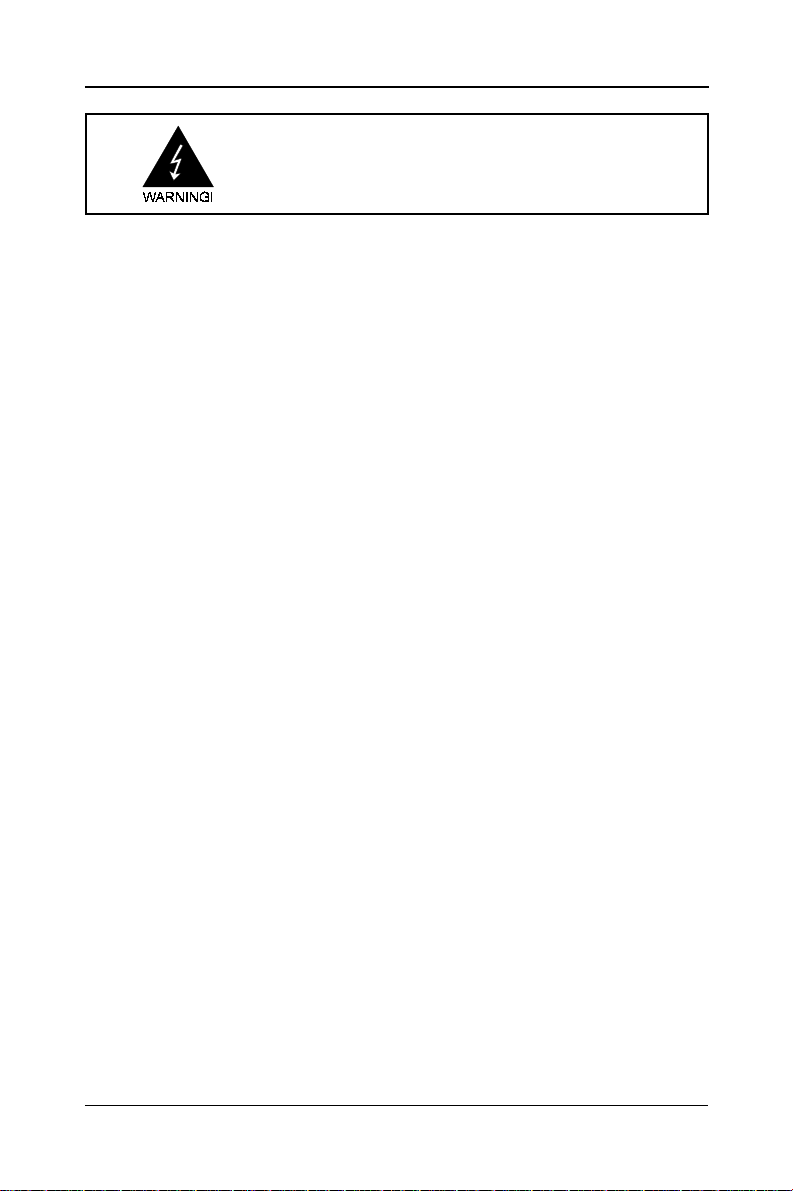
Electronic Emission NoticesElectronic Emission Notices
Electronic Emission Notices
Electronic Emission NoticesElectronic Emission Notices
Federal Communications Commission (FCC) Statement (005928)Federal Communications Commission (FCC) Statement (005928)
Federal Communications Commission (FCC) Statement (005928)
Federal Communications Commission (FCC) Statement (005928)Federal Communications Commission (FCC) Statement (005928)
This equipment has been tested and found to comply with the limits for a Class B digital
device, pursuant to Part 15 of FCC Rules. These limits are designed to provide reasonable
protection against harmful interference in a residential installation. This equipment
generates, uses and can radiate radio frequency energy and, if not installed and used in
accordance with instructions contained in this manual, may cause harmful interference
to radio and television communications. However, there is no guarantee that interference
will not occur in a particular installation.
If this equipment does cause harmful interference to radio or television reception, which
can be determined by turning the equipment off and on, the user is encouraged to try to
correct the interference by one or more of the following measures:
- REORIENT OR RELOCATE THE RECEIVING ANTENNA
- INCREASE THE SEP ARATION BETWEEN THE EQUIPMENT AND THE RECEIVER
- CONNECT THE EQUIPMENT INTO AN OUTLET ON A CIRCUIT DIFFERENT FROM
THAT OF THE RECEIVER
- CONSULT THE DEALER OR AN EXPERIENCED AUDIO/TELEVISION TECHNICIAN
NOTE: Connecting this device to peripheral devices that do not comply with Class B
requirements, or using an unshielded peripheral data cable, could also result in
harmful interference to radio or television reception.
11
1
11
The user is cautioned that any changes or modifications not expressly approved
by the party responsible for compliance could void the user’s authority to operate
this equipment.
To ensure that the use of this product does not contribute to interference, it is
necessary to use shielded I/O cables.
CopyrightCopyright
Copyright
CopyrightCopyright
This manual is copyrighted with all rights reserved. No portion of this manual may be
copied or reproduced by any means.
While every precaution has been taken in the preparation of this manual, no responsibility
for errors or omissions is assumed. Neither is any liability assumed for damages resulting
from the use of the information contained herein.
TrademarksTrademarks
Trademarks
TrademarksTrademarks
All brand names, logos and registered trademarks mentioned are property of their
respective owners.
Page 2
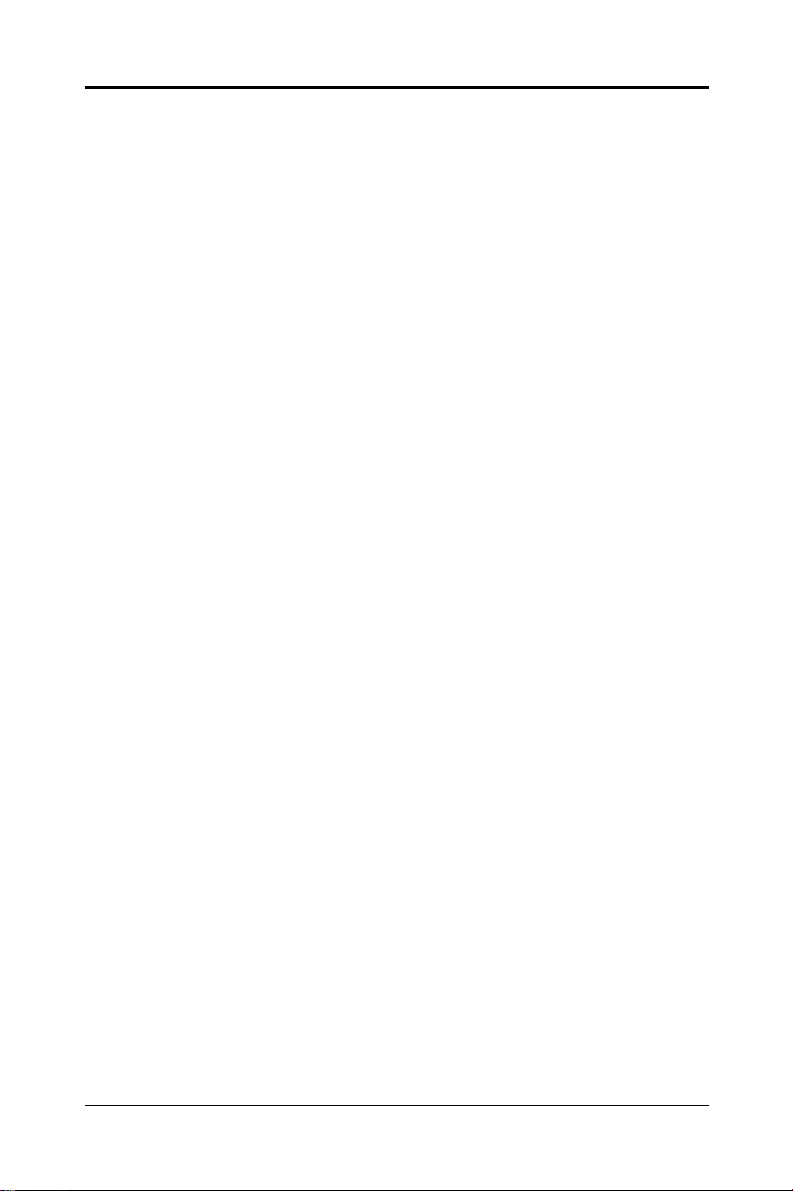
22
2
22
TT
able of Contentsable of Contents
T
able of Contents
TT
able of Contentsable of Contents
HARDWARE CONFIGURATIONHARDWARE CONFIGURATION
HARDWARE CONFIGURATION
HARDWARE CONFIGURATIONHARDWARE CONFIGURATION
Key Features ............................................................................................................... 3
Motherboard Layout .................................................................................................... 6
Jumper Settings ........................................................................................................... 7
CPU Speed Selection ............................................................................................ 7
JP1 - System Bus Frequency(only for 845G/GE/PE/GV) .................................... 7
JP2 - CMOS Clear.................................................................................................. 7
JP5 - Keyboard Power Select .............................................................................. 7
JP6 - On Board AC97 Codec Sound .................................................................... 7
JP7 - On Board LAN (optional) ............................................................................. 7
Pin Assignment ..................................................................................................... 8
HARDWARE SETUPHARDWARE SETUP
HARDWARE SETUP
HARDWARE SETUPHARDWARE SETUP
T o Install DDR DIMMs ................................................................................................... 9
Installing a New Processor ......................................................................................... 10
To Install a Processor to ZIF Socket ........................................................................... 10
Connect the Processor Fan Connector ...................................................................... 10
Setting the Processor Speed ...................................................................................... 10
BIOS SETUPBIOS SETUP
BIOS SETUP
BIOS SETUPBIOS SETUP
Starting Setup .............................................................................................................. 11
Main Menu.................................................................................................................... 12
Standard CMOS Features ........................................................................................... 13
Advanced BIOS Features ........................................................................................... 14
Advanced Chipset Features ....................................................................................... 14
Integrated Peripherals ................................................................................................. 14
Power Management Setup.......................................................................................... 1 4
PNP/PCI Configurations................................................................................................ 14
PC Health Status.......................................................................................................... 14
Frequency/Voltage Control ......................................................................................... 1 4
Set Supervisor/User Password .................................................................................. 15
Flash Update Procedure ............................................................................................. 15
............................................................................................................................................................................
......................................................................................
............................................................................................................................................................................
....................................................................................................................................................................................................
..................................................................................................
....................................................................................................................................................................................................
........................................................................................................................................
....................................................................
........................................................................................................................................
33
3
33
99
9
99
1111
11
1111
APPENDIXAPPENDIX
APPENDIX
APPENDIXAPPENDIX
USB 2.0 Driver Installation for Windows 9X ........................................................... 16
Technical Reference Booklet
........................................................................................................................................................................................................
....................................................................................................
........................................................................................................................................................................................................
1616
16
1616
Page 3
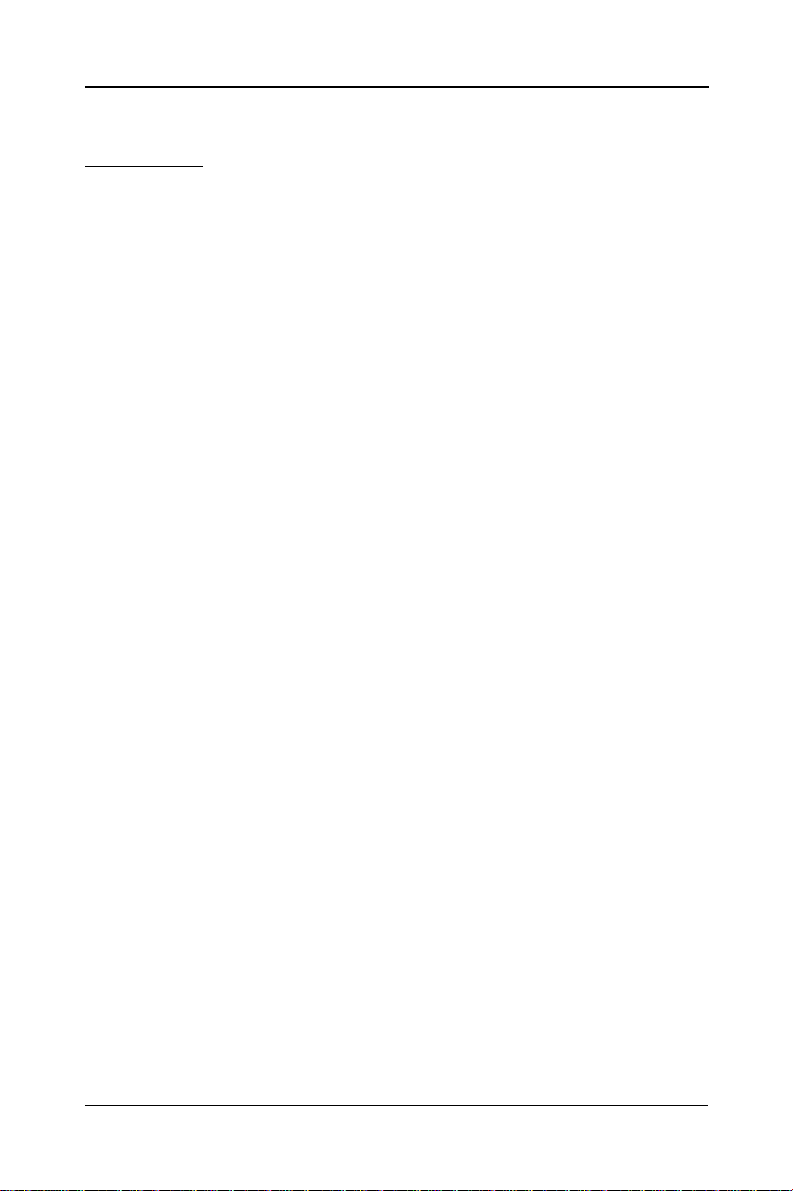
33
3
33
HARDHARD
HARD
HARDHARD
Key Key
Key
Key Key
ChipsetChipset
Chipset
ChipsetChipset
ProcessorProcessor
Processor
ProcessorProcessor
VRM 9.0 (VVRM 9.0 (V
VRM 9.0 (V
VRM 9.0 (VVRM 9.0 (V
CacheCache
Cache
CacheCache
System MemorySystem Memory
System Memory
System MemorySystem Memory
Note: Please ensure that your DIMMs can meet the specification of SPD.
AGP Controller (only for 845G/845GE/845PE)AGP Controller (only for 845G/845GE/845PE)
AGP Controller (only for 845G/845GE/845PE)
AGP Controller (only for 845G/845GE/845PE)AGP Controller (only for 845G/845GE/845PE)
On-board I/OOn-board I/O
On-board I/O
On-board I/OOn-board I/O
Expanded USB SupportExpanded USB Support
Expanded USB Support
Expanded USB SupportExpanded USB Support
WW
ARE CONFIGURAARE CONFIGURA
W
ARE CONFIGURA
WW
ARE CONFIGURAARE CONFIGURA
FeaturesFeatures
Features
FeaturesFeatures
• Intel® 845G/GL/GE/PE/GV Chipset.
• Supports the Intel® Pentium® 4 processors and the Northwood
• Supports PSB (Processor System Bus) frequency of 400MHz
• Supports PSB (Processor System Bus) frequency of 533MHz
• Flexible motherboard design with on board VRM 9.0, easy to upgrade with
• The Intel® Pentium® 4 and Northwood processors built-in L2 Cache.
• Up to 2.0 Gbytes of 200MHz or 266MHz DDR SDRAM.
• Supports up to two DDR DIMMs, single-sided or double-sided.
• Supports DDR200/266 unregistered, 184-pin non-ECC DDR SDRAM DIMMs.
• Does not support double-sided x16 DDR DIMMs.
• Up to 2.0 Gbytes of 333MHz DDR SDRAM (only for 845GE/PE/GV).
• Supports AGP2.0 including 1x/2x/4x AGP data transfers and 2x/4x Fast Write
• AGP 1.5V connector support only, No support for 3.3V or Universal AGP
• High priority access support.
• Delayed transaction support for AGP reads that cannot be serviced
• On board two PCI fast IDE ports supporting up to 4 ATA, ATA2 , Ultra ATA33/
• One ECP/EPP parallel port.
• Two 16550 Compatible UART serial ports.
• One floppy port supports two FDD of 360KB, 720KB, 1.2MB , 1.44MB and
• PS/2 keyboard connector.
• PS/2 mouse is supported.
• One front panel sound connector.
• Infrared (IrDA) is supported via a header.
• Includes 3 UHCI host controllers,increasing the number of external ports to six.
• Includes 1 EHCI USB2.0 Host Controller that supports all six ports (Bandwidth
: :
:
: :
processors in the 478-pin package.
(100MHz bus clock).
(133MHz bus clock) (only for 845G,845GE,845PE,845GV).
oltage Roltage R
oltage R
oltage Roltage R
future Intel® Pentium® 4 and Northwood processors.
protocol.
connectors.
immediately.
66/100 IDE HDDs, CD-ROMs, ZIP drives and LS-120 drives as boot drive.
2.88MB capacity.
shared between six ports).
egulator Modules) on Boardegulator Modules) on Board
egulator Modules) on Board
egulator Modules) on Boardegulator Modules) on Board
TIONTION
TION
TIONTION
Hardware Configuration
Page 4
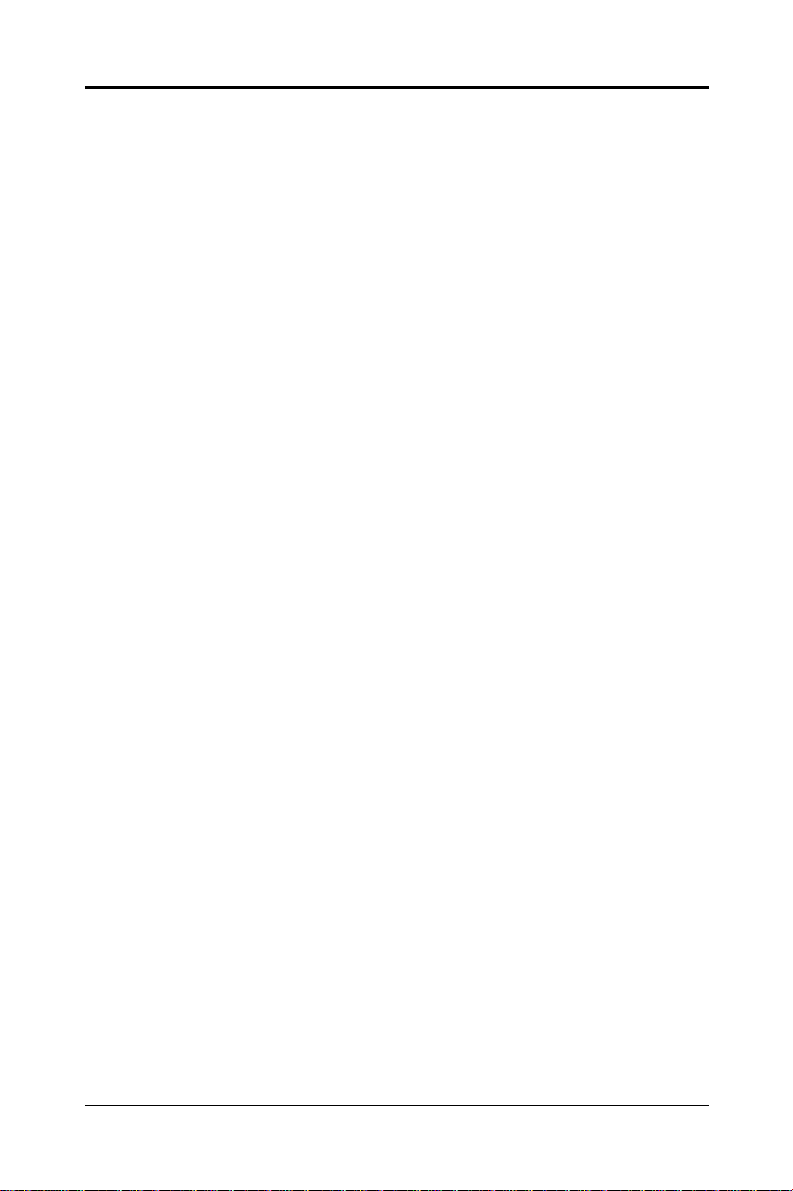
44
4
44
On-board VGA (only for 845G/845GE/845GL/845GV)On-board VGA (only for 845G/845GE/845GL/845GV)
On-board VGA (only for 845G/845GE/845GL/845GV)
On-board VGA (only for 845G/845GE/845GL/845GV)On-board VGA (only for 845G/845GE/845GL/845GV)
• Core Frequency of 200MHz.
• 3D Setup Render Engine.
• High Quality Texture Engine.
• 3D Graphics Rasterization Enhancements.
• Full 2D H/W Acceleration.
• Motion Video Acceleration.
• Up to 1600x1200 in 8 bit Color at 85MHz Refresh.
• H/W Motion Compensation Assistance for S/W MPEG2 Decode.
• Software DVD at 30fps.
• Integrated 24-bit 230MHz RAMDAC.
System BIOSSystem BIOS
System BIOS
System BIOSSystem BIOS
• PnP, APM, ATAPI and Windows 95/98/2000.
• Full support of ACPI & DMI.
• Auto detects and supports LBA harddisks with capacities over 8.4GB.
• Easy to upgrade BIOS by end-user.
Plug and PlayPlug and Play
Plug and Play
Plug and PlayPlug and Play
• Supports Plug and Play specification 1.1.
• Plug and play for DOS, Windows 3.X, Windows 95/98/2000, as well as
Windows XP.
• Fully steerable PCI interrupts.
Power ManagementPower Management
Power Management
Power ManagementPower Management
• Supports SMM, APM and ACPI.
• Break switch for instant suspend/resume on system operations.
• Energy star “Green PC” compliant.
• Hardware monitoring circuit is supported, provide voltage, fan speed,
etc. monitoring (optional).
• WOL (Wake-On-Lan) Header support.
• External Modem Ring-in Wake-up support.
• Supports suspend-to-RAM(STR)(optional).
On-board AC97 SoundOn-board AC97 Sound
On-board AC97 Sound
On-board AC97 SoundOn-board AC97 Sound
• Integrated AC97 controller with standard AC97 Codec.
• Direct Sound and Sound Blaster compatible.
• Full-Duplex 16-bit record and play back.
• PnP and APM 1.2 support.
• Win® 95/98/2000/XP, NT drivers ready.
• Line-in, Line-out, Mic-in and MIDI/Game port.
• Supports ALC650 AC97 Code for six sound channel output (optional).
On-board Realtek RTL8100BL PCI LAN (optional)On-board Realtek RTL8100BL PCI LAN (optional)
On-board Realtek RTL8100BL PCI LAN (optional)
On-board Realtek RTL8100BL PCI LAN (optional)On-board Realtek RTL8100BL PCI LAN (optional)
• Provides 32-bit performance, PCI bus master capability.
• Full compliance with IEEE 802.3u 100 Base-T specifications and IEEE 802.3X
Full Duplex Flow Control.
• Supports 10 Mb/s and 100 Mb/s operation.
• Supports Wake-On-LAN function and remote wake-up.
• Supports ACPI, PCI Power management and PCI VPD.
Technical Reference Booklet
Page 5
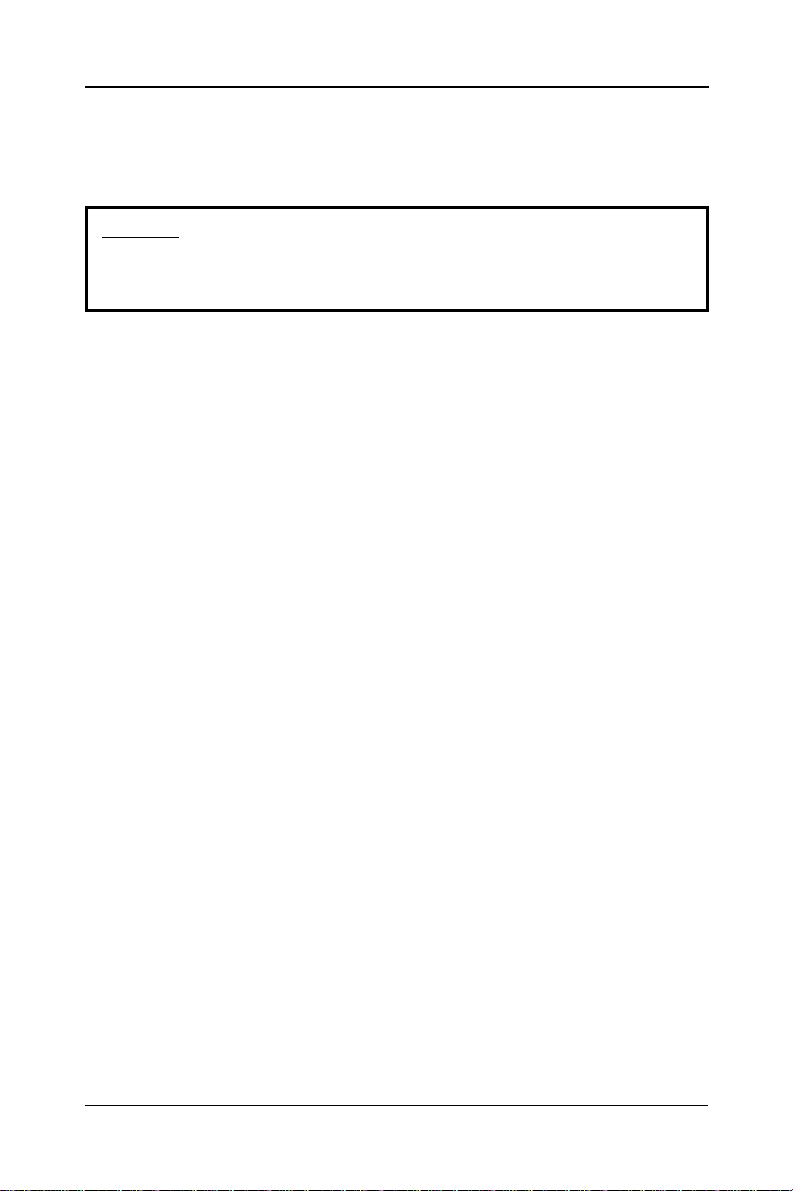
Expansion SlotsExpansion Slots
Expansion Slots
Expansion SlotsExpansion Slots
• 1 AGP slot (845GL/GV supports ADD card only,
845G/GE/PE supports ADD card)(optional).
• 3 PCI bus master slots - ver. 2.1 compliant.
CAUTION
Static electricity can harm delicate components of the motherboard. To prevent
damage caused by static electricity, discharge the static electricity from your
body before you touch any of the computers electronic components.
55
5
55
Hardware Configuration
Page 6

66
6
66
Motherboard LayoutMotherboard Layout
Motherboard Layout
Motherboard LayoutMotherboard Layout
The following diagrams show the relative positions of the jumpers, connectors, major
components and memory banks on the motherboard.
# JP1 is only for 845G/GE/PE/GV.
# The LAN connector is optional.
# AGP Slot (845GL/GV supports ADD card only,
845G/GE/PE supports ADD card)(optional).
# The Video Out Connector is only for 845G/GL/GV/GE.
# The ALC650 embeds an internal analog switch (by driver software) to
share LINE input with Surround output, and share MIC input with
CENTER/LFE output.
NOTE
1) Be sure to check the cable orientation in order to match the colored strip to the pin
1 end of the connector.
2) When you start up the system, please wait for 5 seconds after you power on AC.
3) It is not recommended to add a metal spacer plate on the back of the Socket478.
Otherwise, some components will be short and damaged.
Technical Reference Booklet
Page 7

Jumper SettingsJumper Settings
Jumper Settings
Jumper SettingsJumper Settings
This chapter explains how to configure the motherboard’s hardware. Before using your
computer, make sure all jumpers and DRAM modules are set correctly. Refer to this
chapter whenever in doubt.
77
7
77
JP7
JP5
1
JP1
1
JP2 JP6
CPU Speed SelectionCPU Speed Selection
CPU Speed Selection
CPU Speed SelectionCPU Speed Selection
In this motherboard, jumperless feature is implemented such that no jumper is required to
be set for different type of CPU installed.
Notice:
1. Be sure to save the CMOS setting when exit the CMOS.
2. If the CPU is frequency multiplier locked, no CPU speed change will be seen
even if the frequency multiplier setting in CMOS setup is changed.
JP1 - System Bus Frequency (only for 845G/GE/PE/GV)JP1 - System Bus Frequency (only for 845G/GE/PE/GV)
JP1 - System Bus Frequency (only for 845G/GE/PE/GV)
JP1 - System Bus Frequency (only for 845G/GE/PE/GV)JP1 - System Bus Frequency (only for 845G/GE/PE/GV)
JP1 CPU Clock Speed
1
1
1
JP2 - CMOS ClearJP2 - CMOS Clear
JP2 - CMOS Clear
JP2 - CMOS ClearJP2 - CMOS Clear
JP5 - Keyboard Power SelectJP5 - Keyboard Power Select
JP5 - Keyboard Power Select
JP5 - Keyboard Power SelectJP5 - Keyboard Power Select
JP6 - On Board AC97 Codec SoundJP6 - On Board AC97 Codec Sound
JP6 - On Board AC97 Codec Sound
JP6 - On Board AC97 Codec SoundJP6 - On Board AC97 Codec Sound
JP7 - On Board LAN (optional)JP7 - On Board LAN (optional)
JP7 - On Board LAN (optional)
JP7 - On Board LAN (optional)JP7 - On Board LAN (optional)
1-2* Auto*
3-4 133MHz
4-5 100MHz
JP2 Selection
1-2* Normal*
2-3 CMOS Clear
JP5 Select
2-3* Powered by +5V*
1-2 Powered by +5V Standby
JP6 Function
2-3 AC97 Sound Disable
1-2* AC97 Sound Enable*
JP7 Function
1-2* On board LAN Enable*
2-3 On board LAN Disable
Close Open
Hardware Configuration
* = Default setting.
Page 8

88
8
88
Pin AssignmentPin Assignment
Pin Assignment
Pin AssignmentPin Assignment
Internal Audio Connector
AA
UX1 : AUX1 : A
A
UX1 : A
AA
UX1 : AUX1 : A
11
1
11
USB ConnectorUSB Connector
USB Connector
USB ConnectorUSB Connector
22
2
22
11
1
11
UXUX
-IN-IN
UX
-IN
UXUX
-IN-IN
PinPin
Pin
PinPin
1 AUX-L
2 GND
3 GND
4 AUX-R
1010
10
1010
99
9
99
Rear Audio(L)
Rear Audio(R)
AssignmentAssignment
Assignment
AssignmentAssignment
PinPin
AssignmentAssignment
Pin
Assignment
PinPin
AssignmentAssignment
1 VCC
2 VCC
3 USBP04 USBP15 USBP0+
6 USBP1+
7 GND
8 GND
9 KEY
10 OC#
Front PanelFront Panel
Front Panel
Front PanelFront Panel
Audio HeaderAudio Header
Audio Header
Audio HeaderAudio Header
10 9
X
POWER
21
CN21CN21
CN21
CN21CN21
CDS1 : CD-INCDS1 : CD-IN
CDS1 : CD-IN
CDS1 : CD-INCDS1 : CD-IN
11
1
11
Front Audio(L)
Reserved
Front Audio(R)
REF
MICGND
PinPin
AssignmentAssignment
Pin
Assignment
PinPin
AssignmentAssignment
1 CD-L
2 GND
3 GND
4 CD-R
Note:Note:
Note:
Note:Note:
If you want to use “Front Audio” connector, you must move 5,6,9,10 jumper.
In order to utilize the front audio header, your chassis must have front
audio connector. Also please make sure the pin assignment on the cable
is the same as the pin assignment on the MB header. To find out if the
chassis you are buying support front audio connector, please contract
your dealer.
CN39-SpeakerCN39-Speaker
CN39-Speaker
CN39-SpeakerCN39-Speaker
1
2
3
4
Technical Reference Booklet
SPEAKER
X
GND
VCC
Page 9

CN40-IRDACN40-IRDA
CN40-IRDA
CN40-IRDACN40-IRDA
1
KEY
3
VCC
5
IRTX
CN41- ATX PowerCN41- ATX Power
CN41- ATX Power
CN41- ATX PowerCN41- ATX Power
Header 2x5Header 2x5
Header 2x5
Header 2x5Header 2x5
HDD_LED+
HDD_LED-
Hardware SetupHardware Setup
Hardware Setup
Hardware SetupHardware Setup
TT
o Install DDR DIMMso Install DDR DIMMs
T
o Install DDR DIMMs
TT
o Install DDR DIMMso Install DDR DIMMs
1. Locate the DDR DIMM sockets.
2. Holding the DDR DIMM by the edges, remove it from its antistatic package.
3. Make sure the clips at either end of the socket are pushed away from the socket.
12
34
5
GN D PWR_SW
7
RESET
9
KEY
CN42 - KEYLOCKCN42 - KEYLOCK
CN42 - KEYLOCK
CN42 - KEYLOCKCN42 - KEYLOCK
1
2
4
GND
6
IRRX
PW_LED+
PW_LED-
6
8
GND
KB_LOCK
GND
99
9
99
Clip
DDR DIMM Socket
Notch
4. Position the DDR DIMM above the socket. Align the two small notches in the
bottom edge of the DDR DIMM with the keys in the socket.
5. Insert the bottom edge of the DDR DIMM into the socket.
6. When the DDR DIMM is seated, push down on the top edge of the DDR DIMM until
the retaining clips at the ends of the socket snap into place. Make sure the
clips are firmly in place.
Please turn off system before installing and removing any
device, otherwise you’ll cause the system damage.
DDR DIMM
Clip
Hardware Setup
Page 10

1010
10
1010
Installing a New ProcessorInstalling a New Processor
Installing a New Processor
Installing a New ProcessorInstalling a New Processor
An upgrade processor can dramatically increase general system speed and performance.
Most microprocessor upgrade kits include the following items:
• Microprocessor chip
• Installation instructions and technical data
Before installing the processor, please refer to the installation notes that
available with the CPU package.
TT
o Install a Processor to ZIF Socko Install a Processor to ZIF Sock
T
o Install a Processor to ZIF Sock
TT
o Install a Processor to ZIF Socko Install a Processor to ZIF Sock
To install the processor, follow these steps:
1. If the system microprocessor is already on the motherboard socket, you need to
remove it from the motherboard socket. The socket is a Zero Insertion Force (ZIF)
socket which has a metal arm at one side. Carefully grasp this arm, move it horizontally
away from the socket and lift it up. Eventually you will be able to lift the chip straight
up out of the socket. Be careful not to bend any pins.
Be careful not to bend any of the pins when removing the microprocessor
chip from its socket. The microprocessor chip can be permanently damaged.
2. Unpack the new microprocessor chip.
3. Carefully align the processor with the correct orientation to the socket on the
motherboard.
4. Carefully insert the processor into the socket, and move the metal arm downward to
replace it in its original position.
etet
et
etet
Connect the Processor Fan ConnectorConnect the Processor Fan Connector
Connect the Processor Fan Connector
Connect the Processor Fan ConnectorConnect the Processor Fan Connector
The CPU should always have a Heat Sink and cooling fan attached to prevent
overheating.
Please follow the setup to install the Heat Sink and cooling fan. Then connect the
processor fan cable to the fan connector that located on the motherboard near the
processor and ensure the fan can operate. Otherwise the CPU can overheat and cause
damage to both CPU and motherboard.
Setting the Processor SpeedSetting the Processor Speed
Setting the Processor Speed
Setting the Processor SpeedSetting the Processor Speed
After you install the processor into the motherboard, set the processor speed by CMOS
setup.
Technical Reference Booklet
Page 11

1111
11
1111
BIOS SetupBIOS Setup
BIOS Setup
BIOS SetupBIOS Setup
This chapter discusses Award’s Setup Program built into the ROM BIOS. The Setup
Program allows users to modify the basic system configuration. This special information
is then stored in battery-backed RAM, which retains the setup information when the
power is turned off.
Starting SetupStarting Setup
Starting Setup
Starting SetupStarting Setup
The Award BIOS is immediately activated when you turn on the computer. The BIOS
reads the system information contained in the CMOS and begins the process of checking
out the system and configuring it. When it finishes, the BIOS will seek an operating
system on one of the disks and then launch and turn control over to the operating
system.
While the BIOS is in control, the Setup Program can be activated :
1. By pressing <Del> immediately after switching the system on, or
2. By pressing the <Del> key when the following message appears briefly at
the bottom of the screen during the POST (Power On Self Test )
Press DEL to enter SETUPPress DEL to enter SETUP
Press DEL to enter SETUP
Press DEL to enter SETUPPress DEL to enter SETUP
If the message disappears before you can respond and you still wish to enter Setup,
restart the system to try again by turning it OFF then ON or pressing the “RESET” button
on the system case. You may also restart by simultaneously pressing the <Ctrl>, <Alt>,
and <Delete> keys. If you do not press the keys at the correct time and the system does
not reset, an error message will be displayed and you will again be asked to ...
PRESS F1 TO CONTINUE, DEL TO ENTER SETUPPRESS F1 TO CONTINUE, DEL TO ENTER SETUP
PRESS F1 TO CONTINUE, DEL TO ENTER SETUP
PRESS F1 TO CONTINUE, DEL TO ENTER SETUPPRESS F1 TO CONTINUE, DEL TO ENTER SETUP
Getting HelpGetting Help
Getting Help
Getting HelpGetting Help
Press F1 to pop up a small help window that describes the appropriate keys to use and
the possible selections for the highlighted item. To exit the Help W indow press <Esc> or
the F1 key again.
In Case of ProblemsIn Case of Problems
In Case of Problems
In Case of ProblemsIn Case of Problems
If, after making and saving system changes with the Setup Program, you discover that
your computer does not reset, use the Award BIOS defaults to override the CMOS
settings.
BIOS Setup
Page 12

1212
12
1212
Main MenuMain Menu
Main Menu
Main MenuMain Menu
Once you enter the Award BIOS CMOS Setup Utility, the Main Menu will appear on the
screen. The Main Menu allows you to select from various setup functions and two exit
choices. Use the arrow keys to select among the items and press <Enter> to accept and
enter the sub-menu.
Phoenix - AwardBIOS CMOS Setup Utility
Standard CMOS Features
Advanced BIOS Features Load Fail-Safe Defaults
Advanced Chipset Features Load Optimized Defaults
Integrated Peripherals Set Supervisor Password
Power Management Setup Set User Password
PnP/PCI Configurations Save & Exit Setup
PC Health Status Exit Without Saving
Esc : Quit : Select Item
F10 : Save & Exit Setup
Time, Date, Hard Disk Type ... ...
(Note : The figures of BIOS Setup Menu included here only show a typical
case, and may not be exactly the same as the one on your unit.)
Note that a brief description of each highlighted item will appear at the bottom of the
screen.
Standard This setup page includes all the items of Award™ special standard
CMOS Features features.
Frequency/Voltage Control
Advanced BIOS This setup page includes all the items of Award™ special enhanced
Features features.
Advanced This setup page includes all the items of chipset special features.
Chipset Features
Integrated This section page includes all the items of IDE hard drive and
Peripherals Programmed Input / Output features.
Power This entry only appears if your system supports Power
Management Management “Green PC” standards.
Setup
PNP/PCI This entry appears if your system supports PNP/PCI.
Configurations
PC Health Status Display CPU and Case Fan Speed.
Frequency/ CPU speed setting are settings of CPU speed. You should refer to
Voltage Control your CPU marking.
Technical Reference Booklet
Page 13

1313
13
1313
Load Fail-Safe The BIOS defaults have been set by the manufacturer and represent
Defaults settings which provide the minimum requirements for your system
Load Optimized The chipset defaults are settings which provide for maximum
Defaults system performance. While Award has designed the
Set Supervisor/ Changes, sets, or disables password. It allows you to limit
User Password access to the system and the Setup Program.
Save & Exit Saves value changes to CMOS and exits setup.
Setup
Exit Without Abandons all CMOS value changes and exits setup.
Saving
Standard CMOS FeaturesStandard CMOS Features
Standard CMOS Features
Standard CMOS FeaturesStandard CMOS Features
The items in Standard CMOS Setup Menu are divided into 10 categories. Each category
includes one or more setup items. Use the arrow keys to highlight the item and then use
the <PgUp> or <PgDn> key to select the desired value in each item.
to operate.
custom BIOS to maximize performance, the manufacturer
has the right to change these defaults to meet its needs.
Phoenix - AwardBIOS CMOS Setup Utility
dd
hh ss
Move Enter
(Note : The figures of BIOS Setup Menu included here only show a typical
case, and may not be exactly the same as the one on your unit.)
BIOS Setup
Page 14

1414
14
1414
Date The date format is <day-of-the-week>. <month> <day> <year>.
Time The time format is <hour> <Minute> <second> displayed in
Primary These categories identify the types of the two channels that
Master/Primary have been installed in the computer.
Slave/Secondary
Master/Secondary If the controller of the HDD interface is SCSI, the selection shall
Drive A Type / This category identifies the types of floppy disk drive A or drive
Drive B Type B that has been installed in the computer.
Video The default setting is EGA/VGA.
Halt on You can select which type of error will cause the system to halt.
Advanced BIOS FeaturesAdvanced BIOS Features
Advanced BIOS Features
Advanced BIOS FeaturesAdvanced BIOS Features
This section allows you to configure your system for basic operation. You have the
opportunity to select the system’s default speed, boot-up sequence, keyboard operation,
shadowing and security.
Advanced Chipset FeaturesAdvanced Chipset Features
Advanced Chipset Features
Advanced Chipset FeaturesAdvanced Chipset Features
The Chipset Features Setup option is used to change the values of the chipset registers.
These registers control most of the system options in the computer.
This section allows you to configure the system based on the specific features of the
installed chipset. This chipset manages bus speeds and access to system memory
resources, such as DRAM and the external cache. It must be stated that these items
should not be altered. The default settings have been chosen because they provide the
best operating conditions for your system.
Integrated PeripheralsIntegrated Peripherals
Integrated Peripherals
Integrated PeripheralsIntegrated Peripherals
The Integrated Peripherals Setup allows the user to configure the onboard IDE controller,
floppy disk controller, the printer port and the serial ports.
Power Management SetupPower Management Setup
Power Management Setup
Power Management SetupPower Management Setup
The Power Management Setup Menu allows you to configure your system to most save
energy while operating in a manner consistent with your own style of computer use.
PNP/PCI ConfigurationsPNP/PCI Configurations
PNP/PCI Configurations
PNP/PCI ConfigurationsPNP/PCI Configurations
This section describes how to configure the PCI bus system. This section covers some
very technical items and it is recommended that only experienced users should make
any changes to the default settings.
PC Health StatusPC Health Status
PC Health Status
PC Health StatusPC Health Status
The PC Health Status display CPU and Case Fan Speed.
Frequency/VFrequency/V
Frequency/V
Frequency/VFrequency/V
This section allows you to set CPU Speed.
24-hour military-time clock. For example, 1 p. m. is displayed
as 13:00:00.
be “None”.
oltage Controloltage Control
oltage Control
oltage Controloltage Control
Technical Reference Booklet
Page 15

1515
15
1515
Set Supervisor/User PasswordSet Supervisor/User Password
Set Supervisor/User Password
Set Supervisor/User PasswordSet Supervisor/User Password
You can set either supervisor or user password, or both of them. The difference
between them are:
Supervisor Password : You can enter the Setup Program and change
the options of the setup menus.
User Password : You can enter the Setup Program but can not
change the options of the setup menus.
When you select this function, the following message will appear at the center of the
screen to assist you in creating a password.
ENTER PENTER P
ENTER P
ENTER PENTER P
Type the password, up to eight characters in length, and press<Enter>. The new password
will clear the previously entered password from the CMOS memory. You will be asked to
confirm the password. Type the password again and press <Enter>. You may also
press <Esc> to abort the selection and operate without a password.
To disable a password, just press <Enter> when you are prompted to enter the password.
A message will be displayed to confirm that the password is disabled.
PP
ASSWORD DISABLEDASSWORD DISABLED
P
ASSWORD DISABLED
PP
ASSWORD DISABLEDASSWORD DISABLED
Once the password is disabled, the system will reset and you can enter the Setup
Program freely.
When a password is enabled, you will be prompted to enter it every time you try to enter
setup. This prevents an unauthorized person from changing any setting of your system
configuration.
In addition, when a password is enabled, you can require the BIOS to request a password
every time your system is rebooted. This would further prevent unauthorized use of
your computer.
The password requirement is defined by the Security Option of the BIOS Features Setup
Menu. If the Security Option is set to “System”, the password will be required both at
resetting and at entering setup. If the option is set to “Setup”, the prompt only appears
when you try to enter setup.
ASSWORDASSWORD
ASSWORD
ASSWORDASSWORD
::
:
::
..
.
..
Flash Update ProcedureFlash Update Procedure
Flash Update Procedure
Flash Update ProcedureFlash Update Procedure
A program AWDFLASH.EXE is included in the utility diskette or CD (X:\Utility\
AWDFLASH.EXE). The user is recommended to follow the procedure below to update
the flash BIOS.
(X: your CD driver letter).
1. Create a DOS-bootable floppy diskette. Copy the new BIOS file (just obtained or
downloaded) and the utility program AWDFLASH.EXE to the diskette.
BIOS Setup
Page 16

1616
16
1616
2. Allow the PC system to boot from the DOS diskette.
3. At the DOS prompt, key in
AWDFLASHAWDFLASH
AWDFLASH
AWDFLASHAWDFLASH
and hit <ENTER>
4. Enter the file name of the new BIOS.
5. The question: “Do you want to save BIOS (Y/N)?” is displayed.
Key in “N” if there is no need to save the existing BIOS content..
Key in “Y” if a backup copy of the existing BIOS is needed.
(A file name has to be assigned to the existing BIOS binary file.)
6. The question : “Are you sure to program (Y/N)?” is displayed.
Key in “Y”
7. Wait until the flash-update is completed.
8. Power down the PC system.
9. Restart the PC.
Warning:
DO not turn off or RESET the computer during the flash process.
If you are unsure how to upgrade the BIOS, it is best to take your
computer to an Authorized Service Center and have a trained
technician do the work for you.
APPENDIXAPPENDIX
APPENDIX
APPENDIXAPPENDIX
Note to User:Note to User:
Note to User:
Note to User:Note to User:
The bundled driver CD attached an Auto-Run feature for all the drivers
that the motherboard need. Please select the drivers that you want
to install and click the button on the installation panel.
USB 2.0 Driver Installation for Windows 9XUSB 2.0 Driver Installation for Windows 9X
USB 2.0 Driver Installation for Windows 9X
USB 2.0 Driver Installation for Windows 9XUSB 2.0 Driver Installation for Windows 9X
USB 2.0 Support for Win9X
Up to now, only Windows XP and Win2000 can support the USB 2.0
feature for Intel chipset. If you are running the Windows 9X O.S., you
can refer to the following steps to remove the yellow bang.
(Note : This manual assumes that your CD-ROM device drive letter is D:.)
1. Open the MS-DOS prompt.
2. Locate the directory of CD drive:
3. Run the command: “Setup -USB2”.
4. Follow the instruction to finish the installation.
Technical Reference Booklet
005928
