Insulet 019 User Manual
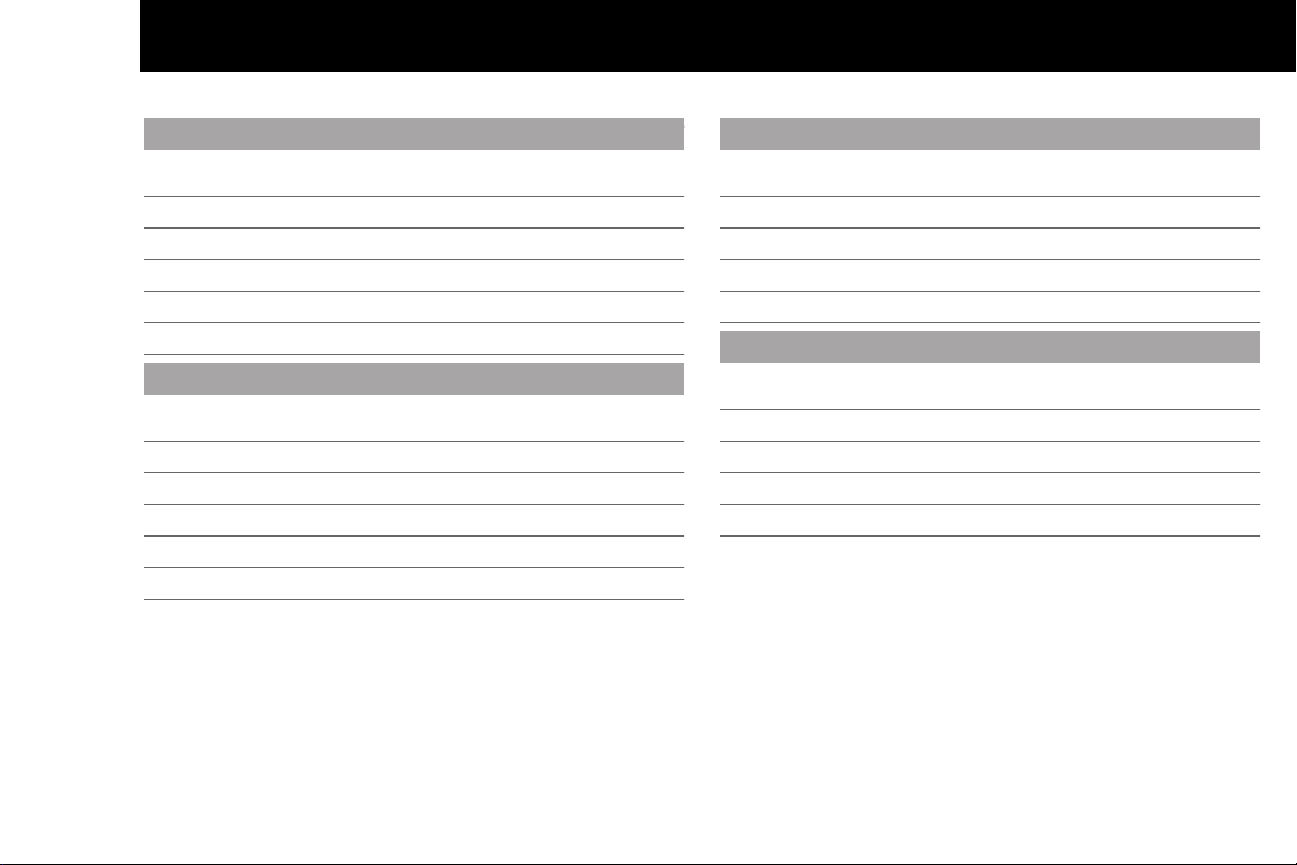
Contacts and Important Information
Use the spaces below to record important health and product information.
Doctor
o
Health Insurance
Name
Address
Telephone and Fax
Email Address
Nurse/Educator
Name
Address
Telephone and Fax
Email Address
Name
Address
Telephone Number(s)
Policy Number
Pharmacy
Name
Address
Telephone and Fax
Email Address
OmniPod System Start Date: ____________________________
PDM Model UST600 Serial Number: _____________________
Emergency Services:
Dial 911 (USA only; not available in all communities)
Insulet Corporation
9 Oak Park Drive, Bedford, MA 01730
Customer Care (24 hours/7 days): 800-591-3455
When calling from outside the United States: 781-457-5098
Customer Care Fax: 877-467-8538
Web site: MyOmniPod.com
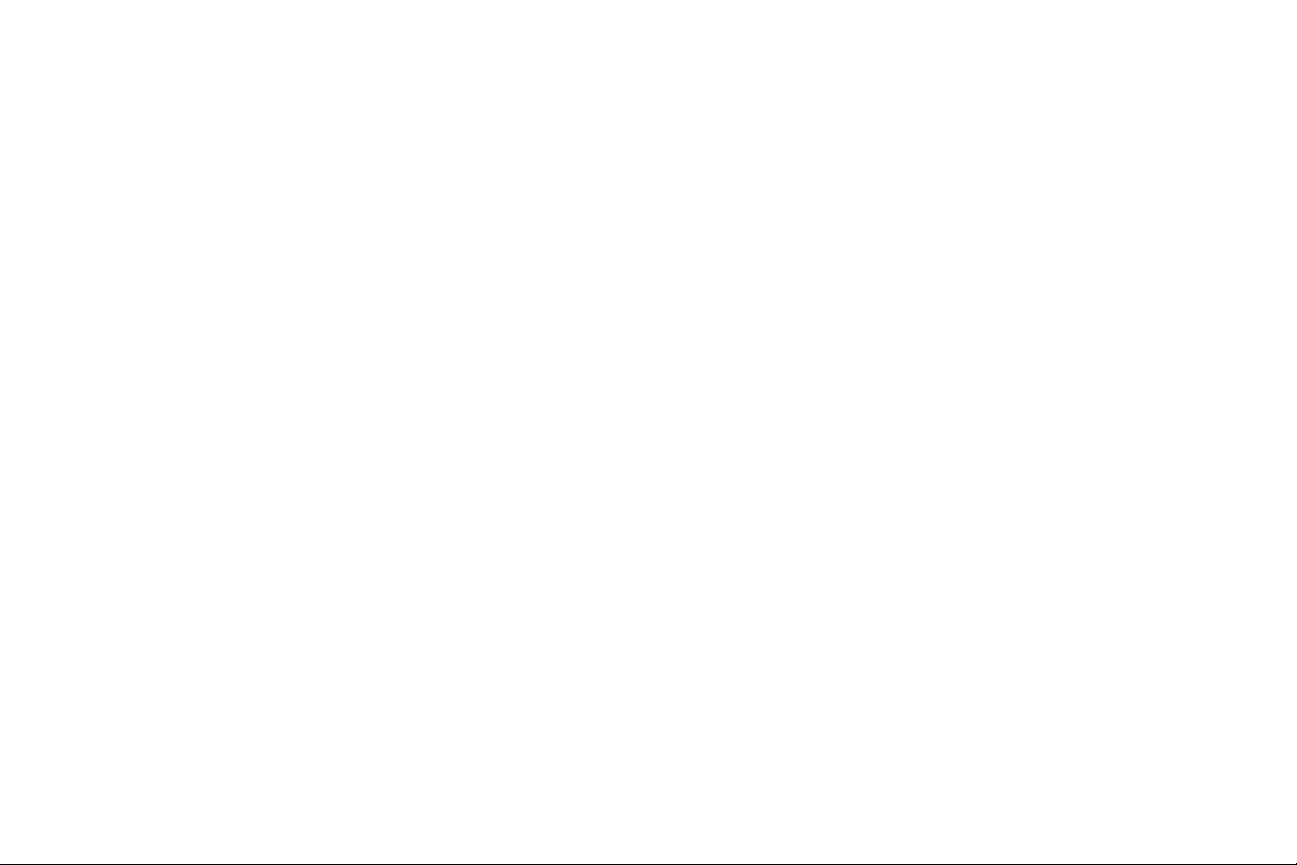
© 2013 Insulet Corporation. All rights reserved.
OmniPod is a registered trademark of Insulet Corporation.
U.S. Patent No. 6,740,059.
Third-party trademarks used herein are the trademarks of their respective owners.
15618-AW Rev A

Contents
Introduction. . . . . . . . . . . . . . . . . . . . . . . . . . . . . . . . . . . . . . . . . . . . . . . . viii
About This User Guide . . . . . . . . . . . . . . . . . . . . . . . . . . . . . . . . . . . . . . . . . viii
Symbols . . . . . . . . . . . . . . . . . . . . . . . . . . . . . . . . . . . . . . . . . . . . . . . . . . . . viii
Conventions and Terms . . . . . . . . . . . . . . . . . . . . . . . . . . . . . . . . . . . . . . ix
Important Information . . . . . . . . . . . . . . . . . . . . . . . . . . . . . . . . . . . . . . . ix
Indication . . . . . . . . . . . . . . . . . . . . . . . . . . . . . . . . . . . . . . . . . . . . . . . . . . . . ix
Contraindications . . . . . . . . . . . . . . . . . . . . . . . . . . . . . . . . . . . . . . . . . . . . . x
Your Role: Safely Using the OmniPod System . . . . . . . . . . . . . . . . . . . xi
1 Your New OmniPod Insulin Management System . . . . . . . . . . 1
Insulin Delivery with the OmniPod System. . . . . . . . . . . . . . . . . . . . . . 1
How Does the OmniPod System Work? . . . . . . . . . . . . . . . . . . . . . . . . . 2
No tubing . . . . . . . . . . . . . . . . . . . . . . . . . . . . . . . . . . . . . . . . . . . . . . . . . . . . 2
Suggested bolus calculation . . . . . . . . . . . . . . . . . . . . . . . . . . . . . . . . . 2
Reference food library and carb presets . . . . . . . . . . . . . . . . . . . . . . 2
Record keeping. . . . . . . . . . . . . . . . . . . . . . . . . . . . . . . . . . . . . . . . . 3
Personalizing your System . . . . . . . . . . . . . . . . . . . . . . . . . . . . . . . . . . . 3
The Pod . . . . . . . . . . . . . . . . . . . . . . . . . . . . . . . . . . . . . . . . . . . . . . . . . . . . . . . . . 4
The Personal Diabetes Manager. . . . . . . . . . . . . . . . . . . . . . . . . . . . . . . . . 4
Buttons that program and control the OmniPod System . . . . . 5
Primary screens . . . . . . . . . . . . . . . . . . . . . . . . . . . . . . . . . . . . . . . . . . . . . . 6
Safety Features. . . . . . . . . . . . . . . . . . . . . . . . . . . . . . . . . . . . . . . . . . . . . . . . . . 8
Automatic priming, safety checks, and insertion . . . . . . . . . . . . . 8
Occlusion detection . . . . . . . . . . . . . . . . . . . . . . . . . . . . . . . . . . . . . . . . . . 8
Alerts and alarms. . . . . . . . . . . . . . . . . . . . . . . . . . . . . . . . . . . . . . . . . . . . . 8
2 Getting Started . . . . . . . . . . . . . . . . . . . . . . . . . . . . . . . . . . . . . . . . . . . . 9
The OmniPod Starter Kit . . . . . . . . . . . . . . . . . . . . . . . . . . . . . . . . . . . . . . . . 9
Set Up the Personal Diabetes Manager (PDM). . . . . . . . . . . . . . . . . . . 9
The Setup Wizard . . . . . . . . . . . . . . . . . . . . . . . . . . . . . . . . . . . . . . . . . . . . . . 10
Enter your PDM ID. . . . . . . . . . . . . . . . . . . . . . . . . . . . . . . . . . . . . . . . . . . 10
Select the ID screen color. . . . . . . . . . . . . . . . . . . . . . . . . . . . . . . . . . . . 11
Set date and time . . . . . . . . . . . . . . . . . . . . . . . . . . . . . . . . . . . . . . . . . . . 11
Enter basal settings. . . . . . . . . . . . . . . . . . . . . . . . . . . . . . . . . . . . . . . . . . 12
Enter BG goal. . . . . . . . . . . . . . . . . . . . . . . . . . . . . . . . . . . . . . . . . . . . . . . . 13
Set the suggested bolus calculator . . . . . . . . . . . . . . . . . . . . . . . . . . 13
Enter target blood glucose value. . . . . . . . . . . . . . . . . . . . . . . . . . . . 13
Enter minimum BG allowed for use in bolus calculation. . . . . 14
Enter insulin-to-carbohydrate ratio. . . . . . . . . . . . . . . . . . . . . . . . . . 14
Enter correction factor . . . . . . . . . . . . . . . . . . . . . . . . . . . . . . . . . . . . . . 15
Set reverse correction . . . . . . . . . . . . . . . . . . . . . . . . . . . . . . . . . . . . . . . 15
Enter the duration of insulin action. . . . . . . . . . . . . . . . . . . . . . . . . . 15
Select bolus increment and enter maximum bolus. . . . . . . . . . 16
Set extended bolus doses . . . . . . . . . . . . . . . . . . . . . . . . . . . . . . . . . . . 16
Set low reservoir advisory . . . . . . . . . . . . . . . . . . . . . . . . . . . . . . . . . . . 16
Set Pod expiration notification . . . . . . . . . . . . . . . . . . . . . . . . . . . . . . 16
3 Understanding and Adjusting Basal Rates . . . . . . . . . . . . . . . . 17
What Is a Basal Rate? . . . . . . . . . . . . . . . . . . . . . . . . . . . . . . . . . . . . . . . . . . . 17
iii
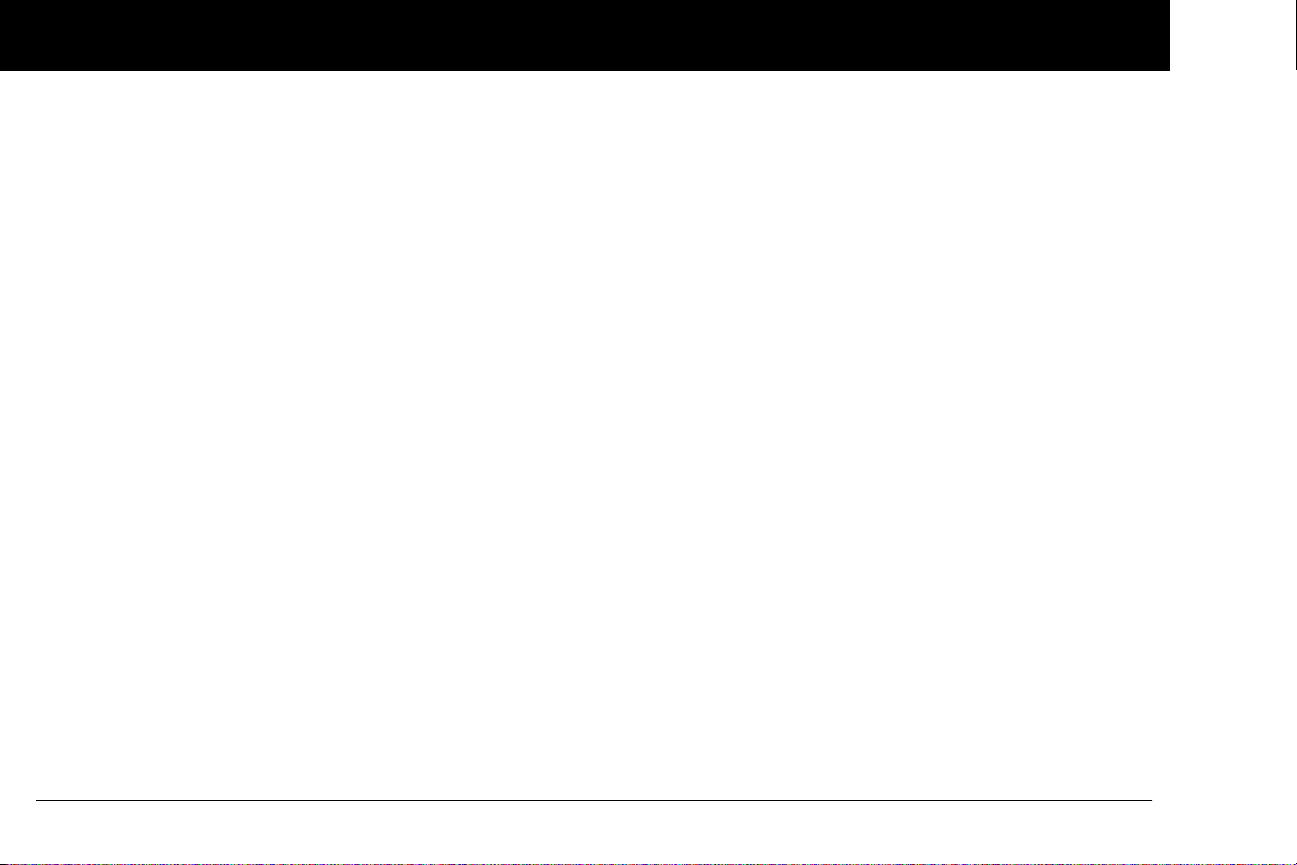
Contents
Personalized Basal Programs . . . . . . . . . . . . . . . . . . . . . . . . . . . . . . . . . . . 17
Create a basal program. . . . . . . . . . . . . . . . . . . . . . . . . . . . . . . . . . . . . . 18
Enable an existing basal program . . . . . . . . . . . . . . . . . . . . . . . . . . . 20
Change, rename, copy, or delete a basal program . . . . . . . . . . . 21
Temporary Basal Rates and Presets . . . . . . . . . . . . . . . . . . . . . . . . . . . . . 23
What is a temporary basal rate? . . . . . . . . . . . . . . . . . . . . . . . . . . . . . 23
Enable a one-time temporary basal rate . . . . . . . . . . . . . . . . . . . . . 24
Cancel a one-time temporary basal rate . . . . . . . . . . . . . . . . . . . . . 25
Create a temporary basal preset. . . . . . . . . . . . . . . . . . . . . . . . . . . . . 25
Enable an existing temporary basal preset . . . . . . . . . . . . . . . . . . 26
Cancel an active temporary basal preset . . . . . . . . . . . . . . . . . . . . 27
Change, rename, or delete a temporary basal preset . . . . . . . . 27
Maximum Basal Rate . . . . . . . . . . . . . . . . . . . . . . . . . . . . . . . . . . . . . . . . . . . 28
What is the maximum basal rate?. . . . . . . . . . . . . . . . . . . . . . . . . . . . 28
Change the maximum basal rate . . . . . . . . . . . . . . . . . . . . . . . . . . . . 28
4 Understanding and Delivering Bolus Doses. . . . . . . . . . . . . . . 29
What Is a Bolus? . . . . . . . . . . . . . . . . . . . . . . . . . . . . . . . . . . . . . . . . . . . . . . . . 29
Bolus Dose Options . . . . . . . . . . . . . . . . . . . . . . . . . . . . . . . . . . . . . . . . . . . . 30
Suggested Bolus Calculator . . . . . . . . . . . . . . . . . . . . . . . . . . . . . . . . . . . . 30
How a suggested bolus is calculated . . . . . . . . . . . . . . . . . . . . . . . . 31
Deliver a Normal Bolus . . . . . . . . . . . . . . . . . . . . . . . . . . . . . . . . . . . . . . . . . 32
Deliver a bolus when suggested bolus calculator is On. . . . . . 32
Deliver a bolus manually (suggested bolus calc is Off). . . . . . . 34
Deliver an Extended Bolus. . . . . . . . . . . . . . . . . . . . . . . . . . . . . . . . . . . . . . 35
Deliver an extended bolus instead of a normal bolus. . . . . . . . 35
Cancel Active Boluses . . . . . . . . . . . . . . . . . . . . . . . . . . . . . . . . . . . . . . . . . . 36
Replace an Extended Bolus. . . . . . . . . . . . . . . . . . . . . . . . . . . . . . . . . . . . . 37
Bolus Presets . . . . . . . . . . . . . . . . . . . . . . . . . . . . . . . . . . . . . . . . . . . . . . . . . . . 38
Create a bolus preset . . . . . . . . . . . . . . . . . . . . . . . . . . . . . . . . . . . . . . . . 38
Enable an existing bolus preset. . . . . . . . . . . . . . . . . . . . . . . . . . . . . . 39
Change, rename, or delete a bolus preset . . . . . . . . . . . . . . . . . . . 39
Cancel an active bolus preset. . . . . . . . . . . . . . . . . . . . . . . . . . . . . . . . 40
Carb Presets . . . . . . . . . . . . . . . . . . . . . . . . . . . . . . . . . . . . . . . . . . . . . . . . . . . . 40
Create a carb preset . . . . . . . . . . . . . . . . . . . . . . . . . . . . . . . . . . . . . . . . . 40
Change or edit a carb preset. . . . . . . . . . . . . . . . . . . . . . . . . . . . . . . . . 41
Delete a carb preset . . . . . . . . . . . . . . . . . . . . . . . . . . . . . . . . . . . . . . . . . 42
Reference Food Library . . . . . . . . . . . . . . . . . . . . . . . . . . . . . . . . . . . . . . . . . 42
Access the reference food library . . . . . . . . . . . . . . . . . . . . . . . . . . . . 42
5 Using the Pod. . . . . . . . . . . . . . . . . . . . . . . . . . . . . . . . . . . . . . . . . . . . 44
The Pod Change Process . . . . . . . . . . . . . . . . . . . . . . . . . . . . . . . . . . . . . . . 44
Gather equipment and supplies . . . . . . . . . . . . . . . . . . . . . . . . . . . . . 45
Deactivate the current Pod . . . . . . . . . . . . . . . . . . . . . . . . . . . . . . . . . . 45
Fill a new Pod. . . . . . . . . . . . . . . . . . . . . . . . . . . . . . . . . . . . . . . . . . . . . . . . 47
Select the infusion site. . . . . . . . . . . . . . . . . . . . . . . . . . . . . . . . . . . . . . . 50
Prepare the infusion site. . . . . . . . . . . . . . . . . . . . . . . . . . . . . . . . . . . . . 52
Apply the new Pod . . . . . . . . . . . . . . . . . . . . . . . . . . . . . . . . . . . . . . . . . . 52
Insert cannula and begin insulin delivery . . . . . . . . . . . . . . . . . . . . 54
Check Pod Status. . . . . . . . . . . . . . . . . . . . . . . . . . . . . . . . . . . . . . . . . . . . . . . 57
Suspend Insulin Delivery . . . . . . . . . . . . . . . . . . . . . . . . . . . . . . . . . . . . . . . 57
Resume Insulin Delivery . . . . . . . . . . . . . . . . . . . . . . . . . . . . . . . . . . . . . . . . 59
Avoid Infusion Site Infections. . . . . . . . . . . . . . . . . . . . . . . . . . . . . . . . . . . 59
Get the Most From Your Pod. . . . . . . . . . . . . . . . . . . . . . . . . . . . . . . . . . . . 59
Avoid extreme temperatures . . . . . . . . . . . . . . . . . . . . . . . . . . . . . . . . 59
Water and your Pod . . . . . . . . . . . . . . . . . . . . . . . . . . . . . . . . . . . . . . . . . 60
iv
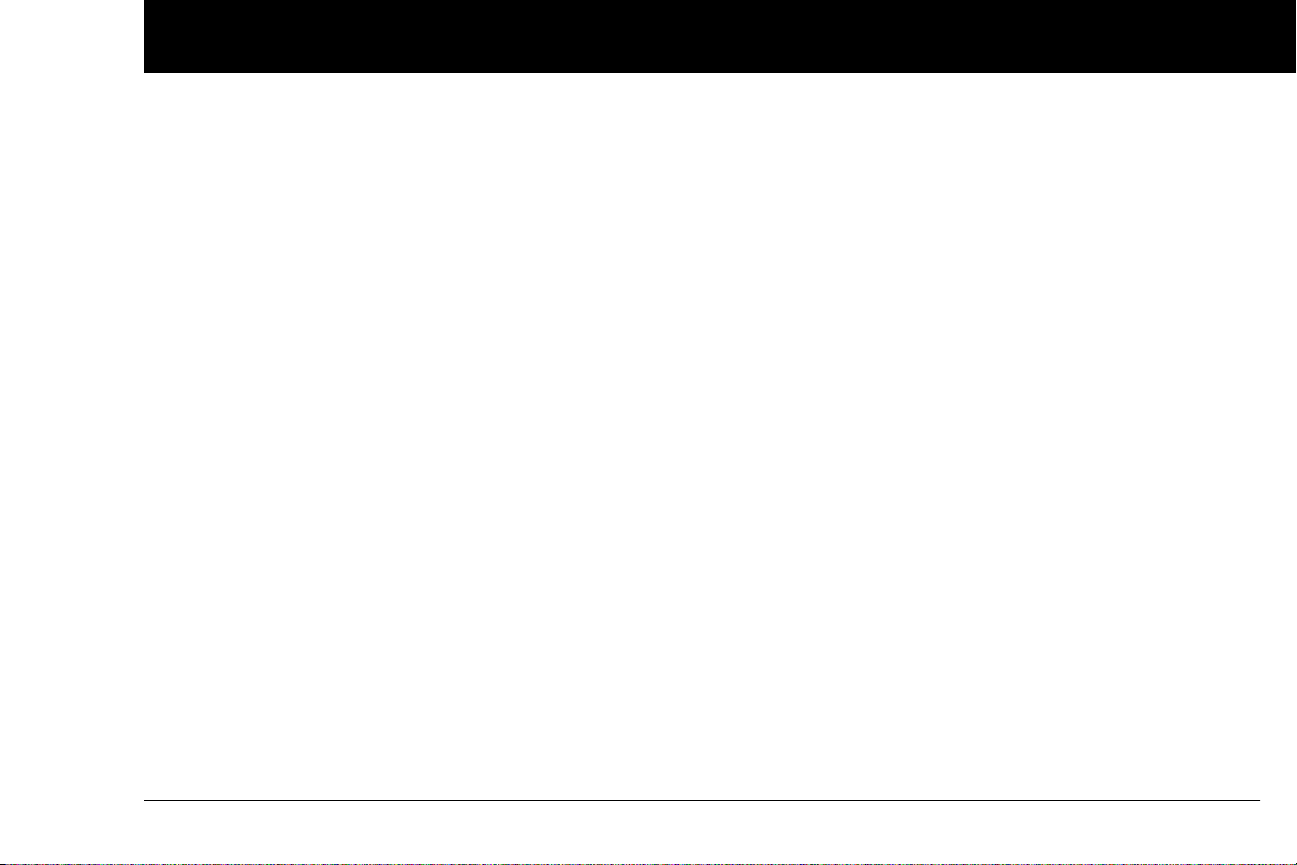
Contents
Safe storage . . . . . . . . . . . . . . . . . . . . . . . . . . . . . . . . . . . . . . . . . . . . . . . . . 60
6 Using the Personal Diabetes Manager . . . . . . . . . . . . . . . . . . . . 61
The ID Screen . . . . . . . . . . . . . . . . . . . . . . . . . . . . . . . . . . . . . . . . . . . . . . . . . . 61
The Status Screen . . . . . . . . . . . . . . . . . . . . . . . . . . . . . . . . . . . . . . . . . . . . . . 61
Insulin gauge and display . . . . . . . . . . . . . . . . . . . . . . . . . . . . . . . . . . . 62
PDM settings . . . . . . . . . . . . . . . . . . . . . . . . . . . . . . . . . . . . . . . . . . . . . . . . 62
The System Setup Menu . . . . . . . . . . . . . . . . . . . . . . . . . . . . . . . . . . . . . . . 63
Reset the Date or Time . . . . . . . . . . . . . . . . . . . . . . . . . . . . . . . . . . . . . . . . . 63
Reset the time. . . . . . . . . . . . . . . . . . . . . . . . . . . . . . . . . . . . . . . . . . . . . . . 64
Reset the date . . . . . . . . . . . . . . . . . . . . . . . . . . . . . . . . . . . . . . . . . . . . . . . 64
Change Bolus and Basal Settings. . . . . . . . . . . . . . . . . . . . . . . . . . . . . . . 64
Bolus calcs. . . . . . . . . . . . . . . . . . . . . . . . . . . . . . . . . . . . . . . . . . . . . . . . . . . 65
Ratios/factors/targets . . . . . . . . . . . . . . . . . . . . . . . . . . . . . . . . . . . . . . . 66
Temp basal . . . . . . . . . . . . . . . . . . . . . . . . . . . . . . . . . . . . . . . . . . . . . . . . . . 68
Extended. . . . . . . . . . . . . . . . . . . . . . . . . . . . . . . . . . . . . . . . . . . . . . . . . . . . 68
Bolus increment. . . . . . . . . . . . . . . . . . . . . . . . . . . . . . . . . . . . . . . . . . . . . 68
Max bolus . . . . . . . . . . . . . . . . . . . . . . . . . . . . . . . . . . . . . . . . . . . . . . . . . . . 68
Max basal rate. . . . . . . . . . . . . . . . . . . . . . . . . . . . . . . . . . . . . . . . . . . . . . . 68
Alerts and Reminders . . . . . . . . . . . . . . . . . . . . . . . . . . . . . . . . . . . . . . . . . . 68
Set alerts and reminders . . . . . . . . . . . . . . . . . . . . . . . . . . . . . . . . . . . . 70
Change Blood Glucose Settings. . . . . . . . . . . . . . . . . . . . . . . . . . . . . . . . 72
Change BG goal limits. . . . . . . . . . . . . . . . . . . . . . . . . . . . . . . . . . . . . . . 72
Manage the blood glucose tags list . . . . . . . . . . . . . . . . . . . . . . . . . 72
Customize the Personal Diabetes Manager . . . . . . . . . . . . . . . . . . . . 73
Set PDM options . . . . . . . . . . . . . . . . . . . . . . . . . . . . . . . . . . . . . . . . . . . . 74
Set ID screen . . . . . . . . . . . . . . . . . . . . . . . . . . . . . . . . . . . . . . . . . . . . . . . . 74
Set PDM lock . . . . . . . . . . . . . . . . . . . . . . . . . . . . . . . . . . . . . . . . . . . . . . . . 75
Set the Screen time-out . . . . . . . . . . . . . . . . . . . . . . . . . . . . . . . . . . . . . 75
Set the Backlight time-out . . . . . . . . . . . . . . . . . . . . . . . . . . . . . . . . . . 75
Set Diagnostic Functions. . . . . . . . . . . . . . . . . . . . . . . . . . . . . . . . . . . . . . . 75
Diagnostic options . . . . . . . . . . . . . . . . . . . . . . . . . . . . . . . . . . . . . . . . . . 76
Set a Reminder to Vibrate . . . . . . . . . . . . . . . . . . . . . . . . . . . . . . . . . . . . . . 77
Get the Most from Your PDM. . . . . . . . . . . . . . . . . . . . . . . . . . . . . . . . . . . 77
Keep it handy . . . . . . . . . . . . . . . . . . . . . . . . . . . . . . . . . . . . . . . . . . . . . . . 77
Communicating with the Pod . . . . . . . . . . . . . . . . . . . . . . . . . . . . . . . 77
Water and your PDM . . . . . . . . . . . . . . . . . . . . . . . . . . . . . . . . . . . . . . . . 77
Avoid extreme temperatures. . . . . . . . . . . . . . . . . . . . . . . . . . . . . . . . 78
Electrical interference . . . . . . . . . . . . . . . . . . . . . . . . . . . . . . . . . . . . . . . 78
7 Entering Blood Glucose Information into Your PDM. . . . . . . 79
Entering Blood Glucose Readings Manually. . . . . . . . . . . . . . . . . . . . 79
Editing Tags . . . . . . . . . . . . . . . . . . . . . . . . . . . . . . . . . . . . . . . . . . . . . . . . . . . . 79
Blood Glucose Results and the Suggested Bolus
Calculator . . . . . . . . . . . . . . . . . . . . . . . . . . . . . . . . . . . . . . . . . . . . . . . . . . . . . . 81
8 Understanding Your Records . . . . . . . . . . . . . . . . . . . . . . . . . . . . . 82
Record Keeping . . . . . . . . . . . . . . . . . . . . . . . . . . . . . . . . . . . . . . . . . . . . . . . . 82
Special symbols in record screens . . . . . . . . . . . . . . . . . . . . . . . . . . . 82
Insulin Delivery Records. . . . . . . . . . . . . . . . . . . . . . . . . . . . . . . . . . . . . . . . 83
View insulin delivery records . . . . . . . . . . . . . . . . . . . . . . . . . . . . . . . . 83
Blood Glucose Records. . . . . . . . . . . . . . . . . . . . . . . . . . . . . . . . . . . . . . . . . 85
View single-day trends . . . . . . . . . . . . . . . . . . . . . . . . . . . . . . . . . . . . . . 85
View multiple-day trends. . . . . . . . . . . . . . . . . . . . . . . . . . . . . . . . . . . . 86
Alarm Records . . . . . . . . . . . . . . . . . . . . . . . . . . . . . . . . . . . . . . . . . . . . . . . . . 87
Carbohydrate Records . . . . . . . . . . . . . . . . . . . . . . . . . . . . . . . . . . . . . . . . . 87
All Records . . . . . . . . . . . . . . . . . . . . . . . . . . . . . . . . . . . . . . . . . . . . . . . . . . . . . 88
v
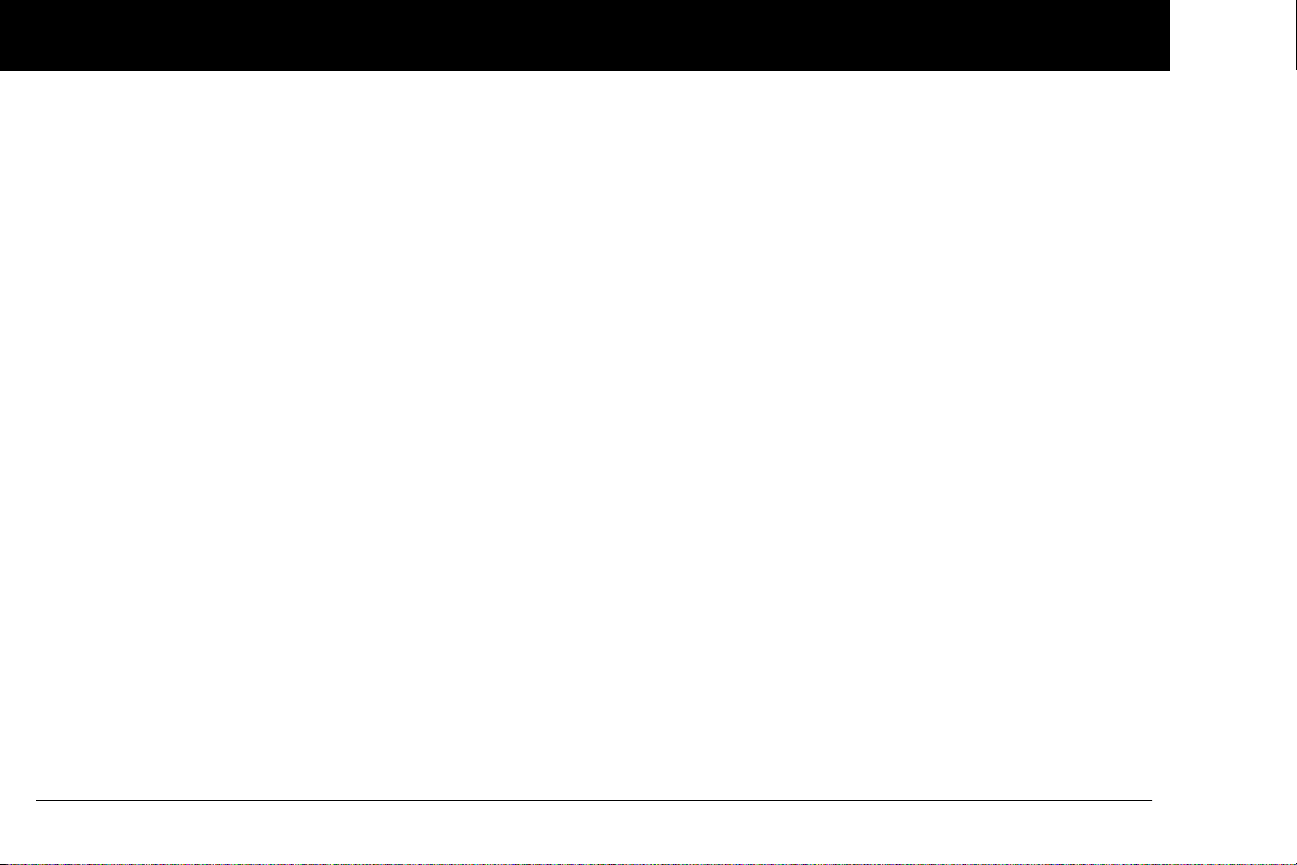
Contents
User Information/Support. . . . . . . . . . . . . . . . . . . . . . . . . . . . . . . . . . . . . . 88
Add or change user information. . . . . . . . . . . . . . . . . . . . . . . . . . . . . 89
9 Living with Diabetes . . . . . . . . . . . . . . . . . . . . . . . . . . . . . . . . . . . . . 90
Your Role: Safely Using the OmniPod System. . . . . . . . . . . . . . . . . . . 90
Daily Diabetes Management Activities . . . . . . . . . . . . . . . . . . . . . . . . . 90
Check your blood glucose frequently. . . . . . . . . . . . . . . . . . . . . . . . 91
Inspect the infusion site daily. . . . . . . . . . . . . . . . . . . . . . . . . . . . . . . . 91
Prepare for Emergencies . . . . . . . . . . . . . . . . . . . . . . . . . . . . . . . . . . . . . . . 92
Water and Your Pod . . . . . . . . . . . . . . . . . . . . . . . . . . . . . . . . . . . . . . . . . . . . 92
Traveling and Vacationing. . . . . . . . . . . . . . . . . . . . . . . . . . . . . . . . . . . . . . 93
Plan for changing time zones. . . . . . . . . . . . . . . . . . . . . . . . . . . . . . . . 93
Take enough supplies . . . . . . . . . . . . . . . . . . . . . . . . . . . . . . . . . . . . . . . 93
Minimize airport security delays . . . . . . . . . . . . . . . . . . . . . . . . . . . . . 93
Keep supplies accessible . . . . . . . . . . . . . . . . . . . . . . . . . . . . . . . . . . . . 94
Avoid lows, highs, and DKA. . . . . . . . . . . . . . . . . . . . . . . . . . . . . . . . . . . . . 95
General precautions . . . . . . . . . . . . . . . . . . . . . . . . . . . . . . . . . . . . . . . . . 95
Hypoglycemia (Low Blood Glucose) . . . . . . . . . . . . . . . . . . . . . . . . . 95
To avoid hypoglycemia (low blood glucose). . . . . . . . . . . . . . . . . 96
To treat hypoglycemia (low blood glucose). . . . . . . . . . . . . . . . . . 96
Hyperglycemia (high blood glucose) . . . . . . . . . . . . . . . . . . . . . . . . 99
Diabetic ketoacidosis (DKA) . . . . . . . . . . . . . . . . . . . . . . . . . . . . . . . . 103
Handling Special Situations . . . . . . . . . . . . . . . . . . . . . . . . . . . . . . . . . . . 104
Sick days. . . . . . . . . . . . . . . . . . . . . . . . . . . . . . . . . . . . . . . . . . . . . . . . . . . . 104
Exercising, playing sports, or working hard . . . . . . . . . . . . . . . . . 104
X-rays, MRIs, and CT scans . . . . . . . . . . . . . . . . . . . . . . . . . . . . . . . . . . 105
Surgery or hospitalization . . . . . . . . . . . . . . . . . . . . . . . . . . . . . . . . . . 105
10 Alerts and Alarms . . . . . . . . . . . . . . . . . . . . . . . . . . . . . . . . . . . . . 106
Safety Checks . . . . . . . . . . . . . . . . . . . . . . . . . . . . . . . . . . . . . . . . . . . . . . . . . 106
Alarms. . . . . . . . . . . . . . . . . . . . . . . . . . . . . . . . . . . . . . . . . . . . . . . . . . . . . . . . . 106
Advisory Alarms . . . . . . . . . . . . . . . . . . . . . . . . . . . . . . . . . . . . . . . . . . . . 107
Hazard Alarms . . . . . . . . . . . . . . . . . . . . . . . . . . . . . . . . . . . . . . . . . . . . . . 107
Manual Shut-off of a Hazard Alarm . . . . . . . . . . . . . . . . . . . . . . . . . . . . 113
11 Communication Failures. . . . . . . . . . . . . . . . . . . . . . . . . . . . . . . 114
The Communication Process . . . . . . . . . . . . . . . . . . . . . . . . . . . . . . . . . . 114
Failure During Pod Activation or Operation . . . . . . . . . . . . . . . . . . . 114
Failure During Pod Deactivation. . . . . . . . . . . . . . . . . . . . . . . . . . . . . . . 116
Failure During Request for Status. . . . . . . . . . . . . . . . . . . . . . . . . . . . . . 117
Failure During Bolus Cancellation . . . . . . . . . . . . . . . . . . . . . . . . . . . . . 118
Appendix . . . . . . . . . . . . . . . . . . . . . . . . . . . . . . . . . . . . . . . . . . . . . . . . . 120
Pod Care and Maintenance. . . . . . . . . . . . . . . . . . . . . . . . . . . . . . . . . . . . 120
Storage . . . . . . . . . . . . . . . . . . . . . . . . . . . . . . . . . . . . . . . . . . . . . . . . . . . . . 120
Cleaning. . . . . . . . . . . . . . . . . . . . . . . . . . . . . . . . . . . . . . . . . . . . . . . . . . . . 120
Personal Diabetes Manager Care and Maintenance . . . . . . . . . . . 120
Storage . . . . . . . . . . . . . . . . . . . . . . . . . . . . . . . . . . . . . . . . . . . . . . . . . . . . . 120
Cleaning and disinfecting . . . . . . . . . . . . . . . . . . . . . . . . . . . . . . . . . . 121
Replacing Batteries . . . . . . . . . . . . . . . . . . . . . . . . . . . . . . . . . . . . . . . . . 122
If the PDM becomes submerged in water . . . . . . . . . . . . . . . . . . 123
If you drop the PDM . . . . . . . . . . . . . . . . . . . . . . . . . . . . . . . . . . . . . . . . 124
Storage and Supplies. . . . . . . . . . . . . . . . . . . . . . . . . . . . . . . . . . . . . . . . . . 124
Suggested Bolus Calculator Examples and Guidelines. . . . . . . . . 125
Meal bolus calculation. . . . . . . . . . . . . . . . . . . . . . . . . . . . . . . . . . . . . . 125
Insulin-on-board (IOB) calculation . . . . . . . . . . . . . . . . . . . . . . . . . . 125
Calculator guidelines . . . . . . . . . . . . . . . . . . . . . . . . . . . . . . . . . . . . . . . 128
vi
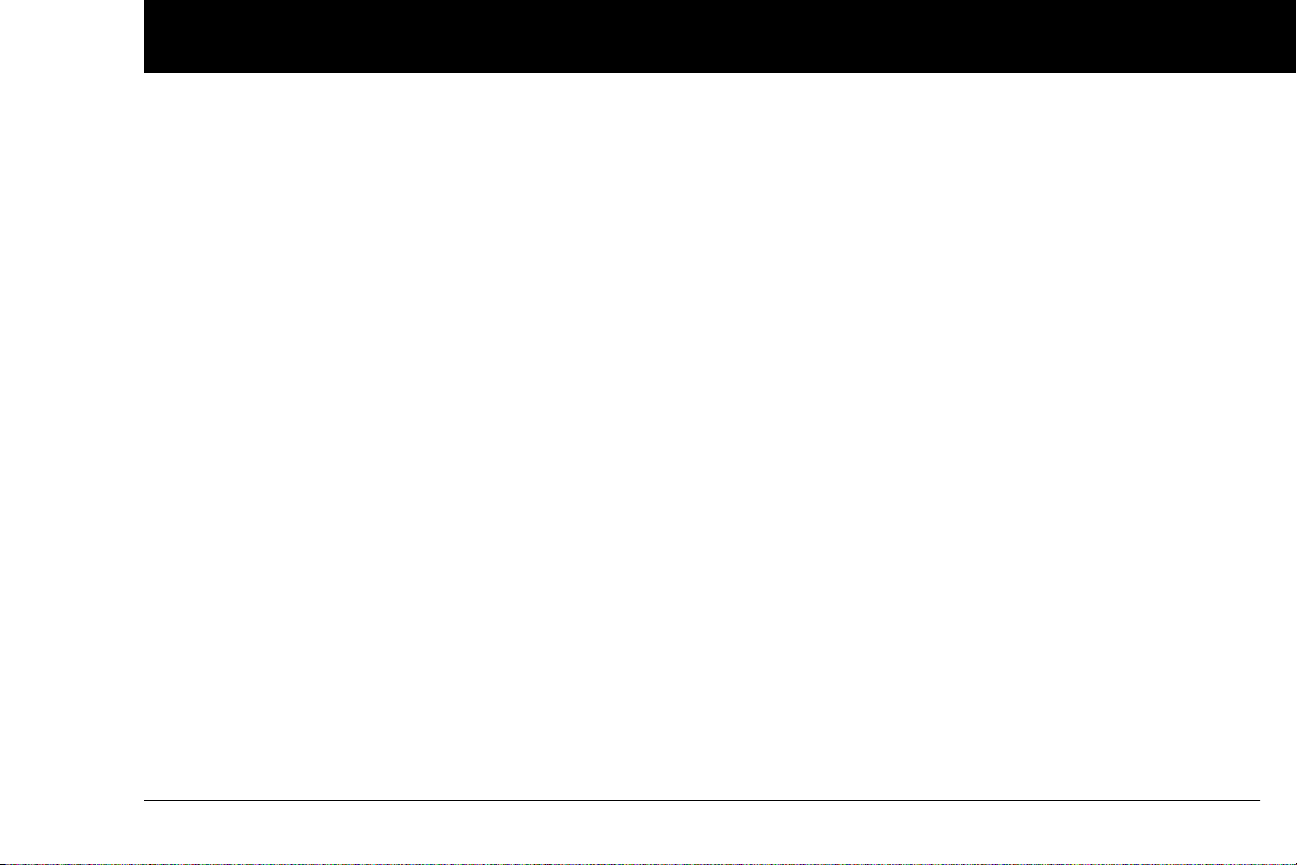
Contents
OmniPod System Options and Settings . . . . . . . . . . . . . . . . . . . . . . . 129
Pod Specifications. . . . . . . . . . . . . . . . . . . . . . . . . . . . . . . . . . . . . . . . . . . . . 130
Accuracy Test Results. . . . . . . . . . . . . . . . . . . . . . . . . . . . . . . . . . . . . . . . . . 131
Flow rate error. . . . . . . . . . . . . . . . . . . . . . . . . . . . . . . . . . . . . . . . . . . . . . 131
Personal Diabetes Manager Specifications . . . . . . . . . . . . . . . . . . . . 132
OmniPod System Label Symbols. . . . . . . . . . . . . . . . . . . . . . . . . . . . . . 133
Personal Diabetes Manager Icons . . . . . . . . . . . . . . . . . . . . . . . . . . . . . 133
OmniPod System Notice Concerning Interference . . . . . . . . . . . . 134
Electromagnetic Compatibility. . . . . . . . . . . . . . . . . . . . . . . . . . . . . . . . 135
Customer Bill of Rights . . . . . . . . . . . . . . . . . . . . . . . . . . . . . . . . . . . . . . . . 139
Mission Statement . . . . . . . . . . . . . . . . . . . . . . . . . . . . . . . . . . . . . . . . . 139
Scope of Services. . . . . . . . . . . . . . . . . . . . . . . . . . . . . . . . . . . . . . . . . . . 139
Compliance . . . . . . . . . . . . . . . . . . . . . . . . . . . . . . . . . . . . . . . . . . . . . . . . 139
Supply Shipment. . . . . . . . . . . . . . . . . . . . . . . . . . . . . . . . . . . . . . . . . . . 139
Inquiries. . . . . . . . . . . . . . . . . . . . . . . . . . . . . . . . . . . . . . . . . . . . . . . . . . . . 139
CHAP Accredited . . . . . . . . . . . . . . . . . . . . . . . . . . . . . . . . . . . . . . . . . . . 139
Customer’s Bill of Rights and Responsibilities. . . . . . . . . . . . . . . 140
Limited Warranty for the Personal Diabetes Manager . . . . . . . . . 141
HIPAA Privacy Notice. . . . . . . . . . . . . . . . . . . . . . . . . . . . . . . . . . . . . . . . . . 142
Uses and Disclosures of Medical Information. . . . . . . . . . . . . . . 142
Your Rights . . . . . . . . . . . . . . . . . . . . . . . . . . . . . . . . . . . . . . . . . . . . . . . . . 144
Our Duties. . . . . . . . . . . . . . . . . . . . . . . . . . . . . . . . . . . . . . . . . . . . . . . . . . 145
What To Do If You Have a Problem or Question. . . . . . . . . . . . . 145
Glossary . . . . . . . . . . . . . . . . . . . . . . . . . . . . . . . . . . . . . . . . . . . . . . . . . . 146
Index . . . . . . . . . . . . . . . . . . . . . . . . . . . . . . . . . . . . . . . . . . . . . . . . . . . . . 152
vii
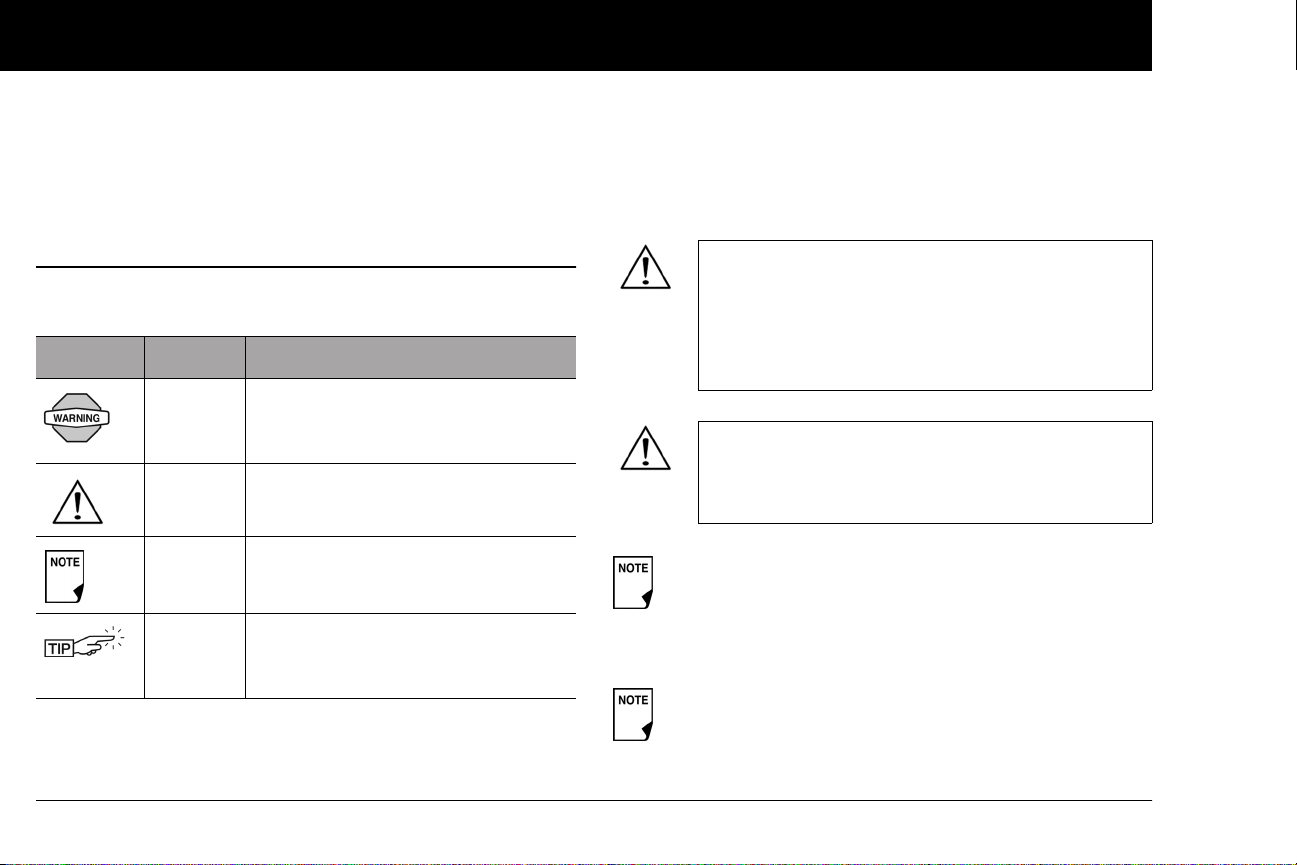
Introduction
n About This User Guide
Symbols
Symbol Term Meaning
Warning
Caution
Note
Tip
viii
Describes potential serious adverse
reactions, or indicates conditions that
could cause death or serious injury.
Caution: Consult accompanying documents.
Provides helpful information.
Offers a suggestion for successful use
of the OmniPod
ment System.
®
Insulin Manage-
This User Guide is intended for use only with PDM
model UST600. To learn which version of the PDM
you have, turn it over. On the back of the PDM, look
for “UST600.” If you see it, this is the correct User
Guide. If you do not see “UST600” on the back of the
PDM, please call Customer Care.
This User Guide is periodically updated. Visit the
Customer Care section of MyOmniPod.com to see
the most recent version and to find other helpful
information.
Users should wash hands thoroughly with soap and
water after handling the meter, lancing device, or test
strips.
Reminder: Users should activate the PDM periodically to
confirm that there are no alerts or alarms that require a
response.
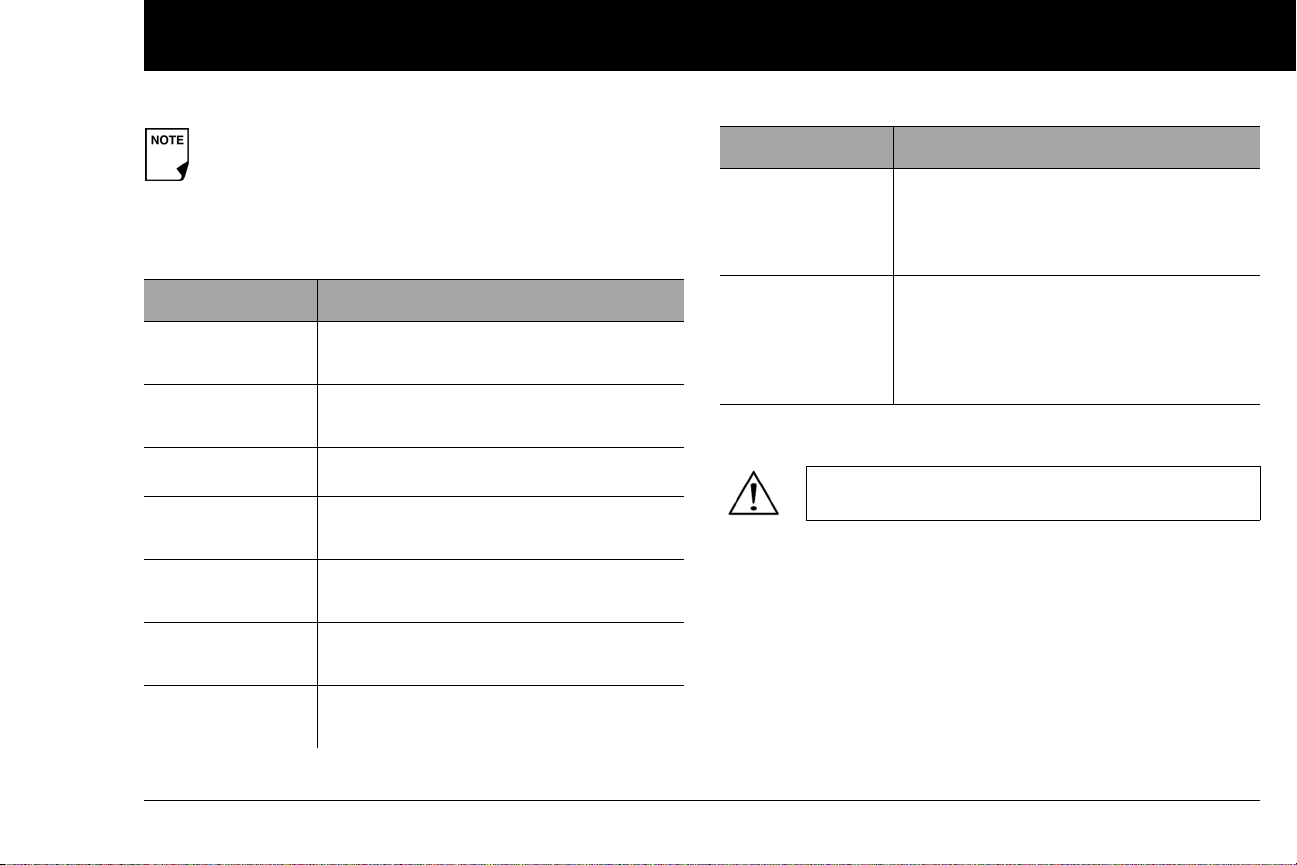
Introduction
Screen displays shown in this User Guide are for illustrative
purposes only and should not be considered suggestions
for user settings. Consult with your healthcare provider to
determine the appropriate settings for you.
Conventions and Terms
Convention/Term Meaning
Bold
Italics
Press
Hold
Menu
Screen
Button
Names of buttons, soft keys, menus, and
screens are in bold.
Words in italics are defined in the
Glossary at the end of this User Guide.
Press and release a button or soft key.
Keep pressing a button until its function is
complete.
A list of options on the PDM. Options allow
you to perform tasks.
Displays programming, operating, and
alarm/alert information.
A physical button on the PDM, such as the
Home/Power button.
Convention/Term Meaning
Icon
Soft keys
An image on the PDM screen that indicates a menu option or item of information. A table of screen icons appears in the
Appendices.
A row of three unlabeled buttons on the
PDM whose label or function appears on
the screen directly above the button. The
label changes depending on the task you
are performing.
Important Information
US Federal law restricts this device to sale by or on
the order of a physician.
Indication
The OmniPod® Insulin Management System is intended for subcutaneous (below the skin) delivery of insulin at set and variable
rates for the management of diabetes mellitus in persons requir-
ing insulin.
ix

Introduction
Contraindications
Insulin pump therapy is NOT recommended for people who are
either:
• Unable to perform at least four (4) blood glucose tests per day
• Unable to maintain contact with their healthcare provider
• Unable to use the System according to instructions
The OmniPod System should NOT be used in a
hyperbaric chamber as there is a potential for an
explosion. There are active electronics inside the Pod
and PDM, and a hyperbaric chamber has high concentrations of oxygen.
The OmniPod System is designed to use rapid-acting U-100 insulin. The following U-100 rapid-acting
insulin analogs have been tested and found to be
safe for use in the Pod: Novolog®/NovoRapid®,
Humalog®, or Apidra®. Novolog® is compatible with
the OmniPod System for use up to 72 hours (3 days).
Before using a different insulin with the OmniPod
System, check the insulin drug label to make sure it
can be used with a pump. Refer to the insulin labeling and follow your healthcare provider’s directions
for how often to replace the Pod.
Not recommended for individuals with hearing
loss. Always verify ability to hear Pod/PDM alerts
and alarms.
The Pod and PDM may be affected by strong radiation or magnetic fields. Before having an X-ray, MRI,
or CT scan (or any similar test or procedure), remove
your Pod and put it and the PDM outside the treatment area. Check with your healthcare provider for
Pod removal guidelines.
Parts of the device are considered biohazardous and
can potentially transmit infectious diseases, even
after you have performed cleaning and disinfection.
If you are unable to use the System according to
instructions, you may be putting your health and
safety at risk. Talk with your healthcare provider if
you have questions or concerns about using the
System properly.
Please read all the instructions provided in this User
Guide before using the System.
x
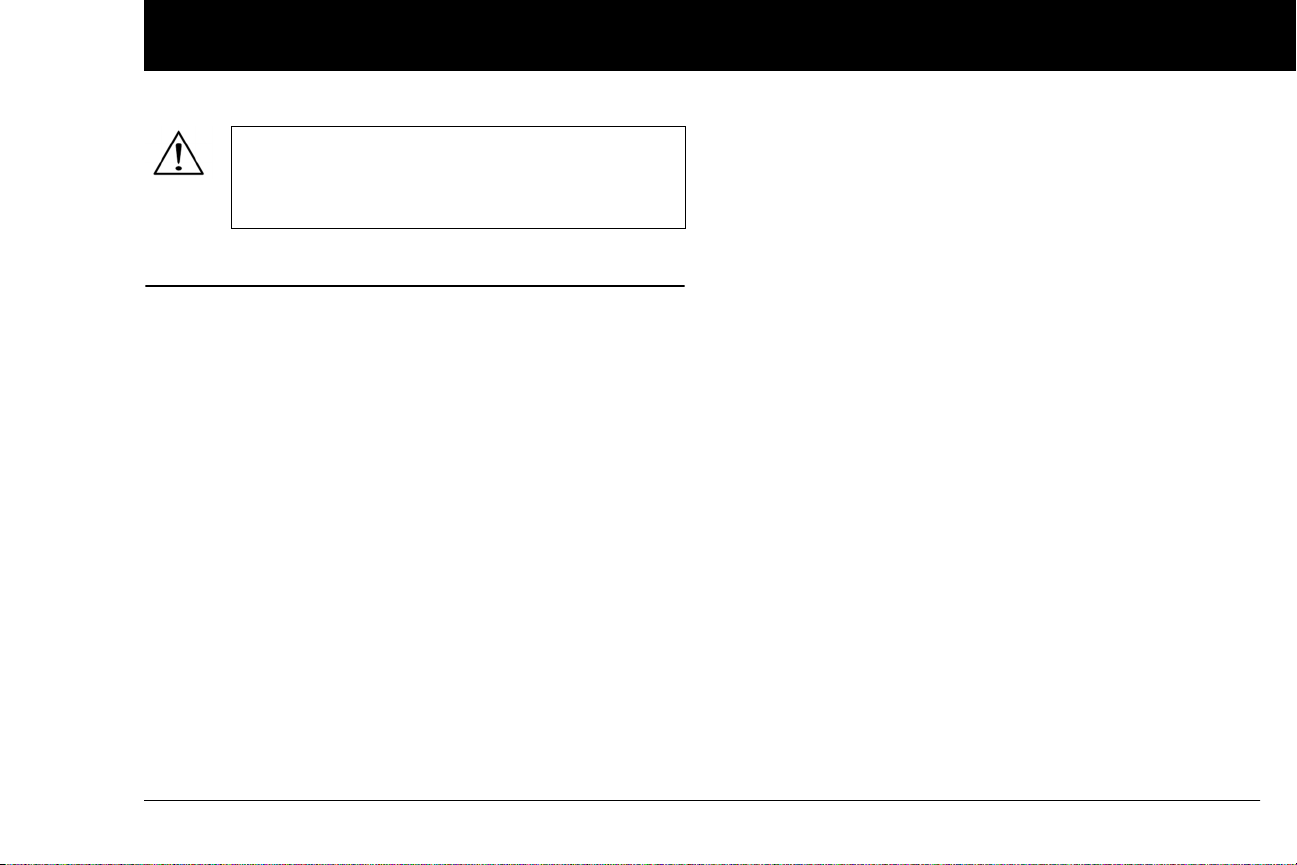
Introduction
If you are having symptoms that are not consistent
with your blood glucose test and you have followed
all instructions described in this User Guide, call your
healthcare professional.
n Your Role: Safely Using the OmniPod System
Pump therapy requires substantial caregiver involvement, especially among children. Work with your healthcare provider to
establish diabetes management guidelines and settings that
best fit your, or your child’s, needs. These may include:
Insulin-to-Carbohydrate (IC) Ratio: Number of grams of carbohydrate covered by one unit of insulin. For example, if your
insulin-to-carbohydrate ratio is 1:15, then you need to deliver one
unit of insulin to cover every fifteen grams of carbohydrate you
eat.
Correction or Sensitivity Factor: How much one unit of insulin
will lower blood glucose. For example, if your sensitivity factor is
50, one unit of insulin will lower your blood glucose by 50 mg/dL.
Target Blood Glucose Value: The blood glucose level you want
to achieve. For example, you may want to keep your blood glucose close to 100 mg/dL.
Duration of Insulin Action: The length of time that insulin
remains active and available in your body after a correction or
meal bolus.
Your individual needs influence the initial settings you and your
healthcare provider will enter into the Personal Diabetes Manager (PDM) during setup (see Chapter 2, Getting Started).
Your healthcare provider must help you enter these initial settings. Soon you will enter and change your own settings with
confidence and ease. The OmniPod System is more user-friendly
than most electronic devices you use every day. In fact, technology is what makes the OmniPod System so easy to use.
Your healthcare provider is a valuable resource. You will rely on
him or her for a lot of critical information about your OmniPod
System, especially during the first few weeks and months. When
you have questions about diabetes management after starting
on the OmniPod System, do not hesitate to talk with your healthcare provider. For nonmedical emergencies or for technical
questions about your OmniPod System setup or operation, you
can call Customer Care 24 hours a day, 7 days a week.
Customer Care (24 hours/7 days): 800-591-3455
When calling from outside the United States: 781-457-5098
Customer Care Fax: 877-467-8538
Web site: MyOmniPod.com
xi
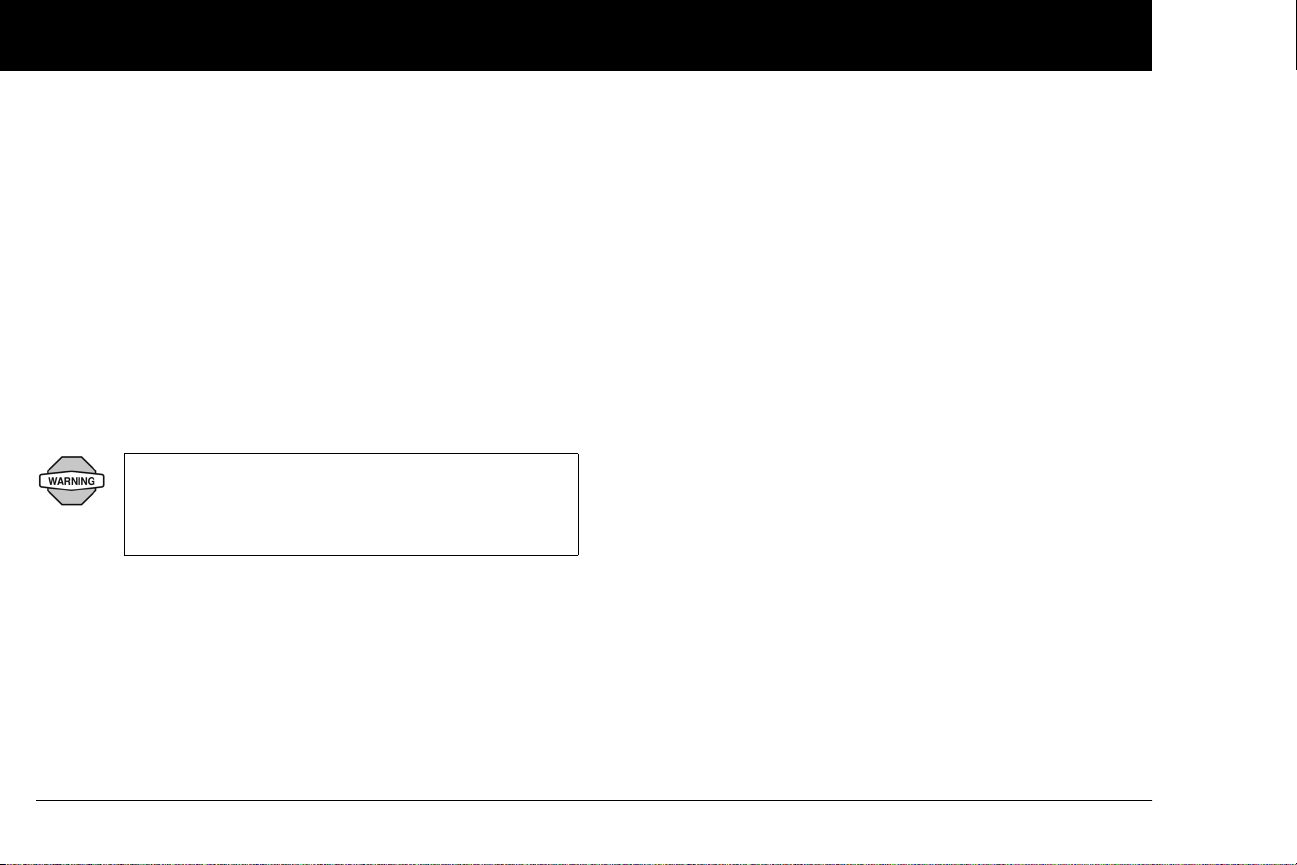
Introduction
Your healthcare provider will give you all the tools and training
you need to be successful with the OmniPod Insulin Management System. However, in the end, your success depends on
YOU. You must become actively involved in your own diabetes
management to enjoy the outstanding control, freedom, and
flexibility that is possible with the OmniPod System.
Being actively involved means:
• Frequently monitoring blood glucose levels
• Learning how to operate your OmniPod System and practicing proper techniques
• Visiting your healthcare provider
Do NOT attempt to use the OmniPod® Insulin Management System before you receive training from
your healthcare provider. Inadequate training could
put your health and safety at risk
xii

CHAPTER 1
Your New OmniPod Insulin Management System
n Insulin Delivery with the OmniPod System
The OmniPod® Insulin Management System is an innovative
continuous insulin delivery system that provides all the proven
benefits of continuous subcutaneous insulin infusion (CSII) therapy
in a way no conventional insulin pump can. The System’s innovative design and features allows you to live your life—and
manage your diabetes—with unprecedented freedom, comfort,
convenience, and ease.
The long-term health benefits of better blood glucose control
are well known. Maintaining near-normal blood glucose levels
can help you live a longer, healthier life with fewer diabetesrelated complications. The OmniPod System also has many practical, everyday benefits, including convenience, freedom,
flexibility, and ease of use.
Continuous insulin delivery most closely mimics the insulin
release of a healthy pancreas. Since the landmark 10-year
Diabetes Control and Complications Trial (DCCT), the longterm health benefits of maintaining near-normal blood
glucose levels have been widely recognized.
Continuous insulin delivery at preset rates eliminates the need
for injections and the interruptions that come with them. In addition, with the OmniPod System, insulin delivery can be changed
with the press of a button to adapt to snacks or unexpected
changes in daily routine. The OmniPod System is a great option
for people with diabetes who require insulin.
The OmniPod System works much like the pancreas of a person
without diabetes by delivering insulin in two ways:
• A small, constant, background supply of insulin (called a basal
rate) is delivered automatically at a programmed rate, all day
and night.
• An extra dose of insulin (called a bolus) can be delivered
when you need it to match the carbohydrates in a meal or
snack or to correct a high blood glucose.
1

Your New OmniPod Insulin Management System
1
n How Does the OmniPod System Work?
The Pod is a small, lightweight, self-adhesive device that you fill
with insulin and wear directly on your body. The Pod delivers
precise, personalized doses of insulin into your body through a
small flexible tube (called a cannula), based on instructions that
you program into its wireless companion, the Personal Diabetes
Manager. The cannula is inserted only once with each Pod.
The Personal Diabetes Manager (PDM) is a wireless, handheld
device that:
• Programs the Pod with your personalized insulin-delivery
instructions
• Wirelessly monitors the Pod’s operation
With just two parts, you’ll enjoy all the functionality and benefits
of continuous insulin delivery and blood glucose monitoring.
Plus you’ll enjoy the safety, convenience, and freedom of:
No tubing
There is no tubing connecting the Pod to the PDM. You wear the
Pod comfortably and discreetly under your clothes. You can carry
the PDM separately in a backpack, briefcase, or purse. With the
OmniPod Insulin Management System, you don’t have to worry
about snagging, tangling, or feeling tethered by tubing.
Suggested bolus calculation
Calculating bolus doses has never been easier. After you check
your blood glucose, enter your blood glucose value and the
carbs for your snack or meal. Based on your individual settings,
the System displays a suggested bolus dose. You can accept the
suggestion, change it, or cancel it.
Reference food library and carb presets
To make carbohydrate counting easier, the OmniPod System
includes a reference food library. You can look up the carbs and
other values for many standard food items. Foods are organized
alphabetically and by category.
2

Your New OmniPod Insulin Management System
1
You can also enter your own favorite foods, snacks, or entire
meals as “carb presets.” Presets contain the grams of carbohydrate in the food item or meal. Next time you eat this same food,
you don’t have to count the carbs; just select your carb preset
and the System does the calculating for you. The System stores
up to 36 carb presets.
Automated cannula insertion
With the OmniPod System, you don’t have to insert the infusion
set manually or carry around a separate inserter. You simply press
a button on the PDM and the Pod’s automated insertion system
safely and consistently inserts the cannula beneath the skin, virtually pain free. It then begins delivering insulin according to
your programmed basal rate.
Record keeping
Another convenient part of the OmniPod System is record keeping. Paper charts are useful, but sometimes they can be
inconvenient to carry or use. The data storage system in the
Personal Diabetes Manager (PDM) displays up to 90 days’ worth
of information. This includes blood glucose readings, basal rates
and bolus doses, carbohydrates, and alarms.
Personalizing your System
You can personalize your OmniPod System in other ways, too:
• Enter and name basal programs
• Name and save temporary basal presets
• Add your own customized reminders
• Enter your name, phone number, doctor’s name and
number, and other emergency information
3
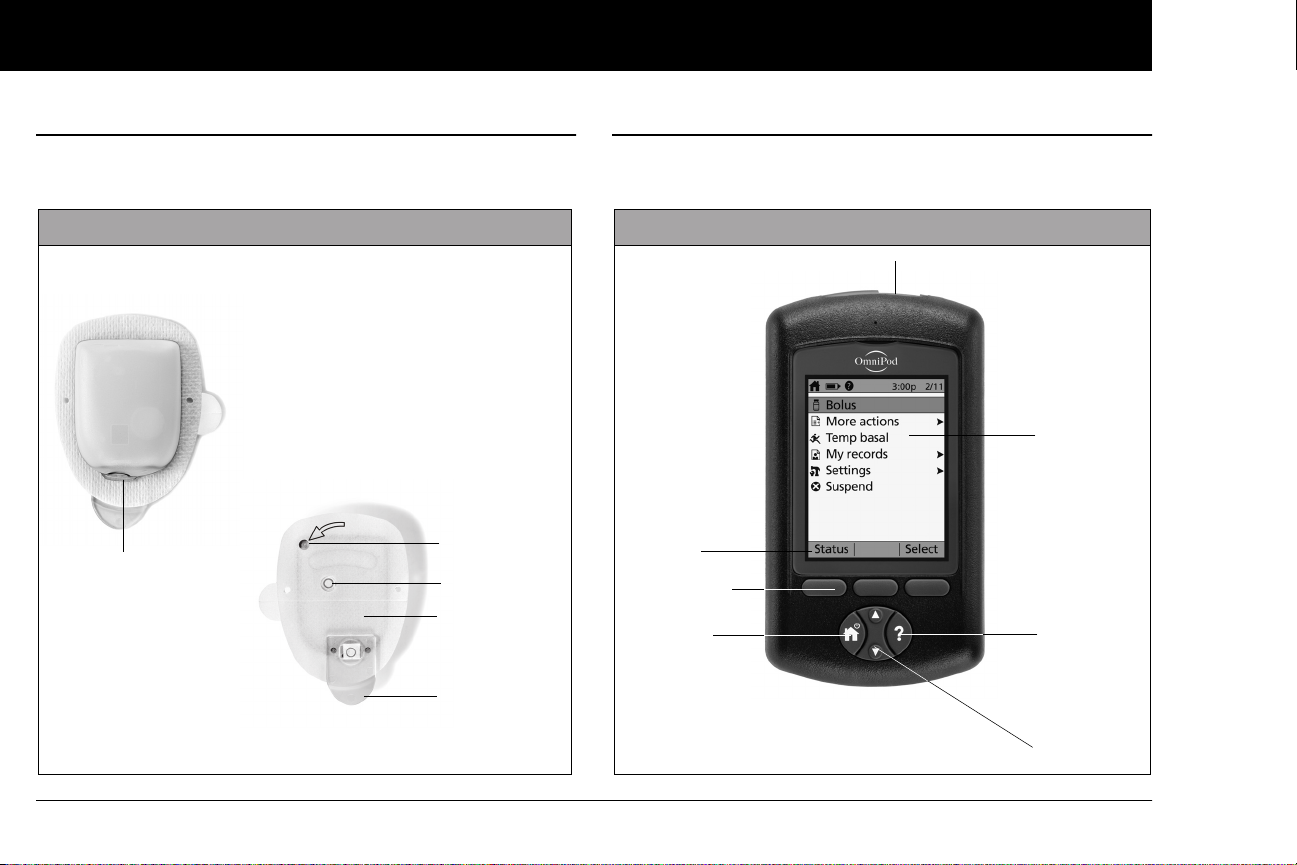
Your New OmniPod Insulin Management System
1
n The Pod
The Pod (Figure 1-1) is applied to your skin with an adhesive, similar to an adhesive bandage.
Figure 1-1
To p
Bottom
Fill port
Viewing window
Housing vent
Adhesive
backing
Needle cap
n The Personal Diabetes Manager
All Pod operations are programmed and controlled through the
Personal Diabetes Manager (PDM; Figure 1-2).
Figure 1-2
USB Port
LCD Screen
Soft Key
Label
Soft Keys
Home/
Power
User Info/
Support
Up/Down
Controller
4
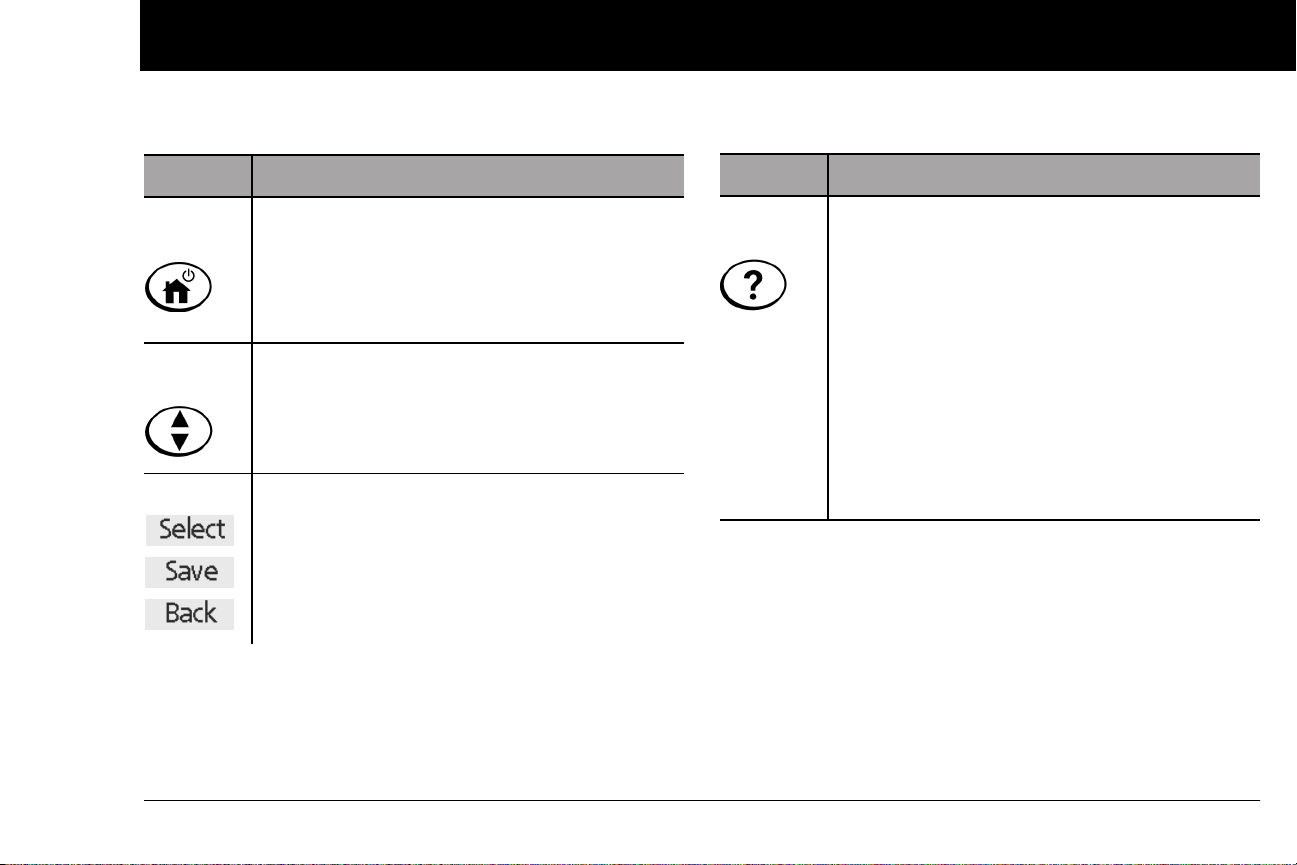
Your New OmniPod Insulin Management System
Buttons that program and control the OmniPod System
1
Button Action
Home/
Power
Up/Down
Controller
Soft Keys
Pressing and holding turns the PDM on and off.
When the PDM is on, pressing this button
(quickly/briefly) displays the Home screen, from
which you can choose a menu item or view the
Status screens (shown later in this chapter).
Pressing and releasing scrolls through a list of
available menu options or numbers, so you can
pick the one you want. Holding the button
scrolls faster.
Soft key labels and functions depend on the
menu or screen you are viewing. The label
appears on the screen directly above the physical button you press. Select, Save, and Back are
just three examples of the soft key labels on your
PDM.
Button Action
User Info/
Support
Pressing opens a User Info/Support screen that
displays additional information about the current screen you are viewing. The User Info/Sup-
port icon appears when additional information
can be viewed. It may be displayed at the top of
the screen, to the right of an event detail (such as
a suggested bolus), or to the right of a record
item (such as a BG history record). (See “Personal
Diabetes Manager Icons” in the Appendix).
In addition, pressing and holding this button for
2 seconds enables a “bright mode” on the PDM
screen.
5
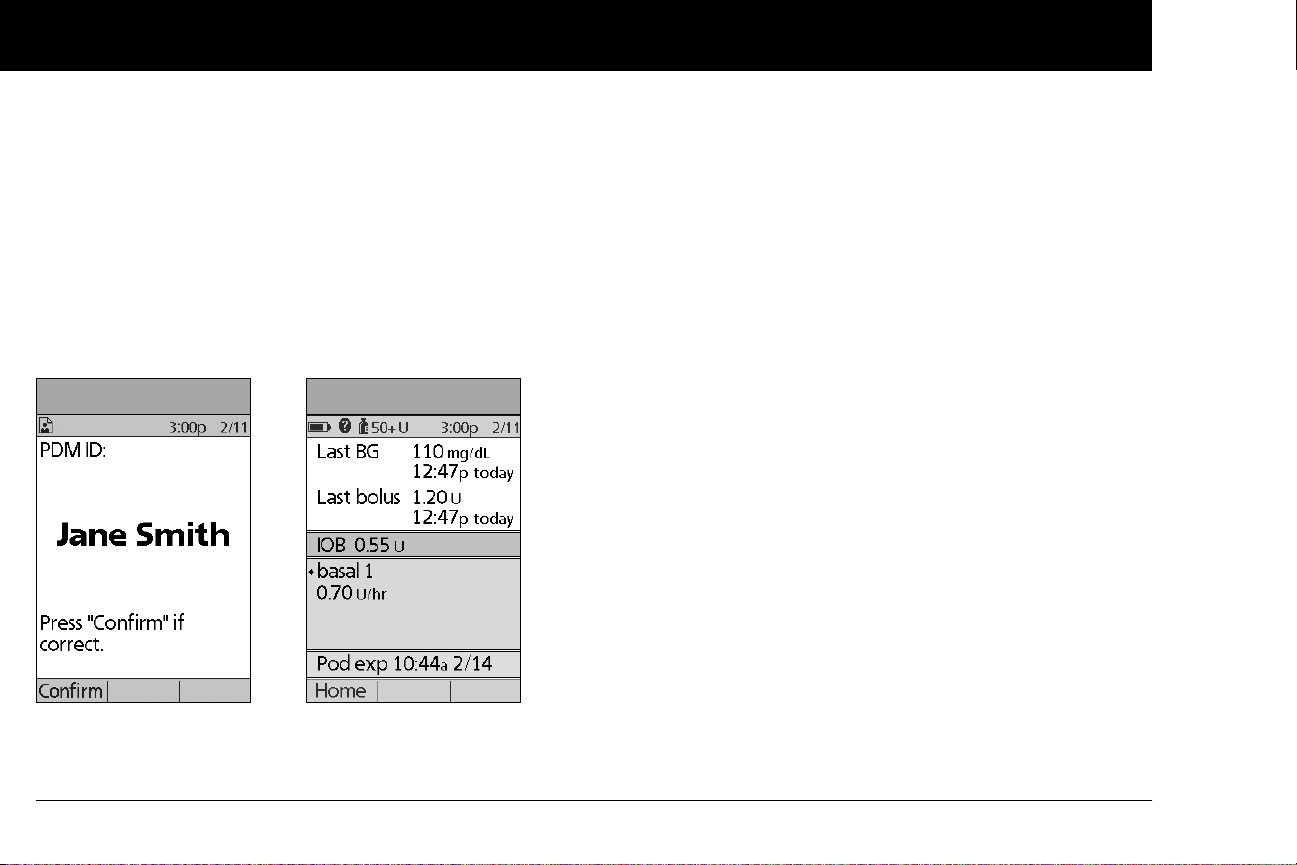
Your New OmniPod Insulin Management System
1
Primary screens
Messages on the screen either:
• Let you identify your PDM
• Tell you how the System is operating
• List menu choices
• Explain how to perform certain tasks
The System’s primary screens are the ID screen (Figure 1-3), the
Status screen (Figure 1-4), and the Home screen (Figure 1-6 on
the next page).
Figure 1-3 Figure 1-4
ID screen
The System displays an ID screen to make the PDM easy to
identify when you first turn it on. You can personalize the ID
screen by adding your name and choosing its color. (See Chapter
2, for details on customizing your PDM.) You must acknowledge
the ID screen before you can use the PDM. It is important that
you always identify the PDM as yours before you use it.
Status screen
Lists the System’s current operating status (Figure 1-4).
From top to bottom, the Status screen displays:
• Current date and time
• Battery life remaining
• Insulin remaining
• Time, date, and result of last blood glucose entered manually
• Time, date, and total amount of last bolus delivered
• Amount of Insulin on Board (IOB) will be displayed on
Status screen (if calculator in use)
• Name and rate of active basal program or temp basal
program
• “Ext bolus,” the amount of insulin, and the delivery time
remaining if an extended bolus is being delivered
• “INSULIN SUSPENDED” if insulin delivery has been
suspended
• Time and date of when the Pod will expire
6
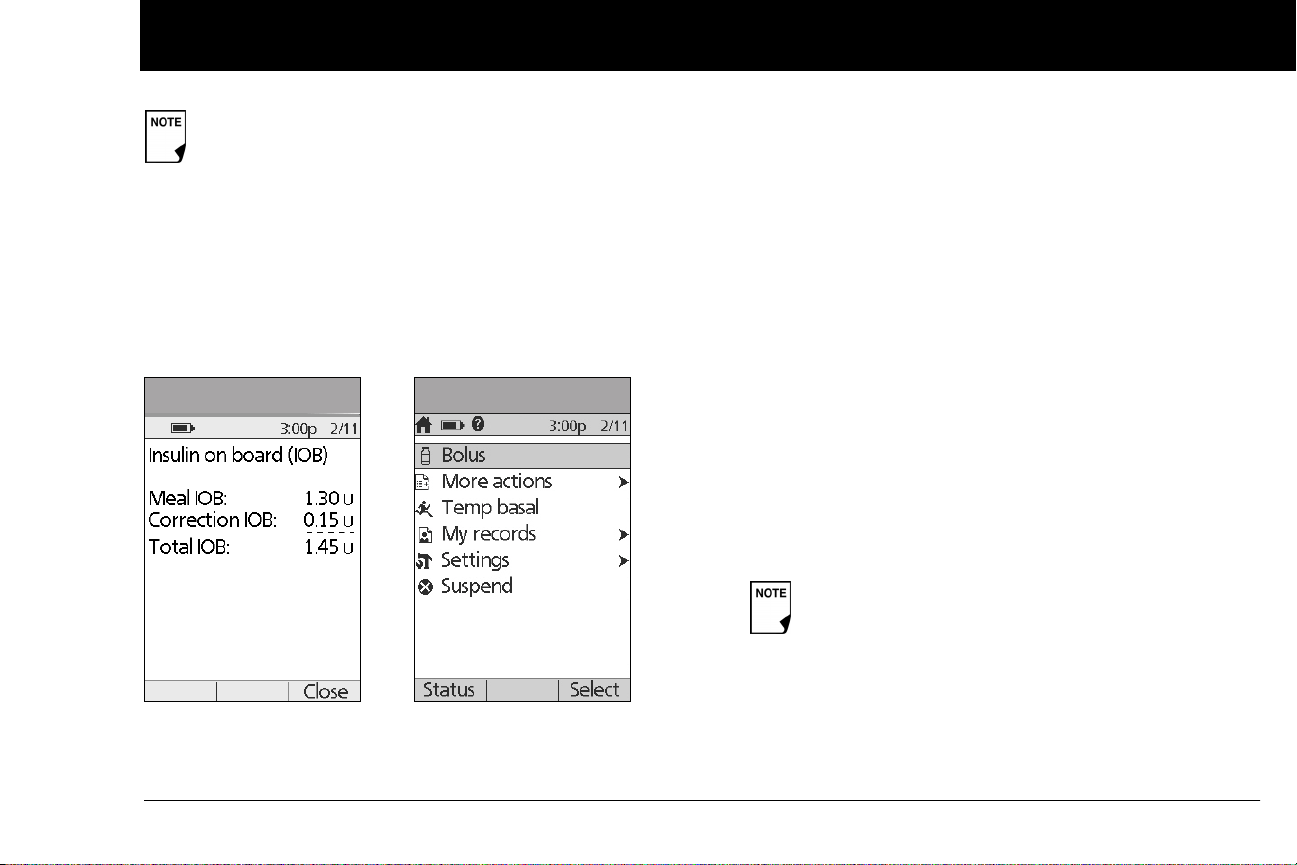
Your New OmniPod Insulin Management System
1
If a Pod has not yet been activated (during Pod changes),
the screen displays “No active Pod. Would you like to activate a Pod now?” (See Chapter 5, Using the Pod, for details
on activating a Pod.)
Status support screen
From the Status screen, press the User Info/Support button to
see details about the current insulin on board (IOB) in your
body (Figure 1-5). See page 31, for additional information
describing insulin on board (IOB).
Figure 1-5 Figure 1-6
Home screen
Lists all the major menus (Figure 1-6).
• Bolus menu to deliver bolus doses
• More actions menu to change the Pod, manually enter
blood glucose readings, and assign and edit tags for manually entered BG records that are less than 2 hours old.
• Temp basal menu to deliver temporary basal rates (This
submenu does not appear if temp basal is turned Off in
Settings.)
• My records menu to review insulin delivery, blood glucose
history, alarm history, carb history, and personal user information
• Settings menu to edit, enter, and name basal programs,
temp basal, carbohydrate and bolus presets, and to customize System settings
• Suspend menu to suspend, cancel, or resume insulin
delivery programs
You can go to the Status screen at any time by
pressing Status from the Home screen.
7
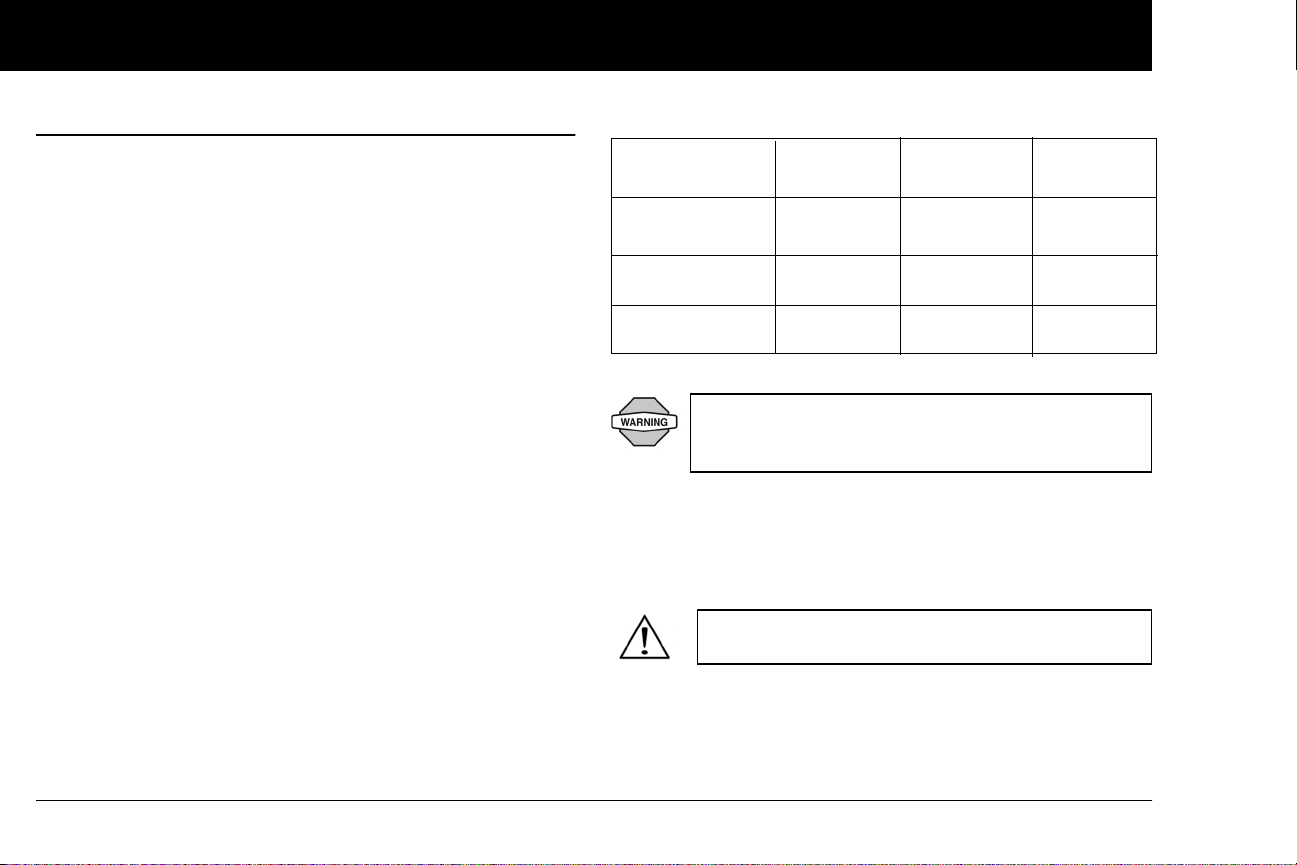
Your New OmniPod Insulin Management System
1
n Safety Features
The OmniPod System’s state-of-the-art design includes the latest
safety technology. Its built-in safety features include:
Automatic priming, safety checks, and insertion
Every time you activate a new Pod, the System automatically
primes and performs a safety check on the Pod, then inserts
and primes the cannula (see Chapter 5, Using the Pod). Microprocessor technology makes it possible to complete thousands
of safety checks in only a few seconds.
The OmniPod System also performs safety checks on the PDM.
If it detects any problems in the PDM or the Pod—or in communication between them—it informs you with beeps and onscreen messages.
Occlusion detection
An occlusion is a blockage or interruption in insulin delivery. If
the OmniPod System detects an occlusion, it sounds a hazard
alarm and prompts you to deactivate and change your Pod (see
Chapter 5, Using the Pod).
A hazard alarm sounds when an average of 3 to 5 units of missed
insulin occurs. This table depicts occlusion detection for 3 different situations when using U100 insulin (Table 1). If an occlusion is
cleared, a volume of insulin could be released. That volume
would not exceed 3.9 U.
If an occlusion is detected during an immediate bolus, the Pod
will alarm at the conclusion of the bolus.
Table 1:
5.00 U Bolus
1.00 U/hr basal
0.05 U/hr basal
Minimum
time
200 seconds
2.4 hr
48 hr
Typical
time
202 seconds
3.7 hr
74 hr
Maximum
time
300 seconds
5.0 hr
80 hr
(Pod expiration)
At very low flow rates checking your blood glucose
frequently may give you an early indication of an
occlusion (refer to Chapter 9, page 115).
Alerts and alarms
For your safety, the OmniPod System provides a range of alerts
and alarms to tell you that your attention is needed, or to warn
you of hazardous situations.
Confirm on ID screen - alerts/alarms do not show on
PDM until after ID screen is confirmed.
See Chapter 6, Using the Personal Diabetes Manager, for a
description of notifications and how to set them. See Chapter 10,
Alerts and Alarms, for a list of safety alarms built into the OmniPod System and how to respond to them.
8
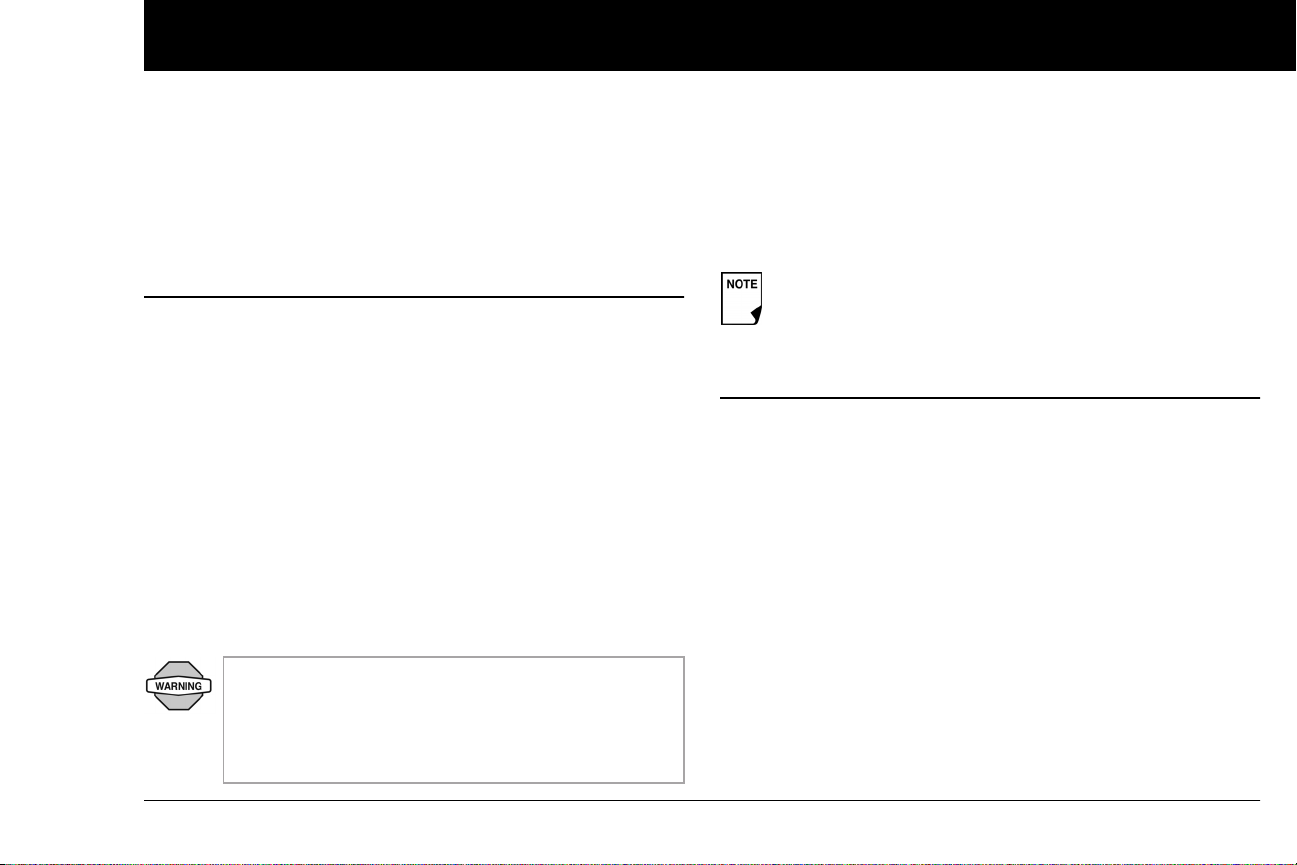
CHAPTER 2
Getting Started
n The OmniPod Starter Kit
Your initial shipment contains everything you need to begin
using the OmniPod System.
If you are a first-time OmniPod System user, you need to meet
with your healthcare provider for training and System setup
before using it. To get a head start on learning about your new
OmniPod System, review this User Guide. If you have a basic
understanding of the System in advance, you will get more out
of your training sessions.
After you unpack the Starter Kit, use the “Contents” label on the
sided of the box to make sure you have everything. Then complete the Warranty card and promptly mail it to us. Returning the
card allows us to contact you with important product updates or
Warranty information.
Do NOT use the OmniPod
System until you have been trained by your healthcare
provider. He or she will initialize the System based on
your individual needs. Inadequate training or improper
setup could put your health and safety at risk.
®
Insulin Management
Prepare and keep an emergency kit with you at all times
to quickly respond to any diabetes emergency. For
details, see Chapter 9, Living with Diabetes.
n Set Up the Personal Diabetes Manager (PDM)
Chapter 6 describes the PDM options in detail. The instructions
in this chapter are simplified to help you get started.
Turn on the PDM
1. Open the battery compartment on the back of the PDM
by pushing the compartment latch and lifting upward
(Figure 2-1 on the next page). No special tools are necessary.
9
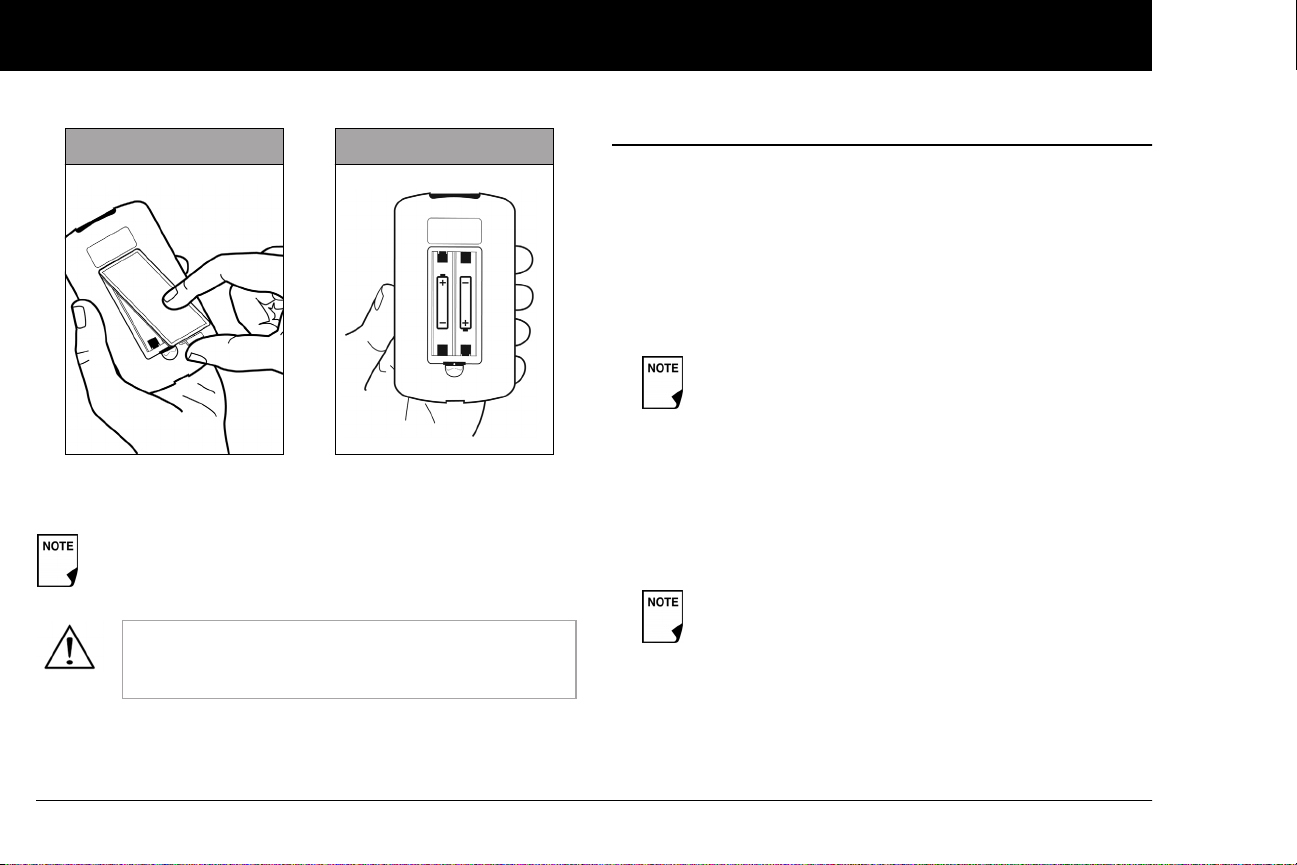
Getting Started
2
Figure 2-1 Figure 2-2
2. Insert two (2) new AAA alkaline batteries into the compartment.
The diagram inside the compartment shows you which
direction to insert the batteries (Figure 2-2).
Do not use any other type of batteries than AAA
alkaline batteries to power the PDM. Never use old
or used batteries; the PDM may not work properly.
3. Replace the battery door.
4. Turn the PDM face up. The PDM has begun to power on automatically.
n The Setup Wizard
The first time you turn on the Personal Diabetes Manager, the
Setup Wizard comes on automatically. Although setup is easy
with the Wizard, if you are a first-time user, your healthcare provider must guide you through the process. Setup takes only a
few minutes and is easy to do:
• Use the Up/Down Controller buttons to increase or
decrease a number, or to move up or down a list.
Initial settings are “---” [blank] for target blood glucose
value, insulin-to-carbohydrate ratio, correction factor,
duration of insulin action, max basal rate, basal rate,
lower and upper BG goals, correct above value, min
BG, max bolus, low reservoir, and pod expiration.
• Press the Soft Key labeled Next, Select, Done, or Save to con-
tinue to the next screen.
• Press Back to return to the previous screen.
You can adjust these settings later as your needs
change or as you fine-tune your OmniPod System.
To get started, press Next on the Wizard's Welcome Screen to
begin setting up your PDM. It might be helpful to read each
screen out loud as you proceed.
10
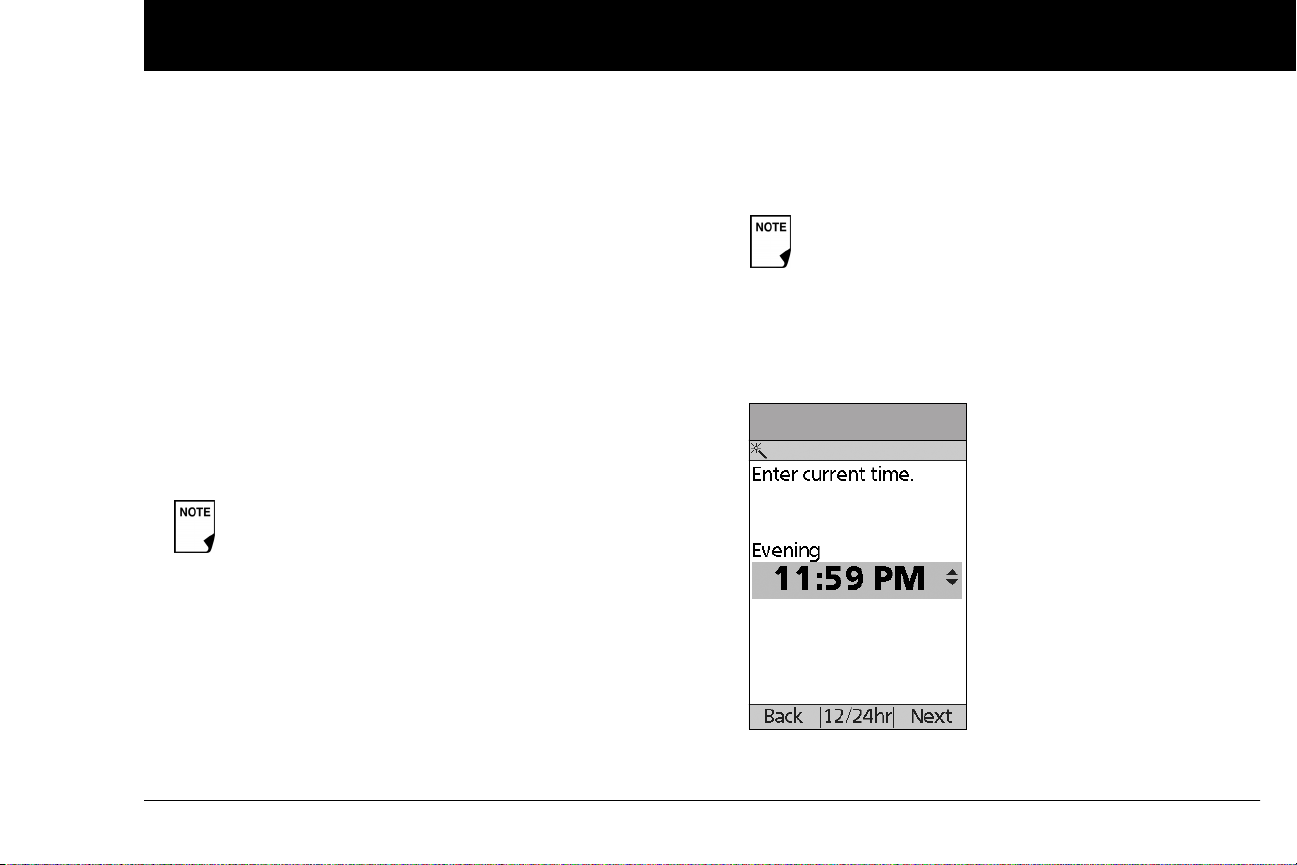
Getting Started
2
Enter your PDM ID
1. Use the Up/Down Controller buttons to scroll through the
list of characters. An up-and-down-arrow symbol on the
screen indicates the character you are changing.
2. Press the middle Soft Key (labeled with the right arrow) to
move the underscore to the next character.
3. Enter each character one at a time. For example, if you want
to enter your name, you might enter J, a, n, e, [space], S, m, i, t,
h. (A blank character or space is the first and last option in the
scrolling menu.)
4. Press Next.
Select the ID screen color
Use the Up/Down Controller buttons to choose a color, then
press Next.
Your ID and the chosen color will be displayed on an
identification (ID) screen that you must acknowledge
every time you turn on the PDM. Always be sure you
properly identify your PDM before using it.
Set date and time
1. Use the Up/Down Controller buttons to increase or
decrease the time. (Press 12/24hr if you prefer a different
time format.) Then press Next (Figure 2-3).
12 Midnight – 5:59 AM: “Night”
6:00 AM – 11:59 AM: “Morning”
12 Noon – 5:59 PM: “Afternoon”
6:00 PM – 11:59 PM: “Evening”
On some screens, the time may show as "a" for
"AM" and "p" for "PM".
Figure 2-3
2. Enter the current year, then press Next.
11
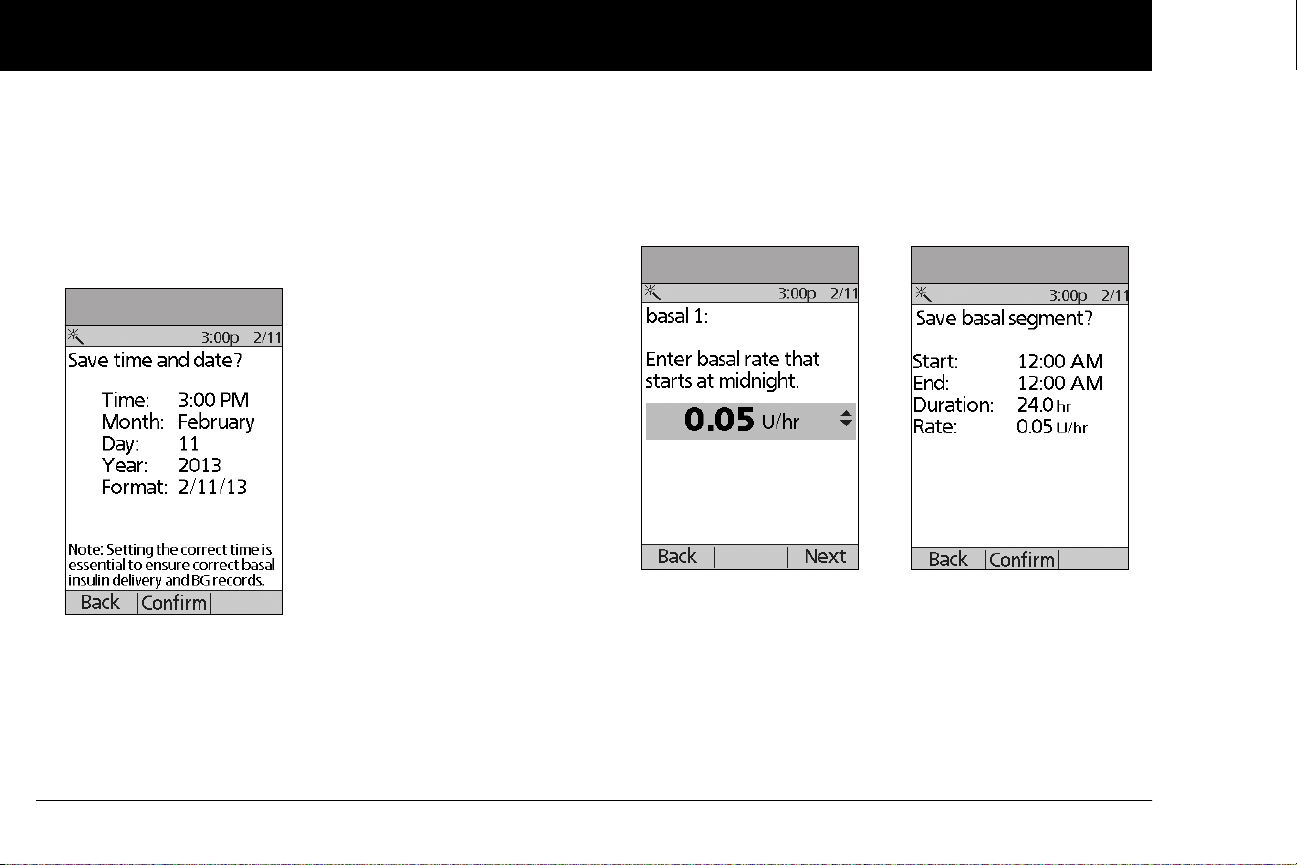
Getting Started
2
3. Choose the current month, then press Next.
4. Enter the current day of the month, then press Next.
5. Choose the date format you prefer, then press Next.
6. Press Confirm, to save the date and time settings (Figure 2-4
on the next page).
Figure 2-4
Enter basal settings
1. Choose a maximum basal rate, then press Next. (The default
maximum basal rate is 3 U/hr.)
2. Enter initial basal rate that starts at midnight, then press Next
(Figure 2-5).
The initial basal program created with the Setup Wizard is
named basal 1. You can change the name in the Settings >
Basal Programs menu (see Chapter 3, Understanding and
Adjusting Basal Rates).
Figure 2-5 Figure 2-6
3. Press Confirm to accept the basal program you have set
(Figure 2-6).
4. Press Done to confirm the basal program shown on the
screen. To add more basal segments to the program, or to
change the rate shown, see Chapter 3, Understanding and
Adjusting Basal Rates.
12
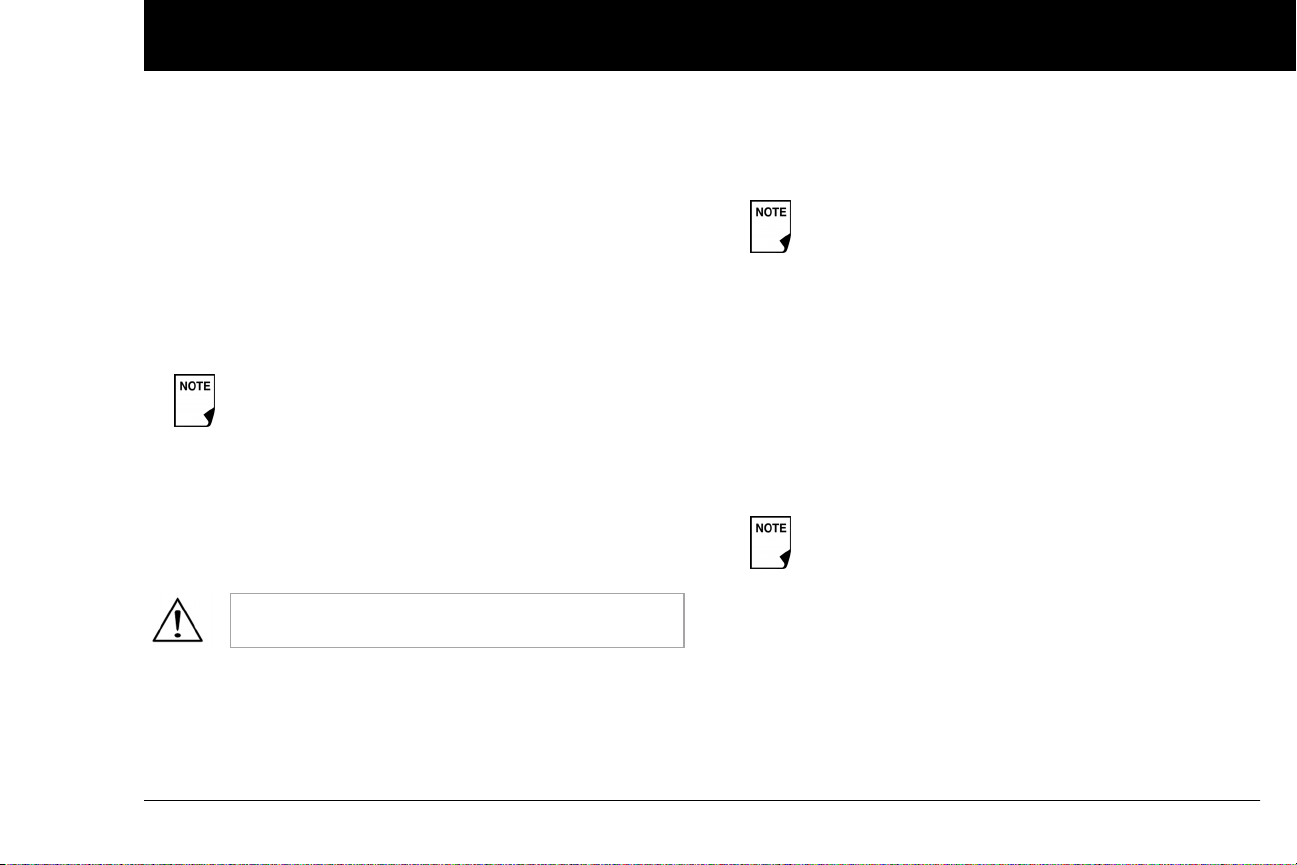
Getting Started
2
5. Press Save to accept the basal program you have set.
To see the basal program as a list, press List. To return to the
graphic view, press Graph.
6. Choose a temporary basal feature, then press Next. Choose
% to show temporary basal rates as a percent increase or
decrease of your current basal rate. Choose U/hr to show
temporary basal rates in units per hour. Or choose Off to turn
off the temporary basal feature. For details about setting temporary basal’s, see Chapter 3, Understanding and Adjusting
Basal Rates.
You can add up to 7 basal programs and set 24
segments per program.
Enter BG goal
1. Use the Up/Down Controller buttons to enter the lower
limit for your blood glucose (BG) goal, then press Next.
2. Enter the upper limit for your BG goal, then press Next.
3. Press Save to accept the BG goal.
Check with your healthcare provider before adjusting these settings.
Set the suggested bolus calculator
To set the suggested bolus calculator feature, choose On or Off,
then press Next
.
If the suggested bolus calculator is set to On, perform
the following steps. If set to Off, you will be prompted
to “Select bolus increment” and “Enter maximum
bolus.”
Enter target blood glucose value
1. Use the Up/Down Controller button to enter a target blood
glucose (BG) value, then press Next.
2. Use the Up/Down Controller buttons to enter the “correct
above” value or correction threshold (the BG value above
which you want the PDM to suggest a correction bolus), then
press Next. Press Confirm, then continue to step 3.
If the suggested bolus calculator is On, a correction
bolus will be suggested only when your BG is above
the value shown in brackets on the screen.
3. To save the target BG value, press Done. To change these set-
tings, select the segment you wish to change and press Edit.
You can define up to 8 target BG time segments. To enter
additional segments, choose [add new], then:
a. Press New.
b. Enter a start time for the target BG segment, then press
Enter.
13
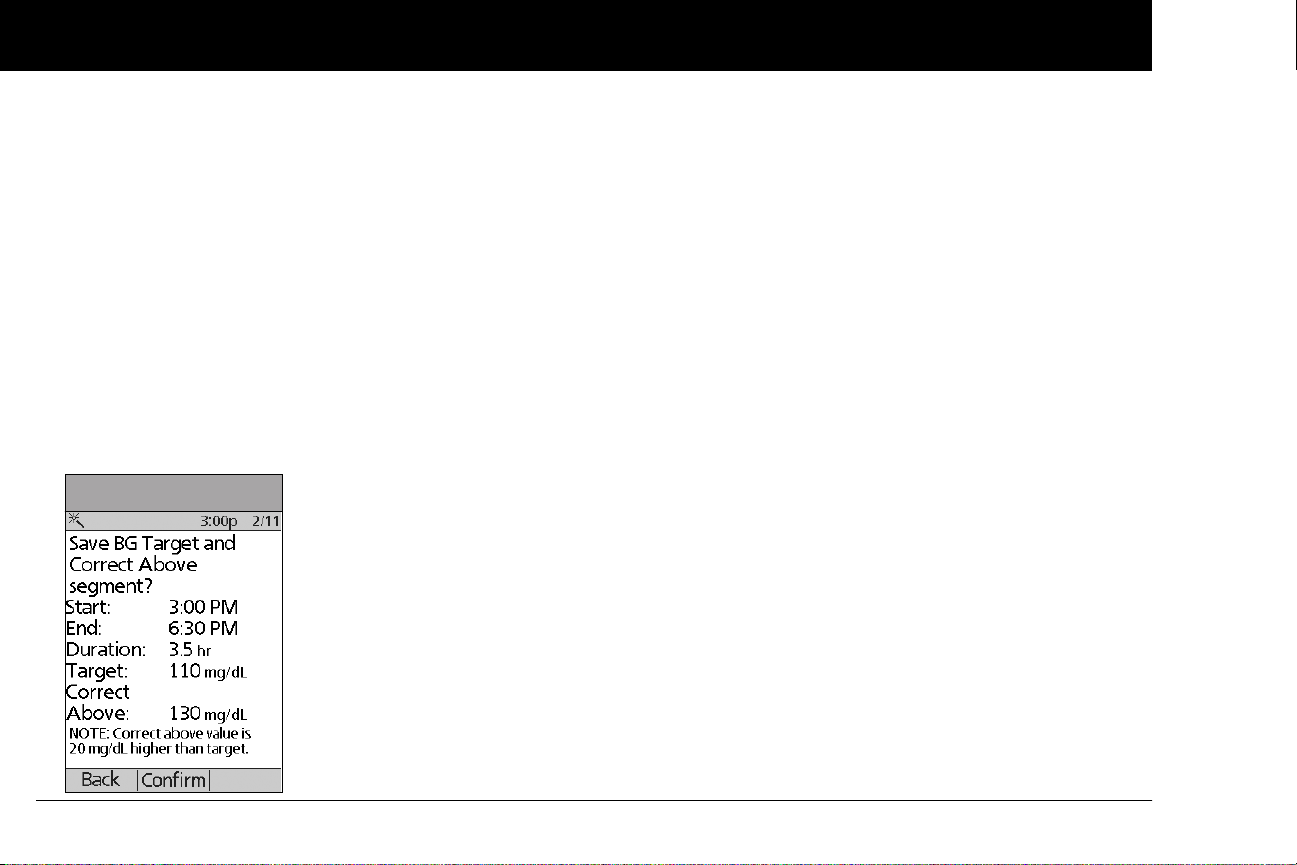
Getting Started
2
c. Enter an end time for the target BG segment, then press
Next.
d. Enter a target blood glucose value, then press Next.
Use the Up/Down Controller buttons to enter the “cor-
rect above” value or “correction threshold” (the BG value
above which you want the PDM to suggest a correction
bolus), then press Next.
e. Press Confirm to accept the target BG profile you have set
(Figure 2-7)
f. When you have finished entering segments, press Done.
4.
Press Save to accept the target BG profile you have set. To see
the segments as a list, press List. To return to the graphic
view, press Graph.
Figure 2-7
Enter minimum BG allowed for use in bolus calculation
1. Use the Up/Down Controller buttons to enter a minimum
blood glucose value, below which the System will not calculate a suggested bolus. The values are in 1 mg/dL increments
and range from 50 to 70 mg/dL.
2. Press Next.
Enter insulin-to-carbohydrate ratio
1. Use the Up/Down Controller buttons to enter your insulin-
to-carbohydrate ratio, then press Next. (Insulin-to-carbohy-
drate ratio is the number of carbs covered by 1 unit of insulin.)
Press Confirm, then continue to step 2.
2. To save the ratio, press Done. To change the ratio, select the
segment you wish to change and press Edit.
You can define up to 8 insulin-to-carbohydrate time segments. To enter additional ratios, choose [add new], then:
a. Press New.
b. Enter a start time for the segment, then press Next.
c. Enter an end time for the segment, then press Next.
d. Enter the insulin-to-carb ratio for the new time segment,
then press Next.
e. Press Confirm to accept the IC ratio you have set.
f. To save the new ratio, press Done.
3. To see the ratios as a list, press List. To return to the graphic
view, press Graph.
14
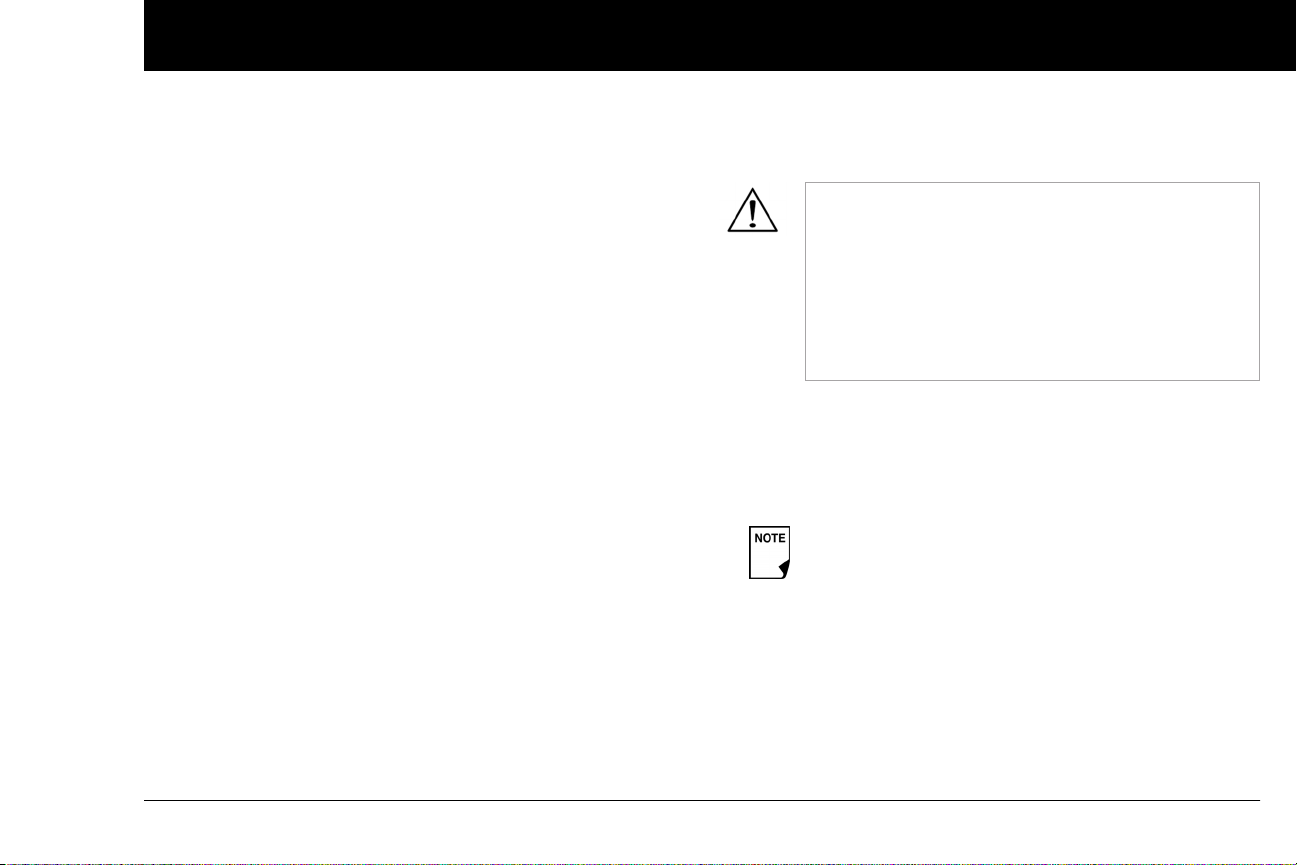
Getting Started
2
4. Press Save to accept the ratios you have set.
Enter correction factor
1. Use the Up/Down Controller buttons to enter how much
one unit of insulin decreases your blood glucose, then press
Next. Press Confirm, then continue to step 2.
2. To save the correction factor, press Done. To change the
factor, select the segment you wish to change and press Edit.
You can define correction factors for up to 8 time segments.
To enter additional correction factors, choose [add new],
then:
a. Press New.
b. Enter a start time for the segment, then press Next.
c. Enter an end time for the segment, then press Next.
d. Enter the correction factor, then press Next.
e. On the next screen, review the segment to ensure it
is correct, then press Confirm.
f. To save the new correction factor segment, press Done.
3. To see the factors as a list, press List. To return to the graphic
view, press Graph.
4. Press Save to accept the correction factors you have set.
Set reverse correction
1. To set reverse correction, use the Up/Down Controller
buttons to choose On or Off, then press Next.
If you enter carbs and reverse correction is On, the
System will subtract insulin from the suggested meal
bolus to compensate for a low blood glucose (below
the BG target you set). With reverse corrections Off,
the System will not subtract insulin from the suggested meal bolus dose due to a low BG. Follow your
healthcare provider’s recommendation to set
reverse correction On or Off.
Enter the duration of insulin action
1. Use the Up/Down Controller buttons to enter the duration
of insulin action (how long insulin lasts in your body), then
press Next.
The duration-of-insulin-action setting is used to
calculate the amount of insulin on board (IOB) from a
previous correction bolus or meal bolus when you
use the suggested bolus calculator.
15
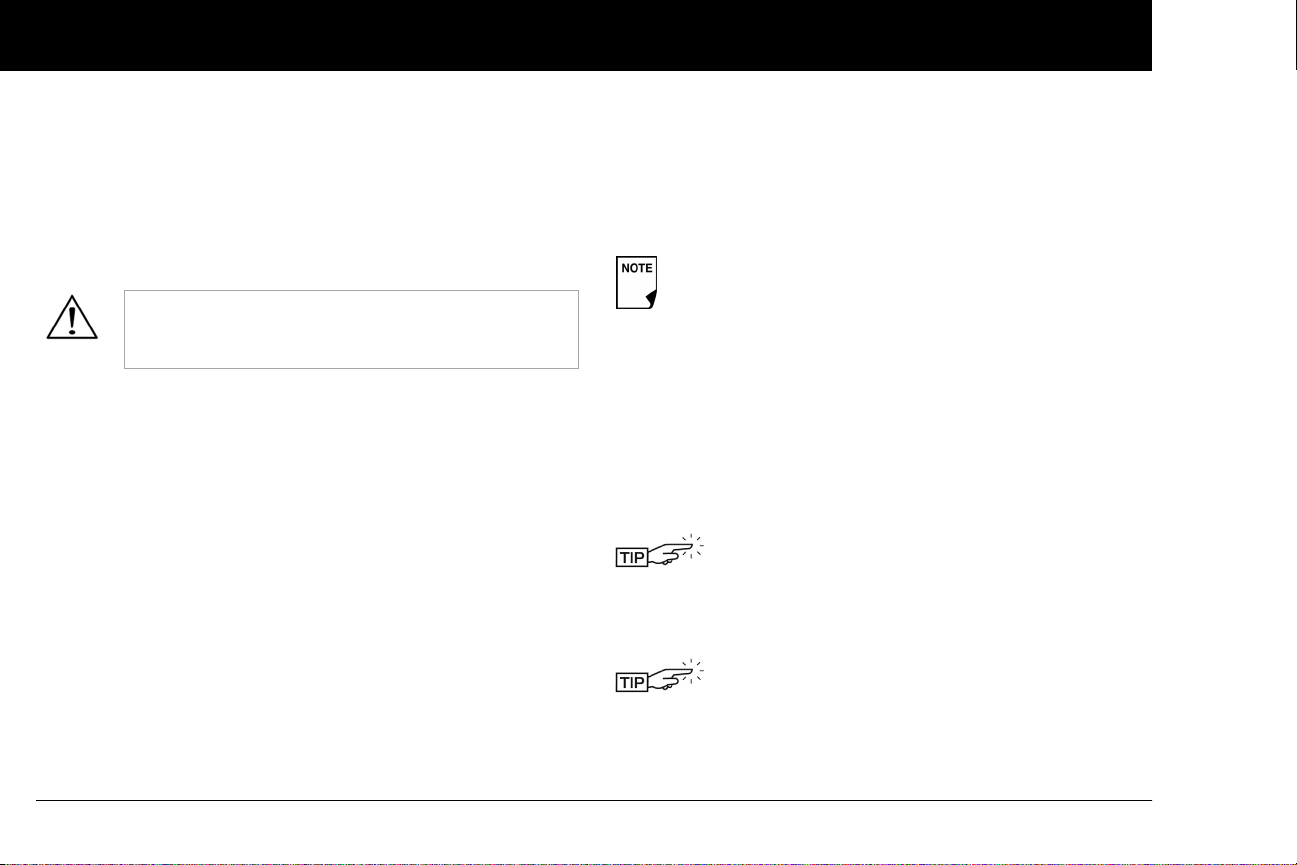
Getting Started
2
Select bolus increment and enter maximum bolus
1. Choose a bolus increment (how much each press of the
Up/Down Controller buttons will increase or decrease
a bolus amount)—either 0.05, 0.10, 0.50, or 1.00 units of
insulin—then press Next.
2. Choose the maximum bolus you can give at one time, then
press Next.
The maximum bolus default is 10 units. Check with
your healthcare provider before adjusting these settings.
Set extended bolus doses
To set the units for an extended bolus dose, choose % for per-
cent of the total bolus, or choose Units for units of insulin. To turn
off the extended bolus feature, choose Off. Then press Next.
Set low reservoir advisory
1. Choose the level of insulin in the reservoir at which the
PDM should give you an alarm. Choose from 10 to 50 units
in 5-unit increments, then press Next.
Set Pod expiration notification
1. Choose the number of hours before a Pod expires when the
PDM should give you a notification, then press Next. The
values are in 1-hour increments and range from 1 to 24 hours.
(The default is 4 hours.)
The PDM asks whether you want to activate a Pod.
• Press Ye s if you are ready to activate a new Pod. See Chapter
5, Using the Pod, to learn how to activate a new Pod.
• Press No if you do not want to activate a Pod at this time. The
PDM displays the Home screen.
You can press and hold the Power button to turn off the
PDM at any time during setup. Otherwise, it turns off
automatically after 5 minutes. If you do not complete the
entire setup within 60 minutes, when you turn on the
PDM again you will return to the beginning of the Setup
Wizard.
Your healthcare provider will help you fill and apply your first
Pod. The process is easy because on-screen messages walk you
through every step. Please refer to Chapter 5, Using the Pod, for
detailed instructions.
You may want to adjust the PDM screen time-out
and backlight time-out. For more information on
how to do this, see Chapter 6, Using the Personal
Diabetes Manager.
Use the form at the end of this User Guide to write
down all your settings from the Setup Wizard. If you
ever need to reset or replace your PDM, having
these settings handy will make setup very easy.
16
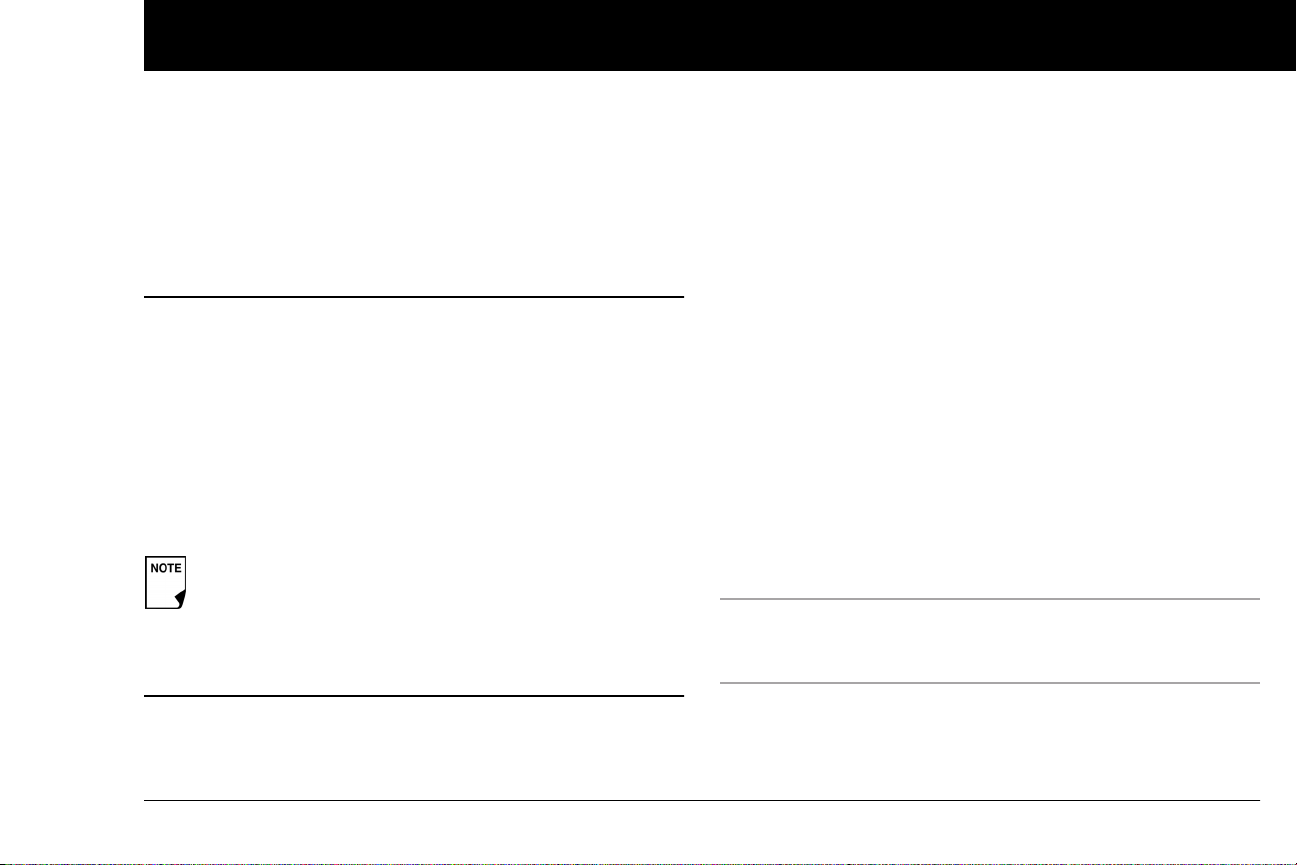
CHAPTER 3
Understanding and Adjusting Basal Rates
n What Is a Basal Rate?
A basal rate is a small base or background amount of insulin that
is delivered, at a preset rate, continuously for a specified period of
time.
Even without eating, our bodies need a small, constant supply
of insulin for normal daily living. In people without diabetes, the
pancreas continuously delivers this basal insulin. For people
using the OmniPod
ics a healthy pancreas by delivering insulin at the rate that you’ve
programmed into the Personal Diabetes Manager (PDM).
Approximately 50% of a person’s total daily insulin dose
typically comes from basal insulin delivery; the remaining 50% typically comes from bolus doses (see Chapter 4,
Understanding and Delivering Bolus Doses).
n Personalized Basal Programs
Insulin needs vary throughout the day. Therefore, most people
set their basal rates to deliver slightly more or less insulin at
®
Insulin Management System, the Pod mim-
certain times. For example, one person may need to deliver a
higher rate of insulin during the early morning and a lower rate
during the late evening. A basal program describes the amount
of insulin to be delivered during an entire 24-hour period.
A basal program contains at least one basal rate for the 24-hour
period, but for most people it will be broken into several time
segments, or basal segments, each delivering a different rate of
insulin. A sample basal program with three basal segments
might be:
12:00 am–8:00 am 0.60 U/hr Between 12:00 am (midnight)
and 8:00 am, the Pod delivers
0.60 units of insulin per hour.
8:00 am–3:00 pm 0.80 U/hr Between 8:00 am and 3:00 pm,
the Pod delivers 0.80 units of
insulin per hour.
3:00 pm–12:00 am 0.70 U/hr Between 3:00 pm and 12:00 am
(midnight), the Pod delivers 0.70
units of insulin per hour.
17
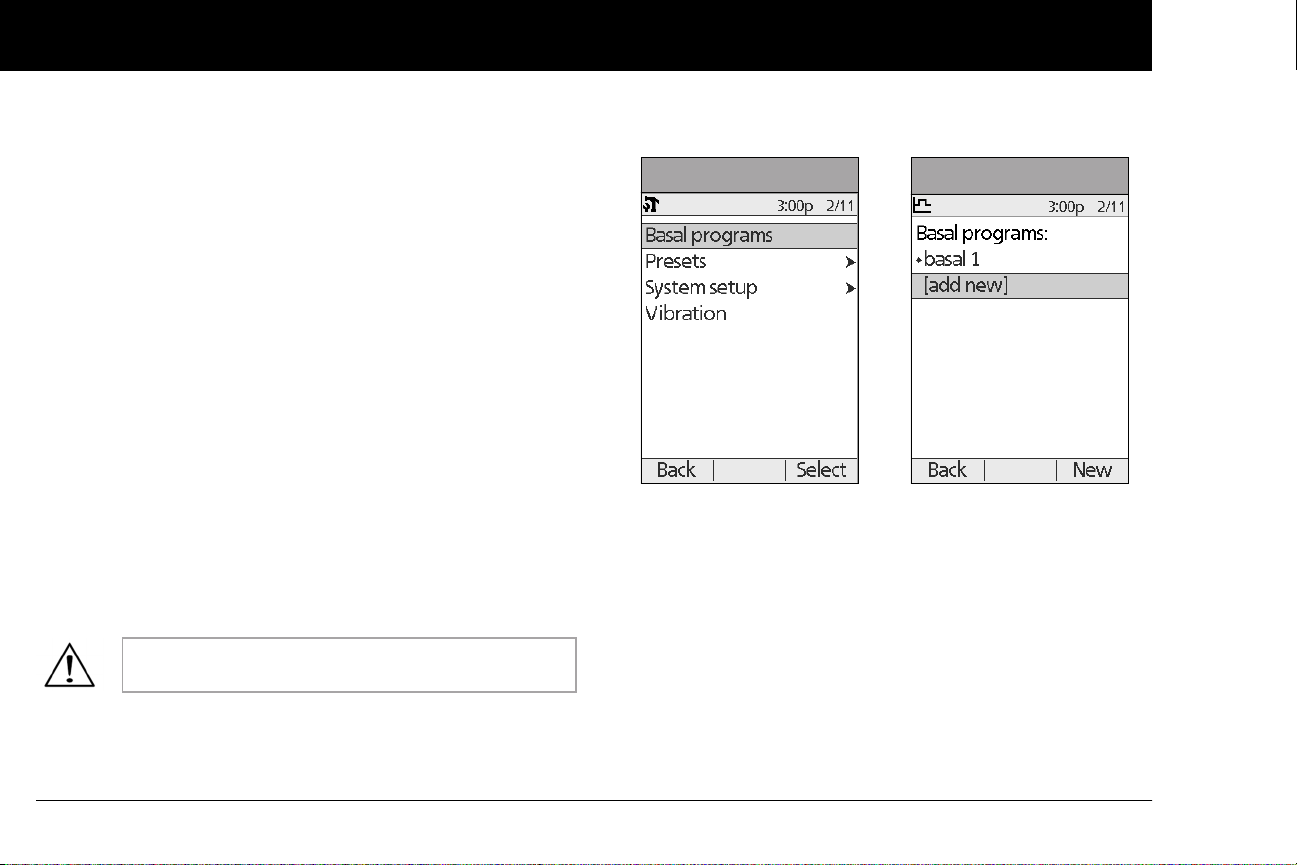
Understanding and Adjusting Basal Rates
3
In addition to normal daily changes, insulin needs can vary with
different routines or days of the week. For example, regular
school or workday routines may differ from weekend routines,
and insulin needs may differ, too. With your healthcare provider,
you will decide on the basal rates that best match your lifestyle
and insulin needs. You will enter at least one basal program (your
Basal 1 Program) into your PDM during the setup process (see
Chapter 2, Getting Started). You can add other programs later as
you fine-tune your System settings or when your needs change.
You can also create temporary basal presets to use on occasions
when you need to adjust your basal rate for a short period of
time. See “Temporary Basal Rates and Presets” later in this
chapter.
Create a basal program
The Personal Diabetes Manager can store up to 7 different basal
programs. Each program can contain 24 rates, programmed in
half-hour increments. Once you enter a basal program into the
PDM, you only need to press a few buttons to pick the program
you want. The Pod continues to deliver insulin at those rates until
you change that program or switch to another one.
Check with your healthcare provider before adjusting these settings.
1. On the Home screen, use the Up/Down Controller buttons
to choose Settings; then press Select.
2. Choose Basal programs (Figure 3-1), then press Select.
Figure 3-1 Figure 3-2
3. Choose [add new] (Figure 3-2), then press New.
4. To use the default naming system, simply press Next. The
default naming system automatically assigns program
names in numerical order, such as basal 1, basal 2, basal 3.
If you want to give a different name to the program:
a. Press the Up/Down Controller buttons to scroll through
the list of characters. An up-and-down arrow symbol on
the screen indicates the character you are changing.
18
