Page 1

Bluetooth/CD
Compact Shelf System
NS-SH513
USER GUIDE
Before using your new product, please read these instructions to prevent any damage.
Page 2

NS-SH513 Bluetooth/CD Compact Shelf System
NS-SH513
Bluetooth/CD Compact Shelf System
Contents
Introduction . . . . . . . . . . . . . . . . . . . . . . . . . . . . . . . . . . . . . . . . . . . . . . . . . . . . .2
Safety information . . . . . . . . . . . . . . . . . . . . . . . . . . . . . . . . . . . . . . . . . . . . . . .2
Features . . . . . . . . . . . . . . . . . . . . . . . . . . . . . . . . . . . . . . . . . . . . . . . . . . . . . . . . .4
Setting up your compact shelf system . . . . . . . . . . . . . . . . . . . . . . . . . . . .8
Using your compact shelf system . . . . . . . . . . . . . . . . . . . . . . . . . . . . . . . .10
Troubleshooting . . . . . . . . . . . . . . . . . . . . . . . . . . . . . . . . . . . . . . . . . . . . . . . .19
Maintaining. . . . . . . . . . . . . . . . . . . . . . . . . . . . . . . . . . . . . . . . . . . . . . . . . . . . .20
Specifications . . . . . . . . . . . . . . . . . . . . . . . . . . . . . . . . . . . . . . . . . . . . . . . . . . .21
Legal notices. . . . . . . . . . . . . . . . . . . . . . . . . . . . . . . . . . . . . . . . . . . . . . . . . . . .21
ONE-YEAR LIMITED WARRANTY - INSIGNIA . . . . . . . . . . . . . . . . . . . . . . .23
Introduction
Congratulations on your purchase of a high-quality Insignia product. Your
NS-SH513 represents the state of the art in Bluetooth/CD shelf systems
and is designed for reliable and trouble-free performance.
Safety information
RISK OF ELECTRIC SHOCK
DO NOT OPEN
This symbol indicates that dangerous
voltage constituting a risk of electric
shock is present within your compact
shelf system. This label is located on
the back of your compact shelf system.
This symbol indicates that there are
important operating and maintenance
instructions in the literature
accompanying your compact shelf
system.
2
www.insigniaproducts.com
CAUTION
Page 3
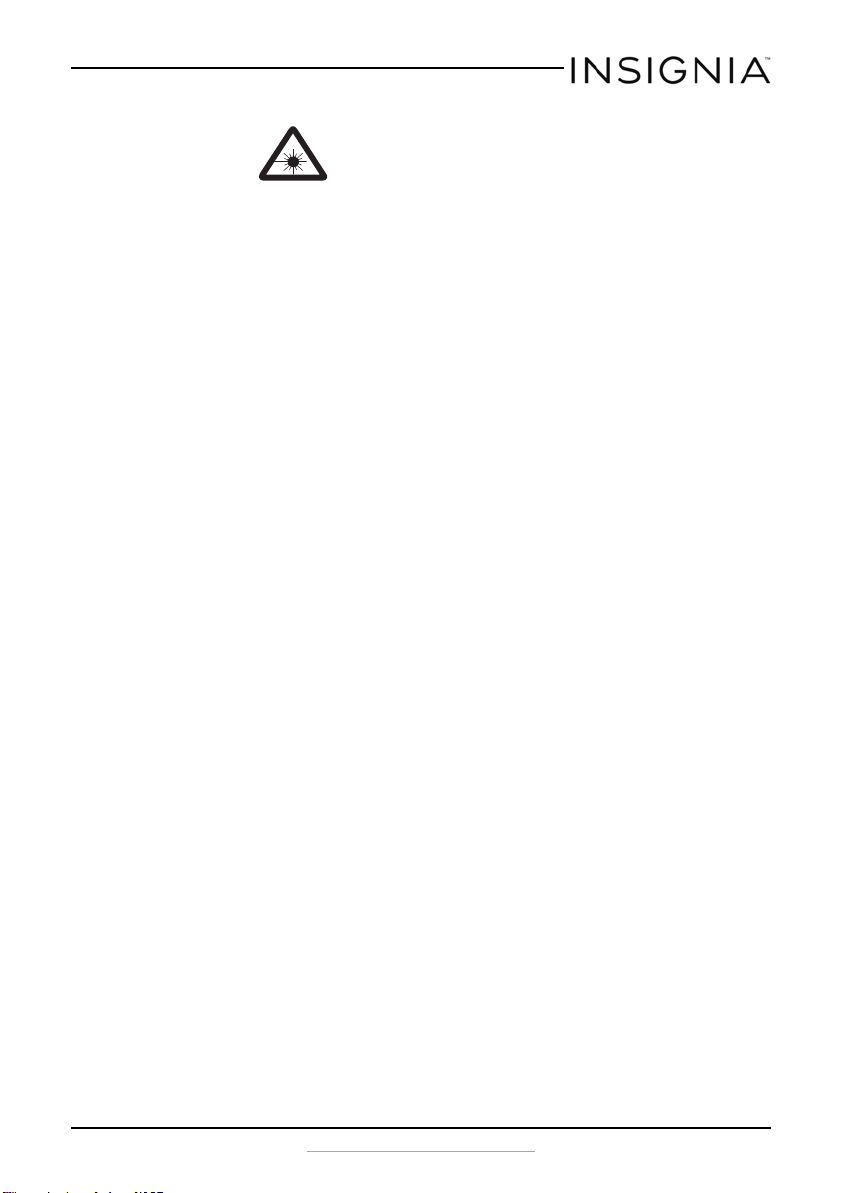
NS-SH513 Bluetooth/CD Compact Shelf System
Your compact shelf system utilizes a Class 1
laser to read Compact Discs. Your compact shelf
system is equipped with safety switches to
avoid exposure when the CD tray is open and
the safety interlocks are defeated. Invi sible
laser radiation is present when the CD tray is
open and the system's interlock has failed or
been defeated. You should avoid direct
exposure to the laser beam at all times. Do not
attempt to defeat or bypass the safety
switches. Do not stare into the beam.
Important safety instructions
1 Read these instructions.
2 Keep these instructions.
3 Heed all warnings.
4 Follow all instructions.
5 Do not use this apparatus near water.
6 Clean only with a dry cloth.
7 Do not block any ventilation openings. Install in accordance with the
manufacturer's instructions.
8 Do not install near any heat sources such as radiators, heat registers,
stoves, or other apparatus (including amplifiers) that produce heat.
9 Do not defeat the safety purpose of the polarized or grounding-type
plug. A polarized plug has two blades with one wider than the other. A
grounding type plug has two blades and a third grounding prong. The
wide blade or the third prong are provided for your safety. If the
provided plug does not fit into your outlet, consult an electrician for
replacement of the obsolete outlet.
10 Protect the power cord from being walked on or pinched particularly
at plugs, convenience receptacles, and the point where they exit from
the apparatus.
11 Only use attachments/accessories specified by the manufacturer.
12 Unplug this apparatus during lightning storms or when unused for
long periods of time.
13 Refer all servicing to qualified service personnel. Servicing is required
when the apparatus has been damaged in any way, such as
power-supply cord or plug is damaged, liquid has been spilled or
objects have fallen into the apparatus, the apparatus has been
exposed to rain or moisture, does not operate normally, or has been
dropped.
www.insigniaproducts.com
3
Page 4

14 To reduce the risk of fire or electric shock, do not expose this device to
rain, moisture, dripping, or splashing, and no objects filled with liquids,
such as vases, shall be placed on it.
15 The wall plug is the disconnecting device. The plug must remain
readily operable.
16 Batteries should not be exposed to excessive heat such as sunshine,
fire, or the like.
Features
Package contents
• Bluetooth/CD compact shelf system
• Remote control and batteries (2)
•FM antenna
• Speaker cable (2)
•Audio cable
•Quick Setup Guide
•User Guide
Front view
NS-SH513 Bluetooth/CD Compact Shelf System
# Component Description
1 Display Displays source, frequency, and playback information.
2 Remote control sensor Point the remote control at this sensor.
3 STANDBY button Press to turn on your compact shelf system. Press again to go to standby.
4
www.insigniaproducts.com
Page 5
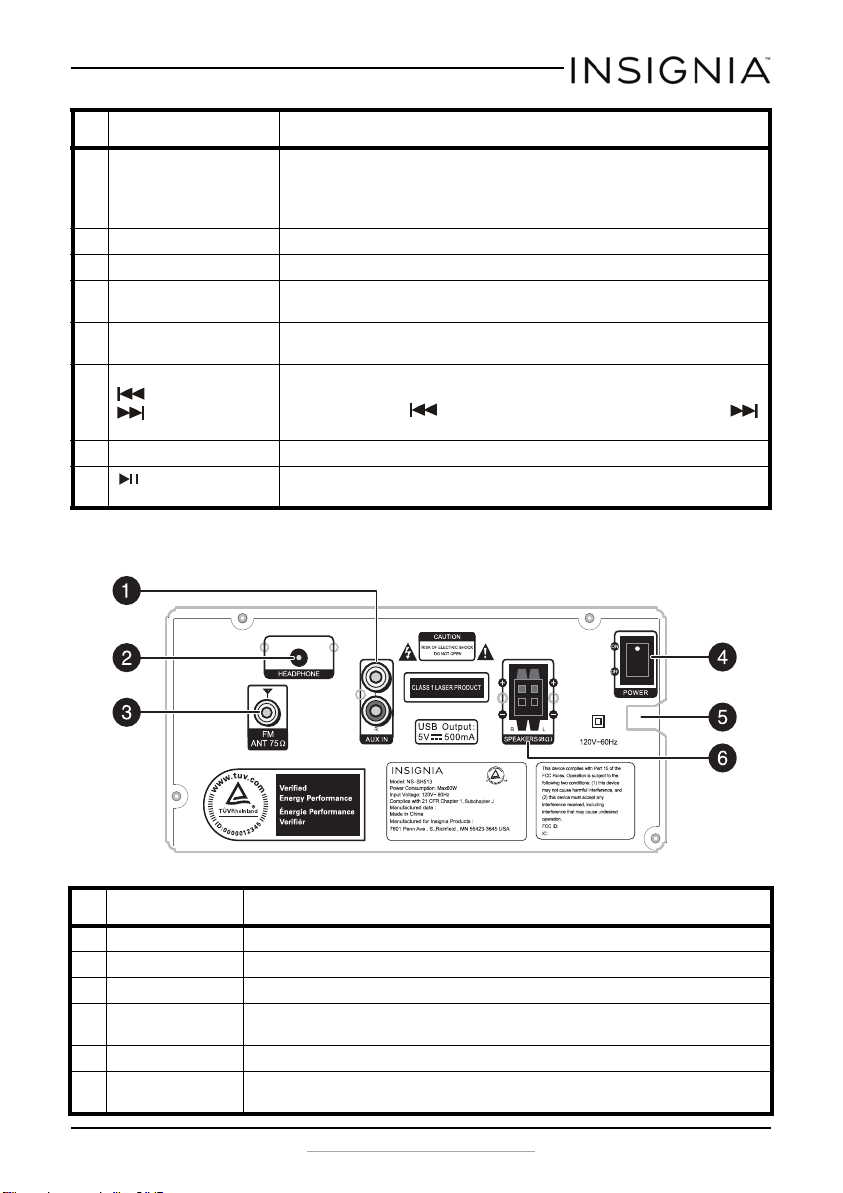
NS-SH513 Bluetooth/CD Compact Shelf System
# Component Description
4 Standby/Bluetooth
indicator
5 CD tray Place the CD in this tray, label side up, to begin playback.
6 USB port Connect a USB flash drive to this port to play files on the device.
7 SOURCE button Press repeatedly to select the source you want. Options include CD,
8 VOLUME knob Turn clockwise to raise the volume or counterclockwise to lower the
9 PRESET+/–
(previous)
(next) buttons
10 EJECT button Press to open the CD tray or eject the currently playing CD.
11 PLAY/PAUSE
button
This light indicates the following:
Standby mode: Red
Bluetooth pairing mode: Blinking Blue
Bluetooth paired mode: Solid Blue
TUNER, USB, BT (Bluetooth), or AUX.
volume.
In radio mode, press + or – to tune to the next or previous radio preset
station.
In CD mode, press to go to the previous track or song, or press
to go to the next track or song.
Press to start playback. Press again to pause playback. Press again to
resume playback .
Back
# Component Description
1 L/R AUX IN jack Connect an external sound source, such as an MP3 player, to this connector.
2 Headphone jack Connect a headphone to this jack.
3 FM antenna jack Connect an FM antenna to this jack.
4 Power switch Switch to turn off the AC power to your compact shelf system. Switch to turn
5 Power cord Plug the AC power cord into a standard 120V~60Hz wall outlet.
6L/R Speaker
connections
on the AC power.
Connect the left and right speakers to these connectors.
www.insigniaproducts.com
5
Page 6
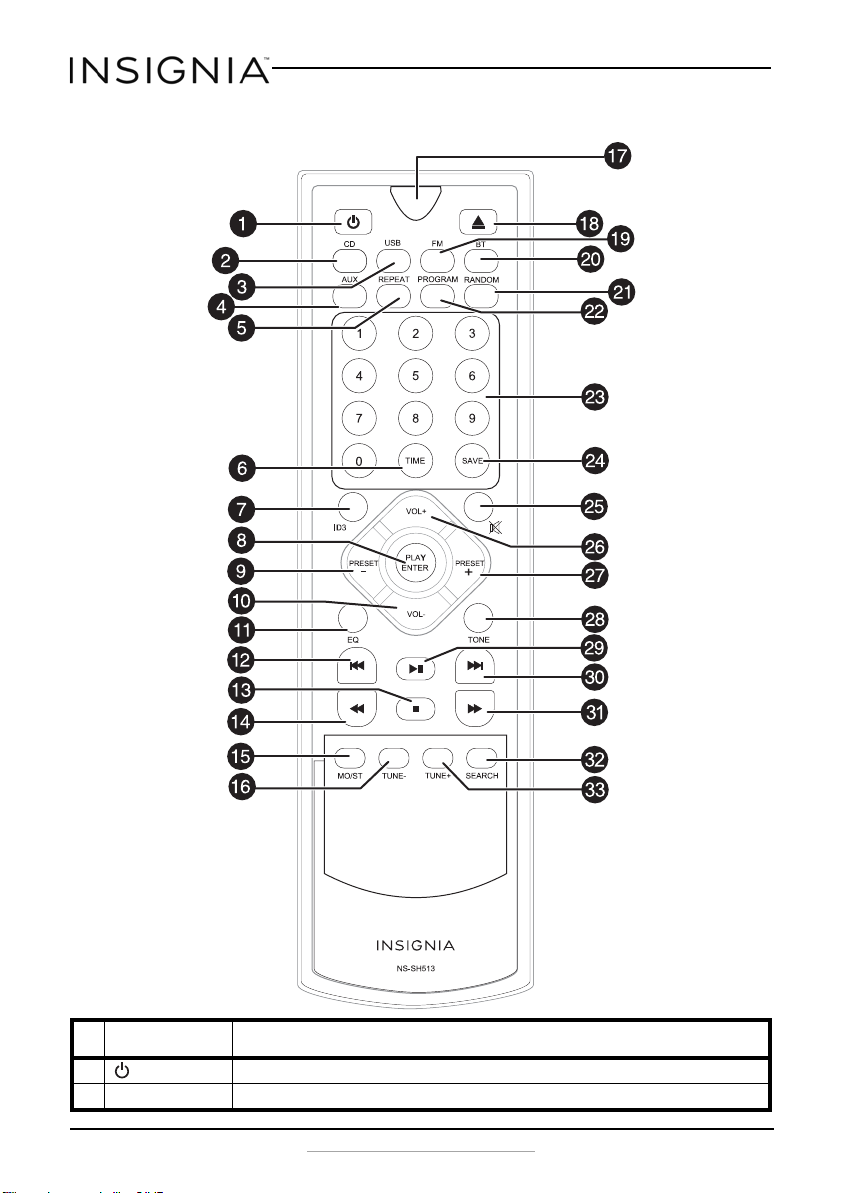
Remote control
NS-SH513 Bluetooth/CD Compact Shelf System
#Button Description
1 (standby) Press to turn on your compact shelf system. Press again to go to standby.
2 CD Press to switch your compact shelf system to CD mode.
6
www.insigniaproducts.com
Page 7

NS-SH513 Bluetooth/CD Compact Shelf System
#Button Description
3 USB Press to switch your compact shelf system to USB mode.
4 AUX Press to switch your compact shelf system to AUX mode.
5 REPEAT In CD or USB mode, press once to repeat the current song, press twice to repeat
6 TIME Press to play a CD from a specific time point. In USB mode, press to set the
7 ID3 While playing MP3 tracks, press to display information about the current track.
8 PLAY/ENTER Press to enable the item you have selected.
9 PRESET– Press to tune the FM radio to the previous preset station. When setting presets,
10 VOL– Press to lower the volume.
11 EQ Press to select a specific sound field (equalization). Selections include Jazz,
12 (previous) Press to go to the previous track or song.
13 (stop) Press to stop playback.
14 (fast reverse) Press to fast rewind a CD or USB track.
15 MO/ST In TUNER mode, press to switch from stereo mode to mono mode. Press again
16 TUNE– Press to tune the FM radio to a lower frequency.
17 IR transmitter Transmits the IR signal to the compact shelf system.
18 (eject) Press to open the CD tray or eject the currently playing CD.
19 FM Press to switch to FM mode.
20 BT Press to switch to Bluetooth mode.
21 RANDOM Press to switch playback to random mode. Press again to cancel.
22 PROGRAM Press to program CD playback.
23 Number buttons In CD mode, press to enter the track number you want to play.
24 SAVE In FM mode, press to save a preset station.
25 (mute) Press to mute the sound. Press again to cancel. When you switch to other
26 VOL+ Press to raise the volume.
27 PRESET + Press to tune the FM radio to the next preset station. When setting presets,
28 TON E Press to adjust the bass and treble.
29 (play/pause) Press to start playback. Press again to pause playback. Press again to resume
30 (next) Press to go to the next track or song.
31 (fast forward) Press to fast forward a CD or USB track.
all tracks, press a third time to cancel Repeat mode.
playback time of the current track
press to select a lower preset number.
Rock, Classic, Pop, LIve, Dance, and Off.
to switch back to stereo mode.
In FM mode, press to select a specific frequency.
In BT mode, press to enter a passkey.
In Program mode, press to enter the number of the song you want to begin
playback.
In Time mode, press to enter the time.
modes, the default is mute off.
press to select a higher preset number.
playback.
www.insigniaproducts.com
7
Page 8
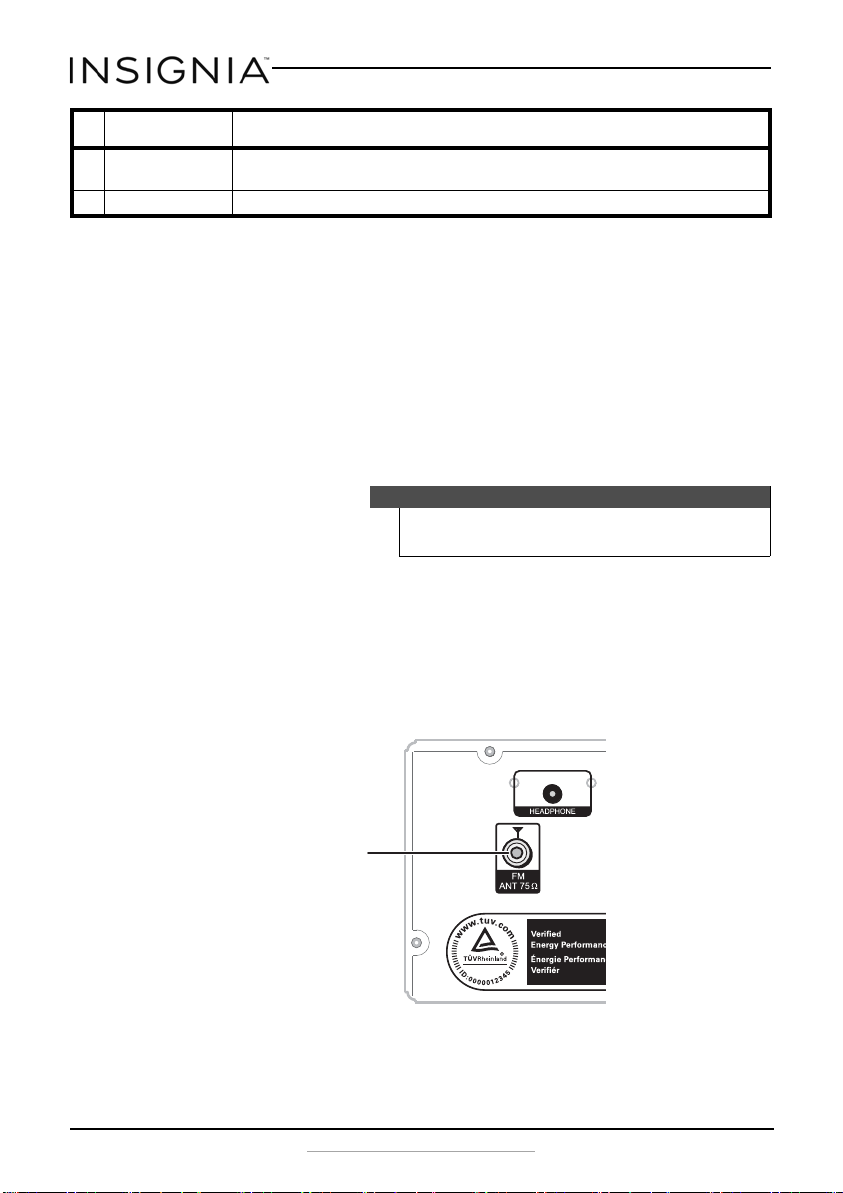
NS-SH513 Bluetooth/CD Compact Shelf System
FM antenna jack
#Button Description
32 SEARCH Press to search FM stations from low to high. The searched stations are saved
33 TUNE+ Press to tune the FM radio to a higher frequency.
automatically as presets.
Setting up your compact shelf system
Connecting the AC power
To connect the AC power:
1 Make sure that your local AC power source matches the voltage shown
on the plate located on the AC power adapter. If it does not, do not use
that power source.
2 Plug the AC power cord into a wall power outlet.
Caution
To protect your compact shelf system during thunderstorms,
unplug the AC power cord from the AC power outlet.
Connecting the FM antenna
To connect the FM antenna:
1 Connect the FM antenna (provided) to the FM antenna interface on
the back of your compact shelf system.
2 Arrange the antenna for best FM reception.
8
www.insigniaproducts.com
Page 9

NS-SH513 Bluetooth/CD Compact Shelf System
Speaker connections
Connecting the speakers
To connect the speakers:
1 Using the speaker wires provided, connect the black (-) wires to the
negative (-) speaker terminals (right and left) on your compact shelf
system and to the negative (-) terminals on the right and left speakers.
2 Connect the red (+) wires to the positive (+) speaker terminals (right
and left) on your compact shelf system and to the positive (+)
terminals on the right and left speakers.
www.insigniaproducts.com
9
Page 10

NS-SH513 Bluetooth/CD Compact Shelf System
Using your compact shelf system
Turning on your compact shelf system
To turn on your compact shelf system:
• Make sure that the power switch on the back of the unit is turned on,
then press STANDBY on the front of your compact shelf system or
on the remote control.
Using the remote control
Notes
• Turn the unit on (using the power switch on the back of
the compact shelf system), insert the batteries
(included) into the remote control, and direct the remote
control at the remote sensor on the front panel of your
compact shelf system.
• The distance between the remote control and your
compact shelf system should not exceed 23 ft. (7 m).
• If the remote control sensor or IR transmitter is blocked,
the remote control will not operate correctly.
To install remote control batteries:
1 Press the battery compartment cover latch, then remove the cover.
10
www.insigniaproducts.com
Page 11

NS-SH513 Bluetooth/CD Compact Shelf System
2 Insert two AAA batteries (included) into the battery compartment.
Make sure that the + and – symbols on the batteries match the + and –
symbols in the battery compartment.
3 Replace the cover.
Cautions
• Make sure that you insert the batteries correctly.
• Do not use rechargable (Ni-Cd) batteries.
• Do not heat, open, or short-circuit batteries.
• Do not throw batteries into a fire.
• Do not mix different types of batteries or mix old and
• If the remote control does not function correctly or if the
new batteries.
operating range becomes reduced, replace the batteries.
Selecting the sound source
To select the sound source:
• Press SOURCE repeatedly on the front of your compact shelf system
or on the remote control to select CD, TUNER, USB, BT (Bluetooth),
or AUX. The source you select appears on the display.
Volume control and mute
To adjust the volume and mute the sound:
• After you select the sound source you want, turn the VOLU ME knob
to set the volume to a comfortable level.
• Press (mute) to mute the sound. Press (mute) again, or VOL+ or
– to turn the sound back on.
www.insigniaproducts.com
11
Page 12
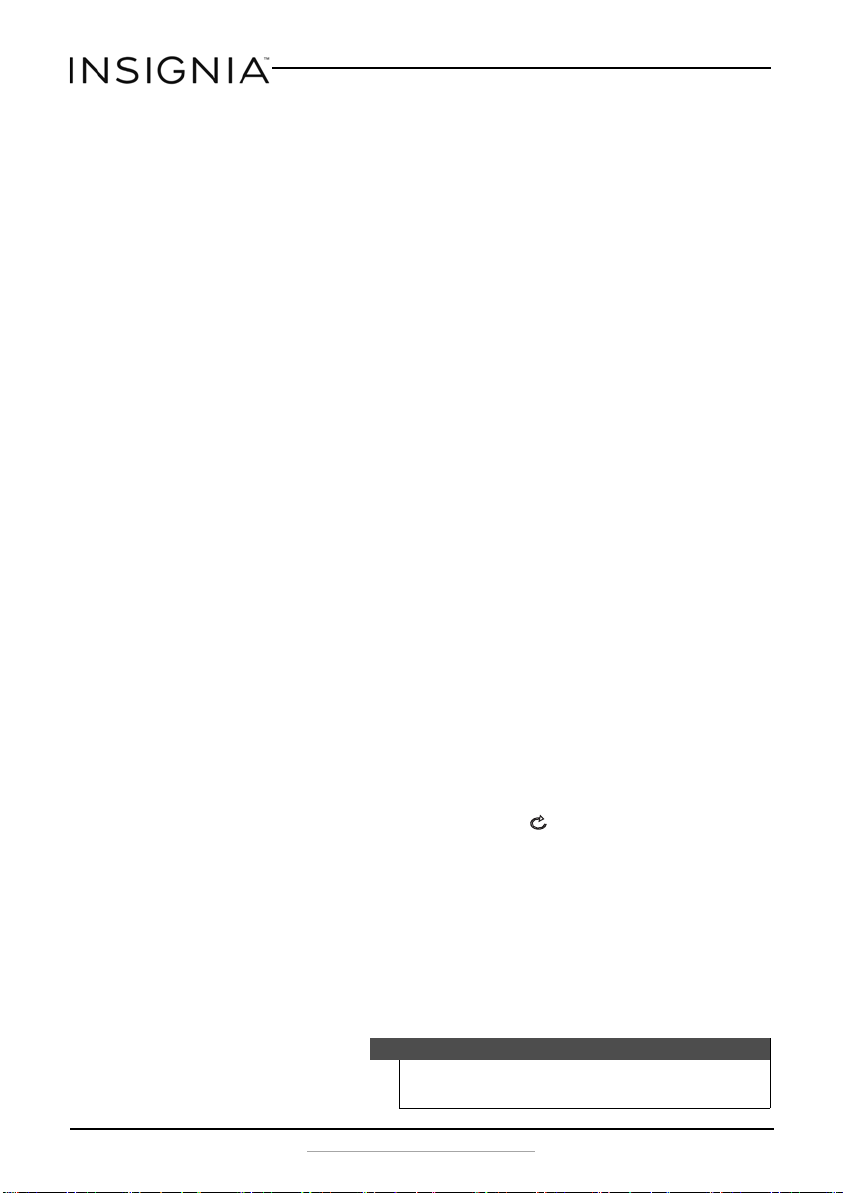
NS-SH513 Bluetooth/CD Compact Shelf System
Adjusting the tone
To adjust the tone:
• In any mode, press TONE on the remote control to select Bass or
Treble. While BASS or TREBLE is on the display, press Vol +/ - to adjust
the level.
Selecting the sound equalization
To select the sound equalization:
• Press EQ to select the sound equalization you want. Choose one of
the following preset options: JAZZ, ROCK, CLASSIC, POP, LIVE,
DANCE, or OFF (no equalization).
Using Radio mode
Tuning to a station
To play t h e radio :
1 If necessary, press SOURCE repeatedly to select FM (Tuner) mode or
press FM on the remote control. “TUNER” appears on the display.
2 Adjust the volume to a comfortable level by turning the VOLUME
knob.
3 Press MO/ST to switch between mono and stereo Tuner mode.
4 Tuning to a station:
• Press the number buttons on the remote control to select a specific
frequency. For example, to listen to 99.7 MHz, press 9, 9, and 7 to
go to that frequency.
• Briefly press TUNE + or TUNE – on the remote control to tune the
radio up or down one frequency step (0.2 MHz). A three second
press and release tunes automatically to the next strong station.
• When a strong FM signal is received, “ ” appears on the display if
the Tuner mode is set to Stereo.
• Briefly press PRESET + or PRESET – to tune to the next or previous
preset station. Up to 30 stations can be preset.
• Pressing and holding PRESET+ or PRESET- automatically cycles
through the presets until the button is released.
5 Scanning for stations:
• To automatically scan for stations from low to high, press SEARCH
on the remote control. The searched stations are automatically
saved as presets.
Note
When the searched stations are saved as presets, your existing
presets will be lost.
12
www.insigniaproducts.com
Page 13
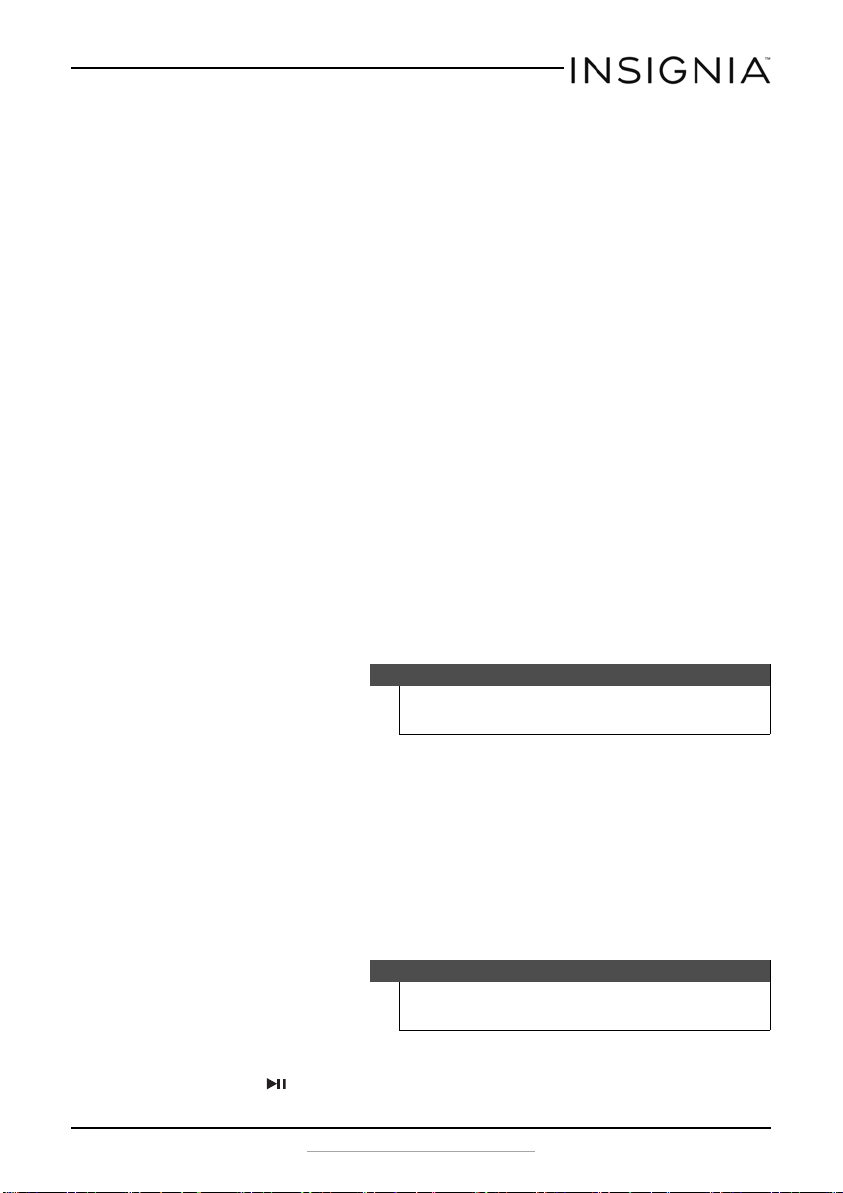
NS-SH513 Bluetooth/CD Compact Shelf System
• To tune to the next highest or lowest radio station with a strong
signal, press and hold TUNE+ or TUNE- for three seconds.
To improve FM reception:
• For improved FM reception, raise and extend the FM antenna on the
back of your compact shelf system. You may have to reposition the
antenna for best reception.
To save presets:
1 If necessary, press SOURCE repeatedly to select FM (Tuner) mode or
press FM on the remote control. “TUNER” appears on the display.
2 Tune to the radio station you want to save as a preset.
3 Press SAVE on the remote control to enter Preset saving mode.
4 Press PRESET + or PRESET – to select a preset number.
5 Press SAVE again on the remote control. The currently tuned station is
now saved to the selected preset number.
6 Repeat Steps 2 to 5 to store as many as 30 FM presets.
7 To select a preset station, briefly press PRESET + or PRESET –
repeatedly until you reach the station you want.
Using the CD player
You can play audio CDs, CD-Rs, and CD-RWs in standard or 3” size.
Note
Do not attempt to play DVDs, VCDs, or data CDs in your compact
shelf system.
To use the CD player:
1 Press SOURCE repeatedly to select CD mode.
2 Press EJECT to open the CD tray.
3 Insert a CD, label side up.
4 Press EJECT to close the CD tray.
5 Playback begins automatically. The current track appears on the
display. The CD stops when finished.
Note
If the CD tray is opened during playback, playback stops
immediately and any repeat mode setting is reset.
6 Control CD playback as follows:
• Press (play/pause) to pause playback. Press again to resume
playback.
www.insigniaproducts.com
13
Page 14

NS-SH513 Bluetooth/CD Compact Shelf System
ALL
• Press (stop) to stop playback. Press PLAY/ENTER to begin
playback from the beginning.
• Press or to skip to the next or previous track.
Note
If the current track has played more than two seconds, press
to go the beginning of the currently playing track. Press
again to go to the previous track. If the current track has
played for less than two seconds, press to go the previous
track directly.
• Press and hold to fast forward. Press again to fast forward at
higher speed. Press again to resume normal speed.
• Press and hold to fast reverse. Press again to fast reverse at
higher speed. Press again to resume normal speed.
• Press the number buttons to enter the number of the track you
want to play.
• Press REPEAT once to repeat the current track. appears on the
display.
• Press REPEAT twice to repeat the entire CD. appears on the
display.
• Press REPEAT three times to cancel repeat mode.
• Press RANDOM to play CD tracks randomly. Press again to cancel.
Note
Random play is only available on standard music CDs, not MP3 or
WMA CDs.
Notes
• If a CD is inserted incorrectly, is dirty or damaged, is not
present, or is a non-compatible format, “NO DISC”
appears on the display.
• To prevent damage to the CD, never open the CD door
while the CD is rotating and never touch the lens.
• The CD player should only be used on a steady surface.
To play MP3 discs:
1 Press EJECT to open the disc tray. Insert the MP3 disc and press EJECT
again to close it. The system reads the disc automatically.
2 Basic playback is the same as a standard CD.
3 Press ID3 to display information of the MP3 tracks, including artist or
album name (MP3 discs only).
14
www.insigniaproducts.com
Page 15

NS-SH513 Bluetooth/CD Compact Shelf System
Programming and timing CD playback
To program CD playback:
1 Press
2 Using the number buttons, enter the number of the song you want to
3 When you finish programming, press PLAY/ENTER to confirm. Your
4 To cancel the program, press
To set the playback from a specific time point:
• Press TIME once, the display screen shows “D_ _ _ _.” Enter the digits
• If you want to listen to the current track from a specific time point,
(stop) while playing a CD, then press PROGRAM. The display
shows “PR 0100.”
play first. For example, to select song 4 as the first song played in the
program, enter “0” then “4” for track 4. (Important note-you must enter
two digits for the song numbers.) After each song is entered, your
compact shelf system is automatically set up for you to enter the next
song. Continue programming until you have entered all the songs you
want to play.
compact shelf system will play the songs by the programmed order.
(stop) once.
Note
Program CD playback is available only for standard music CDs,
not MP3 or WMA CDs.
to set the desired listening time from the beginning of the disc. For
example, If you want to start playback from time 35:05 (within the
total disc time), press TIME once, then enter digits 3, 5, 0, 5 on the
“D_ _ _ _” interface. The CD starts playing from 35:05.
press TIME twice, the display screen shows “T_ _ _ _.” Enter the digits
to set the desired listening time of this track. For example, if you want
to start playback from time 03:05 (within the total current track time),
press TIME twice, then enter digits 0, 3, 0, 5 on the “T_ _ _ _”
interface, the CD starts playing the content of 03:05.
Notes
While playing music from a USB device, you can only set the
playback time of the c urrent track.
While playing music from an MP3 or WMA CD, you can only set
the playback time of the current track.
www.insigniaproducts.com
15
Page 16

Using Bluetooth
Before you can use your compact shelf system with a Bluetooth device,
you need to pair your device to the compact shelf system.
To pair your devices using Bluetooth:
1 Make sure that a compatible Bluetooth device (like a music player or
phone) is turned on and within 33 feet (10 meters) of your compact
shelf system.
2 Press SOURCE one or more times, or press BT on the remote control to
switch to Bluetooth mode. The compact shelf system is now in
Bluetooth pairing mode and the LED blinks on and off.
3 Go to the Bluetooth manager on your device by doing the following:
a. For iPad/iPhone/iPod touch:
i. From the home page, click Settings > General > Bluetooth.
b. For Android Phone/Tablet:
i. From your smart phone/tablet home page, click Settings >
ii. Click to activate Bluetooth, then click Bluetooth settings.
c. For a PC or Mac, you can find these instructions in the
documentation that came with your computer or operating system.
4 On the Bluetooth device, select NS-SH513 in the list of found devices.
5 On the Bluetooth device, enter 0000 as the PIN, if prompted. The LED
indicator lights solid blue on the compact shelf system.
If you are pairing with a computer, make sure that your compact shelf
system is selected as the computer’s default playback device. See the
computer’s documentation for instructions.
NS-SH513 Bluetooth/CD Compact Shelf System
Wireless and networks.
16
Notes
• Some devices, such as an iPhone, connect immediately
after pairing so the LED indicator on the compact shelf
system remains on. Other devices, such as notebook
computers, may ask you if you wish to connect. In this
instance, the LED continues to blink until a connection is
established.
• Your compact shelf system saves pairing information for
up to eight devices. However, it can only be connected
and playing content from one device at a time.
• When you turn on your compact shelf system, it
automatically connects to the last connected device if
that device is in range. To connect to a different paired
device, you have to turn off Bluetooth or unpair from the
currently paired device and manually connect to the
other paired device.
www.insigniaproducts.com
Page 17

NS-SH513 Bluetooth/CD Compact Shelf System
To disconnect your device:
• Turn off the Bluetooth function on your device.
Playback operation
Playback is controlled by the Bluetooth device, by the buttons on the front
of your compact shelf system, and by the remote control (such as VOL+/–,
, , and ).
Reconnecting your device
If you move out of range or turn off the Bluetooth feature on your
Bluetooth device, the compact shelf system disconnects from your device.
When this happens, the LED blinks on and off.
To restore the connection:
Move the music device back into range (within 33 feet), and make sure
there is a clear line of sight and there are no obstructions between the
compact shelf system and the device.
The connection is automatically reestablished and the LED lights solid
blue.
Notes
The auto-connect feature may not work with some Bluetooth
devices, if this occurs use your Bluetooth device settings menu to
manually select the compact shelf system from the list of found
Bluetooth devices.
Connecting to a different device
To connect to a different device:
1 On your Bluetooth device you are currently connected to, turn off the
Bluetooth function or unpair the compact shelf system in your
Bluetooth device list.
The compact shelf system can now be connected to another
Bluetooth Device.
2 Follow the section “To pair your devices using Bluetooth:” to connect a
new device.
To receive a phone call while playing music:
• When a call is received while playing music through a phone, the
music will stop automatically.
• When the call ends, depending on the setting of your phone, the
current track may resume playback.
www.insigniaproducts.com
17
Page 18

Using a USB device
To listen to a USB device:
1 Connect the USB flash drive to the unit.
2 Press SOURCE one or more times or press USB on the remote control.
“USB” appears on the display and the player automatically detects the
device. If the device is found, the player automatically starts playback.
3 To exit USB mode switch to another mode using the remote source
buttons or the SOURCE button on the unit.
NS-SH513 Bluetooth/CD Compact Shelf System
Note
The playback method is the same as it is for CD.
Note
• USB-Extension cable should have a max. length of 1.6 ft.
(0.5 m).
• Depending on the amount of data and the media speed,
it may take longer for the system to read the contents of
the USB device. In some cases, reading time may be as
long as 60 seconds. This is not a malfunction.
• Even when the files are in a supported format, some may
not play or display, depending on the content.
• The file formats that this system can play are MP3, WMA
with .MP3 and .WMA extensions.
Using an AUX device
To connect an AUX device:
1 Make sure that your compact shelf system is turned off.
2 Plug one end of an RCA stereo audio cable (included) into the AUX IN
jack on the back of your unit and into the audio out or line out jack on
the audio device.
3 Press SOURCE one or more times until “AUX” appears on the display or
press AUX on the remote control.
4 Use the controls on the audio device to control playback.
18
Note
You can also use the volume controls on the device to adjust the
volume, but the volume knob on your compact shelf system
provides the best control.
www.insigniaproducts.com
Page 19
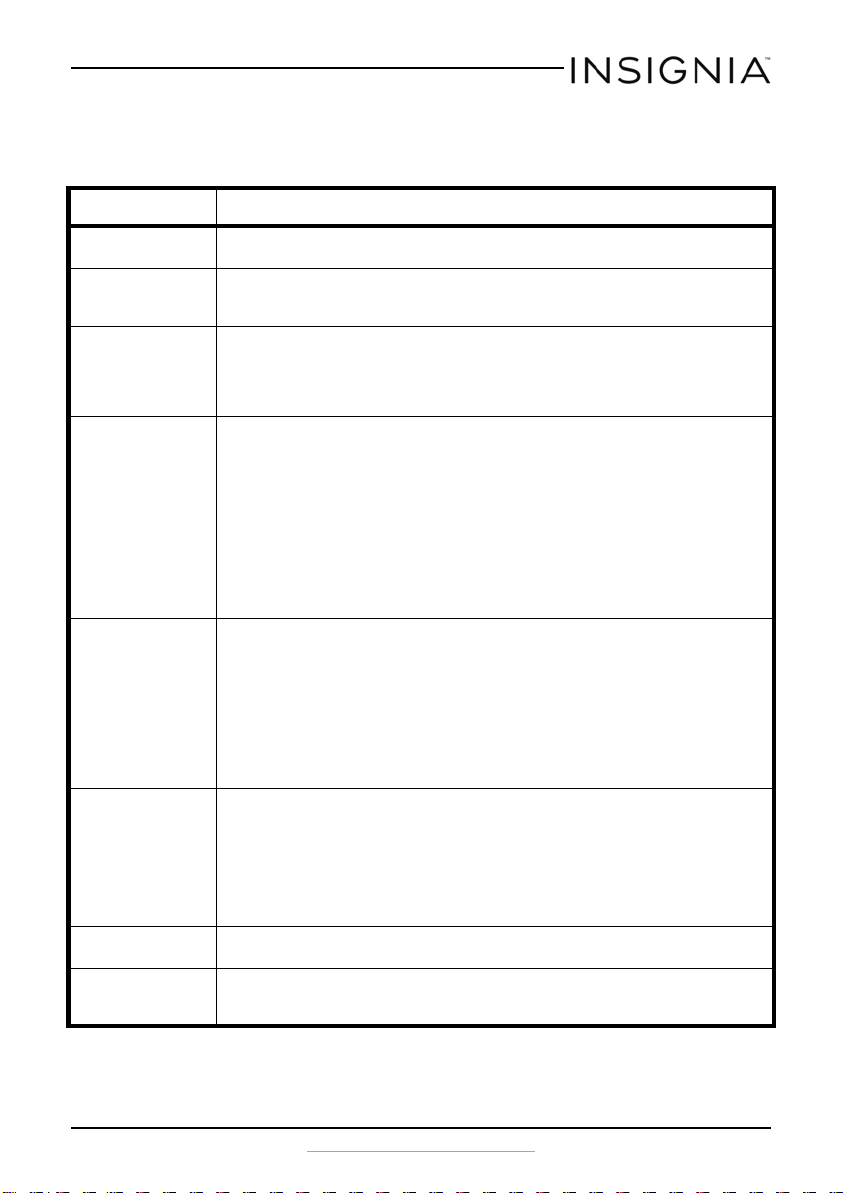
NS-SH513 Bluetooth/CD Compact Shelf System
Troubleshooting
Problem Solution
No power to the
unit.
The remote control
does not work.
“No Disc” error • Make sure that there is a CD in the disc tray.
No sound. • Make sure that power is connected and your unit is turned on.
The CD skips while
playing.
What should I do if
my CD will not play?
“Invalid” display on
the display
Severe hum or noise
or can’t receive FM
stations.
• Make sure that the power cord is fully inserted in the power outlet.
• Make sure that the power switch on the back of the unit is turned on.
• Make sure that the batteries are fresh.
• Make sure that you are aiming the remote control at the front of the unit
and that the remote control sensor is not blocked.
• Make sure that the CD disc is correctly inserted (label side up).
• Make sure that you are using a compatible disc. (CDs, CD-Rs, and CD-RWs in
standard or 3” size.)
• Make sure that the disc is not dirty or scratched.
• Make sure that the power switch on the back of the unit is turned on.
• Make sure that the speakers are correctly connected.
• Make sure that your external device is turned on and is playing.
• Make sure that the volume on your external device is turned up and is not
set to mute.
• Make sure that the volume is not extremely low.
• Make sure that the correct source has been selected.
• Verify all connections.
• Make sure that no wires or cables are damaged or broken.
• Disconnect the headphones. Sound will be muted if headphones are
connected.
• Make sure that you are using a standard CD (normal size and shape) or 3”
CD.
• Make sure your CD is a compatible format.
• Make sure that you do not move your compact shelf system while it is
playing and that it is positioned on a flat, steady surface.
• Clean the CD by wiping outwards from the center (not in a circle) with a
clean cloth. If a dry cloth does not clean the CD, wipe the CD with a slightly
moistened, soft cloth, then dry it with a soft cloth. Do not use any solvents
to clean CDs.
• Your CD may be damaged. Try playing another CD.
• Make sure that the CD is correctly inserted with the label facing up.
• Make sure that the correct audio source is selected.
• Clean the CD by wiping outwards from the center (not in a circle) with a
clean cloth. If a dry cloth does not clean the CD, wipe the CD with a slightly
moistened, soft cloth, then dry it with a soft cloth. Do not use any solvents
to clean CDs.
• Make sure that your CD is compatible. Your boombox can play CDs, CD-Rs,
and CD-RWs. Your CD may be damaged. Try playing another CD.
• Unplug and reconnect the power cord.
• Make sure that FM reception is adequate. Move the antenna or move the
unit away from possible sources of interference.
• The FM signal may be weak. Select a different station.
www.insigniaproducts.com
19
Page 20

Problem Solution
No sound in
Bluetooth mode.
Will not pair to a
device.
Bluetooth signal
fades or drops out
• Make sure that the Bluetooth device is still connected. Reconnect if
necessary.
• Make sure you are playing music from your device.
• Turn up the volume on your Bluetooth device.
• Make sure that your Bluetooth device is within 33 ft. (10 m) of your compact
shelf system.
• Make sure that your Bluetooth device is not muted.
• Make sure that the Bluetooth device is turned on.
• Make sure that the Bluetooth device is in pairing mode, then select
NS-SH513 on the Bluetooth device. See the instructions that came with the
Bluetooth device.
• The Bluetooth device may be too far away from your compact shelf system.
Move the Bluetooth device within 33 feet (10 m) of your compact shelf
system.
• The Bluetooth device does not use a supported Bluetooth protocol (A2DP).
• Make sure your Bluetooth device is not muted.
• Make sure that your phone or device is Bluetooth-compatible.
• Try re-pairing the compact shelf system. See “Using Bluetooth” on page 16.
• Your compact shelf system may already be connected to a different
Bluetooth device. You have to turn off Bluetooth or unpair from the
currently paired device and manually connect to the other paired device.
• Shorten the distance between your compact shelf system and the
Bluetooth device. The maximum connection distance is 33 ft. (10 m).
However, this distance may be reduced if the wireless signal has to pass
through walls or other obstructions.
NS-SH513 Bluetooth/CD Compact Shelf System
Maintaining
Cleaning your compact shelf system
To prevent fire or shock hazard, disconnect your compact shelf system
from the AC power source when cleaning.
The finish on your compact shelf system may be cleaned with a dust cloth
and cared for as other furniture. Use caution when cleaning and wiping
the plastic parts.
20
www.insigniaproducts.com
Page 21

NS-SH513 Bluetooth/CD Compact Shelf System
Specifications
Dimensions (HxWxD) Receiver: 4.4 x 8.7 x 10.2 inches (112 x 220 x 259 mm)
Weight Receiver: 4.5 lbs. (2.05 kg)
Power source 120V~60Hz
Audio output power 50W total power (25W x 2 channels)
CD compatibility CDs, CD-Rs, CD-RWs in standard or 3” size
FM frequency 87.5 - 107.9 MHz (200kHz steps)
FM presets 30
USB section Supported file formats: MP3 and WMA
Bluetooth section Transmission frequency: 2.4 GHz
Input jacks USB and AUX IN
Speakers (each): 8.7 x 5.5 x 8.3 inches (220 x 140 x 210 mm)
Speakers (each): 4.5 lbs. (2.05 kg)
Working distance: 33 ft. (10 m)
Legal notices
FCC Statement
This device complies with Part 15 of the FCC Rules. Operation is subject to the following two
conditions: (1) this device may not cause harmful interference, and (2) this device must accept
any interference received, including interference that may cause undesired operation
This equipment has been tested and found to comply with the limits for a Class B digital device,
pursuant to Part 15 of the FCC Rules. These limits are designed to provide reasonable protection
against harmful interference in a residential installation. This equipment generates, uses and can
radiate radio frequency energy and, if not installed and used in accordance with the instructions,
may cause harmful interference to radio communications. However, there is no guarantee that
interference will not occur in a particular installation. If this equipment does cause harmful
interference to radio or television reception, which can be determined by turning the equipment
off and on, the user is encouraged to try to correct the interference by one or more of the
following measures:
-- Reorient or relocate the receiving antenna.
-- Increase the separation between the equipment and receiver.
-- Connect the equipment into an outlet on a circuit different from that to which the receiver is
connected.
-- Consult the dealer or an experienced radio/TV technician for help.
War ning : Changes or modifications not expressly approved by the party responsible for
compliance could void the user's authority to operate the equipment.
Canadian Notice
CAN ICES-3 (B)/NMB-3(B).
www.insigniaproducts.com
21
Page 22

NS-SH513 Bluetooth/CD Compact Shelf System
22
www.insigniaproducts.com
Page 23

NS-SH513 Bluetooth/CD Compact Shelf System
ONE-YEAR LIMITED WARRANTY - INSIGNIA
Definitions:
The Distributor* of Insignia branded products warrants to you, the original purchaser of this new
Insignia-branded product (“Product”), that the Product shall be free of defects in the original
manufacturer of the material or workmanship for a period of one (1) year from the date of your purchase
of the Product (“Warranty Period”).
For this warranty to apply, your Product must be purchased in the United States or Canada from a Best
Buy branded or Future Shop branded retail store or online at www.bestbuy.com, www.bestbuy.ca, or
www.futureshop.ca and is packaged with this warranty statement.
How long does the coverage last?
The Warranty Period lasts for 1 year (365 days) from the date you purchased the Product. Your purchase
date is printed on the receipt you received with the Product.
What does this warranty cover?
During the Warranty Period, if the original manufacture of the material or workmanship of the Product is
determined to be defective by an authorized Insignia repair center or store personnel, Insignia will (at its
sole option): (1) repair the Product with new or rebuilt parts; or (2) replace the Product at no charge with
new or rebuilt comparable products or parts. Products and parts replaced under this warranty become
the property of Insignia and are not returned to you. If service of Products or parts are required after the
Warranty Period expires, you must pay all labor and parts charges. This warranty lasts as long as you own
your Insignia Product during the Warranty Period. Warranty coverage terminates if you sell or otherwise
transfer the Product.
How to obtain warranty service?
If you purchased the Product at a Best Buy or Future Shop retail store location, please take your original
receipt and the Product to any Best Buy or Future Shop store. Make sure that you place the Product in its
original packaging or packaging that provides the same amount of protection as the original packaging. If
you purchased the Product from a Best Buy or Future Shop online web site (www.bestbuy.com,
www.bestbuy.ca, or www.futureshop.ca), mail your original receipt and the Product to the address listed
on the web site. Make sure that you put the Product in its original packaging or packaging that provides
the same amount of protection as the original packaging.
To obtain warranty service, in the United States call 1-888-BESTBUY, Canada call 1-866-BESTBUY for Future
Shop call 1-800-663-2275. Call agents may diagnose and correct the issue over the phone.
Where is the warranty valid?
This warranty is valid only in the United States and Canada at Best Buy or Future Shop branded retail
stores or websites to the original purchaser of the product in the county where the original purchase was
made.
What does the warranty not cover?
This warranty does not cover:
• Customer instruction/education
•Installation
•Set up adjustments
• Cosmetic damage
• Damage due to weather, lightning, and other acts of God, such as power surges
•Accidental damage
•Misuse
•Abuse
•Negligence
www.insigniaproducts.com
23
Page 24

NS-SH513 Bluetooth/CD Compact Shelf System
• Commercial purposes/use, including but not limited to use in a place of business or in communal areas
of a multiple dwelling condominium or apartment complex, or otherwise used in a place of other than
a private home.
• Modification of any part of the Product, including the antenna
• Display panel damaged by static (non-moving) images applied for lengthy periods (burn-in).
• Damage due to incorrect operation or maintenance
• Connection to an incorrect voltage or power supply
• Attempted repair by any person not authorized by Insignia to service the Product
• Products sold “as is” or “with all faults”
• Consumables, including but not limited to batteries (i.e. AA, AAA, C etc.)
• Products where the factory applied serial number has been altered or removed
• Loss or Theft of this product or any part of the product
• Display panels containing up to three (3) pixel failures (dots that are dark or incorrectly illuminated)
grouped in an area smaller than one tenth (1/10) of the display size or up to five (5) pixel failures
throughout the display. (Pixel based displays may contain a limited number of pixels that may not
function normally.)
• Failures or Damage caused by any contact including but not limited to liquids, gels or pastes.
REPAIR REPLACEMENT AS PROVIDED UNDER THIS WARRANTY IS YOUR EXCLUSIVE REMEDY FOR BREACH
OF WARRANTY. INSIGNIA SHALL NOT BE LIABLE FOR ANY INCIDENTAL OR CONSEQUENTIAL DAMAGES
FOR THE BREACH OF ANY EXPRESS OR IMPLIED WARRANTY ON THIS PRODUCT, INCLUDING, BUT NOT
LIMITED TO, LOST DATA, LOSS OF USE OF YOUR PRODUCT, LOST BUSINESS OR LOST PROFITS. INSIGNIA
PRODUCTS MAKES NO OTHER EXPRESS WARRANTIES WITH RESPECT TO THE PRODUCT, ALL EXPRESS AND
IMPLIED WARRANTIES FOR THE PRODUCT, INCLUDING, BUT NOT LIMITED TO, ANY IMPLIED WARRANTIES
OF AND CONDITIONS OF MERCHANTABILITY AND FITNESS FOR A PARTICULAR PURPOSE, ARE LIMITED IN
DURATION TO THE WARRANTY PERIOD SET FORTH ABOVE AND NO WARRANTIES, WHETHER EXPRESS OR
IMPLIED, WILL APPLY AFTER THE WARRANTY PERIOD. SOME STATES, PROVINCES AND JURISDICTIONS DO
NOT ALLOW LIMITATIONS ON HOW LONG AN IMPLIED WARRANTY LASTS, SO THE ABOVE LIMITATION MAY
NOT APPLY TO YOU. THIS WARRANTY GIVES YOU SPECIFIC LEGAL RIGHTS, AND YOU MAY ALSO HAVE
OTHER RIGHTS, WHICH VARY FROM STATE TO STATE OR PROVINCE TO PROVINCE.
Contact Insignia:
For customer service please call 1-877-467-4289
www.insigniaproducts.com
INSIGNIA is a trademark of Best Buy and its affiliated companies.
Registered in some countries.
Distributed by Best Buy Purchasing, LLC
7601 Penn Ave South, Richfield, MN 55423 U.S.A.
©2014 Best Buy. All rights reserved.
Made in China
24
www.insigniaproducts.com
Page 25

www.insigniaproducts.com
1-877-467-4289 (U.S. and Canada) or 01-800-926-3000 (Mexico)
INSIGNIA is a trademark of Best Buy and its affiliated companies.
Registered in some countries.
Distributed by Be st Buy Purchasing, LLC
7601 Penn Ave South, Richfield, MN 55423 U.S.A.
©2014 Best Buy. All rights reserved.
Made in China.
V2 ENGLISH
14-1143
