Page 1
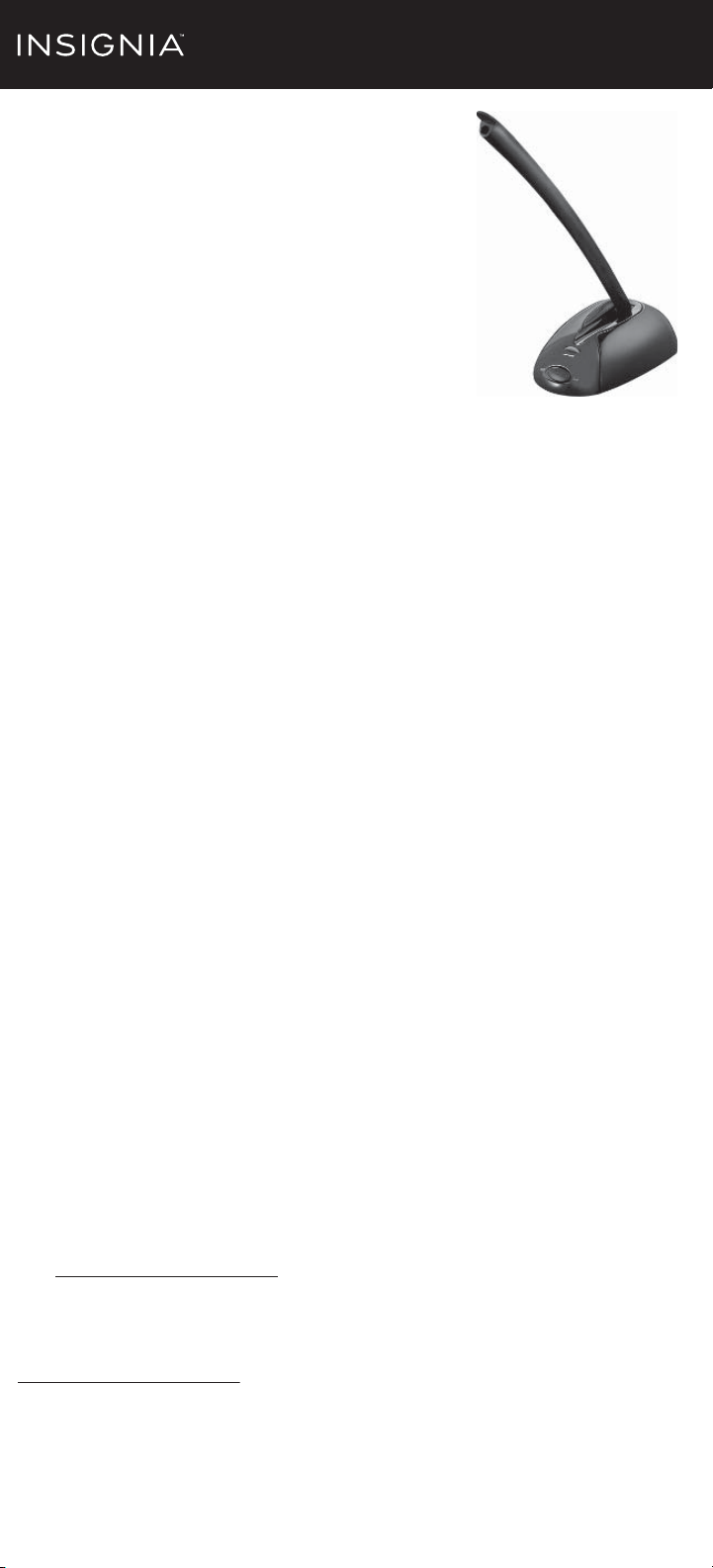
Quick Setup Guide | NS-PAUM50/NS-PAUM50-C
Desktop Microphone
PACKAGE CONTENTS
• USB Microphone
• Quick Setup Guide
INSTALLING YOUR MICROPHONE
• Plug the USB connector into an available external USB port on
your computer or laptop. On most computers, drivers install
automatically and your microphone will be ready to use.
Note: On Windows, if you are prompted with the Ad d New Hardware Wizard,
follow the steps to download and install the driver. This microphone is also
Mac™ compatible.
ADJUSTING THE VOLUME
You can adjust the volume by turning the volume knob on the microphone.
OR
Your computer may also have volume controls in the operating system or within
software that uses the microphone.
TROUBLESHOOTING
If your computer or recipient is not picking up audio from the microphone, attempt
the following xes:
• Check the volume levels of your computer's speakers.
• Check if your computer's speakers are muted either in the operating system or on
the speakers themselves.
• Check your operating system's audio input settings.
• Check the microphone's volume and on/o settings.
• Restart computer.
Note: If you cannot nd your operating system's audio settings, refer to your computer ’s manual.
LEGAL NOTICES
FCC Part 15
This equipment has been tested and found to comply with the limits for Class B digital device, pursuant
to Part 15 of the FCC Rules. These limits are designed to provide reasonable protection against harmful
interference in a residential installation. This equipment generates, uses and can radiate radio
frequency energy and, if not installed and used in accordance with the instruction, may cause harmful
interference to radio communications. However, there is no guarantee that interference will not occur
in a particular installation. If this equipment does cause harmful interference to radio or television
reception, which can be determined by turning the equipment o and on, the user is encouraged to try
to correct the interference by one or more of the following measure:
• Reorient of relocate the receiving antenna
• Increase the separation between the equipment and receiver
• Connect the equipment into an outlet on a circuit dierent from that to which the receiver is connected
• Consult the dealer or an experienced radio/TV technician for help
Changes or modications not expressly approved by the party responsible for compliance could void
the user’s authority to operate the equipment.
Canada ICES-003
This Class B digital apparatus complies with Canadian ICES-003.
ONEYEAR LIMITED WARRANTY
Visit www.insigniaproducts.com for details.
CONTACT INSIGNIA:
For customer service, call 877-467-4289 (U.S. and Canada) or 01-800-926-3000 (Mexico)
www.insigniaproducts.com
INSIGNIA is a tr ademark of Best Buy and its aliated companies .
Registered in some countries.
Distributed by Best Bu y Purchasing, LLC
7601 Penn Ave South, Richeld, MN 55423 U. S.A.
©2014 Best Buy. All rights reserved.
Made in China
Before using your new product, please read these
instructions to prevent any damage.
V1 ENGLISH 14-0361
