Page 1
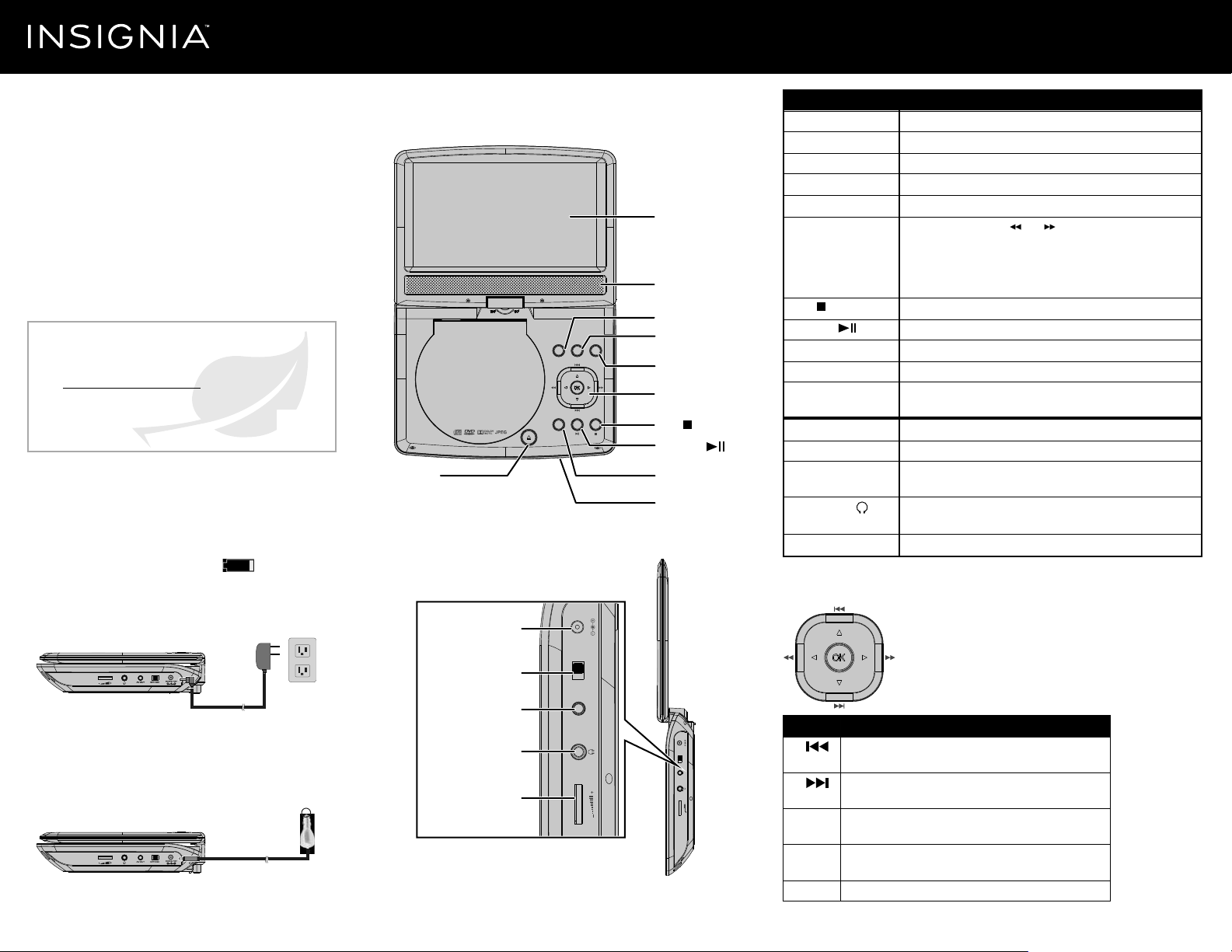
Quick Start Guide | NS-P9DVD15
9" Portable DVD Player
Congratulations on your purchase of this high-quality
Insignia product. Your NS-P9DVD15 represents the state of
the art in personal DVD player design and is designed for
reliable and trouble-free performance.
PACKAGE CONTENTS
• AC adapter
• Car power adapter
• Audio/Video adapter
cable
• Quick Start Guide
Before using your new product, please read these instructions to prevent any damage.
FIND YOUR USER GUIDE ONLINE!
We are going green so a copy of your User Guide is not
provided in the box but is available online.
Go to www.insigniaproducts.com,
then click Support & Service.
Enter your model number in the box under Manual,
Firmwar e, Drivers & Product Information, then click ►.
• Y-cable for 2 earphones
(headphone splitter)
• Built-in rechargeable
battery with up to 2.5 hours
playback time
CHARGING THE BATTERY
Charge the built-in battery before using your player for the rst
time. The power indicator lights red while charging and turns
yellow when charging is complete. When fully charged, your player
provides 2.5 hours of playback.
Note: During playback, when the battery low icon appears on the
screen, the built-in battery power is low and your player should be recharged.
To connect to AC power:
1 Plug one end of the AC power adapter into the DC IN jack on
the side of your player.
FEATURES
Front
Side
DC IN jack
ITEM
LCD screen
Speaker
MENU button
FUNC. button
LCD screen
Speaker
MENU button
MENU
FUNC.
SETUP
MUTE
FUNC. button
SETUP button
Navigation controls
STOP ( ) button
Play/Pause ( ) button
MUTE buttonOPEN button
Power indicator
SETUP button
Navigation controls
STOP ( ) button
Play/Pause ( ) button
MUTE button
Open button
Power indicator
DC IN jack
POWER ON/OFF switch
AV OUT jack
Headphone jack ( )
Volume control
DESCRIPTION
Displays the picture.
Provides audio output when headphones are not connected.
Press to access or exit the disc menu on a DVD.
Press to enter or exit the functions menu.
Press to access or exit the SETUP menu.
During playback, press the and buttons to fast forward or fast
reverse the disc.
When using the menus, press the arrow buttons to navigate and the OK
button to conrm selections.
See Player navigation controls for additional information.
Press to stop playback.
Press to pause or resume playback.
Press to MUTE or unmute.
Press to open the disc door.
The power indicator is blue when your player is powered and turned on. It lights
red when charging your player and turns yellow when charging is complete.
Connect to an AC adapter or vehicle charger.
Slide to turn your DVD player on or o.
Connect a monitor, TV, or amplier to this jack using the included AV adapter
cable and an RCA cable (not included).
Plug headphones into this jack. Note: When headphones are plugged in,
the internal speakers are muted.
Rotate this dial to adjust the volume.
Player navigation controls
DC IN 9-12V
2 Plug the other end of the adapter into an AC wall outlet.
3 Turn o your player. The red charge indicator turns on.
To connect to a 12V car power outlet:
1 Plug one end of the car power adapter into the DC IN jack on
the side of your player.
12V vehicle power outlet
2 Plug the other end of the adapter into a 12V vehicle power
outlet or vehicle cigarette lighter socket.
3 Turn o your player. The red charge indicator turns on.
POWER ON/OFF switch
AV OUT jack
Headphone jack
Volume control
AV OUT OFF/ON
DC IN 9-12V
AV OUT OFF/ON
CONTROL
/
/
/
/
OK
Note: When using the setup menus, press the arrow keys to navigate and the OK button to conrm an entry or
selection.
DESCRIPTION
In Menu mode, press to move up in a list or menu.
In playback mode, press to go to the previous title, chapter, or track.
In Menu mode, press to move down in a list or menu.
In playback mode, press to go to the next title, chapter, or track.
In Menu mode, press to move left.
In playback mode, press to fast reverse the playback.
In Menu mode, press to move right.
In playback mode, press to fast forward the playback.
In menu mode, press to conrm a selection.
Page 2
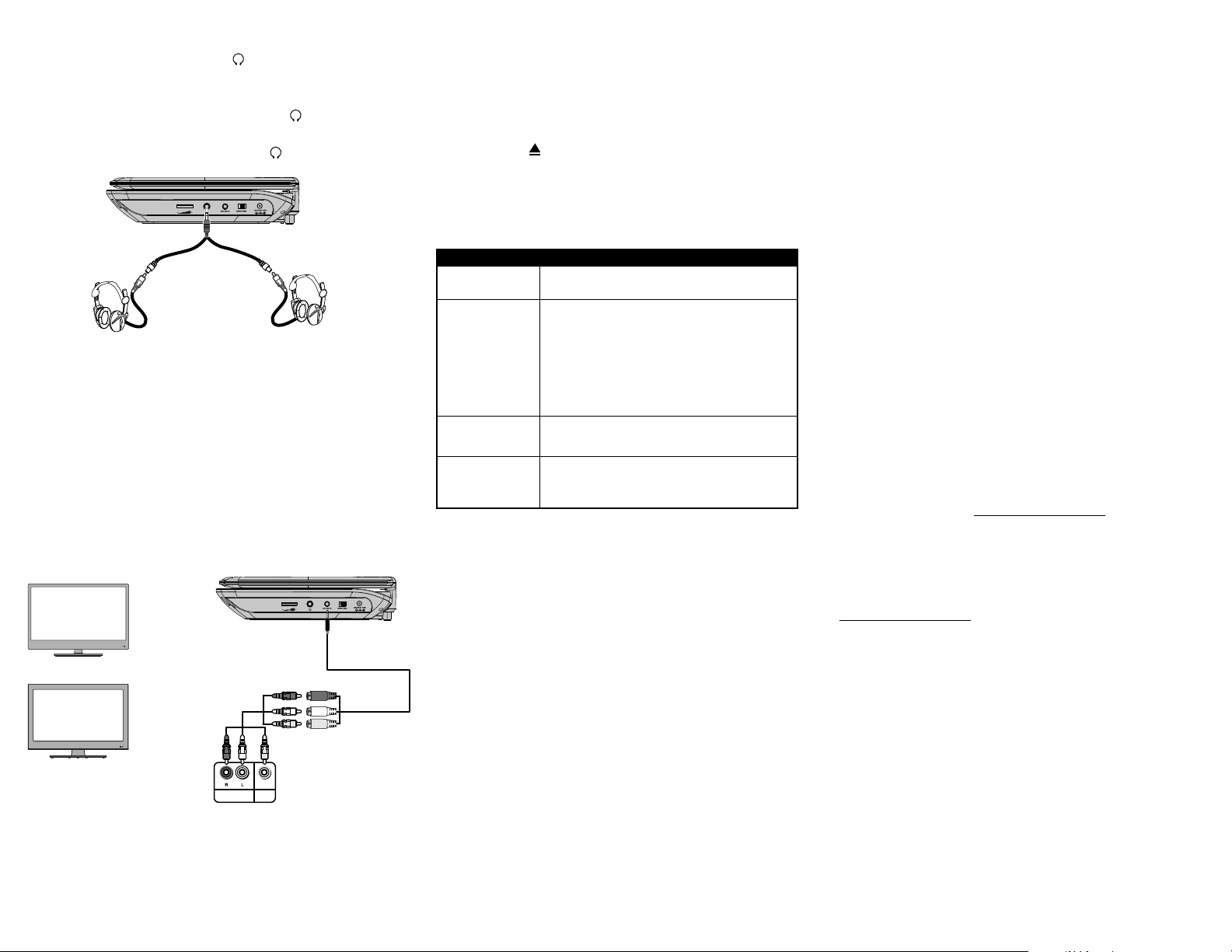
CONNECTING HEADPHONES
• When headphones are plugged into the (headphone) jack, no sound
comes from the built-in speaker.
To connect headphones:
• Plug one pair of headphones (not included) into the (headphone) jack.
• For two headphones, plug each headphone (not included) into the
included y-cable, then plug the y-cable into the (headphone) jack.
CONNECTING TO A TV OR MONITOR
You can connect your DVD player to a TV or monitor so you can watch DVDs
on the TV or monitor.
1 Plug the end of the supplied AV adapter cable that has one black
connector into the AV OUT jack on your DVD player.
2 Plug the connectors on an RCA cable (not included) into the connectors
on the other end of the included AV cable. Make sure that the colors on
the connectors match.
3 Plug the other end of the RCA cable into the AV jacks on the TV or monitor,
making sure to match the colors on the connectors with the jacks.
Note: You may have to select the correct input on your TV or monitor.
TV
White = left audio
or
Monitor
Red = right audio
Yellow = video
RCA cable
(not included)
AUDIO
VIDEO
In
In
AV adapter cable
Playing a DVD or audio CD
Note: Most DVDs and your DVD player have region codes that help control illegal distribution of
DVDs. The region code for your player is 1.
You can only play DVDs with a region code of 1 or ALL. The region code for a DVD is printed on
the DVD or the DVD packaging
1 Make sure that your player is connected to power.
2 Slide the ON/OFF switch to the ON position.
3 Press the OPEN ( ) button, the disc tray opens.
4 Place a disc, label side up, in the disc tray, then close the tray. The disc
starts playing automatically.
TROUBLESHOOTING
PROBLEM
No power
No sound or distorted sound.
Picture is distorted.
Disc does not play.
SOLUTION
• Make sure that the AC power adapter is plugged in and connected.
• Make sure that your player is turned on.
• Adjust the volume and make sure mute is not turned on.
• Make sure that headphones are not plugged in. When headphones are
plugged in, the built-in speaker is turned o.
• Make sure that all cables are inserted correctly into the appropriate jacks.
• Make sure that your player is not paused.
• Make sure that your player is not in fast forward or fast reverse mode.
• Make sure that your player is not too hot. Let it cool for 30 minutes, then
try it again.
• During fast-forwarding or fast-reversing, distortion is normal.
• The DVD may be damaged. Try another DVD.
• Make sure that the disc is inserted with the label side up.
• Make sure that the disc is compatible with your player. Your player can
play DVDs and audio CDs.
LEGAL NOTICES
FCC Statement
This device complies with Part 15 of the FCC Rules. Operation of this product is subject
to the following two conditions: (1) this device may not cause harmful interference,
and (2) this device must accept any interference received, including interference that
may cause undesired operation.
This equipment has been tested and found to comply within the limits for a class B
digital device, pursuant to Part 15 of the FCC Rules. These limits are designed to
provide reasonable protection against harmful interference in a residential
installation. This equipment generates, uses, and can radiate radio frequency energy
and, if not installed and used in accordance with the instructions, may cause harmful
interference to radio communications.
However, there is no guarantee that interference will not occur in a particular
installation. If this equipment does cause harmful interference to radio or television
reception, which can be determined by turning the equipment o and on, the user is
encouraged to try to correct the interference by one or more of the following measures:
• Reorient or relocate the receiving antenna.
• Increase the separation between the equipment and receiver.
• Connect the equipment into an outlet on a circuit dierent from that to which the
receiver is connected.
• Consult the dealer or an experienced radio/TV technician for help.
FCC warning
Changes or modications not expressly approved by the party responsible for compliance
with the FCC Rules could void the user’s authority to operate this equipment.
IMPORTANT SAFETY INSTRUCTIONS
1 Read these instructions.
2 Keep these instructions.
3 Heed all warnings.
4 Follow all instructions.
5 Do not use this apparatus near water.
6 Clean only with a dry cloth.
7 Do not block any ventilation openings. Install in accordance with the manufacturer’s
instructions.
8 Do not install near any heat sources such as radiators, heat registers, stoves, or other
apparatus (including ampliers) that produce heat.
9 Do not defeat the safety purpose of the polarized or grounding-type plug. The wide
blade is provided for your safety. If the provided plug does not t into your outlet,
consult an electrician for replacement of the obsolete outlet.
10 Protect the power cord from being walked on or pinched particularly at plugs,
convenience receptacles, and the point where they exit from the apparatus.
11 Only use attachments/accessories specic by the manufacturer.
12 Unplug this apparatus during lightning storms or when unused for long periods of time.
13 Refer all servicing to qualied service personnel. Servicing is required when the
apparatus has been damaged in any way, such as power supply cord or plug is damaged,
liquid has been spilled or objects have fallen into the apparatus, the apparatus has been
exposed to rain or moisture, does not operate normally, or has been dropped.
14 To reduce the risk of re or electric shock, do not expose this device to rain, moisture,
dripping, or splashing, and no objects lled with liquids, such as vases, shall be placed on it.
15 The wall plug is the disconnecting device. The plug must remain readily operable.
ONE-YEAR LIMITED WARRANTY
For complete warranty, visit www.insigniaproducts.com.
CONTACT INSIGNIA
For customer service, call 1-877-467-4289 (U.S. and Canada) or
01-800-926-3000 (Mexico)
www.insigniaproducts.com
INSIGNIA is a trademark of Best Buy and its aliated companies.
Registered in some countries.
Distributed by Best Buy Purchasing, LLC
7601 Penn Ave South, Richeld, MN 55423 U.S.A.
©2014 Best Buy. All rights reserved.
Made in China
V2 ENGLISH 14-0413
