Page 1

NS-P42Q-P501Q-P502Q-10A_09-0100_MAN_V1_English.book Page -i Friday, March 20, 2009 3:11 PM
User Guide
40" 720p Plasma TV, 50" 720p Plasma TV, 50" 1080p Plasma TV
NS-P42Q-10A, NS-P501Q-10A, NS-P502Q-10A
Page 2
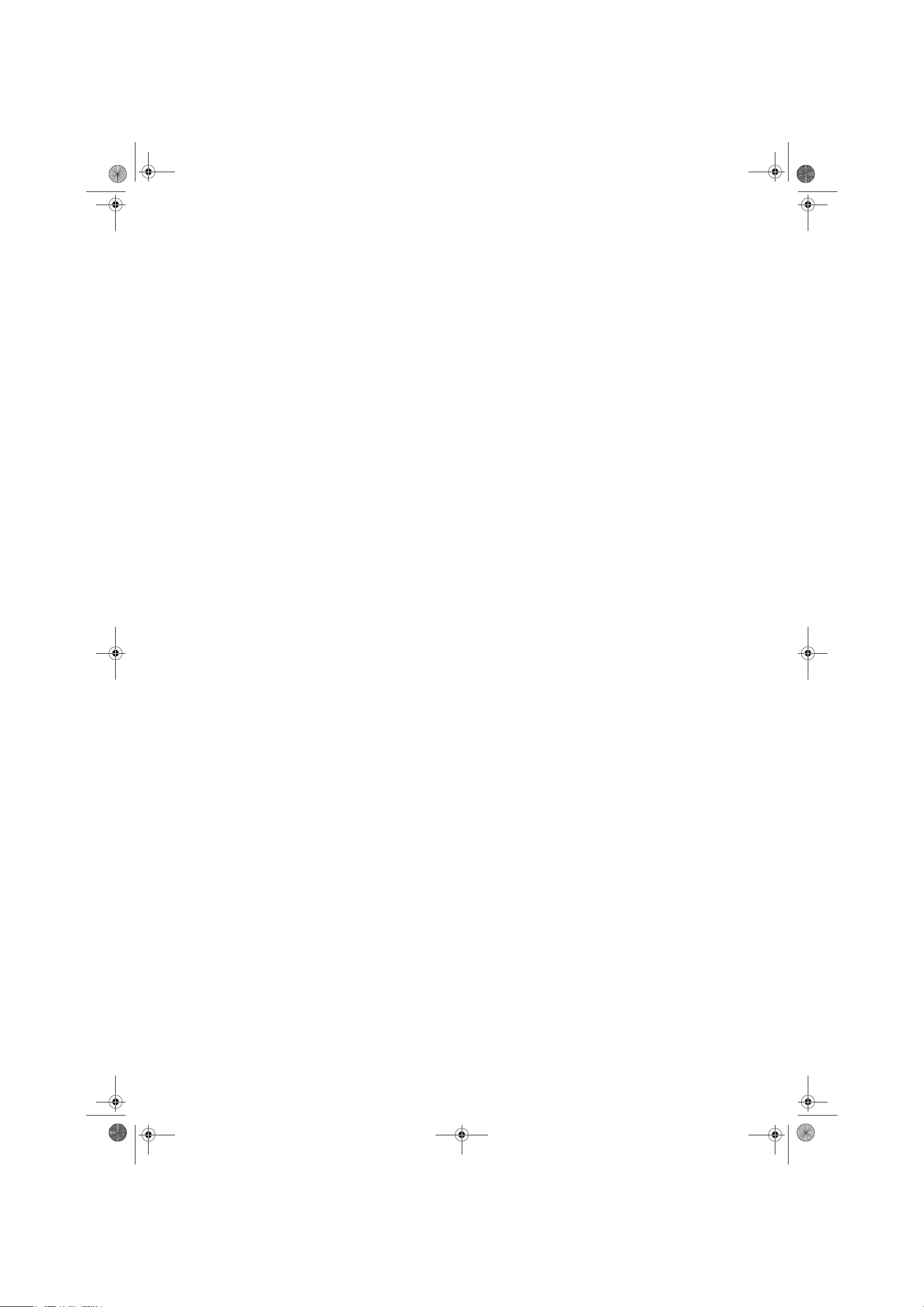
NS-P42Q-P501Q-P502Q-10A_09-0100_MAN_V1_English.book Page 0 Friday, March 20, 2009 3:11 PM
Page 3
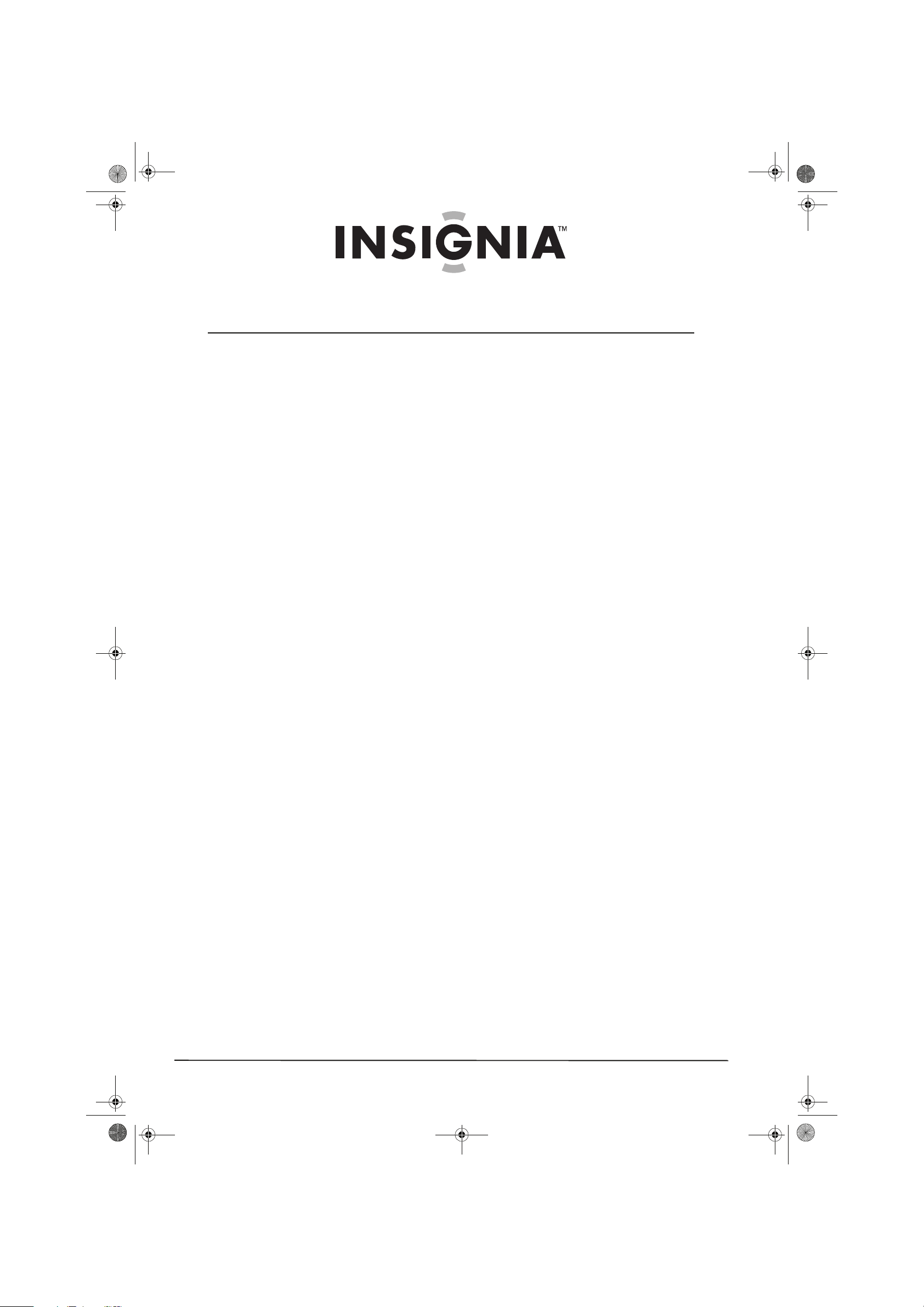
NS-P42Q-P501Q-P502Q-10A_09-0100_MAN_V1_English.book Page i Friday, March 20, 2009 3:11 PM
Contents
CHILD SAFETY . . . . . . . . . . . . . . . . . . . . . . . . . . . . . . . . . . . . . . . . . . . . . . . . . . .1
Important safety instructions . . . . . . . . . . . . . . . . . . . . . . . . . . . . . . . . . . . . .2
Warnings . . . . . . . . . . . . . . . . . . . . . . . . . . . . . . . . . . . . . . . . . . . . . . . . . . . . . . . . 2
Cautions . . . . . . . . . . . . . . . . . . . . . . . . . . . . . . . . . . . . . . . . . . . . . . . . . . . . . . . . . 3
Introduction . . . . . . . . . . . . . . . . . . . . . . . . . . . . . . . . . . . . . . . . . . . . . . . . . . . . .4
Installing the stand or wall-mount bracket . . . . . . . . . . . . . . . . . . . . . . . .4
Installing the stand . . . . . . . . . . . . . . . . . . . . . . . . . . . . . . . . . . . . . . . . . . . . . . 4
Securing your TV to a wall or cabinet . . . . . . . . . . . . . . . . . . . . . . . . . . . . . 4
Installing a wall-mount bracket . . . . . . . . . . . . . . . . . . . . . . . . . . . . . . . . . . . 5
TV components . . . . . . . . . . . . . . . . . . . . . . . . . . . . . . . . . . . . . . . . . . . . . . . . . .5
Accessories . . . . . . . . . . . . . . . . . . . . . . . . . . . . . . . . . . . . . . . . . . . . . . . . . . . . . . 5
Cleaning cloth . . . . . . . . . . . . . . . . . . . . . . . . . . . . . . . . . . . . . . . . . . . . . . . . . . . 6
Front . . . . . . . . . . . . . . . . . . . . . . . . . . . . . . . . . . . . . . . . . . . . . . . . . . . . . . . . . . . . 6
Back . . . . . . . . . . . . . . . . . . . . . . . . . . . . . . . . . . . . . . . . . . . . . . . . . . . . . . . . . . . . . 7
Remote control . . . . . . . . . . . . . . . . . . . . . . . . . . . . . . . . . . . . . . . . . . . . . . . . . . 7
Using the remote control . . . . . . . . . . . . . . . . . . . . . . . . . . . . . . . . . . . . . . . . .8
Installing remote control batteries . . . . . . . . . . . . . . . . . . . . . . . . . . . . . . . . 8
Aiming the remote control . . . . . . . . . . . . . . . . . . . . . . . . . . . . . . . . . . . . . . . 9
Programming a universal remote control to work with your TV . . . . 9
Making connections . . . . . . . . . . . . . . . . . . . . . . . . . . . . . . . . . . . . . . . . . . . . . .9
Connecting the power . . . . . . . . . . . . . . . . . . . . . . . . . . . . . . . . . . . . . . . . . . . 9
Installing the ferrite core . . . . . . . . . . . . . . . . . . . . . . . . . . . . . . . . . . . . . . . . . 9
Connecting an outdoor antenna . . . . . . . . . . . . . . . . . . . . . . . . . . . . . . . . 10
Connecting cable TV . . . . . . . . . . . . . . . . . . . . . . . . . . . . . . . . . . . . . . . . . . . . 10
Connecting satellite TV via a satellite TV box . . . . . . . . . . . . . . . . . . . . . 11
Connecting a VCR . . . . . . . . . . . . . . . . . . . . . . . . . . . . . . . . . . . . . . . . . . . . . . . 11
Connecting a camcorder or game console . . . . . . . . . . . . . . . . . . . . . . . 12
Connecting an HDMI device . . . . . . . . . . . . . . . . . . . . . . . . . . . . . . . . . . . . . 12
Connecting a DVI device . . . . . . . . . . . . . . . . . . . . . . . . . . . . . . . . . . . . . . . . 12
Connecting a component video device . . . . . . . . . . . . . . . . . . . . . . . . . . 13
Connecting a computer using DVI . . . . . . . . . . . . . . . . . . . . . . . . . . . . . . . 13
Connecting a digital audio amplifier . . . . . . . . . . . . . . . . . . . . . . . . . . . . . 13
Connecting an analog audio amplifier . . . . . . . . . . . . . . . . . . . . . . . . . . . 13
Turning on your TV for the first time . . . . . . . . . . . . . . . . . . . . . . . . . . . . 14
Understanding the basics . . . . . . . . . . . . . . . . . . . . . . . . . . . . . . . . . . . . . . 16
Turning your TV on or off . . . . . . . . . . . . . . . . . . . . . . . . . . . . . . . . . . . . . . . . 16
Selecting the video input source . . . . . . . . . . . . . . . . . . . . . . . . . . . . . . . . 16
On-screen menu overview . . . . . . . . . . . . . . . . . . . . . . . . . . . . . . . . . . . . . . 17
Navigating the menus . . . . . . . . . . . . . . . . . . . . . . . . . . . . . . . . . . . . . . . . . . 17
Selecting a channel . . . . . . . . . . . . . . . . . . . . . . . . . . . . . . . . . . . . . . . . . . . . . 18
Adjusting the volume . . . . . . . . . . . . . . . . . . . . . . . . . . . . . . . . . . . . . . . . . . . 18
Displaying additional information . . . . . . . . . . . . . . . . . . . . . . . . . . . . . . . 18
Adjusting the picture . . . . . . . . . . . . . . . . . . . . . . . . . . . . . . . . . . . . . . . . . . . 18
Adjusting the TV picture . . . . . . . . . . . . . . . . . . . . . . . . . . . . . . . . . . . . . . . . 18
www.insigniaproducts.com
i
Page 4
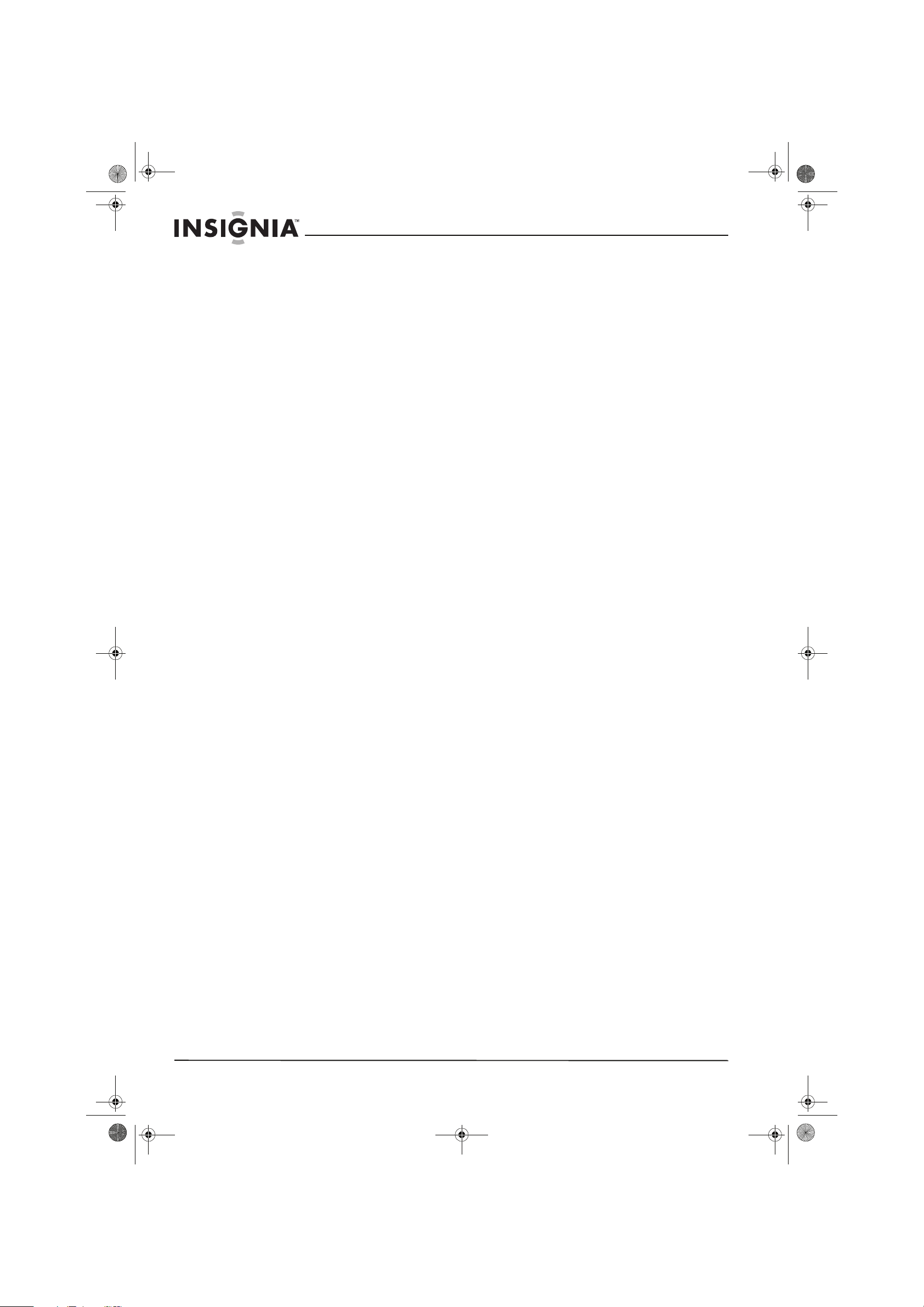
NS-P42Q-P501Q-P502Q-10A_09-0100_MAN_V1_English.book Page ii Friday, March 20, 2009 3:11 PM
Adjusting advanced picture settings . . . . . . . . . . . . . . . . . . . . . . . . . . . . 19
Improving the image from a game console . . . . . . . . . . . . . . . . . . . . . . 20
Adjusting the computer image . . . . . . . . . . . . . . . . . . . . . . . . . . . . . . . . . . 21
Using Energy Saving mode . . . . . . . . . . . . . . . . . . . . . . . . . . . . . . . . . . . . . . 21
Adjusting the sound . . . . . . . . . . . . . . . . . . . . . . . . . . . . . . . . . . . . . . . . . . . 22
Adjusting the sound . . . . . . . . . . . . . . . . . . . . . . . . . . . . . . . . . . . . . . . . . . . . 22
Changing channel settings . . . . . . . . . . . . . . . . . . . . . . . . . . . . . . . . . . . . . 23
Automatically searching for channels . . . . . . . . . . . . . . . . . . . . . . . . . . . . 23
Removing scrambled channels from the channel list . . . . . . . . . . . . . 23
Opening the channel list . . . . . . . . . . . . . . . . . . . . . . . . . . . . . . . . . . . . . . . . 24
Fine-tuning an analog channel . . . . . . . . . . . . . . . . . . . . . . . . . . . . . . . . . . 24
Reserving programs . . . . . . . . . . . . . . . . . . . . . . . . . . . . . . . . . . . . . . . . . . . . 25
Changing a reservation . . . . . . . . . . . . . . . . . . . . . . . . . . . . . . . . . . . . . . . . . 25
Hiding channels . . . . . . . . . . . . . . . . . . . . . . . . . . . . . . . . . . . . . . . . . . . . . . . . 26
Setting up a favorite channel list . . . . . . . . . . . . . . . . . . . . . . . . . . . . . . . . 26
Viewing a favorite channel . . . . . . . . . . . . . . . . . . . . . . . . . . . . . . . . . . . . . . 27
Checking the DTV signal strength . . . . . . . . . . . . . . . . . . . . . . . . . . . . . . . 27
Contents
Setting parental controls . . . . . . . . . . . . . . . . . . . . . . . . . . . . . . . . . . . . . . . 28
Setting or changing the password . . . . . . . . . . . . . . . . . . . . . . . . . . . . . . . 28
Turning parental controls on or off . . . . . . . . . . . . . . . . . . . . . . . . . . . . . . 28
Temporarily unblocking a channel . . . . . . . . . . . . . . . . . . . . . . . . . . . . . . 29
Setting U.S. TV parental control levels . . . . . . . . . . . . . . . . . . . . . . . . . . . 29
Setting movie levels . . . . . . . . . . . . . . . . . . . . . . . . . . . . . . . . . . . . . . . . . . . . 30
Setting Canadian TV rating levels . . . . . . . . . . . . . . . . . . . . . . . . . . . . . . . . 31
Downloading rating information . . . . . . . . . . . . . . . . . . . . . . . . . . . . . . . . 31
Using closed captioning . . . . . . . . . . . . . . . . . . . . . . . . . . . . . . . . . . . . . . . . 33
Viewing closed captioning . . . . . . . . . . . . . . . . . . . . . . . . . . . . . . . . . . . . . . 33
Selecting the closed captioning mode . . . . . . . . . . . . . . . . . . . . . . . . . . . 33
Customizing DTV closed captioning styles . . . . . . . . . . . . . . . . . . . . . . . 33
Adjusting time settings . . . . . . . . . . . . . . . . . . . . . . . . . . . . . . . . . . . . . . . . . 34
Setting the clock . . . . . . . . . . . . . . . . . . . . . . . . . . . . . . . . . . . . . . . . . . . . . . . . 34
Setting the time zone . . . . . . . . . . . . . . . . . . . . . . . . . . . . . . . . . . . . . . . . . . . 35
Turning Daylight Saving Time on or off . . . . . . . . . . . . . . . . . . . . . . . . . . 36
Setting the sleep timer . . . . . . . . . . . . . . . . . . . . . . . . . . . . . . . . . . . . . . . . . . 36
Setting a wake-up timer . . . . . . . . . . . . . . . . . . . . . . . . . . . . . . . . . . . . . . . . . 36
Adjusting menu settings . . . . . . . . . . . . . . . . . . . . . . . . . . . . . . . . . . . . . . . 37
Selecting the menu language . . . . . . . . . . . . . . . . . . . . . . . . . . . . . . . . . . . 37
Labeling an input source . . . . . . . . . . . . . . . . . . . . . . . . . . . . . . . . . . . . . . . . 38
Resetting the Plug & Play option . . . . . . . . . . . . . . . . . . . . . . . . . . . . . . . . 38
Resetting settings to the defaults . . . . . . . . . . . . . . . . . . . . . . . . . . . . . . . . 38
Upgrading TV software . . . . . . . . . . . . . . . . . . . . . . . . . . . . . . . . . . . . . . . . . 39
Maintaining . . . . . . . . . . . . . . . . . . . . . . . . . . . . . . . . . . . . . . . . . . . . . . . . . . . . 40
Cleaning the TV cabinet . . . . . . . . . . . . . . . . . . . . . . . . . . . . . . . . . . . . . . . . . 40
Cleaning the TV screen . . . . . . . . . . . . . . . . . . . . . . . . . . . . . . . . . . . . . . . . . . 40
Troubleshooting . . . . . . . . . . . . . . . . . . . . . . . . . . . . . . . . . . . . . . . . . . . . . . . 40
Specifications . . . . . . . . . . . . . . . . . . . . . . . . . . . . . . . . . . . . . . . . . . . . . . . . . . 41
Computer display modes . . . . . . . . . . . . . . . . . . . . . . . . . . . . . . . . . . . . . . . 42
Legal notices . . . . . . . . . . . . . . . . . . . . . . . . . . . . . . . . . . . . . . . . . . . . . . . . . . . 44
Two-year limited warranty . . . . . . . . . . . . . . . . . . . . . . . . . . . . . . . . . . . . . . 45
ii
www.insigniaproducts.com
Page 5
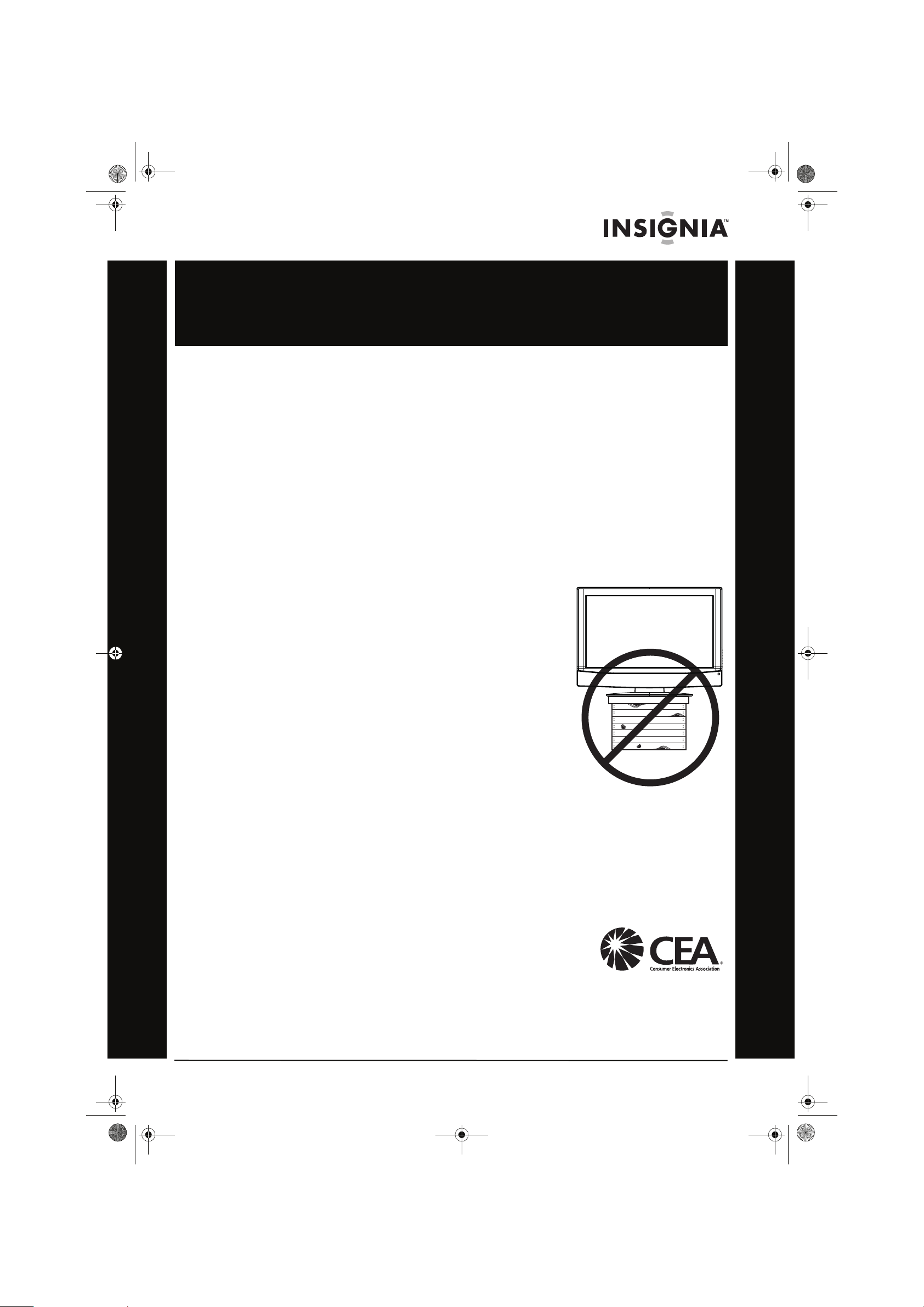
f
NS-P42Q-P501Q-P502Q-10A_09-0100_MAN_V1_English.book Page 1 Friday, March 20, 2009 3:11 PM
CHILD SAFETY
It makes a difference how and where you use
your flat panel display
As you enjoy your new product, keep these
safety tips in mind
The issue
The home theater entertainment experience is a growing trend, and larger TVs are popular
purchases. However, TVs are not always supported on the proper stands or installed
according to the manufacturer’s recommendations. We and the consumer electronics
industry are committed to making home entertainment enjoyable and safe.
TVs that are inappropriately placed on dressers, bookcases, shelves, desks, speakers, chests, or
carts may fall over and cause injury.
Tune into safety
• One size of TV stand does not fit all. Use only a TV stand
rated for the weight of your TV.
• Carefully read and understand all enclosed instructions
for proper use of this product.
• Don’t let children climb on or play with entertainment
system furniture and TVs.
• Don’t place TVs on furniture that can easily be used as
steps, such as a chest of drawers.
• Remember that children can become excited while
watching a program, especially on a “larger-than-life” TV.
Make sure that you place or install the TV where it cannot
be pushed, pulled over, or knocked down.
• Make sure that you route all cords and cables so that they
cannot be pulled or grabbed by curious children.
Wall mounting
If you decide to wall mount your TV, always remember:
• One size of wall mount does not fit all. Use only a wall mount rated for the weight of
your TV and that has been recommended by this TV manufacturer, listed in this
manual, or otherwise listed by an independent laboratory as suitable for your TV.
• Follow all instructions supplied by the TV and wall mount manufacturers.
• If you have any doubts about your ability to safely wall mount your TV, get help from a
professional installer.
• Make sure that the wall where you are mounting the TV is
appropriate. Some wall mounts are not designed to be
mounted to walls backed with steel studs or cinder blocks. If
you are unsure, ask a professional installer.
• TVs can be heavy. At least two people are required for safe wall mount installation.
www.insigniaproducts.com
1
Page 6
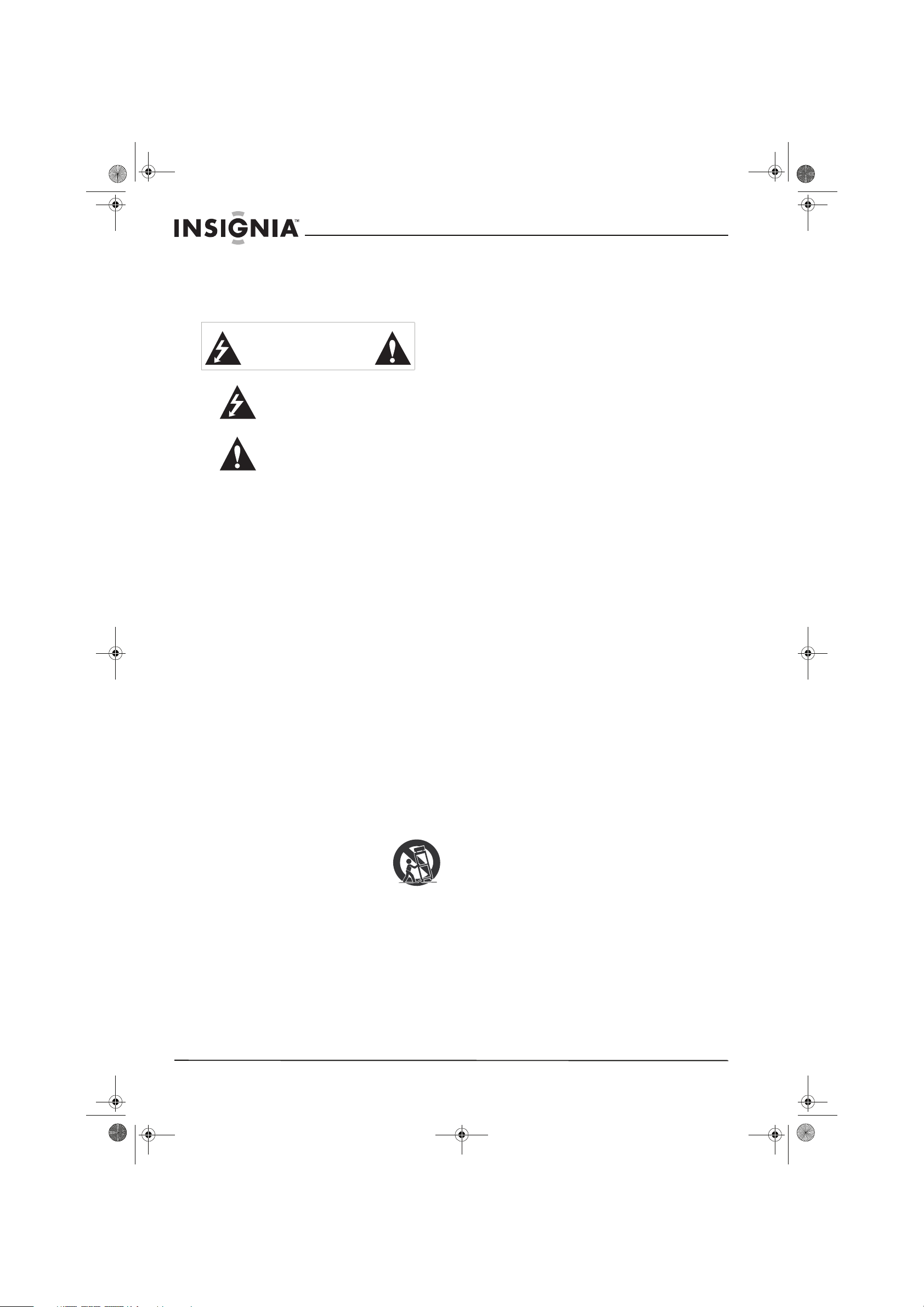
NS-P42Q-P501Q-P502Q-10A_09-0100_MAN_V1_English.book Page 2 Friday, March 20, 2009 3:11 PM
Important safety
instructions
CAUTION
RISK OF ELECTRIC SHOCK
DO NOT OPEN
This symbol indicates that dangerous
voltage constituting a risk of electric
shock is present within your TV. This
label is located on the back of your TV.
This symbol indicates that there are
important operating and maintenance
instructions in the literature
accompanying your TV.
1 Read these instructions.
2 Keep these instructions.
3 Heed all warnings.
4 Follow all instructions.
5 Do not use this apparatus near water.
6 Clean only with dry cloth.
7 Do not block any ventilation openings. Install in
accordance with the manufacturer's
instructions.
8 Do not install near any heat sources such as
radiators, heat registers, stoves, or other
apparatus (including amplifiers) that produce
heat.
9 Do not defeat the safety purpose of the
polarized or grounding-type plug. A polarized
plug has two blades with one wider than the
other. A grounding type plug has two blades
and a third grounding prong. The wide blade or
the third prong are provided for your safety. If
the provided plug does not fit into your outlet,
consult an electrician for replacement of the
obsolete outlet.
10 Protect the power cord from being walked on or
pinched particularly at plugs, convenience
receptacles, and the point where they exit from
the apparatus.
11 Only use attachments/accessories specified by
the manufacturer.
12 Use only with a cart, stand, tripod,
bracket, or table specified by the
manufacturer, or sold with the
apparatus. When a cart is used, use
caution when moving the
cart/apparatus combination to avoid injury from
tip-over.
13 Unplug this apparatus during lightning storms
or when unused for long periods of time.
14 Refer all servicing to qualified service personnel.
Servicing is required when the apparatus has
been damaged in any way, such as
power-supply cord or plug is damaged, liquid
has been spilled or objects have fallen into the
apparatus, the apparatus has been exposed to
rain or moisture, does not operate normally, or
has been dropped.
S3125A
15 The wall plug is the disconnecting device. The
plug must remain readily operable.
16 An apparatus with three-prong, grounding-type
plug is a Class I apparatus. Class I apparatus
which needs to be grounded to prevent
possible electric shock. Make sure that you
connect the Class I apparatus to a
grounding-type, three-prong outlet.
17 Remote control batteries should not be exposed
to excessive heat such as sunshine, fire, or the
like.
18 The apparatus should not be exposed to
dripping or splashing, and no objects filled with
liquids, such as vases, should be placed on the
apparatus.
Warnings
Electric shock hazard
To reduce the risk of fire or electric shock, do not
remove any cover or expose the device to rain or
moisture. No user-serviceable parts are inside. Refer
servicing to qualified service technicians.
Lightning
For added protection for your device receiver
during a lightning storm, or when it is left
unattended and unused for long periods of time,
unplug it from the power outlet and disconnect any
antenna or cable system. This helps prevent
property damage and personal injury from
lightning and power line surges.
Power lines
An outside antenna system should not be located in
the vicinity of overhead power lines or other
electric light or power circuits, or where it can fall
into such power lines or circuits. When installing an
outside antenna system, extreme care should be
taken to keep from touching such power lines or
circuits as contact with them might be fatal.
Handling the LCD panel
• Your TV’s screen is made of glass. Do not drop
your TV or hit, jolt, or press hard against the LCD
panel. If the screen breaks, be careful of broken
glass.
• If the LCD panel is broken, make absolutely sure
that you do not touch the liquid in the panel. This
may cause skin inflammation.
• If the liquid gets in your mouth, immediately
gargle, rinse, and consult with your doctor. Also, if
the liquid gets in your eyes or touches your skin,
consult with your doctor after rinsing for at least
15 minutes or longer in clean water.
Replacement parts
When replacement parts are required, make sure
that the service technician uses replacement parts
specified by the manufacturer that have the same
characteristics as the original part. Unauthorized
substitutions may result in fire, electric shock,
personal injury, or other hazards.
Safety check
After completing any service or repair to this device,
ask the service technician to perform routine safety
checks to determine that your TV is in correct
operating condition.
2
www.insigniaproducts.com
Page 7
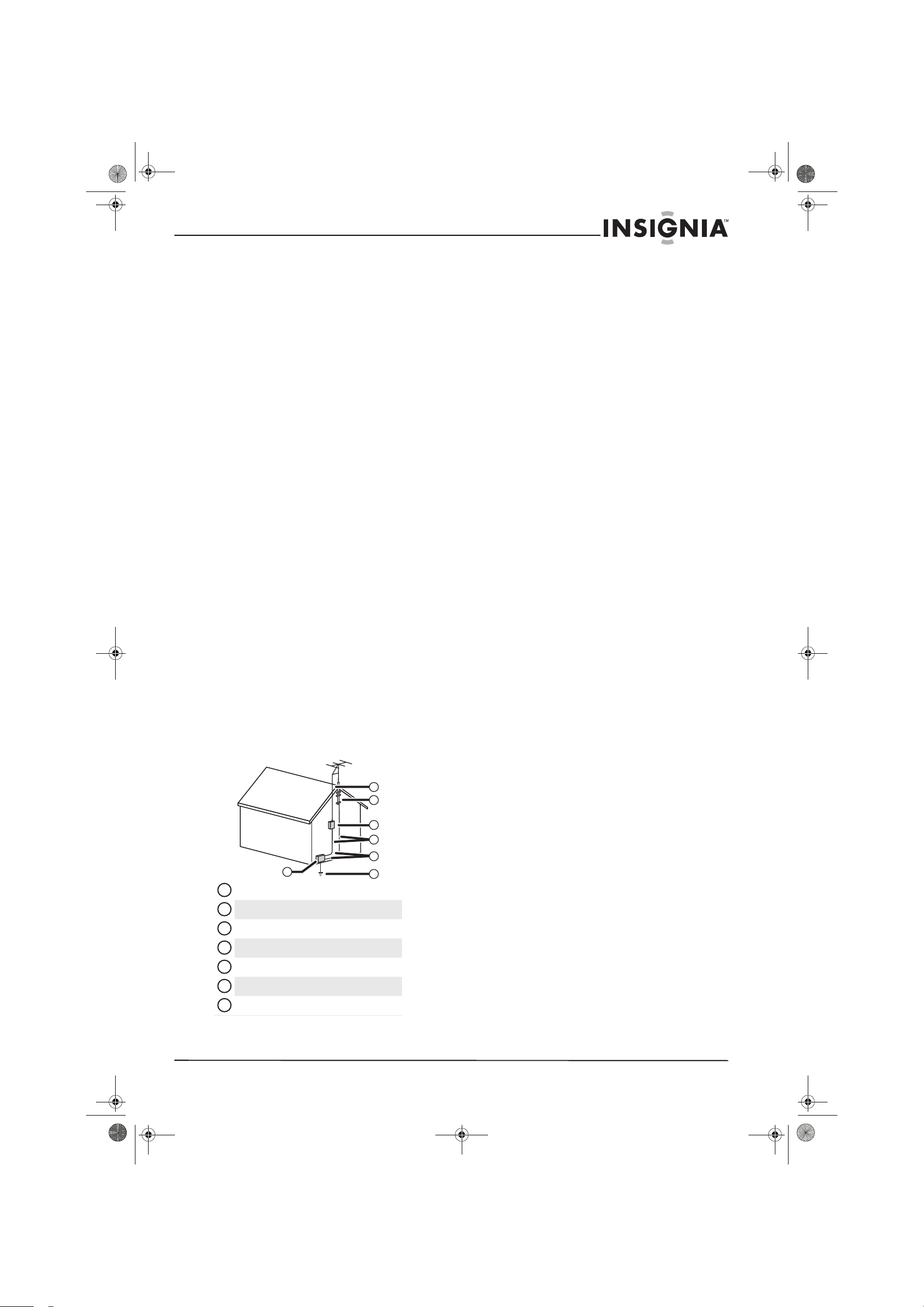
NS-P42Q-P501Q-P502Q-10A_09-0100_MAN_V1_English.book Page 3 Friday, March 20, 2009 3:11 PM
Power source
Operate your TV only from the type of power source
indicated on the marking label. If you are not sure
of the type of power supplied to your home, consult
an electrician or your local power company.
Cautions
Damage requiring service
Unplug this TV from the power outlet and refer
servicing to qualified service personnel under the
following conditions:
• When the power supply cord or plug is damaged
or frayed.
• If liquid has been spilled or objects have fallen
into your TV.
• If your TV has been exposed to rain or water.
• If your TV does not operate normally by following
the operating instructions. Adjust only those
controls that are covered by the operating
instructions because incorrect adjustment of
other controls may result in damage and will
often require extensive work by a qualified
technician to restore your TV to its normal
operation.
• If your TV has been dropped or damaged in any
way.
• When your TV exhibits a distinct change in
performance.
Outdoor antenna grounding
If an outside antenna or cable system is connected
to your TV, make sure that the antenna or cable
system is grounded to provide some protection
against voltage surges and built-up static charges.
Article 810 of the National Electrical Code,
ANSI/NFPA No. 70, provides information with
respect to correct grounding of the mast and
supporting structure, grounding of the lead-in wire
to an antenna discharge unit, size of grounding
conductors, location of the antenna-discharge unit,
connection to grounding electrodes, and
requirements for the grounding electrode.
7
Antenna lead-in wire
1
Grounding clamp
2
Antenna discharge unit
3
Note to CATV system installer
Article 820 of the National Electrical Code,
ANSI/NFPA No. 40 provides guidance for correct
grounding. Specifically, it states that the cable
ground must be connected to the grounding
system of the building as close to the point of cable
entry as practical.
Condensation
Moisture will form on the TV if the TV is brought
from cool surroundings into a warm room or if the
temperature of the room rises suddenly. When this
happens, the TV's performance may be impaired. To
prevent this, let the TV stand in its new
surroundings for about an hour before switching it
on, or make sure that the room temperature rises
gradually.
Condensation may also form during the summer if
the TV is exposed to the breeze from an air
conditioner. In such cases, change the location of
the TV.
Mobile telephone warning
To avoid interference with your TV picture and
sound, operating problems, or even damage, keep
your cordless and cellular telephones away from
the TV.
End of life directives
Your TV contains tin-lead solder and a fluorescent
lamp containing a small amount of mercury.
Disposal of these materials may be regulated for
environmental reasons. Your TV also contains
material that can be recycled and reused. For
disposal or recycling information, contact your local
authorities or the Electronic Industries Alliance at
www.eia.org to find a recycler in your area.
Non-active pixels
The LCD panel contains almost 3 million thin-film
transistors, which provide exceptionally sharp video
quality. Occasionally, a few non-active pixels may
appear on the screen as a fixed blue, green, or red
point. These non-active pixels do not adversely
affect the performance of your TV, and are not
considered defects.
1
2
3
4
5
6
Altitude
The PDP can only operate normally at heights
under 6,500 feet.
Heat on the top of the plasma TV
The top side of the product may be hot after long
periods of use as heat dissipates from the panel
through the vent hole in the upper part of the
product. This is normal and does not indicate any
defect or operation failure of the product. However,
children should be prevented from touching the
upper part of the product.
Grounding conductors
4
5
Ground clamps
Power service grounding electrode system
6
7
Electric service equipment
www.insigniaproducts.com
3
Page 8
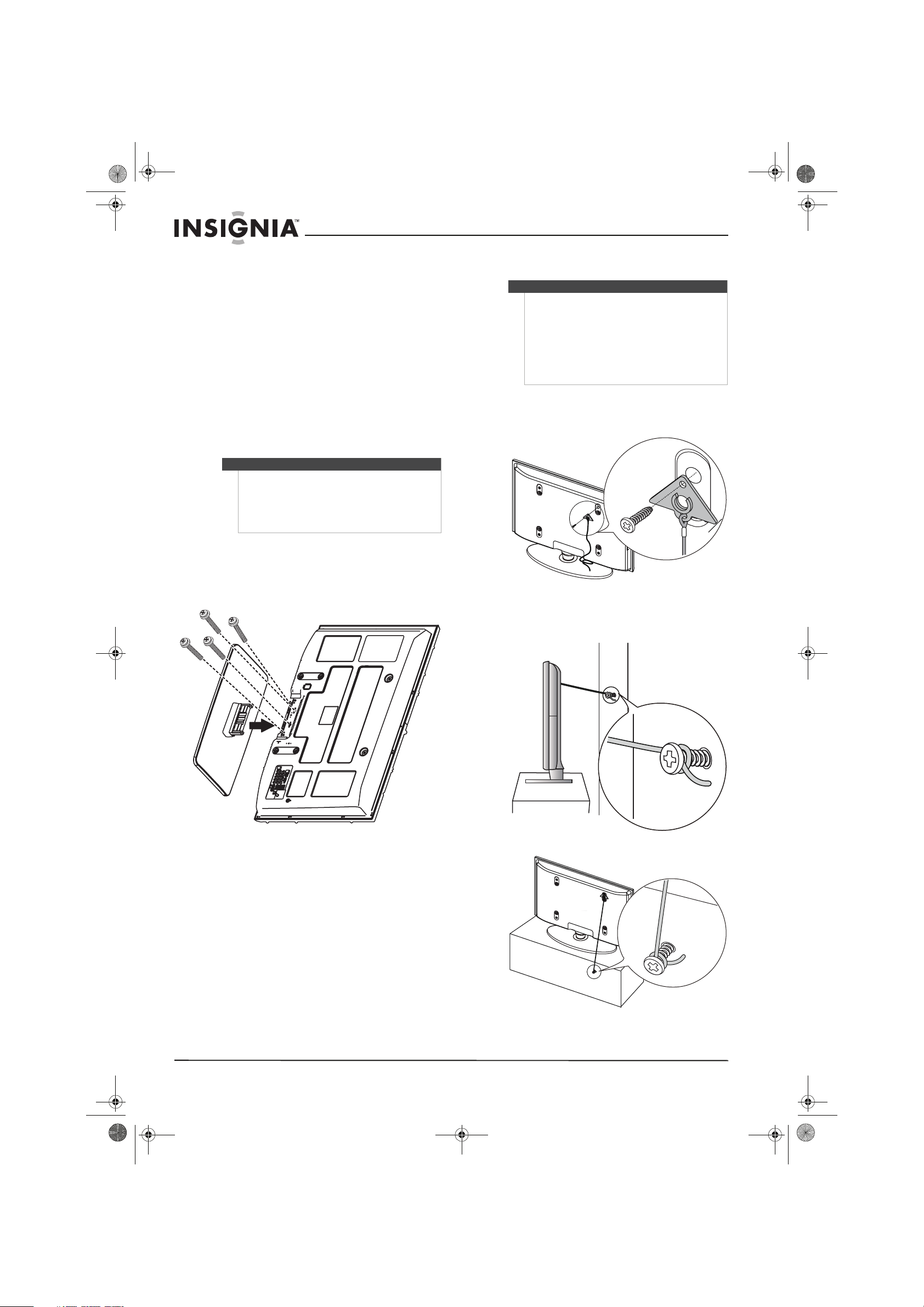
NS-P42Q-P501Q-P502Q-10A_09-0100_MAN_V1_English.book Page 4 Friday, March 20, 2009 3:11 PM
Introduction
Congratulations on your purchase of a high-quality
Insignia product. Your NS-P42Q-10A,
NS-P501Q-10A, or NS-P502Q-10A represents the
state of the art in plasma TV design and is designed
for reliable and trouble-free performance.
Installing the stand or
wall-mount bracket
Installing the stand
To install the stand:
Warnings
• Your TV screen is heavy. You should use two
people to lift the screen and hold it in place.
• Make sure that you install the base securely
before moving it. The stand could fall and cause
serious injury.
•Always store your TV upright.
1 Carefully place your TV screen face-down on a
cushioned, clean surface to protect the screen
from damages and scratches.
2 Secure the base to the stand with the four
included screws.
Securing your TV to a wall or cabinet
Warnings
• Pushing, pulling, or climbing on your TV can
cause it to fall resulting in serious injury or
damage to your TV.
• For added stability, secure your T V to the wall
with the anti-fall device.
• If you do not think you can install the anti-fall
device, contact a professional installer.
• Be sure to use a wall anchor to secure the screw
into dry wall, if necessary.
To secure your TV to a wall or cabinet:
1 Attach the anti-fall device to the back of your TV
with the provided M4×16 screw.
2 Mount a screw (not provided) to the wall or
cabinet where your TV will be set. Leave the
screw head protruding 1/4" (6.35 mm).
Cabinet
Wall
4
www.insigniaproducts.com
Page 9
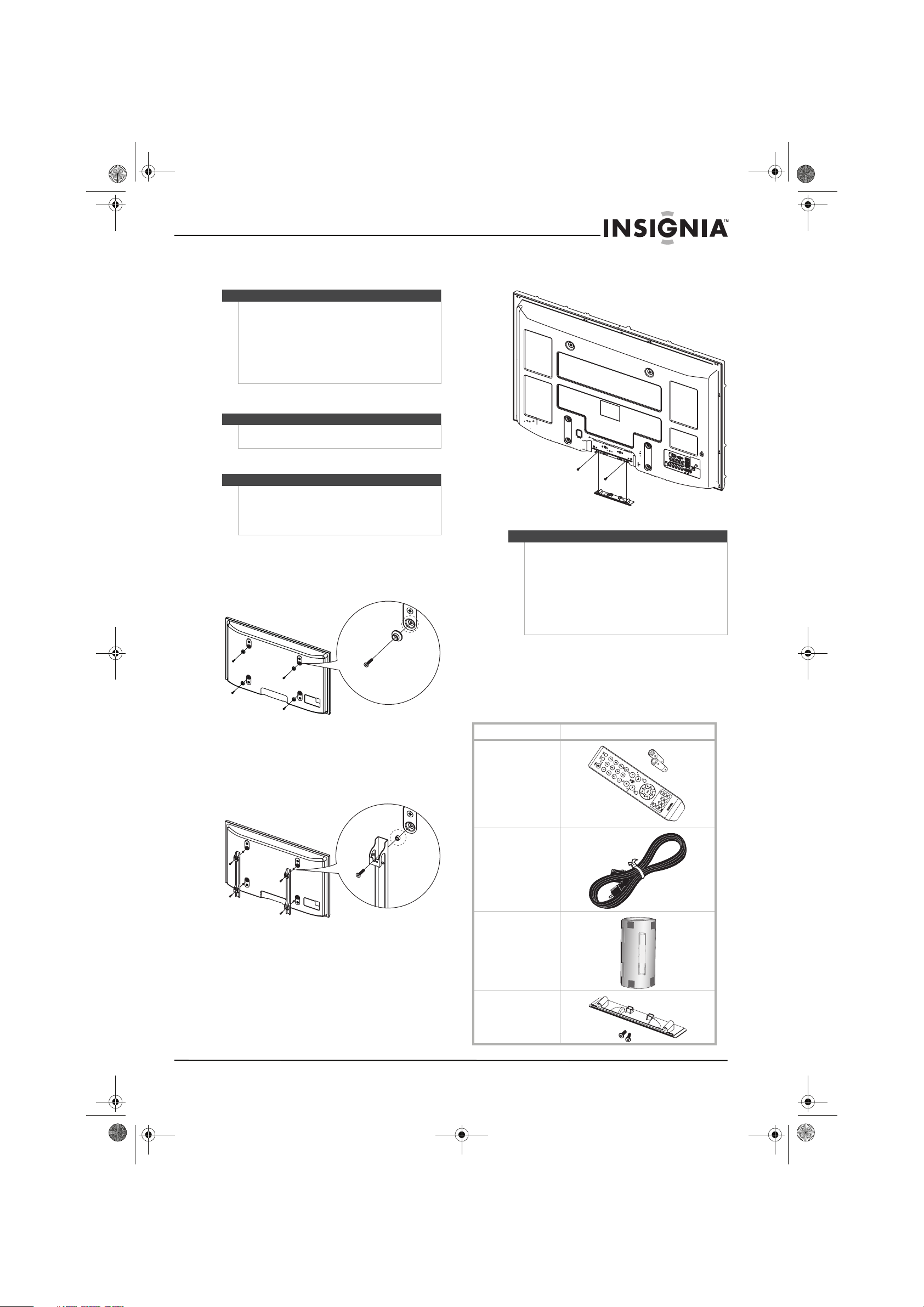
NS-P42Q-P501Q-P502Q-10A_09-0100_MAN_V1_English.book Page 5 Friday, March 20, 2009 3:11 PM
3 Tie the anti-fall device cord to the wall or
cabinet screw.
Warning
• Install the TV close to the wall so that it does not
fall.
• When attaching the TV to the wall, tie the cord
level with the ground or slanted downwards for
safety purposes.
• Check the anti-fall cord frequently to make sure
that it does not come loose.
• Before moving your TV, untie the anti-fall cord.
Installing a wall-mount bracket
Warning
This apparatus is intended to be supported by a UL
Listed wall-mount bracket.
To install a wall-mount bracket:
Warning
These servicing instructions are for use by qualified
service personnel only. To reduce the risk of hazards,
do not perform any servicing other than that
contained in the operating instructions unless you
are qualified to do so.
1 If the stand is installed, remove the stand.
2 For an Insignia wall-mount kit, attach the
wall-mount bracket to the back of your TV using
four M8 screws (included).
Insignia wall mount
3 Install the base cover using two screws
(included).
Warning
• Do not use screws longer than the standard
dimension, because they may cause damage to
the inside of your TV.
• For wall mounts that do not comply with the
VESA standard screw specifications, the length
of the required screws may differ. Do not use
screws that do not comply with the VESA
standard screw specifications.
• Do not exceed a 15° tilt when mounting your TV.
Screw
Or,
For a non-Insignia wall-mount kit, attach the
wall-mount bracket to the back of your TV using
four screw-holder rings (included) and four M8
screws (included).
Non-Insignia wall mount
Screw-holder
ring
TV components
Accessories
Make sure that the following accessories are
provided in the packaging:
Accessories
Remote control with two
AAA batteries
Power cord
Ferrite core
Base cover with screws
www.insigniaproducts.com
5
Page 10
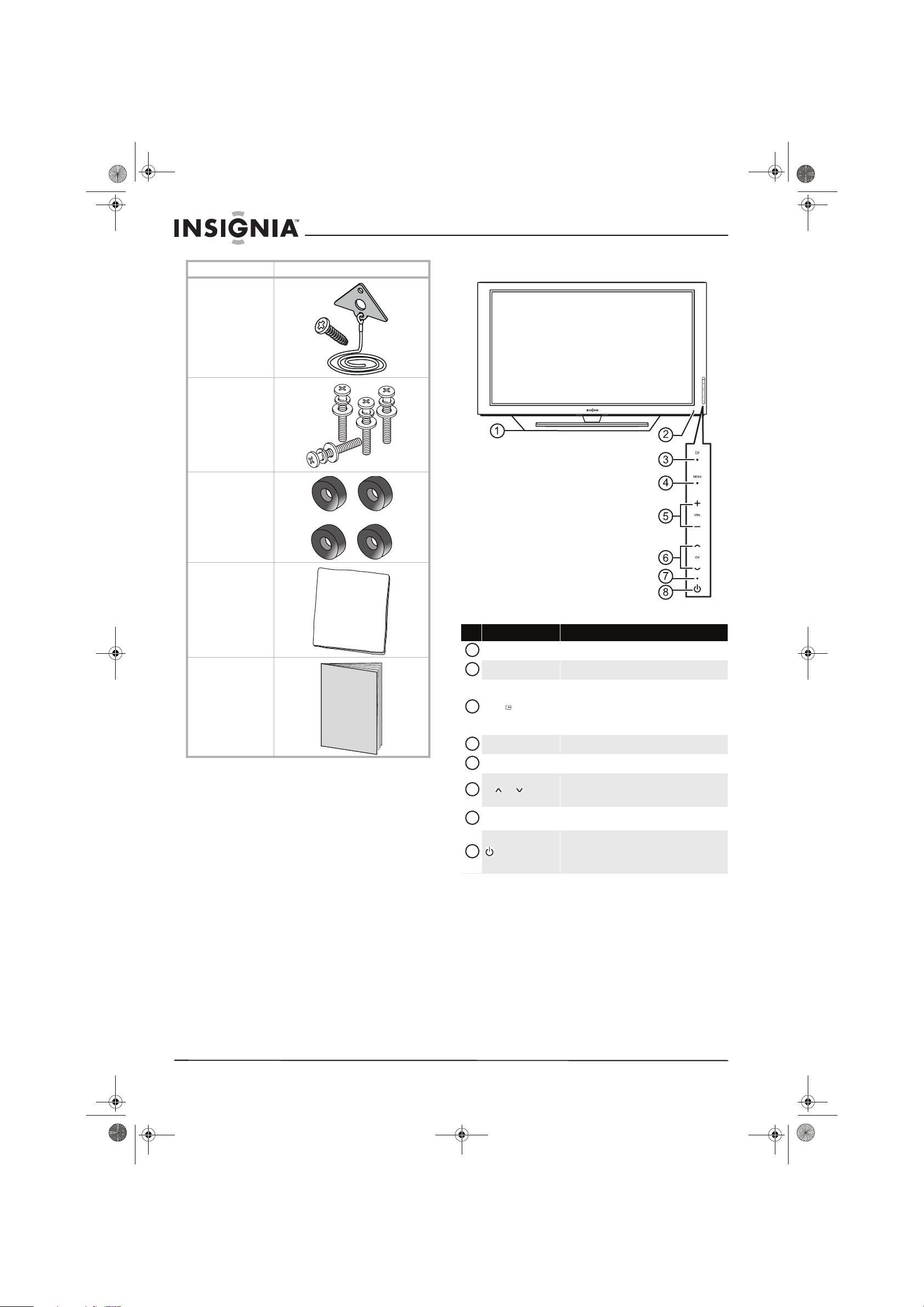
NS-P42Q-P501Q-P502Q-10A_09-0100_MAN_V1_English.book Page 6 Friday, March 20, 2009 3:11 PM
Accessories
Anti-fall device with screw
M8 wall-mount screws (4)
Screw-holder rings (4)
Front
Cleaning cloth
User Guide and Quick Setup
Guide
Cleaning cloth
The cleaning cloth is for cleaning the TV screen
only. Do not use the cleaning cloth to clean any
other part of your TV.
# Item Description
Speakers Outputs the sound from your TV.
1
Remote control sensor Receives signals from the remote control. Do no block.
2
Press to select the video input source. For more
information, see “Selecting the video input source” on
INPUT button
3
MENU button Press to open the on-screen menu.
4
5
VOL+/VOL– buttons Press to increase or decrease the volume.
CH /CH buttons
6
Power indicator
7
8
(power)
page 16.
In on-screen menus, this button functions like the
ENTER button on the remote control.
Press to tune to the next or previous channel in the
channel list. For more information, see “Selecting a
channel” on page 18.
Blinks, then turns off when you turn on your TV. Lights
red when your TV is on.
Press to turn your TV on or off (standby mode). When
you turn off your TV, power still flows into it. To
disconnect power, turn off the surge protector (if you
are using one) or unplug the power cord.
6
www.insigniaproducts.com
Page 11
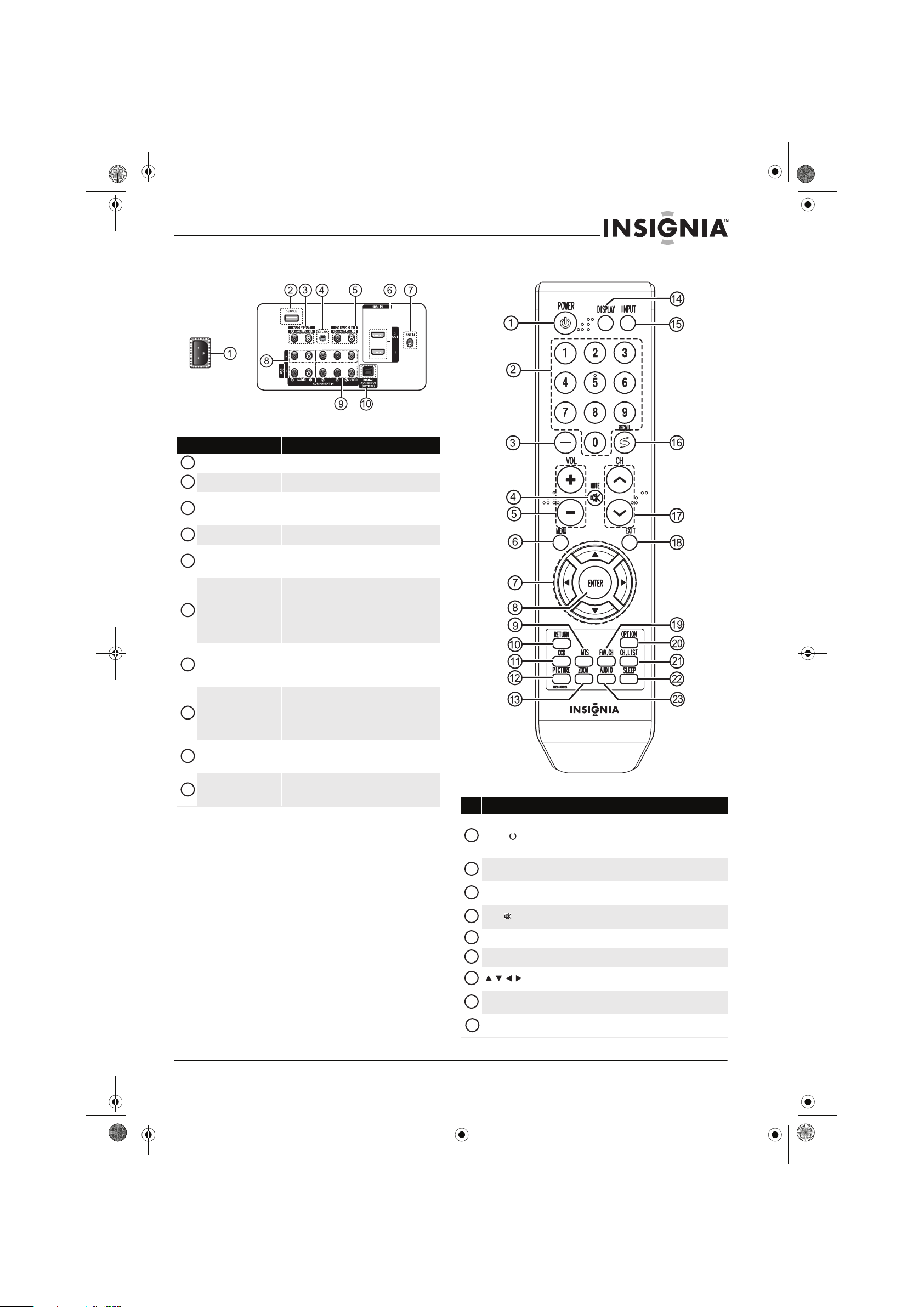
NS-P42Q-P501Q-P502Q-10A_09-0100_MAN_V1_English.book Page 7 Friday, March 20, 2009 3:11 PM
Back Remote control
# Jack Description
Power in Connect the power cord to this jack.
1
SERVICE Used for ser vice only.
2
AUDIO OUT R-AUDIO-L
3
EX-LINK Used for ser vice only.
4
DVI AUDIO IN R-AUDIO-L
5
HDMI IN 1/
6
HDMI IN 2 (DVI)
ANT IN
7
COMPONENT IN 2 PR, PB, Y
and R-AUDIO-L
8
AV1 IN VIDEO and
R-AUDIO-L
COMPONENT IN 2 PR, PB, Y
9
and AUDIO L/R
DIGITAL AUDIO OUT
10
(OPTICAL)
Connect an analog audio amplifier to these jacks.
For more information, see “Connecting an analog
audio amplifier” on page 13.
Connect the audio for a DVI device to these jacks.
For more information, see “Connecting a DVI
device” on page 12.
Connect an HDMI device to either HDMI jack. For
more information, see “Connecting an HDMI
device” on page 12.
Connect a DVI device to the HDMI IN 2 jack. For
more information, see “Connecting a DVI device”
on page 12.
Connect the cable for an outdoor antenna or cable
TV to this jack. For more information, see
“Connecting an outdoor antenna” on page 10 or
“Connecting cable TV” on page 10.
Connect a component video device to these jacks,
or connect an analog video device to the Y/VIDEO
jack and the audio jacks. For more information, see
“Connecting a component video device” on
page 13 or “Connecting a VCR” on page 11.
Connect a component video device to these jacks.
For more information, see “Connecting a
component video device” on page 13.
Connect a digital audio amplifier to this jack. For
more information, see “Connecting a digital audio
amplifier” on page 13.
# Button Description
1
POWER
Numbers
2
—
3
4
MUTE
5
VOL+/VOL– Press to increase or decrease the volume.
Press to turn your TV on or off (standby mode). When
you turn off your TV, power still flows into it. To
disconnect power, turn off the surge protector (if you
are using one) or unplug the power cord.
Press to change the channel. For more information,
see “Selecting a cha nnel” on page 18.
Press to select a sub- channel. For more information,
see “Selecting a cha nnel” on page 18.
Press to turn off the sound. Press again to turn the
sound back on.
MENU Press to open the on-screen menu.
6
7
ENTER
8
MTS
9
www.insigniaproducts.com
In the on-screen menu, press to select menu items or
adjust settings.
In the on-screen menu, press to confirm selections or
changes.
Press to select the audio mode. You can select Stereo,
Mono, or SAP (separate audio program).
7
Page 12
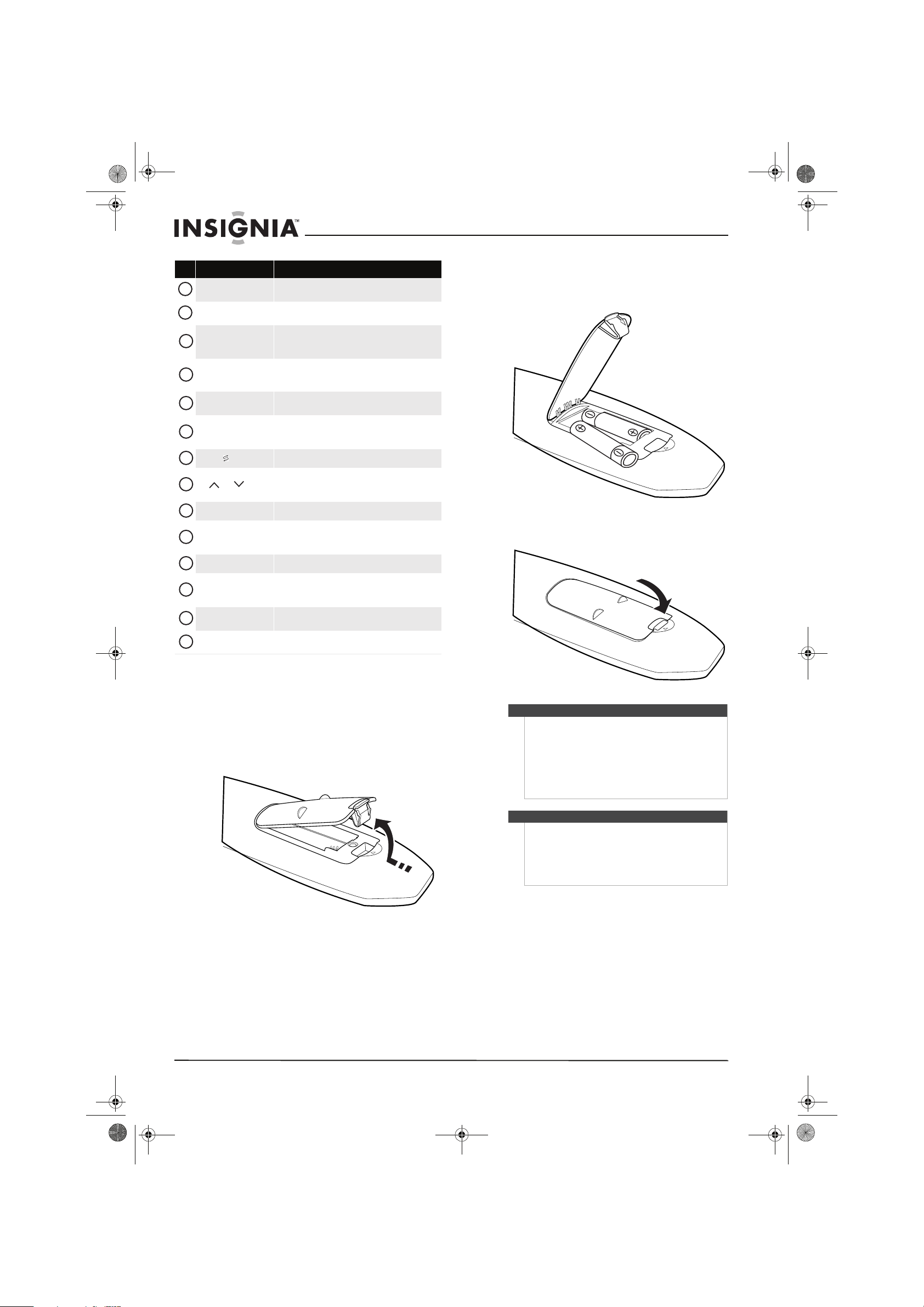
NS-P42Q-P501Q-P502Q-10A_09-0100_MAN_V1_English.book Page 8 Friday, March 20, 2009 3:11 PM
# Button Description
RETURN
10
CCD
11
PICTURE
12
13
ZOOM
DISPLAY
14
15
INPUT
16
RECALL
17
CH /CH
EXIT Press to close the on-screen menu.
18
19
FAV.CH
OPTION Press to display the channel list sub -menu.
20
21
CH.LIST
SLEEP
22
AUDIO
23
In the on-screen menu, press to return to the previous
menu.
Press to turn closed captioning on or off. Not available
in component video or HDMI mode.
Press to select the picture mode. For more
information, see “Adjusting the TV picture” on
page 18.
Press to select the picture size (aspect ratio). For more
information, see “Adjusting the TV picture” on
page 18.
Press to display information. For more information,
see “Displaying additional information” on page 18.
Press to select the video input source. For more
information, see “Selecting the video input source” on
page 16.
Press to tune to the previously viewed channel.
Press to tune to the next or previous channel in the
channel list. For more information, see “Selecting a
channel” on page 18.
Press to select a favorite channel. For more
information, see “Viewing a favorite channel” on
page 27.
Press to open the channel list. For more information,
see “Automatically searching for channels” on
page 23.
Press to set the sleep timer. For more information, see
“Setting a wake-up timer” on page 36.
Press to select the sound mode. For more information,
see “Adjusting the sound” on page 22.
2 Insert two AAA batteries into the battery
compartment. Make sure that you match the +
and – symbols on the batteries with the + and –
symbols in the battery compartment.
3 Press down on the battery cover until it clicks
into place.
Using the remote control
Installing remote control batteries
To install remote control batteries:
1 Press the battery cover latch in, then lift the
cover.
Cautions
• Batteries should not be exposed to excessive
heat, such as sunshine, heat registers, or fire.
• Battery chemicals can cause a rash. If the
batteries leak, clean the battery compartment
with a cloth. If chemicals touch your skin, wash
immediately.
• Make sure that batteries are disposed of
correctly. Do not burn or incinerate.
Notes
• Do not mix batteries of different types.
• Do not mix old and new batteries.
• Remove batteries when the charge is depleted.
• If the remote control is not going to be used for
an extended period of time, remove the
batteries.
8
www.insigniaproducts.com
Page 13
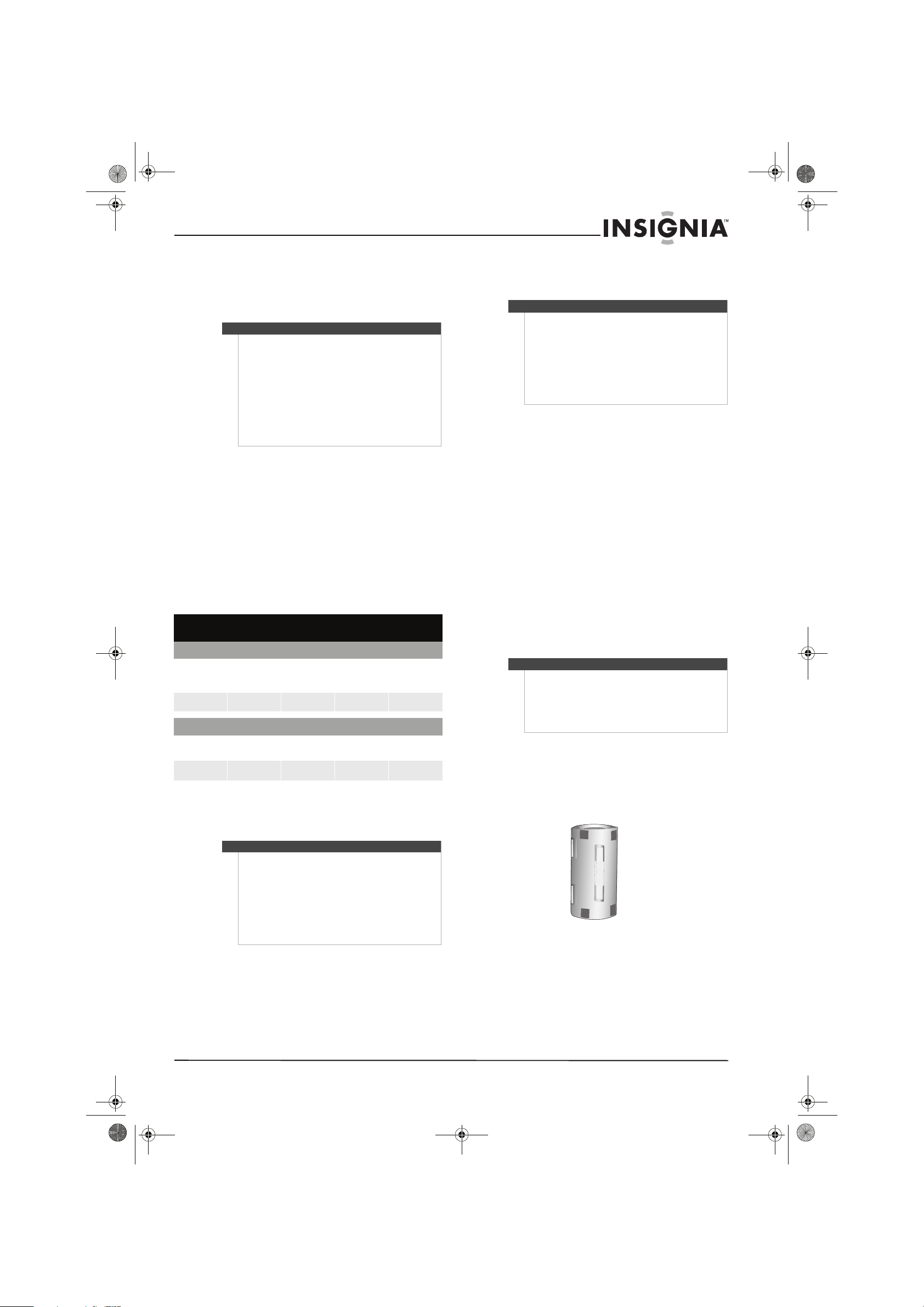
NS-P42Q-P501Q-P502Q-10A_09-0100_MAN_V1_English.book Page 9 Friday, March 20, 2009 3:11 PM
Aiming the remote control
To aim the remote control:
• Point the remote control towards the remote
sensor on the front of your TV.
Notes
• Do not expose the remote control to shock or
liquids.
• Do not use the remote control in an area with
high humidity.
• Do not place the remote control in direct
sunlight. The remote control may not work if
direct sunlight or bright light shines on the
remote sensor. Either move your TV or change
the angle at which you use the remote control.
• Do not place objects, such as furniture, between
the remote control and the remote sensor.
Programming a universal remote control to
work with your TV
You can operate your Insignia TV with a new or
existing universal remote control.
To program a universal remote control:
1 Find the code for your universal remote control
by identifying its model (or your set-top box’s
remote control manufacturer and model) on the
charts below, then making note of the
numbered code below it. You will use the
numbered code to program your remote control
to work with your Insignia TV.
Insignia TV codes for universal remote controls
(for all Insignia TVs manufactured after Jan. 1, 2007)
Universal remote control manufacturers and models
Philips PHDVD5,
PH5DSS,
PMDVR8, PDVR8
115 135 0464 8043
Comcast
M1057
0463 720 0463 0091
RCA
RCU807
One for All
URC-6690
Sony
RM-VL600
Set-top box manufacturers and models
Dish Network
VIP508, VIP622
Motorola
DRC800
TIVO
Series 3, HD
DirectTV
RC23
10463
Codes for other remote controls are available
online at:
www.insigniaproducts.com/universalcontrolcodes.aspx
2 Follow your universal remote control’s
instructions to enter the TV code you found in
Step 1.
Tips
• If your universal remote control has a code
search feature, run a code search to identify a
code that matches your T V. See your universal
remote control’s instructions for details.
• If your universal remote control has a “Learn”
feature, you can manually program it using the
Insignia TV remote to “teach” the commands
one at a time. See your universal remote
control’s instructions for details.
3 If all else fails, you must use a different universal
remote control that can operate both your
set-top box and your TV. Four such remotes are
listed on the chart, but many other compatible
models are available in the market.
For more help, call technical support for your
universal remote control or set-top box
manufacturer, or call the Insignia Customer Care
Center at 1-877-467-4289.
Making connections
Connecting the power
To connect the power:
• Connect the power cord to the power jack on
the back of your TV, then connect the other
end to a surge protector or power outlet. If
you are using a surge protector, make sure
that it is turned on.
Cautions
• Make sure that you use the correct type of
power. See the label on your TV.
• If you do not intend to use your TV for an
extended period of time, turn off the surge
protector (if you are using one) or unplug the
power cord from the power outlet.
Installing the ferrite core
The ferrite core shields cables from interference.
To install the ferrite core:
• Open the ferrite core, slide the cables into the slot,
then close the core.
Tips
• The brand name is often visible on the front of
the universal remote control, and the model
number is often visible on the back.
• If your universal remote control isn’t listed on
the chart, refer to your universal remote
control’s instructions and try codes for the
brands Orion, Emerson, Memorex, Sansui,
Sylvania, or Zenith. You may need to try several
codes before finding a match.
www.insigniaproducts.com
9
Page 14
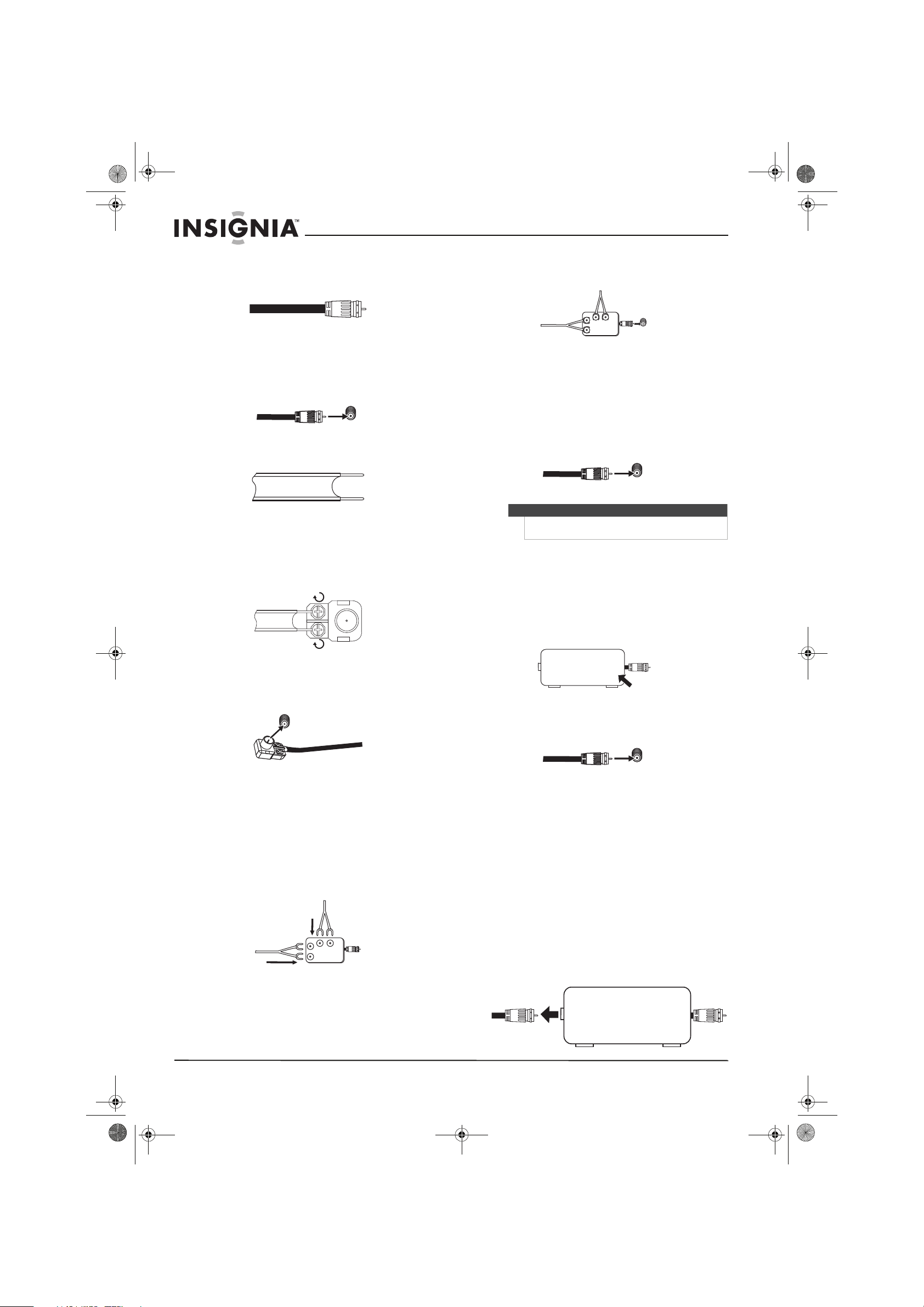
NS-P42Q-P501Q-P502Q-10A_09-0100_MAN_V1_English.book Page 10 Friday, March 20, 2009 3:11 PM
Connecting an outdoor antenna
Connecting a coaxial antenna
To connect a coaxial antenna:
1 Turn off your TV and all connected equipment.
2 Connect the antenna cable to the ANT IN jack
on the back of your TV.
ANT IN
Connecting a twin-lead antenna
To connect a twin-lead antenna:
1 Turn off your TV and all connected equipment.
2 Place the wires from the twin leads under the
screws on a 300-75 Ω adapter (not included).
Use a screwdriver to tighten the screws.
3 Connect the combiner to the ANT IN jack on the
back of your TV.
ANT IN
VHF
UHF
Connecting cable TV
Without a cable box
To connect cable TV without a cable box:
1 Turn off your TV and all connected equipment.
2 Connect the cable TV cable to the ANT IN jack
on the back of your TV.
ANT IN
Note
Because your TV is cable-ready, you do not need a
cable box to view unscrambled cable channels.
With a cable TV box that unscrambles all channels
To connect a cable TV box that unscrambles all
channels:
1 Turn off your TV and all connected equipment.
2 Connect a coaxial cable to the ANT OUT jack on
the cable TV box. This jack may be labeled
ANT OUT, VHF OUT, or OUT.
3 Connect the adapter to the ANT IN jack on the
back of your TV.
ANT IN
Connecting separate VHF and UHF antennas
If you have separate VHF and UHF antennas, you
need to connect the antennas to a combiner (not
included).
To connect separate VHF and UHF antennas:
1 Turn off your TV and all connected equipment.
2 Connect both antenna leads to a combiner (not
included).
UHF
VHF
ANT IN
ANT OUT
3 Connect the other end of the cable to the
ANT IN jack on the back of your TV.
ANT IN
4 Connect another coaxial cable between the
ANT OUT jack on the cable TV box and the
cable TV wall jack.
Connecting a cable TV box that unscrambles some
channels
If your cable box unscrambles only some channels
(such as premium channels), you will need a
two-way splitter, an RF (A/B) switch, and four
additional coaxial cables.
To connect a cable TV box that unscrambles
some channels:
1 Turn off your TV and all connected equipment.
2 Disconnect the cable that is connected to the
cable in jack on the cable box. This jack may be
labeled ANT IN, VHF IN, or IN.
10
Cable in j ack
www.insigniaproducts.com
Page 15
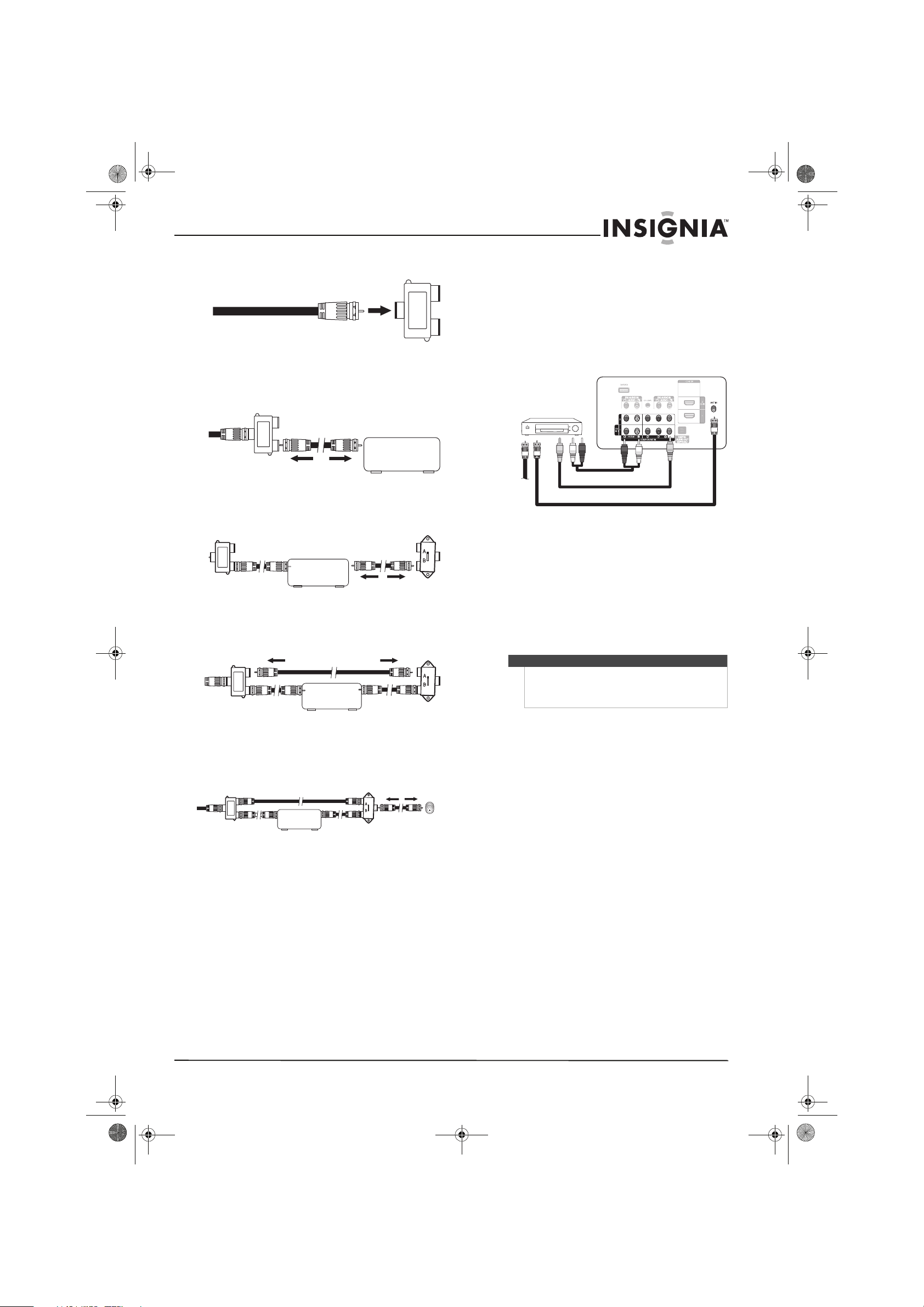
NS-P42Q-P501Q-P502Q-10A_09-0100_MAN_V1_English.book Page 11 Friday, March 20, 2009 3:11 PM
3 Connect this cable to a two-way splitter.
Incoming ca ble
Splitter
4 Connect the first coaxial cable between the
OUTPUT jack on the splitter and the INPUT jack
on the cable TV box.
Cable box
INPUT OUTPUT
Splitter OUT
5 Connect the second coaxial cable between the
ANT OUT jack on the cable box and the B–IN
jack on the RF (A/B) switch.
Cable box
INPUT OUTPUT
Splitter
RF (A/B)
switch
6 Connect the third coaxial cable to the other
OUT jack on the splitter and to the A–IN jack on
the RF (A/B) switch.
Splitter
Cable box
RF (A/B)
switch
Connecting a VCR
To connect a VCR:
1 Turn off your TV and all connected equipment.
2 If the antenna or cable TV cable is connected to
your TV, disconnect the cable from your TV.
3 Connect the antenna or cable TV cable to the
ANT IN jack on the VCR.
To ANT IN on VCR
4 Connect a coaxial cable (not included) between
the ANT IN jack on the back of your TV and the
ANT OUT jack on the back of the VCR.
5 Connect a video cable (not included) between
the AV IN 1 (Y/V IDEO) jack on the back of your
TV and the VIDEO OUT jack on the VCR.
6 Connect an audio cable (not included) between
the AV IN 1 R-AUDIO-L jacks on the back of
your TV and the AUDIO OUT jacks on the VCR.
Note
If the VCR is a “mono” (non-stereo) VCR, use a
Y connector to connect to the AV IN 1 R-AUDIO-L
jacks of the TV, or connect the audio cable to the
AV IN 1 R jack.
7 Turn on your TV, then turn on the VCR.
Back of TV
Audio cable
Video cable
From ANT OUT on VCR to ANT IN on back of TV
7 Connect the fourth coaxial cable between the
OUT jack on the RF (A/B) switch and the ANT IN
jack on the back of your TV.
TV back
Splitter
Cable box
ANT IN
8 Set the A/B switch to the A position to view
unscrambled channels, and set the switch to the
B position to view scrambled channels. (When
you set the A/B switch to the B position, you
need to tune your TV to the cable box’s output
channel, which is usually channel 3 or 4.)
Connecting satellite TV via a satellite TV box
You can connect a satellite TV box using an HDMI,
DVI, or component video connection. For more
information, see:
• “Connecting an HDMI device” on page 12
•“Connecting a DVI device” on page12
• “Connecting a component video device” on
page 13
www.insigniaproducts.com
11
Page 16
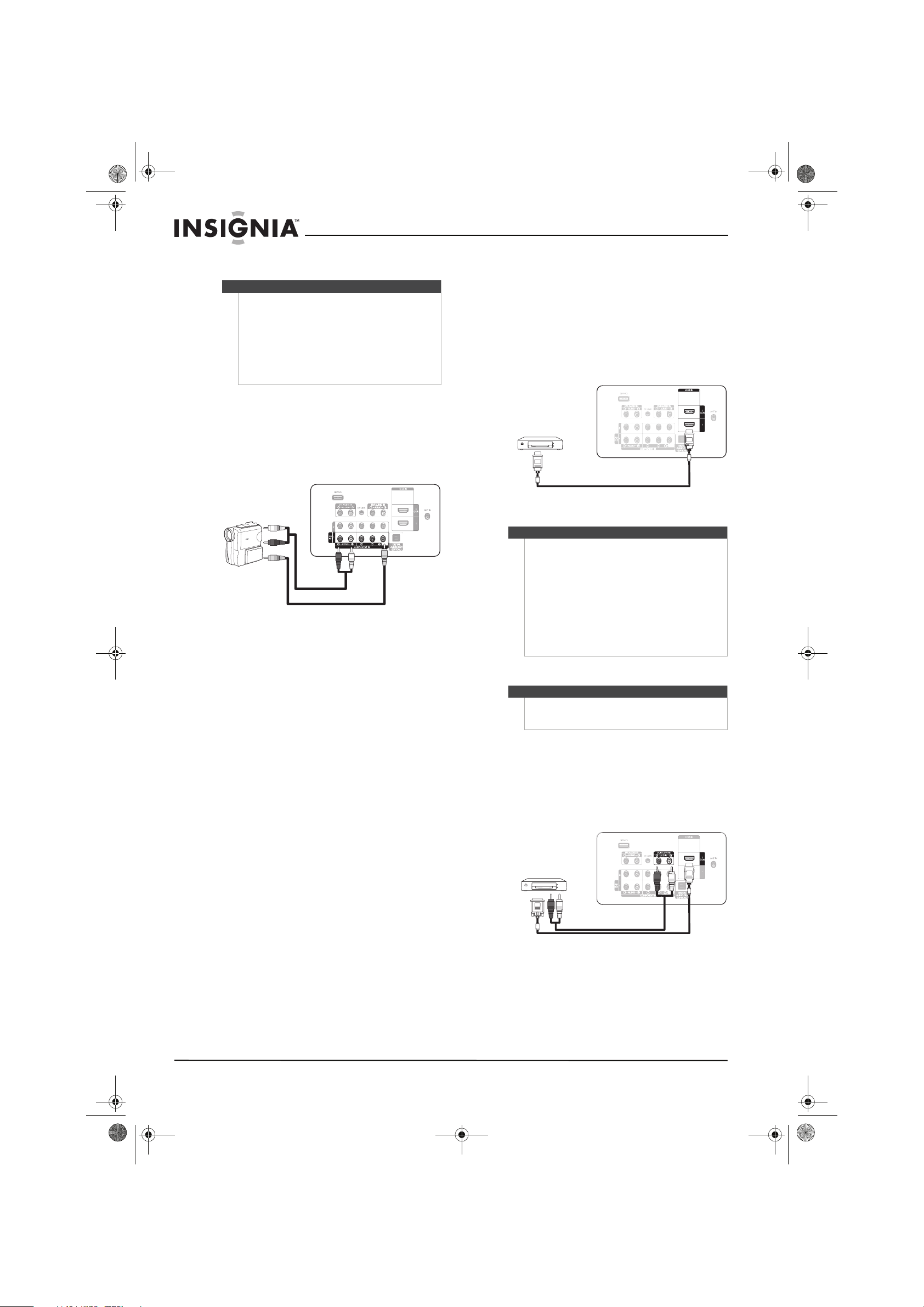
NS-P42Q-P501Q-P502Q-10A_09-0100_MAN_V1_English.book Page 12 Friday, March 20, 2009 3:11 PM
Connecting a camcorder or game console
Notes
•The AV IN 1 VIDEO (Y/VIDEO) jack is the same
as the COMPONENT IN 1 (Y/VIDEO) jack, and
the AV IN 1 R-AUDI O-L jacks are the same as
the COMPONENT IN 1 R-AUDIO-L jacks.
• If the camcorder or game console has an HDMI
jack, you can connect it to the HDMI IN 1 or
HDMI IN 2(DVI) jack on the back of your TV. For
more information, see “Connecting an HDMI
device” on page 12.
To connect a camcorder or game console:
1 Turn off your TV and all connected equipment.
2 Connect an video cable (not included) between
the AV IN 1 (Y/VIDEO) jack on the back of your
TV and the AV VIDEO O UT jack on the
camcorder.
Back of TV
Audio cable
Video cable
3 Connect an audio cable (not included) between
the AV IN 1 R-AUDIO-L jacks on the back of
your TV and the AU DIO OUT jacks on the
camcorder or game console.
4 Turn on your TV, then turn on the camcorder or
game console.
Connecting an HDMI device
To connect an HDMI device to the back of
your TV:
1 Turn off your TV and all connected equipment.
2 Connect an HDMI cable (not included) between
the HDMI IN 1 or HDMI IN 2(DVI) jack on the
back of your TV and the HDMI OUT jack on the
HDMI device.
HDMI cable
3 Turn on your TV, then turn on the HDMI device.
Notes
Your TV may not output sound and may display
pictures may with abnormal color if the HDMI device
supports HDMI versions older than 1.3.
If there is no sound when you connect an older HDMI
device, connect the device to the HDMI 2(DVI) jack,
then connect an audio cable to the DVI AUDIO IN
R-AUDIO-L jacks on the back of your TV.
If this happens, contact the company that provided
the HDMI device to confirm the HDMI version, then
request an upgrade.
HDMI cables that are not 1.3- compliant may cause an
annoying image flicker or no image.
Connecting a DVI device
Note
When connecting a DVI device, you must use the
HDMI IN 2(DVI) jack on the back of your TV. You
cannot use the HDMI IN 1 jack.
Back of TV
To connect a DVI device:
1 Turn off your TV and all connected equipment.
2 Connect an HDMI/DVI cable (not included) or
DVI-HDMI adapter (not included) between the
HDMI IN 2(DVI) jack on the back of your TV and
the DVI OUT jack on the DVI device.
Back of TV
Audio cable
HDMI/DVI cable
3 Connect an audio cable (not included) between
the DVI IN AUDIO L/R jacks on the back of your
TV and the DVI AUDIO OUT jacks on the DVI
device.
4 Turn on your TV, then turn on the DVI device.
12
www.insigniaproducts.com
Page 17

NS-P42Q-P501Q-P502Q-10A_09-0100_MAN_V1_English.book Page 13 Friday, March 20, 2009 3:11 PM
Connecting a component video device
Note
Make sure that you connect the video and audio to
matching jacks in the same row. For example, if you
connect the video to the COMPONE NT IN 1 video
jacks, connect the audio to the COMPONENT IN 1
R-AUDIO-L jacks.
To connect a component video device:
1 Turn off your TV and all connected equipment.
2 Connect a component video cable (not
included) between the COMPONENT IN 1 or
COMPONENT IN 2 jacks on the back of your TV
and the COMPONENT VIDEO OUT jack on the
component video device.
Back of TV
Audio cable
Component video cable
Connecting a digital audio amplifier
Notes
• When you connect your TV to a digital audio
amplifier, decrease the volume level on your T V
and use the amplifier controls to adjust the
volume.
• 5.1-channel sound is possible when the TV is
connected to an external device supporting
5.1-channel sound.
• When the receiver (home theater) is turned on,
you can hear sound output from your TV’s
optical jack. When the TV is using a DTV signal,
your TV sends out 5.1-channel sound to the
home theater receiver.
• When the source is a digital component such as
a DVD player and the source is connected to an
HDMI jack on your TV, only 2-channel sound is
sent to the home theater receiver. If you want to
hear 5.1-channel sound, connect the digital
audio jack on the source directly to an amplifier
or home theater, not your TV.
To connect a digital audio amplifier:
• Connect a digital audio optical cable (not
included) between the DIGITAL AUDIO OUT
(OPTICAL) jack on the back of your TV and the
DIGITAL AUDIO IN (OPTICAL) jack on the
amplifier.
Back of TV
3 Connect an audio cable (not included) between
the COMPONENT IN 1 L/R or COMPONENT IN
2 R-AUDIO-L jacks on the back of your TV and
the AUDIO OUT jacks on the component video
device.
4 Turn on your TV, then turn on the component
video device.
Connecting a computer using DVI
Note
If the computer has an HDMI jack, you can connect it
to the HDMI IN 1 or HDMI IN 2(DVI) jack on the back
of your TV.
To connect a computer using DVI:
1 Connect an HDMI/DVI cable (not included)
between the HDMI IN 2(DVI) jack on the back
of your TV and the DVI jack on the computer.
Back of TV
Digital audio optical cable
Connecting an analog audio amplifier
Note
When you connect your T V to a analog audio
amplifier, decrease the volume level on your T V and
use the amplifier controls to adjust the volume.
To connect an analog audio amplifier:
• Connect an audio cable (not included)
between the AUDIO OUT L/R jacks on the
back of your TV and the AU DIO IN jacks on the
analog audio amplifier.
3.5 mm stereo plug to dual-RCA
HDMI/DVI cable
2 Connect an 3.5 mm stereo plug to a dual-RCA
cable (not included) between the DVI IN
R-AUDIO-L jacks on the back of your TV and the
LINE IN jack on the computer.
3 Turn on your TV, then turn on the computer.
www.insigniaproducts.com
13
Page 18

NS-P42Q-P501Q-P502Q-10A_09-0100_MAN_V1_English.book Page 14 Friday, March 20, 2009 3:11 PM
Turning on your TV for the
first time
The first time you turn on your TV, the Plug & Play
wizard opens. The Plug & Play wizard guides you
through setting up basic settings including the
menu language, TV signal source, the channel list,
and time.
To set up your TV:
1 Make sure that you have:
• Installed the remote control batteries. (See
page 8 for details.)
• Connected an antenna, cable TV, or satellite
TV. (See pages 10 through 11 for details.)
• Connected the power cord. (See page 9 for
details.)
2 Press (power). The Plug&Play introduction
screen appears.
Plug & Play
Menu Language, Store Demo, Channels, and Time will be set.
Start
5 Press ENTER. The Select Home Use when
installing this TV in your home screen appears.
Plug & Play
Select ‘Home Use’ when installing this TV in your
home.
Store Demo
Note
Store Demo mode is only intended for use in retail
environments.
If your TV is accidentally set to Store Demo mode,
reset the Plug & Play option. For more information,
see “Resetting the Plug & Play option” on page 38.
Home Use
6 Press or to highlight Home Use, then press
ENTER. The Select the Antenna source to
memorize screen appears.
Plug & Play
Select the Antenna source to memorize.
Air
Cable
Auto
Start
Start
Start
Note
You can also access these settings from the on-screen
menu.
Press MENU on the remote control, press or to
highlight SETUP, then press ENTER. Press or to
select Plug&Play, press ENTER, then press or to
select the setting you want to adjust.
3 Press ENTER. The Sets the menu language menu
opens.
Plug & Play
Sets the menu language.
Menu Language : English
4 Press ENTER to access the menu, then press
or to highlight a language. You can select
English, French, or Spanish.
7 Press or to highlight your TV signal source,
then press ENTER. You can select Air (antenna),
Cable (cable TV), or Auto (both antenna and
cable TV ). If you have digital cable, select Auto.
8 If you select Cable, press or , or to
highlight the cable TV signal type, then press
ENTER. You can select STD, HRC, or IRC for
analog (antenna-based or without a cable box)
or digital signals. STD is the most common
setting. If you do not know which type of cable
TV signal you have, contact your cable TV
provider.
14
www.insigniaproducts.com
Page 19

NS-P42Q-P501Q-P502Q-10A_09-0100_MAN_V1_English.book Page 15 Friday, March 20, 2009 3:11 PM
Your TV starts searching for channels available
in your viewing area. The channel information is
stored in the channel list. Scrambled channels
are not stored in the list.
Plug & Play
Auto Program in Progress.
DTV Air : -DTV Cable : --
Note
To stop the search, press ENTER.
Air : 8
Cable : --
Stop
11Air
3%
When the search is complete, the Set the Clock
Mode screen appears.
Plug & Play
Sets the Clock Mode.
Clock Mode : Auto
11 Press ENTER. The Set the time zone screen
appears.
Plug & Play
Newfoundland
Atlantic
Eastern
Central
Mountain
Pacific
▼
12 Press or to highlight a time zone, then press
ENTER. If you receive a digital channel signal,
the time zone is selected automatically.
13 Press ENTER. The Enjoy your TV screen opens.
Plug & Play
Enjoy your TV.
9 Press ENTER, then press or to highlight
Auto (to automatically set the time using time
information from a digital channel) or Manual
(to manually set the time), then press ENTER.
If you select Auto, the Set to daylight saving time
screen appears.
Plug & Play
Sets the Clock Mode.
Clock Mode : Auto
Auto
Manual
If you select Manual, the Set current date and
time screen appears. For instructions on how to
manually set the time, see “Setting the clock” on
page 34.
10 If you selected Auto, press or to highlight:
• Off—Turns off the daylight saving time
feature.
• On—Turns on the daylight saving time
feature.
• Auto—Sets the daylight saving time feature
based on the time information from a digital
channel.
OK
14 Press ENTER. Your TV is ready to use.
Note
If you want to reset the Plug & Play option, see
“Resetting the Plug & Play option” on page 38.
www.insigniaproducts.com
15
Page 20

NS-P42Q-P501Q-P502Q-10A_09-0100_MAN_V1_English.book Page 16 Friday, March 20, 2009 3:11 PM
Understanding the basics
Note
Unless otherwise noted, all tasks in this section are
based on using the remote control.
Turning your TV on or off
To turn your TV on and off:
1 Make sure that the power cord is connected to
your TV and a surge protector or power outlet. If
you are using a surge protector, make sure that
it is turned on.
2 Press (power) to turn on your TV.
3 Press (power) again to turn off your TV. Your
TV goes into Standby mode.
Warning
When you turn off your TV, power still flows into it. To
completely disconnect power, turn off the surge
protector or unplug the power cord.
Selecting the video input source
To select the video input source:
• Press INPUT one or more times to select:
•TV
•AV
•Component1
•Component2
•HDMI1
•HDMI2/DVI
You can also select the video input source in the
on-screen menu.
2 Press or to highlight Input, then press
ENTER to access the Input menu. Source List is
highlighted.
Setup
Input
Source List
Edit Name
3 Press ENTER to open the Source List.
Source List
▲
TV
▼
AV
Component1
Component2
HDMI1
HDMI2/DVI
-
----
----
----
----
To select the video input source in the on-screen
menu:
1 Press MENU. The on-screen menu opens.
Picture
Sound
Channel
Setup
Input
Mode : Standard
Contrast : 95
Brightness : 45
Sharpness : 50
Color : 50
Tint (G/R) : G50/R50
4 Press or to highlight a video input source.
You can choose only those external devices that
are connected to the TV. In the Source List, video
input sources that have devices connected to
them are highlighted and sorted to the top.
Video input sources that do not have devices
connected to them are sorted to the bottom.
5 Press ENTER to confirm your selection.
6 Press RETURN to return to the previous menu or
EXIT to close the menu.
16
www.insigniaproducts.com
Page 21

NS-P42Q-P501Q-P502Q-10A_09-0100_MAN_V1_English.book Page 17 Friday, March 20, 2009 3:11 PM
On-screen menu overview
Picture menu
Picture
Sound
Channel
Setup
Input
Sound menu
Picture
Sound
Channel
Setup
Input
Mode : Standard
Contrast : 95
Brightness : 45
Sharpness : 50
Color : 50
Tint (G/R) : G50/R50
Mode : Custom
Equalizer
SRS TruSurround HD : Off
Preferred Language : English
Multi-Track Sound : Stereo
Auto Volume : Off
Speaker Select : TV Speaker
Setup menu
Channel
Setup
Input
Plug & Play
Language : English
Time
Game Mode : Off
V-Chip
Caption
Energy Saving : Off
Input menu
Setup
Input
Source List
Edit Name
Channel menu
Sound
Channel
Setup
Input
Antenna : Air
Auto Program
Clear Scrambled Channel
Channel List
Fine Tune
Signal Strength
Navigating the menus
To navigate the on-screen menus:
1 Press MENU to open the on-screen menu.
2 Press or to highlight a menu, then press
ENTER to access the menu. You can select
Picture, Sound, Channel, Setup, or Input.
3 Press or to highlight an option, then press
ENTER to access the option.
4 Press or , or to highlight a setting or
adjust the option, then press ENTER to confirm.
5 Press RETURN to return to the previous menu or
EXIT to close the menu.
www.insigniaproducts.com
17
Page 22

NS-P42Q-P501Q-P502Q-10A_09-0100_MAN_V1_English.book Page 18 Friday, March 20, 2009 3:11 PM
Selecting a channel
To select a channel:
• Press CH or CH to go to the next higher or
lower channel in the channel list.
• Press the number buttons to directly select a
channel. For example, if you want to view
channel 27, press 2, then press 7. Your TV goes
to the channel in a few seconds. If you want to
go to the channel quicker, enter the channel
number, then press ENTER.
• Press RECALL to go to the last viewed
channel.
• Press the number buttons for a main DTV
channel, press —, then press the number for a
DTV sub-channel to go to a digital
sub-channel (if available). For example, to go
to sub-channel 1 of main channel 7, press 7,
—, then 1.
Notes
•In cable mode, HD appears if your TV is
receiving a digital high-definition signal. SD
appears if your TV is receiving a
standard-definition signal.
• You can press the number buttons to go to a
channel that was skipped in the channel
scanning.
Adjusting the volume
Adjusting the picture
Note
Unless otherwise noted, all tasks in this section are
based on using the remote control.
Adjusting the TV picture
To adjust the picture:
1 Press MENU. The on-screen menu opens with
Picture highlighted.
Picture
Sound
Channel
Setup
Input
Mode : Standard
Contrast : 95
Brightness : 45
Sharpness : 50
Color : 50
Tint (G/R) : G50/R50
To adjust the volume:
• Press VOL – or VOL + to decrease or increase
the volume.
• Press MUTE to turn off the sound. Press
MUTE again (or press VOL– or VOL+) to
turn the sound back on.
Displaying additional information
To display additional information:
1 Press DISPLAY. Your TV displays status
information, such as the channel number, type
of sound, and picture and sound settings.
Dolby Digital
Fri, Dec 19 2:05 am
M. Spillane’s Mike Hammer
Bonocrunch
1:55 am - 2:55 am
TV #1
DTV Air
13-1
2 To close the display, press DISPLAY again or
wait about 10 seconds.
2 Press ENTER to access the Picture menu.
3 Press or to highlight an option, then press
ENTER to access the option.
Note
You may need to press to see all the
options.
You can select:
• Mode—Selects the picture mode. You can
select:
• Dynamic—Selects a high-definition
picture for bright environments.
• Standard—Selects the optimal picture
display for normal environments. This
setting is convenient for most situations.
• Movie—Selects a comfortable picture
display for dark environments.
Note
You can also press PICTURE one or more
times to select the picture mode.
• Contrast—Adjusts the contrast.
• Brightness—Adjusts the brightness.
• Sharpness—Adjusts the sharpness.
• Color—Adjusts the color saturation.
• Tint (G/R)—Adjusts the intensity of red in the
picture.
• Picture Options—Press ENTER to open a list
of advanced picture options. For more
information, see “Adjusting advanced picture
settings” on page 19.
• Picture Reset—Resets all picture settings to
the default settings. Press ENTER to reset
picture settings.
18
www.insigniaproducts.com
Page 23

NS-P42Q-P501Q-P502Q-10A_09-0100_MAN_V1_English.book Page 19 Friday, March 20, 2009 3:11 PM
4 Press or , or to adjust the setting, then
press ENTER to confirm.
5 Press EXIT to close the menu.
Notes
• When you make changes to Contrast,
Brightness, Sharpness, Color, or Tint G /R), the
on-screen menu is adjusted accordingly.
• You can adjust and store settings for each
external device you have connected to an input
of your TV.
• You can save power by reducing the brightness
level.
Adjusting advanced picture settings
To adjust advanced picture settings:
1 On the Picture menu, press or to highlight
Picture Options.
Color
Tint (G/R)
Picture
Sound
Channel
Setup
Input
2 Press ENTER to access the Picture Options menu.
Color Tone : Normal
Size : 16:9
Digital NR : Auto
HDMI Black Level : Normal
Film Mode : Off
Screen Burn Protection
Picture Options
Picture Reset
Picture Options
• Size—Sets the picture aspect ratio. The
availability of these options depends on the
video input source. For more information, see
“Picture sizes available for input sources” on
page 20.
16:9 Zoom1
Zoom2 Wide Fit
4:3 Screen Fit
You can select:
• 16:9—Sets the picture to the 16:9 aspect
ratio.
• Zoom1—Stretches the 16:9 aspect ratio
picture vertically.
• Zoom2—Stretches the Zoom1 picture
vertically.
• Wide Fit—Stretches the picture both
horizontally and vertically to display the
optimal picture.
• 4:3—Sets the picture to the 4:3 aspect
ratio.
• Screen Fit—Displays the full native HD
signal that cannot be viewed using a
normal TV.
For more information adjusting the picture, see
“Adjusting the picture size” on page 20.
Note
You can also press ZOOM one or more times
to select the picture size.
3 Press or to highlight an option, then press
ENTER to access the option.
Note
You may have to scroll down to see all the
options.
You c a n s e lec t :
• Color Tone—Selects the color tone. You can
select Cool, Normal, Warm1, or Warm2 .
War m1 and Warm2 are only available if the
Mode option is set to Movie.
www.insigniaproducts.com
• Digital NR—(Digital Noise Reduction)
Reduces noise (static and ghosting) that may
appear on the screen. You can select Off, Low,
Medium, High, or Auto.
• HDMI Black Level—Adjusts the black level of
the picture when the video input source is a
device connected to the HDMI1 or
HDMI2(DVI) jack on the back of your TV. You
can select:
• Normal—The screen gets brighter.
• Low—The screen gets darker.
Note
HDMI Black Level may not be compatible
with all external devices.
19
Page 24

NS-P42Q-P501Q-P502Q-10A_09-0100_MAN_V1_English.book Page 20 Friday, March 20, 2009 3:11 PM
• Film Mode—Automatically senses and
processes film signals from all sources and
adjusts the picture for optimum quality. You
can select Off or Auto.
Note
Film mode is supported in TV, Video,
component video (480i/1080i), and HDMI
(1080i) modes.
• Screen Burn Protection—Helps protects the
screen from “burn-in.” When a screen image
remains in one position for too long, the
image may be permanently burned into the
screen. You can select:
• Pixel Shift—Shifts the picture position
every two minutes.
• Scrolling—Displays a moving pattern.
• Side Grey—When the video source is
displayed in a 4:3 picture size, sets the
sides of the image to gray. You can select
Dark (darkens the sides) or Light
(brightens the sides).
• Picture Reset—Resets the advanced picture
settings to the default settings. Press ENTER to
reset picture settings.
4 Press or , or to adjust the setting, then
press ENTER to confirm.
5 Press RETURN to return to the previous menu or
EXIT to close the menu.
Adjusting the picture size
Improving the image from a game console
You can improve the image and sound from a game
console by turning the Game Mode feature on or
off.
Note
The Game Mode feature is only available if a game
console is connected to your TV.
To turn the Game Mode feature on or off:
1 Press MENU. The on-screen menu opens.
Picture
Sound
Channel
Setup
Input
2 Press or to highlight Setup, then press
ENTER to access the Setup menu.
Mode : Standard
Contrast : 95
Brightness : 45
Sharpness : 50
Color : 50
Tint (G/R) : G50/R50
To adjust the picture size:
• If you select Zoom1, Zoom2, or Wide Fit, you can
adjust the position. Press or to highlight
Position, then press ENTER. Press or to move
the picture up or down. To reset the picture to the
default setting, press or to highlight Reset,
then press ENTER.
• If you select Screen Fit in HDMI (1080i/1080p) or
Component (1080i/1080p) mode, you made need
to center the picture. Press or to highlight
Position, then press ENTER. Press or , or
to move the picture. To reset the picture to the
default setting, press or to highlight Reset,
then press ENTER.
Picture sizes available for input sources
Input source Picture size
ATV, Video, Component (480i, 480p) 16:9, Zoom1, Zoom2, 4:3
Component (720p), Air 16:9, Wide Fit, 4:3
DTV (1080i), Component (1080i, 1080p),
HDMI (720p, 1080i, 1080p)
Notes
You can adjust and store settings for each external
device you have connected to an input of your TV.
16:9, 4:3, Wide Fit, Screen Fit
Channel
Setup
Input
Plug & Play
Language : English
Time
Game Mode : Off
V-Chip
Caption
Energy Saving : Off
3 Press or to highlight Game Mode, then
press ENTER.
4 Press or to highlight Off or On, then press
ENTER. When Game Mode is turned on,
appears on the screen.
5 Press RETURN to return to the previous menu or
EXIT to close the menu.
Notes
When Game Mode is on:
• The picture mode is set to Standard and cannot
be changed.
• The sound mode is set to Custo m and cannot be
changed. The Equalizer settings are reset to the
default settings. Use the Equalizer settings to
adjust the sound.
• If you open the on-screen menu, the menu
shakes slightly.
20
www.insigniaproducts.com
Page 25

NS-P42Q-P501Q-P502Q-10A_09-0100_MAN_V1_English.book Page 21 Friday, March 20, 2009 3:11 PM
Adjusting the computer image
To adjust the computer image:
1 Right-click a blank space on the Windows
desktop. The Display Properties dialog box
opens.
Note
The Display Proper ties dialog box may appear
different depending on your version of Windows and
your video card. However, these steps should work in
most cases.
2 Click the Settings tab.
Using Energy Saving mode
You can save energy by reducing the brightness of
the screen.
To use Energy Saving mode:
1 Press MENU. The on-screen menu opens.
Picture
Sound
Channel
Setup
Input
2 Press or to highlight Setup, then press
ENTER to access the Setup menu.
Channel
Mode : Standard
Contrast : 95
Brightness : 45
Sharpness : 50
Color : 50
Tint (G/R) : G50/R50
3 Drag the screen resolution slider to the correct
resolution. The best resolution is:
• NS-P42Q-10A—1024 x 768
• NS-P501Q-10A—1360 x 768
• NS-P502Q-10A—1920 x 1080
4 If the dialog box has a vertical frequency option,
set it to 60 or 60 Hz.
5 Click OK to close the dialog box.
If the signal from the system equals the
standard signal mode, the screen is adjusted
automatically. If the signal from the system does
not equal the standard signal mode, adjust the
mode (refer to your video card user guide), or
there may be no video. For a list of compatible
display modes, see “Computer display modes”
on page 42.
Setup
Input
Plug & Play
Language : English
Time
Game Mode : Off
V-Chip
Caption
Energy Saving : Off
3 Press or to highlight Energy Saving, then
press ENTER.
4 Press or to highlight a mode, then press
ENTER. You can select:
• Off—Turns off energy saving.
• Low—Sets mode to low.
• Medium—Sets the mode to medium.
• High—Sets the mode to maximum. Use this
mode to watch TV in a dark environment. It
will reduce eye strain as well as save energy.
5 Press RETURN to return to the previous menu or
EXIT to close the menu.
www.insigniaproducts.com
21
Page 26

NS-P42Q-P501Q-P502Q-10A_09-0100_MAN_V1_English.book Page 22 Friday, March 20, 2009 3:11 PM
Adjusting the sound
Note
Unless otherwise noted, all tasks in this section are
based on using the remote control.
Adjusting the sound
To adjust the sound:
1 Press MENU. The on-screen menu opens.
Picture
Sound
Channel
Setup
Input
2 Press or to highlight Sound, then press
ENTER to access the Sound menu.
Picture
Mode : Standard
Contrast : 95
Brightness : 45
Sharpness : 50
Color : 50
Tint (G/R) : G50/R50
• Equalizer—Sets the equalizer mode. You can
select:
• Mode—Selects the sound mode among
the predefined settings. You can select
Standard, Music, Movie, Clear Voice, or
Custom.
• Balance L/R—Adjusts the balance
between the right and left speaker.
• 100 Hz, 300 Hz, 1kHz, 3kHz, and
10 kHz—Adjusts the level of different
bandwidth frequencies.
• Reset—Resets the equalizer settings to
the default values.
• SRS TruSurround HD—If the sound is in 5.1
Surround Sound format, downmixes the
sound to produce Surround Sound quality
audio through your TV’s speakers.
• Preferred Language—Selects the language
for a digital TV program, if multiple tracks are
available.
Note
You can also press MTS one or more times to
select the language for a digital program.
• Multi-Track Sound—Selects the audio mode
for an analog TV program. You can select
Mono, Stereo, or SAP (separate audio
program), depending on available audio
formats for the program. If you are having
difficulty receiving stereo audio, select Mono.
Note
You can also press MTS one or more times to
select the analog audio mode.
Sound
Channel
Setup
Input
Mode : Custom
Equalizer
SRS TruSurround HD : Off
Preferred Language : English
Multi-Track Sound : Stereo
Auto Volume : Off
Speaker Select : TV Speaker
3 Press or to highlight an option, then press
ENTER to access the option.
Note
You may need to press to see all the options.
You c a n s e lec t :
• Mode—Selects the sound mode. You can
select:
• Standard—Use for general purposes.
• Music—Lets you listen to music as if you
are sitting in a concert hall.
• Movie—Lets you experience movie sound
as if you are sitting in a movie theater.
• Clear Voice—Emphasizes voice over other
sounds. Select this sound mode when
watching news, soap operas, or
documentaries.
• Custom—Lets you customize the sound
settings to suit your personal preferences.
• Auto Volume—Automatically adjusts the
volume when changing channels. You can
select On or Off.
• Speaker Select—Selects the speakers the TV
sound is played through. You can select:
• External Speaker—Turns the T V speakers
off and plays the sound through the
speakers of a connected amplifier. When
you select this option, the volume and
MUTE buttons on the TV and the TV
remote do not work. You need to adjust
the volume using the amplifier controls.
• TV Speaker—Plays the sound through the
TV speakers.
• Sound Reset—Resets some or all of the
sound settings to the default settings. You can
select:
• Reset All—Resets all the sound settings to
default settings. Press ENTER to reset
sound settings.
• Reset Sound Mode—Resets the current
sound Mode settings to default settings.
For more information, see the Equalizer
option in this step.
• Cancel—Cancels any changes you have
made.
4 Press or to adjust the option, then
press ENTER to confirm.
5 Press RETURN to return to the previous menu or
EXIT to close the menu.
22
www.insigniaproducts.com
Page 27

NS-P42Q-P501Q-P502Q-10A_09-0100_MAN_V1_English.book Page 23 Friday, March 20, 2009 3:11 PM
Changing channel settings
Note
Unless otherwise noted, all tasks in this section are
based on using the remote control.
Automatically searching for channels
To automatically search for channels:
1 Press MENU. The on-screen menu opens.
Picture
Sound
Channel
Setup
Input
Mode : Standard
Contrast : 95
Brightness : 45
Sharpness : 50
Color : 50
Tint (G/R) : G50/R50
5 Press or to highlight Air (antenna signal),
Cable (cable TV signal), or Auto (antenna and
cable TV signals), then press ENTER to start the
search. Your TV searches for channels in your
viewing area that have a signal and stores the
channel information in the channel list. After
your TV stores the channel information, it
deletes scrambled channels from the channel
list.
Note
If you want to stop the search, press ENTER. The Stop
Auto Program? message appears. Press or to
highlight Ye s , then press ENTER.
Removing scrambled channels from the
channel list
Note
The Clear Scrambled Channel feature only works in
cable mode.
To remove scrambled channels from the channel
list:
1 Press MENU. The on-screen menu opens.
2 Press or to highlight Channel, then press
ENTER to access the Channel menu. Antenna is
highlighted.
Sound
Channel
Setup
Input
Antenna : Air
Auto Program
Clear Scrambled Channel
Channel List
Fine Tune
Signal Strength
3 Press ENTER to access the Antenna option,
press or to highlight Air (antenna signal) or
Cable (cable TV signal), then press ENTER to
confirm. For more information, see “Resetting
the Plug & Play option” on page 38.
4 Press or to highlight Auto Program, then
press ENTER to access the option.
Picture
Sound
Channel
Setup
Input
Mode : Standard
Contrast : 95
Brightness : 45
Sharpness : 50
Color : 50
Tint (G/R) : G50/R50
2 Press or to highlight Channel, then press
ENTER to access the Channel menu.
Sound
Channel
Setup
Input
Antenna : Air
Auto Program
Clear Scrambled Channel
Channel List
Fine Tune
www.insigniaproducts.com
Signal Strength
23
Page 28

NS-P42Q-P501Q-P502Q-10A_09-0100_MAN_V1_English.book Page 24 Friday, March 20, 2009 3:11 PM
3 Press or to highlight Clear Scrambled
Channel, then press ENTER. Your TV removes
scrambled channels from the channel list. This
process may take 20 to 30 minutes. The status of
the process is shown on the screen.
Clear Scrambled Channel
Removing scrambled channel.
Stop
4 Press RETURN to return to the previous menu or
EXIT to close the menu.
Note
If you want to stop the clearing scrambled channels
process, press ENTER to highlight Stop, press to
highlight Ye s , then press ENTER.
Opening the channel list
From the channel list, you can add or delete
channels from the channel list, add or delete
channels from the Favorite List, and schedule
reserved programs.
DTV Cable 122
3%
Fine-tuning an analog channel
To fine-tune an analog channel:
1 Press MENU. The on-screen menu opens.
Picture
Sound
Channel
Setup
Input
2 Press or to highlight Channel, then press
ENTER to access the Channel menu.
Sound
Channel
Mode : Standard
Contrast : 95
Brightness : 45
Sharpness : 50
Color : 50
Tint (G/R) : G50/R50
Antenna : Air
To open the channel list:
1 Press CH.LIST. The channel list opens with All
highlighted and all the channels in the channel
list are displayed. A appears next to the
channel your TV is tuned to.
6 Air
TV #6
6-1
All
Added
Favorite
Reserve
7 Air
7-1
9 Air
9-1
10 Air
10-1
11-1
TV #7
TV #9
TV #10
TV #11
2 Press or to highlight a list, then press
ENTER to access the list. You can select:
• All—Shows all currently available channels.
• Added—Shows all added channels.
• Favo rit e—Shows all favorite channels. A
appears next to favorite channels in the
channel list. For more information, see
“Setting up a favorite channel list” on page 26.
• Reserve—Shows all current reserved
programs. A appears next to reserved
programs in the channel list. For more
information, see “Reserving programs” on
page 25.
3 Press OPTIONS to access a list of options, press
or to highlight an option, then press
ENTER.
Setup
Input
Auto Program
Clear Scrambled Channel
Channel List
Fine Tune
Signal Strength
3 Press or to highlight Fine Tune, then press
ENTER to access the Fine Tune screen.
Fine Tune
Air 6*
+5
Reset
4 Press or to fine-tune the channel, then
press ENTER to confirm.
5 Press RETURN to return to the previous menu or
EXIT to close the menu.
Notes
• If you do not store the fine-tuned channel in
memory, your adjustments are not saved.
* appears next to the name of fine-tuned
•
channels in the channel list.
• To reset the fine tuning setting, press to
highlight Reset, then press ENTER.
24
www.insigniaproducts.com
Page 29

NS-P42Q-P501Q-P502Q-10A_09-0100_MAN_V1_English.book Page 25 Friday, March 20, 2009 3:11 PM
Reserving programs
You can reserve (schedule) a program that you want
to watch. When the program time arrives, your TV
switches to the channel that is broadcasting the
program.
To reserve a program:
1 Press CH.LIST. The channel list opens.
7 Cable
All
Added
Favorite
Reserve
2 Press or to highlight a the channel you
want reserve, then press ENTER.
3 Press OPTIONS to access the list of options,
then press or to highlight Timer Viewing.
All
Added
Favorite
Reserve
11 Cable
42 Cable
57 Cable
6 Air
TV #6
6-1
7 Air
7-1
9 Air
9-1
10 Air
10-1
11-1
TV #7
TV #9
TV #10
TV #11
Delete
Add to Favorite
Timer Viewing
Select All
Auto Program
Changing a reservation
After you reserve a program, you can change the
reservation.
To change a reservation:
1 Press CH.LIST. The channel list opens.
6 Air
TV #6
6-1
All
Added
Favorite
Reserve
2 Press or to highlight Reserve, then press
ENTER. The list of reserved programs appears.
3 Press or to highlight the reservation you
want to change, then press ENTER.
4 Press OPTIONS to open the list of options.
Favorite
Reserve
7 Air
TV #7
7-1
9 Air
TV #9
9-1
10 Air
TV #10
10-1
11-1
TV #11
9/20/2009
5:02 pm 3
Change Info
Cancel Schedules
Information
Select All
4 Press ENTER. The Timer Viewing screen opens.
Timer Viewing
Antenna Channel Repeat
Air 19 once
Date
01-01-2009
Start Time
10 :09 am
5 Press or to change an item. Press or to
move from item to item.
6 Press RETURN to return to the previous menu or
EXIT to close the menu.
www.insigniaproducts.com
5 Press or to highlight Change Info, then
press ENTER. The Timer Viewing screen opens
and displays the revered program information.
Timer Viewing
Antenna Channel Repeat
Air 19 once
Date
01-01-2009
Start Time
10 :09 am
6 Press or to change an item. Press or to
move from item to item.
7 After you make your changes, press RETURN to
return to the previous menu or EXIT to close the
menu.
Note
If you want to delete a reserved program, repeat
Steps 1 through 6 and select Cancel Schedules in
Step 6.
25
Page 30

NS-P42Q-P501Q-P502Q-10A_09-0100_MAN_V1_English.book Page 26 Friday, March 20, 2009 3:11 PM
Hiding channels
To hide channels:
1 Press CH.LIST. The channel list opens with All
highlighted.
All
Added
Favorite
Reserve
2 Press or to highlight the channel you want
to hide (delete from the channel list), then press
ENTER.
3 Press OPTIONS to access the list of options.
Delete is highlighted.
6 Air
6-1
7 Air
7-1
9 Air
9-1
10 Air
10-1
11-1
TV #6
TV #7
TV #9
TV #10
TV #11
Setting up a favorite channel list
To set up a favorite channel list:
1 Press CH.LIST. The channel list opens with All
highlighted.
6 Air
TV #6
6-1
All
Added
Favorite
Reserve
2 Press or to highlight a the channel you
want to add to the Favorite List, then press
ENTER.
3 Press OPTIONS to access the list of options,
then press or to highlight Add to Favorite.
7 Air
7-1
9 Air
9-1
10 Air
10-1
11-1
TV #7
TV #9
TV #10
TV #11
6 Air
TV #6
6-1
All
Added
Favorite
Reserve
7 Air
7-1
9 Air
9-1
10 Air
10-1
11-1
TV #7
TV #9
TV #10
TV #11
Delete
Add to Favorite
Timer Viewing
Select All
Auto Program
4 Press ENTER. The channel is grayed in the
channel list. When your press CH or CH ,
your TV will skip the channel. You can still tune
to the channel by pressing the number buttons
to enter the channel number.
Note
The Add option only appears in the option list if you
have deleted channels.
If you want to add a channel back to the channel list,
repeat this task and select Add instead of Delete.
6 Air
TV #6
6-1
All
Added
Favorite
Reserve
7 Air
7-1
9 Air
9-1
10 Air
10-1
11-1
TV #7
TV #9
TV #10
TV #11
Delete
Add to Favorite
Timer Viewing
Select All
Auto Program
4 Press ENTER. A appears next to favorite
channels in the channel list.
Note
The Delete from Favorite option only appears in the
option list if you have added channels to the Fa vor ite
List.
To delete a channel from the Favorite L ist, repeat this
task and select Delete from Favorite instead of Add
to Favorite.
To select all the channels in the Fav orite List , press
OPTION, , or to highlight Select All, then press
ENTER. If you want to delete all the channels in the
Favorite List , this is a quick way to select them.
26
5 Press RETURN to return to the previous menu or
EXIT to close menu.
6 Press RETURN to return to the previous menu or
EXIT to close menu.
www.insigniaproducts.com
Page 31

NS-P42Q-P501Q-P502Q-10A_09-0100_MAN_V1_English.book Page 27 Friday, March 20, 2009 3:11 PM
Viewing a favorite channel
To view a favorite channel:
1 Press FAV.C H . The Favorite List opens.
Added
Favorite
Reserve
42 Cable
57 Cable
2 Press or to highlight the channel you want
to watch, then press ENTER. Your TV tunes to
the channel you selected.
Checking the DTV signal strength
To check the DTV signal strength:
1 Press MENU. The on-screen menu opens.
2 Press or to highlight Channel, then press
ENTER to access the Channel menu.
Sound
Channel
Setup
Input
Antenna : Air
Auto Program
Clear Scrambled Channel
Channel List
Fine Tune
Signal Strength
3 Press or to highlight Signal Strength, then
press ENTER. The Signal Strength screen opens.
Signal Strength
OK
Picture
Sound
Channel
Setup
Input
Mode : Standard
Contrast : 95
Brightness : 45
Sharpness : 50
Color : 50
Tint (G/R) : G50/R50
Note
You cannot fine-tune a digital channel. However, you
can adjust the antenna to improve the signal
strength.
4 Press ENTER to close the Signal Strength screen.
5 Press RETURN to return to the previous menu or
EXIT to close the menu.
www.insigniaproducts.com
27
Page 32

NS-P42Q-P501Q-P502Q-10A_09-0100_MAN_V1_English.book Page 28 Friday, March 20, 2009 3:11 PM
Setting parental controls
Note
Parental controls are not available in HDMI or
component video mode.
Note
Unless otherwise noted, all tasks in this section are
based on using the remote control.
Setting or changing the password
To set up a password:
1 Press MENU. The on-screen menu opens.
Picture
Sound
Channel
Setup
Input
Mode : Standard
Contrast : 95
Brightness : 45
Sharpness : 50
Color : 50
Tint (G/R) : G50/R50
5 Press or to highlight Change PIN, then
press ENTER.
6 Press the number buttons to enter the new
password, press ENTER, then enter the new
password again and press ENTER.
7 Press RETURN to return to the previous menu or
EXIT to close the menu.
Note
If you forget your password, turn off your TV, press
MUTE, 8, 2, 4, then turn your TV back on again.
Turning parental controls on or off
To set parental control levels:
1 Press MENU. The on-screen menu opens.
Picture
Sound
Channel
Setup
Input
Mode : Standard
Contrast : 95
Brightness : 45
Sharpness : 50
Color : 50
Tint (G/R) : G50/R50
2 Press or to highlight Setup, then press
ENTER to access the Setup menu.
Channel
Setup
Input
Plug & Play
Language : English
Time
Game Mode : Off
V-Chip
Caption
Energy Saving : Off
3 Press or to highlight V-Chip, then press
ENTER to access the V-Chip password screen
opens.
V-Chip
Enter PIN
2 Press or to highlight Setup, then press
ENTER to access the Setup menu.
Channel
Setup
Input
Plug & Play
Language : English
Time
Game Mode : Off
V-Chip
Caption
Energy Saving : Off
3 Press or to highlight V-Chip, then press
ENTER to access the V-Chip menu.
V-Chip
Enter PIN
28
4 Press the number buttons to enter the
password, then press ENTER. The default
password 0000.
4 Press the number buttons to enter the
password, then press ENTER. The default
password is 0000.
www.insigniaproducts.com
Page 33

NS-P42Q-P501Q-P502Q-10A_09-0100_MAN_V1_English.book Page 29 Friday, March 20, 2009 3:11 PM
5 Press or to highlight V-Chip Lock, then
press ENTER.
6 Press or to highlight On or Off, then press
ENTER.
Temporarily unblocking a channel
To temporarily unblock a channel:
• When you tune to a channel or program that is
blocked and the following screen appears, Press
the number buttons to enter the password, then
press ENTER.
Received Rating :TV-14/NL
This channel is blocked by a Parental Lock. Please enter the PIN to
unblock.
• To turn the parental lock back on, press CH .
Note
If all the channels are blocked when you press CH ,
first turn off your TV, press MUTE, 8, 2, 4, then turn
your TV back on again. This resets the password to
the default 0000 and unblocks all channels.
Setting U.S. TV parental control levels
U.S. TV ratings
NONE Not rated
TV-Y All children
TV-Y7 Children over seven years of age
TV-G General audien ces
TV-PG Parental guidance suggested
TV-14 Parents s trongly c autione d
TV-MA Mature audiences only
To set U. S. TV parental control levels:
1 Press MENU. The on-screen menu opens.
Picture
Sound
Channel
Setup
Input
Mode : Standard
Contrast : 95
Brightness : 45
Sharpness : 50
Color : 50
Tint (G/R) : G50/R50
2 Press or to highlight Setup, then press
ENTER to access the Setup menu.
Channel
Setup
Input
Plug & Play
Language : English
Time
Game Mode : Off
V-Chip
Caption
Energy Saving : Off
3 Press or to highlight V-Chip, then press
ENTER to access the V-Chip menu.
Some of the age-based TV parental guidelines
ratings also have content-based ratings.
U.S. TV content ratings
FV Fantasy violence
L Adult language
SSexual situations
V Vio lenc e
D Sexually suggestive dialog
V-Chip
Enter PIN
4 Press the number buttons to enter the
password, then press ENTER. The default
password is 0000.
5 Press or to highlight V-Chip Lock, then
press ENTER.
6 Press or to highlight Ye s , then press ENTER.
The V-Chip Lock must be on to change parental
control levels.
www.insigniaproducts.com
29
Page 34

NS-P42Q-P501Q-P502Q-10A_09-0100_MAN_V1_English.book Page 30 Friday, March 20, 2009 3:11 PM
7 Press or to highlight TV Parental
Guidelines, then press ENTER to access the
TV Parental Guidelines screen.
TV Parental Guidelines
Allow All
Block All
8 Press or , or to highlight a rating, then
press ENTER. The rating you selected and all
higher ratings are blocked.
Note
If you want to block all channels, highlight Block All,
then press ENTER. If you want to unblock all
channels, highlight Allow All, then press ENTER.
9 Press RETURN to return to the previous menu or
EXIT to close the menu.
2 Press or to highlight Setup, then press
ENTER to access the Setup menu.
Channel
Setup
Input
Plug & Play
Language : English
Time
Game Mode : Off
V-Chip
Caption
Energy Saving : Off
3 Press or to highlight V-Chip, then press
ENTER to access the V-Chip menu.
V-Chip
Enter PIN
Setting movie levels
U.S. movie (MPAA) ratings
G General audiences
PG Parental guidance suggested
PG-13 Suitable for children 13 and older
R Parental guidance suggested for
NC-17 Not suitable for children under 17
X Adults only
N/A Movie not rated
To set movie levels:
1 Press MENU. The on-screen menu opens.
Picture
Sound
Channel
Setup
Input
Mode : Standard
Contrast : 95
Brightness : 45
Sharpness : 50
Color : 50
Tint (G/R) : G50/R50
children u nder 17
4 Press the number buttons to enter the
password, then press ENTER. The default
password is 0000.
5 Press or to highlight V-Chip Lock, then
press ENTER.
6 Press or to highlight Ye s , then press ENTER.
The V-Chip Lock must be on to change parental
control levels.
7 Press or to highlight MPAA, then press
ENTER to access the MPAA Rating screen.
MPAA Rating
Allow All
Block All
Note
If you want to block all movie ratings, highlight Block
All, then press ENTER. If you want to unblock all
movie ratings, highlight Allow All, then press ENTER.
30
8 Press or to highlight a rating, then press
ENTER. The rating you selected and all higher
ratings will be blocked.
9 Press RETURN to return to the previous menu or
EXIT to close the menu.
www.insigniaproducts.com
Page 35

NS-P42Q-P501Q-P502Q-10A_09-0100_MAN_V1_English.book Page 31 Friday, March 20, 2009 3:11 PM
Setting Canadian TV rating levels
Canadian English ratings
E Exempt programming
C Children
C8+ Children over 8 years old
G General audi ences
PG Parental guidance
14+ Over 14 years old
18+ Adult programming
Canadian French ratings
E Exempt programming
G General audi ences
8ans+ Over 8 years old
13ans+ Over 13 years old
16ans+ Over 16 years old
18ans+ Over 18 years old, only for adult
viewing
To set Canadian TV ratings levels:
1 Press MENU. The on-screen menu opens.
3 Press or to highlight V-Chip, then press
ENTER to access the V-Chip menu.
V-Chip
Enter PIN
4 Press the number buttons to enter the
password, then press ENTER. The default
password is 0000.
5 Press or to highlight V-Chip Lock, then
press ENTER.
6 Press or to highlight Ye s , then press ENTER.
The V-Chip Lock must be on to change parental
control levels.
7 Press or to highlight Canadian English or
Canadian French, then press ENTER. A screen
similar to the following opens.
Canadian French
Allow All
Picture
Sound
Channel
Setup
Input
Mode : Standard
Contrast : 95
Brightness : 45
Sharpness : 50
Color : 50
Tint (G/R) : G50/R50
2 Press or to highlight Setup, then press
ENTER to access the Setup menu.
Channel
Setup
Input
Plug & Play
Language : English
Time
Game Mode : Off
V-Chip
Caption
Energy Saving : Off
8 Press or to highlight a rating, then press
ENTER. The rating you selected and all higher
ratings will be blocked.
Note
If you want to block all channels, highlight Block All,
then press ENTER. If you want to unblock all
channels, highlight Allow All, then press ENTER.
9 Press RETURN to return to the previous menu or
EXIT to close the menu.
Downloading rating information
To download rating information:
1 Press MENU. The on-screen menu opens.
Picture
Sound
Channel
Setup
Input
Mode : Standard
Contrast : 95
Brightness : 45
Sharpness : 50
Color : 50
Tint (G/R) : G50/R50
Block All
www.insigniaproducts.com
31
Page 36

NS-P42Q-P501Q-P502Q-10A_09-0100_MAN_V1_English.book Page 32 Friday, March 20, 2009 3:11 PM
2 Press or to highlight Setup, then press
ENTER to access the Setup menu.
Channel
Setup
Input
Plug & Play
Language : English
Time
Game Mode : Off
V-Chip
Caption
Energy Saving : Off
3 Press or to highlight V-Chip, then press
ENTER to access the V-Chip menu.
V-Chip
Enter PIN
4 Press the number buttons to enter the
password, then press ENTER. The default
password is 0000.
5 Press or to highlight V-Chip Lock, then
press ENTER.
6 Press or to highlight Ye s , then press ENTER.
The V-Chip Lock must be on to change parental
control levels.
7 Press or to highlight Downloadable U.S.
Rating, then press ENTER to access the
Downloadable U.S. Rating menu.
Downloadable U.S. Rating
►
Humor Level
DH
MH
H
VH
EH
Move
Number for the current rating information download.
1
Total of all rating information downloads.
2
Notes
• The rating screen and rating information that
appears will vary depending on the rating
information provided by the broadcaster.
• Regardless of the menu language you select,
the downloaded rating information will always
be in English.
1/2
Allow All
Block All
ReturnEnter
8 Press or to highlight a rating, then press
ENTER. The rating will be blocked.
9 Press RETURN to return to the previous menu or
EXIT to close the menu.
32
www.insigniaproducts.com
Page 37

NS-P42Q-P501Q-P502Q-10A_09-0100_MAN_V1_English.book Page 33 Friday, March 20, 2009 3:11 PM
Using closed captioning
Notes
• Closed captioning is not available in HDMI or
component video mode.
• The availability of closed captioning depends
on the broadcaster.
Note
Unless otherwise noted, all tasks in this section are
based on using the remote control.
Viewing closed captioning
To view closed captions:
• Press CCD to turn closed captioning On or Off.
Selecting the closed captioning mode
To select the closed captioning mode:
1 Press MENU. The on-screen menu opens.
Picture
Sound
Channel
Setup
Input
Mode : Standard
Contrast : 95
Brightness : 45
Sharpness : 50
Color : 50
Tint (G/R) : G50/R50
3 Press or to highlight Caption, then press
ENTER to access the Caption menu.
Caption
Caption : On
Caption Mode : Default
Digital Caption Options
4 Press or to highlight Caption Mode, then
press ENTER.
Caption
Caption : On
Caption Mode : Default
Digital Caption Options
Default
CC1
CC2
▼
5 Press or to highlight a caption mode, then
press ENTER. You can select:
• Default, CC1 through CC4, or Te xt 1 through
Te xt 4 for analog channels.
• Default, Service1 through Service6, CC1
through CC4, or Te x t1 through Te xt 4 for
digital channels.
6 Press RETURN to return to the previous menu or
EXIT to close the menu.
2 Press or to highlight Setup, then press
ENTER to access the Setup menu.
Channel
Setup
Input
Plug & Play
Language : English
Time
Game Mode : Off
V-Chip
Caption
Energy Saving : Off
Customizing DTV closed captioning styles
To customize DTV closed captioning styles:
1 Press MENU. The on-screen menu opens.
Picture
Sound
Channel
Setup
Input
Mode : Standard
Contrast : 95
Brightness : 45
Sharpness : 50
Color : 50
Tint (G/R) : G50/R50
www.insigniaproducts.com
33
Page 38

NS-P42Q-P501Q-P502Q-10A_09-0100_MAN_V1_English.book Page 34 Friday, March 20, 2009 3:11 PM
2 Press or to highlight Setup, then press
ENTER to access the Setup menu.
Channel
Setup
Input
Plug & Play
Language : English
Time
Game Mode : Off
V-Chip
Caption
Energy Saving : Off
3 Press or to highlight Caption, then press
ENTER to access the Caption menu.
Caption
Caption : On
Caption Mode : Default
Digital Caption Options
• Background Opacity—Selects the opacity of
the caption background.
• Return to Default—Returns all styles back to
the default settings of the broadcasting
station.
Notes
• You can only change the digital caption styles
when Caption Mode is set to Default or
Service1 through Service6.
• The font color and background color cannot be
set to the same color.
• The foreground opacity and background
opacity cannot both be set to transparent.
Adjusting time settings
Note
Unless otherwise noted, all tasks in this section are
based on using the remote control.
Setting the clock
To set th e c l o ck:
1 Press MENU. The on-screen menu opens.
4 Press or to highlight Digital Caption
Options, then press ENTER. The Digital Caption
menu opens.
Digital Caption Option
Size : Default
Font Style : Default
Foreground Color : Default
Background Color : Default
Foreground Opacity : Default
Background Opacity : Default
Return to Default
5 Press or to highlight a style, then press
ENTER. You can select:
• Size—Selects the caption font size.
• Font Style —Selects the caption font.
• Foreground Color—Selects the font color.
• Background Color—Selects the background
color for the captions.
• Foreground Opacity—Selects the opacity of
the caption foreground.
Picture
Sound
Channel
Setup
Input
Mode : Standard
Contrast : 95
Brightness : 45
Sharpness : 50
Color : 50
Tint (G/R) : G50/R50
2 Press or to highlight Setup, then press
ENTER. The Setup menu.
Channel
Setup
Input
Plug & Play
Language : English
Time
Game Mode : Off
V-Chip
Caption
Energy Saving : Off
34
www.insigniaproducts.com
Page 39

NS-P42Q-P501Q-P502Q-10A_09-0100_MAN_V1_English.book Page 35 Friday, March 20, 2009 3:11 PM
3 Press or to highlight Time, then press
ENTER. The Time menu opens.
Clock : 12:14 am
Sleep Timer : Off
Timer 1 : Inactivated
Timer 2 : Inactivated
Timer 3 : Inactivated
4 Press or to highlight Clock, then press
ENTER. The Clock menu opens with Clock
Mode highlighted.
Clock Mode : Auto
Clock Set
Time Zone : Eastern
DST : Off
5 Press ENTER, press or to highlight Manual,
then press ENTER. You can only set the time if
Clock Mode is set to Manual.
6 Press or to highlight Clock Set, then press
ENTER.
Month
01
Hour
12
7 Press or to change an item. Press or to
move from item to item.
8 After you set the clock, press RETURN to return
to the previous menu or EXIT to close the menu.
Setting the time zone
1 Press MENU. The on-screen menu opens.
Picture
Sound
Channel
Setup
Input
Mode : Standard
Contrast : 95
Brightness : 45
Sharpness : 50
Color : 50
Tint (G/R) : G50/R50
Time
Clock
Clock Set
Day
01
Minute
14
Year
2009
am/pm
am
2 Press or to highlight Setup, then press
ENTER to access the Setup menu.
Channel
Setup
Input
Plug & Play
Language : English
Time
Game Mode : Off
V-Chip
Caption
Energy Saving : Off
3 Press or to highlight Time, then press
ENTER. The Time menu opens.
Time
Clock : 12:14 am
Sleep Timer : Off
Timer 1 : Inactivated
Timer 2 : Inactivated
Timer 3 : Inactivated
4 Press or to highlight Clock, then press
ENTER. The Clock menu opens with Clock
Mode highlighted.
Clock
Clock Mode : Auto
Clock Set
Time Zone : Eastern
DST : Off
5 If Clock Mode is set to Manual, press or to
highlight Clock Mode, press ENTER, press
or to highlight Auto, then press ENTER.
You can only set the time zone if Clock Mode is
set to Auto.
6 Press or to highlight Time Zone, then press
ENTER.
7 Press or to highlight a time zone, then press
ENTER.
www.insigniaproducts.com
35
Page 40

NS-P42Q-P501Q-P502Q-10A_09-0100_MAN_V1_English.book Page 36 Friday, March 20, 2009 3:11 PM
Turning Daylight Saving Time on or off
To turn Daylight Saving Time on or off:
1 Press MENU. The on-screen menu opens.
Picture
Sound
Channel
Setup
Input
2 Press or to highlight Setup, then press
ENTER to access the Setup menu.
Channel
Setup
Input
Mode : Standard
Contrast : 95
Brightness : 45
Sharpness : 50
Color : 50
Tint (G/R) : G50/R50
Plug & Play
Language : English
Time
Game Mode : Off
V-Chip
Caption
Energy Saving : Off
5 If Clock Mode is set to Manual, press or to
highlight Clock Mode, press ENTER, press
or to highlight Auto, then press ENTER.
You can only change the Daylight Saving Time
mode if Clock Mode is set to Auto.
6 Press or to highlight DTS, then press
ENTER.
7 Press or to highlight On or Off, then press
ENTER.
Setting the sleep timer
To set the sleep timer:
• Press SLEEP one or more times to select the
amount of time you want your T V to wait before it
automatically turns off. You can select 30 min.,
60 min., 120 min., 150 min., or 180 min.
• To turn off the sleep timer, press SLEEP one or
more times to select Off.
Off
Time
30 min.
Clock
Sleep Timer
Timer 1
Timer 2
Timer 3
60 min.
90 min.
120 min.
150 min.
180 min.
Setting a wake-up timer
You can set a timer that will turn your TV on and off
at specific times. You can set as many as three
timers.
To set a wa ke -up t im e r:
1 Press MENU. The on-screen menu opens.
3 Press or to highlight Time, then press
ENTER. The Time menu opens.
Time
Clock : 12:14 am
Sleep Timer : Off
Timer 1 : Inactivated
Timer 2 : Inactivated
Timer 3 : Inactivated
4 Press or to highlight Clock, then press
ENTER. The Clock menu opens with Clock
Mode highlighted.
Clock
Clock Mode : Auto
Clock Set
Time Zone : Eastern
DST : Off
Picture
Sound
Channel
Setup
Input
Mode : Standard
Contrast : 95
Brightness : 45
Sharpness : 50
Color : 50
Tint (G/R) : G50/R50
36
www.insigniaproducts.com
Page 41

NS-P42Q-P501Q-P502Q-10A_09-0100_MAN_V1_English.book Page 37 Friday, March 20, 2009 3:11 PM
2 Press or to highlight Setup, then press
ENTER to access the Setup menu.
Channel
Setup
Input
Plug & Play
Language : English
Time
Game Mode : Off
V-Chip
Caption
Energy Saving : Off
3 Press or to highlight Time, then press
ENTER. The Time menu opens.
Time
Clock : 12:14 am
Sleep Timer : Off
Timer 1 : Inactivated
Timer 2 : Inactivated
Timer 3 : Inactivated
4 Press or to highlight Timer 1, Timer 2, or
Timer 3, then press ENTER to access the Timer
screen. The cursor is on the first time field under
On Time.
• Repeat—Sets the repeat mode for the timer.
You can set the timer to activate once or on
one or more days of the week. After you select
a day of the week, press ENTER. A check mark
appears in the box below the day.
6 Press RETURN to return to the previous menu or
EXIT to close the menu.
Note
If the timer turns on your TV and no controls or
buttons are used for three hours, your TV
automatically turns off to prevent over-heating.
Adjusting menu settings
Note
Unless otherwise noted, all tasks in this section are
based on using the remote control.
Selecting the menu language
To select the menu language:
1 Press MENU. The on-screen menu opens.
Picture
Sound
Channel
Setup
Input
Mode : Standard
Contrast : 95
Brightness : 45
Sharpness : 50
Color : 50
Tint (G/R) : G50/R50
Timer 1
On Time
12 00 am Inactivate
Off Time
12 00 am Inactivate
V o l u m e Antenna
Mon
Air
Tue
10
R e p ea t
Once
Sun
Channel
Wed
The
3
Fri
Sat
5 Press or to change an item. Press or to
move from item to item. You need to set:
• On Time—Sets the time your TV turns on.
• Off Time—Sets the time your TV turns off.
• Inactive/Active—Turns the timer on or off.
• Volume —Sets the volume level.
• Antenna—Selects the TV signal source. You
can select Air (antenna) or Cable (cable TV).
• Channel—Selects the channel you want the
TV tuned to when it turns on.
2 Press or to highlight Setup, then press
ENTER to access the Setup menu.
Channel
Setup
Input
Plug & Play
Language : English
Time
Game Mode : Off
V-Chip
Caption
Energy Saving : Off
www.insigniaproducts.com
37
Page 42

NS-P42Q-P501Q-P502Q-10A_09-0100_MAN_V1_English.book Page 38 Friday, March 20, 2009 3:11 PM
3 Press or to highlight Language, then press
ENTER to access the option.
Channel
Setup
Input
Plug & Play
Language : English
Time
Game Mode : Off
V-Chip
Caption
Energy Saving : Off
Software Upgrade
4 Press or to highlight a language, then press
ENTER to confirm. You can select English,
French, or Spanish.
5 Press RETURN to return to the previous menu or
EXIT to close the menu.
Labeling an input source
To change input labels:
1 Press MENU. The on-screen menu opens.
4 Press OPTIONS to access the list of options. The
Edit Name screen opens.
Edit Name
AV
Component1
Component2
HDMI1
HDMI2/DVI
----
VCR
DVD
Cable STB
Satellite STB
PVR STB
5 Press or to select the label you want, then
press ENTER.
Resetting the Plug & Play option
If you want to re-run the initial setup wizard to set
up your TV again, you can reset the Plug & Play
option.
To reset the Plug & Play option:
1 Press MENU. The on-screen menu opens.
Picture
Sound
Channel
Setup
Input
Mode : Standard
Contrast : 95
Brightness : 45
Sharpness : 50
Color : 50
Tint (G/R) : G50/R50
2 Press or to highlight Input, then press
ENTER to access the Input menu.
Setup
Input
Source List
Edit Name
Picture
Sound
Channel
Setup
Input
Mode : Standard
Contrast : 95
Brightness : 45
Sharpness : 50
Color : 50
Tint (G/R) : G50/R50
2 Press or to highlight Setup, then press
ENTER to access the Setup menu. Plug & Play is
highlighted.
3 Press ENTER to reset the Plug & Play option.
Resetting settings to the defaults
To reset settings to the defaults:
1 Press and hold EXIT until the Resets all settings to
the default values screen opens.
Resets all settings to the default values.
38
3 Press or to highlight Edit Name, then press
ENTER.
www.insigniaproducts.com
OK
2 Select OK to reset the settings.
Cancel
Page 43

NS-P42Q-P501Q-P502Q-10A_09-0100_MAN_V1_English.book Page 39 Friday, March 20, 2009 3:11 PM
Upgrading TV software
If upgrades become available for your TV, you can
use a USB flash drive to upgrade your TV’s software.
To upgrade TV software:
1 Download the software upgrade and copy it to a
USB flash drive.
2 Write down all the settings you have changed in
the on-screen menus. During the upgrade, all
settings are reset to the factory defaults.
3 Plug the USB flash drive into the SERVICE jack
on the back of your TV.
5 Press or to highlight Setup, then press
ENTER to access the Setup menu.
Channel
Setup
Input
Plug & Play
Language : English
Time
Game Mode : Off
V-Chip
Caption
Energy Saving : Off
6 Press or to highlight Software Upgrade,
then press ENTER. You may have to scroll down
to see this option.
The software upgraded begins.
Caption
Channel
Setup
Energy Saving : Off
Software Upgrade
4 Press MENU. The on-screen menu opens.
Picture
Sound
Channel
Setup
Input
Mode : Standard
Contrast : 95
Brightness : 45
Sharpness : 50
Color : 50
Tint (G/R) : G50/R50
Input
During the software upgrade, the following
screen appears.
Software Upgrade
Scanning for USB
It may take up to 30 seconds.
Caution
Do not disconnect power or unplug the USB flash
drive during the upgrade.
When the upgrade is complete, your TV will turn off,
then back on automatically.
www.insigniaproducts.com
39
Page 44

NS-P42Q-P501Q-P502Q-10A_09-0100_MAN_V1_English.book Page 40 Friday, March 20, 2009 3:11 PM
Maintaining
• Do not use your TV in areas that are too hot or too
cold, because the cabinet may warp or the screen
may malfunction. Your TV works best in
temperatures that are comfortable to you.
• Do not place your TV in direct sunlight or near a
heat source.
Cleaning the TV cabinet
Clean the cabinet with a soft, lint-free cloth. Do not
use the cleaning cloth that came with your TV to
clean the cabinet. If the cabinet is especially dirty,
moisten a soft, lint-free cloth in a weak detergent
solution, squeeze the excess moisture from the
cloth, then wipe the screen or cabinet with the
cloth. Use a clean cloth to dry the screen or cabinet.
Cleaning the TV screen
Clean the screen with the cleaning cloth or a soft,
lint-free cloth. Do not use the cleaning cloth to
clean other parts of your TV.
Troubleshooting
Warning
Do not try to repair your TV yourself. Refer all service
to a qualified service technician.
Problem Solution
Poor picture quality.
Poor sound quality.
No picture or sound.
No sound or sound is too low at
maximum volume.
Picture rolls ver tically. • Check all conn ections.
Your TV operates erratically.
Your TV will not turn on.
• Try another channel.
• Adjust the antenna.
• Check all wire connec tions.
• Try another channel.
• Adjust the antenna.
• Try another channel.
• Press INPUT to make sure the
correct video input source is
selected. For more informati on, see
“Selecting the video input source”
on page 16.
• Make sure that the power cord is
connec ted to your TV and a surge
protector or working power outlet.
If you use a surge protector, make
sure that it is turned on.
• Check the antenna connections.
• Press MUTE to make sure that the
sound is not muted.
• First, check the volume of devices
connec ted to your TV (such as the
cable or satellite TV box, DVD
player, or VCR). Then, adjust the TV
volume accordi ngly.
• Turn off the surge protector or
unplug the power cord for 30
seconds, then turn on the surge
protector or plug the power cord
back in and turn on your TV.
• Test the power outlet to make sure
that it is working.
Problem Solution
• Make sure that there are no
• Make sure that batteries are
Remote control does not work.
Digital broadcasting screen problem.
The image is too light or too dark.
The image is too large or too small.
The visual qualities of digital chan nels
vary.
Screen is black and power indicator
light blinks steadily.
The TV caption shows HD, but the
visual quality is poor.
A distorted picture appears in the
corner of the screen.
A strange sound is heard.
Pixels are visible on the screen.
The Resets all settings to the default
values message appears.
• Make sure that the + and –
• Clean the upper edge of the remote
• Check the battery terminals.
• Replace the remote control
• Check the digital signal strength.
• Adjust the antenna.
• Adjust the brightness and contrast.
• Adjust the fine tuning.
•Adjust the Picture S ize settings.
• Press ZOOM to select a different
• The visual qualities of digital
• The visual quality is of an
If your TV is connected to a computer:
• Your TV may be in power-saving
• Check the cable connections.
If your TV is connected to an external device:
• Your TV may be in power-saving
• Turn your TV off, then on again.
• Check the cable connections.
• The HD (high definition) caption
• If Screen Fit is selected in some
• This is caused by minor systems
• There may be few bright or dark
• This appears when you press and
obstacles between the remote
control and the remote control
sensor on the front of your TV.
inserted into the remote.
symbols on the batteries match the
+ and – symbols inside the battery
compart ment.
control (transmis sion window).
batteries.
For more information, see
“Adjusting the TV picture” on
page 18.
aspect ratio.
channels may vary depending on
the original production method
(analog or digital). If the original
production method is digital, the
visual quality is high. If the original
production method is analog, the
program has been converted to
digital and visual quality may be
lower.
SD (standard definition) grade.
mode. Move the mouse or press a
keyboard key.
mode. Press INPUT.
that appears when switching
channels or when pressing
DISPLAY on the remote control
means the selected channel is a
digital channel. If the broadcasting
station converts an analog signal
into digital and transmits the
signal, the visual quality may not
be perfect.
external devices, a distorted picture
may appear in a corner of the
screen. This symptom is caused by
external devices, not the TV.
operation and is not a defect.
pixels on the screen. These pixels
have no impact on the
performance of the product.
hold EXIT for a several seco nds. The
product settings are reset to the
factory defaults.
40
www.insigniaproducts.com
Page 45

NS-P42Q-P501Q-P502Q-10A_09-0100_MAN_V1_English.book Page 41 Friday, March 20, 2009 3:11 PM
Specifications
Design and specifications are subject to change
without notice.
• NS-P42Q-10A: 42.3 (107.44 cm) inches
measured diagonally
Screen size (diagonal)
Sound output 10 W × 2
Dimensions
Wei ght
Tem p er at u re
Humidity
Power supply See the label attached to the TV
Power cons umptio n See the label attached to the TV
• NS-P501Q-10A: 49.9 inches (126.75 cm)
measured diagonally
• NS-P502Q-10A: 49.9 inches (126.75 cm)
measured diagonally
NS-P42Q-10A:
• Without stand: 41.5 × 25.9 × 2.9 inches
(1055.5 × 660 × 74 mm)
• With stand: 41.5 × 28.4 × 12.4 inches
(1055.5 × 721 × 316 mm)
NS-P501Q-10A and NS-P502Q-10A:
• Without stand: 48.0 × 29.4 × 2.9 inches
(1220.8 × 748.8 × 74 mm)
• With stand: 48.0 × 31.8 × 12.4 inches
(1220.8 × 810 × 316 mm)
NS-P42Q-10A:
• Without stand: 53.1 lbs (24.1 kg)
• With stand: 61.3 lbs (27.8 kg)
NS-P501Q-10A and NS-P502Q-10A:
• Without stand: 69.0 lbs (31.3 kg)
• With stand: 77.2 lbs (35.0 kg)
Operating: 50°F to 104°F (10°C to 40°C)
Storage: -4°F to 113°F (-20°C to 45°C)
Operating: 10% to 80%, non-condensing
Storage: 5% to 95%, non-condensing
www.insigniaproducts.com
41
Page 46

NS-P42Q-P501Q-P502Q-10A_09-0100_MAN_V1_English.book Page 42 Friday, March 20, 2009 3:11 PM
Computer display modes
Note
When using an HDMI/DVI cable connection, you must use the HDMI IN 2(DVI) jack.
HDMI/DVI input (NS-P42Q-10A/NS-P501Q-10A)
Mode Resolution
frequenc y
(kHz)
Horizontal
IBM
MAC
VESA DMT
VESA CVT
VESA GTF 1280 × 720 52.500 70.000 89.040 – / + N Y
640 × 350
720 × 400
640 × 480
832 × 624
640 × 480
640 × 480
640 × 480
800 × 600
800 × 600
800 × 600
1024 × 768
1024 × 768
1024 × 768
1360 × 768
720 × 576
1280 × 720
1280 × 720
31.469
31.469
35.000
49.726
31.469
37.861
37.500
37.879
48.077
46.875
48.363
56.476
60.023
47.712
35.910
44.772
56.456
Ver tic al
frequenc y
(Hz)
70.086
70.087
66.667
74.551
59.940
72.809
75.000
60.317
72.188
75.000
60.004
70.069
75.029
60.015
59.950
59.855
74.777
Pixel clock
frequency
(MHz)
25.175
28.322
30.240
57.284
25.175
31.500
31.500
40.000
50.000
49.500
65.000
75.000
78.750
85.500
32.750
74.500
95.750
Sync
polarity
(H/V)
+ / –
– / +
– / –
– / –
– / –
– / –
– / –
+ / +
+ / +
+ / +
– / –
– / –
+ / +
+ / +
– / +
– / +
– / +
NS-P42Q-10A NS-P501Q-10A
Y
Y
Y
Y
Y
Y
Y
Y
Y
Y
Y
Y
Y
N
Y
N
N
Y
Y
Y
Y
Y
Y
Y
Y
Y
Y
Y
Y
Y
Y
Y
Y
Y
42
www.insigniaproducts.com
Page 47

NS-P42Q-P501Q-P502Q-10A_09-0100_MAN_V1_English.book Page 43 Friday, March 20, 2009 3:11 PM
HDMI/DVI input (NS-P502Q-10A)
Mode Resolution
IBM
MAC
VESA CVT
VESA DMT
VESA GTF
VESA DMT/
DTV CEA
640 × 350
720 × 400
640 × 480
832 × 624
1152 × 870
720 × 576
1152 × 864
1280 × 720
1280 × 720
1280 × 960
640 × 480
640 × 480
640 × 480
800 × 600
801 × 600
802 × 600
1024 × 768
1024 × 768
1024 × 768
1152 × 864
1280 × 800
1280 × 800
1280 × 960
1280 × 1024
1280 × 1024
1360 × 768
1440 × 900
1440 × 900
1680 × 1050
1280 × 720
1280 × 1024
1920 × 1080p 67.500 60.000 148.5000 + / + Y
Horizontal
frequenc y
(kHz)
31.469
31.469
35.000
49.726
68.681
35.910
53.783
44.772
56.456
75.231
31.469
37.861
37.500
37.879
48.077
46.875
48.363
56.476
60.023
67.500
49.702
62.795
60.000
63.981
79.976
47.712
55.935
70.635
65.290
52.500
74.620
Ver tic al
frequenc y
(Hz)
70.086
70.087
66.667
74.551
75.062
59.950
59.959
59.855
74.777
74.857
59.940
72.809
75.000
60.317
72.188
75.000
60.004
70.069
75.029
75.000
59.810
74.934
60.000
60.020
75.025
60.015
59.887
74.984
59.954
70.000
70.000
Pixel clock
frequency
(MHz)
25.175
28.322
30.240
57.284
100.000
32.750
81.750
74.500
95.750
130.000
25.175
31.500
31.500
40.000
50.000
49.500
65.000
75.000
78.750
108.000
83.500
106.500
108.000
108.000
135.000
85.500
106.500
136.750
146.250
89.040
128.943
Sync
polarity
(H/V)
+ / –
– / +
– / –
– / –
– / +
– / +
– / +
– / +
– / +
– / +
– / –
– / –
– / –
+ / +
+ / +
+ / +
– / –
– / –
+ / +
+ / +
– / +
– / +
+ / +
+ / +
+ / +
+ / +
– / +
– / +
– / +
– / +
– / –
NS-P502Q-10A
Y
Y
Y
Y
Y
Y
Y
Y
Y
Y
Y
Y
Y
Y
Y
Y
Y
Y
Y
Y
Y
Y
Y
Y
Y
Y
Y
Y
Y
Y
Y
www.insigniaproducts.com
43
Page 48

NS-P42Q-P501Q-P502Q-10A_09-0100_MAN_V1_English.book Page 44 Friday, March 20, 2009 3:11 PM
Legal notices
FCC Class A Notice
This device complies with part 15 of the FCC Rules.
Operation is subject to the following two conditions:
1.This device may not cause harmful interference, and
2.This device must accept any interference received, including
interference that may cause undesired operation.
NOTE:
This equipment has been tested and found to comply with the
limits for a Class A digital device, pursuant to Part 15 of the FCC
Rules. These limits are designed to provide reasonable
protection against harmful interference when the equipment is
operated in a commercial environment. This equipment
generates, uses, and can radiate radio frequency energy and, if
not installed and used in accordance with the instruction
manual, may cause harmful interference to radio
communications.
Operation of this equipment in a residential area is likely to cause
harmful interference in which case the user will be required to
correct the interference at his own expense.
FCC Class B Notice
This device complies with part 15 of the FCC Rules.
Operation is subject to the following two conditions:
1.This device may not cause harmful interference, and
2.This device must accept any interference received, including
interference that may cause undesired operation.
NOTE:
This equipment has been tested and found to comply with the
limits for a Class B digital device, pursuant to Part 15 of the FCC
Rules. These limits are designed to provide reasonable
protection against harmful interference in a residential
installation. This equipment generates, uses and can radiate
radio frequency energy and, if not installed and used in
accordance with the instructions, may cause harmful
interference to radio communications. However, there is no
guarantee that interference will not occur in a particular
installation. If this equipment does cause harmful interference to
radio or television reception, which can be determined by
turning the equipment off and on, the user is encouraged to try
to correct the interference by one or more of the following
measures:
• Reorient or relocate the receiving antenna.
• Increase the separation between the equipment and
receiver.
• Connect the equipment into an outlet on a circuit different
from that to which the receiver is connected.
• Consult the dealer or an experienced radio/TV technician
for help.
FCC warning
Changes or modifications not expressly approved by the party
responsible for compliance could void the user's authority to
operate the equipment. If necessary, consult with your dealer or
an experienced radio/television technician for additional
suggestions. You may find the booklet called How to Identify and
Resolve Radio/TV Interference Problems helpful.
This booklet was prepared by the Federal Communications
Commission. It is available from the U.S. Government Printing
Office.
Washington, DC 20402, Stock Number 004-000-00345 -4.
FCC warning
User must use shielded signal interface cables to maintain FCC
compliance for the product.
Provided with this monitor is a detachable power supply cord
with IEC320 style terminations.
It may be suitable for connection to any UL Listed personal
computer with similar configuration.
Before making the connection, make sure the voltage rating of
the computer convenience outlet is the same as the monitor and
that the ampere rating of the computer convenience outlet is
equal or exceeds the monitor voltage rating.
For 120 Volt applications, use only UL Listed detachable power
cord with NEMA configuration 5 -15 P type (parallel blades) plug
cap. For 240 Volt applications use only UL Listed detachable
power supply cord with NEMA configuration 6-15 P type
(tandem blades) plug cap.
DHHS and FDA safety certification
ICES-003 Class A Notice - Avis NMB-003, Classe A
ICES-003 Class B Notice - Avis NMB-003, Classe B
RSS 310 statement
SRS Labs, Inc.
Dolby Digital
This television receiver provides display of television closed
captioning in accordance with Section 15.119 of the FCC rules.
(TV broadcast receivers with picture screens 13 inches or larger
in diameter models only)
This product is made and tested to meet safety standards of the
FCC, requirements and compliance with safety performance of
the U.S. Department of Health and Human Services, and also
with FDA Radiation Performance Standards 21 CFR Subchapter J.
This Class A digital apparatus complies with Canadian ICES-003.
Cet appareil numérique de la classe A est conforme à la norme
NMB-003 du Canada.
This Class B digital apparatus complies with Canadian ICES-003.
Cet appareil numérique de la classe B est conforme à la norme
NMB-003 du Canada.
Standard Television Receiving Apparatus — Appareil de
réception télévision ordinaire, Canada BETS-7 / NTMR-7
To reduce potential radio interference to other users, the
antenna type and its gain should be so chosen that the
equivalent isotropically radiated power (e.i.r.p.) is not more than
that permitted for successful communication.
TruSurround HD and SRS are trademarks of SRS Labs, Inc.
TruSurround HD technology is incorporated under license from
SRS Labs, Inc.
Manufactured under license from Dolby Laboratories.
Dolby and the double-D symbol are trademarks of Dolby
Laboratories.
44
www.insigniaproducts.com
Page 49

NS-P42Q-P501Q-P502Q-10A_09-0100_MAN_V1_English.book Page 45 Friday, March 20, 2009 3:11 PM
Two-year limited warranty
Insignia Products (“Insignia”) warrants to you, the original
purchaser of this new NS-P42Q-10A, NS-P501Q-10A, or
NS-P502Q-10A (“Product”), that the Product shall be free of
defects in the original manufacture of the material or
workmanship for a period of two (2) years from the date of your
purchase of the Product (“Warranty Period”). This Product must
be purchased from an authorized dealer of Insignia brand
products and packaged with this warranty statement. This
warranty does not cover refurbished Product. If you notify
Insignia during the Warranty Period of a defect covered by this
warranty that requires service, terms of this warranty apply.
How long does the coverage last?
The Warranty Period lasts for 2 years (730 days) from the date
you purchased the Product. The purchase date is printed on the
receipt you received with the Product.
What does this warranty cover?
During the Warranty Period, if the original manufacture of the
material or workmanship of the Product is determined to be
defective by an authorized Insignia repair center or store
personnel, Insignia will (at its sole option): (1) repair the Product
with new or rebuilt parts; or (2) replace the Product at no charge
with new or rebuilt comparable products or parts. Products and
parts replaced under this warranty become the property of
Insignia and are not returned to you. If service of Products or
parts are required after the Warranty Period expires, you must
pay all labor and parts charges. This warranty lasts as long as you
own your Insignia Product during the Warranty Period. Warranty
coverage terminates if you sell or otherwise transfer the Product.
How to obtain warranty service?
If you purchased the Product at a retail store location, take your
original receipt and the Product to the store you purchased it
from. Make sure that you place the Product in its original
packaging or packaging that provides the same amount of
protection as the original packaging. If you purchased the
Product from an online web site, mail your original receipt and
the Product to the address listed on the web site. Make sure that
you put the Product in its original packaging or packaging that
provides the same amount of protection as the original
packaging.
To obtain in-home warranty service for a television with a screen
30 inches or larger, call 1-888-BESTBUY. Call agents will diagnose
and correct the issue over the phone or will have an
Insignia-approved repair person dispatched to your home.
Should the Insignia-approved repair person not correct the issue
on the first call, an Insignia television (size and features to be
determined by Insignia) will be loaned to you until your TV is
repaired and returned, at no charge to you. This feature is only
available to Insignia television consumers residing in the United
States.
Where is the warranty valid?
This warranty is valid only to the original purchaser of the
product in the United States, Canada, and Mexico.
What does the warranty not cover?
This warranty does not cover:
• Customer instruction
•Installation
•Set up adjustments
•Cosmetic damage
• Damage due to acts of God, such as lightning strikes
•Accident
•Misuse
•Abuse
•Negligence
•Commercial use
• Modification of any part of the Product, including the
antenna
• Plasma display panel damaged by static (non-moving)
images applied for lengthy periods (burn-in).
This warranty also does not cover:
• Damage due to incorrect operation or maintenance
• Connection to an incorrect voltage supply
• Attempted repair by anyone other than a facility
authorized by Insignia to service the Product
• Products sold as is or with all faults
• Consumables, such as fuses or batteries
• Products where the factory applied serial number has been
altered or removed
REPAIR REPLACEMENT AS PROVIDED UNDER THIS WARRANTY IS
YOUR EXCLUSIVE REMEDY. INSIGNIA SHALL NOT BE LIABLE FOR
ANY INCIDENTAL OR CONSEQUENTIAL DAMAGES FOR THE
BREACH OF ANY EXPRESS OR IMPLIED WARRANTY ON THIS
PRODUCT, INCLUDING, BUT NOT LIMITED TO, LOST DATA, LOSS
OF USE OF YOUR PRODUCT, LOST BUSINESS OR LOST PROFITS.
INSIGNIA PRODUCTS MAKES NO OTHER EXPRESS WARRANTIES
WITH RESPECT TO THE PRODUCT, ALL EXPRESS AND IMPLIED
WARRANTIES FOR THE PRODUCT, INCLUDING, BUT NOT LIMITED
TO, ANY IMPLIED WARRANTIES OF AND CONDITIONS OF
MERCHANTABILITY AND FITNESS FOR A PARTICULAR PURPOSE,
ARE LIMITED IN DURATION TO THE WARRANTY PERIOD SET
FORTH ABOVE AND NO WARRANTIES, WHETHER EXPRESS OR
IMPLIED, WILL APPLY AFTER THE WARRANTY PERIOD. SOME
STATES, PROVINCES AND JURISDICTIONS DO NOT ALLOW
LIMITATIONS ON HOW LONG AN IMPLIED WARRANTY LASTS, SO
THE ABOVE LIMITATION MAY NOT APPLY TO YOU. THIS
WARRANTY GIVES YOU SPECIFIC LEGAL RIGHTS, AND YOU MAY
ALSO HAVE OTHER RIGHTS, WHICH VARY FROM STATE TO STATE
OR PROVINCE TO PROVINCE.
Contact Insignia:
For customer service please call 1-877-467-4289
www.insigniaproducts.com
Distributed by Best Buy Purchasing, LLC
7601 Penn Avenue South, Richfield, Minnesota, U.S.A.
55423-3645
© 2009 Best Buy Enterprise Services, Inc.
All rights reserved. INSIGNIA is a trademark of Best Buy
Enterprise Services, Inc. Registered in some countries. All other
products and brand names are trademarks of their respective
owners.
www.insigniaproducts.com
45
Page 50

Blank.fm Page 1 Thursday, February 12, 2009 10:53 AM
Page 51

Blank.fm Page 1 Thursday, February 12, 2009 10:53 AM
Page 52

NS-P42Q-P501Q-P502Q-10A_09-0100_MAN_V1_English.book Page -1 Friday, March 20, 2009 3:11 PM
TM
www.insigniaproducts.com (877) 467-4289
Distributed by Best Buy Purchasing, LLC
7601 Penn Avenue South, Richfield, MN USA 55423-3645
© 2009 Best Buy Enterprise Services, Inc.
All rights reserved. INSIGNIA is a trademark of Best Buy Enterprise Services, Inc. Registered in some countries.
All other products and brand names are trademarks of their respective owners.
ENGLISH
09-0100
