Insignia NS-LCD26-09 User Manual
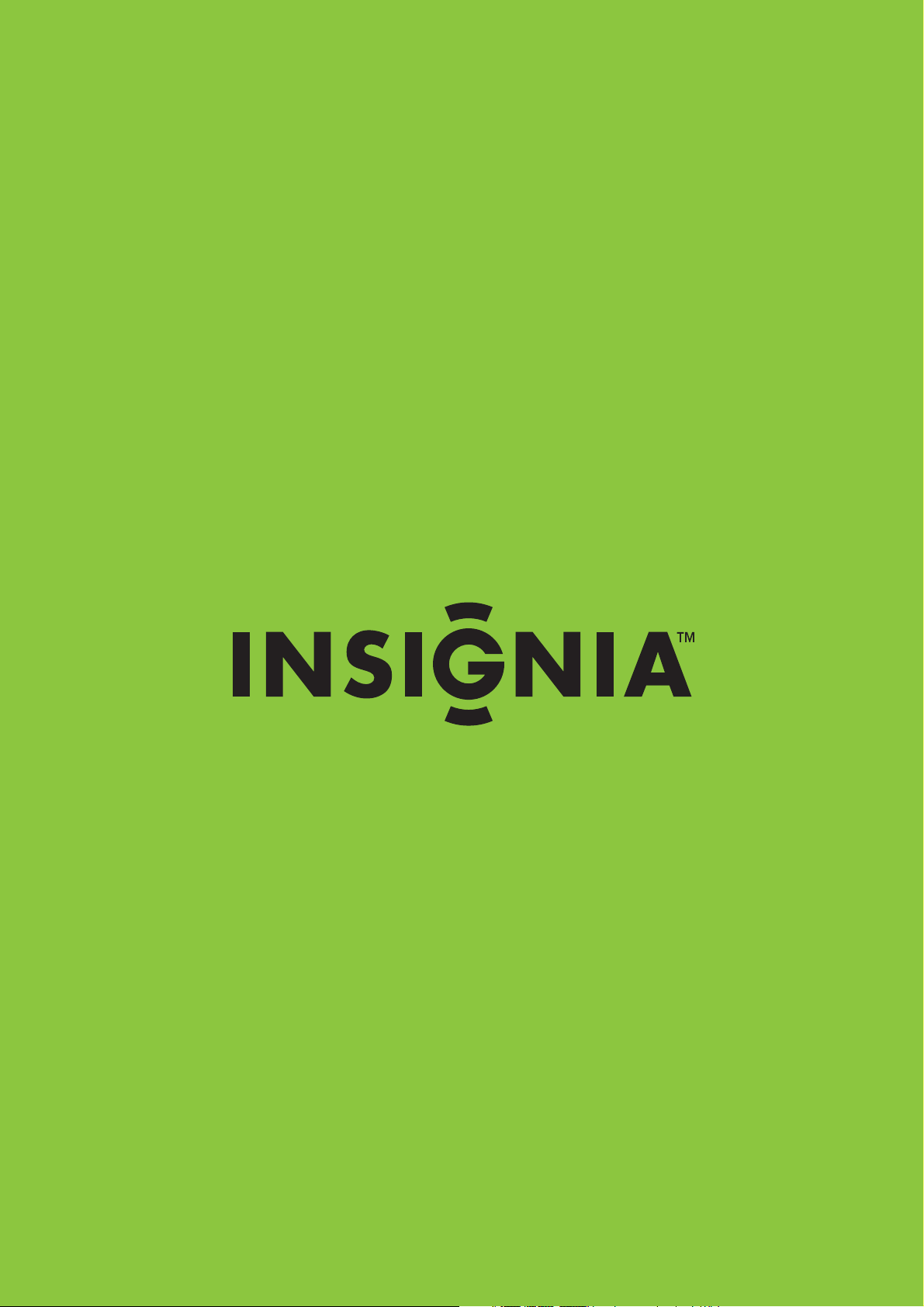
User Guide | Guía del Usuario
26" LCD TV 720P | Televisor LCD de 26"
NS-LCD26-09
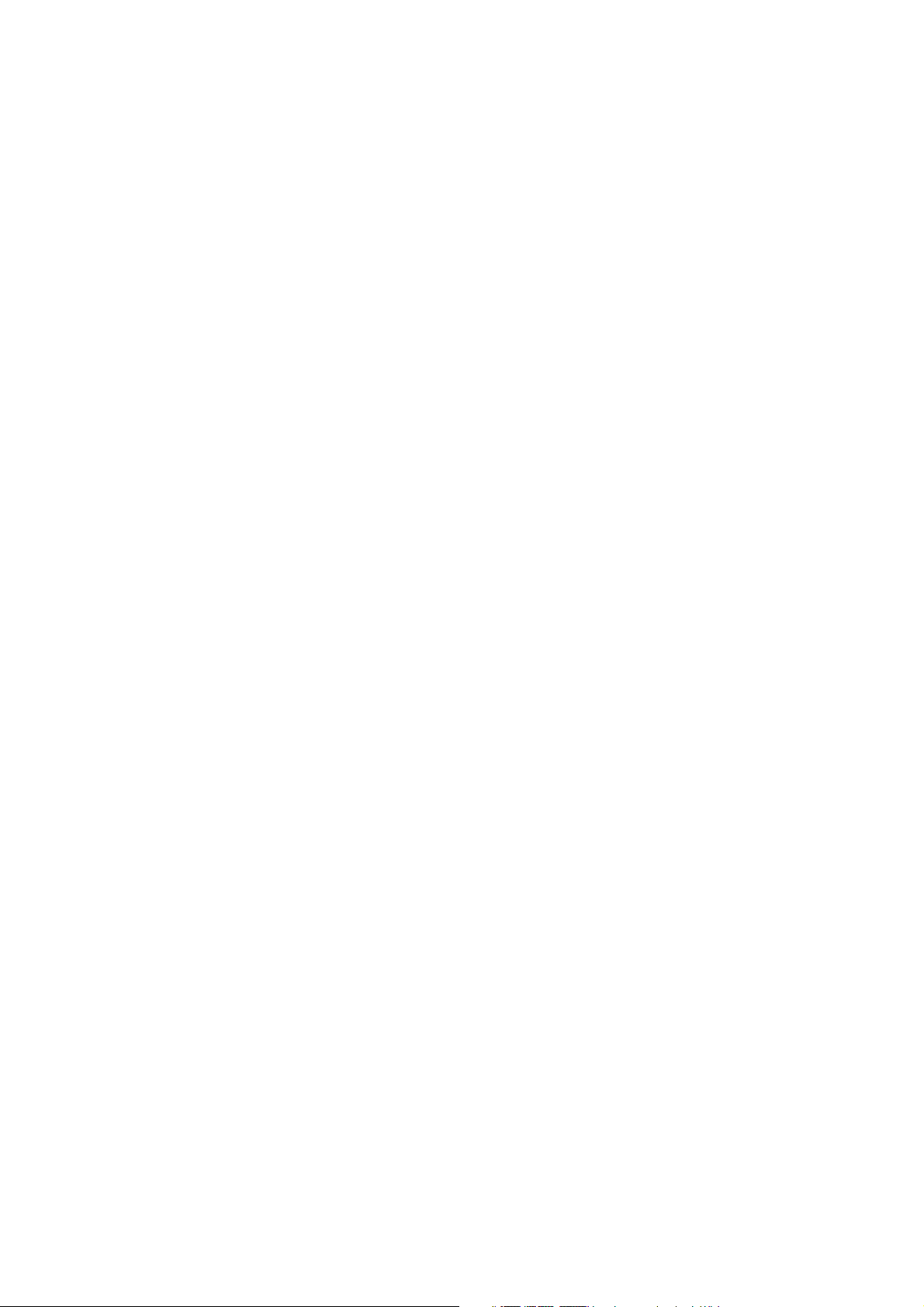
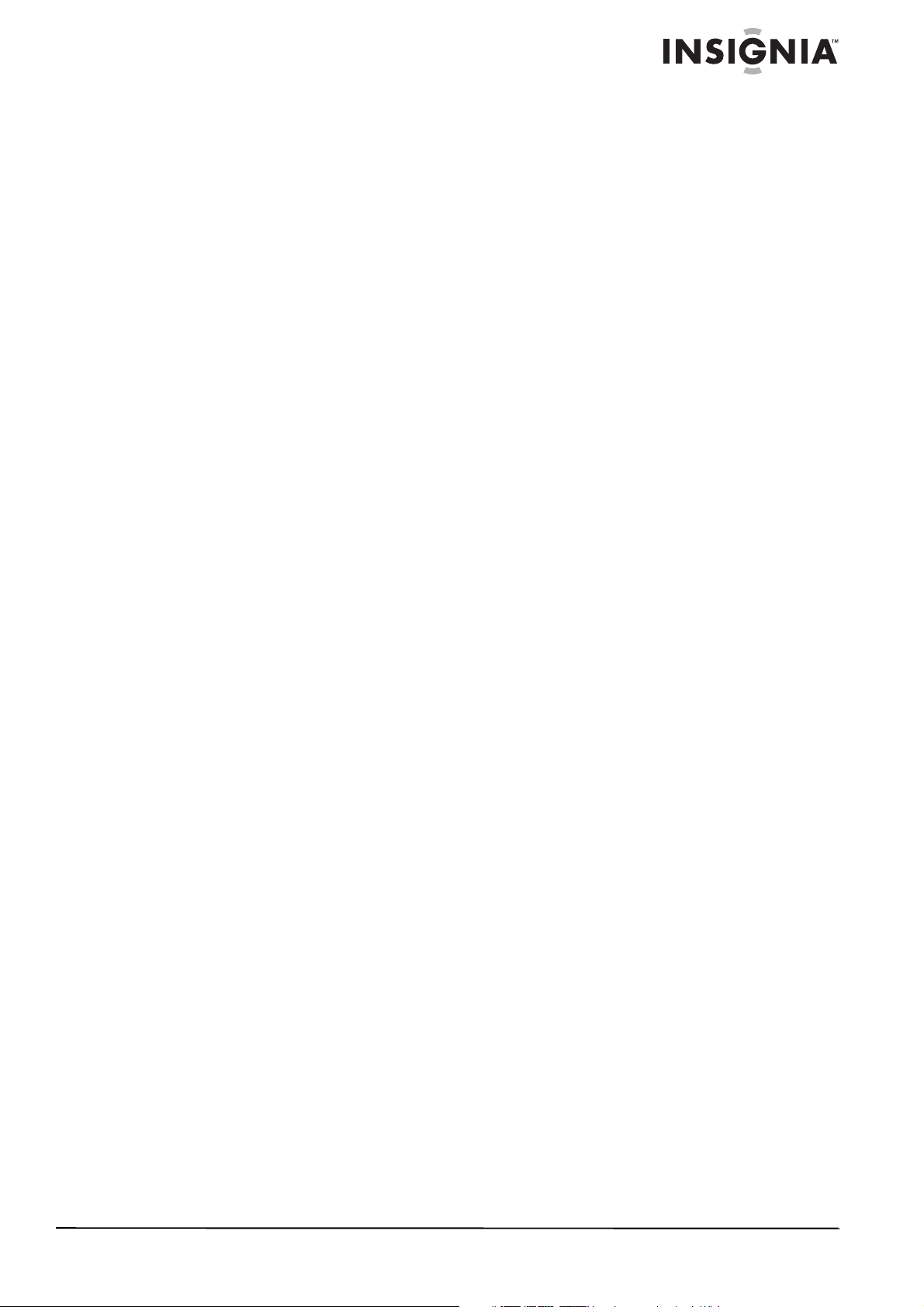
Insignia NS-LCD26-09
26" LCDTV
Contents
Introduction . . . . . . . . . . . . . . . . . . . . . . . . . . . . . . . . . . . . . . . . . . . . . . . . . . . . . . . . . . .1
Safety information . . . . . . . . . . . . . . . . . . . . . . . . . . . . . . . . . . . . . . . . . . . . . . . . . . . . . .3
Features. . . . . . . . . . . . . . . . . . . . . . . . . . . . . . . . . . . . . . . . . . . . . . . . . . . . . . . . . . . . . .4
Front. . . . . . . . . . . . . . . . . . . . . . . . . . . . . . . . . . . . . . . . . . . . . . . . . . . . . . . . . . . . . . . . . . . . . 4
Remote control. . . . . . . . . . . . . . . . . . . . . . . . . . . . . . . . . . . . . . . . . . . . . . . . . . . . . . . . . . . . . 4
Setting up your TV . . . . . . . . . . . . . . . . . . . . . . . . . . . . . . . . . . . . . . . . . . . . . . . . . . . . . .5
Installing remote control batteries . . . . . . . . . . . . . . . . . . . . . . . . . . . . . . . . . . . . . . . . . . . . . . 5
Connecting your TV to a power outlet . . . . . . . . . . . . . . . . . . . . . . . . . . . . . . . . . . . . . . . . . . . 5
Connecting an outside antenna . . . . . . . . . . . . . . . . . . . . . . . . . . . . . . . . . . . . . . . . . . . . . . . . 6
Connecting cable TV . . . . . . . . . . . . . . . . . . . . . . . . . . . . . . . . . . . . . . . . . . . . . . . . . . . . . . . . 6
Connecting to an external signal source . . . . . . . . . . . . . . . . . . . . . . . . . . . . . . . . . . . . . . . . . 6
Connecting a computer . . . . . . . . . . . . . . . . . . . . . . . . . . . . . . . . . . . . . . . . . . . . . . . . . . . . . . 7
Using your TV . . . . . . . . . . . . . . . . . . . . . . . . . . . . . . . . . . . . . . . . . . . . . . . . . . . . . . . . .7
Turning your TV on and off. . . . . . . . . . . . . . . . . . . . . . . . . . . . . . . . . . . . . . . . . . . . . . . . . . . . 7
Selecting the TV signal source. . . . . . . . . . . . . . . . . . . . . . . . . . . . . . . . . . . . . . . . . . . . . . . . . 8
Setting up the channel list . . . . . . . . . . . . . . . . . . . . . . . . . . . . . . . . . . . . . . . . . . . . . . . . . . . . 8
Changing channels. . . . . . . . . . . . . . . . . . . . . . . . . . . . . . . . . . . . . . . . . . . . . . . . . . . . . . . . . . 8
Selecting a digital sub-channel. . . . . . . . . . . . . . . . . . . . . . . . . . . . . . . . . . . . . . . . . . . . . . . . . 8
Adjusting the volume . . . . . . . . . . . . . . . . . . . . . . . . . . . . . . . . . . . . . . . . . . . . . . . . . . . . . . . . 8
Displaying status information . . . . . . . . . . . . . . . . . . . . . . . . . . . . . . . . . . . . . . . . . . . . . . . . . . 8
Checking the DTV signal strength . . . . . . . . . . . . . . . . . . . . . . . . . . . . . . . . . . . . . . . . . . . . . . 8
Adding a channel label . . . . . . . . . . . . . . . . . . . . . . . . . . . . . . . . . . . . . . . . . . . . . . . . . . . . . . . 9
Freezing the picture . . . . . . . . . . . . . . . . . . . . . . . . . . . . . . . . . . . . . . . . . . . . . . . . . . . . . . . . . 9
Setting the clock. . . . . . . . . . . . . . . . . . . . . . . . . . . . . . . . . . . . . . . . . . . . . . . . . . . . . . . . . . . . 9
Setting the sleep timer . . . . . . . . . . . . . . . . . . . . . . . . . . . . . . . . . . . . . . . . . . . . . . . . . . . . . . . 9
Viewing closed captions. . . . . . . . . . . . . . . . . . . . . . . . . . . . . . . . . . . . . . . . . . . . . . . . . . . . . . 9
Setting parental controls. . . . . . . . . . . . . . . . . . . . . . . . . . . . . . . . . . . . . . . . . . . . . . . . . . . . . . 9
Using the on-screen menu . . . . . . . . . . . . . . . . . . . . . . . . . . . . . . . . . . . . . . . . . . . . . . . . . . . 11
On-screen menus. . . . . . . . . . . . . . . . . . . . . . . . . . . . . . . . . . . . . . . . . . . . . . . . . . . . . . . . . . 11
Maintaining. . . . . . . . . . . . . . . . . . . . . . . . . . . . . . . . . . . . . . . . . . . . . . . . . . . . . . . . . . .12
Cleaning your TV . . . . . . . . . . . . . . . . . . . . . . . . . . . . . . . . . . . . . . . . . . . . . . . . . . . . . . . . . . 12
Troubleshooting . . . . . . . . . . . . . . . . . . . . . . . . . . . . . . . . . . . . . . . . . . . . . . . . . . . . . . .12
Appendix . . . . . . . . . . . . . . . . . . . . . . . . . . . . . . . . . . . . . . . . . . . . . . . . . . . . . . . . . . . .13
Specifications. . . . . . . . . . . . . . . . . . . . . . . . . . . . . . . . . . . . . . . . . . . . . . . . . . . . . . . . .13
Legal notices . . . . . . . . . . . . . . . . . . . . . . . . . . . . . . . . . . . . . . . . . . . . . . . . . . . . . . . . .14
One year limited warranty . . . . . . . . . . . . . . . . . . . . . . . . . . . . . . . . . . . . . . . . . . . . . . .15
Español . . . . . . . . . . . . . . . . . . . . . . . . . . . . . . . . . . . . . . . . . . . . . . . . .17
Introduction
Congratulations on your purchase of a high-quality Insignia product. Your NS-LCD26-09 represents the
state of the art in LCD TV design and is designed for reliable and trouble-free performance.
www.insignia-products.com
1
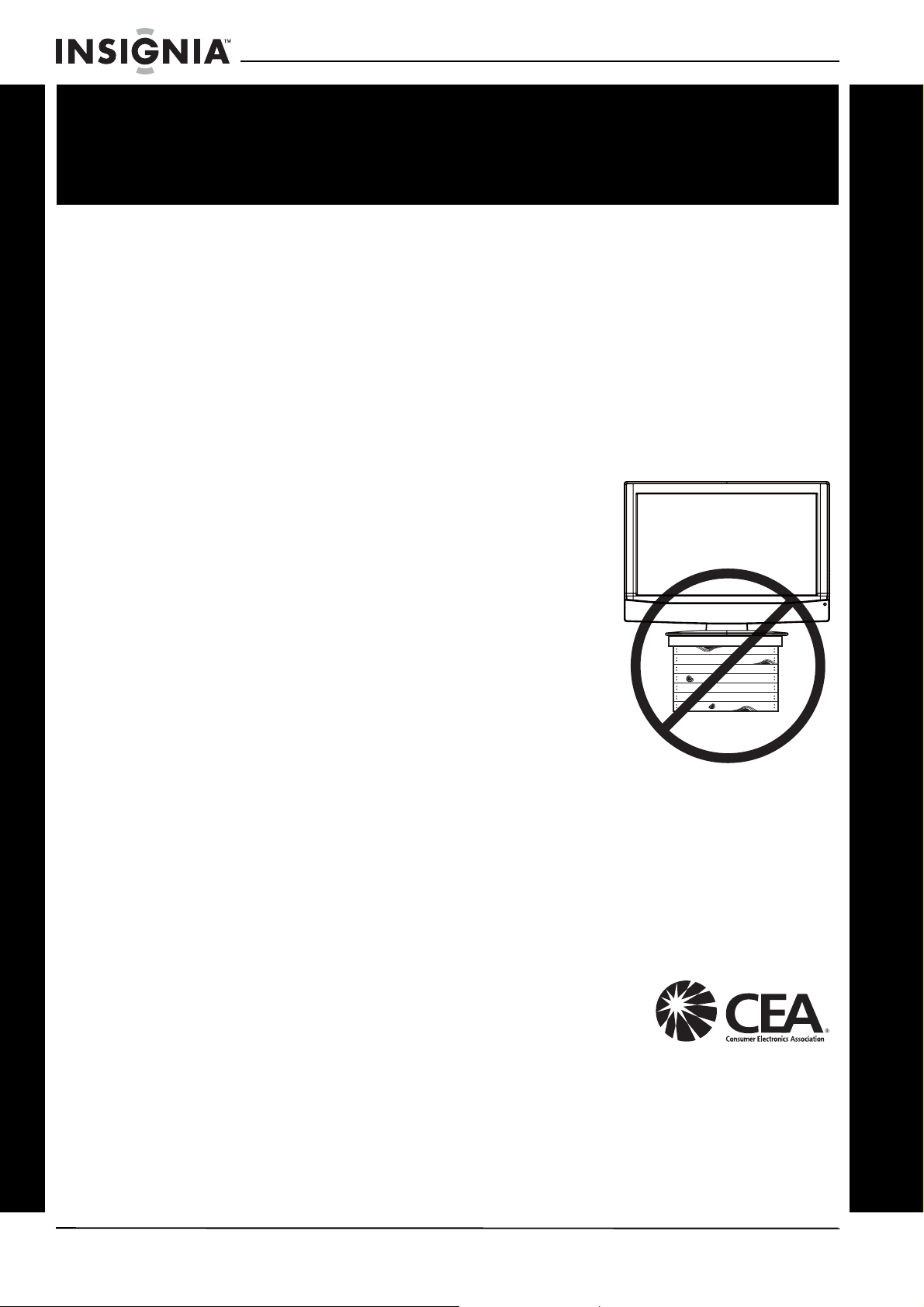
f
It makes a difference how and where you use
As you enjoy your new product, keep
The issue
The home theater entertainment experience is a growing trend, and larger TVs are
popular purchases. However, TVs are not always supported on the proper stands or
installed according to the manufacturer’s recommendations. We and the consumer
electronics industry are committed to making home entertainment enjoyable and safe.
TVs that are inappropriately placed on dressers, bookcases, shelves, desks,
speakers, chests, or carts may fall over and cause injury.
Tune into safety
• One size of TV stand does not fit all. Use only a TV
stand rated for the weight of your TV.
• Carefully read and understand all enclosed
instructions for proper use of this product.
• Don’t let children to climb on or play with
entertainment system furniture and TVs.
• Don’t place TVs on furniture that can easily be used
as steps, such as a chest of drawers.
• Remember that children can become excited while
watching a program, especially on a “larger-than-life”
TV. Make sure that you place or install the TV where
it cannot be pushed, pulled over, or knocked down.
• Make sure that you route all cords and cables so that
they cannot be pulled or grabbed by curious children.
Insignia NS-LCD26-09 26" LCDTV
CHILD SAFETY
your flat panel display
these safety tips in mind
Wall mounting
If you decide to wall mount your TV, always:
• One size of wall mount does not fit all. Use only a wall mount rated for the weight
of your TV and that has been recommended by this TV manufacturer, listed in this
manual, or otherwise listed by an independent laboratory (such as UL, CSA, or
ETL) as suitable for your TV.
• Follow all instructions supplied by the TV and wall mount manufacturers.
• If you have any doubts about your ability to safely wall mount your TV, get help
from a professional installer.
• Make sure that the wall where you are mounting the TV is
appropriate. Some wall mounts are not designed to be
mounted to walls backed with steel studs or cinder blocks.
If you are unsure, ask a professional installer.
• TVs can be heavy. At least two people are required for safe wall mount
installation.
2
www.insignia-products.com
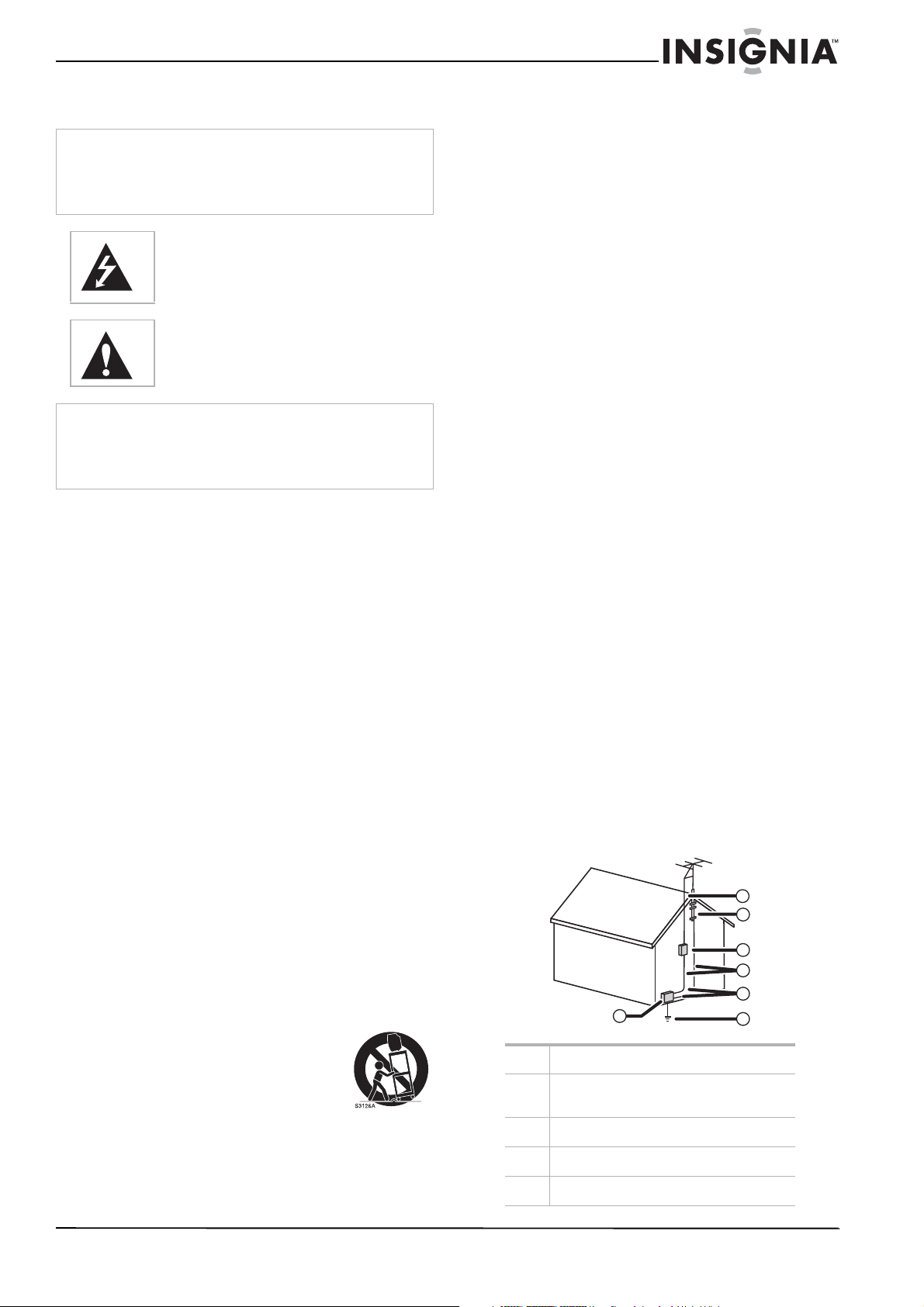
Insignia NS-LCD26-09 26" LCDTV
Safety information
Caution
To prevent electric shock, match the wide blade on the power
cord plug to the wide slot on an electric outlet. If the plug does
not fit, consult a licensed electrician to replace the obsolete
outlet. Do not modify the power cord plug, or you will defeat
this safety feature.
This symbol indicates that dangerous voltage
constituting a risk of electric shock is present
within your TV. This label is located on the back
of your TV.
This symbol indicates that there are important
operating and maintenance instructions in the
literature accompanying your TV.
Warning
Your TV contains tin-lead solder and a fluorescent lamp
containing a small amount of mercury. Disposal of these
materials may be regulated for environmental reasons. For
disposal or recycling information, contact your local authorities
or the Electronic Industries Alliance at www.eia.org.
Important safety instructions
1 Read these instructions.
2 Keep these instructions.
3 Heed all warnings.
4 Follow all instructions.
5 Do not use your TV near water.
6 Clean the cabinet with a dry cloth only.
7 Do not block any ventilation openings. Install
in accordance with the manufacturer’s
instructions.
8 Do not install near any heat sources such as
radiators, heat registers, stoves, or other
apparatus (including amplifiers) that produce
heat.
9 Do not defeat the safety purpose of the
polarized or grounding-type plug. A polarized
plug has two blades with one wider than the
other. A grounding type plug has two blades
and a third grounding prong. The wide blade
or the third prong is provided for your safety.
If the provided plug does not fit into your
outlet, consult an electrician for replacement
of the obsolete outlet.
10 Protect the power cord from being walked on
or pinched particularly at plugs, convenience
receptacles, and the point where they exit
from your TV.
11 Only use attachments or accessories
specified by the manufacturer.
12 Use only with a cart, stand,
tripod, bracket, or table
specified by the manufacturer.
13 Unplug your TV during lightning
storms or when unused for long
periods of time.
14 Refer all servicing to qualified service
personnel.
15 Servicing is required when your TV has been
damaged in any way, such as the
power-supply cord or plug is damaged, liquid
has been spilled or objects have fallen into
your TV, your TV has been exposed to rain or
moisture, does not operate normally, or has
been dropped.
16 Do not overload wall outlets. Overloaded wall
outlets, loose or damaged wall outlets,
extension cords, frayed power cords, or
damaged or cracked wire insulation are
dangerous. Any of these conditions could
result in electric shock or fire. Periodically
examine the cord of your TV, and if its
appearance indicates damage or
deterioration, unplug it, discontinue use of
your TV, and have the cord replaced with an
exact replacement part by an authorized
service person. Protect the power cord from
physical or mechanical abuse, such as being
twisted, kinked, pinched, closed in a door, or
walked upon. Pay particular attention to
plugs, wall outlets, and the point where the
cord exits your TV.
17 Ensure that you connect the earth ground
wire to prevent possible electric shock. If
grounding methods are not possible, have a
qualified electrician install a separate circuit
breaker. Do not try to ground the unit by
connecting it to telephone wires, lightening
rods, or gas pipes.
18 The main plug is the disconnecting device.
The plug must remain readily operable.
Outdoor antenna grounding
If an outside antenna or cable system is
connected to your TV, make sure that the
antenna or cable system is grounded to provide
some protection against voltage surges and
built-up static charges. Article 810 of the
National Electrical Code, ANSI/NFPA No. 70,
provides information with respect to correct
grounding of the mast and supporting structure,
grounding of the lead-in wire to an antenna
discharge unit, size of grounding conductors,
location of the antenna-discharge unit,
connection to grounding electrodes, and
requirements for the grounding electrode.
7
6
5
4
3
1
1 Electric service equipment
2 Power service grounding electrode
system
3 Ground clamps
4 Grounding conductors
2
5 Antenna discharge unit
www.insignia-products.com
3
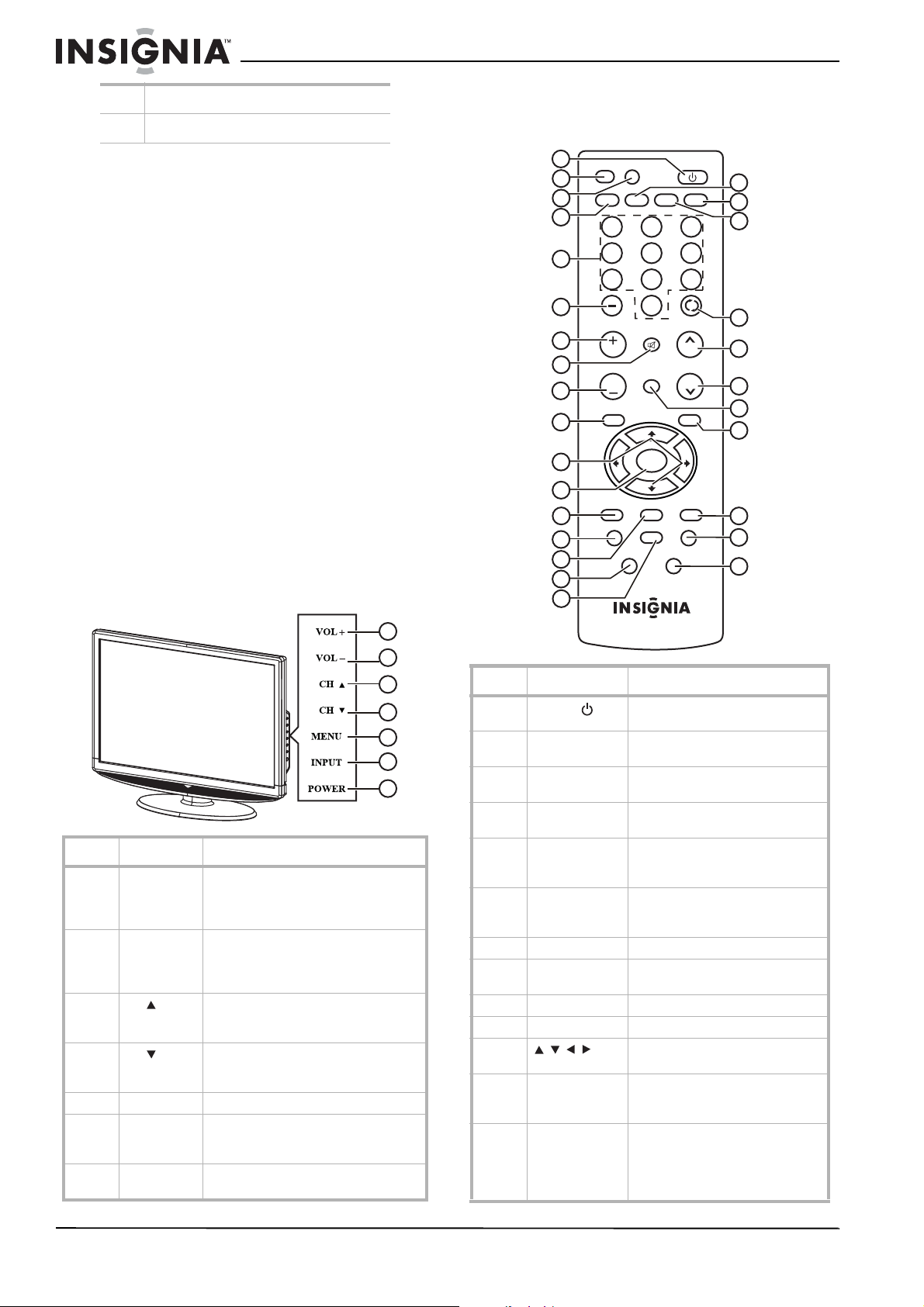
Insignia NS-LCD26-09 26" LCDTV
6 Grounding clamp
7 Antenna lead-in wire
Note to CATV system installer
This reminder is provided to call the CATV
system installer’s attention to Article 820-40 of
the NEC that provides guidelines for correct
grounding and in particular, specifies that the
cable ground must be connected to the
grounding system of the building as close to the
point of cable entry as practical.
Mobile telephone warning
To avoid interference with your TV picture and
sound, operating problems, or even damage,
keep your cordless and cellular telephones away
from the TV.
Non-active pixels
The LCD panel contains almost 3 million thin film
transistors, which provide exceptionally sharp
video quality. Occasionally, a few nonactive
pixels may appear on the screen as a fixed blue,
green, or red point. These non-active pixels do
not adversely affect the performance of your TV,
and are not considered defects.
Features
Front
1
2
3
4
5
6
7
# Button Description
1 VOL+ Press to increase the volume. In Menu
2 VOL– Press to decrease the volume. In Menu
3
4
CH
CH
5 MENU Press to show the on-screen menu.
6 INPUT Press to cycle through the available
7 POWER Press to turn on your TV or put it into
mode, functions as the right arrow to
go to the next menu or increase a
setting.
mode, functions as the left arrow to go
to a previous menu or decrease a
setting.
Press to go to the next higher channel.
In Menu mode, functions as the up
arrow.
Press to go to the next lower channel.
In Menu mode, functions as the down
arrow.
input sources. In Menu mode,
functions as the ENTER button.
Standby mode.
Remote control
1
INPUT
DISPLAY
2
VIDEO COMP
3
4
5
123
456
789
6
7
VOL
8
9
10
VOL
MENU
11
12
13
14
15
P-LOCK MTS/SAP CCD
ZOOM
PICTURE AUDIO
16
17
ZRC-101
# Button Description
1
POWER
2 INPUT Press to select the video input
3 DISPLAY Press to display status
4 VIDEO Press to toggle between S-Video
5 Number buttons Press to enter channel numbers. In
6 – Use with the 0-9 number buttons
7 VOL + Press to increase the volume.
8 MUTE Press to mute the sound. Press
9 VOL – Press to decrease the volume.
10 MENU Press to open the on-screen menu.
11 Press to move down, up, left, or
12 ENTER Press to confirm changes or to
13 P.LOCK Press to activate or deactivate
Press to turn on your TV or put it
into Standby mode.
signal source.
information.
and composite source modes.
the on-screen menu, press to enter
your parental control password.
and ENTER button to select digital
channels.
again to restore the sound.
right in the on-screen menu.
turn options on and off in the
on-screen menu.
parental controls. See “Setting
parental controls” on page 9 for
information on setting up parental
controls.
0
MUTE
FAVORITE
ENTER
SLEEP
HDMI
POWER
RECALL
CH
CH
EXIT
FREEZE
18
TV
19
20
21
22
23
24
25
26
27
28
4
www.insignia-products.com
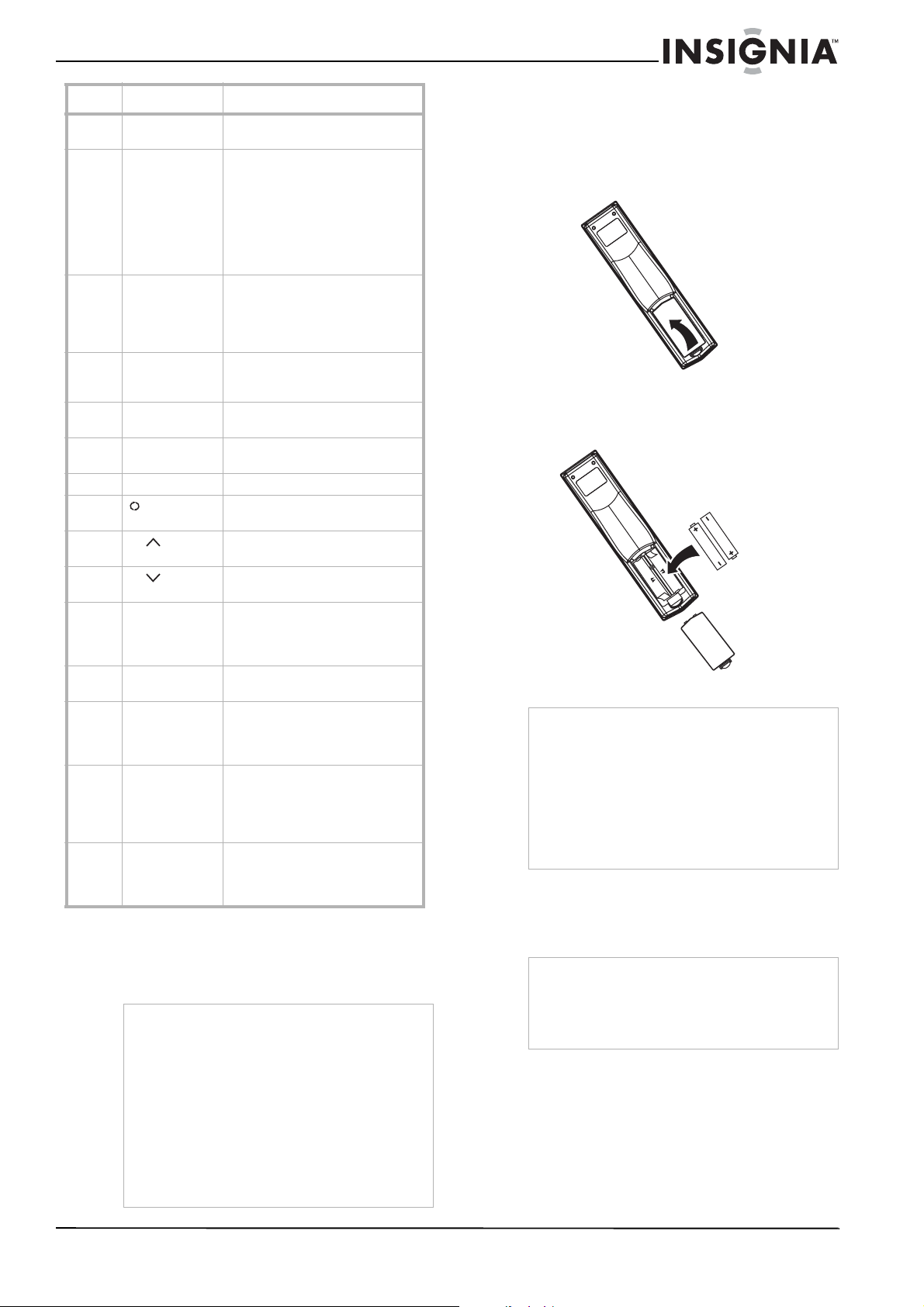
Insignia NS-LCD26-09 26" LCDTV
# Button Description
14 ZOOM Press to select the display aspect
15 MTS/SAP Press to select one of the preset
16 PICTURE Press to select the Brightness and
17 SLEEP Press to set the sleep timer. For
18 COMP Press to select the component
19 TV Press to select the ATSC (digital),
20 HDMI Press to select the HDMI mode.
21
22
23
24 FAVORITE Press to toggle the
25 EXIT Press to close the on-screen
26 CCD Press to turn closed captions on
27 FREEZE Press to freeze the video image.
28 AUDIO Press to select the Bass or Tr ebl e
RECALL
CH
CH
ratio.
audio modes.
In analog TV mode, you can select
MONO, STEREO, or SAP
(secondary audio program).
In digital TV (DTV) mode, you can
select the audio language, if more
than one language is available.
Contrast setting. You can adjust
the brightness and contrast
without opening the on-screen
menu.
more information, see “Setting the
sleep timer” on page 9.
source mode.
or NTSC (analog) TV source.
Press to watch the previous
channel.
Press to tune to the next higher
channel in the channel list.
Press to tune to the next lower
channel in the channel list.
Favorite/Normal mode. See
“Setting up the channel list” on
page 8 for more information.
menu.
and off. For more information, see
“Viewing closed captions” on page
9.
Press again to unfreeze the image.
Do not freeze the video image for
long periods of time. You may
damage the TV screen.
setting. You can adjust the bass or
treble without opening the
on-screen menu.
Using the remote control
To use the remote control:
• Point the remote control towards the remote
sensor on the front of your TV.
Notes
• Do not expose the remote control to shock or
liquids.
• Do not use the remote control in an area with
high humidity.
• Do not place the remote control in direct
sunlight.
• Do not place objects, such as furniture,
between the remote control and the remote
sensor.
• The remote control may not work if direct
sunlight or bright light shines on the remote
sensor. Either move your TV or change the
angle at which you use the remote control.
Setting up your TV
Installing remote control batteries
To install the remote control batteries:
1 Remove the battery cover.
2 Insert two AAA batteries into the battery
compartment. Make sure that you match the
+ and – symbols on the batteries with the +
and – symbols in the battery compartment.
3 Replace the cover.
Notes
• Do not mix batteries of different types.
• Do not mix old and new batteries.
• Remove batteries when the charge is depleted.
• Battery chemicals can cause a rash. If the
batteries leak, clean the battery compartment
with a cloth. If chemicals touch your skin, wash
immediately.
• If the remote control is not going to be used for
an extended period of time, remove the
batteries.
Connecting your TV to a power outlet
To connect your TV to a power outlet:
• Plug the power cord into a power outlet.
Notes
• Make sure that you use the correct type of
power. See the label on your TV.
• If you do not intend to use your TV for an
extended period of time, unplug the power cord
from the power outlet.
www.insignia-products.com
5
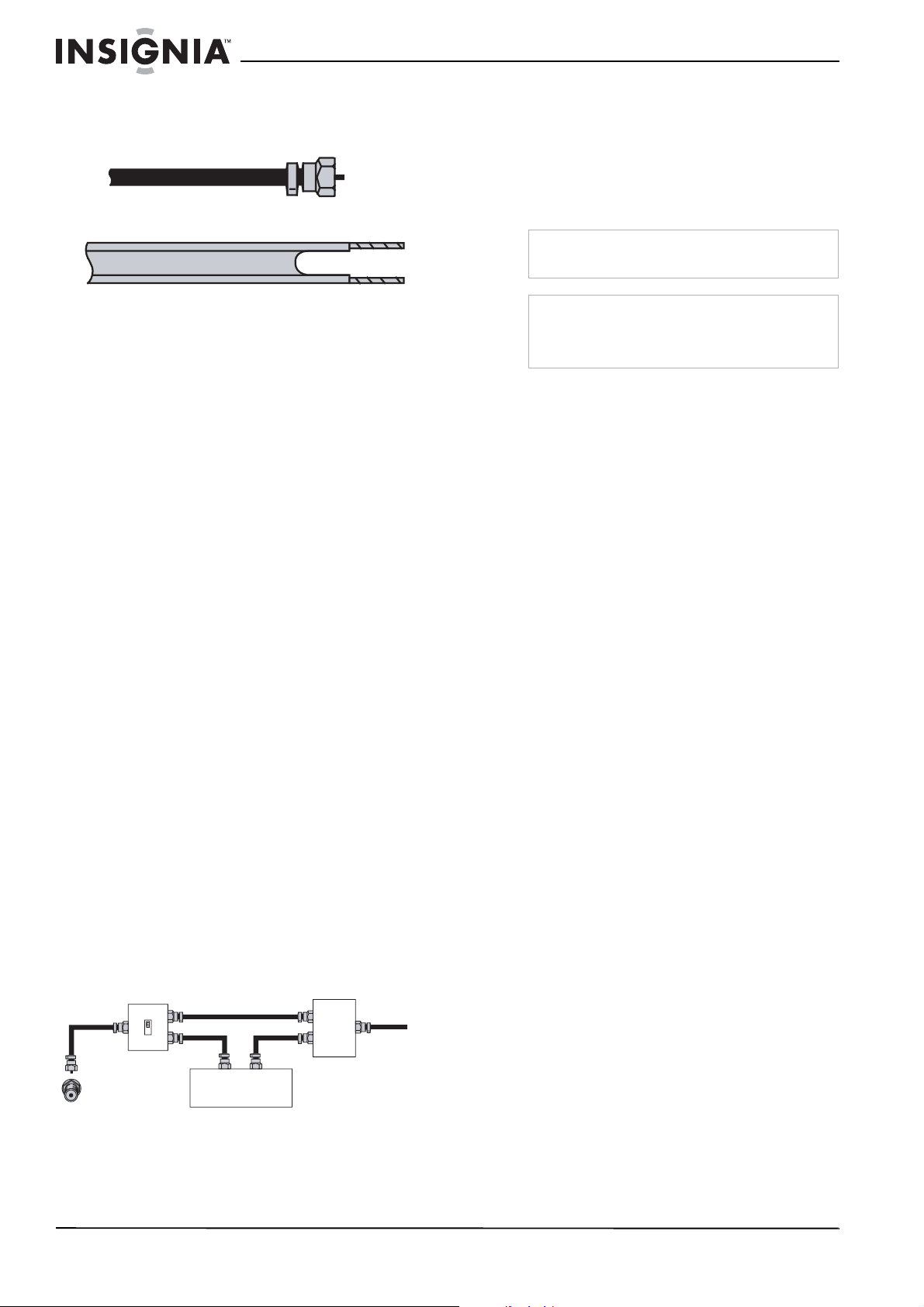
Insignia NS-LCD26-09 26" LCDTV
Connecting an outside antenna
Antenna cables come in two types: 75 ohm and
300 ohm.
75 ohm cable
300 ohm cable
• If your antenna cable has a 75 ohm
connector, connect the cable to the coaxial
jack on the back of your TV.
• If your antenna cable has a 300 ohm
connector, connect the cable to a
300-75 ohm adapter (not included), connect
the adapter to a 75 ohm cable, then connect
the other end of the 75 ohm connector to the
coaxial jack on the back of your TV.
Connecting cable TV
Your TV has a 75 ohm jack for connecting cable
TV.
Some cable TV providers scramble the signals
for “premium” (pay) channels. To view these
channels, you need a converter/descrambler
box.
If you do not have a converter/descrambler box,
you can connect your cable TV directly to your
TV. If you have a converter/descrambler box,
you can connect your cable TV using an RF
switch (not supplied). For more information
about connecting a converter/descrambler box,
contact your cable TV provider.
To connect cable TV without a
converter/descrambler box:
1 Connect one end of a 75 ohm cable to the
coaxial jack on the back of your TV.
2 Connect the other end of the cable to the
cable TV wall outlet.
Connecting to an external signal source
You can connect a DVD, VCD, VCR, or STB
using a variety of methods, including composite
cables, component cables, an S-Video cable, or
an HDMI cable. The S-Video cable does not
carry sound. If you use an S-Video cable, you
need to use audio cables to connect the audio
output.
Warning
Make sure that you turn off and unplug your TV
before connecting devices.
Note
For better video, use the S-Video jack if your
device has an S-Video connection. For best video,
use the HDMI jack if your device has an HDMI
connection.
To connect an external signal source:
1 For composite video—Plug the audio/video
cable into the AUDIO L, AUDIO R (2), and
VIDEO (6) jacks on the back of your TV, then
connect the other ends to the corresponding
jacks on the external signal source.
Or
For S-Video—Plug in the audio cables as
described above, then plug one end of an
S-Video cable into the S-Video (6) jack on
the back of your TV, then plug the other end
into the S-Video jack on the external signal
source.
Or
For component video—Plug the Y, Pb, and
Pr video cables into the COMPONENT (4)
jacks and the Audio L and Audio R cables
into the AUDIO L and AUDIO R (7) jacks on
the back of your TV, then plug the other ends
of the cables into the corresponding jacks on
the external signal source.
Or
To connect cable TV with a
converter/descrambler box:
• Use the following illustration to connect a
converter/descrambler box. (The RF switch
and the signal splitter are not provided.)
Set the RF switch to the A position to tune to
unscrambled channels using your TV remote
control. Set the RF switch to the B position to
tune to scrambled channels using the
converter/descrambler controls.
RF switch
A
B
Out
TV
Cable converter/descrambler box
Two-set signal splitter
In
6
www.insignia-products.com
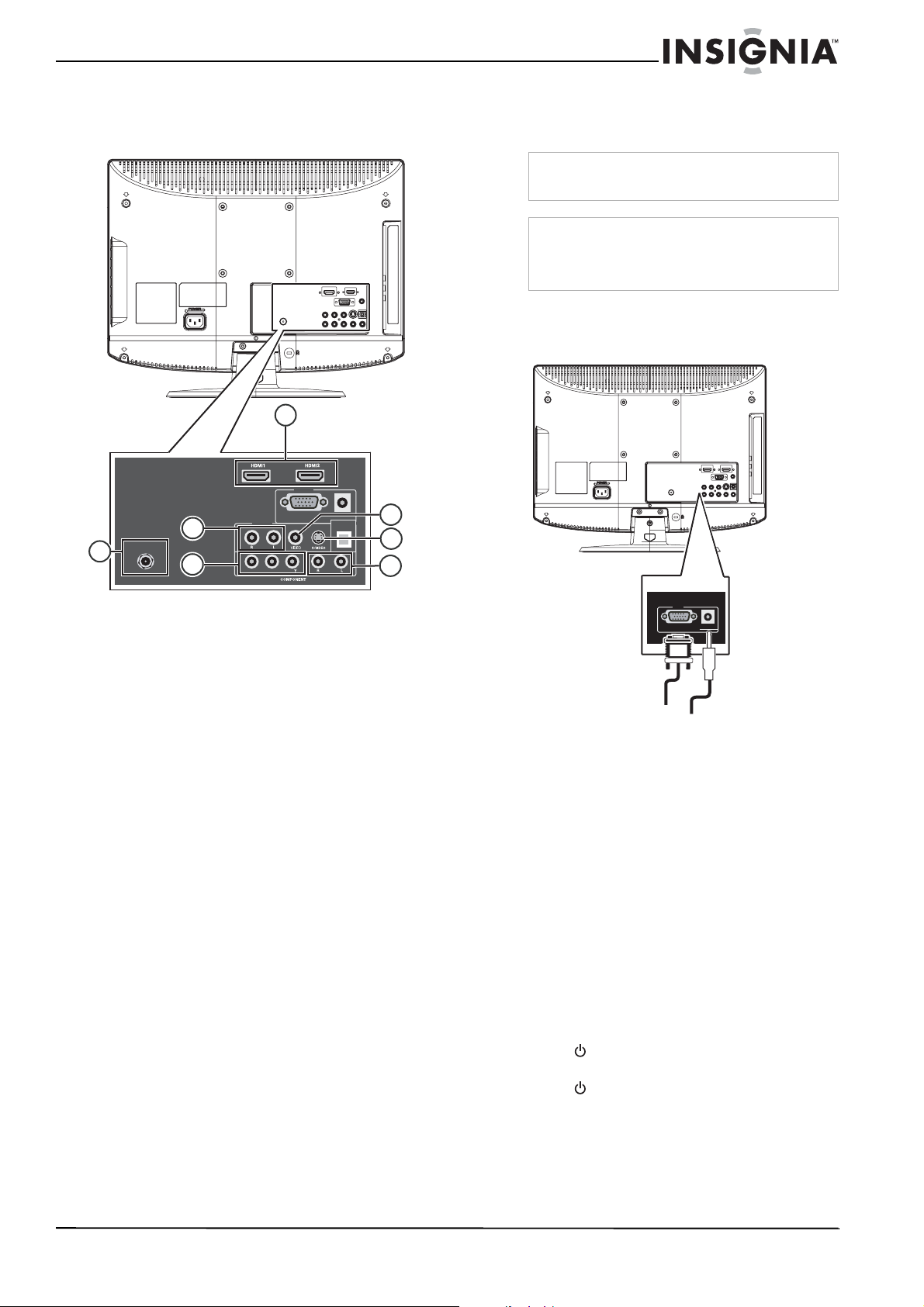
Insignia NS-LCD26-09 26" LCDTV
For HDMI—Plug one end of an HDMI cable
into the HDMI1 or HDMI2 (1) jack on the back
of your TV, then plug the other end into an
HDMI device.
1
PC IN
VGA AUDIO
ANTENNA / CABLE
DIGITAL / ANALOG
3
4
2
AV IN
Pr Pb
SPDIF
Connecting a computer
You can connect a computer using the HDMI or
VGA jack on the back of your TV.
Warning
Make sure that you turn off and unplug your TV
before installing devices.
Note
When the computer goes into standby mode, your
TV turns off. If your TV does not turn on when you
“wake” your computer, press the POWER button
on your TV or remote control.
To connect a computer using VGA:
1 Plug a VGA cable from your computer into
the VGA jack on the back of your TV.
5
6
7
2 Turn on your TV.
3 Press INPUT repeatedly to select the
external signal source you want to watch.
4 Turn on external signal source.
5 Insert a disc or videotape into the external
signal source, then press PLAY.
PC IN
VGA AUDIO
VGA cable Audio cable
2 Plug an audio cable from your computer’s
audio out jack into the AUDIO jack on the
back of your TV.
3 Plug in and turn on your TV.
4 Press INPUT repeatedly to select the VGA
input source.
To connect a computer using HDMI:
• Plug an HDMI cable into the HDMI INPUT
jack on the back of your TV and into the
HDMI Out jack on the back of the computer.
Using your TV
Turning your TV on and off
To turn your TV on and off:
1 Make sure that the power cord is connected
to your TV and a power outlet.
2 Press to turn on your TV. The power
indicator LED turns blue.
3 Press again to return your TV to standby.
The power indicator LED turns red.
www.insignia-products.com
7
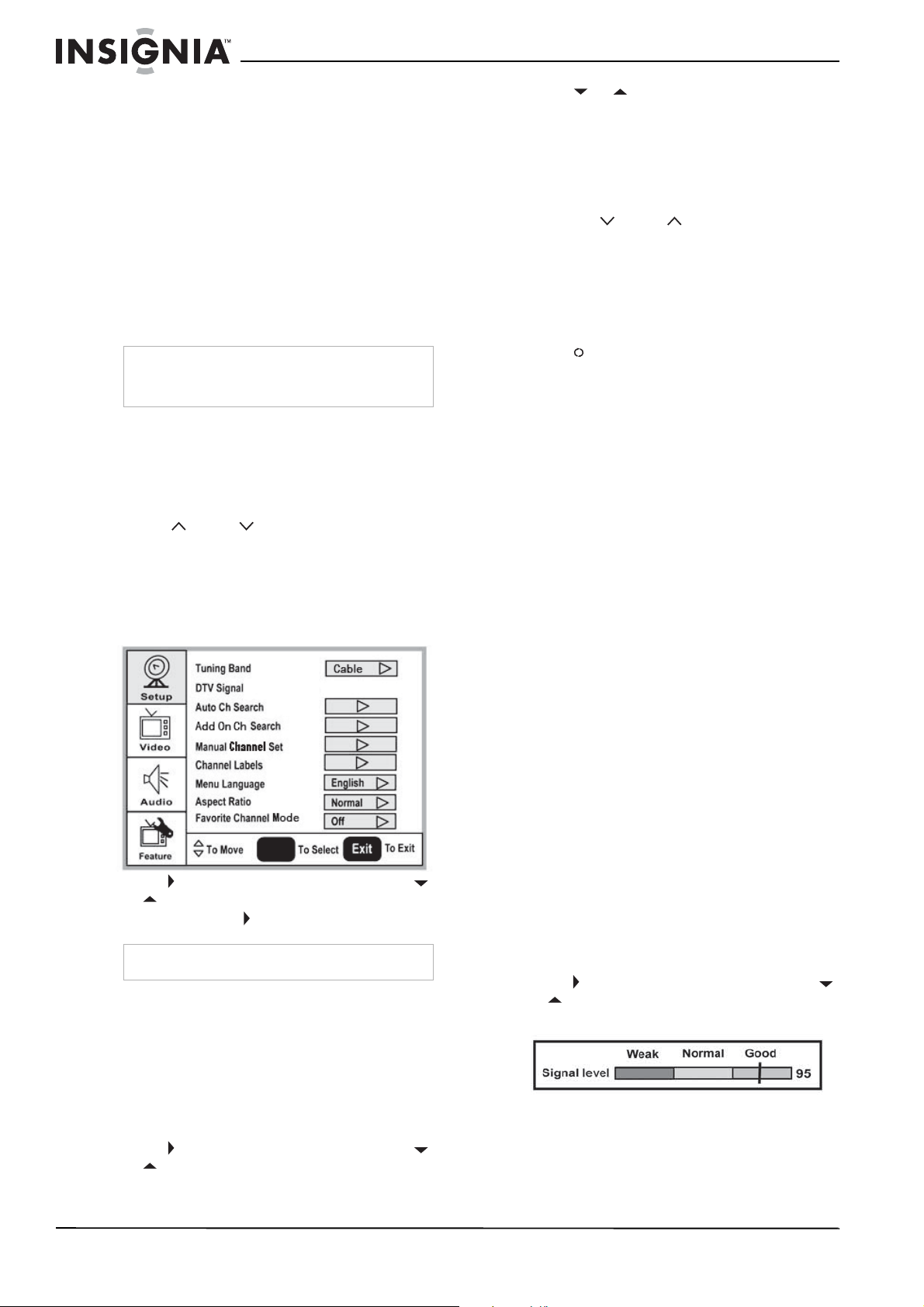
Insignia NS-LCD26-09 26" LCDTV
Selecting the TV signal source
To select the TV signal source:
• With the TV on, press INPUT on either the
TV or the remote to choose from:
• TV
• Composite
• S-Video
• Component
• VGA
• HDMI1
• HDMI2
Press VIDEO to choose between Composite
and S-Video.
Note
HDMI, the HDMI logo, and High-Definition
Multimedia Interface are trademarks or registered
trademarks of HDMI Licensing LLC.
Setting up the channel list
After you select your TV source, if you selected
antenna or cable you need to set up the channel
list. When you set up your channel list, your TV
searches for all available channels in your area
and stores a list of these channels. When you
press CH or CH , your TV skips the
channels that do not have a signal.
Automatically setting up channels
To automatically set up the channel list:
1 Press MENU. The on-screen display menu
opens with Setup highlighted.
3 Press or to select a channel, then
press ENTER to toggle between viewable
and not viewable.
4 Press MENU or EXIT to close the menu.
Changing channels
To change channels:
• Press CH or CH on the remote control
to go to the next lower or higher channel.
Or
Press the number buttons to directly select a
channel (for example, if you want channel 83,
press 8, then press 3).
Or
Press RECALL to go to the last viewed
channel.
Selecting a digital sub-channel
Most digital TV channels have more than one
channel. The main channel carries the signal for
the main TV program. The sub-channels carry
signals for additional or alternate programming,
such as a radio or news broadcast.
For example, if the main channel number is 8,
the sub-channel number might be 8-1, 8-2, or
8-3.
To select a sub-channel:
1 Press the number buttons for the main
channel (for example 8).
2 Press –, then press the sub-channel button
(for example 1).
ENTER
2 Press to enter the sub-menu, then press
or to highlight Auto Ch Search.
3 Press ENTER or to start the search.
Note
You can press Exit to stop the search.
Manually adding or deleting channels from the
channel list
After you create a channel list using the Auto Ch
Search option, you can manually add or delete
channels from the channel list.
To add or delete channels:
1 Press MENU. The on-screen display menu
opens with Setup highlighted.
2 Press to enter the sub-menu, then press
or to highlight Manual Channel Set. The
Channel Setup Table
opens.
Adjusting the volume
To adjust the volume:
• Press VOL – or VOL + to decrease or
increase the volume.
• Press MUTE to turn off the sound. Press
MUTE again to turn the sound back on.
Displaying status information
To display status information:
• Press DISPLAY. Your TV displays status
information, such as the channel number or
signal source.
Checking the DTV signal strength
To check the DTV signal strength:
1 Press MENU. The on-screen display menu
opens with Setup highlighted.
2 Press to enter the sub-menu, then press
or to highlight DTV Signal. The DTV
signal meter opens.
3 Press MENU or EXIT to close the menu.
8
www.insignia-products.com
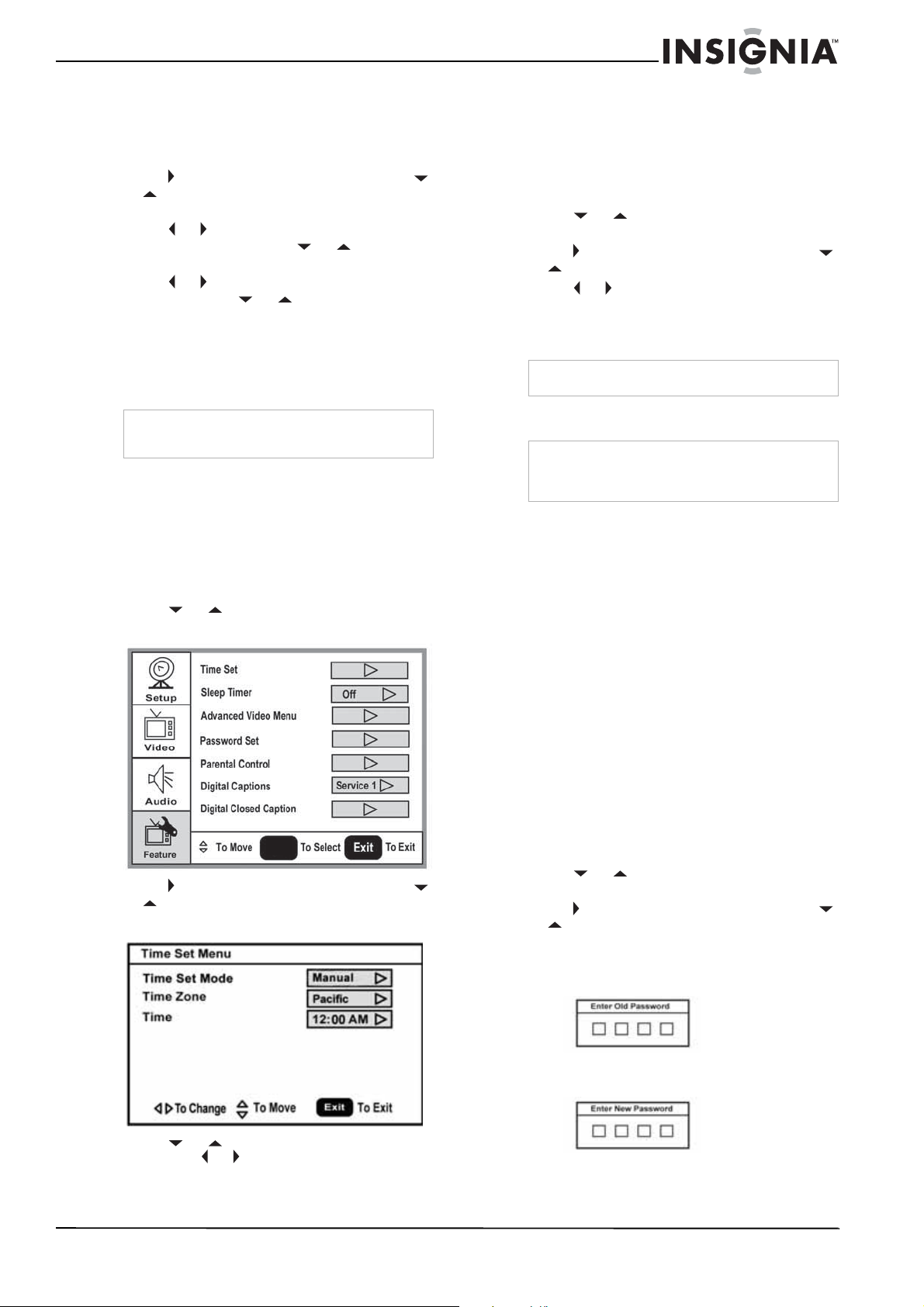
Insignia NS-LCD26-09 26" LCDTV
Adding a channel label
To add a label to a channel:
1 Press MENU. The on-screen display menu
opens with Setup highlighted.
2 Press to enter the sub-menu, then press
or to highlight Channel Labels. The
Channel Label
menu opens.
3 Press or to move the cursor to the
channel field, then press or to select a
channel.
4 Press or to move the cursor to the label
field, then press or to select the
character.
5 Press ENTER to return to the previous menu.
Freezing the picture
You can freeze (still) the screen image.
Caution
To protect your TV, do not freeze the screen
image for long periods of time.
To freeze or unfreeze the picture:
• Press FREEZE.
Setting the clock
To set the clock:
1 Press MENU. The on-screen display menu
opens with Setup highlighted.
2 Press or repeatedly to highlight
Feature. The
Feature
menu opens.
Setting the sleep timer
The sleep timer lets you select the amount of
time before your TV turns off automatically.
To set the sleep timer:
1 Press MENU. The on-screen display menu
opens with Setup highlighted.
2 Press or repeatedly to highlight
Feature. The
Feature
menu opens.
3 Press to enter the sub-menu, then press
or to highlight Sleep Timer.
4 Press or to select the amount of time
(Off, 5 min, 10 min, 15 min, 30 min, 45 min,
60 min, 90 min, 120 min, 180 min, or
240 min). To turn off the timer, select Off.
Note
You can also press SLEEP to set the sleep timer.
Viewing closed captions
Note
To select or customize digital closed captions, use
Digital Captions
the
sub-menus in the
or
Digital Closed Caption
Feature
menu.
To view closed captions:
• Press CCD repeatedly to select a closed
caption option. You can select:
•On
•Off
•On When Mute
Setting parental controls
Your TV has a V-chip that lets you control the
type of programs your children can watch.
Parental controls include two ratings: MPAA
(based on age) and TV Parental Guidelines
(based on content and age). A TV program may
have an MPAA or TV Parental Guidelines rating,
so you should set controls for both ratings.
Before you can select ratings, you need to set up
a parental controls password.
ENTER
3 Press to enter the sub-menu, then press
or to highlight Time Set. The
Time Set
menu opens.
4 Press or move to the different fields,
then press or to change the settings.
5 Press MENU or EXIT to close the menu.
www.insignia-products.com
To set up a password:
1 Press MENU. The on-screen display menu
opens with Setup highlighted.
2 Press or repeatedly to highlight
Feature. The
Feature
menu opens.
3 Press to enter the sub-menu, then press
or to highlight Password Set.
4 Press the number buttons to enter the old
password. If you have not set a password,
enter 0000. Press ENTER to continue.
5 Press the number buttons to enter a new
password. Press ENTER to continue.
9
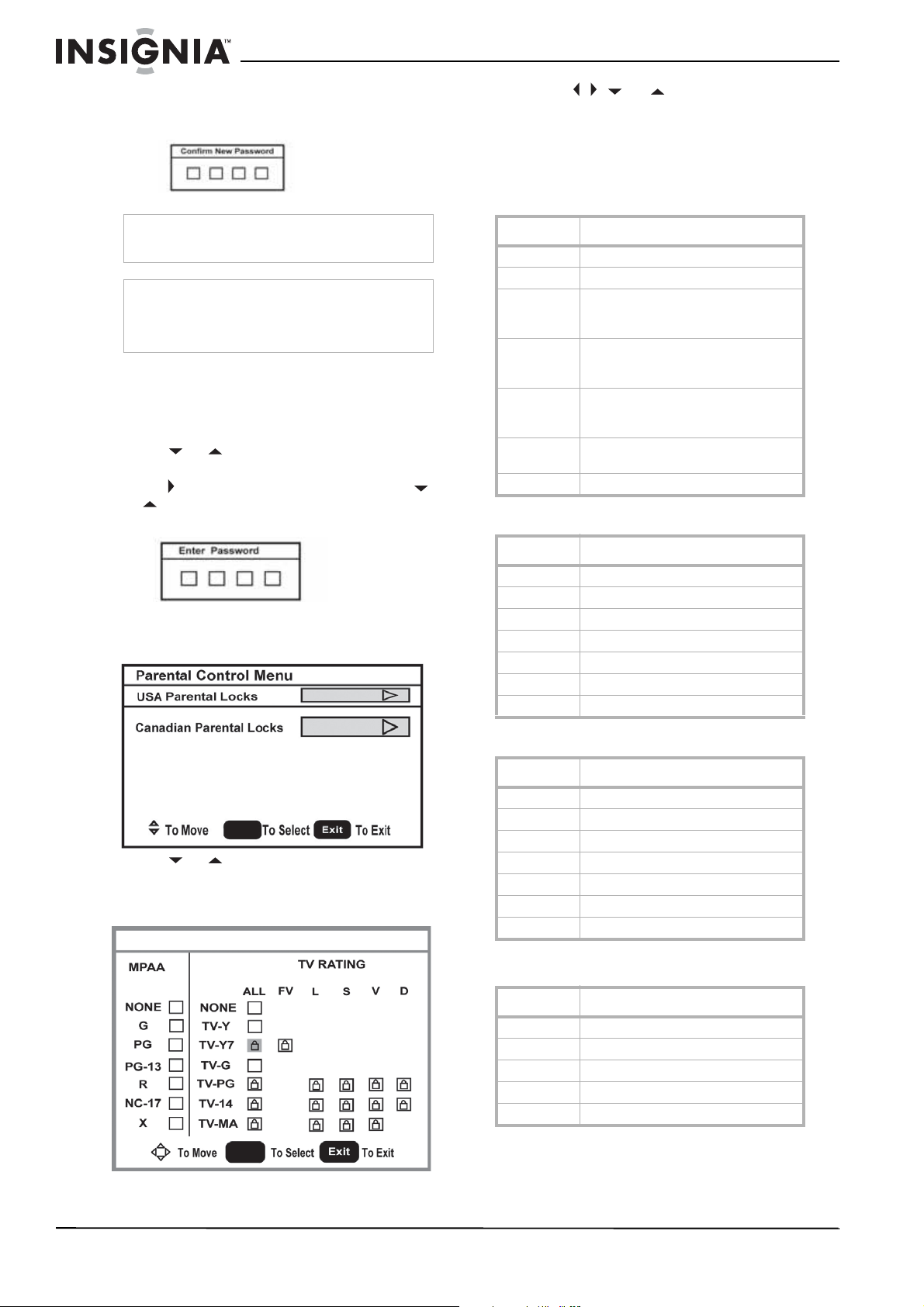
Insignia NS-LCD26-09 26" LCDTV
6 Press the number buttons to enter the new
password again, to confirm. Press ENTER to
continue.
Caution
Write down your password and save it for future
use.
Note
If you forget your password, enter 3448 for the old
password, then enter a new password. This
password always remains valid for resetting your
password.
Setting the Parental Control level
To set the Parental Control level:
1 Press MENU. The on-screen display menu
opens with Setup highlighted.
2 Press or repeatedly to highlight
Feature. The
Feature
menu opens.
3 Press to enter the sub-menu, then press
or to highlight Parental Control. The
Password screen opens.
6 Press , , , or to move to a rating, then
press ENTER to select the rating.
When you block a rating, that rating and all
higher ratings are blocked.
7 Press MENU or EXIT to close the menu.
American MPAA ratings
Rating Description
NONE Not rated.
G General audiences.
PG Parental guidance suggested. Some
material may not be suitable for
children.
PG-13 Parental guidance strongly suggested.
Some material may not be suitable for
children under 13 years of age.
R Restricted. Not suitable for children
under 17 years of age unless
accompanied by a parent or guardian.
NC-17 Not suitable for children under 17
years of age.
XAdults only.
Canadian MPAA Ratings
4 Press the number buttons to enter the
password. Press ENTER to continue. The
Parental Control Menu
ENTER
opens.
5 Press or to select USA Parental
Locks or Canadian Parental Locks, then
press ENTER. The lock menu that you have
selected opens.
USA Parental Locks
Rating Description
CChildren.
C8+ Children 8 years and above.
G General audience.
PG Parental guidance suggested.
14+ 14 years old and above.
18+ Adult programming.
XAdults only.
TV Parental Guidelines ratings
Rating Description
NONE Not rated.
TV-Y All children.
TV-Y7 Children over seven years.
TV-G General audiences.
TV-PG Parental guidance suggested.
TV-14 Parents strongly cautioned.
TV-MA Mature audiences only.
Some of the age-based TV Parental Guidelines
ratings also have content-based ratings.
10
Rating Description
FV Fantasy violence.
L Adult language.
S Sexual situations.
V Violence.
D Sexually suggestive dialog.
ENTER
www.insignia-products.com
