Page 1
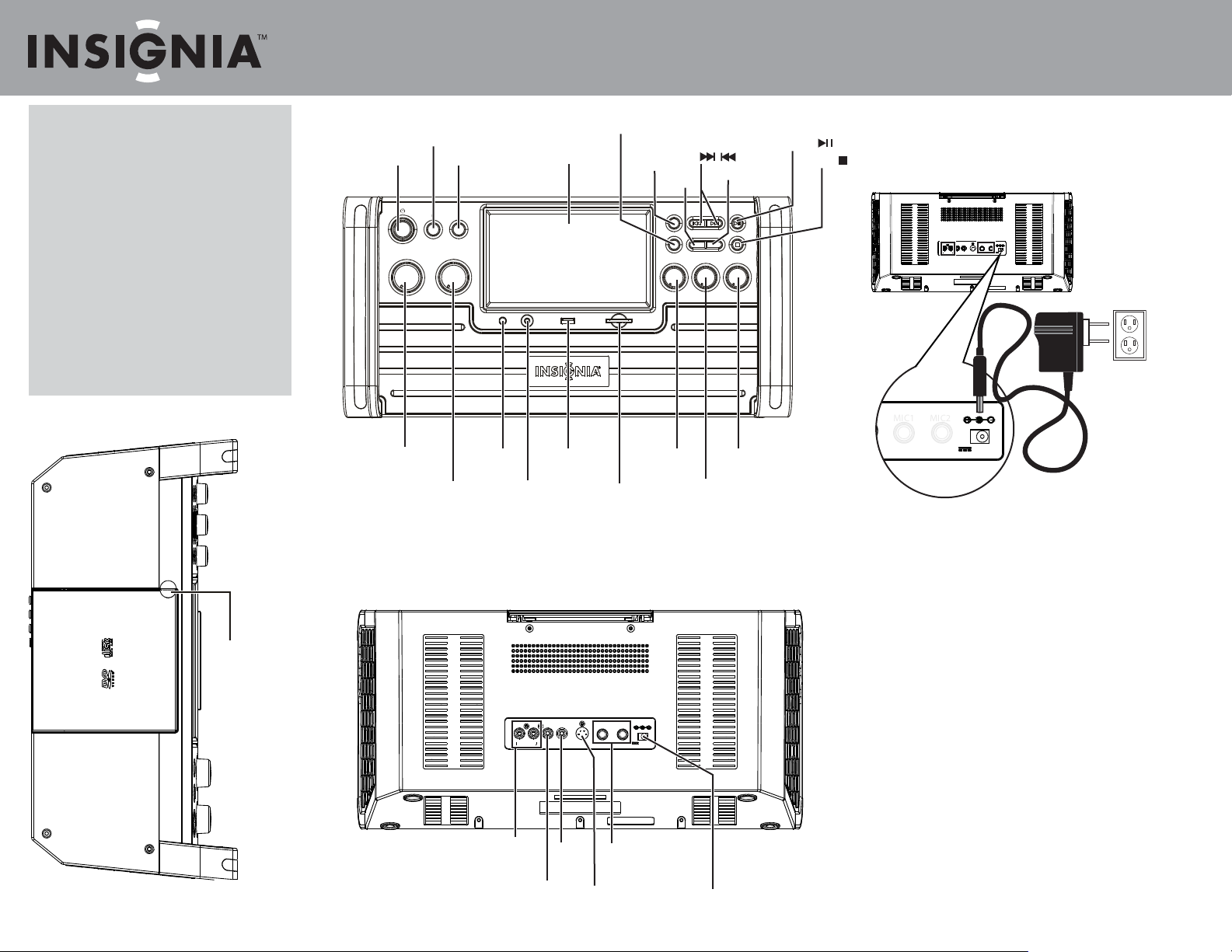
-
+
MIC1
MIC2
DC IN 12V
Quick Setup Guide
DVD and CD+G Karaoke Player/Recorder NS-KP04
Congratulations on your purchase of a
high-quality Insignia product. Your DVD and
CD+G Karaoke Player/Recorder is designed
for reliable and trouble-free performance.
Use this guide for initial setup. See your User
Guide for more information.
Package contents
•
DVD and CD+G Karaoke Player/Recorder
• Remote
• Microphone
• AC/DC Adaptor
• A/V cable (RCA type)
• User Guide
• Quick Setup Guide
Top
OPEN
CD compartment
OPEN tab
Features
Front
MIC VOLUME
Back
DVD/LINE IN
POWER
MIN MA X
DVD/USB/SD
DVD/L INE IN DVD/USB /SD
MIC VO LUM E MASTE R VOL UM E
MIN MA X
MASTER VOLUME
RE MOTE
SEN SO R
REMOTE
SENSOR
Display Screen
LINE IN
LINE IN
L
R
AUDIO OU T
VIDEO OUT
USB SD
USB
S-VID EO
COAXI AL
EQ
SD card slot
MIC1
MIC2
SCREEN
SKIP
ON/OFF
RECORD
SC RE EN ON /OF F SK IP PLAY/PA US E
EQ
EC HO BALAN CE
MIN
ECHO
-
+
DC IN 12V
RE CO RD
RE PEA T
L
MAX
BALANCE
REPEAT
R MIN
AVC
PLAY/PAUSE
STO P
AVC
MAX
Connecting the AC/DC Adaptor
STOP
Insert the DC plug into the DC IN jack on the back of your
karaoke system and plug the AC/DC adaptor into the
wall outlet.
-
MIC1
MIC2
+
L
R
AUDIO OUT
DC IN 12V
VIDEO OUT
S-VIDEO
COAXIAL
Playing a disc
1
Lift the OPEN tab on the top of your karaoke system to open the disc compartment.
2 Place a disc in the tray, then close the compartment cover.
3 Using remote, press DVD/USB/SD, ▲ or ▼to select DVD, then press ENTER.
Playing from a USB ash drive
1 Insert a USB ash drive into the USB port on the front of your karaoke system.
2 Using remote, press DVD/USB/SD, ▲ or ▼ to select USB, then press ENTER.
Playing from an SD memory card
1 Insert an SD memory card into the SD card slot on the front
of your karaoke system.
2 Using remote, press DVD/USB/SD, press ▲ or ▼ to select SD,
then press ENTER.
Adjusting the volume
• Rotate the MIC VOLUME knob to adjust the microphone volume.
• Rotate the MASTER VOLUME knob to adjust the overall volume.
AUDIO OUT jack
(R) and (L)
VIDEO OUT
jack
COAXIAL
jack
MIC 1 & MIC 2 jack
S-VIDEO
jack
DC IN jack
Playing an external audio input device
1 Connect an audio cable to the LINE IN jack on the front of your karaoke
system and to the LINE OUT jack on the external device.
2 Press DVD/LINE IN to select the LINE IN mode.
Page 2
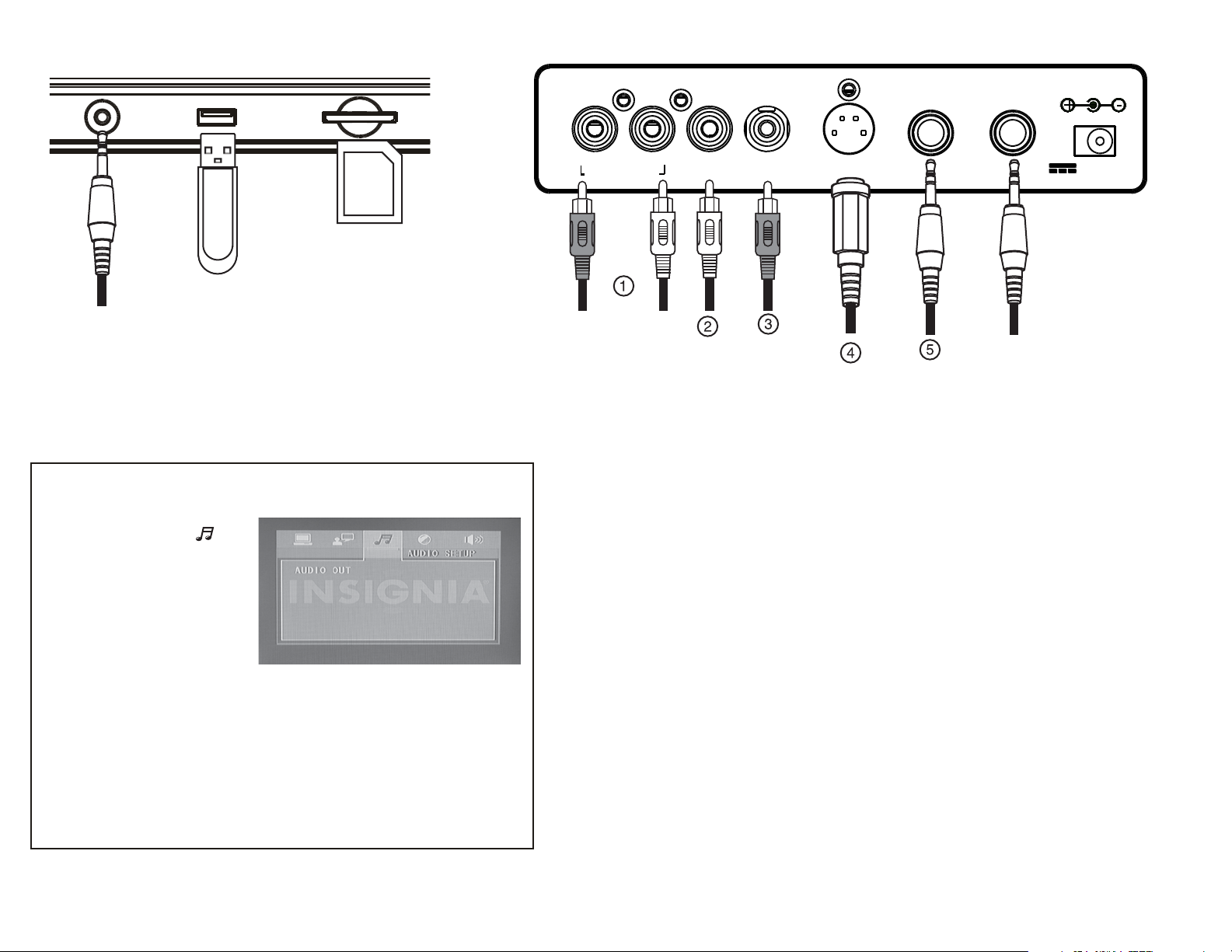
Front Connections
Back Connections
LINE IN
USB
SD
SD
Selecting the audio output mode for a connected sound system
1 Press SETUP.
2 Press
◄ or ► to highlight .
3 Press ▼ to highlight AUDIO OUT, then
press ►.
4 If you connected a sound system to the
COAXIAL jack, press ▲ or ▼to select
SPDIF/RAW or SPDIF/PCM.
OR
If you connected a sound system to the
AUDIO OUT jack, press ▲ or ▼to
select SPDIF/OFF.
5 Press ENTER.
R
AUDIO OU T
L
VIDEO OUT
COAXI AL
MIC1
S-VIDEO
MIC2
1 Playing the audio through an analog sound system
• Connect an audio cable with RCA connectors to the AUDIO OUT L/R jacks on the back of
your karaoke system and to the AUDIO IN L/R jacks on the sound system.
2 Playing the video through an external AV display device
• Connect a standard AV video cable to the VIDEO OUT jack on the back of your karaoke system
and to the VIDEO IN jack on the display device.
3 Playing the audio through a digital coaxial sound system
• Connect a digital coaxial cable to the COAXIAL jack on the back of your karaoke system and to the
COAXIAL IN jack on the sound system.
4 Playing the video through an external S-Video display device
• Connect an S-Video cable to the S-VIDEO jack on the back of your karaoke system and to the
S-VIDEO IN jack on the S-Video device.
+
-
DC IN 12V
5 Singing along with a multiplex recording
1 Plug a microphone into the MIC1 jack on the back of your karaoke system.
2 Load a CD+G disc with a multiplex recording.
3 When the singer starts to sing, rotate the AVC knob to mute the recorded vocals.
When the singer stops singing, the recorded vocals will resume playing.
© 2010 BBY Solutions, Inc., Inc. All rights reserved. INSIGNIA is a trademark of BBY Solutions, Inc. Registered in some countries. All other products and brand names are trademarks of their respective owners.
ENGLISH 10-0831
