Insignia NS-HZ315 Quick Setup Manual
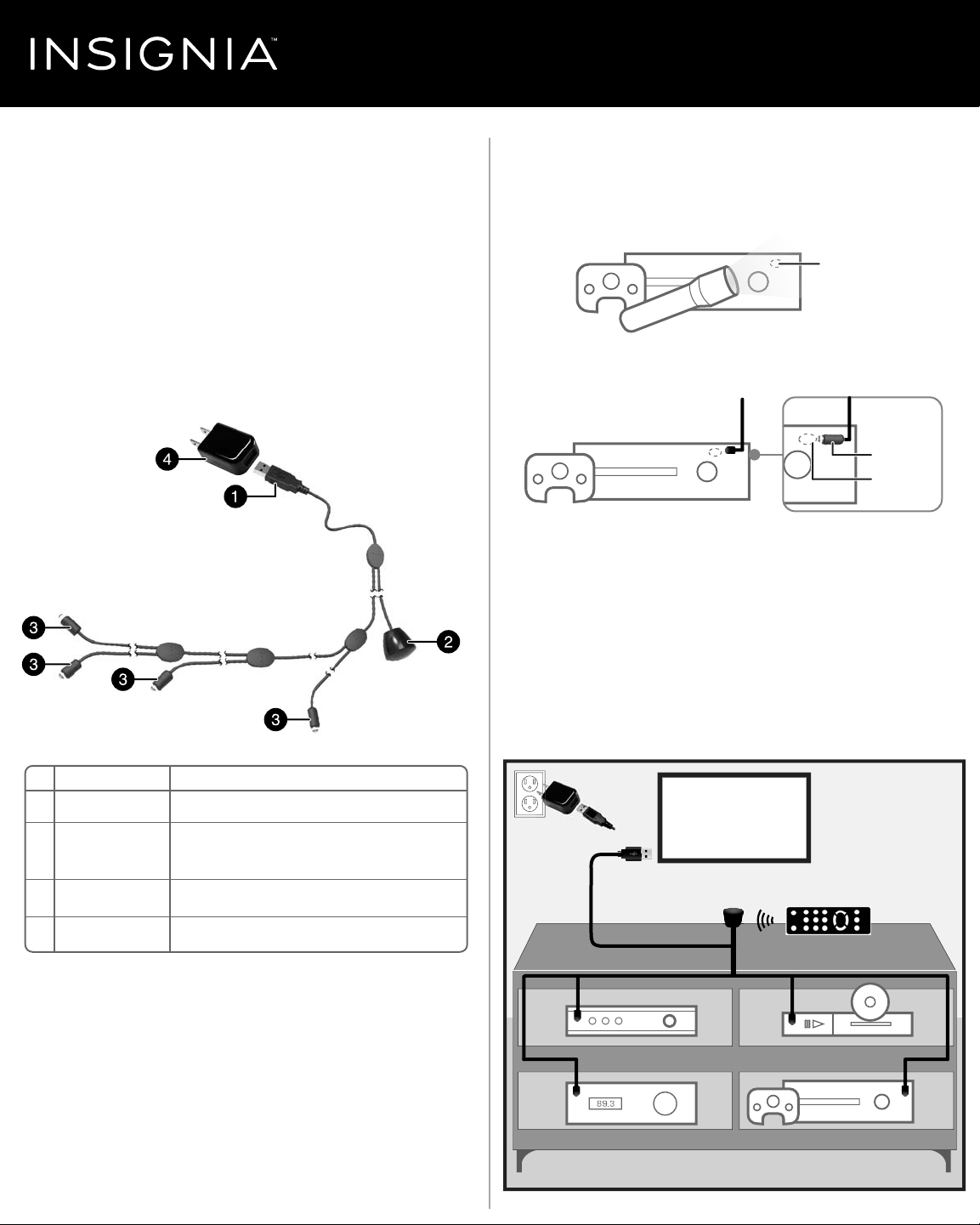
Quick Setup Guide | NS-HZ315
AC adapte
r
In-Cabinet Remote Control Extender Kit
PACKAGE CONTENTS
• In-Cabinet Remote Control Extender Kit
• AC adapter
• Quick Setup Guide
FEATURES
• Enables remote control of four Audio/Video (AV) devices that are
located behind closed doors, cabinets, or walls
• Simple to install and use
• Long cable lengths allow for AV devices to be placed up to
10 ft. (3 meters) from the remote control (IR) receiver
• Built‐in adhesive for easy attachment to AV devices
SETTING UP YOUR EXTENDER KIT
1 Locate your AV device’s remote control (IR) sensor. To nd it, shine a
ashlight at the front of your AV device and look for an “eye” that
resembles the emitters on the cable. If you can’t locate it, check the
documentation that came with your AV device.
Device remote
IR sensor
2 Remove the adhesive backing from an emitter, then stick it close to
and pointed towards the remote sensor on your AV device.
Emitter
Device remote
IR sensor
3 Remove the adhesive backing from the remote control receiver, then
stick it to the front of your AV cabinet or on or near your TV. It needs
to be in the line-of-sight of your remote control. Be sure it does not
cover the remote control sensor on your TV.
4 Connect the USB power connector to either the TV’s USB port or to
the AC adapter and then into a wall outlet.
5 Aim the AV device’s remote control at the remote control receiver.
Note: The emitters and receiver work with infrared, not visible, light, just like
your remote control (so you won’t see any lights blinking or ashing).
# DESCRIPTION
1 USB power connector
2 Remote control
receiver (IR)
3 Emitters (IR)
4 AC adapter
FUNCTION
Connect to the AC adapter or a USB port on the TV or monitor.
Receives the signal from the remote control.
Transmits remote control signals to the AV devices.
Connect to a wall outlet.
Before using your new product, please read these instructions to prevent any damage.
connector
Emitter
Emitter
AC adapter
OR
USB
Remote control receiver
AV receiver
TV
AV device remote control
Emitter
Blu-Ray/DVDCable/STB
Emitter
Gaming device
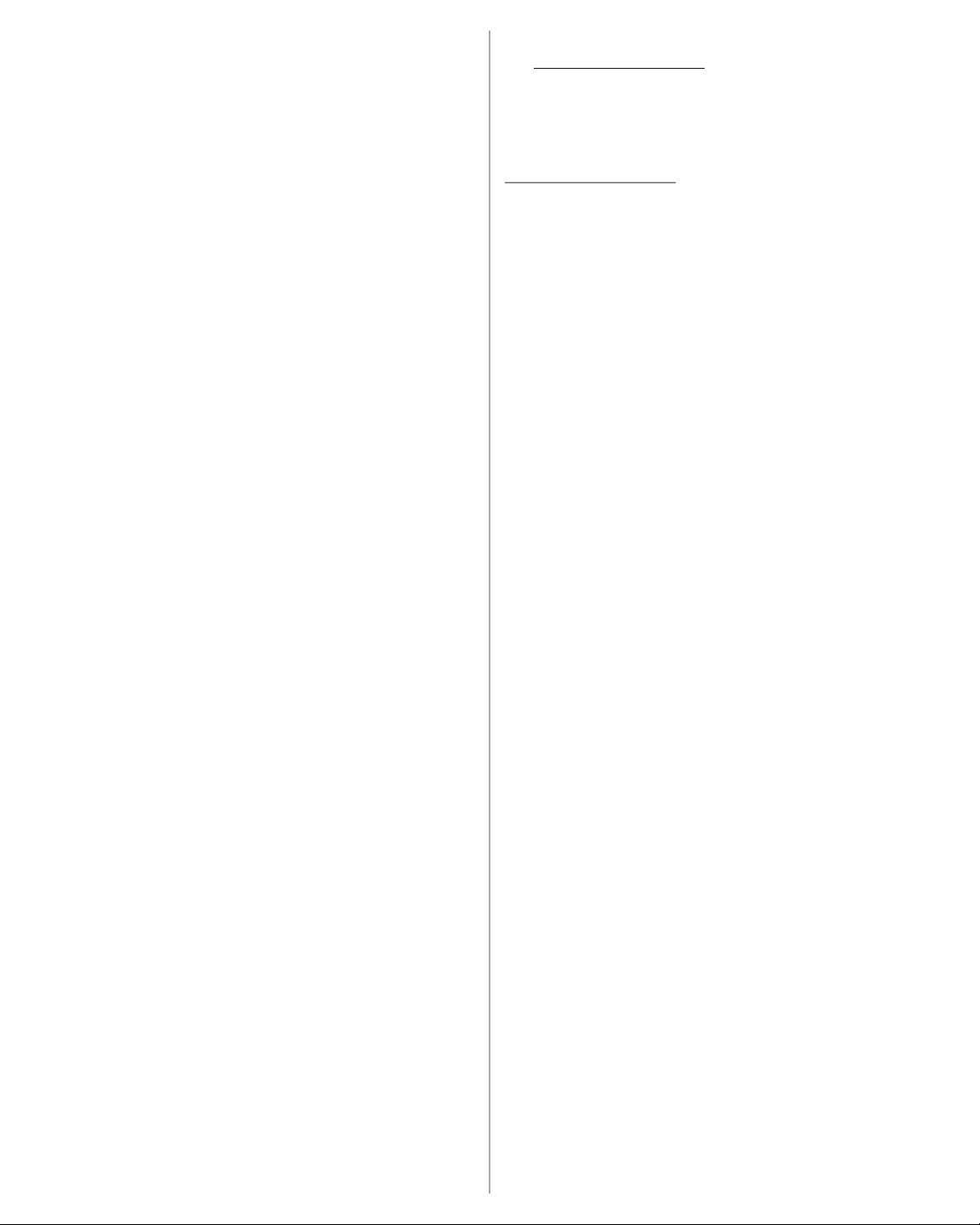
TROUBLESHOOTING
No power.
• Make sure that the USB connector is connected to either the TV’s USB
port or to the AC adapter and then into a working wall outlet.
• On some TV's, the USB port may not be powered when the TV is
turned o. If that happens with your TV, either turn on your TV or use
the included AC adapter.
My source device remote does not control the audio/video.
• Aim your AV device remote at the remote control receiver.
• Make sure that the emitters are close to and pointed at the remote
sensors on your AV devices.
• Make sure that the remote control receiver does not cover the
remote sensor on your TV.
ONEYEAR LIMITED WARRANTY
Visit www.insigniaproducts.com for details.
CONTACT INSIGNIA:
For customer service, call 1-877-467-4289 (U.S. and Canada) or
01-800-926-3000 (Mexico)
www.insigniaproducts.com
INSIGNIA is a trademark of Best Buy and its aliated companies.
Distributed by Best Buy Purchasing, LLC
©2016 Best Buy. All rights reserved.
Made in China
V1 ENGLISH 15-0910
