Page 1
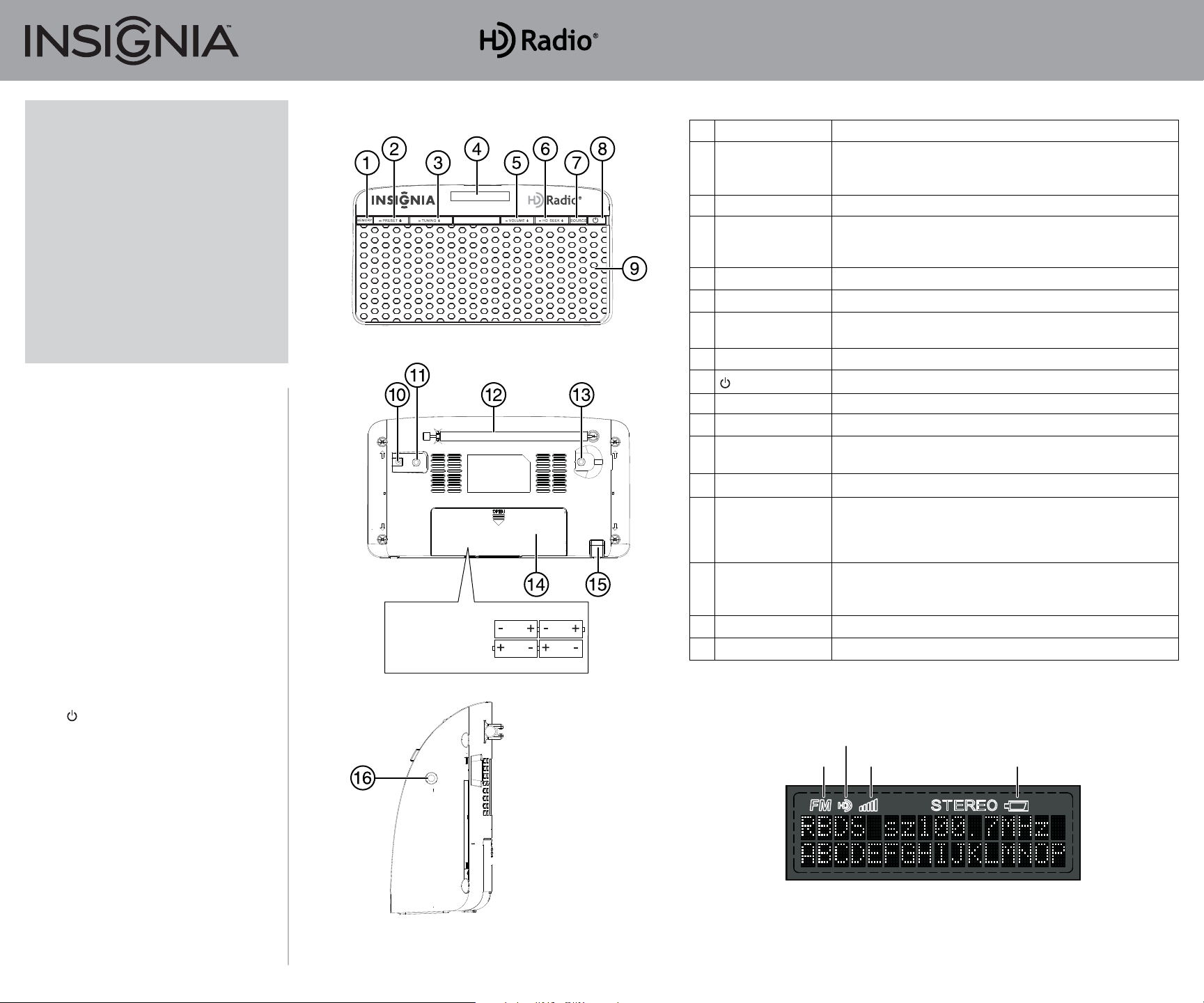
Quick Setup Guide
HD Radio™ Tabletop I NS-HDRAD
Congratulations on your purchase of a
high-quality Insignia product. Your
NS-HDRAD represents the state of the art
in HD Radio technology and is designed
for reliable and trouble-free performance.
Package contents
• HD Radio™ Tabletop
• AC power adapter
• User Guide
• Quick Setup Guide
Installing the batteries
Note: You only need to install batteries if you want
to use your boombox on the go.
1 Open the battery compartment on the back of
your radio.
2 Place four AA size alkaline batteries (not
included) in the battery compartment.
Make sure to match the + and - on the battery
to the + and - signs in the battery compartment.
3 Close the battery compartment until it clicks
into place.
Connecting the AC adapter
1 Plug the small connector at the end of the
power cord into the DC IN jack on the back of
your radio.
2 Plug the AC adapter into a 120/240V, 50/60Hz
power outlet.
Features
Front view
Back view
Insert four AA
batteries in this
compartment.
# Component
1 MEMORY button
2 PRESET–/+ button
3 TUNING–/+ button
4 LCD display
5 VOLUME–/+ button
6 HD SEEK–/+ button
7 SOURCE button
8 (power) button
9 Speakers
10 DC IN jack
11 AUX IN jack
12 FM Antenna
13 Pigtail antenna
socket (35 mm)
14 Battery compartment
door
15 Foot
16 Headphone jack
Description
Press to save preset FM radio stations. After pressing the MEMORY
button, press PRESET+ or PRESET– to set the preset number. You
can save up to 20 presets.
Press to tune the FM radio to a preset station.
Press to go to a lower or higher radio frequency. Press for more
than one second to auto scan for the next lower or higher radio
station.
Displays mode and frequency.
Press to raise or lower the volume.
Press to go to the next or previous HD Radio station or an HD
Radio multicast station.
Press repeatedly to toggle the mode between Tuner and AUX.
Press to turn on your HD Radio Tabletop or put it into POWER OFF.
Provides sound from your radio.
Connect the AC Adapter to this jack.
Connect an external sound source, such as an MP3 player, to this
jack.
Raise to improve the FM radio signal.
Plug a wire antenna into this socket. The pigtail antenna (located
behind the battery compartment door) is optional and is to be
used to improve reception when the signal is weak. The FM
antenna is disabled when the pigtail antenna is connected.
Open to install four AA batteries in the battery compartment. Be
sure to observe the correct battery polarity as shown in the
compartment.
Supports the tabletop radio.
Connect a pair of headphones to this jack with a 3.5 mm plug.
Turning on your radio
• Press (power) on the front of your radio.
Selecting the mode (source)
• Press SOURCE repeatedly on the front of your
radio to toggle between Tuner and AUX. The
source you select appears on the display.
Volume control
• After you select the mode you want, press
VOLUME+ or – to set the volume to a comfortable level.
Side view
LCD display
FM signal
HD Radio
signal
Signal strength
Battery life
Page 2
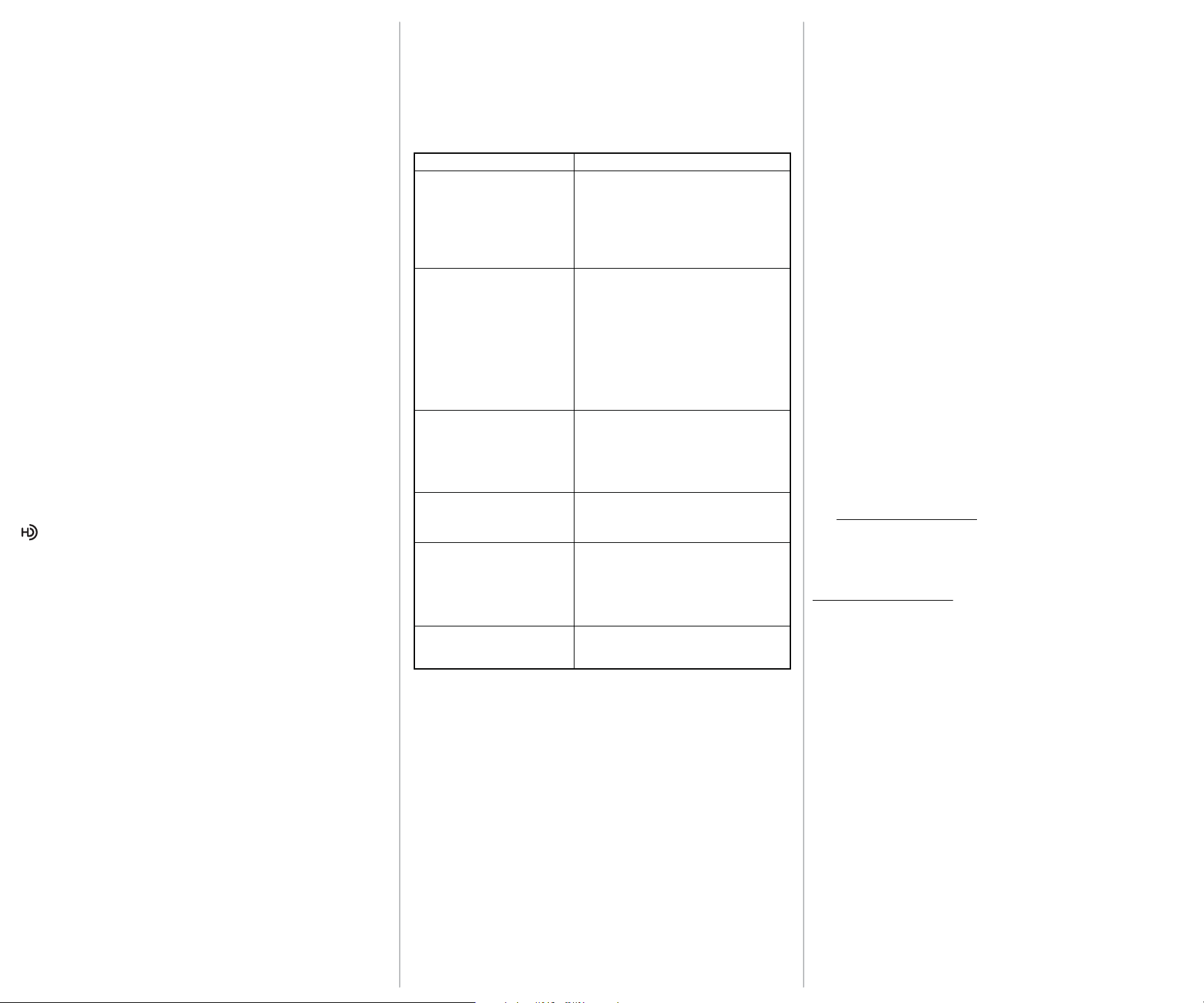
Using Tuner mode
Tuner mode is the default mode on your radio and is selected when you
turn your radio on.
To tune to a station:
• Press the TUNING+/– buttons on the front of your radio momentarily
to tune to FM radio up or down. Press and hold the buttons for more
than one second to search for the next or previous station.
• Press PRESET+/– on the front of your radio to go to the next higher or
lower preset station.
Storing preset stations in memory
To store stations in memory:
1 Press SOURCE on the top of your radio to select Tuner mode.
2 Press the TUNING+/– buttons on the front of your radio to tune to the
station you want to store.
3 Press MEMORY once to store the station and the display shows
PRESET 01. (“01” ashes on the display).
4 Press PRESET+/– repeatedly until the display shows the preset
number you want to save.
5 Press MEMORY again to complete the operation.
Using HD Radio technology
To seek HD Radio stations:
• In tuner mode, press the HD SEEK+ or HD SEEK– button to seek the
next or previous HD Radio station or HD Radio multicast station radio
signal.
To listen to HD Radio broadcasts
If the station you are listening to is broadcasting a digital HD Radio signal,
, “FM,” a signal strength indicator, tuning frequency and other
information are shown on the display. If several HD Radio stations are
available on a multicast station, “HD-1” is displayed.
• To tune the radio to next or previous HD Radio station, press
TUNING+/- for less than one second. To auto tune to the next or
previous HD Radio station, press TUNING+/- for more than one
second.
• To tune to additional HD Radio stations on the multicast station, press
TUNING+/- to select HD-2, HD-3, and so on. The radio tunes to the
next higher frequency when the last HD Radio multicast station is
reached. To return to the rst multicast station (HD-1), press TUNING–.
Playing music from an external sound source
To play music from an external sound source:
1 Connect an external sound source, such as an MP3 player, by plugging
an audio cable with a 3.5 mm plug (not included) into the AUX IN jack
on the back of your radio.
2 Press SOURCE repeatedly on the top of your radio to select AUX.
“AUX” appears on the display.
3 Start playback on the external device.
4 Press VOLUME+ or – to adjust the volume.
5 Control playback using the controls on the external device.
Using headphones
• Use headphones with a 3.5 mm connector in the Headphone jack. Use
corresponding adaptors (available at your local electronics store) if you
have a dierent connector. The speakers are automatically switched o
when the headphones are being used.
Troubleshooting
Problem:
My radio won’t turn on.
No sound.
My radio will not play in FM
mode.
FM radio reception sounds
distorted or fuzzy.
The HD Radio™ sound
keeps switching between
Digital and Analog audio.
HD Radio™ indicator keeps
turning on and o.
My radio won’t control my
MP3 player.
Solution:
• Make sure that the power cord is fully
inserted in the power outlet and rmly
connected to the DC IN jack on the
back.
• If running on batteries, make sure the
batteries are not dead.
• Make sure that power is connected and
your radio is turned on.
• Make sure that the volume is not
extremely low.
• Make sure your external device is turned
on and is playing.
• Make sure the volume on your external
device is turned up and is not set to
mute.
• Make sure that your radio is set to FM
mode.
• Make sure that the radio is correctly
tuned to an FM station.
• Make sure the FM antenna is extended.
• Extend your antenna or move your
radio closer to a window to improve
reception.
• You may be out of range of the HD
Radio stations area. Extend your
antenna or move your radio closer to a
window to improve reception.
• You need to use the controls on your
MP3 player to control playback.
Maintaining
See your User Guide for details.
Specications
See your User Guide for details.
Legal notices
FCC Part 15
This device complies with Part 15 of the FCC Rules. Operation of this
product is subject to the following two conditions: (1) this device may not
cause harmful interference, and (2) this device must accept any interference received, including interference that may cause undesired operation.
This equipment has been tested and found to comply within the limits for
a class B digital device, pursuant to Part 15 of the FCC Rules. These limits
are designed to provide reasonable protection against harmful interference in a residential installation. This equipment generates, uses, and can
radiate radio frequency energy and, if not installed and used in
accordance with the instructions, may cause harmful interference to radio
communications. However, there is no guarantee that interference will
not occur in a particular installation. If this equipment does cause harmful
interference to radio or television reception, which can be determined by
turning the equipment o and on, the user is encouraged to try to correct
the interference by one or more of the following measures:
• Reorient or relocate the receiving antenna.
• Increase the separation between the equipment and receiver.
• Connect the equipment into an outlet on a circuit dierent from that to
which the receiver is connected.
• Consult the dealer or an experienced technician for help.
FCC warning
Changes or modications not expressly approved by the party responsible
for compliance with the FCC Rules could void the user’s authority to
operate this equipment.
Canada ICES-003 statement
This Class B digital apparatus complies with Canadian ICES-003.
90-day limited warranty
Visit www.insigniaproducts.com for details.
Contact Insignia:
For customer service, call 1-877-467-4289
www.insigniaproducts.com
© 2012 BBY Solutions, Inc. All rights reserved. INSIGNIA is a trademark of BBY Solutions, Inc.
Registered in some countries. All other products and brand names are trademarks of their
respective owners.
HD Radio Technology manufactured under license from iBiquity Digital Corporation. U.S. and
Foreign Patents. HD Radio™ and the HD, HD Radio, and “Arc” logos are proprietary trademarks
of iBiquity Digital Corp.
ENGLISH 11-1384
