
Bluetooth Bookshelf
Speakers
NS-HBTSS116
USER GUIDE
Before using your new product, please read these instructions to prevent any damage.
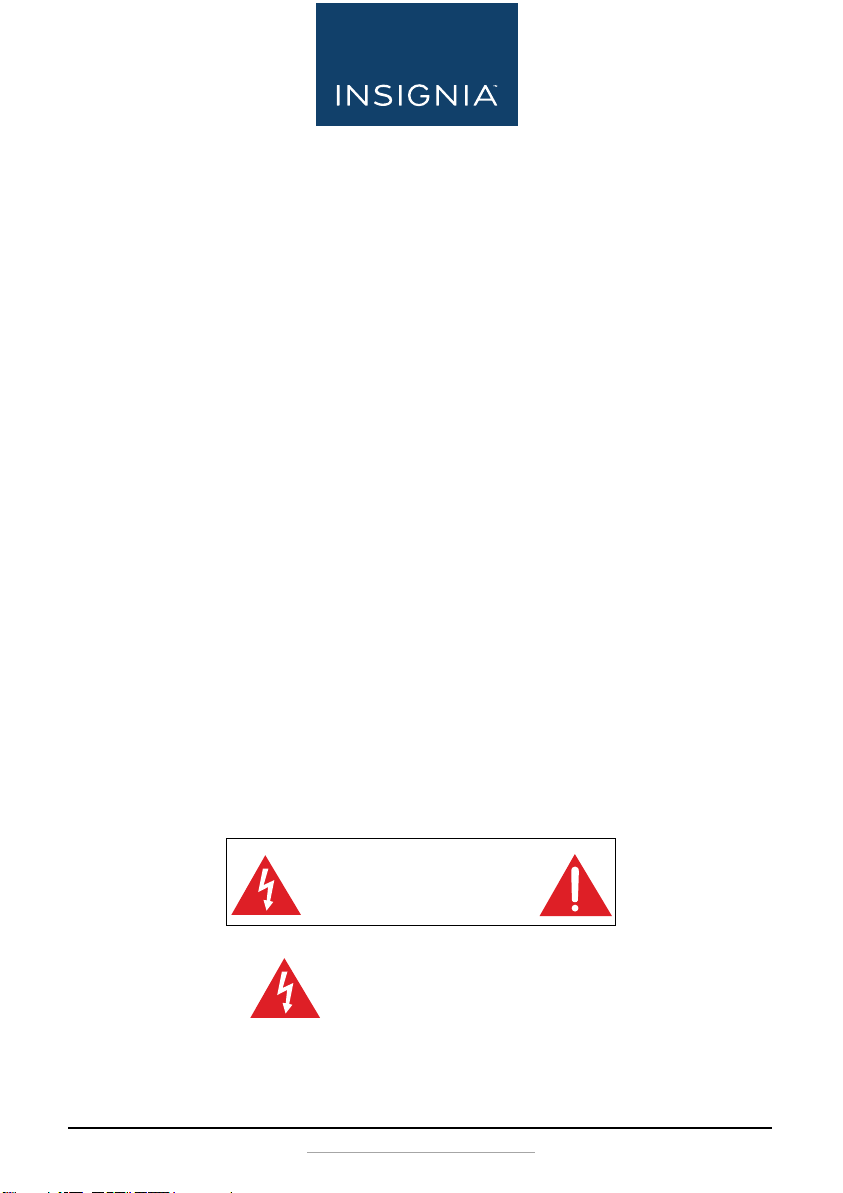
Contents
Introduction . . . . . . . . . . . . . . . . . . . . . . . . . . . . . . . . . . . . . . . . . . . . . . . . . . . . . . . . . . .2
Important Safety Instructions. . . . . . . . . . . . . . . . . . . . . . . . . . . . . . . . . . . . . . . . . . .2
Features . . . . . . . . . . . . . . . . . . . . . . . . . . . . . . . . . . . . . . . . . . . . . . . . . . . . . . . . . . . . . . .4
Package contents . . . . . . . . . . . . . . . . . . . . . . . . . . . . . . . . . . . . . . . . . . . . . . . . . . .4
Speaker controls . . . . . . . . . . . . . . . . . . . . . . . . . . . . . . . . . . . . . . . . . . . . . . . . . . . .5
Remote control . . . . . . . . . . . . . . . . . . . . . . . . . . . . . . . . . . . . . . . . . . . . . . . . . . . . .6
Setting up your speakers . . . . . . . . . . . . . . . . . . . . . . . . . . . . . . . . . . . . . . . . . . . . . . .7
Connecting to a sound source with Bluetooth . . . . . . . . . . . . . . . . . . . . . . .8
Pairing with a bluetooth device with NFC . . . . . . . . . . . . . . . . . . . . . . . . . . .10
Disconnecting your device . . . . . . . . . . . . . . . . . . . . . . . . . . . . . . . . . . . . . . . . .10
Using your speakers. . . . . . . . . . . . . . . . . . . . . . . . . . . . . . . . . . . . . . . . . . . . . . . . . . .11
Maintaining your bookshelf speakers . . . . . . . . . . . . . . . . . . . . . . . . . . . . . . . . . .11
Cleaning your speakers (Please verify) . . . . . . . . . . . . . . . . . . . . . . . . . . . . . .11
Replacing the remote control battery . . . . . . . . . . . . . . . . . . . . . . . . . . . . . . .12
Troubleshooting . . . . . . . . . . . . . . . . . . . . . . . . . . . . . . . . . . . . . . . . . . . . . . . . . . . . . .13
Specifications . . . . . . . . . . . . . . . . . . . . . . . . . . . . . . . . . . . . . . . . . . . . . . . . . . . . . . . . .14
ONE-YEAR LIMITED WARRANTY . . . . . . . . . . . . . . . . . . . . . . . . . . . . . . . . . . . . . . . .16
Introduction
Congratulations on your purchase of a high-quality Insignia product. Your
NS-HBTSS116 represents the state of the art in Bluetooth bookshelf
speaker design and is designed for reliable and trouble-free performance.
Important Safety Instructions
CAUTION
RISK OF ELECTRIC SHOCK
DO NOT OPEN
This symbol indicates that dangerous voltage
constituting a risk of electric shock is present
within your bookshelf speakers.
2
www.insigniaproducts.com
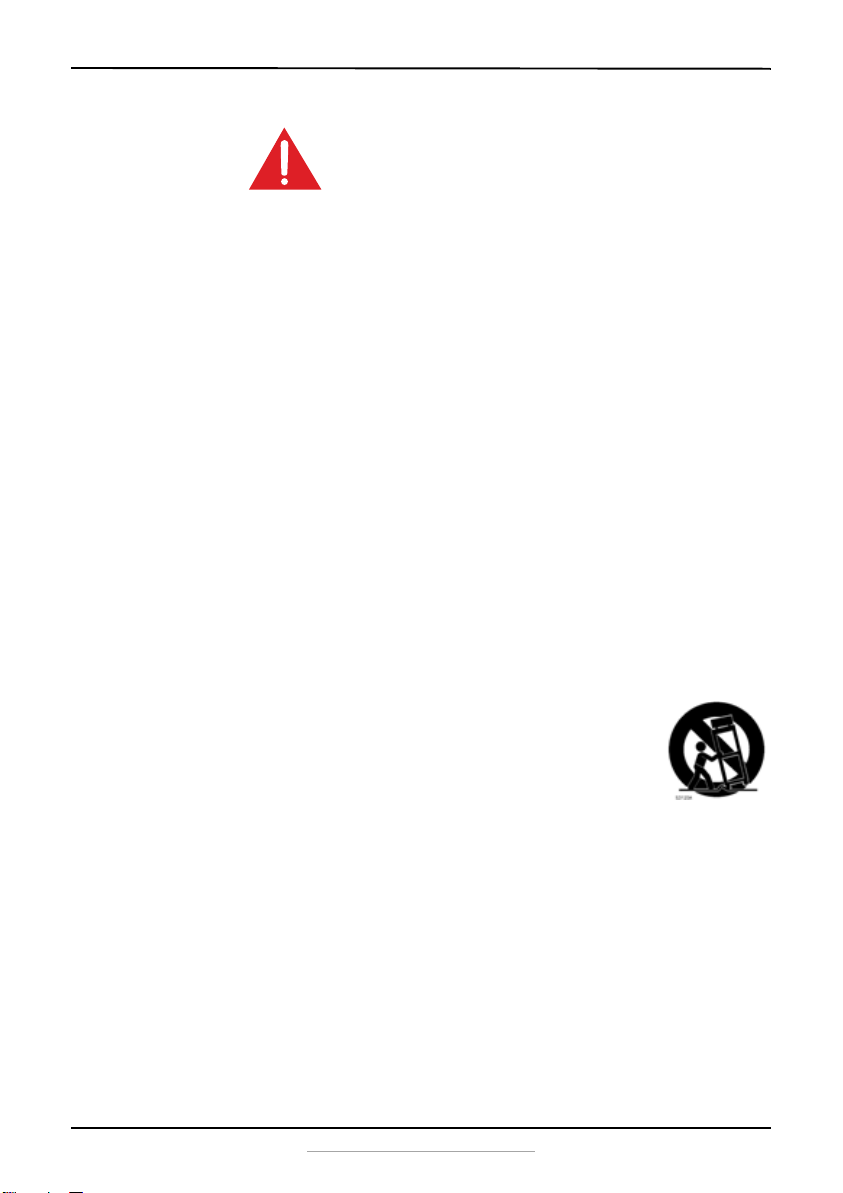
Bluetooth Bookshelf Speakers
This symbol indicates that there are important
operating and maintenance instructions in the
literature accompanying your bookshelf
speakers.
1 Read these instructions.
2 Keep these instructions.
3 Heed all warnings.
4 Follow all instructions.
5 Do not use this apparatus near water.
6 Clean only with a dry cloth.
7 Do not block any ventilation openings. Install in accordance with the
manufacturer's instructions.
8 Do not install near any heat sources such as radiators, heat registers,
stoves, or other apparatus (including amplifiers) that produce heat.
9 Do not defeat the safety purpose of the polarized or grounding-type
plug. A polarized plug has two blades with one wider than the other. A
grounding type plug has two blades and a third grounding prong. The
wide blade or the third prong are provided for your safety. If the provided
plug does not fit into your outlet, consult an electrician for replacement
of the obsolete outlet.
10 Protect the power cord from being walked on or pinched particularly at
plugs, convenience receptacles, and the point where they exit from the
apparatus.
11 Only use attachments/accessories specified by the manufacturer.
12 Use only with the cart, stand, tripod, bracket, or table
specified by the manufacturer, or sold with the apparatus.
When a cart is used, use caution when moving the
cart/apparatus combination to avoid injury from tip-over.
13 Unplug this apparatus during lightning storms or when
unused for long periods of time.
14 This equipment is a Class II or double insulated electrical appliance. It has
been designed in such a way that it does not require a safety connection
to electrical earth.
15 Refer all servicing to qualified service personnel. Servicing is required
when the apparatus has been damaged in any way, such as power-supply
cord or plug is damaged, liquid has been spilled or objects have fallen
into the apparatus, the apparatus has been exposed to rain or moisture,
does not operate normally, or has been dropped.
16 To reduce the risk of fire or electric shock, do not expose this device to
rain, moisture, dripping, or splashing, and no objects filled with liquids,
such as vases, shall be placed on it.
17 DO NOT overload wall outlets or extension cords beyond their rated
capacity as this can cause electric shock or fire.
www.insigniaproducts.com
3
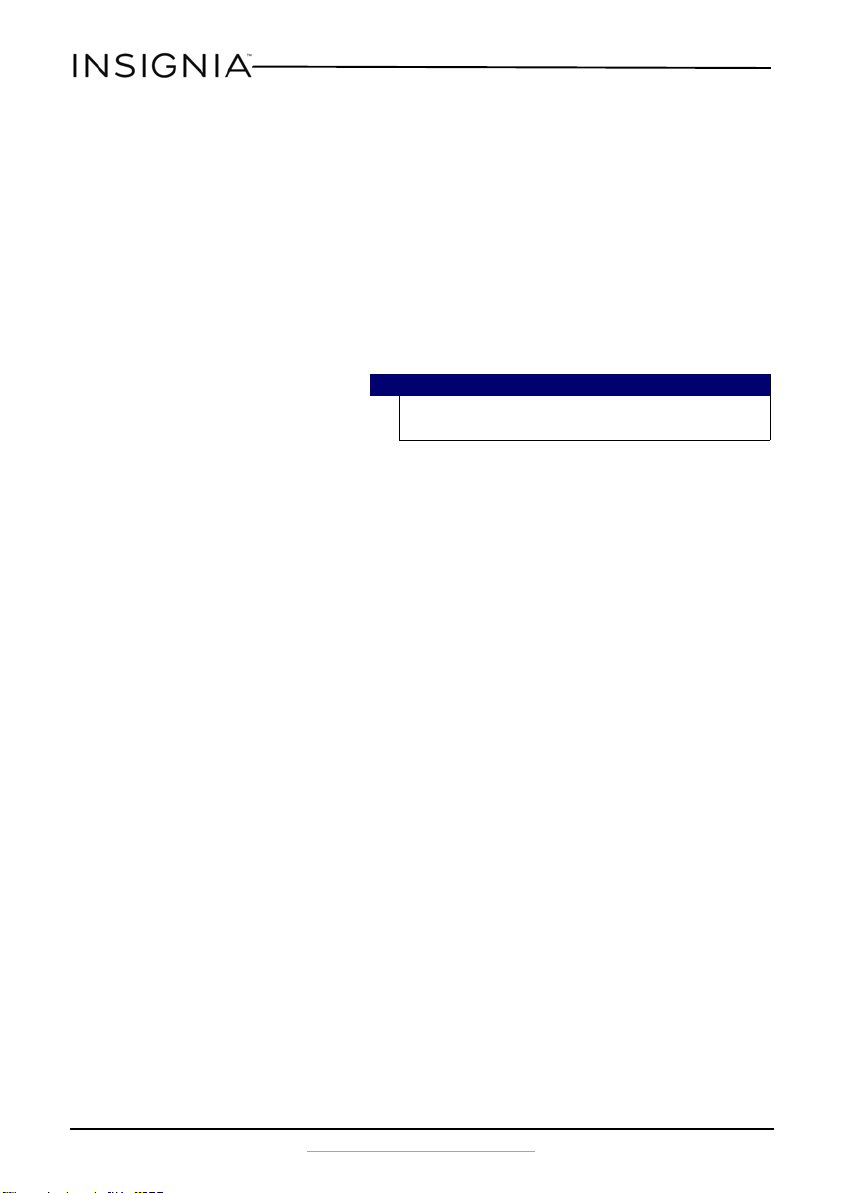
18 The wall plug is the disconnecting device. The plug must remain readily
operable.
19 No naked flame sources, such as lighted candles, should be placed on the
apparatus.
20 The ventilation should not be impeded by covering the ventilation
openings with items, such as newspapers, tablecloths, curtains, etc.
21 The remote control supplied with this product contains a coin/button cell
battery. If the coin/button cell battery is swallowed, it can cause severe
internal burns in just two hours and can lead to death.
22 Batteries should not be exposed to excessive heat such as sunshine, fire,
or the like.
Warning
Danger of explosion if the remote control battery is incorrectly replaced.
Replace only with the same or equivalent type.
23 Keep new and used batteries away from children.
24 If the battery compartment does not close securely, stop using the
product and keep it away from children.
Features
Package contents
• Bluetooth bookshelf speakers (2)
• Remote control and battery
• Aux input cable
• RCA/3.5 mm input cable
•Speaker wire
•Quick Setup Guide
•User Guide
NS-HBTSS116
4
www.insigniaproducts.com
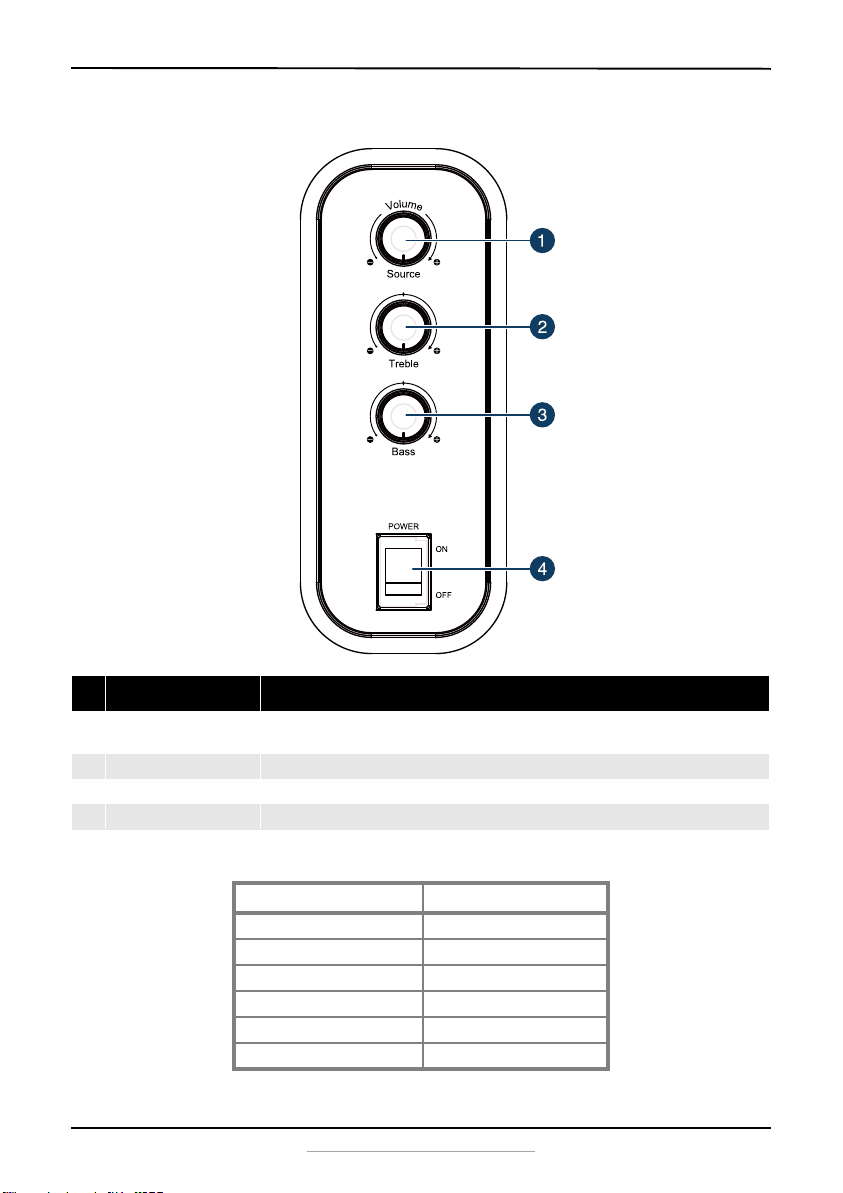
Speaker controls
Bluetooth Bookshelf Speakers
# Item Description
Volu me/So urce knob
1
Tre ble knob Turn to adjust the treble level.
2
Bass knob Turn to adjust the bass level.
3
Power switch Turns power on or off.
4
Turn clockwise to increase the volume. Press repeatedly to cycle through the available
modes (AUX [default], RCA, and Bluetooth). Hold down to turn on standby mode.
LED indicators
LED status Condition
Fast blinking BLUE Bluetooth pairing mode
Solid BLUE Bluetooth connected
Slow blinking BLUE Bluetooth connectable
Solid RED Standby
Slow blinking GREEN AUX mode
Solid GREEN RCA mode
www.insigniaproducts.com
5

Remote control
POWER
MUTE
VOL
AUX
RCA
SOURCE
NSಣHBTSS116RC
NS-HBTSS116
# Item Description
POWER button Press to turn on the speakers. Press again to put the speakers into
1
2
3
4
5
6
7
8
9
6
AUX buttons Press to enter AUX mode. The Volume/Source LED slowly blinks green.
(previous) button Press to select the previous song in Bluetooth mode.
MUTE button Press to mute the sound. Press again to restore the sound.
RCA button Press to enter RCA mode. The Volume/Source LED turns green.
(Bluetooth) button Press to enter Bluetooth mode. The Volume/Source LED turns blue.
(next) button Press to select the next song in Bluetooth mode.
(play/pause)
button
VOL +/- button Press to raise or lower the volume.
standby mode.
Press and hold to enter pairing mode. The Volume/Source LED blinks
blue.
In Bluetooth mode, press to pause a song. Press again to resume
playing.
www.insigniaproducts.com

Setting up your speakers
USB 5V 1A
120V~ 60Hz
0.6A
INPUT
L SPEAKER
OUTPUT
AUX
OUTPUT
SUB
RCA
USB 5V 1A
120V~ 60Hz
0.6A
INPUT
L SPEAKER
OUTPUT
AUX
OUTPUT
SUB
RCA
Amplifier
Computer
Home theater
MP3 player
Subwoofer out
AUX input
USB connection
(charging only)
RCA input
1 Before making connections make sure that the speakers are turned off.
2 Using the speaker wires provided, connect the black (-) wires to the
negative (-) speaker terminals (right and left) on your speakers and to
the negative (-) terminals on the right and left speakers.
3 Connect the red (+) wires to the positive (+) speaker terminals (right
and left) on your speakers and to the positive (+) terminals on the right
and left speakers.
4 Insert one end of the input signal cable (RCA/3.5mm Aux) into the
input port on back panel and the other end into the output port of
your sound source device (such as a PC, DVD, or MP3 player).
- OR -
Bluetooth Bookshelf Speakers
www.insigniaproducts.com
7

To sound source with
RCA connectors
To sound source with
3.5 mm connector
NS-HBTSS116
Insert one end of a 3.5 mm cable into the input port on back panel and
the other end into the 3.5 mm output port of your sound source
device (such as a PC, DVD, or MP3 player).
- OR Connect using Bluetooth. See “Connecting to a sound source with
Bluetooth” on page 8.
5 Plug the speakers into a wall socket.
6 Adjust the volume knob to the minimum, then press the power button
on the side of the master speaker to turn on your speakers. The red
LED turns on. The speakers enter into AUX mode as the default setting.
7 Adjust the volume knob to a comfortable level.
8 Adjust the Treble and Bass knobs to the desired level.
9 Switch between AUX, RCA, and BT modes by pressing the volume
button or by using the remote control.
Note
USB connector is for charging only, not for audio input.
Connecting to a sound source with Bluetooth
1 Make sure that a compatible Bluetooth device (like an MP3 player or
smartphone) is turned on and within 33 feet (10 meters) of your
8
bookshelf speakers.
www.insigniaproducts.com

Bluetooth Bookshelf Speakers
2 Switch to Bluetooth mode by pressing the volume control knob on the
side panel of your speaker or pressing the BT button on the remote
control.
After switching to Bluetooth mode, the speakers automatically search
for a previously connected Bluetooth device and connect with it. If the
speakers can’t find a previously paired device, they enter pairing mode
automatically and the blue LED will flash quickly.
3 Go to the Bluetooth manager on your device by doing the following:
a. For iPad/iPhone/iPod touch:
i. From the home page, tap Settings > General > Bluetooth.
b. For Android Phone/Tablet:
i. From your smart phone/tablet home page, tap Settings >
Wireless and networks.
ii. Tap to activate Bluetooth, then tap Bluetooth settings.
c. For a PC or Mac, you can find these instructions in the
documentation that came with your computer or operating system.
4 On the Bluetooth device, select NS-HBTSS116 in the list of found
devices.
5 On the Bluetooth device, enter 0000 as the PIN, if prompted. The LED
indicator lights solid blue on the bookshelf speakers.
If you are pairing with a computer, make sure that your bookshelf
speakers are selected as the computer’s default playback device. See
the computer’s documentation for instructions.
Notes
• Some devices, such as an iPhone, connect immediately
after pairing so the LED indicator on the compact shelf
system remains on. Other devices, such as notebook
computers, may ask you if you wish to connect. In this
instance, the LED continues to blink until a connection is
established.
• Your bookshelf speakers save pairing information for up
to eight devices. However, they can only be connected
and playing content from one device at a time.
• When you turn on your bookshelf speakers, they
automatically connect to the last connec ted device if that
device is in range. To connect to a different paired device,
you have to turn off Bluetooth or unpair from the
currently paired device and manually connect to the
other paired device.
www.insigniaproducts.com
9

NS-HBTSS116
Pairing with a bluetooth device with NFC
If your Bluetooth device supports Near Field Communication (NFC), make
sure that the NFC feature is active. Touch the NFC area of your Bluetooth
device to the top of your bookshelf speakers in order to automatically pair
the devices.
Note
If your phone has NFC support but it is running an OS below
Android 4.1, you will need to download an NFC Bluetooth APP
from Google play or a similar online store.
Disconnecting your device
• Turn off the Bluetooth function on your device.
Reconnecting to a paired device
When your bookshelf speakers are not paired to a device, the LED
indicator blinks slowly.
Your bookshelf speakers lose the Bluetooth
connection if you…
Turn it off. Turn on your speakers. Your speakers search for
Move the Bluetooth device out of range. Move your Bluetooth device within 30 feet (10 m)
Turn off your Bluetooth device. Turn on your Bluetooth device, then make sure
Turn off Bluetooth on your Bluetooth device. Turn on Bluetooth on your Bluetooth device.
Connect your Bluetooth device to another
Bluetooth device.
To reconnect...
the last connected Bluetooth device and
reconnect.
of your speakers.
that Bluetooth is on.
Disconnect your Bluetooth device from the other
Bluetooth device, then set your device to pairing
mode. Select “NS-HBTSS116” on your Bluetooth
device.
Connecting to a different device
1 On the Bluetooth device you are currently connected to, turn off the
Bluetooth function or unpair the speakers in your Bluetooth device list.
The speakers can now be connected to another Bluetooth Device.
2 Follow the section “Connecting to a sound source with Bluetooth” on
page 8 to connect a new device.
10
www.insigniaproducts.com
Note
If a device does not automatically reconnect, you
may need to reselect “NS-HBTSS116” on your
Bluetooth device.

Bluetooth Bookshelf Speakers
Receiving a phone call while playing music
• When a call is received while playing music through a phone, the
music stops automatically.
• When the call ends, depending on the setting of your phone, the
current track may resume playback.
Using your speakers
These speakers let you to access three different sound sources (AUX, RCA, and
Bluetooth).
Listening to your speakers
1 Press the (Power) button on your speakers. The red standby indicator
turns off and the source indicator lights.
2 Turn on the audio source device connected to your speakers and begin
playback.
3 Press the Volum e/S ource button on your speakers repeatedly to select
the audio source or press the selected source button on the remote
control until you hear sound from your speakers.
4 Adjust the volume on your speakers or the source audio device to a
comfortable level.
Warning
Continuous use of high volume sound may
permanently damage your hearing.
5 Press the
lights red.
(Power) button to turn off your speakers. The power indicator
Maintaining your bookshelf speakers
Cleaning your speakers (Please verify)
Clean the surface of your speakers with a soft, dry cloth.
www.insigniaproducts.com
11

Replacing the remote control battery
1 Squeeze the battery tray’s sides together and slide it out of the remote
control.
2 Remove the old battery and insert the new 3V lithium battery (CR2025)
into the battery tray. Match the polarity of the new battery with the plus
sign (+) in the battery tray.
3 Slide the battery tray back into the battery compartment until it clicks
into place.
Cautions
• The battery should not be exposed to excessive
heat, such as sunshine, heat registers, or fire.
• Battery chemicals can cause a rash. If the battery
leaks, clean the battery compartment with a
cloth. If chemicals touch your skin, wash
immediately.
• Make sure that the battery is disposed of
correctly. Do not burn or incinerate.
NS-HBTSS116
12
Notes
• Remove the battery when the charge is
depleted.
• If the remote control is not going to be used for
a long time, remove the battery to avoid any
damage that may be caused by leakage and
corrosion.
www.insigniaproducts.com

Bluetooth Bookshelf Speakers
Troubleshooting
Check this list for a possible troubleshooting solution before calling for
service.
Problem Possible Solutions
The power does not come on. • Make sure that the AC adapter is securely plugged into the power
The remote control does not
work.
There is no sound or very
low-level sound is heard from
the bookshelf speakers.
Your bookshelf speakers are not
working properly.
The sound is breaking up or
buzzing.
outlet and the bookshelf speakers.
• Remove any obstacles between the remote control and the IR
sensor on the bookshelf speakers.
• Replace the battery.
• Move closer to the bookshelf speakers. The remote control is
effective to approximately 23 ft. (7 m).
• Make sure that you are connected to an audio OUTPUT jack on
your sound source. The port will not send audio out if it is an input
jack.
• Make sure that the volume level of the bookshelf speakers is set to
an adequate level.
• If you are using Bluetooth, turn up the volume on your Bluetooth
device.
• Make sure that the volume level is not muted. Press the
(mute) button on the remote control again to restore the sound
output.
• Make sure that the correct audio source is selected. Press the
Vol ume /So urce button repeatedly to switch to the correct audio
source.
• Make sure that the power is on and all connections are secure.
• If you are using a 3.5 mm cable connection, make sure that the
volume is turned up on your sound source.
• Make sure that the audio cable you are using is not damaged or
broken. Try using another one.
• Unplug the AC adapter from the wall outlet and then try plugging
it in again after 30 seconds.
• Make sure that the audio cable you are using is not damaged or
broken. Try using another one.
• Make sure that you are connected to an audio OUTPUT jack on
your sound source. The port will not send audio out if it is an input
jack.
• Make sure that all connections are secure and cables are not
broken or damaged.
• Connect to a different source device (such as a TV or DVD/Blu-ray
player) to see if the buzzing still occurs. If it does not, this may
indicate an issue with the original source device.
• Use a different connection method (for example, try Aux instead
of RCA) between the bookshelf speakers and the source device to
make sure that the jacks on both devices are still working.
• Make sure that the audio cable you are using is not damaged or
broken. Try using another one.
www.insigniaproducts.com
13

Problem Possible Solutions
There is no sound or low volume
in Bluetooth mode.
My bookshelf speakers won’t
connect to my Bluetooth device.
My Bluetooth device keeps
unpairing.
“NS-HBTSS116” does not appear
on my Bluetooth device.
• Make sure that your Bluetooth device is turned on, Bluetooth is
turned on, and “NS-HBTSS116” is selected.
• Turn up the volume on your bookshelf speakers.
• Turn up the volume on your Bluetooth device.
• Make sure that your Bluetooth device is not muted.
• Make sure that you are playing music from your Bluetooth device.
• Make sure that you have selected the Bluetooth source on your
bookshelf speakers.
• Make sure that your bookshelf speakers are not paired to another
Bluetooth device.
• Make sure that your Bluetooth device is not paired to a different
Bluetooth speaker.
• Shorten the distance between your bookshelf speakers and your
Bluetooth device.
• Turn your devices off, then on. Re-pair your bookshelf speakers
and your Bluetooth device.
• Make sure that your bookshelf speakers are not paired to another
Bluetooth device.
• Make sure that your bookshelf speakers and Bluetooth device are
both in pairing mode.
• Make sure that your Bluetooth device is not connected to any
other device.
• Make sure that you have selected “NS-HTBSS116” on your
Bluetooth device.
• Shorten the distance between your bookshelf speakers and your
Bluetooth device.
• If the battery on your Bluetooth device is low, recharge the
battery.
• Shorten the distance between your bookshelf speakers and your
Bluetooth device.
• Put your bookshelf speakers into pairing mode, then refresh your
list of Bluetooth devices. For more information, see the
documentation that came with your Bluetooth device.
• Make sure that your Bluetooth device is visible to other devices.
For more information, see the documentation that came with
your Bluetooth device.
NS-HBTSS116
Specifications
Dimensions (WxDxH) 6.3 x 8.1 x 11 in. (160 x 205 x 280 mm)
Output power 22 W x 2
Power requiremet 120V ~ 60 Hz ~ 0.6 A
Subwoofer 4” full range driver
Tweeter 1”
14
www.insigniaproducts.com

LEGAL NOTICES
This device complies with Part 15 of the FCC Rules. Operation is subject to the following two
conditions: (1) this device may not cause harmful interference, and (2) this device must
accept any interference received, including interference that may cause undesired
operation.
FCC Caution:
Changes or modifications not expressly approved by the party responsible for compliance
could void the user's authority to operate the equipment.
FCC Statement:
This equipment has been tested and found to comply with the limits for a Class B digital
device, pursuant to part 15 of the FCC Rules. These limits are designed to provide reasonable
protection against harmful interference in a residential installation. This equipment
generates, uses and can radiate radio frequency energy and, if not installed and used in
accordance with the instructions, may cause harmful interference to radio communications.
However, there is no guarantee that interference will not occur in a particular installation. If
this equipment does cause harmful interference to radio or television reception, which can
be determined by turning the equipment off and on, the user is encouraged to try to correct
the interference by one or more of the following measures:
• Reorient or relocate the receiving antenna.
• Increase the separation between the equipment and receiver.
• Connect the equipment into an outlet on a circuit different from that to which the
receiver is connected.
• Consult the dealer or an experienced radio/TV technician for help.
RSS-102 Statement:
This equipment complies with Industry Canada radiation exposure limits set forth for an
uncontrolled environment.
Industry Canada Compliance
Bluetooth Bookshelf Speakers
IC Statement
This device complies with Industry Canada’s licence-exempt RSSs. Operation is subject to the
following two conditions:
(1) This device may not cause interference; and
(2) This device must accept any interference, including interference that may cause
undesired operation of the device.
RF Exposure Statement
To maintain compliance with the FCC’s RF Exposure guidelines. This equipment should
beinstalled and operated with a minimum distance of 20 cm between the radiator and your
body. Use only the supplied antenna.
www.insigniaproducts.com
15

NS-HBTSS116
ONE-YEAR LIMITED WARRANTY
Definitions:
The Distributor* of Insignia branded products warrants to you, the original purchaser of this new
Insignia-branded product (“Product”), that the Product shall be free of defects in the original
manufacturer of the material or workmanship for a period of one (1) year from the date of your purchase
of the Product (“Warranty Period”).
For this warranty to apply, your Product must be purchased in the United States or Canada from a Best
Buy branded retail store or online at www.bestbuy.com or www.bestbuy.ca, and is packaged with this
warranty statement.
How long does the coverage last?
The Warranty Period lasts for 1 year (365 days) from the date you purchased the Product. Your purchase
date is printed on the receipt you received with the Product.
What does this warranty cover?
During the Warranty Period, if the original manufacture of the material or workmanship of the Product is
determined to be defective by an authorized Insignia repair center or store personnel, Insignia will (at its
sole option): (1) repair the Product with new or rebuilt parts; or (2) replace the Product at no charge with
new or rebuilt comparable products or parts. Products and parts replaced under this warranty become
the property of Insignia and are not returned to you. If service of Products or parts are required after the
Warranty Period expires, you must pay all labor and parts charges. This warranty lasts as long as you own
your Insignia Product during the Warranty Period. Warranty coverage terminates if you sell or otherwise
transfer the Product.
How to obtain warranty service?
If you purchased the Product at a Best Buy retail store location, please take your original receipt and the
Product to any Best Buy store. Make sure that you place the Product in its original packaging or packaging
that provides the same amount of protection as the original packaging. If you purchased the Product
from a Best Buy online web site (www.bestbuy.com or www.bestbuy.ca), mail your original receipt and the
Product to the address listed on the web site. Make sure that you put the Product in its original packaging
or packaging that provides the same amount of protection as the original packaging.
To obtain warranty service, in the United States call 1-888-BESTBUY, Canada call 1-866-BESTBUY. Call
agents may diagnose and correct the issue over the phone.
Where is the warranty valid?
This warranty is valid only in the United States and Canada at Best Buy branded retail stores or websites to
the original purchaser of the product in the county where the original purchase was made.
What does the warranty not cover?
This warranty does not cover:
• Food loss/spoilage due to failure of refrigerator or freezer
• Customer instruction/education
•Installation
•Set up adjustments
• Cosmetic damage
• Damage due to weather, lightning, and other acts of God, such as power surges
•Accidental damage
•Misuse
•Abuse
•Negligence
16
www.insigniaproducts.com

Bluetooth Bookshelf Speakers
• Commercial purposes/use, including but not limited to use in a place of business or in communal areas
of a multiple dwelling condominium or apartment complex, or otherwise used in a place of other than
a private home.
• Modification of any part of the Product, including the antenna
• Display panel damaged by static (non-moving) images applied for lengthy periods (burn-in).
• Damage due to incorrect operation or maintenance
• Connection to an incorrect voltage or power supply
• Attempted repair by any person not authorized by Insignia to service the Product
• Products sold “as is” or “with all faults”
• Consumables, including but not limited to batteries (i.e. AA, AAA, C etc.)
• Products where the factory applied serial number has been altered or removed
• Loss or Theft of this product or any part of the product
• Display panels containing up to three (3) pixel failures (dots that are dark or incorrectly illuminated)
grouped in an area smaller than one tenth (1/10) of the display size or up to five (5) pixel failures
throughout the display. (Pixel based displays may contain a limited number of pixels that may not
function normally.)
• Failures or Damage caused by any contact including but not limited to liquids, gels or pastes.
REPAIR REPLACEMENT AS PROVIDED UNDER THIS WARRANTY IS YOUR EXCLUSIVE REMEDY FOR BREACH
OF WARRANTY. INSIGNIA SHALL NOT BE LIABLE FOR ANY INCIDENTAL OR CONSEQUENTIAL DAMAGES
FOR THE BREACH OF ANY EXPRESS OR IMPLIED WARRANTY ON THIS PRODUCT, INCLUDING, BUT NOT
LIMITED TO, LOST DATA, LOSS OF USE OF YOUR PRODUCT, LOST BUSINESS OR LOST PROFITS. INSIGNIA
PRODUCTS MAKES NO OTHER EXPRESS WARRANTIES WITH RESPECT TO THE PRODUCT, ALL EXPRESS AND
IMPLIED WARRANTIES FOR THE PRODUCT, INCLUDING, BUT NOT LIMITED TO, ANY IMPLIED WARRANTIES
OF AND CONDITIONS OF MERCHANTABILITY AND FITNESS FOR A PARTICULAR PURPOSE, ARE LIMITED IN
DURATION TO THE WARRANTY PERIOD SET FORTH ABOVE AND NO WARRANTIES, WHETHER EXPRESS OR
IMPLIED, WILL APPLY AFTER THE WARRANTY PERIOD. SOME STATES, PROVINCES AND JURISDICTIONS DO
NOT ALLOW LIMITATIONS ON HOW LONG AN IMPLIED WARRANTY LASTS, SO THE ABOVE LIMITATION MAY
NOT APPLY TO YOU. THIS WARRANTY GIVES YOU SPECIFIC LEGAL RIGHTS, AND YOU MAY ALSO HAVE
OTHER RIGHTS, WHICH VARY FROM STATE TO STATE OR PROVINCE TO PROVINCE.
Contact Insignia:
For customer service please call 1-877-467-4289
www.insigniaproducts.com
INSIGNIA is a trademark of Best Buy and its affiliated companies.
Distributed by Best Buy Purchasing, LLC
7601 Penn Ave South, Richfield, MN 55423 U.S.A.
©2016 Best Buy. All rights reserved.
Made in China
www.insigniaproducts.com
17

www.insigniaproducts.com
1-877-467-4289 (U.S. and Canada) or 01-800-926-3000 (Mexico)
INSIGNIA is a trademark of Best Buy and its affiliated companies.
Distributed by Be st Buy Purchasing, LLC
7601 Penn Ave South, Richfield, MN 55423 U.S.A.
©2016 Best Buy. All rights reserved.
Made in China.
V2 ENGLISH
16-0701
