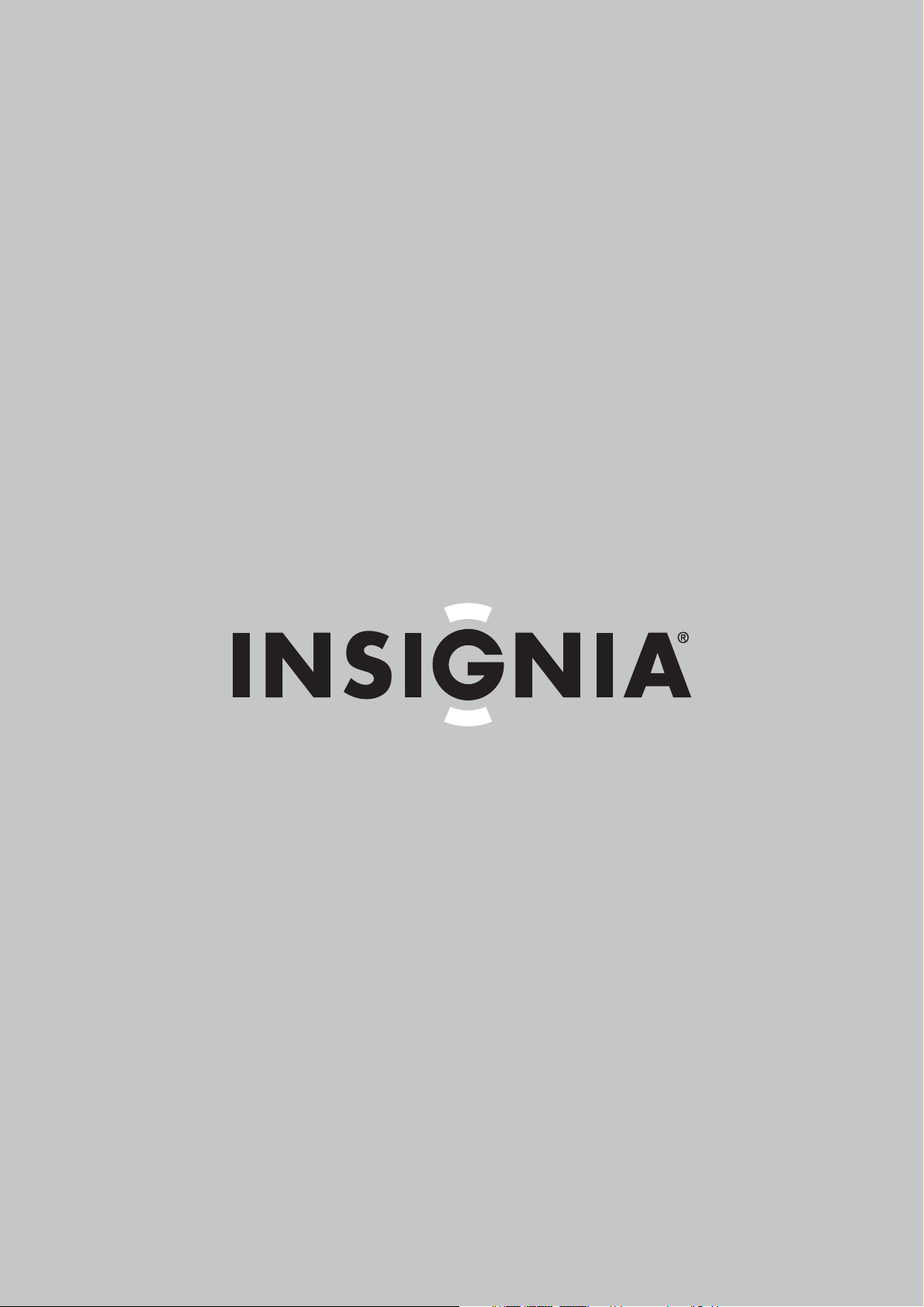
User Guide | Guide de l’utilisateur
20" Flat Tube TV | Téléviseur à tube plat de 20 po
NS-F20C
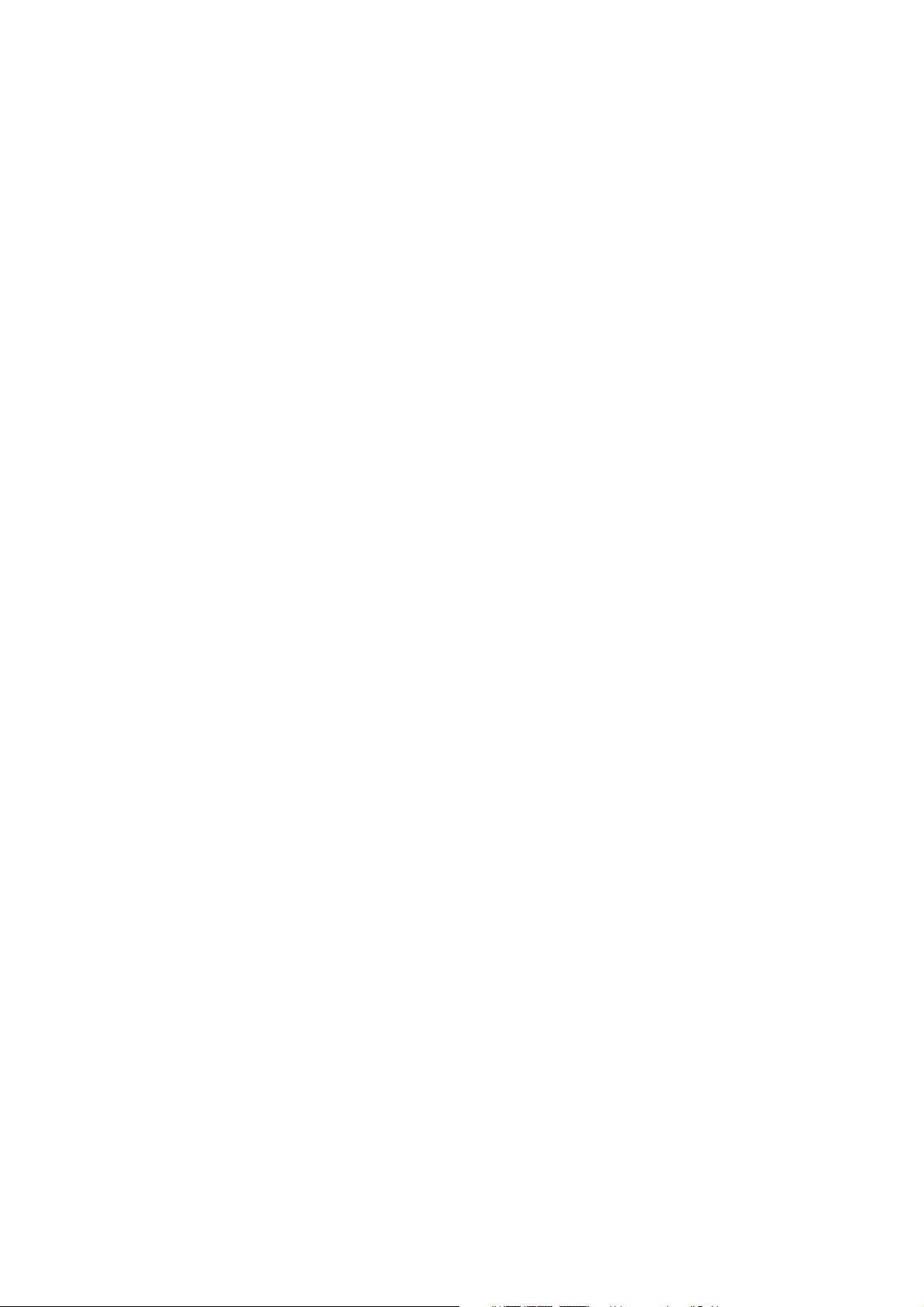

Insignia NS-F20C
Safety information
20" Flat Tube TV
Contents
Introduction . . . . . . . . . . . . . . . . . . . . . . . . . . . . . .3
Safety information . . . . . . . . . . . . . . . . . . . . . . . . .3
Features. . . . . . . . . . . . . . . . . . . . . . . . . . . . . . . . .4
Front. . . . . . . . . . . . . . . . . . . . . . . . . . . . . . . . . . . . . 4
Back . . . . . . . . . . . . . . . . . . . . . . . . . . . . . . . . . . . . . 5
Side . . . . . . . . . . . . . . . . . . . . . . . . . . . . . . . . . . . . . 5
Remote. . . . . . . . . . . . . . . . . . . . . . . . . . . . . . . . . . . 5
Setting up your TV . . . . . . . . . . . . . . . . . . . . . . . . .6
Connecting an antenna or direct cable. . . . . . . . . . . 6
Connecting a cable or satellite receiver . . . . . . . . . . 6
Connecting a standard A/V device. . . . . . . . . . . . . . 6
Connecting a component video device . . . . . . . . . . 7
Connecting an S-Video device. . . . . . . . . . . . . . . . . 7
Connecting an audio system . . . . . . . . . . . . . . . . . . 7
Using your TV . . . . . . . . . . . . . . . . . . . . . . . . . . . .7
Turning your TV on and off. . . . . . . . . . . . . . . . . . . . 7
Changing channels. . . . . . . . . . . . . . . . . . . . . . . . . . 7
Adjusting the volume . . . . . . . . . . . . . . . . . . . . . . . . 8
Adjusting picture quality . . . . . . . . . . . . . . . . . . . . . . 8
Fine-tuning the picture or sound. . . . . . . . . . . . . . . . 8
Selecting the TV signal source. . . . . . . . . . . . . . . . . 9
Selecting the channel system. . . . . . . . . . . . . . . . . . 9
Memorizing channels . . . . . . . . . . . . . . . . . . . . . . . . 9
Adding or deleting channels. . . . . . . . . . . . . . . . . . . 9
Setting the clock. . . . . . . . . . . . . . . . . . . . . . . . . . . 10
Setting the calendar . . . . . . . . . . . . . . . . . . . . . . . . 10
Automatically turning your TV on or off . . . . . . . . . 10
Setting the sleep timer . . . . . . . . . . . . . . . . . . . . . . 11
Setting a favorite channel. . . . . . . . . . . . . . . . . . . . 11
Setting a reminder . . . . . . . . . . . . . . . . . . . . . . . . . 11
Selecting the on-screen display language . . . . . . . 12
Selecting the background. . . . . . . . . . . . . . . . . . . . 12
Turning the black stretch on or off . . . . . . . . . . . . . 12
Improving picture quality . . . . . . . . . . . . . . . . . . . . 12
Selecting the closed caption mode. . . . . . . . . . . . . 13
Setting parental controls. . . . . . . . . . . . . . . . . . . . . 13
Turning parental controls on or off . . . . . . . . . . . . . 15
Changing the password . . . . . . . . . . . . . . . . . . . . . 15
Setting other locks . . . . . . . . . . . . . . . . . . . . . . . . . 16
Maintaining. . . . . . . . . . . . . . . . . . . . . . . . . . . . . .16
Troubleshooting . . . . . . . . . . . . . . . . . . . . . . . . . .16
Specifications. . . . . . . . . . . . . . . . . . . . . . . . . . . .17
Legal notices . . . . . . . . . . . . . . . . . . . . . . . . . . . .17
1 year limited warranty. . . . . . . . . . . . . . . . . . . . .19
Français. . . . . . . . . . . . . . . . . . . . . . . . 21
Introduction
Congratulations on your purchase of a
high-quality Insignia product. Your NS-F20C
represents the state of the art in flat tube TV
design and is designed for reliable and
trouble-free performance.
CAUTION
RISK OF ELECTRIC SHOCK
DO NOT OPEN
Warning
To reduce the risk of electric shock, do not remove
the cover or back. No user serviceable parts
inside. Refer servicing to qualified service
personnel.
To reduce the risk of fire or electric shock, do not
expose your TV to rain or moisture.
Caution
To prevent electric shock, match the wide blade
on the power cord plug to the wide slot on an
electric outlet. If the plug does not fit, consult a
licensed electrician to replace the obsolete outlet.
Do not modify the power cord plug, or you will
defeat this safety feature.
This symbol indicates that dangerous voltage
constituting a risk of electric shock is present
within your TV. This label is located on the back
of your TV.
This symbol indicates that there are important
operating and maintenance instructions in the
literature accompanying your TV.
This symbol indicates that this product
incorporates double insulation between
hazardous mains voltage and user accessible
parts. When servicing, use only identical
replacement parts.
Important safety instructions
1 Read these instructions.
2 Keep these instructions.
3 Heed all warnings.
4 Follow all instructions.
5 Do not use this apparatus near water.
6 Clean only with a dry cloth.
7 Do not block any ventilation openings. Install
in accordance with the manufacturer’s
instructions.
8 Do not install near any heat sources such as
radiators, heat registers, stoves, or other
apparatus (including amplifiers) that produce
heat.
9 Do not defeat the safety purpose of the
polarized or grounding-type plug. A polarized
plug has two blades with one wider than the
other. A grounding type plug has two blades
and a third grounding prong. The wide blade
or the third prong is provided for your safety.
If the provided plug does not fit into your
outlet, consult an electrician for replacement
of the obsolete outlet.
www.insignia-products.com
3
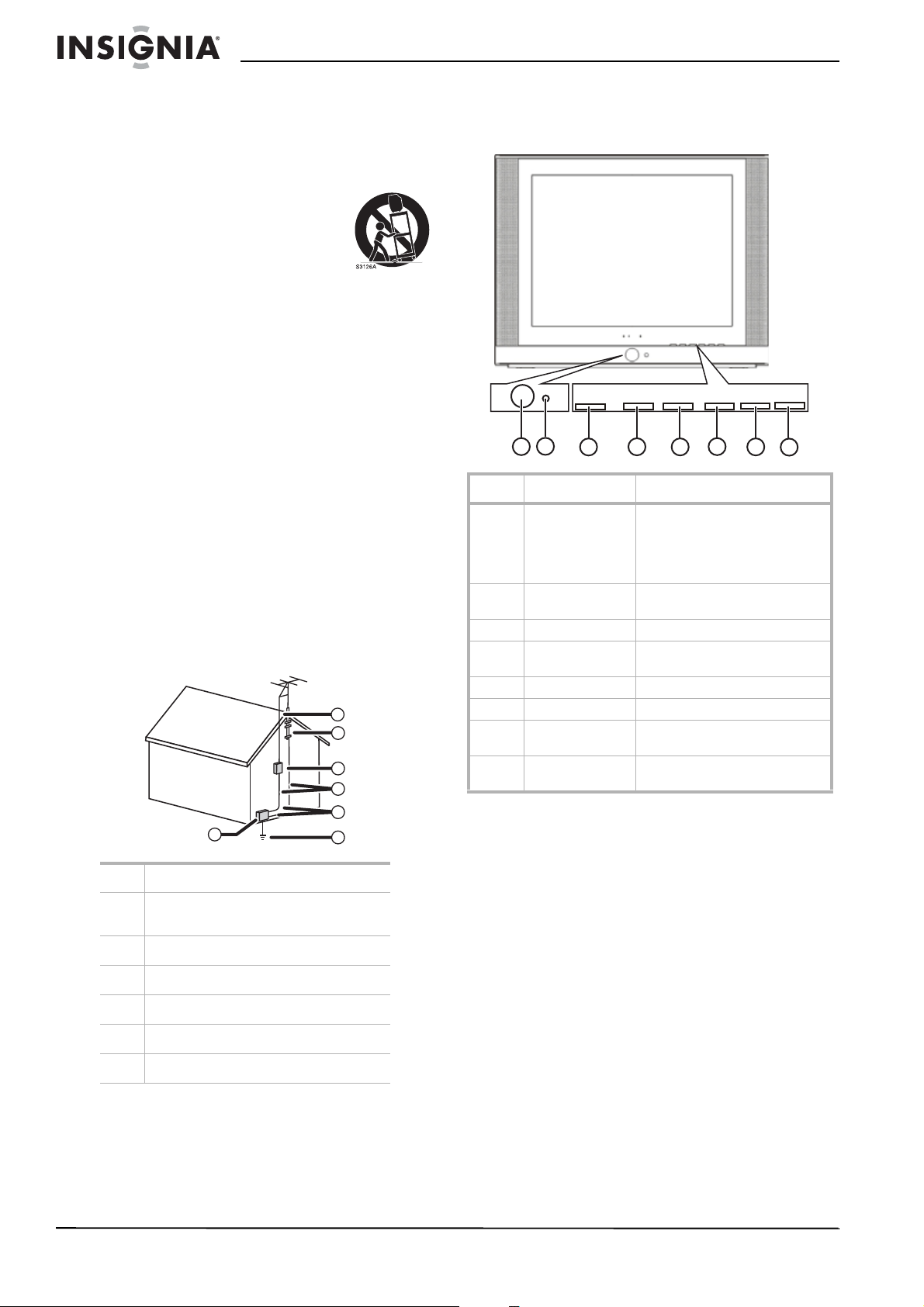
Insignia NS-F20C 20" Flat Tube TV
10 Protect the power cord from being walked on
or pinched particularly at plugs, convenience
receptacles, and the point where they exit
from the apparatus.
11 Only use attachments or accessories
specified by the manufacturer.
12 Use only with a cart, stand,
tripod, bracket, or table
specified by the manufacturer.
13 Unplug this apparatus during
lightning storms or when
unused for long periods of time.
14 Refer all servicing to qualified service
personnel.
Servicing is required when the apparatus has
been damaged in any way, such as the
power-supply cord or plug is damaged, liquid
has been spilled or objects have fallen into
the apparatus, the apparatus has been
exposed to rain or moisture, does not operate
normally, or has been dropped.
15 If an outside antenna or cable system is
connected to your TV, make sure that the
antenna or cable system is grounded to
provide some protection against voltage
surges and built-up static charges. Article
810 of the National Electrical Code,
ANSI/NFPA No. 70, provides information with
respect to correct grounding of the mast and
supporting structure, grounding of the lead-in
wire to an antenna discharge unit, size of
grounding conductors, location of the
antenna-discharge unit, connection to
grounding electrodes, and requirements for
the grounding electrode.
7
6
5
4
3
1
2
Features
Front
INPUT MENU
VOL+VOL- CH- CH+
INPUT MENU
2
1
3
4
VOL+VOL-
6
5
No Feature Description
1Power
button/power
indicator
2 Remote control
sensor
3 INPUT button Press to select the video input.
4 MENU button Press to open the on-screen
5 VOL– button Press to decrease the volume.
6 VOL+ button Press to increase the volume.
7 CH– button Press to change to a channel with
8 CH+ button Press to change to a channel with
Press to turn your TV on or off.
When your TV is turned on, the
power indicator is green. When
your TV is in standby mode, the
power indicator is yellow.
Receives signals from the remote
control. Do not block.
display (OSD).
a lower number.
a higher number.
CH-
7
CH+
8
1 Electric service equipment
2 Power service grounding electrode
system
3 Ground clamps
4 Grounding conductors
5 Antenna discharge unit
6 Grounding clamp
7 Antenna lead-in wire
4
www.insignia-products.com
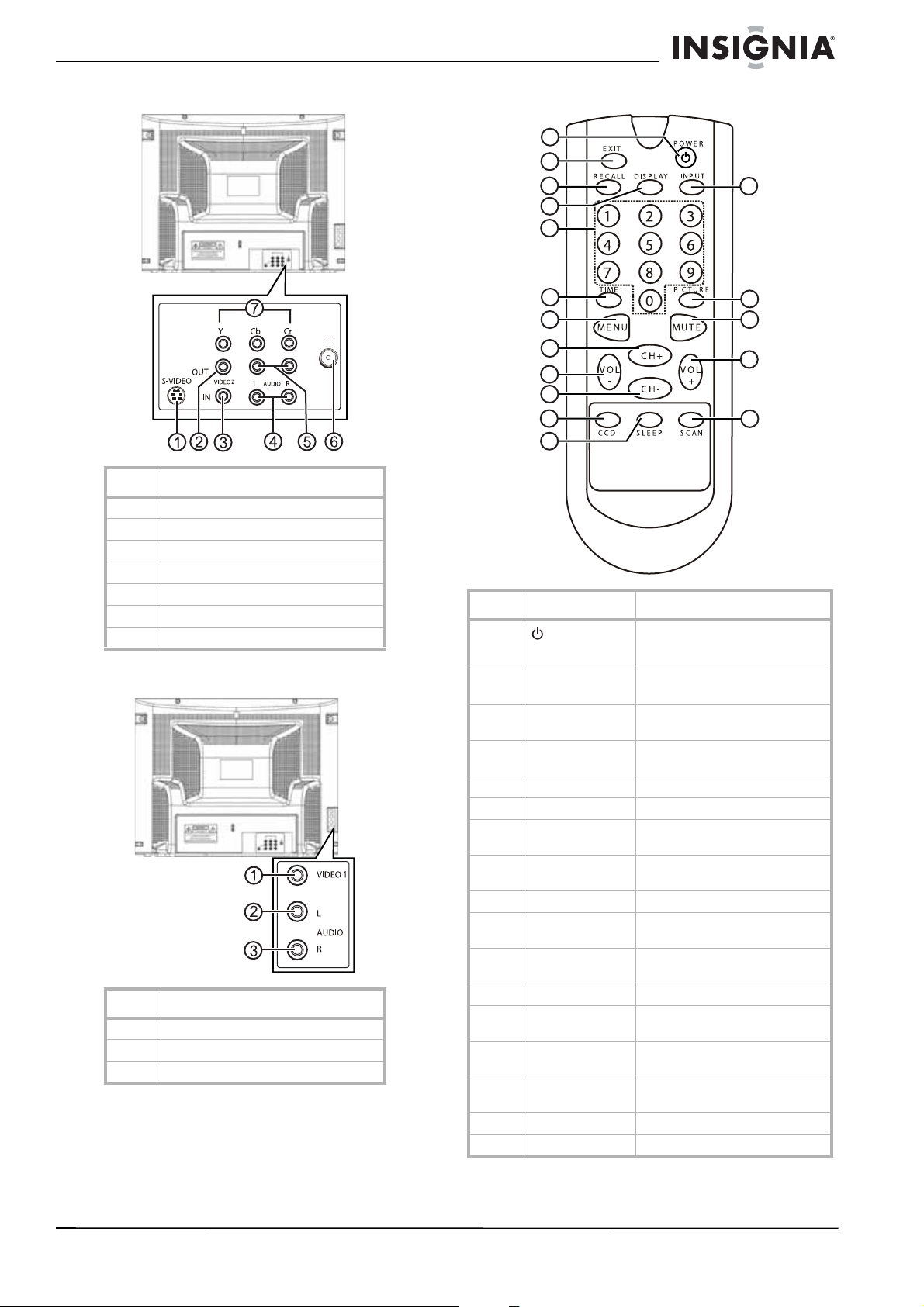
Insignia NS-F20C 20" Flat Tube TV
Back
Side
No. Jacks
1S-VIDEO
2VIDEO OUT
3 VIDEO2 IN
4 AUDIO L IN/AUDIO R IN
5 AUDIO L OUT/AUDIO R OUT
6 Antenna
7Y/Cb/Cr
No. Jacks
1VIDEO1
2 AUDIO L
3 AUDIO R
Remote
1
2
3
4
5
6
7
8
9
10
11
12
No. Button Description
1
2 EXIT Press to turn off the channel
3 RECALL Press to return to the previous
4 DISPLAY Press to display channel
5 Number buttons Press to enter channel numbers.
6 TIME Press to open the
7 MENU Press to open the on-screen
8 CH+ Press to change to a channel with
9 VOL– Press to decrease the volume.
10 CH – Press to change to a channel with
11 CCD Press to select the closed caption
12 SLEEP Press to set the sleep timer.
13 INPUT Press to select the video input
14 PICTURE Press to select a preset
15 MUTE Press to mute the sound. Press
16 VOL+ Press to increase the volume.
17 SCAN Press to memorize channels.
POWER
Press to turn your TV on and off
or to bring your TV out of standby
mode.
display and to exit system menus.
channel.
information.
display (OSD).
a higher number.
a lower number.
mode.
mode.
brightness setting.
again to restore the sound.
13
14
15
16
17
Timer
menu.
www.insignia-products.com
5
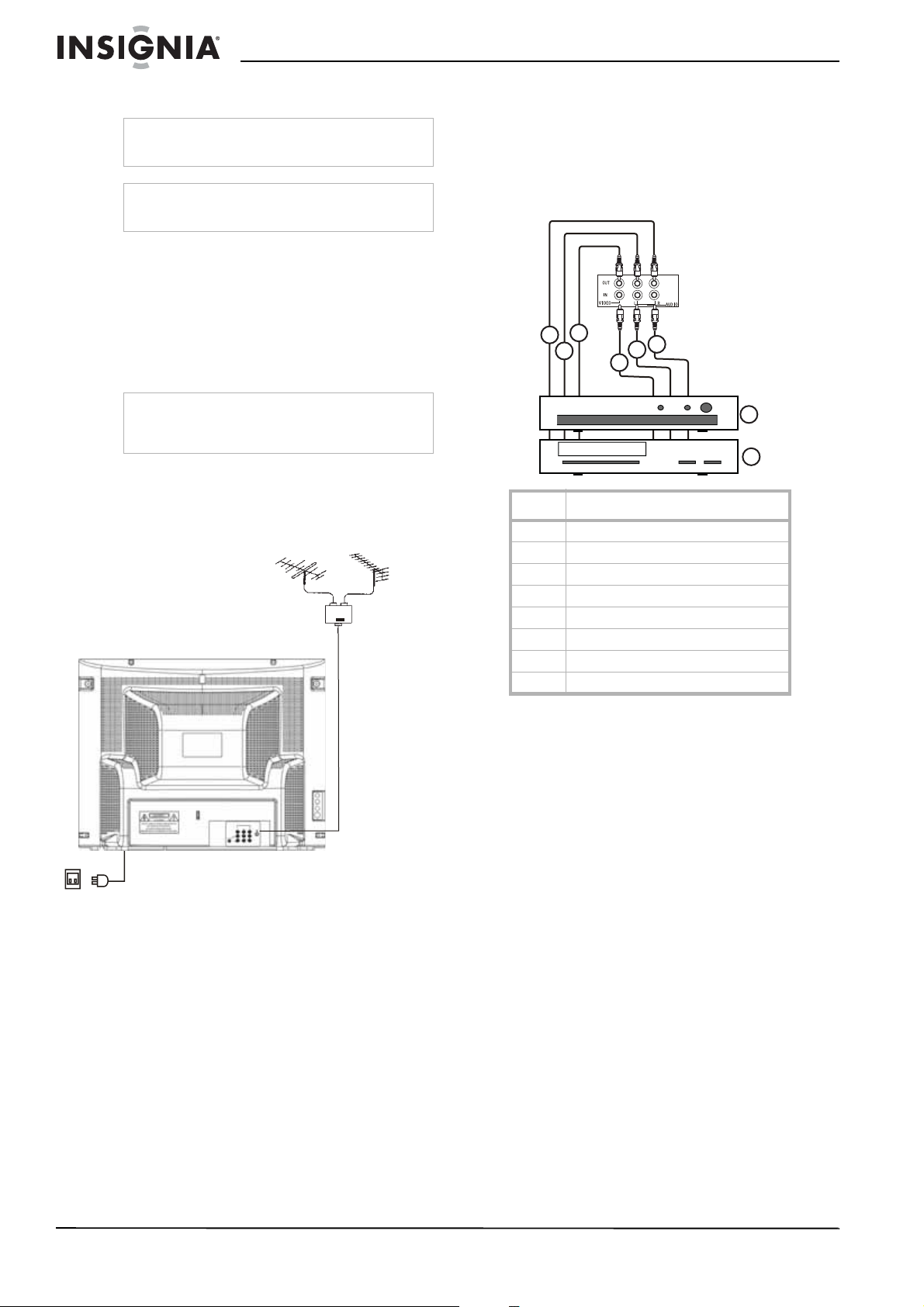
Insignia NS-F20C 20" Flat Tube TV
Installing remote control batteries
Warning
Do not throw the batteries into fire. Dispose of
used batteries as hazardous waste.
Caution
Do not drop or disassemble the remote control. Do
not get the remote control wet.
To install batteries in the remote control:
1 Remove the battery cover.
2 Insert two AAA batteries into the battery
compartment. Make sure that the + and –
symbols on the batteries match the + and –
marks inside the battery compartment.
3 Replace the battery cover.
Note
When the remote control will not be used for a
long period of time or when the batteries are worn
out, remove the batteries to prevent leakage.
Setting up your TV
Connecting an antenna or direct cable
VHF UHF
Mixer (not
included)
Power cord
To connect an antenna or direct cable:
1 Plug one end of a coaxial cable into your
antenna or cable wall jack.
2 Plug the other end of the cable into the
antenna jack on the back of your TV.
Antenna jack
Connecting a standard A/V device
Your TV has two set of standard A/V jacks. One
set is on the back of your TV. The other set is on
the left side of your TV.
To connect a standard A/V device to the back
A/V jacks:
5
3
4
No. Component
1 DVD player
2VCR
3 AUDIO R OUT
4 AUDIO L OUT
5VIDEO OUT
6 VIDEO2 IN
7 AUDIO L IN
8 AUDIO R IN
1 Plug the video (yellow) connector on a
standard A/V cable into the video out jack on
the external device, then connect the other
video (yellow) connector into the VIDEO IN
jack on the back of your TV.
2 Plug the left audio (white) connector on a
standard A/V cable into the left audio out jack
on the external device, then connect the
other left audio (white) connector into the
AUDIO IN L (left) jack on the back of your
TV.
3 Plug the right audio (red) connector on a
standard A/V cable into the right audio jack
on the external device, then connect the
other right audio (red) connector into the
AUDIO IN R (right) jack on the back of your
TV.
8
7
6
1
2
Connecting a cable or satellite receiver
To connect a cable converter box or satellite
receiver:
1 Connect a coaxial cable from your cable or
satellite signal source to the IN jack on cable
converter box or satellite receiver.
2 Plug a coaxial cable into the OUT jack on
your cable converter box or satellite receiver,
then plug the other end of the cable into the
antenna jack on the back of your TV.
6
www.insignia-products.com
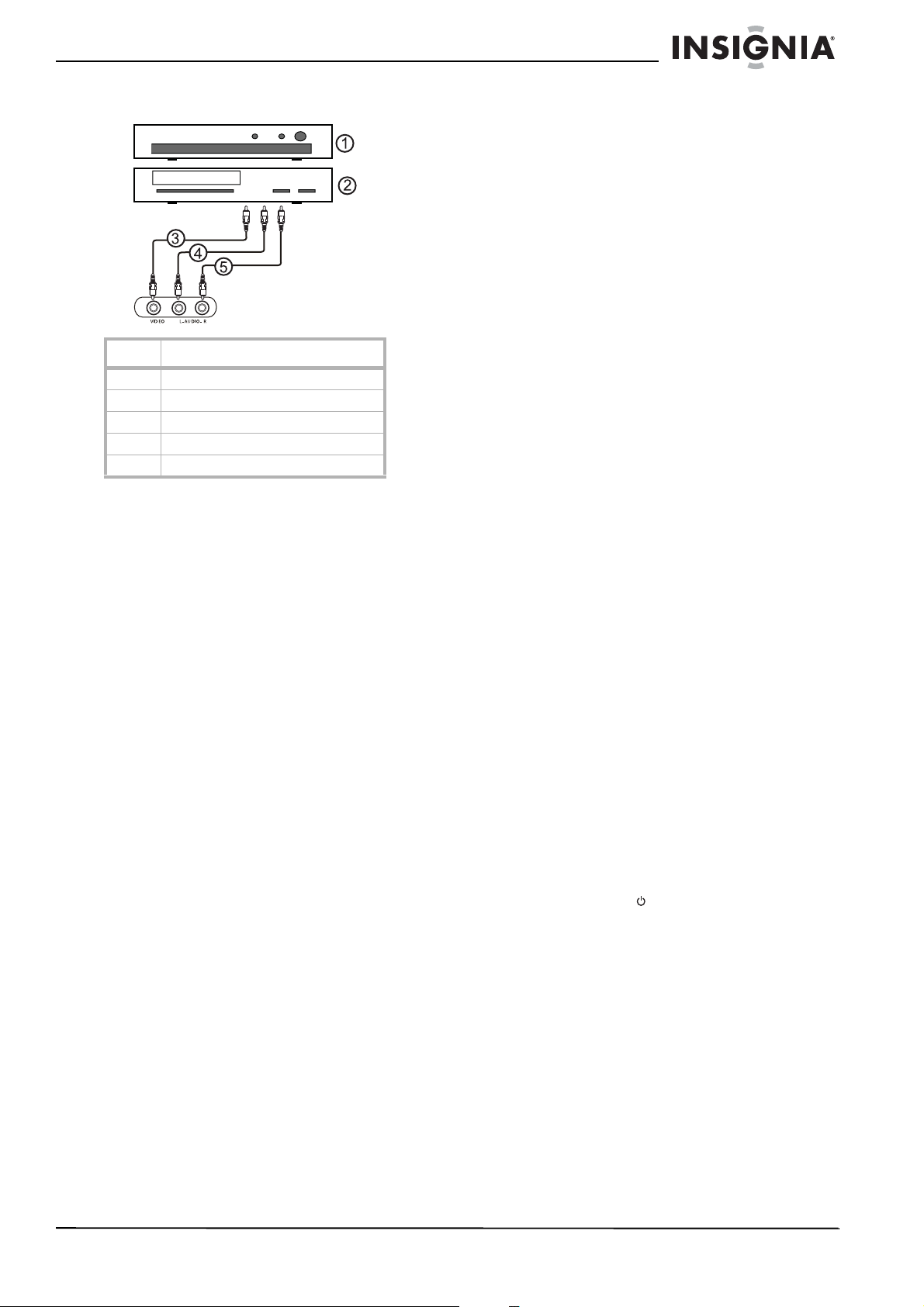
Insignia NS-F20C 20" Flat Tube TV
To connect a standard A/V device to the side
A/V jacks:
No. Jack
1 DVD player
2VCR
3VIDEO
4 AUDIO L
5 AUDIO R
1 Plug the video (yellow) connector on a
standard A/V cable into the video out jack on
the external device, then connect the other
video (yellow) connector into the VIDEO jack
on the side of your TV.
2 Plug the left audio (white) connector on a
standard A/V cable into the left audio out jack
on the external device, then connect the
other left audio (white) connector into the
AUDIO L (left) jack on the side of your TV.
3 Plug the right audio (red) connector on a
standard A/V cable into the right audio jack
on the external device, then connect the
other right audio (red) connector into the
AUDIO R (right) side on the back of your TV.
Connecting a component video device
5 Plug the right audio (red) connector on a
standard A/V cable into the right audio jack
on the external device, then connect the
other right audio (red) connector into the
AUDIO IN R (right) jack on the back of your
TV.
Connecting an S-Video device
To connect an S-Video device:
1 Plug one end of an S-Video cable into the
S-Video out jack on the external device, then
plug the other end of the S-Video cable into
the S-VIDEO jack on the back of your TV.
2 Plug the left audio (white) connector on a
standard A/V cable into the left audio out jack
on the external device, then connect the
other left audio (white) connector into the
AUDIO IN L (left) jack on the back of your
TV.
3 Plug the right audio (red) connector on a
standard A/V cable into the right audio jack
on the external device, then connect the
other right audio (red) connector into the
AUDIO IN R (right) jack on the back of your
TV.
Connecting an audio system
To connect an audio system:
1 Plug the left audio (white) connector on a
standard A/V cable into the left audio out jack
on the audio system, then connect the other
left audio (white) connector into the
AUDIO OUT L (left) jack on the back of your
TV.
2 Plug the right audio (red) connector on a
standard A/V cable into the right audio jack
on the external device, then connect the
other right audio (red) connector into the
AUDIO OUT R (right) jack on the back of
your TV.
To connect a component video device:
1 Plug the Y (green) connector on a
component video cable into the Y out jack on
the external video device, then plug the other
Y (green) connector into the Y IN jack on the
back of your TV.
2 Plug the Cb (blue) connector on a component
video cable in the Cb out jack on the external
video device, then plug the other Cb (blue)
connector into the Cb IN jack on the back of
your TV.
3 Plug the Cr (red) connector on a component
video cable into the Cr out jack on the
external video device, then plug the other Cr
(red) connector into the Cr In jack on the
back of your TV.
4 Plug the left audio (white) connector on a
standard A/V cable into the left audio out jack
on the external device, then connect the
other left audio (white) connector into the
AUDIO IN L (left) jack on the back of your
TV.
Using your TV
Turning your TV on and off
To turn your TV on and off:
1 Make sure that the power cord is plugged
into a power outlet.
2 Press POWER .
Changing channels
To change channels:
• Press CH+ or CH– to go to the next
higher or lower TV channel.
• Or, use the number buttons to enter the
channel number.
• Or, press RECALL to go to the previous
channel.
• Or, open the on-screen display (OSD),
select the
Ch., then press Vol+ or Vol– to select the
channel you want.
Channel
menu, select Current
www.insignia-products.com
7
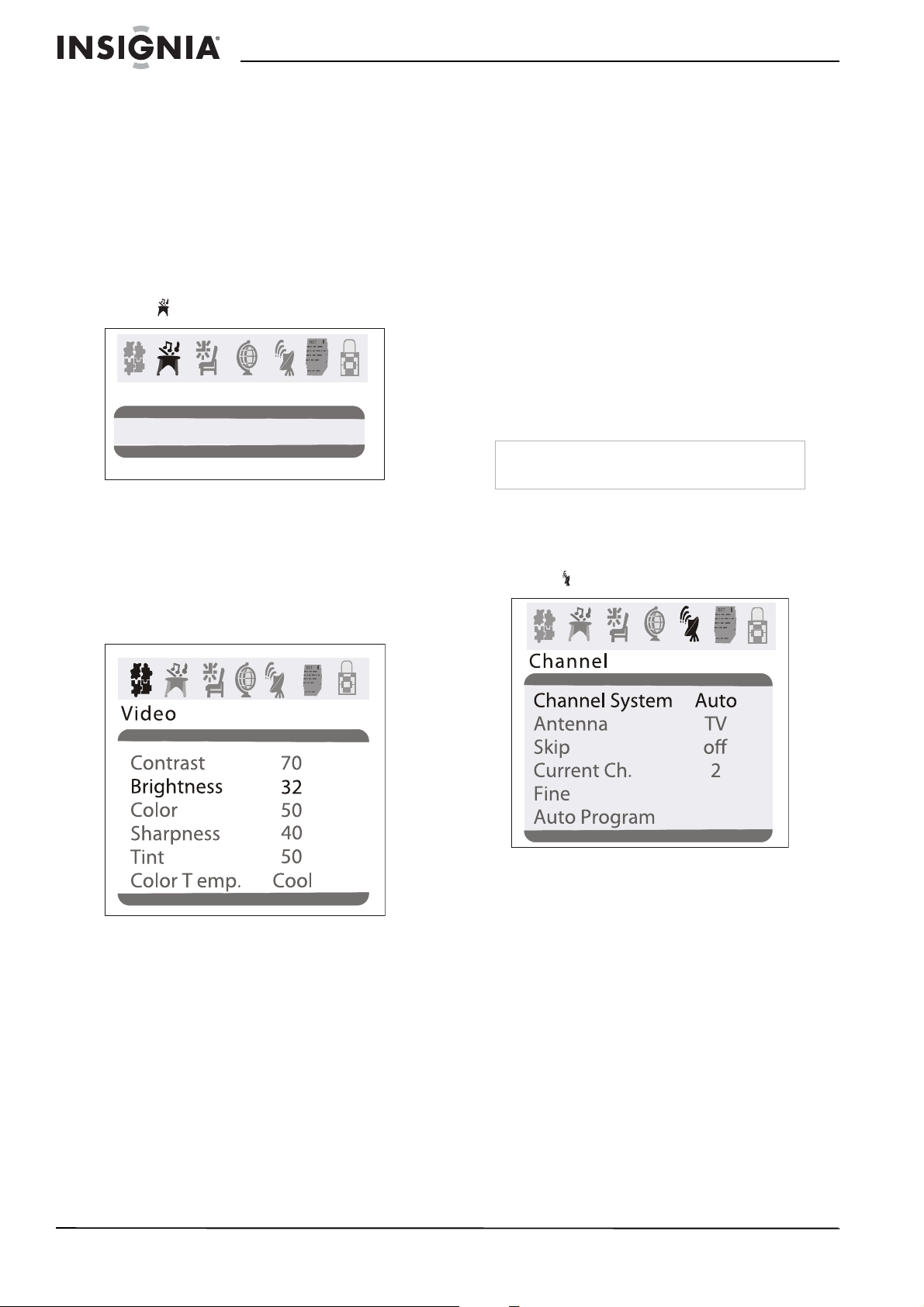
Insignia NS-F20C 20" Flat Tube TV
Adjusting the volume
To adjust the volume with the remote
control:
1 Press VOL+ or VOL– to increase or
decrease the volume.
2 Press MUTE to turn off the sound. Press this
button again to restore sound.
To adjust the volume from the OSD:
1 Press MENU to open the on-screen display
(OSD).
2 Press VOL+ or VOL– to select the audio
icon . The
Audio
menu opens.
Audio
Volume 45
3 Press CH+ or CH– to select VOLUME.
4 Press VOL+ or VOL- button adjust the
volume.
Adjusting picture quality
To adjust picture quality:
1 Press MENU to open the on-screen display
(OSD). The
Video
menu opens.
• Sharpness–Adjust the clarity of the video
image. Increasing the value shows a
cleaner, clearer image. Decreasing the
value shows a smoother image.
• Tint–Adjusts the color tint. Increasing the
value adds more red to skin color.
Decreasing the value adds more green to
skin color.
• Color Temp.–Adjusts the overall color of
the image. You can select Neutral,
Warm, or Cool.
3 Press VOL+ or VOL- button adjust an option.
Fine-tuning the picture or sound
If the picture or sound quality is poor, try
adjusting the picture quality and sound quality
first. For more information, see “Adjusting
picture quality” on page 8.
If picture or sound quality is still poor after you
have adjusted the picture and sound, you can
use the Fine option to improve the quality.
Caution
Do not use this option unless the picture or sound
quality are poor.
To fine-tune the picture or sound:
1 Press MENU to open the on-screen display
(OSD).
2 Press VOL+ or VOL– to select the channel
icon . The
Channel
menu opens.
3 Press CH+ or CH– to select Fine.
4 Press VOL+ or VOL– to start the fine-tuning
process.
2 Press CH+ or CH– to select an option. You
can select:
• Contrast–Adjusts the white and dark
areas in the video image. Increasing the
value adjusts the white areas. Decreasing
the value adjusts the dark areas.
• Brightness–Adjusts the amount of light
and dark in the video image. Increasing
the value adds more light to the dark
areas. Decreasing the value adds more
dark to the light areas.
• Color–Adjusts the color in the video
image.
8
www.insignia-products.com
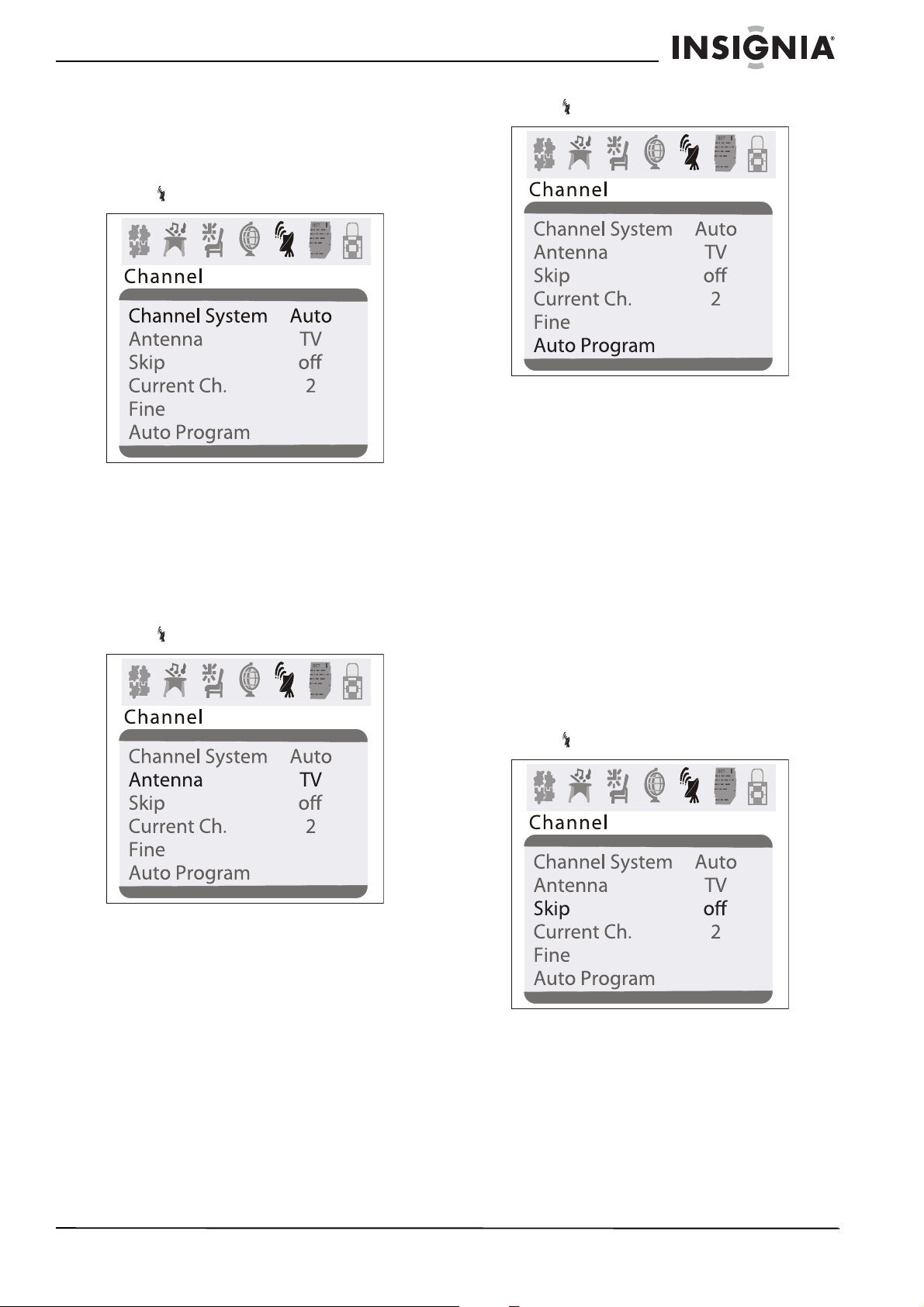
Insignia NS-F20C 20" Flat Tube TV
Selecting the TV signal source
To select the TV signal source:
1 Press MENU to open the on-screen display
(OSD).
2 Press VOL+ or VOL– to select the channel
icon . The
3 Press CH+ or CH– to select Channel
System.
4 Press VOL+ or VOL– to select AUTO
(recommended) or NTSC.
Channel
menu opens.
Selecting the channel system
1 Press MENU to open the on-screen display
(OSD).
2 Press VOL+ or VOL– to select the channel
icon . The
Channel
menu opens.
3 Press VOL+ or VOL– to select the channel
icon . The
4 Press CH+ to select Auto Program.
5 Press VOL+ or VOL– to start the scan. Your
TV scans for available channels, and stores
the channel information in memory.
Channel
menu opens.
Adding or deleting channels
If a channel was skipped when your TV
memorized the channels because the signal was
weak, you can add the channel to the channel
list. You can also delete a channel from memory.
To add or delete channels:
1 Tune to the channel you want to add or
delete. If you want to add a channel, use the
number buttons to enter the channel button.
If you want to delete a channel press the
CH+ or CH– button or use the number
buttons to select the channel.
2 Press MENU to open the on-screen display
(OSD).
3 Press VOL+ or VOL– to select the channel
icon . The
Channel
menu opens.
3 Press CH+ or CH– to select Antenna.
4 Press VOL+ or VOL– to select TV or CATV.
Memorizing channels
After you set up your TV, you need to scan for
channels in your area that have a signal. When
your press the CH+ or CH–, your TV only
displays the memorized channels, and skips the
channels that do not have signals.
To memorize channels:
1 Make sure that you have selected the TV
signal source. For more information, see
“Selecting the TV signal source” on page 9.
2 Press MENU to open the on-screen display
(OSD).
4 Press CH+ or CH– to select Skip.
5 Press VOL+ or VOL– to add or delete the
channel.
www.insignia-products.com
9
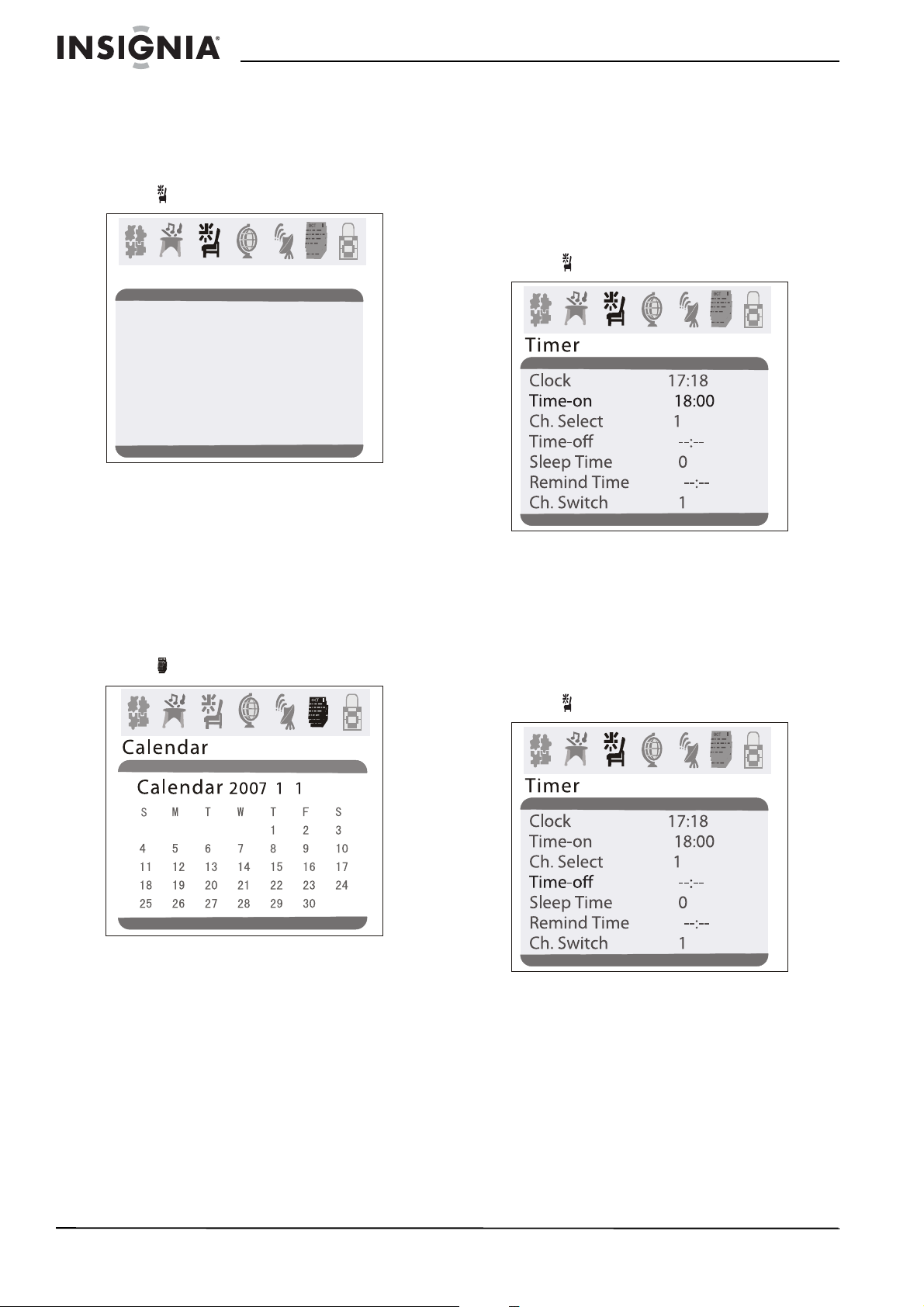
Insignia NS-F20C 20" Flat Tube TV
Setting the clock
To set the clock:
1 Press MENU to open the on-screen display
(OSD).
2 Press VOL+ or VOL– to select the timer
icon . The
Timer
Timer
Clock 17:18
Time-on 18:00
Ch. Select 1
Time-o --:-Sleep Time 0
Remind Time --:-Ch. Switch 1
3 Press CH+ or CH– to select Clock.
4 Press VOL+ or VOL– to set the hour, then
press CH+ or CH– to go to the minutes field.
5 Press VOL+ or VOL– to set the minutes.
Setting the calendar
To set the calendar:
1 Press MENU to open the on-screen display
(OSD).
2 Press VOL+ or VOL– to select the calendar
icon . The
Calendar
menu opens.
menu opens.
Automatically turning your TV on or off
You can set timers that will automatically turn
your TV on and off. When you set these timers,
your TV will turn on and off each day at the times
you specify.
To set the timer to turn on your TV:
1 Press MENU to open the on-screen display
(OSD).
2 Press VOL+ or VOL– to select the timer
icon . The
3 Press CH+ or CH– to select Time-On.
4 Press VOL+ or VOL– to set the hour, then
press CH+ or CH– to go to the minutes field.
5 Press VOL+ or VOL– to set the minutes.
To set the timer to turn off your TV:
1 Press MENU to open the on-screen display
(OSD).
2 Press VOL+ or VOL– to select the timer
icon . The
Timer
menu opens.
Timer
menu opens.
10
3 Press CH+ or CH– to highlight the year, then
press VOL+ or VOL– to select the year.
4 Press CH+ or CH– to highlight the month,
then press VOL+ or VOL– to select the
month.
5 Press CH+ or CH– to highlight the day, then
press VOL+ or VOL– to select the day.
6 Press EXIT to close the
Calendar
menu.
www.insignia-products.com
3 Press CH+ or CH– to select Time-Off.
4 Press VOL+ or VOL– to set the hour, then
press CH+ or CH– to go to the minutes field.
5 Press VOL+ or VOL– to set the minutes.
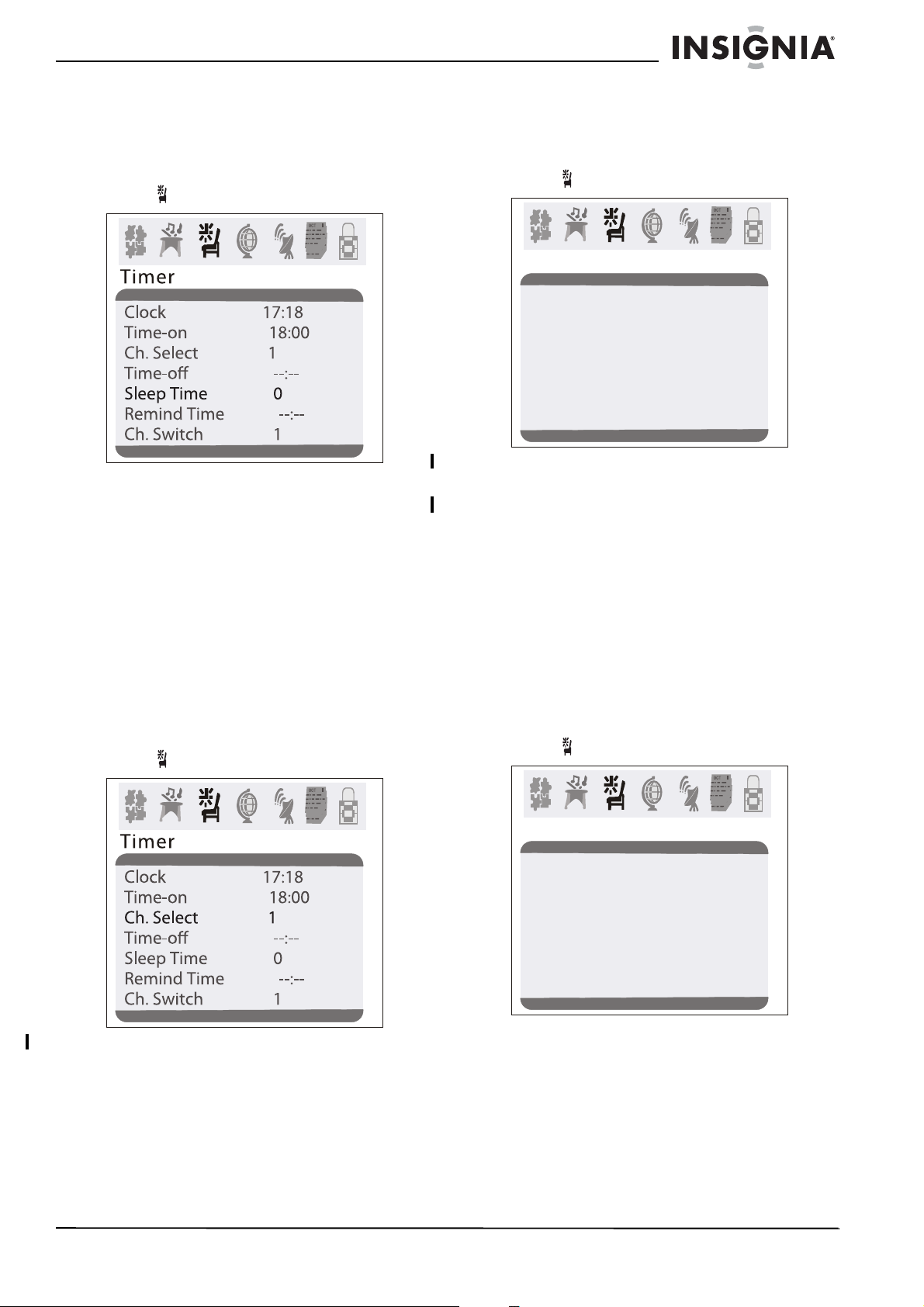
Insignia NS-F20C 20" Flat Tube TV
Setting the sleep timer
To set the sleep timer:
1 Press MENU to open the on-screen display
(OSD).
2 Press VOL+ or VOL– to select the timer
icon . The
3 Press CH+ or CH– to select Sleep Time,
then press VOL+ or VOL– to select the
amount of time you want your TV to wait
before it turns off. You can select 0, 5, 10, 15,
30, 45, 60, 90, 120, 180, or 240 minutes.
4 To turn off the sleep timer, repeat this task
and set the sleep time to 0.
Timer
menu opens.
Setting a favorite channel
You can set up a favorite channel and set the
time when you want your TV to switch to a
favorite channel.
To set a favorite channel:
1 Press MENU to open the on-screen display
(OSD).
2 Press VOL+ or VOL– to select the timer
icon . The
Timer
menu opens.
To switch to a favorite channel at a specific
time:
1 Press MENU to open the on-screen display
(OSD).
2 Press VOL+ or VOL– to select the timer
icon . The
Timer
menu opens.
Timer
Clock 17:18
Time-on 18:00
Ch. Select 1
Time-o --:-Sleep Time 0
Remind Time --:-Ch. Switch 1
3 Press CH+ or CH– to select Ch. Switch.
4 Press VOL+ or VOL– to select the channel.
5 Press CH+ or CH– to select Remind Time.
6 Press VOL+ or VOL– to set the hour, then
press CH+ or CH– to go to the minutes field.
7 Press VOL+ or VOL– to set the minutes.
Setting a reminder
You can set a reminder so your TV changes to a
specific channel or shows channel information at
the time you specify.
To set a reminder:
1 Press MENU to open the on-screen display
(OSD).
2 Press VOL+ or VOL– to select the timer
icon . The
Timer
menu opens.
3 Press CH+ or CH– to select Ch. Select.
www.insignia-products.com
Timer
Clock 17:18
Time-on 18:00
Ch. Select 1
Time-o --:-Sleep Time 0
Remind Time --:-Ch. Switch 1
3 Press CH+ or CH– to select Remind Time.
4 Press VOL+ or VOL– to select the channel.
5 Press VOL+ or VOL– to set the hour, then
press CH+ or CH– to go to the minutes field.
6 Press VOL+ or VOL– to set the minutes.
11
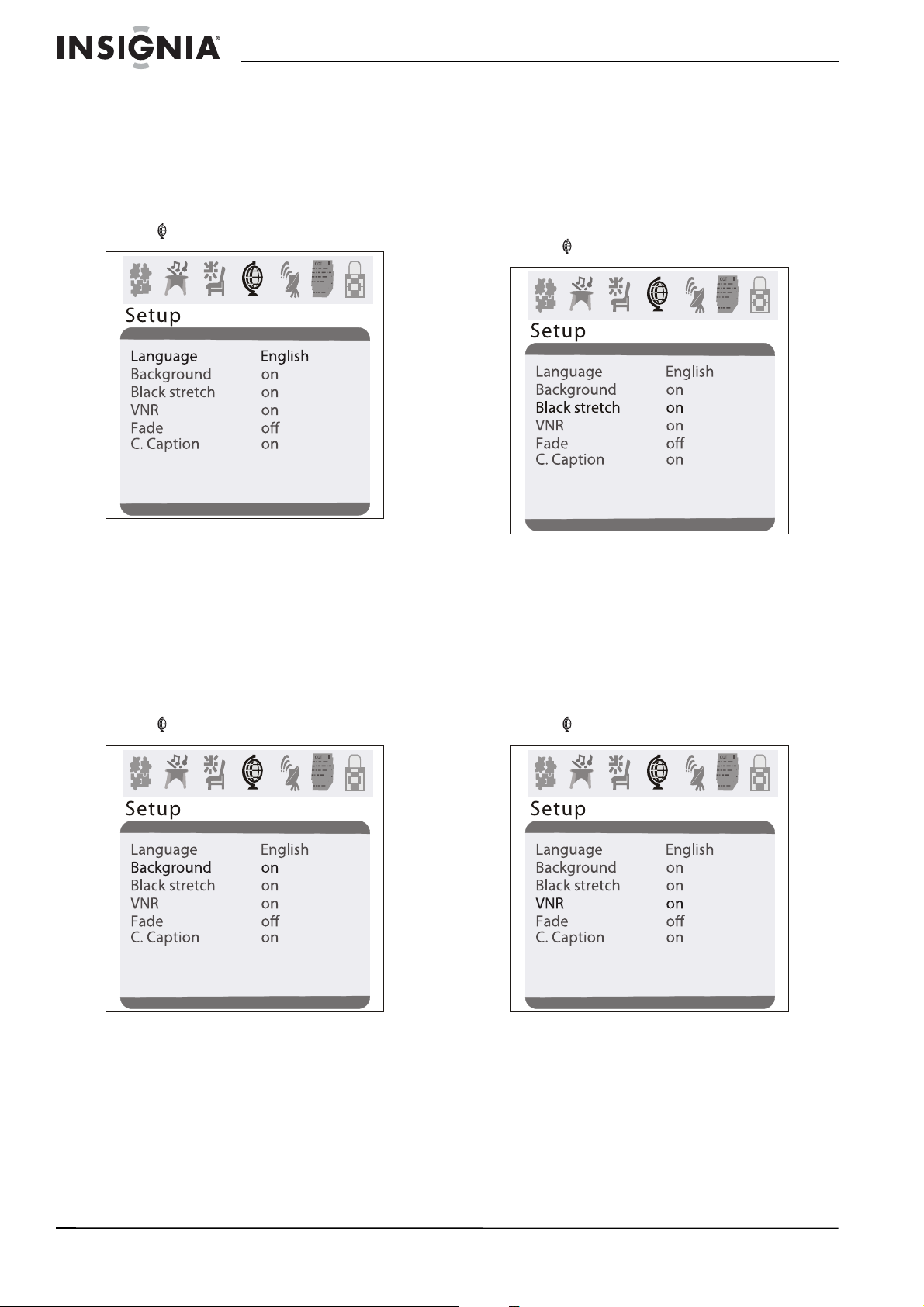
Insignia NS-F20C 20" Flat Tube TV
Selecting the on-screen display language
You can select a language for the on-screen
display (OSD).
To select the on-screen display language:
1 Press MENU to open the on-screen display
(OSD).
2 Press VOL+ or VOL– to select the setup
icon . The
3 Press CH+ or CH– to select Language.
4 Press VOL+ or VOL– to select English,
French, or Spanish.
Setup
menu opens.
Turning the black stretch on or off
When the black stretch feature is on, your TV
automatically increase the contrast range for the
video image.
To turn the black stretch on or off:
1 Press MENU to open the on-screen display
(OSD).
2 Press VOL+ or VOL– to select the setup
icon . The
3 Press CH+ or CH– to select Black Stretch.
4 Press VOL+ or VOL– to select ON or OFF.
Setup
menu opens.
Selecting the background
Your TV can display a moving
message when you tune to a channel that does
not have a signal.
1 Press MENU to open the on-screen display
(OSD).
2 Press VOL+ or VOL– to select the setup
icon . The
3 Press CH+ or CH– to select Background.
4 Press VOL+ or VOL– to select ON or OFF.
Setup
menu opens.
NO SIGNAL
Improving picture quality
Your TV has a video noise reduction (VNR)
feature that automatically reduces video noise to
improve picture quality.
1 Press MENU to open the on-screen display
(OSD).
2 Press VOL+ or VOL– to select the setup
icon . The
3 Press CH+ or CH– to select VNR.
4 Press VOL+ or VOL– to select ON or OFF.
Setup
menu opens.
12
www.insignia-products.com
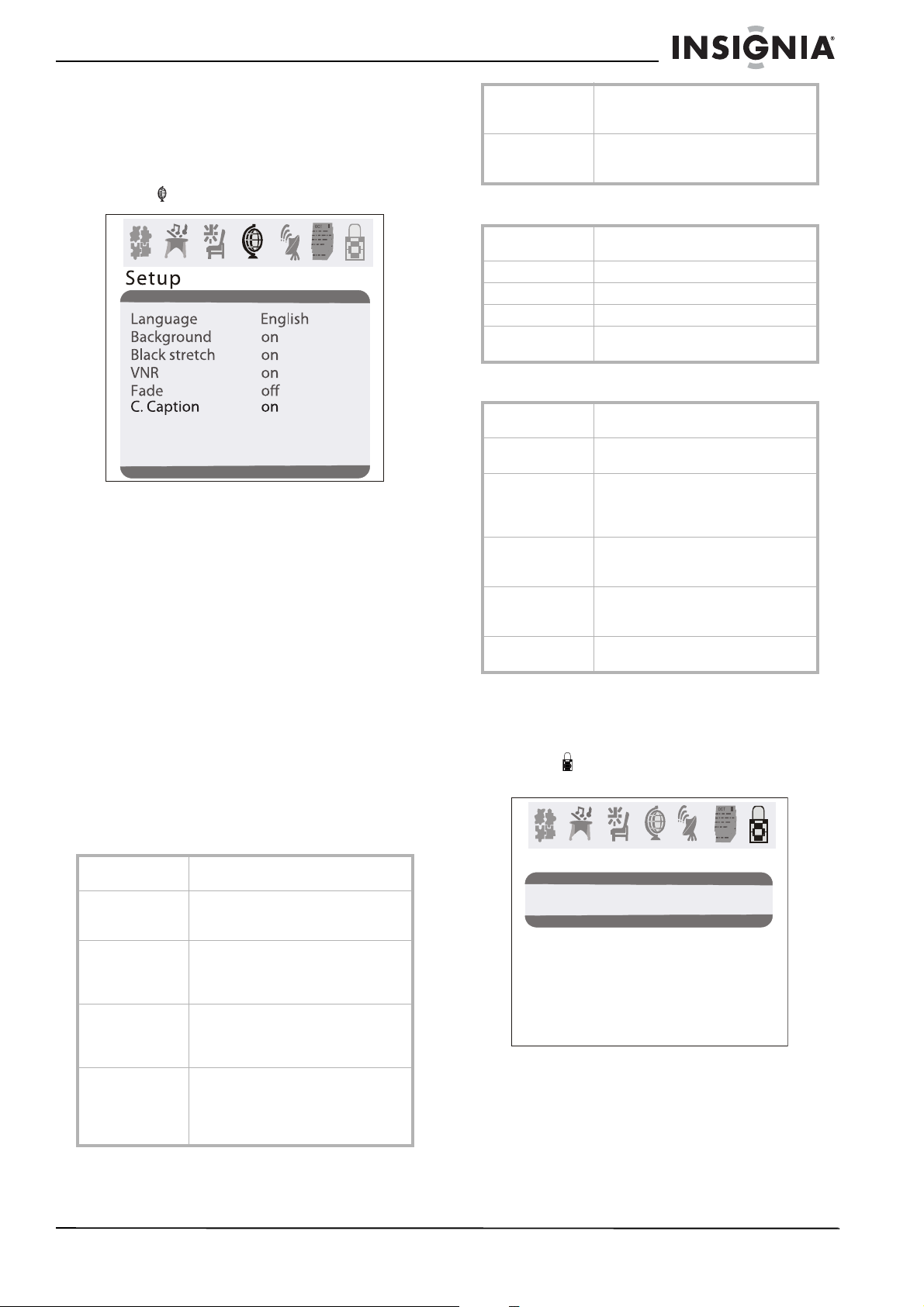
Insignia NS-F20C 20" Flat Tube TV
Selecting the closed caption mode
To select the closed caption mode:
1 Press MENU to open the on-screen display
(OSD).
2 Press VOL+ or VOL– to select the setup
icon . The
Setup
menu opens.
3 Press CH+ or CH– to select C.Caption.
4 Press VOL+ or VOL– to select a closed
caption mode. You can select:
• OFF–Turns off closed captions.
• CC1–Displays captions in the primary
language for a TV program.
• CC2 through CC4–Displays other types
of video related broadcast information.
• T1–Displays information such as a
program guide. This option covers a large
portion of the screen.
• T2 through T4–Displays other types of
information provided by the broadcaster.
This option covers a large portion of the
screen.
Setting parental controls
You can block or unblock TV ratings for the U.S.
You can also block or unblock movie ratings.
U.S. TV program ratings
TV-14 Parents strongly cautioned–Programs
TV-MA Mature audience only–Programs may
may contain sexual content, strong
language, and more intense violence.
contain sexual violence, explicit sexual
content and profane language.
U.S. TV content ratings
FV Programs contain fantasy and cartoon
V Programs contain violence.
S Programs contain sex.
L Programs contain offensive language.
D Programs contain dialogue with sexual
violence.
content.
U.S. TV movie ratings
NR Not rated yet–The movie is pending
G General Audience–This movie rating
PG-13 Parents Strongly Cautioned–This
R Restricted–This movie rating means
NC-17 This movie rating means no one 17
X This type of movie rating means adults
government rating approval.
means all ages can see the movie.
movie rating means some material
may not be appropriate for children
under 13.
children under 17 of age require
parental guidance.
and under should see the movie
without parental guidance.
only.
To block or unblock U.S. TV ratings:
1 Press MENU to open the on-screen display
(OSD).
2 Press VOL+ or VOL– to select the password
icon , then press CH+ or CH–. The
Password
menu opens.
NR Not Rated–Programs are not rated or
rating does not apply.
TV-Y For all children–Programs are
designed for a very young audience,
including children from ages 2-6.
TV-Y7 Directed for older children–Programs
may include comedic violence of mild
physical or may frighten children under
the age of 7.
TV-G General Audience–Programs contain
little or no violence, no strong
language, and little or no sexual
dialogue and situations.
TV-PG Parental Guidance Suggested–
Programs may contain limited
violence, some suggestive sexual
dialogue and situations, and profane
language.
www.insignia-products.com
Passsword
Password ----
13
