Page 1
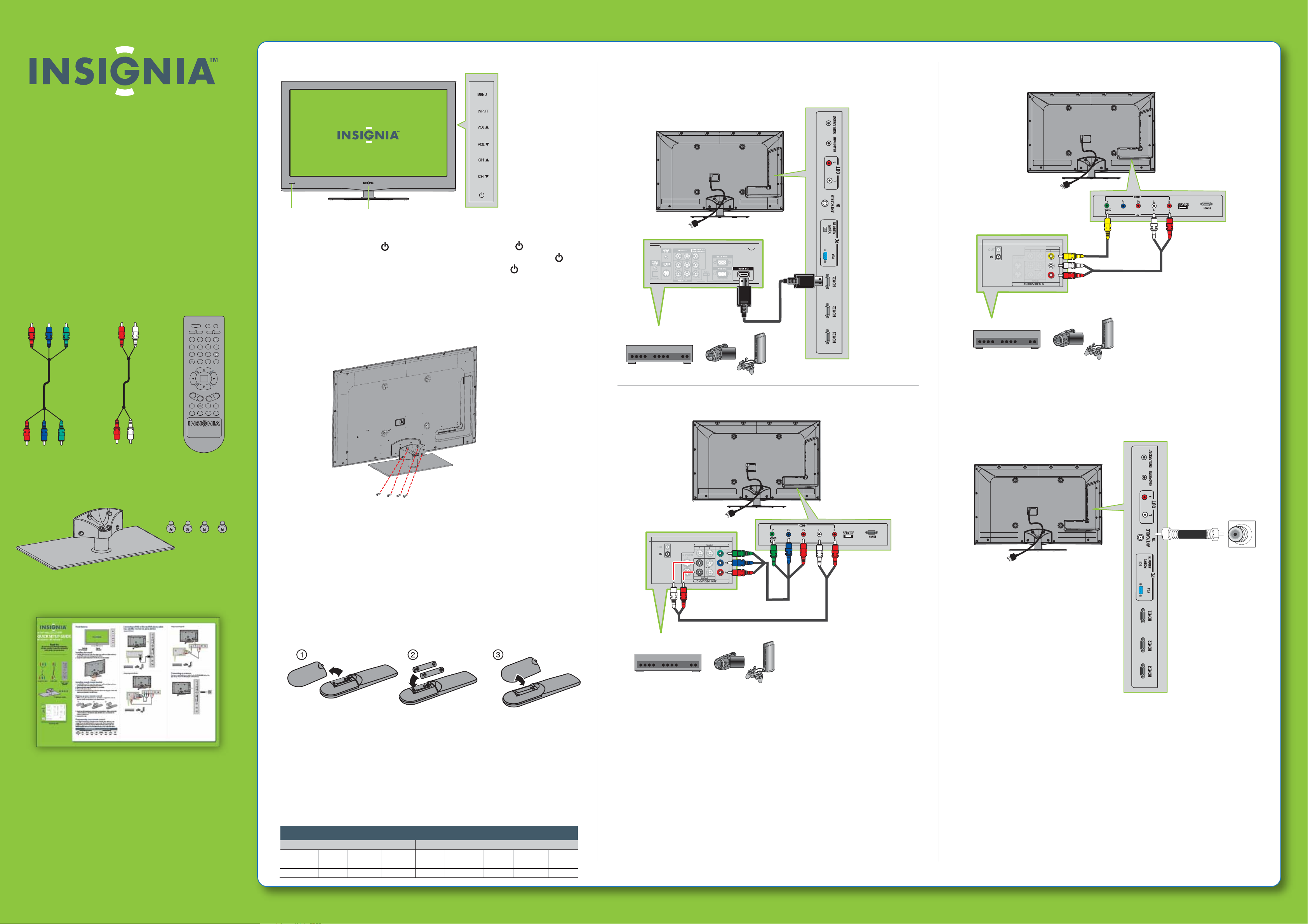
40"/46" 1080p LED-LCD HDTV
QUICK SETUP GUIDE
NS-40E560A11/NS-46E560A11
Thank You
for purchasing this ne Insignia television.
We hope you enjoy the quality and reliability
of this product for years to come.
_______________________________
Front features
Remote
control sensor
Note:
To turn on your TV using the (power) button on your TV, press twice. The presses
must be within ve to seven seconds of each other. The rst time you press , the
button labels appear on the screen. The second time you press , your TV turns on.
Power
indicator
Connecting a DVD or Blu-ray DVD player, cable
box, satellite receiver or, game station
Using HDMI (best)
Using composite (good)
Component cable
Audio cable
TV stand and 4 screws
POWER
INPUT
AUDIO
PICTURE
MUTE
1
4
7 8 9
VOL+
2
5 6
0
ENTER
VOL-
EN-216 69I
ZOOM
GUIDE
3
INFO
EXIT
RECALL
MENU
+
CH
-
CH
SLEEP
TIMECCD
Remote control
and 2 AAA
batteries
Installing the stand
1 Carefully place your TV screen face-down on a cushioned, clean surface to
protect the screen from damages and scratches.
2 Secure the stand to the screen with the four screws provided.
Installing a wall-mount bracket
1 Carefully place your TV screen face-down on a cushioned, clean surface to
protect the screen from damages and scratches.
2 Remove the four screws holding the TV to its stand.
3 Remove the stand column.
4 Secure the wall-mount bracket to the back of your TV using the screws and
spacers provided with the wall mount.
Using component (better)
Connecting an antenna
Connect a coaxial cable (not included) to the ANT/CABLE IN jack on the
back of your TV and the RF OUT jack on the antenna.
Quick Setup Guide
Setting up your remote control
1 While pressing the release button on the battery compartment cover on
the back of the remote, lift the cover o the remote.
2 Insert two AAA batteries into the battery compartment. Make sure that the
+ and – symbols on the batteries align with the + and – symbols in the
battery compartment.
3 Replace the cover.
Programming your remote control
To program your existing universal remote control to work with your new
Insignia TV, see the table below for common codes. If you have problems
programming your remote or need a dierent remote control code, visit
www.insigniaproducts.com for the latest remote control code information.
Universal remote control TV codes (for all Insignia TVs manufactured after Jan. 1, 2007)
Universal remote control makers and models Set-top box makers and models
Philips
PHDVD5, PH5DSS,
PMDVR8, PDVR8
115
RCA
RCU807
135
One for All
URC-6690
0464
Sony
RM-VL600
8043
Comcast
M1057
0463
Dish Network
VIP508, VIP622
720
Motorola
DRC800
0463
TIVO
Series 3, HD
0091
DirectTV
RC23
10463
Page 2

40"/46" 1080p LED-LCD HDT V I QUICK SETUP GUIDE I NS-40E560A11/NS-46E560A11
Connecting a Home Theater System
Using digital audio
Turning on your TV for the rst time
1 Connect the power cord to a power
outlet, then press (power)
remote control.
The power indicator
on the
blinks red, then turns o and the Choose
your menu language screen opens.
2 Press ▲ or ▼ to highlight the language
you want, then press ENTER. The Choose
your TV Picture Mode screens opens.
3 Press ▲or▼ to highlight Home Mode
(recommended) or Retail Mode, then
press ENTER. If Home Mode is selected,
the Choose your TV source screen opens.
4 Press ▲or▼ to highlight the TV signal
source you want, then press ENTER. If
you chose Antenna or Cable, your TV
automatically scans for channels.
Note: To stop the auto channel search, press EXIT.
5 To watch TV, press the TV input source
button on your remote control.
Choose your menu language
Choose your TV source
MOVE
ENTER
OK
SELECT
English
Fran ais
ç
Español
MENU
PREVIOUS
Viewing channel
1
2
3
GUIDE
information
• Press INFO to view an
4
5 6
information banner. The
information banner shows the current program information such as channel
number, video input source, and resolution.
• Digital mode information—Displays the channel number, station name,
channel label, broadcast program name, TV rating, signal type, audio
information, resolution, CC mode, current time, and current program start
and end times.
• Analog mode information—Displays channel number, channel label (if
preset), signal type, audio information, and resolution.
• Press GUIDE to show the digital program guide, which may view a list of
available programs, program times, and program summaries, depending
on the information provided by the broadcaster.
INFO
Two-year limited warranty
See your User Guide or visit
www.insigniaproducts.com for details.
Need additional help?
See your User Guide! This comprehensive
guide includes everything from basic
how-to steps to more advanced features.
Check out our online community forum at
www.insigniaproducts.com for helpful
On-screen menu overview
information from other Insignia TV owners.
EXIT
EXIT
PICTURE menu (TV mode) AUDIO menu (TV mode)
Connecting power
Plug the AC power cord into a power outlet.
Setting time and date
1 Press MENU. The on-screen menu
opens.
2 Press ▲ or ▼ to highlight SETTINGS,
then press ENTER to open the Settings
menu.
3 Press ▲ or ▼ to highlight Time, then
press ENTER. The Settings-Time Settings
menu opens.
From this menu, you can:
Set the date and time
Set Time Zone.
Set Sleep Timer.
Selecting the video input source
• Press INPUT, press ▲ or ▼ to highlight a source, then press ENTER. You can
also press INPUT cycle directly.
CHANNEL menu (TV mode) SETTINGS menu (TV mode)
Navigating menus with your remote control
Press to open the
on-screen menu.
MENU
ENTER
Press to move the cursor
on the screen or
to adjust a selected item.
We’re here for you
www.insigniaproducts.com
For customer service, call:
877-467-4289 (U.S./Canada markets)
01 800-926-3000 (Mexico market)
Distributed by Best Buy Purchasing, LLC
7601 Penn Avenue South, Richeld, MN USA
55423-3645
Best Buy Imports, S. de R.L. de C.V. Av. Santa Fe 485,
Segundo Piso, Colonia Cruz Manca, Programa Parcial de
Desarrollo Santa Fe, Delegación Cuajimalpa, Distrito
Federal, México 05349
RFC#BBI0802114Q2
© 2010 BBY Solutions, Inc.
All rights reserved. INSIGNIA is a trademark of BBY
Solutions, Inc. Registered in some countries. All other
products and brand names are trademarks of their
respective owners.
S o u rce list
TV
AV
Component
VGA
HDMI 1
HDMI 2
HDMI 3
HDMI 4
MUTE
POWER
PICTURE
AUDIO
INPUT
ZOOM
Press to select
menu options.
Press to return to the
previous menu.
LAST
ENTER
9
EXIT
MENU
ENTER
Press to close the menu.
Press to conrm
a selection or to enter
a sub-menu.
Adjusting the volume
• Press VOL+ or VOL- to change the volume.
• Press MUTE to turn o the sound.
Selecting a channel
• To move to a different channel in the channel list, press CH+ or CH- .
OR
• Enter the channel number directly using the number buttons.
Press to
change the
volume
V OL+
V OL-
CH
+
CH
-
Press to
change the
channel
ENGLISH 10-0335
