Page 1
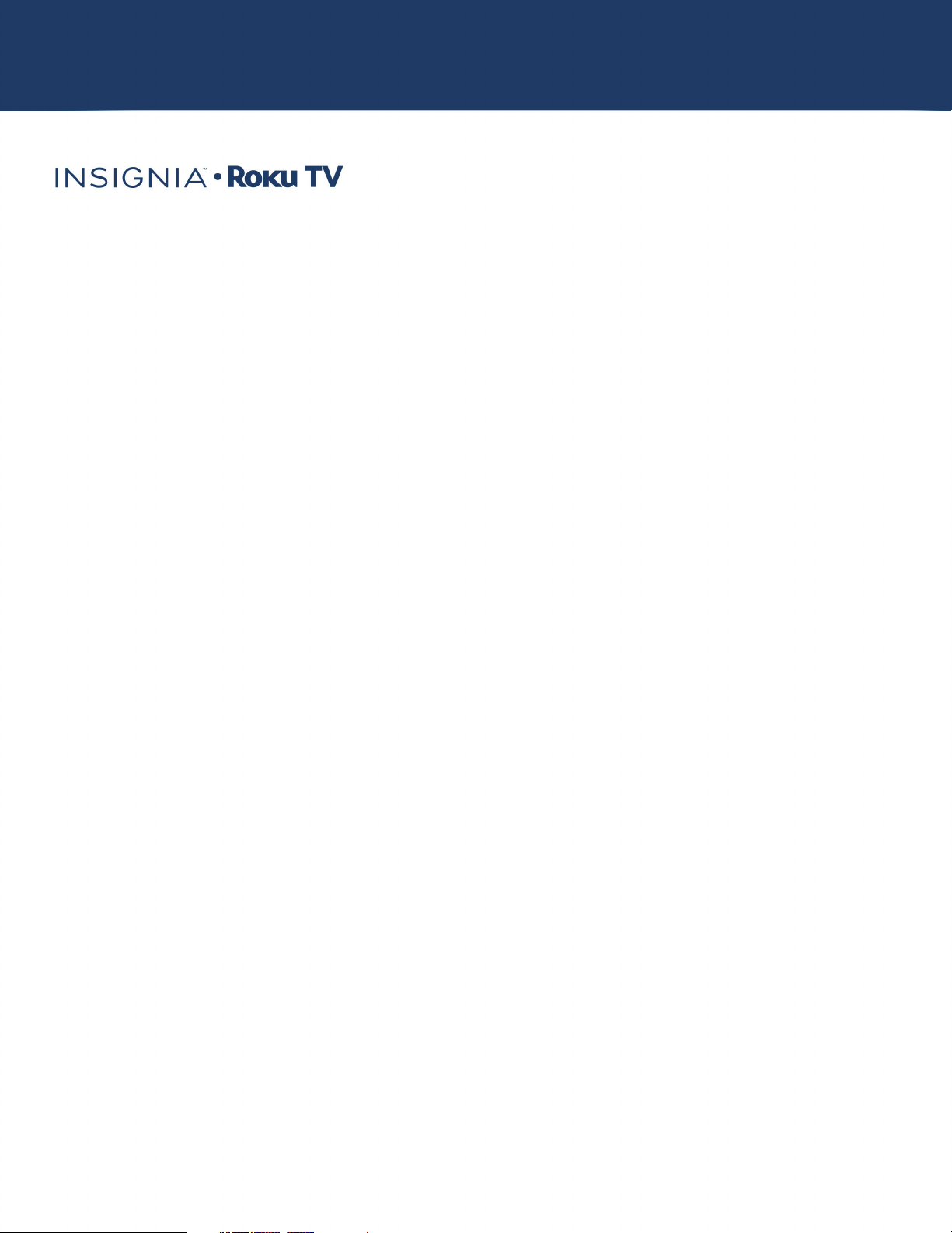
24" 720p, 60Hz, LED Roku TV
NS-24DR220NA18/NS-24DR220CA18
USER GUIDE
Illustrations in this guide are provided for
reference only and may differ from actual
product appearance. Product design and
specification may be changed without notice.
Before using your new product, please read these instructions to prevent any damage.
Page 2
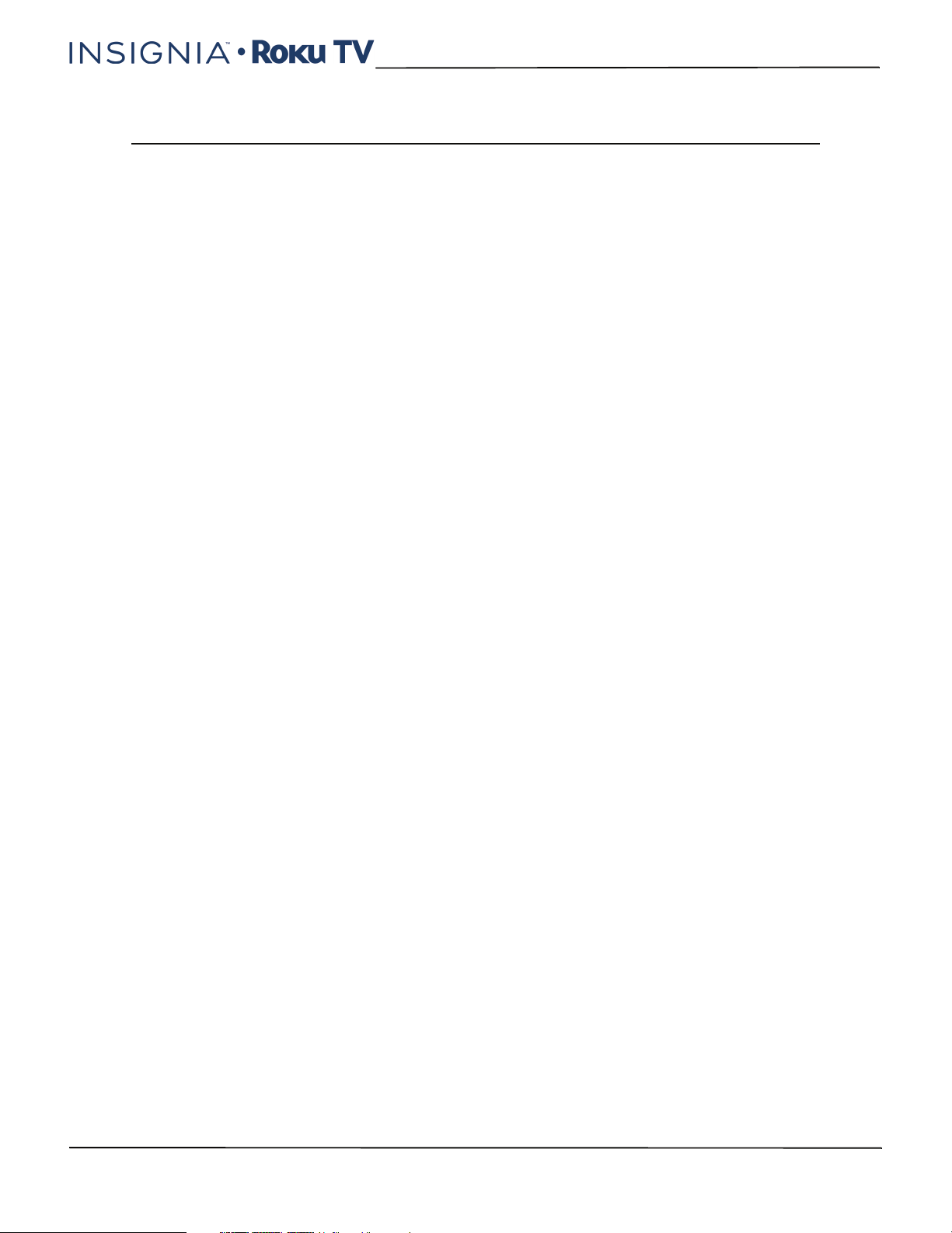
Contents
CHILD SAFETY . . . . . . . . . . . . . . . . . . . . . . . . . . . . . . . . . . . . . . . . . . . . . . . . . . . . . . . . . . . . . . . 4
Important Safety Instructions . . . . . . . . . . . . . . . . . . . . . . . . . . . . . . . . . . . . . . . . . . . . . . . . 5
WARNING . . . . . . . . . . . . . . . . . . . . . . . . . . . . . . . . . . . . . . . . . . . . . . . . . . . . . . . . . . . . . . . . . . . . . . . . . . 5
CAUTION . . . . . . . . . . . . . . . . . . . . . . . . . . . . . . . . . . . . . . . . . . . . . . . . . . . . . . . . . . . . . . . . . . . . . . . . . . 6
Welcome . . . . . . . . . . . . . . . . . . . . . . . . . . . . . . . . . . . . . . . . . . . . . . . . . . . . . . . . . . . . . . . . . . . . 8
The new standard in Smart TVs. . . . . . . . . . . . . . . . . . . . . . . . . . . . . . . . . . . . . . . . . . . . . . . . . . . . . . 8
Get the most out of your new TV . . . . . . . . . . . . . . . . . . . . . . . . . . . . . . . . . . . . . . . . . . . . . . . . . . . . 8
Accessibility (U.S. models only) . . . . . . . . . . . . . . . . . . . . . . . . . . . . . . . . . . . . . . . . . . . . . . . 9
Installing the stand or wall-mount bracket . . . . . . . . . . . . . . . . . . . . . . . . . . . . . . . . . . . 10
Installing the stand . . . . . . . . . . . . . . . . . . . . . . . . . . . . . . . . . . . . . . . . . . . . . . . . . . . . . . . . . . . . . . . 10
Installing a wall-mount bracket . . . . . . . . . . . . . . . . . . . . . . . . . . . . . . . . . . . . . . . . . . . . . . . . . . . 11
TV components . . . . . . . . . . . . . . . . . . . . . . . . . . . . . . . . . . . . . . . . . . . . . . . . . . . . . . . . . . . . 13
Package contents . . . . . . . . . . . . . . . . . . . . . . . . . . . . . . . . . . . . . . . . . . . . . . . . . . . . . . . . . . . . . . . . . 13
Front features . . . . . . . . . . . . . . . . . . . . . . . . . . . . . . . . . . . . . . . . . . . . . . . . . . . . . . . . . . . . . . . . . . . . . 13
Side jacks . . . . . . . . . . . . . . . . . . . . . . . . . . . . . . . . . . . . . . . . . . . . . . . . . . . . . . . . . . . . . . . . . . . . . . . . . 13
Back jacks . . . . . . . . . . . . . . . . . . . . . . . . . . . . . . . . . . . . . . . . . . . . . . . . . . . . . . . . . . . . . . . . . . . . . . . . . 14
Remote control . . . . . . . . . . . . . . . . . . . . . . . . . . . . . . . . . . . . . . . . . . . . . . . . . . . . . . . . . . . . . . . . . . . 15
Contents
What connection should I use? . . . . . . . . . . . . . . . . . . . . . . . . . . . . . . . . . . . . . . . . . . . . . . 17
Connecting a cable or satellite box . . . . . . . . . . . . . . . . . . . . . . . . . . . . . . . . . . . . . . . . . . 18
HDMI® (best) . . . . . . . . . . . . . . . . . . . . . . . . . . . . . . . . . . . . . . . . . . . . . . . . . . . . . . . . . . . . . . . . . . . . . 18
AV (composite video) (good) . . . . . . . . . . . . . . . . . . . . . . . . . . . . . . . . . . . . . . . . . . . . . . . . . . . . . . 19
Coaxial (good). . . . . . . . . . . . . . . . . . . . . . . . . . . . . . . . . . . . . . . . . . . . . . . . . . . . . . . . . . . . . . . . . . . . 20
Connecting an antenna or cable TV (no box) . . . . . . . . . . . . . . . . . . . . . . . . . . . . . . . . . 21
Connecting a DVD or Blu-ray player . . . . . . . . . . . . . . . . . . . . . . . . . . . . . . . . . . . . . . . . . 22
HDMI® (best) . . . . . . . . . . . . . . . . . . . . . . . . . . . . . . . . . . . . . . . . . . . . . . . . . . . . . . . . . . . . . . . . . . . . . 22
AV (composite video) (good) . . . . . . . . . . . . . . . . . . . . . . . . . . . . . . . . . . . . . . . . . . . . . . . . . . . . . . 23
Connecting a game console . . . . . . . . . . . . . . . . . . . . . . . . . . . . . . . . . . . . . . . . . . . . . . . . 24
HDMI® (best) . . . . . . . . . . . . . . . . . . . . . . . . . . . . . . . . . . . . . . . . . . . . . . . . . . . . . . . . . . . . . . . . . . . . . 24
AV (composite video) (good) . . . . . . . . . . . . . . . . . . . . . . . . . . . . . . . . . . . . . . . . . . . . . . . . . . . . . . 25
Connecting a computer . . . . . . . . . . . . . . . . . . . . . . . . . . . . . . . . . . . . . . . . . . . . . . . . . . . . .26
Connecting a USB flash drive . . . . . . . . . . . . . . . . . . . . . . . . . . . . . . . . . . . . . . . . . . . . . . . .27
Connecting headphones . . . . . . . . . . . . . . . . . . . . . . . . . . . . . . . . . . . . . . . . . . . . . . . . . . . . 28
Connecting external speakers or a soundbar . . . . . . . . . . . . . . . . . . . . . . . . . . . . . . . . 29
Digital audio using the DIGITAL OUTPUT (OPTICAL) jack . . . . . . . . . . . . . . . . . . . . . . . . . . . 29
Digital audio using the ARC jack . . . . . . . . . . . . . . . . . . . . . . . . . . . . . . . . . . . . . . . . . . . . . . . . . . 30
Analog audio . . . . . . . . . . . . . . . . . . . . . . . . . . . . . . . . . . . . . . . . . . . . . . . . . . . . . . . . . . . . . . . . . . . . . 31
Connecting a home theater system with multiple devices . . . . . . . . . . . . . . . . . . . .32
2
www.insigniaproducts.com
Page 3
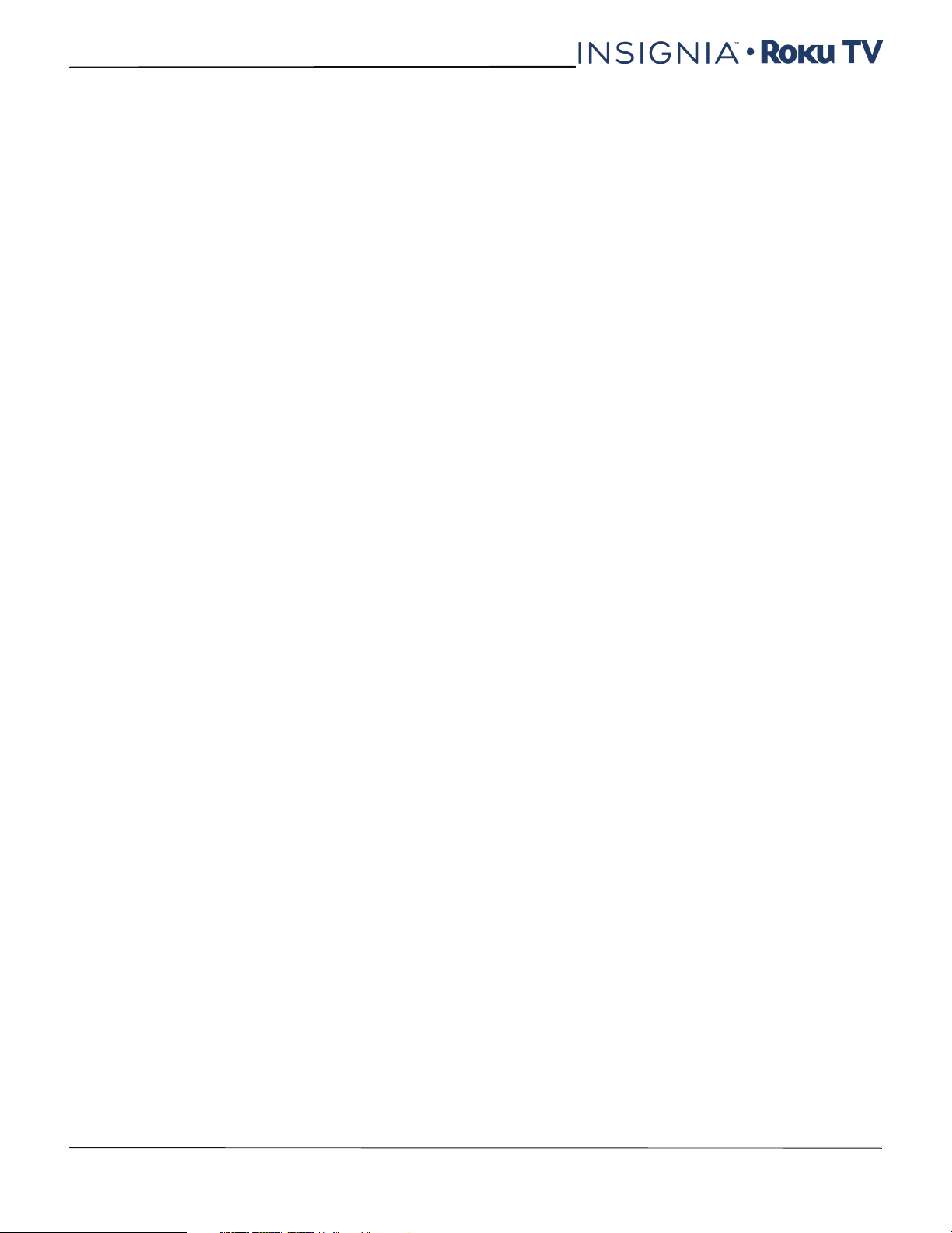
Contents
Connecting power . . . . . . . . . . . . . . . . . . . . . . . . . . . . . . . . . . . . . . . . . . . . . . . . . . . . . . . . . .33
Installing remote control batteries . . . . . . . . . . . . . . . . . . . . . . . . . . . . . . . . . . . . . . . . . . 34
Aiming the remote control. . . . . . . . . . . . . . . . . . . . . . . . . . . . . . . . . . . . . . . . . . . . . . . . . . . . . . . . 34
Setting up your TV . . . . . . . . . . . . . . . . . . . . . . . . . . . . . . . . . . . . . . . . . . . . . . . . . . . . . . . . . . 35
Maintaining . . . . . . . . . . . . . . . . . . . . . . . . . . . . . . . . . . . . . . . . . . . . . . . . . . . . . . . . . . . . . . . . 35
Cleaning your TV cabinet . . . . . . . . . . . . . . . . . . . . . . . . . . . . . . . . . . . . . . . . . . . . . . . . . . . . . . . . . 35
Cleaning your TV screen . . . . . . . . . . . . . . . . . . . . . . . . . . . . . . . . . . . . . . . . . . . . . . . . . . . . . . . . . . 35
Troubleshooting . . . . . . . . . . . . . . . . . . . . . . . . . . . . . . . . . . . . . . . . . . . . . . . . . . . . . . . . . . . . 36
FAQ . . . . . . . . . . . . . . . . . . . . . . . . . . . . . . . . . . . . . . . . . . . . . . . . . . . . . . . . . . . . . . . . . . . . . . . . . . . . . . 36
Video and audio . . . . . . . . . . . . . . . . . . . . . . . . . . . . . . . . . . . . . . . . . . . . . . . . . . . . . . . . . . . . . . . . . . 36
Remote control. . . . . . . . . . . . . . . . . . . . . . . . . . . . . . . . . . . . . . . . . . . . . . . . . . . . . . . . . . . . . . . . . . . 39
General . . . . . . . . . . . . . . . . . . . . . . . . . . . . . . . . . . . . . . . . . . . . . . . . . . . . . . . . . . . . . . . . . . . . . . . . . . 40
Roku . . . . . . . . . . . . . . . . . . . . . . . . . . . . . . . . . . . . . . . . . . . . . . . . . . . . . . . . . . . . . . . . . . . . . . . . . . . . . 41
Network. . . . . . . . . . . . . . . . . . . . . . . . . . . . . . . . . . . . . . . . . . . . . . . . . . . . . . . . . . . . . . . . . . . . . . . . . . 41
CEC-compatible devices . . . . . . . . . . . . . . . . . . . . . . . . . . . . . . . . . . . . . . . . . . . . . . . . . . . . . . . . . . 42
Specifications . . . . . . . . . . . . . . . . . . . . . . . . . . . . . . . . . . . . . . . . . . . . . . . . . . . . . . . . . . . . . . 44
Legal notices . . . . . . . . . . . . . . . . . . . . . . . . . . . . . . . . . . . . . . . . . . . . . . . . . . . . . . . . . . . . . . . 45
One-year limited warranty - Insignia Televisions . . . . . . . . . . . . . . . . . . . . . . . . . . . . . 49
www.insigniaproducts.com
3
Page 4
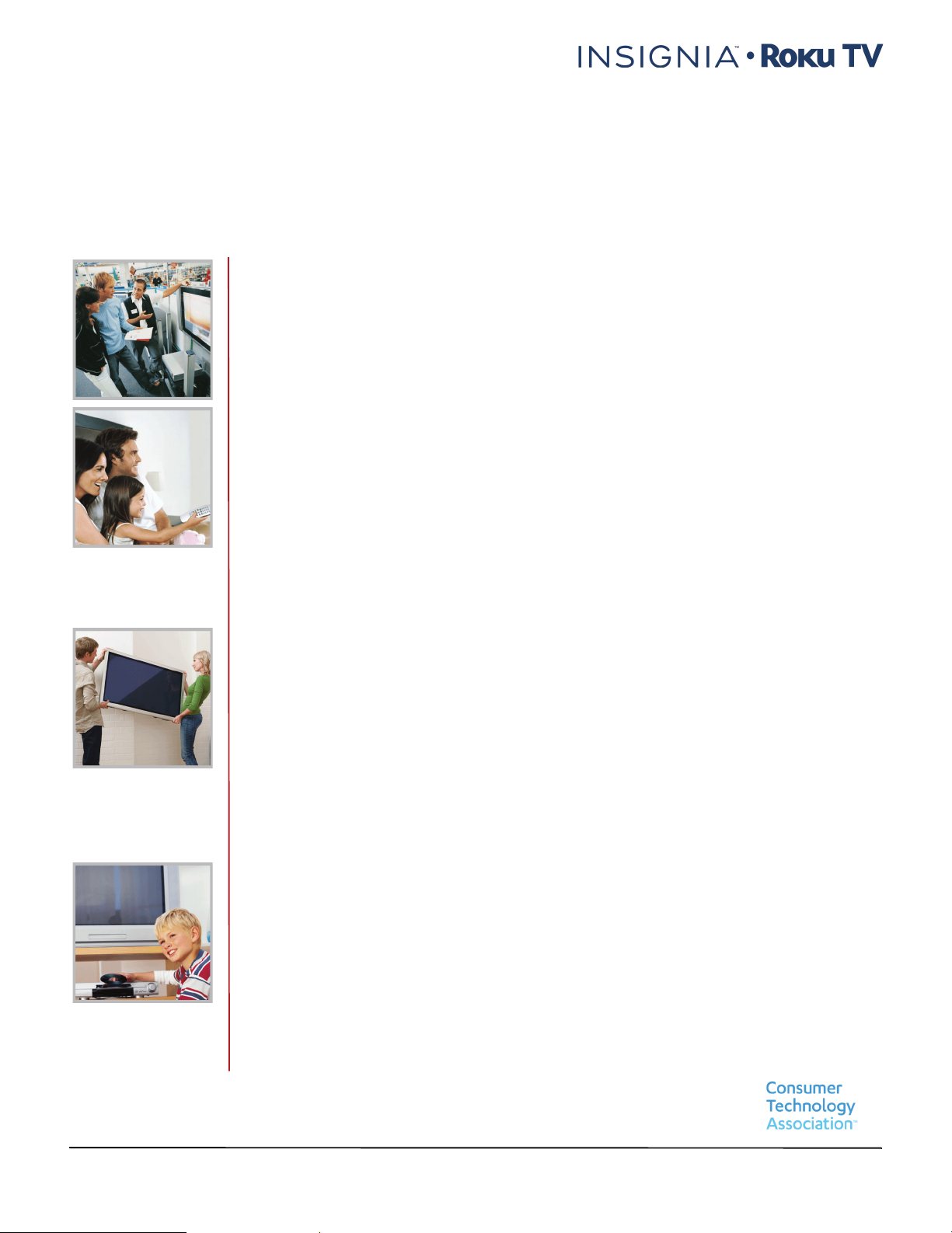
CHILD SAFETY
PROPER TELEVISION PLACEMENT MATTERS
THE CONSUMER ELECTRONICS INDUSTRY CARES
•
Manufacturers, retailers and the rest of the consumer electronics industry are
committed to making home entertainment safe and enjoyable.
•
As you enjoy your television, please note that all televisions - new and old - must be
supported on proper stands or installed according to the manufacturer's
recommendations. Televisions that are inappropriately situated on dressers, bookcases,
shelves, desks, speakers, chests, carts, etc., may fall over, resulting in injury.
TUNE IN TO SAFETY
•
ALWAYS follow the manufacturer’s recommendations for the safe installation of your
television.
•
ALWAYS read and follow all instructions for proper use of your television.
•
NEVER allow children to climb on or play on the television or the furniture on which the
television is placed.
•
NEVER place the television on furniture that can easily be used as steps, such as a chest
of drawers.
•
ALWAYS install the television where it cannot be pushed, pulled over or knocked down.
•
ALWAYS route cords and cables connected to the television so that they cannot be
tripped over, pulled or grabbed.
WALL OR CEILING MOUNT YOUR TELEVISION
•
ALWAYS contact your retailer about professional installation if you have any doubts
about your ability to safely mount your television.
•
ALWAYS use a mount that has been recommended by the television manufacturer and
has a safety certification by an independent laboratory (such as UL, CSA, ETL).
•
ALWAYS follow all instructions supplied by the television and mount manufacturers.
•
ALWAYS make sure that the wall or ceiling where you are mounting the television is
appropriate. Some mounts are not designed to be mounted to walls and ceilings with
steel studs or cinder block construction. If you are unsure, contact a professional
installer.
•
Televisions can be heavy. A minimum of two people is required for a wall or ceiling
mount installation.
MOVING AN OLDER TELEVISION TO A NEW PLACE IN YOUR
HOME
•
Many new television buyers move their older CRT televisions into a secondary room
after the purchase of a flat-panel television. Special care should be made in the
placement of older CRT televisions.
•
ALWAYS place your older CRT television on furniture that is sturdy and appropriate for
its size and weight.
•
NEVER place your older CRT television on a dresser where children may be tempted to
use the drawers to climb.
•
ALWAYS make sure your older CRT television does not hang over the edge of your
furniture.
4
https://www.cta.tech/Consumer-Resources.aspx
Page 5
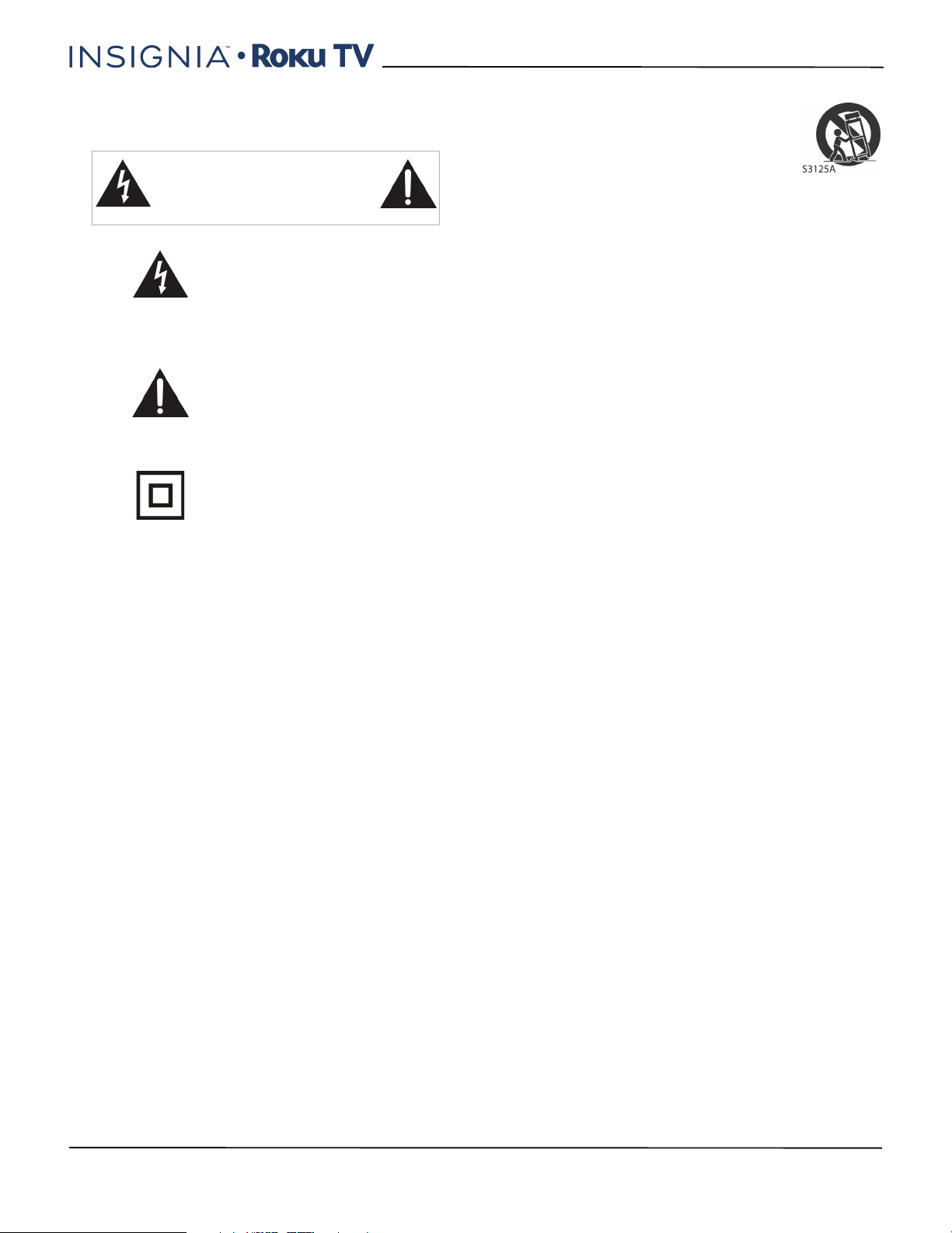
Important Safety Instructions
CAUTION
RISK OF ELECTRIC SHOCK
DO NOT OPEN
This symbol indicates that
dangerous voltage
constituting a risk of electric
shock is present within your TV.
This label is located on the
back of your TV.
This symbol indicates that
there are important operating
and maintenance instructions
in the literature accompanying
your TV.
This symbol indicates that this
product incorporates double
insulation between the
hazardous main voltage and
user accessible parts. When
servicing, use only identical
replacement parts.
1 Read these instructions.
2 Keep these instructions.
3 Heed all warnings.
4 Follow all instructions.
5 Do not use this apparatus near water.
6 Clean only with dry cloth.
7 Do not block any ventilation openings. Install in
accordance with the manufacturer's instructions.
8 Do not install near any heat sources such as
radiators, heat registers, stoves, or other apparatus
(including amplifiers) that produce heat.
9 Do not defeat the safety purpose of the polarized
or grounding-type plug. A polarized plug has two
blades with one wider than the other. A grounding
type plug has two blades and a third grounding
prong. The wide blade or the third prong are
provided for your safety. If the provided plug does
not fit into your outlet, consult an electrician for
replacement of the obsolete outlet.
10 Protect the power cord from being walked on or
pinched particularly at plugs, convenience
receptacles, and the point where they exit from
the apparatus.
11 Only use attachments/accessories specified by the
manufacturer.
12 Use only with the cart, stand, tripod,
bracket, or table specified by the
manufacturer, or sold with the
apparatus. When a cart is used, use
caution when moving the
cart/apparatus combination to
avoid injury from tip-over.
13 Unplug this apparatus during lightning storms or
when unused for long periods of time.
14 Refer all servicing to qualified service personnel.
Servicing is required when the apparatus has been
damaged in any way, such as power-supply cord
or plug is damaged, liquid has been spilled or
objects have fallen into the apparatus, the
apparatus has been exposed to rain or moisture,
does not operate normally, or has been dropped.
15 The wall plug is the disconnecting device. The plug
must remain readily operable.
16 Remote control batteries should not be exposed
to excessive heat such as sunshine, fire, or the like.
17 The apparatus should not be exposed to dripping
or splashing, and no objects filled with liquids,
such as vases, should be placed on the apparatus.
18 Your TV has four VESA mounting holes on the
back. If you attach a wall-mount bracket or TV
stand to the back of your TV, the bracket or stand
must be securely attached using all four holes.
If you do not use all four mounting holes, your TV
may fall and cause property damage or personal
injury. See the documentation that came with
your wall mount or TV stand for complete
mounting instructions.
WARNIN G
Electric shock hazard
To reduce the risk of fire or electric shock, do not
remove any cover or expose the device to rain or
moisture. No user-serviceable parts are inside. Refer
servicing to qualified service technicians.
Lightning
For added protection for your device receiver during a
lightning storm, or when it is left unattended and
unused for long periods of time, unplug it from the
power outlet and disconnect any antenna or cable
system. This helps prevent property damage and
personal injury from lightning and power line surges.
Power lines
An outside antenna system should not be located in
the vicinity of overhead power lines or other electric
light or power circuits, or where it can fall into such
power lines or circuits. When installing an outside
antenna system, take extreme care to keep from
touching such power lines or circuits as contact with
them might be fatal.
www.insigniaproducts.com
5
Page 6
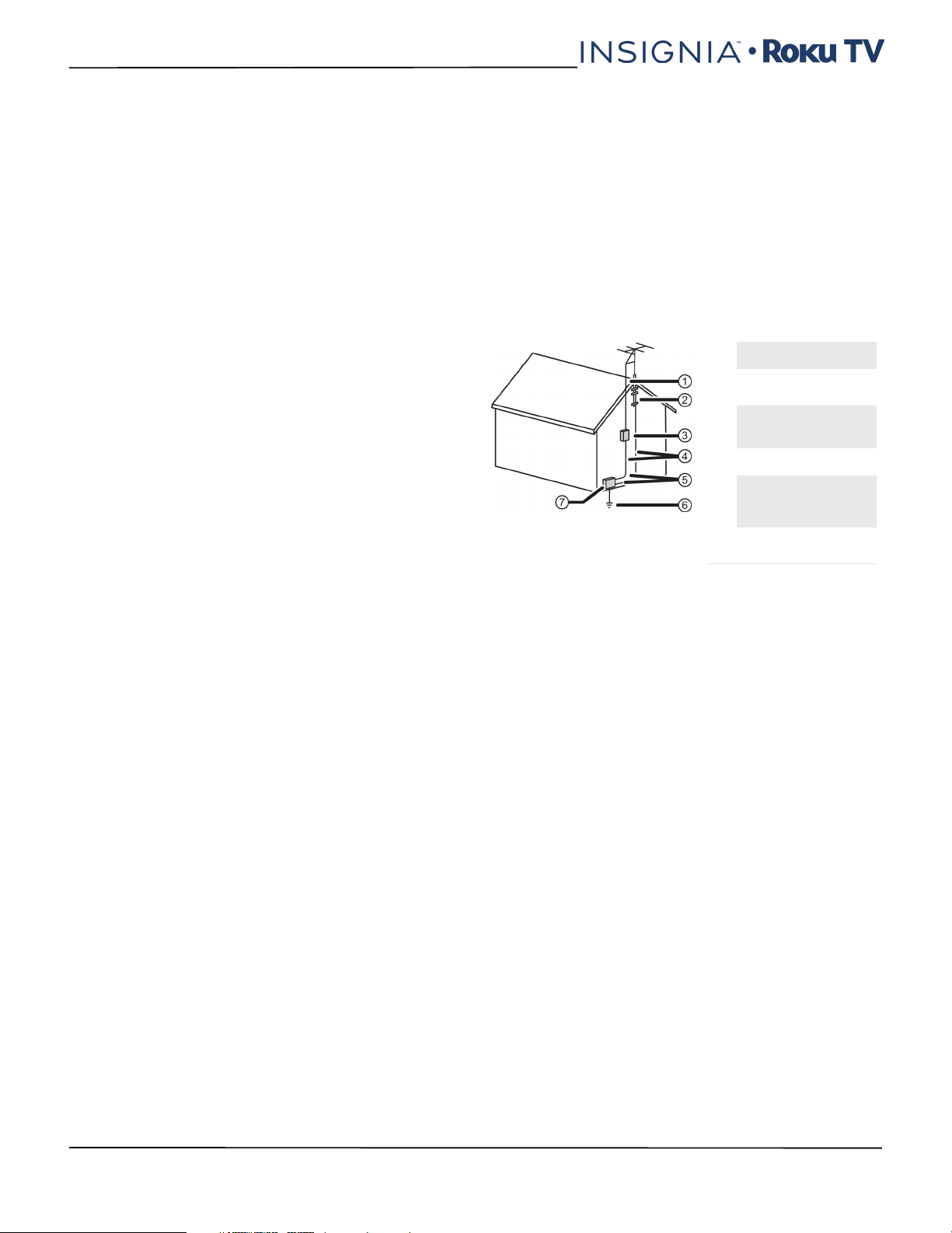
NS-24DR220NA18 / NS-24DR220CA18
Handling the LCD panel
• Your TV’s screen is made of glass. Do not drop your
TV or hit, jolt, or press hard against the LCD panel. If
the screen breaks, be careful of broken glass.
• If the LCD panel is broken, make absolutely sure that
you do not touch the liquid in the panel. This may
cause skin inflammation.
• If the liquid gets in your mouth, immediately gargle,
rinse, and consult with your doctor. Also, if the liquid
gets in your eyes or touches your skin, consult with
your doctor after rinsing for at least 15 minutes or
longer in clean water.
Replacement parts
When replacement parts are required, make sure that
the service technician uses replacement parts
specified by the manufacturer that have the same
characteristics as the original part. Unauthorized
substitutions may result in fire, electric shock,
personal injury, or other hazards.
Safety check
After completing any service or repair to this device,
ask the service technician to perform routine safety
checks to determine that your TV is in correct
operating condition.
Power source
Operate your TV only from the type of power source
indicated on the marking label. If you are not sure of
the type of power supplied to your home, consult an
electrician or your local power company.
Servicing
These servicing instructions are for use by qualified
service personnel only. To reduce the risk of electric
shock, do not perform any servicing other than that
contained in the operating instructions unless you are
qualified to do so.
CAUTION
Damage requiring service
Unplug this TV from the power outlet and refer
servicing to qualified service personnel under the
following conditions:
• When the power supply cord or plug is damaged or
frayed.
• If liquid has been spilled or objects have fallen into
your TV.
• If your TV has been exposed to rain or water.
• If your TV does not operate normally by following
the operating instructions. Adjust only those
controls covered by the operating instructions
because incorrect adjustment of other controls may
result in damage and will often require extensive
work by a qualified technician to restore your TV to
its normal operation.
• If your TV has been dropped or damaged in any
way.
• When your TV exhibits a distinct change in
performance.
Outdoor antenna grounding
If an outside antenna or cable system is connected to
your TV, make sure that the antenna or cable system is
grounded to provide some protection against voltage
surges and built-up static charges. Article 810 of the
National Electrical Code, ANSI/NFPA No. 70, provides
information with respect to correct grounding of the
mast and supporting structure, grounding of the
lead-in wire to an antenna discharge unit, size of
grounding conductors, location of the
antenna-discharge unit, connection to grounding
electrodes, and requirements for the grounding
electrode.
1 Antenna lead-in wire
2
Grounding clamp
Antenna discharge
3
unit
Grounding
4
conductors
5 Ground clamps
Power service
grounding elec trode
6
system
Electric service
7
equipment
Note to CATV system installer
Article 820 of the National Electrical Code, ANSI/NFPA
No. 40 provides guidance for correct grounding.
Specifically, it states that the cable ground must be
connected to the grounding system of the building as
close to the point of cable entry as practical.
Condensation
Moisture will form on the TV if the TV is brought from
cool surroundings into a warm room or if the
temperature of the room rises suddenly. When this
happens, the TV's performance may be impaired. To
prevent this, let the TV stand in its new surroundings
for about an hour before switching it on, or make sure
that the room temperature rises gradually.
Condensation may also form during the summer if
the TV is exposed to the breeze from an air
conditioner. In such cases, change the location of the
TV.
Mobile telephone warning
To avoid interference with your TV picture and sound,
operating problems, or even damage, keep your
cordless and cellular telephones away from the TV.
6
www.insigniaproducts.com
Page 7
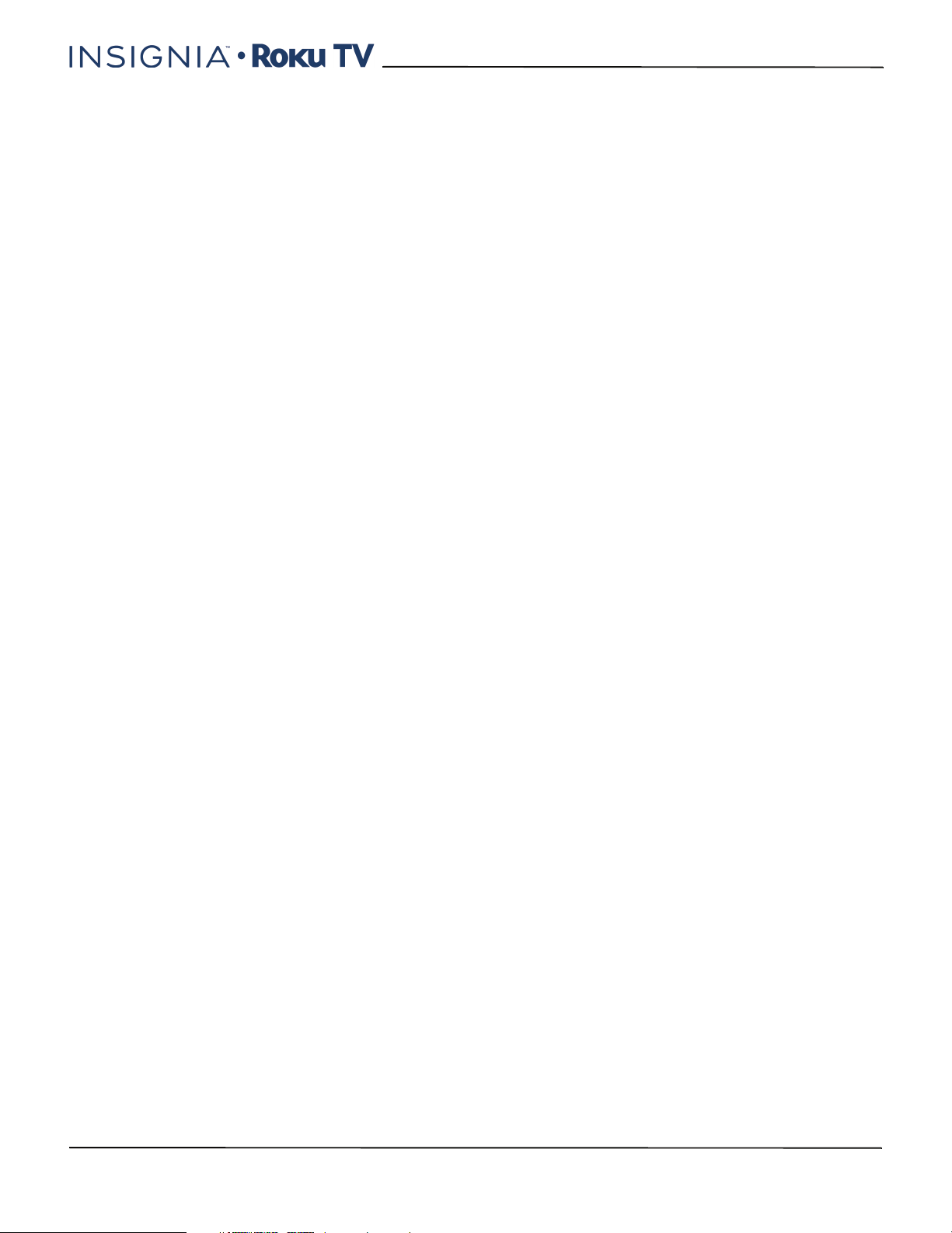
End of life directives
Your TV may contain materials that are regulated for
environmental reasons. Your TV also contains
materials that can be recycled and reused. To help
protect the environment, contact your local
authorities for information about disposal or recycling
and about finding a recycler in your area before you
dispose of your TV.
Non-active pixels
The LCD panel contains almost 3 million thin film
transistors, which provide exceptionally sharp video
quality. Occasionally, a few non-active pixels may
appear on the screen as a fixed blue, green, or red
point. These non-active pixels do not adversely affect
the performance of your TV, and are not considered
defects.
www.insigniaproducts.com
7
Page 8
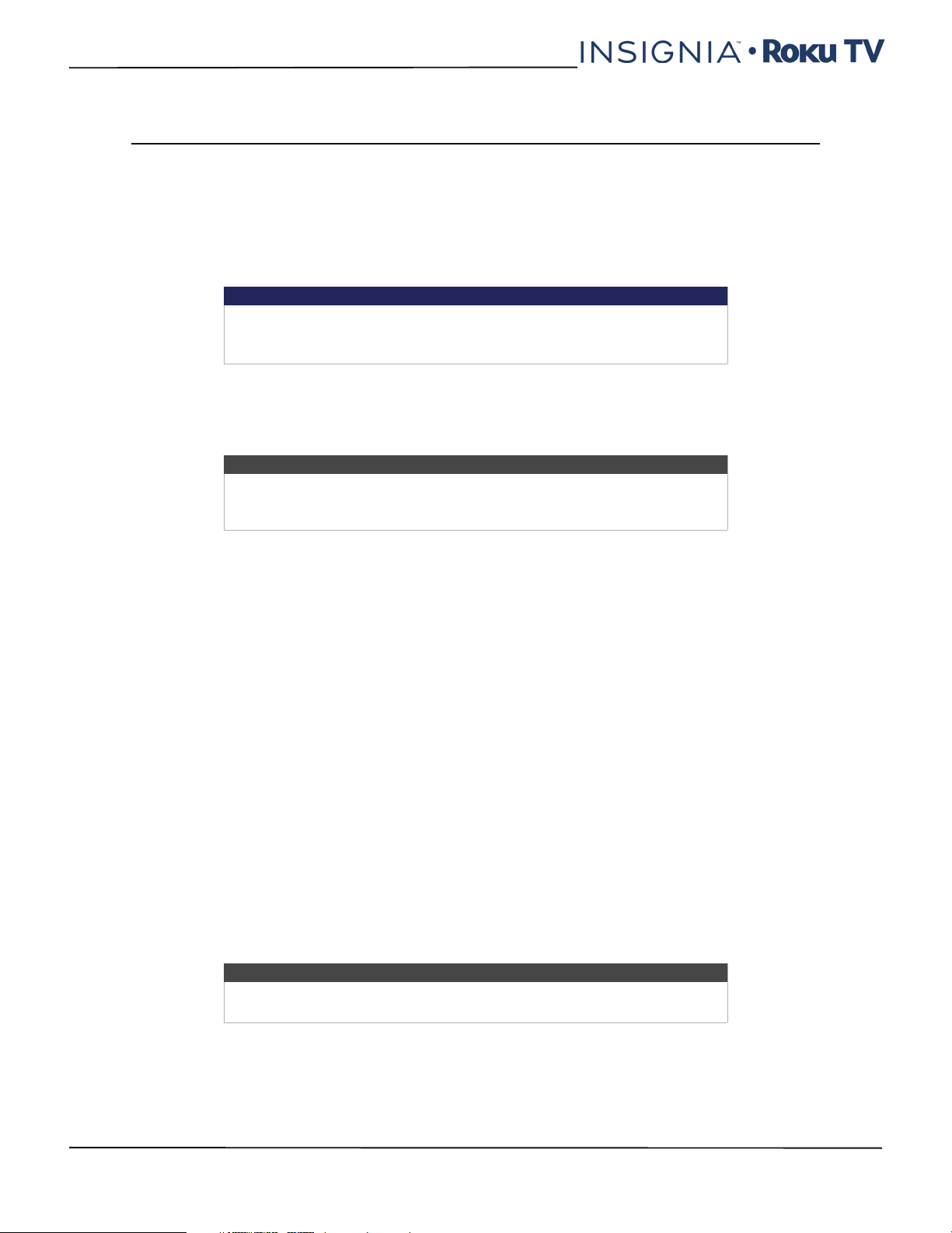
NS-24DR220NA18 / NS-24DR220CA18
24" 720p, 60Hz, LED Roku TV
Welcome
Congratulations on the purchase of your new TV! Discover the joy of endless entertainment. After it's set up, you'll be
able to access a world of streaming content channels that may include Netflix, YouTube, Crackle, CNET, and literally
thousands more.
Important
Your TV receives automatic updates from time to time, enabling new
content and features. For more information about your TV, go to:
https://go.roku.com/tvmanual
The new standard in Smart TVs
Welcome to TV like you've most likely never seen before—a home screen that you can personalize with your favorite
devices and streaming channels. Choose from hundreds of thousands of streaming movies and TV episodes, plus music,
sports, kids, family, international, and much more. You should never run out of things to watch.
Note
A paid subscription or other payments may be required for some channels.
Channel availability is subject to change and varies by country. Not all
content is available in countries or regions where Roku products are sold.
Get the most out of your new TV
Follow these simple steps to get the most out of your new TV.
1 Connect to the Internet
• It's simple, it's easy, and it will unlock a world of entertainment. All you need is a network connection. There are
hundreds of free streaming channels, paid subscriptions services like Netflix and Spotify, convenient ways to rent
or buy a favorite film or show with Google Play and Cineplex, and more.
2 Pick your favorite streaming channels
• Find the entertainment you love. From the latest blockbuster movies to your favorite TV shows, with tons of live
sports, a broad selection of music streaming channels, popular programming in a dozen international languages,
24x7 live news and so much more, your new TV has your sweet spot. A paid subscription or other payments may
be required for some channels.
3 Personalize your Home screen
• Put your favorite broadcast TV, streaming channels, gaming console and other devices front-and-center on the
Home screen. No more flipping through inputs or wading through complicated menus. You can even personalize
the names of each input and move tiles around so your most-often used devices and streaming channels are only
a click away.
4 Search for your favorite movie, TV show, actor, or director
• Once you’re connected to the internet, you can easily search across top streaming channels by movie or TV show
title, actor or director—all from one place. Search results are organized by price so you can always see the best
priced option. A paid subscription or other payments may be required for some channels.
5 Pause live TV
• Pause, resume, fast forward, and rewind TV shows. Simply connect your own USB drive with 16GB or bigger
capacity to the TV and pause live TV for up to 90 minutes.
Note
Live TV Pause is available on digital TV shows received on the TV's antenna
input only, and only when the TV is linked to a valid Roku account.
8
www.insigniaproducts.com
Page 9
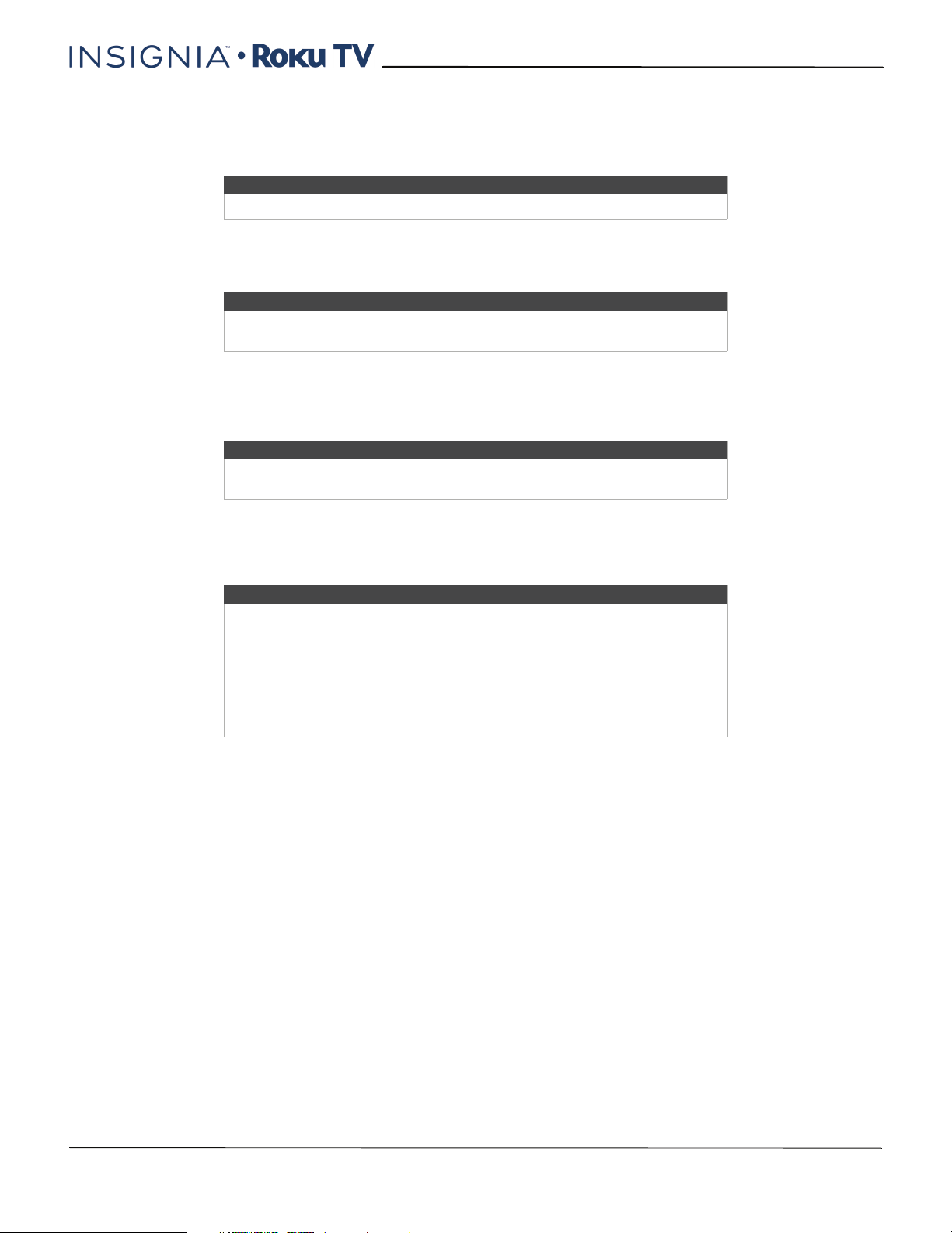
24" 720p, 60Hz, LED Roku TV
6 Send your personal media to the big screen
• Send personal photos, videos, and music from your compatible smartphone or tablet to the TV screen in just a few
taps. Plus, with certain channels, such as Netflix and YouTube, send movies, shows, sport highlights, and more
directly to your TV.
Note
The Roku app for Microsoft Windows devices does not cast videos.
7 Follow movies coming soon
• Use My Feed to choose from and follow a list of upcoming movies, and then watch for alerts each time one of your
followed movies becomes available or changes price.
Note
My Feed is not available in the Roku App for Windows devices in the United
States or Canada.
8 Take charge with a smartphone or tablet
• Control your TV with the included remote or from your compatible smartphone or a tablet with the free mobile
app for iOS®, Android™, and Windows™ mobile devices. Browse channels, view My Feed, listen to audio from
streaming programs, and even search with voice via the free mobile app.
Note
Voice search, Mobile listening, and My Feed are not available in the Roku
app for Windows devices.
• Mirror your compatible smartphone or tablet on your TV. Share videos, photos, web pages, and more from
compatible devices.
• Use your compatible smartphone or tablet to connect your TV to the types of networks found in hotels and
college dorms, where you may have to agree to terms, enter codes, or provide identifying information.
Note
Using your Roku TV on a restricted public network requires wireless
availability and use of your network-connected smartphone, tablet, or
computer to authenticate access to your account. Your TV must already be
linked to your Roku account and activated. Also, you must use your Roku TV
remote control, because the Remote feature of the Roku mobile app does
not work on restricted public networks. Streaming content might be limited
due to your geographic location or because of restrictions imposed by the
wireless network host.
Many features work with top mobile devices. Go to http://support.roku.com for device compatibility information.
Let's get started.
Accessibility (U.S. models only)
Your TV provides audio descriptions of menus. Depending on the broadcaster, audio narration of key elements in
programs may also be available.
Visit http://go.roku.com/tvmanual for more information or contact us at 1-877-467-4289.
www.insigniaproducts.com
9
Page 10
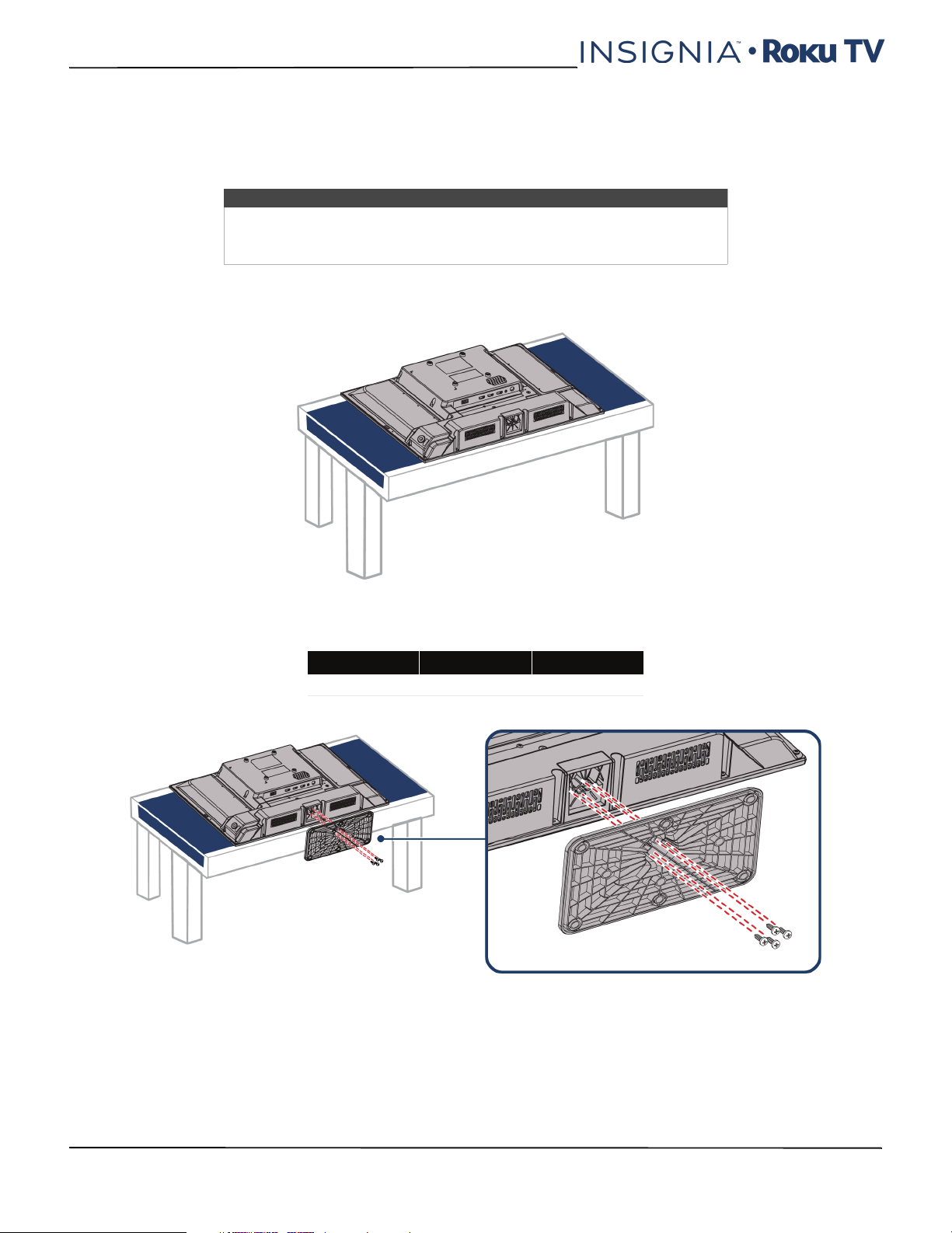
NS-24DR220NA18 / NS-24DR220CA18
Installing the stand or wall-mount bracket
• If you want to place your TV on a table or in an entertainment center, go to Installing the stand.
• If you want to mount your TV on a wall, go to Installing a wall-mount bracket.
Notes
• If you plan to wall-mount your TV, do not install the stand.
• Store the stand and stand screws in case you decide to use the stand in
the future.
Installing the stand
1 Carefully place your TV face-down on a cushioned, clean surface to protect the screen.
2 Align the TV stand with the screw holes on the bottom of your TV, then secure the stand to your TV with the four
provided screws (the long screws).
Screw type Screw length # of screws
ST4 15 mm 4
10
www.insigniaproducts.com
Page 11
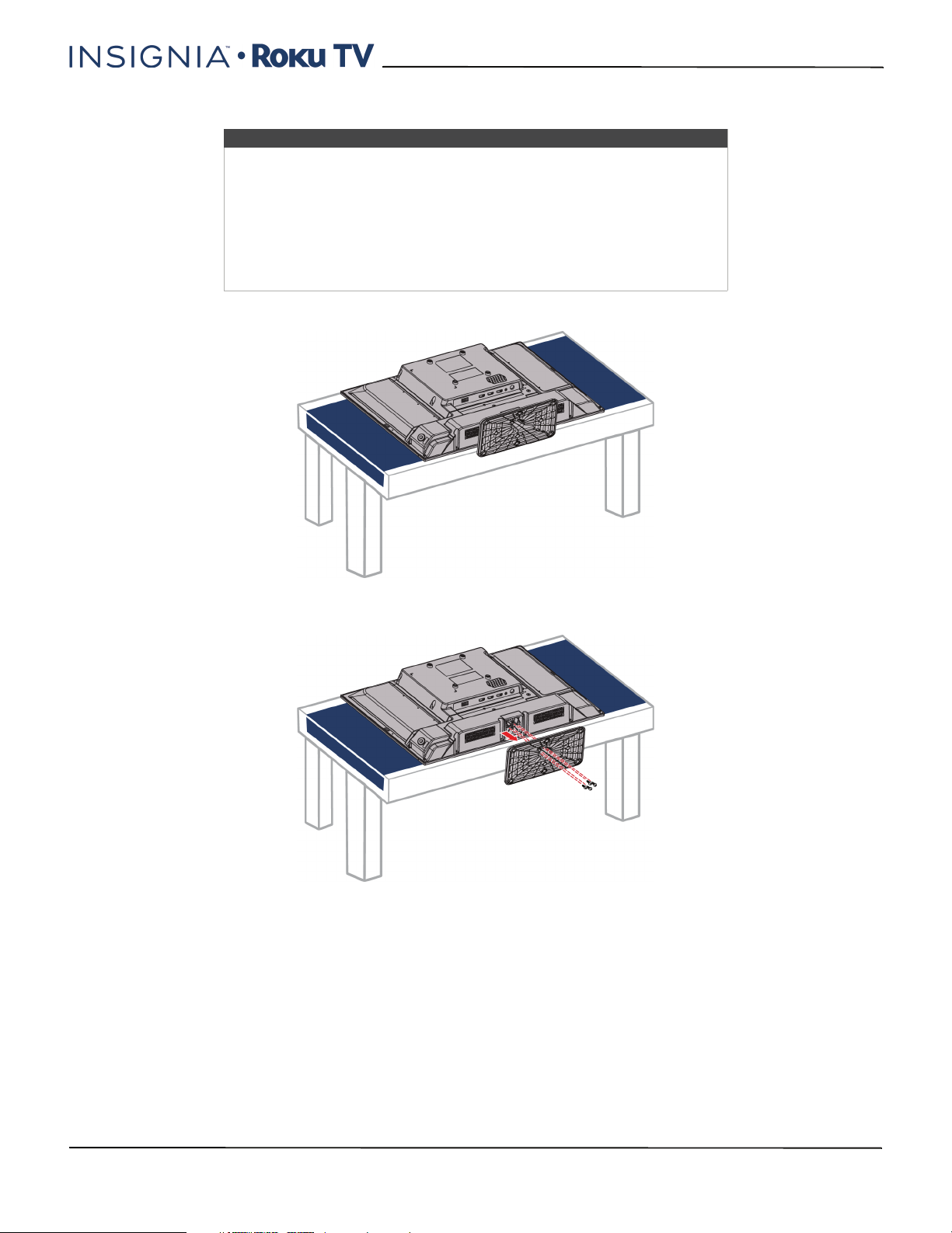
Installing a wall-mount bracket
Warnings
• Your TV has four VESA mounting holes on the back. If you attach a
wall-mount bracket to the back of your TV, the bracket must be
securely attached, using all four holes. If you do not use all four
mounting holes, your TV may fall and cause property damage or
personal injury. See the documentation that came with your wall mount
for complete mounting instructions.
• Your TV is intended to be supported by a UL Listed wall mount bracket
with suitable weight/load. (See Miscellaneous on page 44.)
1 Carefully place your TV face-down on a cushioned, clean surface to protect the screen.
24" 720p, 60Hz, LED Roku TV
2 If the TV stand is installed, remove the four screws that secure the stand to your TV.
www.insigniaproducts.com
11
Page 12
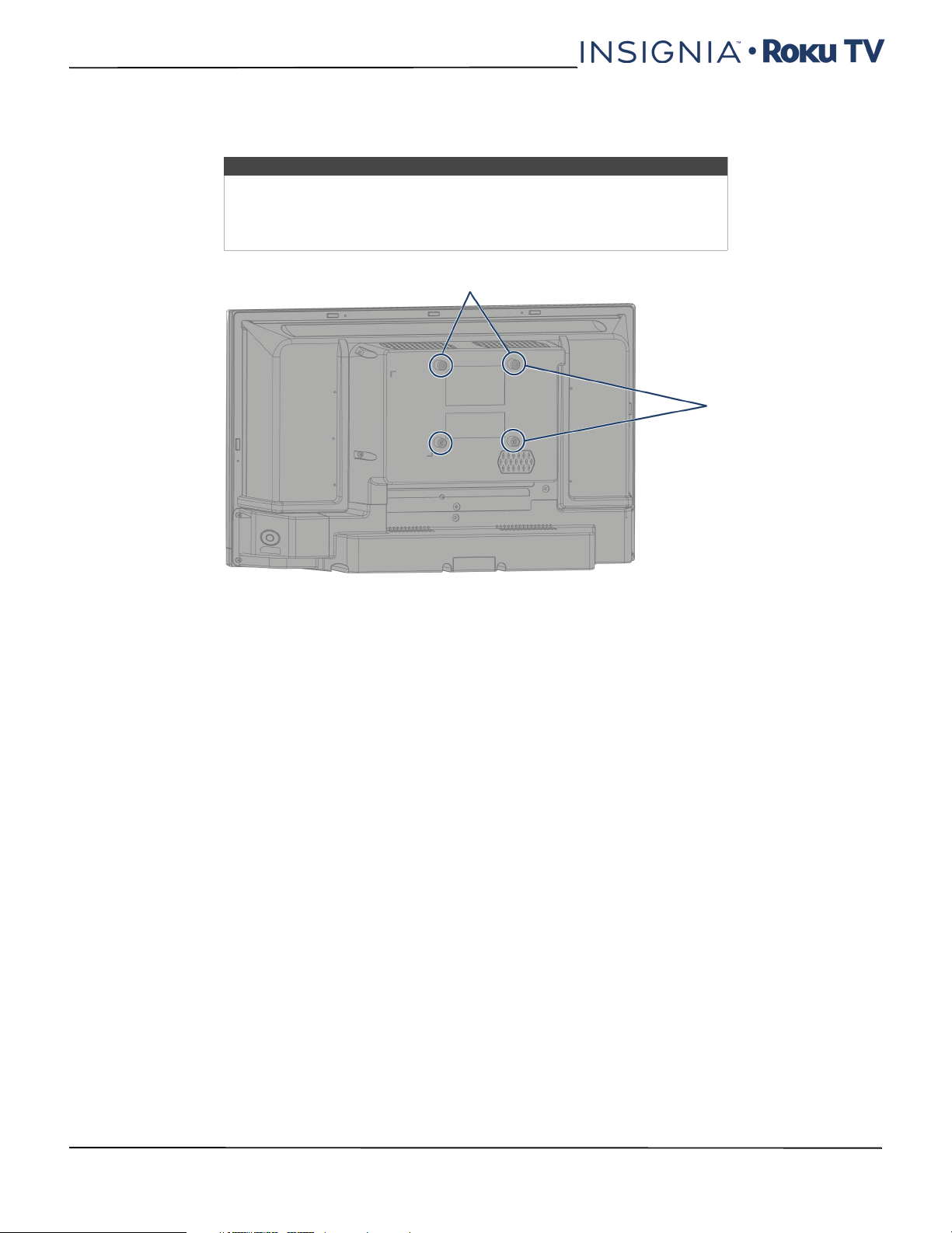
NS-24DR220NA18 / NS-24DR220CA18
3 Attach the wall-mount bracket to your TV using either the four provided M4 × 10 mm screws (the short screws) or
the screws that came with the wall-mount bracket. See instructions that came with the wall-mount bracket for
information about which screws to use and how to correctly hang your TV.
Notes
• The length of the wall-mount screws vary depending on the wall-mount
bracket you purchased. See the instructions that came with the
wall-mount bracket for screw lengths.
• The mounting holes on the back of your TV take type M4 screws.
3.9 in. (100 mm)
3.9 in. (100 mm)
12
www.insigniaproducts.com
Page 13
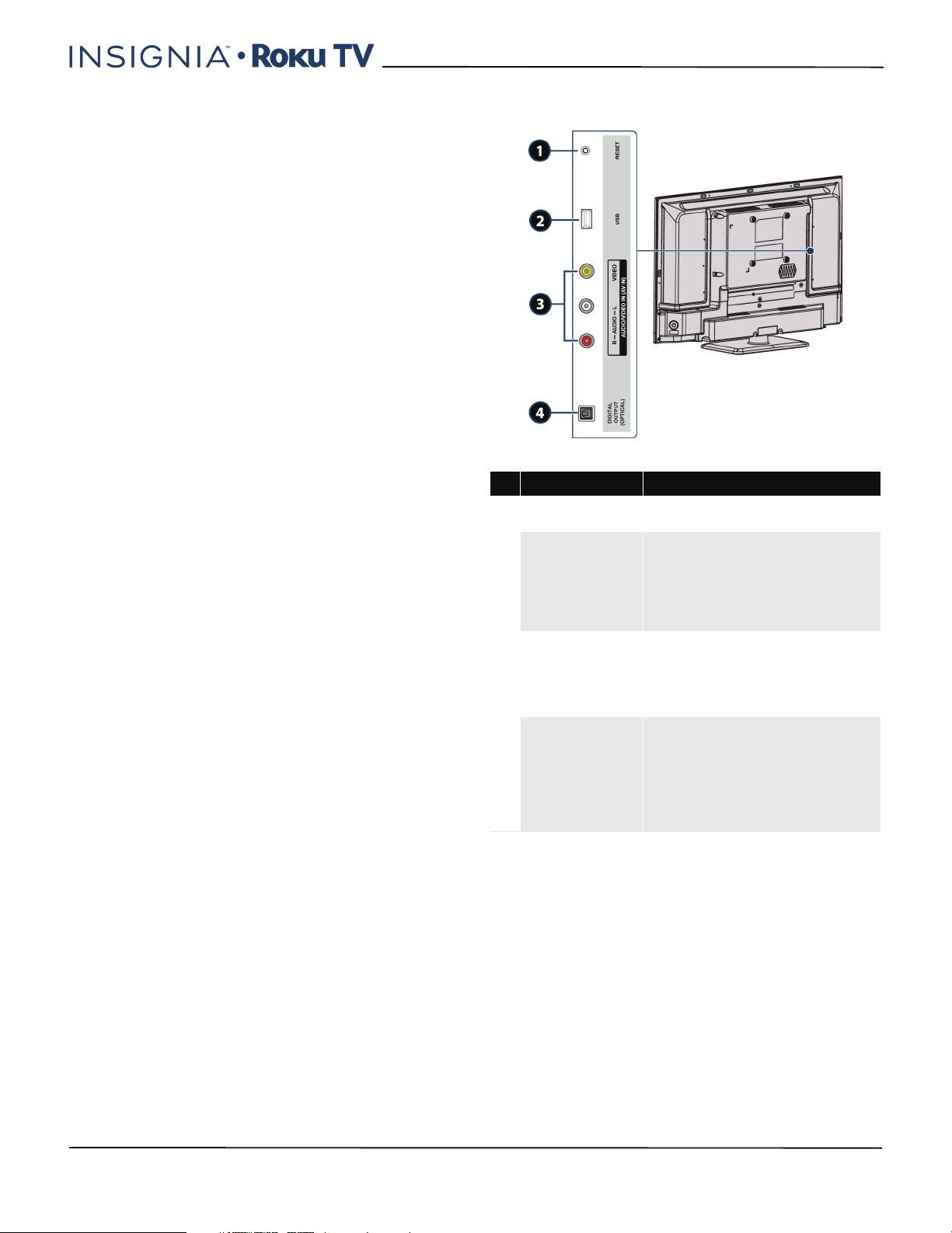
24" 720p, 60Hz, LED Roku TV
TV components
Your TV has built-in controls for adjusting basic
settings and several sets of jacks for connecting
devices to your TV.
This section contains information about:
•Package contents
•Front features
•Side jacks
•Back jacks
• Remote control
Package contents
•24" LED TV
• Remote control and batteries (2 AAA)
•TV stand
• 4 TV stand screws (ST4 15 mm)
• 4 wall-mount screws (M4 10 mm)
•Power cord
• Quick Setup Guide
• Important Information
Front features
Besides the viewing screen, the front has a remote
control sensor, to receive the signals from the remote
control (do not block), and a status indicator.
The status indicator lights red when your TV is off,
turns off when your TV is on, or blinks when receiving
commands from the remote control.
Side jacks
# Item Description
1 RESET
2
USB
VIDEO and
3
AUDIO L/R
DIGITAL OUTPUT
4
(OPTICAL)
Press and hold this button for 15
seconds for a factory reset.
Connect a USB flash drive to this
jack to view compatible photos and
videos, listen to music files, or pause
live TV. For more information, see
Connecting a USB flash drive on
page 27.
Connect the video and audio for
an AV device to these jacks. For
more information, see AV
(composite video) (good) on
page 19, 23, or 25.
Connect a digital soundbar, speaker
system, or home theater system to
this jack to listen to TV audio
through external speakers. For
more information, see Digital audio
using the DIGITAL OUTPUT
(OPTICAL) jack on page 29.
www.insigniaproducts.com
13
Page 14
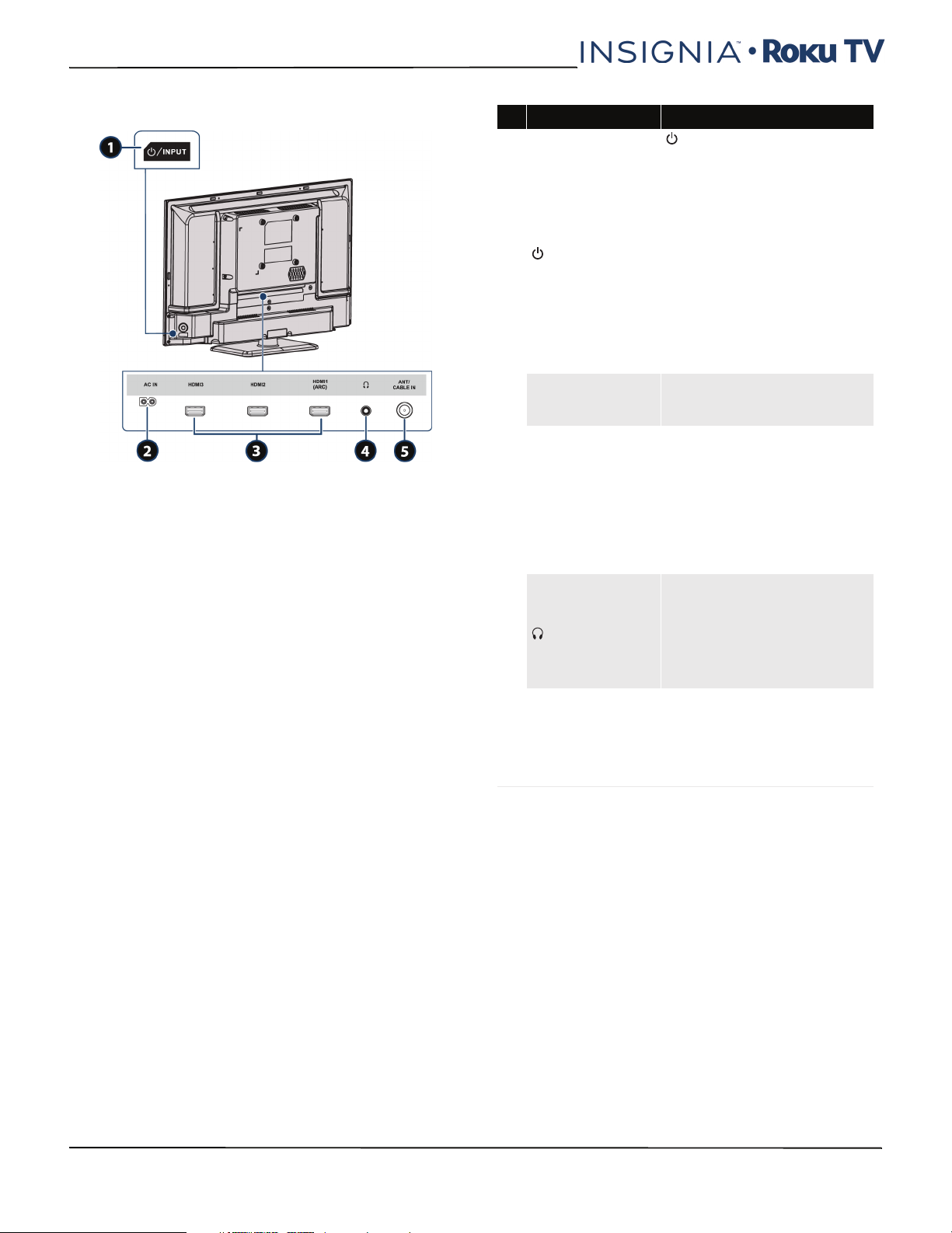
NS-24DR220NA18 / NS-24DR220CA18
Back jacks
# Item Description
—Press to turn on your TV
when your TV is off (in standby
mode). Press and hold to turn
off your TV when TV is on.
War ning: When your TV is off,
power still flows through it. To
completely disconnect power,
1 /INPUT
2
AC IN
HDMI3/HDMI2/
3
HDMI1 (ARC)
4
5 ANT/CABLE IN
unplug the power cord.
INPUT—Quickly press and
release to open the INPUT
SOURCE list, press one or more
times to select a video input
source, then wait a few seconds.
Your TV switches to the source
you selected.
Plug the power cord into this
connector and into a power
outlet.
Connect HDMI® devices to
these jacks. For more
information, see HDMI® (best)
on pages 18, 22, or 24 or
Connecting a computer on
page 26.
Connect an ARC-enabled home
theater receiver to to the
HDMI1 (ARC) jack.
Connect headphones or an
analog soundbar, a speaker
system, or a home theater
system to this jack. See
Connecting headphones on
page 28 or Analog audio on
page 31.
Connect an antenna or cable TV
to this jack. For more
information, see Coaxial (good)
on page 20 or Connecting an
antenna or cable TV (no box) on
page 21.
14
www.insigniaproducts.com
Page 15
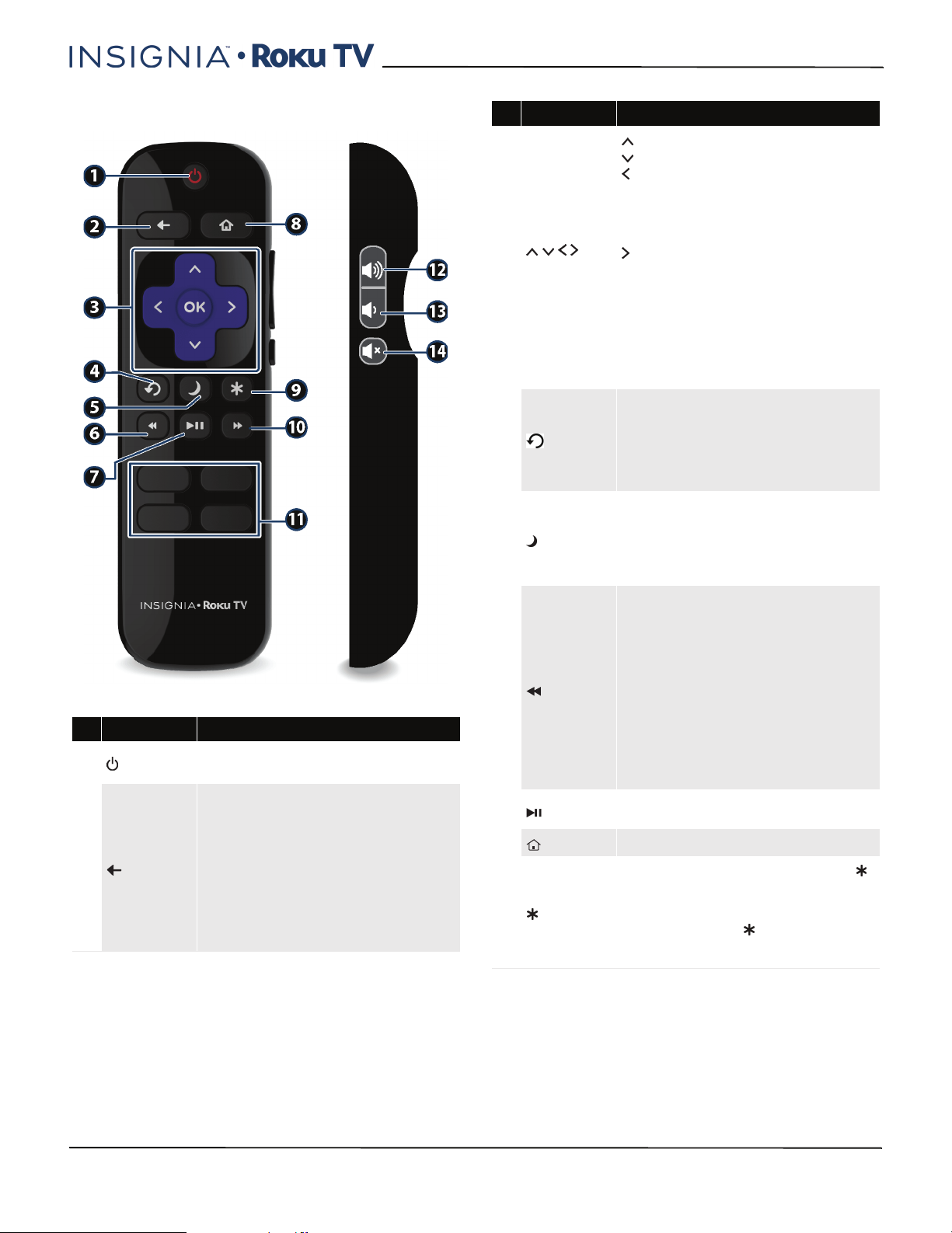
24" 720p, 60Hz, LED Roku TV
Remote control
# Button Description
(power)
1
(back)
2
If your TV is in Standby mode, turns power on.
If your TV is on, puts TV in Standby mode.
The action depends on what you are doing with your TV:
Menu—Goes back to the previous menu or screen.
Home screen ti le—Moves highlight back to the Home
menu option.
Watching Antenna TV or a TV input—Returns to the
screen from which the input was selected.
Playing streaming content—Stops playing stream and
returns to the previous menu or screen.
Browsing streaming content—G oes to the previous
level in the content tree.
# Button Description
—Moves the highlight up one item.
—Moves the highlight down one item.
—Moves the highlight left, if possible (if a < hint
appears).
When watching TV, displays your channel list.
When playing most streaming videos, skips backward in the
3
and OK
4
(sleep)
5
(rewind)
6
(play/pause)
7
(home) Immediately returns to the Home screen menu.
8
(options)
9
video.
—Moves the highlight to the right, if possible (if a > hint
appears).
When watching TV with the channel list displayed, dismisses
the channel list.
When playing most streaming videos, skips forward in the
video.
OK—Selects the highlighted option.
When watching TV, this button displays information for the
current TV program.
Watching Antenna TV or cable (no set-top
box)—Changes to the previous channel.
Playing streamin g content —Jumps back one position in
video.
Menu—Backspaces one letter during menu entries, such as
Search.
First press displays a banner showing the remaining sleep
time, if any, or Sleep timer is off. Subsequent presses cycle
among the preset sleep time intervals: 30 minutes, 1hour,
1.5 hours, 2hours, and 3hours. After setting the Sleep
timer, the timer remains in effect regardless of what you are
watching.
When playing streaming video that supports this feature, or
broadcast TV if Live TV Pause is enabled:
• First press rewinds at 1x speed.
• Second press rewinds at 2x speed.
• Third press rewinds at 3x speed.
• Subsequent presses cycle through 1x, 2x, and 3x
rewin d speed.
When playing streaming audio, jumps to the previous
track/selection.
When any menu, tile, or channel in the channel list is
highlighted, jumps up one page.
When using a virtual keyboard, jumps to the character at the
top of the current column.
When playing streaming content, or broadcast TV if Live TV
Pause is enabled, alternately pauses and plays the content.
Displays an Options menu, but only when the Options
hint in the upper-right corner of the screen is not dimmed.
The menu you see varies depending on what you are doing
with your TV.
Also, in most cases, pressing while video is playing
displays an Options menu over part of the screen where you
can adjust various picture and sound settings.
www.insigniaproducts.com
15
Page 16

NS-24DR220NA18 / NS-24DR220CA18
# Button Description
When playing streaming video that supports this feature, or
broadcast TV if Live TV Pause is enabled:
• First press fast forwards at 1x speed.
• Second press fast for wards at 2x speed.
• Third press fast forwards at 3x speed.
• Subsequent presses cycle through 1x, 2x, and 3x
10
FEATURED CHANNEL
11
SHORTCUT
fast forward speed.
When playing streaming audio, jumps to the next
track/selection.
When any menu, tile, or channel in the channel list is
highlighted, jumps down one page.
When using a virtual keyboard, jumps to t he character at the
bottom of the current column.
Dedicated buttons show the logo of a featured streaming
content provider. Pressing a button turns your TV on (if your
TV is not already on), and if your TV is operating and is
connected to the Internet, performs one of the following
actions:
• D isplays the st reaming channel's main page if you
have already added the channel to your Home
screen.
• Displays the streaming channel's sign-up page if
you have not already added the channel so that you
can agree to any terms and fees for the service.
# Button Description
Turns volume up one setting with each press. Press and hold
to turn volume up rapidly. A volume indicator shows the
12
13
14
(volume up)
(volume down)
volume level while you are adjusting the volume and for a
few seconds afterward.
Note: If your TV is m uted, pressing unmute s the sound.
Turns volume down one setting with each press. Press and
hold to turn volume down rapidly. A volume indicator shows
the volume level while you are adjusting the volume and for
a few seconds afterward.
Note: If you r TV is muted, pressi ng does not unmute the
sound.
Mutes and unmutes the TV sound. A volume indicator shows
the current volume level and a mute icon when you press
and for a few seconds afterward. If Clos ed captioning is set
to When Mute, captions are displayed while your TV is
muted.
16
www.insigniaproducts.com
Page 17

24" 720p, 60Hz, LED Roku TV
What connection should I use?
Your TV has several connection types for connecting
devices to your TV.
For the best video quality, you should connect a
device to the best available connection.
Use the following tables to identify cables:
Video
quality
Best (use this
if your devices
have HDMI®)
Good
Connection
type and
jack
HDMI®
video/audio
AV (compos ite
video) (requires
an audio
connection)
Cable connector
Connection
type and
jack
Digital optical
audio output
Analog audio
input
3.5mm analog
audio output
Cable connector
Good
Coaxial
video/audio
Cautions
• Check the jacks for position and type before
making any connections.
• Loose connections can cause poor audio or
video quality. Make sure that all connections
are tight and secure.
• The external audio/video devices shown may
be different from your devices. If you have
questions, refer to the documentation that
came with your devices.
• Always turn off your TV when connecting
external devices.
www.insigniaproducts.com
17
Page 18

NS-24DR220NA18 / NS-24DR220CA18
Connecting a cable or satellite box
Many cable or satellite TV boxes have more than one connection type. To get the best video, you should use the best
connection type available. For more information, see What connection should I use? on page 17.
You can connect your cable or satellite box using:
•HDMI® (best)
• AV (composite video) (good)
• Coaxial (good)
HDMI® (best)
Cable or
satellite box
On your TV
HDMI® cable
connector
HDMI® jack
1 Make sure that your TV’s power cord is unplugged and all connected devices are turned off.
2 Connect the incoming cable from the cable wall jack to the cable-in jack on the cable or satellite box.
3 Connect an HDMI® cable (not provided) to an HDMI jack on the back of your TV and to the HDMI OUT jack on the
cable or satellite box.
4 Plug your TV’s power cord into a power outlet, turn on your TV, then turn on the cable or satellite box.
5 On the Home screen, press or to highlight the HDMI 1, HDMI 2, or HDMI 3 tile, then press OK.
HDMI® cable
Cable
wall jack
Back of TV
18
Note
An HDMI® cable carries both audio and video. You do not need to use any
audio cables.
www.insigniaproducts.com
Page 19

AV (composite video) (good)
Notes
Cables are often color-coded to match color-coded jacks.
On your TV
Cable
wall jack
24" 720p, 60Hz, LED Roku TV
Side of TV
AV c able
connector
AV j ack
1 Make sure that your TV’s power cord is unplugged and all connected devices are turned off.
2 Connect the incoming cable from the cable wall jack to the cable-in jack on the cable or satellite box.
3 Connect an AV cable (not provided) to the VIDEO jack and AUDIO L and R jacks on the side of your TV and to the AV
and audio out jacks on the cable or satellite box.
4 Plug your TV’s power cord into a power outlet, turn on your TV, then turn on the cable or satellite box.
5 On the Home screen, press or to highlight the AV tile, then press OK.
Audio cable
connectors
Cable or
satellite box
Analog
audio jacks
Note
When you connect the audio using the AUDIO L and R jacks, the audio
output is analog.
AV cable
www.insigniaproducts.com
19
Page 20

NS-24DR220NA18 / NS-24DR220CA18
Coaxial (good)
Cable
wall jack
On your TV
Coaxial cable
Coaxial cable
connector
ANT/CABLE IN
jack
Back of TV
1 Make sure that your TV’s power cord is unplugged and all connected devices are turned off.
2 Connect the incoming cable from the cable wall jack to the cable-in jack on the cable or satellite box.
3 Connect a coaxial cable (not provided) to the ANT/CABLE IN jack on the back of your TV and to the coaxial out jack
on the cable or satellite box.
4 Plug your TV’s power cord into a power outlet, turn on your TV, then turn on the cable or satellite box.
5 Set up the TV tuner to watch broadcast TV.
6 On the Home screen, press or to highlight the Antenna TV tile, then press OK.
Cable or
satellite box
Notes
• Use a coaxial cable to eliminate interference and noise from radio
waves.
• Do not bundle the coaxial cable with the power cord or other cables.
20
www.insigniaproducts.com
Page 21

Connecting an antenna or cable TV (no box)
On your TV
Coaxial cable
connector
ANT/CABLE IN
jack
Back of TV
Coaxial cable
24" 720p, 60Hz, LED Roku TV
Antenna or cable TV
(no box)
1 Make sure that your TV’s power cord is unplugged and all connected devices are turned off.
2 Connect a coaxial cable (not provided) to the ANT/CABLE IN jack on the back of your TV and to the antenna or cable
TV wall jack.
3 Plug your TV’s power cord into a power outlet, then turn on your TV.
4 On the Home menu, press or to highlight the Antenna TV tile, then press OK.
5 Set up the TV tuner to watch broadcast TV.
6 On the Home menu, press or to highlight the Antenna TV tile, then press OK.
Notes
• Use a coaxial cable to eliminate interference and noise from radio waves.
• Do not bundle the coaxial cable with the power cord or other cables.
• If the antenna is not installed correctly, contact qualified service personnel to correct the problem.
• If the signal level for a channel is weak, the picture may be distorted. Adjust the antenna or use a
highly directional outdoor or set-top antenna with a built-in amplifier.
• If the picture quality is good on some channels and poor on others, the problem may be caused by
a poor or weak signal from the broadcaster or cable TV provider.
• If you connect to cable TV without a set-top box and experience poor picture quality, you may
need to install a set-top box to improve signal reception and picture quality. Contact your cable TV
provider about upgrading to a set-top box.
• Many high-definition (HD) channels upscale standard-definition (SD) content. The picture
displayed on your TV is still displayed as SD, thus the picture quality will not be as clear or crisp as it
would be if the content was originally recorded in HD.
www.insigniaproducts.com
21
Page 22

NS-24DR220NA18 / NS-24DR220CA18
Connecting a DVD or Blu-ray player
Many DVD or Blu-ray players have more than one connection type. To get the best video, you should use the best
connection type available. For more information, see What connection should I use? on page 17.
You can connect a DVD or Blu-ray player using:
•HDMI® (best)
• AV (composite video) (good)
HDMI® (best)
DVD or Blu-ray
player
On your TV
HDMI® cable
connector
HDMI® cable
HDMI® jack
Back of TV
1 Make sure that your TV’s power cord is unplugged and the DVD or Blu-ray player is turned off.
2 Connect an HDMI® cable (not provided) to an HDMI jack on the back of your TV and to the HDMI OUT jack on the
DVD or Blu-ray player.
3 Plug your TV’s power cord into a power outlet, then turn on your TV and DVD or Blu-ray player.
4 On the Home screen, press or to highlight the HDMI 1, HDMI 2, or HDMI 3 tile, then press OK.
Note
An HDMI® cable carries both audio and video. You do not need to use any
audio cables.
22
www.insigniaproducts.com
Page 23

AV (composite video) (good)
Note
Cables are often color-coded to match color-coded jacks.
On your TV
24" 720p, 60Hz, LED Roku TV
Side of TV
DVD or Blu-ray
player
AV c able
connector
AV j ack
1 Make sure that your TV’s power cord is unplugged and the DVD or Blu-ray player is turned off.
2 Connect an AV cable (not provided) to the VIDEO jack and AUDIO L and R jacks on the side of your TV and to the AV
OUT jacks on the DVD or Blu-ray player.
3 Plug your TV’s power cord into a power outlet, then turn on your TV and DVD or Blu-ray player.
4 On the Home screen, press or to highlight the AV tile, then press OK.
Audio cable
connectors
AV cable
Analog
audio jacks
Note
When you connect the audio using the AUDIO L and R jacks, the audio
output is analog.
www.insigniaproducts.com
23
Page 24

NS-24DR220NA18 / NS-24DR220CA18
Connecting a game console
Many game consoles have more than one connection type. To get the best video, you should use the best connection
type available. For more information, see What connection should I use? on page 17.
You can connect a game console using:
•HDMI® (best)
• AV (composite video) (good)
HDMI® (best)
Game console
On your TV
HDMI® cable
connector
HDMI® cable
HDMI® jack
Back of TV
1 Make sure that your TV’s power cord is unplugged and the game console is turned off.
2 Connect an HDMI® cable (not provided) to an HDMI jack on the back of your TV and to the HDMI OUT jack on the
game console.
3 Plug your TV’s power cord into a power outlet, then turn on your TV and the game console.
4 On the Home screen, press or to highlight the HDMI 1, HDMI 2, or HDMI 3 tile, then press OK.
Note
An HDMI® cable carries both audio and video. You do not need to use any
audio cables.
24
www.insigniaproducts.com
Page 25

AV (composite video) (good)
Note
Cables are often color-coded to match color-coded jacks.
24" 720p, 60Hz, LED Roku TV
On your TV
Game console
AV cable
connector
AV jack Analog
1 Make sure that your TV’s power cord is unplugged and the game console is turned off.
2 Connect the game console’s AV cable (not provided) to the VIDEO jack and AUDIO L and R jacks on the side of your
TV and to the composite jack(s) on the game console.
Audio cable
connectors
Console-specific
AV cable
audio jacks
Note
• Some older game consoles come with a special AV cable. See the
documentation that came with your game console or check the
manufacturer’s website.
• When you connect the audio using the AUDIO L and R jacks, the audio
output is analog.
Side of TV
3 Plug your TV’s power cord into a power outlet, then turn on your TV and the game console.
4 On the Home screen, press or to highlight the AV tile, then press OK.
www.insigniaproducts.com
25
Page 26

NS-24DR220NA18 / NS-24DR220CA18
Connecting a computer
You can use an HDMI® jack on your TV to connect to a computer.
Computer
On your TV
HDMI® cable
connector
HDMI® jack
HDMI® cable
Back of TV
1 Make sure that your TV’s power cord is unplugged and the computer is turned off.
2 Connect an HDMI® cable (not provided) to an HDMI jack on the back of your TV and to the HDMI OUT jack on the
computer.
3 Plug your TV’s power cord into a power outlet, then turn on your TV and the computer.
4 On the Home screen, press or to highlight the HDMI 1, HDMI 2, or HDMI 3 tile, then press OK.
5 Adjust the display properties on the computer, if necessary.
26
www.insigniaproducts.com
Page 27

24" 720p, 60Hz, LED Roku TV
Connecting a USB flash drive
You can use the USB jack on your TV to view photos and videos and listen to music stored on a USB flash drive.
Side of TV
USB flash
drive
1 Plug a USB flash drive into the USB port on the side of your TV.
Caution
Do not remove the USB flash drive or turn off your TV while using the USB
flash drive. You may lose data or damage the USB flash drive.
2 Press or to highlight the Roku Media Player or USB Media Player tile, then press OK.
www.insigniaproducts.com
27
Page 28

NS-24DR220NA18 / NS-24DR220CA18
Connecting headphones
When you connect headphones, your TV speakers are muted and sound only plays through the headphones.
Warning
Loud noise can damage your hearing. When using headphones, use the
lowest volume setting on your headphones that still lets you hear the sound.
Back of TV
• Connect the headphones to the jack on the back of your TV.
28
www.insigniaproducts.com
Page 29

24" 720p, 60Hz, LED Roku TV
Connecting external speakers or a soundbar
When you connect external speakers or a soundbar, sound plays through your TV speakers and the external speakers or
soundbar.
You can connect external speakers or a soundbar using:
• Digital audio using the DIGITAL OUTPUT (OPTICAL) jack
• Digital audio using the ARC jack
•Analog audio
Digital audio using the DIGITAL OUTPUT (OPTICAL) jack
Digital speaker system
On your TV
Soundbar
Digital optical
audio cable
connector
Digital optical
Digital optical
audio jack
1 Make sure that your TV’s power cord is unplugged and the digital speaker system or soundbar is turned off.
2 Connect a digital optical audio cable (not provided) to the DIGITAL OUTPUT (OPTICAL) jack on the side of your TV
and to the digital optical AUDIO IN jack on the digital speaker system or soundbar.
3 Plug your TV’s power cord into a power outlet, then turn on your TV.
4 Turn on the digital speaker system or soundbar, then set it to the correct source. For more information, see the
documentation that came with the digital speaker system or soundbar.
5 To turn off your TV speakers, on the Home menu, press or to highlight Settings, then press OK. Highlight
Audio, then press OK. Highlight TV speakers, then press OK. Press OK to remove the check from the TV speakers
enabled check box.
audio cable
Side of TV
www.insigniaproducts.com
29
Page 30

NS-24DR220NA18 / NS-24DR220CA18
Digital audio using the ARC jack
Your TV can send sound to an ARC device, like an AV receiver, to create a home theater that uses two or more speakers.
When you connect external speakers or a soundbar, sound plays through the external speakers or soundbar.
ARC audio device
On your TV
Soundbar
HDMI® cable
connector
HDMI1 (ARC)
jack
HDMI® cable
Back of TV
1 Make sure that your TV’s power cord is unplugged and the digital speaker system or soundbar is turned off.
2 Connect an HDMI® cable (not provided) to the HDMI1 (ARC) jack on the back of your TV and to the HDMI IN jack on
the digital speaker system or soundbar.
3 Plug your TV’s power cord into a power outlet, then turn on your TV.
4 Turn on the digital speaker system or soundbar, then set it to the correct source. For more information, see the
documentation that came with the digital speaker system or soundbar.
5 To turn off your TV speakers, on the Home menu, press or to highlight Settings, then press OK. Highlight
Audio, then press OK. Highlight TV speakers, then press OK. Press OK to remove the check from the TV speakers
enabled check box.
6 To configure the HDMI1 (ARC) jack to output sound to an ARC device, on the Home menu, press or to highlight
Settings, then press OK. Highlight System, then press OK. Highlight Control other devices (CEC), then press OK.
Highlight HDMI ARC, then press OK to check the box.
30
www.insigniaproducts.com
Page 31

Analog audio
When you connect an analog system or soundbar to the jack, your TV speakers are muted.
On your TV
Audio cab le
connector
jack
Back of TV
24" 720p, 60Hz, LED Roku TV
Analog speaker system
Soundbar
Audio cable
1 Make sure that your TV’s power cord is unplugged and the analog speaker system or soundbar is turned off.
2 Connect an audio cable (not provided) to the jack on the back of your TV and to the AUD IO IN jacks on the analog
speaker system or soundbar.
3 Plug your TV’s power cord into a power outlet, then turn on your TV.
4 Turn on the analog speaker system or soundbar, then set it to the correct source. For more information, see the
documentation that came with the analog speaker system or soundbar.
Note
Use the volume controls on the analog speaker system or soundbar to
control the volume.
www.insigniaproducts.com
31
Page 32

NS-24DR220NA18 / NS-24DR220CA18
Connecting a home theater system with multiple devices
You can connect an AV receiver and your devices to create a home theater.
DVD or Blu-ray player
AV r eceiver
Cable or satellite box
Antenna or cable TV
connected directly to
the wall jack
The connections you make depend on the video and audio jacks available on your devices. Refer to the documentation
that came with your devices for connection information.
Just remember to use the best connection types available for the best picture and sound. For information about
connection types, see What connection should I use? on page 17.
32
www.insigniaproducts.com
Page 33

24" 720p, 60Hz, LED Roku TV
Connecting power
You should connect devices before you connect the power cord. When you are adding devices, make sure that the
power cable is unplugged from the power outlet.
1 Connect the AC power cord to the AC IN connector on the back of your TV.
2 Connect the other end of the cord to a power outlet.
Caution
• Your TV should only be operated from the power source indicated on
the label.
• Always unplug the power cord from the power outlet when you will not
be using your TV for an extended period of time.
www.insigniaproducts.com
33
Page 34

NS-24DR220NA18 / NS-24DR220CA18
Installing remote control batteries
Open the back of your TV remote control and insert two AAA batteries, observing the proper orientation. Reattach the
back cover.
Remote control on page 15 explains how to use the remote control in each of your TV’s operating modes.
Cautions
• Batteries should not be exposed to excessive heat, such as sunshine,
heat registers, or fire.
• Battery chemicals can cause a rash. If the batteries leak, clean the
battery compartment with a cloth. If chemicals touch your skin, wash
immediately.
• Make sure that batteries are disposed of correctly. Do not burn or
incinerate.
Notes
• Do not mix batteries of different types.
• Do not mix old and new batteries.
• Remove batteries when the charge is depleted.
• If the remote control is not going to be used for an extended period of
time, remove the batteries.
Aiming the remote control
• Point the remote control towards the remote sensor on the front of your TV.
34
www.insigniaproducts.com
Page 35

24" 720p, 60Hz, LED Roku TV
Setting up your TV
When you turn on your TV for the first time, Guided Setup starts. During Guided Setup:
• Your TV automatically detects your wireless network, so have your network name and password handy and follow the
easy on-screen instructions.
• You’ll be prompted to create your Roku account online at https://my.roku.com/link. Your TV generates a unique code
that links your TV to your new account.
Note
Roku accounts are free, and while a valid credit card number is not required,
providing your card information makes renting and purchasing
entertainment a breeze.
• Once connected to your account, your TV automatically updates with the latest software, and you can start streaming
immediately.
Note
If you aren’t ready to connect your TV to a wireless network, you can still use
it as a regular TV.
Note
For more information about Guided Setup and using Roku, go to
https://go.roku.com/tvmanual
Maintaining
• Do not use your TV in areas that are too hot or too cold, because the cabinet may warp or the screen may malfunction.
Your TV works best in temperatures that are comfortable to you.
• Storage temperatures are 5° to 113°F (-15° to 45°C).
• Working temperatures are 41° to 95°F (5° to 35°C).
• Do not place your TV in direct sunlight or near a heat source.
Cleaning your TV cabinet
Clean the cabinet with a soft, lint-free cloth. If the cabinet is especially dirty, moisten a soft, lint-free cloth in a weak
detergent solution, squeeze the excess moisture from the cloth, then wipe the cabinet with the cloth. Use a clean cloth
to dry the cabinet.
Cleaning your TV screen
Clean the screen with a soft, lint-free cloth.
www.insigniaproducts.com
35
Page 36

NS-24DR220NA18 / NS-24DR220CA18
Troubleshooting
Warning
Do not try to repair your TV yourself. Contact authorized service personnel.
Note
If the problem is not solved by using these troubleshooting instructions,
turn off your TV, then turn it on again.
Note
If you have any other questions about how to use your TV that are not
covered in this User Guide, go to http://support.roku.com and select your TV
brand and model.
FAQ
For the latest answers to Frequently Asked Questions, visit General Support & FAQs under the Support and Service
section of the Insignia TV support website (www.insigniaproducts.com) and the Support section of the Roku website
(www.roku.com).
Video and audio
Symptom Possible cause Try th is...
Picture does not
fill the screen or
there are black
bars around the
picture
I don’t see a
picture when I
select an input
The picture size may
need to be adjusted
TV is not on
Cables are not
connected correctly
Picture settings may be
incorrect
Incorrect input may be
selected
Input source not
detected
• Adjust the picture size (aspect ratio). See the Picture Size
option in the Options menu.
• Make sure that your TV is plugged into a working power
outlet, and that your TV is turned on. (Your TV has a light on
the front that indicates if your TV is turned off.)
• Make sure that the video cables are connected correctly and
securely to your TV.
• Make sure that the antenna or cable TV is connected correctly
and securely. See Connecting a cable or satellite box on
page 18 or Connecting an antenna or cable TV (no box) on
page 21.
• Adjust the contrast and brightness. See the TV brightness
option in the Settings menu or Options menu.
• Adjust the TV picture.
• Make sure that the correct input is selected for the device you
want to view.
• Make sure that the device connected to the input is turned on.
• Make sure that the cord to and from the device is connected
firmly and correctly to the device and your TV.
TV channel
does not appear
36
TV input may be bad
Broadcast TV may be
experiencing problems
or may not be set up
• Connect a different device to the same input and check to see
if it works correctly.
• Try another channel. The station may be experiencing
problems.
• Make sure that the incoming signal is compatible.
• If you are trying to watch broadcast TV, make sure that
Antenna TV is set up.
www.insigniaproducts.com
Page 37

Symptom Possible cause Try th is...
24" 720p, 60Hz, LED Roku TV
Dark, poor, or
no picture
(screen is lit),
but sound is
good
No color, dark
picture, or color
is not correct
Broadcast TV may be
experiencing problems
or may not be set up
Cables may not be
connected correctly
Picture settings may be
incorrect
Picture settings may be
incorrect
Broadcast TV may be
experiencing problems
Cables are not
connected correctly
• Try another channel. The station may be experiencing
problems.
• If you are using an antenna and the signal strength is low,
adjust the antenna or use a highly directional outdoor antenna
or set-top antenna with a built-in amplifier.
• Make sure that the antenna or cable TV is connected correctly
and securely. See Connecting a cable or satellite box on
page 18 or Connecting an antenna or cable TV (no box) on
page 21.
• Make sure that the video cables are connected correctly and
securely to your TV.
• The video cable(s) you are using may be bad. Try a new set.
• Adjust the brightness. See the TV brightness option in the
Settings menu or Options menu.
• Change to a different picture mode. See the Picture mode
option in the Options menu or Advanced Picture Settings menu.
• Adjust the contrast, color, and brightness settings. See the TV
brightness option in the Settings menu or the Options menu.
• Try another channel. The station may be experiencing
problems.
• If you are using an antenna and the signal strength is low,
adjust the antenna or use a highly directional outdoor antenna
or set-top antenna with a built-in amplifier.
• Make sure that the antenna or cable TV is connected correctly
and securely. See Connecting a cable or satellite box on
page 18 or Connecting an antenna or cable TV (no box) on
page 21.
• Make sure that the video cables are connected correctly and
securely to your TV.
• The video cable(s) you are using may be bad. Try a new set.
Only snow
(noise) appears
on the screen
Pictu re quality is
good on some
channels and
poor on others.
Sound is good
Broadcast TV may be
experiencing problems
or may not be set up
Cables may not be
connected correctly
Broadcast signal may be
weak
• Try another channel. The station may be experiencing
problems.
• If you are trying to watch broadcast TV, make sure that
Antenna TV is set up.
• If you are using an antenna and the signal strength is low,
adjust the antenna or use a highly directional outdoor antenna
or set-top antenna with a built-in amplifier.
• Make sure that the antenna or cable TV is connected correctly
and securely. See
page 18 or Connecting an antenna or cable TV (no box) on
page 21.
• If you connect to cable without a set-top box and experience
poor picture quality, you may need to install a set-top box to
improve signal reception and picture quality. Contact your
cable TV provider about upgrading to a set-top box.
Connecting a cable or satellite box on
www.insigniaproducts.com
37
Page 38

NS-24DR220NA18 / NS-24DR220CA18
Symptom Possible cause Try th is...
Cables may not be
connected correctly
Dotted lines or
stripes appear
on the screen
Broadcast signal may be
weak
Double images
The picture has
a few bright or
dark spots
Broadcast signal may be
weak
This is normal in LED TVs
• Make sure that the antenna or cable TV is connected correctly
and securely. See Connecting a cable or satellite box on
page 18 or Connecting an antenna or cable TV (no box) on
page 21.
• Make sure that the video cables are connected correctly and
securely to your TV.
• The video cable(s) you are using may be bad. Try a new set.
• If you are using an antenna and the signal strength is low,
adjust the antenna or use a highly directional outdoor antenna
or set-top antenna with a built-in amplifier.
• Other devices (for example, a surround sound receiver,
external speakers, fans, or hair dryers) may be interfering with
your TV. Try turning off one device at a time to determine
which device is causing interference. After you have
determined which device is causing interference, move it
further from your TV to eliminate the interference.
• If you are using an antenna and the signal strength is low,
adjust the antenna or use a highly directional outdoor antenna
or set-top antenna with a built-in amplifier.
• If you are using an antenna and the signal strength is low,
switch to a cable or satellite box.
• A few bright or dark spots on an TV screen is normal. It does
not affect the operation of your TV.
Good picture,
but no sound
Volume is down or
muted
Headphones may be
connected
TV speakers may be
turned off
You may need to change
the audio mode
Home theater system,
soundbar, or external
speaker system may not
be turned on or may not
be set up correctly
Bad content, no audio
Cables may not be
connected correctly
• Increase the volume.
• Make sure that the sound is not muted.
• Make sure that you do not have headphones connected. When
headphones are connected, no sound comes from your TV
speakers.
• If you want sound to play through your TV speakers, make sure
that your TV speakers are turned on.
• Change to a different audio mode.
• If you are using a home theater system, soundbar, or external
speaker system, make sure that it is turned on and is not
muted and that it is set to the correct source.
• If you connected an ARC audio device to the HDMI1 (ARC)
jack, make sure that you have turned on the ARC feature.
• If you are using a home theater system, soundbar, or external
speaker system and have connected it with a digital audio
cable, make sure that you have set up the digital audio
connection.
• Make sure that the audio cables are connected correctly and
securely to your TV.
• Make sure that the selected channel or content is intended to
be broadcasting with sound.
• Make sure that the antenna or cable TV is connected correctly
and securely. See Connecting a cable or satellite box on
page 18 or Connecting an antenna or cable TV (no box) on
page 21.
• The audio cables you are using may be bad. Try a new set.
38
www.insigniaproducts.com
Page 39

Symptom Possible cause Try th is...
24" 720p, 60Hz, LED Roku TV
Light in the viewing area
may be interfering
Poor picture
Audio noise
After images
appear
A connected camera or
camcorder may be
interfering
Other devices may be
interfering
Remote control
Symptom Possible cause Try th is...
No power to TV
• Make sure that the room is not too bright. Light reflecting off
the screen can make the picture difficult to see.
• If an S-VHS camera or a camcorder is connected while another
connected device is turned on, the picture may be poor. Turn
off one or more devices.
• Other devices (for example, a surround sound receiver,
external speakers, fans, or hair dryers) may be interfering with
your TV. Try turning off one device at a time to determine
which device is causing interference. After you have
determined which device is causing interference, move it
further from your TV to eliminate the interference.
• Do not display a still image, such as a logo, game, or computer
image, for an extended period of time. This can cause a
permanent after-image to be burned into the screen. This type
of damage is not covered by your warranty.
• Make sure that the power cord is correctly connected to both
your TV power connector and power outlet. See Connecting
power on page 33. You should see an LED in the front of the TV
panel when a button on the remote is pressed. If you see no
LED activity, try another outlet or check your fuse box.
My TV doesn’t
turn on using
the remote
control
Trouble
programming
your existing
universal
remote control
Line-of-sight obstructed
Remote not responding
TV frozen
Remote control may not
be programmed
correctly
Batteries may be dead
• Make sure that no objects (or pets) are obstructing the
line-of-sight from the remote control to the remote sensor on
the front of your TV. See Aiming the remote control on
page 34.
• Open the battery compartment and make sure that the
batteries are seated in the correct positions (+ and - in the
correct positions). See Installing remote control batteries on
page 34.
• Make sure that the batteries are fresh and working correctly.
Replace the batteries, if necessary.
• If the front LED is not responding, or abnormally bright,
disconnect the power cord from the power outlet, wait a few
seconds, then reconnect the power cord.
• For instructions on programing a universal remote control,
visit:
www.roku.com/universalremote
• Refer to the User Guide that accompanied your universal
remote control and contact the manufacturer if problems
persist.
• Replace dead batteries with new batteries. Refer to the User
Guide that accompanied your universal remote control.
www.insigniaproducts.com
39
Page 40

NS-24DR220NA18 / NS-24DR220CA18
General
Symptom Possible cause Try th is...
Power cord may not be
connected correctly
No power
Other devices may be
interfering
My TV tuner
does not pick
up as many
over-the-air
channels as it
should
Antenna may not be
placed optimally
• Make sure that the power cord is correctly connected to both
your TV power connector and power outlet. See Connecting
power on page 33. You should see an LED in the front of your
TV panel when a button on the remote is pressed. If you see no
LED activity, try another outlet or check your fuse box.
• Unplug the power cord, wait 60 seconds, then plug the cord
back in and turn on your TV.
• Other devices (for example, a surround sound receiver,
external speakers, fans, or hair dryers) may be interfering with
your TV. Try turning off one device at a time to determine
which device is causing interference. After you have
determined which device is causing interference, move it
further from your TV to eliminate the interference.
• Adjust the antenna location and rescan.
Go to Settings > TV inputs > Antenna TV > Scan again for
channels.
• Reception can vary by channel depending on the broadcast
power level of a given station. Contact your cable or satellite
TV provider.
• Make sure that the antenna or cable/satellite TV is connected
securely to your TV.
• Try replacing the cable between the antenna/cable or
cable/satellite box and your TV.
One or more
channels do not
display
I lost my
parental control
PIN
Some settings
cannot be
accessed
TV cabinet
creaks
Control buttons
do not work
Broadcast TV may not be
set up
Channels may be
blocked or hidden
The wrong input may be
selected
You may need to use the
remote control that
came with the cable or
satellite box
Need PIN recovery
Not all settings are
available for all devices
or inputs
This is normal
TV may be frozen
• Make sure that Antenna TV is set up.
• Make sure that the channels are not blocked.
• Make sure that the channels are not hidden. The channel may
have been deleted from the channel list. You can add the
channel back to the channel list.
• Make sure that you have selected the correct input tile for the
device or service you are trying to use.
• If you are using a cable or satellite box, use the remote that
came with that box to change channels.
• You will need to factory reset your TV, as the PIN cannot be
recovered or reset any other way.
Go to Settings > System > Advanced system settings >
Factory reset.
• If the icon or a menu option is grayed, you cannot adjust
settings for the current video input mode.
• When your TV is in use, the temperature rises naturally and
may cause the cabinet to expand or contract which can cause
a creaking noise. This is not a malfunction.
• Unplug the power cord, wait a few seconds, then plug the cord
back in and turn on your TV.
40
TV keeps
turning off
Sleep timer may be
turned on
• Make sure that the sleep timer is not turned on.
www.insigniaproducts.com
Page 41

Symptom Possible cause Try th is...
Some features
are not
available
The wrong TV mode may
be selected
Roku
Symptom Possible cause Try th is...
How can I find
out more about
using my TV?
I can’t turn my
TV on with the
Roku mobile
app
Your TV is “asleep”
24" 720p, 60Hz, LED Roku TV
• You may have Set up for store mode when you set up your
TV. Store use mode is for retail environments only. In Store use
mode, some of your TV’s features are missing or limited. If you
selected Set up for store use and you want to change to Set
up for home use, you have to reset your TV to the factory
defaults.
Go to Settings > System > Advanced system settings >
Factory reset.
• If you need help with using you TV or Roku, go to:
https://go.roku.com/tvmanual
• You will need to use the physical remote button to “wake up”
or turn on your TV.
TV and mobile app not
I can’t find my
TV with the
Roku mobile
app
on same wireless
network
TV not powered or
working normally
Network
Symptom Possible cause Try th is...
Network connection
I cannot
connect to the
Internet
Streaming
keeps pausing
to load more
data
may not be set up
Network name or
password may have
changed
Wireless LAN not
optimized
Insufficient broadband
speed
• Make sure that your TV and the mobile app are on the same
network.
• Make sure that your T V is connected to a working power outlet
and that your TV is turned on. See Connecting power on
page 33.
• If you did not connect to the Internet when you first set up
your TV, set up a network connection.
• If your network name or password has changed, you need to
update your network connection.
• Rotate wireless router slightly
• Elevate the router
• Turn off other wireless connections
• Use 5.0Ghz, if possible. Roku TVs supports dual band.
• Turn off other wireless connections that may also be using
bandwidth.
www.insigniaproducts.com
41
Page 42

NS-24DR220NA18 / NS-24DR220CA18
CEC-compatible devices
Symptom Possible cause Try th is...
Cables may not be
connected correctly
• Make sure that the HDMI® cable is connected securely to your
TV and the device.
• Make sure that the device is connected to your TV with an
HDMI® cable.
My TV is not
displaying the
video from the
connected CEC
device
My TV is not
playing the
audio from the
connected CEC
device.
Picture settings may be
incorrect
The selected input may
be incorrect
Connected device may
not be a CEC device
CEC control may not be
set up correctly
Cables may not be
connected correctly
Volume may be too low
or muted
TV speakers may be
turned off
Connected device may
not be a CEC device
CEC control may not be
set up correctly
Connected audio device
may not be set up
correctly
• Try adjusting your TV picture.
• Make sure that the correct input tile is selected.
• Make sure that the device is a CEC device. See the
documentation that came with the device for more
information.
• Make sure that your TV has searched for CEC devices.
• Make sure that the HDMI® cable is connected securely to your
TV and the device.
• Make sure that the volume on your TV and the device is turned
up and not muted.
• If you want sound to play through your TV speakers, make sure
that your TV speakers are turned on.
• Make sure that the device is a CEC device. See the
documentation that came with the device.
• Make sure that your TV has searched for CEC devices.
• If you are using a home theater system, soundbar, or external
speaker system, make sure that it is set to the correct source.
• If you are using a home theater system, soundbar, or external
speaker system and have connected it with a digital audio
cable, make sure that you have set up digital audio.
• If you connected an ARC audio device to the HDMI1 (ARC)
jack, make sure that you have turned on the ARC feature.
My TV’s remote
control does not
control the
device
42
Connected device may
not be turned on
Line-of-sight obstructed
Connected device may
not support some or all
CEC features
CEC control may not be
set up correctly
• Make sure that the device is turned on.
• Make sure that no objects (or pets) are obstructing the
line-of-sight from the remote control to the remote sensor on
the front of your TV and the device.
• Depending on the device, all the buttons may not work.
• The device may not support this feature. See the
documentation that came with the device for more
information.
• Make sure that your TV has searched for CEC devices.
• If you are trying to control the volume on an HDMI® CEC audio
receiver using your TV remote control, make sure that your TV
speakers are turned on.
• If you are trying to control the volume on an HDMI® CEC audio
receiver using your TV remote control, make sure that the
system audio control is turned on.
www.insigniaproducts.com
Page 43

Symptom Possible cause Try th is...
24" 720p, 60Hz, LED Roku TV
The device does
not show up in
the CEC device
list
My device does
not turn off
when I turn off
my TV
My TV does not
turn on when I
turn on my
device
Connected device may
not be a CEC device
Cables may not be
connected correctly
CEC control may not be
set up correctly
Connected device may
not be a CEC device
Connected device may
not support some or all
CEC features
CEC control may not be
set up correctly
Connected device may
not be a CEC device
Connected device may
not support some or all
CEC features
CEC control may not be
set up correctly
• Make sure that the device is a CEC device. See the
documentation that came with the device.
• Make sure that the HDMI® cable is connected securely to your
TV and the device.
• Make sure that the device is connected to your TV with an
HDMI® cable.
• Make sure that your TV has searched for CEC devices.
• Make sure that the device is a CEC device. See the
documentation that came with the device.
• The device may not support this feature. See the
documentation that came with the device for more
information.
• Make sure that your TV has searched for CEC devices.
• Make sure that system standby is turned on.
• Make sure that the device is a CEC device. See the
documentation that came with the device.
• The device may not support this feature. See the
documentation that came with the device for more
information.
• Make sure that your TV has searched for CEC devices.
• Make sure that 1-touch play is turned on.
www.insigniaproducts.com
43
Page 44

NS-24DR220NA18 / NS-24DR220CA18
Specifications
Specifications are subject to change without notice.
Dimensions and weight
Without stand H × W × D
With stand H × W × D
Screen
Screen size (diagonal) 23.6 in. (59.9 cm)
Panel LCD
Panel backlight type LED
Panel refresh rate 60Hz
Display resolution 720p
Panel resolution H × V 1366 × 768
Aspect ratio 16:9
Contrast ratio
(typical)–panel
Comb filter 3d y/c digital
Response time 8.5 ms
Horizontal viewing angle 178°
Vertical viewing angle 178°
Tun er
Analog NTSC
Digital ATS C, C le ar- QAM
13.1 × 21.8 × 3.3 in. (33.2 × 55.3 × 8.3 cm)
5.3 lbs. (2.4 kg)
14.3 × 21.8 × 5.4 in. (36.3 × 55.3 × 13.6 cm)
5.7 lbs. (2.6 kg)
3,000:1
Audio
Speakers
Audio enhancement DTS Sound
Number: 2
Watts per channel: 3W
Power
Power consumption On 36W
Power consumption in
Standby
<0.5W
Miscellaneous
OSD languages English/French/Spanish
HDMI CEC control Yes
Game Mode Yes
V-Chip (version 2.0) Yes
Sleep timer Yes
Channel labeling No
Text-to-speech Yes
VESA mount (mm)
(Hor. × Ver.)
VESA mount screws M4
100 × 100
Note
The length of the wall-mount screws vary
depending on the wall-mount bracket you
purchased. See the instructions that came
with the wall-mount bracket for screw
lengths.
Inputs
HDMI®
Composite video 1
WiFi
Ethernet No
USB
Antenna/Cable 1
Supports image format: JPEG, PNG, GIF audio
format: AAC, MP3,WMA, WAV(PCM), FLAC, AIFF,
AC3(Dolby Digital) video format: MKV, MP4, MOV
Yes (buil t- in)
Dual-band, 802.11 A/B/G/N
Outputs
Headphone/audio out 1
Digital audio 1 (optical)
WiFi Yes
Ethernet No
3
1
44
www.insigniaproducts.com
Page 45

Legal notices
Copyright
Portions © 2017 Best Buy and Roku, Inc. All rights reserved. ROKU,
the ROKU Logo, and “NOW THIS IS TV.” are trademarks and/or
registered trademarks of Roku, Inc. Material in this User Manual is
the property of Best Buy and its subsidiaries, and Roku, Inc. and is
protected under US and International copyright and/or other
intellectual property laws.
Reproduction or transmission of the materials, in whole or in part,
in any manner, electronic, print, or otherwise, without the prior
written consent of the Best Buy and Roku, Inc. is a violation of Best
Buy and Roku, Inc.'s rights under the aforementioned laws.
No part of this publication may be stored, reproduced, transmitted
or distributed, in whole or in part, in any manner, electronic or
otherwise, whether or not for a charge or other or no consideration,
without the prior written permission of Roku, Inc. and Best Buy.
Requests for permission to store, reproduce, transmit or distribute
materials may be made to the following addresses:
Best Buy
7601 Penn Ave South
Richfield, MN 55423 U.S.A.
Roku, Inc.
150 Winchester Circle
Los Gatos, CA 95032
Best Buy, Roku, Inc. and any and all other Best Buy or Roku, Inc.
product names, logos, slogans or marks are registered trademarks
of Best Buy and its subsidiaries and Roku, Inc. All other trademarks
are the property of their respective holders.
Product name: Insignia Roku TV
Document name: Insignia Roku TV User Guide
Document revision: 7.5
Publication date: 21 April, 2016
Legal statement
Please note-Use of the Insignia Roku TV is governed by the Insignia
Roku TV End User Agreement (see below).In addition, an end user
online profile and billing account with Roku, Inc. ("Roku") on Roku's
website ("Roku Account") is required to stream content via the
Internet using your Insignia Roku TV. A Roku Account gives you
access to movies, television shows, and other audio-visual
entertainment in the "Roku Channel Store," a storefront of
applications provided by Roku via your device's on-screen menu.
After your Roku Account is created, you can link your Insignia Roku
TV to your account. By using the Insignia Roku TV, you agree to the
following disclaimer. For the avoidance of doubt, the content
disclaimer set forth herein shall refer to all content and channels
accessible and available on the Insignia Roku TV, including those
available via the Roku® streaming platform, as well as broadcast
cable.
Due to the various capabilities of the Insignia Roku TV, as well as
limitations in the available content available therein, certain
features, applications, and services may not be available on all
Insignia Roku TVs, or in all territories. Some features on the Insignia
TV may also require additional peripheral devices or membership
fees that are sold separately. Please visit the Insignia or Roku, Inc.
websites for more information on the Insignia Roku TV and content
availability. The services and availability of content on the Insignia
Roku TV are subject to change from time to time without prior
notice.
All content and services accessible through the Insignia Roku TV
belong to third parties and are protected by copyright, patent,
trademark and/or other intellectual property laws. Such content
and services are provided solely for your personal noncommercial
use. You may not use any content or services in a manner that has
not been authorized by the content owner or service provider.
Without limiting the foregoing, you may not modify, copy,
republish, upload, post, transmit, translate, sell, create derivative
works, exploit, or distribute in any manner or medium any content
or services displayed through the Insignia Roku TV.
24" 720p, 60Hz, LED Roku TV
You expressly acknowledge and agree that your use of the Insignia
Roku TV is at your sole risk and that the entire risk as to satisfactory
quality, performance and accuracy is with you. The Insignia Roku TV
and all third party content and services are provided “as is” without
warranty of any kind, either express or implied. Insignia and Roku
expressly disclaims all warranties and conditions with respect to the
Insignia Roku TV content and services, either express or, implied,
including but not limited to, warranties of merchantability, of
satisfactory quality, fitness for a particular purpose, of accuracy, of
quiet enjoyment, and non-infringement of third party rights.
Insignia and Roku do not guarantee the accuracy, validity,
timeliness, legality, or completeness of any content or service made
available through the Insignia Roku TV and does not warrant that
the Insignia Roku TV, content or services will meet your
requirements, or that operation of the Insignia Roku TV will be
uninterrupted or error-free. Under no circumstances, including
negligence, shall Insignia or Roku be liable, whether in contract or
tort, for any direct, indirect, incidental, special or consequential
damages, attorney fees, expenses, or any other damages arising out
of, or in connection with, any information contained in, or as a
result of the use of the device, or any content or service accessed by
you or any third party, even if advised of the possibility of such
damages.
Third party services may be changed, suspended, removed,
terminated or interrupted, or access may be disabled at any time,
without notice, and Insignia and Roku makes no representation or
warranty that any content or service will remain available for any
period of time. Content and services are transmitted by third
parties by means of networks and transmission facilities over which
Insignia and Roku have no control. Without limiting the generality
of this disclaimer, Insignia and Roku expressly disclaims any
responsibility or liability for any change, interruption, disabling,
removal of or suspension of any content or service made available
through the Insignia Roku TV. Insignia, Roku, the content providers,
or the service providers may impose limits on the use of or access to
certain services or content, in any case and without notice or
liability. Any questions or requests for service relating to the
content or services made available on the Insignia Roku TV should
be submitted to the respective cable content or service provider or
as described in the Insignia Roku TV User Guide.
In the event of a conflict between the [Insignia Roku TV End User
Agreement and the terms set forth in this Legal Disclaimer, the
Insignia Roku TV End User Agreement shall prevail and control in all
circumstances.
Roku TV End User License Agreement
IMPORTANT: READ THIS AGREEMENT CAREFULLY IF YOU HAVE
ANY INSIGNIA ROKU TV ALSO REVIEW THE IMPORTANT
PRODUCT INFORMATION GUIDE BEFORE POWERING UP YOUR
INSIGNIA ROKU TV FOR THE FIRST TIME.
Overview
This End User License Agreement (“EULA”) between you and Roku,
Inc. (“Roku”) governs the use of: (a) your television which uses the
Roku platform to play digital content over the Internet
(“Te le vi s io n ”), and (b) any firmware and software that have been
pre-installed on the Television and the firmware and software
updates Roku provides to you for the Television (collectively, the
“Software”).By linking the Television to your account on Roku's
website (“Roku Account”) or using the Television, you are agreeing
to this EULA. If you are a resident of the European Economic Area,
by agreeing to this EULA, you expressly agree to waive your right to
withdraw.
If you do not agree to this EULA, you do not have the right to use
the Television or the Software. If you are within the allowable time
period for returns under the applicable return policy, you may
return the Television to your seller for a refund, subject to the terms
of such return policy. You should perform a factory reset before you
return it to erase data that may be stored on the Television. For
instructions on how to reset your Television, please visit
www.roku.com/support.
In this EULA, “Channel” means an application in the Roku Channel
Store; “Content” means movies, television shows, music and other
audio and visual materials and entertainment; “Content Provider”
means any provider of Content; and “Roku Channel Store” means
the storefront of applications provided by Roku via the Television's
on-screen menu.
www.insigniaproducts.com
45
Page 46

NS-24DR220NA18 / NS-24DR220CA18
Changes to This EULA
Roku may amend this EULA at any time in its discretion. Such
amendments shall be effective immediately upon posting of the
ame nded EULA on Rok u's web site o r via the Telev ision or you r Roku
Account, whichever occurs first. If you have a Roku Account that is
linked to your Television, then in its option, Roku may also notify
you of the amended EULA by sending a notice to the last email
address you have provided to Roku. You agree to provide accurate
and complete information if and when you set up your Roku
Account, and you agree to promptly update your account
information (including contact information) to keep it accurate and
complete. You can do this at any time by signing in to your Roku
Account. Following such posting or notice by any of the methods
described above, continued use of your Television or Roku Account
means you accept and agree to the amended EULA. If you do not
agree to the amended EULA, Roku may not be able to provide
updates, upgrades or enhancements to your Television, and you
may not be able to continue using your Television or Roku Account.
Permitted Use and Restrictions
The Television and the Software are for personal, non-commercial
use only. Copying or redistribution of any Content delivered via the
Television is strictly prohibited and we may prevent or restrict you
from copying or re-distributing any elements of the Software or
Content using digital rights management or other technologies.
The Television and the Software are for use only in those countries
where the manufacturer of your Television has authorized its sale. If
you are using the Television and the Software outside of these
countries, the rights granted under this EULA do not apply. Some of
the Content Providers use technologies to verify your geographic
location, and you may not be able to use the Television or the
Software to access any Content outside of the country or location
authorized by Roku or the Content Provider. Except as expressly
provided under this EULA, you do not acquire any intellectual
property or other proprietary rights in or to the Television, the
Sof tware or the Content, in cludi ng any right s in pa tents, inventions,
improvements, designs, trademarks, database rights or copyrights,
nor do you acquire any rights in any confidential information or
trade-secrets. All rights not expressly granted to you in this EULA
are reserved by Roku or its applicable licensors. You may not
remove, obscure, alter or conceal any trademark, logo, copyright or
other proprietar y notice in or on any Television, Software or
Content.
The Software is proprietary to Roku or its third party licensors and
may be used only with the Television. Subject to this EULA and,
where appropriate, the applicable third party licenses, you have a
non-exclusive, non-transferable license to run the Software and any
updated versions provided to you by Roku, only in and as
incorporated in the Television. This is a license and not a sale. You
may not (a) copy, assign, sublicense, lease, sell or rent the Software,
(b) distribute or otherwise transfer the Software except as
incorporated in the Television, provided that, you do not retain any
copies of the Software and the recipient reads and agrees to this
EULA (including all amendments); (c) modify, adapt, translate, or
create derivative works of the Software (except only to the extent
any of the foregoing restriction is prohibited by applicable law or as
may be permitted by the license terms governing any Separately
Licensed Code included with the Software); (d) decompile,
disassemble, reverse engineer or otherwise derive source code
from the Software, except to the extent such actions cannot be
prohibited under applicable law because they are essential to
achieve inter-operability of the Software with another software
program, and provided that the information obtained by you
during such activities is (i) used only to achieve such
inter-operability; (ii) not disclosed without Roku's prior written
consent; and (iii) not used to create any software that is
substantially similar to the Software; (e) defeat, bypass, circumvent
or interfere with any security mechanism or access control
measures, or (f ) have any of the foregoing done for you by a third
party. This license does not include the right to receive Software
upgrades or updates.Your right to use the Television and the
Software will immediately terminate upon your breach of this
EULA.
Software Updates
in its sole discretion, ROKU MAY PROVIDE UPDATES TO YOUR
TELEVISION VIA the internet, including BUG FIXES AND
UPDATES,CHANGES IN THE USER INTERFACE OR HOW YOU ACCESS
CONTENT, AND OTHER CHANGES THAT MAY add, ALTER or removE
functionalities and features. You acknowledge that these updates:
(a) may happen automatically in the background at any time (and
that they cannot be disabled by You); AND (b) will require aN
internet CONNECTION and You may incur additional data charges
from the provider of the INTERNECT CONNECTION. You understand
that these updates are necessary to maintain compatibility with
other updates to ROKU'S products or services and may be required
for security reasons. by using the TELEVISION, you hereby AGREE to
receive such updates.
Separately Licensed Code
Certain software components of the Software are provided under
separate third party license terms (“Separately Licensed Code”)
and your right to use such components is governed by such license
terms. Please visit https://www.roku.com/separatelylicensedcode
for more information.
Voice Search
If downloaded to your phone or mobile device, the Roku mobile
app allows you to use your voice to search for content on your
Television using voice search. When you choose to use voice search,
you agree that Roku and/or a third party vendor contracted by
Roku have your consent to record, process and store your voice
inputs (e.g., a recording and the interpretation of what was said),
and use such voice inputs with other information about your
Television (e.g., device identifier) to provide services related to
voice search to you, to improve the accuracy and quality of the
service, and as described in Roku's Privacy Policy. To learn more
about voice search, visit the FAQ pages of Roku's website at
www.roku.com/support.
NO WARRANTY FROM ROKU; Limitation of
LIABILITY
YOUR warranty with respect to the Television is provided by THE
TELEVISION'S MANUFACTURER, and not by Roku. ROKU OFFERS NO
WARRANTY TO YOU UNDER THIS EULA.WITHOUT LIMITING THE
GENERALITY OF THE FOREGOING DISCLAIMER, TO THE MAXIMUM
EXTENT PERMITTED BY APPLICABLE LAW:
(A) THE SEPARATELY LICENSED CODE AND THE SOFTWARE ARE
PROVIDED “AS IS”, WITH ALL FAULTS AND WITHOUT WARRANTY
OF ANY KIND. ROKU DISCLAIMS ALL OTHER WARRANTIES AND
CONDITIONS, INCLUDING THE IMPLIED WARRANTY OF
MERCHANTABILITY, SATISFACTORY QUALITY, FITNESS FOR A
PARTICULAR PURPOSE AND NON-INFRINGEMENT. ROKU DOES
NOT GUARANTEE, REPRESENT, OR WARRANT THAT THE
TELEVISION, THE SEPARATELY LICENSED CODE AND THE
SOFTWARE WILL BE: (I) SECURE, VIRUS-FREE OR ERROR-FREE,
OR (II) FREE FROM ATTACK OR SECURITY INTRUSION.
(B) IN NO EVENT SHALL ROKU, ITS DIRECTORS, OFFICERS OR
EMPLOYEES BE LIABLE TO YOU FOR PERSONAL INJURY OR
PROPERTY DAMAGE, OR ANY SPECIAL, INCIDENTAL,
EXEMPLARY, PUNITIVE, INDIRECT OR CONSEQUENTIAL
DAMAGES OF ANY KIND ARISING OUT OF ANY TELEVISION, THE
SEPARATELY LICENSED CODE, THE SOFTWARE, OR YOUR USE
THEREOF; AND
(C) YOU AGREE THAT (I) THE TOTAL CUMULATIVE LIABILITY OF
ROKU, ITS DIRECTORS, OFFICERS AND EMPLOYEES UNDER THIS
EULA, INCLUDING LIABIILTY RELATING TO ALL TELEVISIONS
LINKED TO YOUR ROKU ACCOUNT, AND THE SEPARATELY
LICENSED CODE AND THE SOFTWARE IN SUCH TELEVISIONS,
AND YOUR USE THEREOF, SHALL NOT EXCEED THE AMOUNT
SET FORTH IN THE ROKU ACCOUNT TERMS AND CONDITIONS
YOU AGREED TO FOR YOUR ROKU ACCOUNT, AND (II) ROKU, ITS
DIRECTORS, OFFICERS AND EMPLOYEES SHALL NOT BE LIABLE
TO YOU UNDER THIS EULA FOR ANY DIRECT DAMAGES ARISING
OUT OF, OR IN CONNECTION WITH THE TELEVISION. THE
FOREGOING LIMITATIONS SHALL APPLY EVEN IF THE REMEDY
PROVIDED HEREIN FAILS ITS ESSENTIAL PURPOSE AND EVEN IF
ROKU, ITS DIRECTORS, OFFICERS OR EMPLOYEES HAVE BEEN
ADVISED OF THE POSSIBILITY OF SUCH LIABILITY.
Some jurisdictions do not allow exclusions OF CERTAIN warranties
OR LIMITATOINS OF LIABILITY FOR CERTAIN TYPES OF DAMAGES, so
SOME OF the ABOVE LIMITATIONS IN THIS SECTION MAY NOT apply
to You. NOTHING IN THESE TERMS OF USE SHALL AFFECT ANY
NON-WAIVABLE STATUTORY RIGHTS THAT APPLY TO YOU, AND You
may also have other rights that vary from jurisdiction to
jurisdiction.
46
www.insigniaproducts.com
Page 47

24" 720p, 60Hz, LED Roku TV
Export Controls
You agree not to download any Content or Software, nor otherwise
export or re-export any Television or the Software into (or to a
national or resident of) Cuba, Iraq, Libya, North Korea, Iran, Syria or
any other country as to which the United States or your country has
embargoed goods, or to anyone on the U.S. Treasury Department's
List of Specially Designated Nationals or the U.S. Commerce
Department's Table of Denial Orders or on similar restricted lists
published by your government from time to time. By using any
Television or the Software, you are representing and warranting
that you are not located in, under the control of, or a national or
resident of any such country or on any such list.
Choice of Law; Dispute Resolution
A. If you are a consumer and a resident in any country in the
European Economic Area where the sale of the Television is
expressly authorized by its manufacturer, this EULA does not
apply to you.
B. In all other cases, including if you are a resident of the United
States (and its possessions and territories) or Canada, you agree
that this EULA shall be governed by the laws of the State of
California without regard to any conflict of laws principles that
may provide the application of the law of another jurisdiction;
and:
1. You and Roku agree to be bound by the procedures set
forth below to resolve any and all claims between you and
Roku arising out of or relating to any aspect of this EULA,
whether based in contract, tort, statute, fraud,
misrepresentation or any other legal theory, including but
not limited to, claims between you and Roku related to the
Television and the Software. Each such claim is referred to
individually as “Claim” and collectively as “Claims”.
2. YOU AND ROKU AGREE THAT, EXCEPT FOR THE CLAIMS
IDENTIFIED IN PARAGRAPH 4 OF THIS SECTION BELOW,
ANY AND ALL CLAIMS BETWEEN YOU AND ROKU
SHALL BE FINALLY SETTLED BY BINDING ARBITRATION.
The arbitration shall take place in Santa Clara County,
California and shall be administered by the American
Arbitration Association (“AAA”) pursuant to the AAA's
then-current rules, including (if applicable) the AAA's
Supplementary Procedures for Consumer-Related
Disputes. Please be aware there is no judge or jury in
arbitration. Arbitration procedures are simpler and more
limited than the rules applicable in court, and review of the
arbitrator's decision by a court is limited. YOU AND RO KU
FURTHER AGREE THAT EACH OF YOU MAY BRING
CLAIMS AGAINST THE OTHER ONLY ON AN INDIVIDUAL
BASIS AND NOT AS A PLAINTIFF OR CLASS MEMBER IN
ANY PURPORTED CLASS OR REPRESENTATIVE ACTION
OR PROCEEDING. THE ARBITRATOR MAY NOT
CONSOLIDATE OR JOIN MORE THAN ONE PERSON'S
CLAIM AND MAY NOT PRESIDE OVER ANY
CONSOLIDATED, REPRESENTATIVE OR CLASS
PROCEEDING. ALSO, THE ARBITRATOR MAY AWARD
RELIEF (INCLUDING MONETARY, INJUNCTIVE OR
DECLARATORY RELIEF) ONLY ON AN INDIVIDUAL BASIS
AND MAY NOT AWARD ANY FORM OF CONSOLIDATED,
REPRESENTATIVE OR CLASS-WIDE RELIEF.
Notwithstanding any provision in these terms to the
contrary, if the class-action waiver in this provision is
deemed invalid or unenforceable, or if an arbitration is
allowed to proceed on a class basis, then neither you nor
Roku are entitled to arbitrate the Claims. This arbitration
provision is subject to the Federal Arbitration Act. The
arbitrator's award shall be binding on you and Roku, and
may be entered in any court of competent jurisdiction.
3. Information on AAA and how arbitration is initiated can be
found at www.adr.org or by calling 800-778-7879. For
Claims between You and Roku of $75,000 or less, you will
be responsible for the initial arbitration filing fee, up to the
amount of the initial filing fee if you were to initiate a
lawsuit against Roku based on such Claims in court. If the
arbitrator finds such Claims to be non-frivolous, Roku will
pay any difference in such filing fees? plus the arbitrator
fees. For Claims between You and Roku in excess of
$75,000, if you are able to demonstrate that the costs of
arbitration will be prohibitive as compared to the costs of
litigation, Roku will pay as much of your actual filing fees
and the arbitrator fees for the arbitration as the arbitrator
deems necessary to prevent the arbitration from being
cost-prohibitive as compared to the cost of litigation.
4. This agreement to arbitrate does not apply to any Claim (a)
in which a party is attempting to protect its intellectual
property rights (such as its patent, copyright, trademark,
trade secret, or moral rights, but not including its privacy
or publicity rights), or (b) that may be brought in
small-claims court.
5. If the agreement to arbitrate in this provision is found to be
invalid, unenforceable or inapplicable to a given Claim
between You and Roku, then any and all proceedings to
resolve such Claim must be brought exclusively in a federal
court of competent jurisdiction in the Northern District of
California or in a state court in Santa Clara County,
California. You hereby irrevocably consent to the exclusive
jurisdiction and venue of such courts.
6. 30-Day Right to Opt Out: You have the right to opt out of
this agreement to arbitrate by sending a written notice of
your decision to opt out to the following address: Legal
Department, Roku, Inc., 150 Winchester Circle Los Gatos,
CA 95032, USA; provided that, such notice must be
postmarked on or before the 30th day after the first to
occur of the following events if you do not already have a
Roku Account: (a) the date of purchase of Your Television,
or (b) the date you create your Roku Account. If you have
an existing Roku Account, all devices you choose to link to
your Roku Account, and all services provided by Roku
which are accessed using these devices, will be subject to
this agreement to arbitrate. Your notice should include
your full name, your current postal address, telephone
number and email address, the product name and serial
number for Your Television, and a copy of the original
proof of purchase for your Television. If you timely send a
notice in compliance with this paragraph 6, the agreement
to arbitrate will not apply to either you or Roku. If you do
not timely send this notice, then you agree to be bound by
this agreement to arbitrate.
7. Notwithstanding any provision in this Agreement to the
contrary, you agree that, if Roku seeks to delete or
materially modify the agreement to arbitrate described
herein, any such deletion or modification will not apply to
any individual Claim of which you have notified Roku prior
to such modification.
Miscellaneous
Roku may transfer its rights and obligations under this EULA to
another organization. You may only transfer your rights or your
obligations under this EULA to another person if Roku agrees in
writing.This EULA is between you and Roku. No other person shall
have any rights to enforce these terms. Each of the paragraphs of
this EULA operates separately. If any court or relevant authority
decides that any of them are unlawful, the remaining paragraphs
will remain in full force and effect.If Roku fails to insist that you
perform any of your obligations under this EULA, or if Roku does
not enforce its rights against you, or if Roku delays in doing so, that
will not mean that Roku has waived its rights against you, or that
you do not have to comply with those obligations. If Roku does
waive a default by you, Roku will only do so in writing, but that will
not mean that Roku will automatically waive any later default by
you.
Contact Information
If you wish to contact Roku, please send your correspondence by
mail to
Roku, Inc.
150 Winchester Circle
Los Gatos, CA 95032
or by email to customerservice@roku.com.
Last Updated: 21 April, 2016
If You desire to contact Insignia, please send your correspondence
by mail to
Best Buy
7601 Penn Ave South,
Richfield, MN 55423 U.S.A.
or by email at http://www.insigniaproducts.com/support.html
www.insigniaproducts.com
47
Page 48

NS-24DR220NA18 / NS-24DR220CA18
FCC Statement
Note: This equipment has been tested and found to comply with
the limits for a class B digital device, pursuant to part 15 of the FCC
Rules. These limits are designed to provide reasonable protection
against harmful interference in a residential installation. This
equipment generates, uses, and can radiate radio frequency energy
and, if not installed and used in accordance with the instructions,
may cause harmful interference to radio communications.
However, there is no guarantee that interference will not occur in a
particular installation. If this equipment does cause harmful
interference to radio or television reception, which can be
determined by turning the equipment off and on, the user is
encouraged to try to correct the interference by one or more of the
following measures:
• Reorient or relocate the receiving antenna.
• Increase the separation between the equipment and the
receiver.
• Connect the equipment into an outlet on a circuit different
from that to which the receiver is connected.
• Consult the dealer or an experienced radio/TV technician for
help.
Wa rni ng
Changes or modifications not expressly approved by the party
responsible for compliance could void the user's authority to
operate the equipment.
Cables
Connections to this device must be made with shielded cables with
metallic RF/EMI connector hoods to maintain compliance with FCC
Rules and Regulations.
Macrovision statement
This product incorporates copyright protection technology that is
protected by U.S. patents and other intellectual property rights. Use
of this copyright protection technology must be authorized by
Macrovision, and is intended for home and other limited viewing
uses only unless otherwise authorized by Macrovision. Reverse
engineering or disassembly is prohibited.
U.S. Patent Nos. 5,583,936; 6,836,549; 5,315,448; 6,381,747;
6,501,842; and 7,050,698.
Dolby License Notice and Trademark Acknowledgement
Manufactured under license from Dolby
Laboratories. Dolby, Dolby Audio, and the
double-D symbol are trademarks of Dolby
Laboratories.
HDMI®
The terms HDMI and HDMI High-Definition
Multimedia Interface, and the HDMI Logo are
trademarks or registered trademarks of HDMI
Licensing LLC in the United States and other
countries.
DTS Sound™
For DTS Patents, see http://patents.dts.com. Manufactured
under license from DTS Licensing Limited. DTS, the Symbol, &
DTS and the Symbol together are registered trademarks and
DTS Sound is a trademark of DTS, Inc. © DTS, Inc. All Rights
Reserved.
Roku®
Roku and the Roku logo are registered trademarks of
Roku, Inc. in the United States and other countries.
iOS®
iOS® is a trademark or registered trademark of Cisco in the U.S. and
other countries and is used under license.
Android®
Android® is a trademark of Google Inc.
Windows®
Windows® is a registered trademark of Microsoft Corporation in the
United States and other countries.
48
www.insigniaproducts.com
Page 49

One-year limited warranty Insignia Televisions
Definitions:
Insignia Products (“Insignia”) warrants to you, the original
purchaser of this new Insignia-branded television (“Product”), that
the Product shall be free of defects in the original manufacture of
the material or workmanship for a period of one (1) year from the
date of your purchase of the Product (“Warranty Period“). For this
warranty to apply, your Product must be purchased in the United
States or Canada from a Best Buy authorized dealer of Insignia
brand products only that are packaged with this warranty
statement.
How long does the coverage last?
The Warranty Period lasts for 1 year (365 days) from the date you
purchased the Product. Your purchase date is printed on the receipt
you received with the Product.
What does this warranty cover?
During the Warranty Period, if the original manufacture of the
material or workmanship of the Product is determined to be
defective by an authorized Insignia repair center or store personnel,
Insignia will (at its sole option): (1) repair the Product with new or
rebuilt parts; or (2) replace the Product at no charge with new or
rebuilt comparable products or parts. Products and parts replaced
under this warranty become the property of Insignia and are not
returned to you. If service of Products or parts are required after the
Warranty Period expires, you must pay all labor and parts charges.
This warranty lasts as long as you own your Insignia Product during
the Warranty Period. Warranty coverage terminates if you sell or
otherwise transfer the Product.
How to obtain warranty service?
If you purchased the Product at a Best Buy retail store location and
your television Product has a screen size of less than 42 inches,
please take your original receipt and the Product to any Best Buy
store. Make sure that you place the Product in its original packaging
or packaging that provides the same amount of protection as the
original packaging. If you purchased the Product from a Best Buy
online web site, mail your original receipt and the Product to the
address listed on the web site. Make sure that you put the Product
in its original packaging or packaging that provides the same
amount of protection as the original packaging.
To obtain in-home warranty service for a television with a screen 42
inches or larger, in the United States call 1-888-BESTBUY or in
Canada call 1-866-BESTBUY. Call agents will diagnose and correct
the issue over the phone or will have an Insignia-approved repair
technician dispatched to your home.
24" 720p, 60Hz, LED Roku TV
• Damage due to incorrect operation or maintenance
• Connection to an incorrect voltage or power supply
• Outages, static or other problems with over-the-air reception
of television broadcast signals.
• Attempted repair by any person not authorized by Insignia to
service the Product
• Products sold “as is” or “with all faults”
• Consumables, including but not limited to batteries (i.e. AA,
AAA, C etc.)
• Products where the factory applied serial number has been
altered or removed
• Loss or Theft of this product or any part of the product
• Failures or Damage caused by any contact including but not
limited to liquids, gels or pastes.
• Up to three (3) pixel failures (dots that are dark or incorrectly
illuminated) grouped in an area smaller than one tenth (1/10)
of the display size or up to five (5) pixel failures throughout
the display. (Pixel based displays may contain a limited
number of pixels that may not function normally.)
• Problems with delay in motion or action of video images
while playing first-person style video games.
REPAIR REPLACEMENT AS PROVIDED UNDER THIS WARRANTY IS
YOUR EXCLUSIVE REMEDY FOR BREACH OF WARRANTY. INSIGNIA
SHALL NOT BE LIABLE FOR ANY INCIDENTAL OR CONSEQUENTIAL
DAMAGES FOR THE BREACH OF ANY EXPRESS OR IMPLIED
WARRANTY ON THIS PRODUCT, INCLUDING, BUT NOT LIMITED TO,
LOST DATA, LOSS OF USE OF YOUR PRODUCT, LOST BUSINESS OR
LOST PROFITS. INSIGNIA PRODUCTS MAKES NO OTHER EXPRESS
WARRANTIES WITH RESPECT TO THE PRODUCT, ALL EXPRESS AND
IMPLIED WARRANTIES FOR THE PRODUCT, INCLUDING, BUT NOT
LIMITED TO, ANY IMPLIED WARRANTIES OF AND CONDITIONS OF
MERCHANTABILITY AND FITNESS FOR A PARTICULAR PURPOSE, ARE
LIMITED IN DURATION TO THE WARRANTY PERIOD SET FORTH
ABOVE AND NO WARRANTIES, WHETHER EXPRESS OR IMPLIED,
WILL APPLY AFTER THE WARRANTY PERIOD. SOME STATES,
PROVINCES AND JURISDICTIONS DO NOT ALLOW LIMITATIONS ON
HOW LONG AN IMPLIED WARRANTY LASTS, SO THE ABOVE
LIMITATION MAY NOT APPLY TO YOU. THIS WARRANTY GIVES YOU
SPECIFIC LEGAL RIGHTS, AND YOU MAY ALSO HAVE OTHER RIGHTS,
WHICH VARY FROM STATE TO STATE OR PROVINCE TO PROVINCE.
Contact Insignia:
1-877-467-4289
www.insigniaproducts.com
INSIGNIA is a trademark of Best Buy and its affiliated companies.
Distributed by Best Buy Purchasing, LLC
7601 Penn Ave South, Richfield, MN 55423 U.S.A.
©2017 Best Buy. All rights reserved.
Made in China
Where is the warranty valid?
This warranty is valid only in the United States and Canada at Best
Buy branded retail stores or websites to the original purchaser of
the product in the country where the original purchase was made.
What does the warranty not cover?
This warranty does not cover:
• Customer instruction/education
• Installation
•Set up adjustments
•Cosmetic damage
• Damage due to acts of God, such as power surges
•Accident(s)
• Misuse, unintentional or intentional
• Abuse, unintentional or intentional
• Negligence
• Commercial purposes/use, including but not limited to use in
a place of business or in communal areas of a multiple
dwelling condominium or apartment complex, or otherwise
used in a place of other than a private home.
• Modification of any part of the Product, including the antenna
• Plasma display panel damaged by static (non-moving) images
applied for lengthy periods (burn-in).
www.insigniaproducts.com
49
Page 50

For product inquiries or accessibility assistance, please contact us
with the information below:
1-877-467-4289
www.insigniaproducts.com
INSIGNIA is a trademark of Best Buy and its affiliated companies.
Distributed by Best Buy Purchasing, LLC
7601 Penn Ave South, Richfield, MN 55423 U.S.A.
©2017 Best Buy. All rights reserved.
Made in China
V1 ENGLISH
17-0040
