Page 1
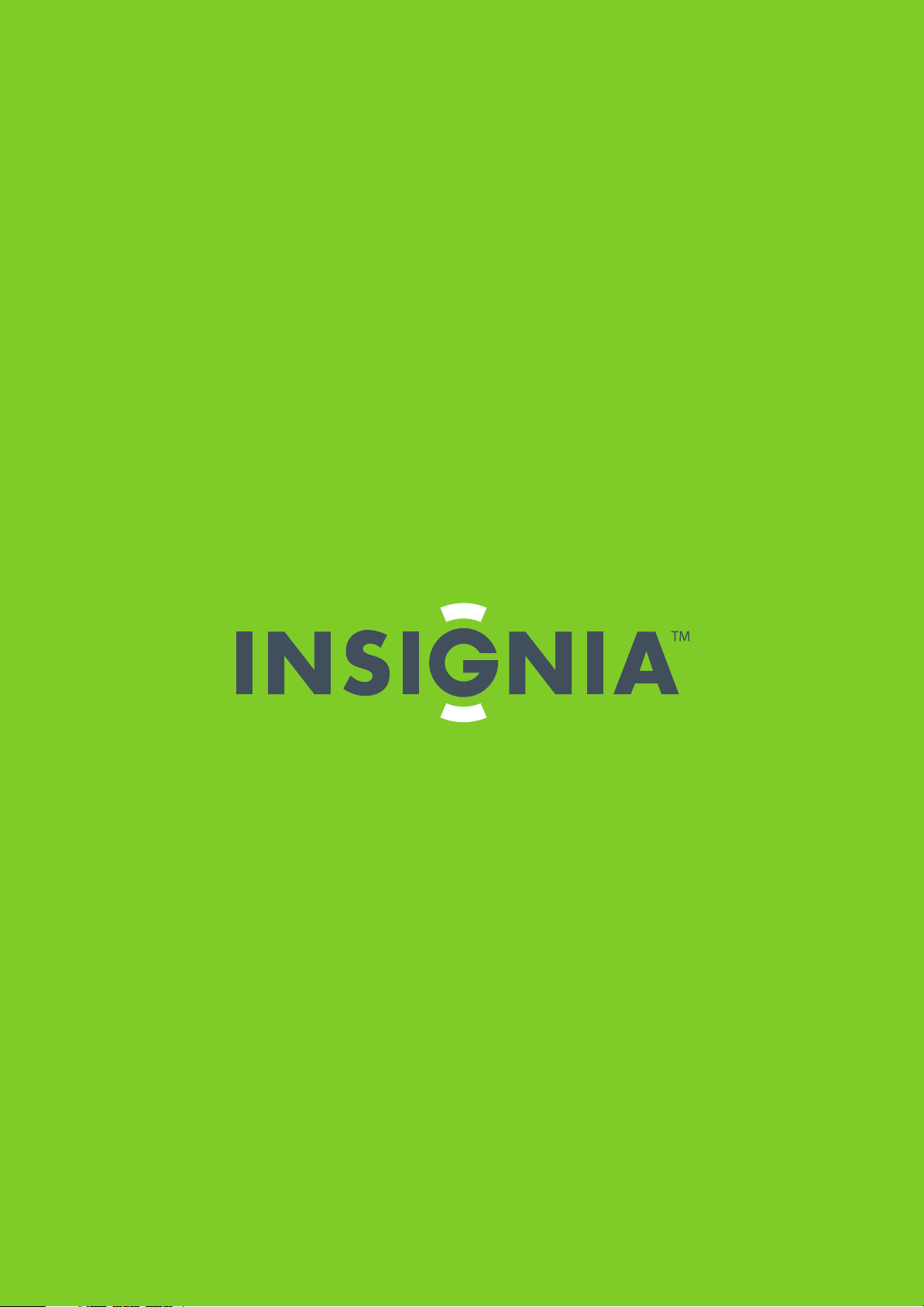
User Guide
19"/22" LED-LCD HDTV
NS-19E450A11/NS-19E450WA11/NS-22E450A11/NS-22E455C11
Page 2
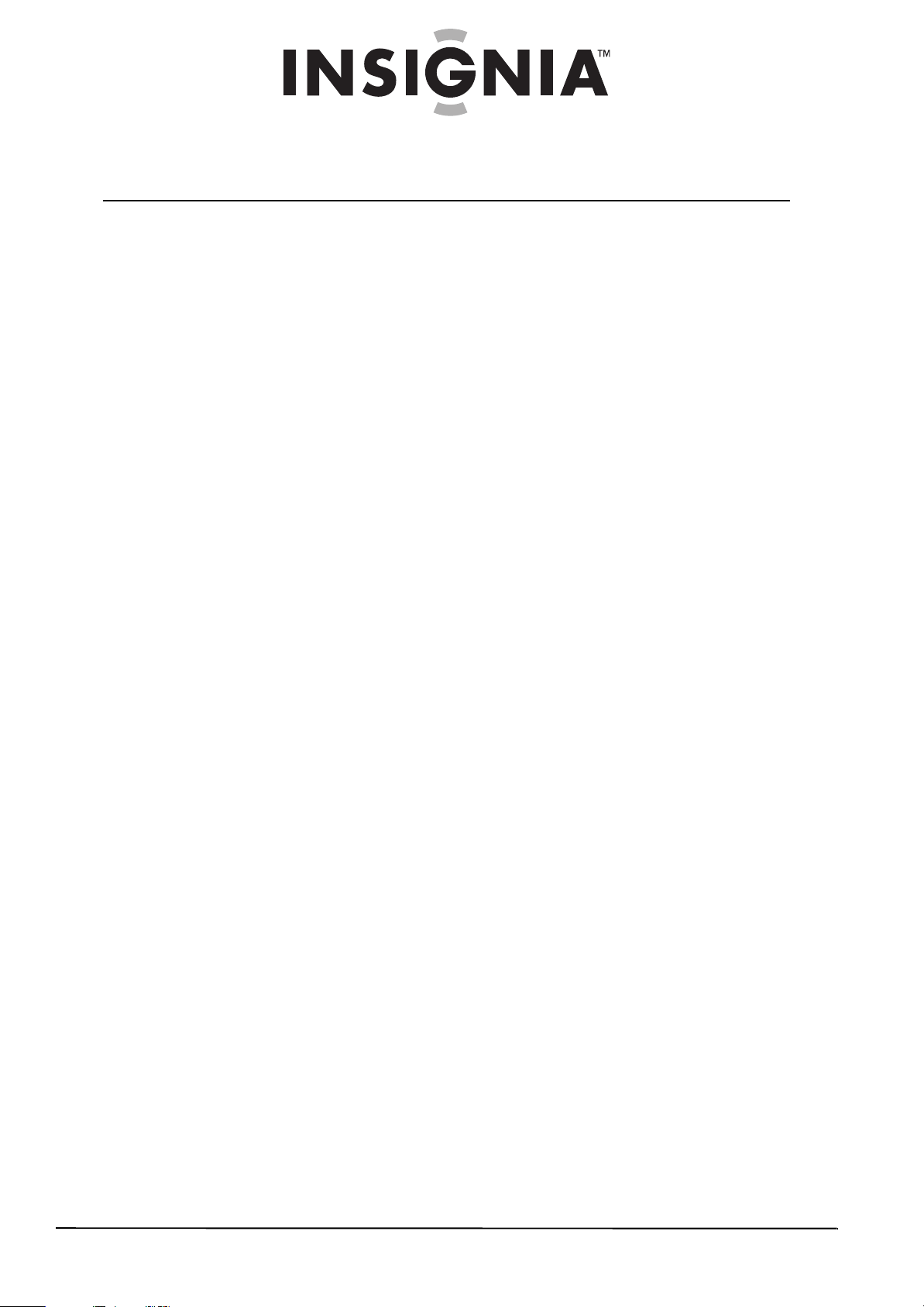
Contents
CHILD SAFETY . . . . . . . . . . . . . . . . . . . . . . . . . . . . . . . . . . . . . . . . . . . . . . . . . . . . . . . . . .1
Important safety instructions . . . . . . . . . . . . . . . . . . . . . . . . . . . . . . . . . . . . . . . . . . .2
Warnings . . . . . . . . . . . . . . . . . . . . . . . . . . . . . . . . . . . . . . . . . . . . . . . . . . . . . . . . . . . . . . . . . . . . . . . 2
Cautions . . . . . . . . . . . . . . . . . . . . . . . . . . . . . . . . . . . . . . . . . . . . . . . . . . . . . . . . . . . . . . . . . . . . . . . 3
Introduction . . . . . . . . . . . . . . . . . . . . . . . . . . . . . . . . . . . . . . . . . . . . . . . . . . . . . . . . . . .4
Install the stand or wall-mount bracket . . . . . . . . . . . . . . . . . . . . . . . . . . . . . . . . .5
Installing the stand . . . . . . . . . . . . . . . . . . . . . . . . . . . . . . . . . . . . . . . . . . . . . . . . . . . . . . . . . . . . . 5
Adjusting the viewing angle . . . . . . . . . . . . . . . . . . . . . . . . . . . . . . . . . . . . . . . . . . . . . . . . . . . . 5
Installing a wall-mount bracket . . . . . . . . . . . . . . . . . . . . . . . . . . . . . . . . . . . . . . . . . . . . . . . . . 5
TV components . . . . . . . . . . . . . . . . . . . . . . . . . . . . . . . . . . . . . . . . . . . . . . . . . . . . . . . .5
Accessories . . . . . . . . . . . . . . . . . . . . . . . . . . . . . . . . . . . . . . . . . . . . . . . . . . . . . . . . . . . . . . . . . . . . . 5
Front . . . . . . . . . . . . . . . . . . . . . . . . . . . . . . . . . . . . . . . . . . . . . . . . . . . . . . . . . . . . . . . . . . . . . . . . . . . 5
Back . . . . . . . . . . . . . . . . . . . . . . . . . . . . . . . . . . . . . . . . . . . . . . . . . . . . . . . . . . . . . . . . . . . . . . . . . . . 6
Remote control . . . . . . . . . . . . . . . . . . . . . . . . . . . . . . . . . . . . . . . . . . . . . . . . . . . . . . . . . . . . . . . . . 7
Using the remote control . . . . . . . . . . . . . . . . . . . . . . . . . . . . . . . . . . . . . . . . . . . . . . .7
Installing remote control batteries . . . . . . . . . . . . . . . . . . . . . . . . . . . . . . . . . . . . . . . . . . . . . . 7
Aiming the remote control . . . . . . . . . . . . . . . . . . . . . . . . . . . . . . . . . . . . . . . . . . . . . . . . . . . . . . 8
Using the remote control holder . . . . . . . . . . . . . . . . . . . . . . . . . . . . . . . . . . . . . . . . . . . . . . . . 8
Programming your existing universal remote control to work with your TV . . . . . . . 8
Making connections . . . . . . . . . . . . . . . . . . . . . . . . . . . . . . . . . . . . . . . . . . . . . . . . . . . .9
Connecting power . . . . . . . . . . . . . . . . . . . . . . . . . . . . . . . . . . . . . . . . . . . . . . . . . . . . . . . . . . . . . . 9
Connecting an antenna or cable TV without a cable box . . . . . . . . . . . . . . . . . . . . . . . . . 9
Connecting a cable or satellite box . . . . . . . . . . . . . . . . . . . . . . . . . . . . . . . . . . . . . . . . . . . . . 10
Connecting an HDMI device . . . . . . . . . . . . . . . . . . . . . . . . . . . . . . . . . . . . . . . . . . . . . . . . . . .10
Connecting a component video device . . . . . . . . . . . . . . . . . . . . . . . . . . . . . . . . . . . . . . . . . 11
Connecting a VCR . . . . . . . . . . . . . . . . . . . . . . . . . . . . . . . . . . . . . . . . . . . . . . . . . . . . . . . . . . . . .11
Connecting a computer . . . . . . . . . . . . . . . . . . . . . . . . . . . . . . . . . . . . . . . . . . . . . . . . . . . . . . . 12
Connecting a USB device . . . . . . . . . . . . . . . . . . . . . . . . . . . . . . . . . . . . . . . . . . . . . . . . . . . . . .12
Connecting headphones . . . . . . . . . . . . . . . . . . . . . . . . . . . . . . . . . . . . . . . . . . . . . . . . . . . . . . 13
Connecting a digital sound system . . . . . . . . . . . . . . . . . . . . . . . . . . . . . . . . . . . . . . . . . . . . .13
Turning on your TV for the first time . . . . . . . . . . . . . . . . . . . . . . . . . . . . . . . . . . .13
Understanding the basics . . . . . . . . . . . . . . . . . . . . . . . . . . . . . . . . . . . . . . . . . . . . .14
Turning your TV on or off . . . . . . . . . . . . . . . . . . . . . . . . . . . . . . . . . . . . . . . . . . . . . . . . . . . . . .14
Selecting the video input source . . . . . . . . . . . . . . . . . . . . . . . . . . . . . . . . . . . . . . . . . . . . . . . 15
On-screen menu overview . . . . . . . . . . . . . . . . . . . . . . . . . . . . . . . . . . . . . . . . . . . . . . . . . . . . .15
Navigating the menus . . . . . . . . . . . . . . . . . . . . . . . . . . . . . . . . . . . . . . . . . . . . . . . . . . . . . . . . . 16
Selecting a channel . . . . . . . . . . . . . . . . . . . . . . . . . . . . . . . . . . . . . . . . . . . . . . . . . . . . . . . . . . . . 16
Adjusting the volume . . . . . . . . . . . . . . . . . . . . . . . . . . . . . . . . . . . . . . . . . . . . . . . . . . . . . . . . . . 16
Viewing channel information . . . . . . . . . . . . . . . . . . . . . . . . . . . . . . . . . . . . . . . . . . . . . . . . . .16
Adjusting the picture . . . . . . . . . . . . . . . . . . . . . . . . . . . . . . . . . . . . . . . . . . . . . . . . . .17
Adjusting the TV picture . . . . . . . . . . . . . . . . . . . . . . . . . . . . . . . . . . . . . . . . . . . . . . . . . . . . . . . 17
Adjusting the computer image . . . . . . . . . . . . . . . . . . . . . . . . . . . . . . . . . . . . . . . . . . . . . . . . . 18
Adjusting the sound . . . . . . . . . . . . . . . . . . . . . . . . . . . . . . . . . . . . . . . . . . . . . . . . . .18
ii
www.insigniaproducts.com
Page 3
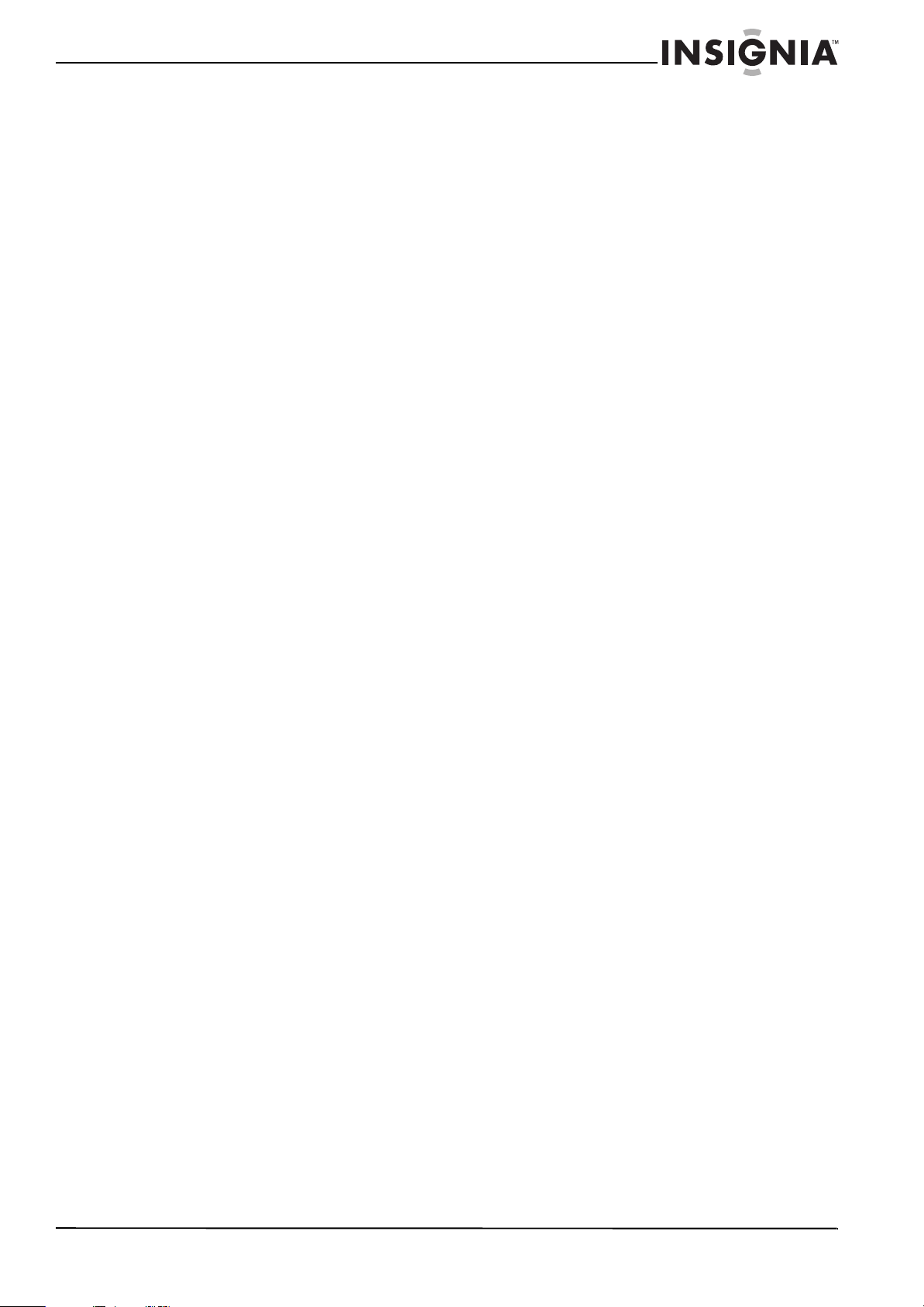
Contents
Adjusting sound settings . . . . . . . . . . . . . . . . . . . . . . . . . . . . . . . . . . . . . . . . . . . . . . . . . . . . . . 18
Selecting the audio mode . . . . . . . . . . . . . . . . . . . . . . . . . . . . . . . . . . . . . . . . . . . . . . . . . . . . . . 19
Playing TV audio only . . . . . . . . . . . . . . . . . . . . . . . . . . . . . . . . . . . . . . . . . . . . . . . . . . . . . . . . . . 19
Changing channel settings . . . . . . . . . . . . . . . . . . . . . . . . . . . . . . . . . . . . . . . . . . . .20
Automatically scanning for channels . . . . . . . . . . . . . . . . . . . . . . . . . . . . . . . . . . . . . . . . . . . 20
Hiding channels . . . . . . . . . . . . . . . . . . . . . . . . . . . . . . . . . . . . . . . . . . . . . . . . . . . . . . . . . . . . . . . 20
Setting up a favorite channel list . . . . . . . . . . . . . . . . . . . . . . . . . . . . . . . . . . . . . . . . . . . . . . .21
Viewing a favorite channel . . . . . . . . . . . . . . . . . . . . . . . . . . . . . . . . . . . . . . . . . . . . . . . . . . . . .21
Adding or changing a channel label . . . . . . . . . . . . . . . . . . . . . . . . . . . . . . . . . . . . . . . . . . . .22
Checking the digital signal strength . . . . . . . . . . . . . . . . . . . . . . . . . . . . . . . . . . . . . . . . . . . . 22
Setting parental controls . . . . . . . . . . . . . . . . . . . . . . . . . . . . . . . . . . . . . . . . . . . . . .23
Setting or changing the password . . . . . . . . . . . . . . . . . . . . . . . . . . . . . . . . . . . . . . . . . . . . .23
Locking control buttons . . . . . . . . . . . . . . . . . . . . . . . . . . . . . . . . . . . . . . . . . . . . . . . . . . . . . . .23
Blocking unrated TV . . . . . . . . . . . . . . . . . . . . . . . . . . . . . . . . . . . . . . . . . . . . . . . . . . . . . . . . . . . 24
Setting parental control levels . . . . . . . . . . . . . . . . . . . . . . . . . . . . . . . . . . . . . . . . . . . . . . . . . 25
Downloading rating information . . . . . . . . . . . . . . . . . . . . . . . . . . . . . . . . . . . . . . . . . . . . . . .26
Using closed captioning . . . . . . . . . . . . . . . . . . . . . . . . . . . . . . . . . . . . . . . . . . . . . . .27
Turning closed captioning on or off . . . . . . . . . . . . . . . . . . . . . . . . . . . . . . . . . . . . . . . . . . . .27
Selecting the analog closed captioning mode . . . . . . . . . . . . . . . . . . . . . . . . . . . . . . . . . . 27
Customizing digital closed captioning styles . . . . . . . . . . . . . . . . . . . . . . . . . . . . . . . . . . .28
Adjusting time settings . . . . . . . . . . . . . . . . . . . . . . . . . . . . . . . . . . . . . . . . . . . . . . . .28
Setting the clock . . . . . . . . . . . . . . . . . . . . . . . . . . . . . . . . . . . . . . . . . . . . . . . . . . . . . . . . . . . . . . 28
Setting the sleep timer . . . . . . . . . . . . . . . . . . . . . . . . . . . . . . . . . . . . . . . . . . . . . . . . . . . . . . . . .29
Adjusting menu settings . . . . . . . . . . . . . . . . . . . . . . . . . . . . . . . . . . . . . . . . . . . . . .30
Selecting the menu language and transparency . . . . . . . . . . . . . . . . . . . . . . . . . . . . . . . . 30
Labeling an input source . . . . . . . . . . . . . . . . . . . . . . . . . . . . . . . . . . . . . . . . . . . . . . . . . . . . . . . 30
Turning Input Sensor on or off . . . . . . . . . . . . . . . . . . . . . . . . . . . . . . . . . . . . . . . . . . . . . . . . .31
Using INlink . . . . . . . . . . . . . . . . . . . . . . . . . . . . . . . . . . . . . . . . . . . . . . . . . . . . . . . . . . . . . . . . . . . 31
Restoring settings to the defaults . . . . . . . . . . . . . . . . . . . . . . . . . . . . . . . . . . . . . . . . . . . . . .33
Using USB . . . . . . . . . . . . . . . . . . . . . . . . . . . . . . . . . . . . . . . . . . . . . . . . . . . . . . . . . . . .34
Switching to USB mode . . . . . . . . . . . . . . . . . . . . . . . . . . . . . . . . . . . . . . . . . . . . . . . . . . . . . . . . 34
Browsing photos . . . . . . . . . . . . . . . . . . . . . . . . . . . . . . . . . . . . . . . . . . . . . . . . . . . . . . . . . . . . . . 34
Viewing favorite photos . . . . . . . . . . . . . . . . . . . . . . . . . . . . . . . . . . . . . . . . . . . . . . . . . . . . . . .35
Viewing photos in a slide show . . . . . . . . . . . . . . . . . . . . . . . . . . . . . . . . . . . . . . . . . . . . . . . .36
Customizing slide show settings . . . . . . . . . . . . . . . . . . . . . . . . . . . . . . . . . . . . . . . . . . . . . . . 36
Maintaining . . . . . . . . . . . . . . . . . . . . . . . . . . . . . . . . . . . . . . . . . . . . . . . . . . . . . . . . . . .37
Troubleshooting . . . . . . . . . . . . . . . . . . . . . . . . . . . . . . . . . . . . . . . . . . . . . . . . . . . . . .37
Video and audio . . . . . . . . . . . . . . . . . . . . . . . . . . . . . . . . . . . . . . . . . . . . . . . . . . . . . . . . . . . . . . .37
Remote control . . . . . . . . . . . . . . . . . . . . . . . . . . . . . . . . . . . . . . . . . . . . . . . . . . . . . . . . . . . . . . . .38
General . . . . . . . . . . . . . . . . . . . . . . . . . . . . . . . . . . . . . . . . . . . . . . . . . . . . . . . . . . . . . . . . . . . . . . . 38
Specifications . . . . . . . . . . . . . . . . . . . . . . . . . . . . . . . . . . . . . . . . . . . . . . . . . . . . . . . . .38
Legal notices . . . . . . . . . . . . . . . . . . . . . . . . . . . . . . . . . . . . . . . . . . . . . . . . . . . . . . . . . .39
Two-year limited warranty . . . . . . . . . . . . . . . . . . . . . . . . . . . . . . . . . . . . . . . . . . . . .43
US and Canada Markets . . . . . . . . . . . . . . . . . . . . . . . . . . . . . . . . . . . . . . . . . . . . . . . . . . . . . . . .43
Mexico Market . . . . . . . . . . . . . . . . . . . . . . . . . . . . . . . . . . . . . . . . . . . . . . . . . . . . . . . . . . . . . . . . 43
www.insigniaproducts.com
iii
Page 4
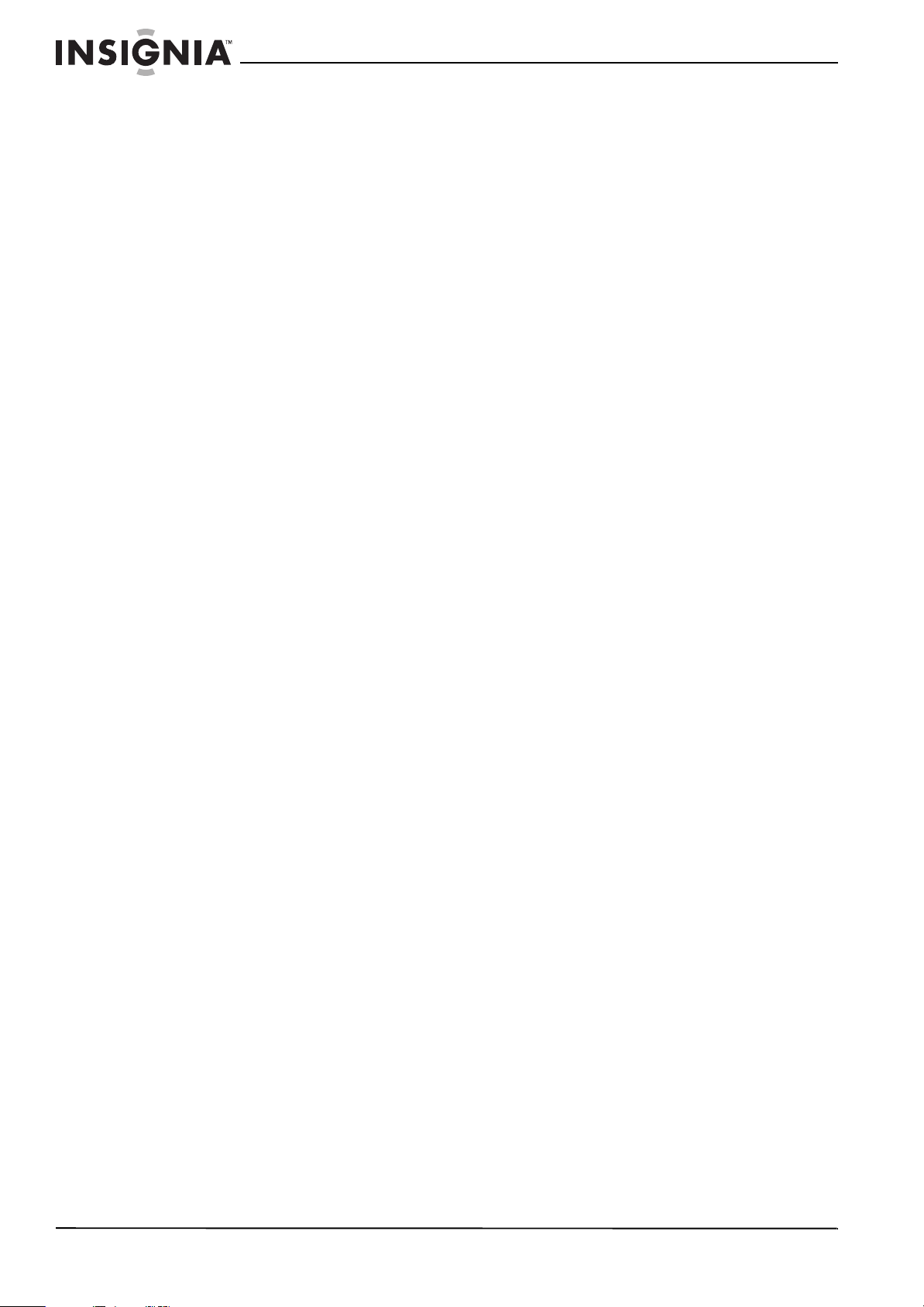
Contents
iv
www.insigniaproducts.com
Page 5
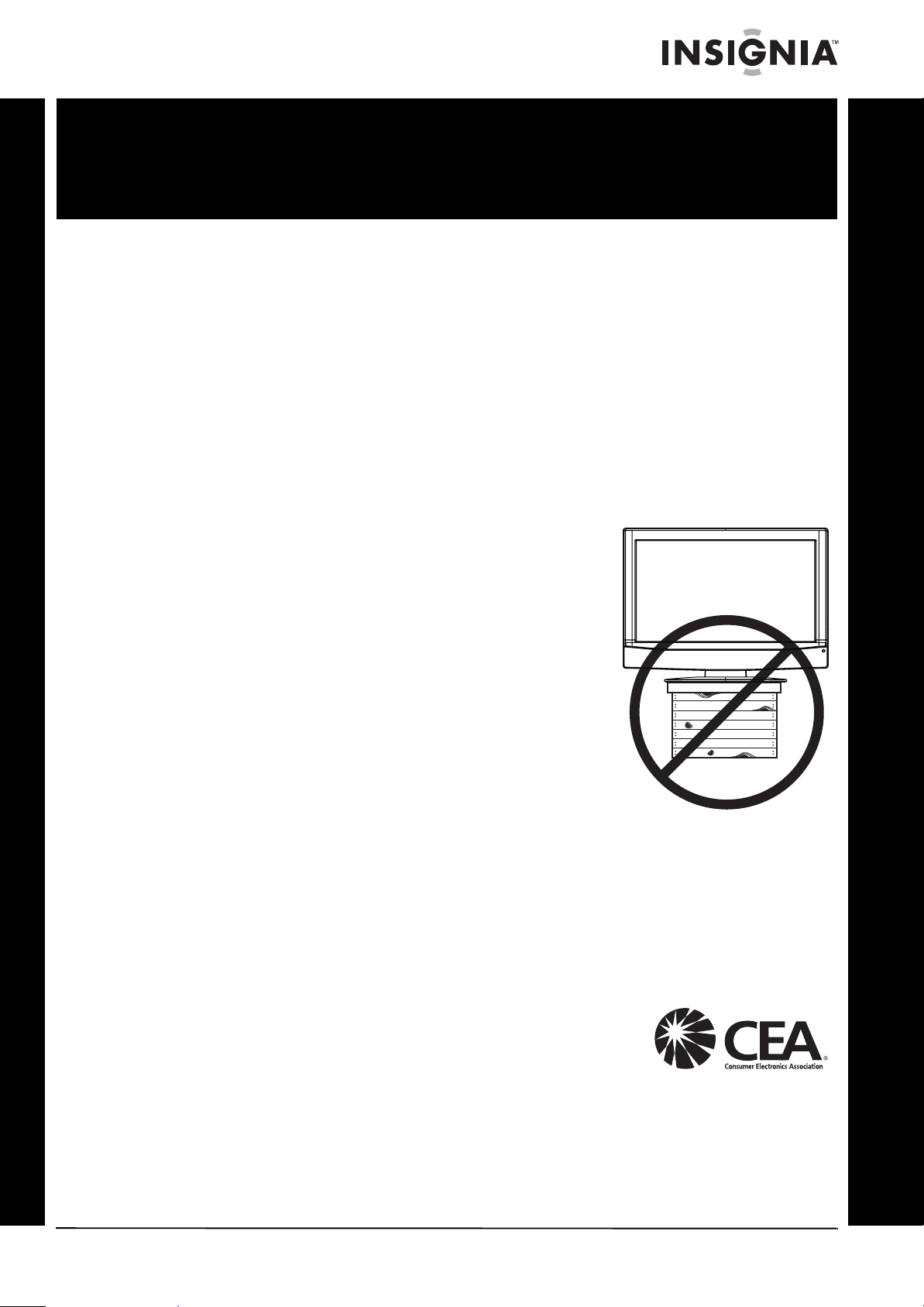
f
It makes a difference how and where you use
As you enjoy your new product, keep these
The issue
The home theater entertainment experience is a growing trend, and larger TVs are popular
purchases. However, TVs are not always supported on the proper stands or installed
according to the manufacturer’s recommendations. We and the consumer electronics
industry are committed to making home entertainment enjoyable and safe.
TVs that are inappropriately placed on dressers, bookcases, shelves, desks, speakers, chests, or
carts may fall over and cause injury.
Tune into safety
• One size of TV stand does not fit all. Use only a TV stand
rated for the weight of your TV.
• Carefully read and understand all enclosed instructions
for proper use of this product.
• Don’t let children climb on or play with entertainment
system furniture and TVs.
• Don’t place TVs on furniture that can easily be used as
steps, such as a crate or chest of drawers.
• Remember that children can become excited while
watching a program, especially on a “larger-than-life” TV.
Make sure that you place or install the TV where it cannot
be pushed, pulled over, or knocked down.
• Make sure that you route all cords and cables so that they
cannot be pulled or grabbed by curious children.
CHILD SAFETY
your flat panel display
safety tips in mind
Wall mounting
If you decide to wall mount your TV, always remember:
• One size of wall mount does not fit all. Use only a wall mount rated for the weight of
your TV and that has been recommended by this TV manufacturer, listed in this
manual, or otherwise listed by an independent laboratory as suitable for your TV.
• Follow all instructions supplied by the TV and wall mount manufacturers.
• If you have any doubts about your ability to safely wall mount your TV, get help from a
professional installer.
• Make sure that the wall where you are mounting the TV is
appropriate. Some wall mounts are not designed to be
mounted to walls backed with steel studs or cinder blocks. If
you are unsure, ask a professional installer.
• TVs can be heavy. At least two people are required for safe wall mount installation.
www.insigniaproducts.com
1
Page 6
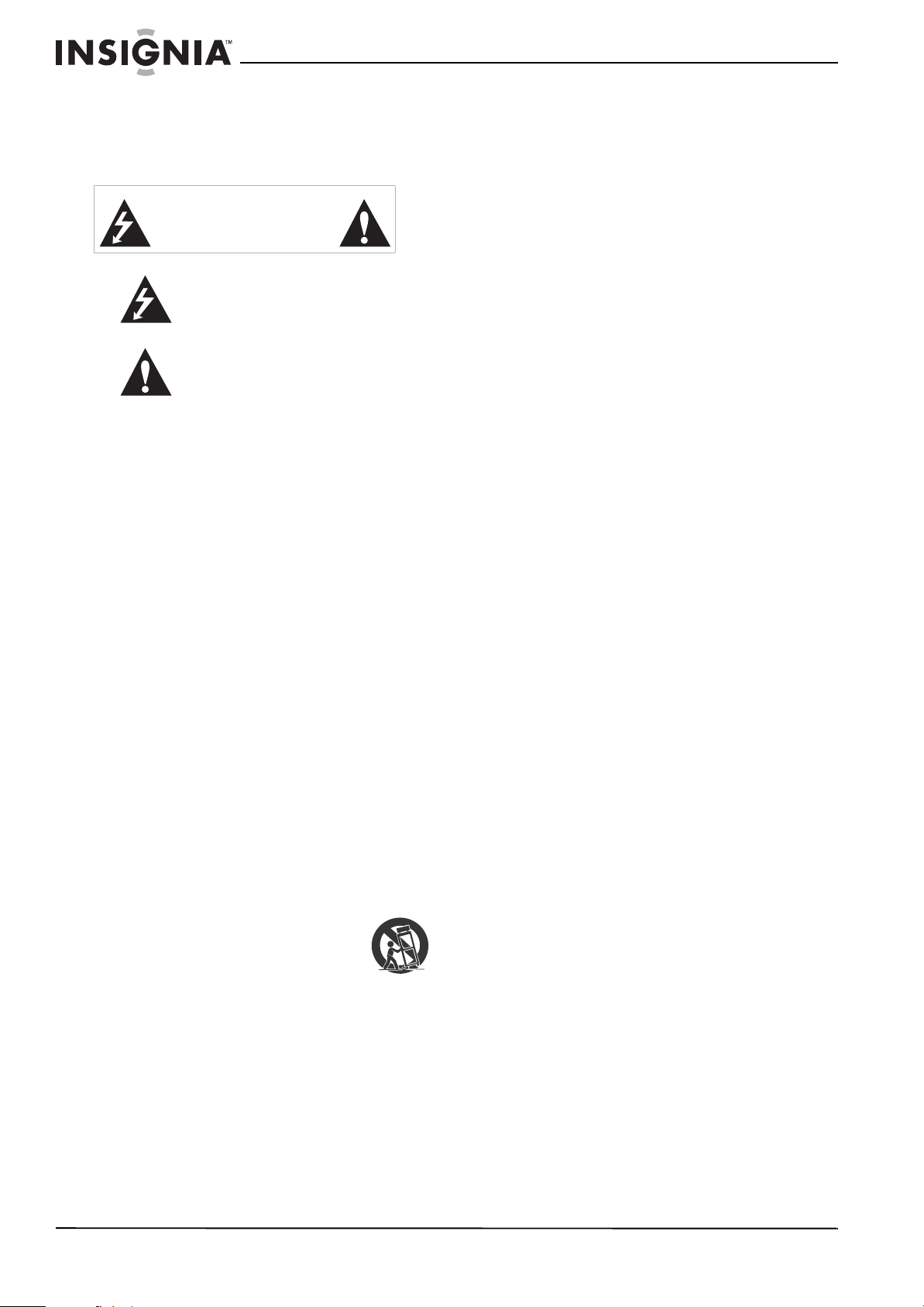
NS-19E450A11/NS-19E450WA11/NS-22E450A11/NS-22E455C11
Important safety instructions
CAUTION
RISK OF ELECTRIC SHOCK
DO NOT OPEN
This symbol indicates that dangerous
voltage constituting a risk of electric
shock is present within your TV. This
label is located on the back of your TV.
This symbol indicates that there are
important operating and maintenance
instructions in the literature
accompanying your TV.
1 Read these instructions.
2 Keep these instructions.
3 Heed all warnings.
4 Follow all instructions.
5 Do not use this apparatus near water.
6 Clean only with a dry cloth.
7 Do not block any ventilation openings. Install in
accordance with the manufacturer's
instructions.
8 Do not install near any heat sources such as
radiators, heat registers, stoves, or other
apparatus (including amplifiers) that produce
heat.
9 Do not defeat the safety purpose of the
polarized or grounding-type plug. A polarized
plug has two blades with one wider than the
other. A grounding type plug has two blades
and a third grounding prong. The wide blade or
the third prong are provided for your safety. If
the provided plug does not fit into your outlet,
consult an electrician for replacement of the
obsolete outlet.
10 Protect the power cord from being walked on or
pinched particularly at plugs, convenience
receptacles, and the point where they exit from
the apparatus.
11 Only use attachments/accessories specified by
the manufacturer.
12 Use only with a cart, stand, tripod,
bracket, or table specified by the
manufacturer, or sold with the
apparatus. When a cart is used, use
caution when moving the
cart/apparatus combination to avoid injury from
tip-over.
13 Unplug this apparatus during lightning storms
or when unused for long periods of time.
14 Refer all servicing to qualified service personnel.
Servicing is required when the apparatus has
been damaged in any way, such as
power-supply cord or plug is damaged, liquid
has been spilled or objects have fallen into the
apparatus, the apparatus has been exposed to
rain or moisture, does not operate normally, or
has been dropped.
S3125A
15 The wall plug is the disconnecting device. The
plug must remain readily operable.
16 An apparatus with three-prong, grounding-type
plug is a Class I apparatus. Class I apparatus
which needs to be grounded to prevent
possible electric shock. Make sure that you
connect the Class I apparatus to a
grounding-type, three-prong outlet.
17 Remote control batteries should not be exposed
to excessive heat such as sunshine, fire, or the
like.
18 The apparatus should not be exposed to
dripping or splashing, and no objects filled with
liquids, such as vases, should be placed on the
apparatus.
Warnings
Electric shock hazard
To reduce the risk of fire or electric shock, do not
remove any cover or expose the device to rain or
moisture. No user-serviceable parts are inside. Refer
servicing to qualified service technicians.
Lightning
For added protection for your device receiver
during a lightning storm, or when it is left
unattended and unused for long periods of time,
unplug it from the power outlet and disconnect any
antenna or cable system. This helps prevent
property damage and personal injury from
lightning and power line surges.
Power lines
An outside antenna system should not be located in
the vicinity of overhead power lines or other
electric light or power circuits, or where it can fall
into such power lines or circuits. When installing an
outside antenna system, extreme care should be
taken to keep from touching such power lines or
circuits as contact with them might be fatal.
Handling the LCD panel
• Your TV’s screen is made of glass. Do not drop
your TV or hit, jolt, or press hard against the LCD
panel. If the screen breaks, be careful of broken
glass.
• If the LCD panel is broken, make absolutely sure
that you do not touch the liquid in the panel. This
may cause skin inflammation.
• If the liquid gets in your mouth, immediately
gargle, rinse, and consult with your doctor. Also, if
the liquid gets in your eyes or touches your skin,
consult with your doctor after rinsing for at least
15 minutes or longer in clean water.
Replacement parts
When replacement parts are required, make sure
that the service technician uses replacement parts
specified by the manufacturer that have the same
characteristics as the original part. Unauthorized
substitutions may result in fire, electric shock,
personal injury, or other hazards.
Safety check
After completing any service or repair to this device,
ask the service technician to perform routine safety
checks to determine that your TV is in correct
operating condition.
2
www.insigniaproducts.com
Page 7

Power source
Operate your TV only from the type of power source
indicated on the marking label. If you are not sure
of the type of power supplied to your home, consult
an electrician or your local power company.
Cautions
Damage requiring service
Unplug this TV from the power outlet and refer
servicing to qualified service personnel under the
following conditions:
• When the power supply cord or plug is damaged
or frayed.
• If liquid has been spilled or objects have fallen
into your TV.
• If your TV has been exposed to rain or water.
• If your TV does not operate normally by following
the operating instructions. Adjust only those
controls that are covered by the operating
instructions because incorrect adjustment of
other controls may result in damage and will
often require extensive work by a qualified
technician to restore your TV to its normal
operation.
• If your TV has been dropped or damaged in any
way.
• When your TV exhibits a distinct change in
performance.
Outdoor antenna grounding
If an outside antenna or cable system is connected
to your TV, make sure that the antenna or cable
system is grounded to provide some protection
against voltage surges and built-up static charges.
Article 810 of the National Electrical Code,
ANSI/NFPA No. 70, provides information with
respect to correct grounding of the mast and
supporting structure, grounding of the lead-in wire
to an antenna discharge unit, size of grounding
conductors, location of the antenna-discharge unit,
connection to grounding electrodes, and
requirements for the grounding electrode.
Note to CATV system installer
Article 820 of the National Electrical Code,
ANSI/NFPA No. 40 provides guidance for correct
grounding. Specifically, it states that the cable
ground must be connected to the grounding
system of the building as close to the point of cable
entry as practical.
Condensation
Moisture will form on the TV if the TV is brought
from cool surroundings into a warm room or if the
temperature of the room rises suddenly. When this
happens, the TV's performance may be impaired. To
prevent this, let the TV stand in its new
surroundings for about an hour before switching it
on, or make sure that the room temperature rises
gradually.
Condensation may also form during the summer if
the TV is exposed to the breeze from an air
conditioner. In such cases, change the location of
the TV.
Mobile telephone warning
To avoid interference with your TV picture and
sound, operating problems, or even damage, keep
your cordless and cellular telephones away from
the TV.
End of life directives
Your TV contains tin-lead solder and a fluorescent
lamp containing a small amount of mercury.
Disposal of these materials may be regulated for
environmental reasons. Your TV also contains
material that can be recycled and reused. For
disposal or recycling information, contact your local
authorities or the Electronic Industries Alliance at
www.eia.org to find a recycler in your area.
Non-active pixels
The LCD panel contains almost 3 million thin film
transistors, which provide exceptionally sharp video
quality. Occasionally, a few non-active pixels may
appear on the screen as a fixed blue, green, or red
point. These non-active pixels do not adversely
affect the performance of your TV, and are not
considered defects.
1
2
7
Antenna lead-in wire
1
Grounding clamp
2
Antenna discharge unit
3
Grounding conductors
4
5
Ground clamps
Power service grounding electrode system
6
7
Electric service equipment
3
4
5
6
www.insigniaproducts.com
3
Page 8
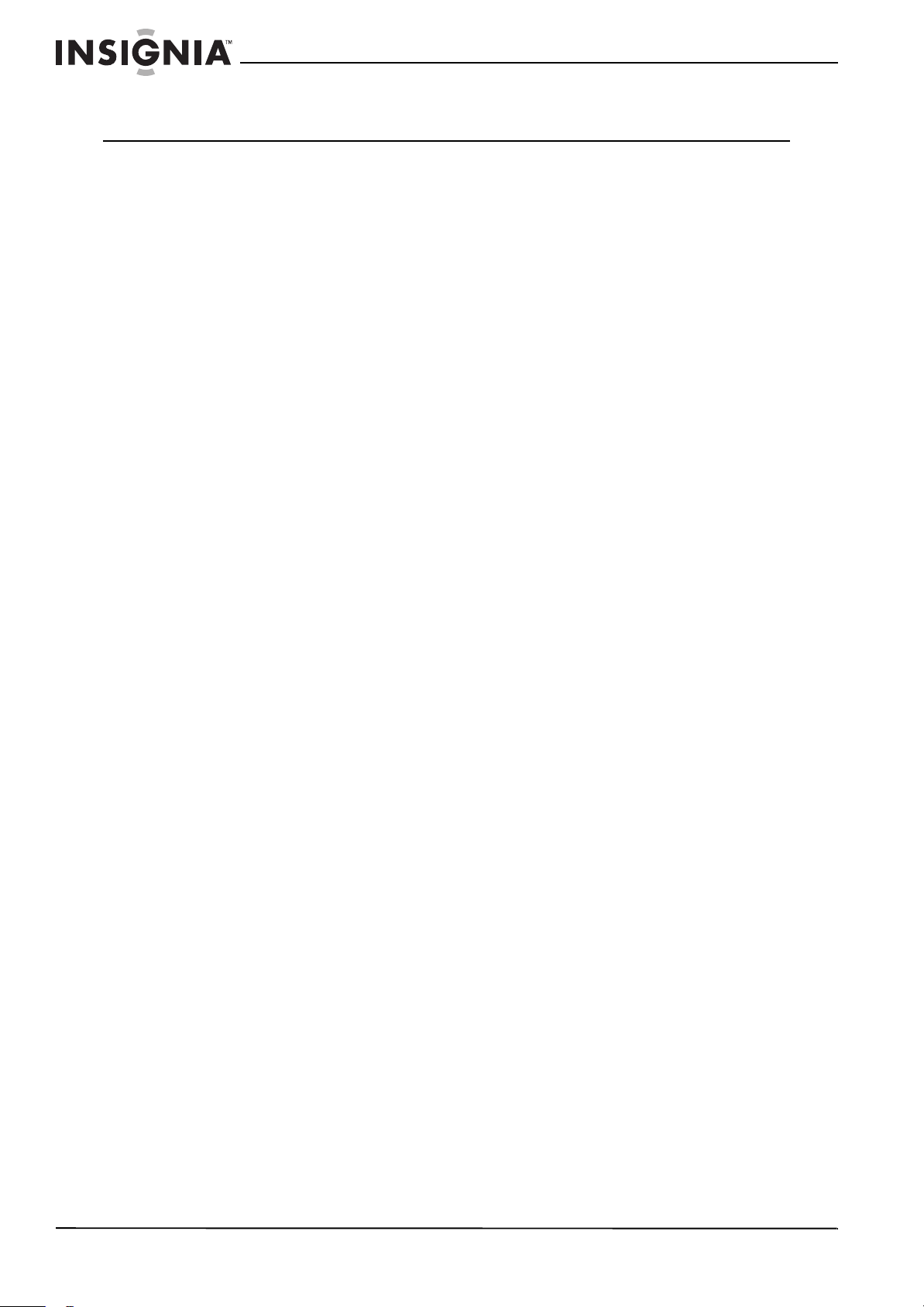
NS-19E450A11/NS-19E450WA11/NS-22E450A11/NS-22E455C11 Insignia 19"/22" LED-LCD HD TV
Insignia 19"/22" LED-LCD HD TV
Introduction
Congratulations on your purchase of a high-quality
Insignia product. Your NS-19E450A11,
NS-19E450WA11, NS-22E450A11, or NS-22E455C11
represents the state of the art in LED-LCD TV design
and is designed for reliable and trouble-free
performance.
AUDYSSEY Dynamic Volume plus Dynamic EQ:
Have you ever caught yourself wishing that you
didn't constantly need to adjust the volume:
wishing that the commercials wouldn't blare and
that you could better hear whispering during a
movie scene? Audyssey Dynamic Volume is a
feature that lets you put the remote control down
and enjoy your show while Audyssey adjusts the
sound levels for you automatically. Audyssey
Dynamic EQ is a feature that automatically finds the
richest sound settings-including enhanced bass-for
each scene, even when the volume level is held
steady, making the sound coming from your TV
speakers sound more lifelike. See page 18 for
instructions on how to adjust the audio settings to
take advantage of Audyssey.
SRS TruSurround HD:
At Insignia, providing you with superior audio
quality is just as important as exceptional picture
quality. That's why we added SRS TruSurround HD,
which provides you with a theater-like
surround-sound experience, with the clearer dialog
and the enhanced bass sounds that movie viewers
and gamers crave.
INlink:
Enjoy the benefit of having HDMI CEC compatible
products plug and play! No setup is needed! CEC
technology lets different components discover and
communicate with each other. (See page 31 for
instructions on how to use INlink)
4
www.insigniaproducts.com
Page 9
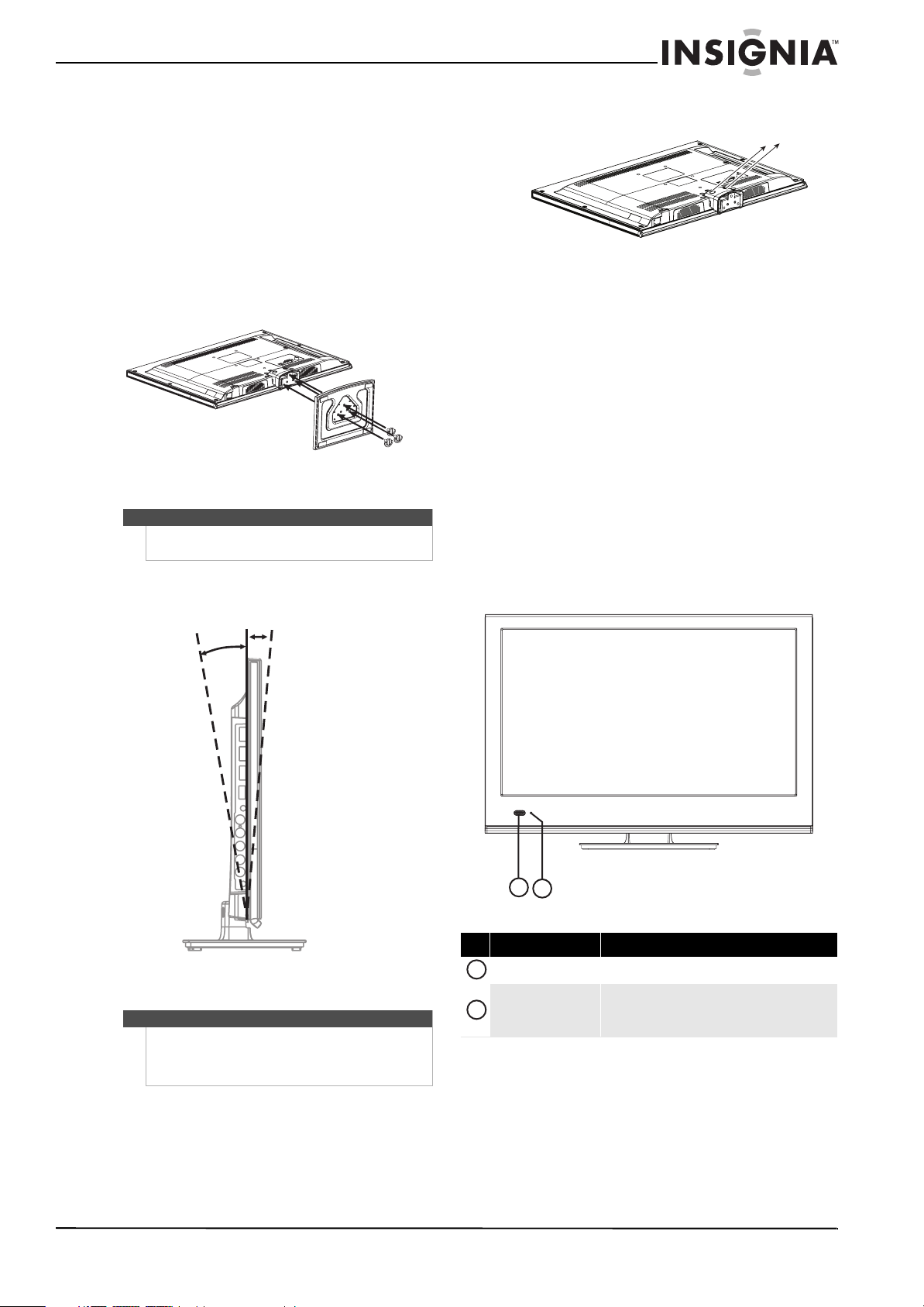
Insignia 19"/22" LED-LCD HD TV
Install the stand or wall-mount bracket
Installing the stand
To install the stand:
1 Carefully place your TV screen face-down on a
cushioned, clean surface to protect the screen
from damages and scratches.
2 Secure the stand to the screen with the three
provided screws.
Adjusting the viewing angle
Caution
When adjusting the viewing angle, be careful not to
tip over your TV.
To adjust the viewing angle:
• Tilt the screen forward 5° or backward 10°.
2 Remove the two screws holding the TV to its
stand column.
3 Remove the stand column.
4 Secure the wall-mount bracket to the back of
your TV using the four M4 screws provided with
bracket.
TV components
Accessories
• Remote control
• Remote control holder
• Batteries (2 AAA)
•Component cable
•Audio cable
• Cleaning cloth
• TV stand and screws
• Quick Setup Guide
Front
-5
o
10
Installing a wall-mount bracket
Note
To avoid interference between the jacks, wall-mount
bracket, and wall, the wall-mount bracket must be
more than 40 mm thick, and the RF or VGA cable
must have a 90-degree plug.
1
2
# Item Description
1
Remote control sensor Receives signals from the remote control. Do not block.
Lights blue when your TV is turned on.
2
Power indicator
Lights red when your TV is in standby mode.
Turns off when the power cord is unplugged.
To attach your TV to a wall-mount bracket:
1 Carefully place your TV screen face-down on a
cushioned, clean surface to protect the screen
from damages and scratches.
www.insigniaproducts.com
5
Page 10
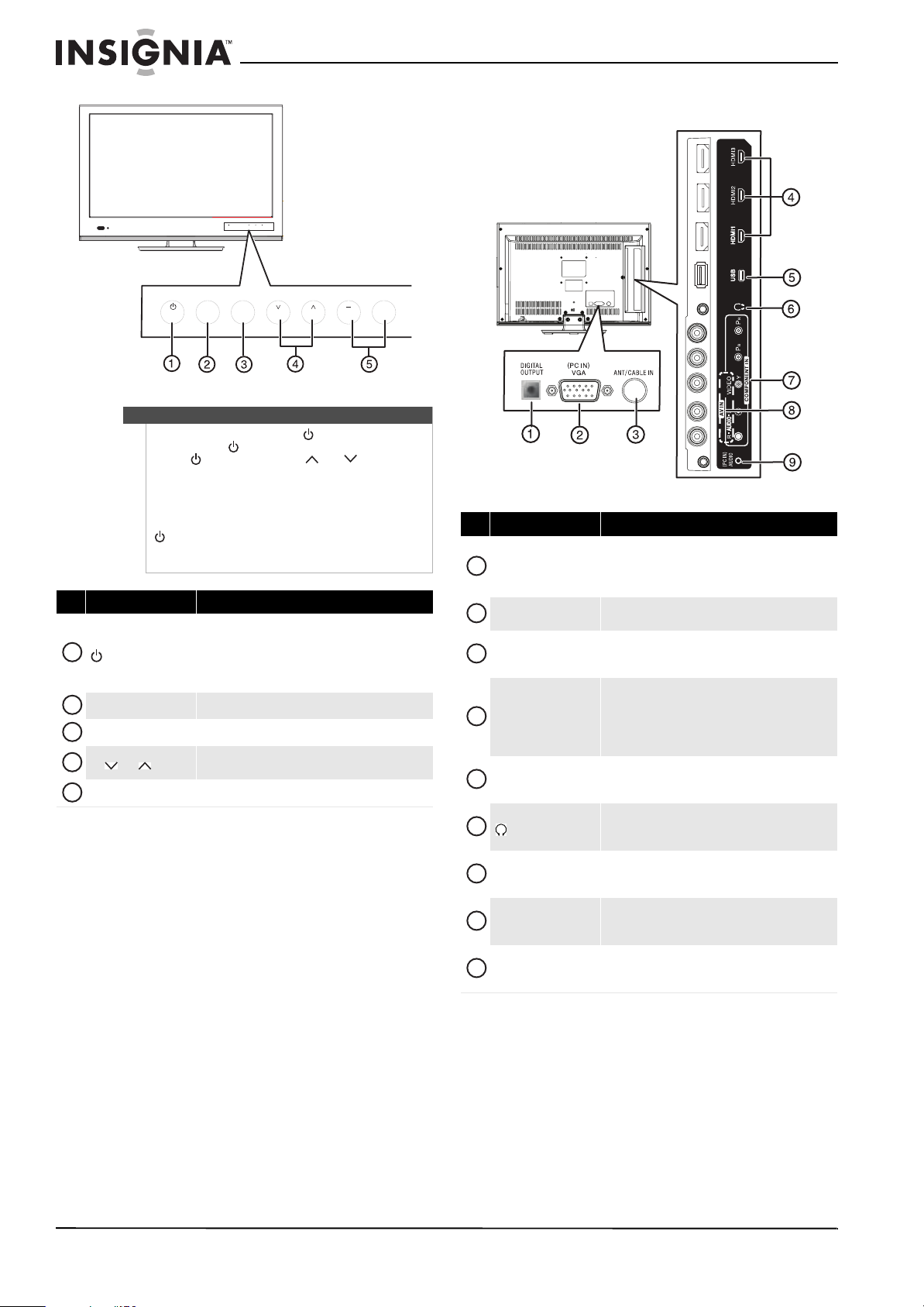
NS-19E450A11/NS-19E450WA11/NS-22E450A11/NS-22E455C11 Insignia 19"/22" LED-LCD HD TV
Back
INPUT MENU
CH VOL
+
IN P UT
MENU
CH VO L
Note
To turn on your TV using the (power) button on
your TV, press . Your TV turns on and the button
labels ( , INPUT, MENU, CH /CH , and
VOL+/VOL–) light on the front of your TV. A “Please
Wait” message appears for a few seconds, then your
TV displays the normal TV broadcast.
If your TV is turned on and the button labels on the
front of your TV are not lit, press any button except
to light the button labels. Then press the button
you want. Button presses must be within 10 seconds
of each other.
# Item Description
Press to turn on your TV. Press again to put your TV in
1
(power)
2
INPUT Press to select the video input source.
3
MENU Press to open the on-screen menu.
4
CH /CH
5
VOL –/VOL + Press to decrease or increase the volume.
standby mode.
When your TV is in standby mode, power still flows
through it. To completely disconnect power, unplug
the power cord.
Press to go to the next or previous channel in the
channel list.
+
# Item Description
Connect a digital optical sound system to this jack to
1
DIGITAL OUTPUT
2
PC IN VGA
3
ANT/CABLE IN
4
HDMI1/HDMI2/HDMI3
5
USB
6
(headphone)
7
COMPONEN T IN
AV I N VIDEO and
8
L/R AUDIO
9
PC IN AUDIO
send the TV audio through the sound system. For more
information, see “Connecting a digital sound system”
on page 13.
Connect the video for a computer to this jack. For more
information, see “Connecting a computer” on page 12.
Connect an antenna, cable TV, or satellite TV box to
this jack. For more information, see “Connecting an
antenna or cable TV without a cable box” on page 9.
Connect an HDMI devices to this jacks. An HDMI cable
carries both video and sound. You do not need to make
an audio connection for an HDMI device.
For more information, see “Connecting an HDMI
device” on page 10.
Connect a USB device, such as USB flash drive, to this
jack. For more information, see “Connecting a USB
device” on page 12.
Connect headphones to this jack. For more
information, see “Connecting headphones” on
page 13.
Connect the video for a component video device to
these jacks. For more information, see “Connecting a
component video device” on page 11.
Connect a composite video device, such as a VCR, to
these jacks. For more information, see “Connecting a
VCR” on page 11.
Connect the audio for a computer or DVI device to this
jack. For more information, see “Connecting a
computer” on page 12.
6
www.insigniaproducts.com
Page 11
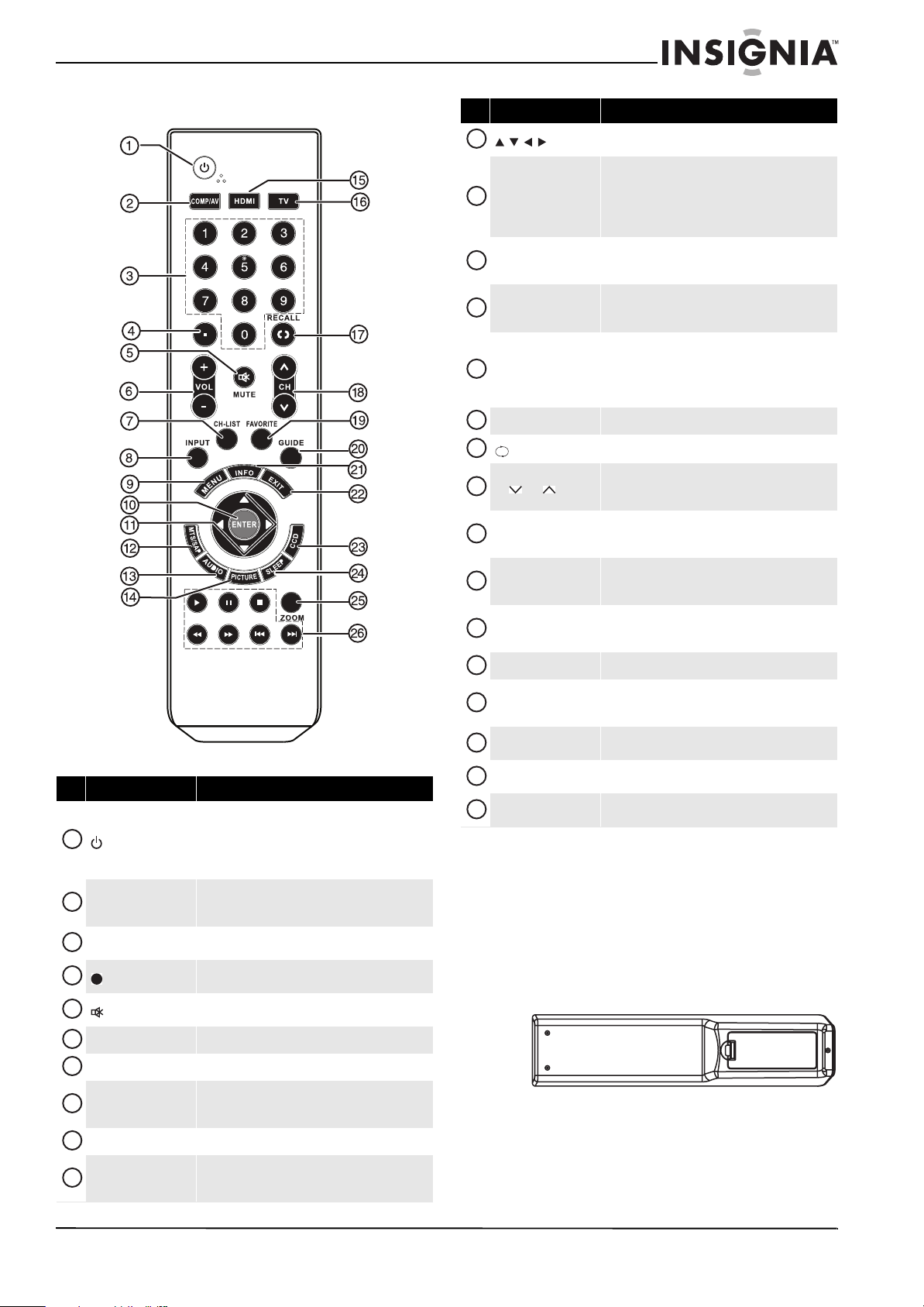
Insignia 19"/22" LED-LCD HD TV
Remote control
# Button Description
Press to turn on your TV. Press again to put your TV in
standby mode.
1
(power)
2
COMP/AV
3
Numbers
4
5
MUTE
6
VOL+/VOL– Press to increase or decrease the volume.
7
CH-LIST Press to display the channel list.
8
INPUT
9
MENU Press to open the on-screen menu.
10
ENTER
When your TV is in standby mode, power still flows
through it. To completely disconnect power, unplug
the power cord.
Press to select the device connected to the
COMPONENT IN or AV IN VIDEO jacks as the video
input source.
Press to enter channel numbe rs or the parental control
password.
Press to select a digital sub-channel. For more
information, see “Selecting a channel” on page 16.
Press to turn off the sound. Press again to turn the
sound back on.
Press to open the Input Source list. For more
information, see “Selecting the video input source” on
page 15.
Press to open a sub-menu or to confirm selections in
the on-screen menus. For more information, see
“Navigating the menus” on page 16.
# Button Description
11
12
MTS/SAP
13
AUDIO
14
PICTURE
15
HDMI
16
TV Press to select the TV as the video input source.
17
RECALL
18
CH /CH
19
FAVOR ITE
20
GUIDE
21
INFO
22
EXIT Press to close the on-screen menu.
23
CCD
24
SLEEP
25
ZOOM
26
INlink control buttons
Press to navigate in on-screen menus. For more
information, see “Navigating the menus” on page 16.
Press to select the audio mode for an analog channel.
Press to select the audio track for a digital channel if
more than one audio track is available.
For more information, see “Selecting the audio mode”
on page 19.
Press repeatedly to toggle between the bass and
treble settings screens where you can adjust the
settings.
Press to select the picture mode. For more
information, see “Adjusting the TV picture” on
page 17.
Press once to select the device connected to the
HDMI1 jack as the video input source. Press twice to
select the device connected to the HDMI2 jack. Press
three times to select the device connected to the
HDMI3 jack.
Press to go to the last viewed channel.
Press to go to the previous or next channel in the
channel list. For more information, see “Selecting a
channel” on page 16.
Press to open the favorite channel list. For more
information, see “Viewing a favorite channel” on
page 21.
Press to open the program guide for digital channels
(if available). For more information, see “Viewing
channel information” on page 16.
Press to display the channel banner. For more
information, see “Viewing channel information” on
page 16.
Press to turn closed captioning on or off. For more
information, see “Turning closed captioning on or off”
on page 27.
Press to set the sleep timer. For more information, see
“Setting the sleep timer” on page 29.
Press to select the aspect ratio. For more information,
see “Adjusting the TV picture” on page 17.
Press to control INlink devices. For more information,
see “Using INlink” on page 31.
Using the remote control
Installing remote control batteries
To install the remote control batteries:
1 While pressing the release button on the battery
compartment cover on the back of the remote,
lift the cover off the remote.
2 Insert two AAA batteries into the battery
compartment. Make sure that the + and –
symbols on the batteries align with the + and –
symbols in the battery compartment.
www.insigniaproducts.com
7
Page 12
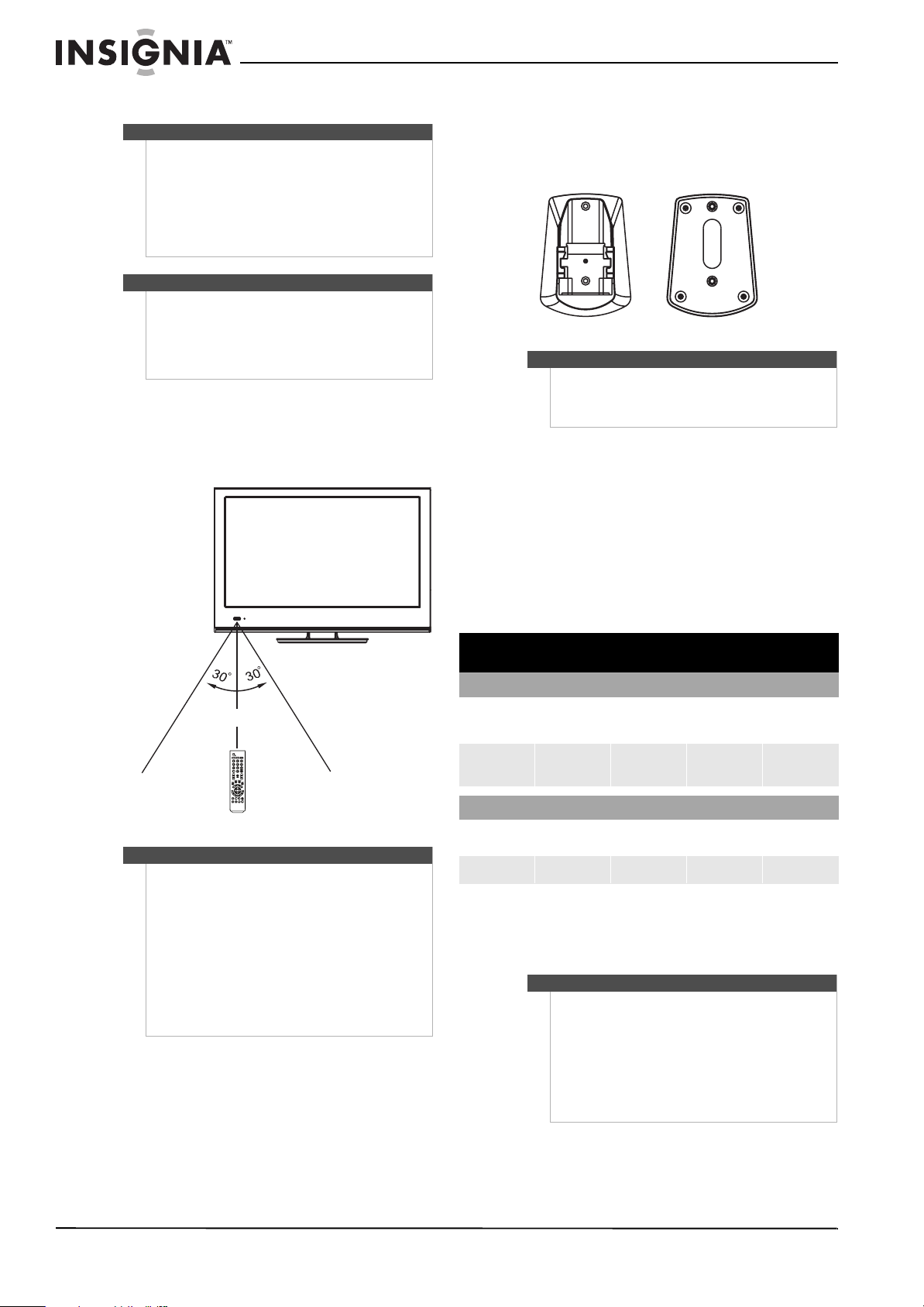
NS-19E450A11/NS-19E450WA11/NS-22E450A11/NS-22E455C11 Insignia 19"/22" LED-LCD HD TV
3 Replace the cover.
Warnings
• Batteries should not be exposed to excessive
heat, such as sunshine, heat registers, or fire.
• Battery chemicals can cause a rash. If the
batteries leak, clean the battery compartment
with a cloth. If chemicals touch your skin, wash
immediately.
• Make sure that batteries are disposed of
correctly. Do not burn or incinerate.
Notes
• Do not mix batteries of different types.
• Do not mix old and new batteries.
• Remove batteries when the charge is depleted.
• If the remote control is not going to be used for
an extended period of time, remove the
batteries.
Aiming the remote control
To aim the remote control:
• Point the remote control toward the remote
control sensor on the front of your TV.
Using the remote control holder
Your TV comes with a remote control holder you
can put the remote control in when you are not
using it. You can put the holder on a table or mount
it on a wall.
Note
Different types of walls may require different types of
screws. If you want to wall mount the remote control
holder, make sure that you use the correct screws for
the type of wall. (Screws are not provided.)
Programming your existing universal remote control to work with your TV
You can operate your Insignia TV with a new or
existing universal remote control.
To program a universal remote control:
1 See the table below for common codes. If you
have problems programming your remote or
need a different remote control code, visit
www.insigniaproducts.com for the latest
remote control code information.
16.4 ft. (5 m)
Notes
• Do not expose the remote control to shock.
• Do not expose the remote control to liquids and
do not use the remote control in an area with
high humidity.
• Do not place the remote control in areas of high
heat or direct sunlight. The heat may warp the
battery case.
• The remote control may not work correctly if
sunlight or bright light is shining on the remote
control sensor. To correct this problem, move
your TV or use the remote control closer to the
remote control sensor.
Insignia TV codes for universal remote controls
(for all Insignia TVs manufactured after Jan. 1, 2007)
Universal remote control makes and models
Philips PHDVD5,
PH5DSS,
PMDVR8, PDVR8
115 135 0464
RCA
RCU807
One for All
URC-6690
Sony
RM-VL600
8043
Set-top box makes and models
Comcast
M1057
Dish Network
VIP508, VIP622
Motorola
DRC800
TIVO
Series 3, HD
0463 720 0463 0091 10463
Codes for other remote controls are available
online at:
www.insigniaproducts.com
Tips
• The brand name is often visible on the front of
the universal remote control, and the model
number is often visible on the back.
• If your universal remote control isn’t listed on
the chart, refer to your universal remote
control’s instructions and try codes for the
brands Orion, Emerson, Memorex, Sansui,
Sylvania, or Zenith. You may need to try several
codes before finding a match.
DirectTV
RC23
8
www.insigniaproducts.com
Page 13
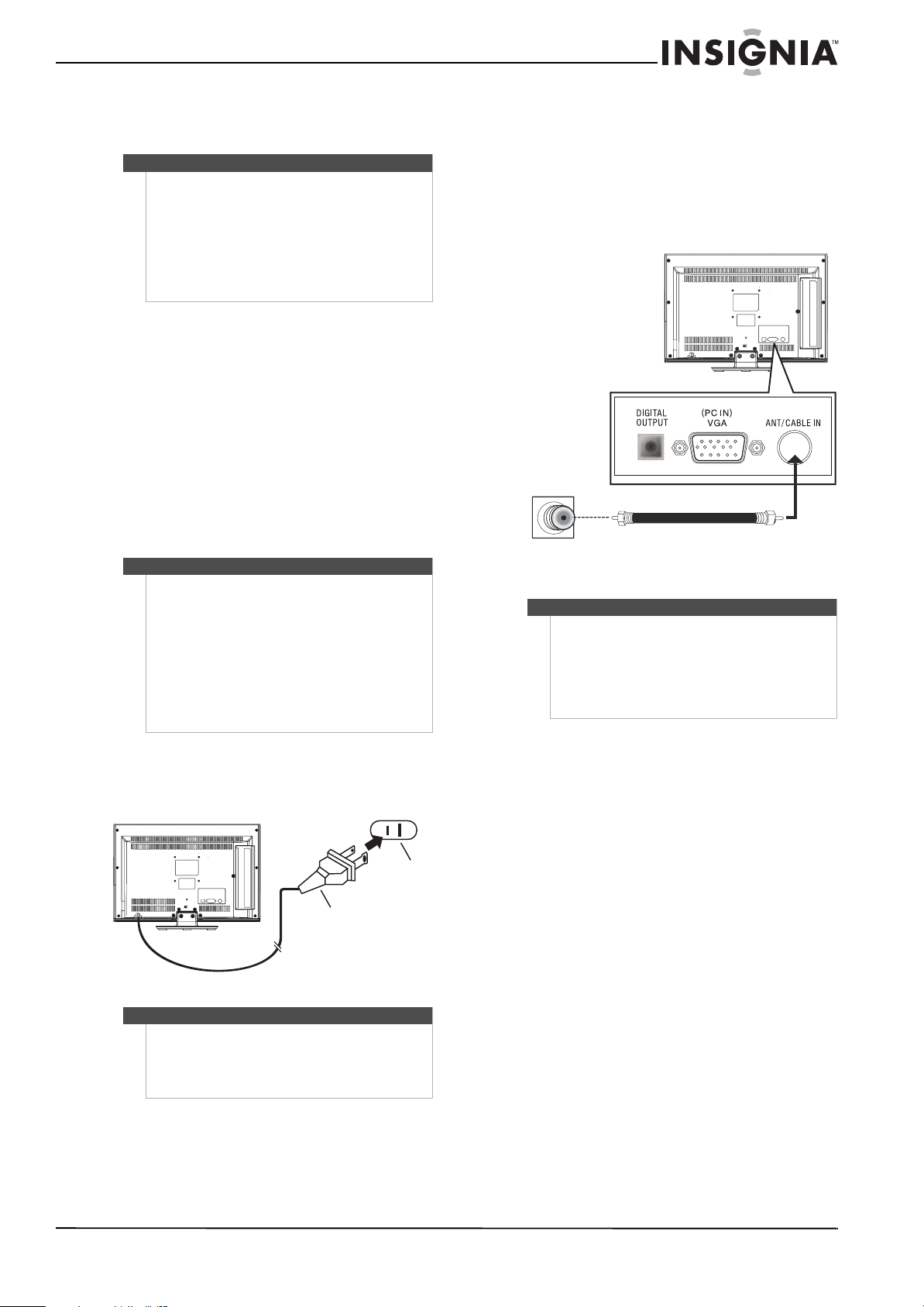
Insignia 19"/22" LED-LCD HD TV
2 Follow your universal remote control’s
instructions to enter the TV code you found in
Step 1.
Tips
• If your universal remote control has a code
search feature, run a code search to identify a
code that matches your T V. See your universal
remote control’s instructions for details.
• If your universal remote control has a “Learn”
feature, you can manually program it using the
Insignia TV remote to “teach” the commands
one at a time. See your universal remote
control’s instructions for details.
3 If all else fails, you must use a different universal
remote control that can operate both your
set-top box and your TV. Four such remotes are
listed on the chart, but many other compatible
models are available in the market.
For more help, go to insigniaproducts.com or
call technical support for your universal remote
control or set-top box manufacturer, or call the
Insignia Customer Care Center. For US and
Canada markets, call 1-877-467-4289. For
Mexico markets, call 01 800-926-3000 .
Making connections
Cautions
• Check the jacks for position and type before
making any connections.
• Loose connections can result in image or color
problems. Make sure that all connections are
tight and secure.
• The external audio/video equipment shown
may be different from your equipment. If you
have questions, refer to the documentation that
came with your equipment.
• Always unplug the power cord when
connecting external equipment.
Connecting an antenna or cable TV without a cable box
To connect an antenna or cable TV without a
cable box:
1 Connect a 75 ohm cable (not provided) to the
ANT/CABLE IN jack on the back of your TV and
to the antenna or cable TV wall jack.
Back of TV
Antenna or cable TV
wall jack.
Notes
• Use a 75 ohm cable to eliminate interference
and noise from radio waves.
• Do not bundle the 75 ohm cable with the power
cord or other cables.
• If the antenna is not installed correctly, contact
qualified service personnel to correct the
problem.
Connecting power
To connect the power:
• Plug the AC power cord into a power outlet.
Notes
• Your TV should only be operated from the
power source indicated on the label.
• Always unplug the AC power cord from the
power outlet when you will not be using your
TV for an extended period of time.
www.insigniaproducts.com
9
Page 14
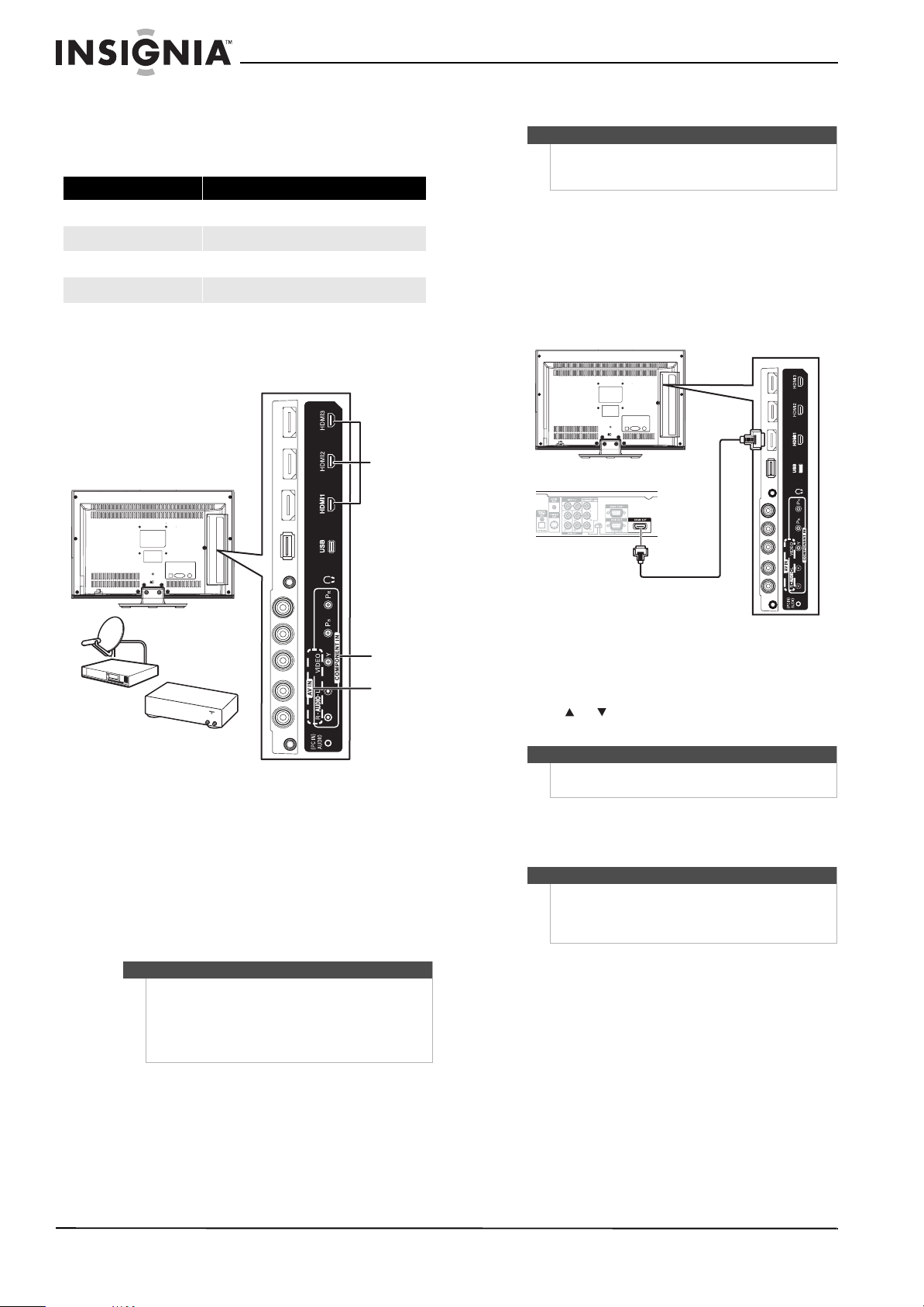
NS-19E450A11/NS-19E450WA11/NS-22E450A11/NS-22E455C11 Insignia 19"/22" LED-LCD HD TV
Connecting a cable or satellite box
Many cable or satellite TV boxes have more than
one connection type. To get the best video, you
should use the best connection type available.
Connection type Video quality
HDMI Best
Component Better than composite or RF
Composite Better than RF
RF Good
To connect a cable or satellite box:
1 Connect the incoming cable from the cable wall
jack to the cable-in jack on the cable box.
HDMI
Connecting an HDMI device
Note
If your device has an HDMI connection, we
recommend that you use the HDMI connection to
get the best quality possible.
To connect an HDMI device:
1 Make sure that your TV’s power cord is
unplugged and the HDMI device is turned off.
2 Connect an HDMI cable (not provided) to the
HDMI1, HDMI2, or HDMI3 jack on the back of
your TV and to the HDMI OUT jack on the HDMI
device.
Back of TV
HDMI device
Satellite TV box
A
N
TE
NN
A
I
N
OUT
Cable TV box
2 Depending on the jacks available on the cable
or satellite TV box, connect a cable (not
provided) from the outgoing jacks on the cable
or satellite TV box to the corresponding jacks on
the back of your TV. The connection can be to an
HDMI jack, the COMPONENT IN jacks, or the AV
IN VIDEO jack.
3 If you use the COMPONENT IN jacks or the AV
IN VIDEO jack, connect an audio cable
(provided) to the AV IN AUDIO L/R jacks.
Note
If the cable or satellite TV box does not have an
HDMI, component, or composite jack, connect the
cable or satellite TV box to the ANT/CABLE IN jack on
the back of your TV. For more information, see
“Connecting an antenna or cable TV without a cable
box” on page 9.
Component
Composite
To play from an HDMI device:
1 Turn on your TV, then press INPUT to open the
Input Source list.
2 Press or to select HDMI 1, HDMI 2, or
HDMI 3, then press ENTER.
Note
You can also press HDMI repeatedly to select the
HDMI device.
3 Turn on the HDMI device, then set it to the
output mode. See the documentation that
came with the device for more information.
Note
If the device only has a DVI jack, use a DVI-to-HDMI
adapter to connect the DVI jack to an HDMI jack on
your TV, then connect the audio to the
(PC IN) AUDIO jack.
10
www.insigniaproducts.com
Page 15
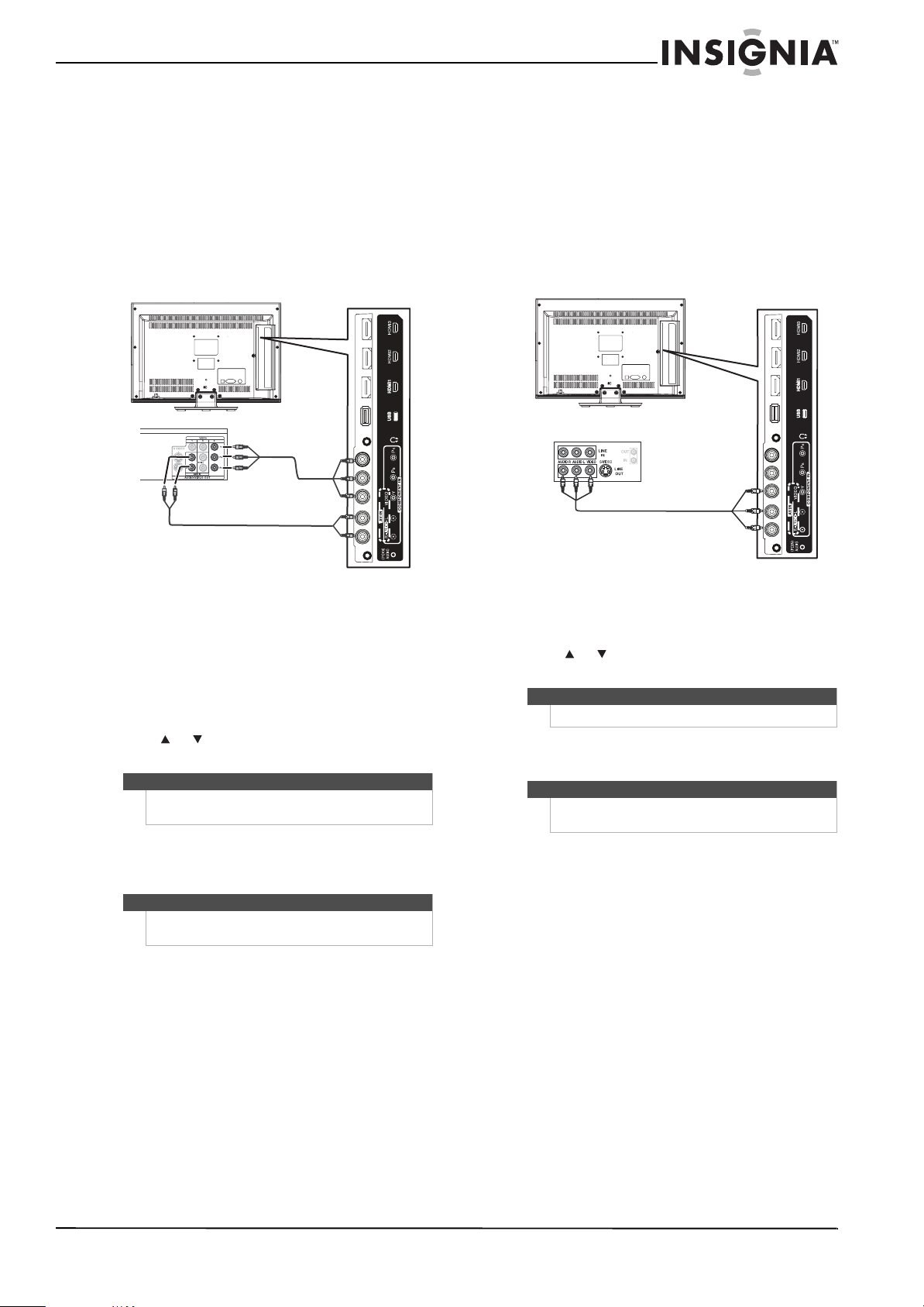
Insignia 19"/22" LED-LCD HD TV
Connecting a component video device
To connect a component video device:
1 Make sure that your TV’s power cord is
unplugged and the component video device is
turned off.
2 Connect a component video cable (provided) to
the COMPONENT IN jacks on the back of your
TV and to the COMPONENT OUT jacks on the
component video device.
Back of TV
Audio cable
Component video device
Cables are often color-coded to
match colo r-coded jacks.
Component video
cable
Connecting a VCR
To connect a VCR:
1 Make sure that your TV’s power cord is
unplugged and the VCR is turned off.
2 Connect an AV cable (not provided) to the AV IN
VIDEO and AV I N AUDIO L /R audio jacks and to
the AV OUT jacks on the VCR.
Back of TV
VCR
Cables are often color-coded to
match color- coded jacks.
Connect yellow to yellow, red to
red, and white to white.
3 Connect an audio cable (provided) to the AV IN
AUDIO L/R jacks on the back of your TV and to
the L/R AUDIO OUT jacks on the component
video device.
To play from the component video device:
1 Turn on your TV, then press INPUT to open the
Input Source list.
2 Press or to select Component/AV, then
press ENTER.
Note
You can also press COMP /AV to select the
component video device.
3 Turn on the component video device, then set it
to the output mode. See the documentation
that came with the device for more information.
Note
The COMPONENT IN jacks share the audio jacks with
the AV I N V ID EO jack.
To play from the VCR:
1 Turn on your TV, then press INPUT to open the
Input Source list.
2 Press or to select Component/AV, then
press ENTER.
Note
You can also press COMP /AV to select the VCR.
3 Turn on the VCR, insert a videotape, then press
PLAY on the VCR.
Note
The AV IN V IDEO jack shares the audio jacks with the
COMPONENT IN jacks.
www.insigniaproducts.com
11
Page 16
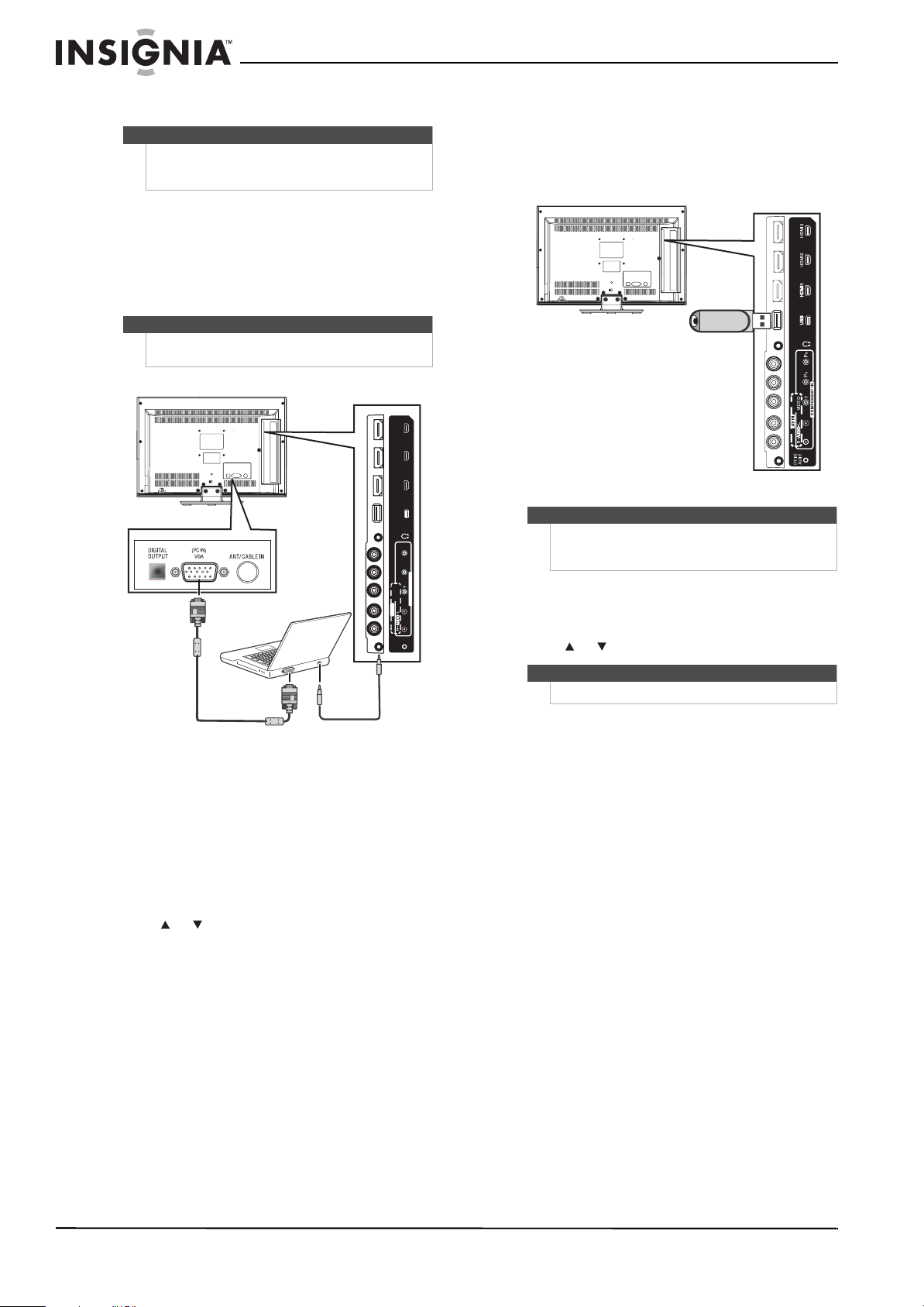
NS-19E450A11/NS-19E450WA11/NS-22E450A11/NS-22E455C11 Insignia 19"/22" LED-LCD HD TV
HDM I1
US B
Connecting a computer
Tip
Some computers have an HDMI jack. You can use an
HDMI cable to connect the computer for a better
picture.
To connect a computer:
1 Make sure that your TV’s power cord is
unplugged and the computer is turned off.
2 Connect a VGA cable (not provided) to the VGA
jack on the back of your TV and to the VGA jack
on the computer.
Note
The VGA cable should be a 15-pin D-Sub (analog
RGB) cable.
Back of TV
Connecting a USB device
To connect a USB device:
• Plug a USB device, such as a flash drive, into the
USB port on the back of your TV.
Back of TV
USB device
I3
M
HD
HDMI2
Caution
R
P
B
P
IN
NT
VIDEO
OMPONE
C
N
V I
A
IO
D
(PC IN)
AU
To play from a USB device:
1 Turn on your TV, then press INPUT to open the
2 Press or to select USB, then press ENTER.
Never remove the USB device or turn off the TV while
using the USB device. You may lose data or damage
the USB device.
Input Source list.
Note
For more information, see “Using USB” on page 34.
VGA cable
Audio cable with
stereo mini plugs
3 Connect an audio cable with stereo mini plugs
to the PC IN AUDIO jack on the back of your TV
and to the LINE OUT or AUDIO OUT jack on the
computer.
To play video from the computer:
1 Turn on your TV, then press INPUT to open the
Input Source list.
2 Press or to select VGA, then press ENTER.
3 Turn on the computer and adjust the display
properties if necessary.
12
www.insigniaproducts.com
Page 17

Insignia 19"/22" LED-LCD HD TV
Connecting headphones
The TV speakers are muted when headphones are
attached.
Warning
Loud noise can damage your hearing. When using
headphones, use the lowest volume setting on your
headphones that still lets you hear the sound.
To connect headphones:
• Connect headphones to the (headphone) jack
on the back of your TV.
Back of TV
Turning on your TV for the first time
The first time you turn on your TV, the Setup Wizard
opens. The Setup Wizard guides you through
setting up basic settings including the menu
language, time setting, picture mode, TV signal
source, and the channel list.
To set u p your TV:
1 Make sure that you have:
• Installed the remote control batteries. (See
page 7 for details).
• Connected an antenna, cable TV, or satellite
TV. (See page 9 for details.)
• Connected the power cord. (See page 9 for
details.)
2 Press (power) on the remote control to turn
on your TV. The Choose your menu language
screen opens.
Choose your menu language
English
Connecting a digital sound system
To connect a digital sound system:
1 Make sure that your TV’s power cord is
unplugged and the sound system is turned off.
2 Connect a digital optical audio cable to DIGITAL
OUTPUT jack on the back of your TV and to the
digital optical audio jack on the digital sound
system.
Back of TV
Audio processor
OR
Sound system
ç
Fran ais
Español
OK
MOVE
ENTER
Set menu language to English
SELECT
MENU
PREVIOUS
EXIT
EXIT
3 Press or to highlight the language you
want, then press ENTER. The Choose your Time
Setting screen opens.
Choose your Time Setting
Mode Auto
Time Zone Atlantic
Daylight Savings On
Year 2009
Month October
Day 28
Time 08:07 AM
OK
MOVE
If automatically, options are automatically set by TV source
ENTER
SELECT
MENU
PREVIOUS
EXIT
EXIT
4 Press or to highlight Mode, then press
or to select Manual (to set the date and
time manually) or Auto (to set the date and time
automatically from a TV signal source based on
the time zone your select).
5 If you selected Auto for Mode, press or to
highlight Time Zone, then press or to select
your time zone. You can select Eastern, Central,
Mountain, Pacific, Alaska, Hawaii, Atlantic, or
Newfoundland.
www.insigniaproducts.com
13
Page 18

NS-19E450A11/NS-19E450WA11/NS-22E450A11/NS-22E455C11 Insignia 19"/22" LED-LCD HD TV
6 If you selected Auto for Mode, press or to
highlight Daylight Savings, then press or
to select On (if your viewing area observes
Daylight Savings Time) or Off (if your viewing
area does not observe Daylight Savings Time).
7 If you selected Manual for Mode, set the date
by pressing or to highlight Year, Month, or
Day, then press or to adjust the setting.
8 If you selected Manual for Mode, set the time
by pressing or to highlight Time, then
pressing or to to select the hour, minute, or
AM/PM field. Press or to adjust the setting.
9 Press ENTER. The Choose your Picture Mode
screen opens.
Choose your Picture Mode
Home Mode
Retail Mode
ENTER
OK
MOVE
Reduces total power consumption
SELECT
MENU
PREVIOUS
EXIT
EXIT
During auto channel search, your TV searches
for digital channels first. When the digital
channel search is complete, a message appears
asking if you want to search for analog channels.
Select Ye s to continue searching for analog
channels, or select No to stop searching for
channels.
Note
You can p res s EXIT to stop the auto channel search,
but you will need to run the auto channel search
again to create a channel list.
12
To watch TV, press INPUT, press or to
highlight TV in the Input Source list, then press
ENTER.
Note
You can select a different video input source.
Understanding the basics
Note
Unless otherwise noted, all tasks in this section are
based on using the remote control.
Turning your TV on or off
10 Press or to highlight Home Mode or Retail
Mode, then press ENTER.
If you selected Retail Mode, a message appears
“If you select Retail Mode, then Energy saving is
not realized.” Select Ye s to continue, or select No
to change your selection.
The Choose your TV source screen opens.
Choose your TV source
Antenna
Cable
Cable/Satellite Box
Scan for Digital Channels..
OK
MOVE
Select Antenna if using an antenna for standard or HD TV
ENTER
SELECT
0
Analog Channels
0
Digital Channels
MENU
PREVIOUS
EXIT
EXIT
11 Press or to highlight Antenna, Cable, or
Cable/Satellite Box (if your cable TV uses a box,
select Cable/Satellite Box), then press ENTER.
If you chose Antenna or Cable, your TV
automatically starts scanning for channels
available in your viewing area. If you chose
Cable/Satellite box, your TV does not need to
scan for channels.
To turn your TV on or off:
1 Make sure that the power cord is connected to a
power outlet.
2 Press (power) to turn on your TV. The power
indicator LED turns blue.
3 Press (power) again to turn off your TV. Your
TV enters Standby mode and the power
indicator LED turns red.
Warning
When your TV is in standby mode, it is still receiving
power. To completely disconnect power, unplug the
power cord.
Note
If your TV does not receive an input signal for several
minutes, it automatically goes into standby mode.
14
www.insigniaproducts.com
Page 19

Insignia 19"/22" LED-LCD HD TV
Selecting the video input source
To select the video input source:
1 Turn on your TV, then press INPUT. The Input
Source list opens.
Input Source
TV
Component/AV
HDMI 1
HDMI 2
HDMI 3
VGA
USB
2 Press or to highlight a video input source,
then press ENTER.
You can also press a direct input button to select
the video input source.
• Press TV to select TV.
• Press COMP/AV to select AV IN VIDEO or
COMPONENT IN.
•Press HDMI once to select HDMI 1. Press twice to
select HDMI 2. Press three times to select HDMI 3.
On-screen menu overview
Notes
• Depending on the signal source selected, you
may see different options on your screen. The
following menus are shown in TV mode (except
the USB menu).
• Menu items that are not selectable are grayed
out.
• Menus in this manual are described in TV mode,
unless otherwise indicated.
• The screens shown in this manual are for
explanation purposes and may vary from the
actual screens on your TV.
AUDIO menu (TV mode)
PICTURE AUDIO CHANNELS SETTINGS USB
AUDIO
Audyssey Dynamic Volume™
SRS TruSurround HD™
Treble
Bass
Balance
Advanced Audio
OK
MOVE
Adjust settings to affect sound quality
ENTER
SELECT
CHANNELS menu (TV mode)
CHANNELS
Auto Channel Search
Add/Skip Channels
Favorites
Channel Labels
Channel Strength
Audio Only
MOVE
Adjust channel options
PICTURE AUDIO CHANNELS SETTINGS USB
OK
SELECT
ENTER
SETTINGS menu (TV mode)
PICTURE AUDIO CHANNELS SETTINGS USB
SETTINGS
Parental Controls
Closed Caption
Time
Menu Settings
Input Labels
Computer Settings
OK
MOVE
Set various TV options
ENTER
SELECT
MENU
MENU
MENU
PREVIOUS
PREVIOUS
PREVIOUS
Light
O
EXIT
EXIT
EXIT
50
40
0
EXIT
Off
EXIT
EXIT
PICTURE menu (TV mode)
PICTURE
Mode
Brightness
Contrast
Color
Tint
Sharpness
MOVE
Adjust settings to affect picture quality
PICTURE AUDIO CHANNELS SETTINGS USB
OK
SELECT
ENTER
MENU
PREVIOUS
USB menu (USB mode)
Custom
70
40
60
0
40
EXIT
EXIT
www.insigniaproducts.com
USB
Photo
MOVE
Adjust USB options
PICTURE AUDIO CHANNELS SETTINGS USB
OK
ENTER
SELECT
MENU
PREVIOUS
EXIT
EXIT
15
Page 20

NS-19E450A11/NS-19E450WA11/NS-22E450A11/NS-22E455C11 Insignia 19"/22" LED-LCD HD TV
Navigating the menus Selecting a channel
Press MENU to open the on-screen menu
Press the right or left arrow to move the cursor on the
screen or to adjust a selected item.
Press the up or down arrow to selec t menu options.
Press ENTER to confirm selection or enter a sub-menu.
Press MENU to return to the previous menu.
Press EXIT to close the menu
To select a channel:
• Press CH or CH to go to the next or previous
channel on the memorized channel list.
• Press the number buttons to enter the channel
number you want, then wait for the channel to
change or press ENTER to immediately change
the channel.
• To select a digital sub-channel, press the number
buttons to select the main digital channel, press
(dot), then press the number button for the
sub-channel. Wait for the channel to change, or
press ENTER to immediately change the channel.
For example, to tune to channel 5.1, press 5,
(dot), then 1.
• Press RECALL to go to the last viewed channel.
• Press CH-LIST to open the channel list, press or
to highlight a channel, then press ENTER.
• Press FAVO RI TE to open the favorite channel list,
press or to highlight a channel, then press
ENTER.
Note
If a list has more than one page, press or to
scroll through the pages.
Adjusting the volume
To adjust the volume:
• Press VOL + or VOL – to increase or decrease the
volume.
• Press MUTE to turn off the sound. Press MUTE
again to turn the sound back on.
Viewing channel information
To view channel information:
• Press INFO to view an information banner. The
information banner shows the current program
information such as channel number, video input
source, and resolution.
• Digital channel information—Displays the
channel number, station name, channel label,
broadcast program name, TV rating, signal
type, audio information, resolution, CC mode,
current time, and current program start and
end times.
• Analog channel information—Displays
channel number, channel label (if preset),
signal type, audio information, and resolution.
• Press GUIDE to show the digital program guide,
which may view a list of available programs,
program times, and program summaries,
depending on the information provided by the
broadcaster.
16
www.insigniaproducts.com
Page 21

Insignia 19"/22" LED-LCD HD TV
Adjusting the picture
Note
Unless otherwise noted, all tasks in this section are
based on using the remote control.
Adjusting the TV picture
To adjust the TV picture:
1 Press MENU. The on-screen menu opens with
the PICTURE menu displayed.
PICTURE
Mode
Brightness
Contrast
Color
Tint
Sharpness
MOVE
Adjust settings to affect picture quality
2 Press or ENTER to access the menu.
PICTURE
Mode
Brightness
Contrast
Color
Tint
Sharpness
MOVE
Adjust picture mode to change picture appearance
Press to view additional options.
PICTURE
Contrast
Color
Tint
Sharpness
Advanced Video
Reset Picture Settings
MOVE
Reset all picture settings to factory mode
3 Press or to highlight an option, then press
ENTER to access the option. You can select:
• Mode—Selects the picture mode. You can
select:
• Vivid (a bright and vivid picture)
• Standard (a standard picture)
• Energy Savings (the backlight brightness
is decreased)
• Theater (a finely detailed picture)
PICTURE AUDIO CHANNELS SETTINGS USB
ENTER
ENTER
ENTER
OK
OK
OK
SELECT
SELECT
SELECT
MENU
PREVIOUS
PICTURE AUDIO CHANNELS SETTINGS USB
MENU
PREVIOUS
PICTURE AUDIO CHANNELS SETTINGS USB
MENU
PREVIOUS
Custom
EXIT
EXIT
Custom
EXIT
EXIT
EXIT
EXIT
• Sports (a dynamic picture)
• Custom (customized picture).
Note
You can also press PICTURE to select the picture
mode.
• Brightness—Adjusts the brightness.
• Contrast—Adjusts the contrast.
• Color—Adjusts the color saturation.
• Tint—Adjusts the image tint.
• Sharpness—Adjust the sharpness.
• Advanced Video—Opens the
PICTURE-Advanced Video menu where you can
adjust additional video options.
70
40
60
0
40
70
40
60
0
40
PICTURE •
Aspect Ratio
OverScan
Color Temperature
Noise Reduction
Backlight
Adaptive Contrast
MOVE
Adjust how the picture fills the screen
• Aspect Ratio—Selects the aspect ratio of
the picture. You can select Normal (selects
the correct aspect ratio to match the
source image), Wide (shows a full-screen
picture), Zoom (enlarges the picture but
PICTURE AUDIO CHANNELS SETTINGS USB
Advanced Video
OK
ENTER
SELECT
MENU
PREVIOUS
Normal
Off
Cool
Low
100
On
EXIT
EXIT
may crop the top and bottom), Cinema
(stretches the picture at the edges, but
maintains a good aspect ratio at the center
of the screen), or Auto (select the correct
aspect ratio automatically) if Auto Zoom in
the CHANNELS menu is set to On. When
Auto Zoom in the CHANNELS menu is set
to Off, only Normal, Wide, Zoom
, or
Cinema can be selected.
40
60
0
40
Note
You can also press ZOOM to select the aspect ratio.
• Overscan—Adjusts the picture’s
reproduction rate. You can select On or
Off.
• Color Temperature—Selects the color
temperature. You can select Cool (to
enhance the blues), Normal, or Warm (to
enhance the reds).
• Noise Reduction—Selects the noise
reduction mode to reduce picture noise
(snow). You can select Low, Middle, High,
or Off.
• Backlight—Sets the overall brilliance of
the screen.
• Adaptive Contrast—Automatically
adjusts picture detail and brightness. You
can select On or Off.
www.insigniaproducts.com
17
Page 22

NS-19E450A11/NS-19E450WA11/NS-22E450A11/NS-22E455C11 Insignia 19"/22" LED-LCD HD TV
• Dynamic Contrast Ratio—Enhances the
contrast ratio between light and dark areas
of the picture. You can select On or Off.
• Reset Picture Settings—Reset all picture
settings to factory mode.
4 Press or to adjust the option, or press or
to select a setting.
5 Press MENU to return to the previous menu, or
press EXIT to close the menu.
Adjusting the computer image
To adjust the computer image:
1 Make sure that your TV is in VGA mode. For
more information, see “Selecting the video
input source” on page 15.
2 Press MENU. The on-screen menu opens.
PICTURE
Mode
Brightness
Contrast
Color
Tint
Sharpness
MOVE
Adjust settings to affect picture quality
3 Press or to highlight SETTINGS, then press
or ENTER. The SETTINGS menu opens.
SETTINGS
Parental Controls
Closed Caption
Tim e
Menu Settings
Input Labels
Computer Settings
MOVE
Set options for when a computer is connected to the TV
PICTURE AUDIO CHANNELS SETTINGS USB
ENTER
ENTER
OK
OK
SELECT
SELECT
MENU
PICTURE AUDIO CHANNELS SETTINGS USB
MENU
PREVIOUS
PREVIOUS
Custom
EXIT
EXIT
EXIT
EXIT
5 Press or to highlight an option, then press
ENTER to access the option. You can select:
• Auto Adjust—Automatically adjusts the
image settings such as position and phase.
• H. Position—Moves the image right or left.
• V. Positio n —Moves the image up or down.
• Clock—Adjusts the sample frequency.
• Phase—Adjusts the focus of stable images.
6 Press or to adjust the option, or press or
to select a setting.
7 Press MENU to return to the previous menu, or
press EXIT to close the menu.
Adjusting the sound
Note
Unless otherwise noted, all tasks in this section are
based on using the remote control.
Adjusting sound settings
70
40
60
0
40
To adjust sound settings:
1 Press MENU. The on-screen menu opens.
PICTURE
Mode
Brightness
Contrast
Color
Tint
Sharpness
MOVE
Adjust settings to affect picture quality
PICTURE AUDIO CHANNELS SETTINGS USB
OK
ENTER
SELECT
MENU
PREVIOUS
Custom
EXIT
EXIT
70
40
60
0
40
2 Press or to highlight AUDIO, then press
or ENTER. The AUDIO menu opens.
PICTURE AUDIO CHANNELS SETTINGS USB
AUDIO
18
4 Press or to highlight Computer Settings,
then press ENTER. The SETTINGS-Computer
Settings menu opens.
MENU
CHANNELS
PREVIOUS
SETTINGS USB
EXIT
EXIT
PICTURE AUDIO
MOVE
Computer Settings
OK
SELECT
ENTER
SETTINGS
Auto Adjust
H. Position
V. Position
Clock
Phase
Adjust to the PC signal timing automatically when ON
www.insigniaproducts.com
Audyssey Dynamic Volume™
SRS TruSurround HD™
Treble
Bass
Balance
Advanced Audio
OK
MOVE
Adjust the audyssey mode to change audio effect
ENTER
SELECT
MENU
PREVIOUS
Light
Off
50
40
EXIT
0
EXIT
3 Press or to highlight an option, then press
ENTER to access the option. You can select:
• Audyssey Dynamic Volume™—Adjusts the
Audyssey mode to change the audio effect.
You can select: Off, Light, Medium, or Heavy.
• SRS TruSurround HD™—Restores the spatial
cues that are present in a live listening
environment and processes them to provide a
natural 3D sound field.
Page 23

Insignia 19"/22" LED-LCD HD TV
• Treble—Adjusts the high sounds.
• Bass—Adjusts the low sounds.
• Balance—Adjusts the balance between the
left and right audio channels.
Note
You can q uic kly ad jus t Tre ble or Bass by using the
AUD IO and and buttons on the remote control.
Press AUD IO repeatedly to toggle between the
Treble and Bass screens, then press or to adjust
the level.
• Advanced Audio—Opens the
AUDIO-Advanced Audio menu where you can
adjust additional audio options.
AUDIO
Digital Audio/SPDIF
Audio Language
MTS Audio
Send digital audio to an external audio system
Advanced Audio
MOVE
PICTURE AUDIO CHANNELS SETTINGS USB
ENTER
OK
SELECT
MENU
PREVIOUS
• Digital Audio/SPDIF—Sends digital audio
to an external audio system. You can select
PCM (to select to output audio in
2-channel stereo), or RAW (to pass through
the original digital audio sound).
• Audio Language—(Digital channels only)
Selects an alternate audio language, if
available.
• MTS Audio—(Analog channels only)
Selects the audio mode. You can select:
• MONO—Select this option if there is
noise or static on weak stereo broadcasts.
• STEREO—Select this option for
programs broadcast in stereo.
• SAP—Select this option to listen to a
secondary audio program, if available.
Note
You can also press MTS/SAP one or more times to
select the audio mode.
• Reset Audio Settings— Reset all audio
settings to factory defaults.
4 Press or to adjust the option, or press or
to select a setting.
5 Press MENU to return to the previous menu, or
press EXIT to close the menu.
Selecting the audio mode
To select the audio mode for an analog channel:
• See “Adjusting sound settings” on page 18 to
select the audio mode using the on-screen menu
Or,
Press MTS/SAP one or more times. You can select:
• MONO—Select this option if there is noise or
static on weak stereo broadcasts.
• STEREO—Select this option for programs
broadcast in stereo.
RAW
English
SAP
EXIT
EXIT
• SAP—Select this option to listen to a
secondary audio program, if available.
Note
Mono is automatically selected if the program is
broadcast in mono.
To select the audio mode for a digital channel:
• Press MTS/SAP. If an audio track is available, it
plays.
Playing TV audio only
You can turn off the picture on your TV and listen to
the program audio only.
To play TV audio only:
1 Press MENU. The on-screen menu opens.
PICTURE
Mode
Brightness
Contrast
Color
Tint
Sharpness
MOVE
Adjust settings to affect picture quality
2 Press or to highlight CHANNELS, then
press or ENTER. The CHANNELS menu opens.
CHANNELS
Auto Channel Search
Add/Skip Channels
Favorites
Channel Labels
Channel Strength
Audio Only
MOVE
Play the audio with the picture turned off
3 Press or to highlight Audio Only, then
press ENTER.
4 Press or to select On.
5 Press MENU to return to the previous menu, or
press EXIT to close the menu.
Notes
• Audio Only works only when the input source is
TV and your TV is receiving a broadcast signal.
• To exit audio only mode, press any button.
When you exit audio only mode, the Audio
Only option is automatically reset to Off.
PICTURE AUDIO CHANNELS SETTINGS USB
OK
ENTER
OK
ENTER
SELECT
SELECT
MENU
PREVIOUS
PICTURE AUDIO CHANNELS SETTINGS USB
MENU
PREVIOUS
Custom
EXIT
EXIT
On
EXIT
EXIT
70
40
60
0
40
www.insigniaproducts.com
19
Page 24

NS-19E450A11/NS-19E450WA11/NS-22E450A11/NS-22E455C11 Insignia 19"/22" LED-LCD HD TV
Changing channel settings
Note
Unless otherwise noted, all tasks in this section are
based on using the remote control.
Automatically scanning for channels
When you scan for channels, your TV searches for
channels with signals and stores the channel
information in the channel list. When you press
CH or CH , your TV goes to the next or
previous channel in the channel list.
If the TV signal source changes, for example you
change from an outdoor antenna to cable TV (no
box), you need to scan for channels.
To automatically scan for channels:
1 Press MENU. The on-screen menu opens.
PICTURE
Mode
Brightness
Contrast
Color
Tint
Sharpness
MOVE
Adjust settings to affect picture quality
PICTURE AUDIO CHANNELS SETTINGS USB
ENTER
OK
SELECT
MENU
PREVIOUS
Custom
EXIT
EXIT
70
40
60
40
4 Press or to highlight Antenna, Cable, or
Cable/Satellite Box, then press ENTER.
• If you are using an antenna for a standard or
HD TV signal, select Antenna.
• If your cable is connected directly to the TV
(using no tuner box), select Cable.
• If your cable is connected to your TV through a
tuner box, select Cable/Satellite Box.
If you selected Antenna or Cable, your TV
searches automatically for available channels in
your area and stores the channel information in
the channel list. This may take several minutes.
While searching, the TV displays a progress
report.
Or,
If you selected Cable/Satellite Box, the channel
search is not necessary.
Note
You can p res s EXIT to stop the auto channel search,
but you will need to run the auto channel search
again to create a channel list.
Hiding channels
You can hide channels in the channel list. When you
press CH or CH , your TV will skip the hidden
0
channels. You can still tune to a hidden channel by
pressing the number buttons for the channel.
To hide channels:
1 Press MENU. The on-screen menu opens.
2 Press or to highlight CHANNELS, then
press or ENTER. The CHANNELS menu opens.
CHANNELS
Auto Channel Search
Add/Skip Channels
Favorites
Channel Labels
Channel Strength
Audio Only
MOVE
Automatically search for channels
PICTURE AUDIO CHANNELS SETTINGS USB
ENTER
OK
SELECT
MENU
PREVIOUS
Off
EXIT
EXIT
3 Press or to highlight Auto Channel Search,
then press ENTER. The CHANNELS-Auto Channel
Search screen opens.
Analog Channels
Digital Channels
0
MENU
PREVIOUS
CHANNELS
SETTINGS USB
EXIT
EXIT
CHANNELS
Choose your TV source
Antenna
Cable
Cable/Satellite Box
Scan for Digital Channels
MOVE
Select Antenna if using an antenna for standard or HD TV
PICTURE AUDIO
Auto Channel Search
0
OK
SELECT
ENTER
PICTURE
Mode
Brightness
Contrast
Color
Tint
Sharpness
MOVE
Adjust settings to affect picture quality
PICTURE AUDIO CHANNELS SETTINGS USB
OK
ENTER
SELECT
MENU
PREVIOUS
Custom
EXIT
2 Press or to highlight CHANNELS, then
press or ENTER. The CHANNELS menu opens.
CHANNELS
Auto Channel Search
Add/Skip Channels
Favorites
Channel Labels
Channel Strength
Audio Only
MOVE
Manually add and skip channels in your program list
PICTURE AUDIO CHANNELS SETTINGS USB
OK
ENTER
SELECT
MENU
PREVIOUS
EXIT
70
40
60
0
40
EXIT
Off
EXIT
20
www.insigniaproducts.com
Page 25

Insignia 19"/22" LED-LCD HD TV
3 Press or to highlight Add/Skip Channels,
then press ENTER. The CHANNELS-Add/Skip
Channels screen opens.
PICTURE AUDIO CHANNELS SETTINGS USB
CHANNELS • Add/Skip Channels
1.1 Ch1
2.1 WGBH-SD
2.10 WGBH-DX
6 Analog
12 Analog
19 Analog
28 Analog
MOVE
Add/Skip channels
ENTER
OK
SELECT
1.2 Sencore
2.2 PBS-HD
3 Analog
7 Analog
14 Analog
21 Analog
43 Analog
MENU
PREVIOUS
4 Press or to highlight the channel you
want to hide, then press ENTER. The check mark
disappears.
Notes
• A channel with a check mark is not hidden. A
channel with no check mark is hidden.
• If the list has more than one page, press or
to scroll through the pages.
5 Press MENU to return to the previous menu, or
press EXIT to close the menu.
Setting up a favorite channel list
You can create a favorite channel list so you can
quickly browse through your favorite channels by
pressing FAVO RI TE, then selecting a channel from
the favorite channel list.
To set up a favorite channel list:
1 Press MENU. The on-screen menu opens.
PICTURE
Mode
Brightness
Contrast
Color
Tint
Sharpness
MOVE
Adjust settings to affect picture quality
PICTURE AUDIO CHANNELS SETTINGS USB
ENTER
OK
SELECT
MENU
PREVIOUS
EXIT
EXIT
Custom
EXIT
EXIT
2 Press or to highlight CHANNELS, then
press or ENTER. The CHANNELS menu opens.
CHANNELS
Auto Channel Search
Add/Skip Channels
Favorites
Channel Labels
Channel Strength
Audio Only
MOVE
Add channels to create a favorite list
PICTURE AUDIO CHANNELS SETTINGS USB
OK
ENTER
SELECT
MENU
PREVIOUS
Off
EXIT
EXIT
3 Press or to highlight Favorites, then press
ENTER. The CHANNELS-Favorites screen opens.
CHANNELS •
1.1 Ch1
2.1 WGBH-SD
2.10 WGBH-DX
6 Analog
12 Analog
19 Analog
28 Analog
OK
MOVE
Favorites
ENTER
PICTURE AUDIO
Favorites
SELECT
MENU
PREVIOUS
CHANNELS SETTINGS
1.2 Sencore
2.2 PBS-HD
3 Analog
7 Analog
14 Analog
21 Analog
43 Analog
USB
EXIT
EXIT
4 Press or to highlight the channel you
want to add to the favorites list, then press
ENTER. A check mark appears next to the
channel.
Notes
• To remove a channel from the favorites list,
highlight the channel, then press ENTER. The
check mark disappears and the channel if
removed from the list.
70
40
60
0
40
5 Press MENU to return to the previous menu, or
• If the list has more than one page, press or
to scroll through the pages.
press EXIT to close the menu.
Viewing a favorite channel
To view a favorite channel:
1 Press FAVO RI TE . The favorite channel list opens.
2 Press or to highlight a channel, then press
ENTER.
www.insigniaproducts.com
21
Page 26

NS-19E450A11/NS-19E450WA11/NS-22E450A11/NS-22E455C11 Insignia 19"/22" LED-LCD HD TV
PREVIOUS
EXIT
Adding or changing a channel label
If a channel is not already labeled, you can label the
channel to make it easier to identify. You can also
relabel a channel that is already labeled.
To add or change a channel label:
1 Press MENU. The on-screen menu opens.
PICTURE
Mode
Brightness
Contrast
Color
Tint
Sharpness
MOVE
Adjust settings to affect picture quality
2 Press or to highlight CHANNELS, then
press or ENTER. The CHANNELS menu opens.
CHANNELS
Auto Channel Search
Add/Skip Channels
Favorites
Channel Labels
Channel Strength
Audio Only
MOVE
Create labels for channels, up to 7 characters
PICTURE AUDIO CHANNELS SETTINGS USB
ENTER
ENTER
OK
OK
SELECT
SELECT
MENU
PREVIOUS
PICTURE AUDIO CHANNELS SETTINGS USB
MENU
PREVIOUS
Custom
EXIT
EXIT
Off
EXIT
EXIT
4 Press or to select the channel you want to
label, then press to move to the channel label
field.
CHANNELS
CH 2.0
70
40
60
0
40
MOVE
Create labels for channels, up to 7 characters
PICTURE AUDIO CHANNELS SETTINGS USB
Channel Labels
A B C D E F G
H I J K L
O P
V W X
OK
ENTER
SELECT
Caps Lock 0 1 2
MENU
PREVIOUS
3 4 5 6 7 8 9
Space Enter
M N
Q R S T U
Y Z -
EXIT
EXIT
5 Press or to highlight a character, then
press ENTER. Repeat this step to enter
additional characters. You can enter as many as
seven characters. If you need to delete a
character, highlight , then press ENTER.
6 When you have completed the label, press
MENU.
7 Press EXIT to close the menu.
Checking the digital signal strength
You can check the digital signal strength to
determine if you need to adjust your antenna or
digital cable input. The higher the signal strength,
the less likely you are to experience picture
degradation.
To check the digital signal strength:
1 Press MENU. The on-screen menu opens.
3 Press or to highlight Channel Labels, then
press ENTER. The CHANNELS-Channel Labels
screen opens with the channel number field
highlighted.
CHANNELS
CH 2.0
MOVE
Create labels for channels, up to 7 characters
PICTURE AUDIO CHANNELS SETTINGS USB
Channel Labels
ENTER
OK
SELECT
MENU
PREVIOUS
EXIT
EXIT
PICTURE
Mode
PICTURE AUDIO CHANNELS SETTINGS USB
Custom
Brightness
Contrast
Color
Tint
Sharpness
OK
MOVE
Adjust settings to affect picture quality
ENTER
SELECT
MENU
PREVIOUS
EXIT
2 Press or to highlight CHANNELS, then
press or ENTER. The CHANNELS menu opens.
CHANNELS
Auto Channel Search
Add/Skip Channels
Favorites
Channel Labels
Channel Strength
Audio Only
MOVE
Display signal strength of selected digital channels
PICTURE AUDIO CHANNELS SETTINGS USB
OK
ENTER
SELECT
MENU
PREVIOUS
EXIT
70
40
60
0
40
EXIT
Off
EXIT
22
www.insigniaproducts.com
Page 27

Insignia 19"/22" LED-LCD HD TV
3 Press or to highlight Channel Strength,
then press ENTER. The Channel Strength screen
opens showing the signal strength meter.
%
Channel Strength
CH 2
MOVE
Display signal strength of selected digital channels
ENTER
OK
0
SELECT
Now 67
Peak 67%
MENU
PREVIOUS
100
EXIT
4 Press MENU to return to the previous menu, or
press EXIT to close the menu.
Setting parental controls
Note
Unless otherwise noted, all tasks in this section are
based on using the remote control.
Setting or changing the password
Parental controls let you prevent your children from
watching inappropriate material on TV. When set,
parental controls read the rating of the program
(with some exceptions, such as news and sports)
and deny access to programs that exceed the
ratings level you select. To watch programs that
exceed the selected rating, you must enter a
password.
To set or change the password:
1 Press MENU. The on-screen menu opens.
EXIT
3 Press ENTER. The Enter Password screen opens.
PICTURE AUDIO CHANNELS SETTINGS USB
SETTINGS
Parental Controls
Enter Password
OK
MOVE
Enter your 4-digit password. Default is 0000.
ENTER
SELECT
MENU
PREVIOUS
EXIT
EXIT
4 Press the number buttons to enter the four-digit
password. The default password is 0000. You
should change the password to a number you
can remember. The Parental Controls menu
opens.
PICTURE AUDIO CHANNELS SETTINGS USB
SETTINGS
Button Lock
Block Unrated TV
Change Password
RRT5
Enter a new 4-digit password then re-enter it to confirm
Parental Controls
USA Parental Locks
Canadian Parental Locks
OK
MOVE
ENTER
SELECT
MENU
PREVIOUS
On
On
EXIT
EXIT
PICTURE
Mode
Brightness
Contrast
Color
Tint
Sharpness
MOVE
Adjust settings to affect picture quality
PICTURE AUDIO CHANNELS SETTINGS USB
ENTER
OK
SELECT
MENU
PREVIOUS
Custom
EXIT
EXIT
70
40
60
0
40
2 Press or to highlight SETTINGS, then press
or ENTER. The SETTINGS menu opens with
Parental Controls highlighted.
SETTINGS
Parental Controls
Closed Caption
Time
Menu Settings
Input Labels
Computer Settings
MOVE
Set TV parental controls
PICTURE AUDIO CHANNELS SETTINGS USB
ENTER
OK
SELECT
MENU
PREVIOUS
EXIT
EXIT
5 Press or to highlight Change Password,
then press ENTER. The password entry screen
opens.
6 Press the number buttons to enter a password,
then enter the password again. The Parental
Controls menu opens again.
Note
If you forget your password, enter 9999.
7 Press MENU to return to the previous menu, or
press EXIT to close the menu.
Locking control buttons
When the button lock is turned On, the buttons on
the front of your TV are locked and you can only
operate your TV using the remote control.
To lock control buttons:
1 Press MENU. The on-screen menu opens.
PICTURE
Mode
Brightness
Contrast
Color
Tint
Sharpness
MOVE
Adjust settings to affect picture quality
PICTURE AUDIO CHANNELS SETTINGS USB
OK
ENTER
SELECT
MENU
PREVIOUS
Custom
EXIT
EXIT
70
40
60
0
40
www.insigniaproducts.com
23
Page 28

NS-19E450A11/NS-19E450WA11/NS-22E450A11/NS-22E455C11 Insignia 19"/22" LED-LCD HD TV
2 Press or to highlight SETTINGS, then press
or ENTER. The SETTINGS menu opens with
Parental Controls highlighted.
SETTINGS
Parental Controls
Closed Caption
Time
Menu Settings
Input Labels
Computer Settings
MOVE
Set TV parental controls
PICTURE AUDIO CHANNELS SETTINGS USB
ENTER
OK
SELECT
MENU
PREVIOUS
EXIT
EXIT
3 Press ENTER. The Enter Password screen opens.
PICTURE AUDIO CHANNELS SETTINGS USB
SETTINGS
Parental Controls
Enter Password
ENTER
OK
SELECT
MOVE
Enter your 4-digit password. Default is 0000.
MENU
PREVIOUS
EXIT
EXIT
4 Press the number buttons to enter the four-digit
password. The SETTINGS-Parental Controls menu
opens with Button Lock highlighted.
Blocking unrated TV
To block unrated TV:
1 Press MENU. The on-screen menu opens.
PICTURE
Mode
Brightness
Contrast
Color
Tint
Sharpness
MOVE
ENTER
Adjust settings to affect picture quality
2 Press or to highlight SETTINGS, then press
or ENTER. The SETTINGS menu opens with
Parental Controls highlighted.
SETTINGS
Parental Controls
Closed Caption
Time
Menu Settings
Input Labels
Computer Settings
MOVE
Set TV parental controls
3 Press ENTER. The Enter Password screen opens.
ENTER
PICTURE AUDIO CHANNELS SETTINGS USB
OK
OK
SELECT
SELECT
MENU
PREVIOUS
PICTURE AUDIO CHANNELS SETTINGS USB
MENU
PREVIOUS
Custom
EXIT
EXIT
EXIT
EXIT
70
40
60
0
40
PICTURE AUDIO CHANNELS SETTINGS USB
SETTINGS
Button Lock
Block Unrated TV
Change Password
RRT5
Lock or unlock the buttons on the TV
Parental Controls
USA Parental Locks
Canadian Parental Locks
ENTER
OK
SELECT
MOVE
MENU
PREVIOUS
On
On
EXIT
EXIT
5 Press ENTER.
6 Press or to select On (locks the buttons) or
Off (unlocks the buttons).
7 Press MENU to return to the previous menu, or
press EXIT to close the menu.
PICTURE AUDIO CHANNELS SETTINGS USB
SETTINGS
Parental Controls
Enter Password
OK
MOVE
Enter your 4-digit password. Default is 0000.
ENTER
SELECT
MENU
PREVIOUS
EXIT
EXIT
4 Press the number buttons to enter the four-digit
password. The SETTINGS-Parental Controls menu
opens.
PICTURE AUDIO CHANNELS SETTINGS USB
SETTINGS
Button Lock
Block Unrated TV
Change Password
RRT5
Block TV programs that do not have a rating
Parental Controls
USA Parental Locks
Canadian Parental Locks
OK
MOVE
ENTER
SELECT
MENU
PREVIOUS
On
On
EXIT
EXIT
24
www.insigniaproducts.com
Page 29

Insignia 19"/22" LED-LCD HD TV
5 Press or to highlight Block Unrated TV,
then press ENTER.
6 Press or to select On (to block unrated TV)
or Off (to unblock unrated TV).
7 Press MENU to return to the previous menu, or
press EXIT to close the menu.
Setting parental control levels
You can set parental controls for the U.S. and
Canada.
The following task shows how to set controls for
U.S. TV ratings. You use similar steps for setting U.S.
movie and Canadian TV ratings.
To set parental control levels:
1 Press MENU. The on-screen menu opens.
PICTURE
Mode
Brightness
Contrast
Color
Tint
Sharpness
MOVE
Adjust settings to affect picture quality
2 Press or to highlight SETTINGS, then press
or ENTER. The SETTINGS menu opens with
Parental Controls highlighted.
PICTURE AUDIO CHANNELS SETTINGS USB
ENTER
OK
SELECT
MENU
PREVIOUS
Custom
EXIT
EXIT
4 Press the number buttons to enter the four-digit
password. The SETTINGS-Parental Controls menu
opens.
PICTURE AUDIO CHANNELS SETTINGS USB
SETTINGS
Button Lock
Block Unrated TV
Change Password
RRT5
Restrict movie and TV programs by US Ratings
Parental Controls
USA Parental Locks
Canadian Parental Locks
OK
MOVE
ENTER
SELECT
MENU
PREVIOUS
On
On
EXIT
EXIT
5 Press or to highlight USA Parental Locks,
then press ENTER. (To set Canadian ratings,
select Canadian Parental Locks.)
70
40
60
0
40
SETTINGS
Movie Ratings
None
G
PG
PG-13
R
NC-17
X
MOVE
Restrict movie and TV programs by US Ratings
PICTURE AUDIO
Parental ControlsUSA Parental Locks
OK
ENTER
None
TV-Y
TV-Y7
TV-G
TV-PG
TV-14
TV-MA
SELECT
TV Ratings
All FV L S V D
MENU
CHANNELS
PREVIOUS
SETTINGS USB
EXIT
EXIT
SETTINGS
PICTURE AUDIO CHANNELS SETTINGS USB
Parental Controls
Closed Caption
Time
Menu Settings
Input Labels
Computer Settings
MOVE
Set TV parental controls
ENTER
OK
SELECT
MENU
PREVIOUS
EXIT
EXIT
3 Press ENTER. The Enter Password screen opens.
PICTURE AUDIO CHANNELS SETTINGS USB
MOVE
Parental Controls
Enter Password
OK
SELECT
ENTER
MENU
PREVIOUS
EXIT
EXIT
SETTINGS
Enter your 4-digit password. Default is 0000.
6 Press or to highlight Movie Ratings
(or Canadian English), then press or to
select a rating.
Or,
Press or to highlight TV Ratings
(or Canadian French), then press or to
select the rating.
Note
When you block a rating, that rating and all higher
ratings are blocked.
7 Press ENTER to confirm. A lock symbol appears
when a rating is blocked.
8 Press MENU to return to the previous menu, or
press EXIT to close the menu.
U.S. T V ratings
NONE Not rated
TV-Y All children
TV-Y7 Children over seven years of age
TV-G General audiences
TV-PG Parental guidance suggested
TV-14 Parents strongly cautioned
TV-MA Mature audiences only
www.insigniaproducts.com
25
Page 30

NS-19E450A11/NS-19E450WA11/NS-22E450A11/NS-22E455C11 Insignia 19"/22" LED-LCD HD TV
Some of the age-based TV Parental Guidelines
ratings also have content-based ratings.
U.S. TV content ratings
All All ratings are blocked
FV Fan tasy viol ence
L Adult language
S Sexual situations
VViolence
D Sexually suggestive dialog
U.S. movie ( MPAA) ratings
None Movie not rated
G General audiences
PG Parental guidance suggested
PG-13 Suitable for children 13 and older
R Parental guidance suggested for
children under 17
NC-17 Not suitable for children under 17
XAdults only
Canadian English ratings
EExempt programming
C Children
C8+ Children over 8 years old
G General audiences
PG Parental guidance
14+ Over 14 years old
18+ Adult programming
2 Press or to highlight SETTINGS, then press
or ENTER. The SETTINGS menu opens with
Parental Controls highlighted.
SETTINGS
Parental Controls
Closed Caption
Time
Menu Settings
Input Labels
Computer Settings
MOVE
Set TV parental controls
PICTURE AUDIO CHANNELS SETTINGS USB
OK
ENTER
SELECT
MENU
PREVIOUS
EXIT
EXIT
3 Press ENTER. The Enter Password screen opens.
PICTURE AUDIO CHANNELS SETTINGS USB
MOVE
Parental Controls
Enter Password
OK
SELECT
ENTER
MENU
PREVIOUS
EXIT
EXIT
SETTINGS
Enter your 4-digit password. Default is 0000.
4 Press the number buttons to enter the four-digit
password. The SETTINGS-Parental Controls menu
opens.
Canadian French ratings
EExempt programming
G General audiences
8ans+ Over 8 years old
13ans+ Over 13 years old
16ans+ Over 16 years old
18ans+ Adult programming
Downloading rating information
You can download rating information to use when
setting parental controls.
To download rating information:
1 Press MENU. The on-screen menu opens.
PICTURE
Mode
Brightness
Contrast
Color
Tint
Sharpness
MOVE
Adjust settings to affect picture quality
PICTURE AUDIO CHANNELS SETTINGS USB
ENTER
OK
SELECT
MENU
PREVIOUS
Custom
EXIT
EXIT
PICTURE AUDIO CHANNELS SETTINGS USB
SETTINGS
Block Unrated TV
Change Password
RRT5
Reset RRT
Display an advanced V- Chip ratings table for digital channels
Parental Controls
USA Parental Locks
Canadian Parental Locks
OK
MOVE
ENTER
SELECT
MENU
PREVIOUS
On
EXIT
EXIT
5 Press or to highlight RRT5, then press
ENTER.
If the program is broadcast with RRT5 rating
information, the information is downloaded
automatically and can be used for parental
controls.
6 To reset RRT information to factory mode, press
or to highlight Reset RRT, then press
70
40
60
0
40
ENTER. A box opens. Follow the on-screen
instructions.
7 Press MENU to return to the previous menu, or
press EXIT to close the menu.
26
www.insigniaproducts.com
Page 31

Insignia 19"/22" LED-LCD HD TV
Using closed captioning
Note
Unless otherwise noted, all tasks in this section are
based on using the remote control.
Turning closed captioning on or off
To turn closed captioning on or off:
1 Press MENU. The on-screen menu opens.
PICTURE
Mode
Brightness
Contrast
Color
Tint
Sharpness
MOVE
Adjust settings to affect picture quality
2 Press or to highlight SETTINGS, then press
or ENTER. The SETTINGS menu opens.
PICTURE AUDIO CHANNELS SETTINGS USB
ENTER
OK
SELECT
MENU
PREVIOUS
Custom
EXIT
EXIT
6 Press MENU to return to the previous menu, or
press EXIT to close the menu.
Note
You can also press CCD to turn closed captioning on
or off.
Selecting the analog closed captioning mode
To select the analog closed captioning mode:
1 Press MENU. The on-screen menu opens.
PICTURE
Mode
70
40
60
0
40
Brightness
Contrast
Color
Tint
Sharpness
MOVE
Adjust settings to affect picture quality
2 Press or to highlight SETTINGS, then press
or ENTER. The SETTINGS menu opens.
PICTURE AUDIO CHANNELS SETTINGS USB
OK
ENTER
SELECT
MENU
PREVIOUS
Custom
EXIT
EXIT
70
40
60
0
40
SETTINGS
PICTURE AUDIO CHANNELS SETTINGS USB
Parental Controls
Closed Caption
Time
Menu Settings
Input Labels
Computer Settings
MOVE
Set TV parental controls
ENTER
OK
SELECT
MENU
PREVIOUS
EXIT
EXIT
3 Press or to highlight Closed Caption, then
press ENTER. The SETTINGS-Closed Caption
menu opens.
MENU
CHANNELS
PREVIOUS
SETTINGS USB
CC Off
CC1
CS1
EXIT
EXIT
SETTINGS
Closed Caption
Caption Control
Analog Caption
Digital Caption
Digital CC Settings
ENTER
OK
MOVE
Adjust Closed Captioning settings
PICTURE AUDIO
SELECT
SETTINGS
PICTURE AUDIO CHANNELS SETTINGS USB
Parental Controls
Closed Caption
Time
Menu Settings
Input Labels
Computer Settings
MOVE
Set TV parental controls
OK
ENTER
SELECT
MENU
PREVIOUS
EXIT
EXIT
3 Press or to highlight Closed Caption, then
press ENTER. The SETTINGS-Closed Caption
menu opens.
MENU
CHANNELS
PREVIOUS
SETTINGS USB
CC Off
CC1
CS1
EXIT
EXIT
PICTURE AUDIO
SETTINGS
Closed Caption
Caption Control
Analog Caption
Digital Caption
Digital CC Settings
OK
MOVE
Set Closed Caption for standard (analog) programs
ENTER
SELECT
4 Press or to highlight Caption Control, then
press ENTER. A menu opens.
5 Press or to select CC Off (turns off closed
captioning), CC On (turns on closed captioning),
or CC on Mute (turns on closed captioning
when the sound is muted).
www.insigniaproducts.com
4 Press or to highlight Analog Caption, then
press ENTER. A menu opens.
27
Page 32

NS-19E450A11/NS-19E450WA11/NS-22E450A11/NS-22E455C11 Insignia 19"/22" LED-LCD HD TV
5 Press or to select an analog caption setting.
You c an selec t:
• CC1 through CC4—Closed captioning
appears in a small banner across the bottom
of the screen. CC1 is usually the “printed”
version of the audio. CC2 through CC4 display
content provided by the broadcaster.
• Tex t 1 through Te x t4 —Closed captioning that
covers half or all of the screen. Tex t1 through
Te xt 4 display content provided by the
broadcaster.
6 Press MENU to return to the previous menu, or
press EXIT to close the menu.
Customizing digital closed captioning styles
To customize digital closed captioning styles:
1 Press MENU. The on-screen menu opens.
PICTURE
Mode
Brightness
Contrast
Color
Tint
Sharpness
MOVE
Adjust settings to affect picture quality
2 Press or to highlight SETTINGS, then press
or ENTER. The SETTINGS menu opens.
SETTINGS
Parental Controls
Closed Caption
Time
Menu Settings
Input Labels
Computer Settings
MOVE
Set TV parental controls
PICTURE AUDIO CHANNELS SETTINGS USB
ENTER
ENTER
OK
OK
SELECT
SELECT
MENU
PREVIOUS
PICTURE AUDIO CHANNELS SETTINGS USB
MENU
PREVIOUS
Custom
EXIT
EXIT
EXIT
EXIT
70
40
60
0
40
5 Press or to highlight a digital caption
setting, then press ENTER. You can select CS1
through CS6.
6 Press MENU to return to the previous menu,
press or to highlight Digital CC Settings,
then press ENTER. The Digital CC Settings menu
opens with Style highlighted.
SETTINGS
Style
Size
Font
Text Color
Text Opacity
Background Color
MOVE
Set the look of digital CC. Automatic uses broadcaster’s style
PICTURE AUDIO CHANNELS SETTINGS USB
Closed Caption Digital CC Settings
OK
ENTER
SELECT
MENU
PREVIOUS
7 Press ENTER, then press or to select
Custom.
8 Press or to highlight an option, then press
ENTER. You can select:
• Size—Selects the font size.
• Font—Selects the font style.
• Tex t Color—Selects the color for the words.
• Tex t O pacity—Selects the opacity level for
the words.
• Background Color—Selects the color for the
background.
• Background Opacity—Selects the opacity
level for the background.
• Edge Effect—Selects the edge style.
• Edge Color—Selects the edge color.
9 Press MENU to return to the previous menu, or
press EXIT to close the menu.
Adjusting time settings
Note
Unless otherwise noted, all tasks in this section are
based on using the remote control.
Custom
Normal
Default
Black
Solid
Green
EXIT
EXIT
28
3 Press or to highlight Closed Caption, then
press ENTER. The SETTINGS-Closed Caption
menu opens.
MENU
CHANNELS
PREVIOUS
SETTINGS USB
CC Off
CC1
CS1
EXIT
EXIT
SETTINGS
Caption Control
Analog Caption
Digital Caption
Digital CC Settings
MOVE
Set Closed Caption for digital programs
Closed Caption
OK
SELECT
ENTER
PICTURE AUDIO
4 Press or to highlight Digital Caption, then
press ENTER. A menu opens.
www.insigniaproducts.com
Setting the clock
To set t he clock:
1 Press MENU. The on-screen menu opens.
PICTURE
Mode
Brightness
Contrast
Color
Tint
Sharpness
MOVE
Adjust settings to affect picture quality
PICTURE AUDIO CHANNELS SETTINGS USB
OK
ENTER
SELECT
MENU
PREVIOUS
Custom
EXIT
EXIT
70
40
60
0
40
Page 33

Insignia 19"/22" LED-LCD HD TV
2 Press or to highlight SETTINGS, then press
or ENTER. The SETTINGS menu opens.
MENU
CHANNELS
PREVIOUS
SETTINGS USB
EXIT
EXIT
SETTINGS
Parental Controls
Closed Caption
Time
Menu Settings
Input Labels
Computer Settings
ENTER
OK
MOVE
Set Date/Time and Sleep Timer
PICTURE AUDIO
SELECT
3 Press or to highlight Time, then press
ENTER. The SETTINGS-Time menu opens.
MENU
CHANNELS
PREVIOUS
SETTINGS USB
EXIT
EXIT
SETTINGS • Time
PICTURE AUDIO
Date/Time
Sleep Timer Off
ENTER
OK
SELECT
MOVE
Adjust the date and time to get the correct program times
4 Press or to highlight Date/Time, then press
ENTER. The SETTINGS-Time-Date/Time menu
opens.
MENU
CHANNELS
PREVIOUS
SETTINGS USB
Auto
Atlantic
Off
2009
October
28
EXIT
EXIT
PICTURE AUDIO
SETTINGS
Time Date/Time
Mode
Time Zone
Daylight Savings
ear
Y
Month
Day
ENTER
OK
SELECT
MOVE
If automatic, options are automatically set by TV source
5 Press or to highlight Mode, then press
ENTER. A menu opens.
6 Press or to highlight Manual (to set the
options manually) or Auto (the options are
automatically set by the TV signal source).
7 Press ENTER to close the menu.
8 If you selected Auto for Mode, press or to
highlight Time Zone, then press ENTER. The
Time-Time Zone menu opens.
9 Press or to select your time zone. You can
select Eastern, Central, Mountain, Pacific,
Alaska, Hawaii, Atlantic, or Newfoundland.
10 Press ENTER to close the menu.
11 If your viewing area observes daylight savings
time and you selected Auto for Mode, press
or to highlight Daylight Savings, then press
ENTER.
12 Press or to select On, then press ENTER to
close the menu.
13 If you selected
Manual for Mode:
• Press or to highlight Year, Month, or
Date, then press or to adjust the setting.
• Press or to highlight Time, press or to
the hour, minute, or AM/PM field, then press
or to adjust the setting.
14 Press MENU to return to the previous menu, or
press EXIT to close the menu.
Setting the sleep timer
You can specify the amount of time before your TV
automatically turns off.
To set the sleep timer:
1 Press MENU. The on-screen menu opens.
PICTURE
Mode
Brightness
Contrast
Color
Tint
Sharpness
MOVE
Adjust settings to affect picture quality
2 Press or to highlight SETTINGS, then press
or ENTER. The SETTINGS menu opens.
SETTINGS
Parental Controls
Closed Caption
Time
Menu Settings
Input Labels
Computer Settings
MOVE
Set Date/Time and Sleep Timer
3 Press or to highlight Time, then press
ENTER. The SETTINGS-Time menu opens.
SETTINGS
Date/Time
Sleep Timer
MOVE
Set a time for the TV to turn off automatically
PICTURE AUDIO CHANNELS SETTINGS USB
OK
ENTER
OK
ENTER
SELECT
SELECT
MENU
PREVIOUS
PICTURE AUDIO
MENU
PREVIOUS
PICTURE AUDIO CHANNELS SETTINGS USB
Time
OK
ENTER
SELECT
MENU
PREVIOUS
CHANNELS
Custom
70
40
60
40
EXIT
EXIT
SETTINGS USB
EXIT
EXIT
Off
EXIT
EXIT
0
www.insigniaproducts.com
29
Page 34

NS-19E450A11/NS-19E450WA11/NS-22E450A11/NS-22E455C11 Insignia 19"/22" LED-LCD HD TV
4 Press or to highlight Sleep Timer, then
press ENTER. A menu opens.
5 Press or to select the amount of time before
your TV turns off automatically. To turn off the
sleep timer, select Off.
6 Press MENU to return to the previous menu, or
press EXIT to close the menu.
Note
You can also press SLEEP to set the sleep timer.
Adjusting menu settings
Note
Unless otherwise noted, all tasks in this section are
based on using the remote control.
Selecting the menu language and transparency
To select the menu language and transparency:
1 Press MENU. The on-screen menu opens.
PICTURE
Mode
Brightness
Contrast
Color
Tint
Sharpness
MOVE
Adjust settings to affect picture quality
2 Press or to highlight SETTINGS, then press
or ENTER. The SETTINGS menu opens.
SETTINGS
Parental Controls
Closed Caption
Time
Menu Settings
Input Labels
Computer Settings
MOVE
Adjust TV Menu option
PICTURE AUDIO CHANNELS SETTINGS USB
ENTER
ENTER
OK
OK
SELECT
SELECT
MENU
PREVIOUS
PICTURE AUDIO CHANNELS SETTINGS USB
MENU
PREVIOUS
Custom
EXIT
EXIT
EXIT
EXIT
3 Press or to highlight Menu Settings, then
press ENTER. The SETTINGS-Menu Settings menu
opens.
PICTURE AUDIO CHANNELS SETTINGS USB
SETTINGS
Language
Transparency
MOVE
Set menu language to English, Français or Español
Menu Settings
0
OK
SELECT
ENTER
MENU
PREVIOUS
English
EXIT
6
EXIT
4 Press or to highlight Language, then press
ENTER. A language menu opens.
5 Press or to highlight English, French, or
Spanish, then press ENTER to close the menu.
6 Press or to highlight Transparency, then
press ENTER.
7 Press or to adjust the menu transparency.
8 Press MENU to return to the previous menu, or
press EXIT to close the menu.
70
40
60
0
40
Labeling an input source
To label an input source:
1 Press MENU. The on-screen menu opens.
PICTURE
Mode
Brightness
Contrast
Color
Tint
Sharpness
OK
MOVE
Adjust settings to affect picture quality
ENTER
SELECT
PICTURE AUDIO CHANNELS SETTINGS USB
Custom
70
40
60
40
MENU
PREVIOUS
EXIT
EXIT
0
2 Press or to highlight SETTINGS, then press
or ENTER. The SETTINGS menu opens.
PICTURE AUDIO CHANNELS SETTINGS USB
SETTINGS
Parental Controls
Closed Caption
Time
Menu Settings
Input Labels
Computer Settings
OK
MOVE
Create labels for the devices connected to your TV
ENTER
SELECT
MENU
PREVIOUS
EXIT
EXIT
30
www.insigniaproducts.com
Page 35

Insignia 19"/22" LED-LCD HD TV
PREVIOUS
3 Press or to highlight Input Labels, then
press ENTER. The SETTINGS-Input Labels screen
opens with the input source field highlighted.
PICTURE AUDIO CHANNELS SETTINGS USB
Input
SETTINGS
Labels
VGA
Input Labels
MOVE
ENTER
OK
SELECT
MENU
PREVIOUS
EXIT
EXIT
4 Press or to select the input source you want
to label, then press to move to the custom
label field.
PICTURE AUDIO CHANNELS SETTINGS USB
Input
ENTER
OK
Labels
SELECT
A B C D E F G
H I J K L M N
O P Q R S T U
V W X Y Z Caps Lock 0 1 2
PREVIOUS
MENU
PREVIOUS
3 4 5 6 7 8 9
Space Enter
EXIT
EXIT
EXIT
SETTINGS
VGA
MOVE
Input Labels
2 Press or to highlight SETTINGS, then press
or ENTER. The SETTINGS menu opens.
PICTURE AUDIO CHANNELS SETTINGS USB
SETTINGS
Menu Settings
Input Labels
Computer Settings
Input Sensor
INlink
Reset to Default
OK
MOVE
Detects devices connected to the ports on the back or side of the TV
ENTER
SELECT
MENU
PREVIOUS
3 Press or to highlight Input Sensor, then
press ENTER. A menu opens.
4 Press or to select On (to activate the input
sensor) or Off (to deactivate the input sensor).
5 Press MENU to return to the previous menu, or
press EXIT to close the menu.
Using INlink
INlink lets you control HDMI CEC-compatible
devices connected to the HDMI jacks on your TV
using the remote control that came with your TV.
To use INlink, you must set the INlink Control
option on the SETTINGS-INlink menu to On.
To turn INlink on or off:
1 Press MENU. The on-screen menu opens.
On
EXIT
EXIT
5 Press or to highlight a character, then
press ENTER. Repeat this step to enter
additional characters. You can enter as many as
11 characters. If you need to delete a character,
highlight , then press ENTER.
6 When you have completed the label, press
MENU. The next time you press INPUT, your
label will appear in the Input Source list.
7 Press EXIT to close the menu.
Turning Input Sensor on or off
When the Input Sensor feature is turned on, your T V
automatically detects which video jacks have
devices connected to them. Your TV uses this
information to determine what options you can
select on the Input Source list when you press
INPUT.
To turn Input Sensor on or off:
1 Press MENU. The on-screen menu opens.
PICTURE
Mode
Brightness
Contrast
Color
Tint
Sharpness
MOVE
Adjust settings to affect picture quality
PICTURE AUDIO CHANNELS SETTINGS USB
ENTER
OK
SELECT
MENU
PREVIOUS
Custom
EXIT
EXIT
PICTURE
Mode
Brightness
Contrast
Color
Tint
Sharpness
MOVE
Adjust settings to affect picture quality
PICTURE AUDIO CHANNELS SETTINGS USB
OK
ENTER
SELECT
MENU
PREVIOUS
Custom
EXIT
EXIT
70
40
60
0
40
2 Press or to highlight SETTINGS, then press
or ENTER. The SETTINGS menu opens.
MENU
CHANNELS
PREVIOUS
SETTINGS USB
EXIT
EXIT
PICTURE AUDIO
SETTINGS
Menu Settings
Input Labels
Computer Settings
Input Sensor On
INlink
Reset to Default
OK
70
40
MOVE
Allow the TV to automatically control CEC devices connected to the TV via HDMI
60
0
40
ENTER
SELECT
www.insigniaproducts.com
31
Page 36

NS-19E450A11/NS-19E450WA11/NS-22E450A11/NS-22E455C11 Insignia 19"/22" LED-LCD HD TV
3 Press or to highlight INlink, then press
ENTER. The SETTINGS-INlink menu opens.
MENU
CHANNELS
PREVIOUS
SETTINGS USB
EXIT
EXIT
PICTURE AUDIO
SETTINGS•INlink
INlink Control On
Device Auto Power Off On
TV Auto Power On On
INlink Device Lists
ENTER
OK
SELECT
MOVE
Allow the TV to automatically control CEC devices connected to the TV via HDMI
4 Press or to highlight INlink Control, then
press ENTER. A menu opens.
5 Press or to highlight On (to turn on the
INlink Control option) or Off (to turn off the
INlink Control option).
6 Press MENU to return to the previous menu, or
press EXIT to close the menu.
To turn Device Auto Power Off on or off:
1 Press MENU. The on-screen menu opens.
3 Press or to highlight INlink, then press
ENTER. The SETTINGS-INlink menu opens.
MENU
CHANNELS
PREVIOUS
SETTINGS USB
EXIT
EXIT
PICTURE AUDIO
SETTINGS•INlink
INlink Control On
Device Auto Power Off On
TV Auto Power On On
INlink Device Lists
OK
MOVE
Automatically turn off HDMI CEC devices when the TV is turned off and INlink is set to On
ENTER
SELECT
4 Press or to highlight Device Auto Power
Off, then press ENTER. A menu opens.
5 Press or to select On (turns off the
connected device when you turn off your TV) or
Off (does not turn off the connected device
when you turn off your TV).
6 Press MENU to return to the previous menu, or
press EXIT to close the menu.
To turn TV Auto Power On on or off:
1 Press MENU. The on-screen menu opens.
PICTURE
Mode
Brightness
Contrast
Color
Tint
Sharpness
MOVE
Adjust settings to affect picture quality
PICTURE AUDIO CHANNELS SETTINGS USB
ENTER
OK
SELECT
MENU
PREVIOUS
Custom
EXIT
EXIT
70
40
60
0
40
2 Press or to highlight SETTINGS, then press
or ENTER. The SETTINGS menu opens.
MENU
CHANNELS
PREVIOUS
SETTINGS USB
EXIT
EXIT
PICTURE AUDIO
SETTINGS
Menu Settings
Input Labels
Computer Settings
Input Sensor On
INlink
Reset to Default
ENTER
OK
SELECT
MOVE
Allow the TV to automatically control CEC devices connected to the TV via HDMI
PICTURE
Mode
Brightness
Contrast
Color
Tint
Sharpness
MOVE
Adjust settings to affect picture quality
PICTURE AUDIO CHANNELS SETTINGS USB
OK
ENTER
SELECT
MENU
PREVIOUS
Custom
EXIT
EXIT
70
40
60
0
40
2 Press or to highlight SETTINGS, then press
or ENTER. The SETTINGS menu opens.
MENU
CHANNELS
PREVIOUS
SETTINGS USB
EXIT
EXIT
PICTURE AUDIO
SETTINGS
Menu Settings
Input Labels
Computer Settings
Input Sensor On
INlink
Reset to Default
OK
MOVE
Allow the TV to automatically control CEC devices connected to the TV via HDMI
ENTER
SELECT
32
www.insigniaproducts.com
Page 37

Insignia 19"/22" LED-LCD HD TV
3 Press or to highlight INlink, then press
ENTER. The SETTINGS-INlink menu opens.
MENU
CHANNELS
PREVIOUS
SETTINGS USB
EXIT
EXIT
PICTURE AUDIO
SETTINGS•INlink
INlink Control On
Device Auto Power Off On
TV Auto Power On On
INlink Device Lists
ENTER
OK
SELECT
MOVE
Automatically turn on the TV when an HDMI CEC device is used
4 Press or to highlight TV Auto Power On,
then press ENTER. A menu opens.
5 Press or to select On (turns on your TV
when you turn on the connected device) or Off
(does not turn on your TV when you turn on the
connected device).
6 Press MENU to return to the previous menu, or
press EXIT to close the menu.
To display a list of INlink-compatible devices:
1 Press MENU. The on-screen menu opens.
PICTURE
Mode
Brightness
Contrast
Color
Tint
Sharpness
MOVE
Adjust settings to affect picture quality
PICTURE AUDIO CHANNELS SETTINGS USB
ENTER
OK
SELECT
MENU
PREVIOUS
Custom
EXIT
EXIT
70
40
60
0
40
3 Press or to highlight INlink, then press
ENTER. The SETTINGS-INlink menu opens.
PICTURE AUDIO
SETTINGS•INlink
INlink Control On
Device Auto Power Off On
TV Auto Power On On
INlink Device Lists
OK
MOVE
Go to device list to register new devices or remove devices from the list
ENTER
SELECT
MENU
PREVIOUS
4 Press or to highlight INlink Device Lists,
then press ENTER. A list of the HDMI
CEC-compatible devices you have connected
appears.
5 Press MENU to return to the previous menu, or
press EXIT to close the menu.
Notes
HDMI cables must be used to connect HDMI
CEC-compatible devices to your TV.
The connected device’s HDMI CEC feature must be
turned on.
If you connect an HDMI device that is not HDMI
CEC-compatible, the INlink Control option does not
work.
Depending on the connected HDMI device, the
INlink Control option may not work.
Restoring settings to the defaults
When you restore default settings, all the settings
you have customized (except the password and
parental rating) are reset.
To restore settings to the defaults:
1 Press MENU. The on-screen menu opens.
CHANNELS
SETTINGS USB
EXIT
EXIT
2 Press or to highlight SETTINGS, then press
or ENTER. The SETTINGS menu opens.
MENU
CHANNELS
PREVIOUS
SETTINGS USB
EXIT
EXIT
PICTURE AUDIO
SETTINGS
Menu Settings
Input Labels
Computer Settings
Input Sensor On
INlink
Reset to Default
ENTER
OK
SELECT
MOVE
Allow the TV to automatically control CEC devices connected to the TV via HDMI
PICTURE
Mode
Brightness
Contrast
Color
Tint
Sharpness
OK
MOVE
Adjust settings to affect picture quality
ENTER
SELECT
PICTURE AUDIO CHANNELS SETTINGS USB
Custom
70
40
60
40
MENU
PREVIOUS
EXIT
EXIT
0
www.insigniaproducts.com
33
Page 38

NS-19E450A11/NS-19E450WA11/NS-22E450A11/NS-22E455C11 Insignia 19"/22" LED-LCD HD TV
2 Press or to highlight SETTINGS, then press
or ENTER. The SETTINGS menu opens.
SETTINGS
Menu Settings
Input Labels
Computer Settings
Input Sensor
INlink
Reset to Default
MOVE
Reset to Default
3 Press or to highlight Reset to Default, then
press ENTER. A confirmation box opens.
4 Press or to select Ye s (to reset) or No (to not
reset), then press ENTER.
5 Press MENU to return to the previous menu, or
press EXIT to close the menu.
Using USB
Note
Unless otherwise noted, all tasks in this section are
based on using the remote control.
ENTER
OK
PICTURE AUDIO
SELECT
MENU
CHANNELS
PREVIOUS
SETTINGS USB
On
EXIT
EXIT
Browsing photos
To browse photos:
1 Press MENU. The on-screen menu opens.
PICTURE
Mode
Brightness
Contrast
Color
Tint
Sharpness
MOVE
Adjust settings to affect picture quality
2 Press or to highlight USB, then press or
ENTER. The USB menu opens with Photo
highlighted.
USB
Photo
PICTURE AUDIO CHANNELS SETTINGS USB
OK
ENTER
SELECT
MENU
PICTURE AUDIO
PREVIOUS
CHANNELS
Custom
70
40
60
40
EXIT
EXIT
SETTINGS USB
0
You can connect a USB device to your TV to view
compatible JPEG pictures.
Notes
• Never remove the USB device or turn off your T V
while viewing JPEG pictures.
• We recommend that you back up the data on
your USB device.
• The JPEG picture viewer only supports JPEG
format images (with “.jpg” file extensions) and
not all JPEG files are compatible with the TV.
Switching to USB mode
To switch to USB mode:
1 Make sure that you have connected the USB
device to the USB port on the back of your TV.
2 Press INPUT. The Input Source list opens.
3 Press or to highlight USB, then press
ENTER.
Note
When you connect a USB device to your TV, your TV
automatically detects the device and displays the
message “Do you want to show photos in USB?”
Select Ye s to switch to USB mode or select No to stay
in the current mode.
MOVE
Play photos in USB device
OK
ENTER
SELECT
MENU
PREVIOUS
EXIT
EXIT
3 Press ENTER, then press or to highlight
Browse Photo.
Pict ur e 1
Photo
Pict ur e 6
6085.jpg
Browse Photo
Favorite Photo
Slide Show
Settings
J
PEG
Browse all photos in the USB device
J
PEG
6090.jpg
Pict ur e 2
JP E G
0506081
JP E G
MOVE
0506086
J
PEG
6091.jpg
Pict ur e 3
PICTURE AUDIO CHANNELS SETTINGS USB
JP E G
0506082
JP E G
OK
ENTER
SELECT
0506087
J
PEG
MENU
PREVIOUS
6092.jpg
Pict ur e 4
JP E G
0506083
JP E G
EXIT
0506088
J
PEG
6093.jpg
EXIT
Pict ur e 5
J
PEG
6084.jpg
J
PEG
6089.jpg
J
PEG
6094.jpg
34
www.insigniaproducts.com
Page 39

Insignia 19"/22" LED-LCD HD TV
4 Press ENTER. The screen displays folder names
and photo files stored on the USB device in a
thumbnail index with the first photo or folder
highlighted. A control bar appears at the
bottom of the screen.
Pict ur e 1
Pict ur e 6
JPEG
6085.jpg
JPEG
6090.jpg
Pict ur e 2
JPEG
6081
JPEG
6086
MOVE
JP E G
6091.jpg
Pict ur e 3
JPEG
6082
.jpg .jpg
JPEG
.jpg
6087
OK
MENU
PREVIOUS
SELECT
ENTER
JP E G
6092.jpg
.jpg
FAV.
FAVORITE
Pict ur e 4
JPEG
.jpg
6083
JPEG
.jpg
6088
JP E G
6093.jpg
EXIT
Pict ur e 5
6084.jpg
6089.jpg
EXIT
6094.jpg
JPEG
JPEG
JPEG
5 To navigate the thumbnail index screen, press:
• or to browse through the files and
folders.
• ENTER to view a highlighted photo full-screen
or open a highlighted folder.
• MENU to open the USB menu.
• FAV OR IT E to add or remove a photo from the
favorite photo list. A heart appears on a photo
that has been added to the favorite photo list.
• EXIT to clear the the control bar.
When a photo is displayed full-screen, a control
bar appears at the bottom of the photo. The
control bar appears when any button is pressed,
and disappears automatically if no button is
used within 10 seconds. The file name, picture
resolution, size, and date are displayed on the
bottom of the control bar.
Viewing favorite photos
After you created your favorite photo list, you can
browse among your favorite photos quickly.
To view favorite photos:
1 Press MENU. The on-screen menu opens.
PICTURE
Mode
Brightness
Contrast
Color
Tint
Sharpness
MOVE
Adjust settings to affect picture quality
2 Press or to highlight USB, then press or
ENTER. The USB menu opens with Photo
highlighted.
USB
Photo
MOVE
Play photos in USB device
PICTURE AUDIO CHANNELS SETTINGS USB
OK
ENTER
OK
ENTER
SELECT
SELECT
MENU
PICTURE AUDIO
MENU
PREVIOUS
PREVIOUS
CHANNELS
Custom
70
40
60
40
EXIT
EXIT
SETTINGS USB
EXIT
EXIT
0
OK
MOVE
ENTER
Name:6081.jpg Resolution:800X600 Size:163.2K Date:8/9/2009
ROTATE
ZOOM
ZOOM
MENU
PREVIOUS
To navigate on the photo screen, press:
• or to go to the previous photo.
• or to go to the next photo.
• ENTER to rotate the photo clockwise.
• ZOOM one or more times to enlarge the
image by 1×, 2×, 4×, or to fill the screen
(Fill). If arrows appear in Zoom mode, you
can press or to pan the photo.
• EXIT to return to the thumbnail index.
• MENU to go to the USB menu.
3 Press ENTER. The Photo menu opens.
Pict ur e 1
Pict ur e 6
JPEG
EXIT
EXIT
6085.jpg
JPEG
6090.jpg
Pict ur e 2
Photo
JP E G
Browse Photo
Favorite Photo
0506081
Slide Show
Settings
JP E G
MOVE
0506086
Playing photos by favorite list
JPEG
6091.jpg
Pict ur e 3
PICTURE AUDIO CHANNELS SETTINGS USB
JP E G
0506082
JP E G
OK
ENTER
SELECT
0506087
MENU
PREVIOUS
JPEG
6092.jpg
Pict ur e 4
JP E G
0506083
JP E G
EXIT
0506088
JPEG
6093.jpg
EXIT
Pict ur e 5
JPEG
6084.jpg
JPEG
6089.jpg
JPEG
6094.jpg
www.insigniaproducts.com
35
Page 40

NS-19E450A11/NS-19E450WA11/NS-22E450A11/NS-22E455C11 Insignia 19"/22" LED-LCD HD TV
SELECT
SELECT
4 Press or to highlight Favorite Photo, then
press ENTER. A thumbnail index of your favorite
photos opens with a control bar at the bottom
of the screen.
J
6086.jpg
OK
SELECT
ENTER
PEG
J
PEG
6085.jpg
MOVE
Name:6085.jpg Resolution:800X600 Size:163.2K Date:8/9/2009
MENU
J
PEG
6087.jpg
PREVIOUS
You select photos and navigate on the photo
screen in the same way you do when you are
browsing through photos. For more
information, see “Browsing photos” on page 34.
Viewing photos in a slide show
You can view your photos in a slide show.
To view photos in a slide show:
1 Press MENU. The on-screen menu opens.
J
PEG
6088.jpg
FAV.
FAVORITE
J
PEG
6089.jpg
EXIT
EXIT
3 Press ENTER. The Photo menu opens.
JPEG
6094.jpg
JPEG
6085.jpg
S
JPEG
6081.jpg
Photo
JP E G
Browse Photo
Favorite Photo
0506081
Slide Show
Settings
JP E G
MOVE
0506086
Play photos with the slideshow way
JPEG
6082.jpg
PICTURE AUDIO CHANNELS SETTINGS USB
OK
SELECT
ENTER
0506087
MENU
6083.jpg
PREVIOUS
0506088
JPEG
EXIT
JPEG
6084.jpg
EXIT
4 Press or to highlight Slide Show, then press
ENTER. A slide show starts with the first photo
in the current folder.
A control bar appears at the bottom of the
photo. The control bar appears when any
button is pressed, and disappears automatically
if no button is used within 10 seconds. The file
name, picture resolution, size, and date are
displayed on the bottom of the control bar.
PICTURE
PICTURE AUDIO CHANNELS SETTINGS USB
Mode
Brightness
Contrast
Color
Tint
Sharpness
ENTER
OK
SELECT
MOVE
Adjust settings to affect picture quality
MENU
PREVIOUS
2 Press or to highlight USB, then press or
ENTER. The USB menu opens with Photo
highlighted.
MENU
CHANNELS
PREVIOUS
USB
Photo
MOVE
Play photos in USB device
ENTER
OK
PICTURE AUDIO
SELECT
Custom
70
40
60
40
EXIT
EXIT
SETTINGS USB
EXIT
EXIT
OK
PAUSE
0
ENTER
Name:6081.jpg Resolution:800X600 Size:163.2K Date:8/9/2009
MENU
PREVIOUS
EXIT
EXIT
5 To control in the slide show, press:
• ENTER to pause or start the slide show.
• EXIT to exit the slide show and return to
thumbnail index.
• MENU to go to the USB menu.
Customizing slide show settings
You can customize the slide show settings,
including Repeat, Shuffle, Speed, and Tra nsi ti on.
To customize slide show settings:
1 Press MENU. The on-screen menu opens.
PICTURE
Mode
Brightness
Contrast
Color
Tint
Sharpness
MOVE
Adjust settings to affect picture quality
PICTURE AUDIO CHANNELS SETTINGS USB
OK
ENTER
SELECT
MENU
PREVIOUS
Custom
EXIT
EXIT
70
40
60
0
40
36
www.insigniaproducts.com
Page 41

Insignia 19"/22" LED-LCD HD TV
SELECT
SELECT
2 Press or to highlight USB, then press or
ENTER. The USB menu opens with Photo
highlighted.
MENU
CHANNELS
PREVIOUS
USB
Photo
MOVE
Play photos in USB device
ENTER
OK
PICTURE AUDIO
SELECT
3 Press ENTER. The Photo menu opens.
JPEG
6094.jpg
JPEG
6085.jpg
S
JPEG
6081.jpg
Photo
JP E G
Browse Photo
Favorite Photo
0506081
Slide Show
Settings
JP E G
MOVE
0506086
Set options for photo
JPEG
6082.jpg
PICTURE AUDIO CHANNELS SETTINGS USB
OK
SELECT
ENTER
0506087
MENU
JPEG
6083.jpg
PREVIOUS
0506088
4 Press or to highlight Settings, then press
ENTER. The USB-Photo Settings menu opens.
MENU
CHANNELS
PREVIOUS
USB
Photo Settings
Repeat
Shuffle
Speed
Transition
MOVE
Play photos in a circular motion
OK
ENTER
PICTURE AUDIO
SELECT
5 Press or to highlight an option, then press
ENTER. You can select:
• Repeat—Repeats the slide show when it
reaches the end. You can select On or Off.
• Shuffle—Displays the slide show photo in
random order. You can select On or Off.
• Speed—Sets the amount of time a photo is
displayed before the slide show moves to the
next photo. You can select 2 Sec, 4 Sec, 6 Sec,
or 8 Sec.
• Tra nsi tion —Selects a transition effect when
moving to the next file in the slide show. You
can select None, Fade to Black, Vertical
Wipe, Horizontal Wipe, or Random.
6 Press EXIT to close the menu.
SETTINGS USB
EXIT
JPEG
6084.jpg
EXIT
EXIT
SETTINGS USB
EXIT
EXIT
Off
Off
2 Sec
None
EXIT
Maintaining
• Clean the TV cabinet with a soft, dry cloth. If
surfaces are extremely dirty, slightly dampened
the cloth with lukewarm water.
• Clean the TV screen with eyeglass cleaner. Never
use alcohol, paint thinner, or benzine.
• Before using chemically treated cloth, read the
instructions that came with the cloth.
Troubleshooting
Caution
Do not try to repair your TV yourself. Refer all
servicing to qualified service personnel.
Note
If the problem is not solved by using these
troubleshooting instructions, turn off your TV, then
turn it on again.
Video and audio
Problem Solution
No picture or sound (the
screen is not lit).
Dark, poor, or no picture (the
screen is lit). Sound is good.
No color, picture is dark, or
color is not correct.
Only noise (snow) appears on
the screen.
Picture has dotted lines or
stripes.
Picture has double images.
Picture has a few dark or
bright spots.
• Make sure that the power cord is plugged into a
working power outlet. The power indicator on
the front of your TV will be lit.
• Press (power) to turn on your TV.
• Try another station. The problem may be with
the current station.
• Make sure that the correct picture mode is
selected. For more information, see “Adjusting
the TV picture” on page 17.
• Adjust the brightness. For more information, see
“Adjusting the TV picture” on page 17.
• Make sure that the antenna, cable T V, or satellite
TV is connected correctly. For more information,
see “Connecting an antenna or cable TV without
a cable box” on page 9.
• Adjust the color saturation. For more
information, see “Adjusting the TV picture” on
page 17.
• Make sure that the antenna, cable T V, or satellite
TV is connected correctly. For more information,
see “Connecting an antenna or cable TV without
a cable box” on page 9.
• The digital singal may be weak. Check the digital
signal strength. For more information, see
“Checking the digital signal strength” on
page 22.
• Try another station. The problem may be with
the current station.
• Make sure that the antenna, cable T V, or satellite
TV is connected correctly. For more information,
see “Connecting an antenna or cable TV without
a cable box” on page 9.
• Move your TV away from noise sources, such as
cars, neon light, or hair dryers.
• Use a highly directional antenna or ch ange to
cable or satellite TV.
• A few dark or bright spots on an LED-LCD TV is
normal. This does not affect the operation of
your TV.
www.insigniaproducts.com
37
Page 42

NS-19E450A11/NS-19E450WA11/NS-22E450A11/NS-22E455C11 Insignia 19"/22" LED-LCD HD TV
Problem Solution
Good picture, but no sound.
Audio noise or static.
• Increase the volume.
• Press MUTE to make sure that the sound is not
• Make sure that the audio mode is set to STEREO
• Make sure that headphones are not connected to
• Move radio frequency equipment, such as cell
Remote control
Problem Solution
Remote control does not
work.
Remote control does not
control connected HDMI
devices.
• Make sure that the remote control batteries are
• Replace the remote control batteries. For more
• Make sure that the power cord is plugged into a
• Make sure that the INlink Control option is set to
• Make sure that the HDMI CEC control is turned on
• Make sure that the connected HDMI device is
General
Problem Solution
Cannot turn to one or more
channels.
Password is lost.
Cannot access some settings
or options.
TV cabinet creaks.
Buttons do not work.
Button labels are not lit on the
front of the TV.
• The program may be blocked by parental
• The control buttons on the front of your TV may
• The channel may have been deleted from the
•On the Parental Controls menu, enter 9999 as
• If a setting or option is grayed out, it is not
• When you are using your TV, the temperature
• Unplug the power cord, wait a few seconds, then
If your TV is turned on and the button labels on the front
of your TV are not lit, press any button except to light
the button labels. Then press the button you want. Button
presses must be within 10 seconds of each other.
turned off.
or MONO. For more information, see “Selecting
the audio mode” on page 19.
your TV. When headphones are connected,
sound from the TV speakers is muted.
phones, away from your TV.
installed correctly. For more information, see
“Installing remote control batteries” on page 7.
information, see “Installing remote control
batteries” on page 7.
working power outlet.
On. See “Using INlink” on page 31.
for the connected device.
CEC-compatible.
controls. For more information, see “Blocking
unrated TV” on page 24 or “Setting parental
control levels” on page 25.
be locked. For more information, see “Locking
control buttons” on page 23.
channel list. You can still tune to the channel
using the number buttons. For more
information, see “Selecting a channel” on
page 16. You can also add the channel to the
channel list. For more information, see “Hiding
channels” on page 20.
the password, then set a new password. For
more information, see “Setting or changing the
password” on page 23.
available in the current mode.
inside the cabinet increases. This causes the
cabinet to creak. This is not a malfunction.
plug the power cord back in and turn on your TV.
Specifications
Design specifications are subject to change without
notice. Dimensions and weight specifications are
approximate.
TV type LCD
TV panel 19-inch TFT LCD
22-inch TFT LCD
Channels VFH: 2 - 13
UHF: 14 - 69
CATV: 1 - 125
CADTV: 1 - 135
DTV: 2 - 69
Audio multiplex BTSC system
Audio output 3W × 2
Power requirement AC 120 V, 60 Hz
Power consumpt ion
Dimensions 19-inch
Weight 19-inch
Input terminals HDMI (3)
Output terminals Headphone jack (1)
25 W (19")
30 W (22")
18.1 × 13.1 × 5.51 inches (460× 333 × 140 mm)
22-inch
20.83 × 14.65 × 5.51 inches (529 × 372 × 140 mm)
7.1lbs. (3.2kg)
22-inch
8.38 lbs. (3.8 kg)
Component video with L/R audio (1)
Composite video with L/R audio (1)
VGA with audio (1)
Antenna (1)
USB (1)
Digital audio (1)
38
www.insigniaproducts.com
Page 43

Insignia 19"/22" LED-LCD HD TV
Legal notices
FCC Part 15
This device complies with Part 15 of the FCC Rules. Operation of
this product is subject to the following two conditions: (1) this
device may not cause harmful interference, and (2) this device
must accept any interference received, including interference
that may cause undesired operation.
This equipment has been tested and found to comply within the
limits for a class B digital device, pursuant to Part 15 of the FCC
Rules. These limits are designed to provide reasonable
protection against harmful interference in a residential
installation. This equipment generates, uses, and can radiate
radio frequency energy and, if not installed and used in
accordance with the instructions, may cause harmful
interference to radio communications. However, there is no
guarantee that interference will not occur in a particular
installation. If this equipment does cause harmful interference to
radio or television reception, which can be determined by
turning the equipment off and on, the user is encouraged to try
to correct the interference by one or more of the following
measures:
• Reorient or relocate the receiving antenna.
• Increase the separation between the equipment and
receiver.
• Connect the equipment into an outlet on a circuit different
from that to which the receiver is connected.
• Consult the dealer or an experienced radio/TV technician
for help.
FCC warning
Changes or modifications not expressly approved by the party
responsible for compliance with the FCC Rules could void the
user’s authority to operate this equipment.
Cables
Connections to this device must be made with shielded cables
with metallic RF/EMI connector hoods to maintain compliance
with FCC Rules and Regulations.
Canada ICES-003 statement
This Class B digital apparatus complies with Canadian ICES-003.
Standard Television Receiving Apparatus — Appareil de
réception télévision ordinaire, Canada BETS-7 / NTMR-7
HDMI
HDMI, the HDMI logo, and High-Definition Multimedia Interface
are trademarks or registered trademarks of HDMI Licensing LLC.
Audyssey
Audyssey Dynamic Volume™
Energy Star
To meet Energy Star requirements, keep TV settings at the
factory default settings.
SRS TruSurround HD
is a trakemark of SRS Labs, Inc. TruSurround HD technology is
incorporated under license from SRS Labs, Inc.
SRS TruSurround HD™ creates an immersive, feature-rich
surround sound experience from two speakers, complete with
rich bass, high frequency detail and clear dialog.
PUBLIC LICENSE
The software included in this product contains copyrighted
software that is licensed under the GNU Public License (GPL). A
copy of that license can be found below. If you require
additional information or you wish to receive the complete
Corresponding Source Code, please call the Insignia support line
at 1-877-467-4289.
GNU PUBLIC LICENSE
This product contains software that is subject to the GNU Public
License Version 2 (GPL2). You can obtain a copy of the GPL
License from
http://www.gnu.org/licenses/old-licenses/gpl-2.0.html.
If you require additional information or you wish to receive
source code, please call the Insignia support line at
1-877-467-4289. The source code is available for a period of three
(3) years from the date of the distribution of this product by
Insignia.
Preamble
The licenses for most software are designed to take away your
freedom to share and change it. By contrast, the GNU General
Public License is intended to guarantee your freedom to share
and change free software--to make sure the software is free for
all its users. This General Public License applies to most of the
Free Software Foundation's software and to any other program
whose authors commit to using it. (Some other Free Software
Foundation software is covered by the GNU Lesser General
Public License instead.) You can apply it to your programs, too.
When we speak of free software, we are referring to freedom, not
price. Our General Public Licenses are designed to make sure
that you have the freedom to distribute copies of free software
(and charge for this service if you wish), that you receive source
code or can get it if you want it, that you can change the
software or use pieces of it in new free programs; and that you
know you can do these things.
To protect your rights, we need to make restrictions that forbid
anyone to deny you these rights or to ask you to surrender the
rights.
These restrictions translate to certain responsibilities for you if
you distribute copies of the software, or if you modify it.
For example, if you distribute copies of such a program, whether
gratis or for a fee, you must give the recipients all the rights that
you have. You must make sure that they, too, receive or can get
the source code. And you must show them these terms so they
know their rights.
We protect your rights with two steps: (1) copyright the software,
and (2) offer you this license which gives you legal permission to
copy, distribute and/or modify the software.
Also, for each author's protection and ours, we want to make
certain that everyone understands that there is no warranty for
this free software. If the software is modified by someone else
and passed on, we want its recipients to know that what they
have is not the original, so that any problems introduced by
others will not reflect on the original authors' reputations.
Finally, any free program is threatened constantly by software
patents. We wish to avoid the danger that redistributors of a free
program will individually obtain patent licenses, in effect making
the program proprietary. To prevent this, we have made it clear
that any patent must be licensed for everyone's free use or not
licensed at all.
The precise terms and conditions for copying, distribution and
modification follow.
www.insigniaproducts.com
39
Page 44

NS-19E450A11/NS-19E450WA11/NS-22E450A11/NS-22E455C11 Insignia 19"/22" LED-LCD HD TV
TERMS AND CONDITIONS FOR COPYING, DISTRIBUTION
AND MODIFICATION
0. This License applies to any program or other work which
contains a notice placed by the copyright holder saying it may
be distributed under the terms of this General Public License.
The "Program", below, refers to any such program or work, and a
"work based on the Program" means either the Program or any
derivative work under copyright law: that is to say, a work
containing the Program or a portion of it, either verbatim or with
modifications and/or translated into another language.
(Hereinafter, translation is included without limitation in the
term "modification".) Each licensee is addressed as "you".
Activities other than copying, distribution and modification are
not covered by this License; they are outside its scope. The act of
running the Program is not restricted, and the output from the
Program is covered only if its contents constitute a work based
on the Program (independent of having been made by running
the Program). Whether that is true depends on what the
Program does.
1. You may copy and distribute verbatim copies of the Program's
source code as you receive it, in any medium, provided that you
conspicuously and appropriately publish on each copy an
appropriate copyright notice and disclaimer of warranty; keep
intact all the notices that refer to this License and to the absence
of any warranty; and give any other recipients of the Program a
copy of this License along with the Program.
You may charge a fee for the physical act of transferring a copy,
and you may at your option offer warranty protection in
exchange for a fee.
2. You may modify your copy or copies of the Program or any
portion of it, thus forming a work based on the Program, and
copy and distribute such modifications or work under the terms
of Section 1 above, provided that you also meet all of these
conditions:
a) You must cause the modified files to carry prominent notices
stating that you changed the files and the date of any change.
b) You must cause any wor k that you dist ribut e or pu blish, that i n
whole or in part contains or is derived from the Program or any
part thereof, to be licensed as a whole at no charge to all third
parties under the terms of this License.
c) If the modified program normally reads commands
interactively when run, you must cause it, when started running
for such interactive use in the most ordinary way, to print or
display an announcement including an appropriate copyright
notice and a notice that there is no warranty (or else, saying that
you provide a warranty) and that users may redistribute the
program under these conditions, and telling the user how to
view a copy of this License. (Exception: if the Program itself is
interactive but does not normally print such an announcement,
your work based on the Program is not required to print an
announcement.) These requirements apply to the modified work
as a whole. If identifiable sections of that work are not derived
from the Program, and can be reasonably considered
independent and separate works in themselves, then this
License, and its terms, do not apply to those sections when you
distribute them as separate works. But when you distribute the
same sections as part of a whole which is a work based on the
Program, the distribution of the whole must be on the terms of
this License, whose permissions for other licensees extend to the
entire whole, and thus to each and every part regardless of who
wrote it.
Thus, it is not the intent of this section to claim rights or contest
your rights to work written entirely by you; rather, the intent is to
exercise the right to control the distribution of derivative or
collective works based on the Program.
In addition, mere aggregation of another work not based on the
Program with the Program (or with a work based on the
Program) on a volume of a storage or distribution medium does
not bring the other work under the scope of this License.
3. You may copy and distribute the Program (or a work based on
it, under Section 2) in object code or executable form under the
terms of Sections 1 and 2 above provided that you also do one of
the following:
a) Accompany it with the complete corresponding
machine-readable source code, which must be distributed under
the terms of Sections 1 and 2 above on a medium customarily
used for software interchange; or,
b) Accompany it with a written offer, valid for at least three years,
to give any third party, for a charge no more than your cost of
physically performing source distribution, a complete
machine -readable copy of the corresponding source code, to be
distributed under the terms of Sections 1 and 2 above on a
medium customarily used for software interchange; or,
c) Accompany it with the information you received as to the offer
to distribute corresponding source code. (This alternative is
allowed only for noncommercial distribution and only if you
received the program in object code or executable form with
such an offer, in accord with Subsection b above.)
The source code for a work means the preferred form of the work
for making modifications to it. For an executable work, complete
source code means all the source code for all modules it
contains, plus any associated interface definition files, plus the
scripts used to control compilation and installation of the
executable. However, as a special exception, the source code
distributed need not include anything that is normally
distributed (in either source or binary form) with the major
components (compiler, kernel, and so on) of the operating
system on which the executable runs, unless that component
itself accompanies the executable.
If distribution of executable or object code is made by offering
access to copy from a designated place, then offering equivalent
access to copy the source code from the same place counts as
distribution of the source code, even though third parties are not
compelled to copy the source along with the object code.
4. You may not copy, modify, sublicense, or distribute the
Program except as expressly provided under this License. Any
attempt otherwise to copy, modify, sublicense or distribute the
Program is void, and will automatically terminate your rights
under this License. However, parties who have received copies,
or rights, from you under this License will not have their licenses
terminated so long as such parties remain in full compliance.
5. You are not required to accept this License, since you have not
signed it. However, nothing else grants you permission to modify
or distribute the Program or its derivative works. These actions
are prohibited by law if you do not accept this License. Therefore,
by modifying or distributing the Program (or any work based on
the Program), you indicate your acceptance of this License to do
so, and all its terms and conditions for copying, distributing or
modifying the Program or works based on it.
6. Each time you redistribute the Program (or any work based on
the Program), the recipient automatically receives a license from
the original licensor to copy, distribute or modify the Program
subject to these terms and conditions. You may not impose any
further restrictions on the recipients’ exercise of the rights
granted herein. You are not responsible for enforcing
compliance by third parties to this License.
7. If, as a consequence of a court judgment or allegation of
patent infringement or for any other reason (not limited to
patent issues), conditions are imposed on you (whether by court
order, agreement or otherwise) that contradict the conditions of
this License, they do not excuse you from the conditions of this
License. If you cannot distribute so as to satisfy simultaneously
your obligations under this License and any other pertinent
obligations, then as a consequence you may not distribute the
Program at all. For example, if a patent license would not permit
royalty-free redistribution of the Program by all those who
receive copies directly or indirectly through you, then the only
way you could satisfy both it and this License would be to refrain
entirely from distribution of the Program.
If any portion of this section is held invalid or unenforceable
under any particular circumstance, the balance of the section is
intended to apply and the section as a whole is intended to
apply in other circumstances.
It is not the purpose of this section to induce you to infringe any
patents or other property right claims or to contest validity of
any such claims; this section has the sole purpose of protecting
the integrity of the free software distribution system, which is
implemented by public license practices. Many people have
made generous contributions to the wide range of software
distributed through that system in reliance on consistent
application of that system; it is up to the author/donor to decide
if he or she is willing to distribute software through any other
system and a licensee cannot impose that choice.
This section is intended to make thoroughly clear what is
believed to be a consequence of the rest of this License.
8. If the distribution and/or use of the Program is restricted in
certain countries either by patents or by copyrighted interfaces,
the original copyright holder who places the Program under this
License may add an explicit geographical distribution limitation
excluding those countries, so that distribution is permitted only
in or among countries not thus excluded. In such case, this
License incorporates the limitation as if written in the body of
this License.
40
www.insigniaproducts.com
Page 45

Insignia 19"/22" LED-LCD HD TV
9. The Free Software Foundation may publish revised and/or
new versions of the General Public License from time to time.
Such new versions will be similar in spirit to the present version,
but may differ in detail to address new problems or concerns.
Each version is given a distinguishing version number. If the
Program specifies a version number of this License which applies
to it and "any later version", you have the option of following the
terms and conditions either of that version or of any later version
published by the Free Software Foundation. If the Program does
not specify a version number of this License, you may choose any
version ever published by the Free Software Foundation.
10. If you wish to incorporate parts of the Program into other free
programs whose distribution conditions are different, write to
the author to ask for permission. For software which is
copyrighted by the Free Software Foundation, write to the Free
Software Foundation; we sometimes make exceptions for this.
Our decision will be guided by the two goals of preserving the
free status of all derivatives of our free software and of
promoting the sharing and reuse of software generally.
NO WARRANTY
11. BECAUSE THE PROGRAM IS LICENSED FREE OF CHARGE,
THERE IS NO WARRANTY FOR THE PROGRAM, TO THE EXTENT
PERMITTED BY APPLICABLE LAW. EXCEPT WHEN OTHERWISE
STATED IN WRITING THE COPYRIGHT HOLDERS AND/OR OTHER
PARTIES PROVIDE THE PROGRAM "AS IS" WITHOUT WARRANTY
OF ANY KIND, EITHER EXPRESSED OR IMPLIED, INCLUDING, BUT
NOT LIMITED TO, THE IMPLIED WARRANTIES OF
MERCHANTABILITY AND FITNESS FOR A PARTICULAR PURPOSE.
THE ENTIRE RISK AS TO THE QUALITY AND PERFORMANCE OF
THE PROGRAM IS WITH YOU. SHOULD THE PROGRAM PROVE
DEFECTIVE, YOU ASSUME THE COST OF ALL NECESSARY
SERVICING, REPAIR OR CORRECTION.
12. IN NO EVENT UNLESS REQUIRED BY APPLICABLE LAW OR
AGREED TO IN WRITING WILL ANY COPYRIGHT HOLDER, OR ANY
OTHER PARTY WHO MAY MODIFY AND/OR REDISTRIBUTE THE
PROGRAM AS PERMITTED ABOVE, BE LIABLE TO YOU FOR
DAMAGES, INCLUDING ANY GENERAL, SPECIAL, INCIDENTAL OR
CONSEQUENTIAL DAMAGES ARISING OUT OF THE USE OR
INABILITY TO USE THE PROGRAM (INCLUDING BUT NOT LIMITED
TO LOSS OF DATA OR DATA BEING RENDERED INACCURATE OR
LOSSES SUSTAINED BY YOU OR THIRD PARTIES OR A FAILURE OF
THE PROGRAM TO OPERATE WITH ANY OTHER PROGRAMS),
EVEN IF SUCH HOLDER OR OTHER PARTY HAS BEEN ADVISED OF
THE POSSIBILITY OF SUCH DAMAGES.
END OF TERMS AND CONDITIONS
www.insigniaproducts.com
41
Page 46

NS-19E450A11/NS-19E450WA11/NS-22E450A11/NS-22E455C11 Insignia 19"/22" LED-LCD HD TV
42
www.insigniaproducts.com
Page 47

Insignia 19"/22" LED-LCD HD TV
Two-year limited warranty
US and Canada Markets
Definitions:
Insignia Products (“Insignia”) warrants to you, the original
purchaser of this new Insignia-branded television (“Product”),
that the Product shall be free of defects in the original
manufacturer of the material or workmanship for a period of two
(2) years from the date of your purchase of the Product
(“Warranty Period”). For this warranty to apply, your Product
must be purchased in the United States or Canada from a Best
Buy or Future Shop authorized dealer of Insignia brand products
only that are packaged with this warranty statement.
How long does the coverage last?
The Warranty Period lasts for 2 years (730 days) from the date
you purchased the Product. Your purchase date is printed on the
receipt you received with the Product.
What does this warranty cover?
During the Warranty Period, if the original manufacture of the
material or workmanship of the Product is determined to be
defective by an authorized Insignia repair center or store
personnel, Insignia will (at its sole option): (1) repair the Product
with new or rebuilt parts; or (2) replace the Product at no charge
with new or rebuilt comparable products or parts. Products and
parts replaced under this warranty become the property of
Insignia and are not returned to you. If service of Products or
parts are required after the Warranty Period expires, you must
pay all labor and parts charges. This warranty lasts as long as you
own your Insignia Product during the Warranty Period. Warranty
coverage terminates if you sell or otherwise transfer the Product.
How to obtain warranty service?
If you purchased the Product at a Best Buy or Future Shop retail
store location and your television Product has a screen size of
less than 37 inches, please take your original receipt and the
Prod uct to any Bes t Buy o r Future Shop s tore. Make sure th at you
place the Product in its original packaging or packaging that
provides the same amount of protection as the original
packaging. If you purchased the Product from a Best Buy or
Future Shop online web site, mail your original receipt and the
Product to the address listed on the web site. Make sure that you
put the Product in its original packaging or packaging that
provides the same amount of protection as the original
packaging.
To obtain in-home warranty service for a television with a screen
37 inches or larger, in the United States call 1-888-BESTBUY,
Canada call 1-866-BESTBUY for Future Shop call 1-800-663-2275.
Call agents will diagnose and correct the issue over the phone or
will have an Insignia-approved repair technician dispatched to
your home.
Where is the warranty valid?
This warranty is valid only to the original purchaser of the
product in the United States and Canada at Best Buy or Future
Shop branded retail stores or websites.
What does the warranty not cover?
This warranty does not cover:
• Customer instruction/education
• Installation
•Set up adjustments
•Cosmetic damage
• Damage due to acts of God, such as power surges
•Accident(s)
•Misuse
•Abuse
• Negligence
• Commercial purposes/use, including but not limited to use
in a place of business or in communal areas of a multiple
dwelling condominium or apartment complex, or
otherwise used in a place of other than a private home.
• Modification of any part of the Product, including the
antenna
• Plasma display panel damaged by static (non-moving)
images applied for lengthy periods (burn-in).
• Damage due to incorrect operation or maintenance
• Connection to an incorrect voltage or power supply
• Attempted repair by any person not authorized by Insignia
to service the Product
• Products sold “as is” or “with all faults”
• Consumables, including but not limited to batteries (i.e. AA ,
AAA, C etc.)
• Products where the factory applied serial number has been
altered or removed
• Loss or Theft of this product or any part of the product
REPAIR REPLACEMENT AS PROVIDED UNDER THIS WARRANTY IS
YOUR EXCLUSIVE REMEDY FOR BREACH OF WARRANTY. INSIGNIA
SHALL NOT BE LIABLE FOR ANY INCIDENTAL OR
CONSEQUENTIAL DAMAGES FOR THE BREACH OF ANY EXPRESS
OR IMPLIED WARRANTY ON THIS PRODUCT, INCLUDING, BUT
NOT LIMITED TO, LOST DATA, LOSS OF USE OF YOUR PRODUCT,
LOST BUSINESS OR LOST PROFITS. INSIGNIA PRODUCTS MAKES
NO OTHER EXPRESS WARRANTIES WITH RESPECT TO THE
PRODUCT, ALL EXPRESS AND IMPLIED WARRANTIES FOR THE
PRODUCT, INCLUDING, BUT NOT LIMITED TO, ANY IMPLIED
WARRANTIES OF AND CONDITIONS OF MERCHANTABILITY AND
FITNESS FOR A PARTICULAR PURPOSE, ARE LIMITED IN
DURATION TO THE WARRANTY PERIOD SET FORTH ABOVE AND
NO WARRANTIES, WHETHER EXPRESS OR IMPLIED, WILL APPLY
AFTER THE WARRANTY PERIOD. SOME STATES, PROVINCES AND
JURISDICTIONS DO NOT ALLOW LIMITATIONS ON HOW LONG AN
IMPLIED WARRANTY LASTS, SO THE ABOVE LIMITATION MAY NOT
APPLY TO YOU. THIS WARRANTY GIVES YOU SPECIFIC LEGAL
RIGHTS, AND YOU MAY ALSO HAVE OTHER RIGHTS, WHICH VARY
FROM STATE TO STATE OR PROVINCE TO PROVINCE.
Contact Insignia:
For customer service please call 1-877-467-4289
www.insigniaproducts.com
Distributed by Best Buy Purchasing, LLC
7601 Penn Avenue South, Richfield, Minnesota, U.S.A.
55423-3645
© 2010 BBY Solutions, Inc.
All rights reserved. INSIGNIA is a trademark of BBY Solutions, Inc.
Registered in some countries. All other products and brand
names are trademarks of their respective owners.
Mexico Market
PLACE STICKER OF PRODUCT MAKE & MODEL HERE
DATE OF
PURCHASE:____________________________
Definitions:
Insignia Products (“Insignia”) warrants to you, the original
purchaser of this new Insignia-branded television (“Product”),
that the Product shall be free of defects in the original
manufacturer of the material or workmanship for a period of two
(2) years from the date of your purchase of the Product
(“Warranty Period”). For this warranty to apply, your Product
must be purchased in Mexico from a Best Buy authorized dealer
of Insignia brand products only that are packaged with this
warranty statement.
How long does the coverage last?
The Warranty Period lasts for 2 years (730 days) from the date
you purchased the Product. Your purchase date is printed on the
receipt you received with the Product.
What does this warranty cover?
During the Warranty Period, if the original manufacture of the
material or workmanship of the Product is determined to be
defective by an authorized Insignia repair center or store
personnel, Insignia will (at its sole option): (1) repair the Product
with new or rebuilt parts; or (2) replace the Product at no charge
with new or rebuilt comparable products or parts. Products and
parts replaced under this warranty become the property of
Insignia and are not returned to you. and parts charges. This
warranty lasts as long as you own your Insignia Product during
the Warranty Period. Warranty coverage terminates if you sell or
otherwise transfer the Product.
www.insigniaproducts.com
43
Page 48

NS-19E450A11/NS-19E450WA11/NS-22E450A11/NS-22E455C11 Insignia 19"/22" LED-LCD HD TV
How to obtain warranty service?
If you purchased the Product at a Best Buy retail store location
and your television Product has a screen size of less than 37
inches, please take your original receipt and the Product to any
Best store. Make sure that you place the Product in its original
packaging or packaging that provides the same amount of
protection as the original packaging. If you purchased the
Product from a Best Buy a online web site, mail your original
receipt and the Product to the address listed on the web site.
Make sure that you put the Product in its original packaging or
packaging that provides the same amount of protection as the
original packaging.
To obtain in-home warranty service for a television with a screen
37 inches or larger, in Mexico call 01 800-433-5778. Call agents
will diagnose and correct the issue over the phone or will have
an Insignia-approved repair technician dispatched to your home.
Where is the warranty valid?
This warranty is valid only to the original purchaser of the
product in Mexico at a Best Buy branded retail store or website.
What does the warranty not cover?
This warranty does not cover:
• Customer instruction/education
• Installation
•Set up adjustments
•Cosmetic damage
• Damage due to acts of God, such as power surges
•Accident(s)
•Misuse
•Abuse
• Negligence
• Commercial purposes/use, including but not limited to use
in a place of business or in communal areas of a multiple
dwelling condominium or apartment complex, or
otherwise used in a place of other than a private home.
• Modification of any part of the Product, including the
antenna
• Plasma display panel damaged by static (non-moving)
images applied for lengthy periods (burn-in).
• Damage due to incorrect operation or maintenance
• Connection to an incorrect voltage or power supply
• Attempted repair by any person not authorized by Insignia
to service the Product
• Products sold “as is” or “with all faults”
• Consumables, including but not limited to batteries (i.e. AA ,
AAA, C etc.)
• Products where the factory applied serial number has been
altered or removed
• Loss or Theft of this product or any part of the product
REPAIR REPLACEMENT AS PROVIDED UNDER THIS WARRANTY IS
YOUR EXCLUSIVE REMEDY FOR BREACH OF WARRANTY. INSIGNIA
SHALL NOT BE LIABLE FOR ANY INCIDENTAL OR
CONSEQUENTIAL DAMAGES FOR THE BREACH OF ANY EXPRESS
OR IMPLIED WARRANTY ON THIS PRODUCT, INCLUDING, BUT
NOT LIMITED TO, LOST DATA, LOSS OF USE OF YOUR PRODUCT,
LOST BUSINESS OR LOST PROFITS. INSIGNIA PRODUCTS MAKES
NO OTHER EXPRESS WARRANTIES WITH RESPECT TO THE
PRODUCT, ALL EXPRESS AND IMPLIED WARRANTIES FOR THE
PRODUCT, INCLUDING, BUT NOT LIMITED TO, ANY IMPLIED
WARRANTIES OF AND CONDITIONS OF MERCHANTABILITY AND
FITNESS FOR A PARTICULAR PURPOSE, ARE LIMITED IN
DURATION TO THE WARRANTY PERIOD SET FORTH ABOVE AND
NO WARRANTIES, WHETHER EXPRESS OR IMPLIED, WILL APPLY
AFTER THE WARRANTY PERIOD. SOME STATES, PROVINCES AND
JURISDICTIONS DO NOT ALLOW LIMITATIONS ON HOW LONG AN
IMPLIED WARRANTY LASTS, SO THE ABOVE LIMITATION MAY NOT
APPLY TO YOU. THIS WARRANTY GIVES YOU SPECIFIC LEGAL
RIGHTS, AND YOU MAY ALSO HAVE OTHER RIGHTS, WHICH VARY
FROM STATE TO STATE OR PROVINCE TO PROVINCE.
Contact Insignia:
For customer service please call 1-800-926-3000
www.insigniaproducts.com
Distributed by Best Buy Purchasing, LLC
7601 Penn Avenue South, Richfield, Minnesota, U.S.A.
55423-3645
© 2010 BBY Solutions, Inc.
All rights reserved. INSIGNIA is a trademark of BBY Solutions, Inc.
Registered in some countries. All other products and brand
names are trademarks of their respective owners.
Mexico Retailer Address:
Best Buy Mundo E
Boulevard Manuel Avila Camacho 1007
Periferico Norte Santa Monica
Col. San Lucas Tepetlacalco
44
www.insigniaproducts.com
Page 49

Insignia 19"/22" LED-LCD HD TV
www.insigniaproducts.com
45
Page 50

NS-19E450A11/NS-19E450WA11/NS-22E450A11/NS-22E455C11 Insignia 19"/22" LED-LCD HD TV
46
www.insigniaproducts.com
Page 51

Insignia 19"/22" LED-LCD HD TV
www.insigniaproducts.com
47
Page 52

TM
If the power cord has been damaged, it should be replaced by the manufacturer, your service
provider or qualified personnel to avoid risks.
Si el cordón de alimentación es dañado, este debe ser remplazado por el fabricante o su agente de servicio o por personal calificado para evitar el riesgo.
www.insigniaproducts.com
US & Canada: 1 (877) 467-4289
Mexico: 01 (800) 926 - 3000
Distributed by Best Buy Purchasing, LLC
7601 Penn Avenue South, Richfield, MN USA 55423-3645
© 2010 BBY Solutions, Inc.
All rights reserved. INSIGNIA is a trademark of BBY Solutions, Inc. Registered in some countries.
All other products and brand names are trademarks of their respective owners.
Best Buy Imports, S. de R.L. de C.V. Av. Santa Fe 485, Segundo Piso, Colonia Cruz Manca, Programa Parcial de Desarrollo Santa Fe, Delegación Cuajimalpa, Distrito
Federal, México 05349 RFC#BBI0802114Q2
Se incluye el manual. Favor de leer este manual antes de usar el producto.
Para el Soporte técnico de Insignia en México, favor llame al: http://www.insigniaproducts.com
ENGLISH
10-0470
