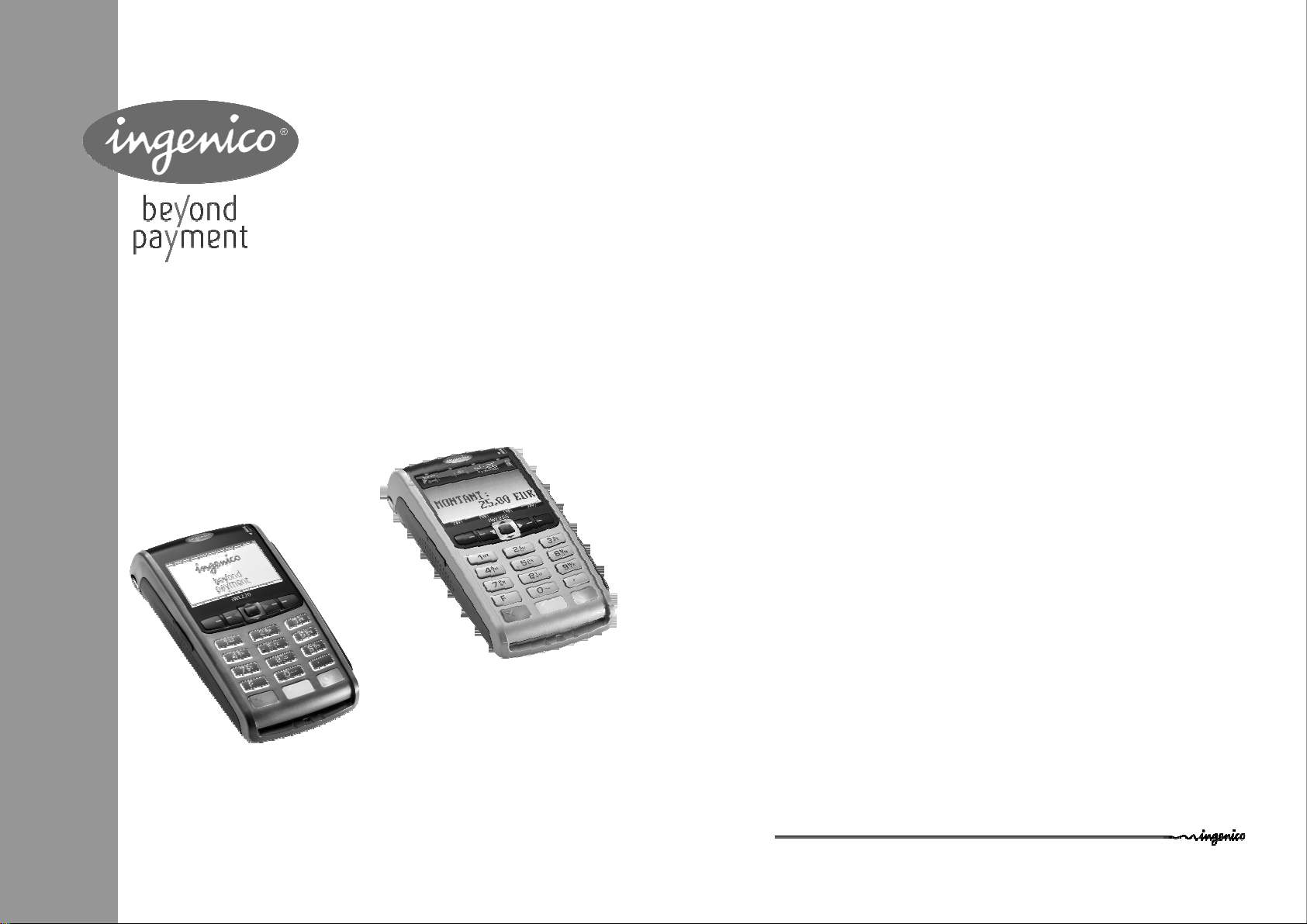
U s e r G u i d e
Contents
iWL2xx Wireless Series
1. Introduction __________________________________________________ 4
2. Presentation__________________________________________________ 5
2.1. Content of the box ____________________________________________________ 5
2.1.1. Terminal ___ _____ ___ _____ _____ ___ _____ ______ _____ ____ ___ _____ _____ ___ ___ 5
2.1.2. Base ( optional ) ____ ___ _____ _____ ___ _____ ______ ____________ _____ ______ ____ 5
2.2. Overview of the iWL2XX________________________________________________ 6
2.3. Keyboard details and functionality _______________________________________ 7
3. Use of the terminal ____________________________________________ 7
3.1. Adjusting contrast (B&W display only) ____________________________________ 7
3.2. Switching off the terminal ______________________________________________ 8
3.3. Reading cards ________________________________________________________ 8
3.4. Installing the terminal on the base _______________________________________ 9
4. Installation __________________________________________________ 10
4.1. Recommendations ___________________________________________________ 10
4.2. Terminal connections_________________________________________________ 10
4.3. Installing Modules_____________________________________________________11
4.3.1. SAM1/SAM2/SIM _____ ____ _________ _____ ______ _____ ____ ___ _____ _____ ___ __ 11
4.3.2. MicroSD Memory Card_ ____ _____ ___ _____ _____ ___ _____ ____ ___ _____ _____ ___ _ 11
INGENICO – 192 avenue Charles de Gaulle – 92200 Neuilly sur Seine - FRANCE
Tél. 33(0)1 46 25 82 00 - Fax 33 (0)1 47 72 56 95
www.ingenico.com
4.4. Paper roll ___________________________________________________________ 13
4.4.1. Mains characteristics of INGENICO paper roll_________ ___ _____ ____ ____ _________ __ 13
4.4.2. Installing paper roll__ ___ _____ _____ ___ _____ _____ ___ _____ ____ ____ _________ __ 14
4.5. Battery_____________________________________________________________ 15
4.5.1. Main characteristics _ ___ _____ _____ ___ _____ _____ ___ _____ ____ ____ _____ ___ ___ 15
4.5.2. Installing the battery __ ___ _____ ____ ____ _____ ___ _____ _______ ____ _________ __ 15
4.5.3. Charging the battery___ ___ _____ ____ ____ _____ ___ _____ _____ ___ _____ _____ ___ _ 16
4.5.4. Changing the battery ___ _____ _____ ___ _____ ______ ____________ _____ ______ ___ 17
5. Base________________________________________________________ 18
5.1.1. Base rear connections _ ____________ ____ _________ ____________ _____ ______ ___ 18
iWL2xx Wireless Series • 2/32
900003061 R11 000 05/1122
Copyright © 2011 Ingenico
All rights reserved
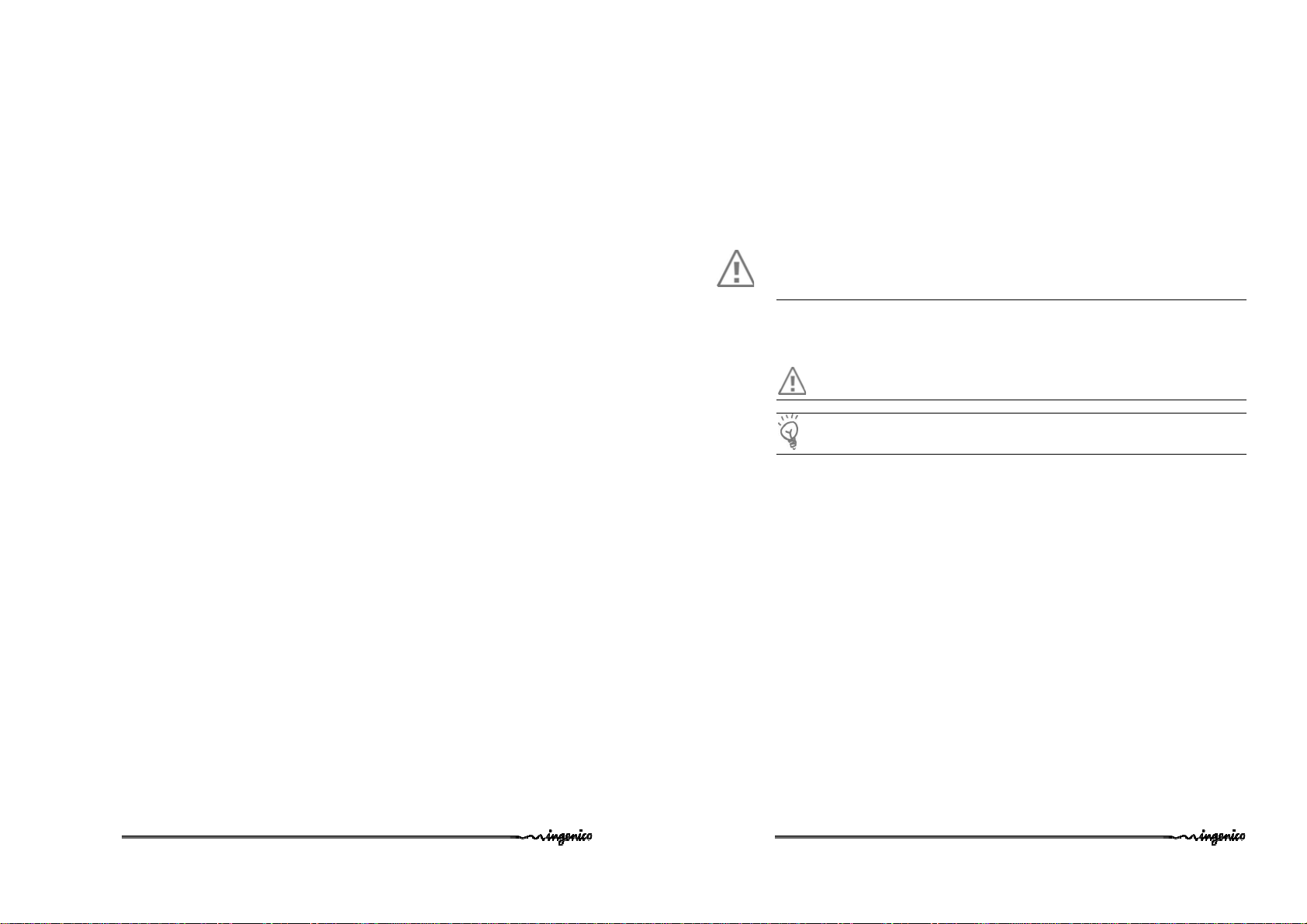
5.1.2. Base downside connections ____ _____ ___ _____ ____ ____ _____ ___ _____ _____ ___ __ 1 9
5.1.3. Fasten your base on desk _____ _____ ___ _____ _____ ___ _________ _____ _______ ___ 20
6. Recommendations____________________________________________ 21
6.1. Safety______________________________________________________________ 21
6.2. Security of your terminal ______________________________________________ 22
6.3. Telephone call _______________________________________________________ 22
7. Standards ___________________________________________________ 23
8. Troubleshooting _____________________________________________ 29
1. Introduction
We hope that you will b e fully satisfied with your new terminal iWL2XX. This terminal is
available in different models. Please select by yourself in this documentation items related
to your model.
Read this guide to understand and make the best use of your terminal.
It presents you the necessary information about use, installation, maintenance, safety and
security recommendations.
WARRANTY / SECURITY
Use only the power supply included with the product to ensure best performance and
safety. Maintenance should only be provided by Ingenico authorized technician.
Failure to comply with these instructions will void the manufacturer’s responsibility.
9. Annex ______________________________________________________ 30
This symbol indicates an important Warning.
This symbol indicates a piece of advice.
iWL2xx Wireless Series • 3/32
900003061 R11 000 05/1122
Copyright © 2011 Ingenico
All rights reserved
iWL2xx Wireless Series • 4/32
900003061 R11 000 05/1122
Copyright © 2011 Ingenico
All rights reserved
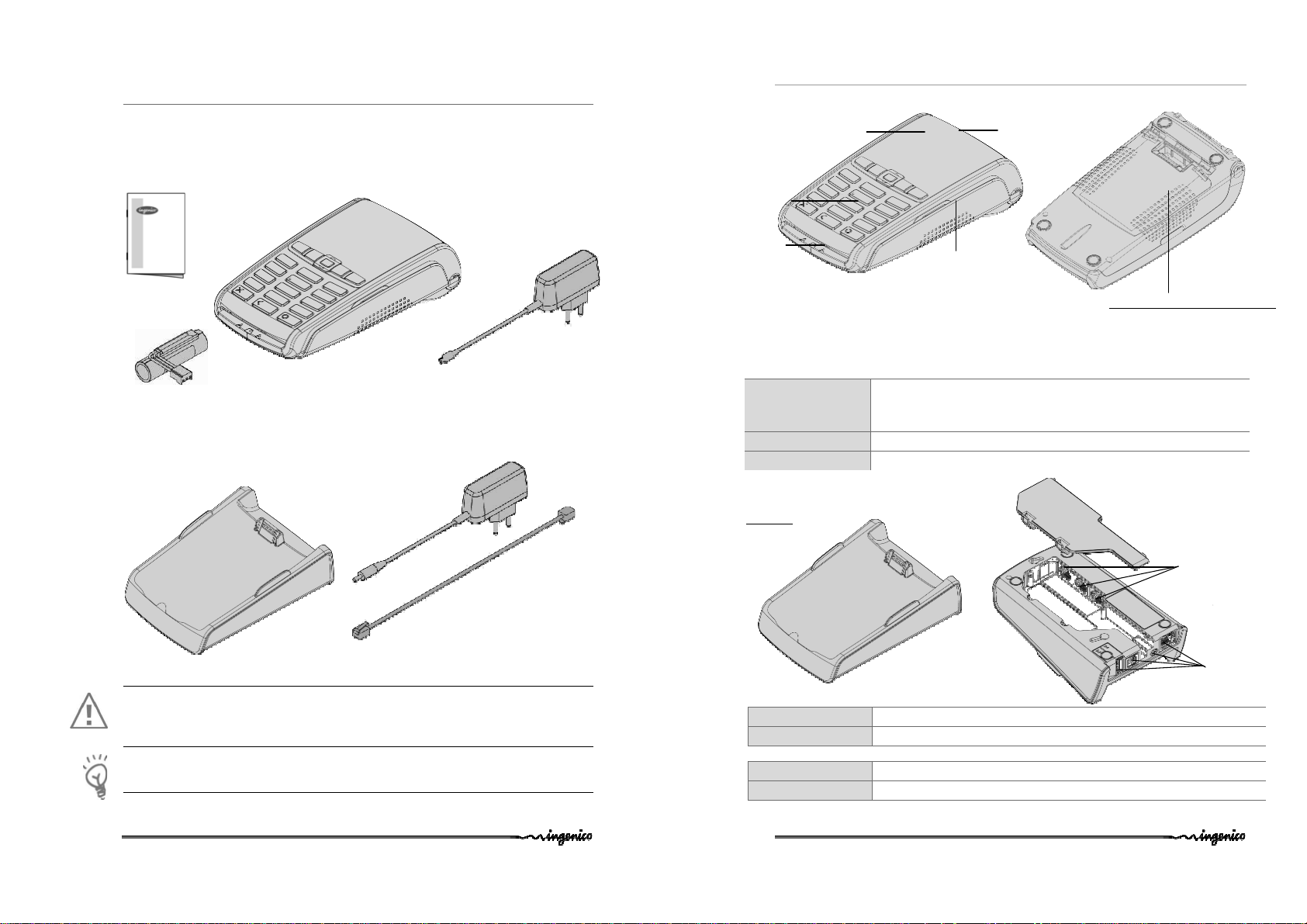
IWL2XX terminal unit
mains network
A telephone cable
(with base modem)
Power
supply
unit (PSU)
Smart
Magnetic card
Compartment where are located :
E
xternal
E
xternal
2. Presentation
2.1. Content of the box
2.1.1.
Terminal
equipped with a paper roll
A user’s guide
A battery pack disconnected
2.1.2.
Base ( optional )
Base
A power supply unit that
connect the base to the
WARNING
The power s upply unit provided with your equipment is specially designed for Ingenico
terminals. Do not use any other power supply. The use of a power supply with apparently
similar voltage/current characteristics may damage your terminal.
ADVICE
Keep the packaging. It must be re-used whenever the terminal is shipped.
(charging from the micro-USB
port of the terminal )
When the terminal is delivered
with a base, this PSU is
replaced by a base PSU
2.2. Overview of the iWL2XX
Terminal unit
Backlit
keyboard
card reader
reader
Weight (w ithout paper
roll nor battery)
Dimensions (L x w x h) 150x76x44mmfor the R25 model and 164,5x76x53,5mm for the R40 model
Mains network 100-240VAC / 50-60 Hz - Class II equipment
Connections on terminal Micro USB AB serial link
290g for the R25 model and 310g for the R40 model
Base unit
Base
Weight About 150g
Dimensions (L x w x h) 140,7x87,7x45 mm
Power supply unit
Weight About 100g
2pole sockets 1A (traveller power supply) or 1 A (base power supply)
Power supply units are specially fitted for IN GENICO terminals.
Easy loading printer Large graphic display
• the battery pack
• the SAM1/SAM2/SIM connector
• the module microSD
nd
• the 2
Smart card reader
links
links
iWL2xx Wireless Series • 5/32
900003061 R11 000 05/1122
Copyright © 2011 Ingenico
All rights reserved
iWL2xx Wireless Series • 6/32
900003061 R11 000 05/1122
Copyright © 2011 Ingenico
All rights reserved
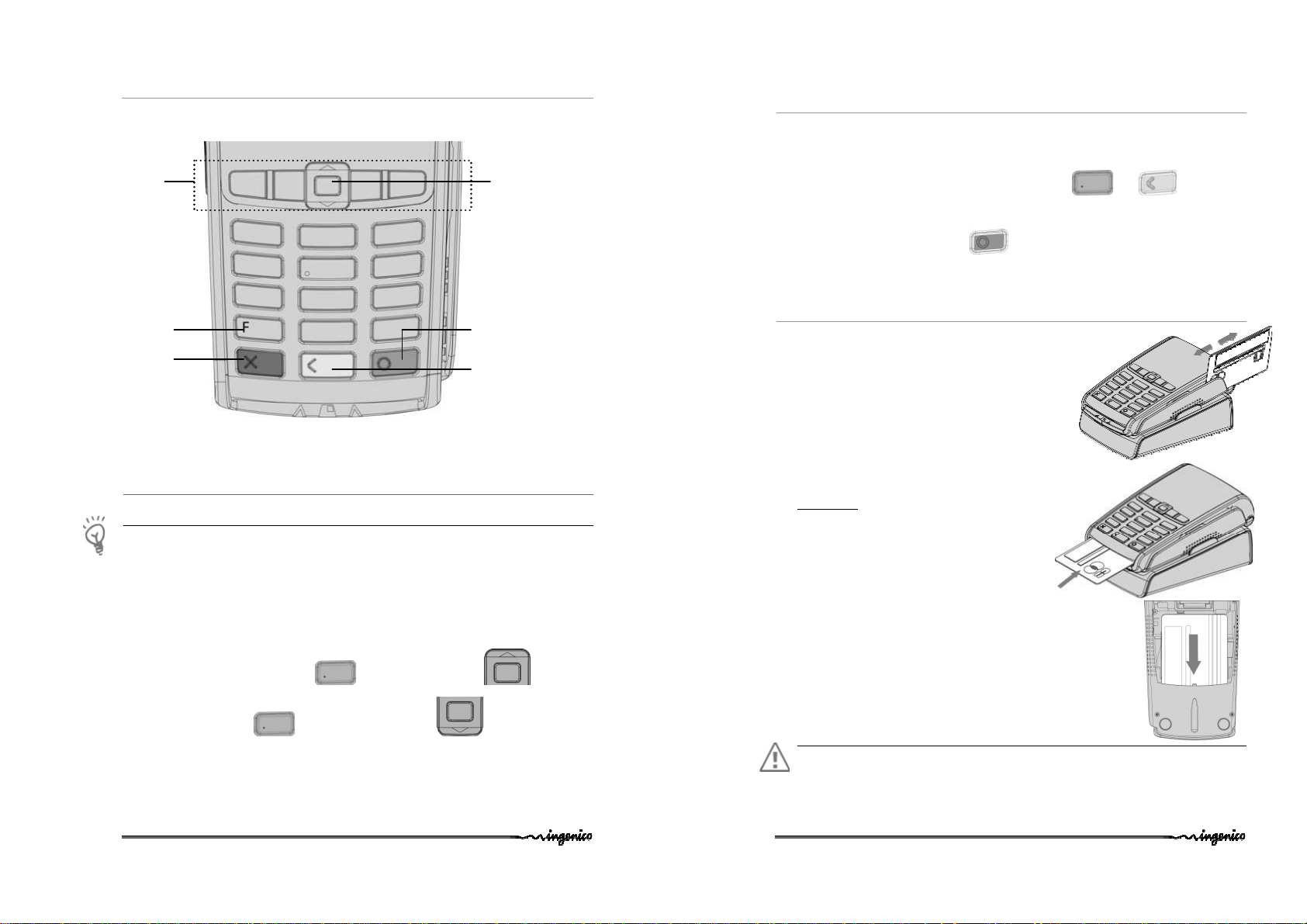
2.3. Keyboard details and functionality
The r
ed key cancels the
Some keys can have other functions according to the applications that are in the terminal.
The navigation keys
navigate in the
terminal menus
The function key
accesses the different
application menus
procedure in progress
3. Use of the terminal
ADVICE
Before using the terminal, always check if the roll of paper is present.
3.1. Adjusting contrast (B&W display only)
If you wish to increase or to decrease the contrast o f the characters displayed on black and
white display, press simultaneously
increase th e contrast, or and navigator DOWN key in order to decrease
the contrast.
Keep pressing the keys as long as necessary.
iWL2xx Wireless Series • 7/32
900003061 R11 000 05/1122
Up/down and OK navigator
The green key validates input
selections and information.
It is also used to switch on the
terminal
The yellow key cancels the last
character it can also advance
the pap er a few centimetres if
pressed for a long time (more
than 2 seconds)
and navigator UP key in order to
Copyright © 2011 Ingenico
All rights reserved
3.2. Switching off the terminal
If the battery is empty and the terminal in use is removed from its base, the terminal
automatically shuts off.
It may also be forced stopped by pressing simultaneously
and (yellow key)
for one second.
In order to restart the terminal, press
(green key) on the keyboard.
3.3. Reading cards
Magnetic stripe card
The card can be read either from bottom to top or from
topto bottom, with the stripe facing the terminal.
Use a regular movement in order to ensure a reliable
card reading.
Smart card
• Card reader : insert the card horizontally with
the metal chip facing upward and leave in
position throughout the transaction.
nd
• 2
card reader (Optional) : is located under
terminal trapdoor (on back of the terminal).
side down, magnetic stripe visible.
Warning
Switch off the terminal before opening the trapdoor.
iWL2xx Wireless Series • 8/32
900003061 R11 000 05/1122
Insert the card up
Copyright © 2011 Ingenico
All rights reserved
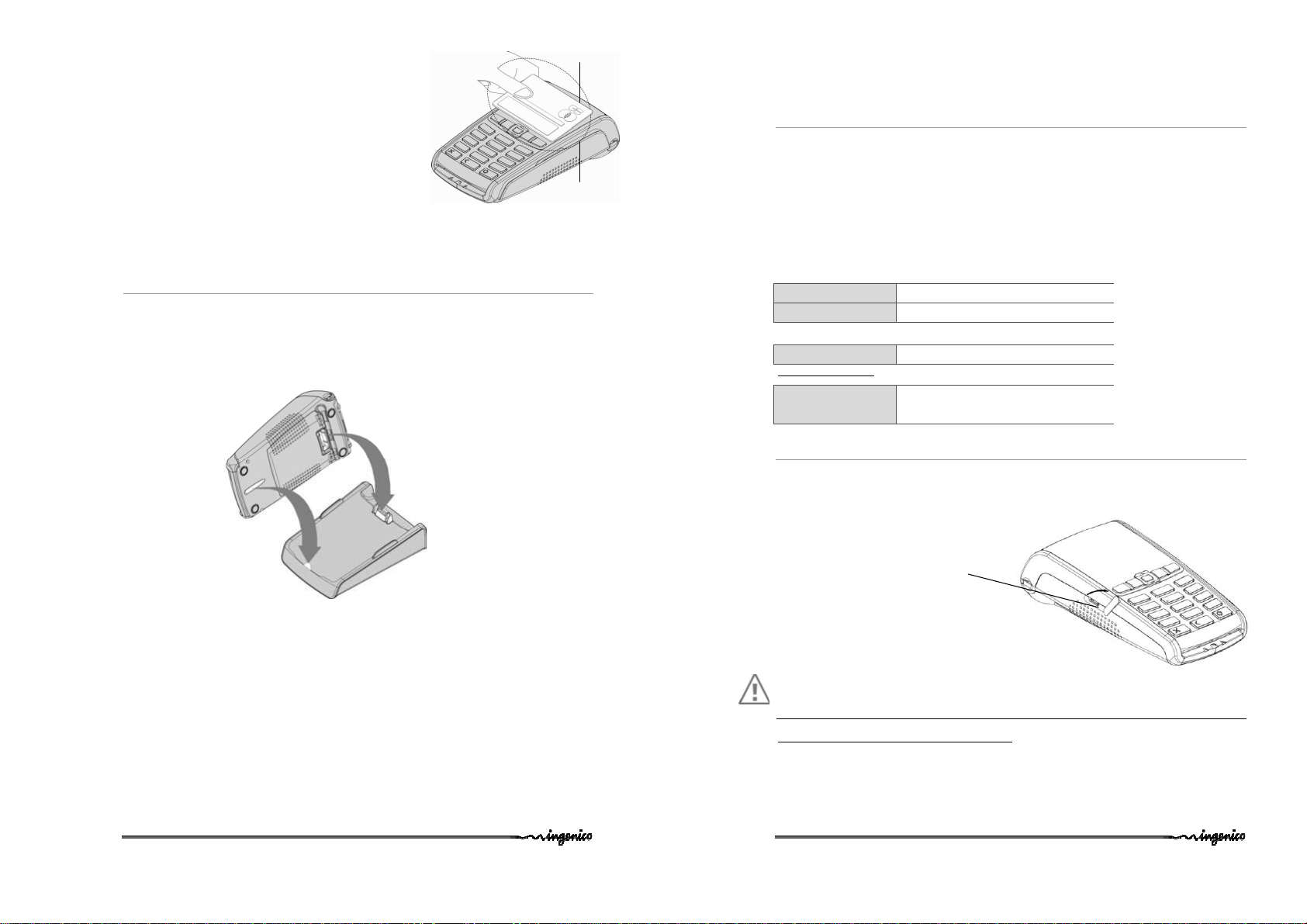
4 leds
USB (microAB)
(B&W display only)
Contactless (optional)
• Bring the card firmly up to the active zone. Keep the
card close to the reader during the transaction
•
The 4 LEDs indicate transaction processing (as shown
on the picture) . On color screen terminal virtual LEDs
are displayed.
Active
The terminal behavior for the cardholder may depend on:
• The terminal environment
• Local usage (language…)
3.4. Installing the terminal on the base
Connecting the terminal on the base
Place the iWL2XX between the flanges on its base so that the contacts of the iWL2XX
engage on the contacts provided on the base (see picture below).
Using the modem base (if modem fitted on your base)
Once installed, the base modem is designed to always be plugged into the mains network
and be connected to a telephone line. The telephone line should not be shared.
The portable may be placed back on its base after each transaction. It must be placed on its
modem base wh en telephone network is used for : au thorization request, remote
collection, downloading.
4. Installation
4.1. Recommendations
Location of the iWL2xx
Place the base on flat surface near an electric socket and, if modem option, a telephone
socket. The terminal should be placed far from any very hot zones, protected from
vibrations, dust, damp and electromagnetic radiation (computer screen, anti-theft barrier
etc.).
The terminal must not be fixed to a counter in such a way that a user c annot pick up the
terminal and use his/her body to conceal the PIN when it is requ ested.
Operating conditions
Ambiant temperature from -10°C to +40°C
Max relative humidity 85% at +40°C
Charging conditions
Ambiant temperature from 0°C to +40°C
Storage conditions
Ambiant temperature from -20°C to +55°C
Max relative humidity 85% at +55°C
4.2. Terminal connections
• There is an USB connector (microAB) on the left side of the iWL2XX Wireless
terminal (see below picture). This connector manages Host or Slave connexions.
Connector used for PC, travel
charger adapter, USB Key, etc…)
CAUTION :
Do not turn USB protection shell down side. Turn shell in clockwise direction to uncap
connector. And reverse to cap back
*MicroAB connector durability : up to 10000 mating cycles
• The terminal supports USB Keys with FAT16 or FAT32
• The USB Key has to be used with an USB adapter (refers to accessories section)
iWL2xx Wireless Series • 9/32
900003061 R11 000 05/1122
Copyright © 2011 Ingenico
All rights reserved
iWL2xx Wireless Series • 10/32
900003061 R11 000 05 /1122
Copyright © 2011 Ingenico
All rights reserved

4.3. Installing Modules
Cut corner
Micro
SD card
Cut corne r
4.3.1.
SAM1/SAM2/SIM
CAUTION :
Switch off the terminal before opening the trapdoor.
The SAM/SIM connectors are located inside the terminal,
in a closed compartment.
• Turn the terminal and unclip the trapd oor by pushing on the
clips with your nails as shown with the arrows on the picture
• SAM1, SAM2 and SIM are identified by the engraved marks on
the lower housing
• When introducing a SAM/SIM in its slot, be sure to put the
cut corner as indicated on the picture
• Close the trapdoor.
TIP
Use a piece of adhesive tape to grip the SAM for easier and faster removal.
4.3.2.
MicroSD Memory Card
CAUTION :
Switch off the terminal before opening the trapdoor.
MicroSD connector is located inside the termin al, in a cl osed
compartment.
To install a MicroSD Memory Card :
• Turn the terminal and unclip the trapdoor by pushing on the
clips with your nails as shown with the arrows on the picture
• Remove battery pack (disconnecting is not necessary).
• Insert the MicroSD Memory Card into the connector slot as
shown on the figure.
Be s ure to put the MicroSD contacts downside and the cut
corner as indicated on the figure.
• Close the trapdoor
The termina l supports MicroSD up to 32GB
iWL2xx Wireless Series • 11/32
900003061 R11 000 05 /1122
Copyright © 2011 Ingenico
All rights reserved
To remove a MicroSD Memory Card :
• Turn the terminal and unclip the trapdoor by pushing on the clips
with your nails as shown with th e arrows on the picture
• Remove battery pack (disconnecting is not necessary).
• Remove the MicroSD Memory Card. M icroSD connector h as
push/pull ability . Push on MicroSD card edge to remove it.
• Close the trapdoor
SIM
position
SAM1
SAM2
position
iWL2xx Wireless Series • 12/32
900003061 R11 000 05 /1122
Copyright © 2011 Ingenico
All rights reserved

4.4. Paper roll
4.4.1.
Mains characteristics of INGENICO paper roll
Depending on iWL model two paper roll can be used:
R40 paper roll Characteristics Precisions
Colour White
Width 58 mm
Diameter 40 mm
Length About 18 metres
R25 paper roll Characteristics Precisions
Colour White
Width 58 mm
Diameter 25 mm
Length About 9 metres
• The thermal paper can be deteriorated by poor storage conditions, so we
recommend you to avoid :
– storage in hot wet places (near air-conditioner, humidity higher than 85%)
– exposure to sunlight or ultraviolet for long periods
– contact with organic solvents (solvent type adhesive)
– direct contact with materials containing plasticizers (PVC transparent
folders or envelopes)
– direct contact with «diazo» p apers
– direct contact with water
– Rubbing or pressing the paper too strongly
• Recommended paper:
AF50KS (Jujo), or F5041 (Mitsubishi), or TK50KS (Nippon_Paper), or equivalent.
WARNING
For best product performance, only use heat sensitized paper approved by Ingenico.
WARNING
Switch off the terminal prior to installing a paper roll.
Use only paper approved by Ingenico.
The use of non approved paper is likely to damage the printer of your terminal.
4.4.2.
Installing paper roll
• Open the paper compartment by lifting the catch located at the rear of the iWL2XX and
pull the c over to the rear of the terminal.
• Insert the paper roll in th e compartment following the directions shown on the below
pictu re
• Pull the paper up to th e top of the termin al
• M ain tain the paper and close th e co ver
• Press simultan eously on both upper corners of the paper flap, as shown by red arrows
on picture, until it clips into position
ADVICE
If you insert a new R40 paper roll, tear o ff the first length (one complete tu rn to avoid
printing on adhes ive tape footprint). This is not necessary on R25 paper roll as it has no
tape.
iWL2xx Wireless Series • 13/32
900003061 R11 000 05 /1122
Copyright © 2011 Ingenico
All rights reserved
iWL2xx Wireless Series • 14/32
900003061 R11 000 05 /1122
Copyright © 2011 Ingenico
All rights reserved

4.5. Battery
4.5.1.
Main characteristics
Characteristics
Capacity 2050mAh
Charge
Autonomy*
* depend on the terminal type and its base.
4.5.2.
Installing the battery
WARNING
Switch off the terminal prior to connecting the battery.
• Turn your terminal and unclip the battery trapdoor b y
pushing on the cl ips with your nails as shown on the
picture
• Disengage the trapdoor
• Take the battery pack included in the box
• Locate the battery pack connector beside th e b attery
compartment
• Plug the battery pack connector according to the
connector locating system and the red wire (as
shown on picture).
Verify that it locks.
• Place the battery pack in its compartment.
• Check that the wires’ path is flat
• Close the b attery compartment trapdoor.
Li-ion
50% capacity in 1.5h; full capacity
in 4hours
500 typical transactions
up to 250h in stand by
Red wire
Battery compartment
4.5.3.
Charging the battery
W hen does the battery need to be charged?
• On initial start up, charge the battery for 16 hours under the environmental
conditions stated above
• When used daily, the terminal recharges its batteries each time it is placed on its
base or each time the traveller charger is connected. Charging is automatic
H ow does the battery need to be charged?
• The environment in which the charge takes place influences battery lifetime and
autonomy (number of transactions)
The optimal conditions are as follows:
Charging away from any external heat source (radiator, sun, enclosed area…)
The optimal temperature is b etween +15°C and +25°C
H ow can the battery be charged?
Using the base
• Pl ace the termin al on its base
• Ch eck if the battery symbol is flashing or moving (=battery ch arging).
Using the power travel adapter (the terminal is out of its b as e)
• Conn ect the traveller power supply unit to the terminal microAB connector located
on the left side of the terminal.
• Conn ect the power supply unit to the power supply mains network
• Ch eck if the battery symbol is flashing or moving(=battery charging)
iWL2xx Wireless Series • 15/32
900003061 R11 000 05 /1122
Copyright © 2011 Ingenico
All rights reserved
iWL2xx Wireless Series • 16/32
900003061 R11 000 05 /1122
Copyright © 2011 Ingenico
All rights reserved

A
B
C
E
D
F
4.5.4.
Changing the battery
It is imperative to use a battery authorized by Ingenico.
There is danger of exp losion if battery used is not approved by Ingenico.
• Remove the termin al from its base
• Turn it off by pressing s imultaneously and (yellow key) for
about one second
• Remove the battery trapdoor (see sectio n 4 .5.2“installing battery”)
• Lift the battery and remove it from its compartment
• Carefully disconnect battery, following the
instructions below.
a) Unlock the connector by pressing the locking
mechanism as indicated by F1 arrow while pulling
wires (F2 arrow ), to disconnect the connector.
Release traction on it as soon as the connector
comes unclipped
b) Finish extracting connector by til ting it slightly
(F3 arrow) to bring it away from the termin al
housing
• Conn ect and install the new b attery by following the instructions in section 4.5.2
“Installing battery”
• Close the battery trapdoor and charge the new battery. See section "0 “Charging
the Battery"
• In order to preserve the environnement, dispose used battery in compliance with
current country recycling legislation.
• If the terminal is stored for a long time remove the battery from the terminal.
5. Base
IXL2xx Base is available in different models. Please select by yourself in this docu men tation
items related to your model.
WARNING
Turn off base power supply unit before connection operation.
5.1.1.
Base rear connections
A = Ethernet socket (o ptional) B= power supply unit socket
C = Path for w ires. D= USB Slave socket-CDC serial mode only (optional)
E = USB host Socket 1 ( optiona l) F = USB host Socket 2 (optional)
WARNING
Select an electrical socket that complies with the general safety instruction given in section
6 “Recommendations” of this document.
Follow the below instructions :
• Connect the power supply unit after all o ther connections.
• Connect the power supply unit to the base socket B.
• Connect the power supply unit to the mains network .
iWL2xx Wireless Series • 17/32
900003061 R11 000 05 /1122
Copyright © 2011 Ingenico
All rights reserved
iWL2xx Wireless Series • 18/32
900003061 R11 000 05 /1122
Copyright © 2011 Ingenico
All rights reserved

5.1.2.
Path for wires
G
H
I
B
Base downside connections
• Remove base trapdoor pushing on clips
( see clips location at red arrows)
• Connect all downside connections
• Use “path for wires” to
manage cable exit
• Close trapdoor
G= Serial link COMØ – RS 23 2 (optional) H= Serial link COM1 – RS232 (optional)
I = Modem socket (opt iona l)
Follow the below instructions to connect the base to the telephone network :
• Disconnect power supply unit (socket B) in order to switch off th e base prior to
connecting it to the appropriate network.
• Connect telephone cable equipped if necessary with user country specific
telephone plug, to the telephone network.
• Connect the other end of the wire to the base (socket I).
• Connect the mains power supply wire to the base (socket B).
• Connect b ase p ower supply block to the mains .
Socket I : TNV-3 circuit: Telecommunication Network Voltage, as per safety standard EN
60950-1.
5.1.3.
Fasten your base on desk
It is possible to fasten base on desk thanks to buttonholes located on b ase botto m casing.
Uses pattern beside to best locate screws position:
WARNING
Base must be set in horizontal position to insure terminal link work properly. This remains true when
buttonholes are used. Uses wall docking station accessory to fasten base in non horizontal position.
iWL2xx Wireless Series • 19/32
900003061 R11 000 05 /1122
Copyright © 2011 Ingenico
All rights reserved
iWL2xx Wireless Series • 20/32
900003061 R11 000 05 /1122
Copyright © 2011 Ingenico
All rights reserved

6. Recommendations
6.1. Safety
Powering down the iWL2XX base :
Disconnect the iWL2XX power supply block adapter from the electrical mains
network.
Lithium cell (Backup battery)
The iW L2XX is fitted with an internal li thiu m cell wh ich can only be ac cessed by a
qualified technician.
Battery
iWL2XX is fitted with battery specially designed for this termin al.
• Only use the appropriate chargers and batteries listed in the Ingenico’s catalogue.
• Do not short-circuit the battery.
• Do not attempt to remo ve the battery housing as its components cannot be
modified.
• Do not disassemble
• Batteries in “end oflife” mu st be disposed of at the appropriates s ites.
The lifespan depends on:
• Features
• Cycle number of charge and discharge
• Use temperature
Warning
There is a risk of explosion if the battery is incorrectly replaced.
Never place the battery next to a warmth source or in fire.
Electrical power outlet
The electrical outlet must meet the fo llowing criteria :
• Must be installed near the equipment and easily accessible;
•
Must meet standards and regulations in the country where used;
•
The protection of th e installation must be set to 20 A.
Telephone network
The phon e jack must comply with standards and regulations in the country where
used.
iWL2xx Wireless Series • 21/32
900003061 R11 000 05 /1122
Copyright © 2011 Ingenico
All rights reserved
SAM1/SAM2/SIM readers compartment
The trapd oor for battery, SAM1/SAM2/SIM, readers located underneath the terminal,
must be in place during the normal operation of the terminal. See sections "Removal
of SAM1/SAM2/SIM, modules" as well as "Connecting the battery".
On airplanes
Your handset must be switched off by removing the battery pack. Remove the
battery from the terminal when on an airplane.
Non-compliance with these safety rules may result in legal action and /or a ban on
later access to cellular network services.
Explosion areas
Some regulations restrict the use of radio equipment in chemical plants, fuel depots
and any site where blasting is carried out. You are urged to comply with these
regulations. The terminal shall be protected by a specially fitted and certified cover
enabling use in proximity to a fuel pump.
Electronic health appliances
Your handset is a radio transmitter which may interfere with h ealth appliances, such
as hearing aids, pacemaker, hospital equipment, etc.
Your doctor or the equipment manufacturer will be able to provide you with
appropriate advice.
6.2. Security of your terminal
Upon receipt of your terminal you should check for signs of tampering o f the equipment. It
is strongly advised that these ch ecks are performed regularly after receipt. You should
check, for example: that the keypad is firmly in place; that there is no evidence of unusual
wires that have been connected to any ports on your terminal or associated equipment, the
chip card reader, or any other part of your terminal. Such checks would provide warning of
any unauthorised modifications to your terminal, and other suspicious b ehaviour of
individuals that have access to your terminal. Your terminal detects any “tampered state”.
In this state the terminal will rep eatedly flash th e message” Alert Irruption!” and further
use o f the terminal will not be possible. If you observe the “Alert Irruption!” mes sage, you
should contact the terminal helpdesk immediately.
You are strongly advised to ensure that privileg ed access to your terminal is only granted to
staff that have been independently verified as being trustworthy.
CAUTION
NEVER ask the customer to divulge their PIN Code. Customers should be advised to ensure
that they are not being overlooked when entering their PIN Code.
The terminal must never be put in or left at a location where it could be stolen or replaced
with another device.
6.3. Telephone call
You have an urgent call to make while the iWL2XX is occupying the line.
In order to get a dial tone in short time:
Place the handset in the hang up position pressing the red key (=cancel)
or disconnet the base power supply from the mains network
or disconnet the iWL2XX telephone connector from th e telephone call socket, and
place the telephone connector into the telephone wall socket.
You hear a dial tone within 6 seconds.
iWL2xx Wireless Series • 22/32
900003061 R11 000 05 /1122
Copyright © 2011 Ingenico
All rights reserved

7. Standards
CE Marking
The CE marking ind icates iWL2xx complies with the requirements of European Directive
1999/5/EC of 9 March 1999 on Radio and Telecommunications Terminal Equipment for:
• the protection of the health and the safety of the user and any other person.
• the protection requirements with respect to electromagnetic compatibility.
and complies with harmonised standards.
Depending iWL2xx model involved standards are:
EN 60950-1 : 2006 + A11/2009 According to 2006/95/EC (Low Voltage Directive)
EN 55022 : 2006 + A1/2007 According to 2004/108/EC (EMC Directive)
EN 55024 : 1998+A1/2001 + A2 :2003 According to 2004/108/EC (EMC Directive)
EN 301489-1/7/24 : / 2008 /2005/2007 According to 89/336/EEC (EMC Directive)
EN 301 511 : /12-2003 According to 1999/5/EC (R&TTE D irective)
EN 301 908-1 : /2010 According to 1999/5/EC (R&TTE Directive)
EN 62311 : /2008 According to 1999/519/EEC (R&TTE D irective)
EN 301489-1/17 : /2008/2009 According to 89/336/EEC (EMC Directive)
EN 300 328 : /2006 According to 1999/5/EC (R&TTE Directive)
EN 301489-1/3 : /2008/2002 According to 89/336/EEC (EMC Directive)
EN 302291 -1/2 : / 2005 According to 1999/5/EC (R&TTE Directive)
EN 50357;EN50364 : /2001 According to 1999/519/EEC (R&TTE Directive)
European approval specification on connecting terminals wi th DTMF dialling to the public
switched telephone network (Council Decision 1998/482/EC, Council Decision 1999/303/EC):
TS 103021-1/2/ 3 /09-2003 ES 203021 /1/2/3 (2006)
TR 103000-1/2/3/4 / 06-2003
ES 201187 /03-1999
FCC/IC Compliance (Bluetooth model)
The FCC ID for IWL Bluetooth Terminal model (
IWL2XXBPOS
and IC number is:
2586D-IWL220BPOS
The FCC ID for IWL Bluetooth Base model
IWL2XXBBASE
and IC number is:
2586D-IWL200BBASE
The FCC ID for IWL Bluetooth Contactless Terminal models
IWL252-01T1535A
) is:
XKB-IWL2XXBCL
and IC number is:
• This device complies with Part 15 of the FCC Rules. Operation is subject to the
following two conditions:
(1) This device may not cause harmful interference, and
(2) This d evice must accept any interference received , including interference that may
cause undesired operation.
• This device complies with Industry Canada l icence-exempt RSS standard(s).
Operation is subject to the following two conditions:
(1) This device may not cause harmful interference, and
(2) This d evice must accept any interference received , including interference that may
cause undesired operation.
• Le présent appareil est conforme au x CNR d'Industrie Canada applicables aux
appareils radio exempts de licence. L'exploitation est autorisée aux deux conditions
suivantes :
(1) l'appareil ne doit pas produire de brouillage, et
(2) l'utilisateur de l'appareil doit accepter tout brouillage radio électrique subi, même si
le brouillage est susceptible d'en compromettre le fonctionnement.
• This class (B) digital apparatus complies with Canadian ICES-00 3. / Cet appareil
numérique de la classe B est conforme à la norme canadienne ICES-003
• Industry Canada as per DC-01 (Modem version)
This product meets the applicable Industry Canada technical specifications. / Le
présent matériel est conforme aux specifications techniques applicables d'Industrie
Canada.
The Ringer Equ ival ence Number (REN) is an indication of the maximum nu mber of
devices allowed to b e connected to a telephone interface. The termination of an
interface may consist of any combination of devices subject only to the requirement
that th e su m of the RENs of all the devices not exceed five. / L'indice d'équivalence de la
sonnerie (IES) sert à indiquer le nombre maximal de terminaux qui peuvent être
raccordés à une interface téléphonique. La terminaison d'une interface peut cons ister
en une co mbinaison qu elconqu e de dispositifs, à la seule condition que la somme
d'indices d'équivalence de la sonnerie d e tous les dispositifs n'excède pas cinq.
• The REN for 2586D-IWL200BBASE is : 0.4B
• Part 68 of FCC Rules (for Modem version Only)
Model: IWL220-01T1426A)
(Model: IWL200-01B1328A)
( Models IWL222-01T1488A and
2586D-IWL2BCL
is:
is:
XKB-
XKB-
iWL2xx Wireless Series • 23/32
900003061 R11 000 05 /1122
Copyright © 2011 Ingenico
All rights reserved
iWL2xx Wireless Series • 24/32
900003061 R11 000 05 /1122
Copyright © 2011 Ingenico
All rights reserved

This equipment complies with Part 68 of the FCC rules and the requirements adopted b y
the ACTA. On the bottom of this equipment is a label that contains, among other
information, a product identifier in the format US:AAAEQ##TXXXX. If requested , this
number must be provided to the telephone company.
This equipment uses the following USOC jacks: (RJ11C).
A plug and jack used to connect this equipment to th e premises wiring and telephone
network must comply with the applicable FCC Part 68 rules and requirements adopted b y
the ACTA. A compliant telephone cord and modular plug is provided with this product. It is
designed to be connected to a compatible modular jac k that is also compl iant. See
installation instructions for details.
The REN is used to determine the number of devices that may be connected to a telephone
line. Excessive RENs on a telephone line may result in the devices not ringing in response to
an incoming call. In mos t but not all areas, the sum of RENs should not exceed five (5.0). To
be certain of the number of devices that may be connected to a line, as determined by the
total RENs, contact the local telephone company.
If this equipment causes harm to the telephone network, the telephone company will notify
you in advance that temporary discontinuance of service may be required. If advance notice
is not practical, the telephon e company will notify the customer as soon as possible. Also,
you will b e advised of your right to file a complaint with the FCC if you believe it is
necessary.
The telephone company may make changes in its facilities, equipment, operations, or
procedures that could affect the operation of this equipment. If this happens, the
telephone company will provide ad vance notice in order for you to make the n ecessary
modifications to maintain uninterrupted service.
If trouble is experienced with this equipment, please contact Ingenico, or your l ocal
INGENICO distributor or service center in the U.S.A. for repair and/or warrant information. If
the trouble is causing h arm to the telephone network, the telephone company may request
you to remove this equipment from the network until the problem is resolved. No repairs
can be done by a customer on this equipment.
Connection to party line service is subject to state tariffs. Contact the state public utility
commission, public service commission or corporation commission for information.
If your home has specially wired alarm equipment connected to the telephone line, ensure
the installation of this equipment does not disable your alarm equipment. If you have
questions about what will disable al arm equ ipment, consult your telephone company or a
qualified installer.
• No changes shall be made to the equipment without the permission of Ingenico as
this may void the user’s authority to operate the equipment. / Tout changement
apporté à ce terminal non expressément approuvé par Ingenico est susceptible
d’annuler le droit de l’utilisateur à se servir de cet équipement.
• Service Center Information
The service center to be contacted is:
INGENICO North America
79 Torarrie Road
M3L 1G5 Toronto Ontario
Fax : +1 416 245 6701 tel : +1 416 245 6700
FCC/IC Compliance (GSM/GPRS/3G model)
The FCC ID for IWL GSM/GPRS Terminal model is:
The FCC ID for IWL GSM/GPRS Contactless Terminal model is:
number is:
2586D- IWL2XXGCL
The FCC ID for IWL 3G Contactless Terminal model is:
2586D- IWL3GCL
• This device complies with Part 15 of the FCC Rules. Operation is subject to the
following two conditions:
(1) This device may not cause harmful interference, and
(2) This d evice must accept any interference received , including interference that may
cause undesired operation.
NOTE: This equipment has b een tested and found to compl y with the limits for a Class B
digital d evice, pursuant to part 15 of the FCC Rules. These l imits are designed to pro vide
reasonable protection against harmful interference in a residential installation. This
equipment generates, uses and can radiate radio frequency energy and, if not installed
and used in accordance with the instruction, may cause harmful interferen ce to
radio communications. However, there is no guarantee that interference will not
occur in a particular installation. If this equipment does cause harmful interference
to radio or television reception which can be determined by turning th e equipment off
and on, the user is en couraged to try to correct interference by one or more of the
following measures:
- Reorient or relocate the receivin g antenna.
- Increase the separation between the equipment and receiver.
- Connect the equipment into an outlet on circuit different from that to which the
receiver is connected.
- Consult the dealer or an experienced radio/TV technician for help
• In order to meet FCC and Industry Canada RF radiation exposure limits for g eneral
population, this device must only be operated when held in the hand or in desktop
position with a minimum separation distance of at least 20cm from the user's body
and it must not be collocated or operated in conjunction with any other antenna or
transmitter. Use of this device with an accessory in order to be worn and operated
on user's body is stric tly prohibited and will invalidate the certification s obtained for
FCC and Industry Canada.
• Afin de respecter les directives de la FCC et d’Industrie Canada concernant les
expositions radiofréquence, cet appareil ne doit fonctionner que tenu dans la main
ou sur station d’accueil avec une distance minimale d’au moins 20cm du corps de
l’utilisateur et il ne doit pas être en colocation ou coopération avec une autre
antenne ou émetteur. L’utilisation de cet appareil avec un accessoire dans le but
d’être porté et fonctionné sur le corps d e l’utilisateur est strictement proh ib é et
invalidera les certificatio ns FCC et Industrie Canada obtenues
• This device complies with Industry Canada l icence-exempt RSS standard(s).
Operation is subject to the following two conditions:
(1) This device may not cause harmful interference, and
XKB-IWL2XXG
XKB-IWL2XX3GCL
XKB-IWL2XXGCL
and IC number is:
and IC
iWL2xx Wireless Series • 25/32
900003061 R11 000 05 /1122
Copyright © 2011 Ingenico
All rights reserved
iWL2xx Wireless Series • 26/32
900003061 R11 000 05 /1122
Copyright © 2011 Ingenico
All rights reserved

(2) This d evice must accept any interference received , including interference that may
cause undesired operation.
• Le présent appareil est conforme aux CNR d'Industrie Canada applicables aux
appareils radio exempts de licence. L'exploitation est autorisée aux deux conditions
suivantes :
(1) l'appareil ne doit pas produire de brouillage, et
(2) l'utilisateur de l'appareil doit accepter tout brouillage radio électrique subi, même si
le brouillage est susceptible d'en compromettre le fonctionnement.
• This class (B) digital apparatus complies with Canadian ICES-003.
• Cet appareil nu mérique de la classe B est conforme à la norme canadienne ICES-
003
• No changes shall be made to the equipment without the permission of Ingenico as
this may void the user’s authority to operate the equipment.
• Tout changement apporté à ce terminal non expressément approuvé par Ingenico
est susceptible d’annuler le droit de l’utilisateur à se servir de cet équip ement.
End of life
The product belongs to the family of electrical and el ectronic equ ipment. Therefore, it is
subjected to the WEEE directive which requires the collection and the recycling at the end
of life product.
The Ingenico products present the symbol for the marking of electrical and electronic
equipment as required by the WEEE Directive.
The crossed-out wheeled bin printed on the product gives the in formation about
the requirement not to dispose of WEEE as unsorted municipal waste and to
collect such WEEE separately.
To assure that the product is collected and recycled with respect to the environment, you
must contact your supplier (in defect, contact the Ingenico local office or the commercial
head office in charge of your country on
www.ingenico.com, « contact us » page).
The abandonment or uncontrolled disposal of waste can cause harm to environment and to
human health. So, by recycl ing your product in a responsible manner, you contribute to the
preservation of natural resources and to the protection of human health.
BATTERIES
If your product contains batteries, they must be disposed of at the appropriate collection
points.
iWL2xx Wireless Series • 27/32
900003061 R11 000 05 /1122
Copyright © 2011 Ingenico
All rights reserved
iWL2xx Wireless Series • 28/32
900003061 R11 000 05 /1122
Copyright © 2011 Ingenico
All rights reserved

8. Troubleshooting
9. Annex
The terminal does not turn on
• Ch eck the battery ( is it discharged ?, is it connected ?)
A full discharged battery can take long charging time to recover
• Conn ect terminal to travel er power su pply or put it on powered base
The terminal does not connect to the telephone line
• Ch eck the base power supply and telephone line cables
• Ch eck for base electrical power network
• Ch eck for Power On Ethernet network (POE powered base only: optional)
The terminal fails to establish a telephone connection
• Ch eck that the tone of the phone line is free
• Ch eck the configuration of the phone line and number to call
• Get technical support
Cards are not read
• Ch eck if the magnetic card is swiped correctly (with magnetic stripe on terminal
side) .
• Swipe again the card with the magn etic stripe movement constant and rapid
• Ch eck if the magnetic strip is not damaged, grooved or cracked
• M ake sure you h ave inserted correctly the smart card into the smart card reader
and removed the card only after th e transaction is performed.
The ticket is not printed
• Ch eck the presence and proper positioning of the paper roll.
Possibly adjust the paper roll following the in structions in th is manual (section 4.4
“Installing the paper roll”)
• Ch eck the type of paper used (thermal paper must be used)
• Verify thermal paper sensitive side.
Accessories list
• 192013244 : Car ch arg er 5V 0.75A µUSB iWL
• 296110863: Power travel adapter JACK/µUSB
• 19201079 3 : CE traveler power supply unit (µUSB)
192010813 : UK traveler power supply unit (µUSB)
192010834 : US traveler power supply unit (µUSB)
192010855 : CHN traveler power supply unit (µUSB)
192010876 : AUS traveler power supply unit (µUSB)
• 192010579: CE base power supply unit (Jack)
192010582 : UK base power supply unit (Jack)
192010602 : US base power supply unit (Jack)
192010623 : CHN base power supply unit (Jack)
192010644 : AUS base power supply unit (Jack)
• 192011323 : Pack BA Multi EU/US/UK 5V 1A (Jack)
192011344 : Pack BA Multi EU/US/UK 5V 1A (µUSB)
Comments:
Using Power supply with Jack connector to charge the battery with the base.
Using Power supply with µUSB connector to charge the battery without th e base (direct
connection to the µUSB connector of the terminal).
iWL2xx Wireless Series • 29/32
900003061 R11 000 05 /1122
Copyright © 2011 Ingenico
All rights reserved
iWL2xx Wireless Series • 30/32
900003061 R11 000 05 /1122
Copyright © 2011 Ingenico
All rights reserved

• 296109815: USB Cord (microB on terminal side USBA male on the other side) 1.5 m black
• 296109807: USB Cord (microB on terminal s ide USBA female on the other side) 0,15 m
black
• 295006044 : Battery pack Li-Ion standard
“This Document i s Copyright © 2011 by INGENICO Group. I NGENICO retains full copyright ownership,
rights and protection in all material conta ined in this document. The re cipient can r eceiv e this
document on the condition that he will keep the document confidential and will not use its contents
in any form or by any means, except as agreed beforehand, without the prior written permission of
INGENICO. Moreover, nobody is authorized to place this document at the disposal of a ny third party
without the prior written permission of INGENICO. If such permission is granted, it will be subject to
the condition that the recipient ensures that any other recipient of this document, or information
contained therein, is held responsible to INGENICO for the confidentiality of that information.
Care has been taken to ensure that the content of this document is as accurate as
possible. INGENICO however declines any responsibility for inaccurate, incomplete or outdated
information. The contents of this document may change from time to time without prior notice, and
do not create, specify, modify or replace any new or prior contractual obligations a greed upon in
writing between INGENICO and the user.
INGENICO is not responsible for any use of this device, which would be non consistent with the
present document.
All trademarks used in this document remain the property of their rightful owners.”
Your contact
Ingenico
192 avenue Charles de Gaulle
92200 Neuilly sur Seine - France
Tél: + 33 1 46 25 82 00 - Fax: + 33 1 47 72 56 95
www.ingenico.com
*296115920AE*
iWL2xx Wireless Series • 31/32
900003061 R11 000 05 /1122
Copyright © 2011 Ingenico
All rights reserved
iWL2xx Wireless Series • 32/32
900003061 R11 000 05 /1122
Copyright © 2011 Ingenico
All rights reserved
