Page 1

The Global Provider of Secured Transactions Systems
U
ser’s Manual
February 2004
ELITE 790 CDMA
Page 2
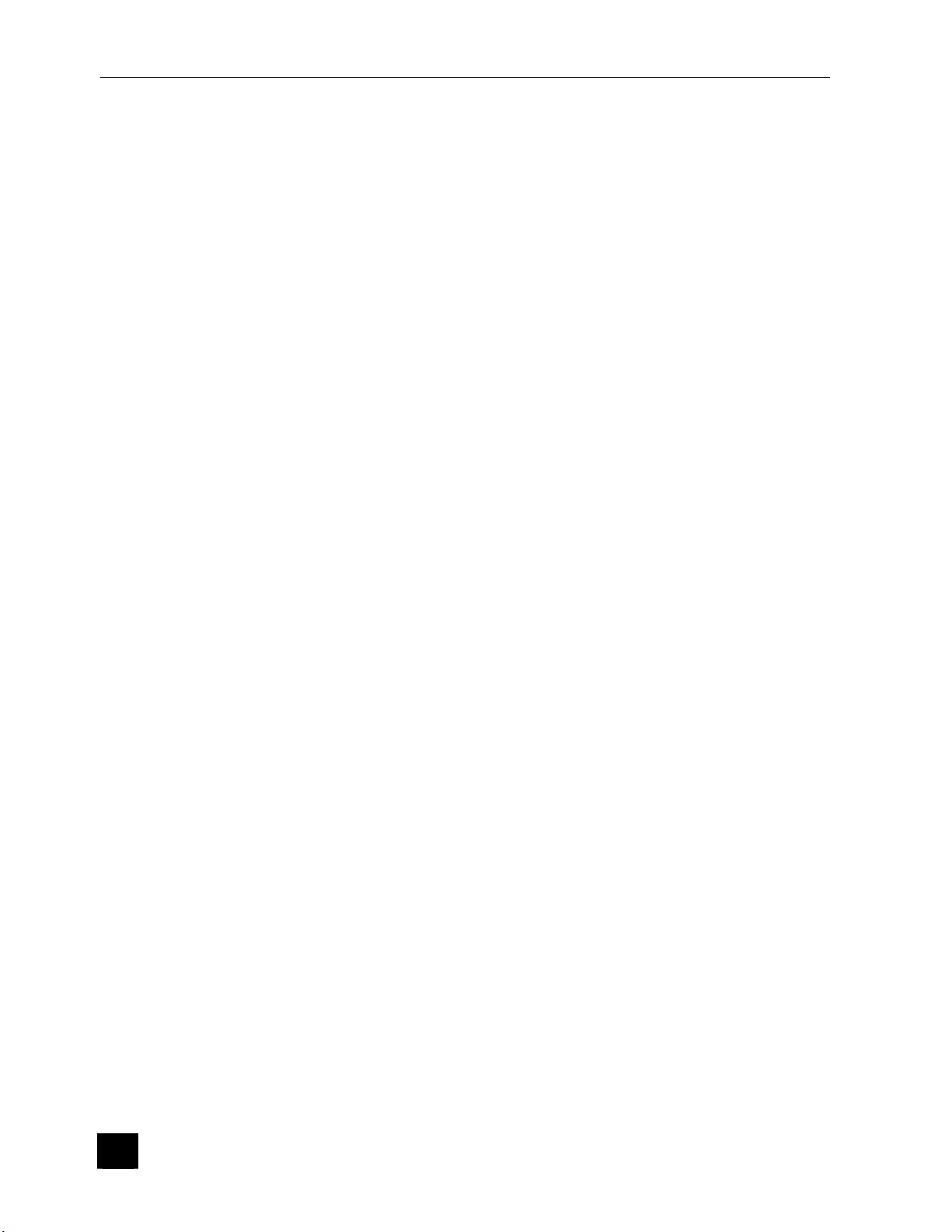
ELITE 790 Terminal
Table of Contents
I-
TERMINAL DESCRIPTION....................................................................... 3
1- Introduction..............................................................................................................3
2- The Terminal.............................................................................................................4
3- The Terminal Connections......................................................................................4
4- The Base Connections ..................................................................... .......................4
5- The Keyboard (Example only – yours may differ).................................................5
6- The Card Readers .................... ................................................................................ 6
7- Wireless functionality..............................................................................................6
II- ELITE 790 TECHNICAL OVERVIEW........................................................ 8
1- Terminal features.....................................................................................................8
2- Display......................................................................................................................8
3- Printer .......................................................................................................................8
4- RS232 Interface (base).............................................................................................9
5- Dial Modem...............................................................................................................9
6- SIM Slots............................... ....................................... .............................................9
7- Serial Connector....................................................................................................10
8- Hands free kit Connector ......................................................................................10
9- Power Supply.........................................................................................................11
10- Operating Range.................................................................................................11
III- INSTALLATION PROCEDURES ............................................................ 12
1- Entering Date and Time.........................................................................................12
2- Telephone Network Parameters............................................................................13
3- Options menu.........................................................................................................14
4- Application Software Downloading Procedure...................................................15
5- Configuration Receipt............................................................................................16
IV-
PRACTICAL INFORMATION ............................................................... 17
1- Charging the battery pack.....................................................................................17
2- Cleaning Procedures............................................... ......................................... ..... 18
3- Changing the paper roll......................................................................................... 18
V- RECOMMENDATIONS............................................................................19
1- Battery handling.....................................................................................................19
2- RF Safety.................................................................................................................20
3- General safety........................................................................................................21
2
Page 3
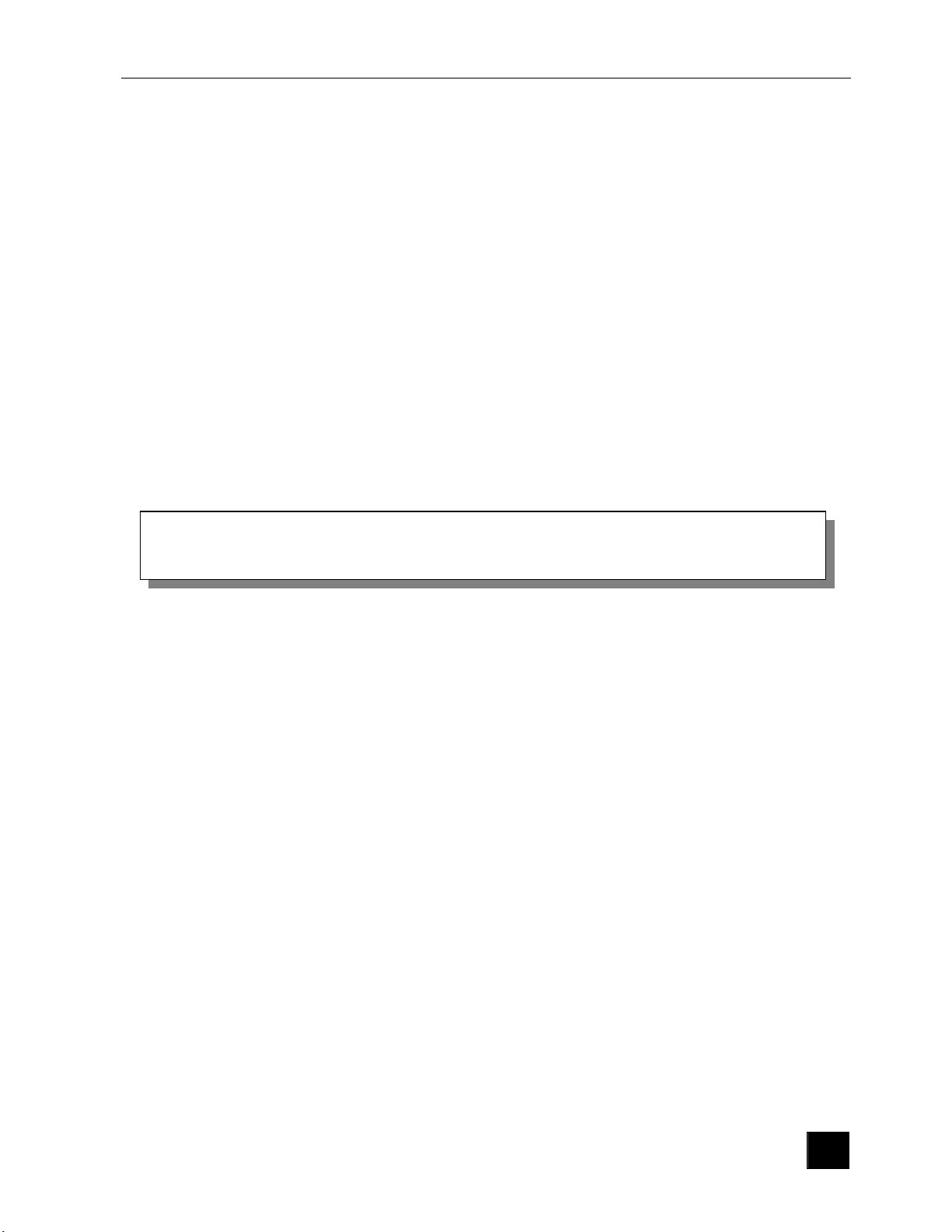
December 2003
I- Terminal Description
1- Introduction
The ELITE 790 is a mobile payment terminal using the 1XRTT standard for radio
communications and a dial modem for PSTN communications. This terminal was created to
process credit or debit payments using magnetic stripe or smart cards.
The ELITE 790 has an integrated thermal print er wh ich ope r ates at 6 LPS.
The ELITE 790 terminal benefits from a modular hardware design, which allows multiple
different applications to run on the te r m in al se cur e ly with ou t affecting each other.
Your retailer or installer w ill be able to give you the necessary information
on all available applications.
3
Page 4
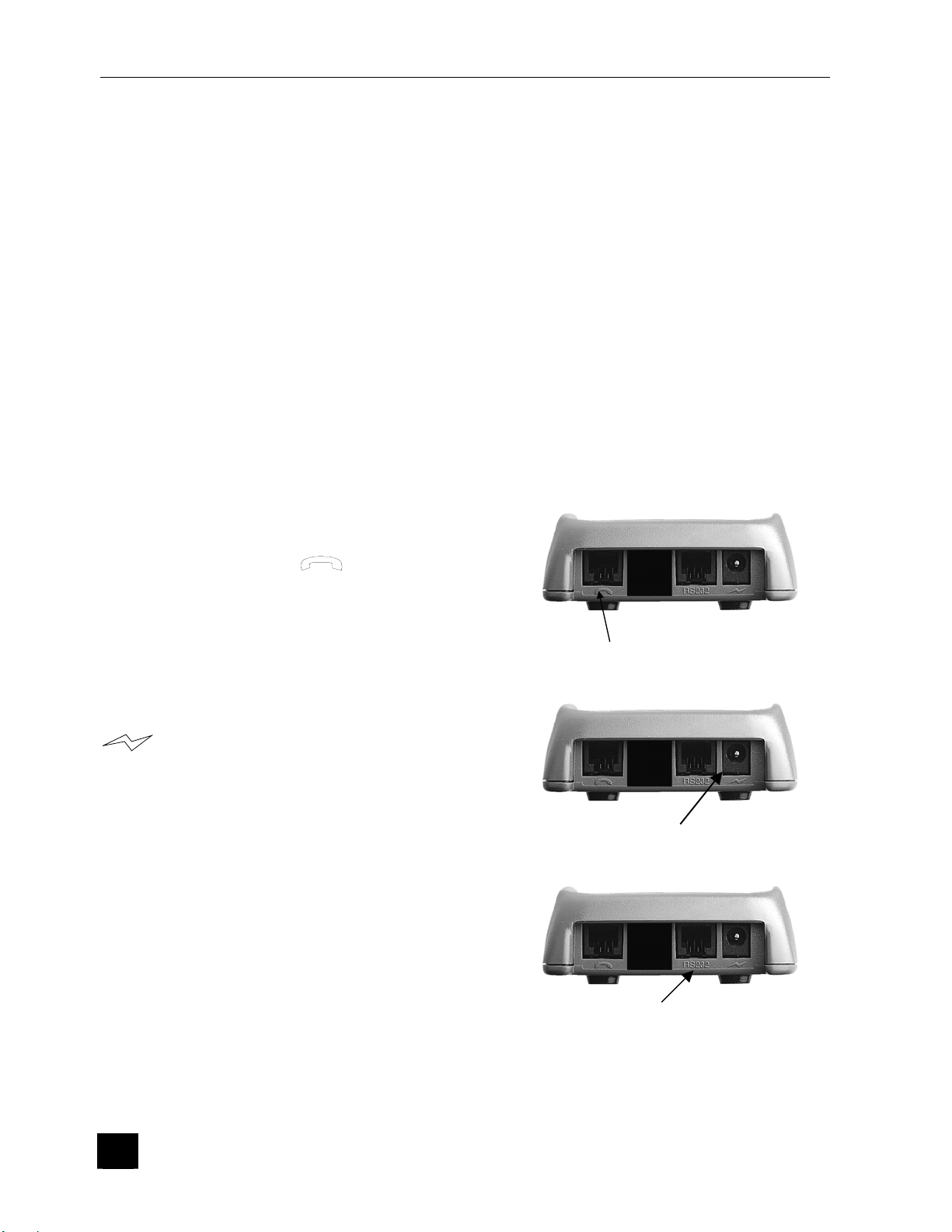
ELITE 790 Terminal
2- The Terminal
The terminal case contains the following elements:
• The portable terminal and base.
•
A cable that connects the terminal to a telephone line.
• A power pack that connects the termina l to a 115 or 230 volt supply (depen ding on
the country)
3- The Terminal Connections
There are two connectors on the back of the terminal. See section 7 for a picture.
The blue jack is for a portable hands free kit. The black connecto r is suitable for a periph eral
device like a barcode scanner, for wh ich a specific software application is required.
4- The Base Connections
Telephone Connection
The telephone cable supplied with the Elite
terminal must be connected to the port
marked with the symbol
end of the cable (RJ11) must be connected
to the telephone jack.
Electrical Connection
The jack from the power supply is plugge d
into the port marked with the symbol
. The electrical plug is connected to
a wall socket (115 or 220 volts, depending
on the country).
Only use the power pack provided with
the terminal.
. The other
Telephone line
Power Supply
Connection to an external peripheral device
The serial port can be used to connect to
devices such as cheque readers or PC’s.
The ELITE 790 terminal must be powered
off before connecting the cable to the serial
port.
4
Serial port
Page 5
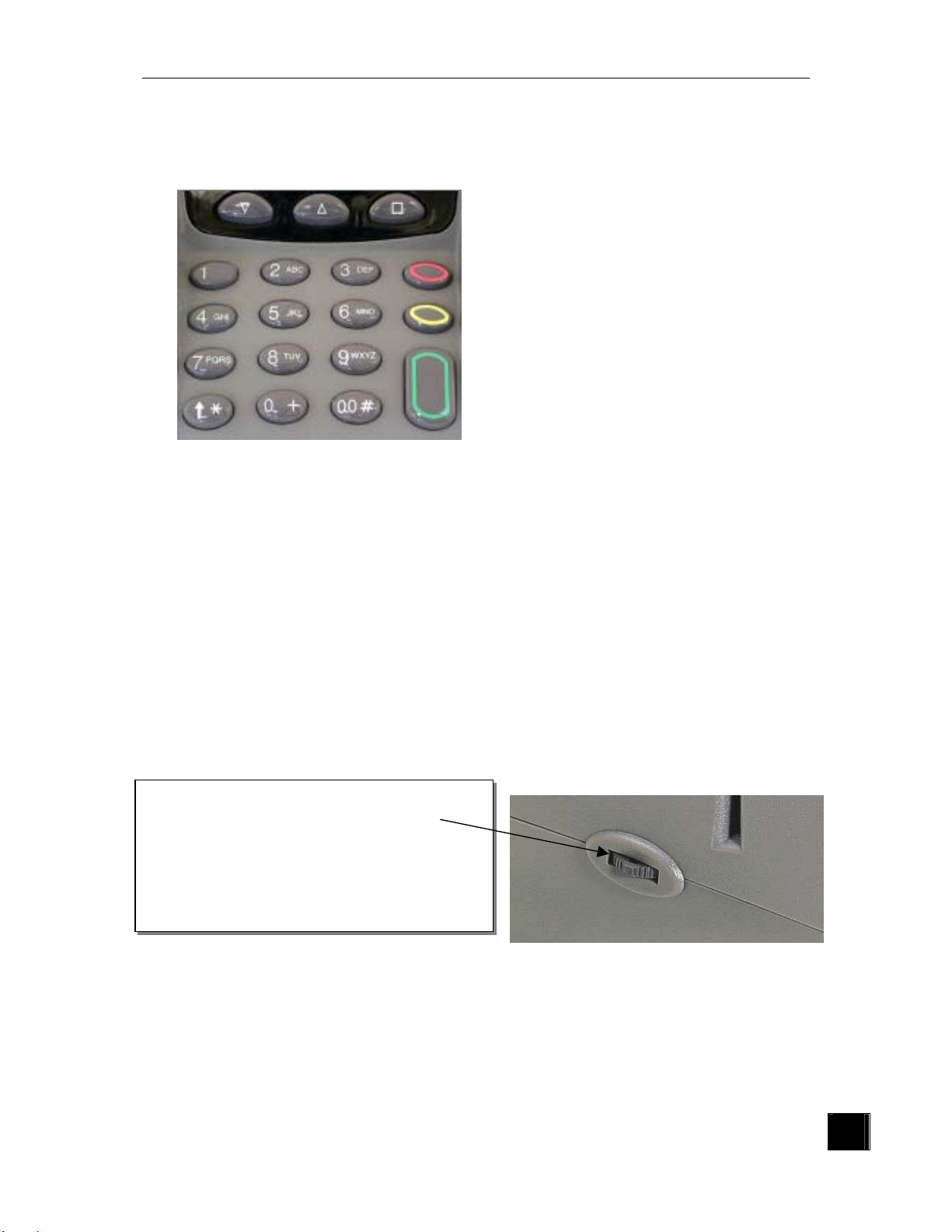
October 2001
5- The Keyboard (Example only – yours may differ)
The key gives the user access to the
different options available at the time the
key is pressed. These could include the
application or the “system” menu which
manages the standard functions of the
Elite 790, such as: modification o f the date
and the time and modification of the
download and line parameters.
• The and keys allow
navigation through scrolling
application menus and the “system” menu.
•
The
key advances the paper of a couple of cent ime tr e s. This function
is only active when the terminal is in the idle state.
• The key is used to validate any information read by or entered into
the terminal. It also functions as the power switch when the terminal is
powered off.
•
• The key acts as a correction key by deleting the last character
The navigation wheel has the same
function as the 3 keys under the display.
The
the terminal to idle state.
entered,
key cancels the current operation after which, it returns
Push the navigation wheel
Turn the wheel “up”
Turn the wheel “down”
5
Page 6
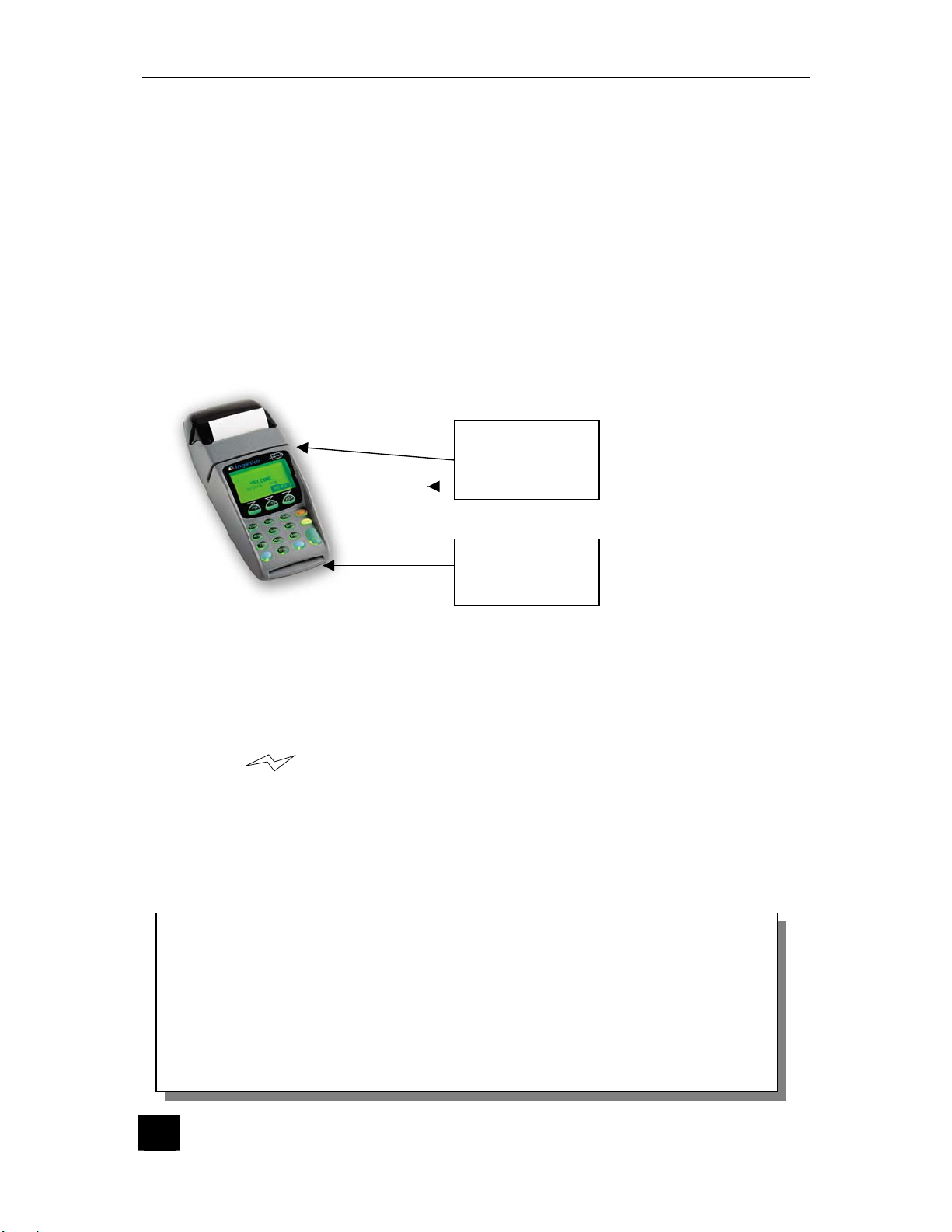
ELITE 790 Terminal
g
R
6- The Card Readers
Magnetic Stripe Card
Magnetic stripe cards can be read when swiped either from right to left, or left to
right. The magnetic stripe on the ca rd should face t he printe r and t he card sh ould be
swiped through the reader horizontally and wi thout hesitation.
Chip Card
Insert the card horizontally into the terminal, the chip facing up, as indicated and
leave the card in position until the transaction is complete.
MAGNETIC
STRIPE
READE
CHIP CARD
READER
7- Wireless functionality
The ELITE 790 terminal is designed as a mobile dev ice. A fully charged battery will
perform between 75 and 100 transactions before the terminal has to be returned to
the base for charging.
The symbol
connection between the terminal and the ba se wh en charging.
When the battery has very little charge left the Elite 790 displays«
terminal beeps. The Elite 790 should be returned t o the base as soon as possible.
As a further indication of low charge should a few more transactions be necessar y
the printing will be slower.
Warning
Do not use a “fast charge” base to charge the battery if the terminal is
returned to the base after each transaction. The batteries may be
damaged and their lifetime reduced. A battery should only be charged
with a fast charge base at the end of a day or shift or if the –BATwarning shows on the display.
If the terminal is placed on the charger after each transaction, a “slow
char
e” base must be used to protect the battery.
on the upper right hand side of the display indicates a correct
-BAT-
» and the
6
Page 7
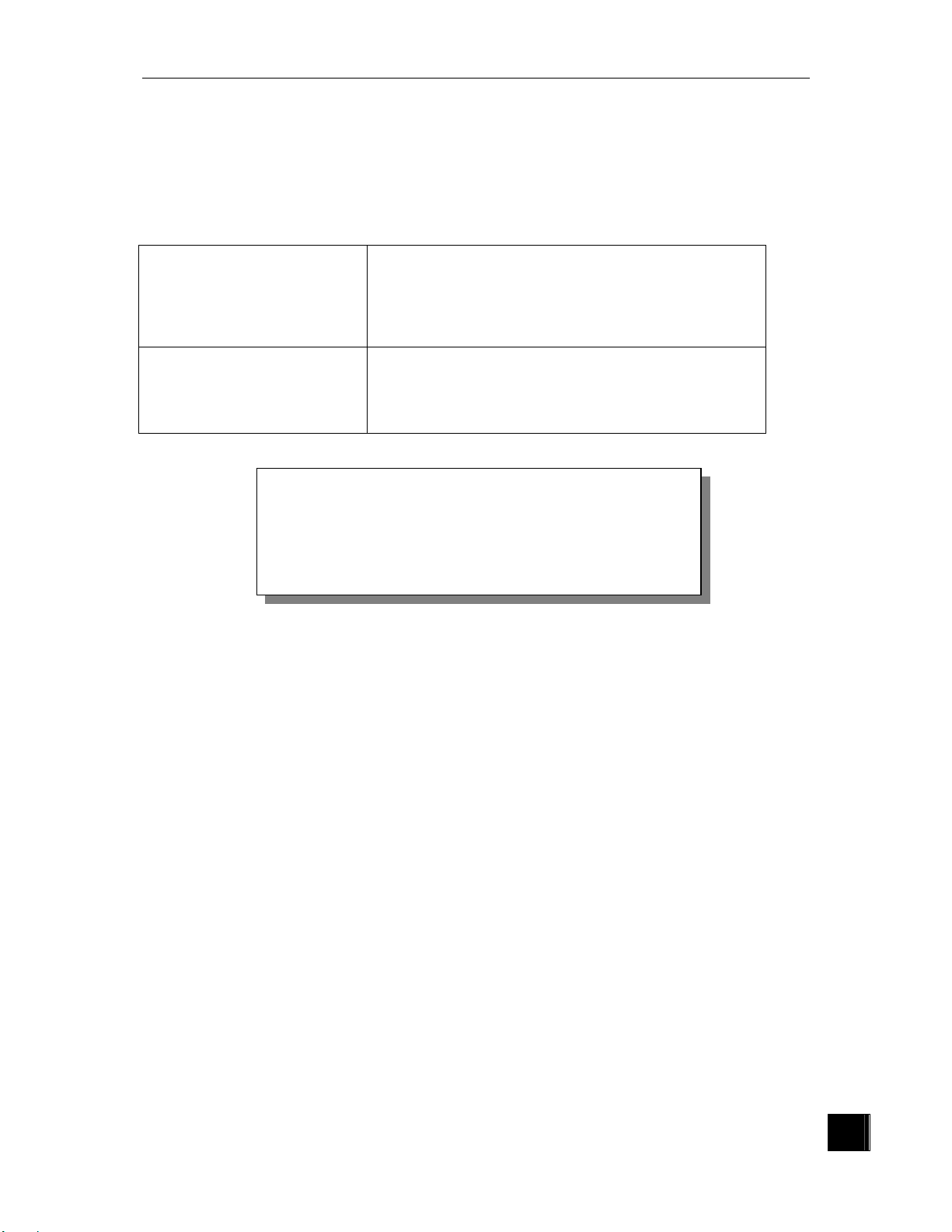
December 2003
When off the base, the ELITE 790 terminal switches off after a programmable
timeout if there is no inactivity.
When the terminal is switched on, the following messages could appear on the
terminal display:
INACTIVE CDMA
NETWORK SEARCH
Warning
Before using the terminal for the first time, the
batteries must be fully charged. This is indicated
by a green light on the base which goes out when
this process is complete.
A problem has been encountered with t he CDMA
modem. Removing the battery pack, waiting 30
seconds and re-installing the battery should fix
the problem. If it does not, call your service
provider
This message appears while the terminal is
searching for the CDMA network. Once the
terminal has found the network, t his messag e is
replaced by the operator name.
7
Page 8

ELITE 790 Terminal
II- ELITE 790 TECHNICAL OVERVIEW
1- Terminal features
The ELITE 790 has the following features:
• 2Mbytes battery backed RAM with advanced memory protection
•
1024 bytes EEPROM
• INTEL™ compatible 80251 CPU
•
Battery backed calendar
• Buzzer
•
18 key keyboard
• Navigation wheel (optional)
•
Track 1/2 or 2/3 Card Reader
• ISO 7816 Smart Card Reader
•
Four slots SIM
• 1 RS232 port for an ECR connection or external device connection
•
Built-in Modem CCITT V22, V22 bis
• Automatic tone dialling facility
•
1XRTT modem for radio communication
• Up to four SIM smart card connectors ( Optional)
•
Serial peripheral connector
2- Display
• The Display is a 64x128 graphic backlit LCD display.
3- Printer
The printer has the following features:
•
a paper chamber for housing the paper roll,
•
a cutter above the printing mechanism, allowing the user to cut receipts
manually,
•
a button which activates Line Feed and self-test,
•
6 lines per second printing speed.
8
Page 9

4- RS232 Interface (base)
Standard interface :
•
rate: 300 to 19200 bauds
•
format: 7 to 8 bits
•
parity: odd, even, none
•
interface: V28
RS232 Connection :
1
6
1 Ì N.U
2 Ì TxCOM1
3 Ì RxCOM1
4 Ì CTS
5 Ì RTS
6
Ì
Ground
December 2003
5- Dial Modem
The dial modem is used when the RF network is not available. The speed of the
modem can be set to 1200 or 2400 bits per second.
6- SIM Slots
When implemented, access to the optional SIM slots is through the battery door
located on the underside of the terminal.
SIM Insertion
•
Slide the metal SIM holder cover to
open,
•
Open the SIM holder cover,
•
Insert or remove the SIM card,
•
Shut the cover,
•
Slide the cover to lock.
9
Page 10

ELITE 790 Terminal
7- Serial Connector
Connector, 4 pins Binder series 719, ref. 09 - 97 67 - 00-04.
Pin 1 = Tx, 2 = RX, 3 = Vcc (5V / 150mA), 4 = Gnd
1 4
3
2
Serial connector
Hands free kit
connector
8- Hands free kit Connector
This is a 4-contacts jack designed to support a hands free kit (microphone +
earpiece). The recommended type is the NOKIA™ 3210 or eq uivalent.
10
Page 11

9- Power Supply
• Power Input Voltage 100 / 240Vac
•
Power Input Frequency 50 / 60Hz
• Power Output 11V -1.5A
December 2003
9,5 mm
5,5 mm
2,5 mm 2,5 mm
+
10- Operating R ange
Terminal
•
Operating Temperature +5°C to +40°C
• Humidity 20% to 90% Non-condensing
Warning
Do not the fast charger outside the temperature range (+5°C
to +40°C). This could reduce the battery life.
Weight and dimensions
Terminal
• Weight : 600g
•
dimensions: 215 x 90 x 65 (L x W x H in mm)
-
Base
•
Weight : 160g
•
dimensions:186 x 93 x 36 (L x W x H in mm)
11
Page 12

ELITE 790 Terminal
III- INSTALLATION PROCEDURES
The ability to enter the system menu is dependent on the way the application is written.
Check with your program provider on how to enter the system menu.
Once you are in “System Menu” scroll using t he up/down keys to select the featur e you want
to access.
1- Entering Date and Time
In its idle state, the terminal indicates the date and time.
N° DISPLAY
1
2 DATE :
01/08/01
3 TIME :
18 :32
NOTE:
Do not change the date when there are transactions stored on the terminal.
SYSTEM MENU
DATE-TIME
Press the
Enter the current date dd/mm/yy (character
« / » is automatically inserted).
Press the
Enter the current time using the 24h clock.
(character « : » is automatically inserted).
Press the
key or the navigation wheel.
key.
key.
ACTION
12
Page 13

October 2001
2- Telephone Network Parameters
If the value already present in the ter m in al is corr e ct, it does not need to be re-entered.
.
N° DISPLAY
1
SWBOARD =
2
(up to 4 char)
PAD DOWNLD .X25 =
3
08 36 06 24 24
(up to 12 char)
ONLY V22 ?
4
1= YES / 0=NO : 0
SYSTEM MENU
TELECOM
key.
ACTION
key. If
Press the
If the Elite 790 is conn ected to a PBX or key
system it may be necessary to enter a code to
access an outside line. Enter that number
here. If a pause is req uir ed us e t he
you want to delete your entry use the
key. If this feature is not required press the
The current value is displayed.
Enter another host number if necessary.
Press the
The current value is displayed.
If you need to restrict the speed of the modem
to 1200 baud (Bell 212A) only set th e value to
1. If you want the modem to start at 2400
baud (V22bis) and negotiate with the host
select 0.
key.
key.
5 DIAL DURATION :
20 - 199s : 40
6 BELL 212A ?
1= YES / 0=NO : 0
Press the
The current value of the carrier detection
timeout is displayed. If necessary, enter a
new value.
Press the
The current value is displayed.
1 = detects 2225 Hz Answer tone for North
America
This value should always be 1
Press the
key.
key.
key.
13
Page 14

ELITE 790 Terminal
3- Options menu
The first option is for hospitalit y environments and is application depen dent. Your distributor
can provide you with information on its usa ge.
N° DISPLAY
1
2 ENTER TABLE # : 0
3 0 = ISO3 / 1 = ISO1 : 0
TIMER EXTINCTION
4
10 – 99s : 50
SYSTEM MENU
OPTIONS
ACTION
Press the
If the current value is 1, a table number will be
requested for each payment transaction and
this number will be printed on each transaction
receipt.
Press the
This option should always be set 1 for North
American applications.
Press the
Enter the amount of “inactive” time which must
pass before the terminal is automatically
powered off.
Press the
key.
key.
key.
key.
14
Page 15

October 2001
4- Application Software Downloading Procedure
The downloading procedure allows local or remote mo dification of the term inal memory. This
would be used in the following cases
•
alteration of a part or all the ter m ina l memory
• application version upgrading
•
adding or deleting applications
N° DISPLAY
1
2
CONFIRM -> VAL
3
ENTER CODE :
4
PABX =
5
Tel #=0836062424
6
SYSTEM MENU
DOWNLOAD
DOWNLOAD
DOWNLOAD
DOWNLOAD
DOWNLOAD
DOWNLOAD
DIALLING
Press the
Press the
Enter 2049 or 2052 use a local PC for
downloading.
Press the
If necessary enter the number required to
access an outside line. (Enter the same
value as in the telecom menu).
Enter the telephone number required to
access the download host and press the
The terminal attempts to establish a
connection to the host.
key.
key.
key.
key.
ACTION
15
Page 16

ELITE 790 Terminal
5- Configuration Receipt
This receipt prints the hardware and the software status of the terminal.
N° DISPLAY ACTION
2
The terminal prints a
3
configuration ticket
SYSTEM MENU
CONFIGURATION
Press the
key. (wait few seconds)
16
Page 17

October 2001
g
IV-
Practical Information
1- Charging the battery pack
A base station provided with the terminal recharg es a spare battery pack or t he battery pack
attached to the terminal.
The green indicator at front at the base indicates that a current is flowing into the battery
pack.
Fast charging base
Warning
Do not use a “fast charge” base if the terminal is returned to the base
after each transaction. The batteries may be damaged and their lifetime
reduced. A fast charge base should only be charged when the battery
is nearly or completely discharged.
If the terminal is pl aced on the charger after each transaction, a “slow
char
•
Do not forget to put the terminal down on its powered base at the end of the day in order
to allow for charging and data-collection.
•
When charging an empty battery pack, it could take one or two minu tes for the green light
to come on.
Vehicle base (Optional)
This base station is used when the terminal is put back on its base between each transaction.
It is a slow charge base so as not to damage the batt ery.
Warning
Before using the terminal for the first time, the
batteries must be fully charged. This is indicated
by a green light on the base which goes out when
this process is complete.
e” base must be used to protect the battery.
17
Page 18

ELITE 790 Terminal
g p
2- Cleaning Procedures
The plastic used in the construction of this terminal may be damaged if cleaned with strong
solvents.
The following is a list of recommendations for cleaning the terminal and its base.
• Clean the outside of the terminal with a soft cloth moiste ne d with a mild
detergent solution.
•
Never spray cleaning solution directly onto the terminal as liquid may enter the
unit.
•
Do not use Isopropyl Alcohol based cleaning products, use water- b ase d.
•
If in doubt about a cleanin
roduct, contact your terminal supplier.
3- Changing the paper roll
Do not pull the paper, press the key
a paper feed
Only use paper provided by your distributor.
Using other types of paper could damage the
printer.
Do not wait until the paper roll is completely
finished before changing it. When the red
stripe on the paper appears, remove the
paper roll and replace it. You can use the
paper feed key
key is only active when the machine is in an
idle state.
To loading of a new paper roll, open the cover, lift the lever to the right of the printer,
Slide paper through the printer un til it comes out the other side. Lower the lever. Press
the paper feed key
.
to move the paper. This
to check the paper has fed through properly.
for
Lever
18
Page 19

V- Recommendations
1- Battery handling
Nickel Metallic Hydride (Ni-MH) batteries:
•
keep out of reach of children
• Do not heat or throw in a fire,
•
Do not short-circuit the batteries,
• Do not close the security valves (situated under the positive poles),
•
Do not use in a airtight box,
•
Use the charger only in the specified tempe r ature range,
•
Do not manipulate or try to use the battery if it is damaged and/ or leaks any liquid.
General:
•
Replace the battery with the equivalent type provide d by the manufacturer.
•
Dispose of used batteries according to manuf act ur e r 's inst r uc tions.
October 2001
19
Page 20

ELITE 790 Terminal
2- RF Safety
In-car safety
The use of the terminal in a vehicle may cause malfunctions of electronic systems (e.g. ABS
anti-lock systems, fuel injection systems) particularly in insufficiently shielded systems.
General
Your terminal uses the 1XRTT standard for RF technology. The Elite 790 sends out and
receives radio frequency energy. When you use your Elite 790 terminal, the network
manages both the radio-frequency and th e po wer level of your terminal.
Exposure to RF Energy
There is some public concern about the possible health ef fects of using RF equipment. The
Elite 790 has successfully passed both FCC and Industry Ca nada tests for S AR (Soft Tissue
Absorption rate).
20
Page 21

October 2001
3- General safety
Electronic Device
Most electronic equipment, for example in hospitals and motor vehicles, are shielded from RF
energy. However, RF energy may affect some damaged or improperly shielded electronic
equipment.
Vehicle Electronic Equipment
Check with your vehicle manufacturer's representative to determine if on board electronic
equipment is adequately shielded from RF energy.
Medical Electronic Equipment
Consult the manufacturer of any personal medical devices (such as pacemakers, hearing
aids, etc.) to determine if they are adequa te ly shielded fr o m ext er n al RF ener gy.
Turn your Terminal OFF in health care f acilities when an y signs in the ar ea instruct you to do
so. Hospitals or health care facilities may be using RF monitoring equipment.
Aircraft
Warning
Turn your Terminal OFF before boarding any aircraft. Use it when
the airplane is on the ground only with the crew's permission. Do
not use it in the air.
Blasting areas
To avoid interfering with blasting o perations, turn your unit OFF whe n in a "blasting area" or
in areas posted: "turn off two-way radio". Construction crews often use remote control RF
devices to set explosives.
Potentially Explosive Atmospheres
Turn your terminal OFF when in any area with a p otentially explosive atmosphere. I t is rare,
but your terminal could gener ate sparks. Sparks in such areas could cause an explosion or
fire resulting in injury or death.
Areas with a potentially explosive atmosphere are often, but not always marked. They
include fuelling areas such as petrol stations, below decks on boats, fuel or chemical transfer
or storage facilities, and areas where the air contains chemicals or particles, such as grain,
dust, or metal powders.
Do not transport or store flammable gas, liquid, or explosives in the same compartment as
your terminal.
Before using your terminal in a vehicle powered by liquefied petr oleum gas (such as propane
or butane) ensure that the vehicle complies with the relevant fire and safety regulations of the
country in which the vehicle is to be used.
21
Page 22

INGENICO
79 Torbarrie Road
Toronto, Ontario
M3L 1G5
Canada
DIV0540C
