Page 1
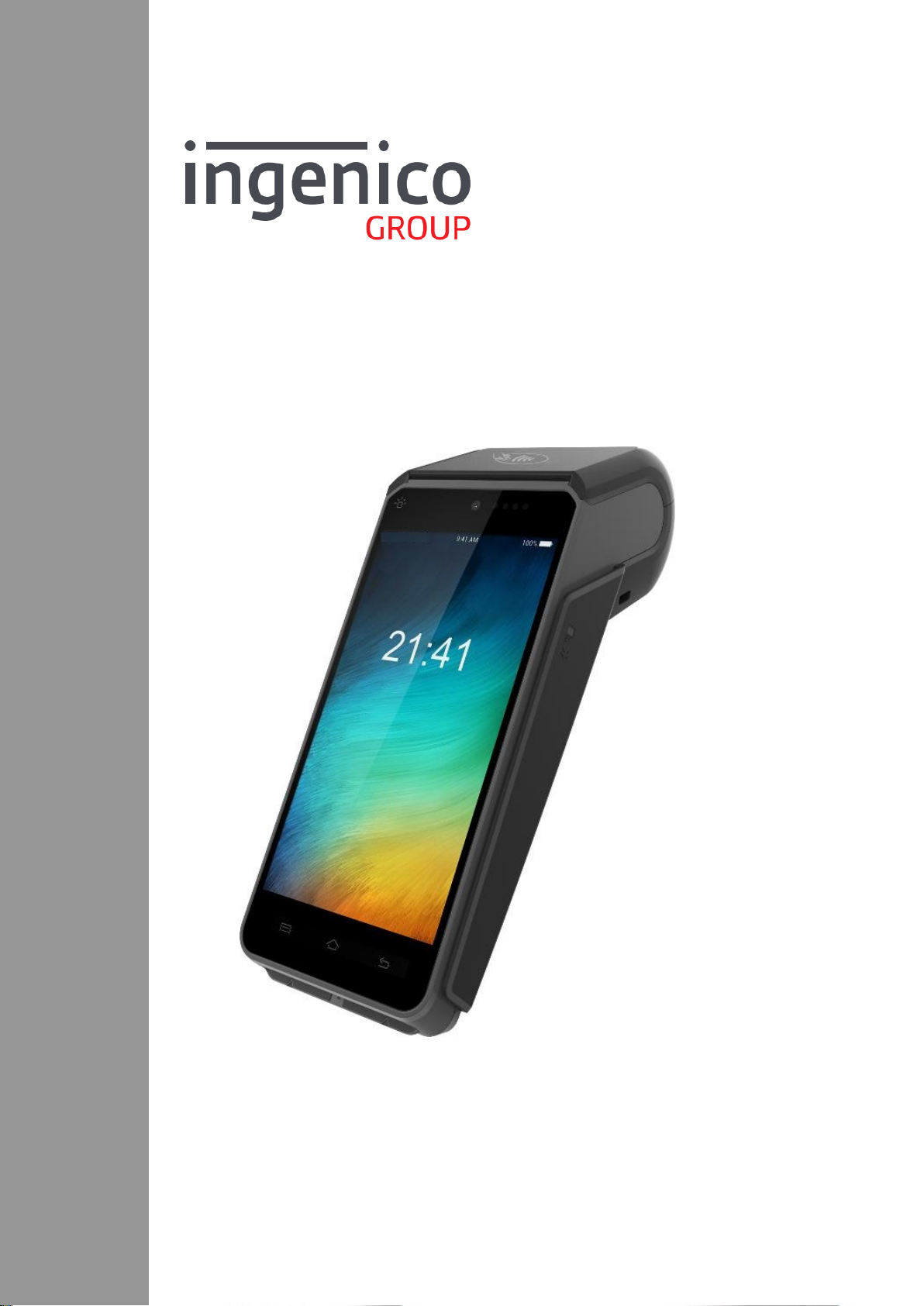
User Guide
Model:AXIUM DX8000
WWW.ingenico.com
28-32,Boulevard de Grenelle, 75015 PARIS - FRANCE/ (T)+33(0)1 58 01 80 00 / (F)+33 (0)1 58 01 91 35
Ingenico-SA au capital de 47 656 332 / 317 218 758 RCS Nanterre
Page 2
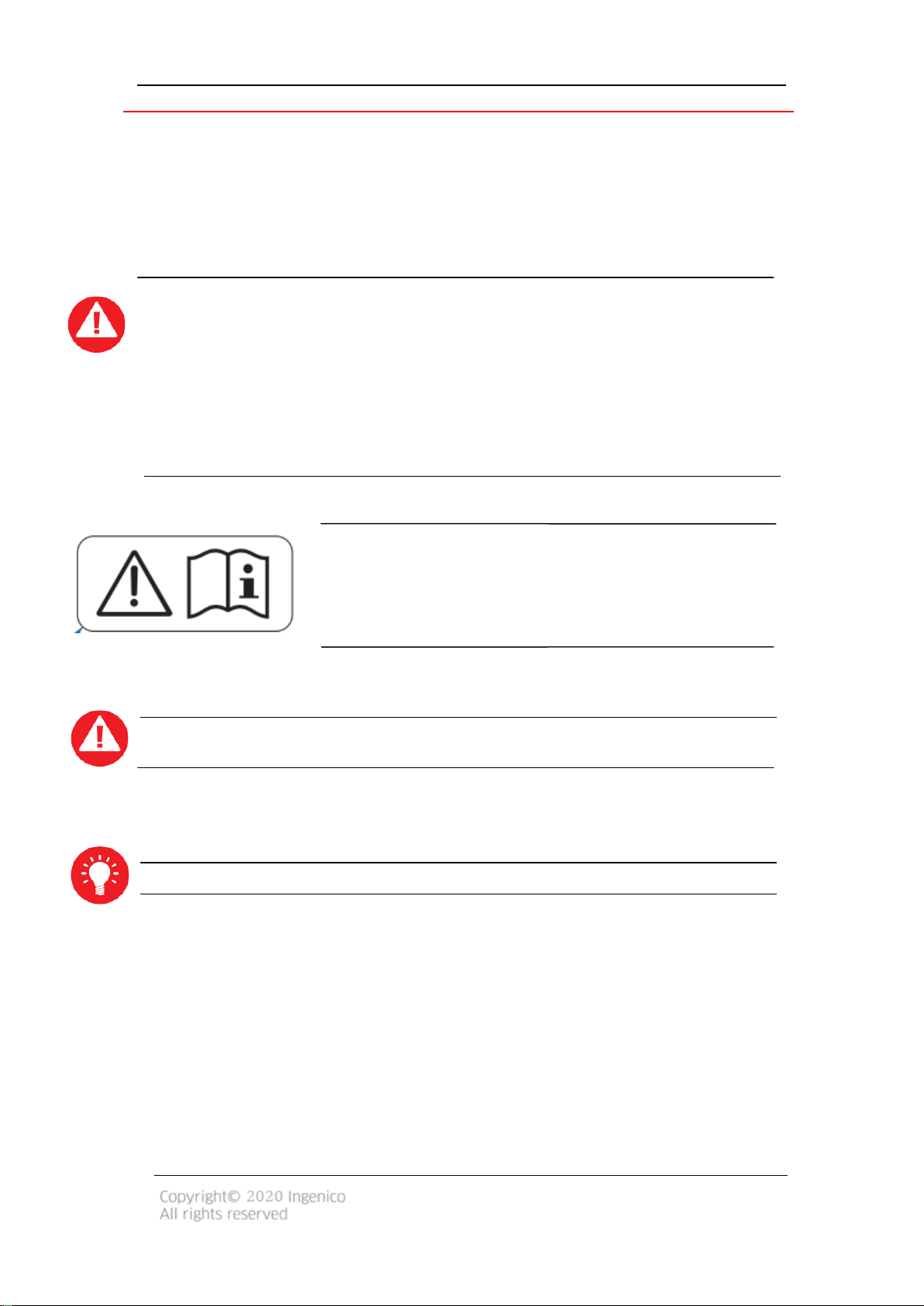
1. Introduction
We hope that you will be fully satisfied with your new AXIUM DX8000 terminal.
Read this guide to understand and make the best use of your terminal. It presents you
the necessary information about use, installation, maintenance, safety and security
recommendations.
WARRANTY/SECURITY/GARANTIE/SÉCURITÉ
Use only the power supply included with the product to ensure best performance and
safety. Maintenance should only be provided by ingenico authorized technician.
Failure to comply with these instructions will void the manufacturer’s responsibility.
Afin d’assurer les meilleures performances et votre sécurité, utiliser seulement le bloc
d’alimentation livré par le fabricant avec le produit. La maintenance doit être réalisée seulement
par un technicien agréé et autorisé par Ingenico.
Le non-respect de ces instructions dégage la responsabilité du fabricant.
This symbol indicates there are warnings or cautions need to be
checked in the user guide. symbol indicates an important
Warning.
Ce symbole indique que des avertissements ou des mises en garde
doivent être vérifiés dans le manuel de l'utilisateur.
This symbol indicates an important Warning.
Ce symbole indique un avertissement important.
This symbol indicates a piece of advice.
Page 3
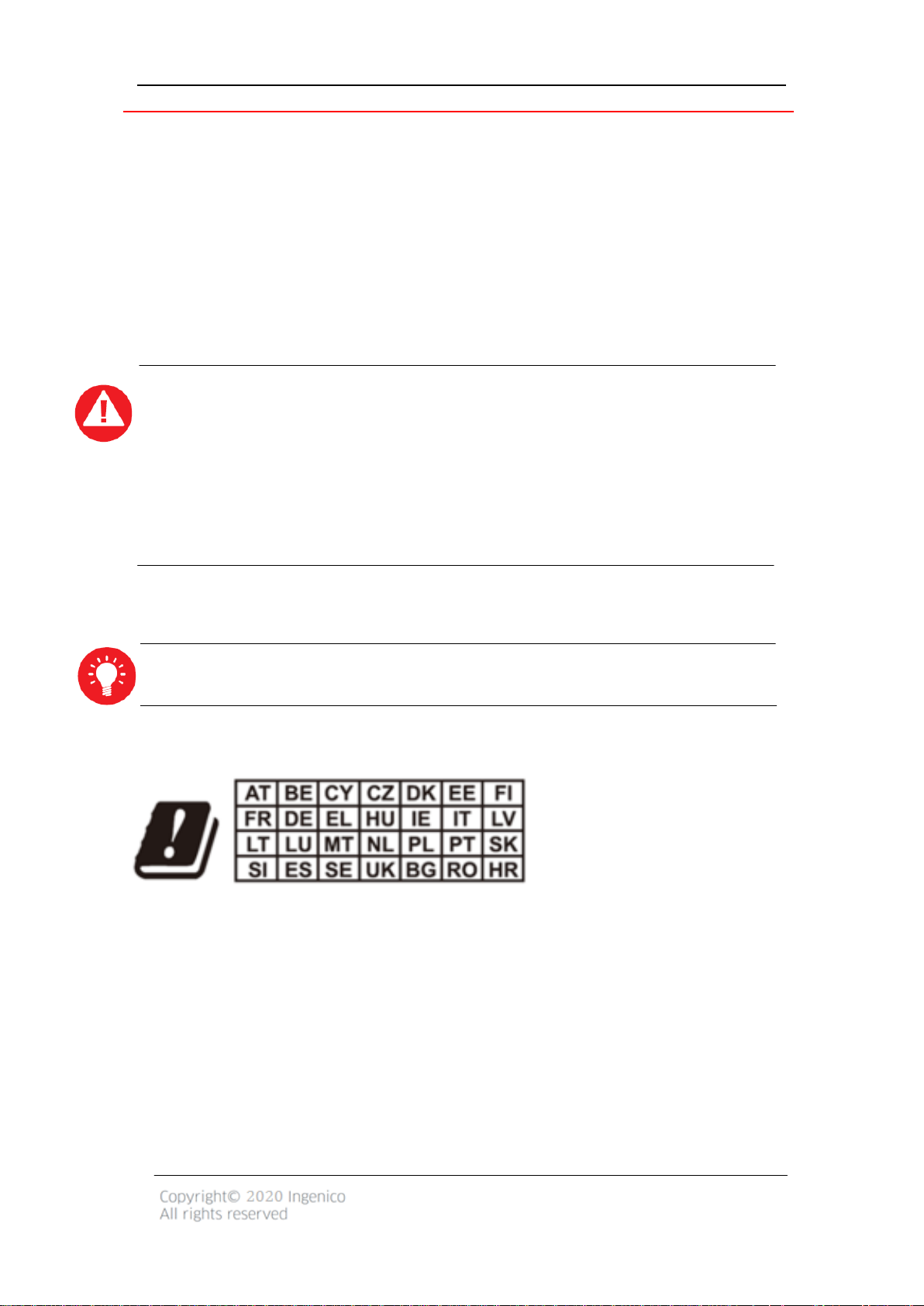
2. Presentation
2.1 Content of the box
AXIUM DX8000 terminal unit equipped with a paper roll
Power adapter
A battery pack
This user guide
WARNING/ATTENTION
The power supply unit provided with your equipment is specially designed for
ingenicoAXIUM DX8000 terminal. Do not use any other power supply. The use of a power
supply with apparently similar voltage/current characteristics may damage your terminal.
Le bloc d’alimentation fournit avec votre équipement est spécialement conçu pour les terminaux
de paiment Ingenico. Ne pas utiliser d’autres sources d’alimentation. L’utilisation d’une
alimentation électrique ayant des tensions et courant similaires peut endommager votre
équipement.
ADVICE
Keep the package. It must be re-used whenever the terminal is shipped.
Page 4
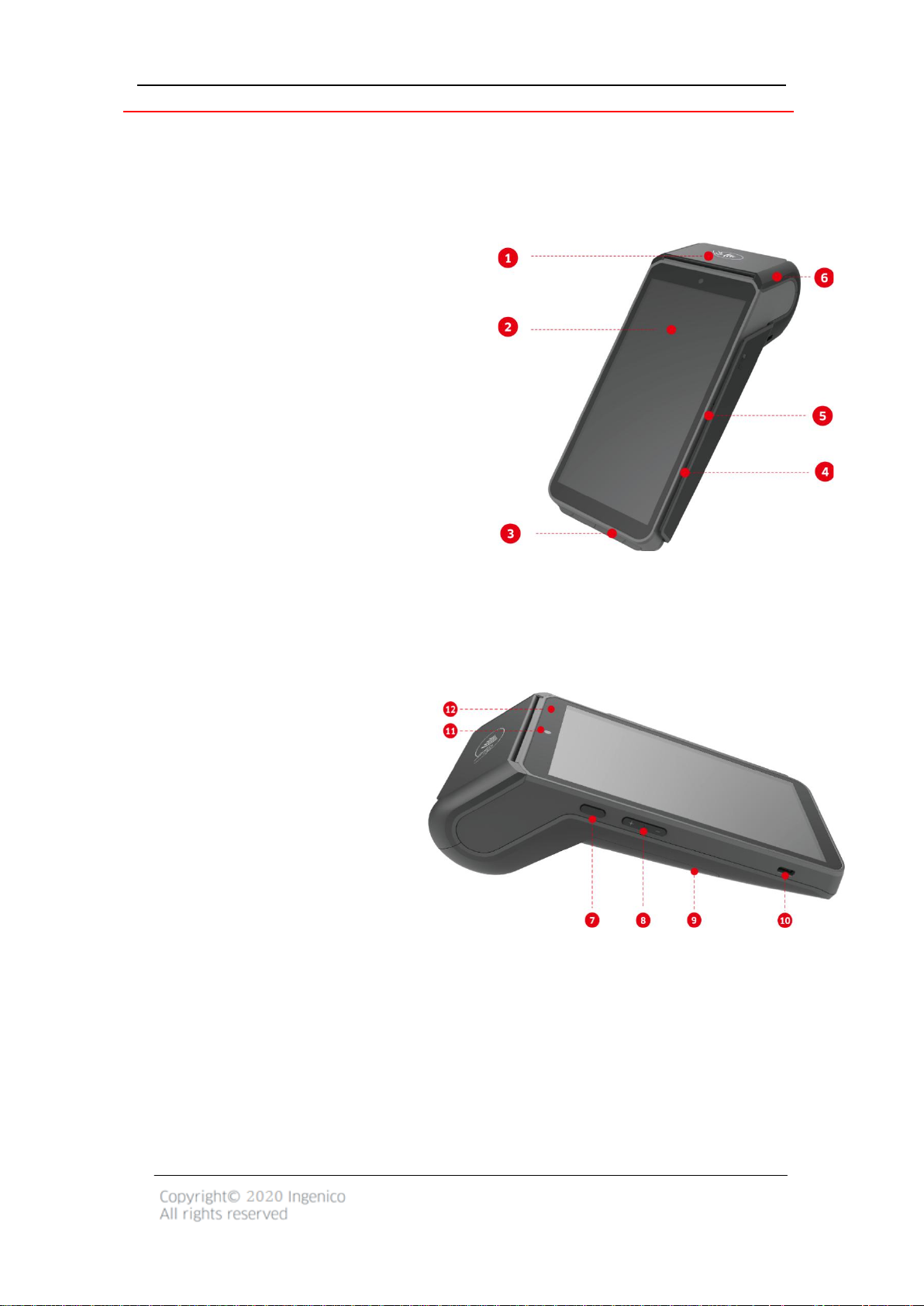
2.2 Overview of AXIUM DX8000
1. Contactless landing zone
2. LCD and touch screen
3. Smart card reader
4. Buzzer
5. Magnetic card reader
6. Easy Loading Printer
7. Power Key
8. Volume Keys
9. Battery cover
10. USB Type-C connector
11.Front scanner
12. LEDs for Contactless Card
Page 5
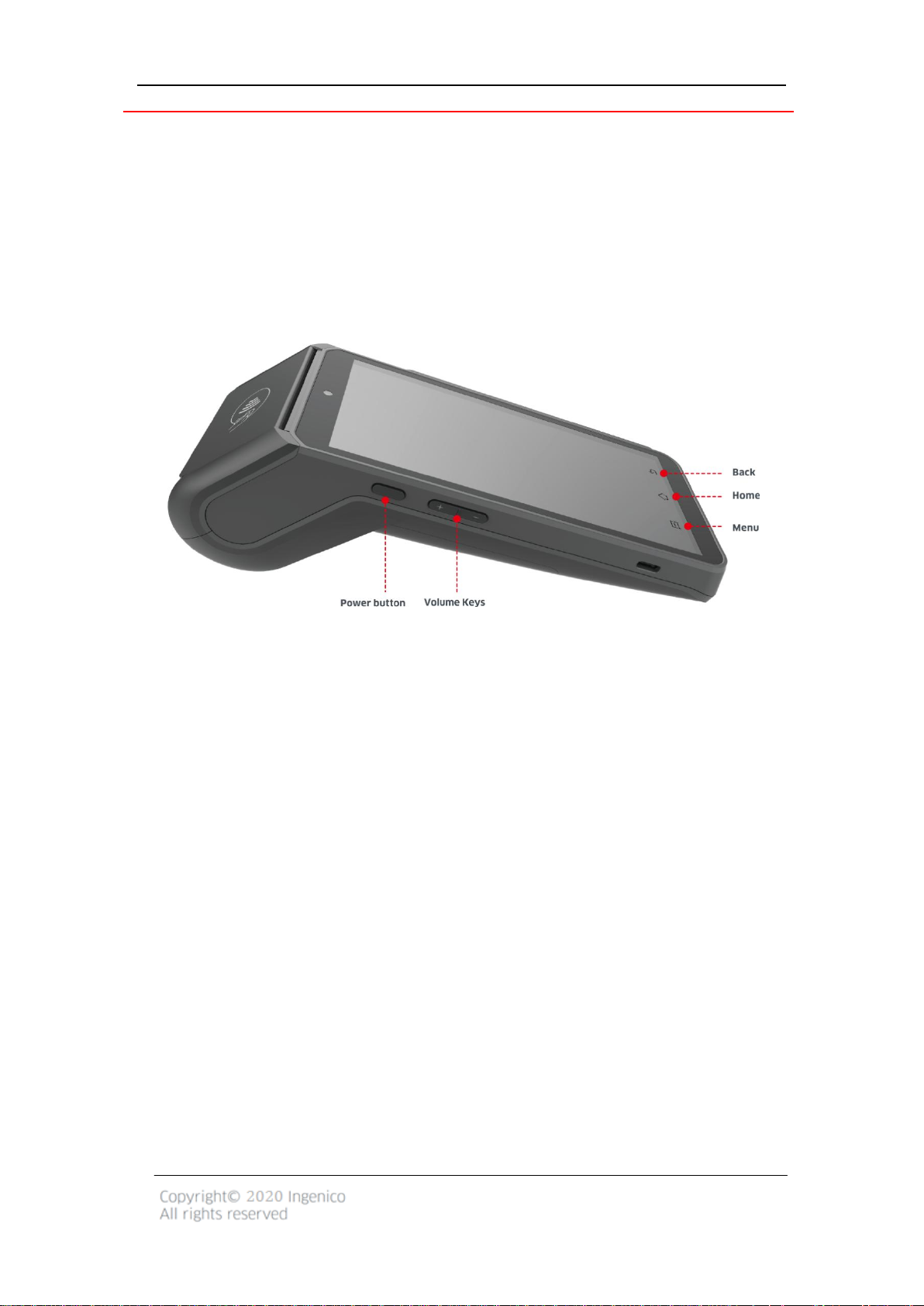
2.3 Keypad Functions
The terminal has three physical keys on the left side of the terminal, a power button and
two volume keys.
If the terminal has a 5.99 inchscreen, there are three virtual keys at the bottom of the
screen,Menu,Homeand Back keys.
If the terminal has a 5.5 inchscreen, there are three capacitive keys at the bottom of the
screen,Menu,Homeand Back keys.
2.4 Touch Panel
The AXIUM DX8000 is equipped with touch panel that allows you capture functions and
menus by your finger or use a stylus.
Page 6
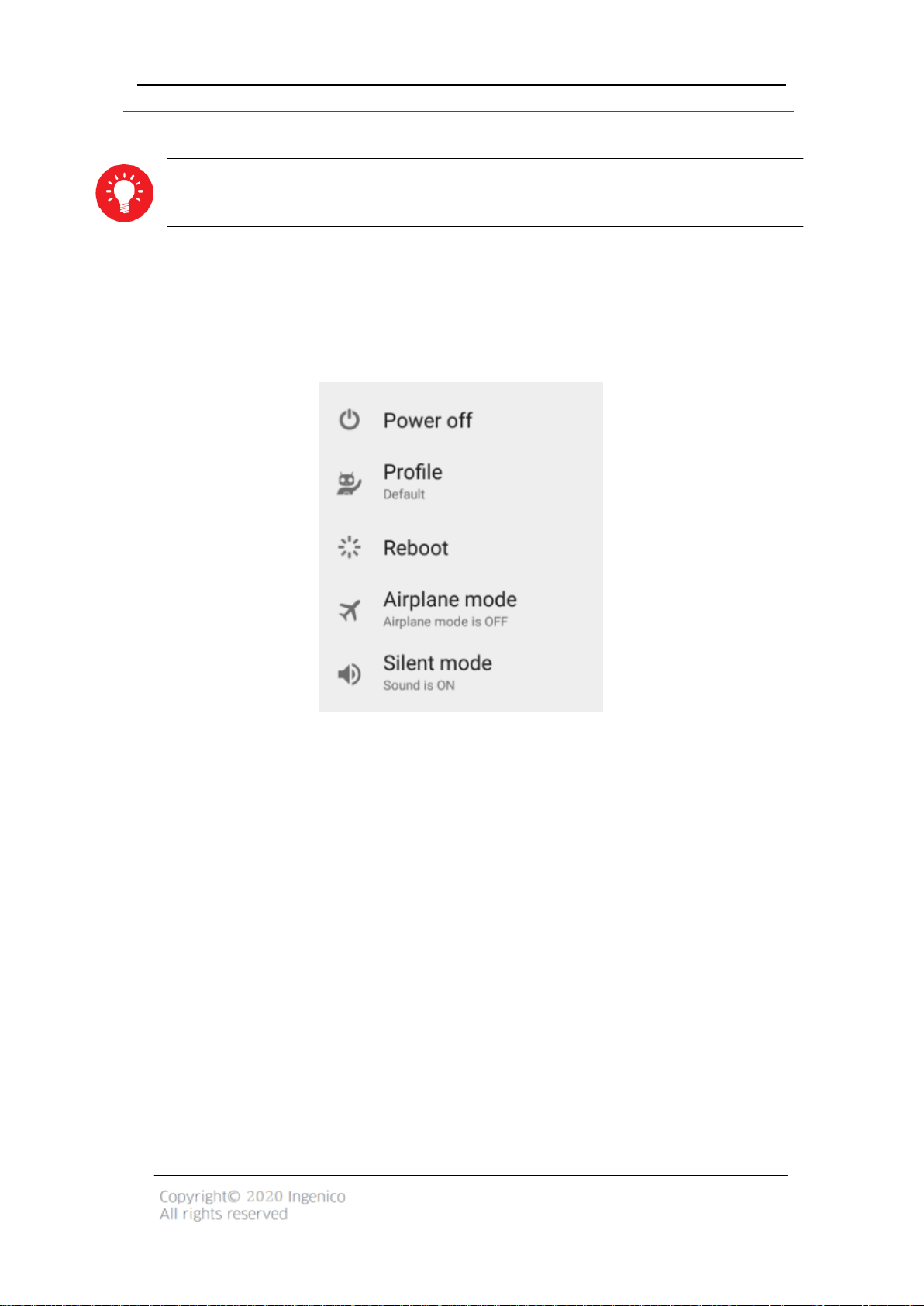
3. Use of the terminal
ADVICE
Before using the terminal, always check if the roll of paper is present
3.1 Power on/Power off the terminal
To power on: Make sure the terminal battery is correctly installed and Press <Power>
button for about 1s until the display is turned up.
To power off: Press <Power> button for more than 2s until the display show the following
figure, then press <Power off>.
If the battery is empty, the terminal automatically shuts off.
Abnormal power off:
When the device works abnormally, for example, it is crashed and no actions menu
popped out while pressing the power button, pleaselong-press the power button for 8s,
the device will be automatically powered off.
Screen saver mode:
Short-press the power button for about 0.5s, the terminal display will be turned on or off.
Page 7
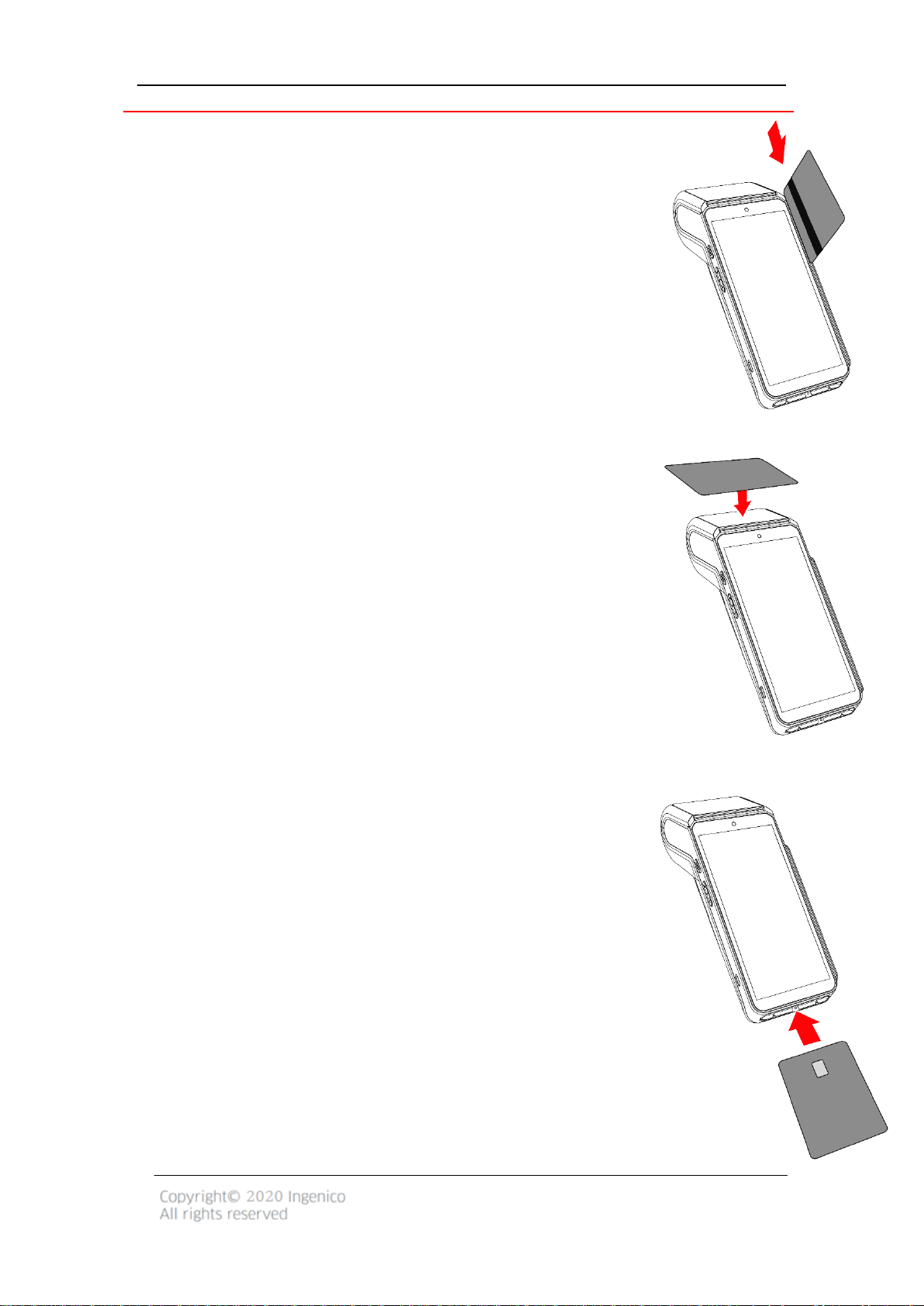
3.2 Reading cards
Magnetic stripe card
The card can be read bi-directionally, with the stripe facing the terminal.
Use a regular movement in order to ensure a reliable card reading.
Contactless card
Bring the card firmly up to the active zone. Keep the card close to
the reader during the transaction.
On the front, LEDs are displayed to indicate transaction processing.
Smart card
Insert the card horizontally with the metal chip facing upward
and leave in position throughout the transaction.
Page 8
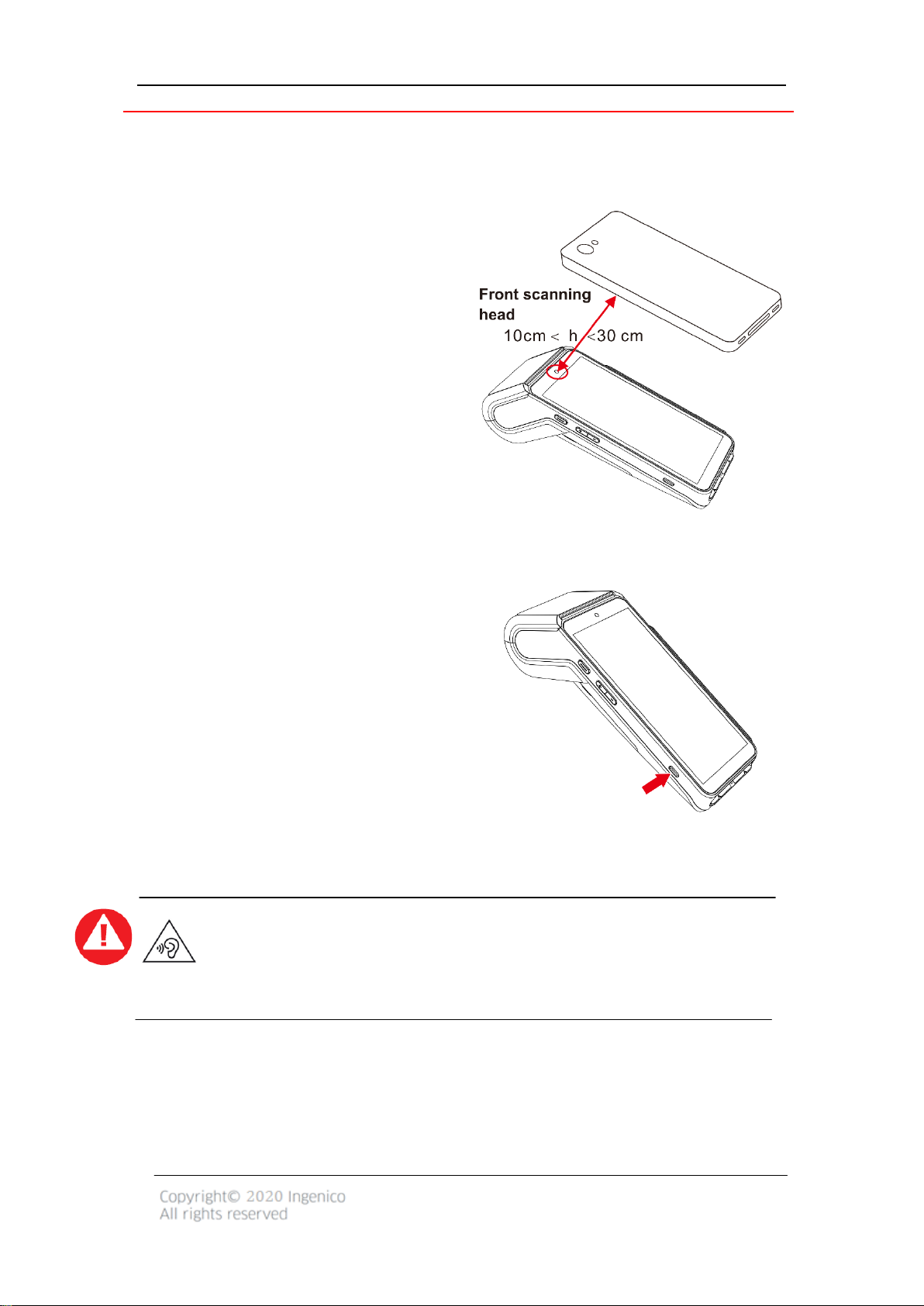
3.3 Usage of Front Camera
The brightness of the mobile phone must be set to the brightest or not less than the
2/3 of the maximum brightness.
The screen of the mobile phone must
face the front scanning head above the
terminal screen and keep itstationary.
The screen of the mobile phone must be
parallel to the front scanning head.
The vertical distance between the screen
of the mobile phone and the front
scanning head should be between 10~ 30
cm; 20 cm would be the best.
The terminal will beep with a successful
scanning.
3.4 USB type-C
There is a USB type-C connector on the left side
of the terminal.
The connector manages Host and Slave
connections.
The connector integrates Audio Jack solution.
WARNING/ATTENTION
To prevent possible hearing damage, do not listen at high volume levels for long
periods.
Afin d’éviter d’éventuels dommages auditifs, ne pas écouter à des volumes
élevées pendant de longues périodes.
Page 9

4. Installation
Ambient temperature*
From -10℃ to +50℃
Max relative humidity
From 10%to 90%, Non-condensing
Ambient temperature
From 0℃ to +40℃
Ambient temperature
From -20℃to +70℃
Max relative humidity
From 5% to 90%, Non-condensing
4.1 Recommendations
Operating conditions
(*)Excluding battery charging
Battery charging conditions
Storage conditions
4.2 Installing modules
4.2.1 SAM1/SAM2
WARNING/ATTENTION
Switch off the terminal before opening the trapdoor.
Mettre hors tension le terminal avant d’ouvrir la trappe.
The SAM connectors are located inside the terminal, in a closed compartment.
Turn the terminal and remove the trapdoor.
SAM1, SAM2 are identified by the engraved marks on the lower housing.
When introducing a SAM in its slot, be sure to put the cut corner as indicated on the
picture.
Page 10

Close the trapdoor.
ADVICE
AXIUM DX8000 is equipped with a dual SAM slot.
When using two SAM cards, it is recommended to insert the bottom one first, then the
top one.
When using only one SAM card, it is recommended to insert SAM1 slot (bottom).
4.2.2 MicroSD Memory Card
WARNING/ATTENTION
Switch off the terminal before opening the trapdoor.
Mettre hors tension le terminal avant d’ouvrir la trappe.
MicroSD connector is located inside the terminal, in a closed
compartment.
Turn the terminal and remove the trapdoor.
MicroSD are identified by the engraved marks on the lower
housing.
Insert MicroSD card and push it to the end.
Close the trapdoor.
The terminal supports MicroSD up to 32GB.
Page 11

4.3 Paper roll
R40 paper roll characteristics
Precisions
Color
White
Width
58mm
Diameter
40mm
Length
About 18 meters
4.3.1 Main characteristics of INGENICO paper roll
The thermal paper can be deteriorated by poor storage conditions, so we recommend you to
avoid:
Storage in hot wet places (near air-conditioner, humidity higher than 85%).
Exposure to sunlight or ultraviolet for long periods.
Contact with organic solvents (solvent type adhesive).
Direct contact with materials containing plasticizers (PVC transparent folders or envelopes).
Direct contact with <<diazo>>papers.
Direct contact with water.
Rubbing or pressing the paper too strongly.
WARNING/ATTENTION
For best product performance, only use heat sensitized paper approved by Ingenico.
Pour de meilleures performances, n’utiliser que du papier approuvé par Ingenico.
4.3.2 Installing paper roll
Open the paper cover by lifting the catch located at the top of AXIUM DX8000 and
pull the cover to the rear of the terminal.
Insert the paper roll in the compartment following the directions shown on the
below picture.
Pull the paper up to the top of terminal, maintain the paper and close the cover
Press simultaneously on both upper corners of the paper flap until it clips into
position.
Page 12

ADVICE
If you insert a new R40 paper roll, tear off the first length (one complete turn to avoid
printing on adhesive footprint).
WARNING/ATTENTION
Switch off the terminal prior to installing a paper roll. Use only paper approved by
Ingenico.
The use of no-approved paper is likely to damage the printer of your terminal.
Mettre hors tension le terminal avant d’installer un rouleau de papier. N’utiliser que du papier
approuvé par Ingenico.
L’utilisation d’un papier non approuvé par Ingenico peut endommager votre imprimante.
4.4 Battery
4.4.1 Charging the battery
When does the battery need to be charged?
When used daily, the terminal charges its battery each time the power adapter is
connected. Charging starts automatically.
How can the battery be charged?
Using the power adapter
Connect the power adapter to the terminal USB type-C connector located on the left
side of the terminal.
Connect the power adapter to the power supply mains network.
Check the charging status on the top of the screen (it means battery charging).
4.4.2 Installing the battery
WARNING/ATTENTION
Check that the terminal is not connected to the main electric network.
Vérifier que le terminal n’est pas connecté au secteur.
Turn your terminal and unclip the battery trapdoor by pushing the clips as shown
with the arrow on the picture.
Disengage the trapdoor.
Take the battery pack included in the box
Locate the battery pack connector beside the battery compartment
Plug the battery pack connector according to the connector locating system.
Place the battery pack in its compartment
Close the battery trapdoor.
Page 13

4.5 Visual Impaired Accessory
Install the VI accessory on the screen.
Take out the VI accessory.
Store the VI accessory. Put the VI accessory flat on the battery.
Page 14

5. Recommendations
5.1 Safety
Powering down the AXIUM DX8000
Disconnect the AXIUM DX8000 power supply block adapter from the electrical
mainsnetwork.
Lithium cell
The AXIUM DX8000 is fitted with an internal lithium cell which should only be accessed by
a qualified technician.
Battery
AXIUM DX8000 is fitted with battery specially designed for this terminal.
Only use the appropriate chargers and batteries listed in theingenico’s catalogue.
Do not short-circuit the battery.
Do not attempt to open the battery container.
Used batteries must be disposed of at the appropriated sites.
The lifespan of battery depends on:
Features used.
Number of charge and discharge cycles.
Use temperature.
CAUTION/ATTENTION
RISK OF EXPLOSION BATTERY IS REPLACED BY AN INCORRECT TYPE.
DISPOSE OF USED BATTERIES ACCORDING TO THE INSTRUCTIONS.
Il existe un risque d’explosion, si la batterie est remplacée par une batterie incorrecte.
Recycler les batteries usagées selon les règles en vigueur.
Page 15

Electrical power supply network
The electrical outlet must meet the following criteria:
Must be installed near the equipment and easily accessible
Do not short-circuit the battery.
Do not attempt to open the battery container.
The power supply label contains seventeen symbols:
CCC (China Comoulsory Certificate) Mark
The Regulatory Compliance Mark (RCM)
International Efficiency Marking Protocol (Energy Star Level 6)
In door use only
“Conformite Europe enne” or CE Mark
Double insulation symbol
5 Years China RoHS symbol
10 Years China RoHS symbol
Page 16

BSMI(Taiwan)
PSE Mark(Japan)
Recycle in accordance with the waste electronic & electrical equipment
directive
Underwriters Laboratories Inc (US Compliance)
fire
Made from recyclable material
Low density version of Polyethylene (LDPE)
Chlorinated Polyethylene (CPE)
Risk of explosion if the battery is incorrectly replaced or is placed in a
Dispose of batteries at a hazardous waste collection site or recycling
facility
Page 17

SAM1/SAM2 Readers compartment
The trapdoor for battery, SAM1/SAM2, readers located underneath the terminal, must be
in place during the normal operation of the terminal. See sections “Installing modules”
and “Installing the battery”.
On airplanes
Your terminal must be switched off by removing the battery pack. Remove the battery
from the terminal when on an airplane.
Non-compliance with these safety rules may result in legal action and/or a ban on later
access to cellular network services.
Explosion areas
Some regulations restrict the use of radio equipment in chemical plants, fuel depots and
any site where blasting is carried out. You are urged to comply with these regulations.
The terminal shall be protected by a specially fitted and certified cover enabling use in
proximity to a fuel pump.
Thunderstorm weather
According to some relevant reports, the mobile phone electromagnetic wave is good
conductor of lightning. It is much easier to suffer lightning strike when the damp
atmosphere form a magnetic conductivity, especially in open areas. Do not use wireless
terminals under thunderstorm weather.
Electronic health appliances
Your terminal is a radio transmitter which may interfere with health appliances, such as
hearing aids, pacemaker, hospital equipment, etc.
Your doctor or the equipment manufacturer will be able to provide you with appropriate
advice.
5.2 Security of your terminal
Your device fulfills current applicable PCI PTS security requirements.
Upon receipt of your terminal you should check for signs of tampering of the equipment.
It is strongly advised that these checks are performed regularly after receipt. You should
check, for example: that the keypad is firmly in place; that there is no evidence of unusual
wires that have been connected to any ports on your terminal or associated equipment,
the chip card reader, or any other part of your terminal. Such checks would provide
warning of any unauthorized modifications to your terminal, and other suspicious
behavior of individuals that have access to your terminal. Your terminal detects any
“tampered state”. In this state the terminal will repeatedly flash the message “Warning
Page 18

Detected” and further use of the terminal will not be possible. If you observe the
“Warning Detected” message, you should contact the terminal helpdesk immediately.
You are strongly advised to ensure that privileged access to your terminal is only granted
to staff that have been independently verified as being trustworthy. The terminal must
never be put in or left at a location where it could be stolen or replaced by another
device.
5.3 Fixed installation
If the device is to be used in a situation where it is not possible for the cardholder to pick
up and shield their PIN entry themselves, the device may be used, but it must be installed
in the following manner:
The device must be angled at 45 or more, so that oversight of the PIN entry from the
rear of the device is not possible.
The device must either be fitted in a swivel stand - so that the customer can position
the device in the best angle to prevent oversight - or the device must be fixed in the
best possible position to prevent oversight if such a generic position exists in the
specific environment to which the device is installed.
The device environment must be accompanied with conspicuous notices and
educational material which informs the customer to shield their PIN during PIN entry.
The device must be deployed so that oversight from other customers, either in
different payment lanes, or in other areas of the shopping environment, is prevented.
This may be achieved through the placement of the lanes and device, so that the
customer is automatically positioned between the device keypad and other
customers. Alternatively, it may be achieved by the environment in which the device
is installed, so that the checkout itself shields the PIN entry process.
The terminal is exclusively made for indoor use.
ADVICE
Positioning of the terminal on check stand must be in such a way to make cardholder PIN
(Personal Identification Number) spying infeasible.
Installing device on an adjustable stand must be in such away that consumers can swivel
the terminal sideways and/or tilt it forwards/backwards to a position that makes visual
observation of the PIN-entry process difficult.
Positioning of in-store security cameras such that the PIN- entry keypad is not visible.
NEVER ask the customer to divulge their PIN Code. Customers should be advised to
ensure that they are not being overlooked when entering their PIN Code.
Page 19

5.4 Cleaning the terminal
Unplug all the wires from terminal.
Good rules for proper cleaning of the terminal are:
Use a soft cloth that is very slightly soaked with soapy water to clean the
outside of terminal.
Do not clean the electricalconnections.
Do not use in any case, solvents, detergents or abrasive products: Those
materials might damage the plastic or electrical contacts.
Avoid exposing the terminal to the direct rays of the sun.
Do not put anything into the slot of the smart card reader.
5.5 Transport and storage
Adopt general transportation mode, and prevent the goods from sunlight, snow, shower
and mechanical impact. Transport the devices with care, do not throw it forcibly. Prevent
the packaging from extrusion during transportation, to avoid breakage.
The product should be stored in the original packing box. The warehouse is not allowed
to have all sorts of harmful gases, inflammable, explosive, corrosive chemical goods,
strong mechanical vibration and strong magnetic field. Packing box should be at least
15cm above the ground, and be away from heat, cold, window or air inlet source at least
50cm.
6. Standard
FCC Warning
This device complies with part 15 of the FCC Rules. Operation is subject to the following
two conditions: (1) This device may not cause harmful interference, and (2) this device
must accept any interference received, including interference that may cause undesired
operation.
Any Changes or modifications not expressly approved by the party responsible for
compliance could void the user's authority to operate the equipment.
Note: This equipment has been tested and found to comply with the limits for a Class B
digital device, pursuant to part 15 of the FCC Rules. These limits are designed to provide
reasonable protection against harmful interference in a residential installation. This
Page 20

equipment generates, uses and can radiate radio frequency energy and, if not
installed and used in accordance with the instructions, may cause harmful interference
to radio communications. However, there is no guarantee that interference will not
occur in a particular installation. If this equipment does cause harmful interference to
radio or television reception, which can be determined by turning the equipment off and
on, the user is encouraged to try to correct the interference by one or more of the
following measures:
—Reorient or relocate the receiving antenna.
—Increase the separation between the equipment and receiver.
—Connect the equipment into an outlet on a circuit different from that to which the
receiver is connected.
—Consult the dealer or an experienced radio/TV technician for help.
ISEDC WARNING
This device complies with ISEDC licence--exempt RSS standard (s).Operation is subject to
thefollowing two conditions: (1) this device may not cause interference,and (2) this
device mustaccept any interference,including interference that may cause undesired
operation of the device.
Le présent appareil est conforme aux CNR d'ISEDC applicables aux appareils radio
exempts de licence.
L'exploitation est autorisée aux deux conditions suivantes:
(1) l’appareil ne doit pas produire de brouillage, et
(2) l'appareil doit accepter toutbrouillage radioélectrique subi, même si le
brouillage est susceptible d'en compromettre lefonctionnement.
Page 21

Under Innovation, Science and Economic Development Canada regulations, this radio
transmittermay only operate using an antenna of a type and maximum (or lesser) gain
approved for thetransmitter by Innovation, Science and Economic Development Canada.
To reduce potential radiointerference to other users, the antenna type and its gain should
be so chosen that, theequivalent isotropically radiated power (e.i.r.p.) is not more than
that necessary for successfulcommunication.
Conformément à la réglementation ISEDC, le présent émetteur radio peut fonctionner
avec une antenne d'un type et d'un gainmaximal (ou inférieur) approuvé pour l'émetteur
par Industry canada. Dans le but de réduire les risques de brouillage radioélectrique
àl'intention des autres utilisateurs, il faut choisir le type d'antenne et son gain de sorte
que lapuissance isotrope rayonnée équivalente (p.i.r.e.) ne dépasse pas l'intensité
nécessaire àl'établissement d'une communication satisfaisante.
Page 22

Environment (WEEE, Batteries and packaging)
This product is labeled in accordance with European Directives 2012/19/EU concerning
Waste Electrical and Electronic Equipment (WEEE) and 2013/56/EU concerning Batteries
and Accumulators. Those provisions are requiring producers and manufacturers to
become liable for take-back, treatment and recycling upon end of life of equipment and
batteries.
BATTERIES
If your product contains batteries, they must be disposed of at appropriate collection
points.
THE PRODUCT
The crossed-out waste bin stuckon the product or its accessories means
that the product belongs to the family of electrical and electronic
equipment, and waste batteries must not be thrown away but collected
separately and recycles.
Please contact your retailers for more detailed information about the compliance
solution in place for disposing of your old product and used batteries.
Packaging waste must also be collected separately to assure a proper disposal and
recycling.
In this way you can participate in the re-use and upgrading of Electrical and Electronic
Equipment Waste, which can have an effect on the environment and human health.
7. Troubleshooting
Q:The terminal cannot be started.
A: The device might be under low energy status or the program may be damaged.
Please make sure the power is enough and thenrestart your device.If it still fails,
please contact our customer service department for help.
Q: Printer cannotwork.
A: This may be caused by abnormal power supply or incorrect paper installation.
Check the battery status or the terminal power connection. If the remaining
Page 23

battery power is insufficient for a complete printing operation, the printer will not
print the paper.
Check the printer roller and if the paper dust cover is correctly installed.
If the problem still exists, please contact our customer service center.
Q: Transaction Processing Failure
A: Following reasons are likely to cause transaction failure: damaged magnetic card
or smart card SAM card, damaged card reader, improper operation of card swiping,
damaged or unconnected, unconnected phone line, etc.
Try to use more than one magnetic card to test the transaction, to confirm the
failure is not caused by magnetic card.
Make sure card swiping is operated correctly.
Manually process the transaction instead of card reader. If manual transaction
works, the failure may be caused by magnetic card reader.
Use more than one smart card to test the transaction,to confirm the failure is
not caused bysmart card. Make sure the SAM card is correctly inserted into the
card slot.
If there is still problem, please contact our customer service center.
This Document is Copyright © 2020 by ingenico Group. ingenico retains full copyright
ownership, rights and protection in all material contained in this document. The recipient
can receive this document on the condition that he will keep the document confidential
and will not use its contents in any form or by any means, except as agreed beforehand,
without the prior written permission of ingenico. Moreover, nobody is authorized to
place this document at the disposal of any third party without the prior written
permission of ingenico. If such permission is granted, it will be subject to the condition
that the recipient ensures that any other recipient of this document, or information
contained therein, is held responsible to ingenico for the confidentiality of that
information.
Care has been taken to ensure that the content of this document is as accurate as
possible. ingenico however declines any responsibility for inaccurate, incomplete or
outdated information. The contents of this document may change from time to time
without prior notice, and do not create, specify, modify or replace any new or prior
contractual obligations agreed upon in writing between ingenicoand the user.
ingenico is not responsible for any use of this device, which would be non-consistent with
the present document.
Page 24

All trademarks used in this document remain the property of their rightful owners.
WWW.ingenico.com
28-32,Boulevard de Grenelle, 75015 PARIS - FRANCE/ (T)+33(0)1 58 01 80 00 / (F)+33 (0)1 58 01 91 35
Ingenico-SA au capital de 47 656 332 / 317 218 758 RCS Nanterre.
