Page 1

APOS A8
User Guide
www.ingenico.com
28-32, boulevard de Grenelle, 75015 Paris - France / (T) +33 (0)1 58 01 80 00 / (F) +33 (0)1 58 01 91 35
Ingenico - SA au capital de 47 656 332 / 317 218 758 RCS Nanterre
Page 2

Contents
1_Introduction
2_Presentation
2_1 Content of the box
2_2 Overview of the APOS A8
2_3 Keypad Functions
2_4 Touch Panel
3_Use of the terminal
3_1 Power on/Power off the terminal
3_2 Readings cards
3_3 Usage of Front Camera
3_4 Headphone jack and Micro USB
4_Installation
4_1 Recommendations
4_2 Installing modules
4_2_1 SAM1 / SAM2 / SIM
4_2_2 MicroSD memory card
4_3 Paper roll
4_3_1 Main characteristics of Ingenico paper roll
4_3_2 Installing paper roll
4
5
5
6
8
8
9
9
10
11
12
12
12
13
13
14
15
15
16
APOS A8
05/18
2
Copyright© 2018 Ingenico
All rights reserved
Page 3
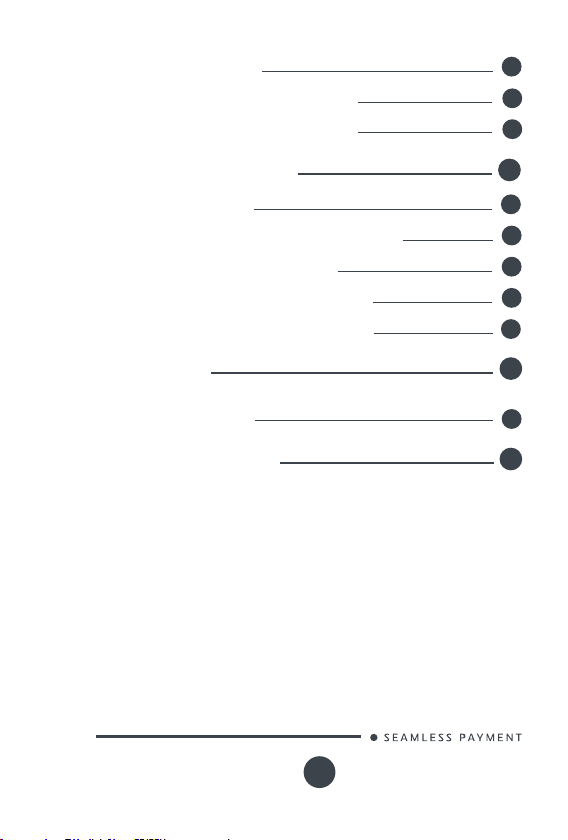
4_4 Battery
4_4_1 Charging the battery
4_4_2 Installing the battery
17
17
17
5_Recommendations
5_1 Safety
5_2 Security of your terminal
5_3 Fixed installation
5_4 Cleaning the terminal
5_5 Transport and storage
6_Standard
6_1 Environment (WEE, batteries and
Packaging)
7_Troubleshooting
18
18
22
22
24
24
25
25
26
APOS A8
05/18
3
Copyright© 2018 Ingenico
All rights reserved
Page 4
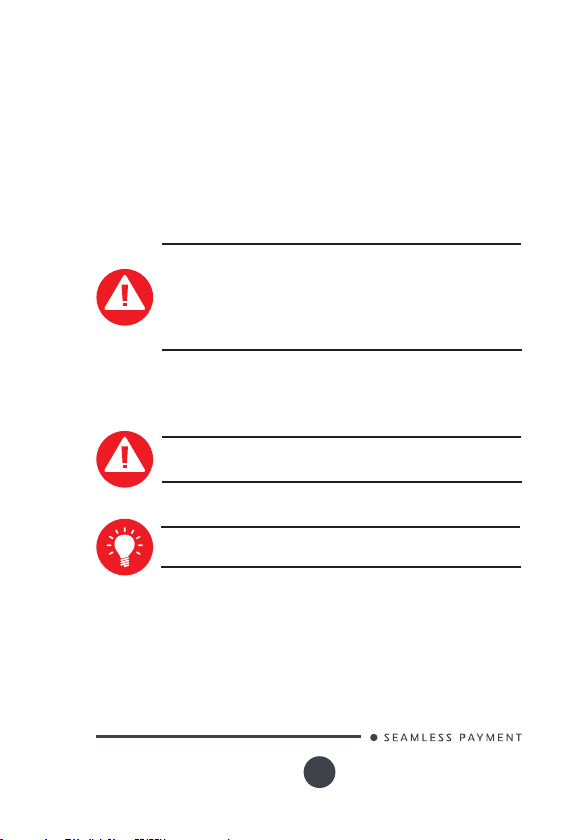
1_Introduction
We hope that you will be fully satised with yo ur new AP OS A8
terminal.
Read this guide to unders tand and make the be st use of yo ur terminal.
It presents you the n ecess ary information ab out use, installation ,
maintenance, safet y and security re commen dations.
WARRANTY / SECURITY
Use only the power supply included with the pro duct to
ensure be st per forman ce and safe ty. Maintenanc e should
only be provided by Ingenic o authorized technician.
Failure to comply with t hese ins tructions will void the
manufacturer’s responsibility.
This symb ol indicates an impor tant Warning .
This symb ol indicates a piece of advice.
APOS A8
05/18
4
Copyright© 2018 Ingenico
All rights reserved
Page 5
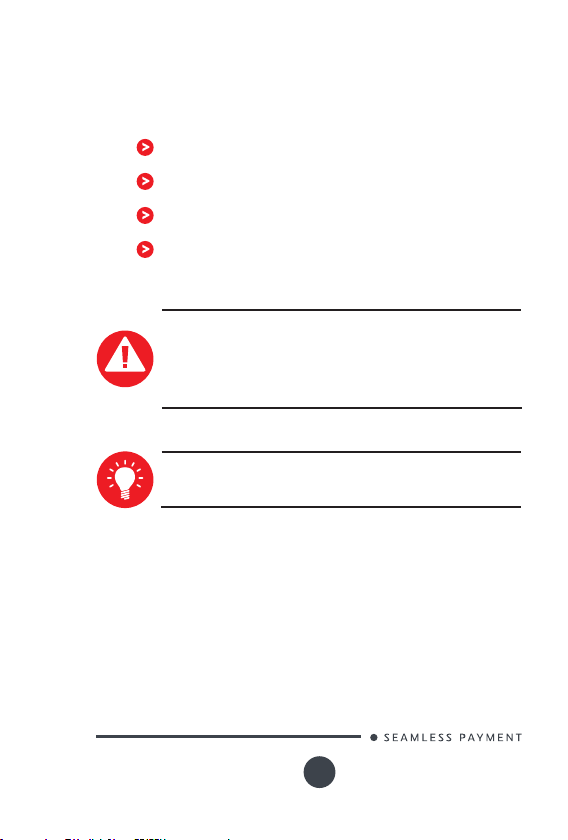
2_Presentation
2_1 Content of the box
APOS A8 terminal unit equiped with a paper roll
Power adapter
A battery pack
This user guide
WARNING
The power s upply unit provided with yo ur equipment is
specially designed for Ingenico terminals. Do not use
any other power supply. The use of a power s upply with
apparently similar voltage/current characteristics may
damage your terminal.
ADVICE
Keep the pa ckaging . It must be re-used whenever the
terminal is ship ped.
APOS A8
05/18
5
Copyright© 2018 Ingenico
All rights reserved
Page 6
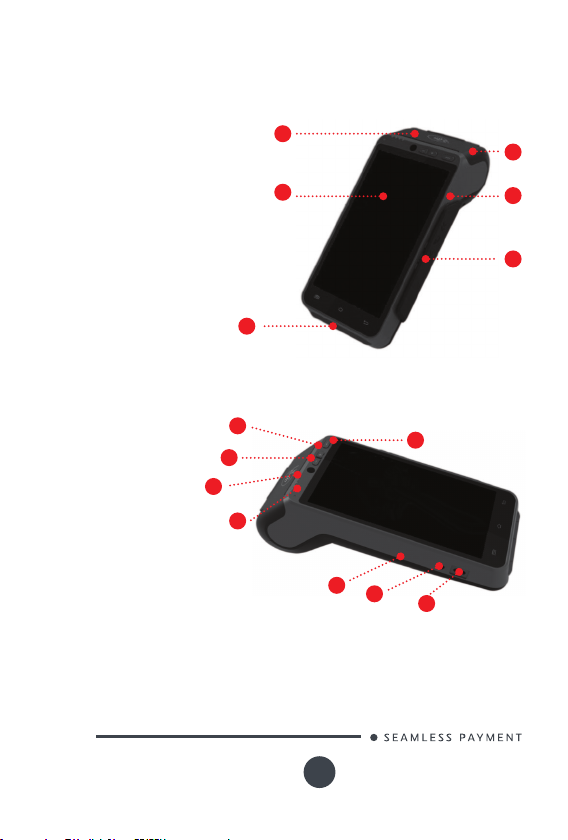
2_2 Overview of the APOS A8
1. Contactless la nding zone
2. LCD an d touch screen
3. Smart card reader
4. Magne tic card reader
5.Microphone
6. Easy L oading Printer
3
8
7. Power Key
9
10
8. Volume Keys
9. Front scanner
10. LEDs for
Contactless Card
11
11. Charging LED
12. Battery cover
13. Headphone jack
14. Micro USB connector
1
2
7
12
13
14
6
5
4
APOS A8
05/18
6
Copyright© 2018 Ingenico
All rights reserved
Page 7
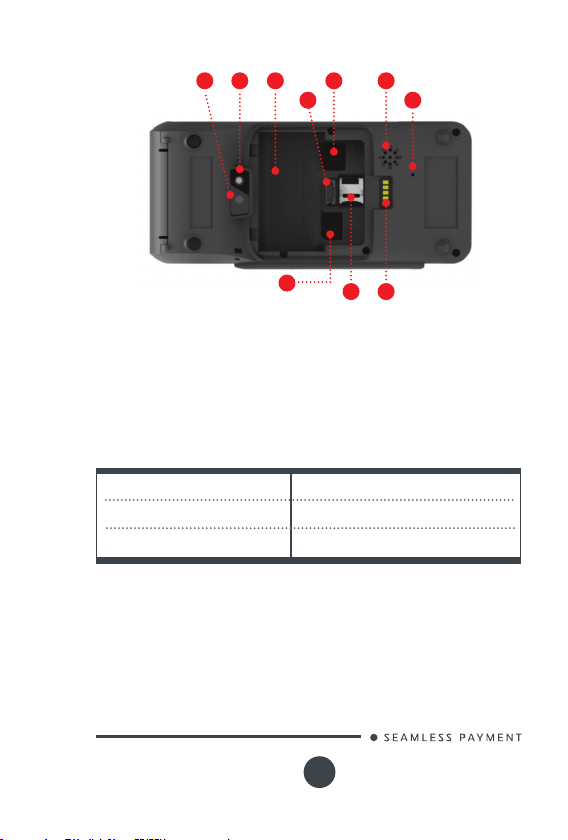
23
21
18
19
20
2224
15. SIM card slot
16. MicroSD s lot
17. Extended interface
18. Buzzer
19. Speaker
Weight
Dimension (L x W x H)
Electrical mains network
APOS A8
05/18
15
16 17
20. SAM ca rds slots
21. Batte ry socket
22. Battery compartment
23. Flash
24. Rear camera
445g (including battery)
183mm x 84mm x 64mm
100-240VAC/50-60Hz Class II
7
Copyright© 2018 Ingenico
All rights reserved
Page 8
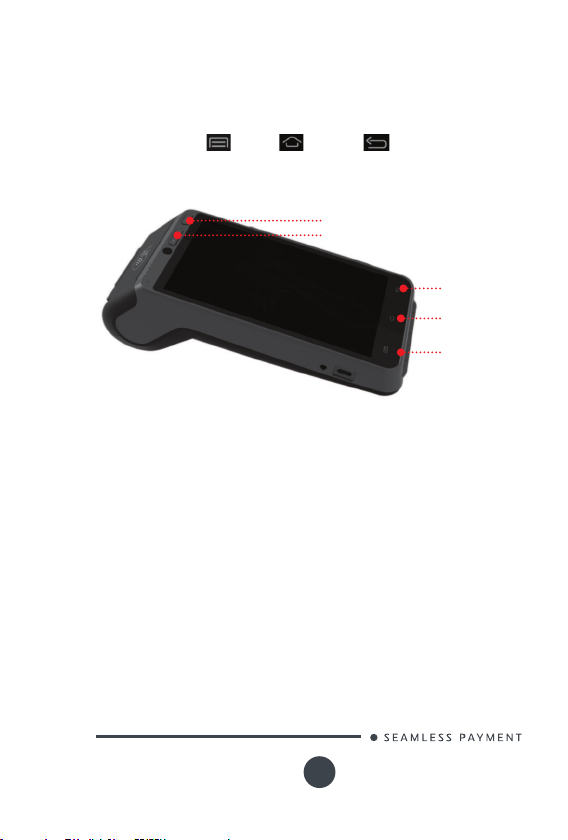
2_3 Keypad Functions
The terminal has three p hysical keys at t he upper right at the top of the
screen , a power button and two volume keys, and three touch key s at
the bot tom, Menu , Home and B ack keys.
Power but ton
Home
Back
Home
Menu
2_4 Touch Panel
The AP OS A8 device is equipped with touch panel that allows you
capture f unctio ns and menus by your nger or use a st ylus.
APOS A8
05/18
8
Copyright© 2018 Ingenico
All rights reserved
Page 9
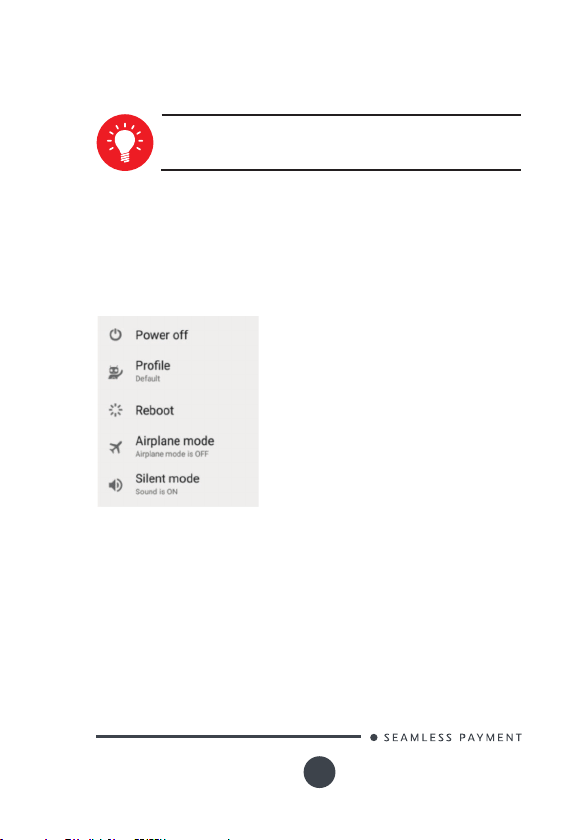
3_Use of the terminal
ADVICE
Before using the terminal, always check if the roll of pap er
is present.
3_1 Power on/Power off the terminal
To power on: Make sure the terminal b atter y is correctly installed and
Press <Power> but ton for ab out 1s until the display is turned up.
To power off: Press <Powe r> but ton for more than 2s until the display
show the following gure, th en press <P ower off >.
If the bat tery is empty, the terminal automatically shuts off.
Abnormal power of f :
When the device works abnormally, for example, it is cra shed and no
actions m enu popped out while pressing the power bu tton, please
long-pre ss the power button for 6s, th e device will be automatically
powered off.
Screen saver mod e :
Short-press the p ower but ton for ab out 0.5s, the terminal display will
be turned on or of f.
APOS A8
05/18
9
Copyright© 2018 Ingenico
All rights reserved
Page 10

3_2 Reading cards
Magnetic stripe card
The card c an be read bi-directionally, with the
stripe fa cing the terminal. Use a reg ular movement
in order to ens ure a reliable card reading.
Smart card
Insert t he card ho rizontally with th e metal
chip facing upward and leave in position
throughout the transaction.
APOS A8
05/18
10
Copyright© 2018 Ingenico
All rights reserved
Page 11

Contactless card
Bring the card rmly up to the active
zone.
Keep the ca rd close to the reader during
the trans action.
On the front, LED s are displayed to
indicate transaction processing.
3_3 Usage of Front Camera
The brightness of the mobile
phone must be set to the
brightes t or not less than 2/3
of the maximu m brightne ss.
The screen of the mobile
phone must face th e front
scanning head above the
terminal scr een and ke ep it
stationary.
The screen of the mobile phone m ust be pa rallel to the front
scanning head.
The vertical distan ce betwe en the screen of the mobile phon e
and the fro nt scanning head sho uld be bet ween 10~ 30 cm; 20
cm would be th e best .
The terminal will beep with a successf ul scanning.
Front scanning
head
10 cm<h<30cm
APOS A8
05/18
11
Copyright© 2018 Ingenico
All rights reserved
Page 12

3_4 Headphone jack and Micro USB
There are a 3 .5mm headphone jack and a
Micro USB A connector on the lef t side of
the terminal.
The conn ector manages H ost and Slave
connections.
Headphone jack
4_Installation
4_1 Recommendations
Operating conditions
Ambient temperature*
Max relative humidity
(*) Excluding battery charging
Battery charging conditions
Ambient temperature
Storage conditions
Ambient temperature*
Max relative humidity
from -10°C to +50°C
from 10% to 90°C, Non-condensing
from 0°C to +50°C
from -20°C to +70°C
from 5% to 90°C, Non-condensing
MicroUSB
APOS A8
05/18
12
Copyright© 2018 Ingenico
All rights reserved
Page 13

4_2 Installing modules
4_2_1 SAM1 / SAM2 / SIM
WARNING
Switch off th e terminal before openin g the trap door.
The SA M/SIM con nectors are loc ated inside t he terminal, in a closed
compartment.
Turn the terminal an d
remove the trapdoor.
SAM1, SA M2 and SIM are
identied by the engraved
marks on the lower
housing.
When introducing a SA M/
SIM in its slot, be sure
to put the cut corner as
indicated o n the picture.
Close the trapdo or
APOS A8
05/18
13
Copyright© 2018 Ingenico
All rights reserved
Page 14

ADVICE
APOS A 8 is equippe d with a dual SA M slot.
When using two SAM cards, it is recommende d to inser t the
bottom one rst , then the top one.
When using only one SAM card, it is recommended to insert
SAM1 slot (bottom).
ADVICE
SIM and SA M cards share the same form fac tor, please do be
careful to the SIM card s ocket po sition.
4_2_2 MicroSD memory card
WARNING
Switch off th e terminal before openin g the trap door.
MicroSD connector is locate d inside the terminal, in a closed
compartment.
Turn the terminal an d remove the trapdo or.
MicroSD are id entied by the engrave d marks
on the lower housing.
Slide the cover to the right and pull to open
it. Inser t MicroSD c ard, push t he cover to close
and slide it to the left to loc k it. Be sure to put
the MicroSD contac ts downside and the cu t
corner as in dicated on the gure.
Close the trapdo or.
The terminal supports Micro SD up to 32GB.
APOS A8
05/18
14
Copyright© 2018 Ingenico
All rights reserved
Page 15

4_3 Paper roll
4_3_1 Main characteristics of INGENICO
paper roll
R40 paper roll characteristics Precisions
Color
Width
Diameter
Length
The ther mal paper can be deteriorated by poor storage conditions, s o
we recomm end you to avoid:
Storage in hot wet places (near air-conditioner, humidity higher
than 85%).
Expos ure to sunlight or ultraviolet for long periods.
Contac t with organic solvents (solvent t ype adh esive).
Direct co ntact with materials containing plasticizer s (PVC
transparent folders or envelopes).
Direct co ntact with «diazo» papers.
Direct co ntact with water
Rubbing or pressing the p aper too strongly
WARNING
For best produc t performance, only use heat sensitize d
paper approved by Ing enico.
White
58 mm
40 mm
About 18 meters
APOS A8
05/18
15
Copyright© 2018 Ingenico
All rights reserved
Page 16

4_3_2 Installing paper roll
Open the p aper cover by lifting the c atch located at the to p of
APOS A 8 and pull the c over to the rea r of the terminal.
Insert t he paper roll in the comp artment following the dire ctions
shown on the below picture.
Pull the pap er up to the to p of terminal, maintain the pap er and
close the cover
Press simultaneously on both upper corners of the paper ap
until it clips into position.
ADVICE
If you inser t a new R40 paper roll, tea r off the r st leng th
(one complete turn to avoid printing on adhesive foot print).
WARNING
Switch off th e terminal prio r to installing a paper roll. Use
only paper approved by Ingenico.
The use of n o-appr oved paper is likely to damage the printer
of your terminal.
APOS A8
05/18
16
Copyright© 2018 Ingenico
All rights reserved
Page 17

4_4 Battery
4_4_1 Charging the battery
When doe s the bat tery ne ed to be charged?
When use d daily, the terminal cha rges its b atter y each
time the power adapter is co nnected. Charging star ts
au tomatic all y.
How can the b atter y be charg ed?
Using the power adaptor
Connect the power adapter to t he terminal micro USB ty pe
A connec tor located on the left side of t he terminal.
Connect the power adapter to t he power su pply mains
network.
Check if the Red LED at the top of front is lighted ( it means
battery charging).
4_4_2 Installing the battery
WARNING
Check that the terminal is not conne cted to the main elec tric
network.
Turn your terminal and unclip the batter y trapdo or by pushing the
clips as shown with the arrow on the picture.
Disengage the trap door.
Take the batter y pack included in the box
Locate t he battery pac k connector beside the bat tery
compar tment
Plug the bat tery p ack conn ector a ccording to the conne ctor
locating s ystem.
Place the ba ttery pack in its compartment
Close the batter y trapdoor.
APOS A8
05/18
17
Copyright© 2018 Ingenico
All rights reserved
Page 18

5_Recommendation
5_1 Safety
Powering down the AP OS A8
Disconne ct the APOS A8 p ower supply block adapter from the electrical
mains network.
Lithium cell
The AP OS A8 is t ted with an internal lithium cell which should only b e
access ed by a qualie d technician .
Battery
APOS A 8 is tted with battery spe cially designe d for this terminal.
Only use the appropriate chargers and bat teries liste d in the
Ingenico’s catalog ue.
Do not sho rt-circuit the battery.
Do not at tempt to op en the bat tery co ntainer.
Used batteries must be disposed of at t he appropriated site s.
The lifesp an of battery dep ends on :
Features used
Number of charge and discharge cycles
Use temperature
APOS A8
05/18
18
Copyright© 2018 Ingenico
All rights reserved
Page 19

WARNING
There is a risk of e xplosion if the battery is incorrectly
replaced o r is placed in a re.
Electri cal power suppl y network
The elec trical ou tlet must m eet the following criteria :
Must be ins talled nea r the equipment and easily accessible .
Do not sho rt-circuit the battery.
Do not at tempt to op en the bat tery co ntainer.
The power s upply label contains eleven symbols :
CCC (China Com pulsor y Certi cate) Mark
The Regulatory Compliance Mar k (RCM)
International Efcien cy Markin g Protocol (Energ y Star
Level 6)
In door use only
“Confor mité Europ éenne” or CE Mark
Double insulation symbol
APOS A8
05/18
5 Years China RoHS symbol
19
Copyright© 2018 Ingenico
All rights reserved
Page 20

10 Years China RoHS s ymbol
BSMI (Taiwan)
PSE Mark (Japan)
Recycle in a ccordance with the was te elect ronic &
electrical equipment directive
Underwriters Laboratories Inc (US Compliance)
Made from recyclable material
Low densit y version of P olyethylen e (LDPE)
Chlorinated Polyethylene (CPE )
Risk of explosion if the battery is in correc tly replaced or
is placed in a re
Dispose of batteries at a hazardous waste collection site
or recycling facility
APOS A8
05/18
20
Copyright© 2018 Ingenico
All rights reserved
Page 21

SAM1/SAM2/SIM Readers compartment
The trap door for batte ry, SAM1/SAM2/SIM, reade rs located under neath
the terminal, must be in place during the n ormal op eration of the
terminal. See sec tions “Ins talling modules” and “ins talling the bat tery ”.
On airplanes
Your terminal must be switch ed off by removing the b atter y pack .
Remove the b atter y from the terminal when o n an airplane.
Non-compliance with these safety rules may result in legal action and/
or a ban on later access to c ellular netwo rk services.
Explosion areas
Some regulations re strict the use of ra dio equipment in chemical
plants, fuel depot s and any site wh ere blasting is c arried out. You are
urged to co mply with the se regulations. The terminal shall be protec ted
by a specially t ted and certie d cover enabling use in proximity to a
fuel pump.
Thunderstorm weather
According to s ome relevant repor ts, th e mobile phone elect romagn etic
wave is good co nductor of lightning . It is much easier to suffer lightning
strike when the damp atmosphere f rom a magnetic condu ctivity,
especially in open areas . Do not us e wireless terminals under
thunderstorm weather.
Electronic health appliances
Your terminal is a radio transmit ter which may interfere with health
appliances , such as hearing aids, pacemaker, hospital equipment, etc.
Your doctor or the equipment manufact urer will be able to p rovide you
with appropriate advice.
APOS A8
05/18
21
Copyright© 2018 Ingenico
All rights reserved
Page 22

5_2 Security of your terminal
Your device fulls c urrent applicable PCI PTS security requirements.
Upon rec eipt of your ter minal you should check fo r signs of tampering
of the equipment. It is strongly advised that these checks are
performed reg ularly after receipt . You should check, for example: that
the keypad is rmly in place; that there is no evidence of un usual wires
that have be en conne cted to a ny port s on your ter minal or ass ociated
equipment , the chip card reader, or any other part of your terminal.
Such che cks would p rovide warning of any unaut horized mo dications
to your terminal, and other suspicious b ehaviour of individuals that
have acces s to your terminal. Your terminal detect s any “tampered
state”. In this state the terminal will repeatedly ash the mes sage
“Warning Detecte d” and further use of the terminal will not be possible.
If you observe the “ Warning Detected” message, you sh ould contact
the terminal h elpdesk immediately.
You are stron gly advise d to ensure that privilege d access to your
terminal is only granted to s taff that have been independently veried
as being trustwor thy. The terminal must never be put in or le ft at a
location where it could b e stolen or replaced by a nother device.
5_3 Fixed installation
If the device is to b e used in a sit uation where it is not pos sible for the
cardhold er to pick up and s hield their PIN ent ry themselves, the device
may be use d, but it must be installed in the following manner:
The device m ust be angled at 45 or mo re, so that oversight of the
PIN entry f rom the rear of the device is n ot possible.
The device m ust either be tte d in a swivel stan d – so that th e
customer can position the device in the bes t angle to prevent
oversight – or t he device must be xed in th e best p ossible
position to p revent oversight if such a ge neric position exists in
the specic environment to which the d evice is installe d.
The device environment m ust be accompanie d with conspicuous
notices an d educational material which informs the custom er to
shield their PIN during PIN entr y.
APOS A8
05/18
22
Copyright© 2018 Ingenico
All rights reserved
Page 23

The device m ust either be tte d in a swivel stan d – so that th e
customer can position the device in the bes t angle to prevent
oversight – or t he device must be xed in th e best p ossible
position to p revent oversight if such a ge neric position exists in
the specic environment to which the d evice is installe d.
The device environment m ust be accompanie d with conspicuous
notices an d educational material which informs the custom er to
shield their PIN during PIN entr y.
The device m ust be deployed so th at oversight f rom other
customers, either in different payment lan es, or in other areas
of the shop ping environm ent, is prevented. This may be achieve d
through the placement of the lane s and device , so that the
customer is automatically positio ned bet ween the device keypa d
and other c ustomers. Alternatively, it may be achieved by the
environment in which the device is installed, so that the checkou t
itself shields the PIN entr y proce ss.
The terminal is exclusively made for indoo r use.
ADVICE
Positioning of the terminal o n check stand mus t be in such
a way to make cardholder PIN (Personal Identication
Number) spying infeasible.
Installing device on an adjust able stan d must be in s uch a
way that cons umers can swivel the ter minal sideways an d/
or tilt it forwa rds/ba ckwards to a position that makes visual
obser vation of th e PIN-entry process difcult.
Positioning of in-store securit y camer as such that the PINentry keypad is not visible.
NEVER ask the cus tomer to divulge their PIN Co de.
Customers should be advise d to ensure that they are n ot
being overlooked when entering their PIN C ode.
APOS A8
05/18
23
Copyright© 2018 Ingenico
All rights reserved
Page 24

5_4 Cleaning the terminal
Unplug all the wire s from terminal.
Good rules for proper cleaning of the terminal a re:
Use a sof t cloth that is very slightly soaked with s oapy water to
clean the ou tside of ter minal.
Do not clean t he electrical conn ections.
Do not use in a ny case, s olvents, detergents or abrasive products:
Those m aterials might damage the plas tic or elec trical contact s.
Avoid exposing th e terminal to th e direct rays of the sun .
Do not put anything into the slot of the smart card reader.
5_5 Transport and storage
Adopt gen eral transportation mode, and prevent the goods from
sunlight, snow, shower and m echanical impact . Transpor t the device s
with care, do not throw it forcibly. Prevent the p ackaging f rom
extrusion during transpor tation, to avoid breaka ge.
The product should be sto red in the original packin g box. The
warehous e is not allowed to have all sorts of harmf ul gases ,
inammable , explosive, corrosive chemical goods, strong mechanical
vibration an d strong m agnetic eld. Packing box should b e at least
15cm above th e ground, and be away from heat, cold, window o r air
inlet source at least 50 cm.
APOS A8
05/18
24
Copyright© 2018 Ingenico
All rights reserved
Page 25

6_Recommendation
6_1 Environment (WEEE, Batteries
and Packaging)
This produ ct is labelle d in accordance with Euro pean Directives
2002/9 6/EC concerning Waste Electrical and Ele ctronic E quipment
(WEEE) and 20 06/66/EC concerning Batteries and Accumulator s. Tho se
provisions are requiring pro ducers a nd manuf acturers to become liable
for take-b ack, treatment and recycling upon end of life of equipme nt
and batteries.
The ass ociated symbol mea ns that WEE E and waste
batteries must no t be thrown away b ut collected separately
and recycled.
Ingenico ensures that efcient collection and recycling scheme s are
set-up for WE EE and bat teries according to th e local reg ulation of your
countr y. Please contact your retailers for m ore detaile d information
about th e compliance solution in pla ce for disposing of your old
produc t and use d batteries.
Packaging waste mus t also be colle cted separately to assure a proper
disposal and recycling.
Please note that prop er recycling of the elec trical an d electronic
equipment a nd waste b atterie s will ensure safety of human health and
environment.
APOS A8
05/18
25
Copyright© 2018 Ingenico
All rights reserved
Page 26

7_Troubleshooting
Q: The terminal cannot be s tarte d.
A: The device might b e under low energy s tatus or the program may be
damaged . Please make sure the power is enough and then re start your
device. If it still fails, please contact our custo mer ser vice department
for help.
Q: Printer cannot work.
A: This may be caus ed by abno rmal power s upply or incorrec t paper
installatio n.
Check th e battery stat us or the terminal power co nnection. If the
remaining bat tery power is insuf cient for a co mplete printing
operatio n, the printer will not print the p aper.
Check th e printer roller and if the paper dust cover is correctly installed.
If the problem still exists, please contact our custo mer ser vice centre .
Q: Transaction Processing Failure
A: Following reasons a re likely to cause transaction failure: damage d
magnetic c ard or smar t card S AM card, damaged c ard reader, improper
operatio n of card swiping, damaged or unco nnected, unconnec ted
phone line, etc.
Try to use more than one magnetic card to test the transaction, to
conrm the failure is not caused by magnetic card.
Make sure card swiping is operated correctly.
Manually pro cess the t ransaction instead of card reader. If manual
transa ction works, the f ailure may be ca used by magnetic card
reader.
Use more than one sma rt card to test the transac tion, to conrm
the failure is not caused by smart card. Make sure the SAM card is
correc tly inser ted into the card slot.
Check if the SIM card is ins talled correctly and local wireless
communication network functions or nor.
If there is still problem, please contact our customer service centre.
APOS A8
05/18
26
Copyright© 2018 Ingenico
All rights reserved
Page 27

“This Document is C opyright © 2018 by INGENICO Group. INGE NICO
retains full copyright ownership, rights and prote ction in all material
contained in this document. The recipient can receive this do cument
on the condition that he will keep the document condential and will
not use its contents in any form or by any m eans, except as agreed
beforehand, witho ut the prio r written p ermission of INGENICO.
Moreover, nobody is auth orized to place this docum ent at the disp osal
of any third par ty without the prior written permission of INGENICO.
If such permission is gra nted, it will be subject to the condition that
the recipient ensures that any other recipient of this document, or
information containe d therein, is held responsible to INGENICO for the
condentiality of that information .
Care has been taken to ensure that t he content of this docum ent is
as accurate as possible. INGENICO however declines any resp onsibility
for inaccurate, incomplete or ou tdated info rmation . The contents of
this document may chang e from time to tim e without p rior notice, and
do not create, specif y, modify or replace any new or prior contract ual
obligations agreed upon in writing b etween INGENICO an d the user.
INGENICO is not responsible for any us e of this device, which would be
non-consistent with the pres ent document.
All tradem arks used in this document remain the property of their
rightful owners.”
www.ingenico.com
28-32, boulevard de Grenelle, 75015 Paris - France / (T) +33 (0)1 58 01 80 00 / (F) +33 (0)1 58 01 91 35
Ingenico - SA au capital de 47 656 332 / 317 218 758 RCS Nanterre
APOS A8
05/18
27
Copyright© 2018 Ingenico
All rights reserved
