Page 1
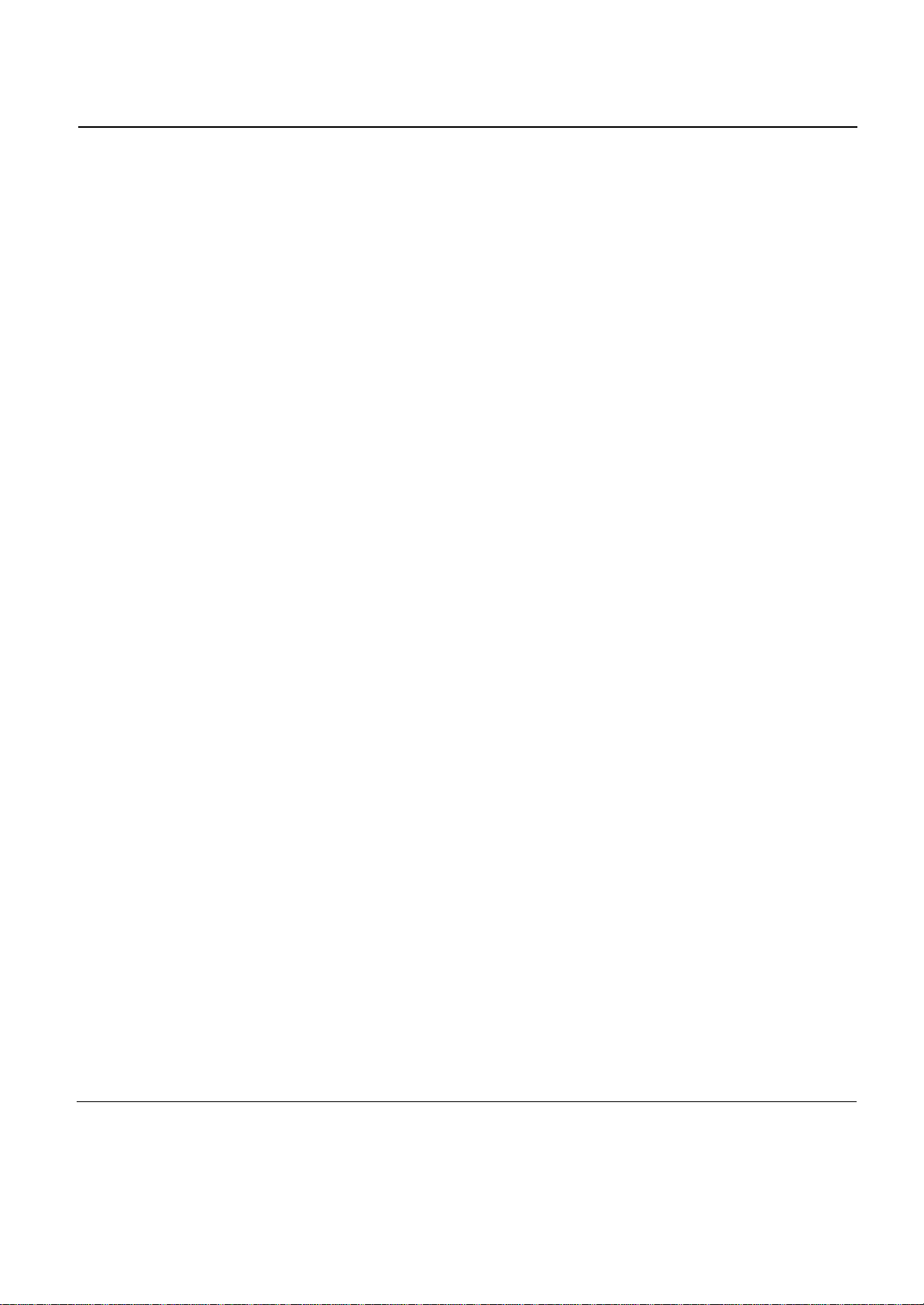
InFocus LP790 RS232 Commands
Page 2
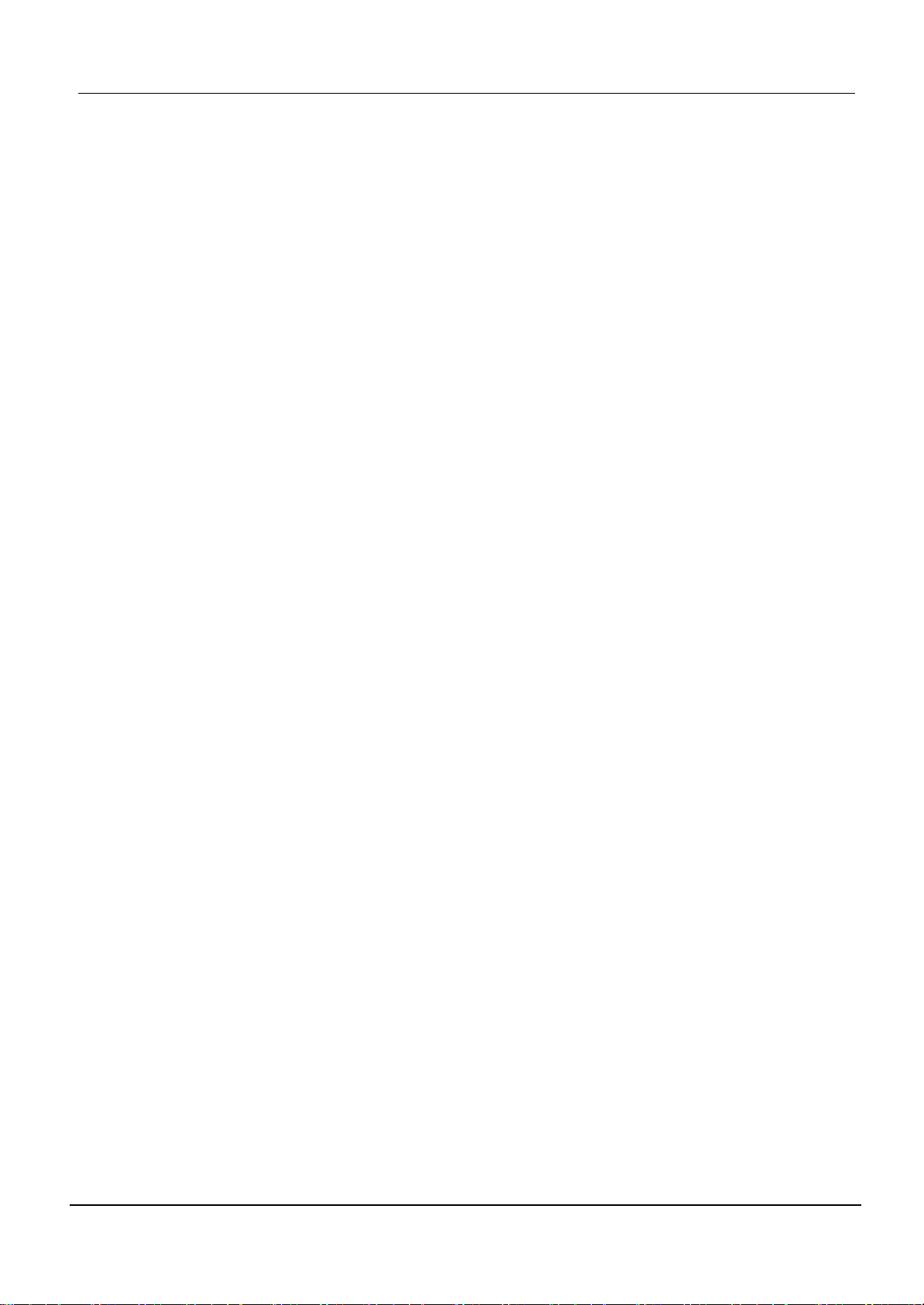
1 PURPOSE.......................................................................................................................................3
2 SCOPE.............................................................................................................................................3
3 FUNCTION TYPE........................................................................................................................3
3.1 LEGAL ARGUMENTS.........................................................................................................................................................................3
4 COMMAND RE TURN CODES...................................................................................................4
5 COMMAND SYNTAX..................................................................................................................4
5.1 DELIMITER.........................................................................................................................................................................................4
5.2 SEPARATOR........................................................................................................................................................................................4
5.3 COMMAND EXAMPLE .......................................................................................................................................................................4
6 ERROR SYNTAX..........................................................................................................................5
6.1 ERROR EXAMPLE..............................................................................................................................................................................5
7 TRANSACTION EXAMPLES.....................................................................................................6
8 TABLE OF FUNCTIONS.............................................................................................................7
9 SETUP RECOMMENDATION.................................................................................................10
9.1 SETTING UP ………………………………………………………………………………………………………..10
9.2 CABLES……………………………………………………………………………………………………………..10
9.3 COMMUNICATION PROTOCOL …………………………………………………………………………………10
Page 2
Page 3
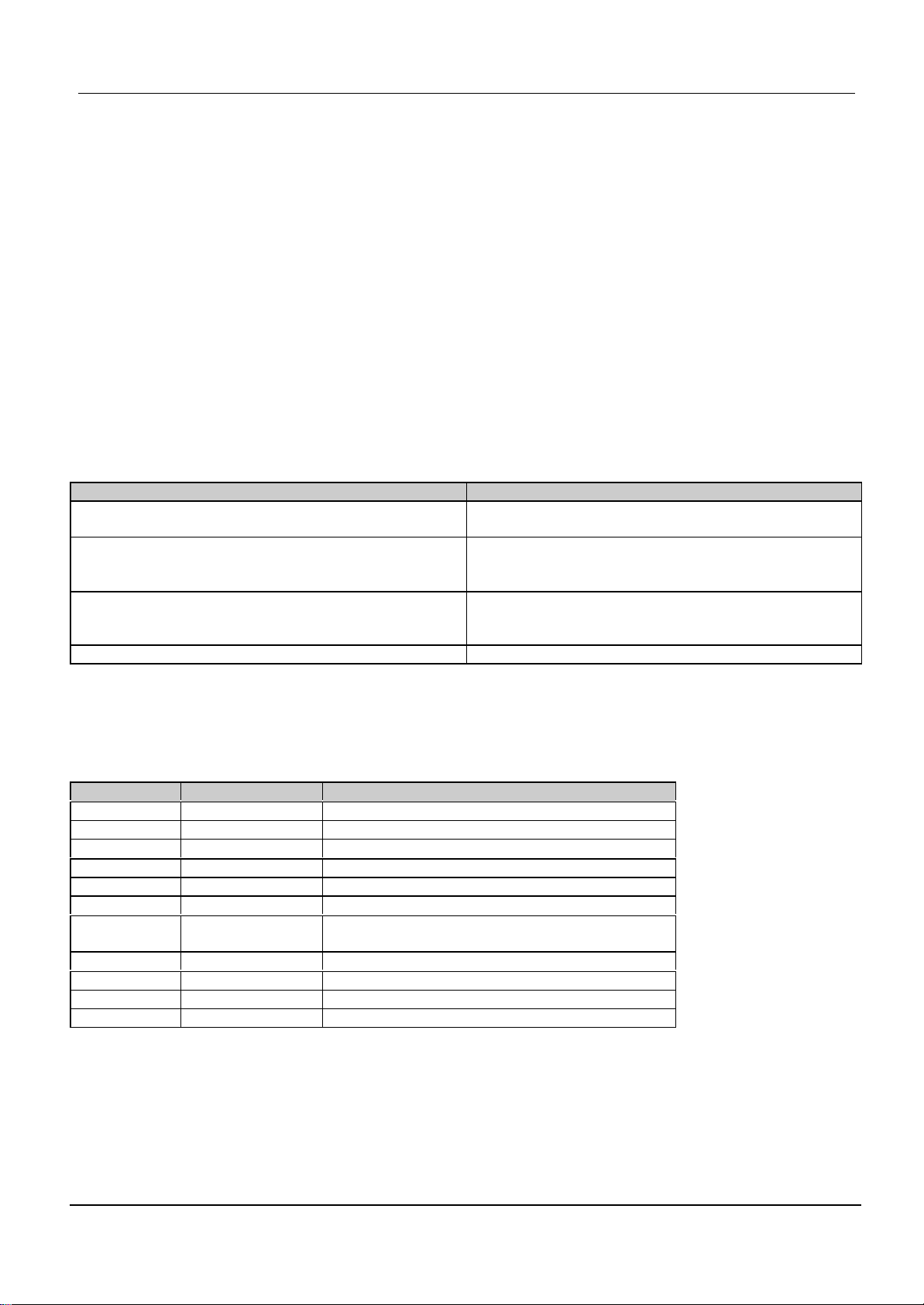
1 PURPOSE
This document describes the Projector Management Protocol between the Projector and a Computer (Host). The Protocol is
based on a ASCII commands. By using this protocol a Host will be able control the projector on a physical link.
2 SCOPE
The physical link is not defined in this document. Therefore the protocol can either be implemented on top of RS-232, USB,
Ethernet or other forthcoming communication methods.
3 FUNCTION TYPE
The Function is grouped in four different function types:
Function type Comments
Execute An execute function executes an action on the projector, i.e.
only one state.
State A State function performs a set operation from a predefined
list of states. Not all values in the range
have to be legal.
Adjust An adjust function is characterized by Maximum >
Minimum. And all the integer values between Minimum and
Maximum are legal.
Query A query function is a read only function.
Table 1
3.1 Legal Arguments
Each Function type has a set of legal arguments:
Function type Argument Comments
State <decimal number> Sets the function to the required state.
Adjust + Increases the value of the function one step.
Adjust - Decreases the value of the function one step.
Adjust <decimal number> Sets the value of the function to the specific number.
All ? Requests current, max and min value of the function.
Execute E Executes an action.
All S? Returns ‘0’ if function is not supported
Return ‘1’ if function is supported
All C Returns Current Value
All X Return max value
All M Returns min value
All D Set the function to the default value
Table 2
Page 3
Page 4

4 COMMAND RETURN CODES
If a valid command is received the projector executes the command and as an acknowledgment it replies to the projector by
returning a copy of the command with the current value appended.
If the projector receives an illegal command it replies by returning an error message.
5 COMMAND SYNTAX
Every command consists of a command that is ended with a delimiter. The command consists off a function code, a
separator, and an argument.
A function code consists of 3-5 ASCII letters and begins with a letter [A-Z], [a-z]
|---------------------Command----------------------------------|
<Function code> <Separator> <Argument> <Delimiter >
At the end of this document, the “Table of Serial Commands” lists all valid function codes. Any other combination of
characters received before a delimiter will result in an error response from the projector to the control unit (Host).
5.1 Delimiter
ASCII HEX DEC Comment
^M 0D 13
^L 0A 10 Line feeds after CR is ignored.
Table 3
The stop of a command is indicated by a carriage return = ↵
5.2 Separator
ASCII HEX DEC Comment
; 3B 59 Used as a separator between the function code and the argument
Table 4
5.3 Command Example
|------------------------Command---------------------------------|
<Function code> <Separator> <Argument> <Delimiter >
BRG ; 55 ↵
Always initiate programming by sending a carriage return
Page 4
Page 5

6 ERROR SYNTAX
If an command isn’t available the projector response with an error message:
|------------------------------------ Error message ----------------------------------|
<Error Mark> <(Command)> <ErrorCode> <Separator> <<ErrorString>>
ASCII HEX DEC Comment
! 21 33 Error is always started with an Error Mark
Table 5
The following error codes are defined:
1000;<Unknown command>
1001;<Unknown parameter>
1002;<Parameter out of range>
1003;<Command not supported by this projector>
1004;<Command only available in Power on>
1005;< Projector not ready to be turned on>
1006;<Command only available with valid input source>
1007;<Command only available with external module>
1008;<Command failed>
2000;<Command only available in RGB>
2001;<Command only available in VIDEO>
2002;<Command only available in NTSC>
6.1 Error Example
ASK>BRX;50↵
<Error Mark> <(Command)> <ErrorCode> <Separator> <<ErrorString>>
! (BRX;50) 1000 ; <Unknown command >
Page 5
Page 6

7 TRANSACTION EXAMPLES
Character string is in ASCII code and ↵ is carriage return:
Adjust function:
ASK>BRG;?
Min = 0
Default = 128
Max = 255
Current = 12
ASK>BRG;10↵
BRG=10
ASK>
ASK>BRG;200↵
!(BRG;200)8001;<Parameter out of range>
ASK>
State function:
ASK>REAR;1↵
REAR=1
ASK>
Execute function:
ASK>FRES;E↵
ASK>
Find out if a function is supported :
ASK>FRES;S?↵
1
ASK>
Page 6
Page 7

8 TABLE OF FUNCTIONS
Src.dep = Source dependent use ? or C,X,M parameter to get current Max and Min values before setting this functions.
Function F. code F.type Arguments Minimum Maximum
Power PWR State 0 – Off
1 – On
Reset RES Execute E - Tune TUNE Adjust -/+, <dec> Scr.dep Scr.dep
Frequency FRQ Adjust -/+, <dec> Scr.dep Scr.dep
Horizontal
position
Vertical position VER Adjust + (Right)
ColorTemp COLT Adjust -/+, <dec> 0 100
Rear REAR State 0 – Front projection
Ceiling CEIL State 0 – Table use
Factory reset FRES Execute E - -
Table 6
HOR Adjust + (Up)
- (Down)
<dec>
- (Left)
<dec>
1 – Rear projection
1 – Ceiling mount
- -
Scr.dep Scr.dep
Scr.dep Scr.dep
- -
- -
Function F. code F.type Arguments Minimum Maximum
Contrast CON Adjust -/+, <dec> 0 100
Brightness BRG Adjust -/+, <dec> 0 100
Tint TINT Adjust -/+, <dec> 0 100
Color COL Adjust -/+, <dec> 0 100
Sharpness SHRP Adjust -/+, <dec> 0 100
Keystone KSTN Adjust -/+, <dec> 0 100
16:9 16_9 State 0 – 4:3 aspect
1 – 16:9 aspect
Table 7
Function F. code F.type Arguments Minimum Maximum
Volume VOL Adjust -/+, <dec> 0 100
Mute MUTE State 0 – Off
1 – On
Treble TRE Adjust -/+, <dec> 0 100
Bass BASS Adjust -/+, <dec> 0 100
Loudness LOUD State 0 – Off
1 – On
Mute Internal MUIN State 0 – Off
1 – On
Table 8
- -
- -
- -
- -
Page 7
Page 8

Function F. code F.type Arguments Minimum Maximum
On screen display OSD State 0 – Off
- -
1 – On
Source SRC State 0 – VGA1
- 1 – S-VIDEO1
2 – CVBS1
3 – VGA2
4 – S-VIDEO2
5 – CVBS2
6 – DVI1
7 – DVI2
8 – BNC1
9 – BNC2
Osd language LANG State 0 – English (default)
- 1 – French
2 – German
3 – Spanish
4 – Norwegian
5 – Italian
6 – Japanese
8 – Chinese Simpl.
9 – Chinese Trad.
10 – Portugese
- -
Mask
Black
1
2
MSK Adjust -/+, <dec> 0 100
BLK State 0 – Off
1 – On
Magnify ZOOM Adjust -/+, <dec> 0 100
Pan horizontal
3
PANH Adjust -/+, <dec> Scr.dep Scr.dep
Pan vertical PANV Adjust -/+, <dec> Scr.dep Scr.dep
Freeze FRZ State 0 – Off
- -
1 – On
Baudrate BAU State 1200
- 9600
19200
DPMS DPMS State 0 – Off
- 1 – On
Source Search SRCH State 0 – Off
- 1 – On
IR Reciever IRRE State 0 – Off Not saved!
- 1 – On
Keyboard KBRD State 0 – Off Not saved!
- 1 – On
Table 9
1
Sliding a mask from the bottom of the screen. Bottom is line 0
2
Blacks the picture
3
Is used to define a new Zoom point
Page 8
Page 9

Function F. code F.type Arguments Minimum Maximum
Information INF State 0 – Response is source
information .
1 - Response is Service
information.
2 – Response is product ID.
3 – Response is software version.
4 – Response is hardware revision
5 – Response is Lamp Time
6 – Response is
Remaining Lamp Time
7 – Response is
Protocol Version
8 – Response is product name
9- Response is network version
Current State CSTA query ?
Response is the
projectors current state
Word in hex ( 0000-FFFF)
- -
Status Word STAT query ?
Table 10
0 - STANDBY
1 - LAMP_STRIKE
2 - LAMP_ON_WARMING_UP
3 - SEARCHING
4 - SOURCE_DETECTED
5 - PICTURE_SETUP
6 - LAMP_OFF_COOLING
Response is the current Status
Word in hex( 0000-FFFF)
Bit D0: Power
Bit D1: Valid Source
Bit D2: Signal Source Change
Bit D3: Module Change
Bit D4: State Change
Bit D5-D7: Reserved
Bit D8: Fan Stop
Bit D9: High Temperature
Bit D10:Lamp Time Expired
Bit D11-D15 Reserved
Page 9
Page 10

9 SETUP RECOMMENDATION
It is recommended to disable DPMS and Source search with,
DPMS;0↵
SRCH;0↵
,for best control of the projector.
Also disable keyboard and remote after Power On with:
IRRE;0↵
KBRD;0↵
These two command isn’t saved so it’s recommended to always set them after the PWR;1 command.
9.1 Setting Up
To enable serial RS-232 control do the following:
• Power up the projector
• Connect the serial (COM) port from the Computer (Host) to the RS-232 port on the projector by using the optional
twisted serial cable mentioned below under CABLES. Power up the computer.
• On the PC side a software that can perform a “terminal emulation” is needed. This is a standard component in most
operating systems, and it is also available as stand alone software. Norton PCAnywhere and Norton Commander are
two programs that can do this. As it is a standard component in the Windows Operating System, we recommend that
HyperTerminal is being used. This can normally be found in the accessories menu. Set the Computer serial port settings
as shown below: Default is 9600 baud - 8 bit - No parity - No flow control - 1 stop bit
• Press ENTER (sending a carriage return) and the projector should respond by sending a prompt (ASK>). The projector
is now ready to receive commands.
9.2 Cables
Optional twisted RS-232 cable part# 301.159.
9.3 Communication Protocol
Parameter Default setting Valid values for direct setting
Baudrate 9600 9600, 19200 bps
Data bit 8 none
Parity bit None none
Stop bit 1 none
Flow Control None none
Page 10
