Page 1

USER’S
GUIDE
Page 2
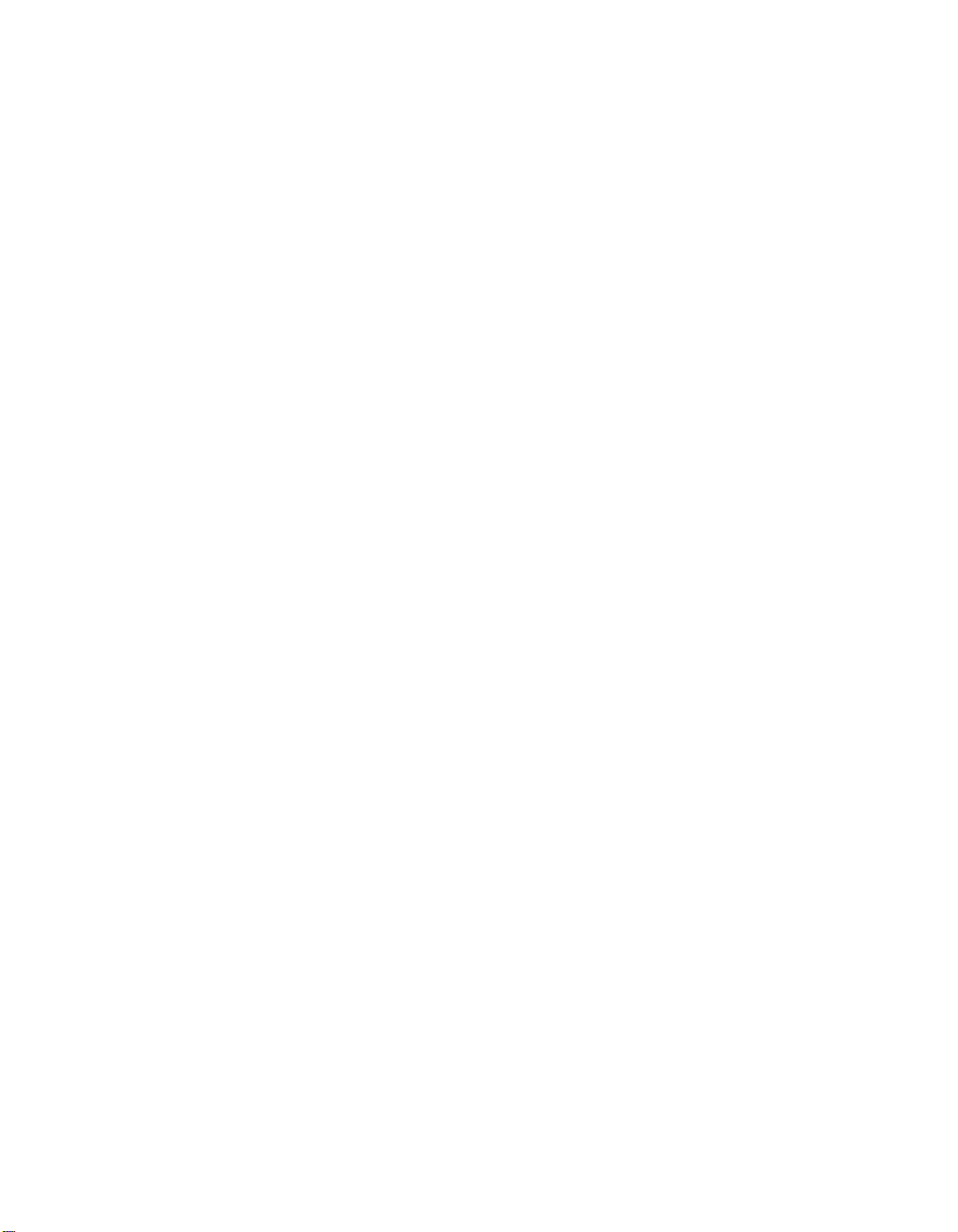
Copyright © 1999 by InFocus
Wilsonville, Oregon. All rights reserved.
Page 3
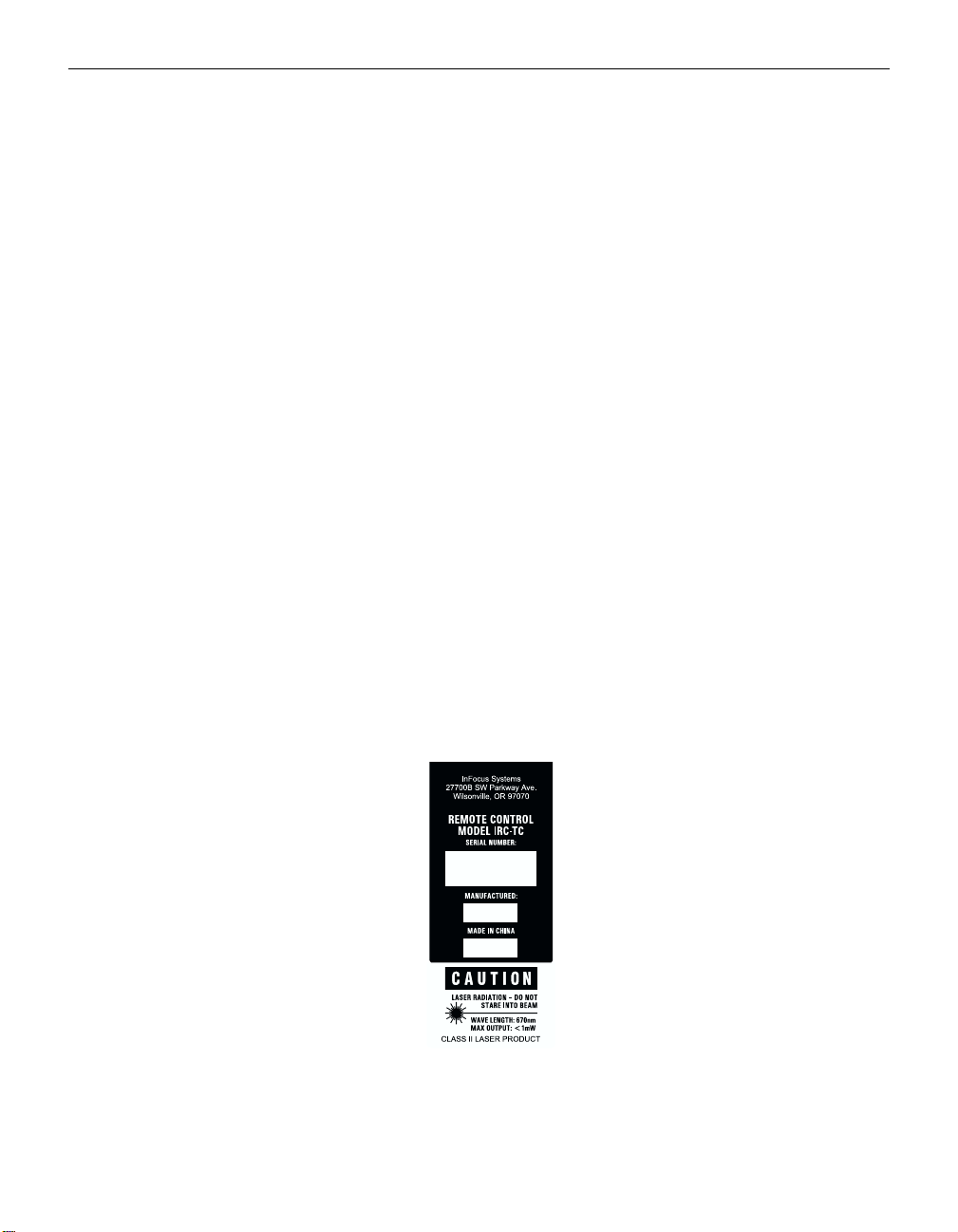
FCC Warning
This equipment has been tested and found to comply with the limits for a Class A
digital device, pursuant to part 15 of the FCC Rules. These limits are designed to
provide reasonable protection against harmful interference when the equipment
is operated in a commercial environment. This equipment generates, uses, and
can radiate radio frequency energy and, if not installed and used in accordance
with the instruction manual, may cause harmful interference to radio communications. Operation of this equipment in a residential area is likely to cause harmful interference in which case the user will be required to correct the interference
at his own expense.
DOC (Canada)
This Class A digital apparatus complies with Canadian ICES-003.
Cet appareil numérique de la classe A est conforme à la norme NMB-003 du
Canada.
Safety Certifications
UL, CUL, TÜV, NOM
EN 55022 Warning
This is a Class A product. In a domestic environment it may cause radio interference, in which case the user may be required to take adequate measures. The typical use is in a conference room, meeting room or auditorium.
Remote Control Warning
Laser radiation class II product; wavelength 670nm; maximum output 1mW.
Remote control complies with applicable requirements of 21 CFR 1040.10 and
1040.11. Remote control complies with applicable requirements of EN 60 825-1:
1994 +A11.
Page 4
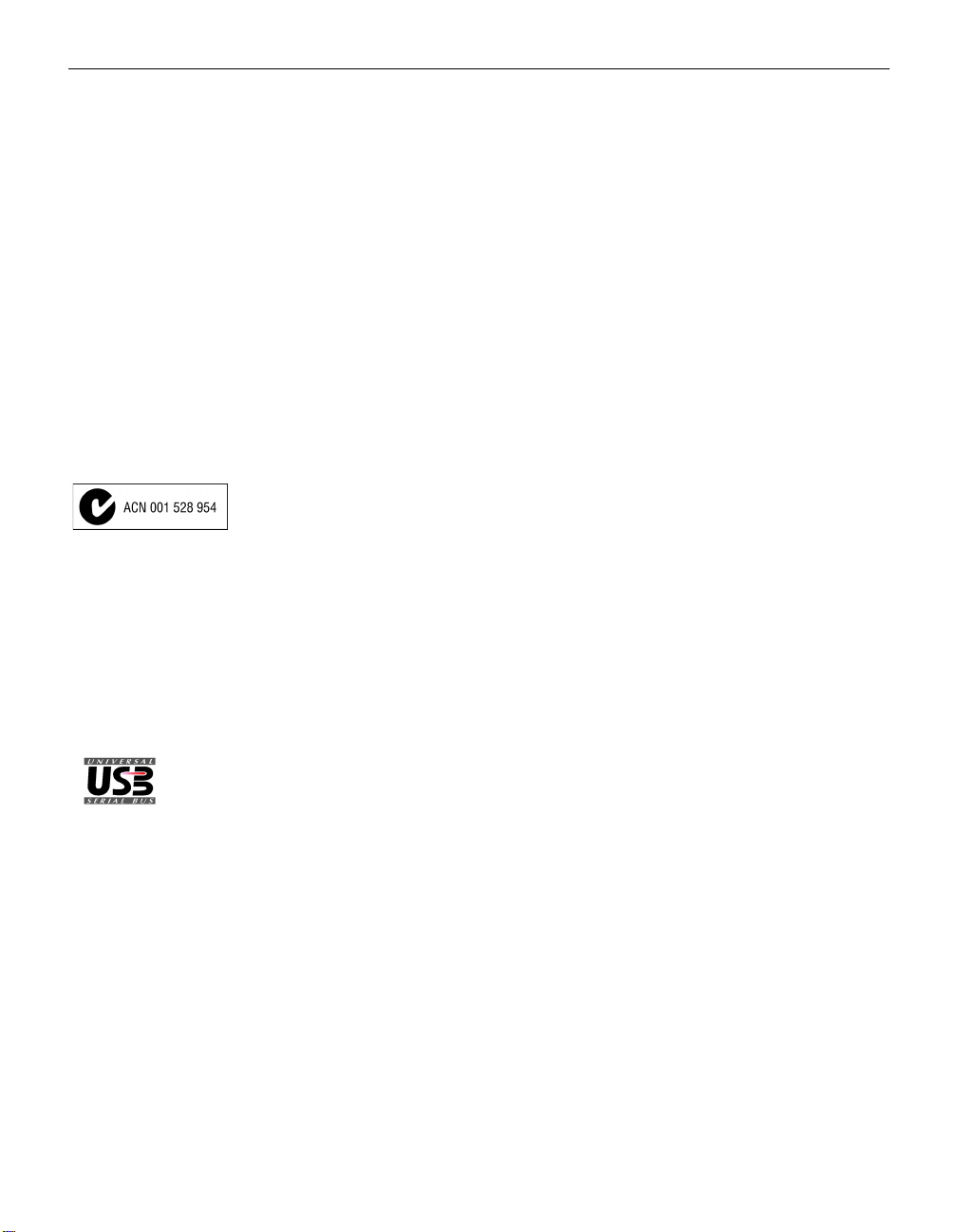
Declaration of Conformity
Manufacturer: InFocus
27700B SW Parkway Ave. Wilsonville, Oregon 97070 USA
European Office: Olympia 1, NL-1213 NS Hilversum, The Netherlands
We declare under our sole responsibility that the LP755 LCD projector conforms
to the following directives and norms:
Directive 89/336/EEC, Amended by 93/68/EEC
EMI: EN 55022 (1992) Class A
EMC: EN 50082-1 (1992)
Directive 73/23/EEC, Amended by 93/68/EEC
Safety: EN 60950: 1992 + A1 + A2 + A3: 1995
October, 1999
Australian Certification C-tick mark
Trademarks
Apple, Macintosh, and PowerBook are trademarks or registered trademarks of
Apple Computer, Inc. IBM and PS/2 are trademarks or registered trademarks of
International Business Machines, Inc. MicroSaver and Kensington are trademarks
or registered trademarks of Kensington Microware Limited. Microsoft, PowerPoint, and Windows are trademarks or registered trademarks of Microsoft Corporation. CableWizard, InFocus and LP are trademarks or registered trademarks of
InFocus.
Page 5
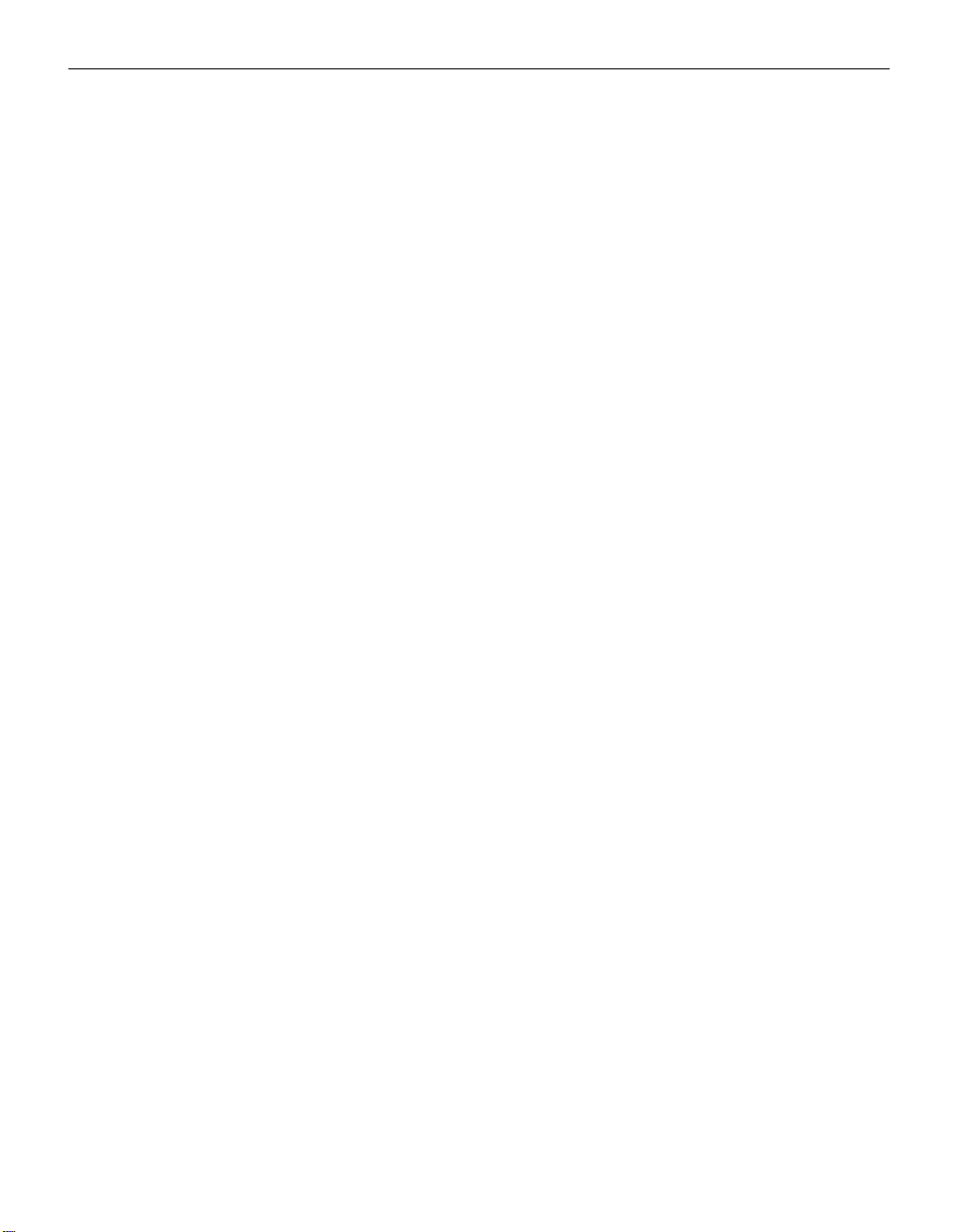
TABLE OF CONTENTS
Safety Instructions iii
Introduction 1
Image Resolution 1
Compatibility 1
Unpacking the Projector 1
Usage Guidelines 3
If You Need Assistance 4
Warranty 4
Setting up the Projector 5
Connecting the CableWizard™3 to the Projector 6
Preparing to Connect Your Equipment to the Projector 7
Connecting a Laptop Computer 8
Connecting a Desktop Computer 10
Connecting a Computer Using a VESA cable 12
Connecting a Video Player 13
Connecting an External Speaker 15
Powering up the Projector and Adjusting the Image 15
Turning Off the Projector 16
Using the Projector 17
Basic Image Adjustment 17
Using the Remote Control 17
Adjusting the Projector 19
Using the Keypad and Remote Buttons 21
Using the On-Screen Menus 24
Display Menu 25
Audio Menu 27
Image Menu 29
Controls Menu 31
Language Menu
Status Menu 34
Help menu 35
34
i
Page 6
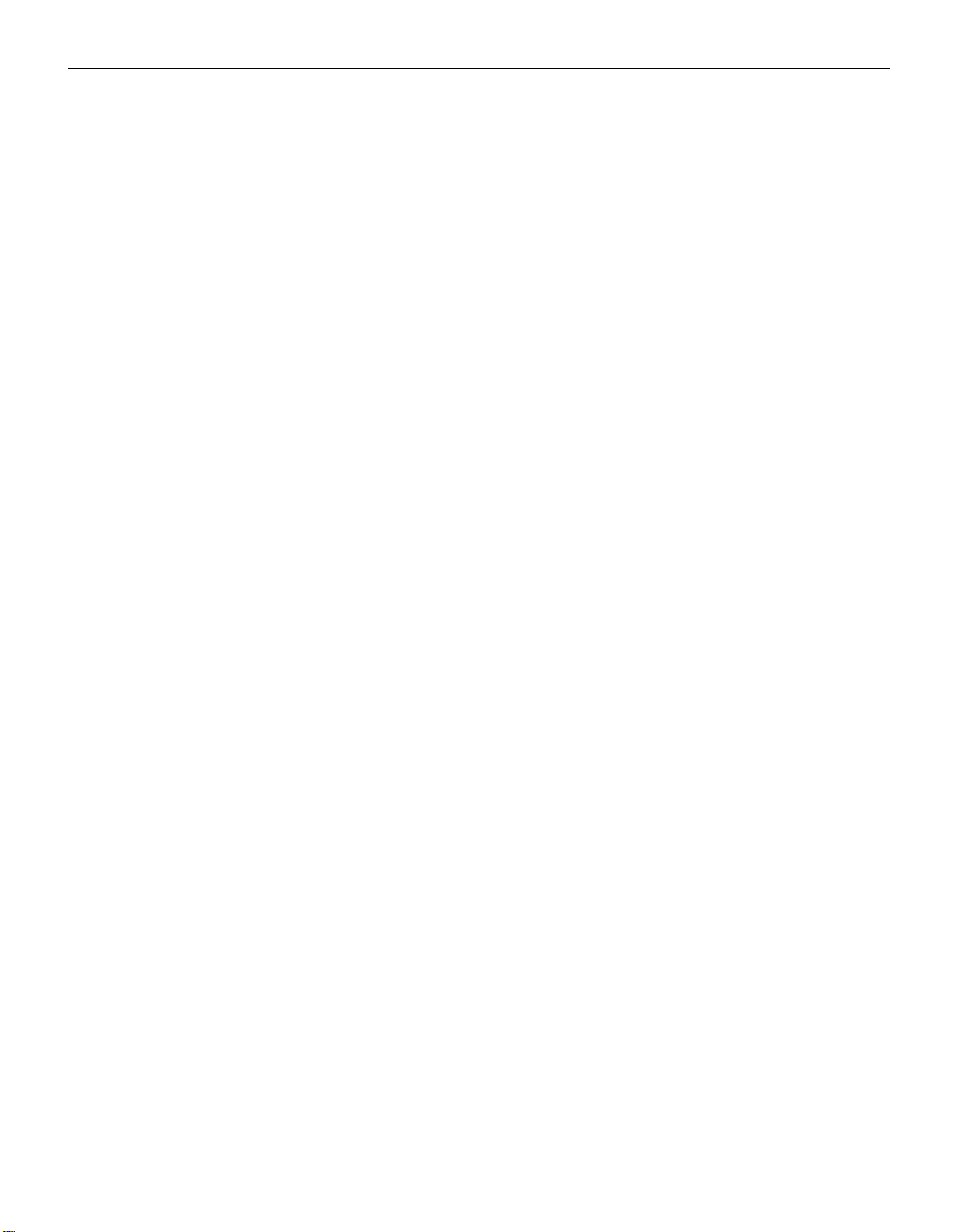
Ta b l e o f C o n t e n t s
Maintenance & Troubleshooting 37
Cleaning the Lens 37
Cleaning the Fan Intake Filter 37
Replacing the Projection Lamp 39
Replacing the Batteries in the Remote Control 41
Using the Security Lock 41
Troubleshooting 42
Solutions to Common Problems 43
Appendix 49
Specifications 49
Accessories 51
Portable and Laptop Activation Chart 53
Using Video Mirroring with a PowerBook Computer 57
Projected Image Size 58
Index 61
ii
Page 7
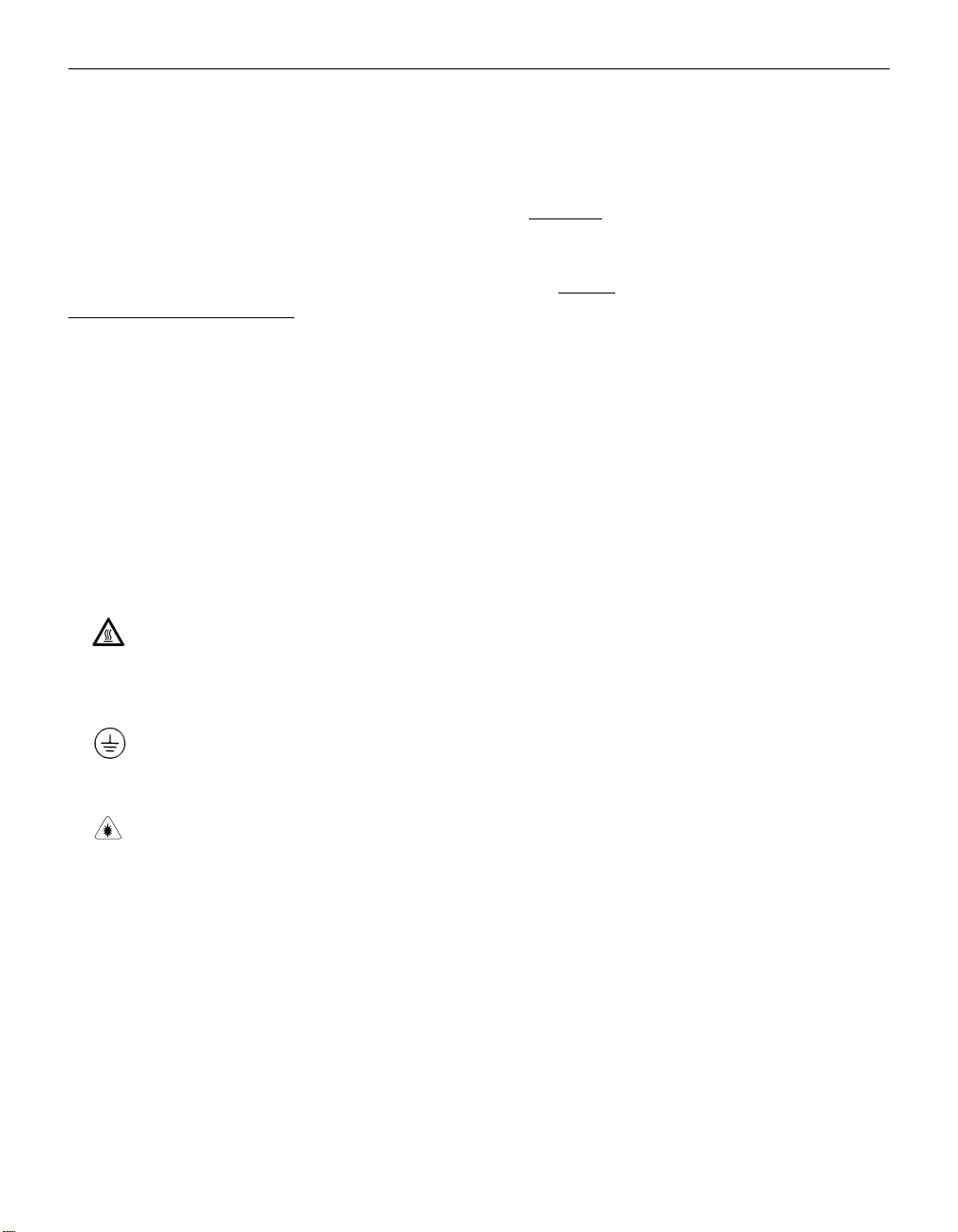
SAFETY INSTRUCTIONS
Please read and follow all safety instructions provided BEFORE
using your new projector. Failure to comply with safety instructions may result in fire, electrical shock, or personal injury and
may damage or impair protection provided by equipment. Please
save all safety instructions.
Safety Definitions:
•
Warning:
Statements identify conditions or practices that
could result in permanent personal injury.
•
Caution:
Statements identify conditions or practices that could
result in damage to your equipment.
Safety Terms:
•
Warning:
Don’t look directly into the lens when the projector is
turned on.
•
Warning:
Don’t block ventilation openings.
•
Warning:
To replace the lamp, turn the power off and
unplug the power cord. To avoid burns, wait 30 minutes
before opening the lamp door. Follow all instructions provided
in this User’s Guide.
•
Warning:
Please use the power cord provided. Connect
the power cord to a receptacle with a protective safety
(earth) ground terminal.
•
Warning:
Visible laser radiation. Do not stare into
beam.
•
Warning:
Refer all service to qualified service personnel. Servicing your own projector will void the warranty. See the following page for the customer service contact information.
•
Caution:
Don’t set liquids on the projector. Spilled liquids may
damage your projector.
•
Caution:
Don’t place the projector on a hot surface or in direct
sunlight.
•
Caution:
Do not drop the projector. Transport the projector in
an InFocus-approved case; see page 52 for a list of cases.
iii
Page 8
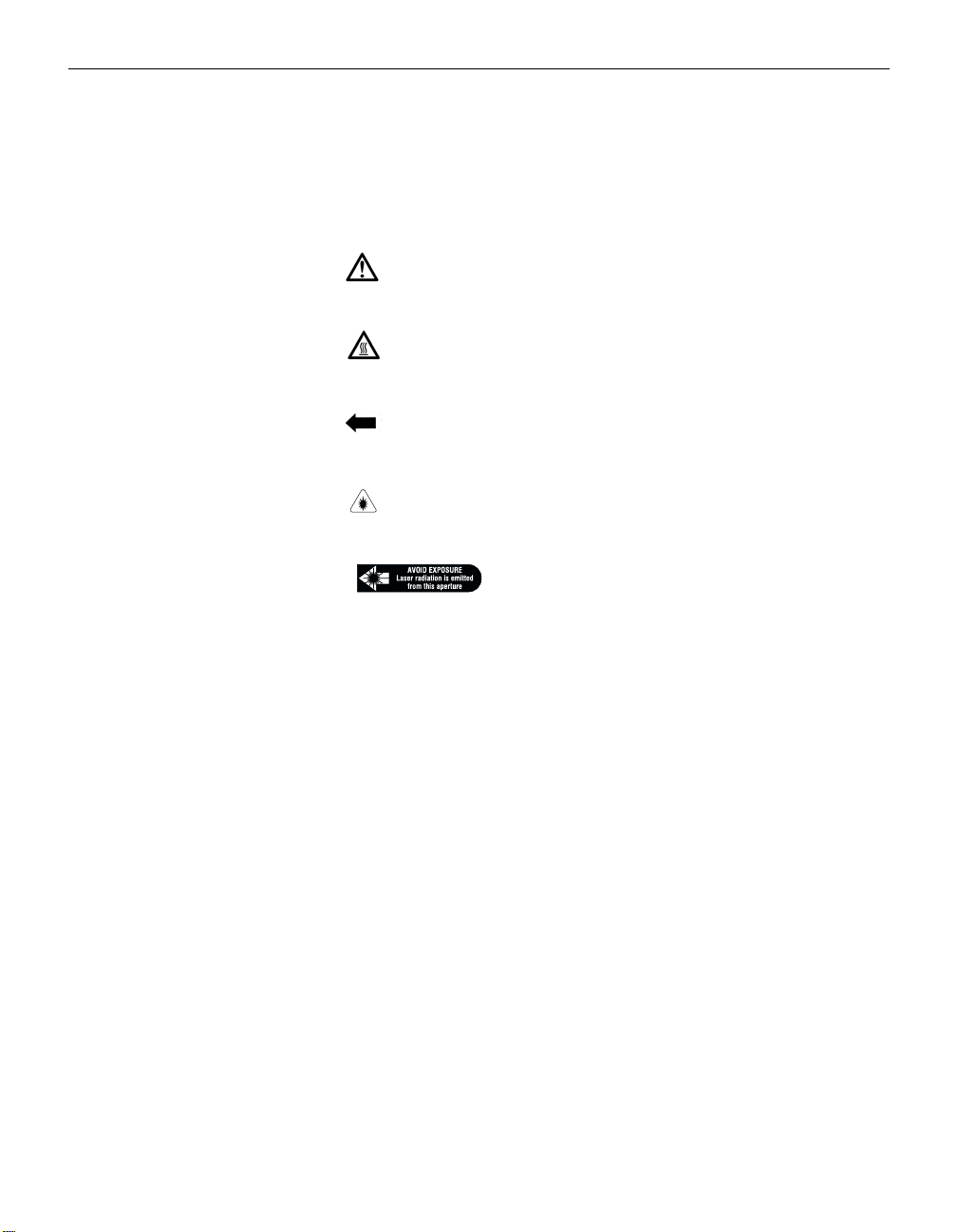
Safety Instructions
•
Caution:
For ceiling mount installations, please use the ceiling
mount recommended in this User’s Guide on page 52 and follow all instructions provided with it.
Safety Symbols:
Attention:
For information about usage of a feature, please
refer to the User’s Guide.
Warn ing:
Hot surface. Do not touch.
An arrow pointing to the lamp door on the projector.
Laser radiation. Do not stare into laser beam.
Warn ing:
Customer Service
If you need assistance, call InFocus Customer Service directly at
1-800-799-9911
. Support is free between 6 a.m. and 6 p.m. PST,
Monday through Friday. Support is available in North America
after hours and weekends for a fee at
1-888-592-6800
.
Or, send us an e-mail at techsupport@infocus.com
In Europe, call InFocus in The Netherlands at
In Asia, call
(65) 332-0659
.
(31) 35-6474010
.
iv
Page 9
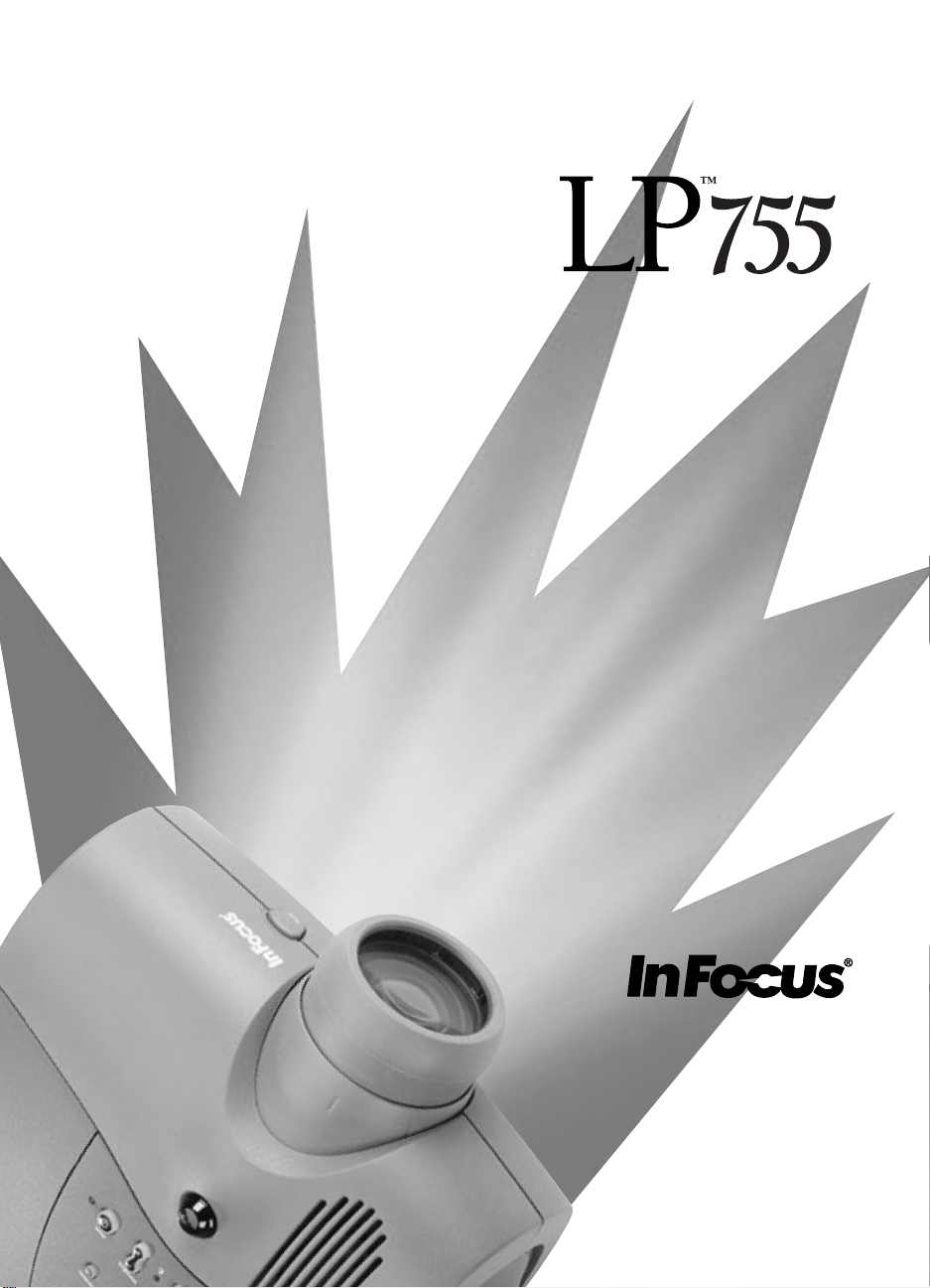
INTRODUCTION
Page 10
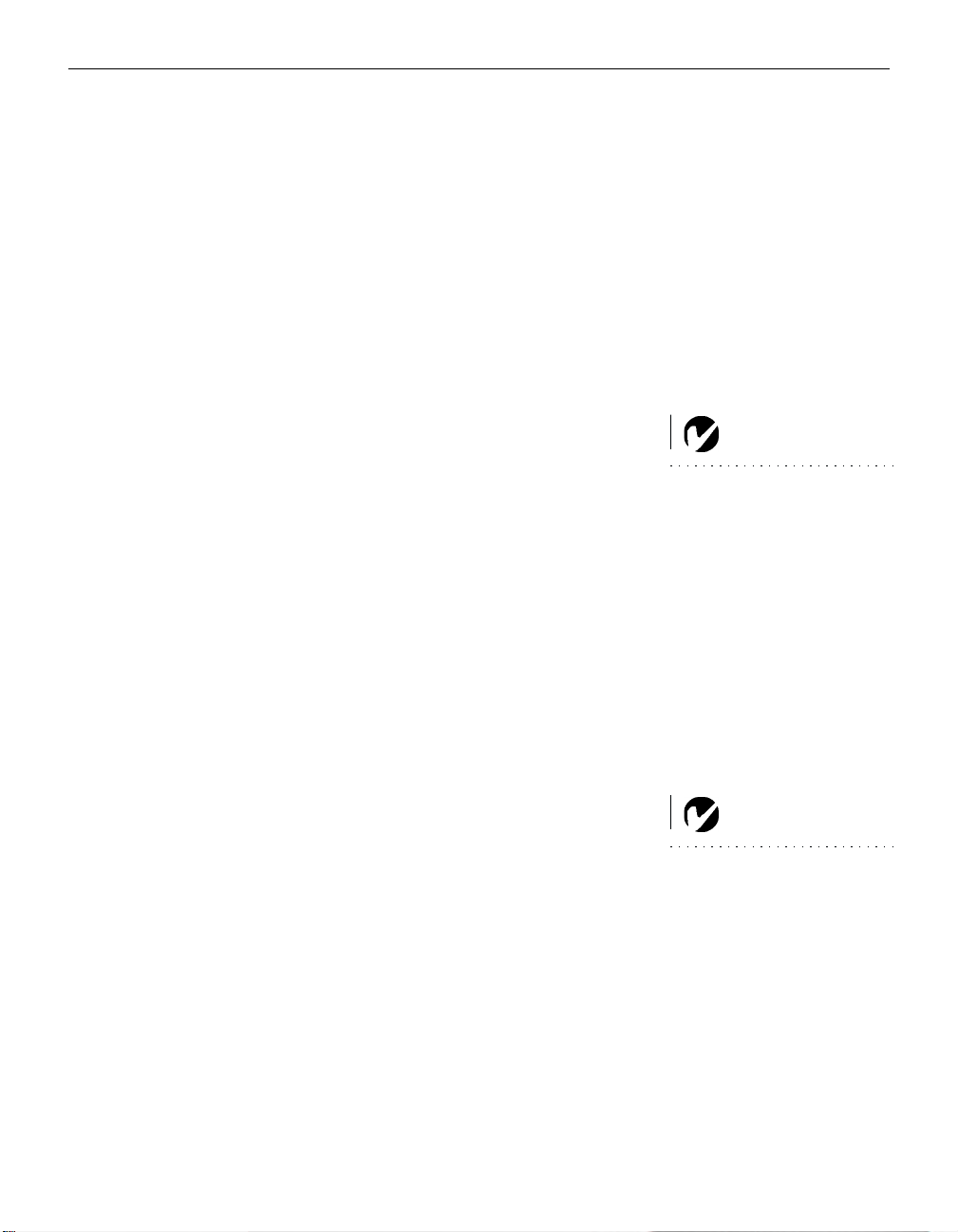
INTRODUCTION
®
The InFocus
LP™755 lightweight multimedia projector combines powerful and sophisticated features with easy-to-use, intuitive controls. Built-in multimedia features include audio, a
palette of 16.7 million colors and active matrix liquid crystal display (LCD) technology. It delivers crisp, clear XGA 1024x768
images. The LP755 is ideal for high-performance business, training and imaging applications that demand exceptional color
quality.
Image Resolution
The XGA resolution of the LP755’s projected image is 1024x768.
Screen resolutions between 1024x768 and 1280x1024 are compressed to 1024x768. The projector cannot compress screen resolutions above 1280x1024. If your computer’s screen resolution is
higher than 1280x1024, reset it to a lower resolution before you
connect the projector
.
Compatibility
The projector is compatible with a wide variety of computers and
video devices, including:
•
IBM-compatible computers, including laptops, up to 1280x1024
resolution at 75 Hz.
NOTE: The projector automati-
cally expands 640x480 and
800x600 images to 1024x768.
You can display these images at
their original resolutions by turn-
ing off the Auto Resize feature.
See “Auto Resize” on page 29 for
more information.
•
Apple Macintosh and PowerBook computers up to 1280x1024
resolution.
•
Most standard VCRs, camcorders, DVD and laser disc players.
Unpacking the Projector
The projector comes with the items shown in Figure 1. Check to
make sure all are included. Contact your InFocus dealer immediately if anything is missing.
If you are experienced in setting up presentation systems, use the
LP755 Quick Start
card that was included in the projector’s case.
For complete details on connecting and operating the projector,
refer to this User’s Guide. User ’s Guides are also available for
download from our web site at
http://www.infocus.com
.
NOTE: Selected workstations are
also supported. Contact your InFo-
cus dealer for details.
1
Page 11
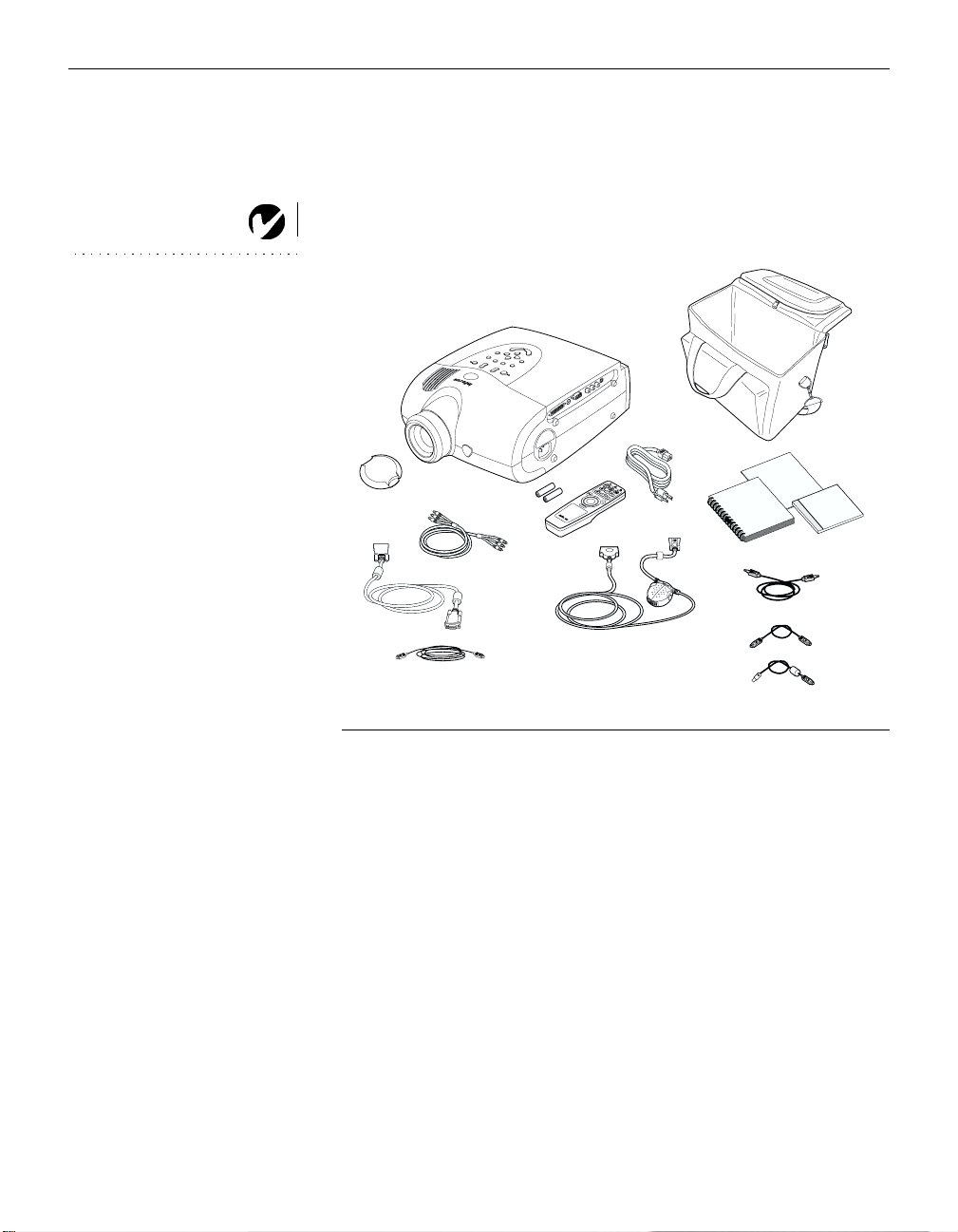
Introduction
A registration card is included in the box. Register to receive
product updates, announcements, and special offers from
InFocus. Or, register online at www.infocus.com/service/register
and you will be automatically entered to win free merchandise.
NOTE: The contents of your
shipping box may vary depending
on the configuration you’ve
ordered.
1
2
4
6
7
F
IGURE 1
Shipping box contents
1. LP755 projector and lens cap 7. VESA cable
2. Soft carry case 8. VESA audio cable
3. LP755 documentation:
User’s Guide, Quick Start
card, online CD
4. power cord 10. CableWizard USB mouse cable
5. remote and batteries 11. CableWizard PS/2 mouse cable
6. RCA audio/video (A/V) cable 12. CableWizard audio cable
5
8
9.
3
9
CableWizard
12
11
10
3
2
Page 12
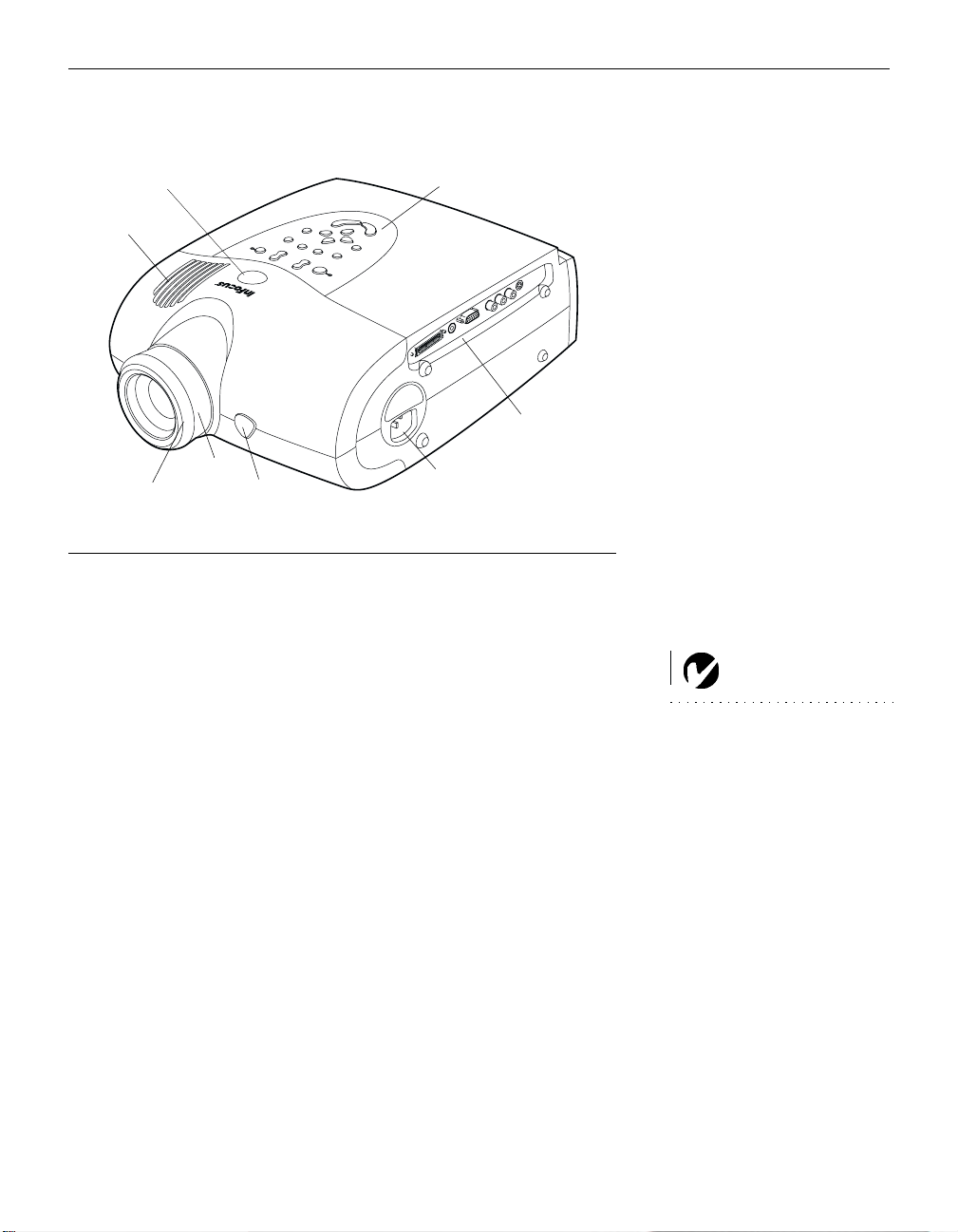
remote control
receiver
speaker
keypad
connector panel
power
cord
connector
FIGURE 2
Projector
focus ring
zoom ring
elevator button
Usage Guidelines
•
Do not look directly into the projection lens when the projector
is turned on. The bright light may harm your eyes.
•
Do not block the grills on the projector. Do not place the projector on cloth table coverings, as they may get sucked up to the
vents. Restricting the air flow can cause it to overheat and turn
off.
•
Handle the projector as you would any product with glass
components. Be especially careful not to drop it.
•
Avoid leaving the projector in direct sunlight or extreme cold
for extended periods of time. If this happens, allow it to reach
room temperature before use.
•
This projector is not intended for use in a mainframe computer
room as defined in the Standard for the Protection of Electronic
Computer/Data Processing Equipment, ANSI/NFPA 75.
NOTE: If you turn the projector
off then back on again, it takes
about 30 seconds for the lamp to
light.
•
Transport the projector in a vendor-approved hard or soft case.
Part numbers for these cases are listed on page 52. Call your
InFocus dealer to order.
3
Page 13
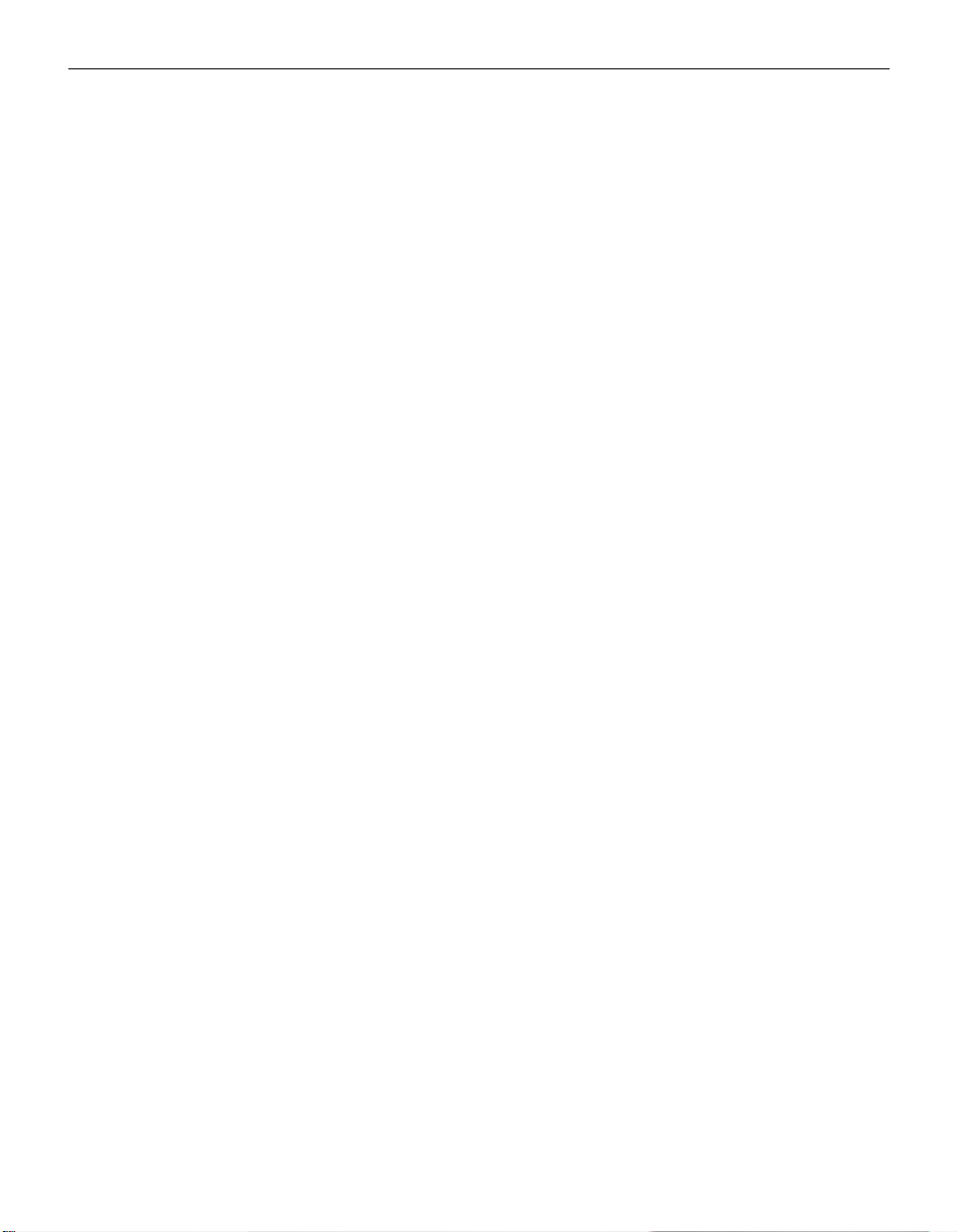
Introduction
If You Need Assistance
The first place to look for help is in this manual. Be sure to check
the guidelines in “Troubleshooting” on page 42.
If this manual doesn’t answer your question, call your InFocus
dealer. You can also call InFocus Customer Service directly at
1-800-799-9911
6 p.m. PST, Monday through Friday. Service is available in North
America after hours and on weekends for a fee at
. Customer Service is free between 6 a.m. and
1-888-592-6800
.
In Europe, call InFocus in The Netherlands at
In Singapore, call
(65) 332-0659
Or, send us an e-mail at
Ou r Wo rl d Wi de Web ad dres s i s
.
techsupport@infocus.com
http://www.infocus.com.
(31) 35-6474010
.
Warranty
This product is backed by a limited two-year warranty. The
details of the warranty are printed at the back of this manual. A
longer term warranty can be purchased from your InFocus
dealer. Refer to page 52 for the part number.
4
Page 14
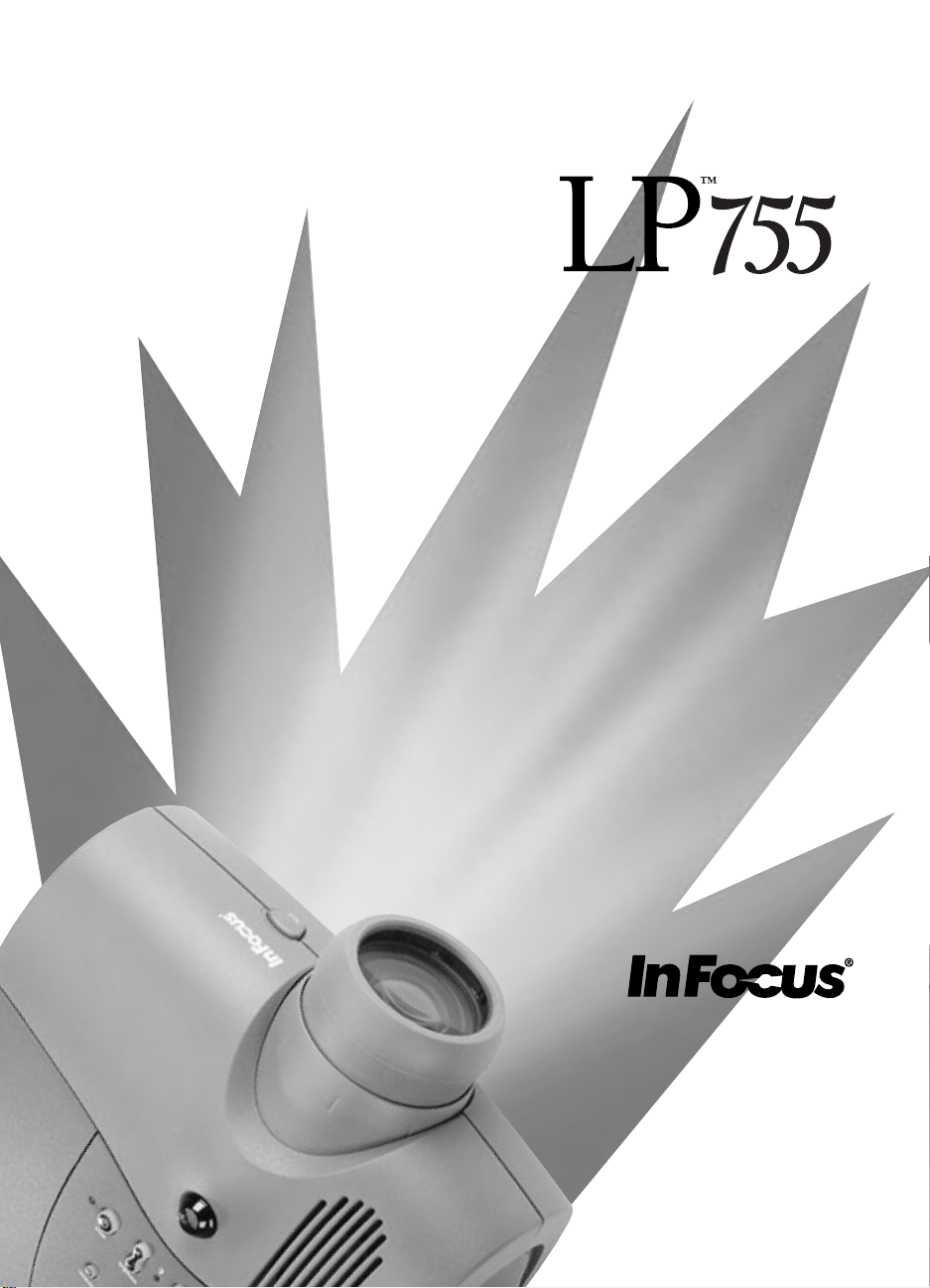
SETTING UP
THE PROJECTOR
Page 15
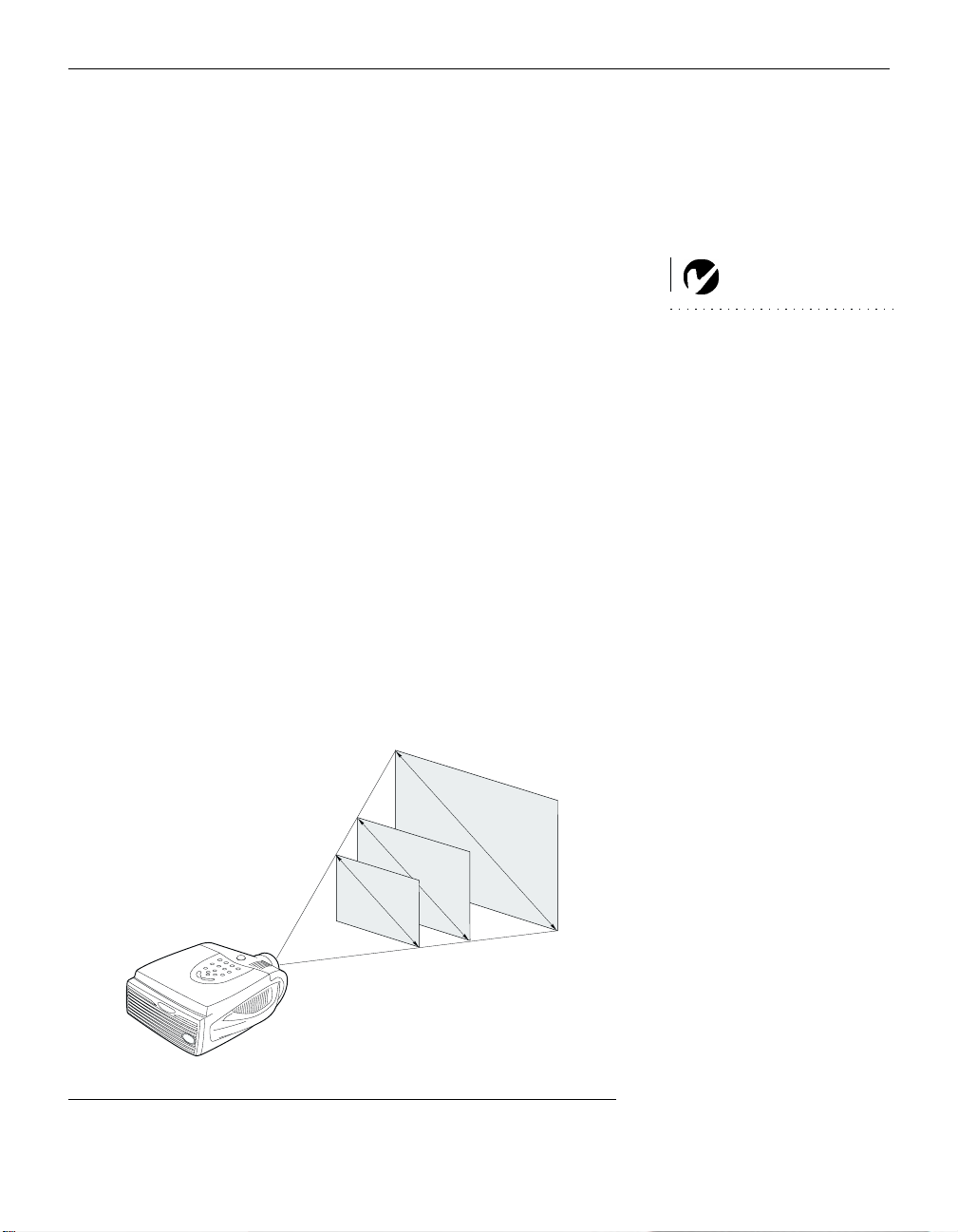
SETTING UP THE PROJECTOR
Place the projector on a flat surface.
1
•
The projector must be within 10 feet (3 m) of your power
source and within 8 feet (2.4 m) of your computer.
•
If you want to project from behind a translucent screen, set
up the projector behind your screen. See “Rear Projection”
on page 32 to reverse the image.
•
If you are installing the projector on the ceiling, refer to the
LP755 Ceiling Mount Installation Guide
that comes with the
Ceiling Mount Kit for more information. To turn the image
upside down, see “Ceiling Projection” on page 32. The Ceiling Mount Kit is sold separately; see page 52.
Position the projector the desired distance from the screen.
2
•
The distance from the lens of the projector to the screen
determines the size of the projected image. Figure 3 shows
three projected image sizes using the lens at maximum
zoom. For more information about image size, see “Projected Image Size” on page 58.
NOTE: An optional extension
cable, sold separately, lets you
increase the distance between the
projector and your computer to
68 feet (21 m). See “Optional
Accessories” on page 52.
Make sure the projector and your computer are turned off.
3
1
9
.
2
f
t
.
6
.
4
f
2
.
6
t
.
f
t
.
10 ft.
4 ft
.
Projected image size (maximum zoom)
30 ft.
FIGURE 3
5
Page 16
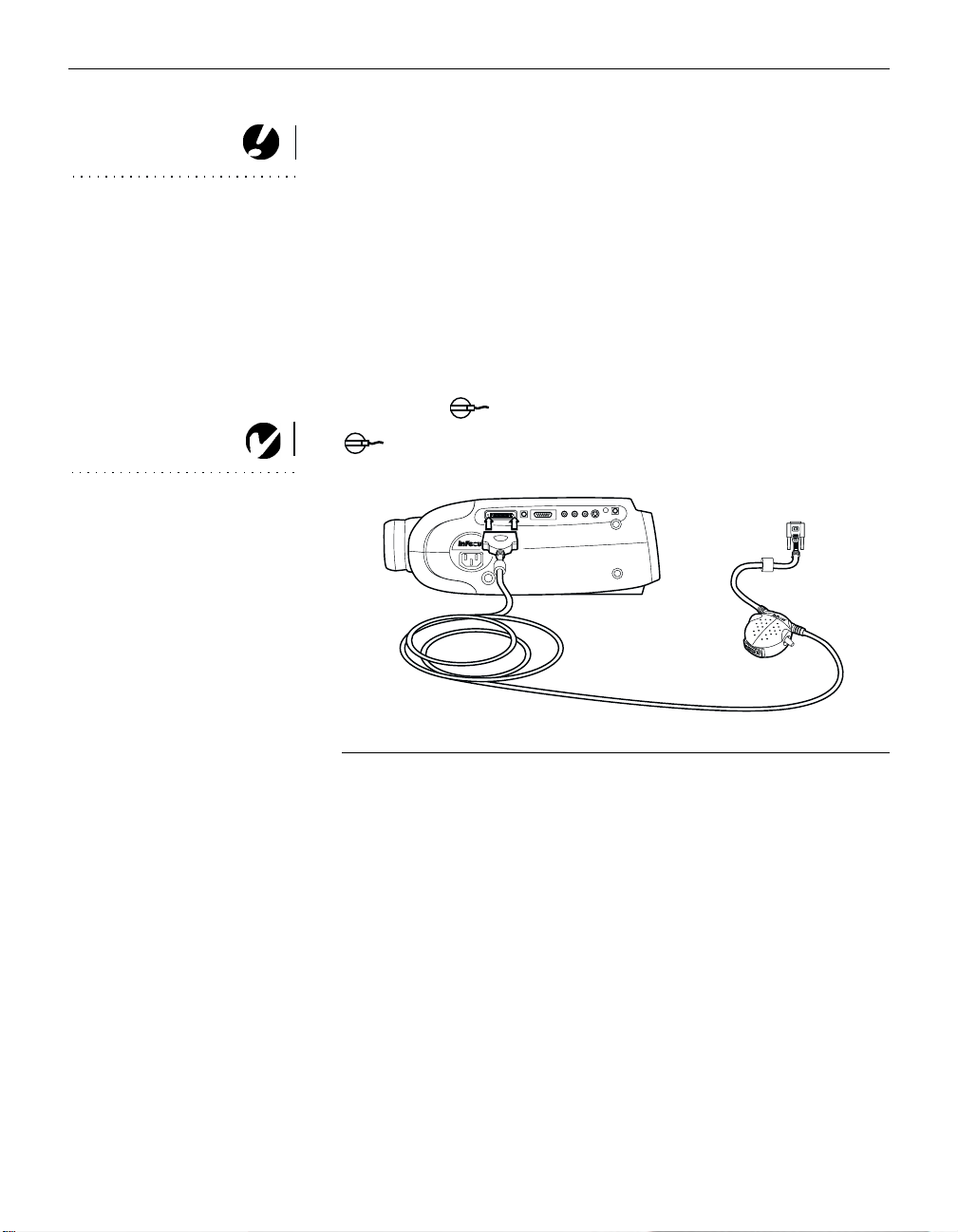
Setting up the Projector
Connecting the CableWizard™3 to the Projector
The CableWizard3 (referred to as “CableWizard” in this manual
CAUTION: Tur n o f f t h e
computer, monitor and projector
whenever you connect or
disconnect cables.
for brevity) simplifies the connection process by providing a central hub for all the connections between the projector and your
computer. The connectors on the CableWizard are labeled with
icons. The CableWizard also has an LED that lights solid green
when the projector is on and CableWizard is functioning properly. A slowly blinking LED indicates CableWizard is waiting to
initialize with the projector; a rapidly blinking LED indicates a
problem with CableWizard.
Connect the end of the CableWizard cable to the
connector on the projector’s connector panel (Figure 4).
NOTE: The LP755 is optimized
for use with newer CableWizards
(2 and 3). If you have a
CableWizard 1 from older models
of InFocus projectors, we do not
recommend using it as image
quality is reduced. The label on the
bottom reads CableWizard or
IGURE 4
CableWizard II or CableWizard
3
F
.
Connecting the CableWizard to the projector
6
Page 17
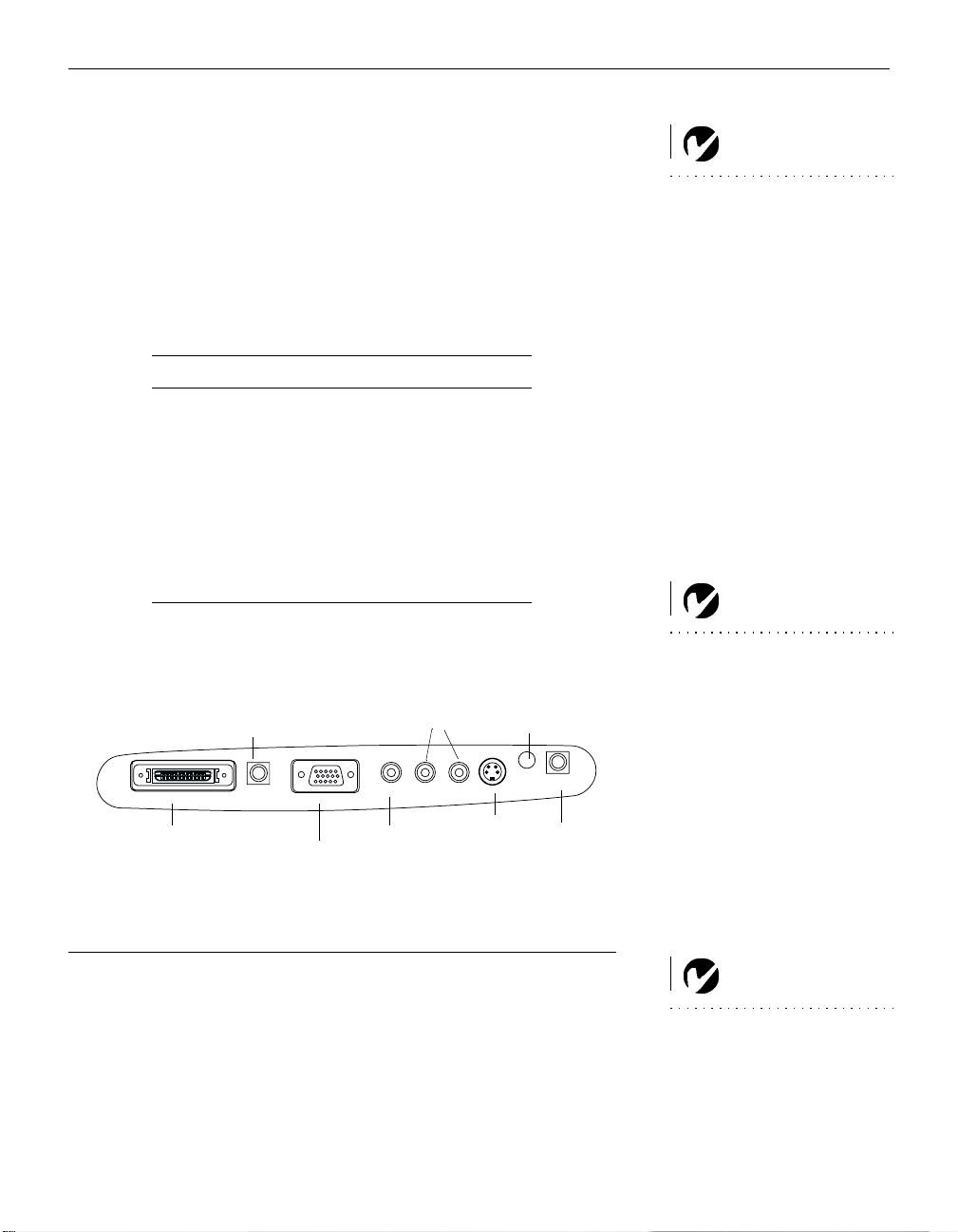
Preparing to Connect Your Equipment to the Projector
Now you’re ready to connect your equipment. Computers are
either connected to the CableWizard or directly to the projector
via the VESA connector. Video players and other equipment,
such as external speakers, are connected directly to the projector.
Steps for connecting the different types of equipment are given
on the pages listed below.
Equipment you want to connect Page
Laptop computer with CableWizard page 8
Desktop computer with CableWizard page 10
Computer with VESA cable page 12
USB or PS/2 mouse pages 8-9,
page 11
Video player page 13
External speaker page 15
wired remote
(optional
accessory)
S-video
external
speaker
CableWizard
audio in
(for VESA input)
15 pin VESA
L/R audio in
composite
video
NOTE: Before you continue,
make sure the projector and your
equipment are turned off. If you’re
connecting a computer, make sure
the distance between it and the
projector is 10 feet or less.
NOTE: In some older computers,
the monitor connector does not
have a hole for Pin 9. If you have
trouble connecting the CableWiz-
ard cable to your computer, con-
tact InFocus Technical Support.
F
5
IGURE
Connector panel
NOTE: If you are connecting an
older Macintosh computer that
does not have a 15-pin connector,
you must use Mac adaptors
(ordered separately).
7
Page 18
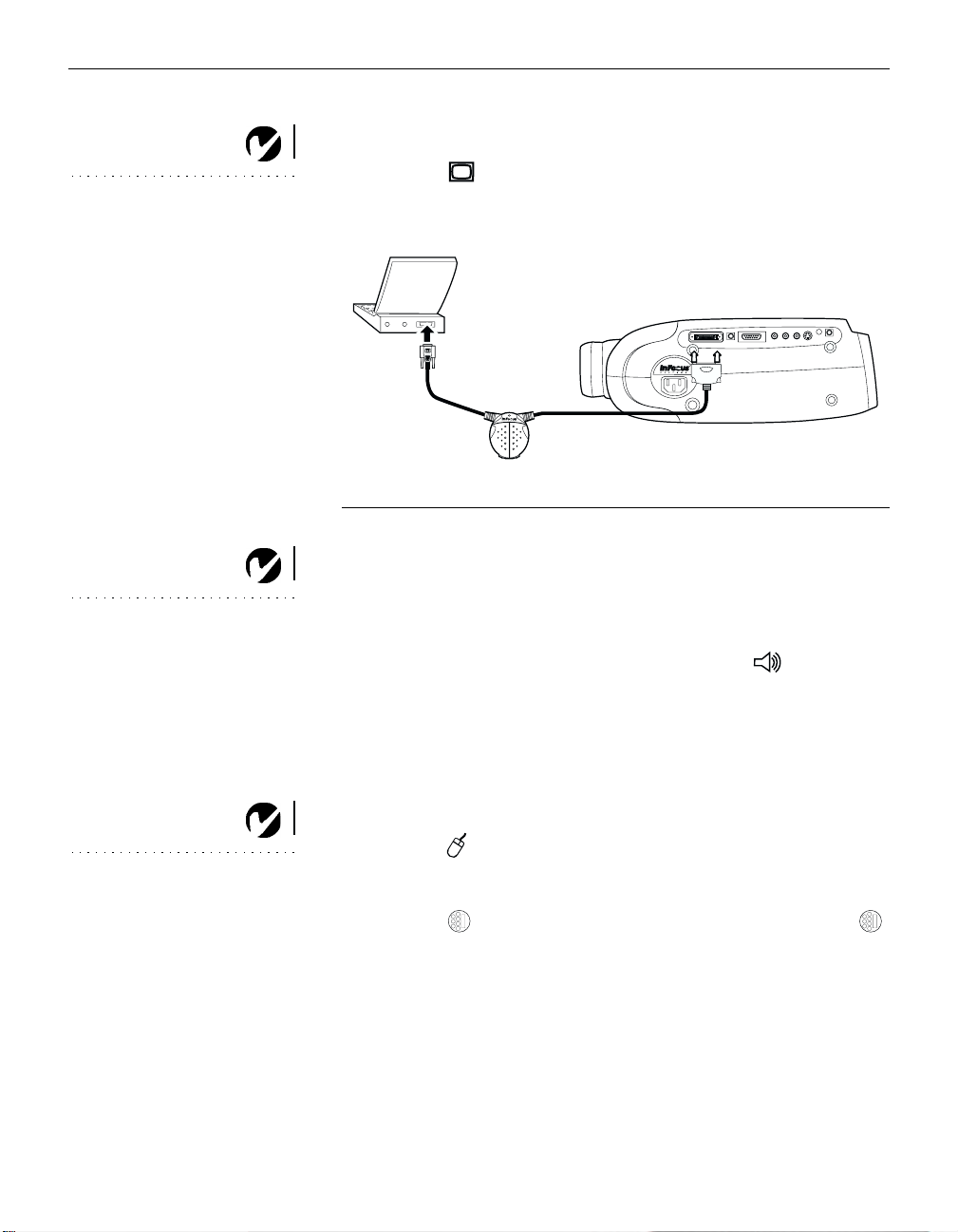
Setting up the Projector
Connecting a Laptop Computer
Plug the end of the CableWizard cable into the video con-
1
NOTE: Many laptop computers
do not automatically turn on their
external video port when a
secondary display device such as a
projector is connected. Refer to
your computer manual for the
command that activates the
external video port. Activation
commands for some laptop
computers are listed in the
Appendix.
NOTE: If you don’t want audio or
mouse control, you can use a
simplified cable called
CableWizard Lite, ordered
separately. See “Optional
Accessories” on page 52.
nector on your laptop.
FIGURE 6
Connecting the CableWizard to a laptop computer
Do you want to play your computer’s audio on the projector?
Plug either end of the CableWizard audio cable into the audio
1
connector on your computer.
Plug the other end of the audio cable into the connector
2
on the CableWizard.
Do you want to control the computer’s mouse from the projector’s
remote or keypad?
If your computer has a PS/2 connector, use the PS/2 mouse cable
NOTE: If you are connecting an
older Macintosh computer that
does not have a 15-pin connector,
you must use Mac adaptors
(ordered separately). See
“Optional Accessories” on
page 52.
8
Plug the end of the CableWizard mouse cable into the
1
mouse connector on your computer.
Plug the end of the CableWizard mouse cable into the
2
connector on the CableWizard.
Page 19
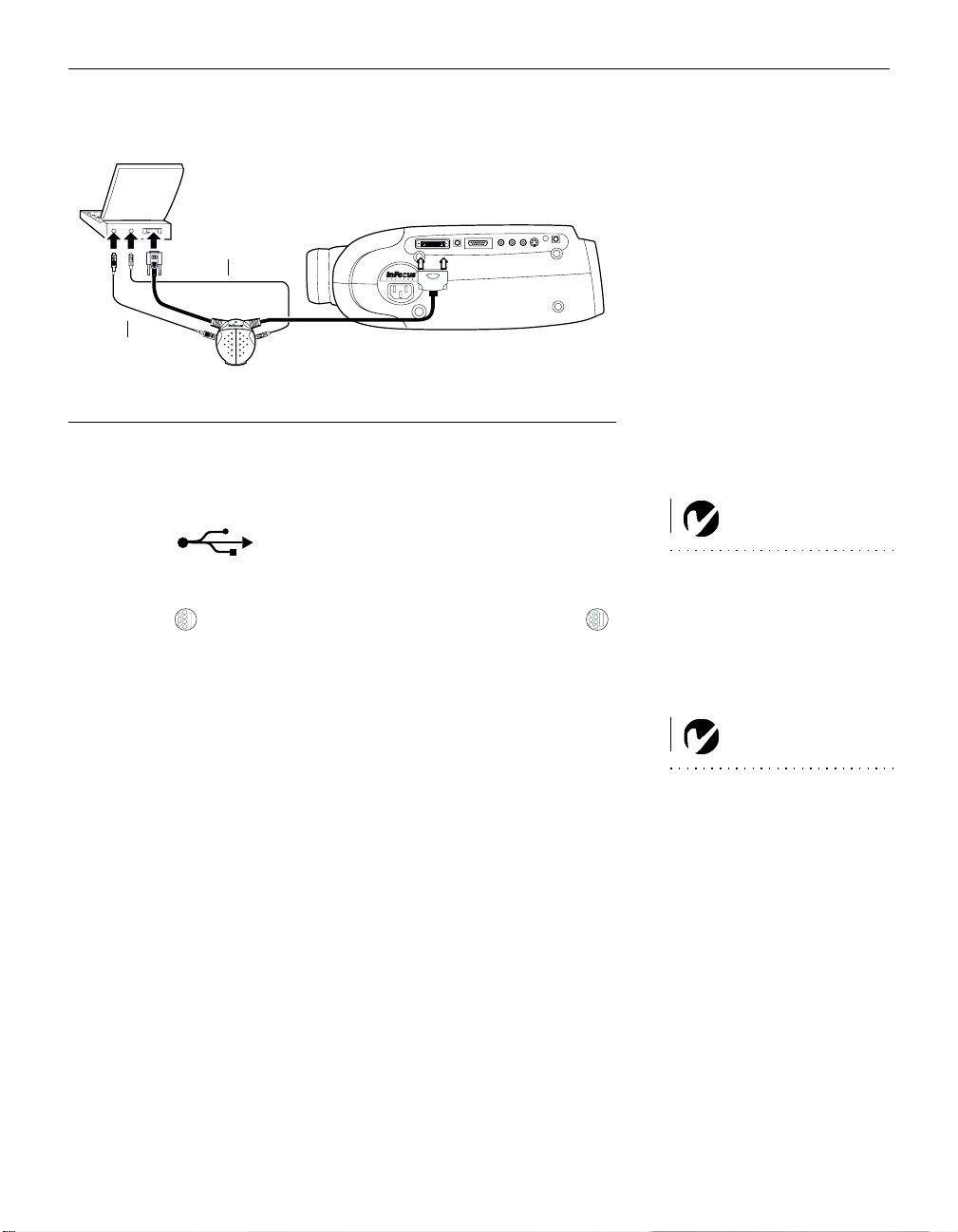
audio cable
mouse cable
FIGURE 7
Connecting the CableWizard audio and mouse cables to a laptop computer
If your computer has a USB connector and is running Windows 98,
use the USB mouse cable
Plug the end of the CableWizard mouse cable into
1
the mouse connector on your computer.
Plug the end of the CableWizard mouse cable into the
2
connector on the CableWizard.
You must have the appropriate USB drivers installed on your
computer to use the USB feature. Windows 98 ships with the
appropriate drivers.
NOTE: The USB mouse is sup-
ported for use with Windows 98
only.
Now you’re ready to power up the projector and your laptop.
Skip to “Powering up the Projector and Adjusting the Image” on
page 15.
NOTE: A USB mouse is hot-plug-
gable, meaning you do not need to
re-boot your computer after con-
necting the mouse to use it. A PS-2
mouse is not hot-pluggable.
9
Page 20
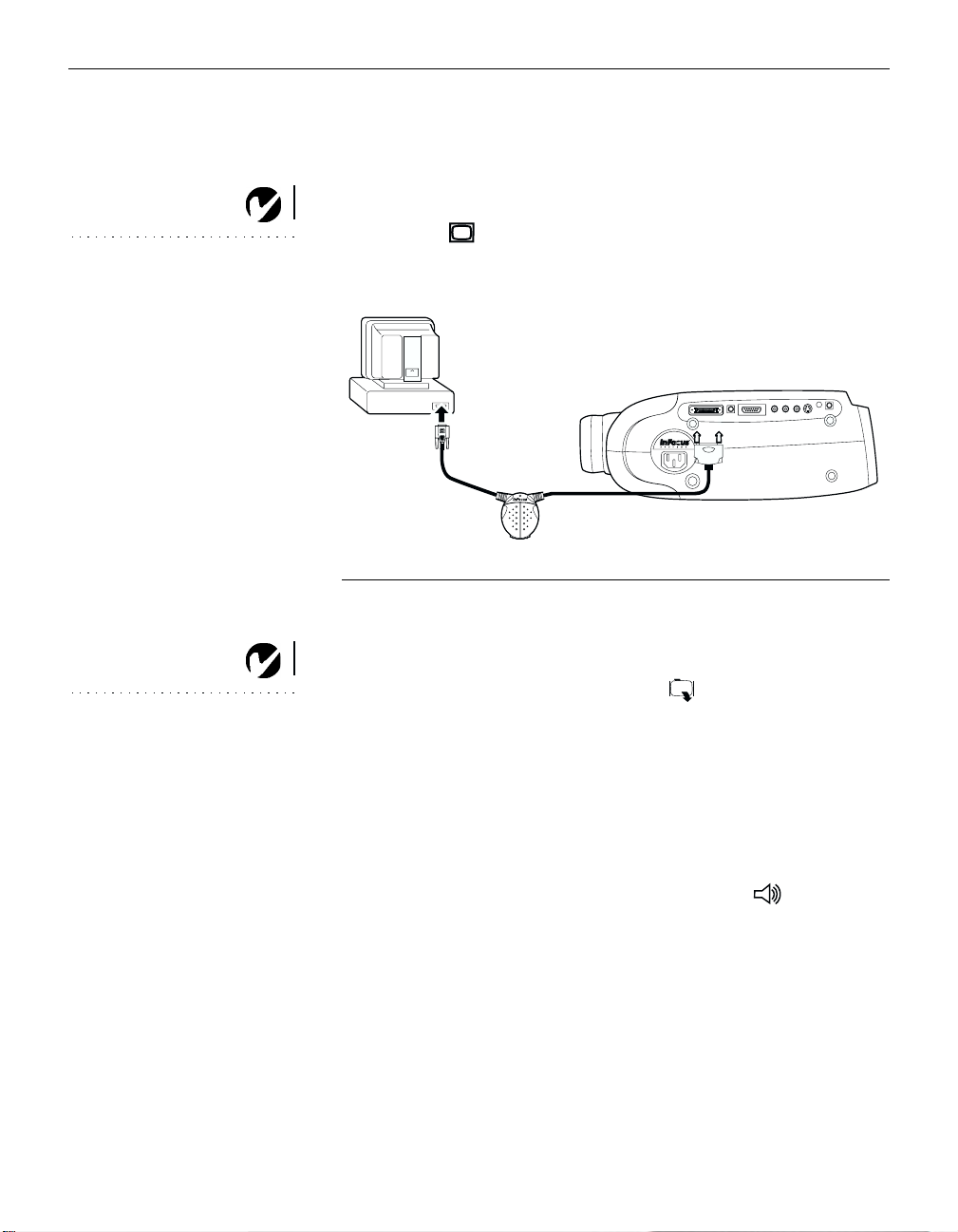
Setting up the Projector
Connecting a Desktop Computer
Locate the cable that connects your monitor to your computer.
1
Unplug it from the computer.
Plug the end of the CableWizard cable into the monitor
2
NOTE: If you are connecting an
older Macintosh computer that
does not have a 15-pin connector,
you must use Mac adaptors
(ordered separately). See
“Optional Accessories” on
page 52.
connector on your computer.
FIGURE 8
Connecting the CableWizard cable to a desktop computer
NOTE: The projector must be
turned on to display the image on
your monitor.
10
Do you want to display the image on your computer’s monitor as well
as on the projection screen?
Plug your monitor’s cable into the connector on the
1
CableWizard.
Do you want to play your computer’s audio on the projector?
Unplug the audio cable, if present, from your computer.
1
Plug either end of the CableWizard audio cable into the audio
2
connector on your computer.
Plug the other end of the audio cable into the connector
3
on the CableWizard.
Page 21
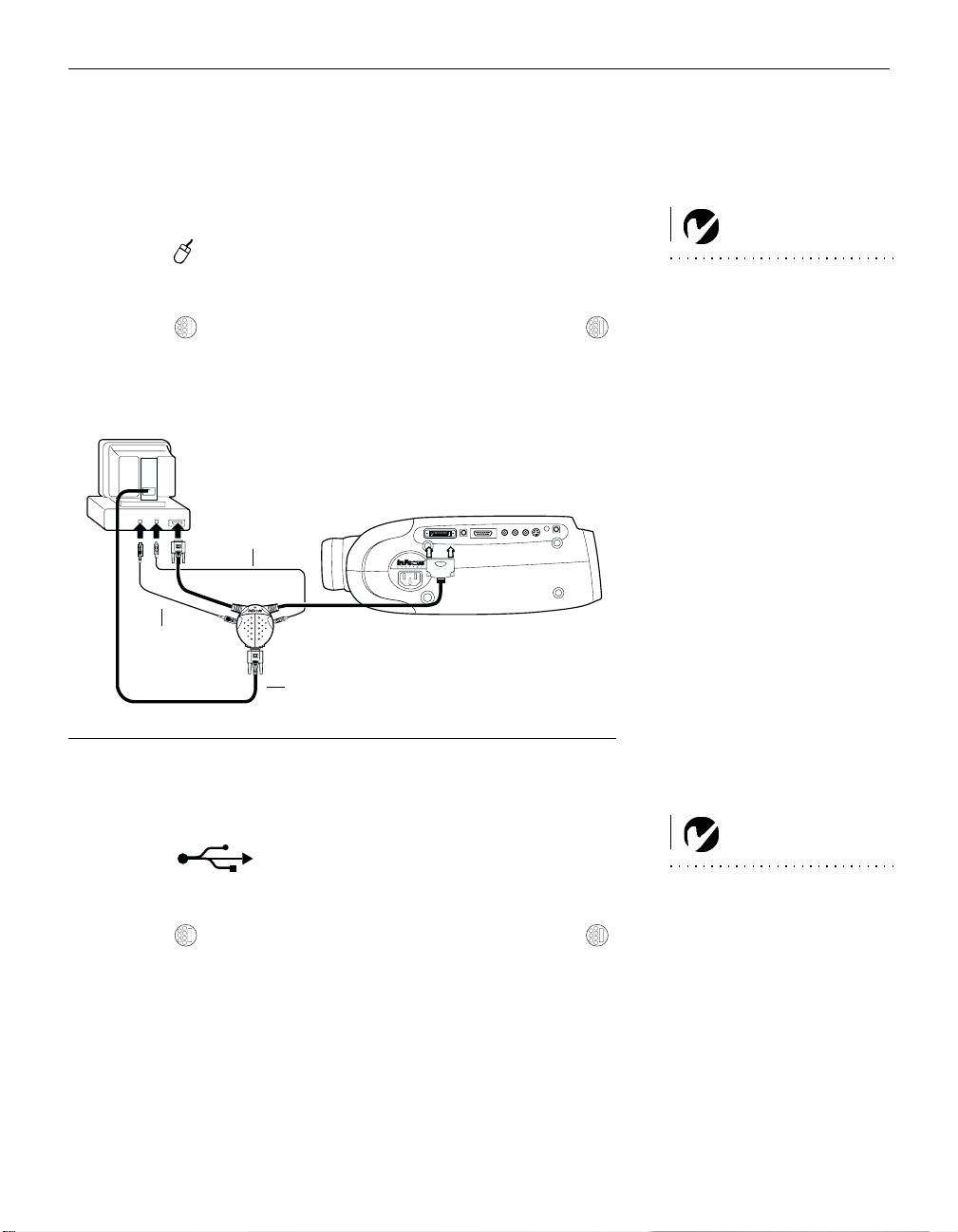
Do you want to control your computer’s mouse from the projector’s
remote or keypad?
If your computer has a PS/2 connector, use the PS/2 mouse cable
Unplug the mouse cable from your computer.
1
Plug the end of the CableWizard mouse cable into the
2
mouse connector on your computer.
Plug the end of the CableWizard mouse cable into the
3
connector on the CableWizard.
audio cable
mouse cable
monitor cable
NOTE: A USB mouse is hot-plug-
gable, meaning you do not need to
re-boot your computer after con-
necting the mouse to use it. A PS-2
mouse is not hot-pluggable.
FIGURE 9
Connecting the CableWizard monitor, audio and mouse cables to a desktop computer
If your computer has a USB connector and is running Windows 98,
use the USB mouse cable
Plug the end of the CableWizard mouse cable into
1
the mouse connector on your computer.
Plug the end of the CableWizard mouse cable into the
2
connector on the CableWizard.
You must have the appropriate USB drivers installed on you
computer to use the USB feature. Windows 98 ships with the
appropriate drivers.
Now you’re ready to power up the projector and your computer.
Skip to “Powering up the Projector and Adjusting the Image” on
page 15.
NOTE: The USB mouse is sup-
ported for use with Windows 98
only.
11
Page 22
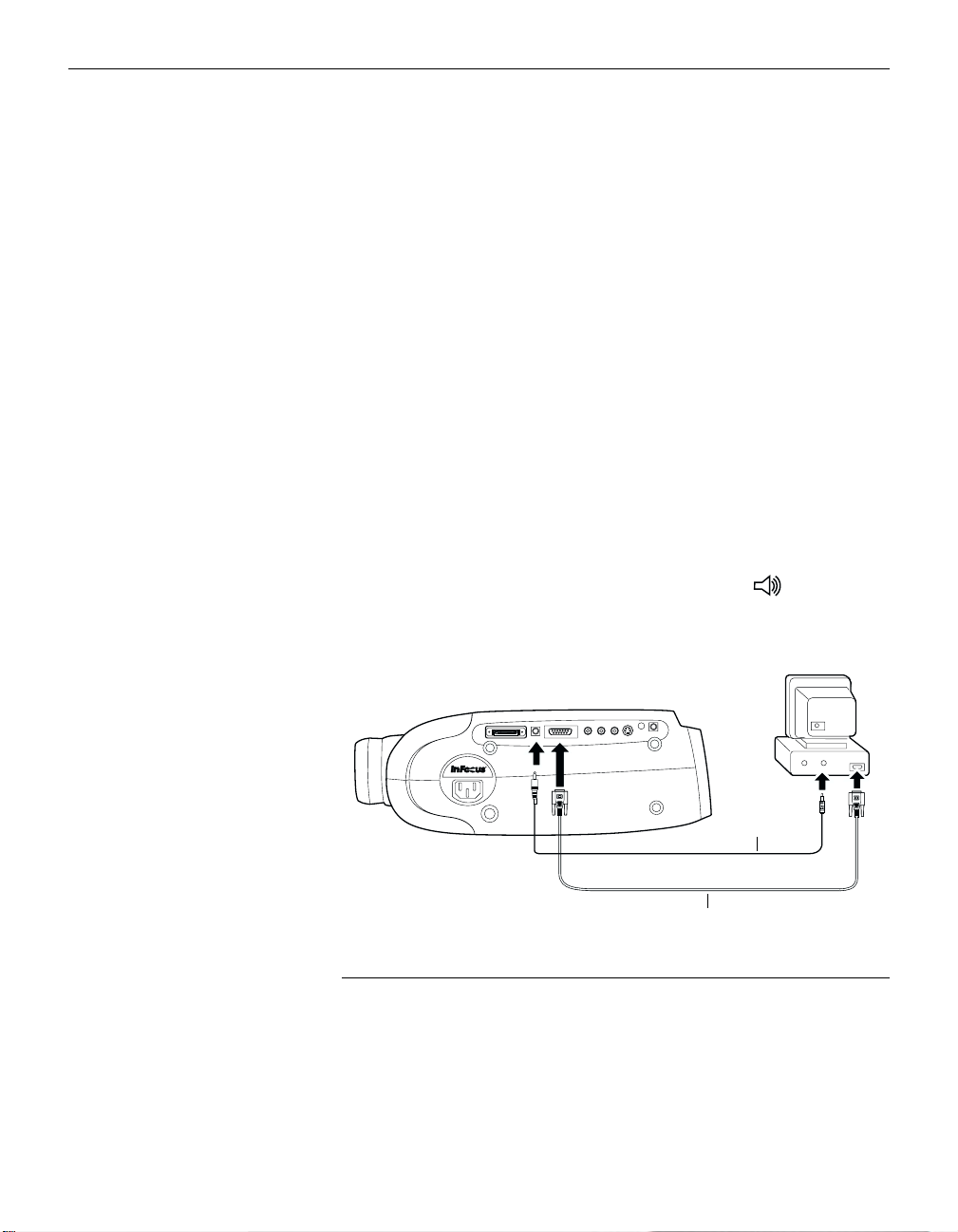
Setting up the Projector
Connecting a Computer Using a VESA cable
The supplied VESA cable connects to the High Density 15-pin
connector (HD 15) on the projector. This input is designated
Computer 2.
Locate the cable that connects your monitor to your computer.
1
Unplug it from the computer.
Plug one end of the VESA cable into the video connector on
2
your computer.
Plug the other end of the VESA cable into the HD 15 connec-
3
tor on the projector.
Do you want to play your computer’s audio on the projector?
Unplug the audio cable, if present, from your computer.
1
Plug either end of the CableWizard audio cable into the audio
2
connector on your computer.
Plug the other end of the audio cable into the connector
3
on the projector.
12
F
10
IGURE
Connecting the VESA computer cable to a computer
audio cable
VESA cable
Page 23
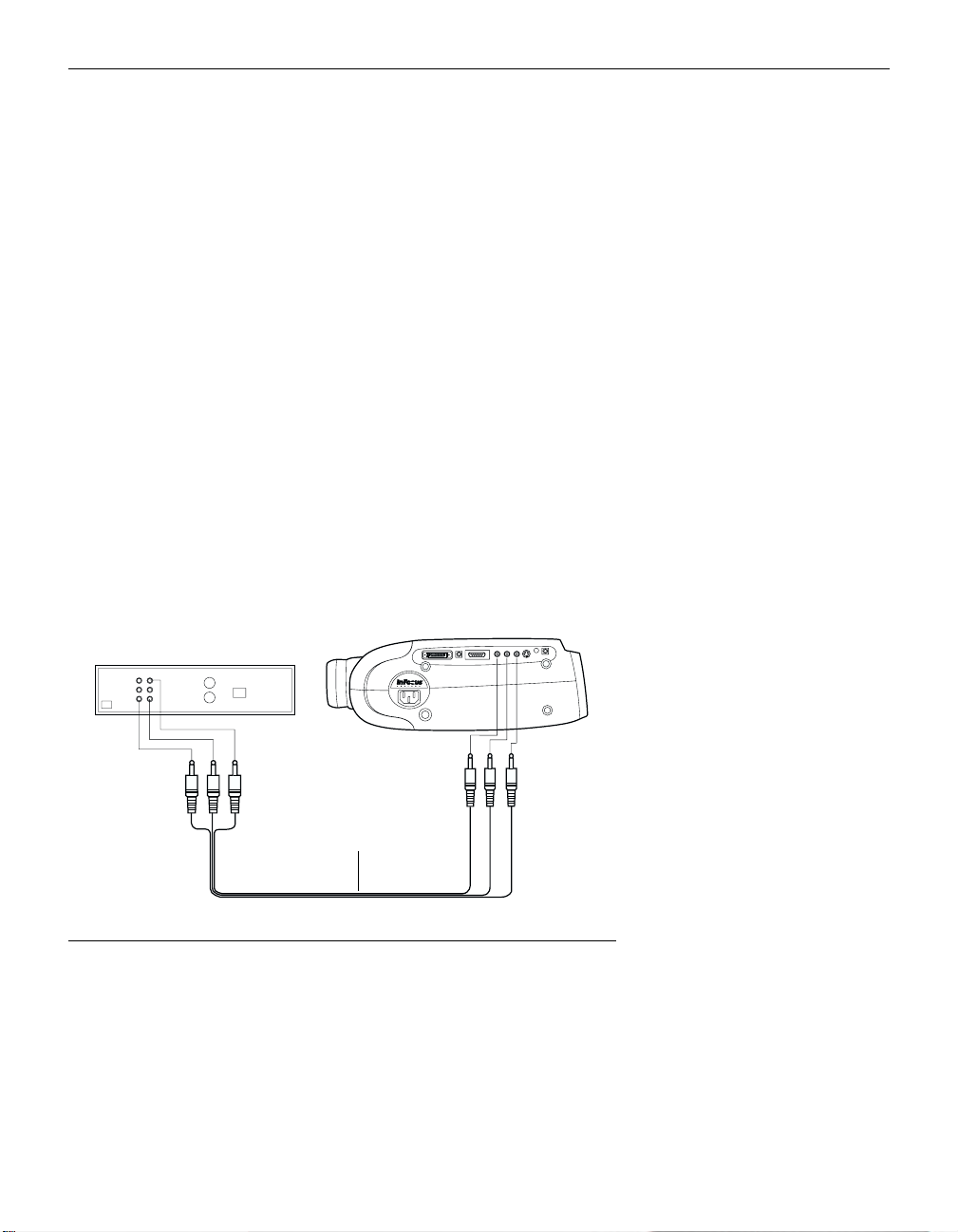
Connecting a Video Player
If your video player uses a round, one-prong composite video
1
connector, you’ll need only the A/V cable that shipped with
the projector.
•
If your video player uses a round, four-prong S-video connector, you’ll need an S-video cable in addition to the A/V
cable. The S-video cable is sold separately. (See “Optional
Accessories” on page 52.)
Plug the A/V cable’s yellow connector into the “video-out”
2
port on your video player (Figure 11). This port may be
labeled “To Monitor.”
•
If you’re using an S-video cable, connect it to the “S-video
out” connector on the video player (Figure 12).
Plug the other yellow connector into the composite connector
3
on the projector.
•
If you’re using S-video, plug the other end of the cable into
the “S-video” connector on the projector (Figure 12).
audio/video cable
F
11
IGURE
Connecting the projector to a video player using the standard A/V cable (with composite
video connector)
13
Page 24
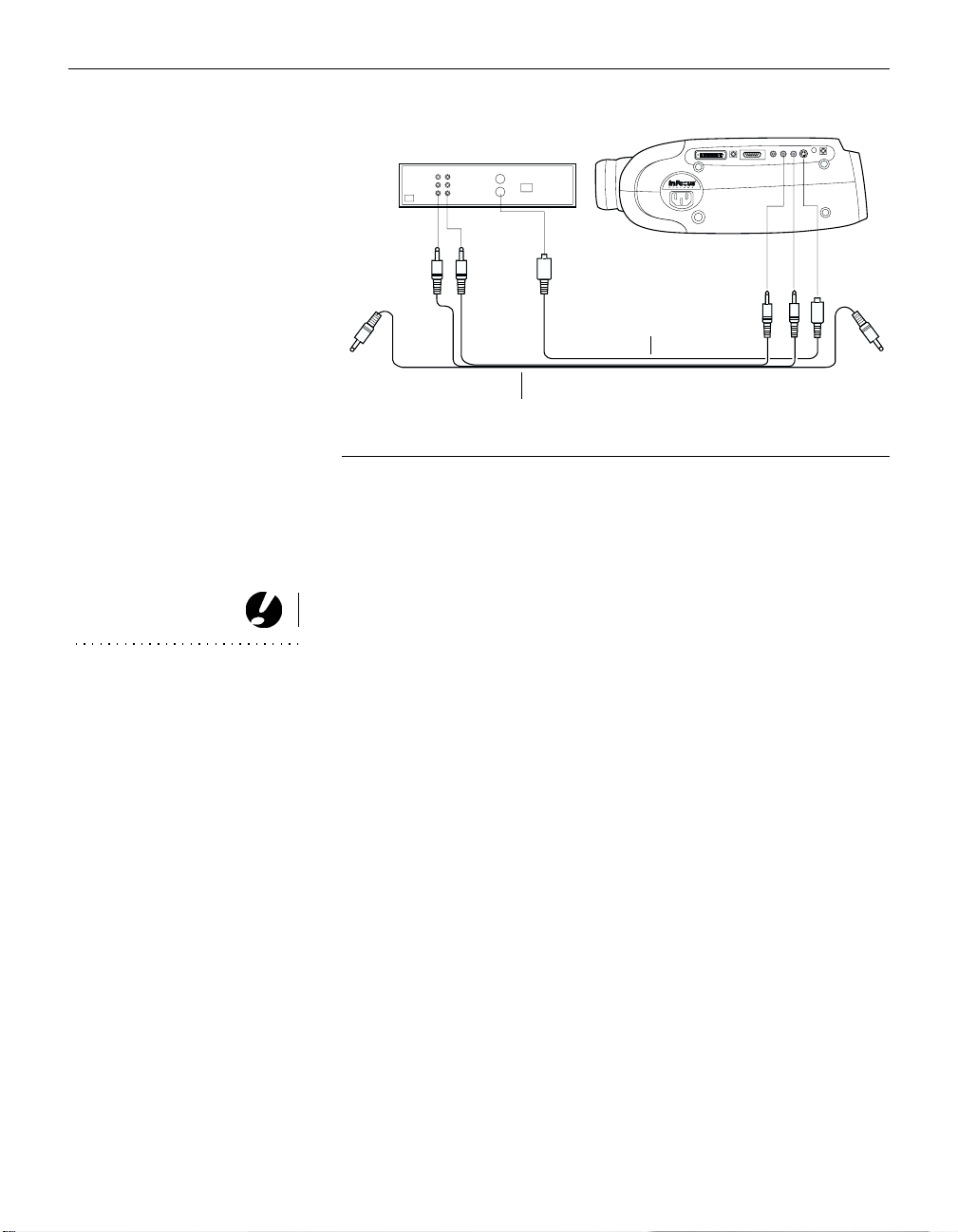
Setting up the Projector
S-video cable
A/V cable
FIGURE 12
Connecting the projector to a video player using an S-video cable and the audio connectors on the standard A/V cable
Plug the A/V cable’s white connector into the left “audio out”
4
port on your video player. Plug the cable’s red connector into
the right “audio out” port on the video player (Figure 11 and
Figure 12).
CAUTION: Your video player
may also have a “Video Out” port
for a coaxial cable connection.
DO NOT use this to connect to the
projector.
14
•
If you’re using an S-video cable, the yellow connectors on
the A/V cable remain unused (Figure 12).
Plug the A/V cable’s other white and red connectors to the
5
left and right “audio in” ports on the projector.
The projector is compatible with these major broadcast video
standards: NTSC, NTSC 4.43, PAL, PAL-M, PAL-N, and SECAM.
It automatically adjusts to optimize its performance for the
incoming video. The input signals for SECAM, PAL-M, and
PAL-N video cannot be automatically detected, therefore they
must be chosen manually; see “Video Standard” on page 31.
Page 25

Connecting an External Speaker
To connect one or two external speakers, plug the speaker cable
into the (audio out) connector on the projector.
FIGURE 13
Connecting an external speaker
Powering up the Projector and Adjusting the Image
Remove the lens cap.
1
Plug the power cord into the side of the projector, then plug it
2
into your electrical outlet. A surge-protected power strip is
recommended if power surges are common in your area.
NOTE: Always use the power cord
that shipped with the projector.
•
The fans turn on and run at low speed. After the projector
has initialized, the Power LED (Figure 18 on page 21) lights
solid green.
Turn on the projector by pressing the
3
button on the
power
remote or keypad. (You can set the projector to turn on automatically when it is powered on. See “Auto startup” on
page 33.)
•
The InFocus startup screen displays.
If you connected a video player, turn it on.
4
•
Press the
button on the keypad to display the image
video
from your video player. (You can select a default source to
determine which source the projector examines first during
power-up for active video; see “Default Source” on
page 32.)
•
Use the
volume
buttons to adjust the volume.
CAUTION: If the lamp LED
remains solidly lit after the projec-
tor has powered on, the lamp
needs to be replaced. Refer to
“Replacing the Projection Lamp”
on page 39 for more information.
15
Page 26

Setting up the Projector
•
If you don’t want to hear the sound from your video player,
NOTE: With some computers,
the order in which you power up
the equipment is very important.
Most computers should be turned
on last, after all other peripherals
have been turned on. Refer to your
computer’s documentation to
determine the correct order.
press the
If you connected any external speakers, turn them on.
5
If you connected your monitor, turn it on.
6
If you connected your computer, turn it on.
7
•
The computer image should display on the projection
screen. (If a video source is active, press the
display your computer’s image.)
•
If necessary, use the
mute
button.
brightness
buttons on the keypad to
adjust the brightness. You can make further adjustments to
the image from the projector’s on-screen menus. To open
the menus, press the
button on the keypad. Then
menu
select the Display menu or the Image menu. For more information about the menus, see page 24.
•
If you don’t want to hear the sound from your computer,
NOTE: The first time you connect
your computer to the projector, the
computer may display a message
stating that new hardware was
found. The Add New Hardware
Wizard may appear. Use the
Wizard to load the correct driver
(the computer considers the
projector a Plug and Play Monitor).
press the
Turning Off the Projector
If you want to turn off the projector for a short period of time,
press the
standby
LED on the keypad lights solid green. This blanks the screen for
15 minutes, but keeps the projector running. After 15 minutes, the
projector turns off. You must press the
exit standby mode, press the
LED goes out. You can change the amount of time the projector
stays in standby mode; see “Standby Time” on page 31.
button.
mute
button on the remote or keypad. The Standby
power
standby
button again. The Standby
button to
comp
button to restart. To
CAUTION: When you
disconnect the projector after you
have turned it off, always remove
the power cord from the electrical
outlet first, then remove it from the
projector.
16
To turn off the lamp, press the
button on the remote or key-
power
pad.
If you want to turn the lamp back on, we recommend waiting 30
seconds.
Page 27

USING THE
PROJECTOR
Page 28

USING THE PROJECTOR
This section describes how to use and make adjustments to the
projector. It also provides a reference to the keypad and remote
buttons and the options available from the on-screen menus.
Basic Image Adjustment
Make sure you have powered up your equipment in the right
1
order (page 15).
If the image doesn’t display completely, adjust the height and
2
tilt of the projector (page 19), zoom the image (page 19 and
page 30), or center the image by adjusting its horizontal or
vertical position (page 30).
If the image is out of focus, rotate the lens to focus it (page 19).
3
If the image appears to shimmer or if it has blurry vertical
4
bars after you have adjusted the focus, turn Auto Image
(page 29) off and then back on to reset the automatic sync and
tracking. If that doesn’t clear up the image, adjust the sync
(page 29) and/or the tracking (page 30) manually.
If the colors don’t look right, adjust the brightness (page 22)
5
and tint (page 25).
Using the Remote Control
Point the remote control at the projection screen or at the top of
the projector. The range for optimum operation is about 25 feet. If
you point the remote at the projection screen, the distance to the
screen and back to the projector must be less than or equal to 25
feet. For best results, point the remote directly at the front or the
rear of the projector.
The projector ships with a full-feature remote (see page 21 for a
description of the buttons) which includes a laser pointer. The
remote has a disk mouse and two mouse buttons, one on the top
of the remote and one on the bottom (Figure 14).
NOTE: If you can’t aim the
remote control at the projector so
that its signal is received
example, when using rear projec-
—
tion
use the optional remote
control cable to connect the
remote directly to the projector.
—
for
17
Page 29

Using the Projector
laser pointer
disk mouse
right mouse button
left mouse button
(on underside of remote)
IGURE 14
F
Remote control
NOTE: To control the computer’s
mouse from the projector’s remote
or keypad, you must connect the
mouse cable to the CableWizard.
See page 7 for details.
18
Press anywhere on the edge of the disk mouse to move the cursor
on the screen. You can move the cursor at any angle by pressing
the corresponding edge of the disk. The mouse button on the top
of the remote simulates your computer’s right mouse button; the
button on the bottom simulates your computer’s left mouse button. When you press the disk mouse, the remote lights up. The
light goes off 10 seconds after you stop pressing buttons.
To use the laser, press and hold the laser button. The laser goes off
when the button is released.
If you are creating presentations in Microsoft
®
PowerPoint®, you
can use the remote’s mouse buttons to navigate through your
presentation while in Slide Show mode. To configure PowerPoint
for this, choose Options from the Tools menu, click the View Tab,
de-select the “Popup Menu on Right Mouse Click” option in the
Slide Show section, then click OK. Then, when you’re in PowerPoint’s Slide Show mode, a left click advances to the next slide
and a right click returns to the previous slide (other PowerPoint
modes are not affected).
Page 30

Adjusting the Projector
To focus the image, rotate the focus ring (Figure 15) until the
image is clear. To zoom the image, rotate the zoom ring. This
adjusts the image size without affecting focus.
focus ring
zoom ring
elevator button
FIGURE 15
Focus ring, zoom ring, and elevator button
The projector is equipped with a self-locking, quick-release elevator foot and button (Figure 15) and a leveling knob (Figure 16).
FIGURE 16
Leveling knob
19
Page 31

Using the Projector
To raise the projector:
Press and hold the elevator button (Figure 15).
1
Raise the projector to the height you want (Figure 17), then
2
release the button to lock the elevator foot into position.
If necessary, use the leveling knob (Figure 16) to adjust the
3
angle of the projected image.
20
FIGURE 17
Adjusting the height of the projector
To lower the projector:
Press and hold the elevator button.
1
Lower the projector to the height you want, then release the
2
button to lock the elevator foot into position.
If necessary, use the leveling knob (Figure 16) to readjust the
3
angle of the projected image.
Page 32

Using the Keypad and Remote Buttons
This section provides an alphabetical reference to the keypad and
remote buttons.
lamp LED
power LED
left mouse button
standby LED
arrow buttons
right mouse button
FIGURE 18
Keypad
FIGURE 19
Remote
21
Page 33

Using the Projector
Brightness + or -
Adjusting the brightness lightens or darkens the image.
•
To darken the image, press
•
To lighten the image, press
Computer
When you have more than one source (computer 1 or 2 or video)
connected to the projector, select between them by pressing the
button for the source you want.
-
+.
.
Press
to display your computer image. Press
comp
comp
again to
toggle between computer 1 and computer 2.
Freeze
The
button halts, or “freezes” the projected image. Use this
freeze
button to freeze a frame of video (the video continues to run but
the projected image is frozen). You can also freeze an image from
a computer source on the screen, allowing you to perform other
operations on the computer without the audience seeing them.
Press
Help (keypad only)
Press
Laser (remote only)
again when you want the image to return to normal.
freeze
to display the on-screen help information.
help
The laser button activates a laser beam that can be used as a
pointing device. To use the laser, press and hold the laser button.
The laser goes off when the button is released.
Menu
Press
to open the on-screen menus. Press
menu
menu
again to
close the menus. When you close the menus, the projector saves
any changes you made. For more information about the onscreen menus, see page 24.
22
Mute (keypad only)
Pressing the
mute
button silences the internal speaker. It also
silences any external speakers that are connected.
To return the volume to its previous setting, press
press either
volume
button.
mute
again or
Page 34

Pow e r
The
button turns the projector on and off. When you plug
power
the projector in, the fan runs on low speed and the Power LED
lights after the projector has initialized. When the Power LED is
lit, you can press the
button to turn the lamp on.
power
When you press the
button while the projector is on, the
power
lamp stays on for 15 seconds before shutting off. If you press
power again within 15 seconds, the projector returns to normal
operation immediately. The fan continues to run until the projector is unplugged.
Standby
When you press
standby
, the display and audio turn off and a
blank screen is displayed for 15 minutes. The Standby LED lights
while the projector is in standby. After 15 minutes, the lamp goes
out if you haven’t pressed
standby
again. You can change the
amount of time the projector stays in standby mode; see
“Standby Time” on page 31 for details.
•
If you press
standby
again within 15 minutes, the projector
returns to normal operations immediately.
•
After 15 minutes, the projector turns off. You must press
power
to restart.
Video
When you have more than one source (computer 1 or 2 or video)
connected to the projector, select between them by pressing the
button for the source you want.
Press
Volume + or -
•
To increase the volume, press +.
•
To decrease the volume, press
to display the image from your video player.
video
-.
Volume adjustments are saved for each source you have connected.
23
Page 35

Using the Projector
Using the On-Screen Menus
The projector
has six drop-down menus that allow you to make
image adjustments and change a variety of settings. Most of these
adjustments aren’t available directly from the keypad or remote.
To open the on-screen menus, press the
remote or keypad. Press
again when you want to close the
menu
button on the
menu
menus and save any changes.
To select a menu, use the arrow keys on the keypad or disk
mouse on the remote to move the cursor left and right to
highlight the menu you want. The drop-down menu appears
.
FIGURE 20
Drop-down menu
To change a menu setting, use the up and down arrow keys on
the keypad or the disk mouse on the remote to move the cursor
up and down to the item you want to change (the selected item is
highlighted red), then use the left and right mouse buttons (not
the left and right arrow buttons) to adjust a setting. Some submenus, such as Brightness, consist of a slider bar you use to
increase or decrease a value; some submenus, such as Standby
Time, consist of options you scroll through to select the desired
one. All changes are saved when you close the menus.
24
To access another menu, use the left and right arrow buttons to
move left or right to another menu.
Page 36

Display Menu
FIGURE 21
Display menu
Brightness
Adjusting the brightness changes the intensity of the image.
•
Press the left mouse button to darken the image.
•
Press the right mouse button to lighten the image.
Contrast
The contrast controls the degree of difference between the lightest
and darkest parts of the picture. Adjusting the contrast changes
the amount of black and white in the image.
•
Press the left mouse button to decrease the contrast.
•
Press the right mouse button to increase the contrast, making
the blacks appear blacker and the whites appear whiter.
Tint
The tint adjusts the red-green color balance in the projected
image. Changing the Tint setting has no effect on PAL or SECAM
video sources.
•
Press the left mouse button to increase the amount of green in
the image.
•
Press the right mouse button to increase the amount of red in
the image.
25
Page 37

Using the Projector
Color
The color setting adjusts a video image from black and white to
fully saturated color.
•
Press the left mouse button to decrease the amount of color in
the image.
•
Press the right mouse button to increase the amount of color in
the image.
Color Temperature
This setting adjusts the amount of red in the projected image.
•
Press the left mouse button to decrease the amount of red in the
image.
•
Press the right mouse button to increase the amount of red in
the image.
Blank Screen
Blank Screen determines what color is displayed when there is no
active source and when the projector is in standby. Click either
mouse button to toggle between the two options.
26
Reset All
Click either mouse button to reset all the options (except Language, Video Standard, Ceiling and Rear Projection, and Standby
Time) in all the menus to their original settings. This also returns
Freeze and Mute to their default (off) settings.
Page 38

Audio Menu
FIGURE 22
Audio menu
Vo lu me
•
Press the left mouse button to decrease the volume.
•
Press the right mouse button to increase the volume.
Volume adjustments you make are saved for each source.
Tr e b l e
The treble setting controls the high frequencies of your audio
source.
•
Press the left mouse button to decrease the treble.
•
Press the right mouse button to increase the treble.
Treble adjustments are saved for each source you have connected.
Bass
The bass setting controls the low frequencies of your audio
source.
NOTE: Changing the volume
from the menu is the same as
changing it using the keypad or
remote.
NOTE: The Tr e bl e and Bass set-
tings apply only to the projector’s
internal speaker. External speakers
typically have their own tone con-
trols.
•
Press the left mouse button to decrease the bass.
•
Press the right mouse button to increase the bass.
Bass adjustments are saved for each source you have connected.
27
Page 39

Using the Projector
Balance
The balance setting controls the balance between the left and
right external speakers. It appears gray and won’t highlight if
you haven’t connected external speakers. Balance
sources you have connected.
•
Press the left mouse button to increase the amount of sound
coming from the left external speaker.
•
Press the right mouse button to increase the amount of sound
coming from the right external speaker.
Fade
The fade setting controls the balance between the internal and
external speakers. The setting appears gray and won’t highlight if
external speakers aren’t connected. Fade
you have connected.
•
Press the left mouse button to increase the amount of sound
coming from the internal speaker.
•
Press the right mouse button to increase the amount of sound
coming from the external speakers.
applies to all
applies to all sources
28
Page 40

Image Menu
FIGURE 23
Image menu
Auto Image
The projector automatically adjusts tracking, signal synchronization and vertical and horizontal position for most computers
(Auto Image does not apply to video sources). If you want to
adjust these features manually, you must turn off
Auto Image
first
by highlighting Auto Image in the Image menu and clicking
either mouse button to select “off”.
Auto Resize
Auto Resize
automatically resizes the image by scaling it up or
down. It only affects computer images that are not 1024x768, the
projector’s native resolution.
NOTE: Some screen savers inter-
fere with the operation of Auto
Image. If you’re experiencing prob-
lems, try turning your screen saver
off, then turning Auto Image off
and back on.
When
Auto Resize
image to the screen. If you turn
is on, the projector makes the best fit of the
Auto Resize
off (by highlighting it
in the Image menu and clicking either mouse button to select
“off”), the image may be either cropped or too small for the
screen.
Manual Sync
The projector adjusts signal synchronization automatically for
most computers. But if the projected computer image looks fuzzy
or streaked, try turning
Auto Image
off then back on again. If the
image still looks bad, try adjusting the signal synchronization
manually:
Tur n A ut o I ma ge of f.
1
Highlight Manual sync, then press either mouse button
2
repeatedly until the image is sharp and free of streaks.
29
Page 41

Using the Projector
Manual Tracking
NOTE: The Manual Sync ,
Manual Tracking, Horiz.
Position and Ve r t. P o s i t i o n
options are available only for
computer sources. The projector
sets these options automatically
for a video source.
The projector adjusts tracking automatically to match the video
signal from your computer. However, if the display shows evenly
spaced, fuzzy, vertical lines or if the projected image is too wide
or too narrow for the screen, try turning
on again. If the image is still bad, try adjusting the tracking manually:
Tur n A ut o I ma ge of f.
1
Highlight Manual tracking, then press either mouse button
2
repeatedly until the fuzzy vertical bars are gone.
Horizontal position
Follow these steps to manually adjust the horizontal position:
Tur n A ut o I ma ge of f.
1
Highlight Horizontal position, then press the left mouse but-
2
ton to move the image right or press the right mouse button to
move the image left.
Auto Image
off then back
NOTE: The Zoom feature is only
available when a computer source
is active. It is not available for
video sources.
Positioning adjustments are saved when you power off the projector.
Ver t i c al po si ti on
Follow these steps to manually adjust the vertical position.
Tur n A ut o I ma ge of f.
1
Highlight Vertical position, then press the left mouse button to
2
move the image down or press the right mouse button to
move the image up.
Zoom
This option allows you to digitally zoom the image. Highlight
Zoom, then press either mouse button. A rectangle appears on
the screen. Use the arrow buttons on the keypad or the disk
mouse on the remote to move the rectangle to the area you want
to zoom, then click the right mouse button (not the left mouse
button). The image is zoomed. To zoom further, press the right
mouse button, move the rectangle to the desired area, then press
the right mouse button again. You can zoom three times. To
return the image to normal view, press the left mouse button. The
zoom rectangle appears. To cancel zoom, activate any menu.
30
Page 42

Controls Menu
FIGURE 24
Controls menu
Video Standard
When Video standard is set to Auto, the projector attempts to
pick the video standard (NTSC, NTSC 4.43, PAL, PAL-M, PAL-N,
or SECAM) automatically based on the input signal it receives.
(The video standard options may vary depending on your region
of the world.) The input signals for SECAM, PAL-M, and PAL-N
video cannot be automatically detected, therefore they must be
chosen manually. If the projector is unable to detect the correct
standard, the colors might not look right or the image might
appear “torn.” If this happens, manually select a standard by
clicking either mouse button and cycling through the standards.
NOTE: If you already know the
video standard used in your geo-
graphical area, it’s often best to
manually select it.
Standby Time
This option lets you select how long the lamp stays on and the
blank screen is displayed when the projector enters standby
mode before the projector turns off. Select among 1, 5, 10, and 15
minutes and 1 and 2 hours by clicking either mouse button and
cycling through the options.
31
Page 43

Using the Projector
Ceiling Projection
NOTE: To order the LP755
Ceiling Mount, refer to “Optional
Accessories” on page 52.
When you turn
image upside down for ceiling-mounted projection. Highlight
Ceiling Projection, then click either mouse button to select turn
this feature on and off.
Rear Projection
When you turn
Ceiling Projection
Rear Projection
image so you can project from behind a translucent screen. Highlight Rear Projection, then click either mouse button to select turn
this feature on and off.
Default Source
Default Source toggles between Computer 1, Computer 2, and
Video. This determines which source the projector checks first for
active video during power-up. Highlight Default Source and
click either mouse button to toggle between the options.
Auto Source Select
This setting toggles between On and Off. When this feature is Off,
the projector defaults to the source selected in Default Source. To
display another source, you must manually select one by pressing the
comp
or
button on the keypad or remote. When this
video
feature is On, the projector automatically finds the active source,
checking the default source first. Highlight Auto Source Select
and click either mouse button to turn this feature on and off.
on, the projector turns the
on, the projector reverses the
32
Plug and Play
This setting toggles between On and Off. When it is On, most
new computers will automatically recognize the LP755, then set
the monitor resolution and refresh rate accordingly. You need to
set the Plug and Play setting to Off for the LP755 to display properly on some older computers. The Plug and Play setting does not
affect video images. If the LP755 display constantly changes
between the computer image and the message, "Perfecting the
image", you may need to set Plug and Play to Off.
Page 44

Display Messages
This setting toggles between On and Off. When this feature is On,
status messages such as “No signal detected” or “Standby”
appear in the lower-right corner of the screen. Click either mouse
button to turn this feature off and not see status messages.
Display Startup Screen
This setting toggles between On and Off. When this feature is On,
the InFocus startup screen appears when the projector starts up
and remains until an active source is detected. The startup screen
contains information on contacting InFocus. Click either mouse
button to turn this feature off and display a plain black or blue
screen instead of the startup screen.
Auto startup
This setting toggles between On and Off. When this feature is On,
the lamp turns on automatically when you power on the
projector. (This is especially useful in ceiling-mounted
installations.) When it is Off, you must press the Power button on
remote or keypad to turn the lamp on.
Document Camera
This feature improves the quality of images generated by document cameras. Only enable this feature if you are using a document camera.
33
Page 45

Using the Projector
Language Menu
F
25
IGURE
Language menu
You can display the on-screen menus in English, French, German,
and Spanish.
•
Move the cursor to the language you want, then click either
mouse button. The menus redraw immediately.
Status Menu
This is a read-only menu for informational purposes. To display
the status window, select Show status from the menu, then click
either mouse button. To remove the window, click either mouse
button.
34
F
26
IGURE
Status menu
Page 46

Lamp hours used
Indicates how many hours the current lamp has been in use. The
counter starts at zero hours and counts each hour the lamp is in
use. When the counter reaches 3000 hours, the lamp monitor light
on the projector’s keypad turns on. For optimum results, the
lamp should be replaced at this time. See “Replacing the Projection Lamp” on page 39 for details.
Computer resolution
Shows your computer’s resolution setting. To change this, go to
your computer’s Control Panel and adjust the resolution in the
Display tab. See your computer’s user ’s guide for details.
Horizontal refresh rate
The time period that one horizontal line is displayed.
Ver t i c al re f re s h r a t e
The time period that one video frame is displayed.
Mute status
Indicates if the audio is muted.
Software version
Indicates the projector’s software version. This information is
useful when contacting Technical Support.
CableWizard version
Indicates the CableWizard’s software version. This information is
useful when contacting Technical Support.
Source
Indicates the active source, Computer 1 (CableWizard),
Computer 2 (VESA input) or Video.
Speakers
Indicates if external speakers are connected.
Help menu
This menu contains information on connecting your projector,
activating your laptop’s external video, and troubleshooting your
projector. Highlight the desired topic, then press either mouse
button to display the information.
35
Page 47

Page 48

MAINTENANCE
AND
TROUBLESHOOTING
Page 49

MAINTENANCE & TROUBLESHOOTING
This section describes how to:
•
clean the lens
•
clean the fan intake filter
•
replace the projection lamp
•
replace the batteries in the remote control
•
use the security lock feature
•
troubleshoot the projector
Cleaning the Lens
Follow these steps to clean the projection lens:
Apply a non-abrasive camera lens cleaner to a soft, dry cloth.
1
•
Avoid using an excessive amount of cleaner and applying
the cleaner directly to the lens.
•
Abrasive cleaners, solvents or other harsh chemicals might
scratch the lens.
Lightly wipe the cleaning cloth over the lens.
2
If you don’t intend to use the projector immediately, replace
3
the lens cap.
Cleaning the Fan Intake Filter
The fan intake filter on the bottom of the projector catches dust
and particles in the air. If the filter becomes clogged, the projector
does not cool properly and may malfunction. To prevent this,
clean the filter after every 100 hours of use.
Turn off the projector and unplug the power cord.
1
Remove the lamp door.
2
•
Remove the screw on the outside of the lamp door
(Figure 27).
•
Pull the lamp door up and remove it.
37
Page 50

Maintenance & Troubleshooting
FIGURE 27
Removing the lamp and filter doors
Using a screwdriver or your hand, push the tab on the filter
3
door forward and lift the door out.
Clean the filter.
4
38
•
Use a vacuum cleaner set on low power to remove the dust
and dirt.
F
28
IGURE
Cleaning the air filter
Replace the filter.
5
•
First, insert the side with the tabs, then press the other end
in place.
Page 51

Replacing the Projection Lamp
The lamp hour counter in the Status menu counts the number of
hours the lamp has been in use. After 3000 hours of use, the lamp
monitor LED, marked on the top of the projector near the
keypad, lights yellow. For optimum results, the lamp should be
replaced at this time. You can order new lamp modules from your
InFocus dealer. See “Accessories” on page 51 for information.
Follow these steps to replace the projection lamp:
Turn off the projector and unplug the power cord.
1
Wait 30 minutes to allow it to cool thoroughly.
2
Using a small, flat-blade screwdriver, loosen the screw on the
3
outside of the lamp door (Figure 29).
Pull the lamp door up and remove it.
4
WARNING: To avoid burns,
allow the projector to cool for at
least 30 minutes before you open
the lamp module door. Never
extract the lamp module while the
lamp is operating.
F
IGURE
Removing the lamp module door
Loosen the two non-removable screws on the outside of the
5
module (Figure 30).
Remove the module by grasping its handle and pulling it out
6
of the projector (Figure 30). Dispose of the lamp module in an
environmentally proper manner.
29
39
Page 52

Maintenance & Troubleshooting
FIGURE 30
Removing the lamp module
Align the new lamp module in the correct direction.
7
WARNING: Do not drop the
lamp module or touch the glass
bulb! The glass may shatter and
cause injury.
Gently push the module in as far as it goes.
8
Tighten the screws on the outside of the module.
9
Reposition the lamp door.
10
Tighten the lamp door screw.
11
40
Plug in the power cord and turn the projector back on. The
12
lamp monitor light and lamp hour counter in the Status menu
are automatically reset.
Page 53

Replacing the Batteries in the Remote Control
The life of the batteries depends on how often and how long you
use the remote. Symptoms of low battery charge include erratic
responses when using the remote and a reduced range of operation.
Follow these steps to replace the batteries:
Turn the remote face down in your hand.
1
Slide the battery cover off the end of the remote by pressing
2
on it with the heel of your hand.
Remove the old batteries and dispose of them in an environ-
3
mentally proper manner.
Install two new AA alkaline batteries. Make sure you install
4
each in the correct direction.
Slide the battery cover back on the remote.
5
Using the Security Lock
The projector has a security connector for use with a PC Guardian
Cable Lock System (Figure 31). Refer to the information that
came with the lock for instructions on how to use it to secure the
projector.
F
31
IGURE
Installing the security lock
41
Page 54

Maintenance & Troubleshooting
Troubleshooting
If you’re experiencing trouble with the projector, follow these
steps to make sure everything is properly connected before you
call Technical Support for assistance.
Check cable connections. Verify that all computer, CableWiz-
1
ard and power cables are properly connected.
Verify that all power is switched on.
2
Verify that the projector is not in standby (the Standby LED on
3
the keypad is lit when the projector is in standby).
If the projector still doesn’t display an image, restart the com-
4
puter.
If the problem still exists, unplug the cable from the computer
5
NOTE: Macintosh computers
require a specific power-up
sequence: the projector must be
turned on before you turn on the
computer.
and check the computer monitor’s display. The maximum resolution that the projector can display is 1280x1024 pixels, preferably 1024x768. The problem might be with the graphics
controller in your computer rather than with the projector.
When you reconnect the projector, remember to turn the computer and monitor off before you power up the projector.
Power the equipment back up in this order: projector, monitor,
computer.
42
If you’re using a laptop computer and it is not displaying your
6
presentation, make sure you have activated the computer’s
external video output. Most laptop computers do not automatically turn on their external video port when a secondary
display device such as a projector is connected. Refer to
page 53 for more information.
If the problem still exists, read through the problems and solu-
7
tions in this chapter.
Page 55

Solutions to Common Problems
Problem: Nothing on projection screen
•
Make sure that the power cord is properly connected to a functional AC electrical outlet. Make sure that the power cord is
also properly connected to the projector and the green Power
LED is lit.
•
If the projector is plugged into a power strip, make sure the
power strip is turned on.
•
Make sure you have removed the lens cap from the projection
lens at the front of the projector.
•
Make sure the projector is turned on.
•
Check the projector’s lamp to ensure that it is securely connected in the lamp module. See “Replacing the Projection
Lamp” on page 39.
•
Make sure that the CableWizard and the cables do not have any
bent pins. Check the power cord for bent pins also.
Problem: Color or text not being projected
•
You might need to adjust the brightness up or down until the
text is visible. Refer to “Brightness + or -” on page 22 for more
information.
•
Verify that the appropriate input source is selected. See “Computer” on page 22 or “Video” on page 23.
Problem: The screen resolution is not right
•
Make sure the computer’s graphics card is set for a resolution
of no greater than 1280x1024.
Problem: Image isn’t centered on the screen
•
Reposition the image. Refer to “Horizontal position” on
page 30 and “Vertical position” on page 30.
•
If you’re using an extension cable between the CableWizard
and the projector, make sure it’s InFocus-approved.
43
Page 56

Maintenance & Troubleshooting
Problem: Only the start-up screen displays
•
Verify that the cables are connected correctly. Check to see that
the CableWizard computer cable is correctly connected to the
monitor connector on the computer (this is the connector
where your monitor cable usually goes.) See page 6 for connection procedures.
•
Verify that the proper input source is connected. See “Computer” on page 22 or “Video” on page 23.
•
You might need to turn everything off and power up the equipment again. Make sure you power up in this order: projector,
computer monitor, computer. It is especially important that
you follow this sequence for Macintosh computers.
•
Make sure your computer’s graphics board is installed and
configured correctly.
If you’re using Windows 3.x:
In the Windows Program Manager, double-click the Win-
1
dows Setup icon in the Main program group.
44
Verify that the Display setting is 1280x1024 or less.
2
If you’re using Windows 95 or Windows 98:
Open “My Computer” icon, the Control Panel folder and
1
then the Display icon.
Click the Settings tab.
2
Verify that the Desktop area is set to 1280x1024 or less.
3
Also check the following:
•
Does your computer have a compatible graphics board? The
projector isn’t CGA or EGA compatible.
•
Is your computer’s graphics board turned on? This is especially true for laptop computers. See “Portable and Laptop
Activation Chart” on page 53.
Page 57

Problem: Image is too wide or narrow for screen
•
You might need to manually adjust the tracking to reduce or
enlarge the projected image. Refer to “Manual Tracking” on
page 30.
•
Adjust the resolution of your monitor if it’s greater than
1280x1024. Only this resolution at 75 Hz or less will display on
the projector.
Problem: Image is out of focus
•
Turn the projection lens to focus the image.
•
Make sure the projection screen is at least 4 feet (1.2m) from the
projector.
•
Make sure the projector is turned off, then check the projection
lens to see if it needs cleaning.
Problem: Image and menus are reversed left to right
•
Rear projection mode is probably turned on. Switch back to forward projection from the Controls menu. The image should
immediately return to forward projection. See “Rear Projection” on page 32.
Problem: Image and menus are upside down
•
Ceiling mode is probably turned on. Turn off the mode from
the Controls menu. The image should immediately return to
forward projection. See “Ceiling Projection” on page 32.
Problem: the projector displays vertical lines, “bleeding” or spots
•
Adjust the brightness. See “Brightness + or -” on page 22.
•
Make sure the projector is turned off, then check the projection
lens to see if it needs cleaning.
Problem: no sound
•
Press the mute button.
•
Adjust volume.
•
Verify audio/input connections.
•
Adjust audio source.
45
Page 58

Maintenance & Troubleshooting
Problem: Image is “noisy” or streaked
Try these steps in this order.
Deactivate the screen saver on your computer.
1
2
Tu rn
Auto Image
off and then back on again. See “Auto
Image” on page 29.
Adjust the synchronization and tracking manually to find an
3
optimal setting. See “Manual Sync” on page 29 and “Manual
Tracking” on page 30.
•
If you’re using an extension cable between the CableWizard
and the projector, make sure it’s InFocus-approved.
•
The problem could be with your computer’s graphics board. If
possible, connect a different computer.
Problem: Projected colors don’t match the computer or video
player’s colors
•
Adjust the brightness, tint and/or contrast from the Display
menu. Just as there are differences in the displays of different
monitors, there are often differences between the computer
image and the projected image. See “Brightness + or -” on
page 22, “Tint” on page 25, and “Contrast” on page 25.
Problem: Lamp seems to be getting dimmer
•
The lamp begins to lose brightness when it has been in use for a
long time. Replace the lamp as described in “Replacing the Projection Lamp” on page 39.
46
Problem: Lamp shuts off
•
A minor power surge may cause the lamp to shut off. Turn the
projector off, wait at least 30 seconds, then turn it back on.
Problem: Remote not operating correctly
•
You might need to replace the batteries. See “Replacing the Batteries in the Remote Control” on page 41.
•
Make sure you’re pointing the remote at the top of the projector, or at the projection screen.
•
Make sure the remote is within its operating range of 25 feet.
Page 59

Before calling your dealer or InFocus Technical Support for assistance, please have the following information available:
•
the projector’s serial number (located on the bottom label)
•
the resolution of your computer.
Call InFocus Technical Support at
1-800-799-9911.
Support is free
between 6 a.m. and 6 p.m. PST, Monday through Friday. Support
is available in North America after hours and on weekends for a
fee at
1-888-592-6800
.
Or, send us an e-mail at techsupport@infocus.com
In Europe, call InFocus in The Netherlands at
In Asia, call
(65) 332-0659
.
(31) 35-6474010
.
47
Page 60

Page 61

APPENDIX
Page 62

APPENDIX
Specifications
The LP755 must be operated and stored within the temperature
and humidity ranges specified.
Te m p e r a t u r e
Operating
Non-operating
Humidity
Operating and non-oper. 5% to 95% relative humidity, non-condensing
Dimensions
We ig h t
unpacked 9.7 pounds (4.4kg)
Altitude
Operating 0 to 10,000 feet (3048 meters)
Non-operating 0 to 40,000 feet (12,192 meters)
50 F to 104
-4 F to 158
5.2 x 11.7 x 14.7 inches (13 x 29.5 x 36.7 cm)
°
F (10 C to 40° C)
°
F (-20 to 70° C)
Optics
Focus Range 4-40 feet (1.2-12m)
Lamp
Type 120-watt UHE
Remote Control
Battery Two (2) AA alkaline cells
Laser Class II laser product; wavelength 670nm;
maximum output 1mW
Input Power Requirements
100/120VAC, 5.0/5.0A, 50/60 Hz 230 VAC, 3A, 50Hz
49
Page 63

Appendix
Video Audio Input
Input Impedance 5K ohm DC coupled
Maximum Input Voltage (L
+ RIN)
IN
L
or RIN < 2.0 Vrms for THD ≤ 0.3%
IN
< 4.5 V for THD ≤ 0.3%
PEAK
Sensitivity 100 mV at 1 KHz for 88 dB SPL at 1 meter
Connector Type RCA jack
CableWizard Audio Input
Input Impedance 10K ohm nominal, AC coupled
Maximum Input Voltage (LIN + RIN)
< 4.5 V for THD ≤ 0.3%
PEAK
LIN or RIN < 2.0 Vrms for THD ≤ 0.3%
Sensitivity 100 mV at 1 KHz for 88 dB SPL at 1 meter
Connector Type 3.5 mm (1/8 inch) stereo phone jack
Audio Output
Frequency Response 10 Hz - 20 KHz
Output Impedance 1.2 K ohm nominal
Output Voltage 2 Vrms maximum (open circuit)
Connector Type red and white RCA jacks
50
Page 64

Accessories
Standard Accessories
(ship with the projector) Part Number
LP755 Quick Start card 009-0436-xx
LP755 User’s Guide 010-0217-xx
Carry Case 110-0241-xx
Shipping Box 110-0247-xx
CableWizard and Cables SP-CW3
CableWizard Audio Cable (2 ft) 210-0079-xx
CableWizard USB Cable (2 ft) 210-0100-xx
CableWizard PS/2 Mouse Cable (1.5 ft) 210-0145-xx
VESA Cable (HD 15 to HD15, 6 ft) 210-0119-xx
VESA Audio Cable (6 ft) 210-0118-xx
Projection Lamp Module SP-LAMP-LP7P
Lens Cap 505-0363-xx
Audio/Video Cable (9 ft) 210-0053-xx
Remote Control and 2 Batteries 590-0275-xx
Online User’s Guide CD-ROM 010-0116-xx
Power Cords (one ships with projector, type depends on country)
North American Power Cord (10 ft) 210-0023-xx
Australian Power Cord 210-0027-xx
UK Power Cord 210-0028-xx
European Power Cord 210-0029-xx
Danish Power Cord 210-0030-xx
Swiss Power Cord 210-0031-xx
NOTE: Use only InFocus-
approved accessories. Other prod-
ucts have not been tested with the
projector.
51
Page 65

Appendix
Optional Accessories
NOTE: You can purchase these
items by contacting your dealer or
InFocus Catalog Sales at
1-800-660-0024.
Deluxe Soft Case CA-C140
Hard Travel Case CA-C142
Deluxe Travel Case CA-C141
ATA Shipping Case CA-C143
CableWizard Lite, 6.5 ft SP-CW2LITE
Macintosh Adapter SP-MACADPT
CableWizard Extension Cable, non-plenum
SP-CW2EXT
rated, 60.7 ft
CableWizard Extension Cable, plenum-rated,
SP-CW2EXTP
60.7 ft
CableWizard Installation Extension Cable, 70.5 ft SP-CW2-IEXT
Two-button Executive Remote Control SP-EXREM
Four-button Executive Plus Remote Control SP-EXPLUS
Remote Cable, 50 ft 210-0088-xx
GyroMouse RF Remote (US, Mexico, Canada,
HW-RF-GPRO
UK only)
Remote Point RF Remote with LaserPointer (US,
HW-RF-REMLSR
Mexico, Canada only)
PC Guardian Projector Cable Lock SP-LOCK
Rhapsody II Speakers SP-R2SPKR
JBL Subwoofer SP-JBLSUB
40” Portable Projection Screen HW-PORTSCR40
50” Portable Projection Screen HW-PORTSCR50
60” Portable Projection Screen HW-DLXSCRN
Portable Projector Stand SP-STND
LP755 Tripod Mount Kit SP-TRIP-LP755
S-Video Cable 515-0027-xx
LP755 Ceiling Mount-LiteMount 755 SP-CEIL-LM755
LiteMount False Ceiling Plate SP-LTMT-PLT
LiteMount Pipe Tubing Extension SP-LTMT-EXT
CableWizard Wall Plate SP-CWWALL
rd
Year Advantage Service Plan
3
EW-LP7xx-12
(1 year extension)
52
Page 66

Portable and Laptop Activation Chart
Many laptop computers do not automatically turn on their external video port when a secondary display device such as a projector is connected. Activation commands for some laptop
computers are listed in the following table. (If your computer is
not listed or the given command does not work, refer to the computer’s documentation for the appropriate command.) On some
laptops, the activation function key is labeled with an icon, for
example or the text CRT/LCD.
Key command to
Computer
Acer Ctrl-Alt-Esc (for setup) Ctrl-Alt-Esc (for setup)
AST* ** FN-D or Ctrl-D FN-D or Ctrl-D
Advanced Logic
Research
Altima Shift-Ctrl-Alt-C Shift-Ctrl-Alt-L
Ambra** FN-F12 FN-F12
Amrel* ** setup menu setup menu
Apple see Mac Portable and Mac PowerBook
Aspen automatic automatic
BCC* automatic reboot computer
Bondwell LCD or CRT options after
Chaplet** setup screen setup screen
Commax Ctrl-Alt-#6 Ctrl-Alt-#5
activate port
Ctrl-FN-D Ctrl-FN-D
FN-F5 FN-F5
type from A:/IVGA/CRT type from A:/IVGA/CRT
FN-F12 FN-F12
Ctrl-Alt-V Ctrl-Alt-V
setup VGA/
Conf.Simulscan
FN-F5 FN-F5
F2/Choose Option/F5 F2/Choose Option/F5
Shift-Ctrl-D Shift-Ctrl-D
bootup
FN-F6 FN-F6
FN-F4 FN-F4
Key command to
de-activate port
setup VGA/
Conf.Simulscan
reboot for LCD or CRT
options to appear
NOTE: Often, pressing the key
commands once activates the
external video port, pressing it
again activates both the external
and internal ports, and pressing it
a third time activates the internal
port. Refer to your computer’s doc-
umentation for details on your spe-
cific model.
53
Page 67

Appendix
Key command to
Computer
Compaq* ** Ctrl-Alt-< Ctrl-Alt->
Compuadd* ** automatic automatic
Data General Ctrl-Alt-Command Ctrl-Alt-Command
Data General
Wal k about
Datavue Ctrl-Shift-M Ctrl-Shift-M
Dell** Ctrl-Alt-< Ctrl-Alt->
Digital* automatic reboot
Dolch dip switch to CRT dip switch to LCD
Epson dip switch to CRT dip switch to LCD
Everex* setup screen option setup screen option
For-A Ctrl-Alt-Shift-C Ctrl-Shift-Alt-L
Gateway FN-F1/FN-F1 again simul-
Grid* ** FN-F2, choose auto or
Hyundai setup screen option setup screen option
IBM 970* automatic warm reboot
activate port
FN-F4 FN-F4
automatic automatic
mode/? (for setup option) mode/? (for setup option)
Alt-F for screen setup
option
2 CRT/X at DOS prompt reboot
Ctrl-Alt-F10 Ctrl-Alt-F10
FN-F8 (CRT/LCD) FN-F8
FN-D FN-D
FN-F12 FN-F12
FN-F2 FN-F2
taneous
simultaneous
Ctrl-Alt-Tab Ctrl-Alt-Tab
Key command to
de-activate port
Alt-F for screen setup
option
FN-F1
FN-F2
54
Page 68

Key command to
Computer
IBM ThinkPad** reboot, enter setup menu FN-F2
Kaypro boot up, monitor plugged inunplug monitor
Kris Tech FN-F8 FN-F8
Mac Portable
100
Mac PowerBook
140, 145, 150,
170
160, 165, 180,
520, 540, 5300
210, 230, 250,
270, 280, 2300
Magitronic FN-F4 FN-F4
Mastersport FN-F2 FN-F1
Micro Express* automatic warm reboot
Microslate* automatic warm reboot
Mitsubishi SW2 On-Off-Off-Off SW2 Off-On-On-On
NCR setup screen option setup screen option
NEC* ** setup screen option setup screen option
Olivetti* automatic automatic
activate port
FN-F7, select choice from
setup menu
FN-F1, select choice
FN-F5, select choice
PS/2 SC select choice
(CRT, LCD, etc.)
no video port: not compatible
no video port: requires a 3rd-party interface
Control Panel folder, PowerBook Display folder;
Activate Video Mirroring
requires Apple Docking Station or Mini Dock
CRT at the DOS prompt LCD at the DOS prompt
FN-F31 FN-F3
FN-O/* FN-O/*
FN- | | FN- | |
Key command to
de-activate port
warm reboot
55
Page 69

Appendix
Key command to
Computer
Packard Bell** FN-F2 FN-F2
Panasonic FN-F2 FN-F2
Samsung* setup screen option setup screen option
Sanyo setup screen option setup screen option
Sharp dip switch to CRT dip switch to LCD
Sun SPARCDataview
Tandy** Ctrl-Alt-Insert Ctrl-Alt-Insert
Texas Instruments*
Top-Link* ** setup screen option setup screen option
Toshiba* ** Ctrl-Alt-End Ctrl-Alt-Home
Twinhead* FN-F7 FN-F7
WinBook Ctrl-Alt-F10 Ctrl-Alt-F10
Wyse software driven software driven
Zenith** FN-F10 FN-F10
activate port
Ctrl-Alt-< Ctrl-Alt->
Ctrl-Shift-M Ctrl-Shift-M
setup screen option setup screen option
setup screen option setup screen option
FN-F6 FN-F6
FN-End FN-Home
FN-F5 FN-F5
setup screen option setup screen option
FN-F5 FN-F5
Automatic Automatic
FN-F2 FN-F2
FN-F1 FN-F1
Key command to
de-activate port
56
* These manufacturers have models that automatically send video
to the external CRT port when some type of display device is
attached.
** These manufacturers offer more than one key command depend-
ing on the computer model.
Page 70

Using Video Mirroring with a PowerBook Computer
When you turn video mirroring on (called SimulScan in newer
PowerBooks-see below), the projector displays the same information that appears on your PowerBook’s built-in screen. When
video mirroring is off, the projector acts like a separate display.
To turn on video mirroring for the first time:
Open the Monitors control panel; click on Monitor 2.
1
Set the number of colors you want.
2
Open the Control Strip; click on the monitor icon.
3
Select “Turn Video Mirroring On.”
4
Now you can turn video mirroring on and off from the Control
Strip without having to open the Monitors control panel again.
When using video mirroring and high color graphics such as
slide shows, the projected image occasionally might turn black
and white. If this happens, perform the following steps:
Turn off video mirroring.
1
Open the Monitors control panel.
2
Move the white menu bar to Monitor 2 to set the projector as
3
the primary monitor.
Restart the PowerBook.
4
Using SimulScan
Some newer PowerBooks display images on an external monitor
or projector differently than previous ones. When using
SimulScan, the projector displays the same information that
appears on your PowerBook.
To select SimulScan:
Open the Control Panel, then double-click Monitors and
1
Sound.
In the Resolution list, choose the SimulScan mode, then click
2
OK.
If this changes your display settings, a dialog box appears.
3
Click OK to confirm the change.
57
Page 71

Appendix
NOTE: You can access a
Microsoft Excel Image Size
Calculator at our web site at
http://www.infocus.com.
the Technical Library under
“Service and Suppor t”.
It is in
Projected Image Size
Use the chart below and the tables on the next page to help you
determine projected image sizes.
58
F
IGURE 32
Projected image size
Page 72

Tab le 1:
Image Size, Width and Height for Lens at Maximum
Image Size
Distance to
Screen (feet)
4312519
10 77 62 46
15 115 92 69
20 154 123 92
25 192 154 115
30 230 184 138
35 269 215 161
40 307 246 184
Image Size, Width and Height for Lens at
Distance to
Screen (feet)
4 241914
10 59 47 35
15 88 70 53
20 118 94 71
25 147 118 88
30 176 141 106
35 206 165 124
40 235 188 141
Diagonal
(inches)
Minimum Image Size
Maximum
Diagonal
(inches)
Width
(inches)
Ta b l e 2 :
Maximum
Width
(inches)
Height
(inches)
Maximum
Height
(inches)
59
Page 73

INDEX
Page 74

INDEX
A
accessories, ordering 51, 52
activation commands for laptop com-
puters 53
adjusting
balance 28
bass 27
brightness 22, 25
color 26
contrast 25
fade 28
tint 25
treble 27
volume 23, 27
adjusting the height of the projector 19
altitude limits 49
assistance. See Technical Support
Audio menu 27
Audio menu options
Balance 28
Bass 27
Fade 28
Treble 27
Volume 27
Auto Source Select 32
Auto startup 33
B
balance, adjusting 28
bass, adjusting 27
Blank Screen 26
Brightness buttons 22
brightness, adjusting 22, 25
buttons on keypad
Brightness 22
Computer 22
Freeze 22
Help 22
Laser 22
Menu 22
Mute 22
Power 23
Standby 23
Video 23
Volume 23
C
cables
A/V 13, 51
CableWizard 2, 6, 51
CableWizard extension 52
composite video 13
extension 5, 52
mouse 9
ordering 51, 52
power 51
remote control 52
S-video 13, 52
VESA 12
CableWizard
cables 2, 6, 51
connecting to equipment 7
connecting to the projector 6
extension cable 52
CableWizard Lite, ordering 52
cases, ordering 52
ceiling-mounted projection 32, 52
cleaning the projection lens 37
color temperature 26
color, adjusting 26
colors
don’t match monitor colors 46
not displayed 43
compatibility
IBM-compatible 1
Macintosh 1
61
Page 75

Index
62
composite video cable
connecting 13
ordering (A/V cable) 51
Computer button 22
computer resolution 35
computers, compatible 1
connecting
computer with VESA cable 12
external speakers 15
IBM-compatible desktop
computer 10–11
IBM-compatible laptop 8–9
mouse 9
power cord 15
video player 13–14
connector panel
audio out 7
contrast, adjusting 25
Controls menu options 31
Auto Source Select 32
Auto startup 33
Ceiling 32
Default Source 32
Display Messages 33
Display Startup Screen 33
Document Camera 33
Plug and Play 32
Rear Projection 32
Standby Time 31
Video Standard 31
D
Default Source 32
Display menu 25
Display menu options
Blank Screen 26
Brightness 25
Color 26
Color temperature 26
Contrast 25
Reset All 26
Tint 25
Display Messages 33
Display Startup Screen 33
displaying
on-screen help information 22
on-screen menus 22
startup screen 33
status messages 33
E
extension cable 5, 52
external speakers, connecting 15
F
fade, adjusting 28
filter, cleaning 37
Freeze button 22
freezing the projected image 22
fuzzy lines 30
H
Help button 22
Horizontal refresh rate 35
I
IBM-compatible computers
compatibility 1
connecting 8–11
icons
on CableWizard 6
on the projector 3, 7, 21
image
adjusting 15, 17
centering 17, 30
colors don’t match computer’s 46
focusing 19
fuzzy lines 17, 30
has lines or spots 45
not centered 43
not displayed 43
out of focus 45
quality 43–46
resolution 1
reversed 32, 45
size 5, 58
streaked 46
too dark or too light 22
too wide or too narrow 17, 45
Page 76

Image menu 29
Image menu options
Auto Image 29
Auto Resize 29
Horiz. Position 30
Manual Sync 29
Manual Tracking 30
Vertical Position 30
Zoom 30
intake filter, cleaning 37
M
Macintosh computers
compatibility 1
Menu 22
Menu button 22, 24
menus. See on-screen menus
monitor, projected colors don’t match
46
mouse, connecting 8
Mute button 22
L
lamp
LED 39
ordering 51
replacing 39
turns off unexpectedly 46
lamp hour counter 35
Language menu 34
language, selecting for menus 34
laptop computers
activation sequence to allow
secondary display 53
connecting IBM-compatible 8
laser pointer 22
LEDs
lamp 39
power 15
standby 23
lens
cap 51
cleaning 37
leveling the projector 19
LP755
cases 52
ceiling mounted 5, 32
not working 42
project from behind the screen 32
setting up 5
specifications 49
turning off 16
turning on 15
lock, security 41, 52
N
NTSC video 31
O
on-screen menus
Audio menu 27
changing language of 34
Controls menu 31
Display menu 25
displaying 24
Image menu 29
making changes to menu
functions 24
removing from the screen 24
P
PAL video 25, 31
Plug and Play 32
power button 16
power cord
connecting 15
ordering 51
power strip 15
power up sequence 15, 44
project from behind the screen 32
63
Page 77

Index
R
rear projection 32
remote control
laser pointer 18, 22
not working 46
ordering 51
replacing the batteries 41
specifications 49
using 17
replacing
projection lamp module 39
re-positioning the image on the screen
30
resetting adjustments 26
resolution 1
S
safety guidelines iii
SECAM video 25, 31
security feature 41
SimulScan, using with PowerBooks 57
speakers
external 15, 22, 52
internal 22
muting 22
specifications 49
Standby button 23
Standby Time 31
startup screen 15, 33, 44
Status menu 34
S-video
connecting 13
ordering cable 52
T
Technical Support
in Asia 4
in Europe 4
in USA 4
information to have on hand
before you call 47
things to try before you call 42
temperature limits 49
text not visible 43
tint, adjusting 25
treble, adjusting 27
troubleshooting 42
turning off
projector 16
sound 22
turning on the projector 15
U
USB mouse 9
using the remote control 17
V
vertical lines displayed 30, 45
Vertical refresh rate 35
VESA cable 12, 51
video 25
Video button 23
video mirroring on a PowerBook 57
video standards 31
volume
adjusting 23, 27
muting 22
Volume buttons 23
64
W
warranty 4, 52
Z
Zoom 19, 30
Page 78

LIMITED WARRANTY
InFocus systems, Inc. (“InFocus”) warrants that each LP755 (“the Product”) sold hereunder will conform to and function in
accordance with the written specifications of InFocus. Said limited warranty shall apply only to the first person or entity
that purchases the Product for personal or business use and not for the purpose of distribution or resale. Said warranty
shall continue for a period of two (2) years from the date of such purchase. The standard limited warranty excludes the
lamps in projectors after 90 days and the accessories after one year. InFocus does not warrant that the Product will meet the
specific requirements of the first person or entity that purchases the Product for personal or business use. InFocus’ liability
for the breach of the foregoing limited warranty is limited to the repair or replacement of the Product or refund of the pur-
chase price of the Product, at InFocus’ sole option. Replacement Product may be re-furbished in “like-new” condition, at
InFocus’ sole discretion. To exercise the Purchaser’s rights under the foregoing warranty, the Product must be returned at
the Purchaser’s sole cost and expense, to InFocus or to any authorized InFocus service center provided, and the Product
must be accompanied by a written letter explaining the problem and which includes (i) proof of date of purchase; (ii) the
dealer ’s name; and (iii) the model and serial number of the Product. When sending your unit in for repair, please ship your
unit in its original packing material or an InFocus approved ATA Shipping Case, or have a professional packaging com-
pany pack the unit. Please insure your shipment for its full value. A return authorization number, issued by the InFocus
customer service department, must also be clearly displayed on the outside of the shipping carton containing the Product.
Note: Remanufactured Products are exempt from the foregoing Limited Warranty. Please refer to the Remanufactured
Product Warranty for applicable warranty information.
WARRANTY LIMITATION AND EXCLUSION
InFocus shall have no further obligation under the foregoing limited warranty if the Product has been damaged due to
abuse, misuse, neglect, accident, unusual physical or electrical stress, unauthorized modifications, tampering, alterations,
or service other than by InFocus or its authorized agents, causes other than from ordinary use or failure to properly use the
Product in the application for which said Product is intended.
DISCLAIMER OF UNSTATED WARRANTIES
THE WARRANTY PRINTED ABOVE IS THE ONLY WARRANTY APPLICABLE TO THIS PURCHASE. ALL OTHER
WARRANTIES, EXPRESS OR IMPLIED, INCLUDING, BUT NOT LIMITED TO, THE IMPLIED WARRANTIES OF MER-
CHANTABILITY AND FITNESS FOR A PARTICULAR PURPOSE ARE DISCLAIMED. THERE ARE NO WARRANTIES
THAT EXTEND BEYOND THE FACE HEREOF AND THE FOREGOING WARRANTY SHALL NOT BE EXTENDED,
ALTERED OR VARIED EXCEPT BY WRITTEN INSTRUMENT SIGNED BY INFOCUS. SOME STATES DO NOT ALLOW
LIMITATIONS ON HOW LONG AN IMPLIED WARRANTY MAY LAST, SO SUCH LIMITATIONS MAY NOT APPLY TO
YOU.
Page 79

LIMITATION OF LIABILITY
IT IS UNDERSTOOD AND AGREED THAT INFOCUS’ LIABILITY WHETHER IN CONTRACT, IN TORT, UNDER ANY
WARRANTY, IN NEGLIGENCE OR OTHERWISE SHALL NOT EXCEED THE RETURN OF THE AMOUNT OF THE
PURCHASE PRICE PAID BY PURCHASER AND UNDER NO CIRCUMSTANCES SHALL INFOCUS BE LIABLE FOR
SPECIAL, INDIRECT, INCIDENTAL OR CONSEQUENTIAL DAMAGES OR LOST PROFITS, LOST REVENUES OR
LOST SAVINGS. THE PRICE STATED FOR THE PRODUCT IS A CONSIDERATION IN LIMITING INFOCUS’ LIABILITY.
NO ACTION, REGARDLESS OF FORM, ARISING OUT OF THE AGREEMENT TO PURCHASE THE PRODUCT MAY BE
BROUGHT BY PURCHASER MORE THAN ONE YEAR AFTER THE CAUSE OF ACTION HAS ACCRUED. SOME
STATES DO NOT ALLOW THE EXCLUSION OR LIMITATION OF INCIDENTAL OR CONSEQUENTIAL DAMAGES SO
THE ABOVE LIMITATION OR EXCLUSION MAY NOT APPLY TO YOU. THIS LIMITED WARRANTY GIVES YOU SPECIFIC LEGAL RIGHTS, AND YOU MAY ALSO HAVE OTHER RIGHTS WHICH VARY FROM STATE TO STATE.
Part Number 010-0217-00
