Page 1

USER’S
GUIDE
Page 2

USER’S
GUIDE
Page 3
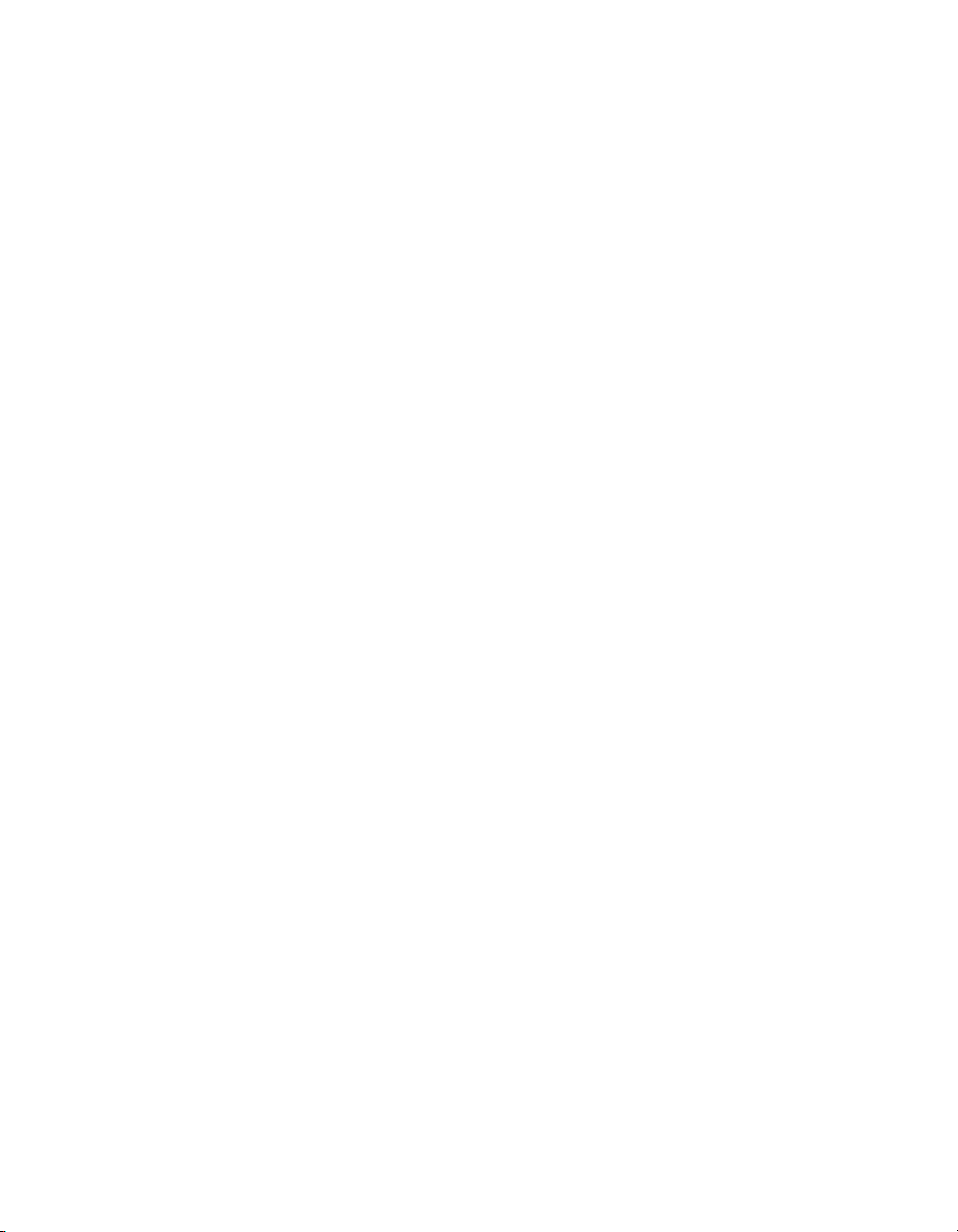
Copyright © 1998 by In Focu s, Inc.
Wilsonville, Oregon. All rights reserve d .
Page 4
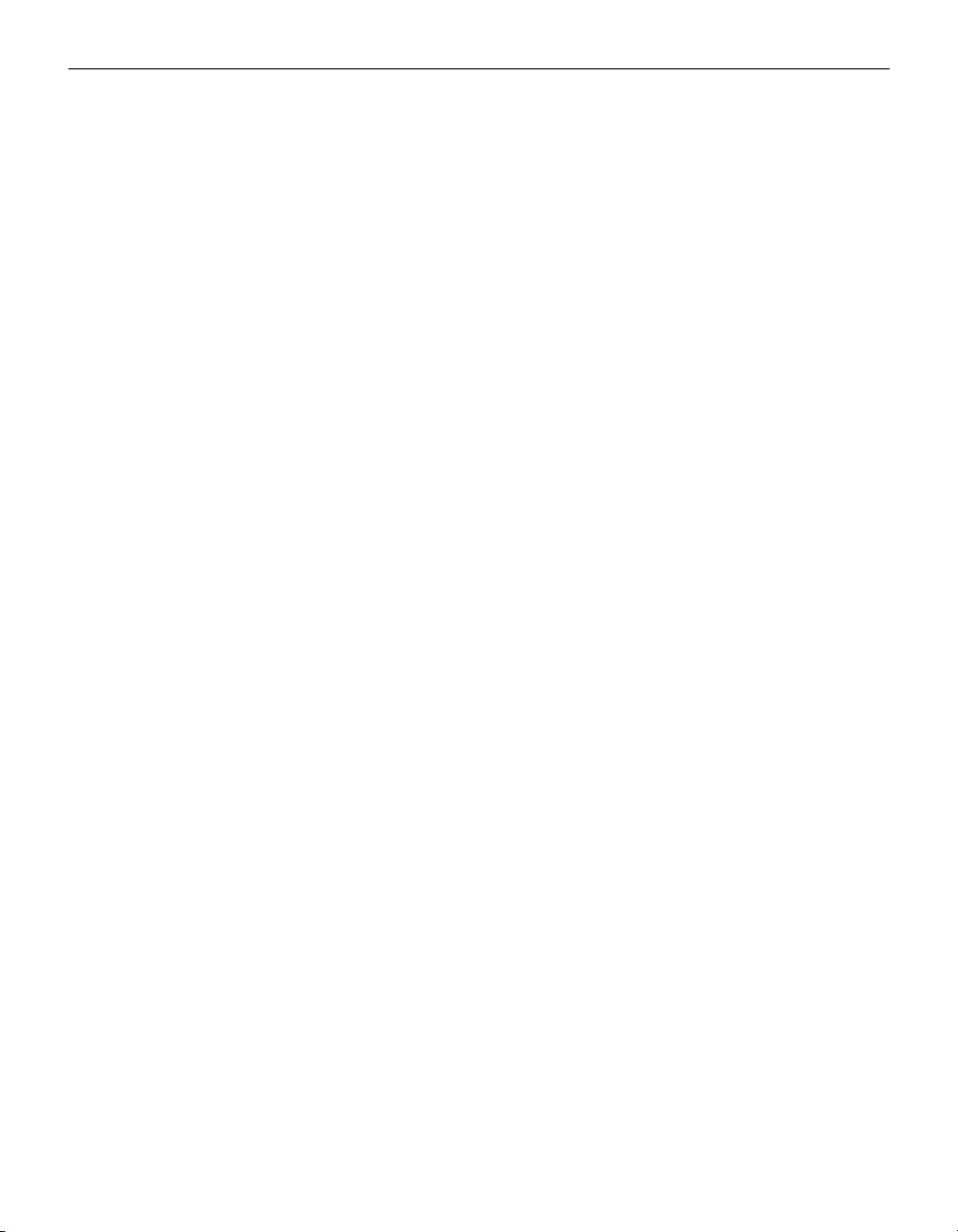
FCC Warn in g
This equipment has been tested and found to comply with the limits for a Class A
digital device, pursuant to part 15 of the FCC Rules. These limits are designed to
provide reasonable protec ti on agai nst harmf ul int erference when the equipment
is operated in a commercial environment. This equipment generates, uses, and
can radiate radio frequen cy e n e rgy and, if n ot in st alled and used in accordan ce
with the instruction manual, may cause harmful interference to radio communications. Operation of this equipment in a residential area is likely to cause harmful interference in which case the user will be required to correct the interference
at his own expense.
DOC (Canada)
This Class A digital apparatus meets all requirements of the Canadian Interference-Causing Equipment Regul at ion s .
Cet appareil numerique de la classe A respecte toutes les exigences d u Regl ement
sur le materiel brouilleur du Canada.
Safety Certifications
UL, CUL, TÜV
EN 55022 Warning
This product is int e nde d for use in a commercia l, industrial, or educational environment. It is not intended for residential use.
This is a Class A product. In a dome stic environment it may cause radio interference, in which case the user may be required to take adequate measures. The typical use is in a conference room, me e t in g room or au ditorium.
Wenn das Produkt LP740B in Deut schland verkauft wird, muss es Umwelt geschuetzt sein. (Klasse B) Dieses Product muss mit dem Bundesamt fuer Post und
T elekommunikation registriert sein. (BAPT)
Page 5
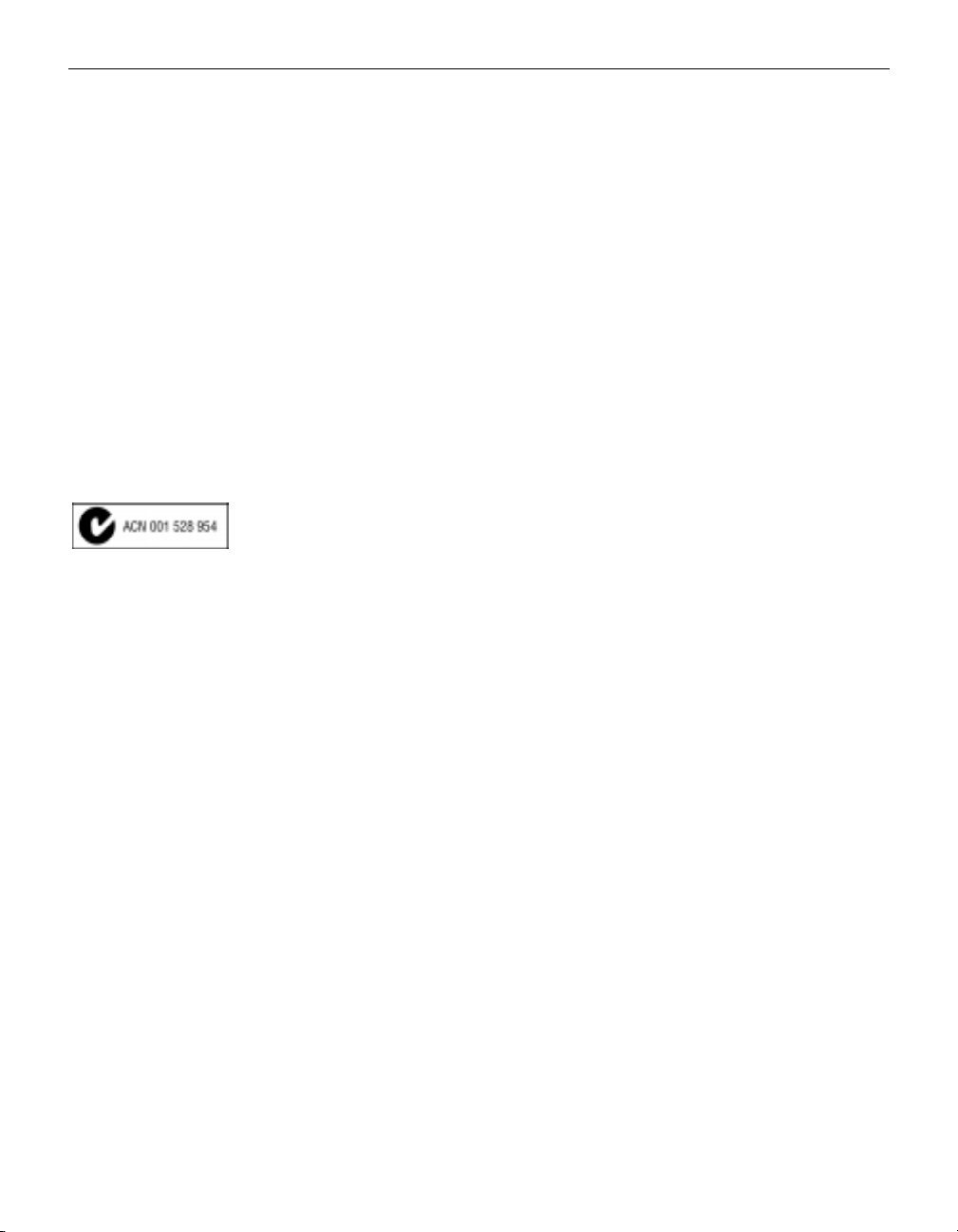
Declaration of Conformity
Manufacturer: In Focus, Inc.
27700B SW Parkway Ave. Wilsonville, Oregon 97070 USA
European Office: Olympia 1, NL-1213 NS, Hilversum, The Netherlan ds
We declare under our sole respon sib ility that the LP740B projec t or c onforms to
the following directives an d nor ms:
Directive 89/336/EEC, Amended by 93 /68/EEC
EMI: EN 55022 (1992) Class A
EMC: EN 50082-1 (1992)
IEC 801-2, IEC 801-3, IEC 801- 4
Directive 73/23/EEC, Amended by 93/ 68/EEC
Safety: EN 60950: 1992 + A1 + A2 + A3: 1995
December, 1998
Australian Certification C-tick mark
Trademarks
Apple, Macintosh, and PowerBo ok are trademarks or registered trademarks of
Apple Computer, Inc. IBM and PS/2 are trademarks or registered trademarks of
International Business Machine s, Inc. Microsoft, PowerPoint, and Windows are
trademarks or registered trademarks of Microsoft Corporation. HP is a trademark
or registered trademark of Hewlett-Packard Compan y. Sun Microsystems is a
trademark or registered trademark of Sun Microsystems, Inc. SGI is a trademark
or registered trademark of Silicon Graphics Incorporated. DE C is a trad e m ark or
registered trademark of Digital Equipm ent Corporation. In Focus an d LP are
trademarks or registered trademarks of In Foc u s, In c.
Page 6
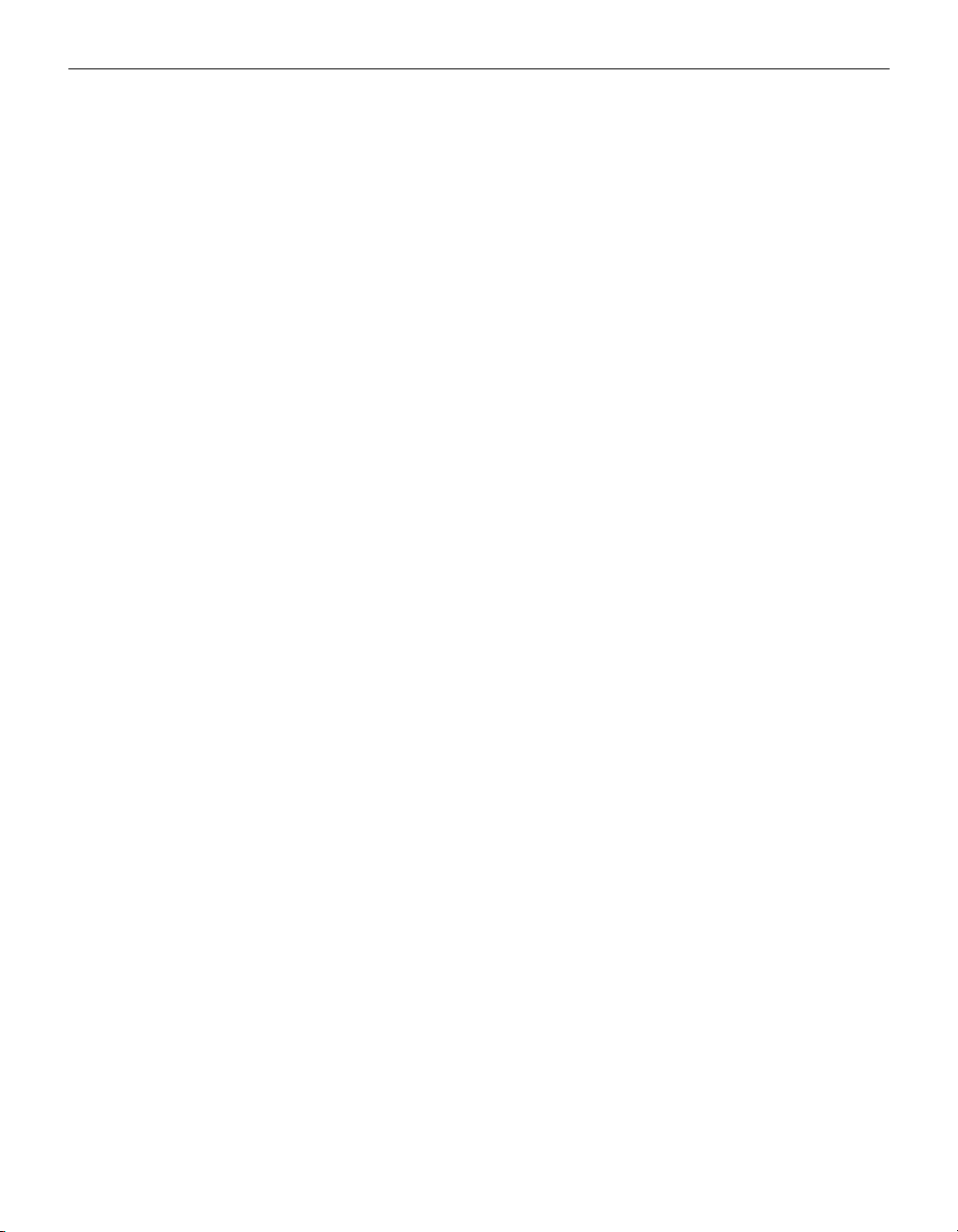
TABLE OF CONTENTS
Safety Instructions iii
Introduction 1
Image Resolution 1
Compatibility 1
Unpacking the Projector 1
Usage Guidelines 4
If You Need Assistance 4
Warranty 4
Setting up the Projector 5
Connecting a Computer 7
Connecting a Video Player 8
Powering up the Projector and Adjusting the Image 9
Turning Off the Projector 10
Using the Projector 11
Basic Image Adjustment 11
Adjusting the Projector 11
Using the Remote Control and Keypad Buttons 13
Using the On-Screen Menus 16
Image control 19
Custom setup 21
Information 22
Maintenance & Troubleshooting 25
Cleaning the Lens 25
Cleaning the Fan Intake Filter 25
Replacing the Projection Lamp 26
Troubleshooting 29
i
Page 7
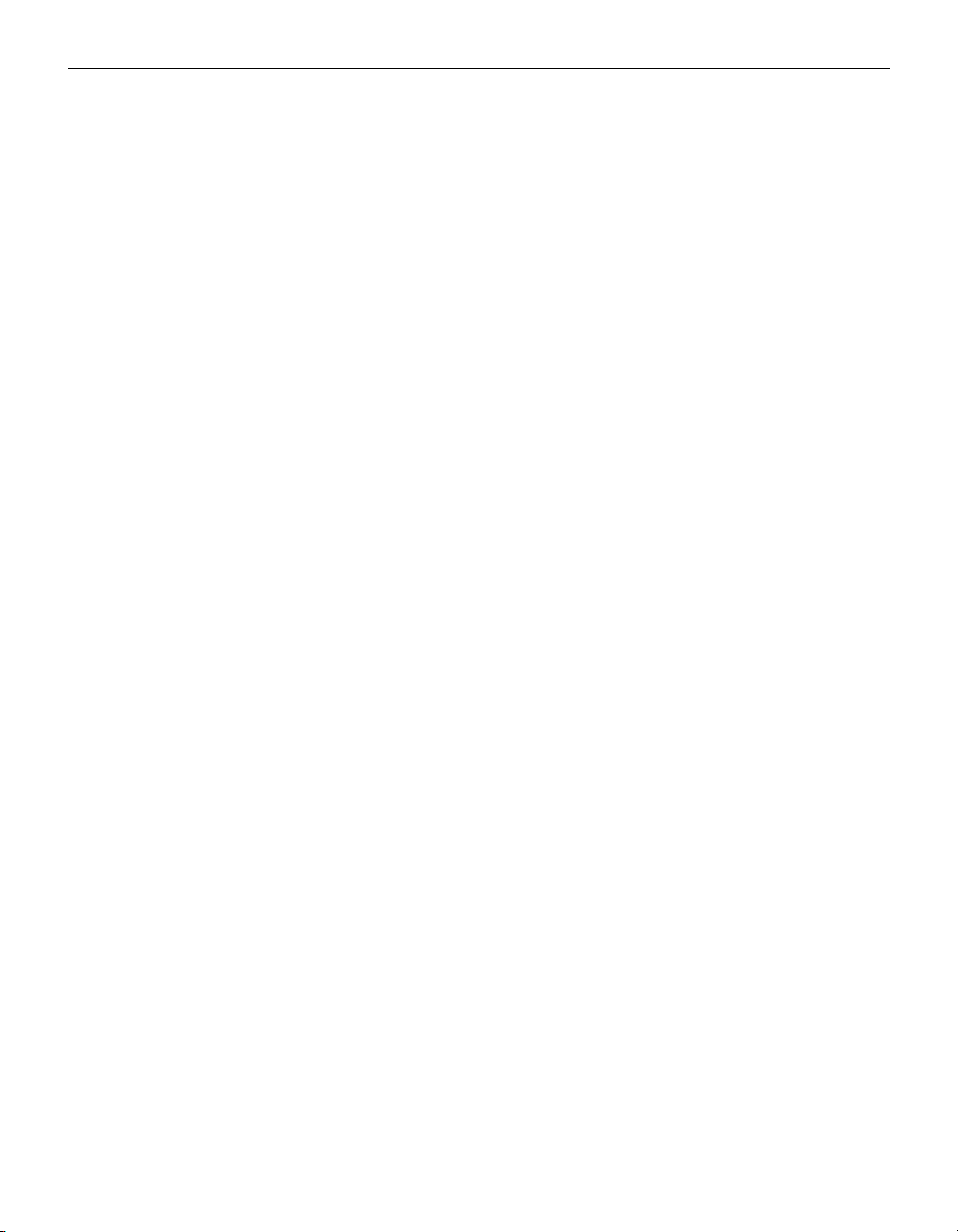
Table of Contents
Appendix 33
Specifications 33
Accessories 34
Portable and Laptop Activation Chart 35
Using Video Mirroring with a PowerBook Computer 40
Projected Image Size 41
RS-232 Terminal Specifications 43
Index 45
ii
Page 8
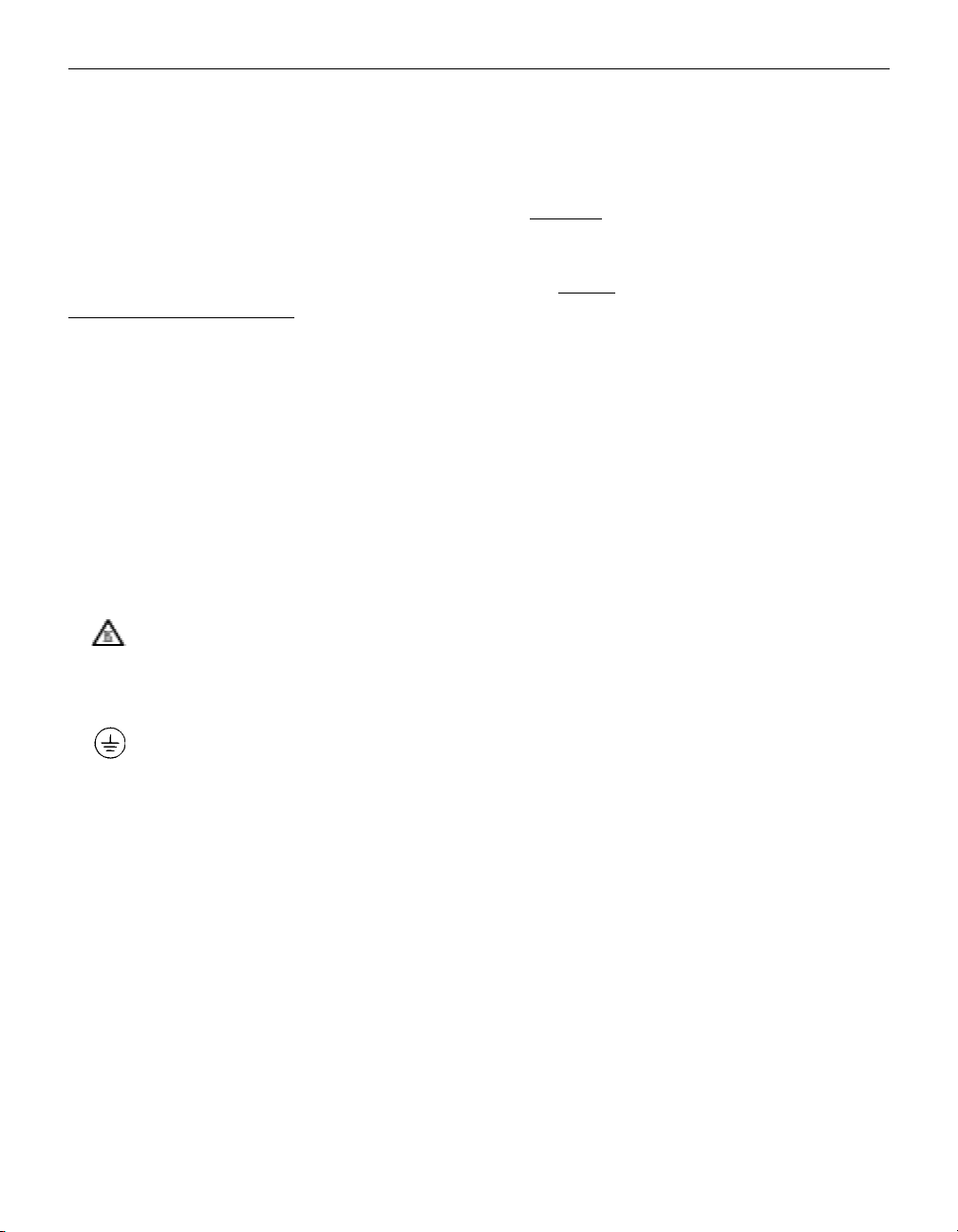
SAFETY INSTRUCTIONS
Please read and follow all safety instructions provided BEF ORE
using your new projector. Failure to comply with safety instructions may result in fire, electrical shock, or personal injury and
may damage or impair protection pr ovided by equipment. Please
save all saf e t y in structions.
Safety Definitions:
•
Warning: Statements identify conditions or practices that
could result in permanent personal injury.
•
Caution: Statements identify conditions or practices that could
result in damage to your equipment.
Safety Terms:
•
Warning: Don’t look directly into the lens when the projector is
turned on.
•
Warning: Don’t block ventilation open ings.
•
Warning: To replace the lamp, turn the power off and
unplug the power cord. To avoid burns, wait 30 minutes
before opening the lamp door. Follow all instructions provided
in this User’s Guide.
•
Warning: Please use the power cord provided. Connect
the power cord to a receptacle with a protective safety
(earth) ground terminal.
•
Warning: Refer all service to qualified service personnel. Ser-
vicing your own projector will void the warranty. S ee the following page for the customer service contact information.
•
Caution: Don’t set liquids on the projector. Spilled liquids may
damage your projector.
•
Caution: Don’t place the projector on a hot surface or in direct
sunlight.
•
Caution: Do not drop the projector. Transport the projector in
an In Focus-approved case; see page 34 for a list of cases.
•
Caution: For ceiling mount installations, please use the ceiling
mount recommended in this User’s Guide and follow all
instructions provided with it.
iii
Page 9
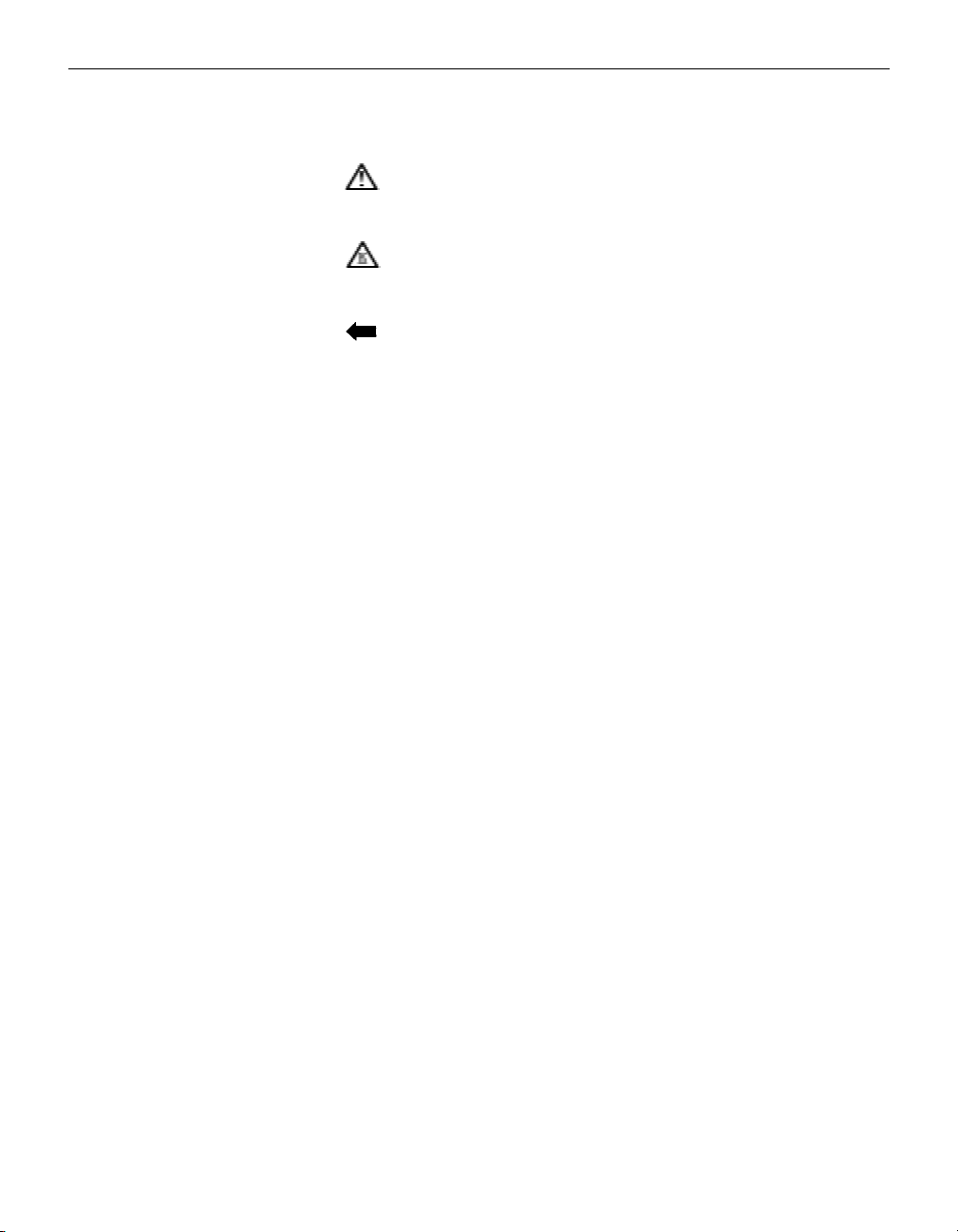
Safety Instructions
Safety Symbols:
Attention:
For information about usage of a feature, please
refer to the User’s Guide.
Warning:
Hot surface. Do not touch.
An arrow pointing to the lamp door of the projector.
Customer Service
If you need assistance, call In Focus Customer Service directly at
1-800-799-9911
. Support is free between 5 a.m. and 5 p.m. PST,
Monday through Friday. Support is available in North America
after hours and weekends for a fee at
1-888-592-6800
.
Or, send us an e-mail at techsupport@infocus.com
In Europe, call In Focus in The Netherlands at
In Asia, call
(65) 332-0659
.
(31) 35 6474 010
.
iv
Page 10

INTRODUCTION
Page 11
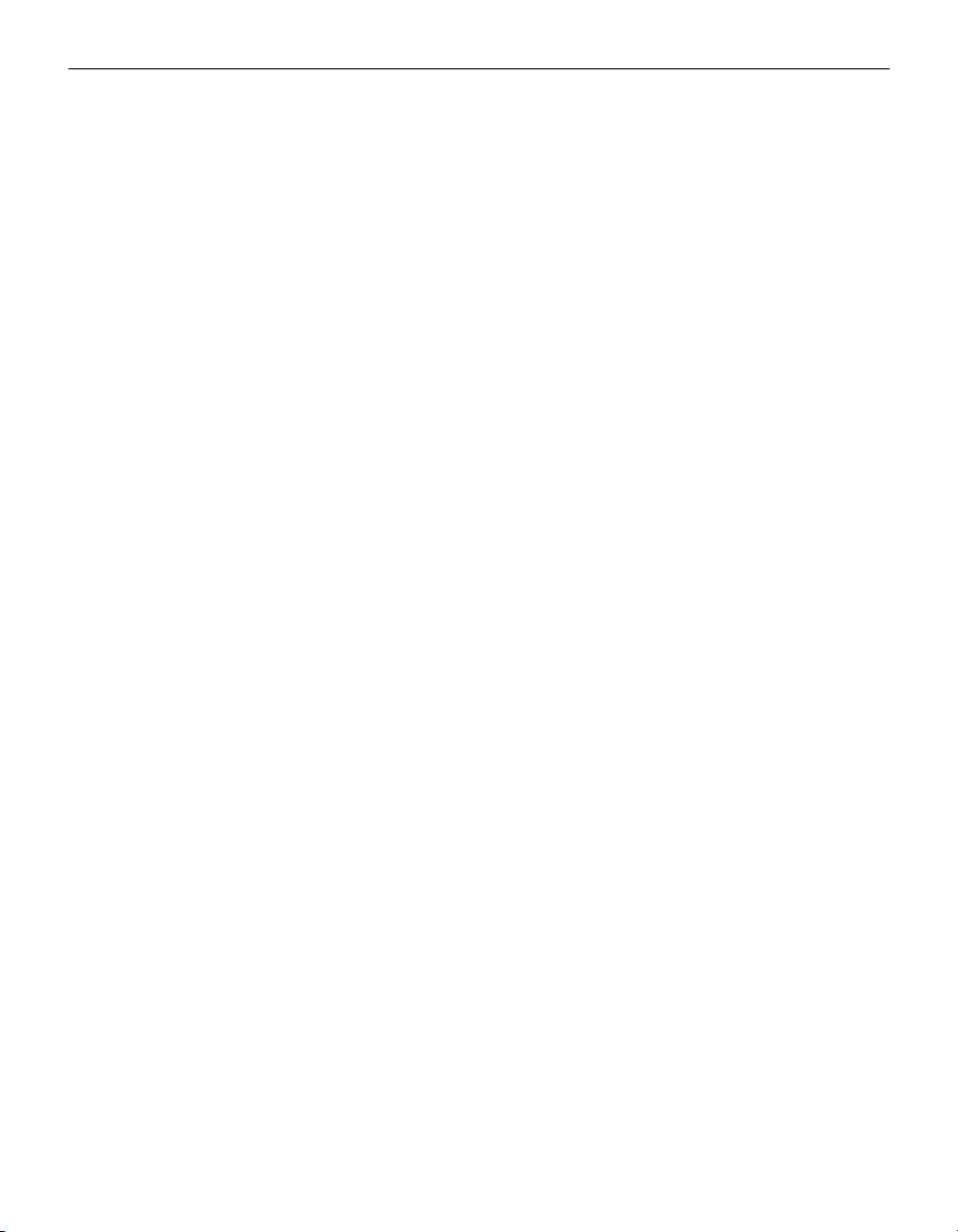
INTRODUCTION
The In Focus LP740B™ is a multimedia projector that packs
SXGA graphics (1280x1024) with 16.7 million colors. It generates
crisp, clear images using a new and innovative reflective technology. The projector has three computer inputs and two video
inputs and is ideal for high-performance business, engineering
and imaging applications that demand exceptional resolution
and color quality.
Image Resolution
The SXGA resolution of the 740B’s projected image is 1280x1024.
If your computer’s screen resolution is 1600x1200, the projector
generates a partial image within 1280x1024. You can adjust the
horizontal and vertical position of the image using the Image
Conrol menu (see page 18). If your computer’s screen resolution
is 640x480, 800x600, or 1024x768, you can resize the image to
1280x1024 by pressing the Resize button on the keypad or
remote.
Compatibility
The projector is compatible with a wide variety of computers and
video devices, including:
•
IBM, SUN, SGI, and selected HP and DEC workstations, up to
1600x1200 resolution.
•
IBM-compatible computers, including laptops, up to 1600x1200
resolution.
•
Apple Macintosh and PowerBook computers up to 1600x1200
resolution.
•
Most standard VCRs, camcorders and laser disc players.
Unpacking the Projector
The projector comes with the items shown in Figure 1. Check to
make sure all are included. Contact your In Focus dealer imme-
diately if anything is missing.
1
Page 12
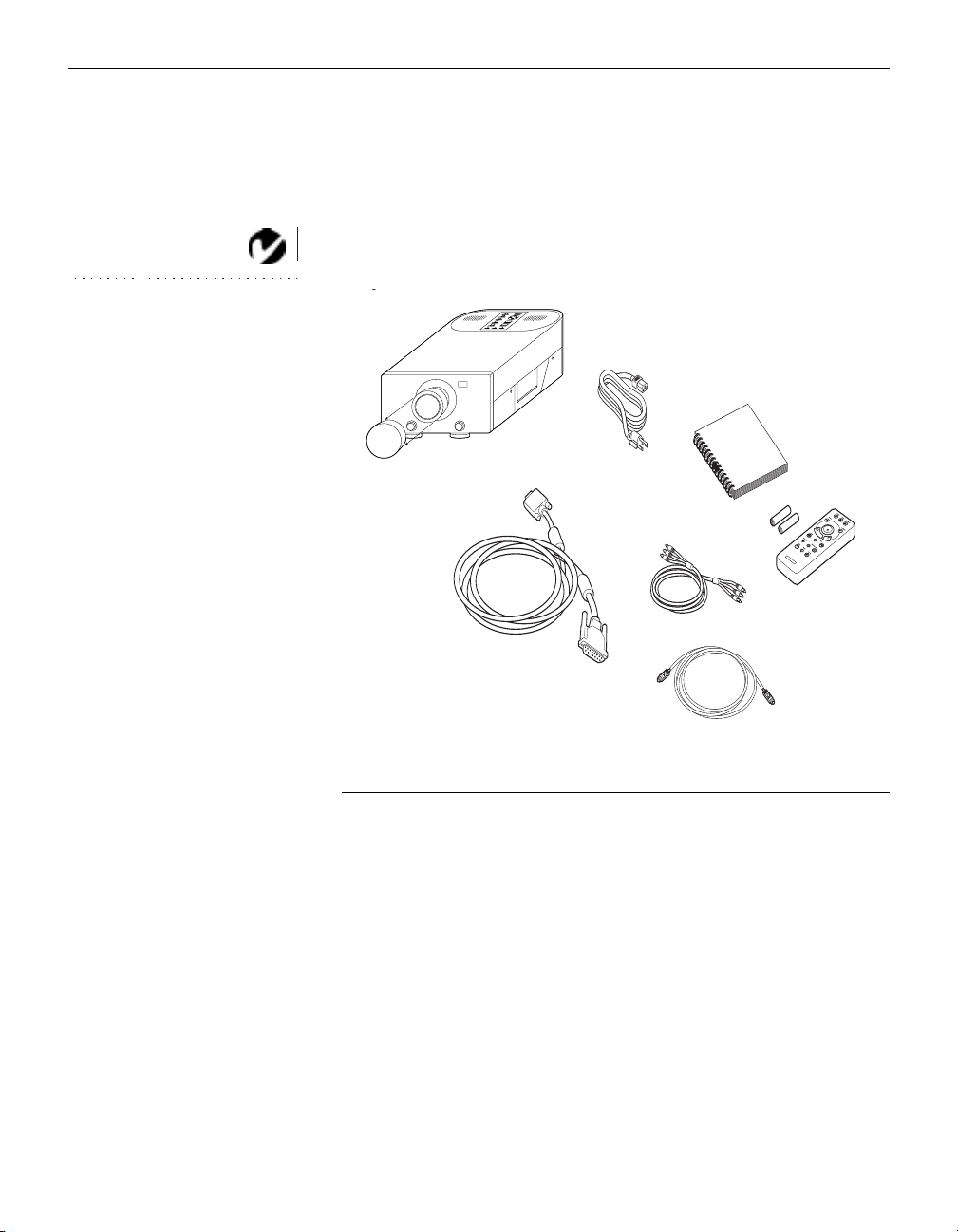
Introduction
5
If you are experienced in setting up presentation systems, use the
LP740B Quick Start card that was included in the shipping box.
For complete details on connecting and operating the projector,
refer to this User’s Guide. User’s Guides are also available for
download from our website at www.infocus.com.
NOTE: The contents of your
shipping box may vary depending
on the projector configuration
you’ve ordered.
1
2
1
3
4
7
5
6
F
1
IGURE
Shipping box contents
1. LP740B projector with lens cap 5. A/V cable
2. power cord 6. S-video cable
3. LP740B User’s Guide 7. computer cable
(HD15-13W3)
4. remote control and batteries
2
Page 13

5
keypad
speakers
handle
lens cap
foot adjuster buttons
F
2
IGURE
Side view of projector
connector panel
IR receiver
power
cord
connector
vent fan
F
IGURE
Back view of projector
3
3
Page 14
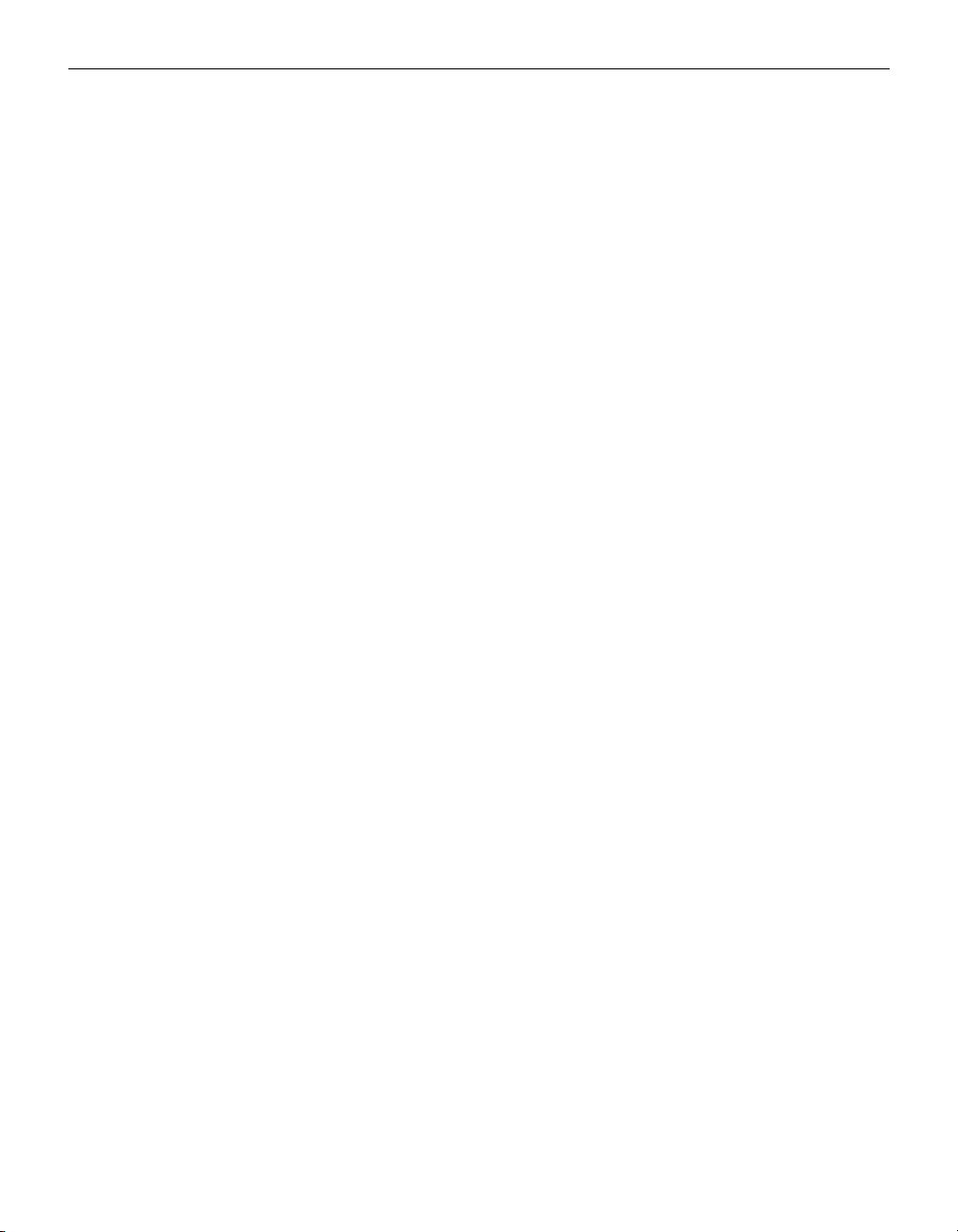
Introduction
Usage Guidelines
•
Do not look directly into the projection lens when the projector
is turned on. The bright light may harm your eyes.
•
Do not block the grills on the projector. Restricting the air flow
can cause it to overheat and turn off. If this happens, you must
wait a minute before attempting to turn it back on.
•
Handle the projector as you would any product with glass
components. Be especially careful not to drop it.
•
Avoid leaving the projector in direct sunlight or extreme cold
for extended periods of time. If this happens, allow it to reach
room temperature before use.
•
This projector is not intended for use in a mainf ram e computer
room as defined in the S tandar d fo r the Pr otection o f Electr onic
Computer/Data Processing Equipment, ANSI/NFPA 75.
•
Transport the projector in a vendor-approved hard or soft case.
Part numbers for these cases are listed on page 34. Call your In
Focus dealer to order.
If You Need Assistance
The first place to look for help is in this manual. Be sure to check
the guidelines in “Troubleshooting” on page 29.
If this manual doesn’t answer your question, call your In Focus
dealer. You can also call In Focus Customer Service directly at
1-800-799-9911
. Customer Service is free between 5 a.m. and
5 p.m. PST, Monday thro ugh Friday. Service is available in North
America after hours and on weekends for a fee at
1-888-592-6800
.
In Europe, call In Focus in The Netherlands at
(31) 35 6474 010
e-mail at
. In Singapore, call
techsupport@infocus.com
Our World Wide Web address is
(65) 332-0659
http://www.infocus.com
. Or, send us an
.
Warranty
This product is backed by a limited two-year warranty. The
details of the warranty are printed at the back of this manual.
Longer term warranties can be purchased from your In Focus
dealer. Refer to page 34 for part numbers.
4
Page 15

SETTING UP
THE PROJECTOR
Page 16
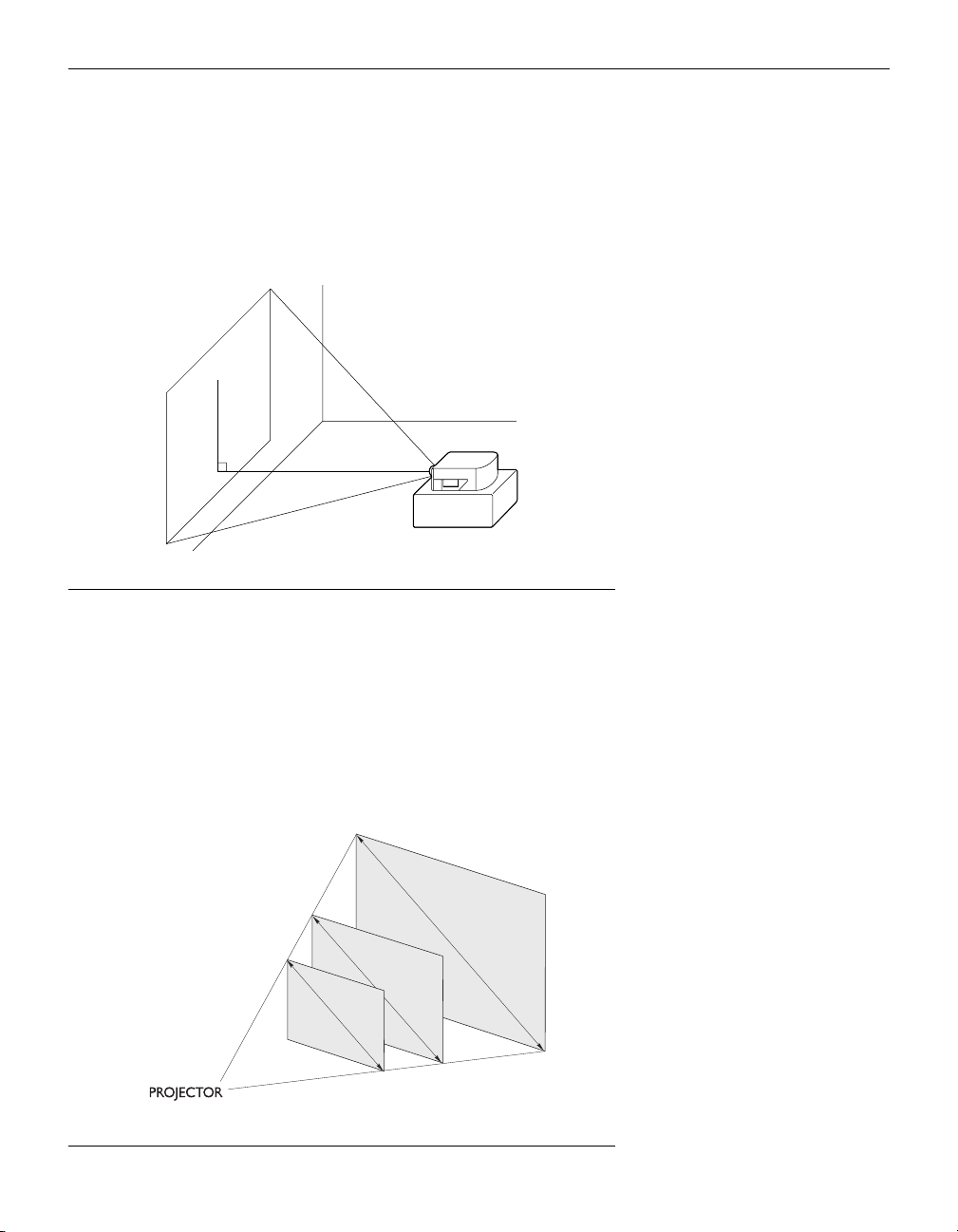
SETTING UP THE PROJECTOR
1 Place the projector on a flat surface parallel to the floor.
•
The projector must be within 10 feet (3 m) of your power
source and within 6 feet (1.8 m) of your computer.
F
IGURE
Placing the projector
2 Position the projector the desired dist ance from the screen.
The distance from the lens of the projector to the screen determines the s ize of the proj ected image. Figure 5 shows three
projected image sizes. For more information abo ut image size,
see “Projected Image Size” on page 41.
4
3 Make sure the projector and your computer are turned off.
1
5
f
t
.
6
.
1
f
3
.
5
t
.
f
t
.
5.6 ft
10 ft.
.
25 ft.
F
IGURE
Projected image size
5
5
Page 17
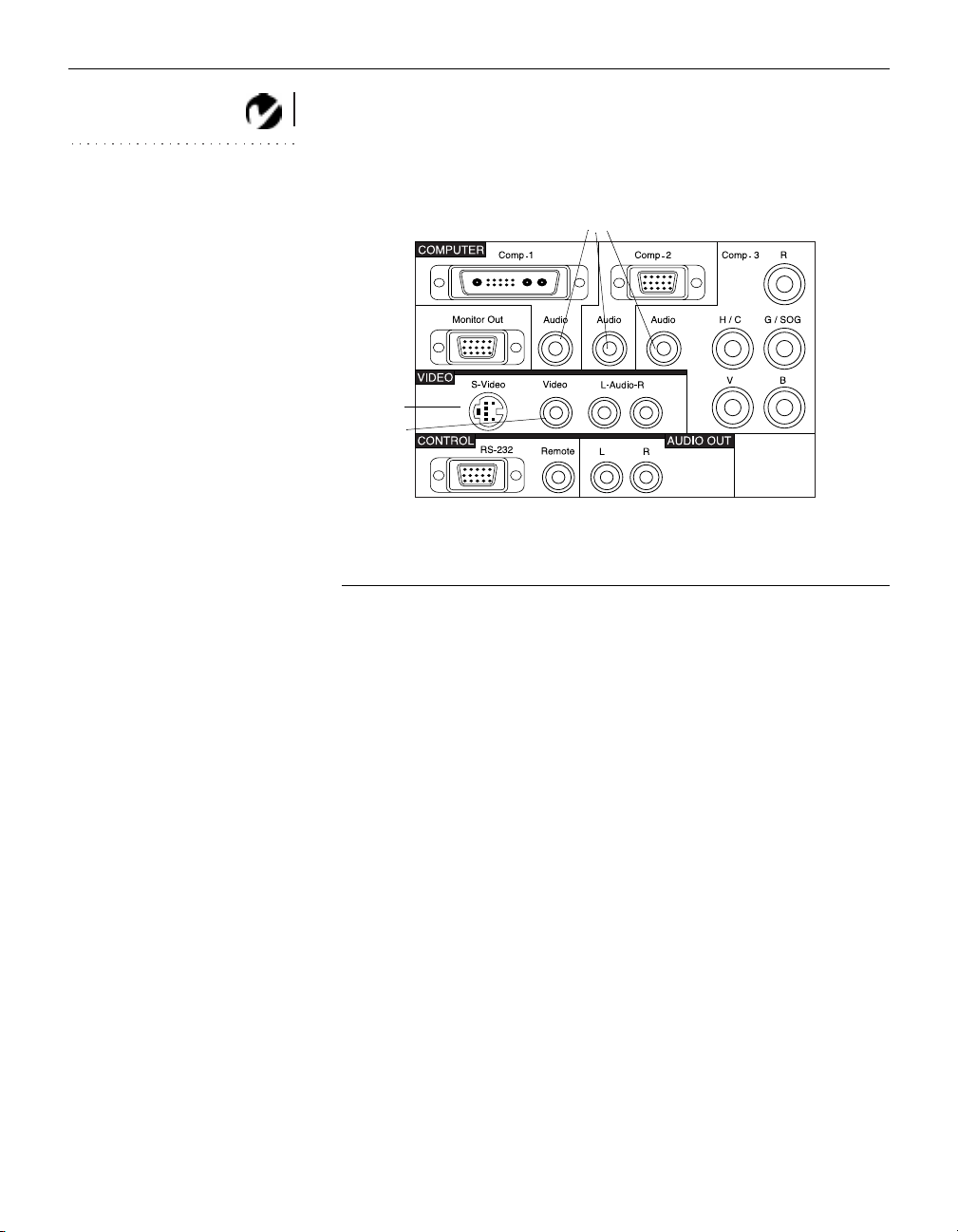
Setting up the Projector
NOTE: Before you continue,
make sure the projector and your
equipment are turned off. If you’re
computer 1
(13W3)
computer
audio
computer 2
(15-pin VESA)
connecting a computer, make sure
the distance between it and the
projector is 6 feet or less.
monitor
computer 3
(5 BNCs)
S-video
composite
video
RS-232 input
F
6
IGURE
Connector panel
wired remote
L/R audio
in
external
speakers
6
Page 18
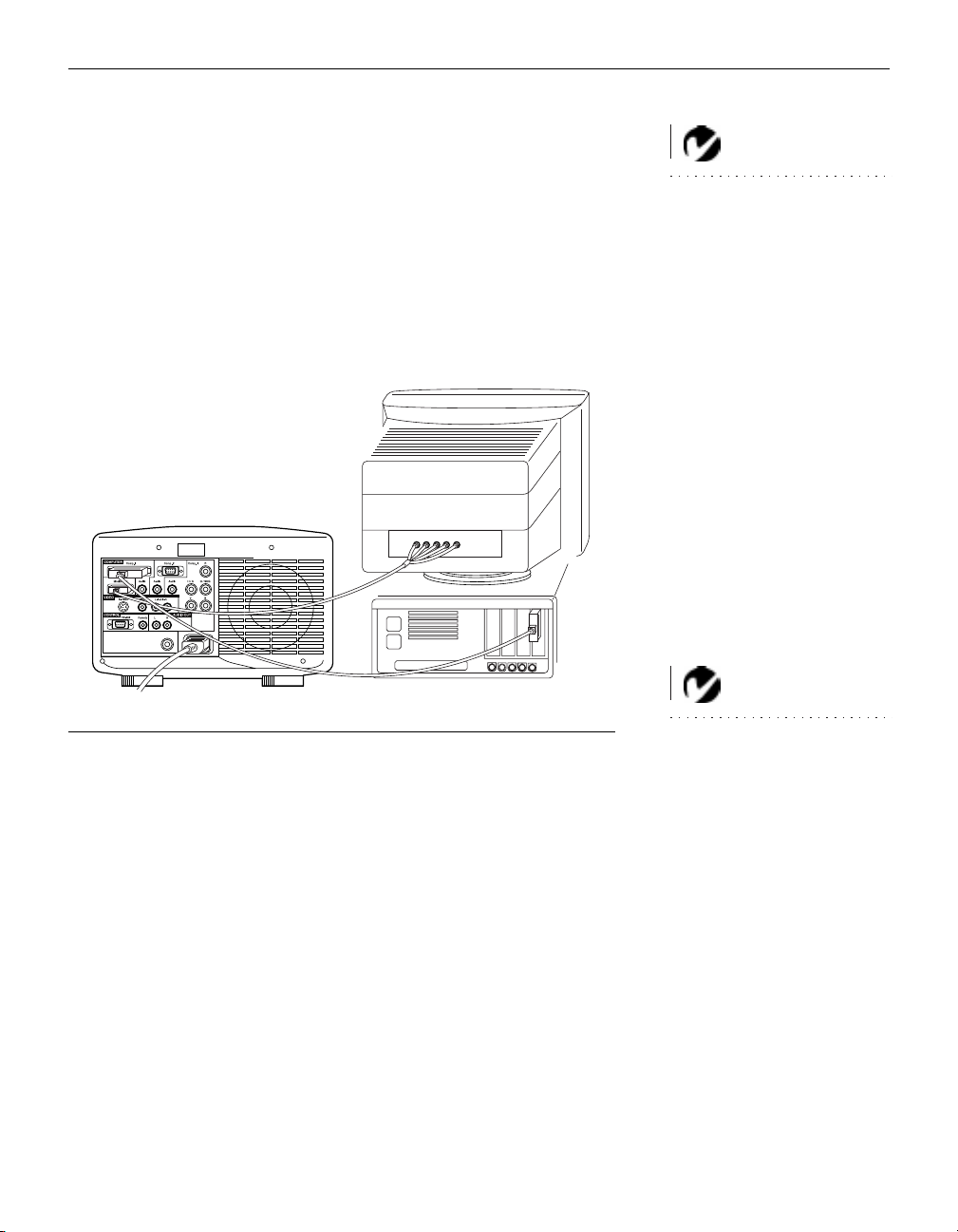
Connecting a Computer
1 (Desktop models only) Locate the cable that connects the
monitor to your computer. Unplug it from the computer.
2 Plug one end of the computer cable into the video connector
on your computer; plug the other end into the appropriate
computer connector on the projector. The 13W3 connector is
designated Computer 1, the 15-pin VESA is designated Computer 2, and the 5 BNC connector is designated Computer 3.
NOTE: To connect a workstation,
you must purchase the appropriate adaptors. If you are connecting
an older Macintosh computer that
does not have a 15-pin VESA connector, you must purchase the
appropriate adaptors.
F
IGURE
Connecting the projector to a computer
Do you want to display the image on your computer’s monitor as
well as on the projection screen?
1 Plug the monitor cable into the Monitor Out connector on the
projector.
Do you want to play your computer’s audio on the projector?
1 Plug either end of the audio cable into the audio connector on
your computer.
2 Plug the other end of the audio cable into the appropriate
Audio connector on the projector.
7
NOTE: Many laptop computers
do not automatically turn on their
external video port when a projector is connected. Activation commands for some laptop computers
are listed in the Appendix of this
manual on page 35.
7
Page 19
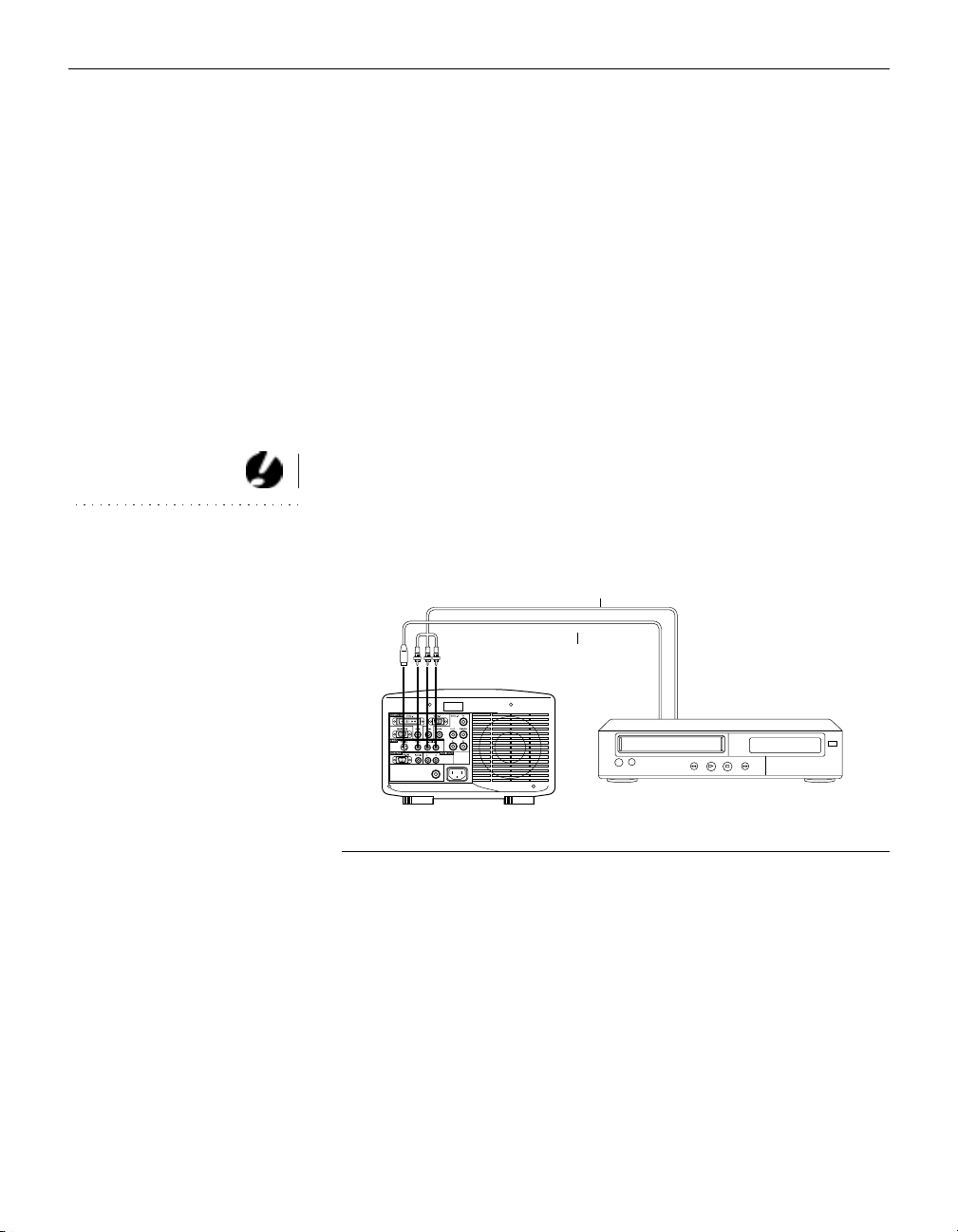
Setting up the Projector
Connecting a Video Player
1 If your video player uses a round, one-pr on g composite video
connector, you’ll need the audio and video cables.
•
If your video player uses a round, four-prong S-video connector, you’ll need the S-video cable and the audio cable.
2 Plug the video cable’s yellow connector into the “video-out”
port on your video player (Figure 8). This port may be labeled
“To Monitor.”
•
If you’re using an S-video cable, connect it to the “S-video
out” connector on the video player.
3 Plug the other yellow connector into the composite Video In
connector on the back of the projector.
•
If you’re using S-video, plug the other end of the cable into
CAUTION: Your video player
may also have a “Video Out” port
for a coaxial cable connection.
DO NO T use this to connec t to the
projector.
the “S-video” Video In connector on the projector.
composite video/audio
S-video
F
8
IGURE
Connecting the projector to a video player
4 Plug the audio cable’s white connector into the left “audio
out” port on your video player. Plug the cable’s red connector
into the right “audio out” port on the video player.
5 Plug the other end of the cable into the left and right Audio In
ports on the projector.
The projector is compatible with these major broadcast video
standards: NTSC, NTSC 4.43, PAL and SECAM. It automatically
adjusts to optimize its performance for the incoming video.
8
Page 20

Powering up the Projector and Adjusting the Image
1 Remove the lens cap.
2 Plug the power cord into the back of the proj ector, then plug it
into your electrical outlet. A surge-protected power strip is
recommended if power surges are common in your area.
F
IGURE
Connecting the power cord
3 Turn on the projector by pressing the Power butto n on the
remote o r ke ypad.
NOTE: Alw ays use the pow er cord
that shipped with the projector.
9
•
The Power LED on top of the projector lights. The Lamp
LED blinks until the lamp reaches full power.
Lamp
Power
Power Source
Check
4 If you connected a video player, turn it on.
F
IGURE
10
LEDs
9
Page 21

Setting up the Projector
NO TE: With some computers,
the order in which you power up
the equipment is very important.
Most computers should be turned
on last, after all other peripherals
have been turned on. Refer to your
computer’s documentation to
determine the correct order.
•
Press the
Source
S-video or Video
buttons on the remote or the
button on the keypad (page 14) to display your
video image.
•
Use the
5
Turn on your computer.
•
Press the
volume
Computer
buttons to adjust the volume.
button on the remote or the
Source
button on the keypad (page 14) to display your computer
image.
•
If necessary, make adjustments to the image from the projector’s on-screen menu s. You can do an auto matic setup, or
manually adjust different aspects of the image using the onscreen menus . To open the menus, pr ess the
menu
button on
the remote or keypad. For more information, see page 16.
Turning Off the Projector
To completely power off the projector, press and hold the Power
button on the remote or keypad for 2 seconds. If you want to turn
the projector back on immediately, you must allow 2 minutes for
the lamp to cool. The lamp won’t light if it’s too hot.
CAUTION: When you
disconnect the projector after you
have switched it off, always
remove the power cord from the
electrical outlet first, then remove
it from the projector.
10
Page 22

USING THE
PROJECTOR
Page 23

USING THE PROJECTOR
This section describes how to use and make adjustments to the
projector. It also provides a reference to the remote and keypad
buttons and the options available from the on-screen menus.
Basic Image Adjustment
1 Make sure you have powered up your equipment in the right
order (page 9). Press the
Auto
button on the remote or choose
“Auto Set Up” (page 19) in the menus to optimize the image.
2 If the image doesn’t display completely, adjust the zoom,
adjust the height of the projector (page 12) or center the image
by adjusting its horizontal or vertical position (page 19). Be
sure the projector is at a 90 degree angle to the screen.
3 If the image is out of focus, rotate the outer focus ring
(page 11).
4 If the image appears to shimmer or if it has blurry vertical
bars after you have adjusted the focus, adjust the Sync or
Tracking (page 19).
5 If the colors don’t look right, adjust the brightness (page 15).
Adjusting the Projector
To focus the image, rotate the outer focus ring (Figure 11) until
the image is clear. To zoom the image, rotate the inner zoom ring.
focus ring
zoom ring
F
11
IGURE
Focus ring and zoom ring
11
Page 24

Using the Projector
The projector is equipped with 2 self-locking foot adjuster buttons (Figure 12). They can vary in length from 0 to 50mm, allowing you to adjust the angle of projection.
To raise the projector:
1 Press and hold the foot adjuster buttons (Figure 12).
2 Raise the projector to the height you want, then release the
buttons to lock the feet into position.
2
12
F
12
IGURE
Adjusting the height of the projector
Page 25

Using the Remote Control and Keypad Buttons
Power
Lamp Check
Power Source
these 2 buttons are for future
expansion and are not used
at this time
Menu
Enter
Power Auto Resize
Computer S-Video Video
Track Sync Bright
Menu
(+)
Zoom
Enter
Point
Restore Volume Mute
InFOCUS
Resize
Sync
Track
Volume
(
-
)
Zoom
Mask
F
MODEL LP740
S/N
000001
RC
01
Made in JAPAN
03151
IGURE
-
(
)
13
Keypad
F
14
IGURE
Remote
Point the remote control at the projection screen or at the front or
rear of the projector. The range for optimum operation is 30 feet.
13
Page 26

Using the Projector
Power
This turns the projector off and on. Press and hold the
ton for 2 seconds to turn the projector off.
Source (Computer, Video, or S-Video on remote)
When you have more than one source (computer or video) connected to the projector, select between them by pressing the
Source
button.
Menu
Menu
Press
to open the on-screen menus. For more information
about the on-screen menus, see page 16.
Resize
Press this to toggle the image size between standard and
enlarged.
Arrow buttons
Use these to select and adjust menu settings.
Sync
Press the
Sync
button to adjust the synchronization of the co mputer source using the Arrow buttons. Press the
again to close th e Sync menu.
Sync
Power
button
but-
14
Tracking
Press the
Tracking
button to adjust the tracking of the computer
source using the Arrow buttons. Press the
to close the Tracking menu.
Enter
This enters the selected item or adjustment.
Volume
Press the
buttons. Press the
Volume
button to adjust the volume using the Arrow
Volume
button again to close the menu.
Tracking
button again
Page 27

Remote Control Only Buttons
Auto
This activates the automatic signal detection and image adjustment. When the adjustments are complete, you have the option
of sending them to the projector or returning to the previous settings.
Bright
Press this button to open the Brightness control to brighten or
darken the image.
Zoom (+) and Zoom (-)
This allows you to zoom the image in and out. To zoom a particular portion of the image, first use the
cursor on the area you want to zoom, then press the
button. Press the
Zoom (-)
Point
button.
Restore
button to unzoom the image, or use the
Point
button to position the
Zoom (+)
This puts a crosshair cursor on the screen. Use the Arrow buttons
to move the cursor. Press Point again to remove the cursor.
Mask
This allows you to cover the image with a “mask” or “curtain”,
then reveal the image by moving the mask to the left or right or
top or bottom. Use the Arrow buttons to move the mask. Press
Mask again to remove the mask and view the entire image.
NOTE: You cannot use the Point
feature while the image is zoomed
or masked.
Restore
This restores the image to its unzoomed, unmasked state and
removes the cursor.
Mute
This silences the speakers. To return the volume to its previous
setting, press the Mute again.
15
Page 28

Using the Projector
Using the On-Screen Menus
The projector
has on-screen menus that allow you to make image
adjustments and change a variety of settings. Most of these
adjustments aren’t available directly from the remote or keypad.
To open the on-screen menus,
Menu
1 Press the
button on the remote or keypad to display the
Main Menu.
MAIN MENU
Image Control Computer
Audio Control
Custom Setup
Information
Users Memory Save
Users Merory Load
System Reset
Exit
2 Press the up and down Arrow buttons to move the cursor to
the desired submenu. Press the
Enter
button to display that
menu.
If the word “More” appears at the bottom of the menu, move
the cursor down past it using the down arrow button to see
additional menu options.
If the word “Submenu” appears opposite the selected submenu, press the
Enter
button to open a new submenu.
If a scale bar or “On” or “Off” appear opposite the selected
menu, you can adjust the setting.
If arrows appear on both sides of an option, use the left and
right arrow buttons on the remote or keypad to cycle through
the options.
16
Page 29

IMAGE CONTROL COMP 1/2
Auto setup start
Auto Adjust OFF ON
Sync 25 ---+--Track 1234 ---+--Contarst 5 ---+--Brightness 5 ---+--Resize OFF ON
Save Exit
Exit More
IMAGE CONTROL COMP 2/2
More
H-Position ---+-- V-Position ---+---
H-Size ||.....
V-Size ||.....
Color Balance Submenu
Save Exit
Cancel
IMAGE CONTROL VIDEO
Color 65 |||
Tint -2 ---+--Sharpness OFF ON
Signal Type NTSC
Brightness 5 ---+--Contrast 5 ---+--Color Balance Submenu
Save Exit
Exit
ME-MN17
AUDIO CONTROL
Volume 24 ||||
OFF ON
Mute
Balance 0 ---+--Bass 0 ---+--Treble 0 ---+--Sound Mode LINEAR
Save Exit
Exit
3 Use the Arrow buttons ( and ) to adjust the desired set-
ting.
4 To save the new s et ting and return to the previous menu,
move the cursor to
Save Exit
and press the
cancel the changes in the setting, move the cursor to
and press the
Enter
button.
Enter
button. To
Cancel
NOTE: The image control menu
items are different for video and
computer sources.
17
Page 30

Using the Projector
Here is the menu structure:
MAIN
MENU FUNCTION SUBMENU
Image Control Adjusts the projected
image coming from different sources.
Audio Control Adjusts quality of sound. Volume, Mute, Right/Left Balance,
Input source: Computer
Auto Setup, Sync
Tracking, C ontrast, Brightness
Auto Adjust, Resize
H-Position, V-Position
H-Size, V-Size
Color Balance
Input source: S-video or Composite
Color, Tint, Sharpness, Signal type ,
Brightness, Contrast, Color Balance
Bass, Treble, Sound mode
Custom setup Enables various projec-
tor modes and settings.
Information Displays projecto r infor-
mation.
Users memory Save & Load the settings Save & Load 25 user’s settings
System reset Reverts to factory
defaults
Menu position, View Source, Image
mode, Serial Set, Special Sync,
Smooth Mode, Remote
Lamp timer, Input Signal, System version, H sync, V sync, Resolution,
18
Page 31

Image control
IMAGE CONTROL COMP 1/2
Auto setup start
Auto Adjust OFF ON
Sync 25 ---+--Track 1234 ---+--Contarst 5 ---+--Brightness 5 ---+--Resize OFF ON
Save Exit
Exit More
IMAGE CONTROL COMP 2/2
More
H-Position ---+-- V-Position ---+---
H-Size ||.....
V-Size ||.....
Color Balance Submenu
Save Exit
Cancel
me-mn19
COLOR BALANCE COMP
R_Contrast 5 |||||....
G_Contrast 5 |||||....
B_Contrast 5 |||||....
R_Bright 5 |||||....
G_Bright 5 |||||....
B_Bright 5 |||||....
Default Value
Save Exit
Exit
SUB MENU FUNCTION
Auto Setup start Optimizes image automatically for computer
sources.
Auto Adjust If you select ON, the projector automatically peri-
odically adjusts the sync and tracking of the image.
Sync Adjusts synchronization.
Track Adjusts tracking.
Contrast Adjusts contrast.
Brightness Adjusts brightness.
Resize Changes the image size to standard size or full size.
H-Position Adjusts the horizontal position of the image.
V-Position Adjusts the vertical position of the image.
H-Size Adjusts the horizontal size of the image.
V-Size Adjusts the vertical size of the image.
Color Balance R Contrast: Adjusts the red contrast.
G Contrast: Adjusts the green contrast.
B Contrast: Adjusts the blue contrast.
R Bright: Adjusts the red brightness.
G Bright: Adjusts the green brightness.
B Bright: Adjusts the blue brightness.
Video only adjustments
Color Adjusts color.
Tint Adjusts tint.
Sharpness Adjusts the definition of the outline of the image.
Signal type Selects signal type from NTSC, PAL or SECAM. If the
projector cannot automatically select the signal type,
you can select it manually with this menu.
19
Page 32

Using the Projector
Audio control
AUDIO CONTROL
Volume 24 ||||
OFF ON
Mute
Balance 0 ---+--Bass 0 ---+--Treble 0 ---+--Sound Mode LINEAR
Save Exit
Exit More
SUB MENU FUNCTION
Volume Adjusts the volume
Mute Temporarily removes the sound
Balance Balances the right and left sound output
Bass Adjusts t he bass
Treble Adjusts the treble
20
Sound mode Stereo enhance modes: Enhances the audio
source.
Linear: Normal stereo without extra processing
Spatial: Simulate s “3D sp ace” f e eling f r om a
stereo source
Mono: Mixes the mono audio source to the
left and right channels
Pseudo: Creates a “stereo-like” effect from
mono inputs
Page 33

Custom setup
CUSTOM SETUP
Menu Posi
View Source OFF ON
Image Mode Submenu
Remote Wireless Wired
Serial Set Submenu
Smooth Mode OFF ON
Special Sync OFF ON
Save Exit
Cancel
SERIAL SET
SUB MENU
Band Rate 19200 9600
Stop Bits 1 2
Parity NONE EVN ODD
Save Exit
Cancel
IMAGE MODE
SUB MENU
Rear OFF ON
Ceiling OFF ON
Save Exit
Cancel
me-mn212
SUBMENU FUNCTION
Menu Posi Adjusts the menu’s position on the screen from upper-left
or right to lower-right or left
View Source Displays the active source (Computer, Video, or S-Video)
Image Mode Rear: Reverses the image for rear projection
Ceiling: Reve rses the image for ceiling-mounted pr ojection
Remote Indicates if the remote is wired to the projector
Serial Set Sets up transmission of input signals f rom RS-232 control.
Band rate: 9600, 19200 bps
Stop bit: 1, 2
Parity: odd, even, no parity
NOTE: Serial set is used for
RS-232 control from an external
device. See “RS-232 Terminal
Specifications” on page 43 for
details.
Smooth Mode Smoothes the vertical lines of the image
Special Sync Adjusts th e sync
21
Page 34

Using the Projector
Information
This is a read-only menu that provides status on the projector and
input source.
INFORMATION
Lamp Timer 1H
Input Signal
Computer 1
Rev. 1.05
H-Sync 75.00kHz
V-Sync 60.00Hz
Resolution 1280x1024
Exit
SUBMENU FUNCTION
Lamp Timer Shows the number of hours the lamp has been in use.
Input Signal Shows the Input Source: Computer 1, 2, or 3 or Video or S-
Video
22
Rev. Shows the revision of software in the projector.
H-Sync Shows the Horizontal sync frequen cy of the in put source.
V-S ync Shows the Vertical sync frequency of the input source.
Resolution Shows the image resolution of the computer source.
Signal Type Shows either NTSC, PAL, or SECAM (video source only)
Page 35

Users memory Save
This option saves your settings so you can quickly restore them
later . You must turn off Auto Adjust (page 19) to use the memory
save feature.
1 Use the Arrow buttons to move the cursor to Users Memory
Save, then press Enter.
USER MEMORY SAVE 1/2
1.******** 2.********
3.******** 4.********
5.******** 6.********
7.******** 8.********
9.******** 10.********
11.******** 12.********
13.******** 14.********
15.******** 16.********
Cancel More
USER MEMORY SAVE 2/2
More
17.******** 18.********
19.******** 20.********
21.******** 22.********
23.******** 24.********
25.********
Cancel
2 Move the cursor to a memory number, then press Enter.
A file-naming dialog box appears.
3 Use the up arrow to increment through the letters and num-
bers to name the file. Use the right arrow to move to the next
space and enter another character.
4 Move the cursor (using the right arrow button) to Save & Exit
when you are finished, then press Enter.
5 Confirm your selection by choosing Yes or No, then press
Enter.
Users memory Load
This option sends saved settings to the projector.
1 Use the Arrow buttons to move the cursor to Users Memory
Load, then press Enter.
2 Move the cursor to the file you want to load, then press Enter.
3 Choose Yes to send the settings to the projector.
23
Page 36

MAINTENANCE
AND
TROUBLESHOOTING
Page 37

MAINTENANCE & TROUBLESHOOTING
This section describes how to:
•
clean the lens
•
clean the fan filter
•
replace the projection lamp
•
troubleshoot the projector
Cleaning the Lens
Follow these steps to clean the projection lens:
1 Apply a non-abrasive camera lens cleaner to a soft, dry cloth.
•
Avoid using an excessive amount of cleaner.
•
Abrasive cleaners, solvents or other harsh chemicals might
scratch the lens.
2 Lightly wipe the cleaning cloth over the lens.
3 If you don’t intend to use the projector immediately, replace
the lens cap.
Cleaning the Fan Intake Filter
The fan intake filter on the bottom of the projector catches dust
and particles in the air. If the filter becomes clogged, the projector
does not cool properly and may malfunction. To prevent this,
clean the filter after every 100 hours of use.
1 Turn off the power and unplug the power cord.
2 Remove the filter door (Figure 15).
•
Remove the screw on the filter door and lift the door out.
25
Page 38

Maintenance & Troubleshooting
F
15
IGURE
Removing the filter door
3 Clean the filter.
•
Use a vacuum cleaner set on low power to remove the dust
and dirt.
4 Re-install the filter.
WARNING: To avoid burns,
allow the projector to cool for at
least 30 minutes before you open
the lamp module door. Never
extract the lamp module while the
lamp is operating.
Replacing the Projection Lamp
The lamp hour counter in the menus counts the number of hours
the lamp has been in use. The LP740B uses a metal halide bulb.
These types of bulbs deteriorate over time. Replace the lamp
when the brightness is no longer acceptable. The lamp LED
blinks slowly after 950 hours; after 1000 hours a “lamp replace”
message appears on the screen. You can order new lamp mod ules
from your In Focus dealer. See “Accessories” on page 34 for information.
Follow these steps to replace the projection lamp:
1 Turn off the projector and unplug the power cord.
2 Wait 30 minutes to allow it to cool thoroughly.
3 Place the projector on its side, then remove the 2 screw s on the
lamp module door (Figure 16).
4 Pull the lamp door up and remove it.
26
Page 39

F
IGURE
Removing the lamp door
5 Loosen the two non-removable screws on the outside of the
module.
6 Remove the module (Figure 17).
16
CAUTION: Never operate the
projector with the lamp door open
or removed. This disrupts the air
flow and causes the projector to
overheat.
F
17
IGURE
Removing the lamp module
27
Page 40

Maintenance & Troubleshooting
F
18
IGURE
Installing a new lamp module
7 Align the new lamp module in the correct direction.
WARNING: Do not drop the
lamp module or touch the glass
bulb! The glass may shatter and
cause injury.
8 Gently push the module in as far as it goes.
9 Tighten the screws on the outside of the module.
10 Re-install the lamp door.
11 Plug in the power cord.
WARNIN G: Do not reset the
lamp hour timer without replacing
the lamp, as the lamp may
rupture if it is used for more than
1000 hours.
28
12 To r eset the lamp hour timer in the menus, press and hold the
Track and Sync buttons, then press the Power button (while
still holding down the other buttons) for 3 seconds. V erify that
the timer was reset by pressing the menu button, navigating
to the Information menu, and viewing the Lamp Timer setting
(see page 22).
Page 41

Troubleshooting
Problem: Nothing on projection screen
•
Make sure that the power cord is properly con nected to a func-
tional AC electrical outlet. Make sure that the power cord is
also properly connected to the projector.
•
If the projector is plugged into a power strip, make sure the
power strip is turned on.
•
Make sure you have removed the lens cap on the projection
lens at the front of the projector.
•
Make sure the projector is switched on.
•
Check the projector’s lamp to ensure that it is securely con-
nected in the lamp module. See “Replacing the Projection
Lamp” on page 26.
•
Make sure that the cables do not have any bent pins.
Problem: Color or text not being projected
•
You might need to adjust the brightness up or down until the
text is visible. Refer to “Bright” on page 15 for more information.
Problem: The screen resolution is not right
•
Make sure the computer’s video card is set for a resolution of
no greater than 1600x1200.
Problem: Image isn’t centered on the screen
•
Reposition the image. Refer to “H-Position, V-Position” on
page 18.
•
Be sure the projector is at a 90 degree angle to the screen.
Problem: Only the blue start-up screen displays
•
Verify that the cables are connected correctly. See page 7
through page 8 for connection procedures.
•
Verify that the proper input source is connected. See “Source”
on page 14.
29
Page 42

Maintenance & Troubleshooting
•
You might need to turn everything off and power up the
equipment again in the proper order. Refer to your computer’s documentation to determine the correct order.
•
Make sure your laptop’s external video port is turned on. See
the “Portable and Laptop Activation Chart” on page 35 or
your computer ’s manual for details.
•
Make sure your computer’s video board is installed and con-
figured correctly.
If you’re using Windows 3.x:
1
In the Windows Program Manager, double-click the Windows Setup icon in the Main program group.
2
Verify that the Display setting is 1600x1200 or less.
If you’re using Windows 95:
1
Open “My Computer” icon, the Control Panel folder and
then the Display icon.
2
Click the Settings tab.
3
Verify that the Desktop area is set to 1600x1200 or less.
Also check the following:
•
Does your computer have a compatible video board? The pro-
jector isn’t CGA or EGA compatible.
•
Is your computer’s video port activated? This is especially
true for laptop computers. See “Portable and Laptop Activation Chart” on page 35.
Problem: Image is too wide or narrow for screen
•
You might need to manually adjust the tracking to reduce or
enlarge the projected image. Refer to Tracking on page 18.
•
Adjust the resolution of your video card if it’s greater than
1600x1200 pixels.
30
Page 43

Problem: Image is out of f ocus
•
Turn the projection lens to focus the image.
•
Make sure the projection screen is at least 5 feet (1.5 m) from
the projector.
•
Check the projection lens to see if it needs cleaning.
Problem: Image and menus are reversed left to right
•
Rear projection mode is probably turned on. Turn “Rear” off in
the Custom Setup menu. The image should immediately
return to forward projection. See “Image Mode” on page 21.
Problem: the projector displays vertical lines, “bleeding” or
spots
•
Adjust the brightness. Refer to “Bright” on page 15 for more
information.
•
Check the projection lens to see if it needs cleaning.
Problem: no sound
•
Adjust volume.
•
Verify audio/input connections.
•
Adjust audio source.
Problem: Image is “noisy” or streaked
•
Adjust the synchronization and tracking manually to find an
optimal setting. See Sync and Tracking on page 18.
•
The problem could be with your computer’s video card. If
possible, connect a different computer.
Problem: Projected colors don’t match the computer or video
player’s colors
•
Adjust the brightness, tint and/or contrast from the menus.
Just as there are differences in the displays of different monitors, there are often differences between the computer image
and the projected image. Refer to “Bright” on page 15, or Tint
or Contrast on page 18.
31
Page 44

Maintenance & Troubleshooting
Problem: Lamp seems to be getting dimmer
•
The lamp begins to lose brightness when it has been in use for
a long time. Replace the lamp as described in “Replacing the
Projection Lamp” on page 26.
Problem: Lamp shuts off
•
A minor power surge may cause the lamp to shut off. Turn the
projector off, wait at least 2 minutes, then turn it back on.
Before calling your dealer or In Focus Technical Support for assistance, please have the following information available:
•
the projector’s serial number (located on the bottom label)
•
the resolution of your computer.
Call In Focus Technical Support at
1-800-799-9911
and 5 p.m. PST, Monday through Friday.
Or, send us an e-mail at techsupport@infocus.com
In Europe, call In Focus in The Netherlands at
In Singa pore, call
(65) 332-0659
.
(31) 35 6474 010
between 5 a.m.
.
32
Page 45

APPENDIX
Page 46

APPENDIX
Specifications
The LP740B must be operated and stored within the temper atur e
and humidity ranges specified.
Temp era tur e
Operating
Non-operating
Humidity
Operating and non-oper. 5% to 95% relative humidity, non-condensing
Dimensions
13.4 x 17.5 x 8.7 inches (34 x 44.5 x 22 cm)
Weight
29.1 pounds (13.2 kg) unpacked
Altitude
Operating 0 to 10,000 feet (3,048 mete rs)
Non-operating 0 to 40,000 feet (12,192 meters)
0 to 35
-10 to 60
°
C
°
C
Optics
Focus Range 5.6 - 80 feet
Lamp
Type 270-watt metal halide
Input Power Requirements
100-125VAC, 4.5A, 50/60 Hz 200-240VAC, 2.2A, 50 Hz
Remote Control
Batterry Two (2) AA alkaline batteries
33
Page 47

Appendix
NOTE: Use only In Focus-
approved accessories. Other
products have not been tested with
the projector.
Accessories
Standard Accessories
(ship with the projector) Part Number
LP740B Quick Start card 009-0391-xx
LP740B User’s Guide 010-0199-xx
Remote control and batteries 590-0243-xx
Shipping Box 110-0220-xx
Projection Lamp Module SP-LAMP-LP740B
Lens Cap 340-0460- xx
A/V Cable 6 ft (1.8 m) 210-0053-xx
S-video Cable 210-0129-xx
Computer Cable 210-0130-xx
Power Cords (one ships with projector, type depends on country)
North Ameri can Power Cord 210-0023-xx
Australian Power Cord 210-0027-xx
UK Power Cord 210-0028-xx
European Power Cord 210-0029-xx
Danish Power Cord 210-0030-xx
Swiss Power Cord 210-0031-xx
34
Optional Accessories
Soft Case CA-C135
ATA Shipping Case CA-C138
Ceiling Mount-LiteMount 740 SP-CEIL-LM740
LiteMount False Ceiling Plate SP-LTMT-PLT
LiteMount Pipe Tubing Extension SP-LTM T-E XT
SUN Adaptor 210-0131-xx
SUN Monitor Adaptor 210-0132-xx
SGI Adaptor 210-0133-xx
SGI Monitor Adaptor 210-0134-xx
Rhapsody II Speakers SP-R2SPKR
JBL Subwoofer SP-JBLSUB
Portable Projector Stand SP-STND
rd
Year Advantage Service Plan (1 year extension)
3
AS-LP740-12
Page 48

Portable and Laptop Activation Chart
Many laptop computers do not automatically turn on their external video port when a secondary display device such as a projector is connected. Activation commands for some laptop
computers are listed in the following table. (If your computer is
not listed or the given command does not work, refer to the computer’s documentation for the appropriate command.) On some
laptops, the activation function key is labeled with an icon, for
example or the text CRT/LCD.
Key command to
Computer
Acer Ctrl-Alt-Esc (for setup) Ctr l-Alt-Esc (for setup )
AST* ** FN-D or Ctrl-D FN-D or Ctrl-D
AMS FN-F2 FN-F2
AMT setup screen setup screen
AT&T FN-F3
Advanced Logic
Research
Altima Shift-Ctrl-Alt-C Shift-Ctrl-Alt-L
Ambra** FN-F12 FN-F12
Amrel* ** setup menu setup menu
Apple see Mac Portable and Mac PowerBook
Aspen automatic automatic
activate port
Ctrl-FN-D Ctrl-FN-D
FN-F5 FN-F5
type from A:/IVG A/CRT type from A:/IVGA/CRT
FN-F12 FN-F12
FN-F6
Ctrl-Alt-V Ctrl-Alt-V
setup VGA/
Conf.Simulscan
FN-F5 FN-F5
F2/Choose Option/F5 F2/Choose Option/F5
Shift-Ctrl-D Shift-Ctrl-D
Key command to
de-activate port
FN-F3
FN-F6
setup VGA/
Conf.Simulscan
NOTE: Often, pressing the key
commands once activates the
external video port, pressing it
again activates both the external
and internal ports, and pressing it
a third time activates the internal
port. Refer to your computer’s documentation for details on your specific model.
35
Page 49

Appendix
Key command to
Computer
Austin Ctrl-Alt-comma Ctrl-Alt-comma
Award FN-F6 FN-F6
BCC* automatic reboot computer
Bondwell LCD or CR T options after
Chaplet** setup screen setup screen
Chembook FN-F6 FN-F6
Commax Ctrl-Alt-#6 Ctrl-Alt-#5
Compaq* ** Ctrl-Alt-< Ctrl-Alt->
Compuadd* ** automatic automatic
Data General Ctrl-Alt-Command Ctrl-Alt-Command
Data General
Walkabout
Datavue Ctrl-Shift-M Ctrl-Shift-M
DEC** FN-F5 FN-F5
Dell** Ctrl-Alt-< Ctrl-Alt->
Digital* automatic reboot
Dolch dip switch to CRT dip switch to LCD
Epson dip switch to CRT dip switch to LCD
Everex* setup screen option setup screen option
For-A Ctrl-Alt-Shift-C Ctrl-Shift-Alt-L
activate port
bootup
FN-F6 FN-F6
FN-F4 FN-F4
FN-F4 FN-F4
automatic automatic
mode/? (for setup option) mode/? (for setup option)
Alt-F for screen setup
option
2 CRT/X at DOS prompt reboot
FN-F4 FN-F4
Ctrl-Alt-F10 Ctrl-Alt-F10
FN-F8 (CRT/LCD) FN-F8
FN-D FN-D
FN-F12 FN-F12
FN-F2 FN-F2
Key command to
de-activate port
reboot for LCD or CRT
options to appear
Alt-F for screen setup
option
36
Page 50

Key command to
Computer
Fujitsu FN-F10
Gateway FN-F3
Grid* ** FN-F2, choose auto or
Hitachi FN-F7 FN-F7
Honeywell FN-F10 FN-F10
Hyundai setup screen option setup screen option
IBM 970* automatic warm reboot
IBM ThinkPad** reboot, enter setup menu FN-F2
Infotel FN-F12 FN-F12
Kaypro boot up, monitor plugged inunplug monitor
activate port
FN-F1/FN-F1 again simultaneous
simultaneous
Ctrl-Alt-Tab Ctrl-Alt-Tab
FN-F7, select choice fro m
setup menu
FN-F1, select choice
FN-F5, select choice
PS/2 SC select choice
(CRT, LCD, etc.)
Key command to
de-activate port
FN-F3
FN-F1
FN-F2
Kris Tech FN-F8 FN-F8
Leading Edge FN-T FN-T
Mac Portable
100
Mac PowerBook
140, 145, 150,
170
160, 165, 180,
520, 540, 5300
210, 230, 250,
270, 280, 2300
no video port: not compatible
no video port: requires a 3rd-party interface
Control Panel folder,
PowerBook Display
folder; Activate Video
Mirroring
requires Apple Docking Station or Mini Dock
warm reboot
37
Page 51

Appendix
Key command to
Computer
Magitronic FN-F4 FN-F4
Mastersport FN-F2 FN-F1
Micro Express* automatic warm reboot
Micron FN-F2 FN-F2
Microslate* automatic warm reboot
Mitsubishi SW2 On-Off-Off- Off SW2 Off-On-On-On
NCR setup screen option setup screen option
NEC* ** setup screen option setup screen option
Olivetti* automatic automatic
Packard Bell* ** FN-F0 FN-F0
Panasonic FN-F2 FN-F2
Prostar Ctrl-Alt-S at bootup Ctrl-Alt-S at bootup
Samsung* setup screen option setup screen option
Sanyo setup screen option setup screen option
Sharp dip switch to CRT dip switch to LCD
Sun SPARC-
Dataview
Tandy** Ctrl-Alt-Insert Ctrl-Alt-Insert
Tangent FN-F5 FN-F5
Texas Instru-
ments*
Top-Link* ** setup screen option setup screen option
Toshiba* ** Ctrl-Alt-E nd Ctrl-Alt-Home
activate port
CRT at the DOS prompt LCD at the DOS prompt
FN-F3 FN-F3
FN-O/* FN-O/*
Ctrl-Alt-< Ctrl-Alt->
Ctrl-Shift-M Ctr l-Shift-M
setup screen option setup screen option
setup screen option setup screen option
FN-F6 FN-F6
FN-End FN-Home
FN-F5 FN-F5
setup screen option setup screen option
Key command to
de-activate port
38
Page 52

Key command to
Computer
Twinhead* FN-F7 FN-F7
WinBook Ctrl-Alt-F10 Ctrl-Alt-F10
Wyse software driven software driven
Zenith** FN-F10 FN-F10
Zeos** Ctrl-Shift-D
* These manufacturers have models that automatically send video
to the external CRT port when some type of display device is
attached.
** These manufacturers offer more than one key command depend-
ing on the computer model.
activate port
FN-F5 FN-F5
Automatic Automatic
FN-F2 FN-F2
FN-F1 FN-F1
FN-F1
Key command to
de-activate port
Ctrl-Shift-D
FN-F1
39
Page 53

Appendix
Using Video Mirroring with a PowerBook Computer
When you turn video mirroring (called SimulScan in newer PowerBooks-see below) on, the projector displays the same information that appears on your PowerBook’s built-in screen. When
video mirroring is off, the projector acts like a separate display.
To turn on video mirroring for the first time:
1 Open the Monitors control panel; click on Monitor 2.
2 Set the number of colors you want.
3 Open the Control Strip; click on the monitor icon.
4 Select “Turn Video Mirroring On.”
Now you can turn video mirroring on and off from the Control
Strip without having to open the Monitors control panel again.
When using video mirroring and high color graphics such as
slide shows, the projected image occasionally might turn black
and white. If this happens, perform the following steps:
1 Turn off video mirroring.
2 Open the Monitors control panel.
3 Move the white menu bar to Monitor 2 to set the projector as
the primary monitor.
4 Restart the PowerBook.
Using SimulScan
Some newer PowerBooks display images on an external monitor
or projector differently than previous ones. When using
SimulScan, the projector displays the same inform ation that
appears on your PowerBook
To select SimulScan:
1 Open the Control Panel, then double-click Monitors and
Sound.
2 In the Resolution list, choose the SimulScan mode, then click
OK.
3 If this changes your display settings, a dialog box appears.
Click OK to confirm the change.
40
Page 54

Projected Image Size
Use the chart and tables to help you determine projected image
sizes.
F
IGURE
Projected image size
19
Table 1:
Image Size, Width and Height for lens at Maximum Image Size
Distance to
Screen (feet)
5.6 42 33 26
10 73 57 46
15 109 85 68
20 144 113 90
25 180 141 112
30 216 169 135
35 252 197 157
40 287 225 179
45 323 253 202
50 359 281 224
Diagonal
(inches)
Width
(inches)
Height
(inches)
41
Page 55

Appendix
Table 2:
Image Size, Width and Height for lens at Minimum Image Size
Distance to
Screen (feet)
5.6 29 23 18
10 51 40 32
15 76 60 48
20 101 79 63
25 126 99 79
30 151 118 94
35 176 138 110
40 201 157 126
45 226 177 141
50 251 197 157
Diagonal
(inches)
Width
(inches)
Height
(inches)
42
Page 56

RS-232 Terminal Specifications
Communication configuration
To control the LP740B from your computer, connect the RS-232
cable and set your computer’s serial port settings to match this
communication configuration:
Setting Value
Bits per second 192000/9600
Data bits 8
Parity None/Even/Odd
Stop bits 1
Start bit 1
Command format
All commands consist of 3 alpha characters followed by a
request, all enclosed in parentheses.
An example: (AAA####) where
( starts the command
AAA denotes the command
#### denotes the value to be written
(leading zeros not necessary)
)ends the command
NOTE: To assure the projector
can process a command, wait 3
seconds before entering the next
command.
43
Page 57

Appendix
Supported commands
Function Command Meaning
Power PWR 1=ON, 0=OFF
Volume LMP 1=Volume Up,
0=V olume Down
Mute MTE 1=Mute On,
0=Mute Off
Track TRC 1=Phase Up,
0=Phase Down
Sync SYC 1=Sync Up, 0=Sync
Down
Bright BRT 1=Bright Up,
0=Bright Down
Resize RES 1=Expansion On,
0=Expansion Off
Source SRC 0=Computer 1
1=Computer 2
2=Computer 3
3=S-video
4=Video
Menu MNU 1=Menu On,
0=Menu Off
Zoom ZOM 1=Zoom +,
0=Zoom -
Point PNT 1=Pointer On,
0=Pointer Off
Mask MSK 1=Mask On,
0=Mask Off
Cursor CSR 0=Up, 1=Down
2=Right, 3=Left
44
Page 58

INDEX
Page 59

INDEX
Numerics
13W3 connector 6
A
accessories, ordering 34
activation comm ands for laptop com -
puters 35
adjusting
audio 19
image 19
volume 14
adjustments, saving 23
altitude limits 33
assistance. See Technical Support
Audio Control 19
auto adjustments 15
B
BNC connec tor 6
buttons on keypad 14
C
cables
audio 7
composite video 8
ordering 34
power 34
S-video 8
cleaning
fan filter 25
projection lens 25
colors
don’t match monitor colors 31
not displayed 29
compatibility
IBM-compatible 1
Macintosh 1
composite video cable
connecting 8
computers, compa t ible 1
connecting
IBM-compatible compu t er 7
power cord 9
video player 8
connector panel 6
connectors
13W3 6, 7
15-pin VESA 6, 7
5 BNC 6, 7
Custom Setup 21
D
displaying Informat ion 22
displaying on-screen men us 14
F
filter, cleaning 25
I
IBM-compatible compu t er s
compatibilit y 1
connecting 7
icons
on the projector 6
image
adjusting 9, 11
auto adjusting 15
colors don’t ma tch computer’s 31
focusing 11
has lines or spots 31
masking 15
not centered 29
not displayed 29
out of focus 31
quality 29–32
resizing 14
resolution 1
restoring 15
reversed 31
reversing 21
size 41
streaked 31
too wide or too narro w 30
zooming 11, 15
Image Control 19
Invert modes 21
45
Page 60

Index
L
lamp
ordering 34
replacing 26
timer 28
turns off unexpectedly 32
laptop computers
activation sequence to allow
secondary display 35
compatibilit y 7
connecting IBM-compatible 7
lens
cap 34
cleaning 25
LP 740B
cases 34
image size 5, 41
setting up 5
specifications 33
turning off 10
turning on 9
M
Macintosh computers
compatibilit y 1
masking the image 15
Menu button 16
menus. See on-screen menus
monitor, projected colors don’t
match 31
O
on-screen menus
Audio Control 19
Custom Setup 21
displaying 16
Image Control 19
Information 22
users memory load 23
users memory save 23
P
pointer, using 15
power cord
connecting 9
ordering 34
power switch 10
power up sequence 10, 30
R
replacing projection lamp module 26
resetting lamp hour timer 28
resizing the image 14
resolution 1
restoring settings 23
restoring the image 15
RS-232
connector 6
specifications 43
supported commands 44
S
safety guidelines iii
saving adjustments 23
Serial settings 21
SimulScan, using with PowerBooks 40
Sound modes 20
Source button 14
speakers
external 34
specifications 33
S-video
connecting 8
46
Page 61

T
Technical Support
in Europe 4
in Singapore 4
in USA 4
information to have on hand
before you call 32
temperature limits 33
test pattern 29
text not visible 29
timer, lamp 22
troubleshooting 29
turning off the project or 10
turning on the projector 9
V
vertical lines displayed 31
VESA connector 6
video mirroring on a PowerBook 40
Volume button 14
volume, adjusting 14
W
warranty 34
Z
zooming the image 15
47
Page 62

LIMITED WARRANTY
In Focus, Inc. (“In Focus” ) warrants that each LP7 40B (“t h e Prod uct ”) sold hereunder will conform to and function in
accordance with the written specifications of In Focus. Said limited warranty shall apply only to the first person or entity
that purchases the Product for personal or bu sin e ss use and not for the purpose of distrib uti on or resale . The produc t may
contain recycled components that are in new condition. Said warranty shall continue for a period of two (2) years from the
date of such purchase. The sta n dard limited warranty exc ludes the lamps in projector s aft e r 90 d a ys an d the acc e ssories
after one year. In Focus does not warrant that the Product will meet the specific requirements of the first person or entity
that purchases the Product for personal or business use. In Focus’ liability for the breach of the foregoing limited warranty
is limited to the repair or replacement of the Product or r ef und of the purchase price of the Product, at In Focus’ sole
option. To exercise the Purchaser’s rights und er the forego in g warranty, the Product must be returned at the Purchaser’s
sole cost and expense, to In Focus or to any authorized In Focus service center provided, however, that the Product must be
accompanied by a written letter exp laining the problem and which includes (i ) proof of date of p u rch ase ; (ii) the dealer’s
name; and (iii) the model an d se rial number of the Product. When sending your unit in for repair, please ship your unit in
its original packing material or an In Focus approved ATA Shi pping Case, or have a professional packaging company pack
the unit. Please insure your shipment for it s full value. A return authorization n u m ber, issued by the In Focus custom e r
service department, must also be clearly displayed on the ou ts id e of the sh ippi ng c art on containing the Product.
WARRANTY LIMITATION AND EXCLUSION
In Focus shall have n o furt her obligation under the foregoing limi te d warranty if the Product has been damaged due to
abuse, misuse, neglect, accident, unusual physical or electrical stress, unauthorized modifications, tampering, alterations,
or service other than by In Focus or its authorized agents, causes other than from ordinary use or failure to properly use the
Product in the applicat ion for which said Produ ct is in t e nded.
DISCLAIMER OF UNSTATED WARRANTIES
THE WARRANTY PRINTED ABOVE IS THE ONLY WARRANTY APPLICABLE TO THIS PURCHASE. ALL OTHER
WAR RANTIES, EXPRESS OR IMPLIED, INCLUDING, BUT NOT LIMITED TO, THE IMPLIED WARRANTIES OF MERCHANTABILITY AND FITNESS FOR A PARTICULAR PURPOSE ARE DISCLAIMED. THERE ARE NO WARRANTIES
THAT EXTEND BEYOND THE FACE HEREOF AND THE FOREGOING WARRANTY SHALL NOT BE EXTENDED,
ALTERED OR VARIED EXCEPT BY WRITTEN INSTRUMENT SIGNED BY IN FOCUS.
LIMITATION OF LIABILITY
IT IS UNDERSTOOD AND AGREED THAT IN FOCUS’ LIABILITY WHE T HE R IN CON T RACT, IN TORT, UNDER ANY
WARRANTY, IN NEGLIGENCE OR OTHERWISE SHALL NOT EXCEED THE RETURN OF THE AMOUNT OF THE
PURCHASE PRICE PAID BY PURCHASER AND UNDER NO CIRCUMSTANCES SHALL IN FOCUS BE LIABLE FOR
SPECIAL, INDIRECT OR CONSEQUENTIAL DAMAGES OR LOST PROFITS, LOST REVENUES OR LOST SAVINGS.
THE PRICE STATED FOR THE PRODUCT IS A CONSIDERATION IN LIMITING IN FOCUS’ LIABILITY. NO ACTION,
REGARDLESS OF FORM, ARISING OUT OF THE AGREEMENT TO PURCHASE THE PRODUCT MAY BE BROUGHT
BY PURCHASER MORE THAN ONE YEAR AFTER THE CAUSE OF ACTION HAS ACCRUED.
Page 63

Part Number 010-0199-00
