Page 1

collaboration without limits
®
LP
70+
User’s Guide
Page 2

WARNING: This product contains chemicals, including lead, known to the State of California to cause
birth defects or other reproductive harm. Wash hands after handling.
WARNING: This product has a lamp which contains a very small amount of mercur y. Dispose of it as
required by local, state, or federal ordinances and regulations. For more information, see www.eiae.org
Page 3

collaboration without limits
®
LP
70+
User’s Guide
Page 4

Copyright © 2004 by InFocus Corporation
Wilsonville, Oregon. All rights reserved.
Page 5

FCC Warning
This equipment has been tested and found to comply with the limits for a Class A
digital device, pursuant to part 15 of the FCC Rules. These limits are designed to
provide reasonable protection against harmful interference when the equipment
is operated in a commercial environment. This equipment generates, uses, and
can radiate radio frequency energy and, if not installed and used in accordance
with the instruction manual, may cause harmful interference to radio communications. Operation of this equipment in a residential area is likely to cause harmful interference in which case the user will be required to correct the interference
at his own expense.
Canada
This Class A digital apparatus complies with Canadian ICES-003.
Cet appareil numérique de la classe A est conforme à la norme NMB-003 du Canada.
Safety Certifications
UL, CUL, TUV, GOST
Other specific Country Approvals may apply, please see product certification
label.
EN 55022 Warning
This is a Class A product. In a domestic environment it may cause radio interference, in which case the user may be required to take adequate measures.
InFocus reserves the right to alter product offerings and specifications at any time.
Page 6

Declaration of Conformity
Manufacturer: InFocus Corporation
27700B SW Parkway Ave. Wilsonville, Oregon 97070 USA
European Office: Strawinskylaan 585, 1077 XX Amsterdam, The Netherlands
We declare under our sole responsibility that the projector conforms to the following directives and norms:
Directive 89/336/EEC, Amended by 93/68/EEC
EMC: EN 55022
EN 55024
EN 61000-3-2
EN 61000-3-3
Directive 73/23/EEC, Amended by 93/68/EEC
Safety: EN 60950: 1992 + A1 + A2 + A3 + A4: 1997
January, 2004
Australian Certification C-tick mark
Trademarks
Apple, Macintosh, and PowerBook are trademarks or registered trademarks of
Apple Computer, Inc. IBM and PS/2 are trademarks or registered trademarks of
International Business Machines, Inc. Microsoft, PowerPoint, and Windows are
trademarks or registered trademarks of Microsoft Corporation. InFocus and LP
are trademarks or registered trademarks of InFocus Corporation.
Page 7
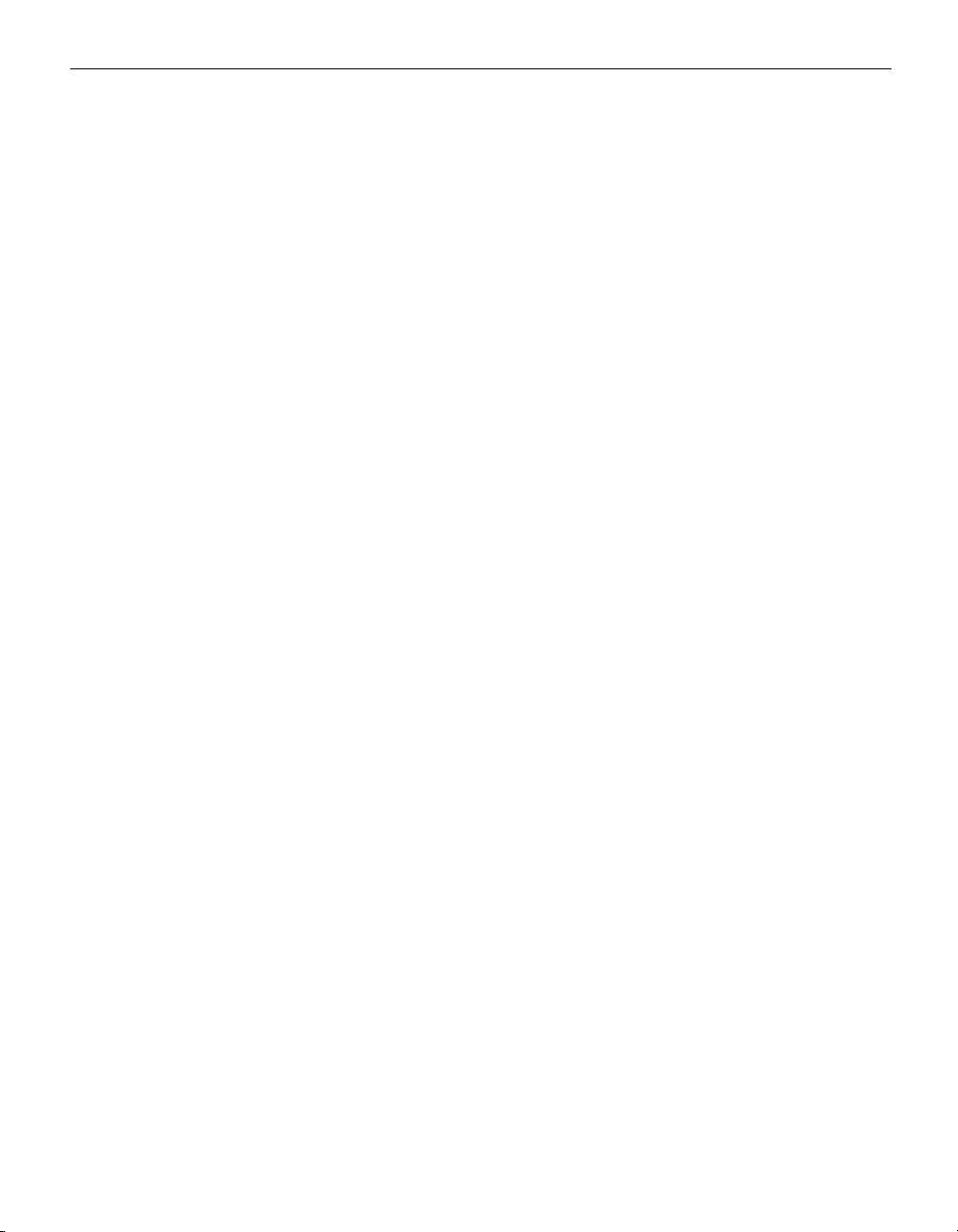
TABLE OF CONTENTS
Safety Instructions iii
Introduction 1
Image Resolution 1
Compatibility 1
Unpacking the Projector 1
Usage Guidelines 4
If You Need Assistance 4
Warranty 4
Setting up the Projector 5
Connecting a Computer 7
Connecting a Video Player 9
Powering up the Projector 11
Turning Off the Projector 14
Using the Projector 15
Basic Image Adjustment 15
Adjusting the Projector 15
Using the Remote Control 17
Using the Keypad and Remote Buttons 18
Using the On-Screen Menus 20
Basic Menu 21
Setup menu 23
Maintenance & Troubleshooting 29
Cleaning the Lens 29
Cleaning the Lamp Filter Screens 29
Replacing the Projection Lamp 30
Replacing the Batteries in the Remote Control 32
Using the Security Lock 32
Troubleshooting 33
Appendix 37
Accessories 37
Projected Image Size 38
Index 39
i
Page 8
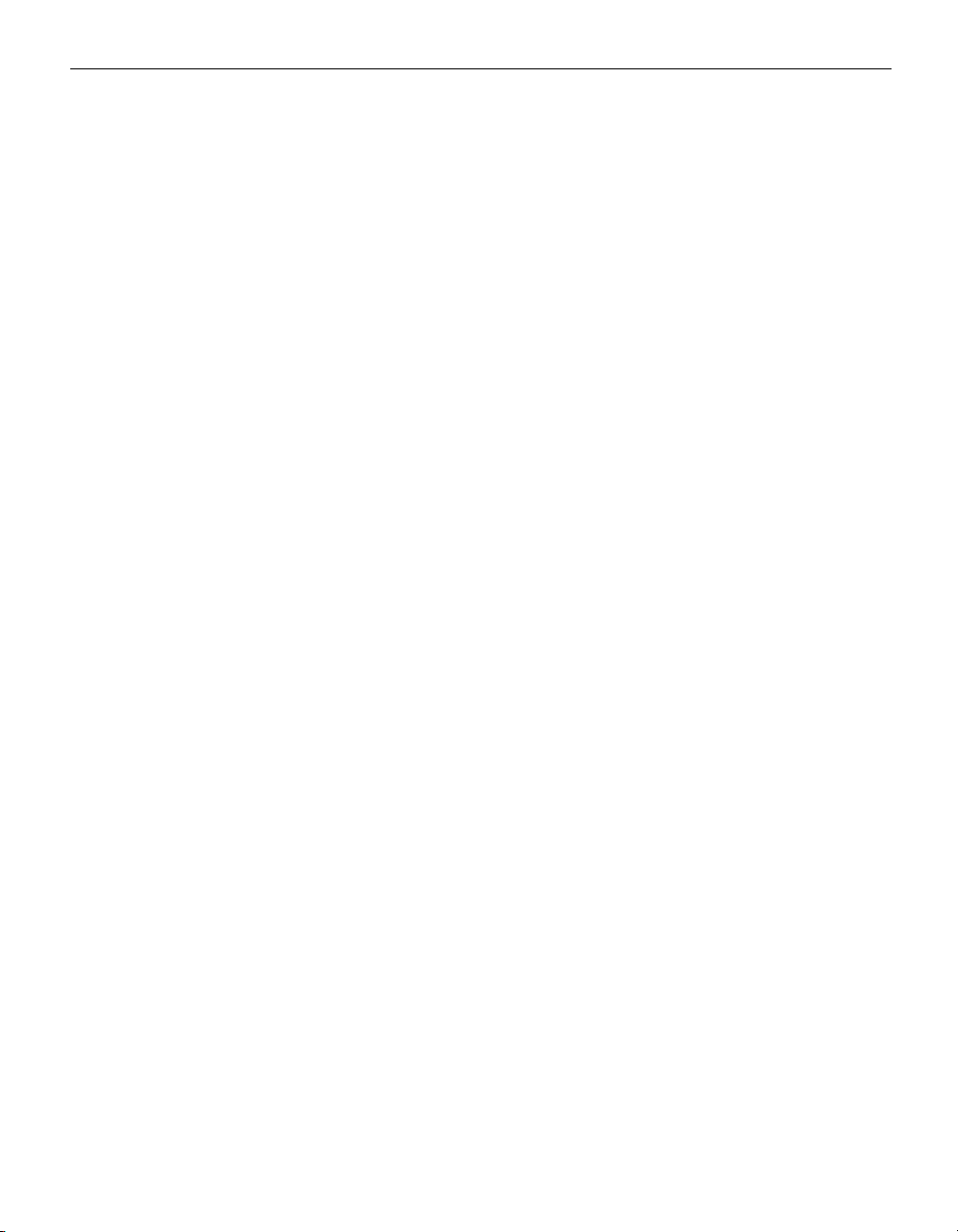
table of contents
ii
Page 9

SAFETY INSTRUCTIONS
Please read and follow all safety instructions provided BEFORE
using your new projector. Failure to comply with safety instructions may result in fire, electrical shock, or personal injury and
may damage or impair protection provided by equipment. Please
save all safety instructions.
Safety Definitions:
• Warning: Statements identify conditions or practices that
could result in personal injury.
• Caution: Statements identify conditions or practices that could
result in damage to your equipment.
Safety Symbols:
Attention:
For information about usage of a feature, please
refer to the User’s Guide.
Warning: Hot surface. Do not touch.
An arrow pointing to the lamp door on the projector.
Warning: Turn the projector off, disconnect the power cord,
and wait 60 minutes before opening the lamp housing.
Safety Terms:
•
Warning: Don’t look directly into the lens when the projector is
turned on.
•War ning: To replace the lamp, turn the projector off
and unplug the power cord. To avoid burns, wait 60 minutes before opening the lamp door. Follow all instructions provided in this User’s Guide.
•War ning: Please use the power cord provided. Connect
the power cord to a receptacle with a protective safety
(earth) ground terminal.
• Warning: Refer all service to qualified service personnel. Ser-
vicing your own projector will void the warranty.
• Caution: Don’t block ventilation openings.
iii
Page 10

Safety Instructions
Caution: Don’t set liquids on the projector. Spilled liquids may
•
damage your projector.
• Caution: Don’t place the projector on a hot surface or in direct
sunlight.
• Caution: Do not drop the projector. Transport the projector in
an InFocus-approved case; see page 37 for a list of cases.
Important Operating Considerations for Safety
•
Place the projector in a horizontal position no greater than 15
degrees off axis.
• Locate the projector in a well-ventilated area without any
obstructions to intake or exhaust vents. Do not place the projector on a tablecloth or other soft covering that may block the
vents.
• Locate the projector at least 4' (1.2 m) away from any heating or
cooling vents.
• Refer to this manual for proper startup and shutdown proce-
dures.
• In the unlikely event of the lamp rupturing, discard any edible
items placed in the surrounding area and thoroughly clean the
area along all sides of the projector. Wash hands after cleaning
the area and handling the ruptured lamp. This product has a
lamp which contains a very small amount of mercury. Dispose
of it as required by local, state or federal ordinances and regulations. For more information see
www.eiae.org.
Follow these instructions to help ensure image quality and lamp
life over the life of the projector. Failure to follow these instructions may affect the warranty. For complete details of the warranty, see the Warranty section at the end of this user's guide.
)
m
6
.
(
t
f
2
Do not place objects in
this area on the back of the projector
iv
Page 11

collaboration without limits
®
LP
70+
Introduction
Page 12
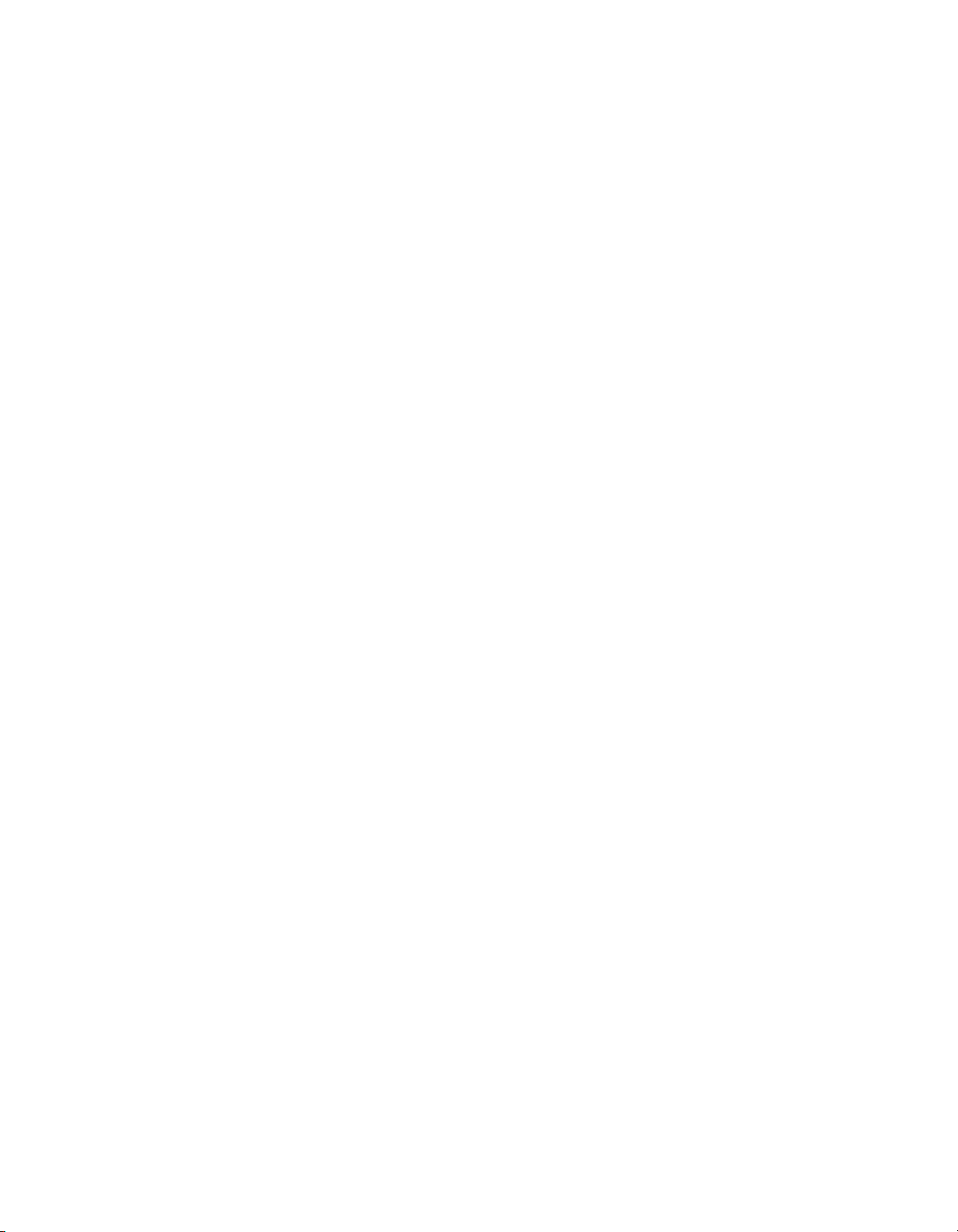
Page 13

INTRODUCTION
®
The InFocus
LP70+™ is a projector specifically designed for
portability, connectivity, and collaboration. It is easy to connect,
easy to use, easy to transport, and easy to maintain.
Image Resolution
The XGA resolution of the projected image is 1024x768. The projector is compatible with screen resolutions up to 1280x1024. If
your computer’s screen resolution is higher than 1280x1024, reset
it to a lower resolution before you connect the projector.
Compatibility
The projector is compatible with a wide variety of computers and
video devices, including:
• IBM-compatible computers, including laptops, up to 1280x1024
resolution.
NOTE: The projector automati-
cally expands 640x480 and
800x600 images to 1024x768.
• Apple
®
Macintosh® and PowerBook® computers up to
1280x1024 resolution.
• Most standard VCRs, DVD players, camcorders, digital cam-
eras, and laser disc players.
Unpacking the Projector
The projector comes with the items shown in Figure 1. Check to
make sure all are included. Contact your dealer immediately if
anything is missing.
If you are experienced in setting up presentation systems, use the
Quick Start card that was included in the shipping box. For complete details on connecting and operating the projector, refer to
this User’s Guide. Electronic versions of this user’s guide in multiple languages are available on the included CD and on our website at www.infocus.com.
1
Page 14
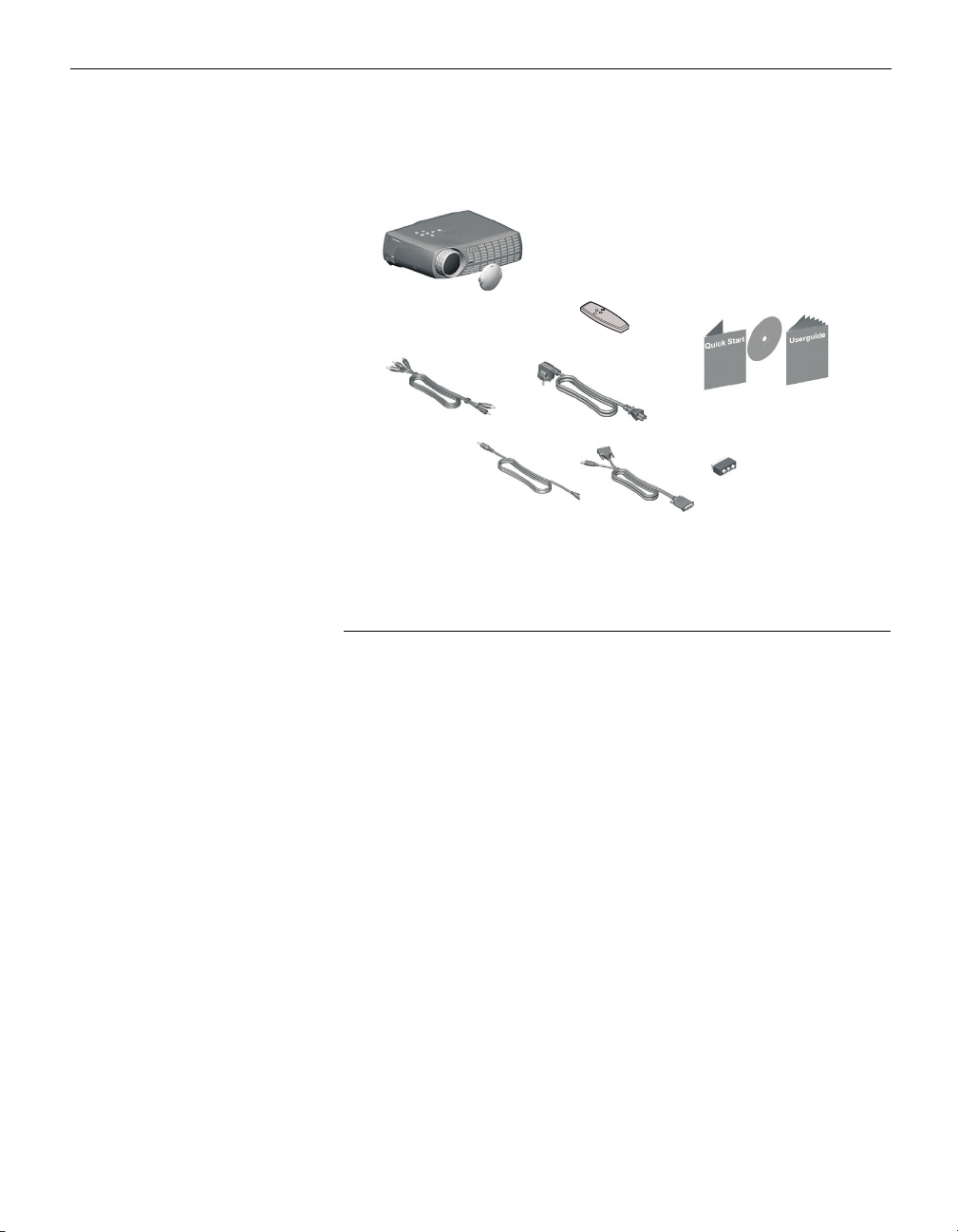
Introduction
1
4
2
5
6
7
IGURE 1
F
Shipping box contents
1. Projector + lens cap 6. Audio cable
2. Remote control with batter-
7. Computer cable
ies
3. User’s Guide, Quick Start
8. SCART adapter *
card, and CD
4. Audio/Video (A/V) cable
5. Power cord *
3
8
* country-dependent
2
Page 15
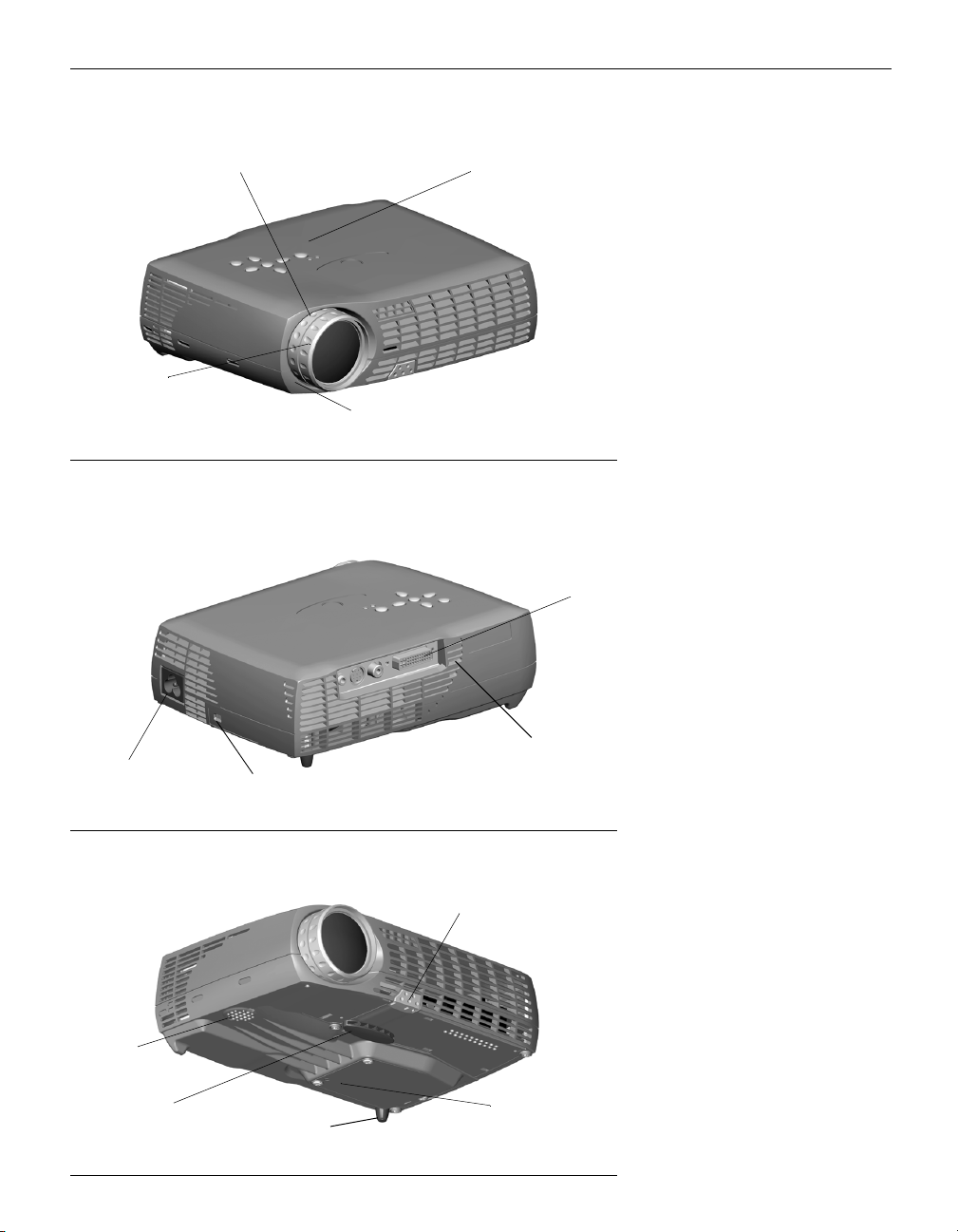
i
focus ring
f
zoom r
ng
remote control sensor (IR)
keypad
FIGURE 2
Front view of projector
connectors
power connector
speaker
adjustable foot
security lock
leveling foot
remote control sensor (IR)
F
IGURE 3
Rear view of projector
oot release
lamp housing
FIGURE 4
3
Bottom view of projector
Page 16

Introduction
Usage Guidelines
• Do not look directly into the projection lens when the projector
is turned on. The bright light may harm your eyes.
• Do not block the grills on the projector. Restricting the air flow
can cause it to overheat and turn off. If this happens, you must
wait a minute before attempting to turn it back on.
• Handle the projector as you would any product with glass
components. Be especially careful not to drop it.
• Avoid leaving the projector in direct sunlight or extreme cold
for extended periods of time. If this happens, allow it to reach
room temperature before use.
• Transport the projector in a vendor-approved hard or soft case.
Part numbers for these cases are listed on page 37.
If You Need Assistance
The first place to look for help is in this manual. Be sure to check
the guidelines in “Troubleshooting” on page 33. Or, check the
Service and Support section of our website at
http://www.infocus.com/service. You’ll find a Technical Library,
FAQs, and support contacts including a technical support e-mail
form.
Warranty
This product is backed by a limited warranty. The details of the
warranty are printed at the back of this manual. An extended
warranty plan may be purchased from your InFocus dealer.
When sending your projector in for repair, InFocus recommends
shipping the unit in its original packing material, or having a professional packaging company pack the unit for shipping. Please
insure your shipment for its full value.
4
Page 17

collaboration without limits
®
LP
70+
Setting up the Projector
Page 18
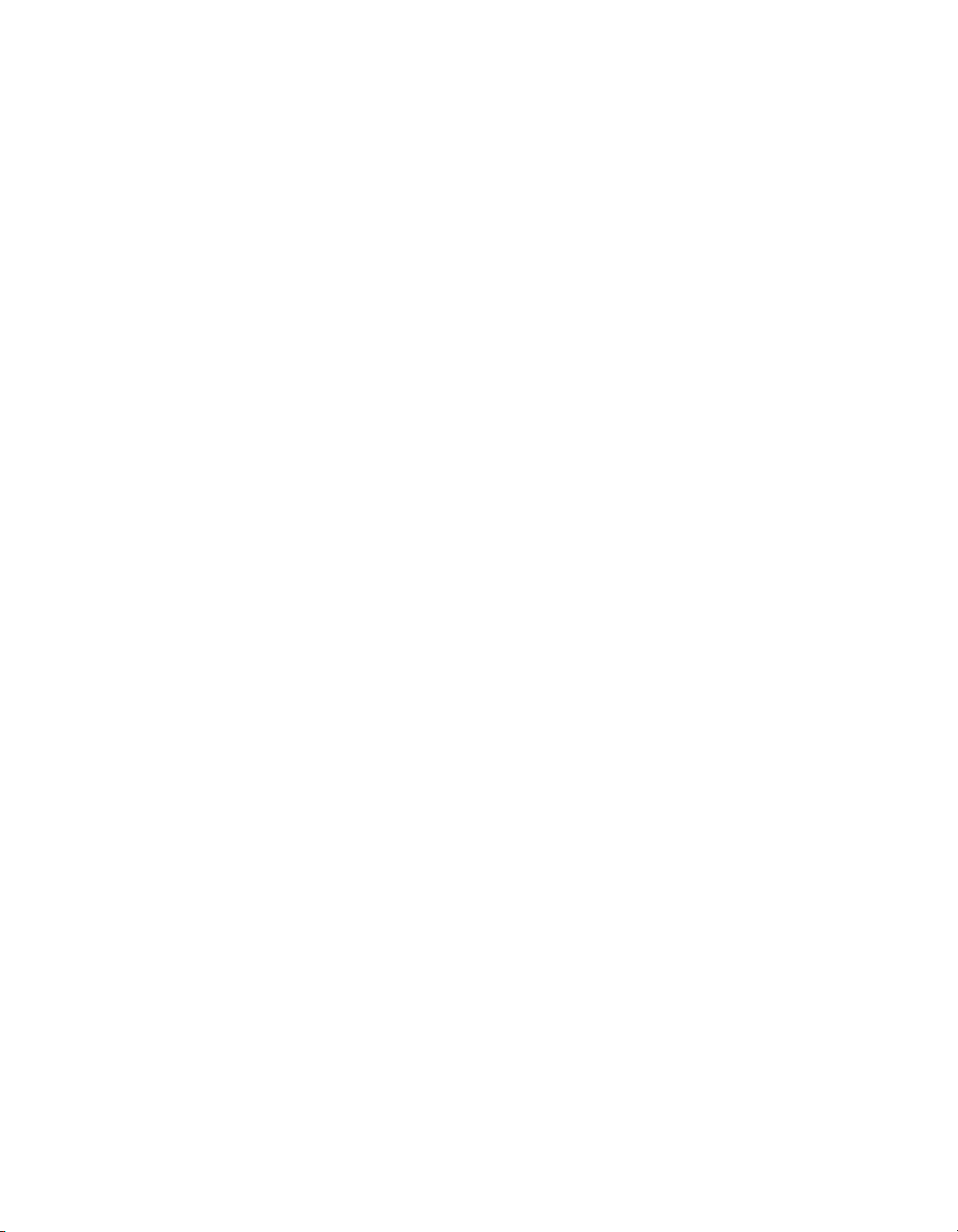
Page 19

SETTING UP THE PROJECTOR
1 Place the projector on a flat surface.
• The projector must be within 6 feet (1.8 m) of your power
source and your computer.
• If you want to project from behind a translucent screen, set
up the projector behind your screen. See “Rear” on page 24
to reverse the image.
2 Position the projector the desired distance from the screen.
•
If the image is too big or too small, use the zoom ring to
adjust the size or move the projector forward or backward.
Figure 5 shows three projected image sizes. For more information about image size, see “Projected Image Size” on
page 38.
/
.
t
f
2
m
.
8
2
.
2
6
/
t
f
7
.
m
6
2
m
1
/
.
33 ft./
10m
9.9 ft./
3m
.
3
4.9 ft./
1.5m
t
f
3
NOTE: The projector must be at
least 4.9 feet (1.5 m) from the
projection screen.
FIGURE 5
Projected image size
3 Make sure the projector and the computer are turned off.
5
Page 20
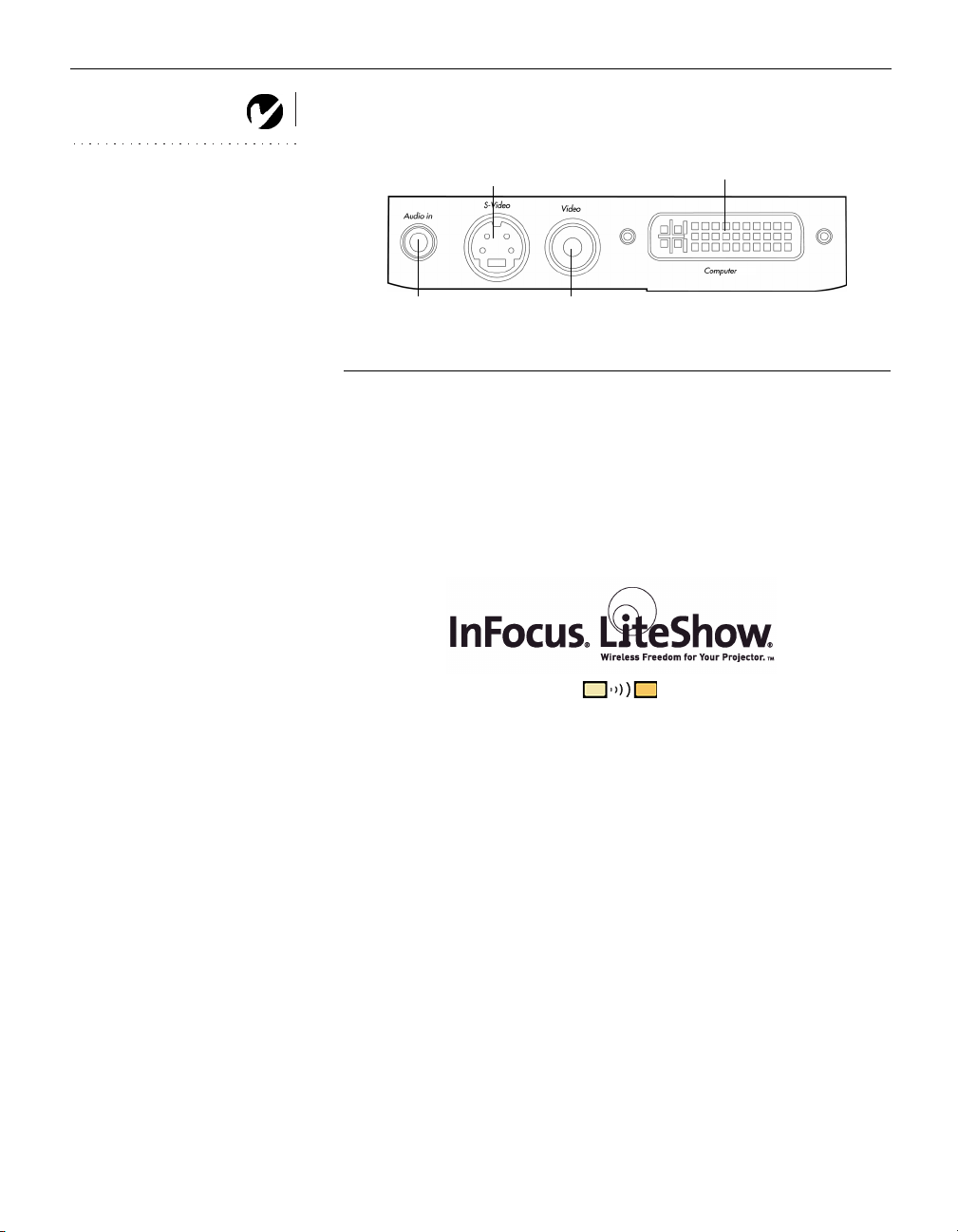
Setting up the Projector
NOTE: Before you continue,
make sure the projector and all
other equipment is turned off. If
you’re connecting a computer,
make sure the distance between it
and the projector is 6 feet or less.
Computer
F
IGURE 6
Audio in
S-video
Composite video
Connector panel
Wireless Projection
You can use the projector’s Computer connector along with the I
nFocus LiteShow wireless adapter and software for cable-free digital
projection. Contact an authorized InFocus dealer or visit our website at
www.infocus.com for more information.
6
Page 21

Connecting a Computer
The projector ships with an analog computer cable. If your computer has a digital output, you can order the optional digital computer cable. Using a digital source generates the highest quality
and brightest image possible. See “Optional Accessories” on
page 37.
1 Plug the black end of the computer cable into the “Computer”
connector on the projector.
2 Plug the blue end of the computer cable into the video connec-
tor on your computer. If you are using a desktop computer,
you need to disconnect your monitor cable from your computer.
computer
audio
NOTE: Many laptop computers
do not automatically turn on their
external video port when a sec-
ondary display device such as a
projector is connected. Refer to
your computer manual for the
command that activates the exter-
nal video port.
FIGURE 7
Connecting the projector to a computer
Do you want to play your computer’s audio on the projector?
1 Plug either end of the audio cable into the audio connector on
your computer.
2 Plug the other end of the audio cable into an “Audio in” con-
nector on the projector.
7
Page 22

Setting up the Projector
Do you want to advance slides in PowerPoint with the projector’s
remote?
1 Plug the USB end of the computer cable into the mouse con-
NOTE: The USB mouse is
supported for use with
Windows 98 or higher only.
nector on your computer.
You must have the appropriate USB drivers installed on your
computer to use the USB feature. Windows 98 ships with the
appropriate drivers. For more information, see “Powering up the
Projector” on page 11.
Now you’re ready to power up the projector and your computer.
Skip to page 11.
8
Page 23

Connecting a Video Player
If your video device (VCR, DVD player, video camera) uses a
round, one-prong composite video connector, use the composite
audio/video (A/V) cable.
• If your video device uses a round, four-prong S-video con-
nector, use an S-video cable, ordered separately. S-video
generates a higher quality image.
1 Plug the A/V cable’s round yellow connector into the “video-
out” connector on your video device (Figure 8). This connector may be labeled “To Monitor.”
• If you’re using an S-video cable, connect the round black
connector to the “S-video out” connector on the video
device.
2 Plug the other yellow connector into the “Video” connector on
the projector.
• If you’re using S-video, plug the other end of the cable into
the “S-video” connector on the projector.
audio
video
video
Connecting the projector to a VCR using the A/V cable
L R
audio
FIGURE 8
9
Page 24

Setting up the Projector
S-video
audio
FIGURE 9
Connecting the projector to a VCR using the S-video cable and A/V cable
3 Plug the A/V cable’s white connector into the left “audio out”
CAUTION: Your video player
may also have a “Video Out”
connector for a coaxial cable
connection. DO NOT use this to
connect to the projector.
connector on your video device. Plug the cable’s red connector into the right “audio out” connector on the video device.
4 Plug the blue end of the A/V cable into the “Audio in” con-
nector on the projector.
• When you are using the S-video cable along with the A/V
cable, the A/V cable’s yellow connectors are not used.
S-video
LR
audio
10
The projector is compatible with these major broadcast video
standards: NTSC, NTSC 4.43, PAL, PAL-M, PAL-N, PAL-60, and
SECAM. It automatically adjusts to optimize its performance for
the incoming video.
Page 25
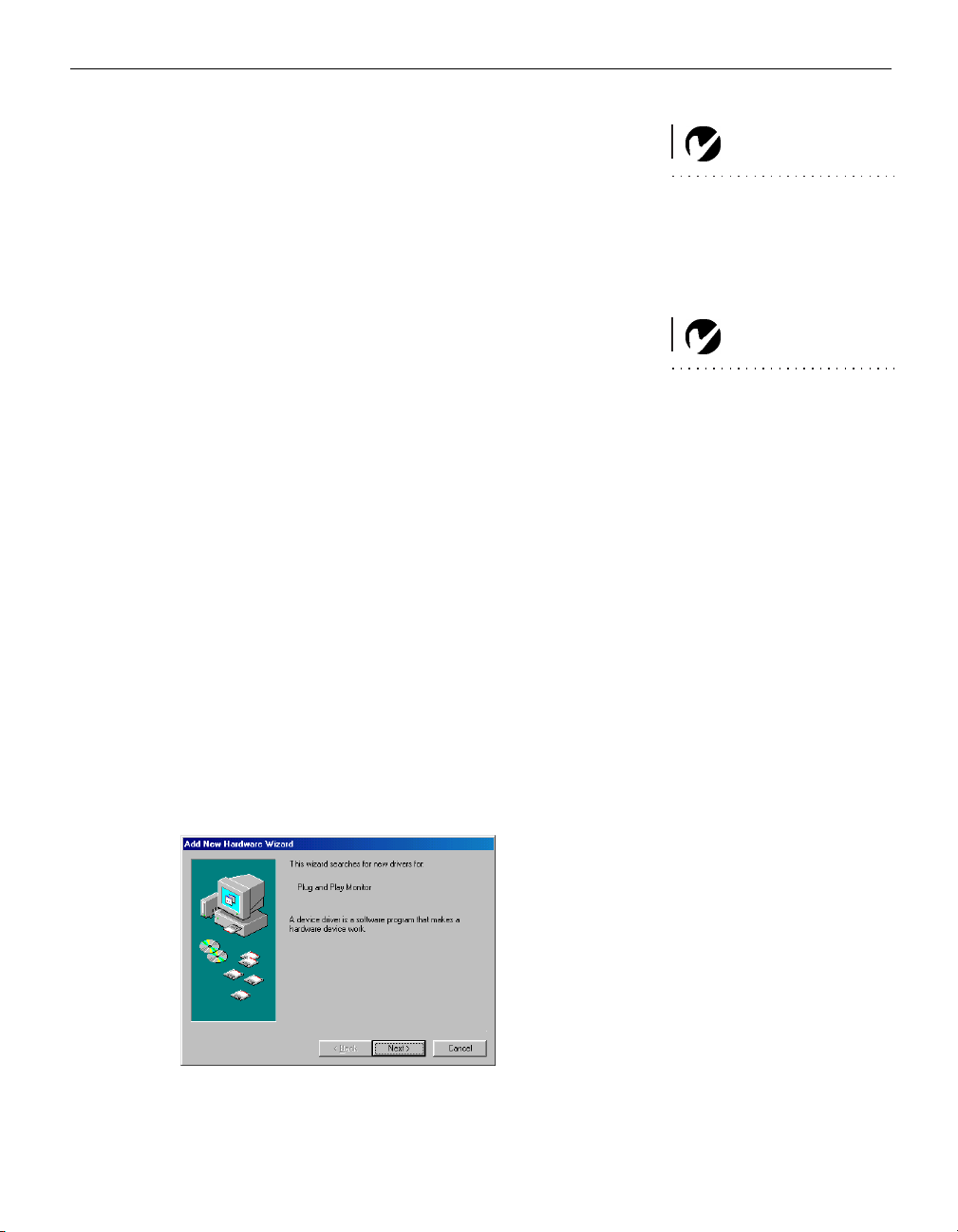
Powering up the Projector
1 Remove the lens cap.
2 Plug the power cord into the side of the projector, then plug it
into your electrical outlet. A surge-protected power strip is
recommended.
• The LED turns orange (Figure 6 on page 6).
NOTE: Always use the power cord
that shipped with the projector.
3 Press the
•
The fans start to run, the LED on the top of the projector
Power button on the top of the projector.
(Figure 6 on page 6) lights solid green if the projector is connected to a valid source, and the startup screen appears. It
takes about one minute for the image to achieve full brightness.
4 If you connected to a video player, turn it on.
• The video image should display on the projection screen. If
it doesn’t, press the
Video button on the remote to display your video
the
Source/Select button on the keypad or
image.
5 If you connected to a computer, turn it on.
The first time you connect a particular computer to the projector, the computer recognizes the projector as “new hardware”
and the Add New Hardware Wizard appears. Follow these
instructions to use the Wizard to load the correct driver (which
was installed with your Windows operating system).
NOTE: The first time you connect
your computer to the projector, the
computer may display a message
stating that new hardware was
found. The Add New Hardware
Wizard may appear. Use the Wiz-
ard to load the correct driver (the
computer considers the projector a
Plug and Play Monitor).
Click Next. Make sure “Search for the best driver” is selected,
then click Next.
11
Page 26
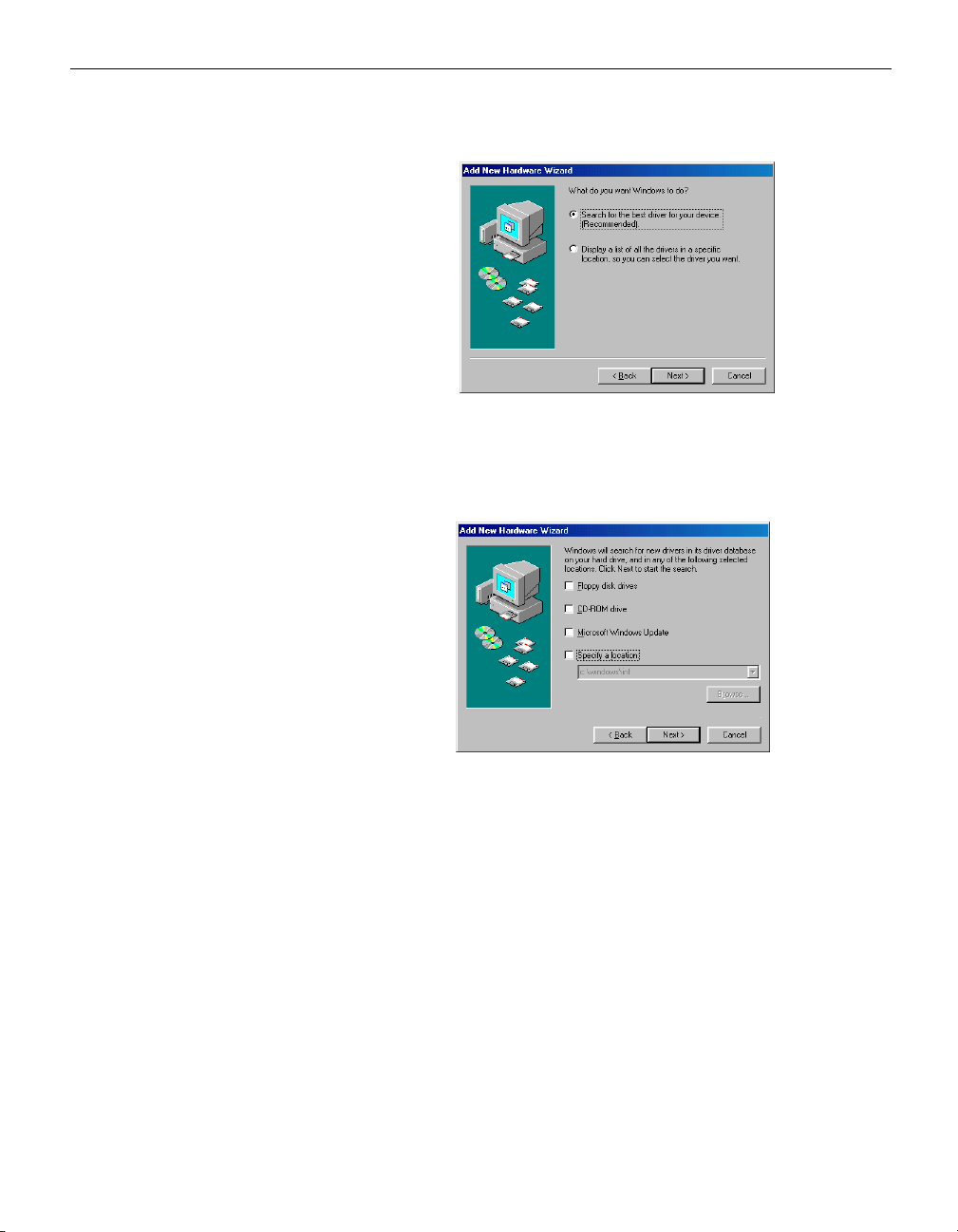
Setting up the Projector
Uncheck any checked boxes, then click Next. Windows automatically locates the driver. If this driver has been removed,
reload the driver using your Windows operating system CD.
12
When Windows finds the driver, you are ready to install it.
Click Next.
Page 27
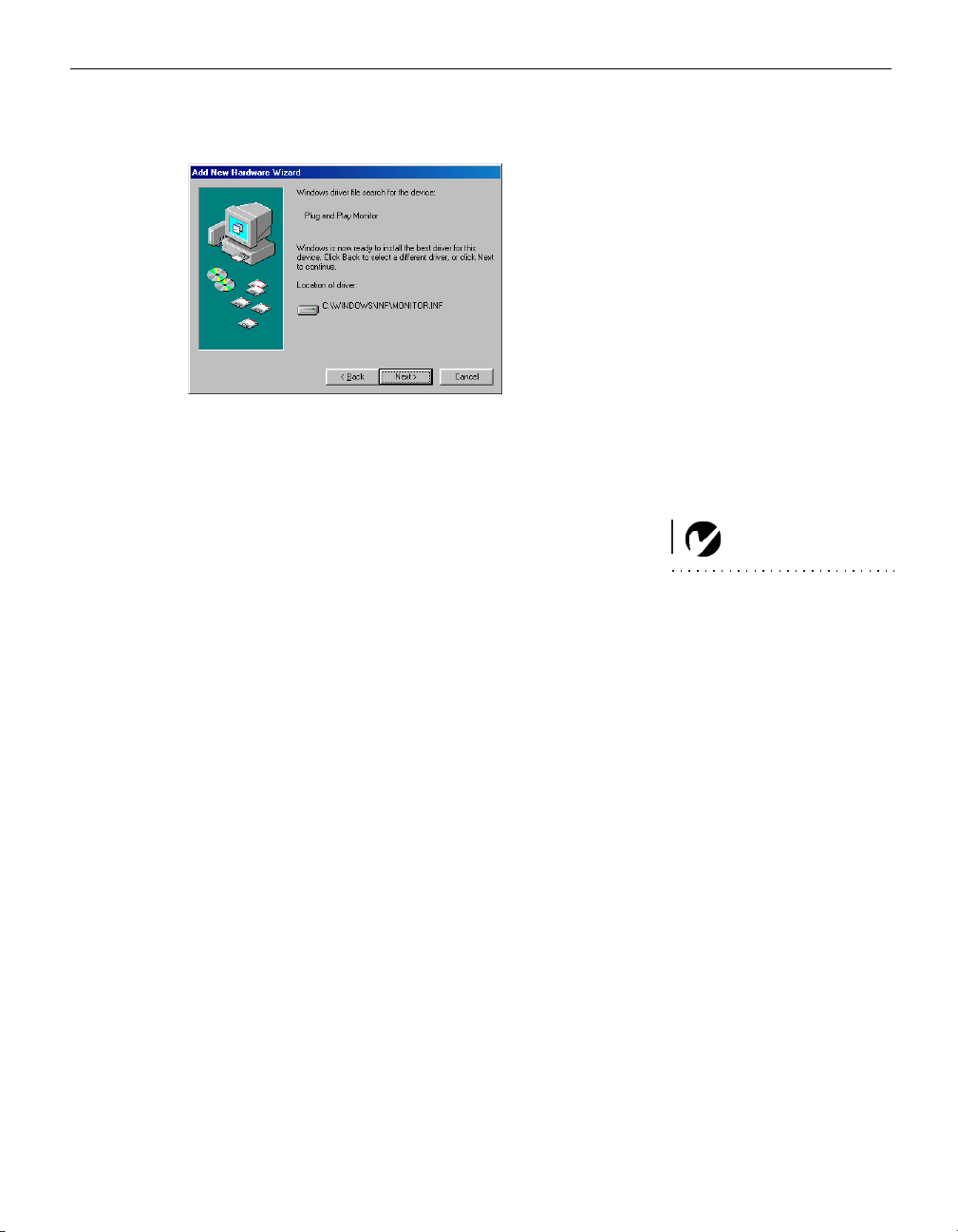
Click Finish when installation is complete.
6 The computer image should display on the projection screen.
If it doesn’t, press the
the
Computer button on the remote to display your com-
Source/Select button on the keypad or
puter’s image.
•
Make sure your laptop’s external video port is activated;
see your laptop’s documentation for details.
• If necessary, make adjustments to the image using the pro-
jector’s on-screen menus. To open the menus, press the
Menu button on the keypad or remote. For more informa-
tion about the menus, see page 21.
NOTE: With some computers,
the order in which you power up
the equipment is very important.
Most computers should be turned
on last, after all other peripherals
have been turned on. Refer to your
computer’s documentation to
determine the correct order.
13
Page 28

Setting up the Projector
Turning Off the Projector
NOTE: To maximize lamp life,
allow the projector to run for at
least five minutes before turning
it off.
To turn off the projector, press the
appears, asking for confirmation. Press
Power button. A dialog box
Powe r again to turn the
lamp off. The fans continue to run and the LED blinks orange for
about 90 seconds, then the projector shuts off. The LED then stays
on solid orange until the power cord is removed from the projector.
If you want to turn the lamp back on, you must allow 90 seconds
for the lamp to cool. The lamp won’t light if it’s too hot.
You can also use the Display Power Management System (DPMS)
to automatically turn the projector off if no active source is found.
See page 24 for details.
14
Page 29

collaboration without limits
®
LP
70+
Using the Projector
Page 30

Page 31

USING THE PROJECTOR
This section describes how to use and make adjustments to the
projector. It also provides a reference to the keypad and remote
buttons and the options available from the on-screen menus.
Basic Image Adjustment
1 Make sure you have powered up your equipment in the right
order (page 11).
2 If the image doesn’t display completely, rotate the zoom ring
(below), adjust the height of the projector (page 16) or center
the image by adjusting its horizontal or vertical position
(page 23). Be sure the projector lens is at a 90 degree angle to
the screen.
3 If the image is out of focus, rotate the focus ring (below).
4 If the colors don’t look right, adjust the brightness, contrast,
tint, or color (page 21).
Adjusting the Projector
To focus the image, rotate the focus ring (Figure 10) until the
image is clear. To zoom the image, rotate the zoom ring. This
adjusts the image size.
zoom ring
focus ring
F
IGURE 10
Focus ring and zoom ring
NOTE: To obtain the best overall
focus quality, open the menu and
focus on the text. This will ensure
that the best overall image quality
is achieved.
15
Page 32

Using the Projector
The projector is equipped with a self-locking, quick-release foot
and a leveling foot.
To raise the projector:
1 Raise the projector to the height you want, then press and
hold the foot release button. Release the button to lock the foot
into position (Figure 11).
2 If necessary, manually rotate the leveling foot to adjust the
angle of the projected image.
foot release button
16
leveling foot
FIGURE 11
Adjusting the height of the projector
Page 33

Using the Remote Control
To advance PowerPoint slides with the projector’s remote, you
must connect the USB cable on the projector’s computer cable to
the computer. See page 8 for more information.
Point the remote control at the projection screen or at the front or
rear of the projector (not at the computer). The range for optimum operation is about 30 feet. If you point the remote at the
projection screen, the distance to the screen and back to the projector must be less than or equal to 30 feet. For best results, point
the remote directly at the projector.
previous button
navigation
buttons
next button
FIGURE 12
Remote control
If you are displaying presentations in Microsoft® PowerPoint®,
you can use the remote’s Previous and Next buttons to navigate
through your presentation while in Slide Show mode.
17
Page 34

Using the Projector
Using the Keypad and Remote Buttons
While the menus are displayed, the
on the keypad
ton
act as menu navigation and adjustment buttons. See “Using
and the arrow buttons on the remote and the Select but-
Keystone and Vo lu me buttons
the On-Screen Menus” on page 20 for details.
LED
FIGURE 13
Keypad and remote buttons
Menu
Press the Menu button to open the on-screen menus. Press Menu
again to close the menus. When you close the menus, the projector saves any changes you made. The menu automatically closes
after 1 minute if no buttons are pressed. For more information
about the on-screen menus, see page 20.
18
Computer and Video and Source/Select
When you have more than one source (computer and video) connected to the projector, select between them by pressing the
Source/Select button on the keypad or the Computer or Video but-
tons on the remote. A “Source/Select” dialog box appears. Use
the arrow keys to highlight the desired source, then press
Powe r
Select.
Press this button to turn the projector on and off. See page 11 and
page 14 for details.
Page 35

Volume, Mute
Press the Vol um e buttons to adjust the volume and the Mute button to silence the sound.
Arrow buttons
Use these to navigate through and make adjustments to the
on-screen menus. See “Using the On-Screen Menus” on page 20
for details.
Keystone (keypad only)
Use this feature to adjust the image vertically and make a squarer
image.
1 Press the
image, and press the
Keystone up arrow to reduce the upper part of the
Keystone down arrow to reduce the lower
part. You can adjust this from -15 degrees to +40 degrees.
You can also adjust keystone from the Basic menu (see page 22
for details on the menu).
increasing keystone
Effect (remote only)
decreasing keystone
FIGURE 14
Adjusting the keystone
Press this button to invoke the presentation effect. The default
effect is mute. You can select among PiP, magnify, freeze, mask,
16:9, and mute. See page 25 for details.
To use the magnify effect, select it in the Effect menu, press
Effect,
then use the up and down arrows on the keypad to increase or
decrease the magnification. If you press
Effect again, you can use
the arrows to pan the image, displaying different parts of it (only
if the image is magnified). To return to the original size from pan
mode, press the
Effect button.
19
Page 36

Using the Projector
Blank
Press this button to display a blank screen instead of the current
image.
Using the On-Screen Menus
NOTE: Some menu items may be
grayed out (dimmed) at certain
times. This indicates the item is
not applicable to your setup or the
item is not enabled until another
selection is made.
The projector
has menus that allow you to make image adjust-
ments and change a variety of settings.
To open the on-screen menus, press the Menu button on the
keypad or remote. This displays the
Key stone and Vol um e buttons on the keypad to menu navigation
buttons. Press the down arrow button
and press the up arrow
button to move the cursor up. The
Basic menu and changes the
to move the cursor down
selected menu is highlighted.
FIGURE 15
On-screen menu
20
To change a menu setting, use the up and down arrow buttons to
move the cursor up and down to the item you want to change
(the selected item is highlighted), then press the
Select button.
Use the arrows to adjust the setting or to turn a setting on or off.
Select when you are done.
Press
To access a sub-menu, highlight it and press
Select. To navigate
back to the previous menu, highlight the arrow at the top of the
menu and press
Select.
Use the up and down arrows to move to another setting. When
you have completed your adjustments, press
Menu to close the
menus.
Page 37

Basic Menu
FIGURE 16
Basic menu
Contrast
The contrast controls the degree of difference between the lightest
and darkest parts of the picture. Adjusting the contrast changes
the amount of black and white in the image.
1 Use the up and down arrows to highlight Contrast, press
Select, use the arrows to adjust the contrast from 0 to 100 in
the slider bar, then press
Select to accept your changes.
Brightness
Adjusting the brightness changes the intensity of the image.
1 Use the up and down arrows to highlight Brightness, press
Select, use the arrows to adjust the brightness from 0 to 100 in
the slider bar, then press
Color
Select to accept your changes.
The color setting adjusts a video image from black and white to
fully saturated color.
1 Use the up and down arrows to highlight Color, press
Select, use the arrows to adjust the color from 0 to 100 in the
slider bar, then press
White Level
Select to accept your changes.
White Level increases the brightness of whites that are near 100%.
The default is 100% for computer sources and 20% for video
sources. Changes are saved per source when the projector is powered down.
NOTE: The color setting applies
to video sources only.
21
Page 38

Using the Projector
Key stone
This option helps to keep the image square as the angle of projection is changed. Use this feature to adjust the image vertically
and make a squarer image. See page 19 for details on keystone
adjustments.
1 Press the down button to highlight Keystone, then press
Select. Use the arrows to adjust the keystone setting from -63
to +64 in the slider bar. Press
Setup
See the following pages for details on this menu.
Reset
This re-synchronizes the projector to the active computer or
video source.
About
This read-only menu provides information about the source, such
as resolution and horizontal and vertical frequencies.
Select to accept your changes.
22
Page 39

Setup menu
FIGURE 17
Setup and Picture menus
Picture menu
• Aspect
Ratio: The default is 4:3. Click 16:9 if you are watching
videos in widescreen format. Click Native to display the image
in its native format. Highlight Aspect Ratio, press
Select, use
the up and down arrows to highlight your selection, then press
Select.
• Color Temp: The default is Presentation. Choose Film if you are
watching a film.
• Color Space: This option applies to computer sources. It allows you
to select a color space that has been specifically tuned for the video
input. When Auto is selected, the projector automatically determines
the standard. To choose a different setting, turn off Auto, then choose
RGB for computer sources, choose either SMPTE240, REC709 or
REC601 for component sources.
• Sharpness
: Adjusts the sharpness of video images.
• Application
: Sets the mode for the application of the projector.
The options are Normal, Presentation, and Film.
• ARLS: Automatic Room Light Sensing. The choices are Auto-
matic, Dark, and Bright.
• Tu n e : Use the arrows to adjust the horizontal phase and fine
tuning of the image.
• Width: Use the arrows to adjust the width of the image.
• Positi o n : Use the arrows to adjust the horizontal or vertical
position of the image.
• Tint: Use the arrows to adjust the tint of video images.
NOTE: Sharpness and Tint are
only available with a video source.
23
Page 40

Using the Projector
System menu
Turn the features in the System menu on and off by highlighting
them and pressing
Select. A checkmark in the box indicates the
feature is on; an empty box means the feature is off.
FIGURE 18
System menu
• Rear: This reverses the image so you can project from behind a
translucent screen.
• SourceSearch: When this feature is on, the projector automati-
cally searches for an active source. When it is off, you must
press the
Video buttons on the remote to switch among sources.
Source/Select button on the keypad or Computer and
24
• Hide OSD: This hides the on-screen display (OSD) of the adjust-
ment bars that appear when you adjust things using the keypad, such as volume. It does not hide the menu’s adjustment
bars.
• DPMS enable: This turns the Display Power Management Sys-
tem (DPMS) on. When it is on, the projector turns the lamp off
after 3 minutes of not detecting an active source. The projector
will return to normal activity immediately if it detects an active
source. After 5 additional minutes, the projector turns off. You
must press the
Powe r button to turn the projector back on. The
LED blinks green when in DPMS mode.
Page 41

Language menu
You can display the on-screen menus in German, English, Spanish, French, Italian, Norwegian, Portuguese, Japanese, Chinese,
or Simplified Chinese. Highlight the desired language, then press
Select. The menus redraw immediately.
FIGURE 19
Language menu
Effect menu
This menu allows you to assign a different effect to the Effect button on the remote. The default effect is mute. Highlight an effect
and press
Select to choose a different one.
FIGURE 20
Effect menu
• Magnify
: This allows you to enlarge and display different parts
of the image. See page 19 for details on magnify.
• Freeze: This freezes the projected image.
• Mask: This masks the projected image with a black screen.
• Mute: This mutes the sound.
• 16:9: This changes the aspect ratio to 16:9.
• PiP: This displays a small video source picture in the computer
source picture. Without a video source it is a blank frame. The
computer source cannot be displayed in the video source picture.
25
Page 42

Using the Projector
Service menu
FIGURE 21
Service menu
• Factory reset
: This resets all options (except rear, language, and
lamp time) to the original factory settings. Highlight it, then
Select. A confirmation dialog box appears. Press Select to
press
reset, or press the right arrow button to highlight No, then
Select if you don’t want a reset.
press
• Info: This read-only window provides information on the pro-
jector’s software, the number of hours the current lamp has
been in use, and selected image settings. Press
Select to close
this window.
• Reset lamptimer: This resets the lamp hour timer to zero. After
replacing the lamp (page 30), highlight Reset lamptimer, press
Select, then press it again to confirm your selection. The timer
in the Info window resets to zero.
• Service Code: This window can only be accessed by service per-
sonnel by entering a code.
26
Page 43
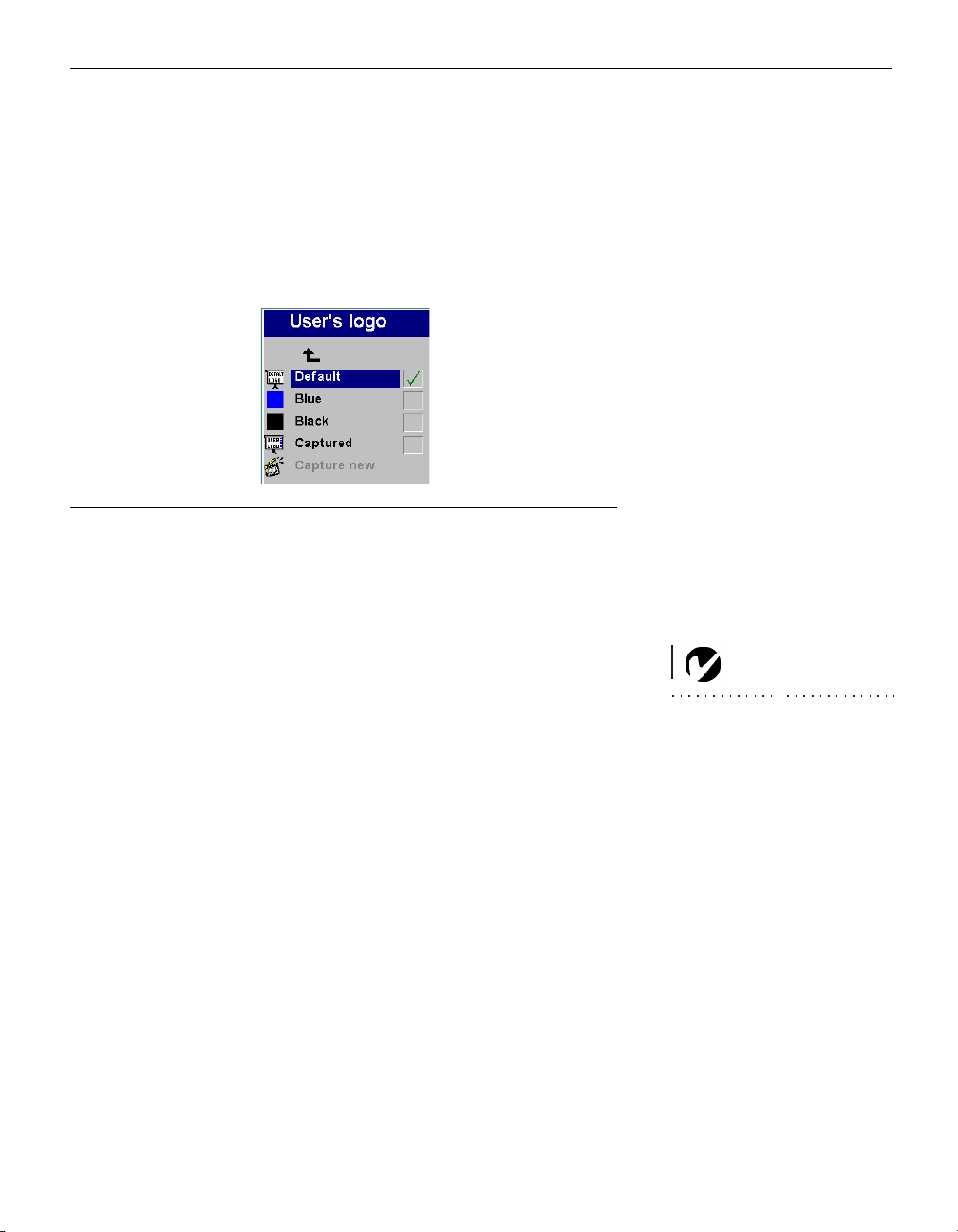
User’s logo menu
This menu allows you to display a blank blue or black screen
instead of the default InFocus screen at startup and when no
source is detected. It also allows you to capture and display a custom logo.
FIGURE 22
User’s logo menu
• Highlight the desired color (black or blue), then press Select.
To capture a custom logo:
1 Display the image you want to capture on your computer,
highlight Capture New, then press
Select.
2 Use the keypad arrows to position the capture rectangle
around your logo, then press
3 Select the quality of the logo capture and press
• While the capture is underway, the LED on the keypad
Select.
Select.
turns red. When ready, the projector confirms the capture
and the LED changes to green.
The next time you start the projector, the custom logo you captured displays.
NOTE: The higher quality capture
you select, the more memory will
be used in the capture process. To
use less memory, select good or
medium as the capture quality.
27
Page 44
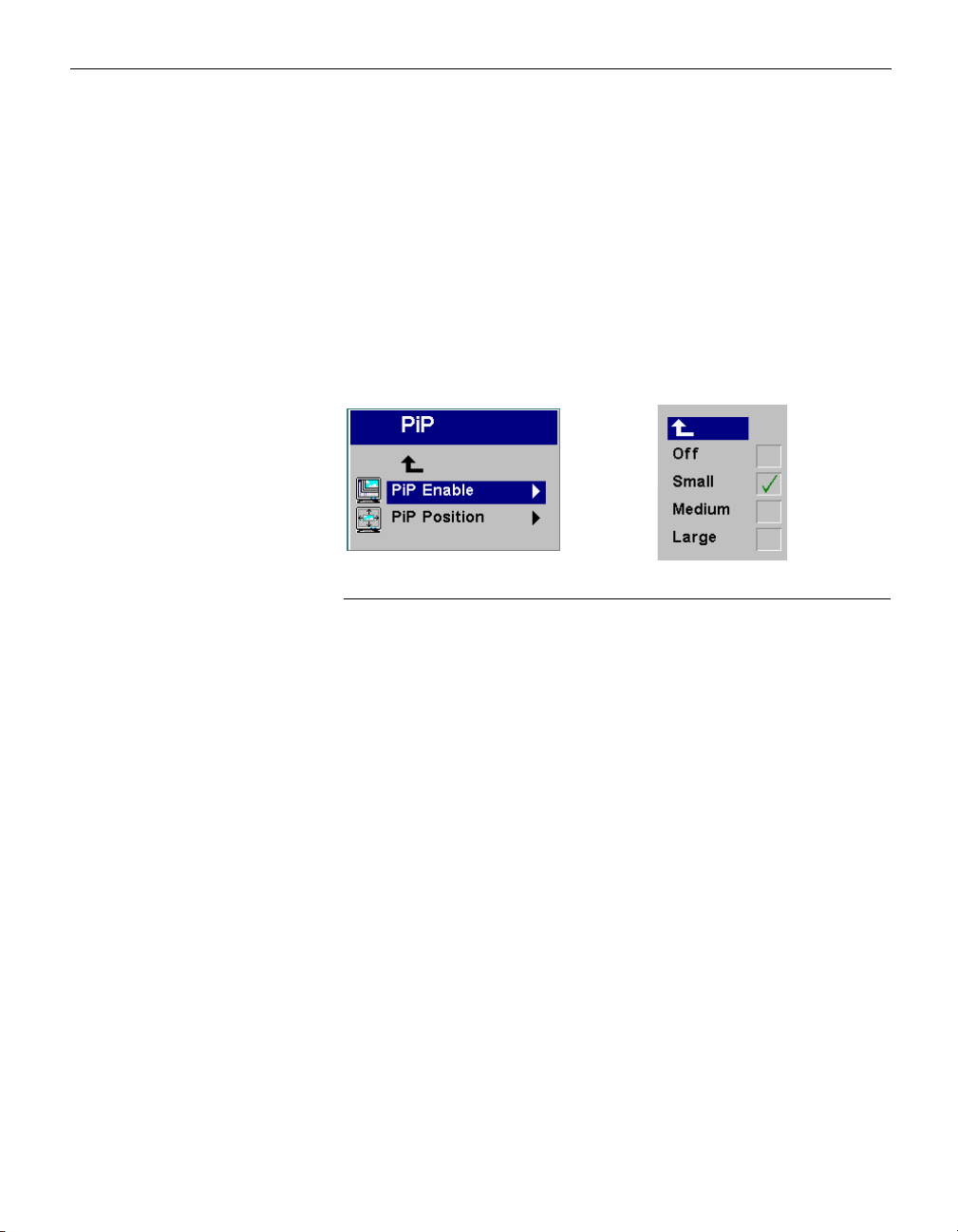
Using the Projector
PiP
PiP (Picture in Picture) allows you to overlay a smaller window
showing the video source on top of the larger computer source
window. You must have both a computer and video source connected to use PIP. You can’t show a computer image in the
smaller PiP window, only a video image. You can select a small,
medium, or large window. You can also move the PiP window on
the screen using the PiP Position X and Y options in the menu.
Press the up and down arrows to change the position.
FIGURE 23
PiP menu
28
Page 45

collaboration without limits
®
LP
70+
Maintenance &
Troubleshooting
Page 46

Page 47

MAINTENANCE & TROUBLESHOOTING
This section describes how to:
•clean the lens
•clean the lamp filter screens
•replace the projection lamp
•replace the batteries in the remote
•use the security lock feature
•troubleshoot the projector
Cleaning the Lens
Follow these steps to clean the projection lens:
1 Apply a non-abrasive camera lens cleaner to a soft, dry cloth.
• Avoid using an excessive amount of cleaner, and don’t
apply the cleaner directly to the lens. Abrasive cleaners, solvents or other harsh chemicals might scratch the lens.
2 Lightly wipe the cleaning cloth over the lens in a circular
motion.
3 If you don’t intend to use the projector immediately, replace
the lens cap.
Cleaning the Lamp Filter Screens
In dirty or dusty environments, the dust filter screens on and
around the lamp module can become clogged, causing high temperatures inside the lamp module. These high temperatures can
cause premature lamp failure. Routine maintenance to remove
dust and dirt from the screens lowers the lamp operating temperature and prolongs lamp life. To maximize lamp life you may
want to clean the screen every 250 hours.
1 Remove the lamp module. Refer to “Replacing the Projection
Lamp” on page 30 for instructions.
2 Examine the dust filter screens on the lamp module and in the
lamp housing area. If necessary, use a vacuum cleaner set on
low power to clean the screens. Be careful not to disturb any
internal components when cleaning the screens.
3 Replace the lamp module.
29
Page 48

Maintenance & Troubleshooting
Replacing the Projection Lamp
The lamp hour timer in the Service Info menu counts the number
WARNING: To avoid burns,
allow the projector to cool for at
least 60 minutes before you
replace the lamp. Never extract
the lamp housing while the
projector is operating.
of hours the lamp has been in use. When the timer reaches 2900
hours, the Lamp LED lights red, indicating that it is time to
change the lamp. You can order new lamp housings from your
InFocus dealer. See “Accessories” on page 37 for information.
Follow these steps to replace the projection lamp:
1 Turn off the projector and unplug the power cord.
2 Wait 60 minutes to allow the projector to cool thoroughly.
3 Turn the projector upside down and loosen the captive screw
on the lamp door. The lamp door is part of the lamp housing.
WARNING: Be extremely careful
when removing the lamp housing.
In the unlikely event that the bulb
ruptures, small glass fragments
may be generated. The lamp
module is designed to contain
these fragments, but use caution
when removing the lamp module.
Before replacing the lamp, clean
the lamp compartment and
dispose of cleaning materials.
Wash hands after lamp
replacement. This product has a
lamp which contains a very small
amount of mercury. Dispose of it
as required by local, state or
federal ordinances and regulations.
For more information see
www.eiae.org.
F
IGURE 24
Removing the screws on the lamp door
4 Insert the screwdriver in the tab on the lamp door and pry the
door up.
30
Page 49
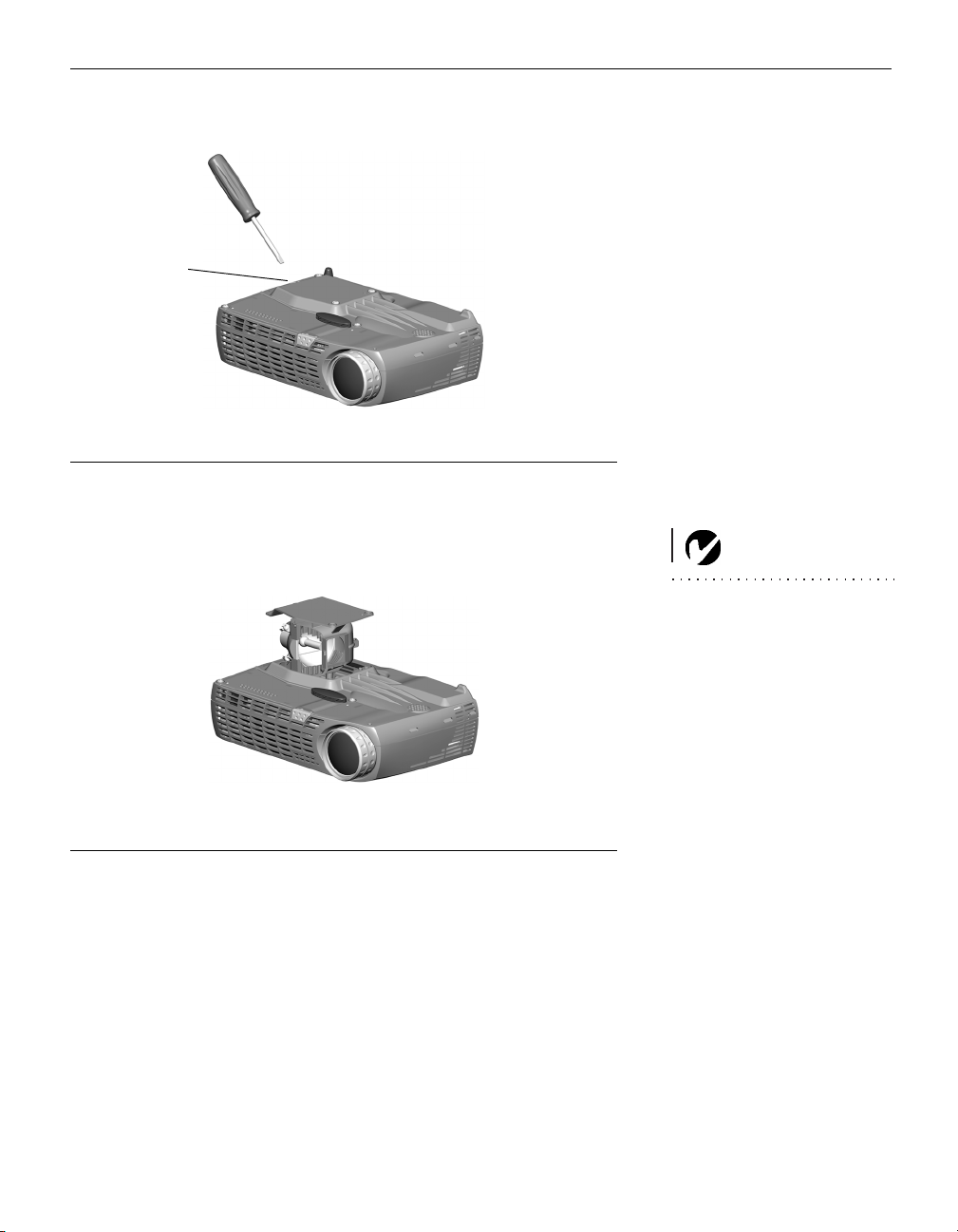
tab
FIGURE 25
Inserting the screwdriver into the lamp housing tab
5 Carefully remove the lamp housing. Dispose of the lamp in an
environmentally proper manner.
WARNING: Do not drop the
lamp module or touch the glass
bulb! The glass may shatter and
cause injury.
IGURE 26
F
Removing the lamp housing
6 Install the new lamp housing. Be careful to attach the connec-
tor on the lamp housing to the connector inside the projector.
These connectors are located near the leveling foot.
7 Tighten all three screws.
8 Plug in the power cord, then press the
Power button to turn
the projector back on.
9 To reset the lamp hour timer, navigate to the Setup/Service
menu and choose Reset lamptimer. See page 26 for details on
the Service menu.
31
Page 50

Maintenance & Troubleshooting
Replacing the Batteries in the Remote Control
The life of the batteries depends on how often and how long you
use the remote. Symptoms of low battery charge include erratic
responses when using the remote and a reduced range of operation.
1 Turn the remote face down in your hand.
2 Slide the door off the end of the remote.
3 Remove the old batteries and dispose of them in an environ-
mentally proper manner.
4 Install two new AA alkaline batteries. Make sure you install
each in the correct direction.
5 Re-install the door.
Using the Security Lock
The projector has a security connector for use with a PC Guardian Cable Lock System (Figure 27). See “Accessories” on page 37
for ordering information. Refer to the information that came with
the lock for instructions on how to use it.
32
Security
lock
FIGURE 27
The security lock
Page 51

Troubleshooting
LEDs
The Lamp LED on top of the projector (Figure 13 on page 18) will
alert you to certain problems.
• A solid red Lamp LED means it is time to change the lamp.
See page 30.
• A blinking red Lamp LED means the projector is overheat-
ing. Turn off the projector and allow it to cool.
The other LED on top of the projector indicates the normal operating state of the projector.
• A solid green LED means the projector is on.
• A blinking green LED means the projector does not recog-
nize an active source or is in DPMS mode. See page 24.
• A blinking orange LED means the projector is going into
DPMS mode; a solid orange LED means the projector is in
standby or DPMS mode. See page 24 for details.
Problem: The projector is not running
•Make sure that the power cord is properly connected to a func-
tional AC electrical outlet. Make sure that the power cord is
also properly connected to the projector.
•If the projector is plugged into a power strip, make sure the
power strip is turned on.
•Make sure the projector is turned on. Verify that the LED is
solid green.
Problem: Projector is running, but nothing appears on projection screen
•Make sure you have removed the lens cap on the projection
lens at the front of the projector.
•Make sure Mask is not active in the Effect menu. See page 25.
•Check the projector’s lamp housing to ensure that it is securely
connected to the bottom case. See “Replacing the Projection
Lamp” on page 30.
33
Page 52

Maintenance & Troubleshooting
Problem: Only the start-up screen displays
•Verify that the cables are connected correctly. See page 7 for
connection procedures.
•Make sure that the cables do not have any bent pins.
•Verify that the proper input source is connected. See “Com-
puter and Video and Source/Select” on page 18.
•Try resetting the projector. See page 22.
•You might need to turn everything off and power up the
equipment again in the proper order. Refer to your computer’s documentation to determine the correct order.
•Make sure your laptop’s external video port is turned on. See
your computer’s manual for details.
•Make sure your computer’s video board is installed and con-
figured correctly.
•Make sure your computer has a compatible video board. The
projector isn’t CGA or EGA compatible.
34
If you’re using Windows 98:
1 Open “My Computer” icon, the Control Panel folder and
then the Display icon.
2 Click the Settings tab.
3 Verify that the Desktop area is set to 1280x1024 or less.
Problem: Color or text not being projected
•You might need to adjust the brightness up or down until the
text is visible. Refer to “Brightness” on page 21 for more information.
Problem: The screen resolution is not right
•Make sure the computer’s video card is set for a resolution of
no greater than 1280x1024.
Problem: Image isn’t centered on the screen
•Move the projector to reposition the image.
•Reposition the image using the menu. Refer to page 23.
•Be sure the projector lens is at a 90 degree angle to the screen.
Page 53

Problem: Image is too wide or narrow for screen
•Adjust the zoom or projector placement.
•Adjust the width of the image. See page 23.
Problem: Image is out of focus
•Turn the projection lens to focus the image.
•Make sure the projection screen is at least 4.9 feet (1.5 m) from
the projector, and that the projector is at a 90 degree angle to
the screen.
•Check the projection lens to see if it needs cleaning.
Problem: Projector does not respond to remote control
•Check to see if the batteries in the remote control are viable.
•Check to see if the batteries are inserted properly.
Problem: No sound
•Check the audio input connections.
•Adjust the projector’s or audio source’s volume.
•Verify that the projector’s internal speaker is not set to mute.
Problem: Image and menus are reversed left to right
•Rear projection mode is probably turned on. Turn Rear off in
the System menu. The image should immediately return to
forward projection. See page 24.
Problem: Projected image is distorted
•Try resetting the projector. See page 22.
•Adjust the tuning of the image. See page 23.
Problem: Projected colors don’t match the computer or video
player’s colors
•Just as there are differences in the displays of different moni-
tors, there are often differences between the computer image
and the projected image. Adjust the brightness, color and/or
contrast in the Main menu. See page 23.
Problem: Lamp seems to be getting dimmer
•The lamp begins to lose brightness when it has been in use for
a long time. Replace the lamp as described in “Replacing the
Projection Lamp” on page 30.
35
Page 54

Maintenance & Troubleshooting
Problem: Lamp shuts off
•A minor power surge may cause the lamp to shut off. Turn off
the projector, wait at least a minute, then turn it back on.
•Make sure the vents on the projector are not blocked.
The most current troubleshooting information can be found in
the Service and Support section of our website at
http://www.infocus.com/service. You’ll also find a Technical
Library, FAQs, and support contacts including a technical support e-mail form.
36
Page 55

collaboration without limits
®
LP
70+
Appendix
Page 56

Page 57

APPENDIX
Accessories
Standard Accessories
(ship with the projector) Part Number
Quick Start card 009-0640-xx
User’s Guide 010-0525-xx
CD 010-0526-xx
Shipping Box (with packaging) 111-0005-xx
Computer Cable 6 ft (1.8 m) 210-0232-xx
Audio/Video Cable 6 ft (1.8 m) 301379B
Audio Cable 6 ft (1.8 m) 301398B
Power Cord * 300105
Remote 590-0728-xx
Projection Lamp Module (included in projector) SP-LAMP-003
Lens Cap 505-1120-xx
SCART Adapter * 301130
Safety Instruction 801454
* Country-dependent
Optional Accessories
LiteShow Wireless Connection LP-LITESHOW
Carry Case 110-0342-00
Leather Case - Projector and Laptop CA-EXE-002
Replacement Lamp SP-LAMP-003
Shipping Case CA-ATA-010
Soft Carry Case - Projector and Laptop CA-DLX-001
Samsonite Wheeled Case - Projector + Laptop CA-WHL-002
1 in 2 Out VGA Splitter (Monitor Loop-thru HW-VGA2OUT
DVI-Digital Computer Cable SP-DVI-D
Projector Security Lock SP-LOCK
Remote, Mindpath Gyropoint GYRO-RF
Remote, Mindpath IR50F/x IR50F/X
Remote, Mindpath RF Pocket Point HW-RF-POCKTPNT
Screen, 40" Portable HW-PORTSCR40
Screen, 50" Portable A650
NOTE: Use only InFocus
approved accessories. Other prod-
ucts have not been tested with the
projector. See our website for the
latest list of available accessories.
37
Page 58
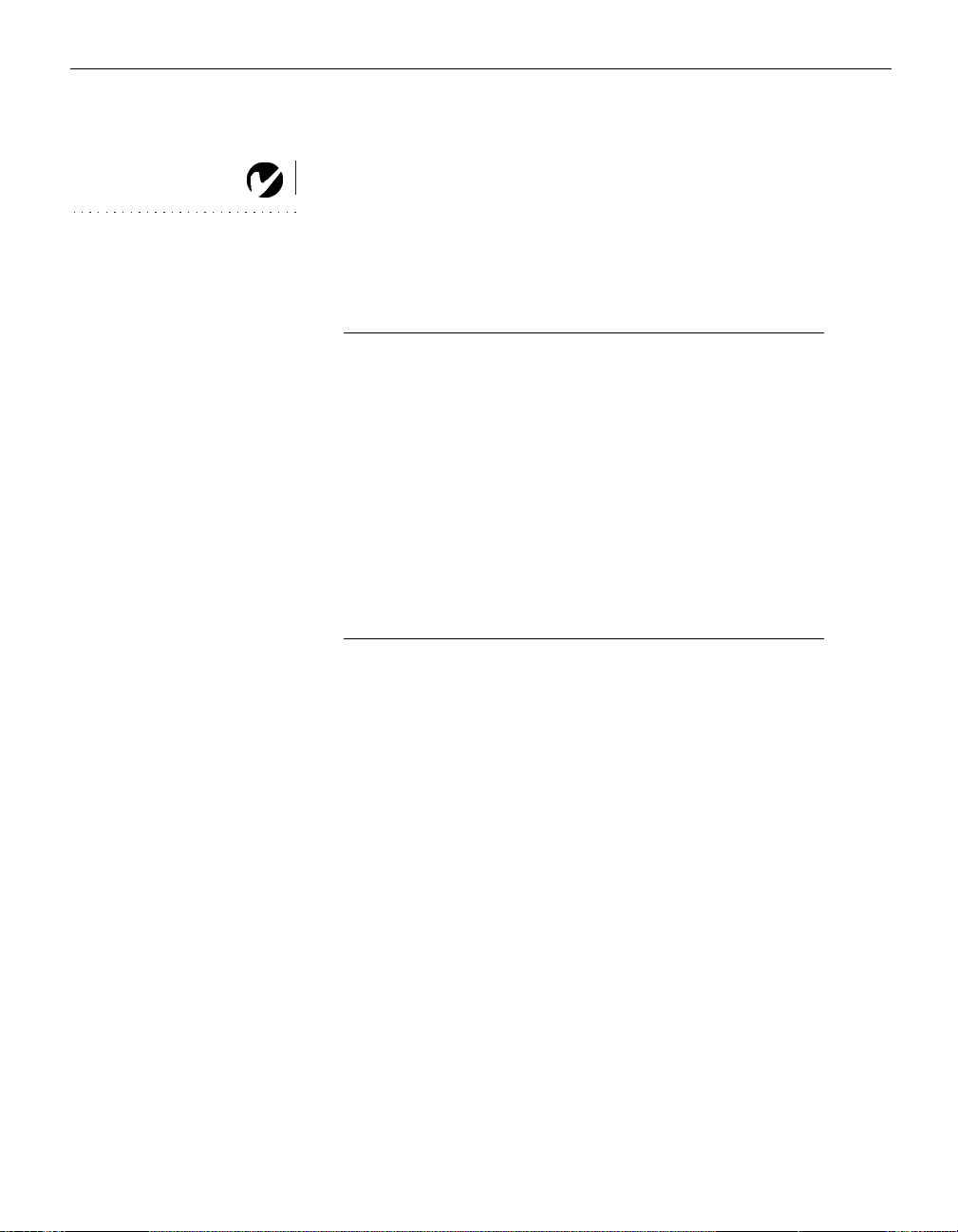
Appendix
Projected Image Size
Use the table to help you determine projected image sizes.
NOTE: Visit our website at
www.infocus.com for an interactive
image size calculator. It is located
in the Technical Library in the
Service and Support section.
Tab l e 1 :
Image Size, Width and Height for Lens at Maximum Image Size
Distance to
Screen (feet/m)
4.9/1.5 40/1 32/.8 24/.6
7.4/2.3 60/1.5 48/1.2 36/.9
9.9/3.0 80/2 64/1.6 48/1.2
12.3/3.8 100/2.5 80/2 60/1.5
18.5/5.6 150/3.8 120/3 90/2.3
32.8/10.0 266/6.8 213/5.4 160/4.1
Image Size, Width and Height for Lens at Minimum Image Size
Distance to
Screen (feet/m)
4.9/1.5 31/.8 25/.64 19/.48
7.4/2.3 47/1.2 38/1 28/.7
9.9/3.0 63/1.6 50/1.3 38/.8
12.3/3.8 79/2 63/1.6 47/1.2
18.5/5.6 118/3 94/2.4 71/1.4
32.8/10.0 209/5.3 167/4.2 125/3.3
Diagonal
(inches/m)
Tab l e 2 :
Diagonal
(inches/m)
Width
(inches/m)
Width
(inches/m)
Height
(inches/m)
Height
(inches/m)
38
Page 59

collaboration without limits
®
LP
70+
Index
Page 60

Page 61

INDEX
A
About 22
accessories, ordering 37
adjusting
brightness 21
color 21
contrast 21
height of projector 15
image position 23
image width 23
keystone 22
adjusting the image 23
Application 23
ARLS 23
Aspect Ratio 23
assistance. See Technical Support
audio/video (A/V) cable
connecting to video source 9
B
Basic menu 21
brightness, adjusting 21
C
cables
A/V cable 2
audio 7
computer cable 7
ordering 37
video 9
cleaning the lamp filter screens 29
cleaning the projection lens 29
Color temperature 23
color, adjusting 21
colors
don’t match monitor colors 35
not displayed 34
compatibility
IBM-compatible 1
Macintosh 1
computer cable 2, 6, 7
computers
compatible 1
connecting 6, 7
connecting
computer 6, 7
power cord 11
video player 9–10
Connector panel 6
contrast, adjusting 21
custom logo
startup screen 27
D
displaying on-screen menus 18
DPMS mode 24
E
Effect
remote 19
Effect button 19
Effect menu 25
39
Page 62
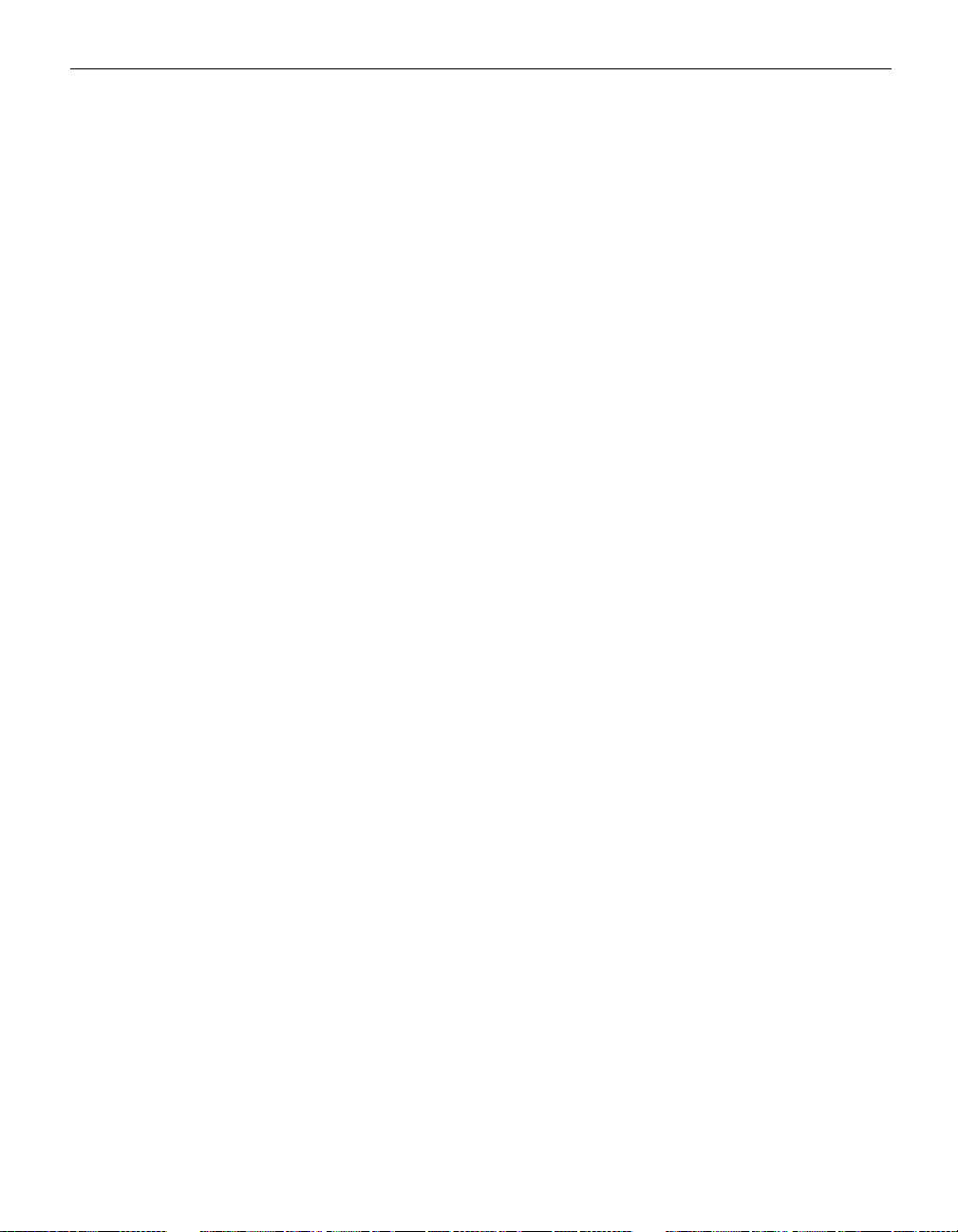
Index
F
Factory reset 26
focusing the image 15
Freeze 25
G
Guidelines
how to handle the projector 4
H
Hide OSD 24
I
IBM-compatible computers
compatibility 1
connecting 6, 7
image
adjusting 11, 15
colors don’t match computer’s 35
focusing 15
freezing 25
has lines or spots 35
not centered 34
not displayed 33
out of focus 35
quality 34–35
resolution 1
reversed 35
size 5, 38
too wide or too narrow 35
zooming 15
Info 26
L
lamp
cleaning filter screens 29
ordering 37
replacing 30
turns off unexpectedly 36
lamp hour timer 26
Language menu 25
laptop computers
compatibility 6, 7
connecting 7
LED 11, 18, 33
lens
cap 37
cleaning 29
LP70+
setting up 5
specifications 37
turning off 14
turning on 11
M
Macintosh computers
compatibility 1
connecting 6
Magnify 25
magnifying the image 19
maintenance 29
menus. See on-screen menus
monitor, projected colors don’t match
35
Mute 25
40
K
keypad 18
keystone adjustment 19, 22
O
on-screen menus
displaying 20
Page 63
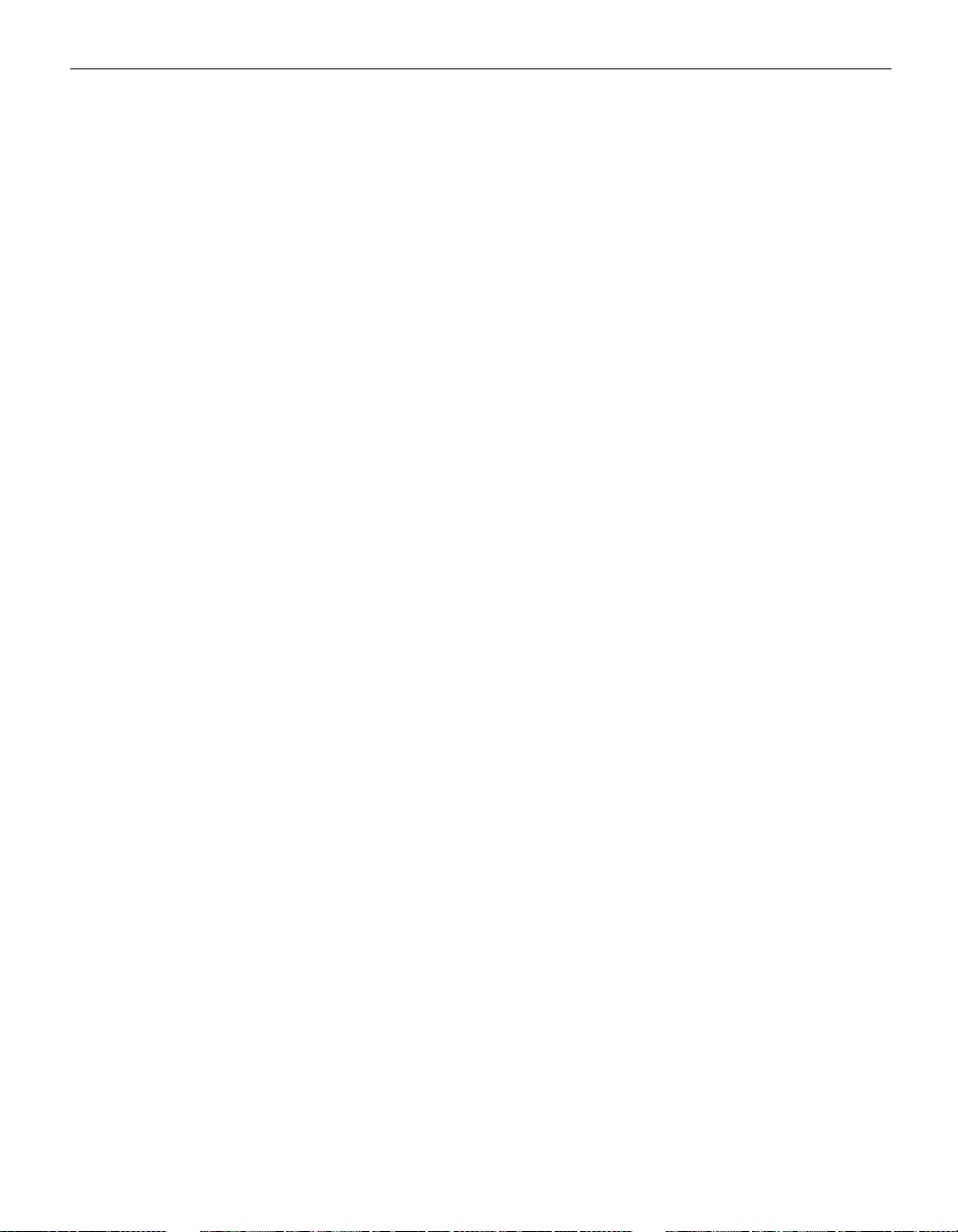
P
Picture menu 23
PiP 25
position, adjusting 23
Power 18
power cord
connecting 11
power saving mode 24
power up sequence 13, 34
Q
Quick Start card 1
R
Rear projection 24
Remote Control
does not control projector 35
remote control
replacing the batteries 32
using 17, 18
replacing projection lamp module 30
Reset 22
resetting the lamp timer 26
resetting the projector 22, 26
resolution 1
T
text not visible 34
Tint 23
troubleshooting 33
Tune 23
turning off the projector 14
turning on the projector 11
U
User’s logo menu 27
V
vertical lines displayed 35
video cable
connecting 9
Volume
remote 19
Z
zooming the image 15
S
safety guidelines iii
security lock 32
Service Code 26
Service menu 26
Setup menu 22
Sharpness 23
Shipping box contents 2
shutting off the projector 14
sound
no sound 35
Source/Select button 18
SourceSearch 24
starting up the projector 11
startup screen
custom logo 27
S-video, connecting 9
System menu 24
41
Page 64

Index
42
Page 65

Limited Warranty
Subject to the Limitations, Exclusions and Disclaimers hereof, InFocus Corporation (“InFocus”) warrants that the
Projector, Lamps and Accessories (hereinafter collectively or individually referred to as “Product” as appropriate)
purchased from InFocus, an InFocus distributor, or an InFocus reseller will conform to InFocus’ specifications
and be free from defects in material or workmanship for the respective Limited Warranty period provided below.
InFocus does not warrant that the Product will meet the specific requirements of the end-user customer.
If the Product while subject to this Limited Warranty, is defective in material or workmanship during the warranty period, then InFocus, at its option
All exchanged parts and Products replaced under this Limited Warranty will become property of InFocus. InFocus’ sole obligation is to supply (or pay for) all labor necessary to repair the Product found to be defective within
the Limited Warranty period and to repair or replace defective parts with new parts or, at the option of InFocus
serviceable used parts that are equivalent or superior to new parts performance. Limited Warranty periods are as
follows:
, will REPAIR or REPLACE the Product.
,
• Projector Product Limited Warranty Period (Excluding Lamps)
• Lamp Product Limited Warranty Periods: From the date of Projector Product purchase, the original installed
lamp shall have a 90-day or 500 hours usage Limited Warranty Period, whichever comes first, and replacement Lamps purchased at the time of Projector Product purchase will have a 500 hours usage Limited Warranty period.
• Accessory Product Limited Warranty Period
WARRANTY LIMITATION AND EXCLUSION
THIS WARRANTY SETS FORTH INFOCUS’ MAXIMUM LIABILITY FOR ITS PRODUCT. THIS WARRANTY
EXTENDS ONLY TO PRODUCTS PURCHASED FROM INFOCUS OR AN INFOCUS AUTHORIZED
RESELLER. InFocus shall have no further obligation under the foregoing Limited Warranty if the Product has
been damaged due to abuse, misuse, neglect, smoke exposure (cigarette or otherwise), accident, unusual physical
or electrical stress, unauthorized modifications (including use of an unauthorized mount), tampering, alterations,
or service other than by InFocus or its authorized agents, causes other than from ordinary use or failure to properly use the Product in the application for which said Product was intended.
This Limited Warranty excludes Product cleaning, repair, or replacement of plastics due to cosmetic damage and
damage as a result of normal wear. Product repair outside of the terms of the Limited Warranty will be on a time
and materials basis. Prolonged Product “demonstration” causes unusual Product wear and is not considered normal use under the terms of this Limited Warranty.
The Accessory Product Limited Warranty covers the accessory item only and excludes normal wear. The Lamp
Product Limited Warranty excludes expected lamp degradation.
Remanufactured Products and Software Products are exempt from the foregoing Limited Warranty. Please refer
to the appropriate Remanufactured Product Limited Warranty or Software Product Limited Warranty for applicable Warranty information.
: one (1) year from date of purchase.
: Two (2) years from date of purchase.
DISCLAIMER OF UNSTATED WARRANTIES
THE WARRANTY PRINTED ABOVE IS THE ONLY WARRANTY APPLICABLE TO THIS PRODUCT. ALL
OTHER WARRANTIES, EXPRESS OR IMPLIED, INCLUDING, BUT NOT LIMITED TO, THE IMPLIED WARRANTIES OF MERCHANTABILITY AND FITNESS FOR PARTICULAR PURPOSE ARE DISCLAIMED. THERE
ARE NO WARRANTIES THAT EXTEND BEYOND THE DISCRITPTION ON THE FACE HEREOF AND THE
FOREGOING WARRANTY SHALL NOT BE EXTENDED, ALTERED OR VARIED EXCEPT BY WRITTEN
INSTRUMENT SIGNED BY INFOCUS. SOME JURISDICTIONS DO NOT ALLOW LIMITATIONS ON HOW
LONG AN IMPLIED WARRANTY MAY LAST, SO SUCH LIMITATIONS MAY NOT APPLY TO YOU.
Page 66

Limited Warranty Period
The Limited Warranty periods hereof commence on the date of purchase by the end-user customer. These
Limited Warranty provisions shall apply only to the end-user purchaser (first person or entity that purchased
a new Product for personal or business use and not for the purpose of distribution or resale). SOME JURISDICTIONS MAY GRANT YOU CONSUMER RIGHTS WITH MINIMUM WARRANTY DURATION THAT
DIFFER FROM THE DURATIONS PROVIDED HEREIN, AND INFOCUS WILL HONOR ALL SUCH CONSUMER RIGHTS.
To Be Eligible For Limited Warranty Coverage
Any person exercising a claim under this Limited Warranty must establish to the satisfaction of InFocus both
the date of purchase and that the Product was purchased new. The sales receipt or invoice, showing the date
of purchase of the Product is the proof of the date of purchase.
To Obtain Warranty Service
During the Limited Warranty period, to exercise this Limited Warranty, the purchaser must first contact 1)
InFocus, 2) a service facility authorized by InFocus or 3) the place of original purchase.
InFocus Customer Service – 1-800-799-9911 or techsupport@infocus.com
For Warranty service, the purchaser will be advised to return or deliver the defective Product freight and all
fees prepaid, to an InFocus Service Center or to a service facility authorized by InFocus. When returning
Product to InFocus, a Return Material Authorization Number (RMA ); is required and must be clearly displayed on the outside of the shipping carton or a similar package affording an equal degree of protection.
InFocus or the service facility authorized by InFocus will return the repaired/replaced Product freight prepaid to the purchaser.
Products returned for Warranty service must be accompanied by a written letter that: (i) explains the problem; (ii) provides proof of date of purchase; (II) provides the dealer’s name; and (I) provides the model and
serial number of the Product.
Upon request of InFocus Corporation or an authorized repair center for InFocus, proof of legal import must
accompany the warranty repair Product, otherwise the Product must be returned to the place of original purchase, to the manufacturer (Purchaser must bear all tax, duty and freight), or the Purchaser must bear charges
for the warranty repair.
No repair or replacement of Product or part thereof shall extend the Limited Warranty period as to the entire
Product. Warranty on the repair part and workmanship shall only be effective for a period of ninety (90) days
following the repair or replacement of that part or the remaining period of the Product Limited Warranty
whichever is greater.
LIMITATION OF LIABILITY
IT IS UNDERSTOOD AND AGREED THAT INFOCUS’ LIABILITY WHETHER IN CONTRACT, IN TORT,
UNDER ANY WARRANTY, IN NEGLIGENCE OR OTHERWISE SHALL NOT EXCEED THE RETURN OF
THE AMOUNT OF THE PURCHASE PRICE PAID BY PURCHASER AND UNDER NO CIRCUMSTANCES
SHALL INFOCUS BE LIABLE FOR SPECIAL, INDIRECT, INCIDENTAL OR CONSEQUENTIAL DAMAGES OR LOST PROFITS, LOST REVENUES OR LOST SAVINGS. THE PRICE STATED FOR THE PRODUCTS IS A CONSIDERATION IN LIMITING INFOCUS’ LIABILITY.
Limitation on Bringing Action
- No action, regardless of form, arising out of the agreement to purchase the
Product may be brought by purchaser more than one year after the cause of action has accrued.
Governing Law - Any action, regardless of form, arising out of the agreement to purchase the Product is governed by Oregon law.
Mandatory Arbitration
– Any action, regardless of form, arising out of the agreement to purchase the Prod-
uct is subject to mandatory arbitration.
SOME JURISDICTIONS DO NOT ALLOW THE EXCLUSION OR LIMITATION OF INCIDENTAL OR
CONSEQUENTIAL DAMAGES SO THE ABOVE LIMITATION OR EXCLUSION MAY NOT APPLY TO YOU. THIS
LIMITED WARRANTY GIVES YOU SPECIFIC LEGAL RIGHTS, AND YOU MAY ALSO HAVE OTHER RIGHTS,
DEPENDING ON JURISDICTION.
Page 67

®
LP
70+
InFocus Corporation
27700B SW Parkway Avenue
Wilsonville, Oregon 97070-9215
1-800-294-6400 •503-685-8888
Fax: 503-685-8887
http://www.infocus.com
In Europe:
InFocus International BV
Strawinskylaan 585
1077 XX Amsterdam
The Netherlands
Phone: +31 20 579 2000
Fax: +31 20 579 2999
In Asia:
238A Thomson Road
#18-01/04 Novena Square
Singapore 307684
Telephone: (65) 6334-9005
Fax: (65) 6333-4525
