Page 1
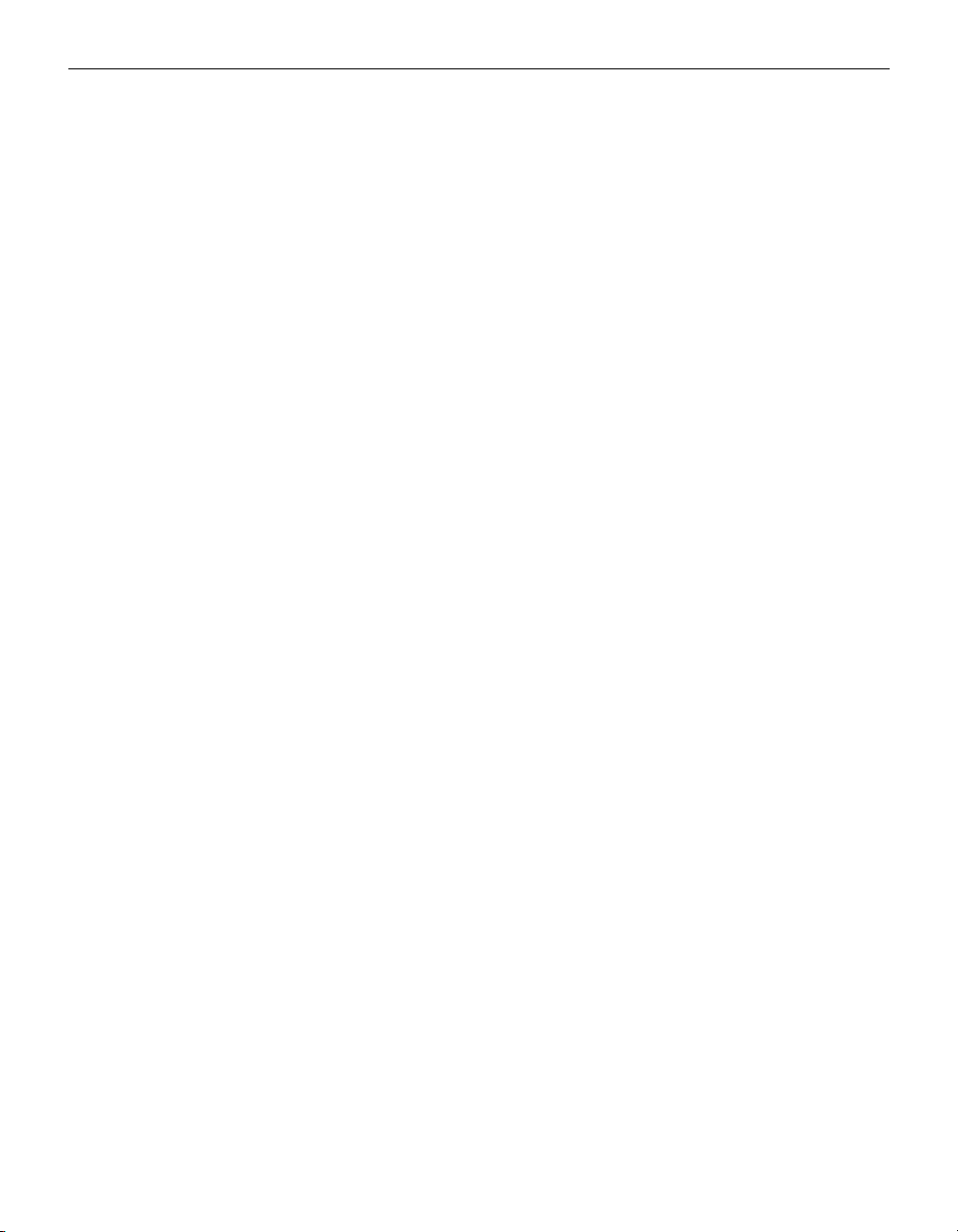
FCC Warning
This equipment has been tested and found to comply with the limits for a Class A
digital device, pursuant to part 15 of the FCC Rules. These limits are designed to
provide reasonable protection against harmful interference when the equipment
is operated in a commercial environment. This equipment generates, uses, and
can radiate radio frequency energy and, if not installed and used in accordance
with the instruction manual, may cause harmful interference to radio communications. Operation of this equipment in a residential area is likely to cause harmful interference in which case the user will be required to correct the interference
at his own expense.
Canada
This Class A digital apparatus complies with Canadian ICES-003.
Cet appareil numérique de la classe A est conforme à la norme NMB-003 du Canada.
Safety Certifications
UL, CUL, TÜV, NOM, IRAM, GOST R
EN 55022 Warning
This is a Class A product. In a domestic environment it may cause radio interference, in which case the user may be required to take adequate measures.
Page 2
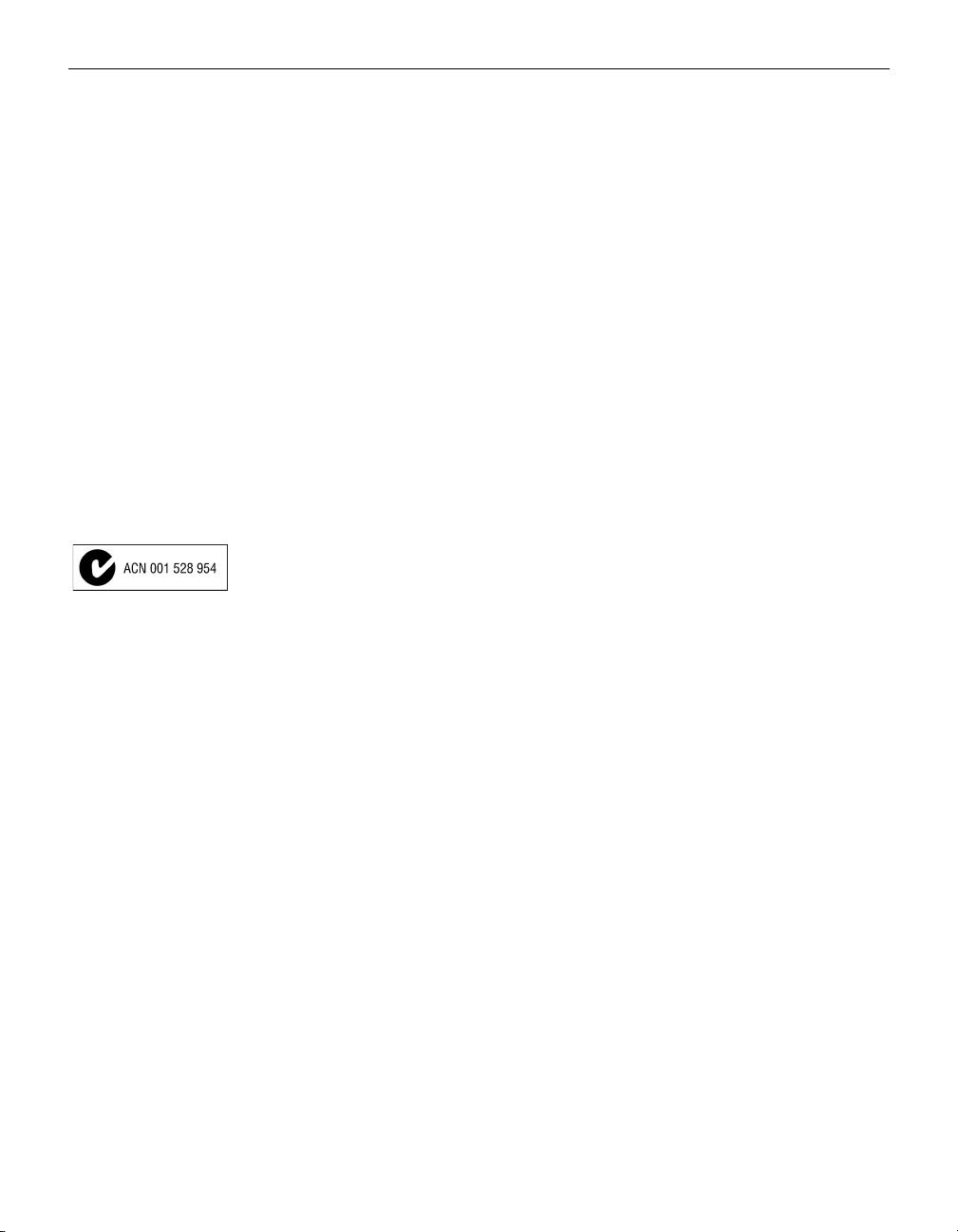
Declaration of Conformity
Manufacturer: InFocus Corporation
27700B SW Parkway Ave. Wilsonville, Oregon 97070 USA
European Office: Olympia 1, NL-1213 NS Hilversum, The Netherlands
We declare under our sole responsibility that the LP280 and LP290 projectors conform to the following directives and norms:
EMC Directive 89/336/EEC, Amended by 93/68/EEC
EMC: EN 55022
EN 55024
EN 61000-3-2
EN 61000-3-3
Low Voltage Directive 73/23/EEC, Amended by 93/68/EEC
Safety: EN 60950: 1992 + A1 + A2 + A3 + A4: 1997
May, 2001
Australian Certification C-tick mark
Trademarks
Apple, Macintosh, and PowerBook are trademarks or registered trademarks of
Apple Computer, Inc. IBM and PS/2 are trademarks or registered trademarks of
International Business Machines, Inc. Microsoft, PowerPoint, and Windows are
trademarks or registered trademarks of Microsoft Corporation. InFocus and LP
are trademarks or registered trademarks of InFocus Corporation.
Page 3
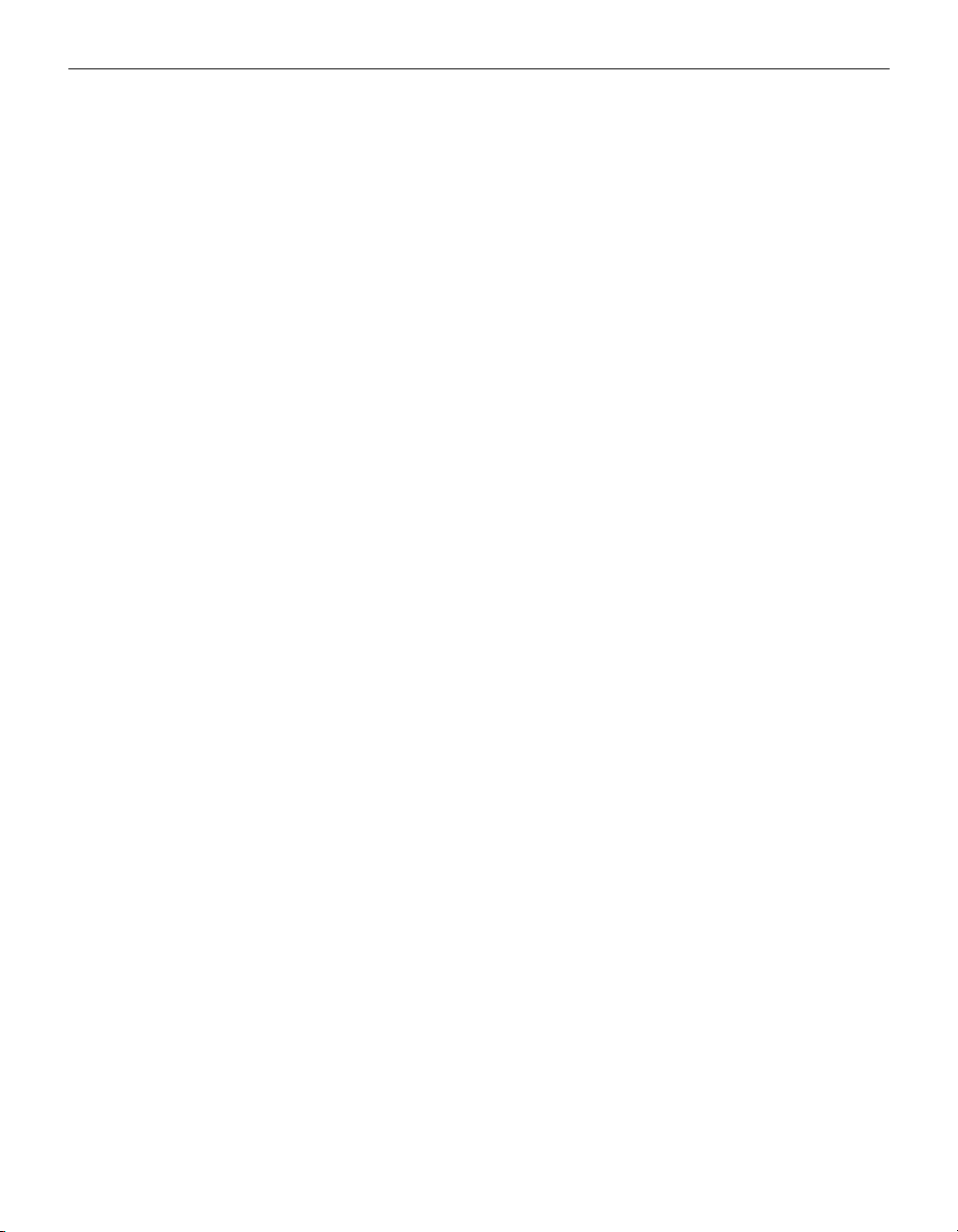
TABLE OF CONTENTS
Safety Instructions iii
Introduction 1
Image Resolution 1
Compatibility 2
Unpacking the Projector 2
Usage Guidelines 5
If You Need Assistance 5
Warranty 6
Setting up the Projector 7
Connecting a Computer 9
Connecting a Video Player 11
Powering up the Projector and Adjusting the Image 13
Turning Off the Projector 14
Using the Projector 15
Basic Image Adjustment 15
Adjusting the Projector 15
Using the Remote Control 17
Using the Keypad and Remote Buttons 18
Using the On-Screen Menus 21
Basic Menu 22
Setup menu 24
Maintenance & Troubleshooting 29
Cleaning the Lens 29
Cleaning the Dust Filters 29
Replacing the Projection Lamp 31
Replacing the Batteries in the Remote Control 32
Using the Security Lock 33
Troubleshooting 34
i
Page 4
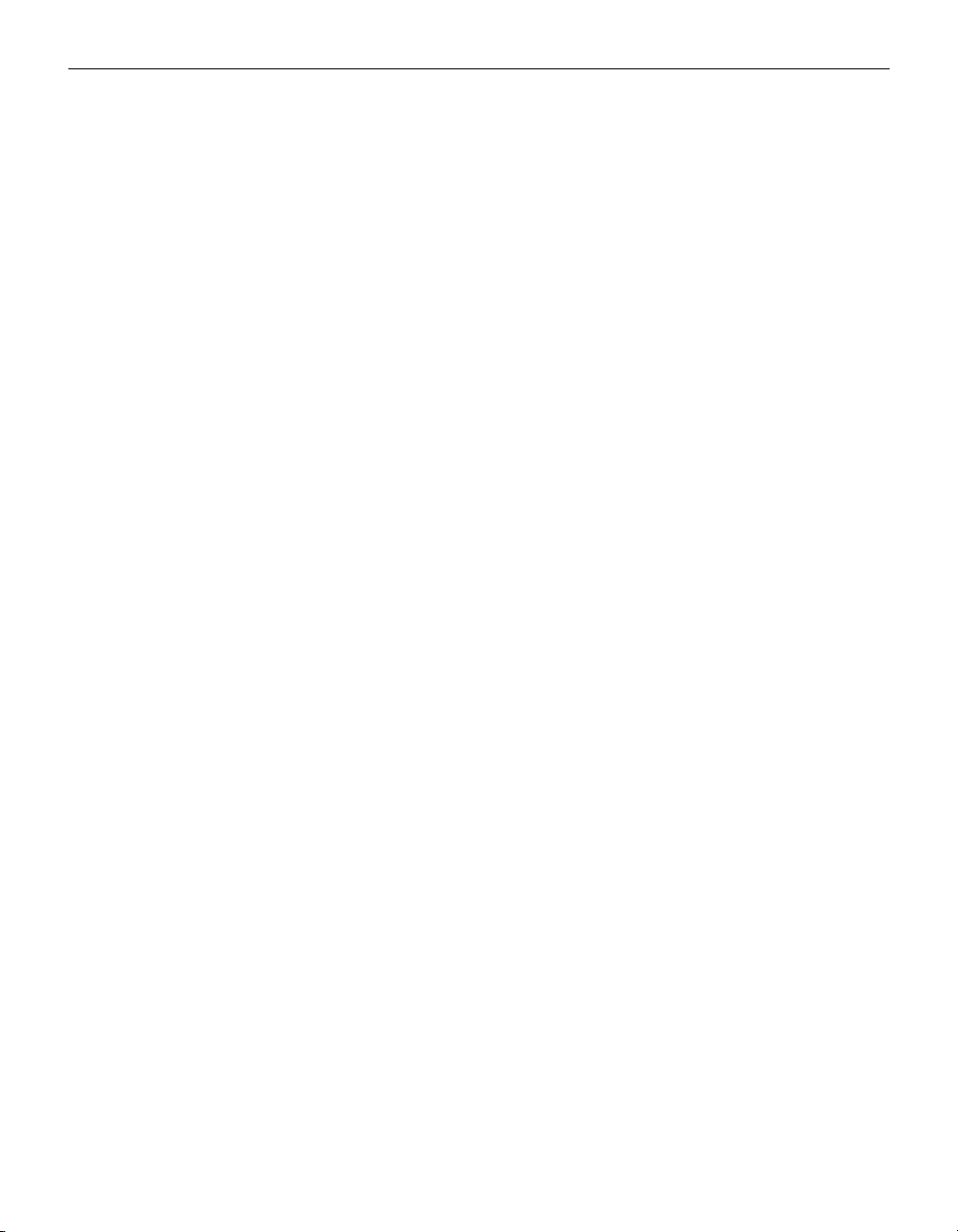
Ta b l e o f C o n t e n t s
Appendix 39
Specifications 39
Accessories 40
Portable and Laptop Activation Chart 42
Using Video Mirroring with a PowerBook Computer 47
Projected Image Size 48
Index 49
ii
Page 5
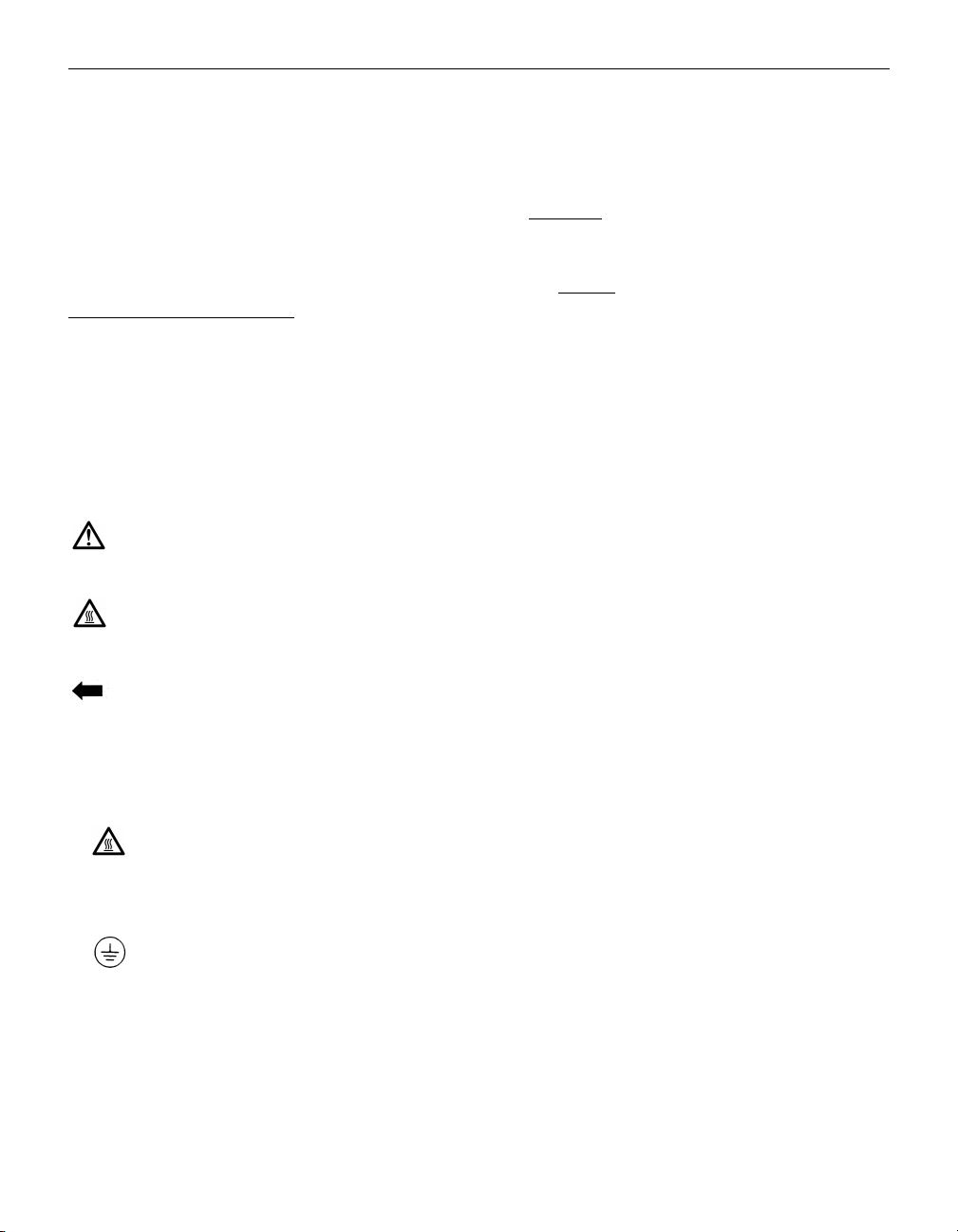
SAFETY INSTRUCTIONS
Please read and follow all safety instructions provided BEFORE
using your new projector. Failure to comply with safety instructions may result in fire, electrical shock, or personal injury and
may damage or impair protection provided by equipment. Please
save all safety instructions.
Safety Definitions:
•
Warn i ng:
Statements identify conditions or practices that
could result in personal injury.
•
Caution:
Statements identify conditions or practices that could
result in damage to your equipment.
Safety Symbols:
Attention:
For information about usage of a feature, please
refer to the User’s Guide.
Hot surface. Do not touch.
Warn ing:
An arrow pointing to the lamp door on the projector.
Safety Terms:
•
Warn i ng:
Don’t look directly into the lens when the projector is
turned on.
•
Warni ng:
To replace the lamp, turn the projector off
and unplug the power cord. To avoid burns, wait 60 minutes before opening the lamp door. Follow all instructions provided in this User’s Guide.
•
Warni ng:
Please use the power cord provided. Connect
the power cord to a receptacle with a protective safety
(earth) ground terminal.
•
Warn i ng:
Refer all service to qualified service personnel. Servicing your own projector will void the warranty. See the following page for the customer service contact information.
•
Caution:
Don’t block ventilation openings.
iii
Page 6
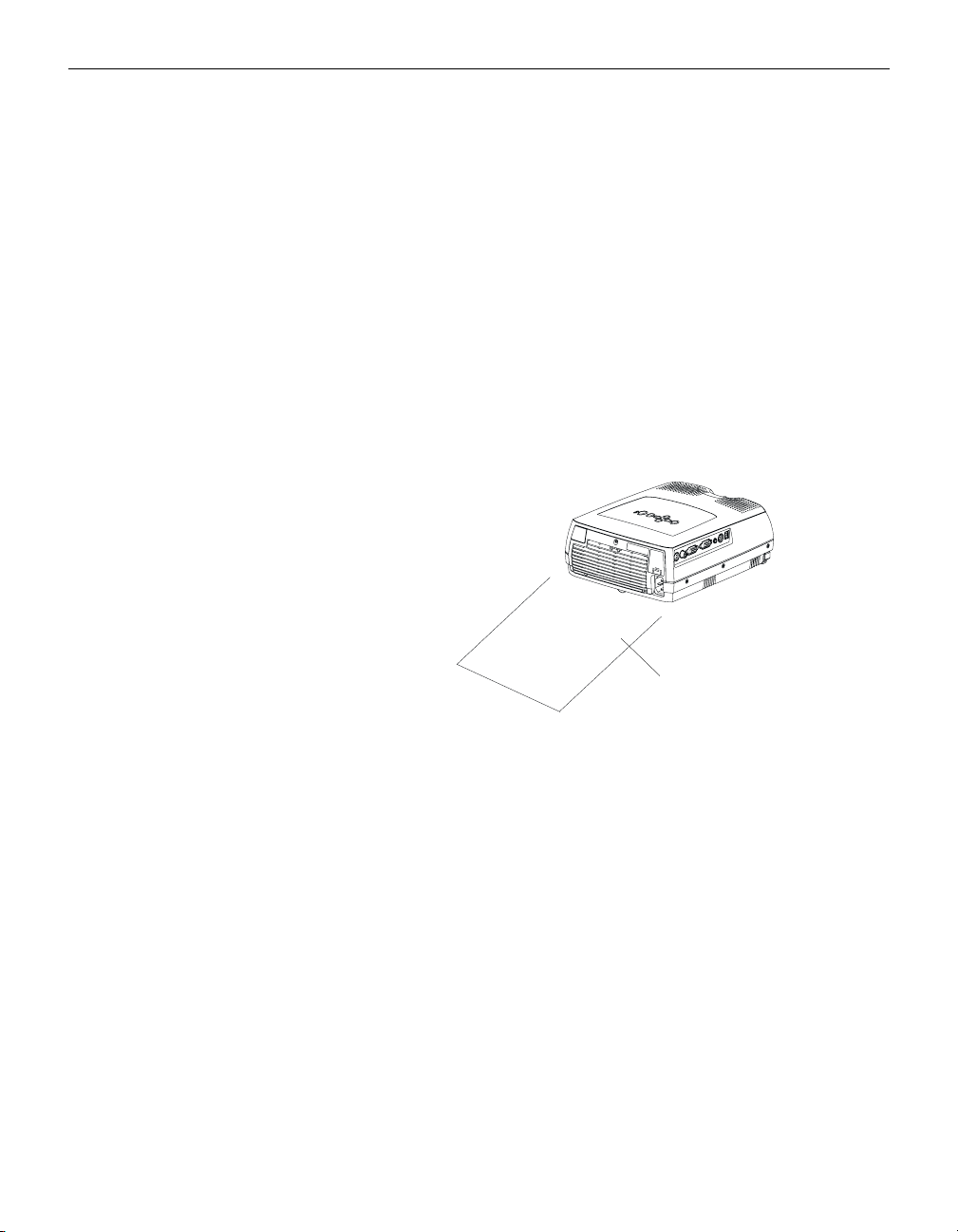
Safety Instructions
•
Caution:
Don’t set liquids on the projector. Spilled liquids may
damage your projector.
•
Caution:
Don’t place the projector on a hot surface or in direct
sunlight.
•
Caution:
Do not drop the projector. Transport the projector in
an InFocus-approved case; see page 41 for a list of cases.
Important Operating Considerations
Do not place the projector on a tablecloth or other soft covering
that may block the vents. In the unlikely event of the bulb rupturing, thoroughly clean the area in back of the projector and discard
any edible items placed in that area.
)
m
6
.
(
t
f
2
Do not place objects in
this area in back of the projector
Customer Service
If you need assistance, call InFocus Customer Service directly at
1-800-799-9911
. Support is free between 6 a.m. and 6 p.m. PST,
Monday through Friday. Support is available in North America
after hours and weekends for a fee at 1-888-592-6800.
Or, send us an e-mail at
techsupport@infocus.com
In Europe, call InFocus in The Netherlands at
In Asia, call InFocus in Singapore at
(65) 353-9449
.
(31) 35-6474010
.
.
iv
Page 7
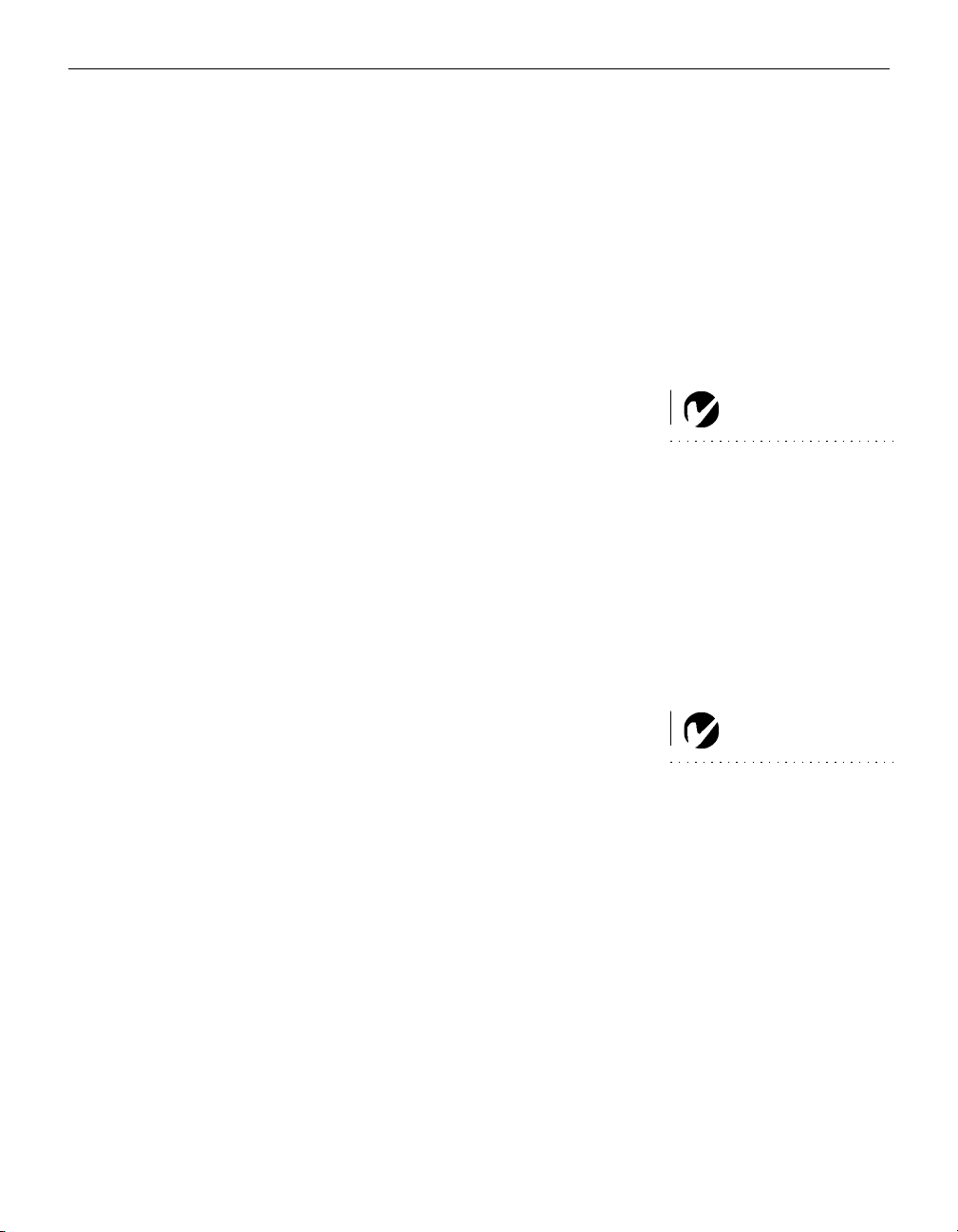
INTRODUCTION
®
The InFocus
LP280™ and LP290™ multimedia projectors are
specifically designed for multipurpose use. They are easy to connect, easy to use, easy to transport, and easy to maintain. The
LP280 has native SVGA 800x600 resolution, the LP290 has XGA
1024x768 resolution. The user interfaces of the two products are
identical; information in this user ’s guide applies to both products.
Image Resolution
LP280
The SVGA resolution of the LP280’s projected image is 800x600.
The projector is compatible with screen resolutions up to
1280x1024. If your computer’s screen resolution is higher than
1280x1024, reset it to a lower resolution before you connect the
projector
LP290
.
The XGA resolution of the LP290’s projected image is 1024x768.
The projector is compatible with screen resolutions up to
1280x1024. If your computer’s screen resolution is higher than
1280x1024, reset it to a lower resolution before you connect the
projector
.
NOTE: The LP280 automatically
expands 640x480 images to
800x600.
NOTE: The LP290 automatically
expands 640x480 and 800x600
images to 1024x768.
1
Page 8
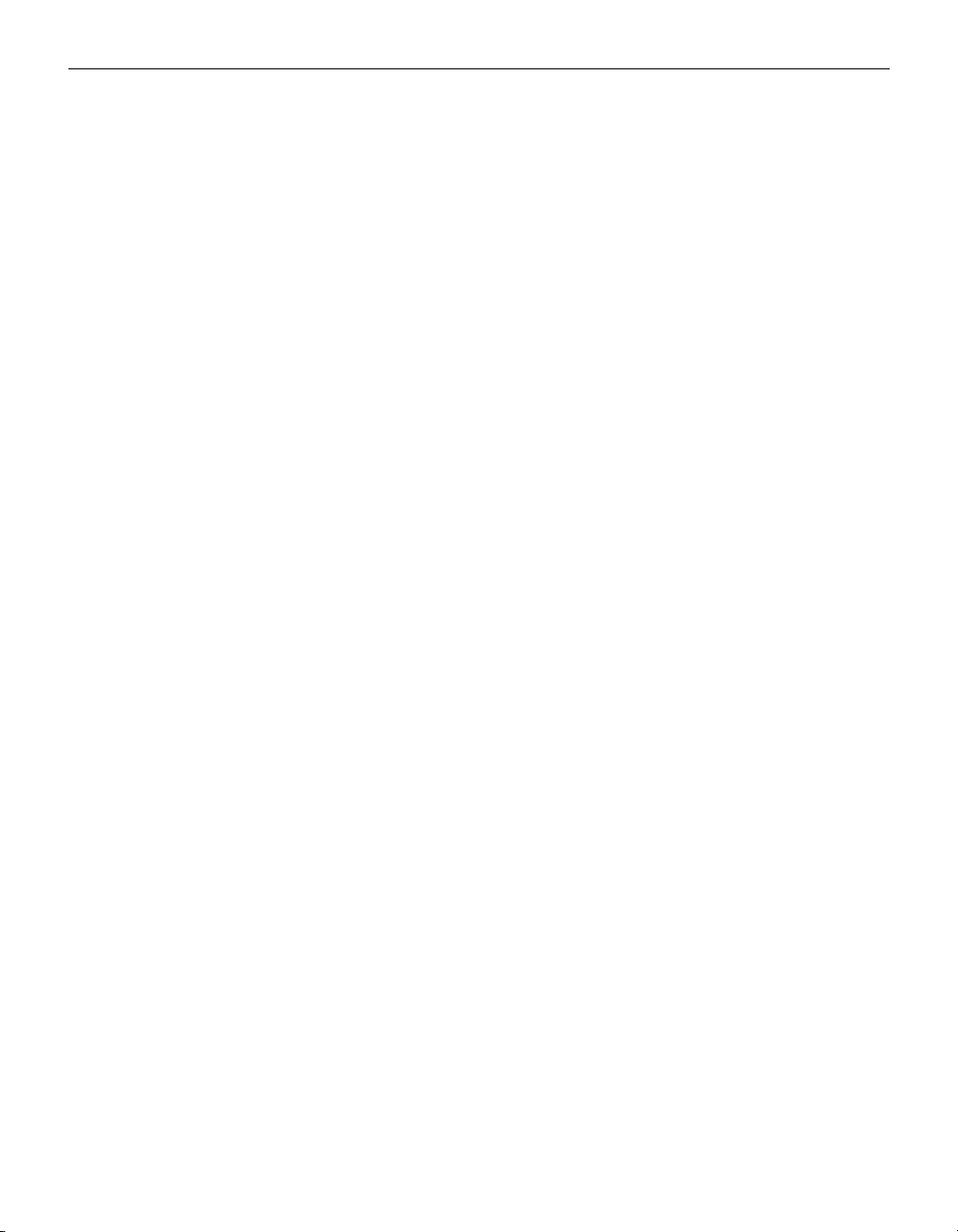
Introduction
Compatibility
The projector is compatible with a wide variety of computers and
video devices, including:
•
IBM-compatible computers, including laptops, up to 1280x1024
resolution.
•
Apple® Macintosh® and PowerBook® computers up to
1280x1024 resolution.
•
Most standard VCRs, DVD players, camcorders and laser disc
players.
Unpacking the Projector
The projector comes with the items shown in Figure 1. Check to
make sure all are included.
diately if anything is missing
If you are experienced in setting up presentation systems, use the
Quick Start
plete details on connecting and operating the projector, refer to
this User’s Guide. Electronic versions of this user’s guide in multiple languages are available on the included CD and on our website at www.infocus.com.
Contact your InFocus dealer imme-
.
card that was included in the shipping box. For com-
A registration card is included in the box. Register to receive
product updates, announcements, and special offers from
InFocus. Or, register online at www.infocus.com/service/register
and you will be automatically entered to win free merchandise.
2
Page 9
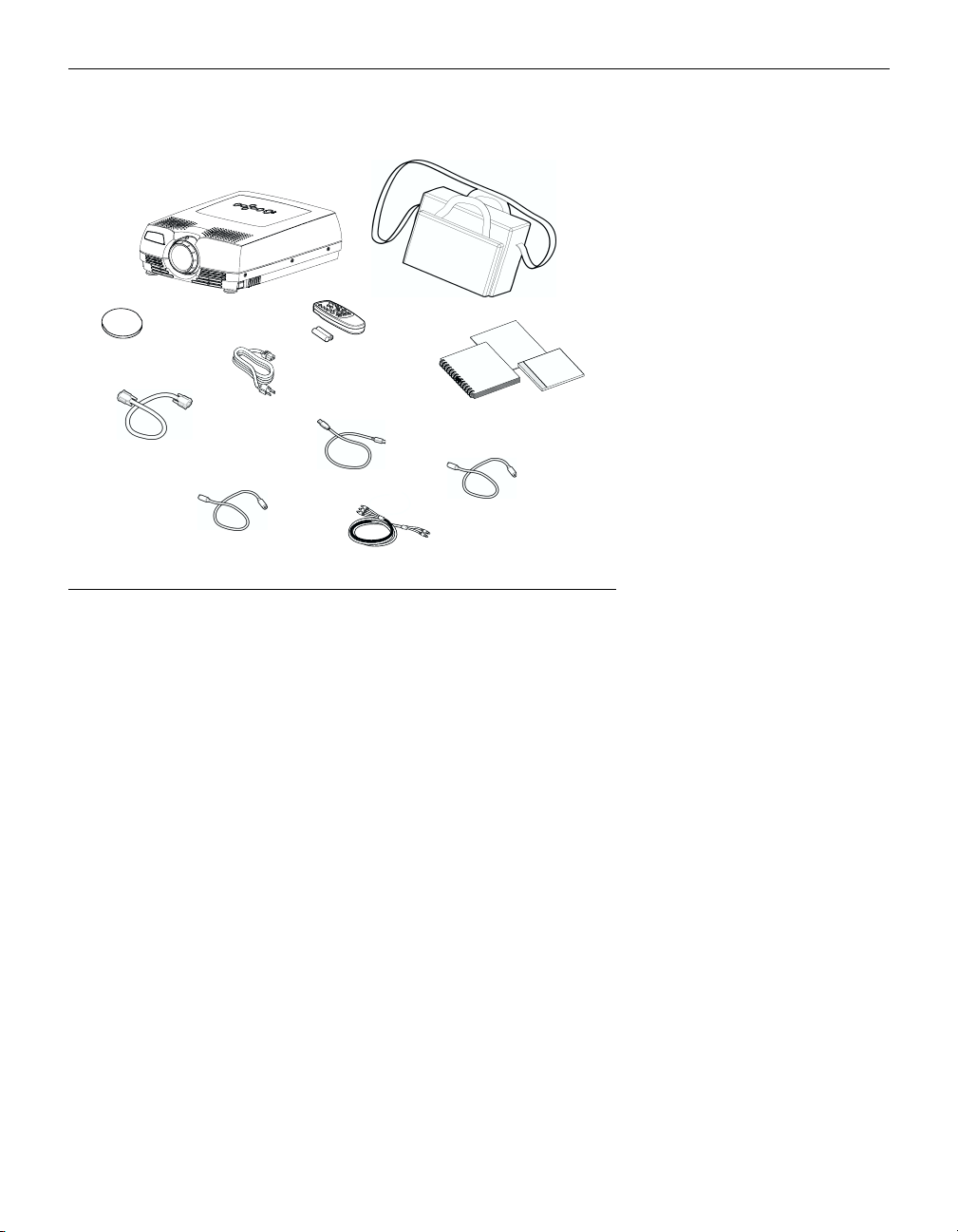
1
5*
2
4
3
6
7
1. Projector + lens cap 6. Computer cable
2. Soft carry case 7. PS/2 mouse cable
3. User’s Guide, Quick Start
card, and CD
4. Remote control 9. S-Video cable
5. Power cord* 10. Audio/Video cable
*additional country-dependant power cords may be included
8
10
8. USB mouse cable
9
Shipping box contents
FIGURE 1
3
Page 10
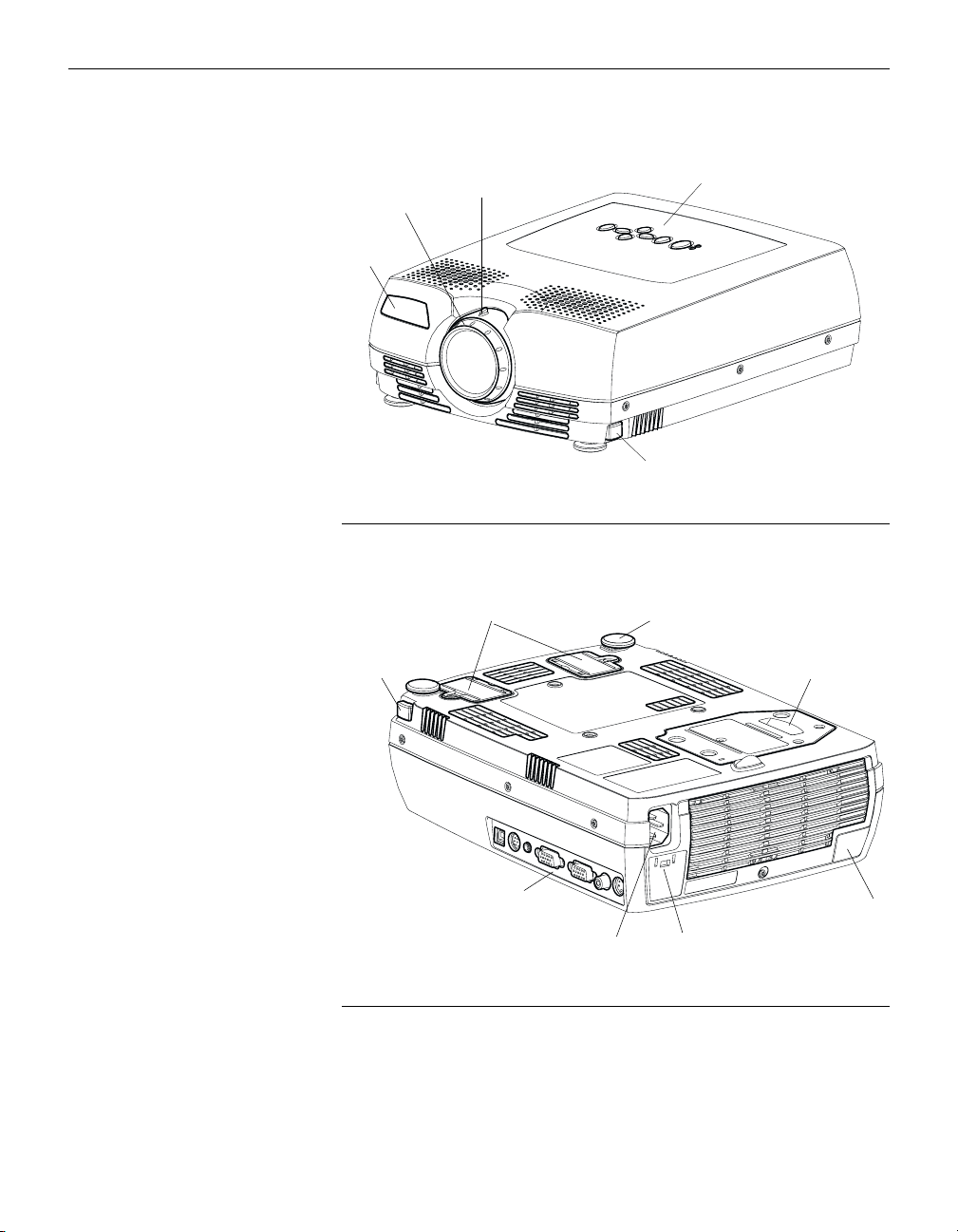
Introduction
IR sensor
IGURE 2
F
Front view of projector
focus ring
keypad
zoom ring
foot release
dust filters
foot release
connectors
F
3
IGURE
Rear view of projector
power
cord
connector
adjustable foot
lamp door
IR sensor
security lock
4
Page 11
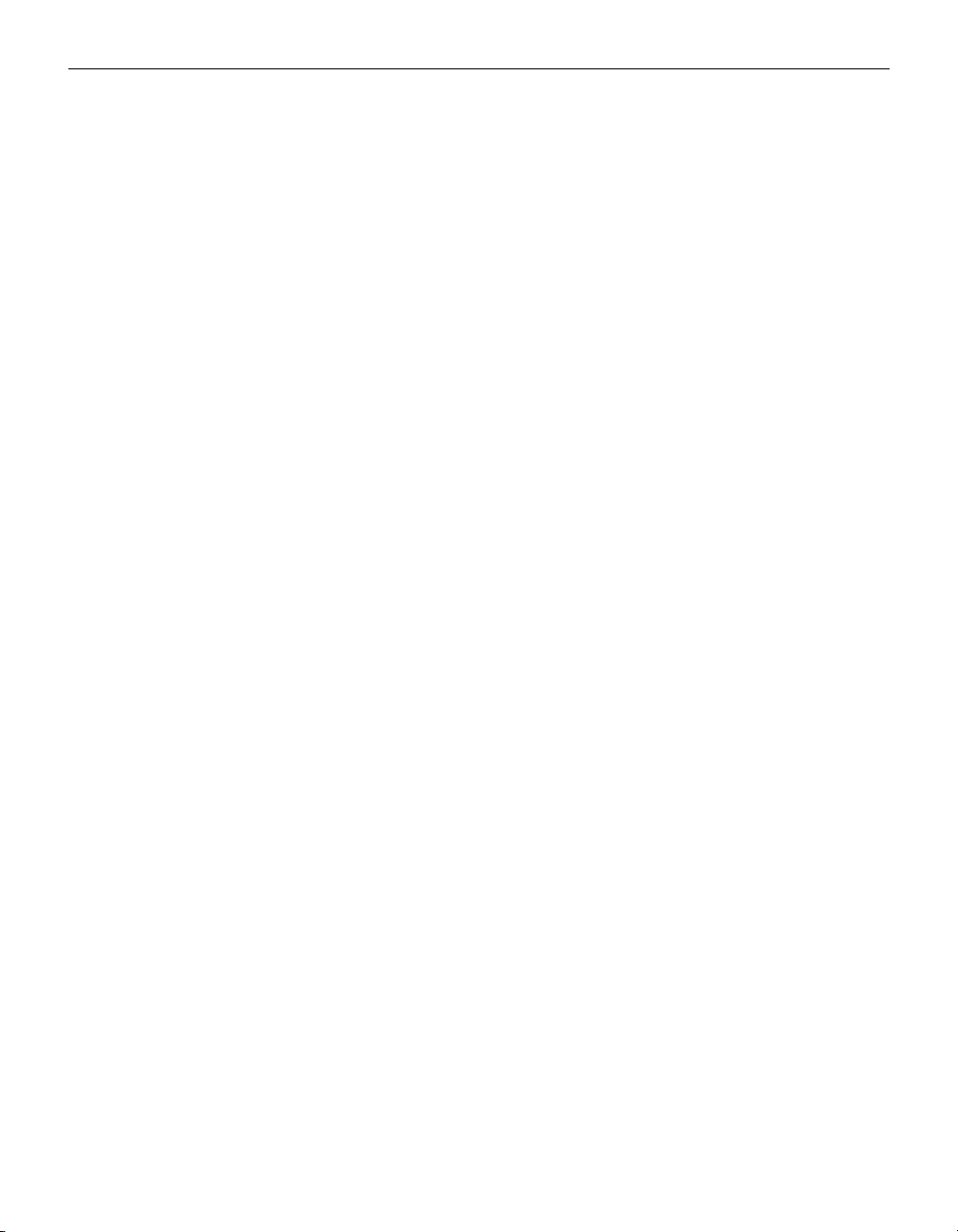
Usage Guidelines
•
Do not look directly into the projection lens when the projector
is turned on. The bright light may harm your eyes.
•
Do not block the grills on the projector. Restricting the air flow
can cause it to overheat and turn off. If this happens, you must
wait a minute before attempting to turn it back on.
•
Handle the projector as you would any product with glass
components. Be especially careful not to drop it.
•
Avoid leaving the projector in direct sunlight or extreme cold
for extended periods of time. If this happens, allow it to reach
room temperature before use.
•
Transport the projector in a vendor-approved hard or soft case.
Part numbers for these cases are listed on page 41.
If You Need Assistance
The first place to look for help is in this manual. Be sure to check
the guidelines in “Troubleshooting” on page 34. Or, check the
Service and Support section of our website at
http://www.infocus.com/service.
You’ll find a Technical Library,
FAQs, and support contacts including a technical support e-mail
form.
If those sources don’t answer your question, call your InFocus
dealer. You can also call InFocus Customer Service directly at
1-800-799-9911
. Call between 6 a.m. and 6 p.m. PST, Monday
through Friday. Service is available in North America after hours
and on weekends for a fee at 1-888-592-6800.
In Europe, call InFocus in The Netherlands at
In Asia, call InFocus in Singapore at
Or, send us an e-mail at
techsupport@infocus.com
Our World Wide Web address is
(65) 353-9449
http://www.infocus.com
(31) 35-6474010
.
.
.
5
Page 12
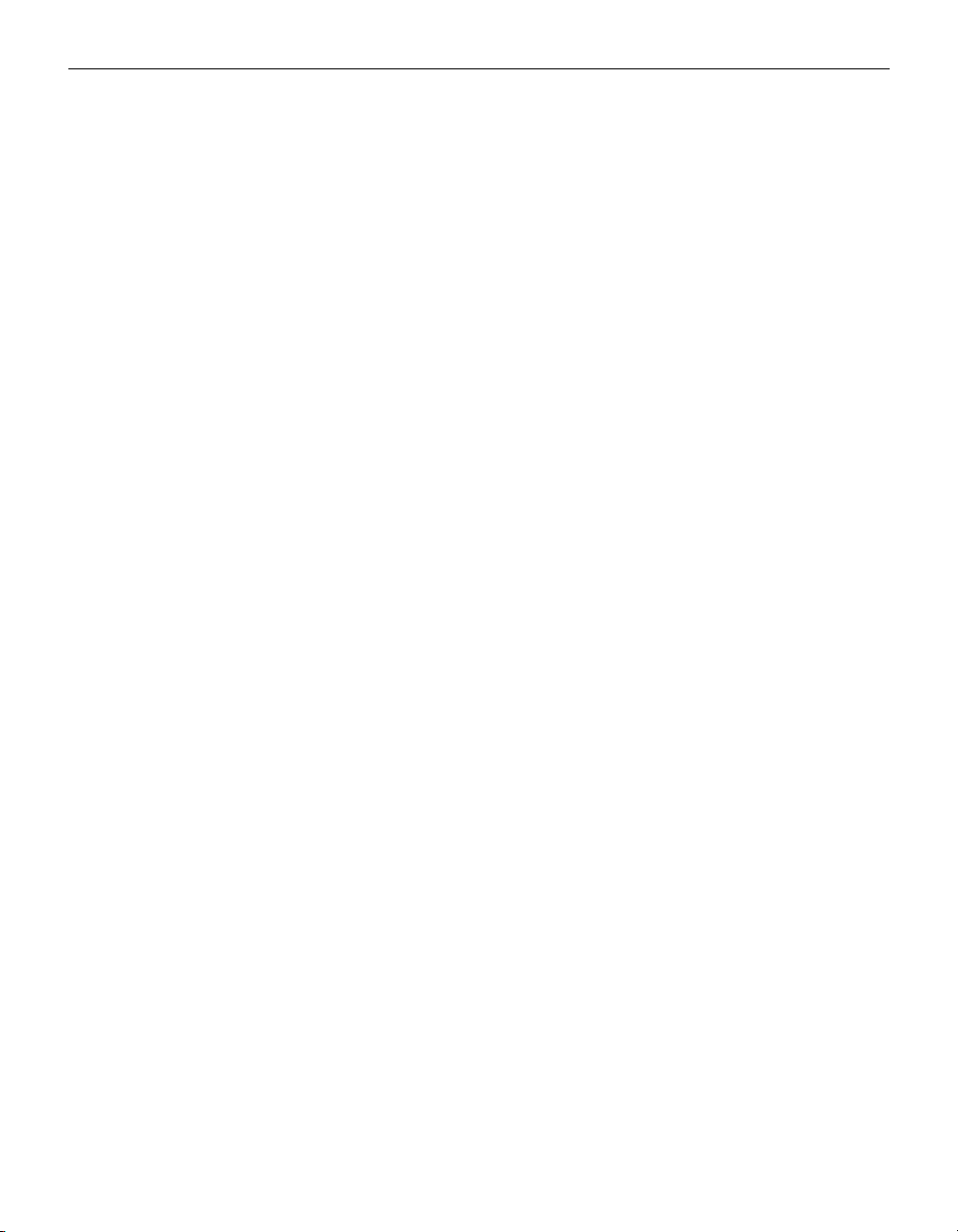
Introduction
Warranty
This product is backed by a limited two-year warranty. The
details of the warranty are printed at the back of this manual. An
extended warranty plan may be purchased from your InFocus
dealer, any time during the original two year warranty period.
Refer to page 41 for the part number.
When sending your projector in for repair, InFocus recommends
shipping the unit in its original packing material, or having a professional packaging company pack the unit for shipping. Do not
ship your projector in the enclosed soft case. Please insure your
shipment for its full value.
6
Page 13
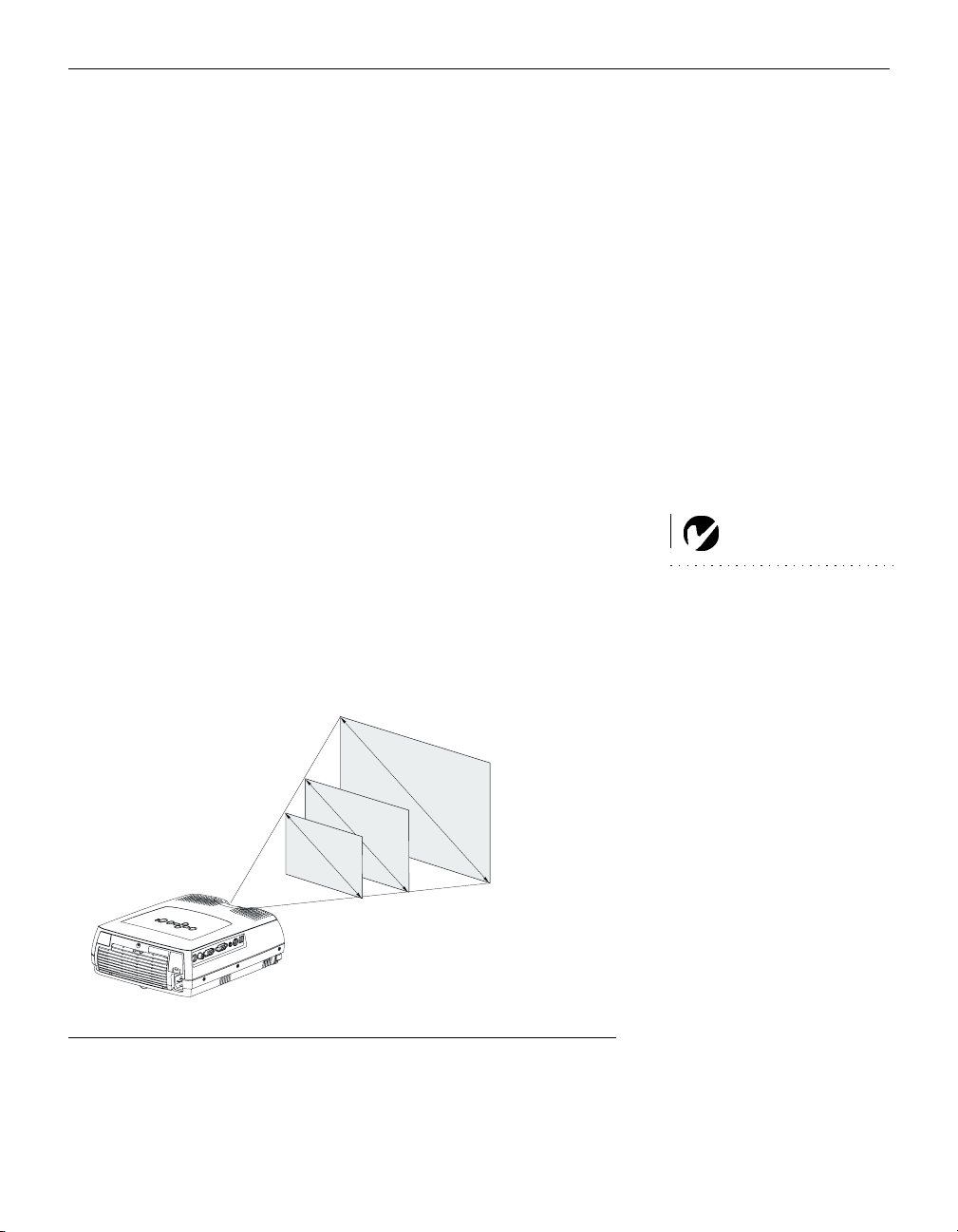
SETTING UP THE PROJECTOR
Place the projector on a flat surface.
1
•
The projector must be within 6 feet (1.8 m) of your power
source and your computer.
•
If you want to project from behind a translucent screen, set
up the projector behind your screen. See “Rear” on page 25
to reverse the image.
•
If you are installing the projector on the ceiling, refer to the
installation guide that comes with the Ceiling Mount Kit for
more information. To turn the image upside down, see
“Ceiling” on page 25. The Ceiling Mount Kit is sold separately, see “Optional Accessories” on page 41.
Position the projector the desired distance from the screen.
2
•
If the image is too big or too small, use the zoom ring to
adjust the size or move the projector forward or backward.
Figure 4 shows three projected image sizes. For more information about image size, see “Projected Image Size” on
page 48.
NOTE: The projector must be at
least 3.6 feet (1 m) from the pro-
jection screen.
1
6
.
7
f
t
.
8
.
3
f
t
.
3
.
3
f
t
.
3.9 ft
9.8 ft.
.
19.7 ft.
Projected image size at minimum zoom
Make sure the projector and the computer are turned off.
3
F
IGURE
4
7
Page 14
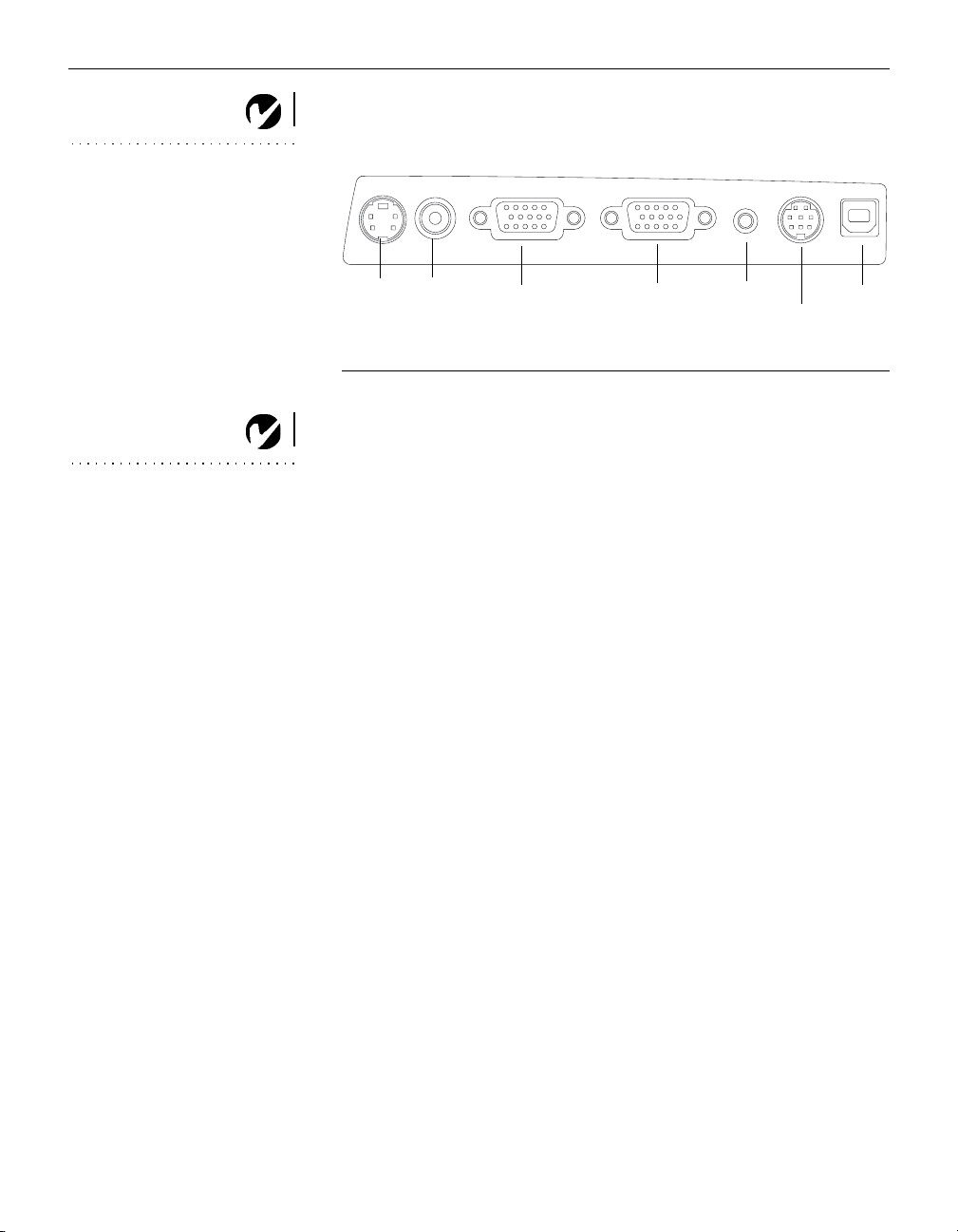
Setting up the Projector
NOTE: Before you continue,
make sure the projector and all
other equipment is turned off. If
you’re connecting a computer,
make sure the distance between it
S-video
video
computer
computer
monitor
and the projector is 6 feet or less.
F
IGURE 5
Connector panel
NOTE: If you are connecting an
older Macintosh computer that
does not have a 15-pin connector,
you must use a Mac adaptor
between the computer and the
projector. See “Optional
Accessories” on page 41.
audio in
USB mouse
PS/2 mouse
8
Page 15
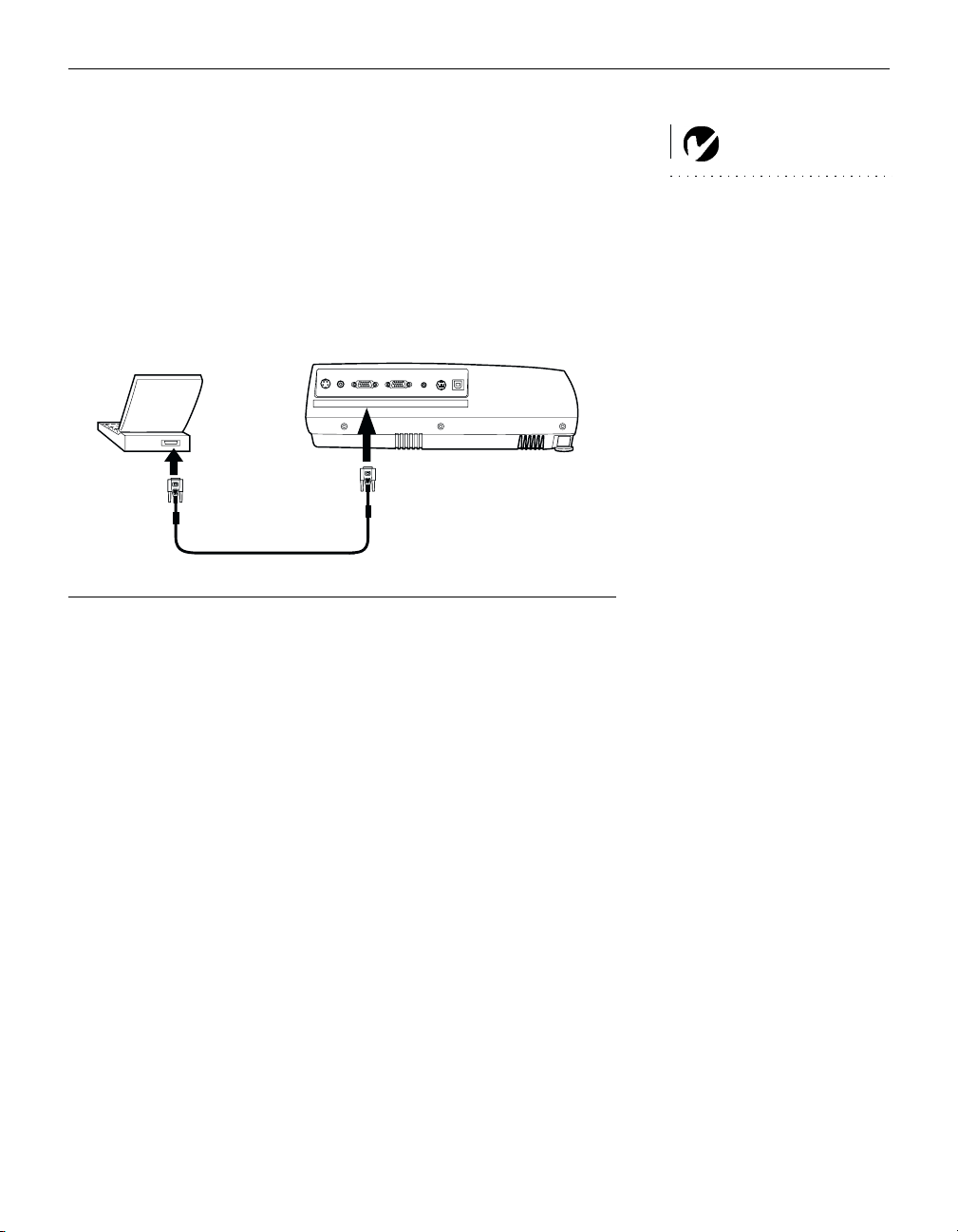
Connecting a Computer
Plug one end of the computer cable into the blue “Computer
1
VGA”
Plug the other end of the computer cable into the monitor con-
2
connector on the projector.
nector on your computer. If you are using a desktop computer,
you need to disconnect your monitor cable from your computer.
S-Video
computer cable
Video
MonitorVGA
ComputerVGA
USB
PS2/RS-232
Audioin
Connecting the projector to a computer
Do you want to play your computer’s audio on the projector?
Plug either end of the audio cable (ordered separately) into
1
the audio connector on your computer.
NOTE: Many laptop computers
do not automatically turn on their
external video port when a sec-
ondary display device such as a
projector is connected. Refer to
your computer manual for the
command that activates the exter-
nal video port. Activation com-
mands for some laptop computers
are listed in the Appendix of this
manual on page 42 and in the
Service section of our website.
FIGURE 6
Plug the other end of the audio cable into the “Audio in” con-
2
nector on the projector.
Do you want to display the image on your desktop computer’s monitor as well as on the projection screen?
Plug the monitor’s cable into the “Monitor VGA” connector
1
on the projector.
9
Page 16
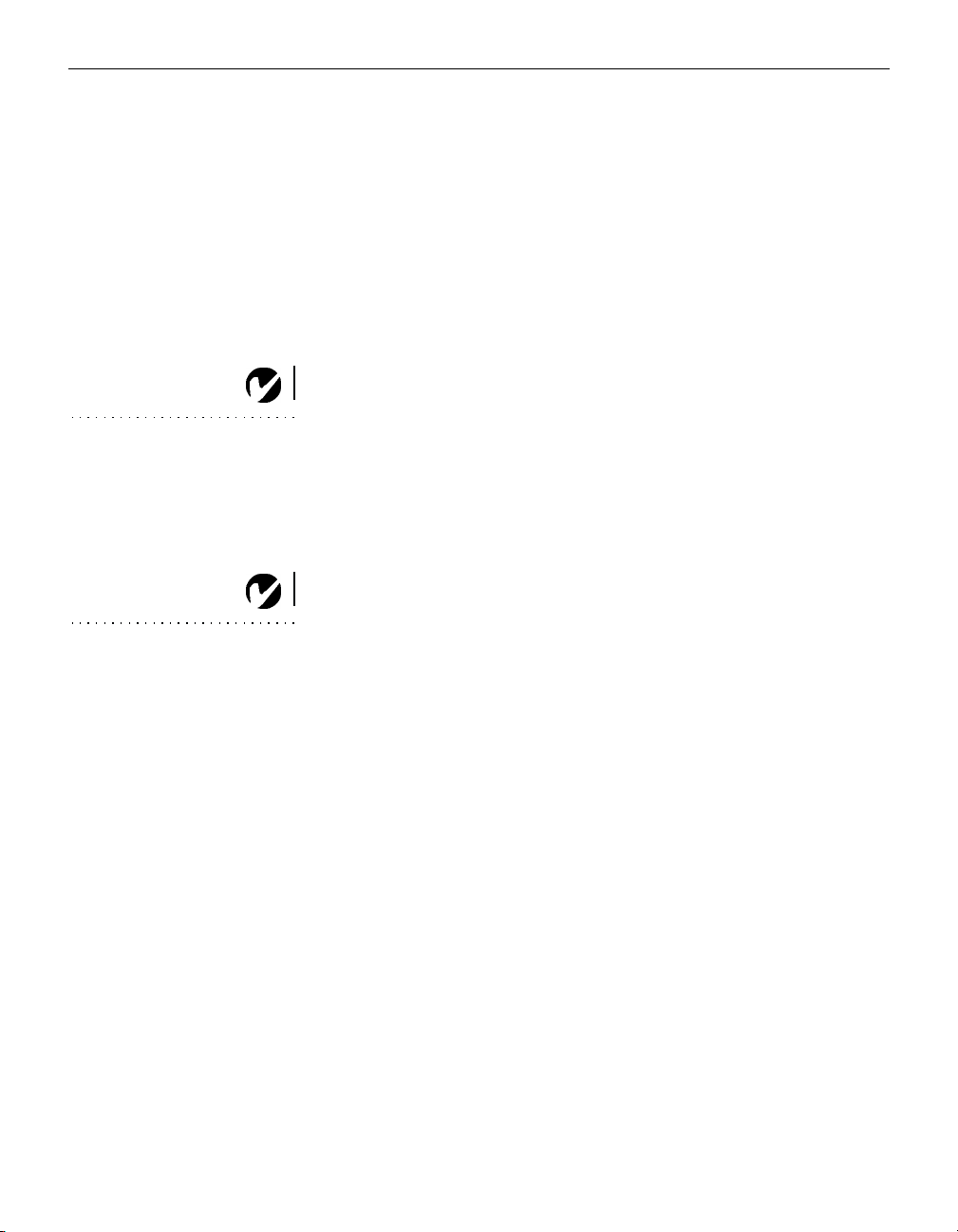
Setting up the Projector
Do you want to control the computer’s mouse from the projector’s
remote?
If your computer has a PS/2 connector, use the PS/2 mouse cable.
Plug the green end of the PS/2 mouse cable into the mouse
1
connector on your computer.
Plug the black end of the PS/2 mouse cable into the
2
“PS2/RS-232” connector on the projector.
If your computer has a USB connector and is running Windows 98,
use the USB mouse cable.
Plug the flat end of the USB mouse cable into the mouse con-
1
NOTE: The USB mouse is
supported for use with
Windows 98 or higher only.
nector on your computer.
Plug the square end of the USB mouse cable into the “USB”
2
connector on the projector.
You must have the appropriate USB drivers installed on your
computer to use the USB feature. Windows 98 ships with the
appropriate drivers.
NOTE: You do not need to restart
your computer after connecting a
USB mouse to use it (it is hot-
pluggable). You must restart your
computer after plugging in a PS-2
mouse.
10
Now you’re ready to power up the projector and your computer.
Skip to “Powering up the Projector” on page 13.
Page 17
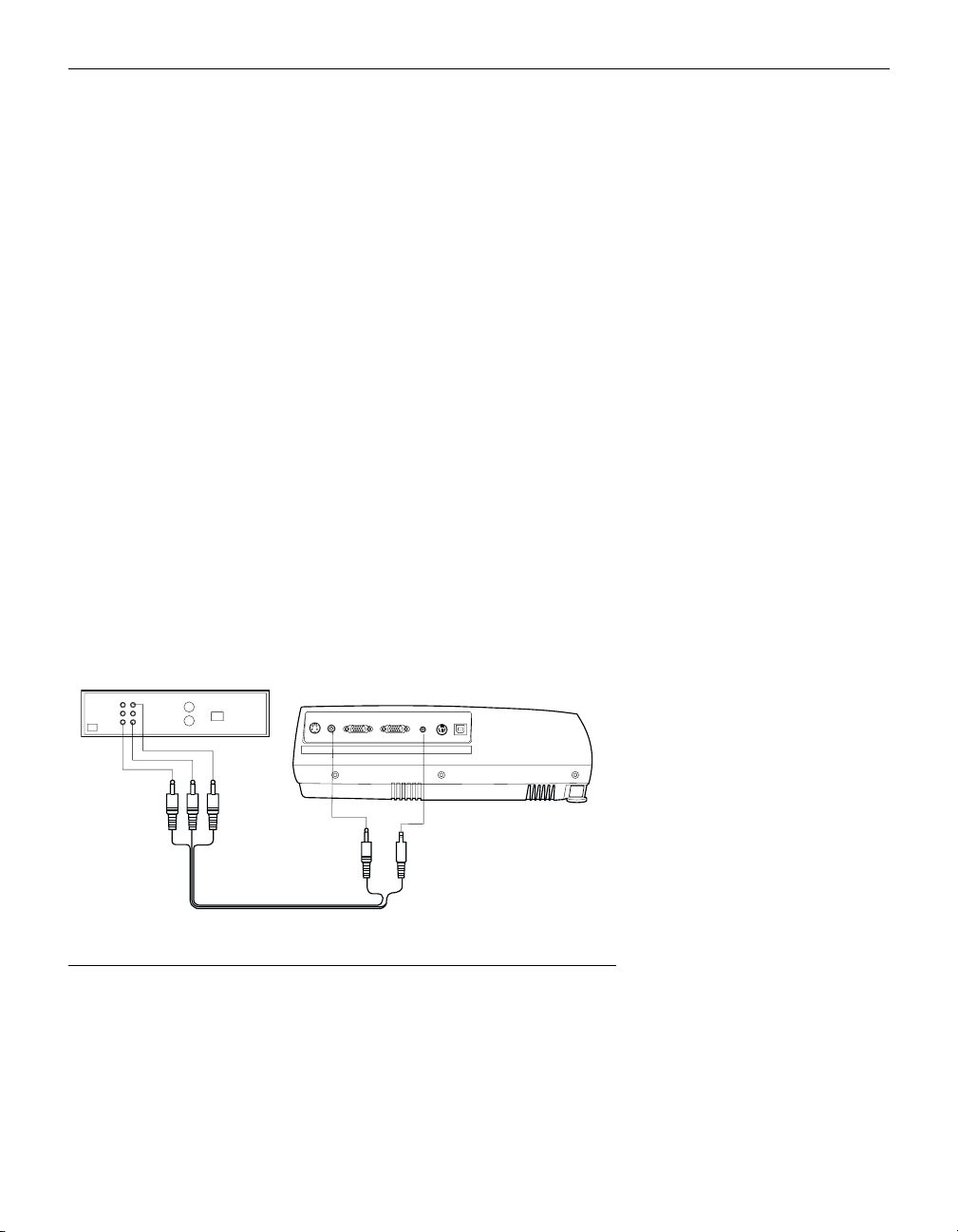
Connecting a Video Player
If your video device (VCR, DVD player, video camera) uses a
round, one-prong composite video connector, use the composite
audio/video (A/V) cable provided. The end with 2 connectors
attaches to the projector, the other end attaches to the video
device.
•
If your video device uses a round, four-prong S-video connector, use an S-video cable. S-video generates a higher
quality image.
Plug the A/V cable’s round yellow connector into the “video-
1
out” connector on your video device (Figure 7). This connector may be labeled “To Monitor.”
•
If you’re using an S-video cable, connect the round black
connector to the “S-video out” connector on the video
device.
Plug the other yellow connector into the “Video” connector on
2
the projector.
•
If you’re using S-video, plug the other end of the cable into
the “S-Video” connector on the projector.
S-Video
A/V cable
Video
ComputerVGA
MonitorVGA
Audioin
PS2/RS-232
USB
Connecting the projector to a VCR using the A/V cable
F
IGURE
7
11
Page 18
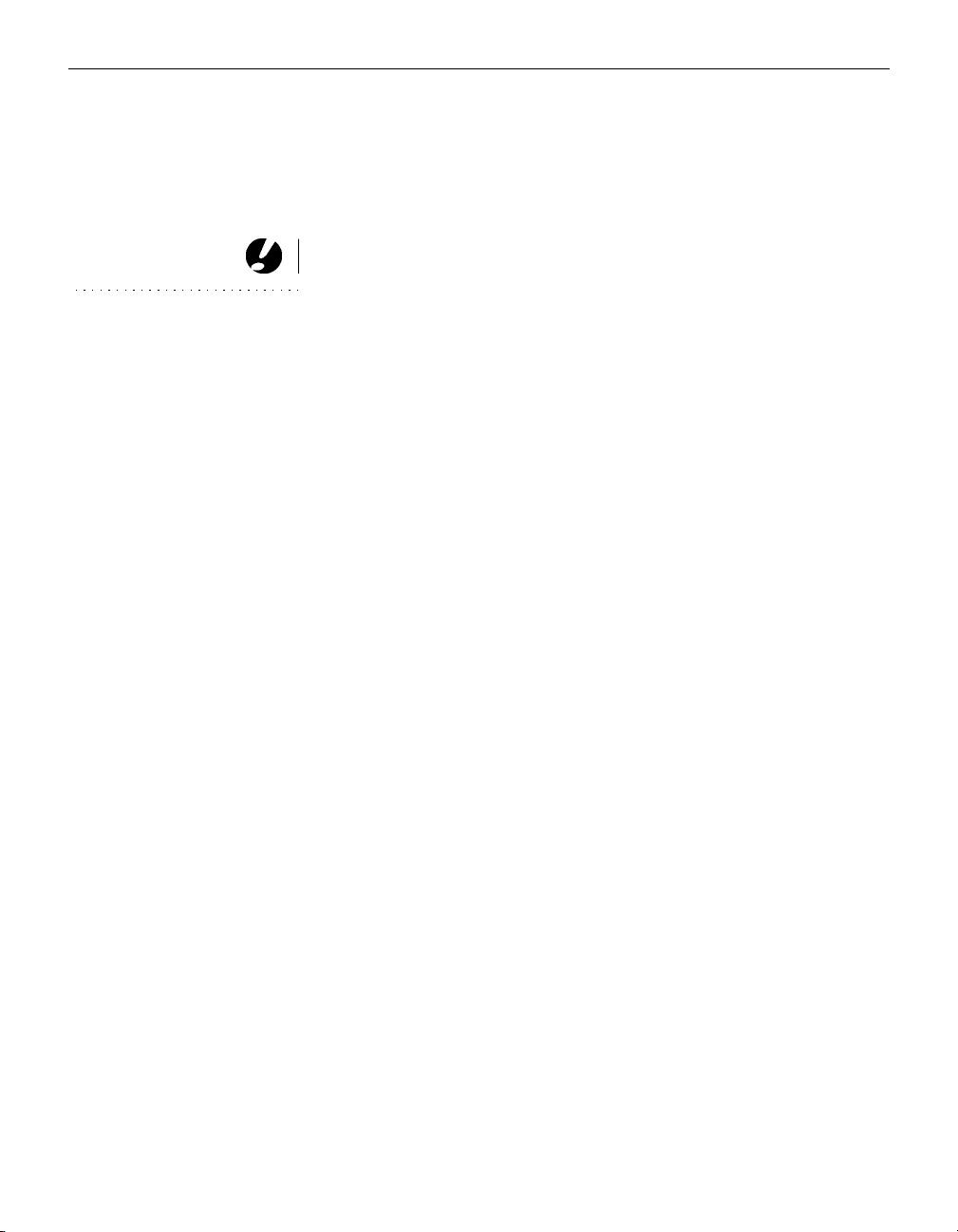
Setting up the Projector
Plug the A/V cable’s white connector into the left “audio out”
3
connector on your video device. Plug the cable’s red connector into the right “audio out” connector on the video device.
Plug the blue end of the A/V cable into the “Audio in” con-
4
nector on the projector.
The projector is compatible with these major broadcast video
CAUTION: Your video player
may also have a “Video Out”
connector for a coaxial cable
connection. DO NOT use this to
connect to the projector.
standards: NTSC, NTSC 4.43, PAL, PAL-M, PAL-N, PAL-60, and
SECAM. It automatically adjusts to optimize its performance for
the incoming video.
12
Page 19

Powering up the Projector
Remove the lens cap.
1
Plug the power cord into the back of the projector, then plug it
2
into your electrical outlet. A surge-protected power strip is
recommended.
•
The LED on the top of the projector (Figure 11 on page 18)
lights orange after a few seconds.
After the LED lights orange, press the Power button on the
3
projector’s keypad or remote.
•
The fans start to run, the LED on the top of the projector
lights green, and the InFocus startup screen appears. It
takes about one minute for the image to achieve full brightness.
If you connected a video player, turn it on.
4
•
The video image should display on the projection screen. If
it doesn’t, press the
(page 18) or the
Video
Source/Select
button on the remote to display your
button on the keypad
video image.
If you connected a computer, turn it on.
5
•
The computer image should display on the projection
screen. If it doesn’t, press the
keypad or the
Computer
button on the remote to display
Source/Select
button on the
your computer’s image.
NOTE: Always use the power cord
that shipped with the projector.
NOTE: The first time you connect
your computer to the projector, the
computer may display a message
stating that new hardware was
found. The Add New Hardware
Wizard may appear. Use the Wiz-
ard to load the correct driver (the
computer considers the projector a
Plug and Play Monitor).
•
Make sure your laptop’s external video port is activated;
see “Portable and Laptop Activation Chart” on page 42 for
details.
•
If necessary, make adjustments to the image using the projector’s on-screen menus. To open the menus, press the
button on the keypad or remote. For more informa-
Menu
tion about the menus, see page 21.
NOTE: With some computers,
the order in which you power up
the equipment is very important.
Most computers should be turned
on last, after all other peripherals
have been turned on. Refer to your
computer’s documentation to
determine the correct order.
13
Page 20

Setting up the Projector
Turning Off the Projector
To turn off the projector, press the Power button. A dialog box
appears, asking for confirmation. Press the Power button again to
turn the lamp off. The fans continue to run for a minute, then the
projector shuts off.
If you want to turn the lamp back on, you must allow 90 seconds
for the lamp to cool. The lamp won’t light if it’s too hot.
If you want to turn off the projector for a short period of time,
NOTE: To maximize lamp life,
allow the projector to run for at
least five minutes before turning
it off.
press the
mode. The lamp goes out, and the fans run and the LED blinks
orange for 1 minute. After 1 minute, the fans turn off and the LED
lights solid orange. To exit standby mode and return to normal
operation, press the
button twice. This puts the projector in standby
Pow er
button.
Pow er
14
Page 21

USING THE PROJECTOR
This section describes how to use and make adjustments to the
projector. It also provides a reference to the keypad and remote
buttons and the options available from the on-screen menus.
Basic Image Adjustment
Make sure you have powered up your equipment in the right
1
order (page 13).
If the image doesn’t display completely, zoom the image
2
(page 15), adjust the height of the projector (page 16) or center
the image by adjusting its horizontal or vertical position
(page 24). Be sure the projector lens is at a 90 degree angle to
the screen.
If the image is out of focus, rotate the focus ring (page 15).
3
If the colors don’t look right, adjust the brightness, contrast,
4
tint, or color (page 22).
Adjusting the Projector
To focus the image, rotate the focus ring (Figure 8) until the image
is clear. To zoom the image, rotate the zoom ring. This adjusts the
image size.
zoom ring
focus ring
F
IGURE
Focus ring and zoom ring
NOTE: To obtain the best overall
focus quality, open the menu and
focus on the text. This will ensure
that the best overall image quality
is achieved.
8
15
Page 22

Using the Projector
The projector is equipped with a self-locking, quick-release feet
and buttons.
To raise the projector:
Raise the projector to the height you want, then press and
1
hold the foot release buttons. Release the buttons to lock the
feet into position (Figure 9).
If necessary, rotate the feet to adjust the angle of the projected
2
image.
release button
FIGURE 9
Adjusting the height of the projector
16
Page 23

Using the Remote Control
To control the computer’s mouse from the projector’s remote,
you must connect the USB or PS/2 mouse cables to the computer
and the projector. See page 10 for details.
Point the remote control at the projection screen or at the front or
rear of the projector (not at the computer). The range for optimum operation is about 40 feet. If you point the remote at the
projection screen, the distance to the screen and back to the projector must be less than or equal to 40 feet. For best results, point
the remote directly at the projector.
Volume
Effect
Select
Keystone
Black
Computer
Navigate
Contrast
Power
Menu
Video
Brightness
F
10
IGURE
Remote control
17
Page 24

Using the Projector
Using the Keypad and Remote Buttons
While the menus are displayed, the
on the keypad and the arrow buttons on the remote act as menu
navigation and adjustment buttons and the
on the keypad and the
Select
buttons. See “Using the On-Screen Menus” on page 21 for details.
Keyston e
and
Vo lu me
Source/Select
buttons
button
button on the remote act as selection
18
LEDs
FIGURE 11
Keypad and remote buttons
Menu
Press the
button to open the on-screen menus. Press
Menu
Menu
again to close the menus. When you close the menus, the projector saves any changes you made. The menu automatically closes
after 1 minute if no buttons are pressed. For more information
about the on-screen menus, see page 21.
Source/Select (keypad only) or Computer and Video (remote only)
When you have more than one source (computer and video) connected to the projector, select between them by pressing the
Source/Select
button on the keypad or the
Computer
or
Video
but-
ton on the remote.
Pow er
Press this button to turn the projector on and off.
Page 25

Vo lu me
Press the Volume buttons to adjust the volume.
Arrow buttons
Use these buttons to navigate through and make adjustments to
the on-screen menus. See “Using the On-Screen Menus” on
page 21 for details.
Key stone
Use this feature to adjust the image vertically and make a squarer
image.
Press the
1
Keystone up
image, and press the
arrow to reduce the upper part of the
Keystone down
arrow to reduce the lower
part. You can also adjust keystone from the Basic menu (see
page 23 for details on the menu).
increasing keystone
decreasing keystone
F
Adjusting the keystone
IGURE
12
19
Page 26

Using the Projector
Black (remote only)
Press this button to display a black screen.
Effect (remote only)
Press this button to invoke the presentation effect. The default
effect is magnify. You can select among freeze, black, mute, and
16:9. See page 26 for details.
To use the magnify effect, press Effect, then press the up or right
arrow to magnify the image, press the down or left arrows to
decrease the magnification. If you press Effect again, you can use
the arrows to pan the image, displaying different parts of it (only
if the image is magnified). To return to magnify mode, press the
Select (or L) button. To return to the original size, press the Effect
button twice.
Contrast (remote only)
Press the Contrast up and down arrows to adjust the contrast
from 0-100.
Brightness (remote only)
Press the Brightness up and down arrows to adjust the Brightness
from 0-100.
20
Page 27

Using the On-Screen Menus
The projector
has menus that allow you to make image adjust-
ments and change a variety of settings.
To open the on-screen menus, press the
keypad or remote. This displays the
Key stone
and
Vo lu me
buttons on the keypad to menu navigation
Basic
buttons. Press the down arrow button
and press the up arrow
button to move the cursor up. The
to move the cursor down
button on the
Menu
menu and changes the
selected menu is highlighted.
FIGURE 13
On-screen menu
To change a menu setting, use the up and down arrow buttons to
move the cursor up and down to the item you want to change
(the selected item is highlighted), then press the
button on the keypad or the
button on the remote. Use the
Select
Source/Select
left and right arrows to adjust the setting, or use the up and down
arrows and the
Source/Select
when you are done.
button to turn a setting on or off. Press
Select
NOTE: Some menu items may be
grayed out (dimmed) at certain
times. This indicates the item is
not applicable to your setup or the
item is not enabled until another
selection is made.
To access a sub-menu, highlight it and press
Source/Select
. To
navigate back to the previous menu, highlight the arrow at the
top of the menu and press
Source/Select
.
Press the up and down arrows to move to another setting. When
you have completed your adjustments, press
Menu
to close the
menus.
21
Page 28

Using the Projector
Basic Menu
F
14
IGURE
Basic menu
Contrast
The contrast controls the degree of difference between the lightest
and darkest parts of the picture. Adjusting the contrast changes
the amount of black and white in the image.
Use the up and down arrows to highlight Contrast, press
1
Source/Select
, use the left and right arrows to adjust the contrast from 0 to 100 in the slider bar, then press
accept your changes.
Source/Select
to
NOTE: The color setting applies
to video sources only.
22
Brightness
Adjusting the brightness changes the intensity of the image.
Use the up and down arrows to highlight Brightness, press
1
Source/Select
brightness from 0 to 100 in the slider bar, then press
Select
Color
, use the left and right arrows to adjust the
Source/
to accept your changes.
The color setting adjusts a video image from black and white to
fully saturated color.
Use the up and down arrows to highlight Color, press
1
Source/Select
from 0 to 100 in the slider bar, then press
, use the left and right arrows to adjust the color
Source/Select
to
accept your changes.
Page 29

Key stone
This option helps to keep the image square as the angle of projection is changed. Use this feature to adjust the image vertically
and make a squarer image. See page 19 for details on keystone
adjustments.
Press the down button to highlight Keystone, then press
1
Source/Select
. Use the left and right arrows to adjust the key-
stone setting from -63 to 63 in the slider bar. Press
Source/Select
Setup
to accept your changes.
See the following pages for details on this menu.
Reset
This resets the picutre settings like brightness and contrast.
About
This read-only menu provides information about the source, such
as resolution and horizontal and vertical frequencies.
23
Page 30

Using the Projector
Setup menu
F
15
IGURE
Setup and Picture menus
Picture menu
•
Screen Aspect
: The default is 4:3. Click 16:9 if you are watching
videos in widescreen format. Highlight Screen Aspect, press
Source/Select
selection, press
, use the up and down arrows to highlight your
Source/Select
to the Picture menu.
, then press the left arrow to return
•
Color Temp
: The default is 7300. Choose a different value to
adjust the amount of red in the image.
•
Sharpness
•
Tu n e
: Adjusts the sharpness of video images.
: Use the left and right arrows to adjust the horizontal
phase and fine tuning of the image.
•
: Use the left and right arrows to adjust the width of the
Width
image.
•
Pos it io n
: Use the left and right arrows to adjust the horizontal
position of the image and use the up and down arrows to
adjust the vertical position.
•
Use the left and right arrows to adjust the tint of video
Tint:
images.
24
Page 31

System menu
Turn the features in the System menu on and off by highlighting
them and pressing
Source/Select
. A checkmark in the box indi-
cates the feature is on; an empty box means the feature is off.
FIGURE 16
System menu
•
: This turns the image upside down for ceiling-mounted
Ceiling
projection.
•
: This reverses the image so you can project from behind a
Rear
translucent screen.
•
SourceSearch
: When this feature is on, the projector automatically searches for an active source. When it is off, you must
press the
or
Video
•
Hide OSD
•
DPMS enable
Source/Select
button on the remote to switch among sources.
: This hides the on-screen display (OSD).
: This turns the Display Power Management Sys-
button on the keypad or the
Computer
tem (DPMS) on. When it is on, the projector turns the lamp off
after 3 minutes of not detecting an active source. The projector
will return to normal activity immediately if it detects an active
source. After 5 additional minutes, the projector turns completely off. You must press the Power button to turn the projector back on. The LED blinks green when in DPMS mode.
•
PnP enable
: This turns the plug and play feature on and off.
When it is On, most new computers will automatically recognize the projector, then set the monitor resolution and refresh
rate accordingly. You need to set the Plug and Play setting to
Off for the projector to display properly on some older computers.
25
Page 32

Using the Projector
Language menu
You can display the on-screen menus in English, German, Spanish, French, Italian, Dutch, Norwegian, Portuguese, Japanese,
Chinese, or Simplified Chinese. Highlight the desired language,
then press
Source/Select
. The menus redraw immediately.
FIGURE 17
Language menu
26
Effect menu
This menu allows you to assign a different effect to the Effect button on the remote. The default effect is magnify. Highlight an
effect and press
Source/Select
to choose a different one.
F
18
IGURE
Effect menu
•
Magnify
: This allows you to enlarge and display different parts
of the image. See page 20 for detail on magnify.
•
•
•
•
: This freezes the projected image.
Freeze
: This masks the projected image with a black screen.
Black
: This mutes the sound.
Mute
: This allows you to switch between 4:3 and 16:9 wide-
16:9
screen formats.
Page 33

Service menu
FIGURE 19
Service menu
•
Factory reset
tings. Highlight it, then press
dialog box appears. Press
arrow button to highlight No, then press
: This resets all options to the original factory set-
Source/Select
Source/Select
. A confirmation
to reset, press the right
Source/Select
if you
don’t want a reset.
•
: This read-only window provides information on the pro-
Info
jector’s software, the number of hours the current lamp has
been in use, and selected image settings. Press
Source/Select
close this window.
•
Reset lamptimer
: This resets the lamp hour timer to zero. After
replacing the lamp (page 31), highlight Reset lamptimer, press
Source/Select
, then press it again to confirm your selection. The
timer in the Info window resets to zero.
•
Service Code
: This window can only be accessed by service per-
sonnel by entering a code.
to
27
Page 34

Using the Projector
Userlogo menu
This menu allows you to display a blank blue or black screen
instead of the default InFocus screen when no source is detected.
Highlight the desired color, press
arrow to return to the previous menu.
FIGURE 20
Userlogo menu
Source/Select
, then press the left
28
Page 35

MAINTENANCE & TROUBLESHOOTING
This section describes how to:
•
clean the lens
•
clean the air intake dust filters
•
replace the projection lamp
•
replace the batteries in the remote
•
use the security lock feature
•
troubleshoot the projector
Cleaning the Lens
Follow these steps to clean the projection lens:
Apply a non-abrasive camera lens cleaner to a soft, dry cloth.
1
•
Avoid using an excessive amount of cleaner, and don’t
apply the cleaner directly to the lens.
•
Abrasive cleaners, solvents or other harsh chemicals might
scratch the lens.
Lightly wipe the cleaning cloth over the lens in a circular
2
motion.
If you don’t intend to use the projector immediately, replace
3
the lens cap.
Cleaning the Dust Filters
The dust filters catch dust and other particles in the air. If the filters become clogged, the projector does not cool properly and
may malfunction.
Turn off the projector and unplug the power cord.
1
Turn the projector upside down and remove the screws on the
2
filter doors.
29
Page 36

Maintenance & Troubleshooting
FIGURE 21
Removing the filter doors
Remove the filter doors and clean them using a vacuum
3
cleaner on low power.
Replace the filter doors and tighten the screws.
4
30
F
22
IGURE
Replacing the filter doors
Page 37

Replacing the Projection Lamp
The lamp hour timer in the Service Info menu counts the number
of hours the lamp has been in use. When the timer reaches 2000
hours, the Alarm LED lights red, indicating that it is time to
change the lamp. You can order new lamp housings from your
InFocus dealer. See “Accessories” on page 40 for information.
Follow these steps to replace the projection lamp:
Turn off the projector and unplug the power cord.
1
Wait 60 minutes to allow the projector to cool thoroughly.
2
Loosen the three captive screws on the lamp housing.
3
WARNING: To avoid burns,
allow the projector to cool for at
least 60 minutes before you
replace the lamp. Never extract
the lamp housing while the projec-
tor is operating.
WARNING: Be extremely careful
when removing the lamp housing.
In the unlikely event that the bulb
ruptures, small glass fragments
may be generated. The lamp mod-
ule is designed to contain these
fragments, but use caution when
removing the lamp module.
F
IGURE
Loosening the screws on the lamp housing
Carefully remove the lamp housing. Dispose of the lamp in an
4
environmentally proper manner.
23
31
Page 38

Maintenance & Troubleshooting
F
IGURE 24
Removing the lamp housing
Install the new lamp housing and tighten the screws.
5
Plug in the power cord and press the Power button to turn the
6
WARNING: Do not drop the
lamp module or touch the glass
bulb! The glass may shatter and
cause injury.
projector back on.
To reset the lamp hour timer, navigate to the Setup/Service
7
menu and choose Reset lamptimer. See page 27 for details on
the Service menu.
Replacing the Batteries in the Remote Control
The life of the batteries depends on how often and how long you
use the remote. Symptoms of low battery charge include erratic
responses when using the remote and a reduced range of operation.
32
Follow these steps to replace the batteries:
Turn the remote face down in your hand.
1
Push the release tab on the battery door toward the top of the
2
remote and lift the door off.
Remove the old batteries and dispose of them in an environ-
3
mentally proper manner.
Install two new AAA alkaline batteries. Make sure you install
4
each in the correct direction.
Page 39

FIGURE 25
Replacing the batteries in the remote
Slide the two tabs on the battery door into position, press the
5
release tab and push the door into the remote to re-install the
door.
Using the Security Lock
The projector has a security connector for use with a PC Guardian
Cable Lock System (Figure 26). See “Optional Accessories” on
page 41 for ordering information. Refer to the information that
came with the lock for instructions on how to use it to secure the
projector.
F
26
IGURE
Installing the security lock
33
Page 40

Maintenance & Troubleshooting
Troubleshooting
LEDs
The Alarm LED on top of the projector (Figure 11 on page 18) will
alert you to certain problems.
•
A solid red Alarm LED means it is time to change the lamp.
See page 31.
•
A blinking red Alarm LED means the projector is overheating. Turn off the projector and allow it to cool.
The other LED on top of the projector indicates the normal operating state of the projector.
•
A solid green LED means the projector is on.
•
A blinking green LED means the projector is in DPMS
mode. See page 25.
•
An blinking orange LED means the projector is going into
standby mode; a solid orange LED means the projector is in
standby mode. See page 14 for detail on standby mode.
34
Problem: The projector is not running
•
Make sure that the power cord is properly connected to a func-
tional AC electrical outlet. Make sure that the power cord is
also properly connected to the projector.
•
If the projector is plugged into a power strip, make sure the
power strip is turned on.
•
Make sure the projector is turned on. Verify that the LED is
solid green.
Problem: Projector is running, but nothing appears on projection screen
•
Make sure you have removed the lens cap on the projection
lens at the front of the projector.
•
Verify that the Black button on the remote is not activated.
•
Check the projector’s lamp housing to ensure that it is securely
connected to the bottom case. See “Replacing the Projection
Lamp” on page 31.
Page 41

Problem: Only the start-up screen displays
•
Verify that the cables are connected correctly. See page 9 for
connection procedures.
•
Make sure that the cables do not have any bent pins.
•
Verify that the proper input source is connected. See “Source/
Select (keypad only) or Computer and Video (remote only)”
on page 18.
•
Try resetting the projector. See page 23.
•
You might need to turn everything off and power up the
equipment again in the proper order. Refer to your computer’s documentation to determine the correct order.
•
Make sure your laptop’s external video port is turned on. See
the “Portable and Laptop Activation Chart” on page 42 or
your computer’s manual for details.
•
Make sure your computer’s video board is installed and con-
figured correctly.
•
Make sure your computer has a compatible video board. The
projector isn’t CGA or EGA compatible.
If you’re using Windows 98:
Open “My Computer” icon, the Control Panel folder and
1
then the Display icon.
Click the Settings tab.
2
Verify that the Desktop area is set to 1280x1024 or less.
3
Problem: Color or text not being projected
•
You might need to adjust the brightness up or down until the
text is visible. Refer to “Brightness” on page 22 for more information.
Problem: The screen resolution is not right
•
Make sure the computer’s video card is set for a resolution of
no greater than 1280x1024.
Problem: Image isn’t centered on the screen
•
Move the projector to reposition the image.
•
Reposition the image using the menu. Refer to page 24.
•
Be sure the projector lens is at a 90 degree angle to the screen.
35
Page 42

Maintenance & Troubleshooting
Problem: Image is too wide or narrow for screen
•
Adjust the zoom or projector placement.
•
Adjust the width of the image. See page 24.
Problem: Image is out of focus
•
Turn the projection lens to focus the image.
•
Make sure the projection screen is at least 3.6 feet (1 m) from
the projector, and that the projector is at a 90 degree angle to
the screen.
•
Check the projection lens to see if it needs cleaning.
Problem: Image and menus are reversed left to right
•
Rear projection mode is probably turned on. Turn Rear off in
the System menu. The image should immediately return to
forward projection. See page 25.
Problem: Projected image is distorted
•
Try resetting the projector. See page 23.
•
Adjust the tuning of the image. See page 24.
Problem: Projected colors don’t match the computer or video
player’s colors
•
Just as there are differences in the displays of different moni-
tors, there are often differences between the computer image
and the projected image. Adjust the brightness, color and/or
contrast in the Main menu. See page 22.
Problem: Lamp seems to be getting dimmer
•
The lamp begins to lose brightness when it has been in use for
a long time. Replace the lamp as described in “Replacing the
Projection Lamp” on page 31.
Problem: Lamp shuts off
•
A minor power surge may cause the lamp to shut off. Turn off
the projector, wait at least a minute, then turn it back in.
•
Make sure the vents on the bottom and back of the projector
are not blocked.
36
Page 43

The most current troubleshooting information can be found in
the Service and Support section of our website at
http://www.infocus.com/service.
You’ll also find a Technical
Library, FAQs, and support contacts including a technical support e-mail form.
Before calling your dealer or InFocus Technical Support for assistance, please have the following information available:
•
the projector’s serial number (located on the bottom label)
•
the resolution of your computer.
Call InFocus Technical Support at
1-800-799-9911
between 6 a.m.
and 6 p.m. PST, Monday through Friday. Service is available in
North America after hours and on weekends for a fee at
1-888-592-6800.
In Europe, call InFocus in The Netherlands at
(31) 35-6474010
between 8 a.m. and 6 p.m. Central European Time.
In Asia, call
(65) 353-9449
Or, send us an e-mail at
between 9 a.m. and 6 p.m.
techsupport@infocus.com
37
Page 44

Maintenance & Troubleshooting
38
Page 45

APPENDIX
Specifications
The projector must be operated and stored within the temperature and humidity ranges specified.
Te m p e r a t u r e
Operating
Non-operating
Altitude
Operating 0 to 10,000 feet (3,048 meters)
Non-operating 0 to 20,000 feet (6,096 meters)??
Humidity
Operating 20% to 80% relative humidity, non-condensing
Non-operating 10% to 90% relative humidity, non-condensing
Dimensions
3.3 x 8.5 x 11.2 inches (8.4 x 21.5 28.5 cm)
41 to 95
41 to 86
-4 to 140
°
F (5 to 35° C) at sea level
°
F (5 to 30° C) at 10,000 feet
°
F (-20 to 60° C)
We ig h t
5.7 lbs. (2.6 kg) unpacked
Optics
Focus Range 3.6 - 26.2 feet (1 - 7.8 m)
Lamp
Type 132-watt UHP lamp
Input Power Requirements
100-240V~ 2-1A 50-60 Hz
Ceiling Mount
UL tested/listed ceiling mount with minimum capacity of 22 lbs (10kg)
39
Page 46

Appendix
Accessories
Standard Accessories
(ship with the projector) Part Number
Quick Start card 801967
User’s Guide 801469
Soft Case 420074
Shipping Box (with packaging) 420071
Computer Cable 6 ft (1.8 m) 420017
Audio/Video Cable 6 ft (1.8 m) 420072
S-Video Cable 6 ft (1.8 m) 420075
PS/2 Mouse Cable 420066
USB Mouse Cable 420010
North American Power Cord (additional country-dependant power cords may be included)
Remote 420070
Projection Lamp Module (included in projector) SP-LAMP-LP2E
Lens Cap 420073
Online User’s Guide CD-ROM 802412
300067
NOTE: Use only InFocus-
approved accessories. Other
products have not been tested with
the projector.
40
Page 47

Optional Accessories
Shipping Case (ATA approved) CA-ATA-004
Samsonite Travel Case CA-WHL-002
Deluxe Carry Case CA-C132
Ceiling Mount Kit SP-CEIL-LMP2
Macintosh Adaptor SP-MACADPT
GyroMouse RF Remote (US, Mexico, Canada, UK
HW-RF-GPRO
only)
Remote Point RF Remote with LaserPointer (US,
HW-RF-REMLSR
Mexico, and Canada only)
Laser Pointer A90
Mind Path FX/2000 Remote Control F/X2000
Mind Path Gyropoint RF GYRO-RF
Mind Path Remote Control IR50F/X
Mind Path Pocket Point RF HW-RF-POCKTPNT
PC Guardian Projector Cable Lock SP-LOCK
S-Video Cable SP-SVIDEO
15' VGA Extension Cable
50' VGA Cable - Domestic
SP-VGA15
SP-VGA50-D
50' VGA Cable - International SP-VGA50-I
VGA 1-in-2-out Distribution Amplifier HW-VGA2OUT
Portable Projector Stand, table 17"x25",
SP-STND
holds up to 125 lb
Deluxe Wheeled Projector and Computer Cart HW-CART
40” Portable Projection Screen HW-PORTSCR40
50” Portable Projection Screen HW-PORTSCR50
60” Deluxe Insta-Theatre Screen HW-DLXSCRN
Pull Down Screen, 84” Diagonal HW-WALLSCR84
Replacement Projection Lamp Module SP-LAMP-LP2E
rd
Year Extended Warranty (1 year extension)
3
th
4
YearExtended Warranty (2 year extension)
EW-1YEAR
EW-2YEAR
NOTE: You can purchase these
items by contacting your dealer or
InFocus Catalog Sales at
1-800-660-0024.
41
Page 48

Appendix
NOTE: Visit our website at
www.infocus.com for the most
current activation chart. It is
located in the Technical Library in
the Service and Support section.
Portable and Laptop Activation Chart
Many laptop computers do not automatically turn on their external video port when a projector is connected. Activation commands for some laptop computers are listed in the following
table. (If your computer is not listed or the given command does
not work, refer to the computer’s documentation for the appropriate command.) On many laptops, the activation function key
is labeled with an icon, for example or the text CRT/LCD.
NOTE: Usually, pressing the key
commands once activates the
external video port, pressing it
again activates both the external
and internal ports, and pressing it
a third time activates the internal
port. Refer to your computer’s
documentation for details on your
specific model.
Key command to
Computer
Acer Ctrl-Alt-Esc (for setup) Ctrl-Alt-Esc (for setup)
AST* ** FN-D or Ctrl-D FN-D or Ctrl-D
AMS FN-F2 FN-F2
AMT setup screen setup screen
AT &T F N- F 3
Advanced Logic
Research
Altima Shift-Ctrl-Alt-C Shift-Ctrl-Alt-L
Ambra** FN-F12 FN-F12
Amrel* ** setup menu setup menu
Apple see Mac Portable and Mac PowerBook
Aspen automatic automatic
Award FN-F6 FN-F6
BCC* automatic reboot computer
activate port
Ctrl-FN-D Ctrl-FN-D
FN-F5 FN-F5
type from A:/IVGA/CRT type from A:/IVGA/CRT
FN-F12 FN-F12
FN-F6
Ctrl-Alt-V Ctrl-Alt-V
setup VGA/
Conf.Simulscan
FN-F5 FN-F5
F2/Choose Option/F5 F2/Choose Option/F5
Shift-Ctrl-D Shift-Ctrl-D
Key command to
de-activate port
FN-F3
FN-F6
setup VGA/
Conf.Simulscan
42
Page 49

Key command to
Computer
Bondwell LCD or CRT options after
Chaplet** setup screen setup screen
Chembook FN-F6 FN-F6
Commax Ctrl-Alt-#6 Ctrl-Alt-#5
Compaq* ** Ctrl-Alt-< Ctrl-Alt->
Compuadd* ** automatic automatic
Data General Ctrl-Alt-Command Ctrl-Alt-Command
Data General
Wal kabou t
Datavue Ctrl-Shift-M Ctrl-Shift-M
DEC** FN-F5 FN-F5
Dell** Ctrl-Alt-< Ctrl-Alt->
Digital* automatic reboot
Dolch dip switch to CRT dip switch to LCD
Epson dip switch to CRT dip switch to LCD
Everex* setup screen option setup screen option
For-A Ctrl-Alt-Shift-C Ctrl-Shift-Alt-L
Fujitsu FN-F10
activate port
bootup
FN-F6 FN-F6
FN-F4 FN-F4
FN-F4 FN-F4
automatic automatic
mode/? (for setup option) mode/? (for setup option)
Alt-F for screen setup
option
2 CRT/X at DOS prompt reboot
FN-F4 FN-F4
Ctrl-Alt-F10 Ctrl-Alt-F10
FN-F8 (CRT/LCD) FN-F8
FN-D FN-D
FN-F12 FN-F12
FN-F2 FN-F2
Key command to
de-activate port
reboot for LCD or CRT
options to appear
Alt-F for screen setup
option
43
Page 50

Appendix
Key command to
Computer
Gateway FN-F3
Grid* ** FN-F2, choose auto or
Hitachi FN-F7 FN-F7
Honeywell FN-F10 FN-F10
Hyundai setup screen option setup screen option
IBM 970* automatic warm reboot
IBM ThinkPad** reboot, enter setup menu FN-F2
Infotel FN-F12 FN-F12
Kaypro boot up, monitor plugged inunplug monitor
activate port
FN-F1/FN-F1 again simultaneous
simultaneous
Ctrl-Alt-Tab Ctrl-Alt-Tab
FN-F7, select choice from
setup menu
FN-F1, select choice
FN-F5, select choice
PS/2 SC select choice
(CRT, LCD, etc.)
Key command to
de-activate port
FN-F3
FN-F1
FN-F2
44
Kris Tech FN-F8 FN-F8
Leading Edge FN-T FN-T
Mac Portable
100
Mac PowerBook
140, 145, 150,
170
160, 165, 180,
520, 540, 5300
210, 230, 250,
270, 280, 2300
Magitronic FN-F4 FN-F4
Mastersport FN-F2 FN-F1
no video port: not compatible
no video port: requires a 3rd-party interface
Control Panel folder, PowerBook Display folder;
Activate Video Mirroring
requires Apple Docking Station or Mini Dock
warm reboot
Page 51

Key command to
Computer
Micro Express* automatic warm reboot
Micron FN-F2 FN-F2
Microslate* automatic warm reboot
Mitsubishi SW2 On-Off-Off-Off SW2 Off-On-On-On
NCR setup screen option setup screen option
NEC* ** setup screen option setup screen option
Olivetti* automatic automatic
Packard Bell* ** FN-F0 FN-F0
Panasonic FN-F2 FN-F2
Prostar Ctrl-Alt-S at bootup Ctrl-Alt-S at bootup
Samsung* setup screen option setup screen option
Sanyo setup screen option setup screen option
Sharp dip switch to CRT dip switch to LCD
Sun SPARCDataview
Tandy** Ctrl-Alt-Insert Ctrl-Alt-Insert
Tangent FN-F5 FN-F5
Texas Instruments*
Top-Link* ** setup screen option setup screen option
Toshiba* ** Ctrl-Alt-End Ctrl-Alt-Home
Twinhead* FN-F7 FN-F7
WinBook Ctrl-Alt-F10 Ctrl-Alt-F10
activate port
CRT at the DOS prompt LCD at the DOS prompt
FN-F3 FN-F3
FN-O/* FN-O/*
Ctrl-Alt-< Ctrl-Alt->
Ctrl-Shift-M Ctrl-Shift-M
setup screen option setup screen option
setup screen option setup screen option
FN-F6 FN-F6
FN-End FN-Home
FN-F5 FN-F5
setup screen option setup screen option
FN-F5 FN-F5
Automatic Automatic
Key command to
de-activate port
45
Page 52

Appendix
Key command to
Computer
Wyse software driven software driven
Zenith** FN-F10 FN-F10
Zeos** Ctrl-Shift-D
* These manufacturers have models that automatically send video
to the external CRT port when some type of display device is
attached.
** These manufacturers offer more than one key command depend-
ing on the computer model.
activate port
FN-F2 FN-F2
FN-F1 FN-F1
FN-F1
Key command to
de-activate port
Ctrl-Shift-D
FN-F1
46
Page 53

Using Video Mirroring with a PowerBook Computer
When you turn video mirroring (called SimulScan in newer PowerBooks—see below) on, the projector displays the same information that appears on your PowerBook’s built-in screen. When
video mirroring is off, the projector acts like a separate display.
To turn on video mirroring for the first time:
Open the Monitors control panel; click on Monitor 2.
1
Set the number of colors you want.
2
Open the Control Strip, then click on the monitor icon.
3
Select “Turn Video Mirroring On.”
4
Now you can turn video mirroring on and off from the Control
Strip without having to open the Monitors control panel again.
When using video mirroring and high color graphics such as
slide shows, the projected image occasionally might turn black
and white. If this happens, perform the following steps:
Turn off video mirroring.
1
Open the Monitors control panel.
2
Move the white menu bar to Monitor 2 to set the projector as
3
the primary monitor.
Restart the PowerBook.
4
Using SimulScan
Some newer PowerBooks display images on an external monitor
or projector differently than previous ones. When using
SimulScan, the projector displays the same information that
appears on your PowerBook
To select SimulScan:
Open the Control Panel, then double-click Monitors and
1
Sound.
In the Resolution list, choose the SimulScan mode, then click
2
OK.
If this changes your display settings, a dialog box appears.
3
Click OK to confirm the change.
47
Page 54

Appendix
Projected Image Size
NOTE: Use the graph and table
to help you determine projected
image sizes.
NOTE: Visit our website at
www.infocus.com for an interactive
image size calculator. It is located
in the Technical Library in the
Service and Support section.
250
200
150
Diagonal Image Size (inches)
100
50
F
IGURE 27
Projected image size
Range of distance to the screen for a given screen size
Diagonal
Screen Size
(inches)
40 32 5.1 3.9
50 40 6.4 4.9
60 48 7.7 5.9
100 80 12.8 9.8
150 120 19.2 14.8
200 160 25.6 19.7
maximum image size
5
100
Distance to Screen (feet)
Ta b l e 1:
Image Width
(inches)
minimum image size
15
20 25 30
Distance to screen
Maximum
distance
(feet)
Minimum
Distance
(feet)
48
Page 55

INDEX
Numerics
16 by 9 format 26
A
accessories, ordering 40, 41
activation commands for laptop com-
puters 42
adjusting
brightness 22
color 22
contrast 22
height of projector 15
image position 24
image width 24
keystone 23
adjusting the image 24
altitude limits 39
assistance. See Technical Support
B
Basic menu 22
brightness, adjusting 22
C
cables
audio 9
computer cable 3
mouse 10
ordering 40
power 40
video 11
cases, ordering 40
Ceiling mounted projection 25
cleaning the projection lens 29
Color temperature 24
color, adjusting 22
colors
don’t match monitor colors 36
not displayed 35
compatibility
IBM-compatible 2
Macintosh 2
computer cable 3, 9
computers
compatible 2
connecting 9
connecting
computer 9
mouse 10
power cord 13
video player 11–12
contrast, adjusting 22
D
displaying on-screen menus 18
DPMS mode 25
E
Effect button 20
Effect menu 26
49
Page 56

Index
F
Factory reset 27
focusing the image 15
Freeze 26
H
Hide OSD 25
I
IBM-compatible computers
compatibility 2
connecting 9
image
adjusting 13, 15
colors don’t match computer’s 36
focusing 15
freezing 26
has lines or spots 36
not centered 35
not displayed 34
out of focus 36
quality 35–36
resolution 1
reversed 36
size 7, 48
too wide or too narrow 36
zooming 15
K
keypad 18
keystone adjustment 19, 23
L
lamp
ordering 40, 41
replacing 31
turns off unexpectedly 36
lamp hour timer 27
Language menu 26
laptop computers
activation sequence to allow
secondary display 42
compatibility 9
connecting 9
LED 13, 18, 34
lens
cap 40
cleaning 29
LP280/290
cases 40
setting up 7
specifications 39
turning off 14
turning on 13
M
Macintosh computers
compatibility 2
connecting 8
magnifying the image 20
maintenance 29
menus. See on-screen menus
monitor, projected colors don’t match
36
mouse, connecting 10
Mute 26
50
O
on-screen menus
displaying 21
Page 57

P
Picture menu 24
Plug and Play 25
PNP Enable 25
position, adjusting 24
power cord
connecting 13
ordering 40
power saving mode 25
power up sequence 13, 35
PS/2 mouse 10
R
Rear projection 25
remote control
replacing the batteries 32
using 17, 18
replacing projection lamp module 31
Reset 23
resetting the lamp timer 27
resetting the projector 23, 27
resolution 1
S
safety guidelines iii
Screen aspect 24
security lock 33, 41
Service menu 27
Setup menu 23
Sharpness 24
shutting off the projector 14
SimulScan, using with PowerBooks 47
Source/Select button 18
SourceSearch 25
specifications 39
starting up the projector 13
S-video, connecting 11
System menu 25
T
Technical Support
in Europe 5
in USA 5
information to have on hand
before you call 37
temperature limits 39
text not visible 35
troubleshooting 34
Tune 24
turning off the projector 14
turning on the projector 13
U
USB mouse 10
Userlogo menu 28
V
vertical lines displayed 36
video cable, connecting 11
video mirroring on a PowerBook 47
W
warranty 41
widescreen format 24, 26
Z
zooming the image 15
51
Page 58

Index
52
Page 59

LIMITED WARRANTY
InFocus-Branded Products
InFocus Corporation (“InFocus”) warrants that the InFocus-branded product (“Product”) purchased from
InFocus or an InFocus reseller will conform to the manufacturers specifications and be free from defects in
material or workmanship for the Warranty period provided below. InFocus does not warrant that the Product will meet the specific requirements of the end-user customer. The Warranty period commences on the
date of purchase by the end-user customer. Said Limited Warranty shall apply only to the end-user purchaser
(first person or entity that purchases a new Product for personal or business use and not for the purpose of
distribution or resale). Any person exercising a claim under this Limited Warranty must establish to the satisfaction of InFocus both the date of purchase and that the Product was purchased new. The sales receipt,
showing the date of purchase of the Product is the proof of the date of purchase.
From the date of such purchase, said Limited Warranty shall continue for a period of two (2) years for Projector Products, for one (1) year for Accessory Products, and for ninety (90) days or 500 hours, whichever comes
first, for Lamp Products (whether purchased in projectors or separately as replacements). During the Warranty period for the Product, Replacement lamps, which are purchased at the time of projector purchase, will
have a 90-day or 500 hour Warranty, whichever comes first, from the date the spare lamp is put into service.
At the sole option of InFocus, the Product will either be repaired or replaced. All exchanged parts and Products replaced under this Warranty will become property of InFocus. InFocus’ sole obligation is to supply (or
pay for) all labor necessary to repair the Product found to be defective within the Warranty period and to
repair or replace defective parts with new parts or, at the option of InFocus, serviceable used parts that are
equivalent or superior to new parts performance.
During the Warranty period, to exercise this Limited Warranty, the purchaser must first contact either InFocus, a service facility authorized by InFocus or the place of original purchase. For Warranty service, the purchaser will be advised to return or deliver the defective Product freight and all fees prepaid, to an InFocus
Service Center or to a service facility authorized by InFocus. When returning Product to InFocus, a Return
Material Authorization Number (RMA #) is required and must be clearly displayed on the outside of the
shipping carton containing the Product. The Product is to be fully insured and packed in either its original
carton or a similar package affording an equal degree of protection. InFocus or the service facility authorized
by InFocus will return the repaired/replaced Product freight prepaid to the purchaser. Products returned for
Warranty service must be accompanied by a written letter that: i.) explains the problem; ii) provides proof of
date of purchase; iii) provides the dealer’s name; and iv.) provides the model and serial number of the Product. For Product purchased outside the United States, proof of legal importation must accompany the warranty repair Product, otherwise the Product must be returned to the place of original purchase, to the
manufacturer (Purchaser must bear all tax, duty and freight), or the Purchaser must bear charges for the warranty repair.
No repair or replacement of Product or part thereof shall extend the Warranty period as to the entire Product.
Warranty on the repaired part shall only be effective for a period of ninety (90) days following the repair or
replacement of that part or the remaining period of the Product Warranty whichever is greater.
Page 60

WARRANTY LIMITATION AND EXCLUSION
This Limited Warranty extends only to Products purchased from InFocus or an InFocus authorized reseller.
InFocus shall have no further obligation under the foregoing Limited Warranty if the Product has been damaged due to abuse, misuse, neglect, accident, unusual physical or electrical stress, unauthorized modifications, tampering, alterations, or service other than by InFocus or its authorized agents, causes other than from
ordinary use or failure to properly use the Product in the application for which said Product is intended.
Limited Warranty excludes Product or accessory cleaning repair or replacement of plastics due to cosmetic
damage and damage as a result of normal wear. Product repair outside of the terms of the Limited Warranty
will be on a time and materials basis. Prolonged Product “demonstration” causes unusual Product wear and
is not considered normal use under the terms of this Limited Warranty.
Accessory Warranty covers the accessory item only and excludes normal wear. Lamp Product Warranty
excludes expected lamp life degradation.
Remanufactured Products and Software Products are exempt from the foregoing Limited Warranty. Please
refer to the appropriate Remanufactured Product Limited Warranty or Software Product Limited Warranty
for applicable Warranty information.
DISCLAIMER OF UNSTATED WARRANTIES
THE WARRANTY PRINTED ABOVE IS THE ONLY WARRANTY APPLICABLE TO THIS PURCHASE. ALL
OTHER WARRANTIES, EXPRESS OR IMPLIED, INCLUDING, BUT NOT LIMITED TO, THE IMPLIED
WARRANTIES OF MERCHANTABILITY AND FITNESS FOR A PARTICULAR PURPOSE ARE DISCLAIMED. THERE ARE NO WARRANTIES THAT EXTEND BEYOND THE FACE HEREOF AND THE
FOREGOING WARRANTY SHALL NOT BE EXTENDED, ALTERED OR VARIED EXCEPT BY WRITTEN
INSTRUMENT SIGNED BY INFOCUS. SOME STATES DO NOT ALLOW LIMITATIONS ON HOW LONG
AN IMPLIED WARRANTY MAY LAST, SO SUCH LIMITATIONS MAY NOT APPLY TO YOU.
LIMITATION OF LIABILITY
IT IS UNDERSTOOD AND AGREED THAT INFOCUS’ LIABILITY WHETHER IN CONTRACT, IN TORT,
UNDER ANY WARRANTY, IN NEGLIGENCE OR OTHERWISE SHALL NOT EXCEED THE RETURN OF
THE AMOUNT OF THE PURCHASE PRICE PAID BY PURCHASER AND UNDER NO CIRCUMSTANCES
SHALL INFOCUS BE LIABLE FOR SPECIAL, INDIRECT, INCIDENTAL OR CONSEQUENTIAL DAMAGES OR LOST PROFITS, LOST REVENUES OR LOST SAVINGS. THE PRICE STATED FOR THE PRODUCT IS A CONSIDERATION IN LIMITING INFOCUS’ LIABILITY. NO ACTION, REGARDLESS OF FORM,
ARISING OUT OF THE AGREEMENT TO PURCHASE THE PRODUCT MAY BE BROUGHT BY PURCHASER MORE THAN ONE YEAR AFTER THE CAUSE OF ACTION HAS ACCRUED. SOME STATES DO
NOT ALLOW THE EXCLUSION OR LIMITATION OF INCIDENTAL OR CONSEQUENTIAL DAMAGES
SO THE ABOVE LIMITATION OR EXCLUSION MAY NOT APPLY TO YOU. THIS LIMITED WARRANTY
GIVES YOU SPECIFIC LEGAL RIGHTS, AND YOU MAY ALSO HAVE OTHER RIGHTS, WHICH VARY
FROM STATE TO STATE.
Part Number 010-0284-00
