
in100
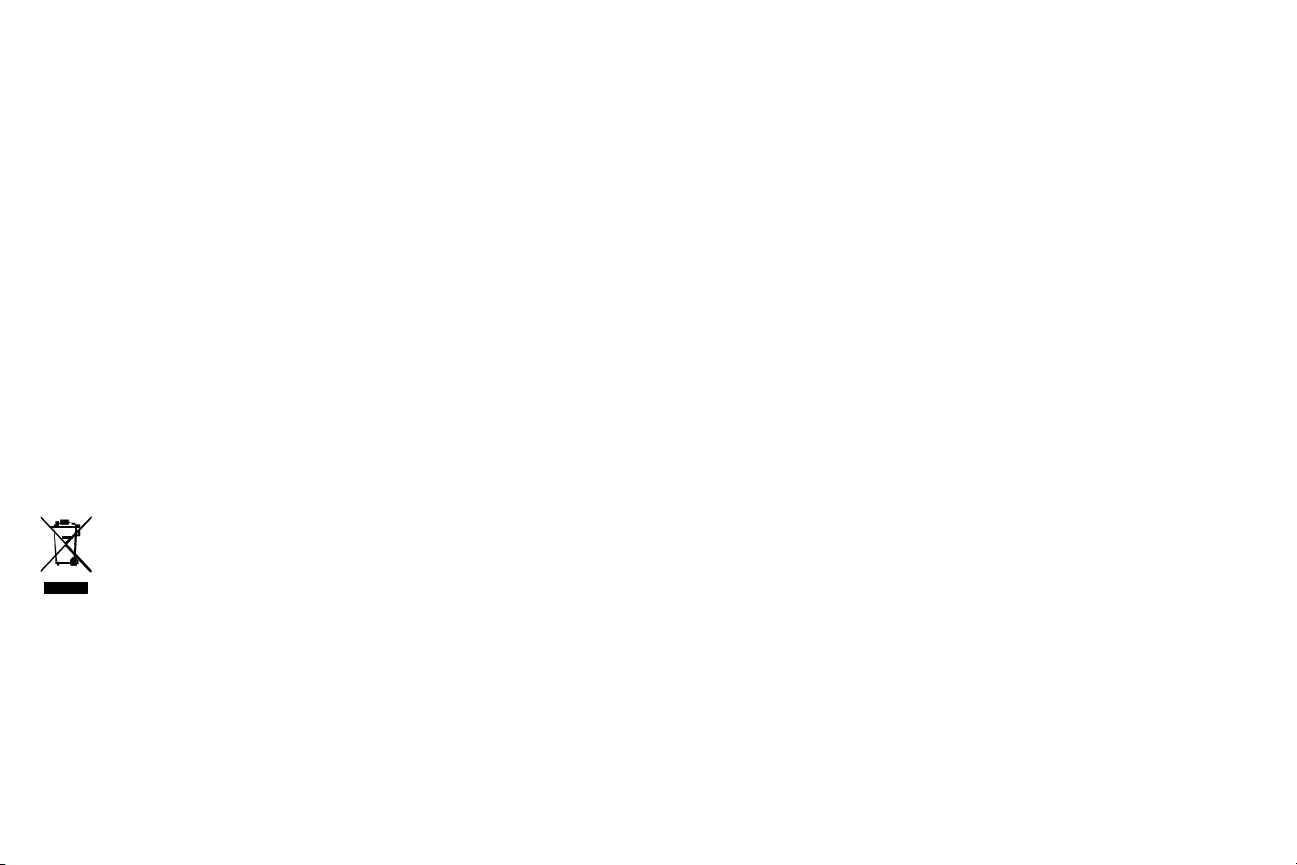
Declaration of Conformity
Manufacturer: InFocus Corporation, 13190 SW 68th Parkway, Suite 200, Portland, Oregon
97223-8368 USA
We declare under our sole responsibility that this projector conforms to the following
directives and norms:
ErP Directive 2009/125/EC
EMC Directive 2004/108/EC
EMC: EN 55022, EN 55024, EN 61000-3-2, EN 61000-3-3
Low Voltage Directive 2006/95/EC
Safety: IEC 60950-1: 2005;EN 60950-1:2006 +A11:2009
Trademarks
Apple, Macintosh, and PowerBook are trademarks or registered trademarks of Apple
Computer, Inc. IBM is a trademark or registered trademark of International Business
Machines, Inc. Microsoft, PowerPoint, and Windows are trademarks or registered
trademarks of Microsoft Corporation. Adobe and Acrobat are trademarks or registered
trademarks of Adobe Systems Incorporated. DLP®, DLP Link and the DLP logo are
registered trademarks of Texas Instruments and BrilliantColor™ is a trademark of Texas
Instruments. InFocus, In Focus, and INFOCUS (stylized) are either registered trademarks or
trademarks of InFocus Corporation in the United States and other countries.
NOTE: This product is covered electrical and electronic equipment under
the European Union's Waste from Electrical and Electronic Equipment
("WEEE") Directive (2002/96/EC). The WEEE Directive requires that covered
equipment be collected and managed separately from typical household waste
in all EU member states. Please follow the guidance of your local
environmental authority or ask the shop where you purchased the product
for collection or recycling options.
FCC Warning
This device complies with part 15 of the FCC Rules. Operation is subject to the following
two conditions: (1) This device may not cause harmful interference, and (2) this device must
accept any interference received, including interference that may cause undesired operation.
Note: This equipment has been tested and found to comply with the limits for a Class B
digital device, pursuant to part 15 of the FCC Rules. These limits are designed to provide
reasonable protection against harmful interference in a residential installation. This
equipment generates, uses and can radiate radio frequency energy and, if not installed and
used in accordance with the instructions, may cause harmful interference to radio
communications. However, there is no guarantee that interference will not occur in a
particular installation. If this equipment does cause harmful interference to radio or television
reception, which can be determined by turning the equipment off and on, the user is
encouraged to try to correct the interference by one or more of the following measures:
--Reorient or relocate the receiving antenna.
--Increase the separation between the equipment and receiver.
--Connect the equipment into an outlet on a circuit different from that to which the receiver
is connected.
--Consult the dealer or an experienced radio/TV technician for help.
Changes or modifications not expressly approved by InFocus Corporation may void authority
to operate the equipment.
Canada
This Class B digital apparatus complies with Canadian ICES-003. Cet appareil numérique de la
classe B est conforme à la norme NMB-003 du Canada.
Agency Approvals
cULus
Other specific Country Approvals may apply. Please see product certification label.
This document applies to regulatory model IN122ST/IN124ST/IN126ST.
Input ratings: 100-240Vac, 3.2A, 50-60Hz
InFocus reserves the right to alter product offerings and specifications at any time without
notice.
1
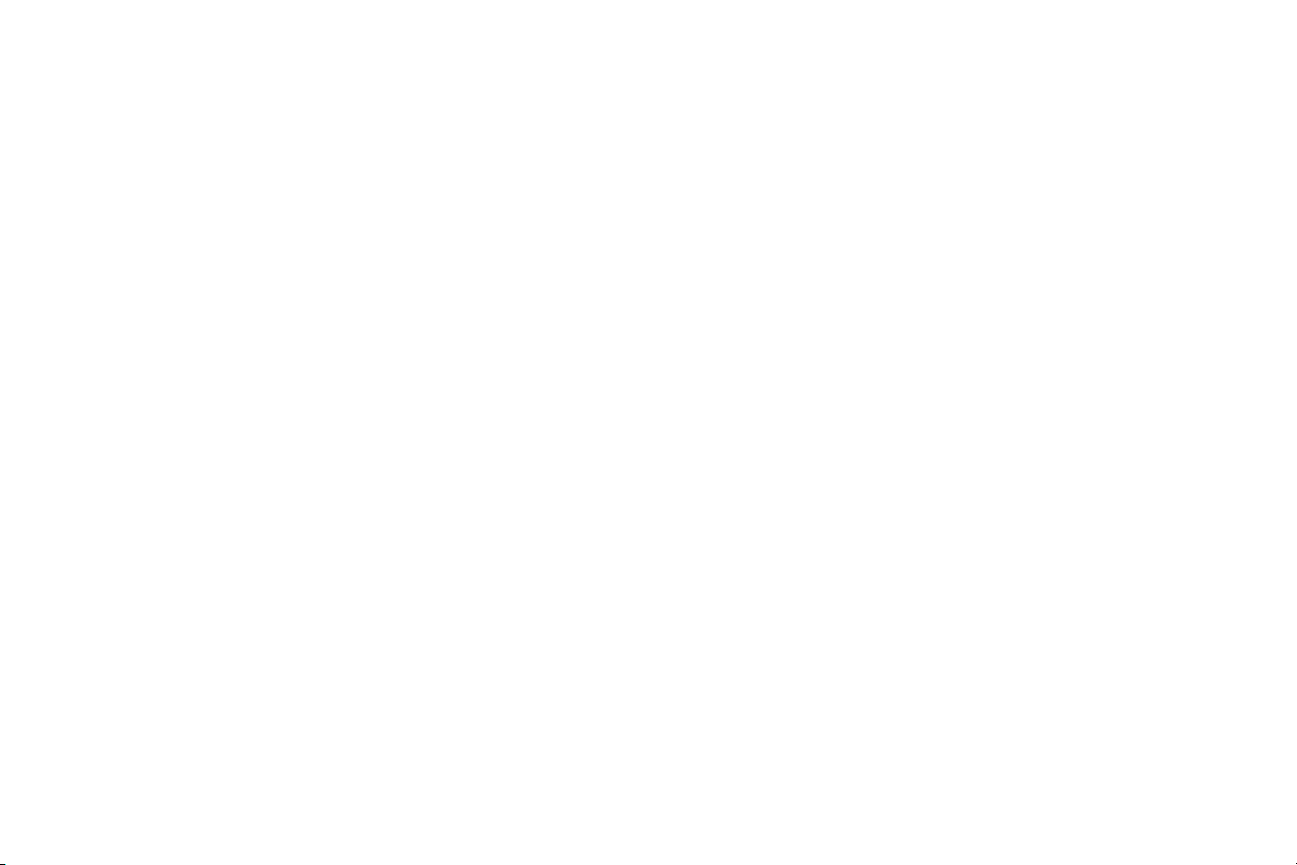
Table of Contents
Positioning the projector 6
Connecting a computer source 7
VGA connection 7
HDMI connection 7
Connecting power 7
Optional computer connections 7
Displaying an image 8
Adjusting the image 9
Connecting a video device 10
Video device connections 10
Composite video connection 10
VGA connection 10
Component video connection 10
S-video connection 10
Shutting down the projector 11
Troubleshooting your setup 11
Using the remote control 19
Using the audio 20
Using the keypad buttons 21
Optimizing computer images 22
Presentation features 22
Optimizing video images 23
Customizing the projector 23
Using the menus 24
Basic Menu 25
Advanced Menu 26
Maintenance 30
Cleaning the lens 30
Using the security lock 30
Replacing the projection lamp 31
2
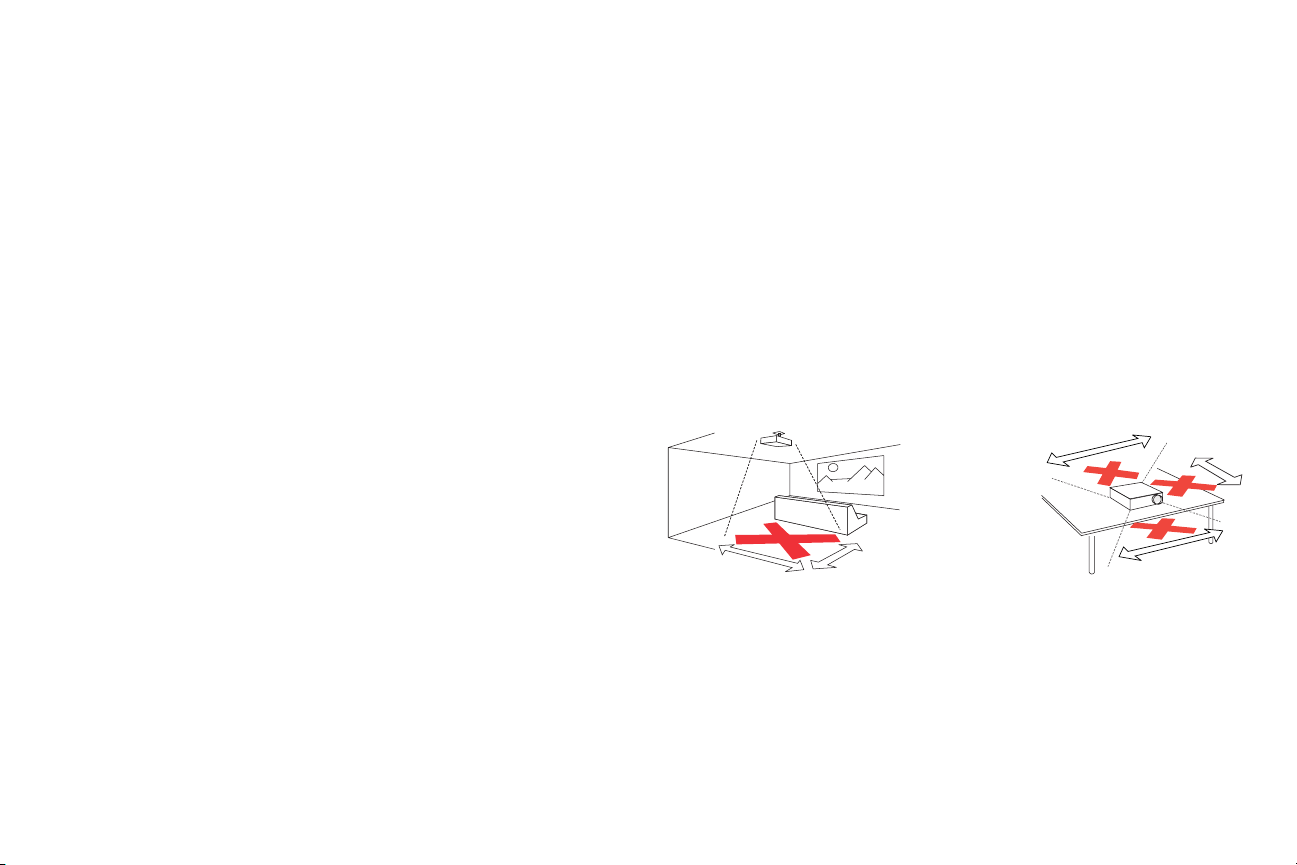
Important Operating Considerations for Safety
• Refer to this guide for proper startup and shutdown procedures.
• Follow all warnings and cautions in this manual and on the projector.
• Place the projector in a horizontal position no greater than 15 degrees off
axis.
• Locate the projector at least 4' (1.2m) away from any heating or cooling vents.
• Do not block ventilation openings. Locate the projector in a well-ventilated
area without obstructions to intake or exhaust vents. Do not place the
projector on a tablecloth or other soft covering that may block the vents.
• Do not place the projector in direct sunlight, humid, greasy or dusty places or
in places where the projector may come into contact with smoke or steam.
• Do not touch or block the projector lens with any objects as this can damage
the projector lens. Scratches, gouges and other lens damage are not covered
by the product warranty.
• Do not look directly into the lens while the projector is being used.
• Do not drop the projector.
• Do not spill liquid on the projector. Spilled liquid may damage the projector.
• Use the power cord provided. Connect the power cord to a receptacle with a
protective safety (earth) ground terminal. A surge-protected power strip is
recommended.
• Do not overload wall outlets.
• When disconnecting the power cord, hold the plug, not the cord.
• Wash hands after handling the cables supplied with this product.
• The projector remote control uses batteries. Make sure the batteries’ polarity
(+/-) is aligned correctly. Dispose of used batteries in accordance with local
disposal laws.
• Use an InFocus approved ceiling mount kit for proper fitting, ventilation and
installation. The warranty does not cover any damage caused by use of nonapproved ceiling mount kits or by installing in an improper location.
• When the projector is ceiling mounted, wear protective eyewear to prevent
eye injury before opening lamp door.
• Refer all service to qualified service personnel. Servicing your own projector
can be dangerous to you and will void the warranty.
• Only use replacement parts specified by InFocus. Unauthorized substitutions
may result in fire, electrical shock, or injury, and may void the warranty
• Only genuine InFocus lamps are tested for use in this projector. Use of non
InFocus lamps may cause electrical shock and fire, and may void the projector
warranty.
• Hg – Lamp contains mercury. Manage in accordance with local
disposal laws. See www.lamprecycle.org.
• The projector uses a high-pressure mercury glass lamp. The lamp may fail
prematurely, or it may rupture with a popping sound if jolted, scratched, or
handled while hot. The risk of lamp failure or rupture also increases as the
lamp age increases; please replace the lamp when you see the “Replace Lamp”
message.
• In the unlikely event of a lamp rupture, particles may exit through the
projector vents. Keep people, food, and drinks out of the "keep out" area
under and around the projector, as indicated by the "X" areas below.
3’ / 1 m
8
’
/2.4m
’
5
/1.5m
• Follow these instructions to help ensure image quality and lamp life over the
life of the projector. Failure to follow these instructions may affect the
warranty. For complete details of the warranty, see the Warranty/Safety
booklet.
3’ / 1 m
2’ / 0.6 m
3

Introduction
Your new digital projector is simple to connect, easy to use, and straightforward to maintain.
It is a versatile projector that is flexible enough for business presentations and home video
viewing too. IN122ST has native SVGA 800 x 600 resolution, IN124ST has native XGA 1024
x 768 resolution, and IN126ST has native WXGA 1280 x 800 resolution. It is compatible
with a wide variety of computers and video devices.
Product specifications
To read the latest specifications on your multimedia projector, be sure to visit our website at
www.infocus.com, as specifications are subject to change.
Accessories
The standard accessories that came with your projector are listed in the included Quick Start
documentation. Optional accessories can be found on our website at
support or at your retailer or dealer.
Online registration
Register your projector on our website at www.infocus.com/register to activate your
warranty and receive product updates, announcements, and registration incentives.
focus
keypad
www.infocus.com/
remote control
receiver (IR)
lens
focus
keypad
IN126ST
remote control
receiver (IR)
lens
IN122ST/IN124ST
power cord
connector
connector
panel
4
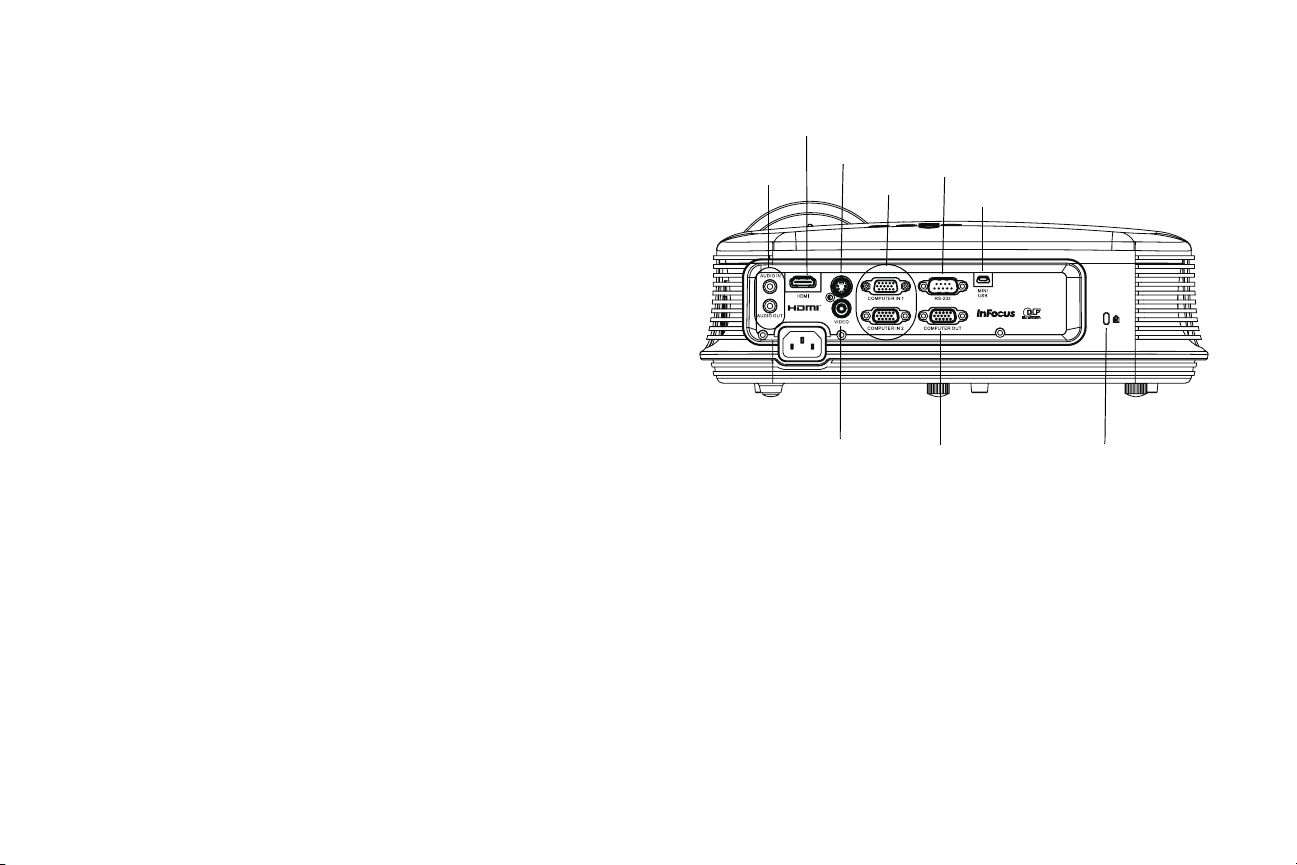
Connector panel
The projector provides both computer and video connection options, including:
• VGA computer
• Composite video
•HDMI
•S-video
• USB mini B connector for firmware upgrades and presentation slide control.
• Monitor out, for VGA pass through to an external monitor.
• Audio input for video and computer.
• Audio output to external speakers.
• RS232 serial control. Command control codes are on our support website at
www.infocus.com/support.
audio in/out
HDMI
S-video
computer
RS232
USB mini B
composite
video
monitor
out
security lock
5

Positioning the projector
To determine where to position the projector, consider the size and shape of your
screen, the location of your power outlets, and the distance between the projector
and the rest of your equipment. Here are some general guidelines:
• Position the projector on a flat surface at a right angle to the screen. IN122ST
and IN124ST must be at least 24” (0.6m) from the projection screen, and
IN126ST must be at least 32” (0.8m) from the projection screen.
• If you are installing the projector on the ceiling, we strongly recommend using
InFocus approved ceiling mounts for proper fitting, ventilation and installation.
Refer to the installation guide that comes with the InFocus Ceiling Mount Kit
(p/n PRJ-MNT-UNIV) for more information. The warranty does not cover any
damage caused by use of non-approved ceiling mount kits or by installing in an
improper location. To turn the image upside down, see “Ceiling mount” on
page 27. We recommend using an InFocus authorized ceiling mount.
• Position the projector the desired distance from the screen. The distance
from the lens of the projector to the screen and the video format determine
the size of the projected image.
• The image offset for IN122ST/IN124ST is 110% +/-3%. This means that if you
have an image 60 inches (1.52 meters) tall from a table-mounted projector,
the bottom of the image will be 6 inches (15.2 cm) above the centerline of the
lens. The image offset for IN126ST is 113% +/-3%. This means that if you
have an image 60 inches (1.52 meters) tall from a table-mounted projector,
the bottom of the image will be 7.8 inches (19.8 cm) above the centerline of
the lens.
60" image
(height)
Projection angle
Table 1: IN122ST (SVGA)/IN124ST (XGA) Screen size
Image Size (inches/m)
Image Width
(inches/m)
Projection distance
50”/1.3m 40”/1.0m 24”/0.6m
65”/1.6m 52”/1.3m 31”/0.8m
81”/2.1m 65”/1.6m 39”/1.0m
100”/2.5m 80”/2.0m 48”/1.23m
120”/3.0m 96”/2.4m 58”/1.48m
150”/3.8m 120”/3.0m 73”/1.85m
200”/5.1m 160”/4.1m 97”/2.47m
Table 2: IN126ST (WXGA) Screen size
Image Size (inches/m)
Image Width
(inches/m)
Projection distance
79”/2.0m 67”/1.7m 32”/0.8m
101”/2.6m 86”/2.2m 39”/1.0m
125”/3.1m 106”/2.6m 48”/1.23m
150”/3.8m 128”/3.2m 58”/1.48m
187”/4.8m 159”/4.0m 73”/1.85m
250”/6.4m 212”/5.4m 97”/2.47m
109
(inches/m)
(inches/m)
bottom of image 6"
above center of
lens
lens center
162
Ceiling mount screws:
M4x8 (Max. L= 8mm)
Unit: mm
248
6
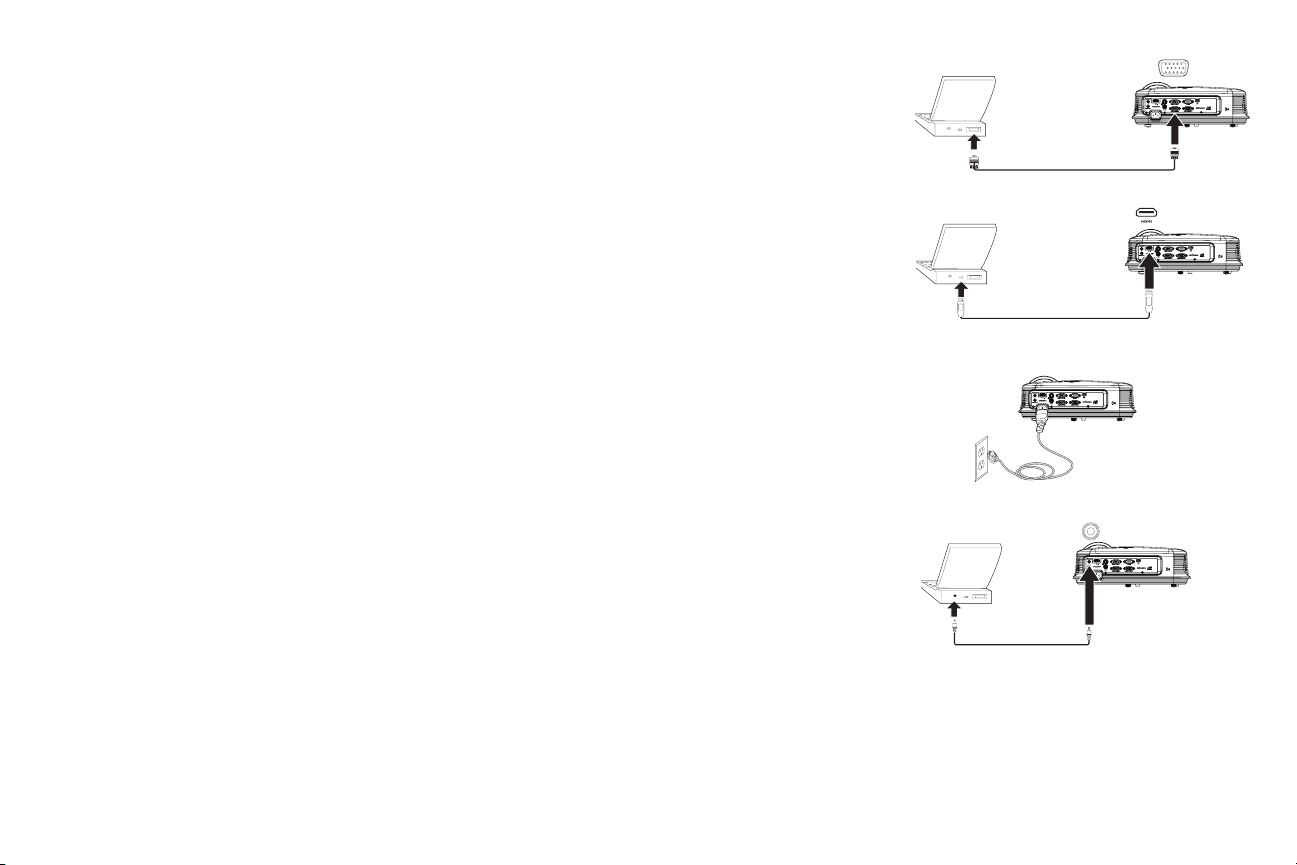
Connecting a computer source
VGA connection
Connect one end of the provided computer cable to the Computer in 1/Computer
in 2 connector on the projector and the other to the VGA connector on your computer. If
you are using a desktop computer, you will need to disconnect the monitor cable from the
computer’s video port first.
HDMI connection
HDMI is a standard, uncompressed, all-digital audio/video interface. HDMI provides an
interface between sources, such as set-top boxes, DVD players, and receivers and your
projector. Plug an HDMI cable into the video-out connector on the video device and into the
HDMI connector on the projector.
Connecting power
Connect the black power cord to the Power connector on the rear of the projector and to
your electrical outlet. If the Power Saving Mode feature is off, the Power LED on the Status
Indicator Panel (
is steady blue. By default, this feature is off. You can change the setting, see page 28. NOTE:
Always use the power cord that shipped with the projector.
page 11) blinks blue. If the Power Saving Mode feature is on, the Power LED
Optional computer connections
To get sound from the projector, connect an audio cable (optional cable, not included) to
your computer and to the
adapter.
If you are using a desktop computer and want to see the image on your computer screen as
well as on the projection screen, connect to the desktop’s computer cable to Computer 1
and the desktop’s monitor cable to the Computer out connector on the projector.
Audio in connector on the projector. You may also need an
connect VGA cable
connect HDMI
connect power
connect audio cable
7
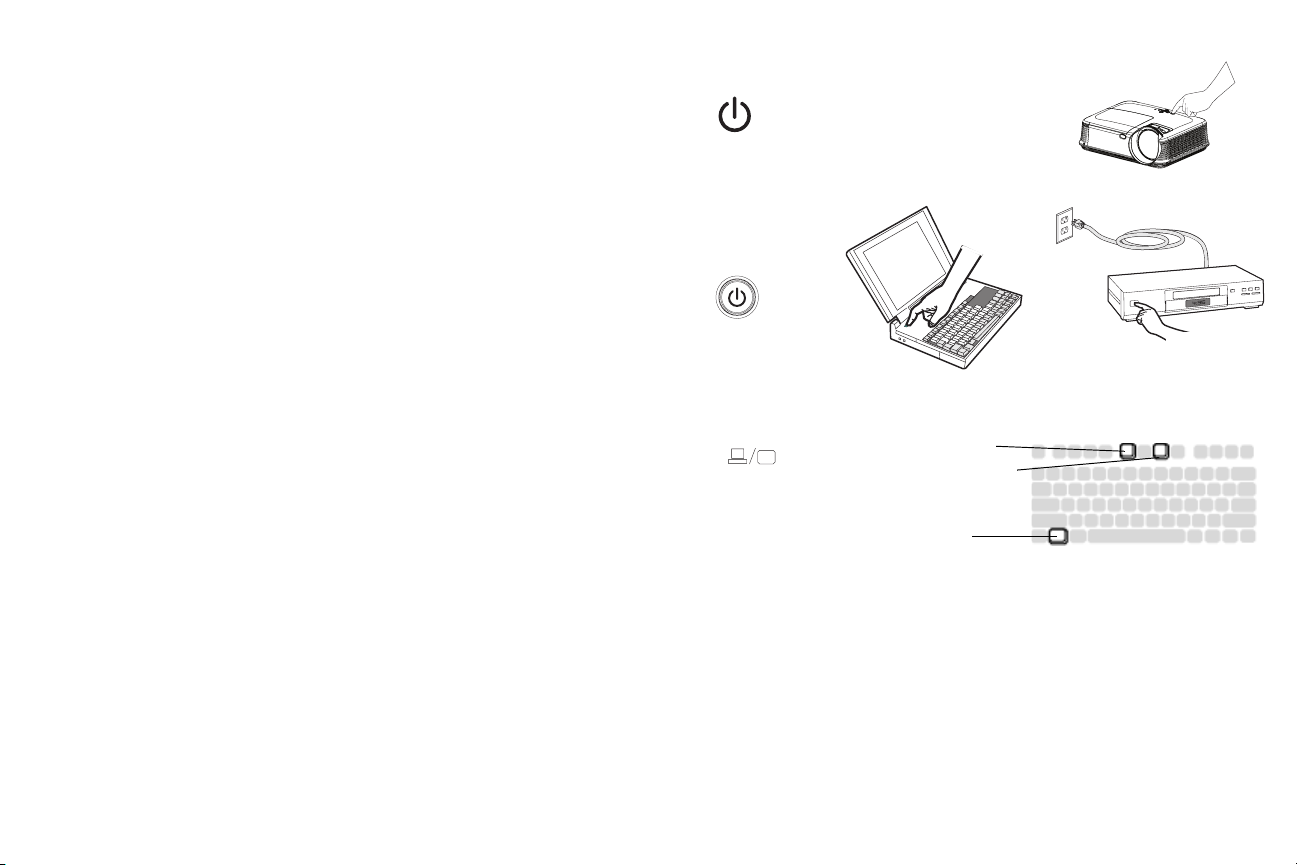
Displaying an image
Press the Power button.
The Power LED lights blue, and the fans start to run. When the lamp comes on, the start up
screen displays. It can take up to a minute for the image to achieve full brightness. Note:
When the feature, AC Power On, is enabled, the projector automatically turns on when
power is connected. This allows control of ceiling mounted projectors with a wall power
switch.
press Power button
No start up screen? Get help on page 12.
Turn on your computer or video device.
The image should appear on the projection screen. If it doesn’t, press the Source button on
the projector’s keypad or remote.
If you are using a VGA cable to connect your computer to the projector:
If using a laptop, make sure its external video port is active.
Many laptops do not automatically turn on their external video port when a projector is
connected. Usually a key combination like FN + F8 or CRT/LCD key turns the external
display on and off. Locate a function key labeled CRT/LCD or a function key with a monitor
symbol. Press FN and the labeled function key simultaneously.
Refer to your laptop's documentation for more information about your
laptop's key combination.
No laptop image? Try pressing the Auto Image button on the remote.
Get help on page 12.
turn on computer or
video device
activate laptop’s external port
monitor key or
LCD/CRT key
FN key
8
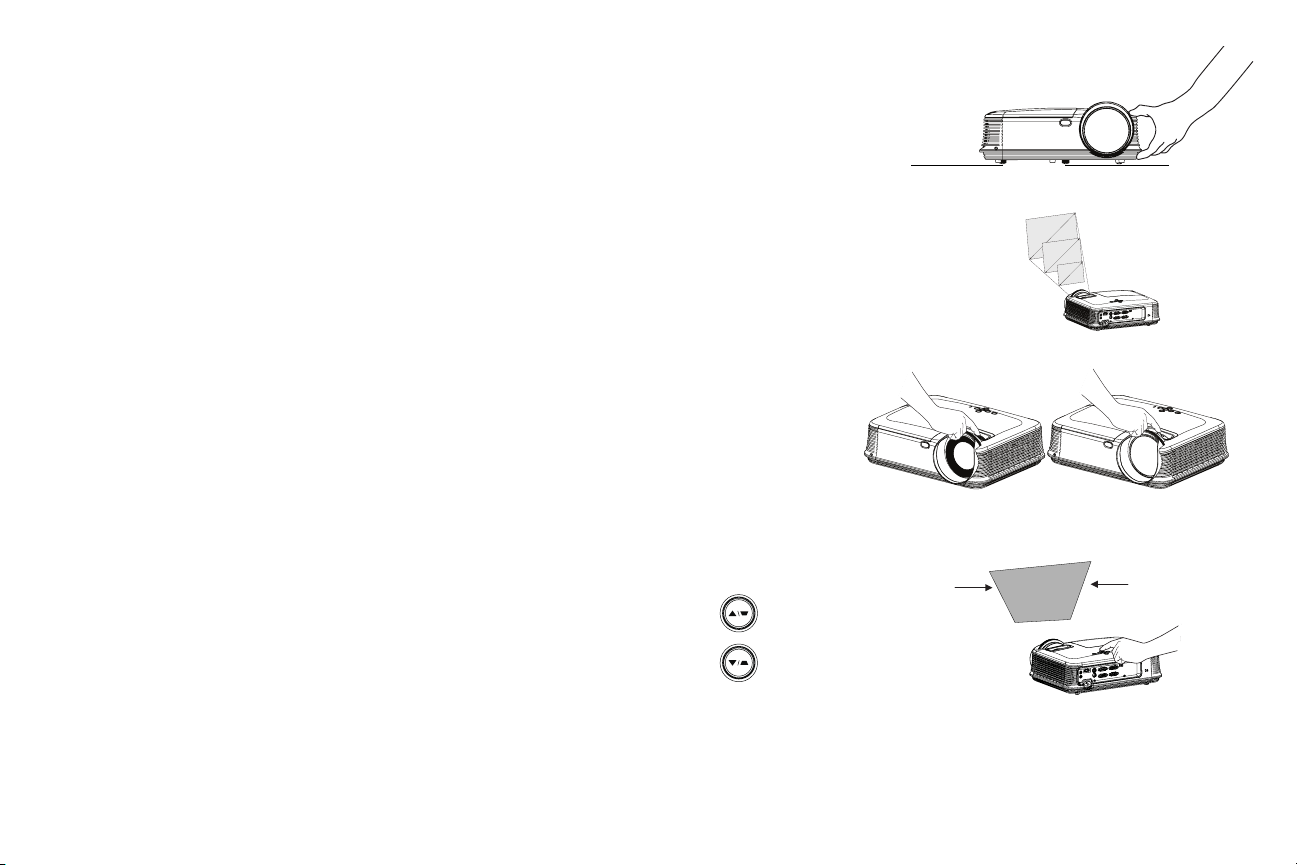
Adjusting the image
If necessary, adjust the height of the projector by rotating the elevator foot to extend the
foot.
If necessary, rotate the leveling foot located at the rear of the projector.
Avoid placing your hands near the hot exhaust vent at the front of the projector.
adjust height
leveling foot
elevator foot
Position the projector the desired distance from the screen at a 90 degree angle to the
screen.
See page 6 for a table listing screen sizes and distances.
Adjust the focus.
If the image is not square, first make sure that the projector is perpendicular to the screen. If
the image is larger or smaller on the top or bottom edge of the screen, press the top
Keystone button to reduce the upper part of the image, and press the bottom Keys tone
button to reduce the lower part.
If the left or right side of the screen is larger or smaller the other, you can turn the projector
to the left or to the right a few degrees to square the image.
Adjust the Contrast or Brightness in the Basic Menu. See page 25 for help with these menu
adjustments.
adjust distance
adjust focus
adjust keystone
IN122ST/IN124ST
IN126ST
9
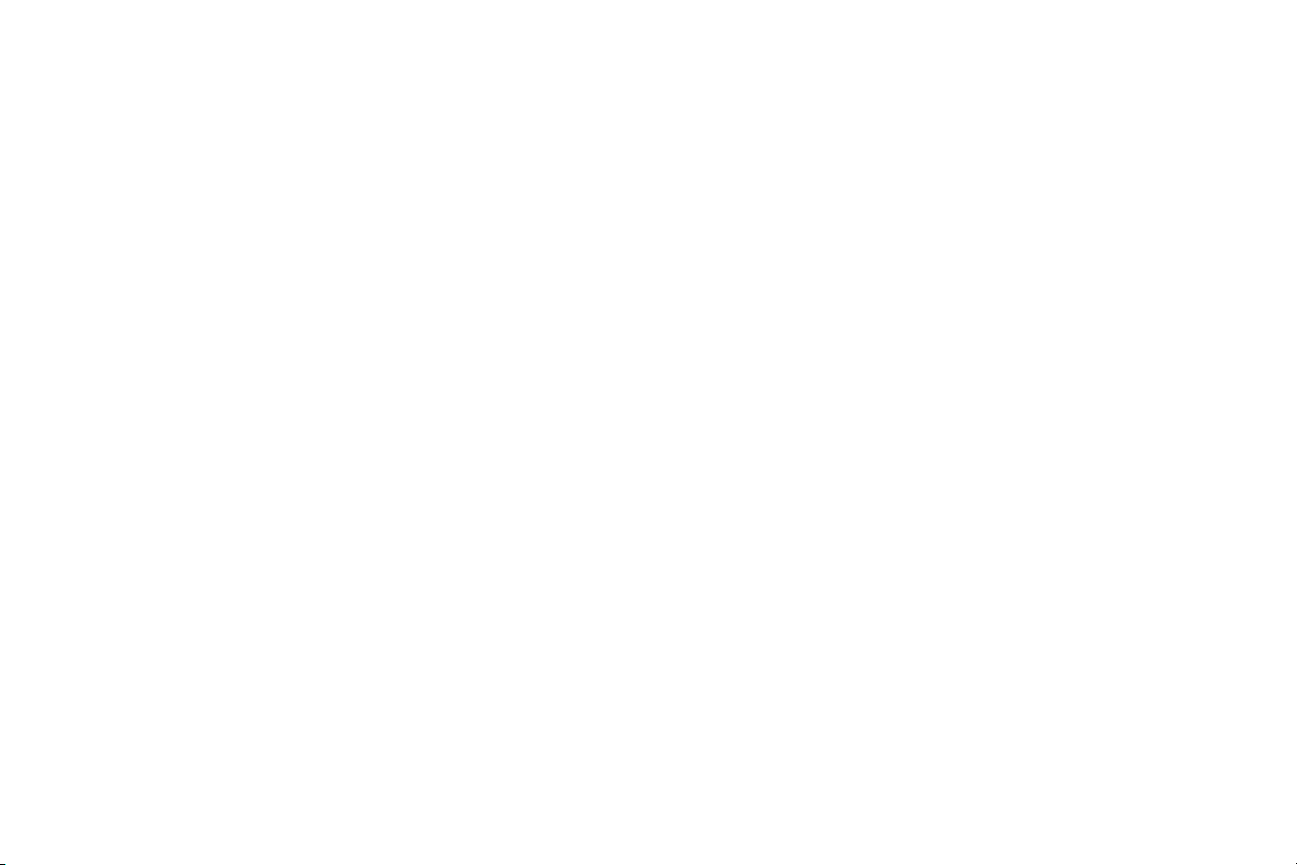
Connecting a video device
You can connect video devices such as VCRs, DVD players, camcorders, digital cameras,
video game consoles, HDTV receivers, and TV tuners to the projector. You can connect the
audio directly to the projector to get sound from the built-in speaker, or you can bypass the
projector’s audio system and connect the audio directly from your source to a stereo or
home theater system.
You can connect the projector to most video devices that can output video. You cannot
directly connect the coaxial cable that enters your house from a cable or satellite company,
the signal must pass through a tuner first. Examples of tuners are digital cable boxes, VCRs,
digital video recorders, and satellite TV boxes. Basically, any device that can change channels
is considered a tuner.
Before connecting your projector, you should decide which aspect ratio you want to use. The
projector’s Aspect Ratio setting is accessed through the Resize button on the remote or
through the projector’s Basic Menu. See page 25 for more information.
Video device connections
No video cables are provided with the projector. You can order cables from InFocus or
provide your own.
HDMI connection
HDMI is a standard, uncompressed, all-digital audio/video interface. HDMI provides an
interface between sources, such as set-top boxes, DVD players, and receivers and your
projector. Plug an HDMI cable into the video-out connector on the video device and into the
HDMI connector on the projector.
Composite video connection
Plug the composite video cable’s yellow connector into the video-out connector on the video
device. Plug the other yellow connector into the yellow
Video connector on the projector.
Component video connection
If your HD video device has component connectors, an optional Component to VGA
adapter can be used. Plug the component cable into the video device. Plug the other end of
the component cable into the adapter and plug the adapter into the
Computer connector.
S-video connection
Plug the S-video cable’s connector into the video-out connector on the video device. Plug the
other connector into the S-
Video connector on the projector.
Audio
For audio, connect a 3.5mm stereo cable to the Audio In connector on the projector and to
your source. If your source uses RCA audio connectors, a Y-cable or adapter may be used.
(Note: A separate audio connection is not required for HDMI source inputs.)
VGA connection
If your video device has a 15-pin VGA output, plug one end of the included computer cable
into the VGA connector on your video source. This connector may be labeled “To Monitor”
on the video source. Plug the computer cable into either the Computer In 1 or
Computer In 2 connector on the projector.
10
