Page 1

Page 2
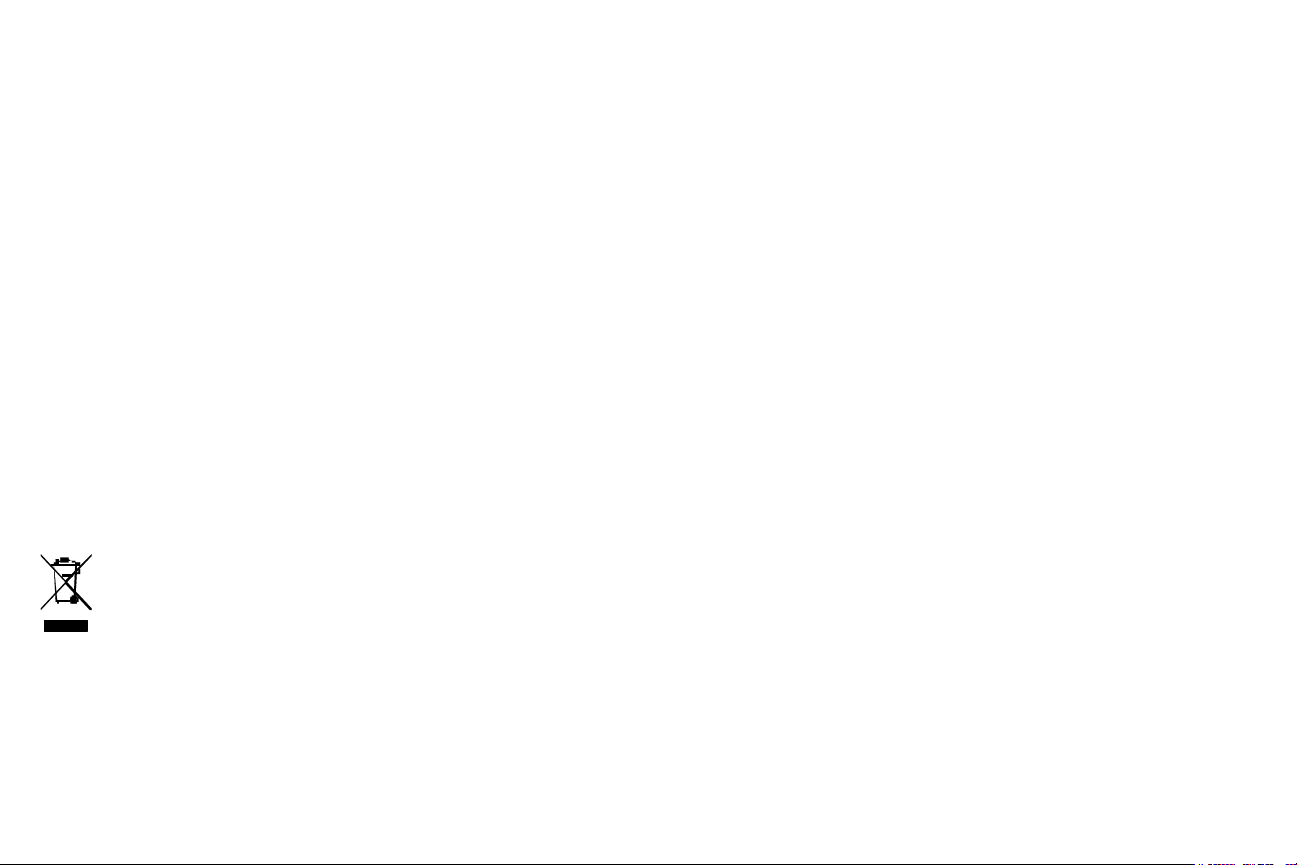
Declaration of Conformity
Manufacturer: InFocus Corporation, 13190 SW 68th Parkway, Suite 200, Portland, Oregon
97223-8368 USA
We declare under our sole responsibility that this projector conforms to the following
directives and norms:
ErP Directive 2009/125/EC
EMC Directive 2014/30/EU
EMC: EN 55024, EN EN55032, EN 61000-3-2, EN 61000-3-3
Low Voltage Directive 2006/95/EC
Safety: IEC 60950-1:2005 (2nd Edition) + A1: 2009 and EN 60950-1:2006 + A11:2009 +
A1:2010 + A12:2011 + AM 2:2013
Trademarks
Apple, Macintosh, and PowerBook are trademarks or registered trademarks of Apple
Computer, Inc. IBM is a trademark or registered trademark of International Business
Machines, Inc. Microsoft, PowerPoint, and Windows are trademarks or registered
trademarks of Microsoft Corporation. Adobe and Acrobat are trademarks or registered
trademarks of Adobe Systems Incorporated. DLP®, DLP Link and the DLP logo are
registered trademarks of Texas Instruments and BrilliantColor™ is a trademark of Texas
Instruments. InFocus, In Focus, and INFOCUS (stylized) are either registered trademarks or
trademarks of InFocus Corporation in the United States and other countries.
NOTE: This product is covered electrical and electronic equipment under
the European Union's Waste from Electrical and Electronic Equipment
("WEEE") Directive (2002/96/EC). The WEEE Directive requires that covered
equipment be collected and managed separately from typical household waste
in all EU member states. Please follow the guidance of your local
environmental authority or ask the shop where you purchased the product
for collection or recycling options.
FCC Warning
This device complies with part 15 of the FCC Rules. Operation is subject to the following
two conditions: (1) This device may not cause harmful interference, and (2) this device must
accept any interference received, including interference that may cause undesired operation.
Note: This equipment has been tested and found to comply with the limits for a Class B
digital device, pursuant to part 15 of the FCC Rules. These limits are designed to provide
reasonable protection against harmful interference in a residential installation. This
equipment generates, uses and can radiate radio frequency energy and, if not installed and
used in accordance with the instructions, may cause harmful interference to radio
communications. However, there is no guarantee that interference will not occur in a
particular installation. If this equipment does cause harmful interference to radio or television
reception, which can be determined by turning the equipment off and on, the user is
encouraged to try to correct the interference by one or more of the following measures:
--Reorient or relocate the receiving antenna.
--Increase the separation between the equipment and receiver.
--Connect the equipment into an outlet on a circuit different from that to which the receiver
is connected.
--Consult the dealer or an experienced radio/TV technician for help.
Changes or modifications not expressly approved by InFocus Corporation may void authority
to operate the equipment.
Canada
This Class B digital apparatus complies with Canadian ICES-003. Cet appareil numérique de la
classe B est conforme à la norme NMB-003 du Canada.
Agency Approvals
cMETus
Other specific Country Approvals may apply. Please see product certification label.
This document applies to regulatory models: P105, P106
Input ratings: 100-240Vac, 4.0A, 50-60Hz
InFocus reserves the right to alter product offerings and specifications at any time without
notice.
1
Page 3
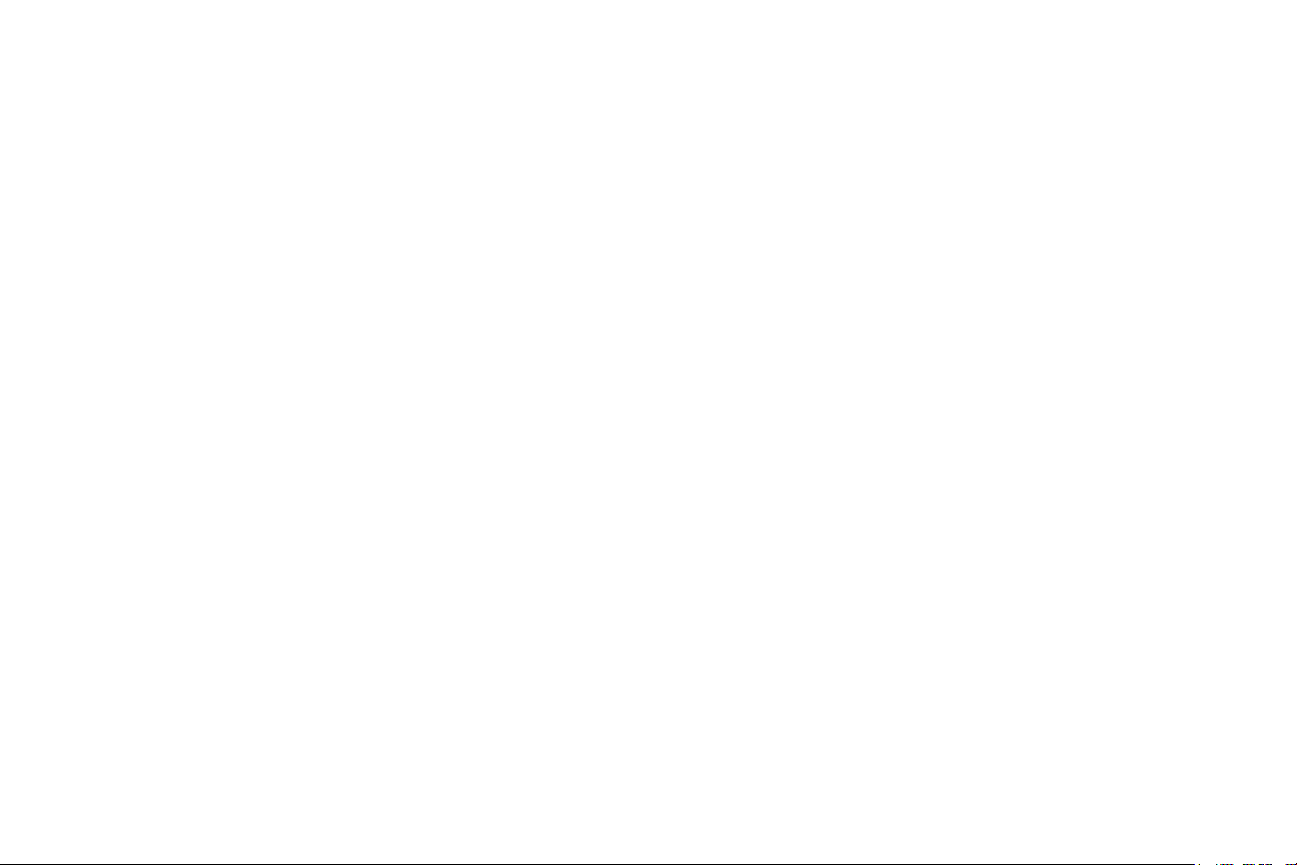
Table of Contents
Introduction 4
Positioning the projector 6
Connecting a computer source 7
VGA connection 7
Ethernet connection 7
HDMI connection 7
Connecting power 7
Optional computer connections 7
Displaying an image 8
Adjusting the image 9
Connecting a video device 10
Video device connections 10
HDMI connection 10
Composite video connection 10
VGA connection 10
Component video connection 10
S-video connection 10
Audio 10
Shutting down the projector 11
Troubleshooting your setup 11
Using the remote control 19
Using the audio 20
Using the keypad buttons 21
Optimizing computer images 22
Presentation features 22
Optimizing video images 22
Customizing the projector 22
Using the menus
23
Basic Menu 24
Advanced Menu 25
Using Network Features 28
Maintenance 31
Cleaning the lens 31
Using the security lock 31
Replacing the projection lamp 32
2
Page 4
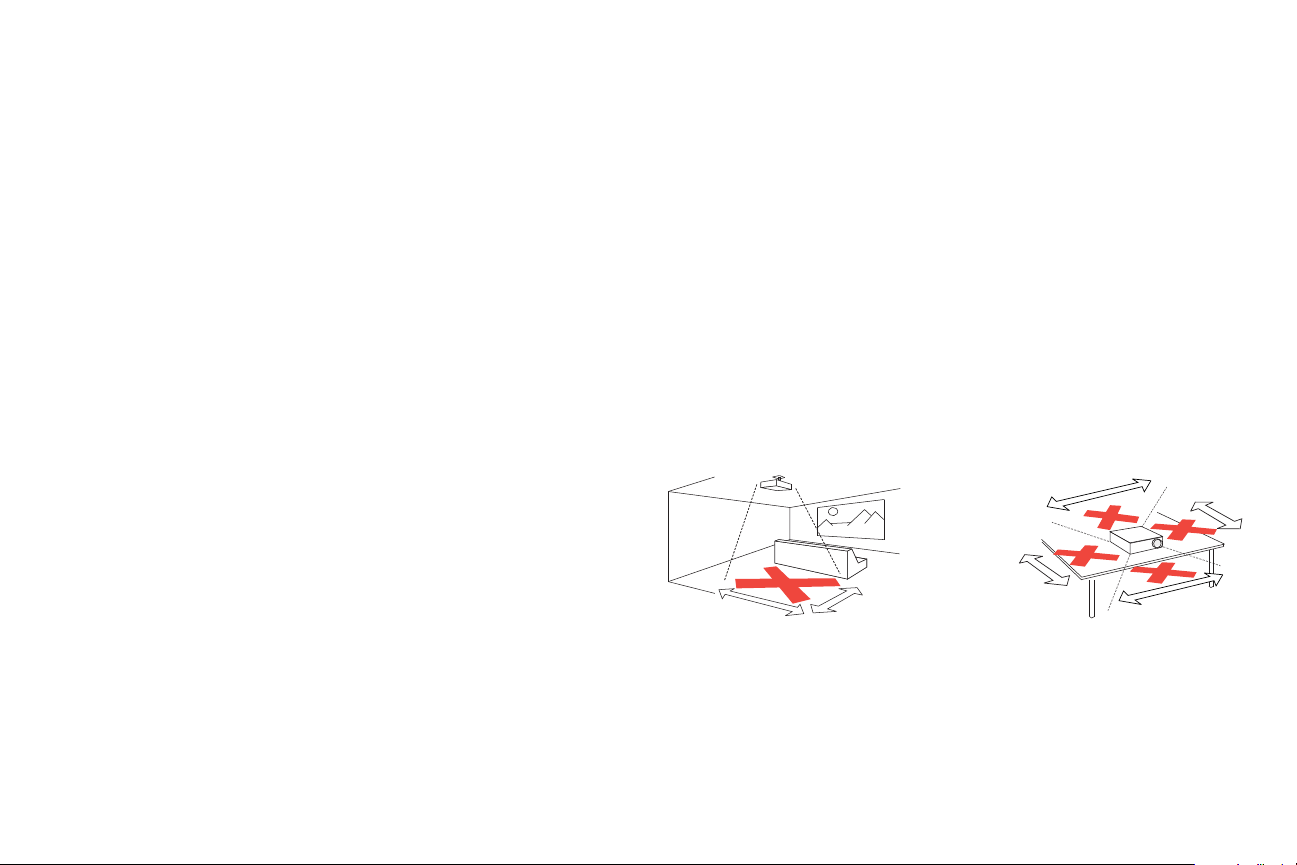
Important Operating Considerations for Safety
5
’
/1.5m
8
’
/2.4m
3’ / 1 m
3’ / 1 m
3’ / 1 m
3’ / 1 m
• Refer to this guide for proper startup and shutdown procedures.
• Follow all warnings and cautions in this manual and on the projector.
• Place the projector in a horizontal position no greater than 15 degrees off
axis.
• Locate the projector at least 4' (1.2m) away from any heating or cooling vents.
• Do not block ventilation openings. Locate the projector in a well-ventilated
area without obstructions to intake or exhaust vents. Do not place the
projector on a tablecloth or other soft covering that may block the vents.
• Do not place the projector in direct sunlight, humid, greasy or dusty places or
in places where the projector may come into contact with smoke or steam.
• Do not touch or block the projector lens with any objects as this can damage
the projector lens. Scratches, gouges and other lens damage are not covered
by the product warranty.
• Do not look directly into the lens while the projector is being used.
• Do not drop the projector.
• Do not spill liquid on the projector. Spilled liquid may damage the projector.
• Use the power cord provided. Connect the power cord to a receptacle with a
protective safety (earth) ground terminal. A surge-protected power strip is
recommended.
• Do not overload wall outlets.
• When disconnecting the power cord, hold the plug, not the cord.
• Wash hands after handling the cables supplied with this product.
• The projector remote control uses batteries. Make sure the batteries’ polarity
(+/-) is aligned correctly. Dispose of used batteries in accordance with local
disposal laws.
• Use an InFocus approved ceiling mount kit for proper fitting, ventilation and
installation. The warranty does not cover any damage caused by use of nonapproved ceiling mount kits or by installing in an improper location.
• When the projector is ceiling mounted, wear protective eyewear to prevent
eye injury before opening lamp door.
• Refer all service to qualified service personnel. Servicing your own projector
can be dangerous to you and will void the warranty.
• Only use replacement parts specified by InFocus. Unauthorized substitutions
may result in fire, electrical shock, or injury, and may void the warranty
• Only genuine InFocus lamps are tested for use in this projector. Use of non
InFocus lamps may cause electrical shock and fire, and may void the projector
warranty.
• Hg – Lamp contains mercury. Manage in accordance with local
disposal laws. See www.lamprecycle.org.
• The projector uses a high-pressure mercury glass lamp. The lamp may fail
prematurely, or it may rupture with a popping sound if jolted, scratched, or
handled while hot. The risk of lamp failure or rupture also increases as the
lamp age increases; please replace the lamp when you see the “Replace Lamp”
message.
• In the unlikely event of a lamp rupture, particles may exit through the
projector vents. Please keep people, food, and drinks at least 3’ (1m) away
from all projector vents. For ceiling applications, keep people, food and drinks
out of the "keep out" area under and around the projector, as indicated by the
illustration.
Follow these instructions to help ensure image quality and lamp life over the life of
the projector. Failure to follow these instructions may affect the warranty. For
complete details of the warranty, see the Warranty Booklet.
3
Page 5
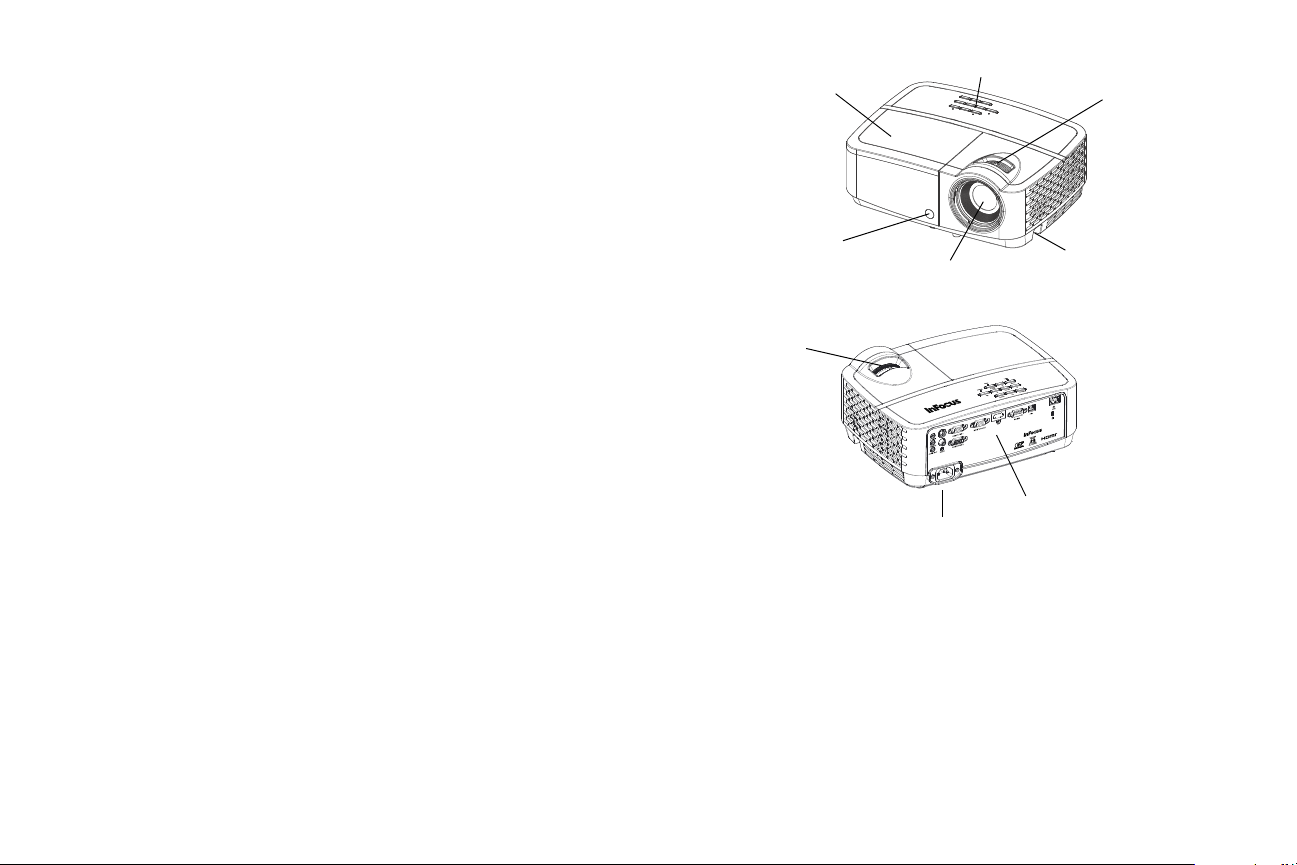
Introduction
lens
remote control
receiver (IR)
zoom
keypad
security bar
lamp cover
connector
panel
power cord
connector
focus
Your new digital projector is simple to connect, easy to use, and straightforward to
maintain. It is a versatile projector that is flexible enough for business
presentations and home video viewing too. The IN124x/IN124xw has native XGA
1024 x 768 resolution, the IN126x/IN126xw has native WXGA 1280 x 800
resolution, and the IN128HDx/IN128HDxw has native 1080p 1920 x 1080
resolution. They are compatible with a wide variety of computers and video
devices.
Product specifications
To read the latest specifications on your multimedia projector, be sure to visit our
website at www.infocus.com, as specifications are subject to change.
Accessories
The standard accessories that came with your projector are listed in the included
Quick Start Guide. Optional accessories can be found on our website at
www.infocus.com/support or at your retailer or dealer.
Online registration
Register your projector on our website at www.infocus.com/register to activate
your warranty and receive product updates, announcements, and registration
incentives.
S-VIDEO
USB-B
4
Page 6
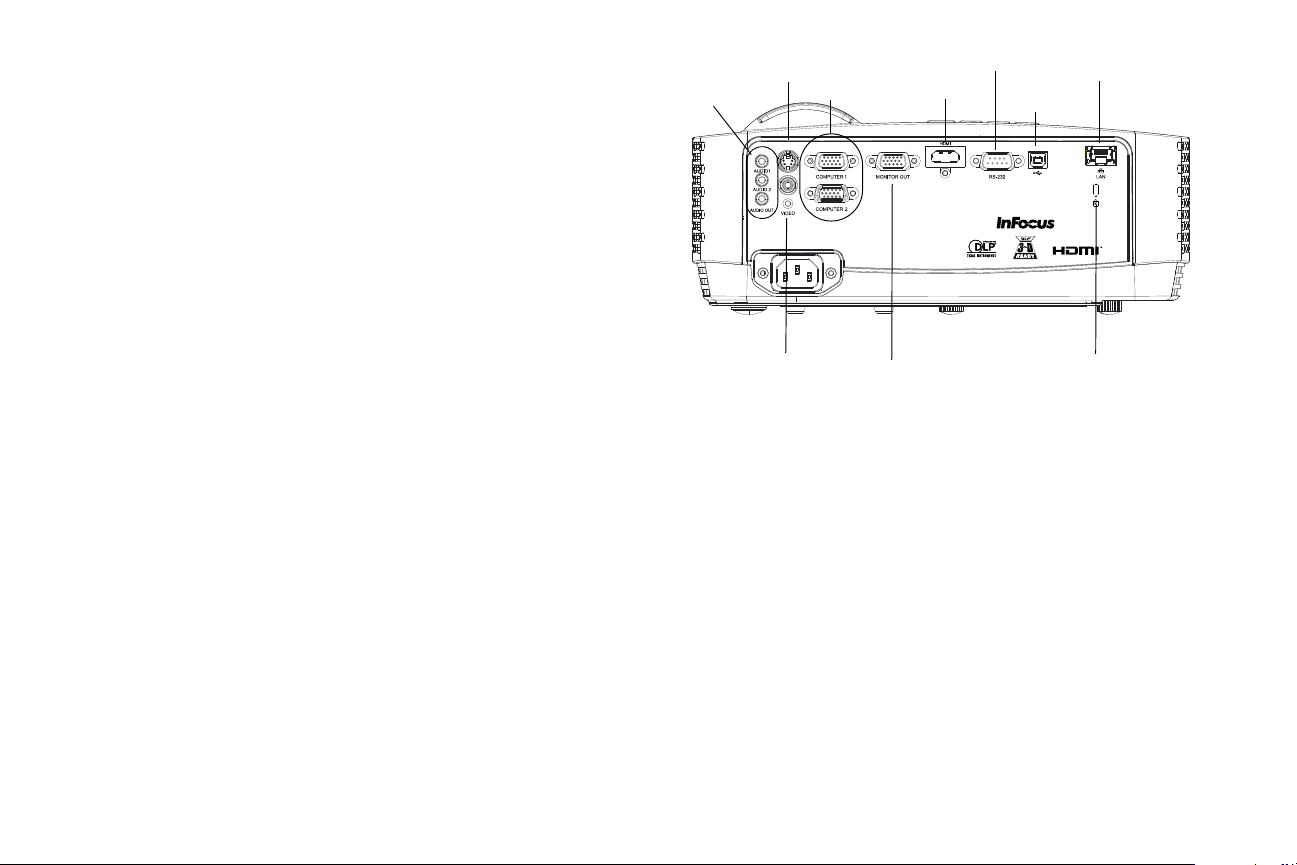
Connector panel
S-VIDEO
USB-B
RS232
computer
composite video
audio in/out
security lock
S-video
monitor
out
HDMI
USB-B
Ethernet
The projector provides both computer and video connection options.
• VGA computer (2)
• Composite video
•HDMI
•S-video
• USB connector for firmware upgrades, mouse control and Screen Save mode.
• Ethernet connection for projector status and control.
• Monitor out, for VGA pass through to an external monitor.
• Audio inputs for video and computer.
• Audio output to external speakers.
• RS-232 serial control. Command control codes are on our support website at
www.infocus.com/support.
5
Page 7

Positioning the projector
60 inches
high image
bottom of image 9
inches above center
of lens
Projection angle
lens center
To determine where to position the projector, consider the size and shape of your
screen, the location of your power outlets, and the distance between the projector
and the rest of your equipment. Here are some general guidelines:
• Position the projector on a flat surface at a right angle to the screen. The
projector must be at least 39.4” (1.0m) from the projection screen.
• If you are installing the projector on the ceiling, we strongly recommend using
InFocus approved ceiling mounts for proper fitting, ventilation and installation.
Refer to the installation guide that comes with the InFocus Ceiling Mount Kit (p/n
PRJ-MNT-UNIV) for more information. The warranty does not cover any damage
caused by use of non-approved ceiling mount kits or by installing in an improper
location. To turn the image upside down, see “Ceiling mount” on
recommend using an InFocus authorized ceiling mount.
• Position the projector the desired distance from the screen. The distance from the
lens of the projector to the screen and the video format determine the size of the
projected image.
page 26. We
Table 1: IN124x/IN124xw(XGA) Screen size
Throw Ratio = 1.9 to 2.09
Size of the
Diagonal Screen Size
(inches/m)
40”/1.0m 32”/0.8m 61”/1.6m 67”/1.7m
60”/1.5m 48”/1.2m 91”/2.3m 100”/2.6m
80”/2.0m 64”/1.6m 122”/3.1m 134”/3.4m
100”/2.5m 80”/2.0m 152”/3.9m 167”/4.3m
150”/3.8m 120”/3.1m 228”/5.8m 251”/6.4m
Diagonal Screen Size
(inches/m)
40”/1.0m 38”/1.0m 58”/1.5m 69”/1.8m
60”/1.5m 58”/1.5m 87”/2.2m 104”/2.6m
80”/2.0m 77”/2.0m 115”/2.9m 138”/3.5m
100”/2.5m 96”/2.4m 144”/3.7m 173”/4.4m
150”/3.8m 144”/3.7m 216”/5.5m 260”/6.6m
Projected Image
Width
(inches/m)
Table 2: IN126x/IN126xw (WXGA) Screen size
Throw Ratio = 1.5 to 1.8
Size of the
Projected Image
Width
(inches/m)
Distance to screen
Minimum distance
(inches/m)
Distance to screen
Minimum distance
(inches/m)
Maximum distance
(inches/m)
Maximum distance
(inches/m)
Minimum Distance to Screen Offset Offset for 60in. Image
39.4"/1.0m 15%+-5% 9"/22.9cm
Table 3: IN128HDx/IN128HDxw (1080p) Screen size
Diagonal Screen Size
(inches/m)
40”/1.0m 43”/1.1m 49”/1.3m 64”/1.6m
60”/1.5m 64”/1.6m 74”/1.9m 96”/2.4m
80”/2.0m 85”/2.2m 98”/2.5m 128”/3.3m
100”/2.5m 107”/2.7m 123”/3.1m 160”/4.1m
150”/3.8m 160”/4.1m 184”/4.7m 240”/6.1m
Throw Ratio = 1.15 to 1.5
Size of the
Projected Image
Width
(inches/m)
Distance to screen
Minimum distance
(inches/m)
6
Maximum distance
(inches/m)
Page 8
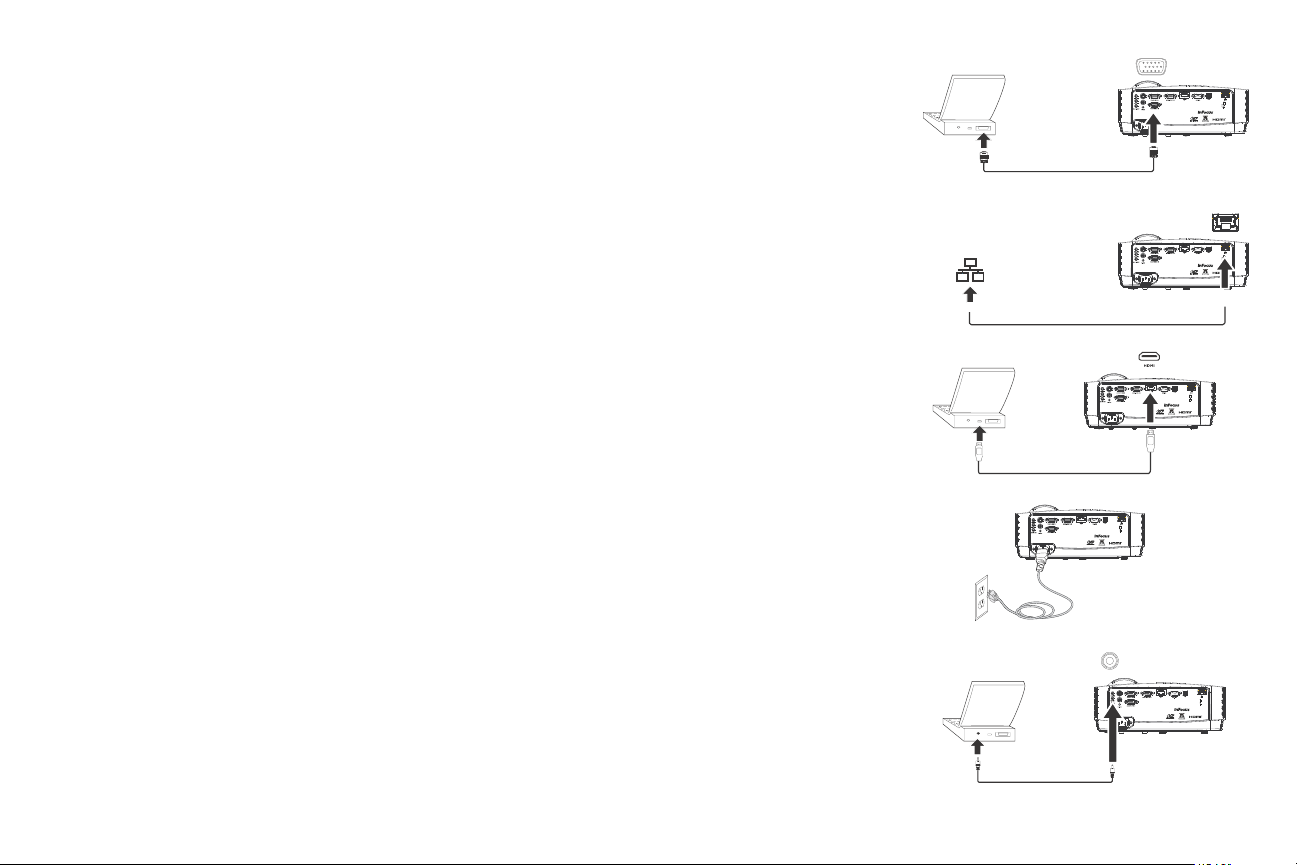
Connecting a computer source
S-VIDEO
USB-B
connect VGA cable
S-VIDEO
USB-B
LAN
connect Ethernet cable
S-VIDEO
USB-B
connect HDMI
S-VIDEO
USB-B
connect power
S-VIDEO
USB-B
connect audio cable
VGA connection
Connect one end of the provided computer cable to the Computer 1/Computer 2
connector on the projector and the other to the VGA connector on your
computer. If you are using a desktop computer, you will need to disconnect the
monitor cable from the computer’s video port first.
Ethernet connection
Ethernet connection for projector status and control.
HDMI connection
HDMI is a standard, uncompressed, all-digital audio/video interface. HDMI
provides an interface between sources, such as set-top boxes, DVD players, and
receivers and your projector. Plug an HDMI cable into the video-out connector on
the video device and into the HDMI connector on the projector.
Connecting power
Connect the black power cord to the Power connector on the rear of the
projector and to your electrical outlet. If the Power Saving Mode feature is off, the
Power LED on the Status Indicator Panel (page 11) blinks green. If the Power
Saving Mode feature is on, the Power LED is steady amber. By default, this feature
is off. You can change the setting, see
that shipped with the projector.
page 27. NOTE: Always use the power cord
Optional computer connections
To get sound from the projector, connect an audio cable (optional cable, not
included) to your computer and to the Audio 1/Audio 2 connector on the
projector. You may also need an adapter.
If you are using a desktop computer and want to see the image on your computer
screen as well as on the projection screen, connect to the desktop’s computer
cable to Computer 1 and the desktop’s monitor cable to the Monitor Out
connector on the projector.
7
Page 9
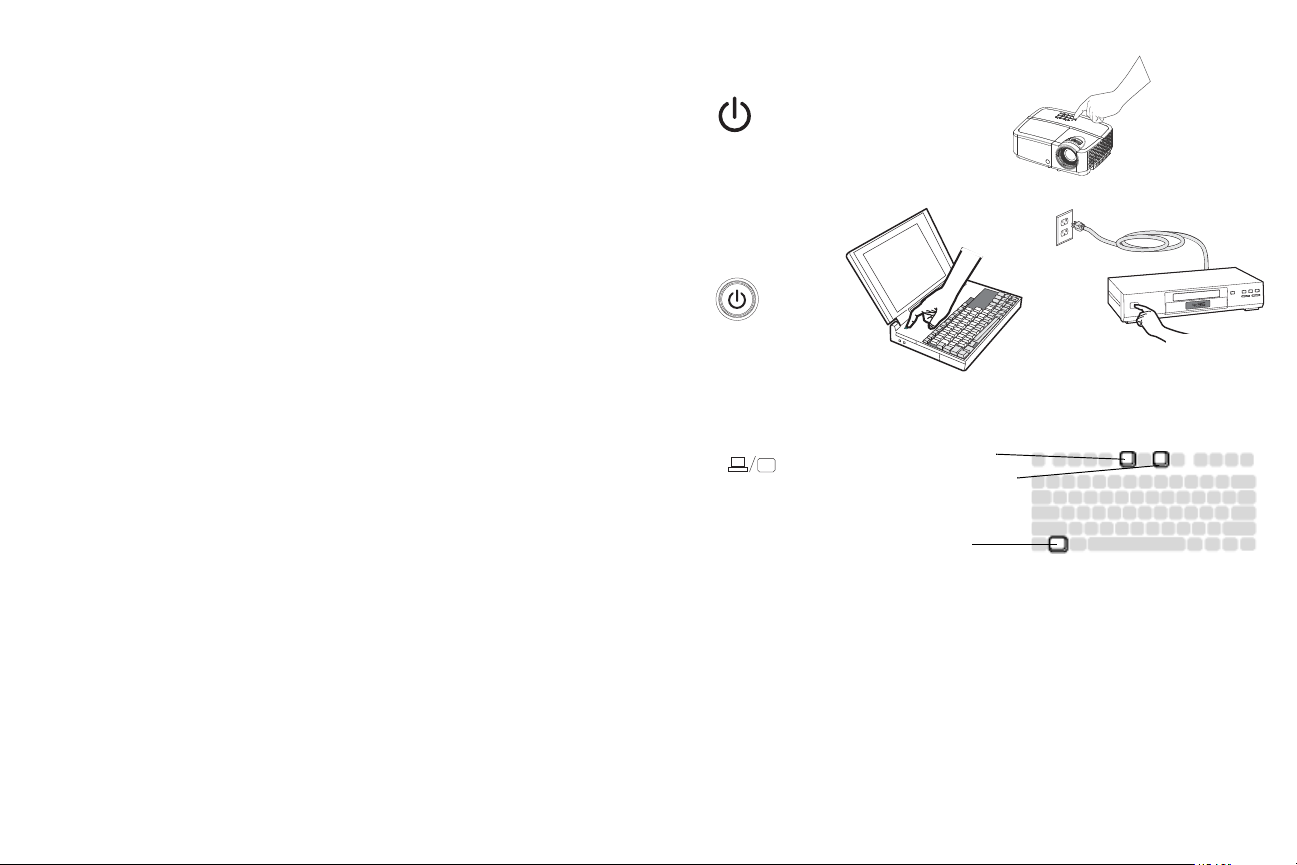
Displaying an image
press Power button
turn on computer or
video device
activate laptop’s external port
monitor key or
LCD/CRT key
FN key
Press the Power button.
The Power LED blinks green, and the fans start to run. When the lamp comes on,
the start up screen displays and the Power LED turns solid green. It can take up to
a minute for the image to achieve full brightness. Note: When the feature, AC
Power On, is enabled, the projector automatically turns on when power is
connected. This allows control of ceiling mounted projectors with a wall power
switch.
No start up screen? Get help on page 12.
Turn on your computer or video device.
The image should appear on the projection screen. If it doesn’t, press the Source
button on the projector’s keypad or remote.
If you are using a VGA cable to connect your computer to the projector:
If using a laptop, make sure its external video port is active.
Many laptops do not automatically turn on their external video port when a
projector is connected. Usually a key combination like FN + F8 or CRT/LCD key
turns the external display on and off. Locate a function key labeled CRT/LCD or a
function key with a monitor symbol. Press FN and the labeled function key
simultaneously.
Refer to your laptop's documentation for more information about your laptop's
key combination.
No laptop image? Try pressing the Auto Image button on the remote. Get
page 12.
help on
8
Page 10
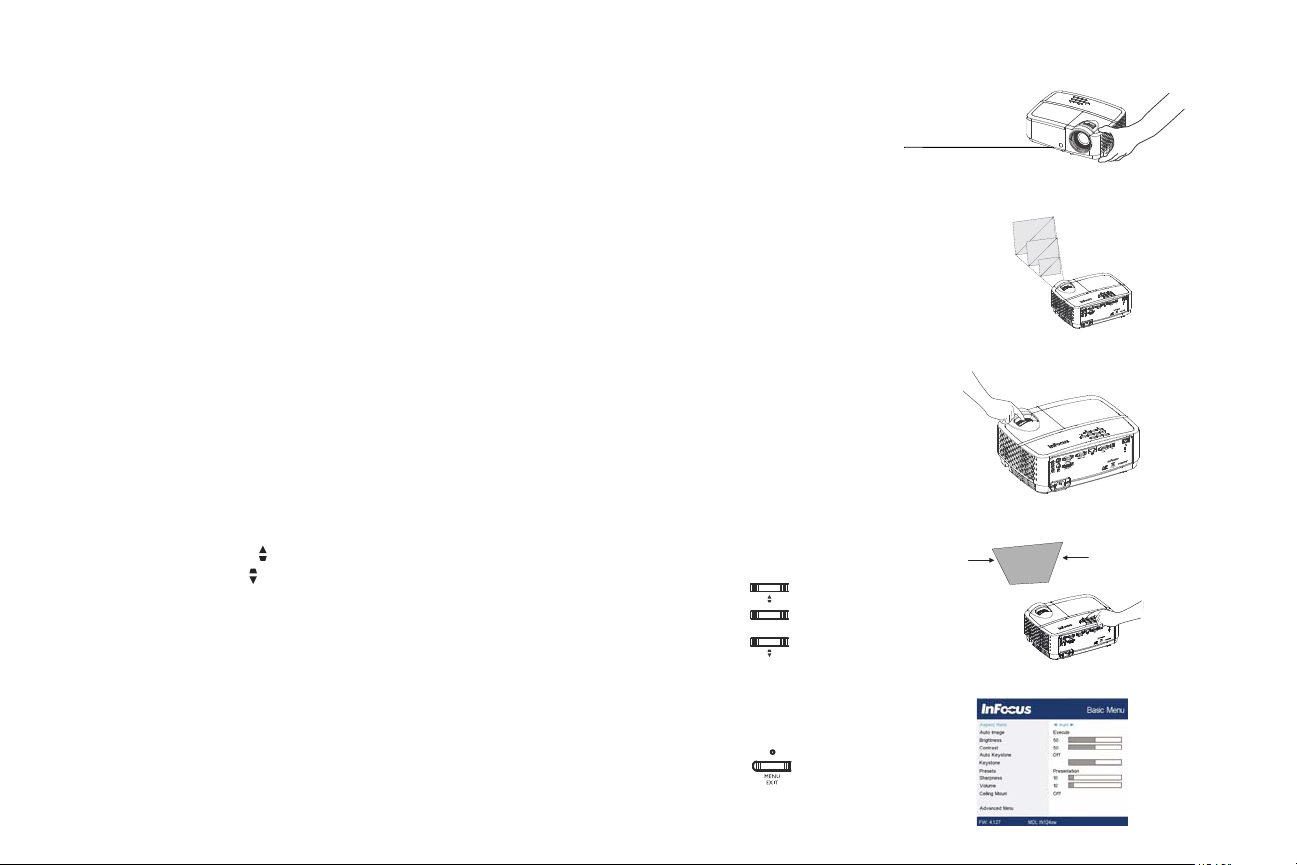
Adjusting the image
adjust height
elevator
foot
S-VIDEO
US
B-B
adjust distance
S-VIDEO
USB-B
adjust zoom and focus
S-VIDEO
USB-B
adjust keystone
adjust Basic Menu
If necessary, adjust the height of the projector by rotating the elevator foot to
extend the foot.
If necessary, rotate the leveling foot located at the rear of the projector.
Avoid placing your hands near the hot exhaust vent at the front of the projector.
Position the projector the desired distance from the screen at a 90 degree angle to
the screen.
See page 6 for a table listing screen sizes and distances.
Adjust the zoom or focus.
If the image is not square, first make sure that the projector is perpendicular to the
screen. If the image is larger or smaller on the top or bottom edge of the screen,
press the top Keystone button
the bottom Keystone button to reduce the lower part.
to reduce the upper part of the image, and press
If the left or right side of the screen is larger or smaller the other, you can turn the
projector to the left or to the right a few degrees to square the image.
Adjust the Contrast or Brightness in the Basic Menu. See page 24 for help with
these menu adjustments.
9
Page 11
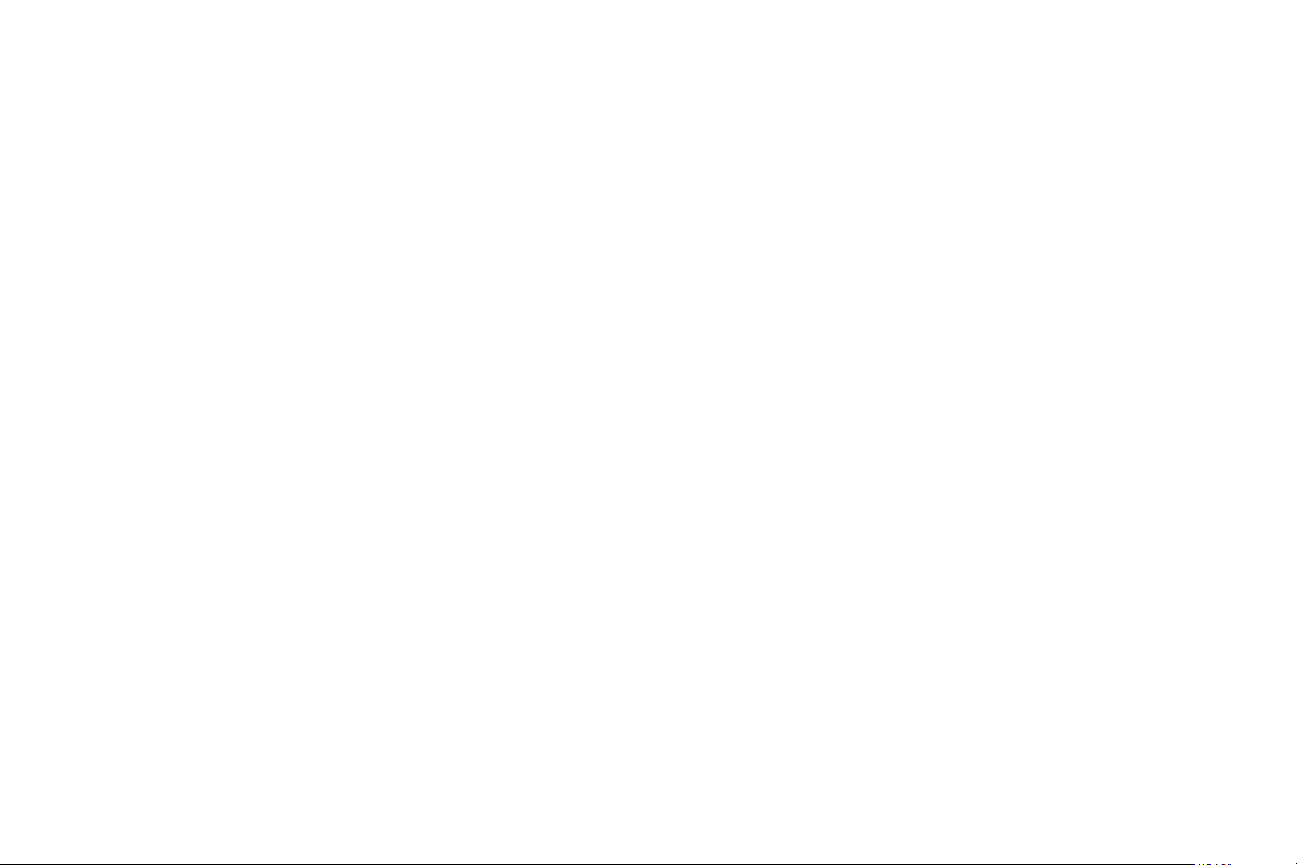
Connecting a video device
You can connect video devices such as VCRs, DVD players, camcorders, digital
cameras, video game consoles, HDTV receivers, and TV tuners to the projector.
You can connect the audio directly to the projector to get sound from the built-in
speaker, or you can bypass the projector’s audio system and connect the audio
directly from your source to a stereo or home theater system.
You can connect the projector to most video devices that can output video. You
cannot directly connect the coaxial cable that enters your house from a cable or
satellite company, the signal must pass through a tuner first. Examples of tuners are
digital cable boxes, VCRs, digital video recorders, and satellite TV boxes. Basically,
any device that can change channels is considered a tuner.
Before connecting your projector, you should decide which aspect ratio you want
to use. The projector’s Aspect Ratio setting is accessed through the Resize button
on the remote or through the projector’s Basic Menu. See page 24 for more
information.
Video device connections
No video cables are provided with the projector. You can order cables from
InFocus or provide your own.
HDMI connection
HDMI is a standard, uncompressed, all-digital audio/video interface. HDMI
provides an interface between sources, such as set-top boxes, DVD players, and
receivers and your projector. Plug an HDMI cable into the video-out connector on
the video device and into the HDMI connector on the projector.
VGA connection
If your video device has a 15-pin VGA output, plug one end of the included
computer cable into the VGA connector on your video source. This connector
may be labeled “To Monitor” on the video source. Plug the computer cable into
either the Computer 1 or Computer 2 connector on the projector.
Component video connection
If your HD video device has component connectors, an optional Component to
VGA adapter can be used. Plug the component cable into the video device. Plug
the other end of the component cable into the adapter and plug the adapter into
the Computer 1 or Computer 2 connector.
S-video connection
Plug the S-video cable’s connector into the video-out connector on the video
device. Plug the other connector into the S-Video connector on the projector.
Audio
For audio, connect a 3.5mm stereo cable to the Audio 1/Audio 2 connector on the
projector and to your source. If your source uses RCA audio connectors, a Y-cable
or adapter may be used. (Note: A separate audio connection is not required for
HDMI source inputs.)
Composite video connection
Plug the composite video cable’s yellow connector into the video-out connector
on the video device. Plug the other yellow connector into the yellow Video
connector on the projector.
10
Page 12
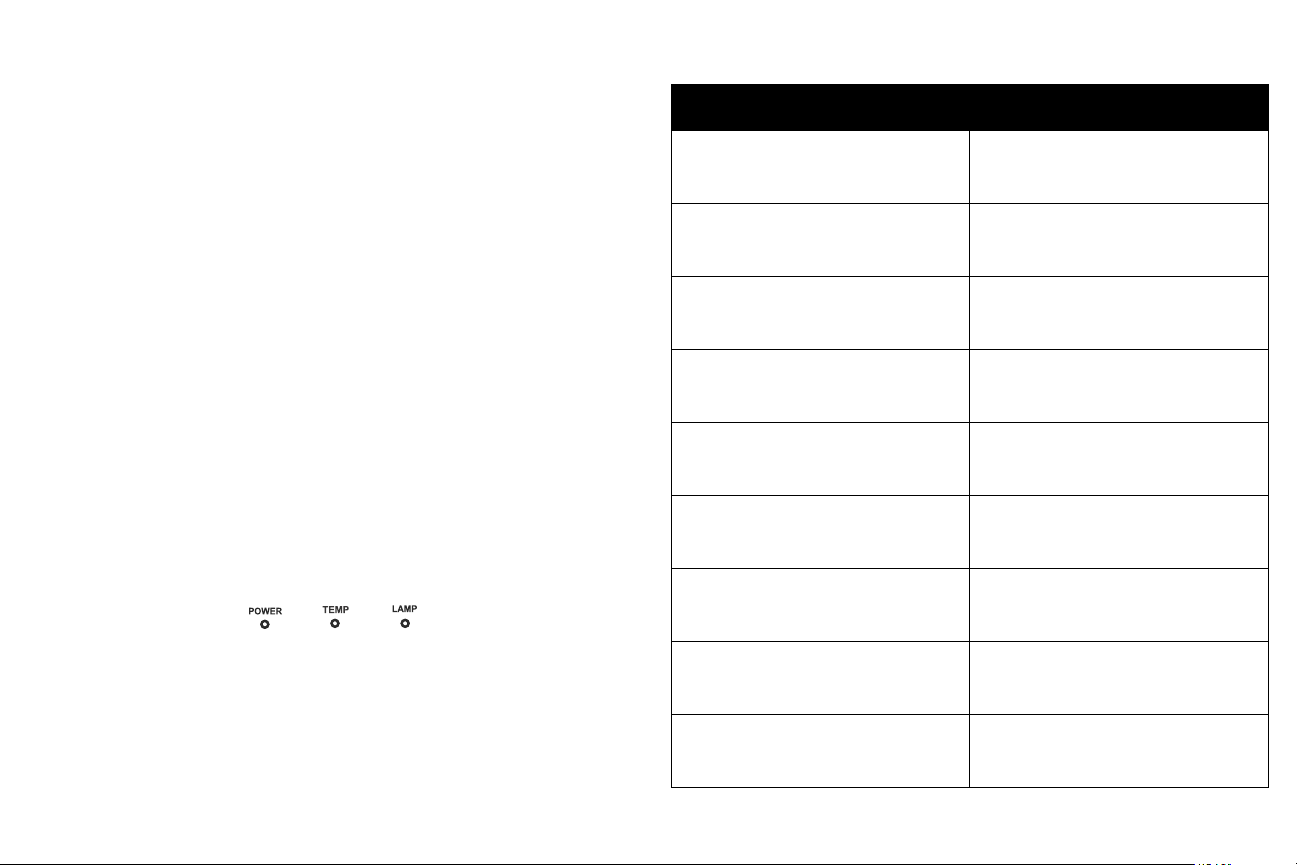
Shutting down the projector
Auto Off Time
The projector also has an Auto Off Time feature that automatically turns the
projector off after no active sources are detected and no user interaction with the
projector is performed for 20 minutes. By default, this feature is off. You can
change the length of time, see
page 27.
Table 4: Status Indicator Lights
Operational Mode Status Indicator Lights
Normal operation POWER: Solid green
TEMP: Off
LAMP: Off
Turning off the projector
To turn the projector off, press the Power button on the remote or keypad. The
lamp turns off and the Power LED blinks amber for 30 seconds while the fans
continue to run to cool the lamp. If the Power Saving Mode feature is on and when
the lamp has cooled, the LED lights amber and the fans stop. If the Power Saving
Mode feature is off and when the lamp has cooled, the LED blinks green and the
fans stop. Unplug the power cable to completely power off the projector.
Troubleshooting your setup
If your image appears correctly on the screen, skip to the next section. If it does
not, troubleshoot the setup.
The Status Indicator Lights on top of the projector indicate the operational state of
the projector and can help you with troubleshooting.
Powering up POWER: Blinks green
TEMP: Off
LAMP: Off
Powering down POWER: Blinks amber
TEMP: Off
LAMP: Off
Standby with Power Saving Mode off POWER: Blinks green
TEMP: Off
LAMP: Off
Standby with Power Saving Mode on POWER: Solid amber
TEMP: Off
LAMP: Off
Fan failure POWER: Blinks amber
TEMP: Blinks red
LAMP: Blinks red
Lamp failed to ignite POWER: Solid amber
TEMP: Blinks red
LAMP: Blinks red
Lamp is at the end of its life POWER: Solid amber
TEMP: Blinks red
LAMP: Blinks red
Projector is overheating POWER: Solid amber
TEMP: Blinks red
LAMP: Off
11
Page 13
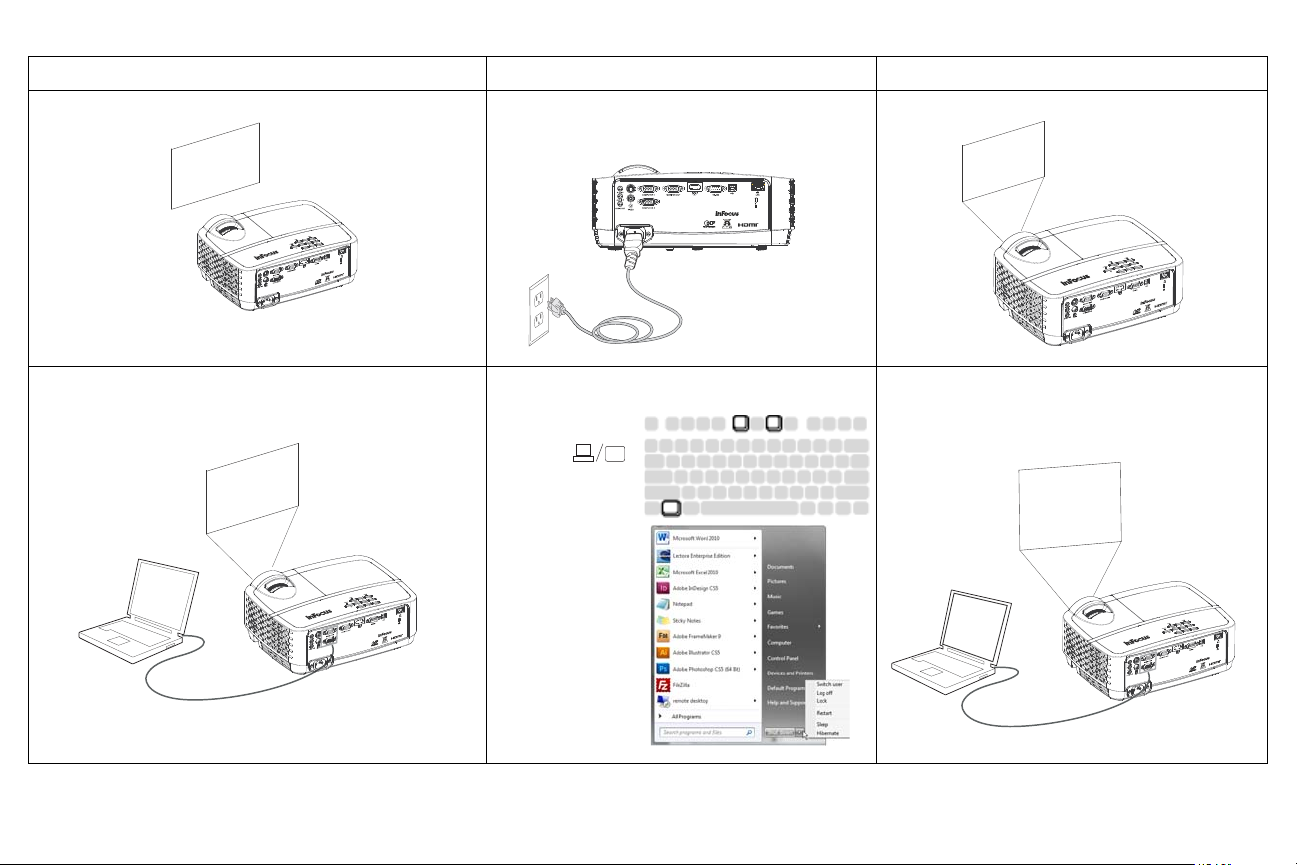
Problem Solution Result
S-VIDEO
USB-B
S-VIDEO
USB-B
Startup
Screen
S-VIDEO
USB-B
A
Startup
Screen
S-VIDEO
USB-B
Restart laptop
S-VIDEO
USB-B
A
A
No start up screen
Plug power cord into the projector
Correct image
press the Power button
Only start up screen appears
Press the SOURCE button
activate laptop’s external port
Computer image projected
12
Page 14
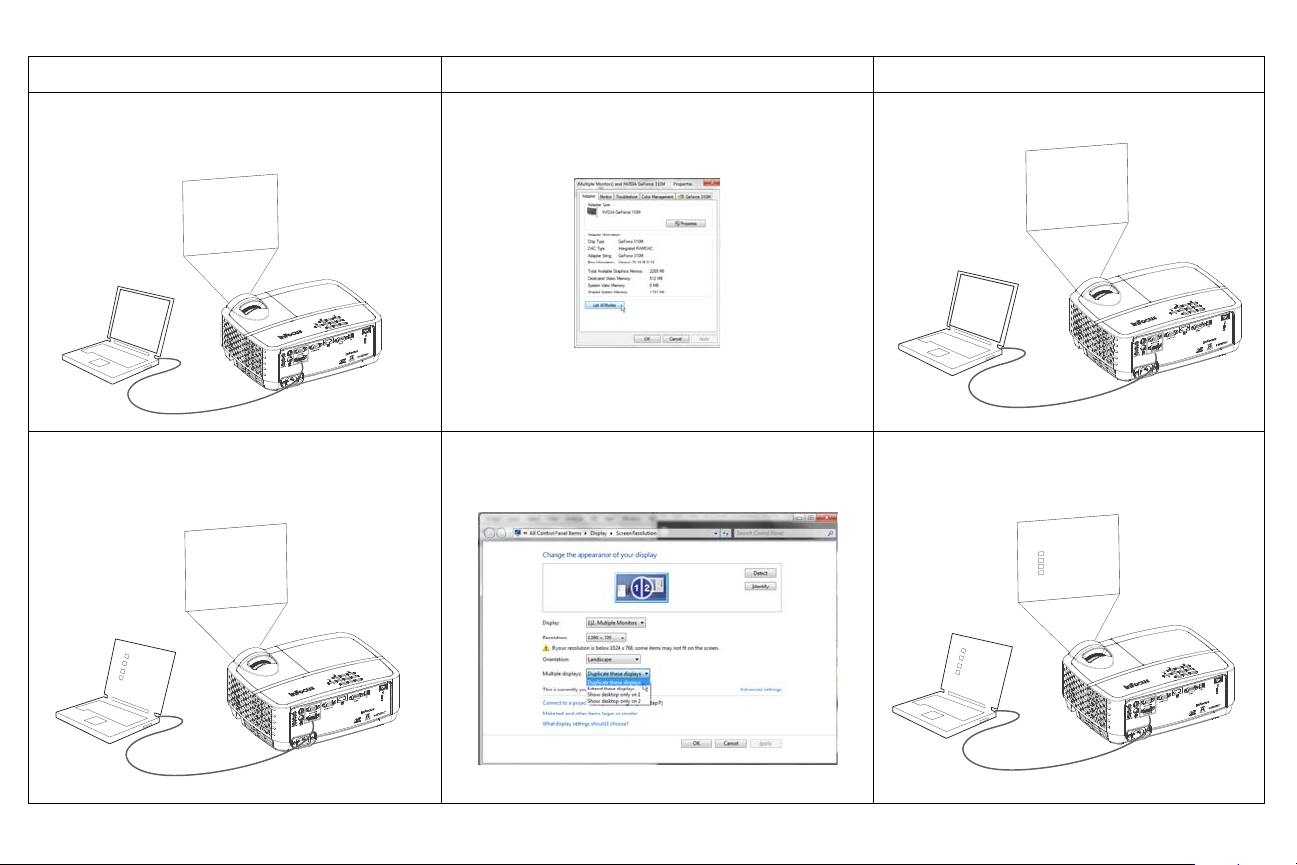
Problem Solution Result
S-VIDEO
USB-B
A
Signal out of
the range
S-VIDEO
USB-B
A
A
S-VIDEO
USB-B
A
A
S-VIDEO
USB-B
A
A
No computer image, just the words “Signal out of
range”
Only my laptop’s background appears, not the
Desktop icons
Press the Auto Image button on remote
Adjust computer refresh rate Varies per operating
system.
You may also need to set a different resolution on your
computer, as shown in the following problem, “image
fuzzy or cropped”
Change the Multiple Display setting to "Duplicate these
displays". Varies per operating system.
Computer image projected
Background and Desktop projected
13
Page 15
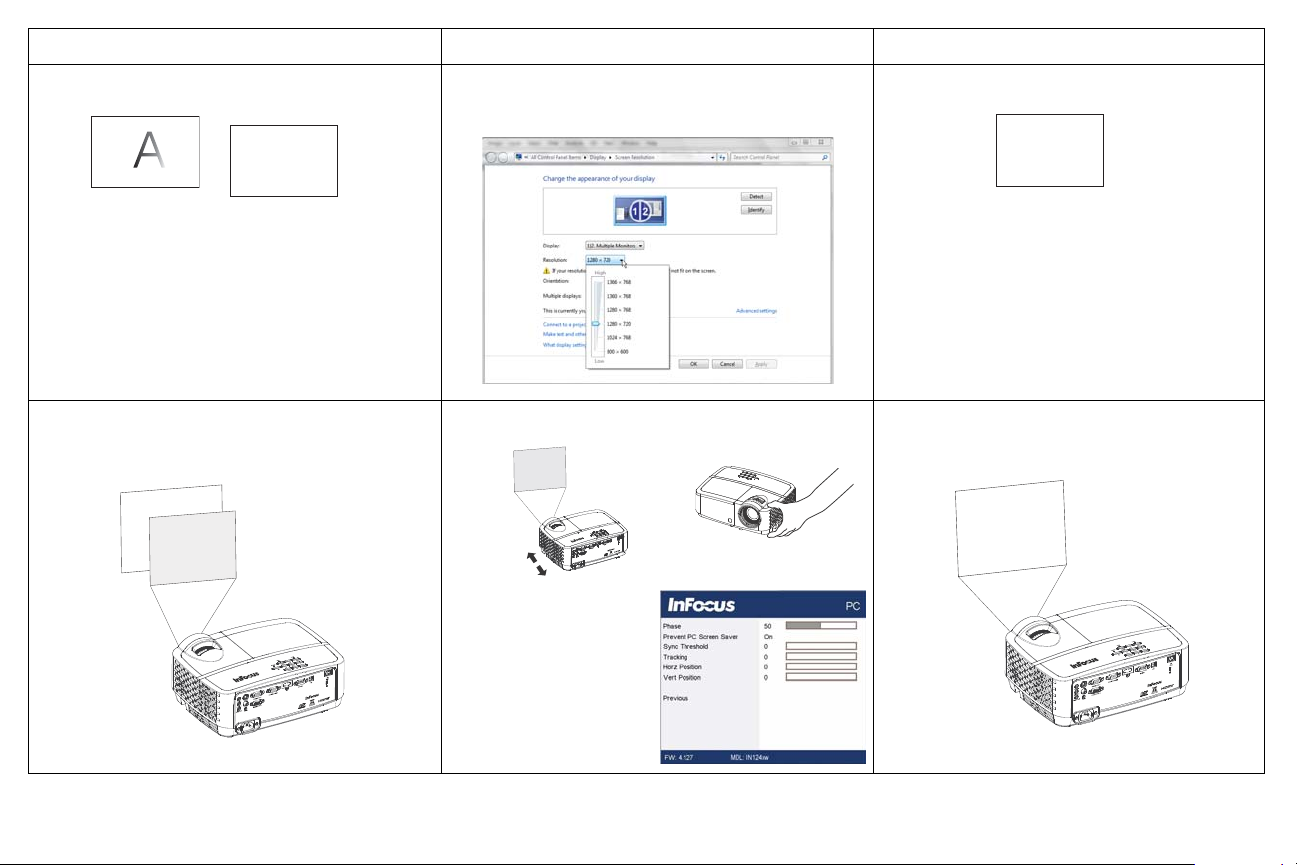
Problem Solution Result
A
A
A
S-VIDEO
USB-B
Adjust horizontal or
vertical position in
Advanced Menu >
Image > PC... menu
S-VIDEO
USB-B
S-VIDEO
USB-B
Image fuzzy or cropped
Image not centered on screen
Change the computer's "Resolution" setting to match
the projector's resolution. Varies per operating system.
Move projector, adjust height
Image clear and not cropped
Correct image
14
Page 16
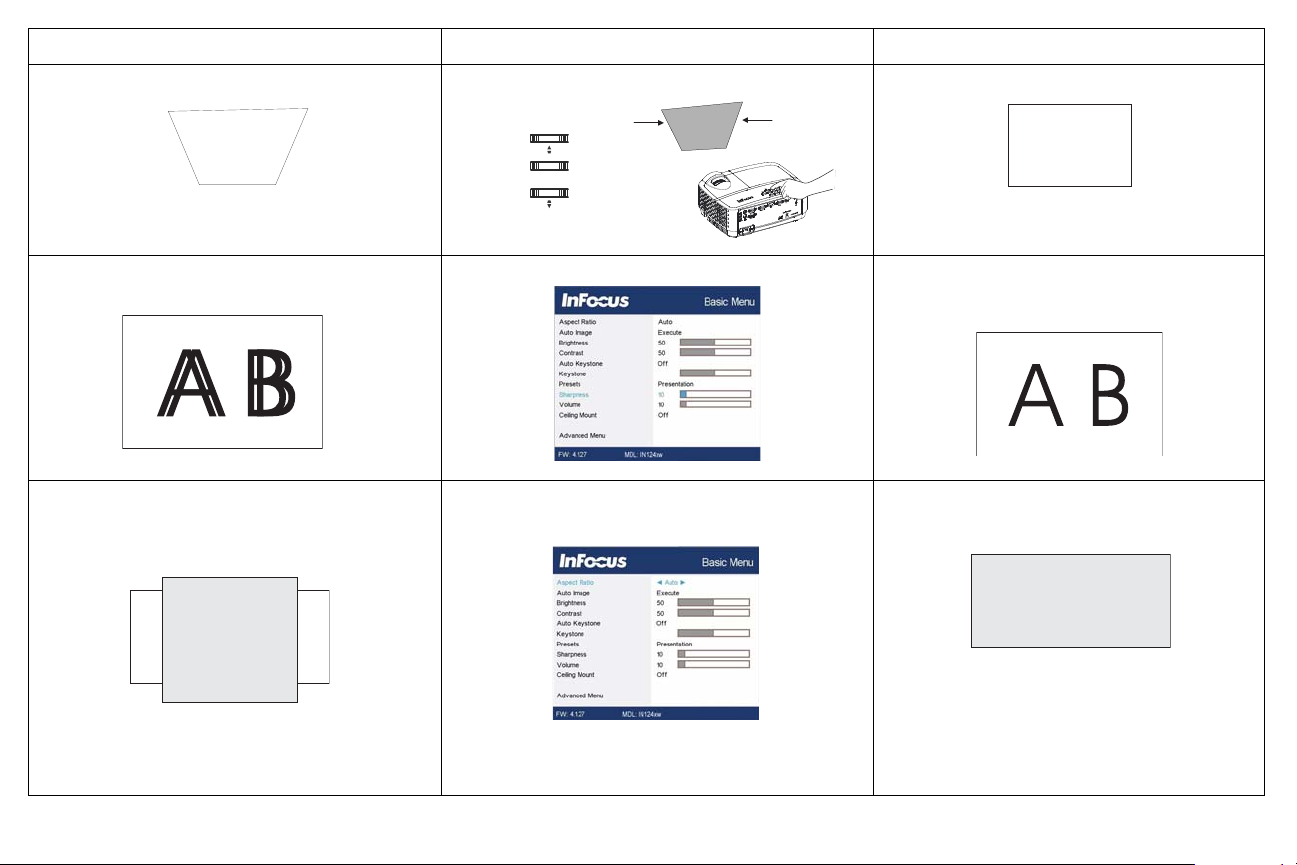
Problem Solution Result
S-VIDEO
USB-B
Image not square Adjust Keystone on keypad
Image not sharp
Image does not fit 4:3 or 16:9 screen
Adjust Sharpness in the Basic Menu
Change aspect ratio to 4:3 or 16:9 in Basic Menu >
Aspect Ratio menu
Square image
Correct image
Correct image
15
Page 17
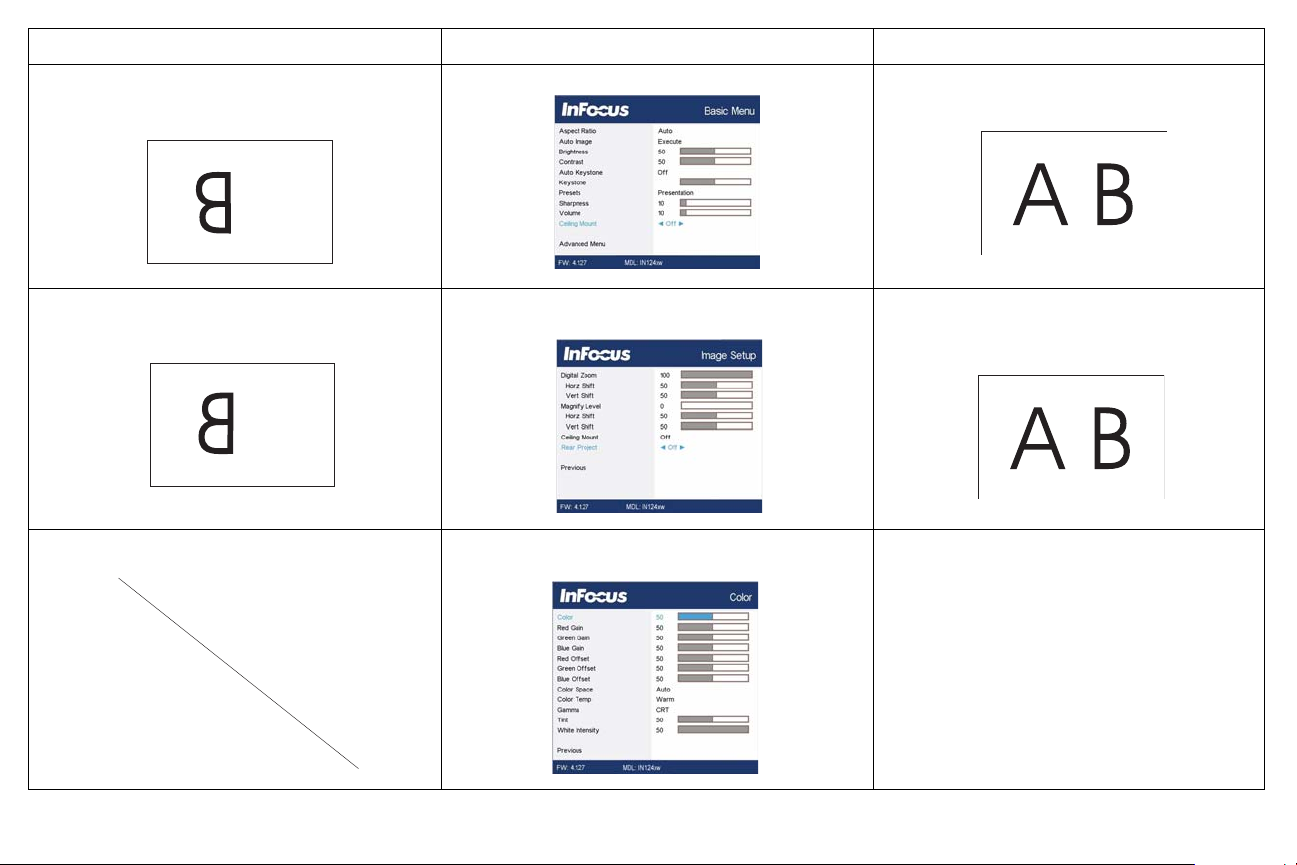
Problem Solution Result
A
A
COLOR
COLOR
Image upside down
Image reversed left to right
Projected colors don’t match source
Turn off Ceiling Mount in Basic menu
Turn off Rear Project in Advanced Menu > Setup >
Image Setup... menu
Adjust the items in the Advanced Menu > Image >
Color... menu
Correct image
Correct image
Correct image
16
Page 18
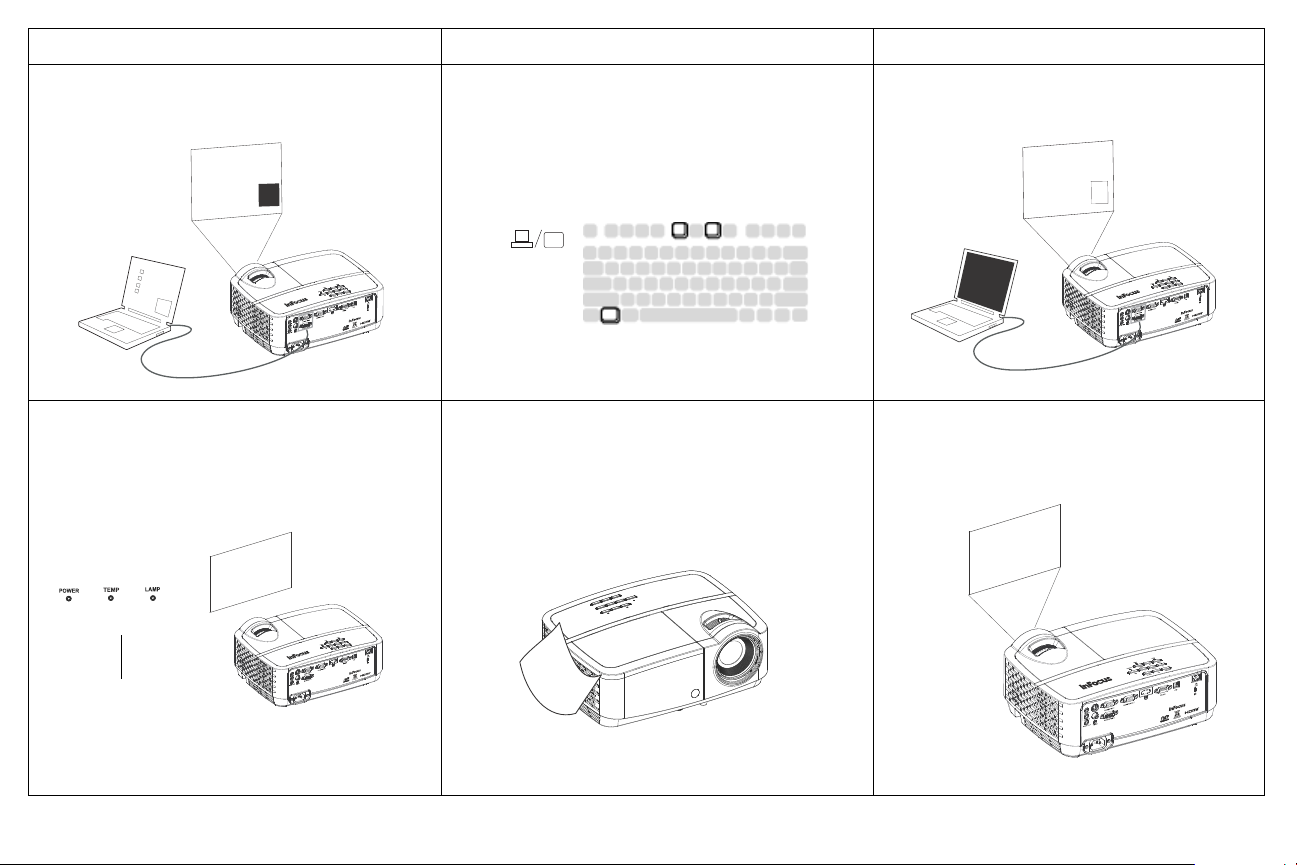
Problem Solution Result
S-VIDEO
USB-B
A
B
A
B
S-VIDEO
USB-B
A
B
S-VIDEO
USB-B
Overheating
indicator
Startup
Screen
S-VIDEO
USB-B
The video embedded in my PowerPoint presentation
does not play on the screen
Lamp won’t turn on, the projector is overheating
Turn off the internal LCD display on your laptop
Make sure vents aren’t blocked, turn off the projector
and allow it to cool for one minute
Embedded video plays correctly
Lamp turns on
17
Page 19
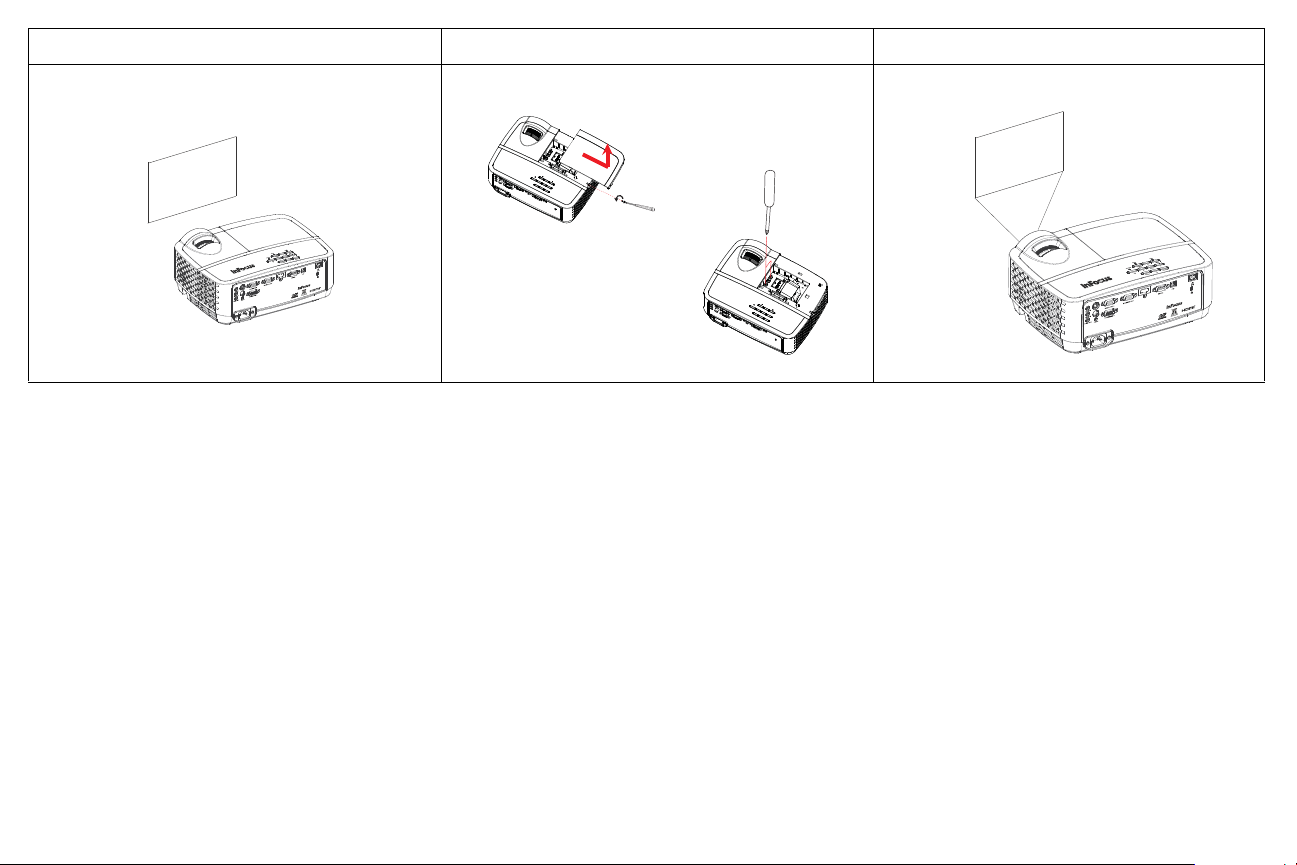
Problem Solution Result
S-VIDEO
USB-B
lamp door
replace lamp
Startup
Screen
S-VIDEO
USB-B
“Replace lamp” message appears at startup, lamp
Lamp must be replaced (see page 32)
won’t turn on
Still need assistance?
If you need assistance, visit our website at www.infocus.com/support or call us. See
the Quick Start Guide for support contact information.
This product is backed by a limited warranty. An extended warranty plan may be
purchased from your dealer. When sending the projector in for repair, we
recommend shipping the unit in its original packing material, or having a
professional packaging company pack the unit. Please insure your shipment for its
full value.
Lamp turns on
18
Page 20
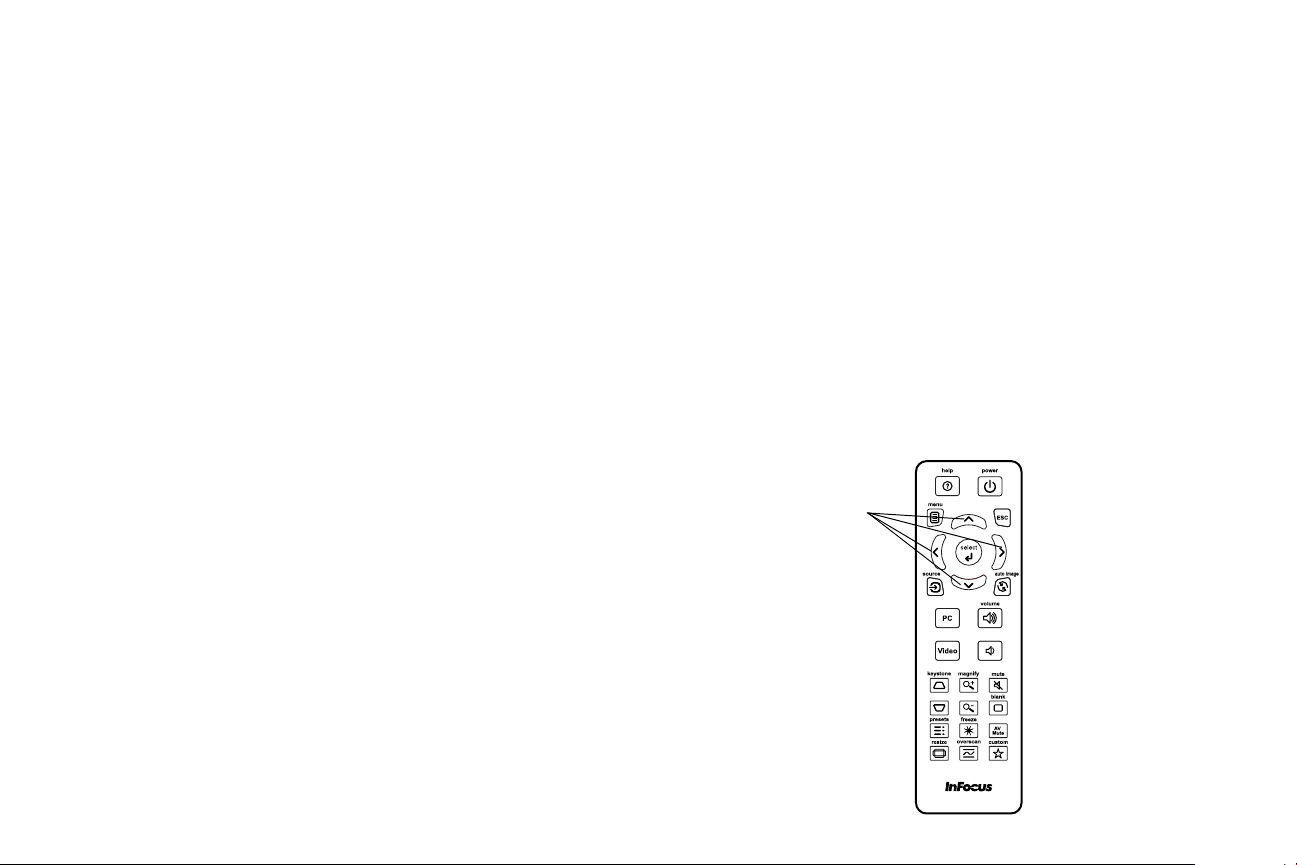
Using the remote control
navigation
buttons
The remote uses two (2) AAA batteries (not provided). They are easily installed by
removing the cover from the remote’s back, aligning the + and - ends of the
batteries, sliding them into place, and then replacing the cover.
Caution:
• When replacing the remote batteries, be aware that using batteries other
than AAA batteries may risk severe damage to the remote. When disposing
of the batteries, be sure to do so in an enviromentally proper manner.
• If the remote control gets wet, wipe it dry immediately.
• Avoid excessive heat and humidity.
• Ensure the batteries' polarity (+/-) is aligned correctly.
• Do not mix new and old batteries together, or mix different types of batteries
together.
• Replace the batteries as soon as they run out.
• Remove batteries from the remote control when storing or not in use for a
prolonged period.
To operate, point the remote at the front of the projector (not at the computer).
The range of optimum operation is about 15 feet (4.5m).
Press the remote’s Power button to turn the projector on and off (see page 8 for
shutdown info).
Press the remote’s Menu button to open the projector’s menu system. Use the
arrow buttons to navigate, and the Select button to select features and adjust
values in the menus. See page 23 for more info on the menus.
The remote also has:
• Volume buttons adjust the sound.
• Custom button that can be assigned to a special function, like Blank Screen or
Freeze (see
• Source button brings up a menu of all possible sources allowing the user to
switch the active source.
• Blank button to blank the screen.
• Presets button to select stored settings (see page 24).
• Mute button to silence the audio.
page 26).
• Auto Image button to resynch the projector to the source.
• Resize button to switch among aspect ratios (see page 24).
• Help button to get help with connecting sources and improving the picture.
• ESC button to go back to previous OSD menu.
• PC button to cycle through the computer sources.
• Video button to cycle through the video sources.
• Keystone buttons adjust the squareness of the image
• Magnify buttons magnify and reduce the projected picture size.
• Freeze button to pause the projected image.
• Overscan button remove noise around the video image.
• AV Mute button blanks the projected image and mutes audio.
Troubleshooting the remote
• Make sure the batteries are installed in the proper orientation and are not
dead.
• Make sure you’re pointing the remote at the projector or the screen, not the
computer, and are within the remote range of 15 feet (4.5m). For best results,
point the remote at the projector.
19
Page 21
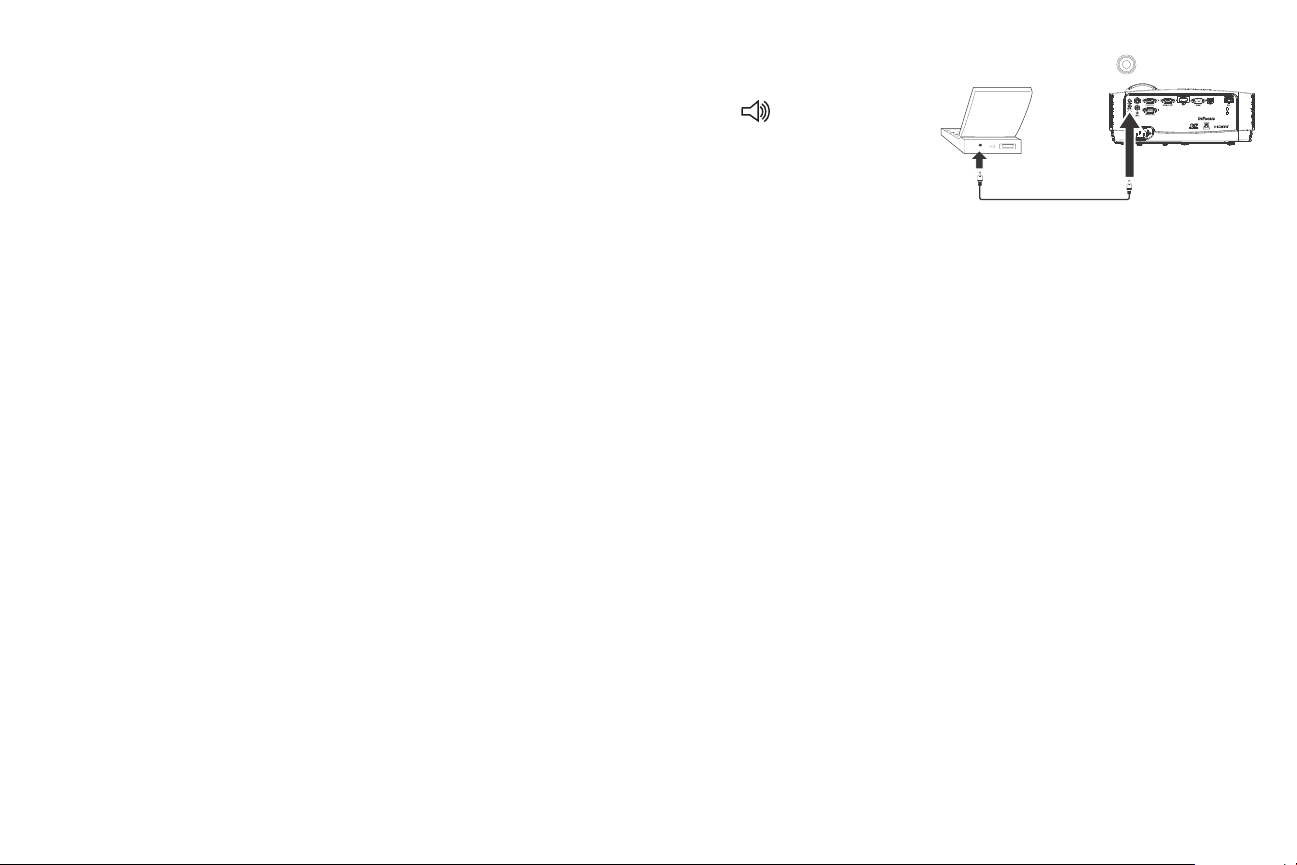
Using the audio
S-VIDEO
USB-B
connect audio cable
Using the projector’s speakers
Connect the audio source to the Audio 1/Audio 2 connectors to hear audio
through the projector speakers.
Amplified speakers may also be connected to the projector using the Audio Out
connector.
To adjust the volume, press the Volume buttons on the remote.
Troubleshooting Audio
If you aren’t hearing the audio, check the following:
• Make sure the audio cable is connected to the Audio 1/Audio 2 connector on
the projector, and that the other end of the cable is connected to an Audio
Out connector on the source (not a “line-in” or “microphone” connector).
• Make sure the volume is turned up enough. Press the Volume button on the
remote.
• Make sure the correct source is active.
• Adjust the audio source.
• If playing a video, make sure the playback has not been paused.
20
Page 22
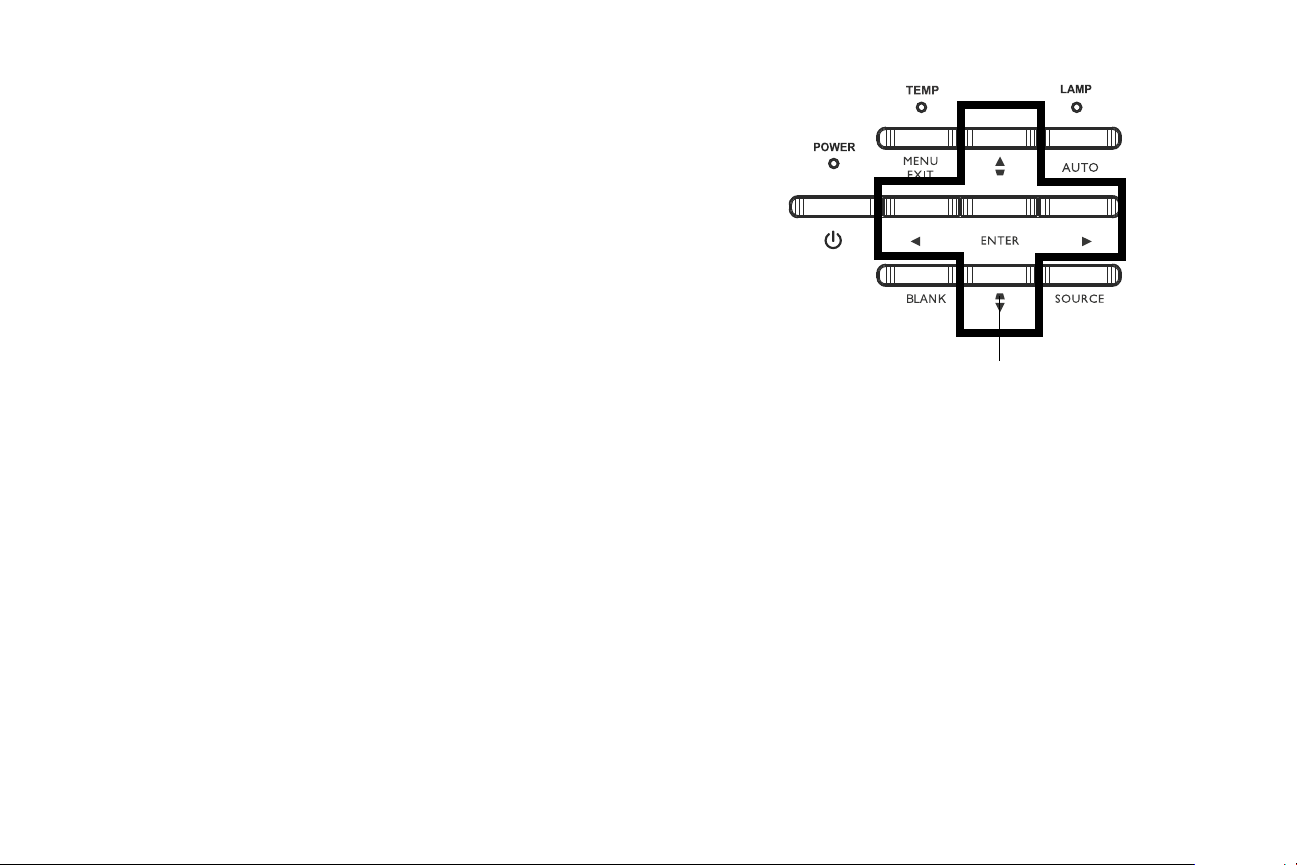
Using the keypad buttons
menu navigation
buttons
Most buttons are described in detail in other sections, but here is an overview of
their functions:
Power–turns the projector on and off (page 8).
Right arrow - When the menu is displayed, the right arrow button navigates
through the menu.
Up arrow/Keystone - When the menu is displayed, the up arrow button navigates
through the menu. When the menu is not displayed, this button adjusts the square-
ness of the image (page 9).
Down arrow/Keystone - When the menu is displayed, the down arrow button nav-
igates through the menu. When the menu is not displayed, this button adjusts the
squareness of the image (page 9).
Left arrow - When the menu is displayed, the left arrow button navigates through
the menu.
Enter - Activates the selected On-Screen Display (OSD) menu item.
Menu/Exit - Turns on the On-Screen Display (OSD) menu. Goes back to previous
OSD menu, exits and saves menu settings.
Auto - Resynchronizes the projector to the source.
Blank - Displays a solid color or factory logo screen.
Source - Brings up a menu of available sources.
21
Page 23
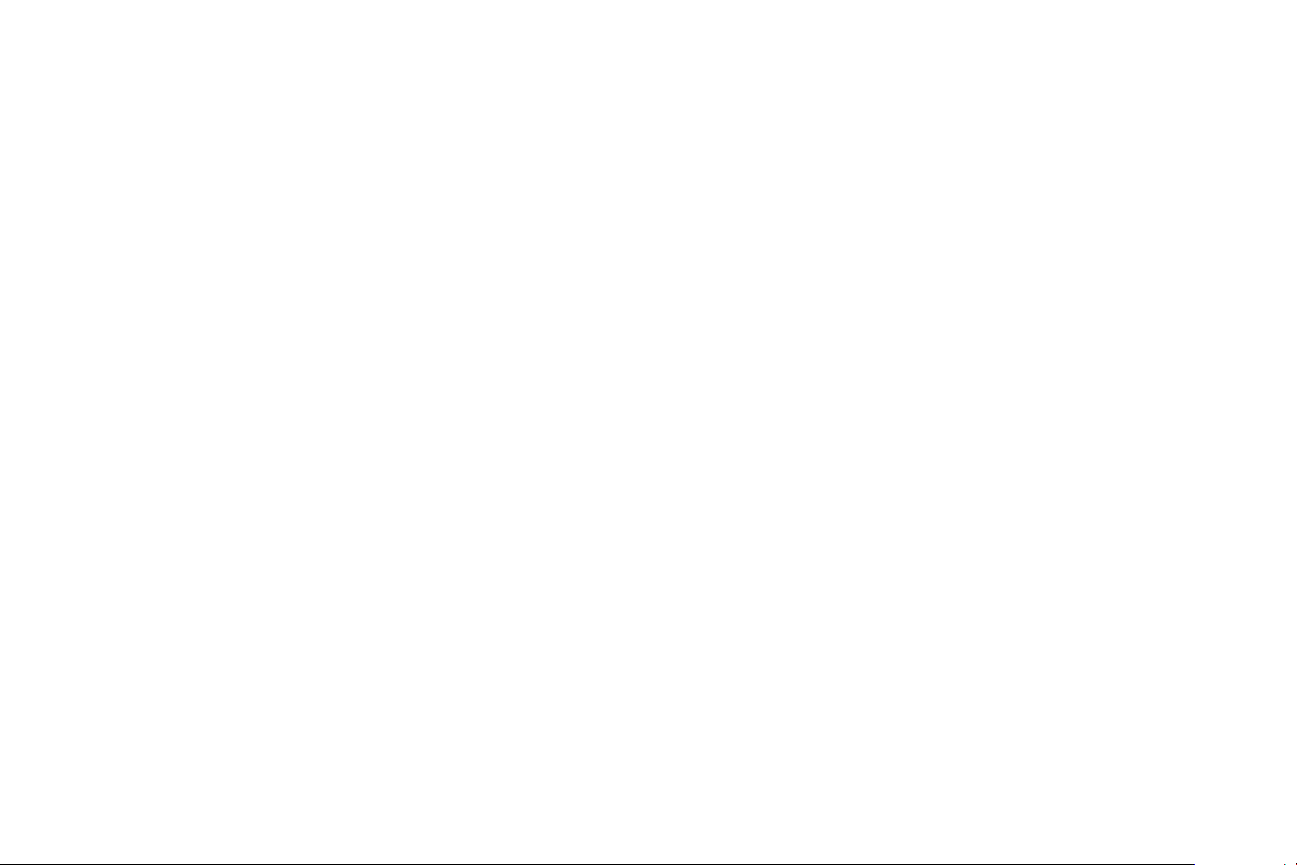
Optimizing computer images
Optimizing video images
After the projector is running and the image is on the screen, you can optimize the
image using the onscreen menus. For general information on using the menus, see
page 23.
• Select default image settings using a preset appropriate to your environment.
• Adjust the Keystone, Contrast, or Brightness (page 24).
• Change the Aspect Ratio. Choose the option that best fits your input source
(
page 24).
• Adjust the Color Temperature (page 25).
• Adjust the Phase, Tracking, or Horizontal or Vertical position (page 25).
• Once you have optimized the image for a particular source, you can save the
settings using Presets. This allows you to quickly recall these settings later
(page 24).
Presentation features
Several features are provided to make giving presentations easier. Here is an
overview, details are found in the menu section.
• The Custom key allows you to assign various features to the button. The
default effect is Source Info, which displays information about the projector
and current source. See
• The Search Screen option lets you change the appearance of the blank screen
and start up screen (
• Auto Off Time is provided to automatically shut down the projector after
several minutes. This helps preserve lamp life (
• When the projector is connected to the computer via USB Type B, the up and
down arrows an be used as page up and page down controls.
• When the projector is connected to the computer via USB Type B, the
projector will prevent the computer from going into screen saver mode
during your presentation.
page 26 for details.
page 27).
page 26).
After your video device is connected properly and the image is on the screen, you
can optimize the image using the onscreen menus. For general information on
using the menus, see page 23.
• Adjust the Keystone, Contrast, Brightness, Color, or Tint (page 24).
• Change the Aspect Ratio. Choose the option that best fits your input source
(
page 24).
• Select a Sharpness setting (page 24).
• Adjust the Color Temperature. Select a listed warmth value (page 25).
• Turn on Overscan to remove noise on the edges of the image (page 25).
Customizing the projector
You can customize the projector for your specific setup and needs. See page 26 for
details on these features.
• For rear projection, turn Rear Project on in the Advanced Menu > Setup >
Image Setup... menu.
• For ceiling mounted projection, turn Ceiling Mount on in the Basic menu.
• Specify which source the projector checks first for active video during powerup.
• Specify the function of the Custom key on the remote.
• Turn the projector’s display messages on and off.
• Turn on power saving features.
• Specify appearance of blank screen and startup screen.
• Specify the language viewed on the menus.
• Save settings for the active source as a preset.
22
Page 24
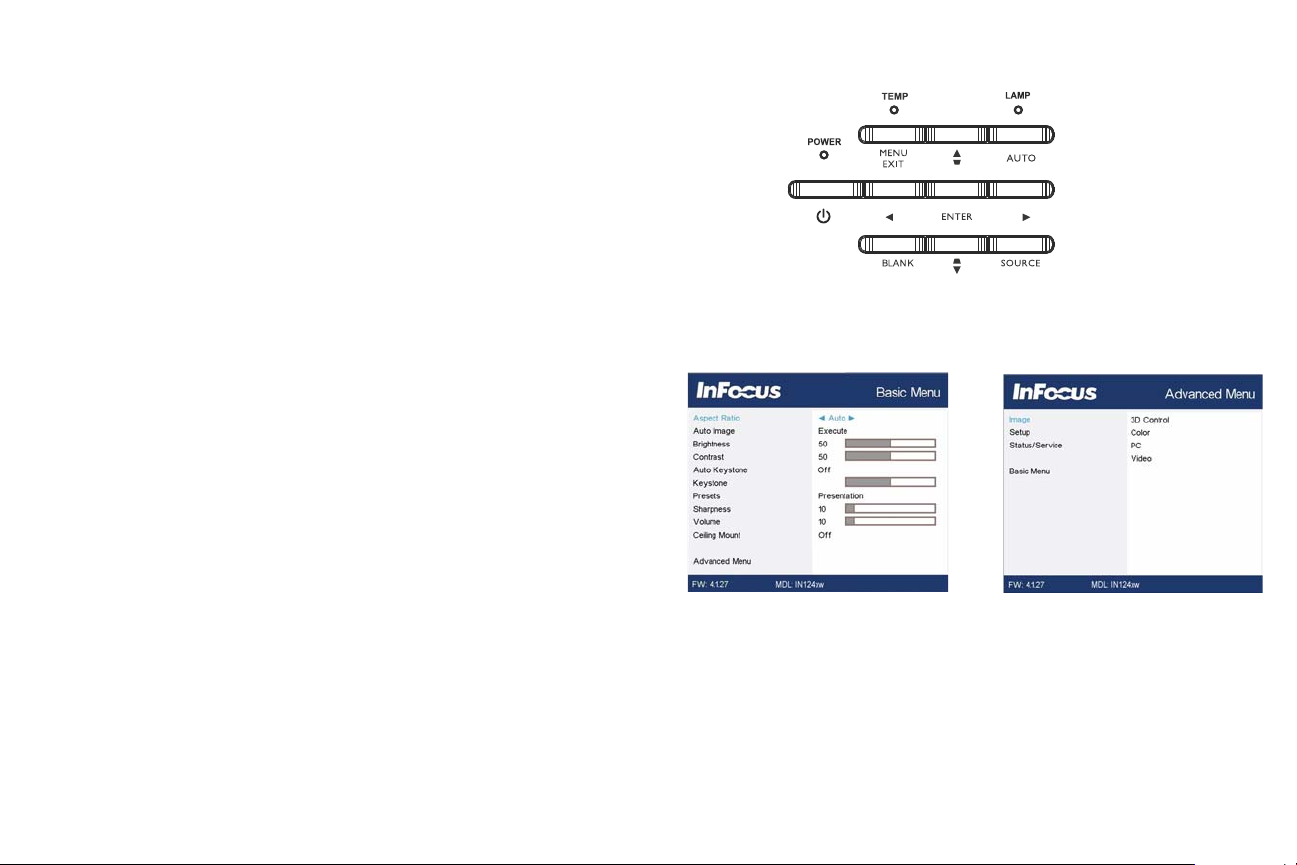
Using the menus
keypad navigation
buttons
Basic Menu
Advanced Menu
1 To open the menus, press the Menu button on the keypad or remote. (The
menus automatically close after 60 seconds if no buttons are pressed.) Use the
arrow buttons to move up and down to review the menu options.
2 To enter a submenu, highlight the desired submenu and press > on the keypad
or Select on remote.
3 To adjust a menu setting, highlight the desired menu option and press < or > to
scroll through the available adjustments.
4 Press the Menu button to exit the menu system.
The menus are grouped by usage:
• The Basic Menu provides common adjustments.
• The Advanced Menu provides more complex adjustments.
23
Page 25
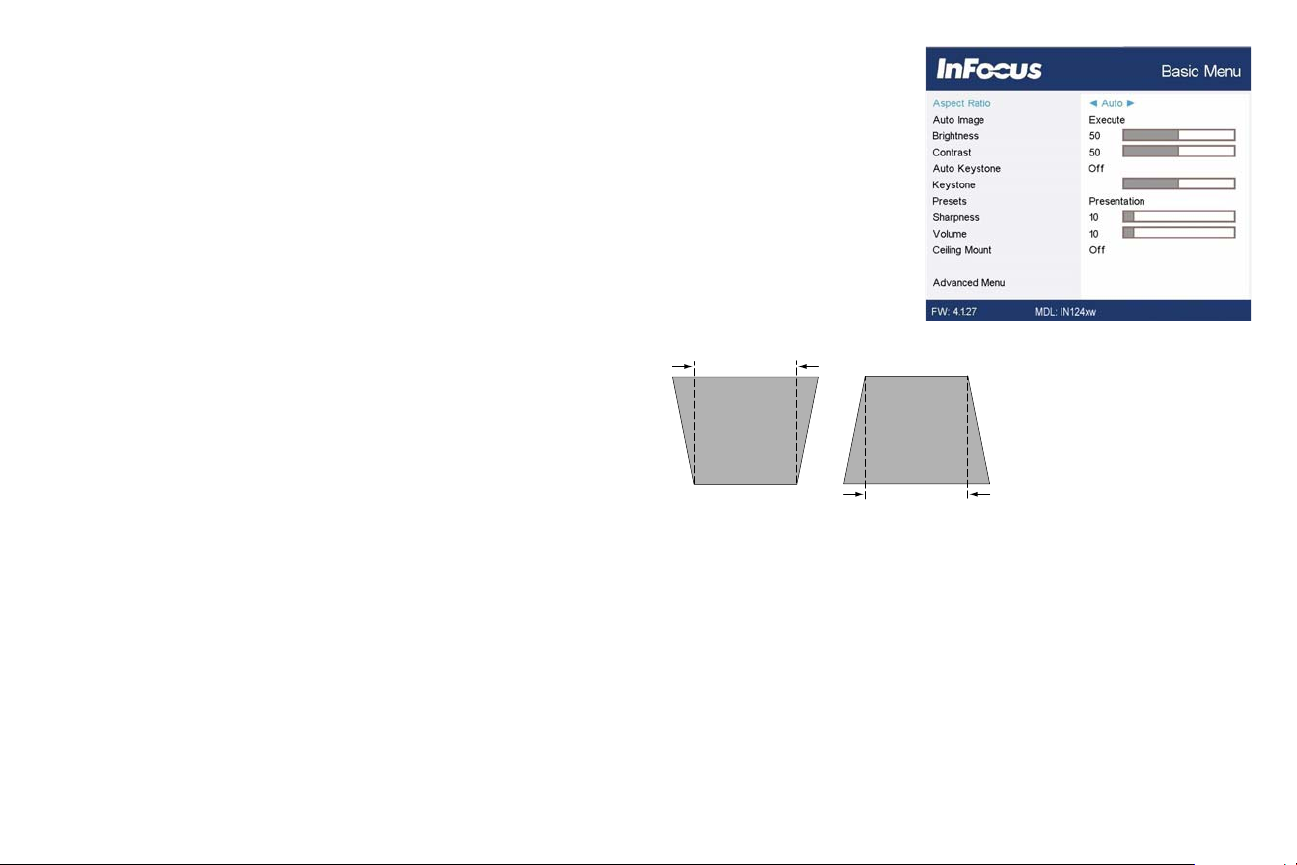
Basic Menu
Basic Menu
increasing keystone decreasing keystone
To adjust the following settings, highlight the setting, use the right and left arrows
to adjust the values.
Aspect Ratio: Aspect ratio is the ratio of the image width to image height. TV
screens are usually 4:3. HDTV and most DVDs are 16:9.
Select Auto to have the projector choose the ratio. Choose Native to see the
unmodified input with no resizing by the projector. Select 16:9 to watch enhanced
widescreen DVDs.
Auto Image: resets the projector to the source.
Brightness: changes the intensity of the image.
Contrast: controls the degree of difference between the lightest and darkest parts
of the picture and changes the amount of black and white in the image.
Auto Keystone: automatically corrects distorted images resulting from an angled
projection.
Keystone: adjusts the image vertically and makes a squarer image. You can also
adjust keystone from the keypad.
Presets: Presets are provided that optimize the projector for displaying computer
presentations and video images under certain conditions. Note: Users can save
their settings as a User Preset.
Sharpness: Changes the clarity of the edges of a video image. Select a sharpness
setting.
Volume: increases or decreases the audio volume.
Ceiling Mount: turns the image upside down for ceiling-mounted projection.
24
Page 26
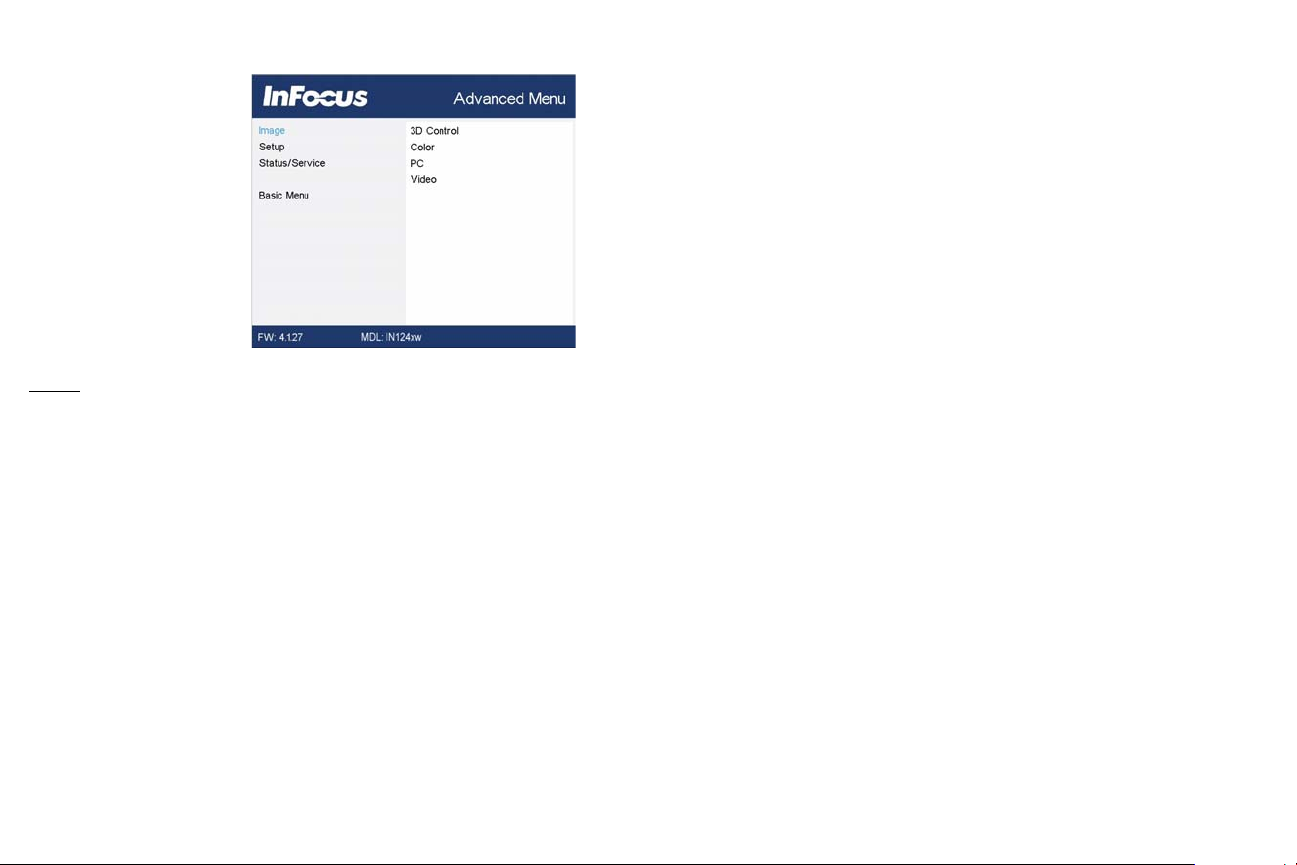
Advanced Menu
Advanced Menu
Image:
3D Control:
3D: allows you to enjoy 3D (stereoscopic) content. Your projector supports
Auto, Top-Bottom, Frame Sequential, Frame Packing, Side-by-Side for control
ling LCD shutter glasses. In addition to the projector, you will need a pair of
3D shutter glasses, 3D content, and 3D compatible source (and emitter).
Ensure the glasses you choose are consistent with the synchronization mode
you will be using.
3D Sync Invert: If the image appears to flutter, look odd or if the image depth
looks off or you experience eye strain, turn this feature on to see if the image
improves.
Color...
Color: adjusts a video image from black and white to fully saturated color.
The color setting applies to video sources only.
Red/Green/Blue Gain: adjusts the gain of the red, green or blue channel of the
image.
Red/Green/Blue Offset: adjusts the offset of the red, green or blue channel of
the image.
Color Space: applies to computer and component video sources. It allows you
to select a color space that has been specifically tuned for the input signal.
When Auto is selected, the projector automatically determines the standard.
To choose a different setting, turn off Auto, then choose RGB for computer
sources or choose either REC709 or REC601 for component video sources.
Color Temperature: changes the intensity of the colors. Select a listed relative
warmth value.
Gamma: select the appropriate gamma from among Video, Film, Bright, and
CRT.
Tint: adjusts the red-green color balance in the image of NTSC video images.
The tint setting applies to NTSC video sources only.
White Intensity: increases the brightness of whites that are near 100%.
PC:
-
Phase: adjusts the horizontal phase of a computer source.
Prevent PC Screen Saver: prevents your computer from going into Screen
Save mode. The projector must be connected to the PC via a USB cable for
this feature to work.
Sync Threshold: (progressive signals only) If a hardware device, such as a DVD
player, is not syncing properly with the projector, select this option to help it
to sync when connected to the projector.
Tracking: adjusts the vertical scan of a computer source.
Horizontal/Vertical Position: adjusts the position of a computer source.
Video:
Overscan: removes noise around the video image.
25
Page 27
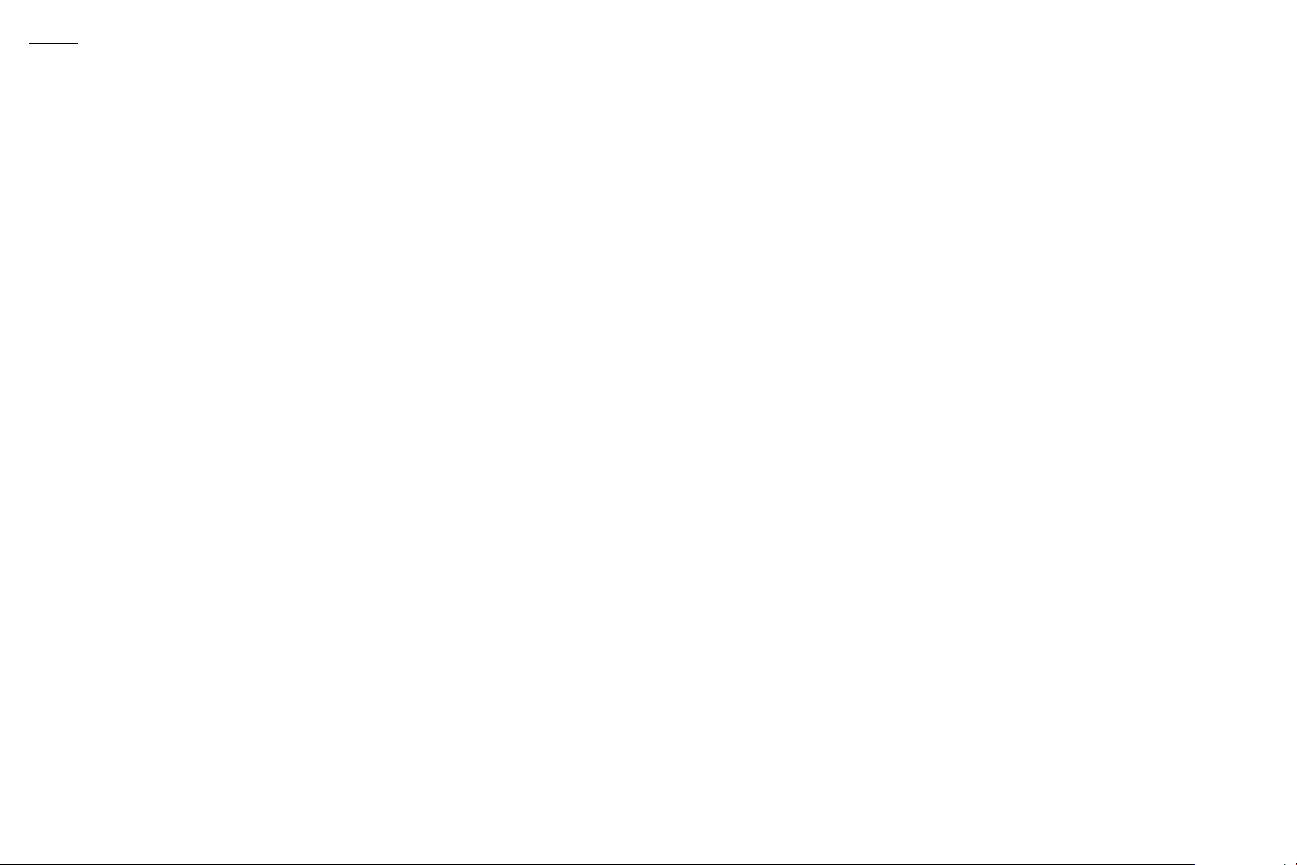
Setup:
Audio Setup...
Internal Speaker: turns the internal speaker on or off.
Computer 1: selects the audio input for Computer 1 signal.
Computer 2: selects the audio input for Computer 2 signal.
Video: selects the audio input for video source.
HDMI: select the audio input for HDMI signal.
Closed Captioning...
Closed Captions: controls closed captioning. If the source is NTSC and
contains captions on the selected channel, then the projector will display
caption text overlaid on the image. When Closed Captions is off and volume
is muted, closed captioning will appear. Options are: Off, CC1 and CC2.
Image Setup...
Digital Zoom: reduces the size of projector’s display area. If the display area
has been resized by this setting, it can be moved by changing the Horz Shift
and Vert Shift settings.
Magnify Level: magnifies the image. If the image has been magnifiedby this setting, it can be moved by changing the Horz Shift and Vert Shift settings.
Ceiling Mount: turns the image upside down for ceiling-mounted projection.
Rear Project: reverses the image so you can project from behind a translucent
screen.
Keypad/Remote Settings...
Blank Key: select what to display when the blank key on the remote is
pressed. Options include the factory logo, a solid color screen (green, black
or white), or a user-defined logo (using SplashX software application located
on the InFocus Support site at www.infocus.com/support).
Custom Key: allows you to assign a different function to the Custom button,
allowing you to quickly and easily use the effect. Highlight an effect and press ^
or v on the keypad or Select on remote to choose a different one.
• Blank Screen: displays a solid color or factory logo screen.
Mute: turns off all sound.
•
Source: brings up a menu of available sources.
•
Auto Image: resets the projector to the source.
•
Freeze Screen: pauses the projected image.
•
Source Info: the default action. Shows the Source Info menu.
•
Projector Info: shows the Projector Info menu.
•
Overscan: removes noise around the image.
•
• AV Mute: enables or disables AV Mute function.
• Closed Captions: enables or disables Closed Captions.
Keypad: enables or locks the projector keypad.
Lamp...
Programmed Dimming: When enabled, Programmed Dimming enhances contrast ratios in dark scenes and disables Lamp Low Power. Programmed Dimming will impact lamp life and system noise performance. Programmed
Dimming works in conjunction with the lamp. If Lamp Low Power is enabled,
Programmed Dimming is unavailable.
Lamp Low Power: toggles between on and off. Turn it on to lower the light
output of the lamp. This also lowers the fan speed, making the projector quieter.
OSD Setup...
Language: allows you to select a language for the onscreen display.
Menu Position: allows you to change the position of the On Screen Display
items.
Menu Transparency: allows you to change how much of the projected image
behind the menu you can see. As the value increases, more of the image
behind the menu is visible.
Show Messages: displays status messages (such as “Searching”) in the lowerleft corner of the screen.
26
Page 28
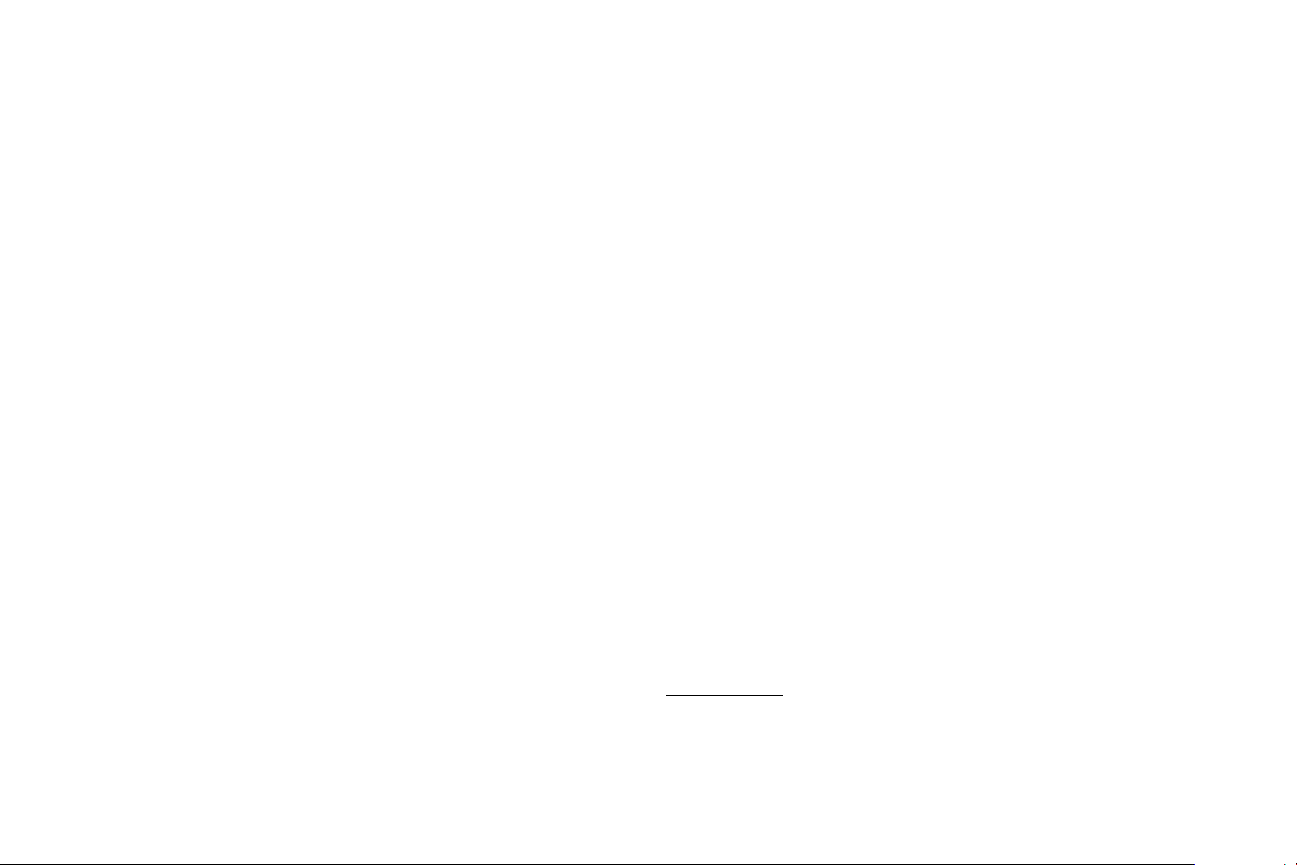
PIN Settings
PIN Protect: The PIN (personal identification number) feature allows you to
password protect your projector. Once you enable the PIN feature, you must
enter the PIN before you can project an image. Use the Up/Down/Left/Right
arrows buttons on the remote or keypad to set a 4-button press sequence. If
you enter an incorrect PIN 3 times in succession, the projector will automati
cally shut down. If you lose or forget your custom PIN, contact InFocus Technical Support.
To enter the PIN at projector startup:
Power up the projector. The “Enter PIN” dialog box appears after the startup
screen. Enter the default PIN (Left/Right/Up/Down) or the new PIN if it has
been changed, using the arrow buttons on the remote or keypad. See the
description above for instructions.
To change the PIN:
Select “Change PIN...” in the Advanced Menu > Setup > PIN settings menu.
Enter the existing PIN. Enter the new PIN twice. Do not forget the new PIN.
Contact InFocus Support to recover a projector with a forgotten PIN.
Power
Power Saving Mode: When Power Saving Mode is On and the projector is in
standby (powered off but connected to AC power), Ethernet control, external audio and the Monitor Out function will not work. This function is Off by
default.
AC Power On: When this feature is enabled, the projector automatically
turns on when power is connected. This allows control of ceiling mounted
projectors with a wall power switch.
Instant Power On: When this feature is enabled and it has been less than 1
minute since the projector was powered down, you can turn the projector
back on immediately. When this feature is disabled, you will need to wait for
the projector lamp to completely cool before restarting the projector.
Eco Blanking: When this feature is enabled and no video source is sensed,
70% of lamp power is saved and no image is shown. When the video source is
again applied, the image is shown immediately.
Source
-
Auto Source: When this feature is On, the projector automatically finds the
active source, checking the selected Power-up Source first. When this feature
is Off, the projector defaults to the source selected in Power-up Source. To
display another source, you must manually select one by pressing the Source
button on the remote or keypad and selecting one from the displayed Source
menu.
Power-up Source: determines which source the projector checks first for
active video during power-up.
Search Screen: allows you to display a blank screen (options include a blue,
black, white, or user-defined screen) instead of the default factory logo screen
at startup, and when no source is detected.
Timer
Auto Off Time: automatically turns the projector off after no signals are
detected for a preset number of minutes. If an active signal is received before
the projector powers down, the image will be displayed.
High Altitude Setting
High Altitude: We recommend you turn on the High Altitude Mode when
your environment is between 5000' (1500m) and 10,000' (3000m) above sea
level.
Network: allows you to configure the network settings for the Ethernet interface.
Status/Service:
Source Info: a read-only display of current source settings.
Projector Info: a read-only display of current projector settings and lamp
hours.
27
Page 29
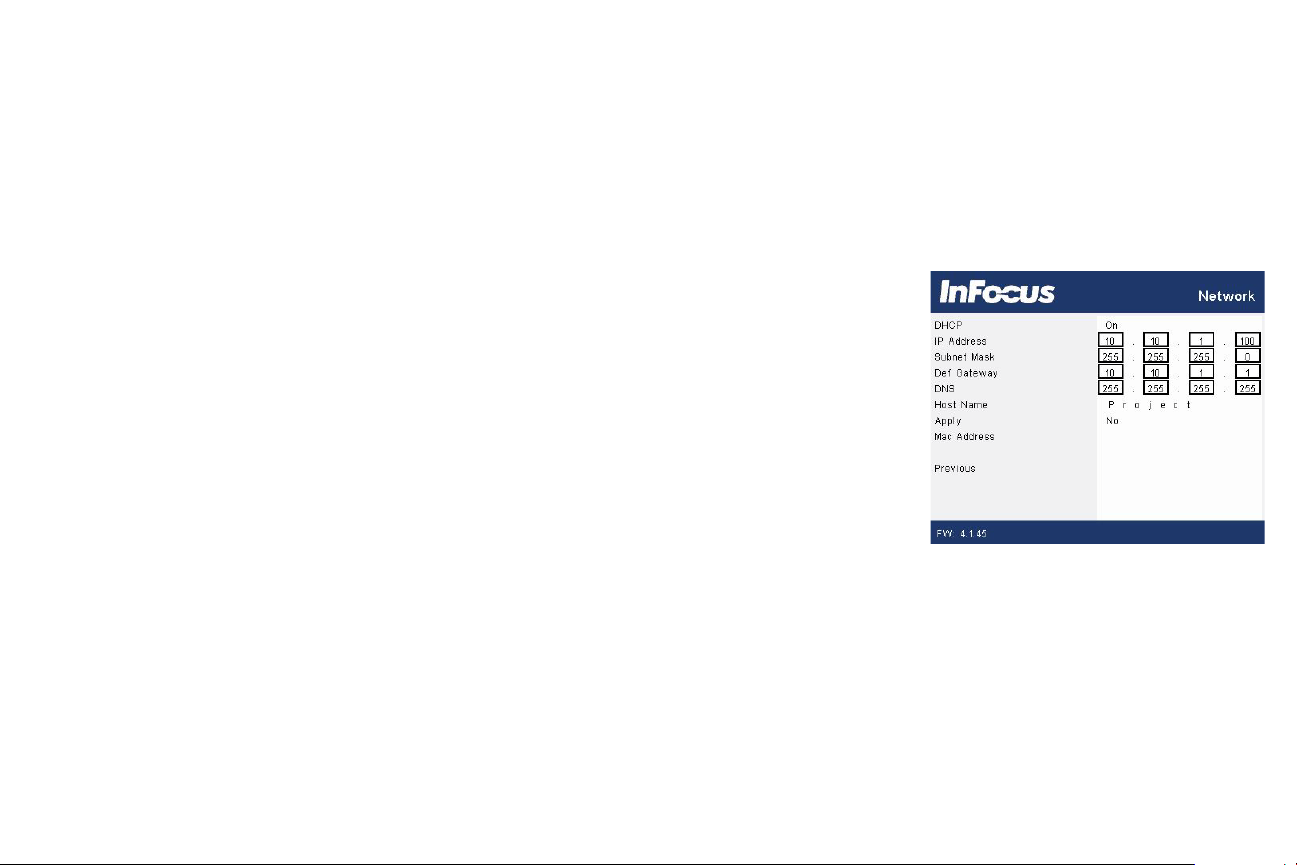
Reset Lamp Hours...: resets the lamp hours used counter in the Projector Info
menu to zero. Do this only after changing the lamp.
Factory Reset...: restores all settings to their default.
Service Code...: only used by authorized service personnel.
Using Network Features
Manage the projector from a computer using a web browser when the computer
and the projector are properly connected to the same local area network.
Power Saving Mode must be turned Off in the Power menu for Ethernet control to
work when the projector is in standby.
Network Configuration
The network can be configured:
1. From the projector menu, navigate to Advanced Menu > Setup > Network.
DHCP is on by default. When connected to a network configured as a dynamic
host all the IP addresses should be automatically populated. Turn DHCP off to set
a fixed IP. Change the addresses by highlighting a configuration item and pressing
Select. Use the up and down arrows to change the values, and the right and left
arrows to navigate between values. Press Select when done with that item. To
apply changes select Apply, display Yes, and press Select.
2. From the online menus in your browser.
Enter the IP address of the projector in Internet Explorer. Enter the default
Administrator password 0000 in the top menu.
28
Page 30
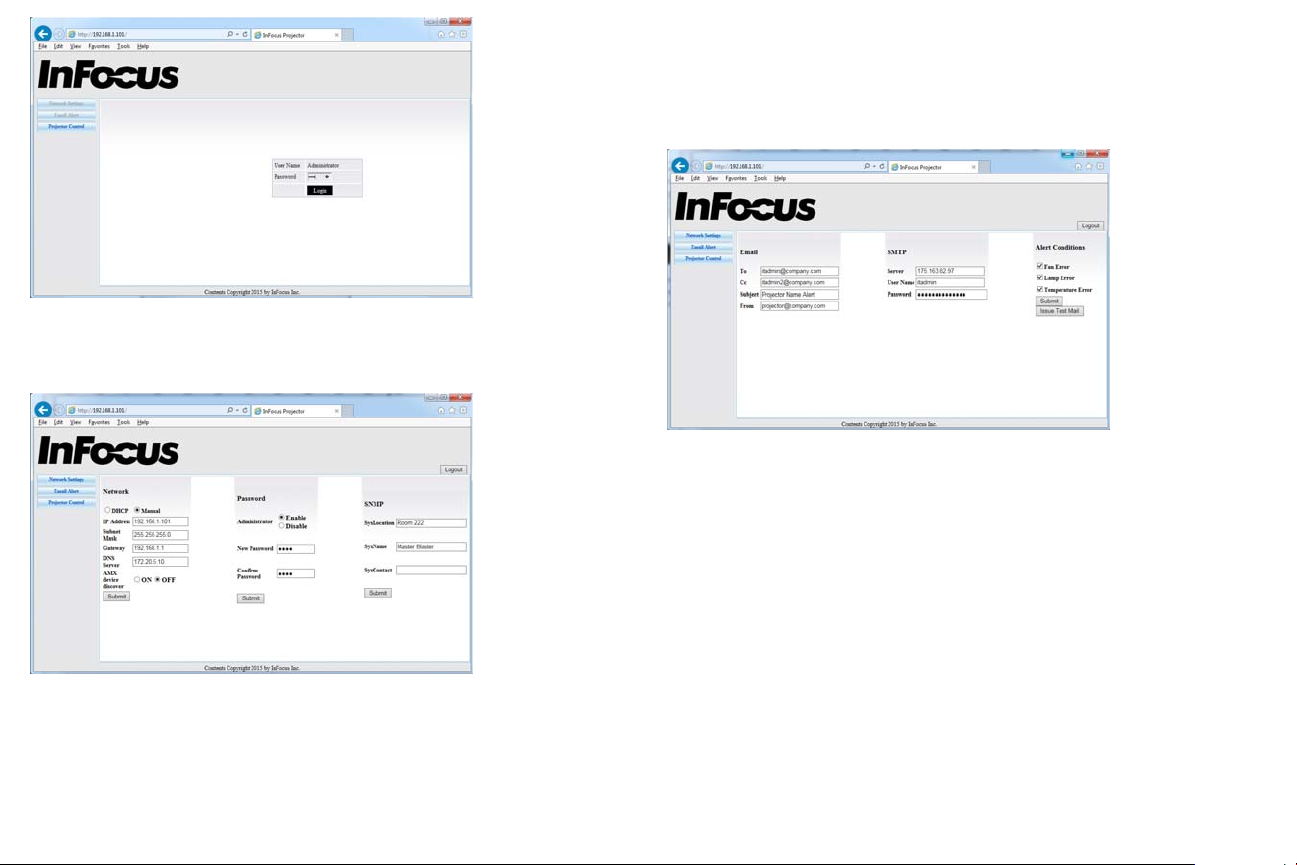
Click Network Settings to access the network configuration panel.
Email Notifications
The projector can send email notifications for a failed lamp/fan or over
temperature condition. To configure click Email Notification in the top menu:
29
Page 31
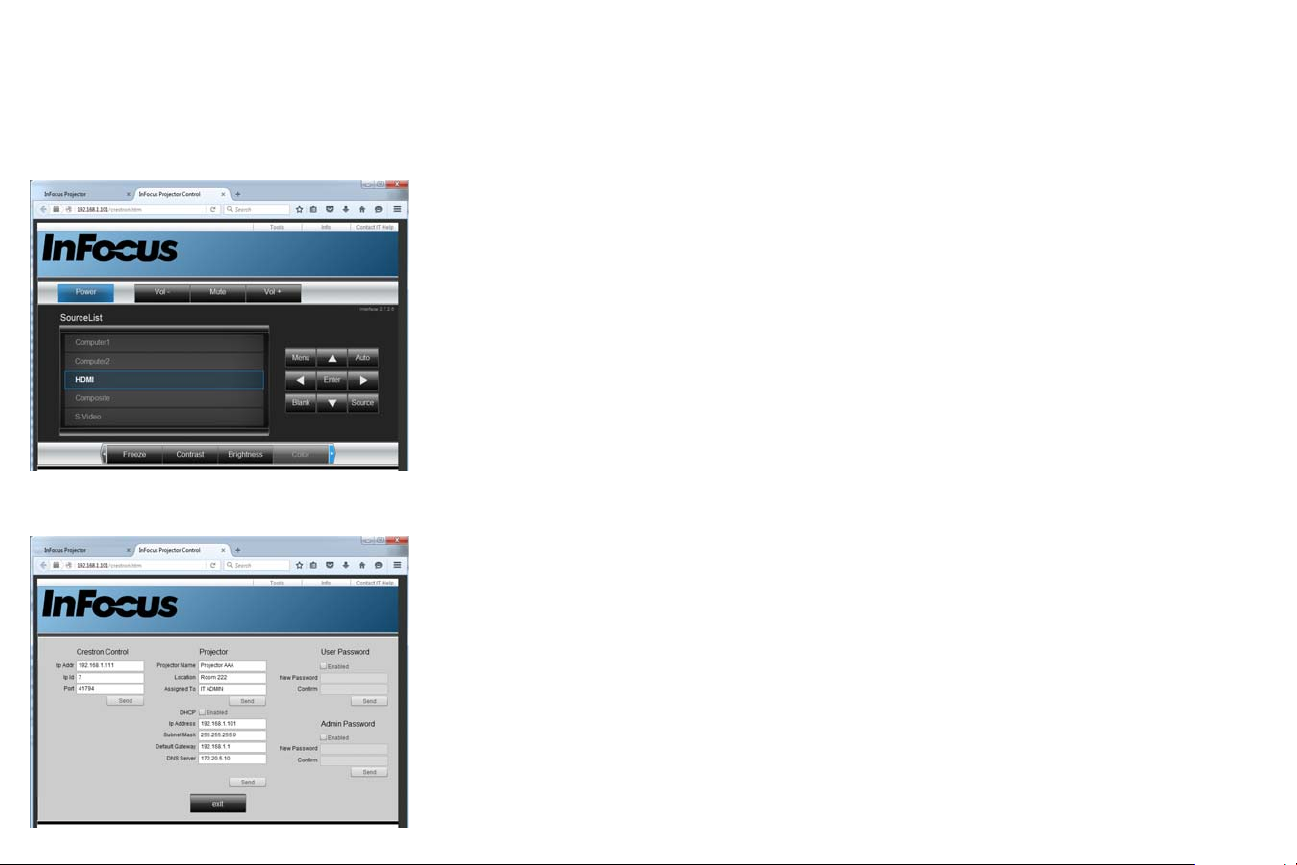
Projector Control
All projector operation and status can be accessed either by direct control from a
browser or as part of an AMX or Crestron control system.
Enable AMX device discovery in the Network Settings panel if the projector is
controlled by an AMX control system.
To control the projector in a browser click Projector Control in the top menu:
To configure the projector into a Crestron system, click Tools.
30
Page 32
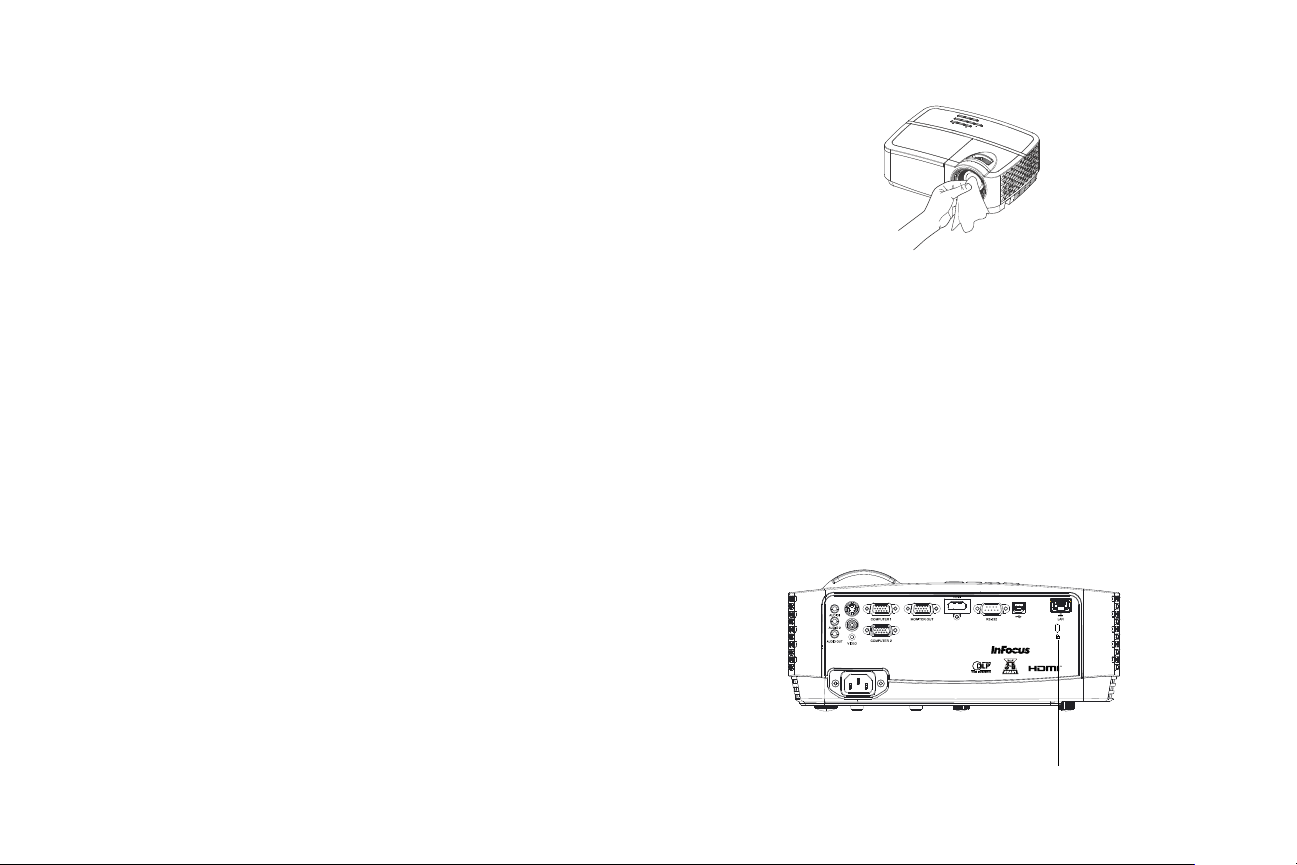
Maintenance
S-VIDEO
USB-B
Security Lock
Cleaning the lens
1 Apply a non-abrasive camera lens cleaner to a soft, dry cloth.
• Projector must be off and the lens must be at room temperature.
• Avoid using an excessive amount of cleaner, and don’t apply the cleaner
directly to the lens. Abrasive cleaners, solvents or other harsh chemicals
might scratch the lens.
2 Lightly wipe the cleaning cloth over the lens in a circular motion.
WARNINGS:
• Turn the projector off and unplug power cord before cleaning any part of
the projector.
• Do not touch or block the projector lens with any objects as this can
damage the projector lens. Scratches, gouges and other lens damage are not
covered by the product warranty.
• Do not open any cover on the projector, except the lamp cover.
• Do not attempt to service this product yourself as opening and removing
covers may expose you to dangerous voltage and other hazards. Refer all
servicing to qualified service personnel.
Using the security lock
The projector has a security lock for use with a Cable Lock System. Refer to the
information that came with the lock for instructions on how to use it.
31
Page 33
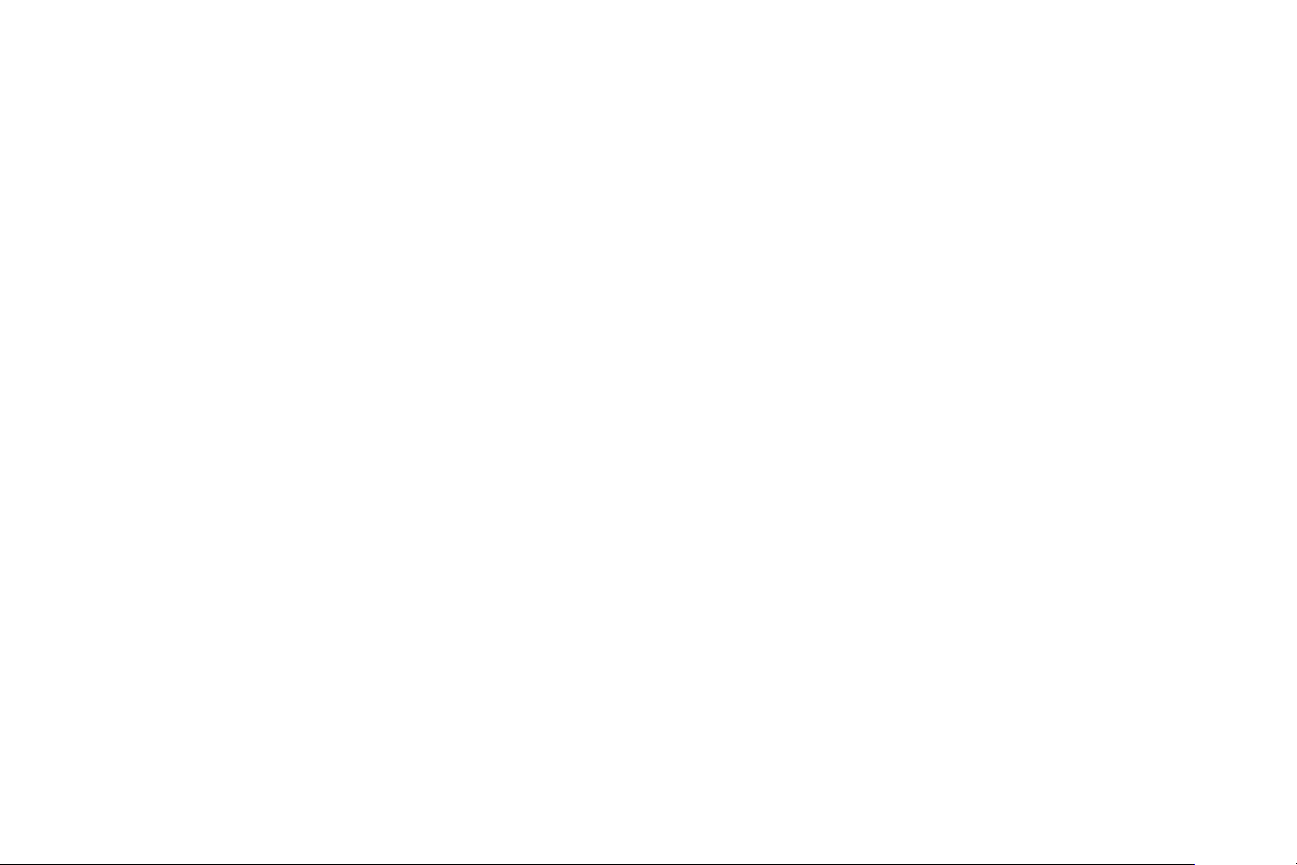
Replacing the projection lamp
The Lamp Hours timer in the Projector Info menu counts the number of hours the
lamp has been in use.
• NOTE: Be sure to use the InFocus lamp module designed for this projector.
You can order new lamps from www.infocus.com (in select areas), your
retailer or your dealer. Only genuine InFocus lamps are tested for use in this
projector. Use of non InFocus lamps may cause electrical shock and fire, and
may void the projector warranty. InFocus is not liable for the performance,
safety or certification of any other lamps.
WARNINGS:
• The projector uses a high-pressure mercury glass lamp. The lamp may fail
prematurely, or it may rupture with a popping sound if jolted, scratched, or
handled while hot. The risk of lamp failure or rupture also increases as the
lamp age increases; please replace the lamp when you see the “Replace Lamp”
message.
• To avoid burns, allow the projector to cool for at least 60 minutes before you
replace the lamp.
• Do not touch or block the projector lens with any objects as this can damage
the projector lens. Scratches, gouges and other lens damage are not covered
by the product warranty.
• Unplug the power cord before replacing the lamp.
• Do not drop the lamp module. The glass may shatter and cause injury.
• Do not touch the glass surface of the lamp module. Fingerprints can obscure
projection sharpness and may cause the glass to shatter.
• Be extremely careful when removing the lamp housing. In the unlikely event
that the lamp ruptures, small glass fragments may be generated. The lamp
module is designed to contain most of these fragments, but use caution when
removing it.
• Before replacing a ruptured lamp, clean the lamp compartment and dispose of
cleaning materials. Wash hands after lamp replacement.
• When replacing the lamp while the projector is ceiling-mounted, wear
protective eyewear to prevent eye injury.
Hg – Lamp contains mercury. Manage in accordance with local disposal
laws. See www.lamprecycle.org.
32
Page 34
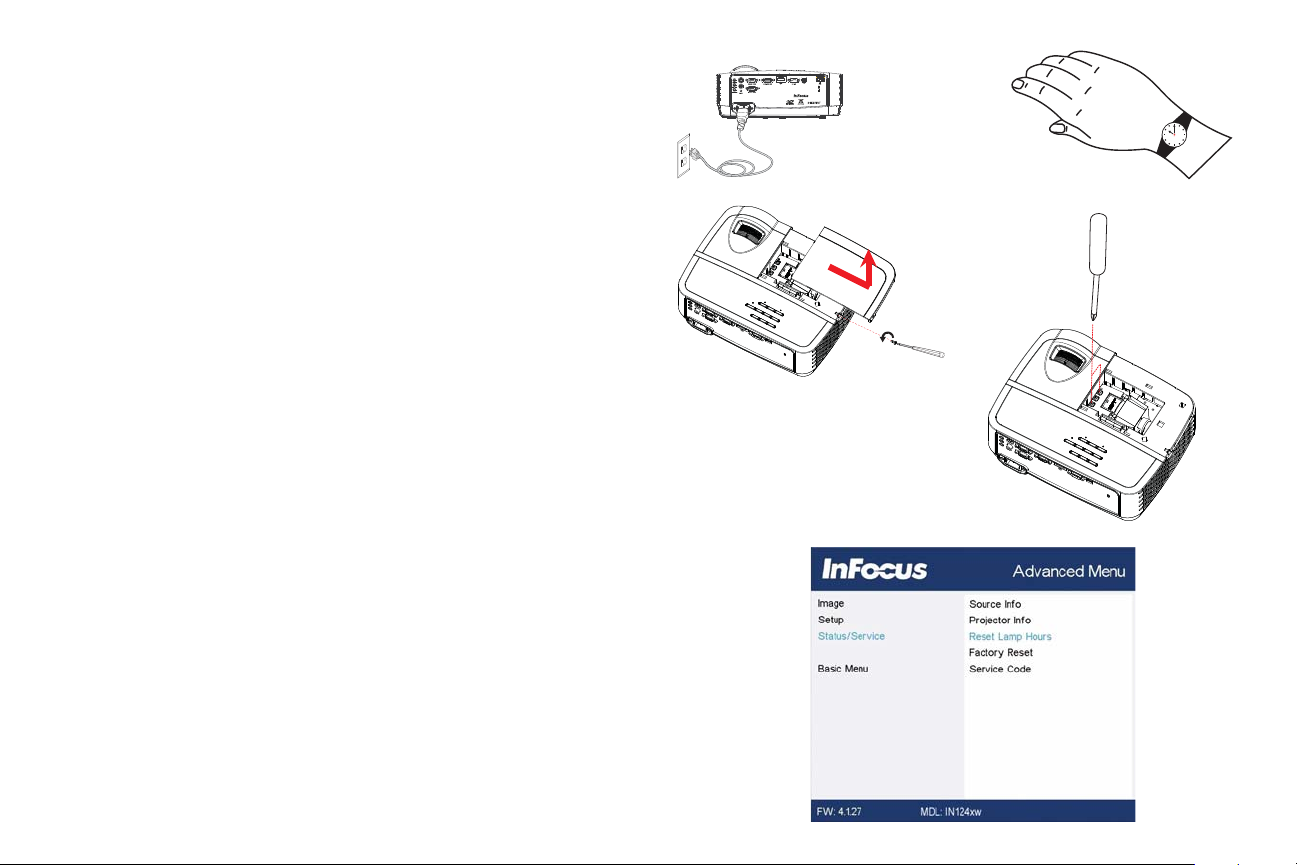
If your projector is BLACK, follow these instructions:
S-VIDEO
USB-B
turn off and unplug
projector
wait 60 minutes
1 Turn off the projector and unplug the power cord.
2 Wait 60 minutes to allow the projector to cool thoroughly.
3 Remove the lamp door, located on top of the projector, by removing the screw
on the side of the lamp door, sliding the door right, and lifting the lamp door
off.
4 Loosen the captive screws that attach the lamp housing to the projector.
NOTE: If the projector is installed on a ceiling mount, be careful not to drop
the lamp module once the captive screws are loosened.
5 Carefully lift the lamp straight up, off of the alignment pins; being careful not to
pinch the lamp connector. Dispose of the lamp in an environmentally proper
manner.
6 Install the new lamp module, aligning the pins properly. Be careful not to pinch
the lamp connector.
7 Tighten the screws. (NOTE: If the pins have not been aligned properly, the
screws will not tighten securely.)
8 Replace the lamp door by (a) putting the lamp door down and (b) sliding it
until it locks.
9 Replace the lamp door screw and tighten securely.
10 Plug in the power cord and press the Power button to turn the projector back
on.
11 To reset the lamp hour timer, navigate to the Advanced Menu > Status/Service
menu and select Reset Lamp Hours....
33
Page 35
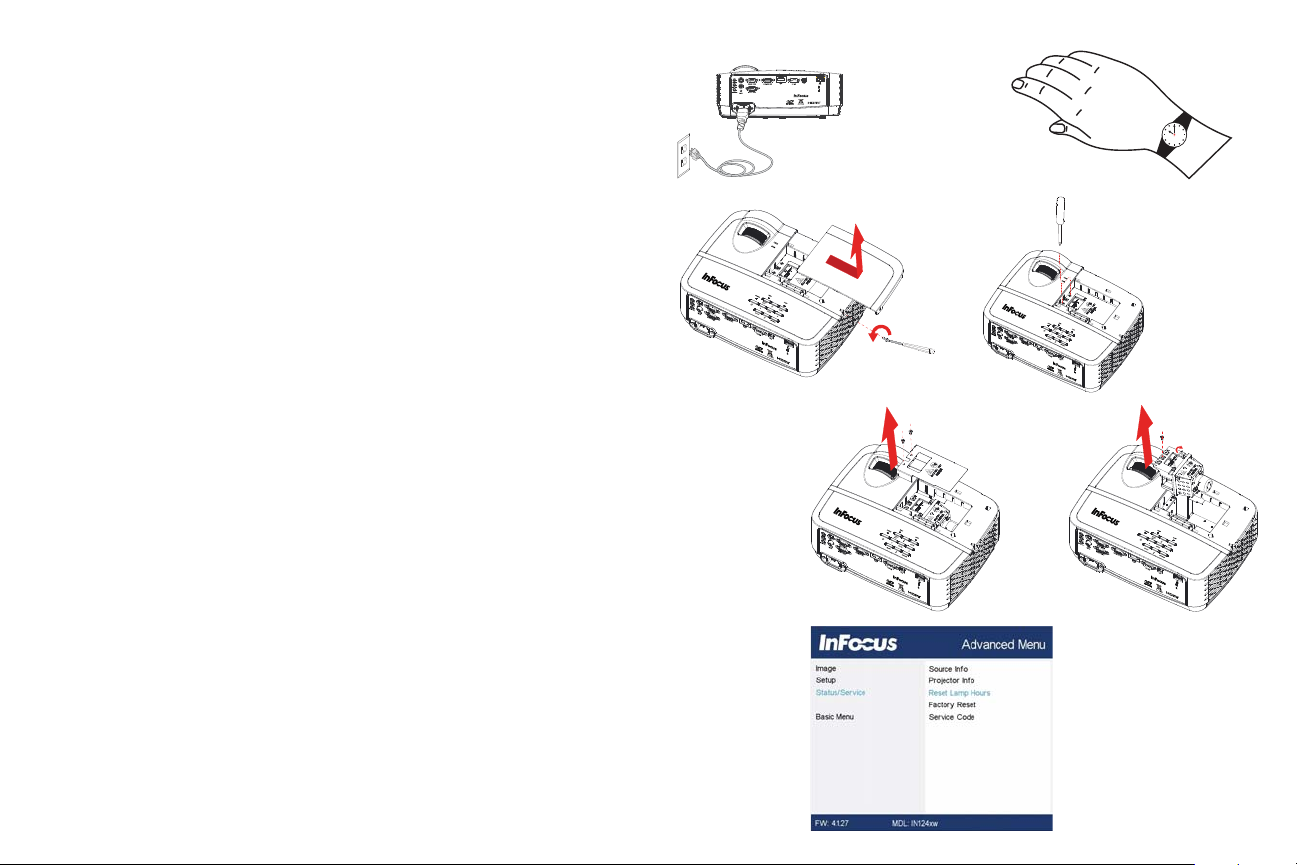
If your projector is WHITE, follow these instructions:
S-VIDEO
USB-B
turn off and unplug
projector
wait 60 minutes
S-VIDEO
USB-B
S-VIDEO
USB-B
S-VIDEO
USB-B
S-VIDEO
USB-B
1 Turn off the projector and unplug the power cord.
2 Wait 60 minutes to allow the projector to cool thoroughly.
3 Remove the lamp door, located on top of the projector, by removing the screw
on the side of the lamp door, sliding the door right, and lifting the lamp door
off.
4 Remove the screws that attach the light blocking plate and lamp housing to the
projector. NOTE: If the projector is installed on a ceiling mount, be careful not
to drop the lamp module once the captive screws are loosened.
5 Remove the light blocking plate.
6 Carefully lift the lamp straight up, off of the alignment pins; being careful not to
pinch the lamp connector. Dispose of the lamp in an environmentally proper
manner.
7 Install the new lamp module, aligning the pins properly. Be careful not to pinch
the lamp connector.
8 Replace the light blocking plate.
9 Tighten the screws. (NOTE: If the pins have not been aligned properly, the
screws will not tighten securely.)
10 Replace the lamp door by (a) putting the lamp door down and (b) sliding it
until it locks.
11 Replace the lamp door screw and tighten securely.
12 Plug in the power cord and press the Power button to turn the projector back
on.
13 To reset the lamp hour timer, navigate to the Advanced Menu > Status/Service
menu and select Reset Lamp Hours....
34
