Page 1
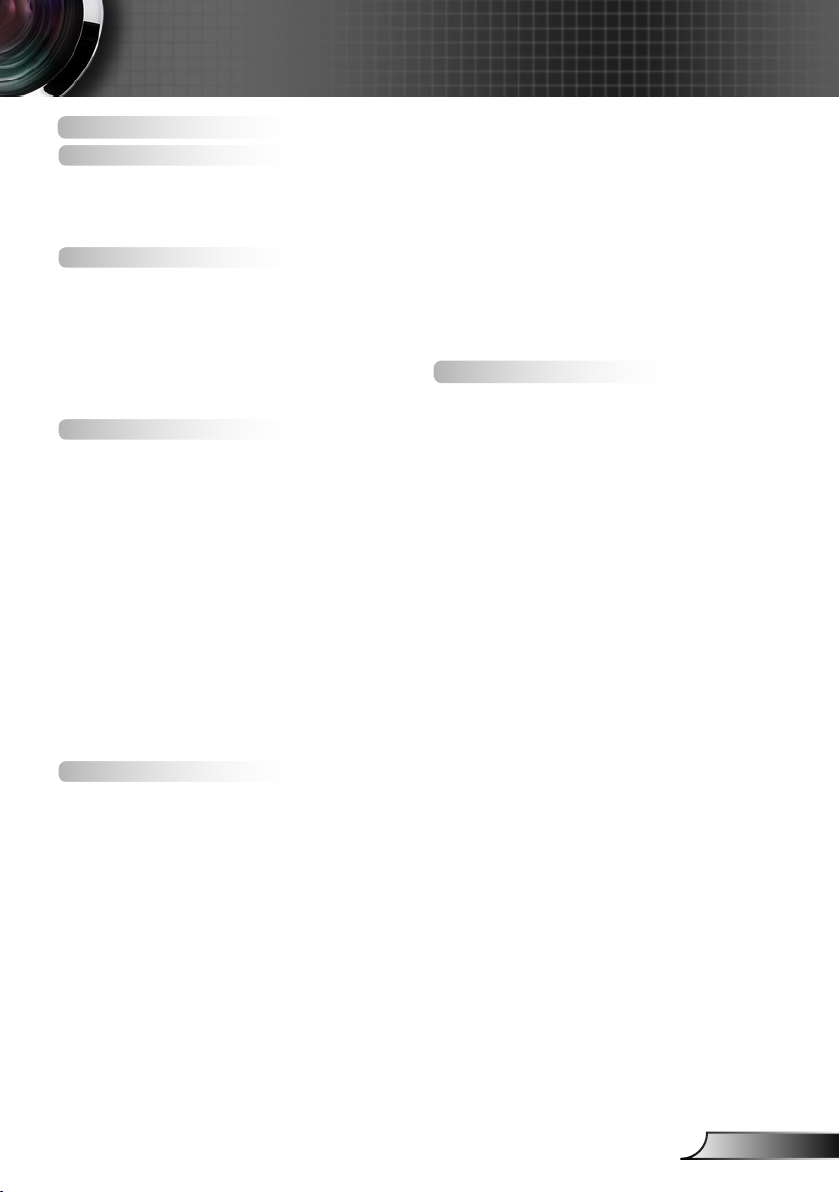
Table of Contents
Table of Contents ............................1
Usage Notice ...................................2
Safety Information ...............................2
Precautions .........................................3
Eye Safety Warnings ..........................6
Introduction ......................................7
Package Overview ..............................7
Product Overview ...............................8
Main Unit .............................................. 8
Keypad ................................................. 9
Input/Output Connections .................. 10
Remote Control .................................. 11
Installation .....................................12
Connecting to the Projector ..............12
Connecting a Computer/Notebook .... 12
Connecting a Video source ................ 13
Connect to 3D Video Devices ...........14
Using the 3D glasses ........................16
Powering On/O the Projector ..........17
Powering On the Projector ................. 17
Powering O the Projector ................ 18
Warning Indicator ............................... 19
Adjusting the Projected Image ..........20
Adjusting the Projector’s Height ........ 20
Adjusting the Projector’s Zoom / Focus ... 21
Adjusting Projection Image Size ........ 21
User Controls ................................23
Keypad & Remote Control ................23
Keypad ............................................... 23
Remote Control .................................. 24
On-screen Display Menus ................30
How to operate .................................. 30
Menu Tree ..........................................31
Image ................................................. 35
Image | Advanced .............................. 37
Display ............................................... 39
Display | 3D ...................................... 41
Setup ................................................. 42
Setup |
Audio Settings .................................... 44
Setup |
Advanced ........................................... 45
Options .............................................. 46
Options | Advanced ............................ 48
Options |
Lamp Settings .................................... 49
Options | ........................................... 50
Optional Filter .................................... 50
Settings ............................................. 50
Appendices ....................................51
Troubleshooting ................................51
Image Problems ................................. 51
Other Problems .................................. 53
Remote Control Problems ................. 53
LED Lighting Messages ..................... 54
On Screen Messages ........................ 55
Replacing the Lamp ..........................56
Installing and Cleaning the Dust Filter .. 58
Compatibility Modes .........................59
Ceiling Mount Installation ..................61
Regulation & Safety Notices .............62
FCC Notice ........................................ 62
Declaration of Conformity for
EU countries ...................................... 63
1
English
Page 2
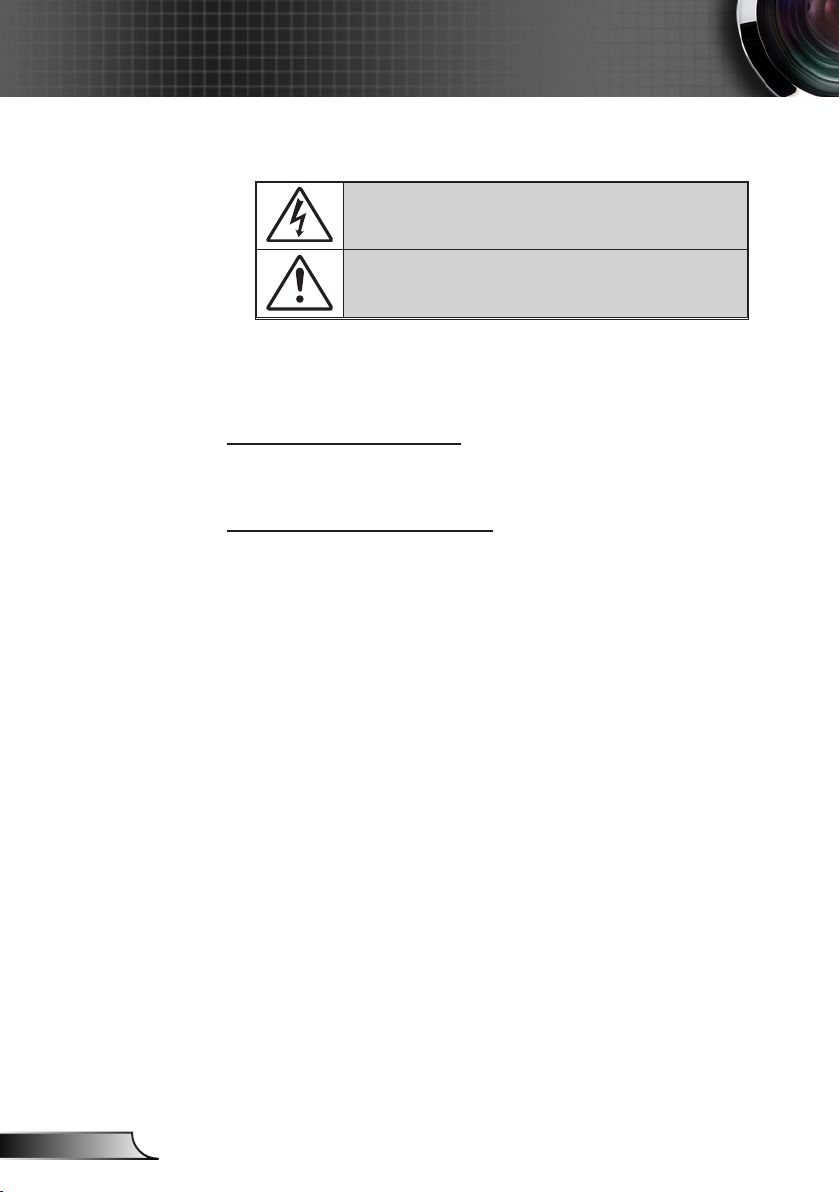
Usage Notice
Safety Information
The lightning ash with arrow head within an equilateral triangle is
intended to alert the user to the presence of uninsulated “dangerous
voltage” within the product’s enclosure that may be of sucient magnitude
to constitute a risk of electric shock to persons.
The exclamation point within an equilateral triangle is intended to alert the
user to the presence of important operating and maintenance (servicing)
instructions in the literature accompanying the appliance.
WARNING: TO REDUCE THE RISK OF FIRE OR ELECTRIC SHOCK, DO NOT
EXPOSE THIS APPLIANCE TO RAIN OR MOISTURE. DANGEROUS HIGH
VOLTAGES ARE PRESENT INSIDE THE ENCLOSURE. DO NOT OPEN THE
CABINET. REFER SERVICING TO QUALIFIED PERSONNEL ONLY.
Class B emissions limits
This Class B digital apparatus meets all requirements of the Canadian
Interference-Causing Equipment Regulations.
Important Safety Instruction
1. Do not block any ventilation openings. To ensure reliable operation of the
projector and to protect from over heating, it is recommended to install the
projector in a location that does not block ventilation. As an example, do
not place the projector on a crowded coee table, sofa, bed, etc. Do not
put the projector in an enclosure such as a book case or a cabinet that
restricts air ow.
2. Do not use the projector near water or moisture. To reduce the risk of re
and/or electric shock, do not expose the projector to rain or moisture.
3. Do not install near heat sources such as radiators, heaters, stoves or any
other apparatus such as ampliers that emit heat.
4. Clean only with dry cloth.
5. Only use attachments/accessories specied by the manufacturer.
6. Do not use the unit if it has been physically damaged or abused. Physical
damage/abuse would be (but not limited to):
- Unit has been dropped.
- Power supply cord or plug has been damaged.
- Liquid has been spilled on to the projector.
- Projector has been exposed to rain or moisture.
- Something has fallen in the projector or something is loose inside.
Do not attempt to service the unit yourself. Opening or removing covers
may expose you to dangerous voltages or other hazards. Please call
InFocus before you send the unit for repair.
7. Do not let objects or liquids enter the projector. They may touch
dangerous voltage points and short out parts that could result in re or
electric shock.
8. See projector enclosure for safety related markings.
9. The unit should only be repaired by appropriate service personnel.
English
2
Page 3
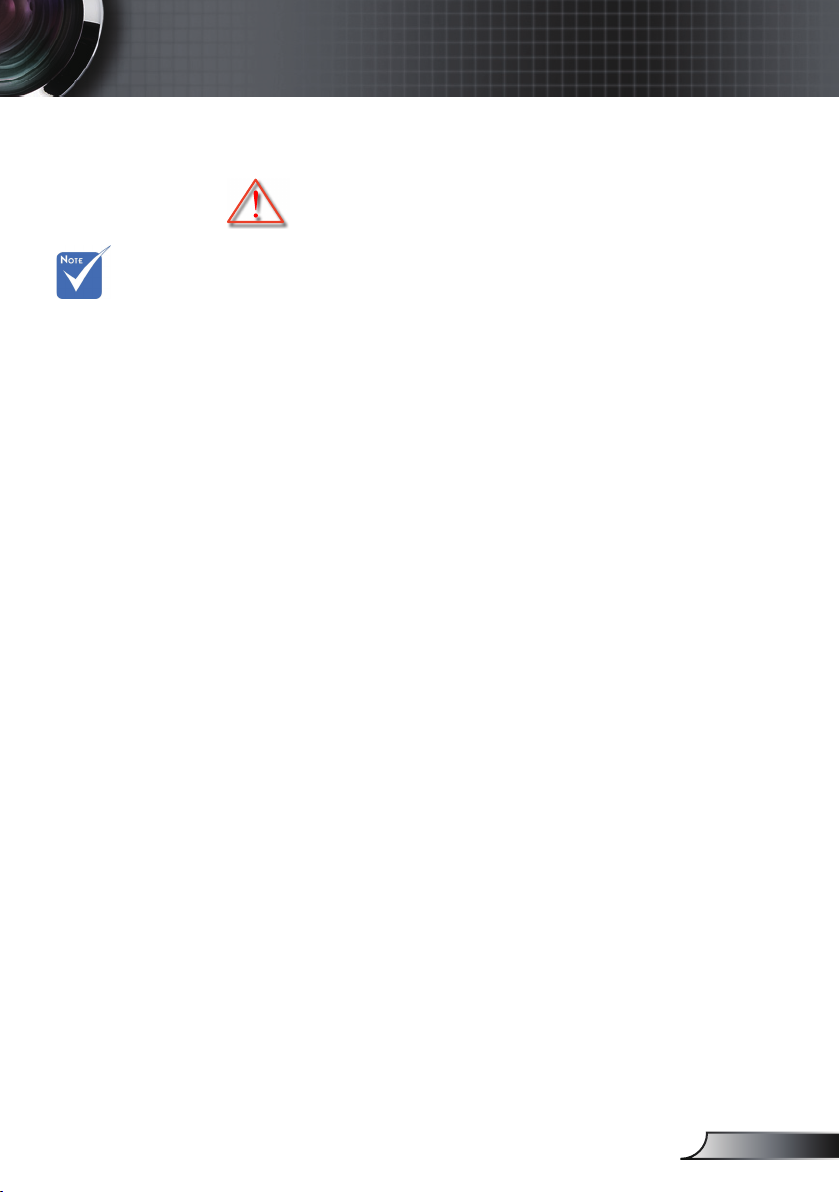
Precautions
Please follow all warnings, precautions and
maintenance as recommended in this user’s guide.
Usage Notice
When the lamp
reaches the end
of its life, the
projector will not
turn back on until
the lamp module
has been replaced.
To replace the
lamp, follow the
procedures listed
under “Replacing
the Lamp”
section on pages
56-57.
▀■ Warning-
▀■ Warning-
▀■ Warning-
▀■ Warning-
▀■ Warning-
▀■ Warning-
▀■ Warning-
▀■ Warning-
Do not look into the projector’s lens when the
lamp is on. The bright light may hurt your eyes.
To reduce the risk of re or electric shock, do
not expose this projector to rain or moisture.
Please do not open or disassemble the
projector as this may cause electric shock.
When replacing the lamp, please allow the unit
to cool down. Follow instructions as described
on pages 56-57.
This projector will detect the life of the lamp
itself. Please be sure to change the lamp when
it shows warning messages.
Reset the “Lamp Reset” function from the onscreen display “Options|Lamp Settings” menu
after replacing the lamp module (refer to page
49).
When switching the projector o , please ensure
the cooling cycle has been completed before
disconnecting power. Allow 90 seconds for the
projector to cool down.
When the lamp is approaching to the end of its
life time, the message “Lamp life exceeded.”
will show on the screen. Please contact your
local reseller or service center to change the
lamp as soon as possible.
3
English
Page 4
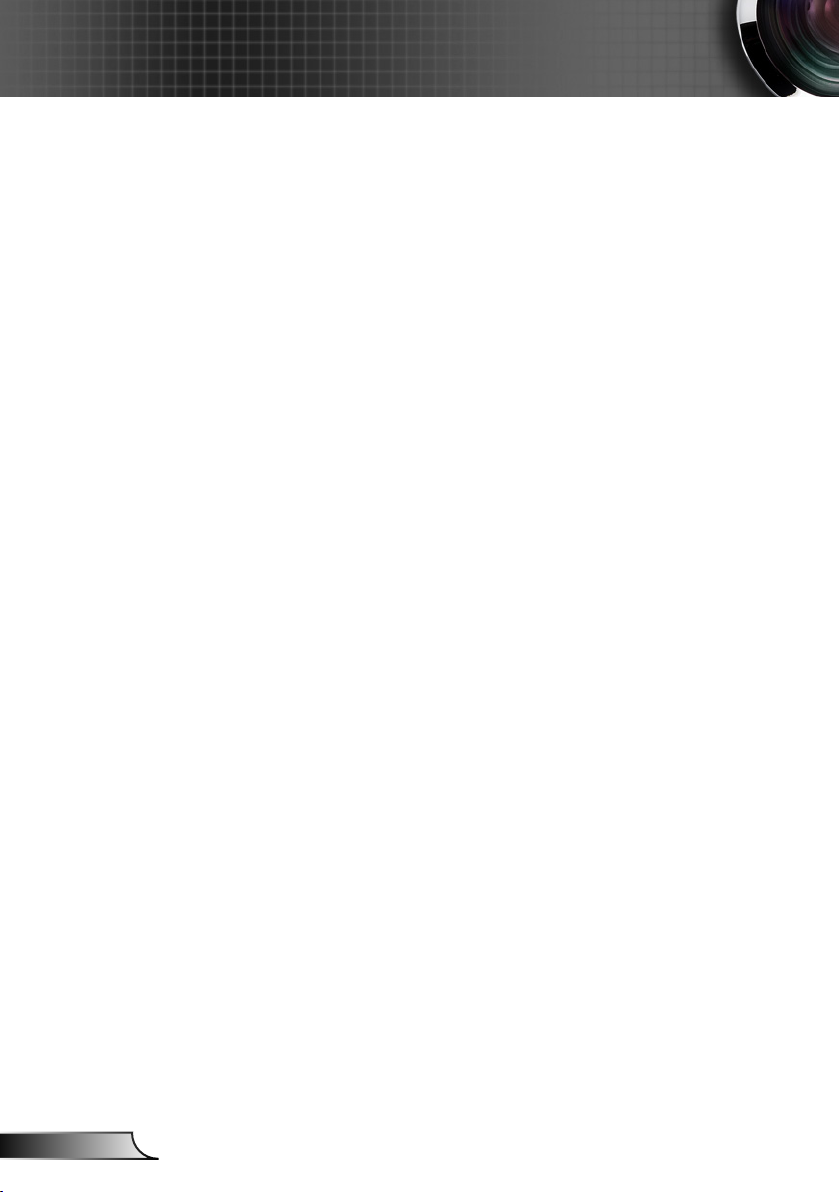
Usage Notice
Do:
Turn o and unplug the power plug from the AC outlet before
cleaning the product.
Use a soft dry cloth with mild detergent to clean the display
housing.
Disconnect the power plug from AC outlet if the product is not
being used for a long period of time.
Do not:
Block the slots and openings on the unit provided for ventilation.
Use abrasive cleaners, waxes or solvents to clean the unit.
Use under the following conditions:
- In extremely hot, cold or humid environments.
` Ensure that the ambient room temperature is within 5°C ~
40°C
` Relative humidity is 10% ~ 85%
- In areas susceptible to excessive dust and dirt.
- Near any appliance generating a strong magnetic eld.
- In direct sunlight.
Viewing 3D projection using the 3D function
English
IMPORTANT SAFETY INFORMATION. READ THE FOLLOWING
WARNINGS BEFORE YOU OR YOUR CHILD USE THE 3D FUNCTION.
Warning
Children and teenagers may be more susceptible to health issues
associated with viewing in 3D and should be closely supervised
when viewing these images.
Photosensitive Seizure Warning and Other Health Risks
Some viewers may experience an epileptic seizure or stroke when
exposed to certain ashing images or lights contained in certain
Projector pictures or video games. If you suer from, or have a
family history of epilepsy or strokes, please consult with a medical
specialist before using the 3D function.
Even those without a personal or family history of epilepsy or
stroke may have an undiagnosed condition that can cause
photosensitive epileptic seizures.
4
Page 5
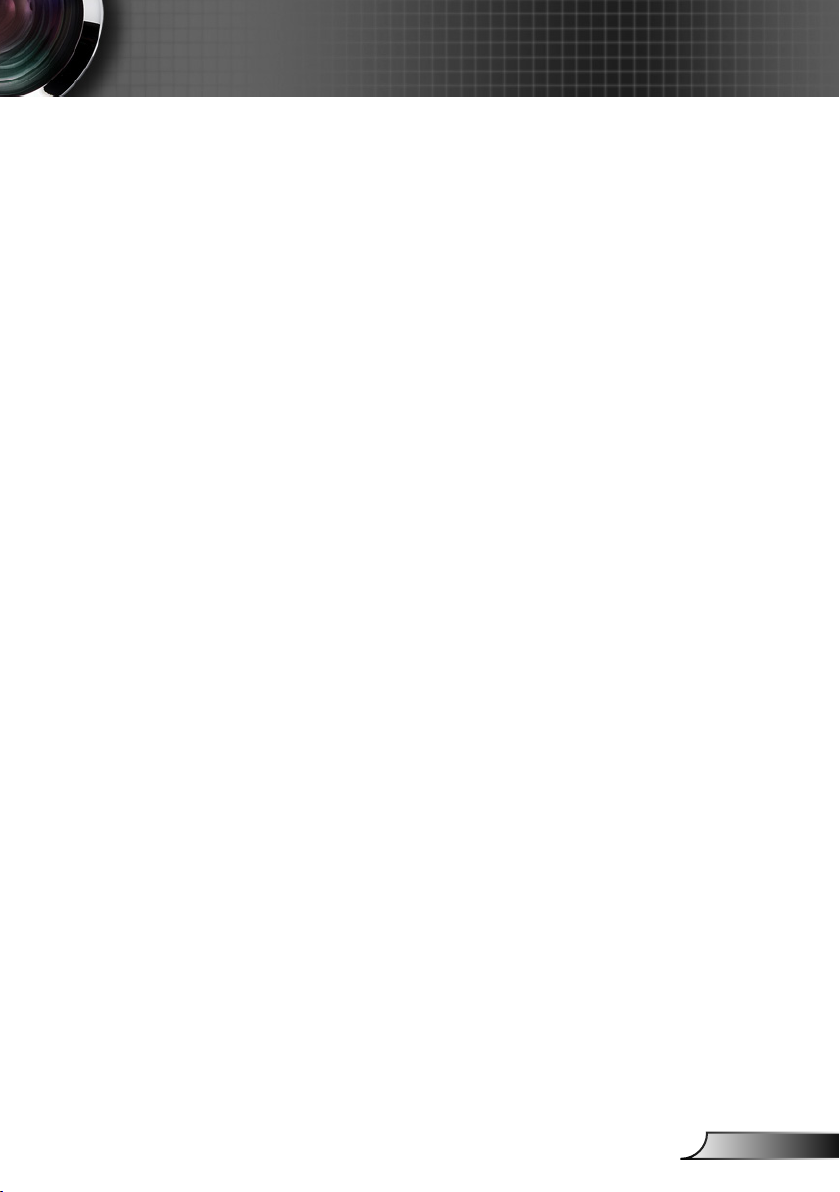
Usage Notice
Pregnant women, the elderly, suerers of serious medical
conditions, those who are sleep deprived or under the inuence of
alcohol should avoid utilizing the unit’s 3D functionality.
If you experience any of the following symptoms, stop viewing
3D pictures immediately and consult a medical specialist: (1)
altered vision; (2) light-headedness; (3) dizziness; (4) involuntary
movements such as eye or muscle twitching; (5) confusion; (6)
nausea; (7) loss of awareness; (8) convulsions; (9) cramps; and/
or (10) disorientation. Children and teenagers may be more
likely than adults to experience these symptoms. Parents should
monitor their children and ask whether they are experiencing
these symptoms.
Watching 3D projection may also cause motion sickness,
perceptual after eects, disorientation, eye strain and decreased
postural stability. It is recommended that users take frequent
breaks to lessen the potential of these eects. If your eyes
show signs of fatigue or dryness or if you have any of the above
symptoms, immediately discontinue use of this device and do not
resume using it for at least thirty minutes after the symptoms have
subsided.
Watching 3D projection while sitting too close to the screen for
an extended period of time may damage your eyesight. The
ideal viewing distance should be at least three times the screen
height. It is recommended that the viewer’s eyes are level with the
screen.
Watching 3D projection while wearing 3D glasses for an extended
period of time may cause a headache or fatigue. If you experience
a headache, fatigue or dizziness, stop viewing the 3D projection
and rest.
Do not use the 3D glasses for any other purpose than for
watching 3D projection. Wearing the 3D glasses for any other
purpose (as general spectacles, sunglasses, protective goggles,
etc.) may be physically harmful to you and may weaken your
eyesight.
Viewing in 3D projection may cause disorientation for some
viewers. Accordingly, DO NOT place your 3D PROJECTOR near
open stairwells, cables, balconies, or other objects that can be
tripped over, run into, knocked down, broken or fallen over.
5
English
Page 6
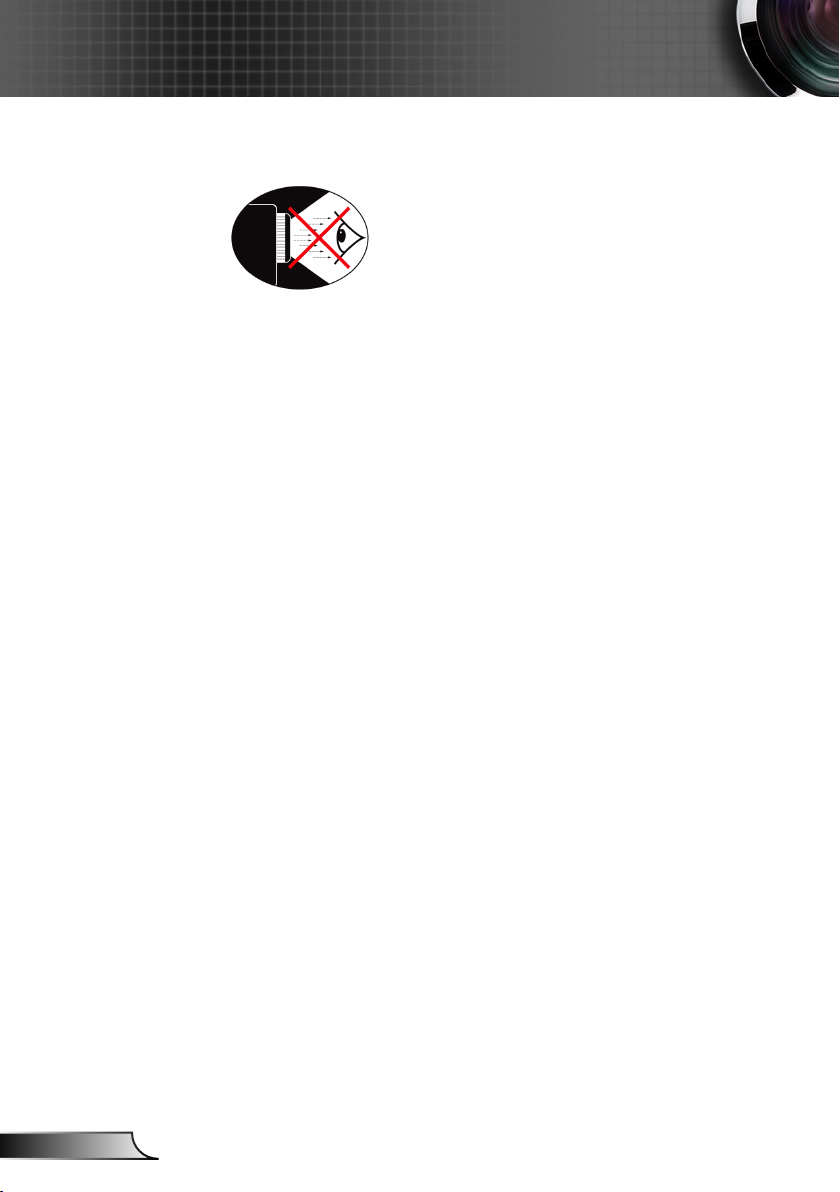
Usage Notice
Eye Safety Warnings
▀■ Avoid staring/facing directly into the projector beam at all
times. Keep your back to the beam as much as possible.
▀■ When projector is used in a classroom, adequately supervise
students when they are asked to point out something on the
screen.
▀■ In order to minimize the lamp power, use room blinds to
reduce ambient light levels.
English
6
Page 7
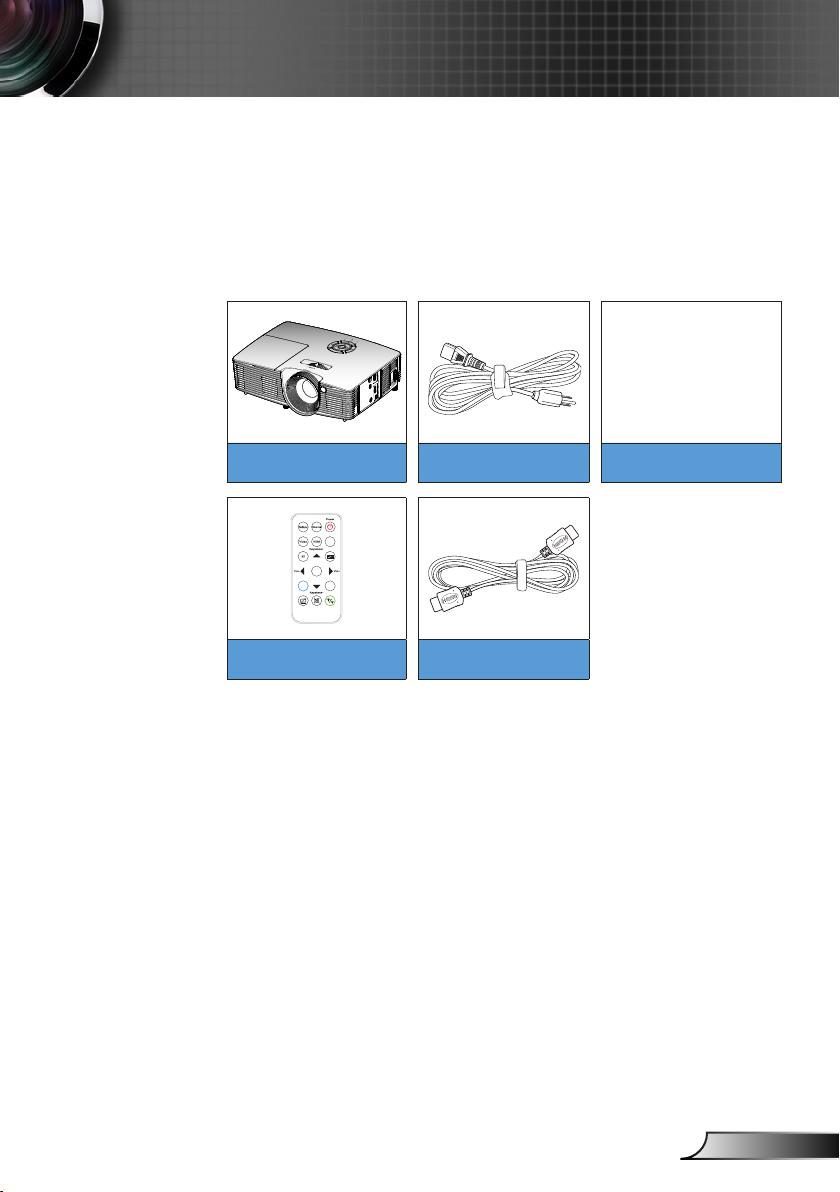
Introduction
VGA
Enter
Menu
Zoom
Package Overview
Unpack and inspect the box contents to ensure all parts listed
below are in the box. If something is missing, please contact
InFocus customer service.
Standard Accessories
CD User Manual
Quick Start Card
Projector Power Lead Documentation
Remote HDMI Cable
7
English
Page 8
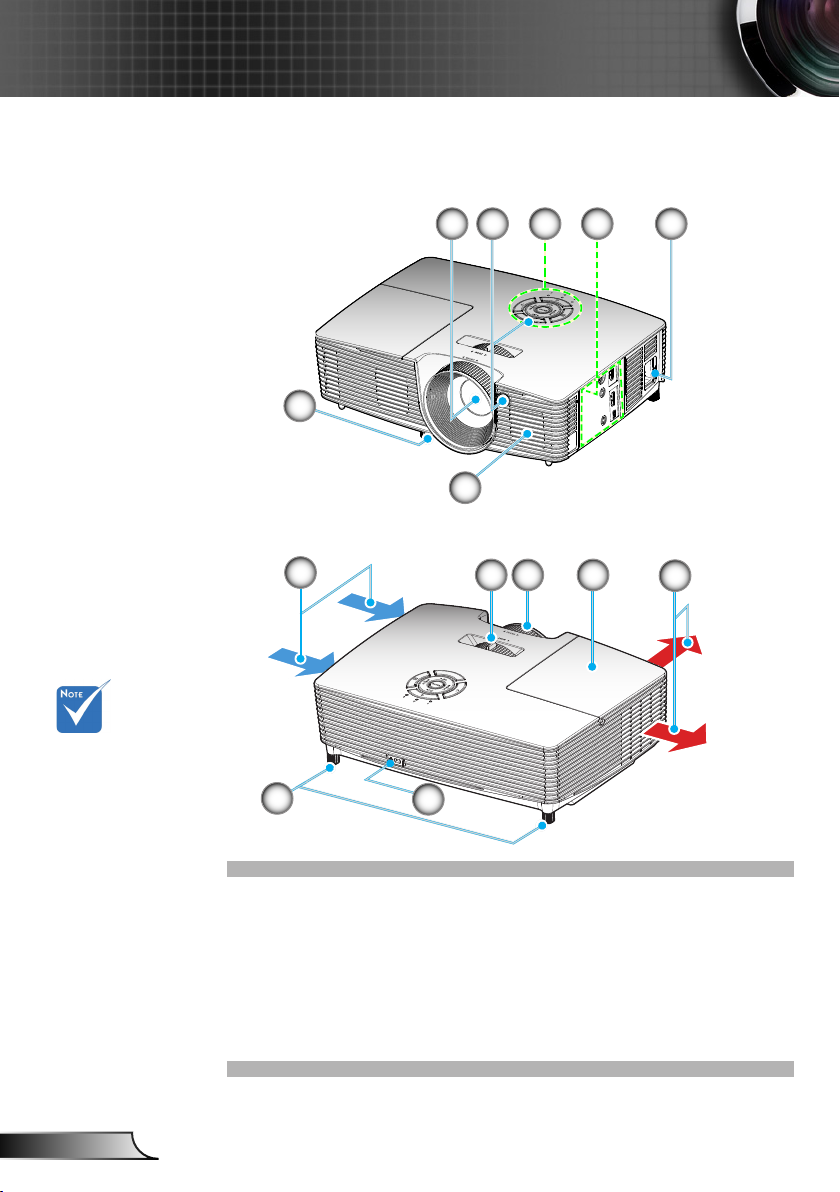
Introduction
Product Overview
Main Unit
6
1 32 54
7
Do not block
projector in/out air
vents.
English
11
6
13
1. Lens
2. IR Receivers
3. Keypad
4. Input / Output
Connections
5. Power Socket
6. Tilt-Adjustment Feet
9
8 10
12
7. Speaker
8. Zoom Lever
9. Focus Ring
10. Lamp Cover
11. Ventilation (inlet)
12. Ventilation (outlet)
13. KensingtonTM Lock Port
8
Page 9
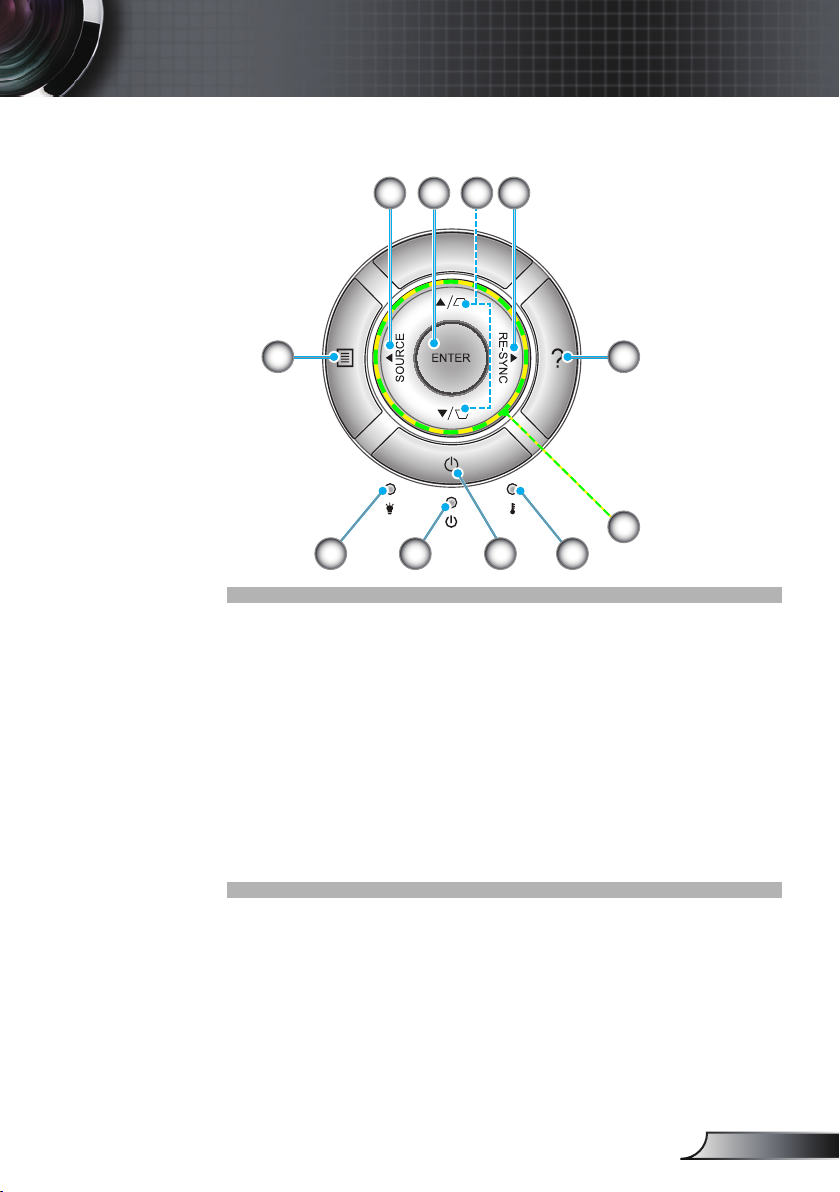
Keypad
1 3
2 4
Introduction
5
7
8 9
1. Source
2. Enter
3. Keystone Correction
4. Re-Sync
5. Menu
6. Help
7. Lamp LED
8. On/Standby LED
9. Power
10. Temperature LED
11. Four Directional Select Keys
6
11
10
9
English
Page 10
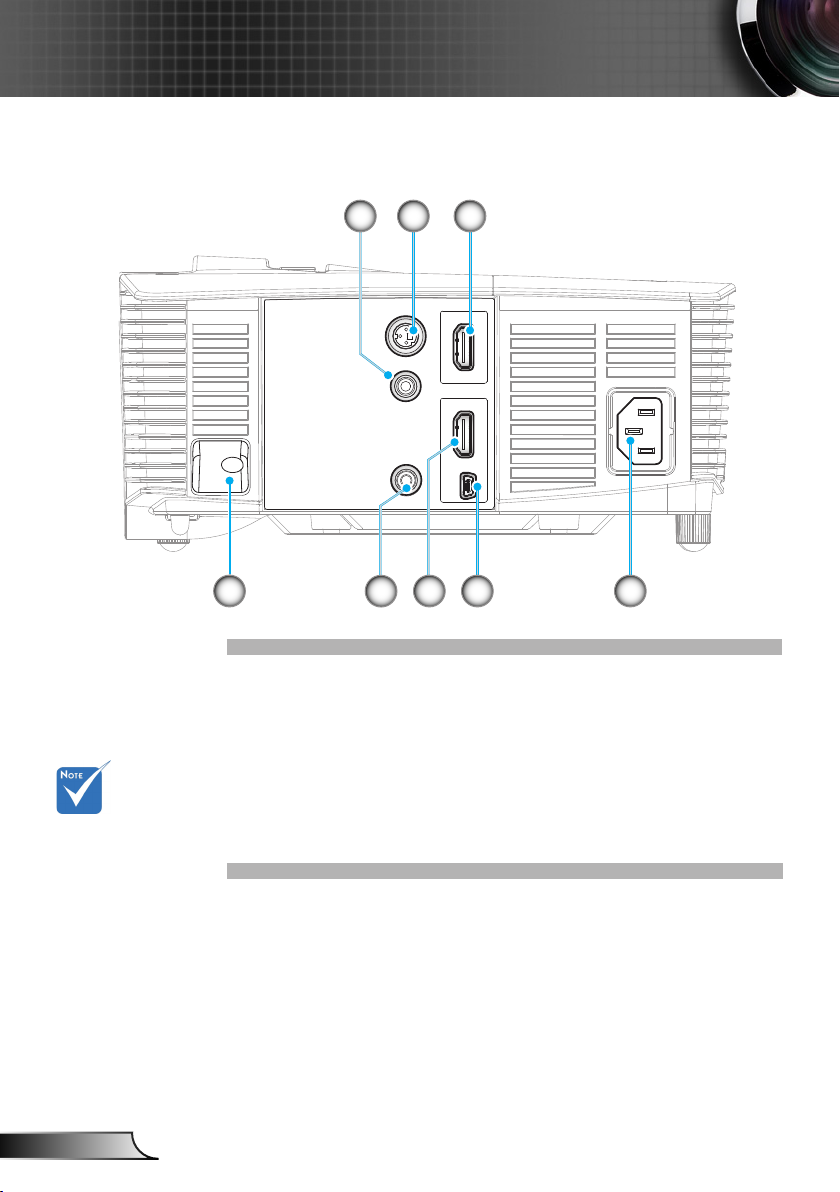
Introduction
Input/Output Connections
Out (5V)
3D SYNC
12V OUT
AUDIO-OUT
2 31
HDMI 1
HDMI 2
USB
Remote mouse
requires special
remote.
English
10
4 7 86
5
1. 12V Relay Trigger (12V, 250mA, 3.5mm mini jack)
2. 3D Sync Out (5V) connector
3. HDMI 1 connector
4. Security Bar
5. Audio Out connector (3.5mm mini jack)
6. HDMI 2 connector
7. USB-B mini connector (Firmware upgrade)
8. Power Socket
Page 11
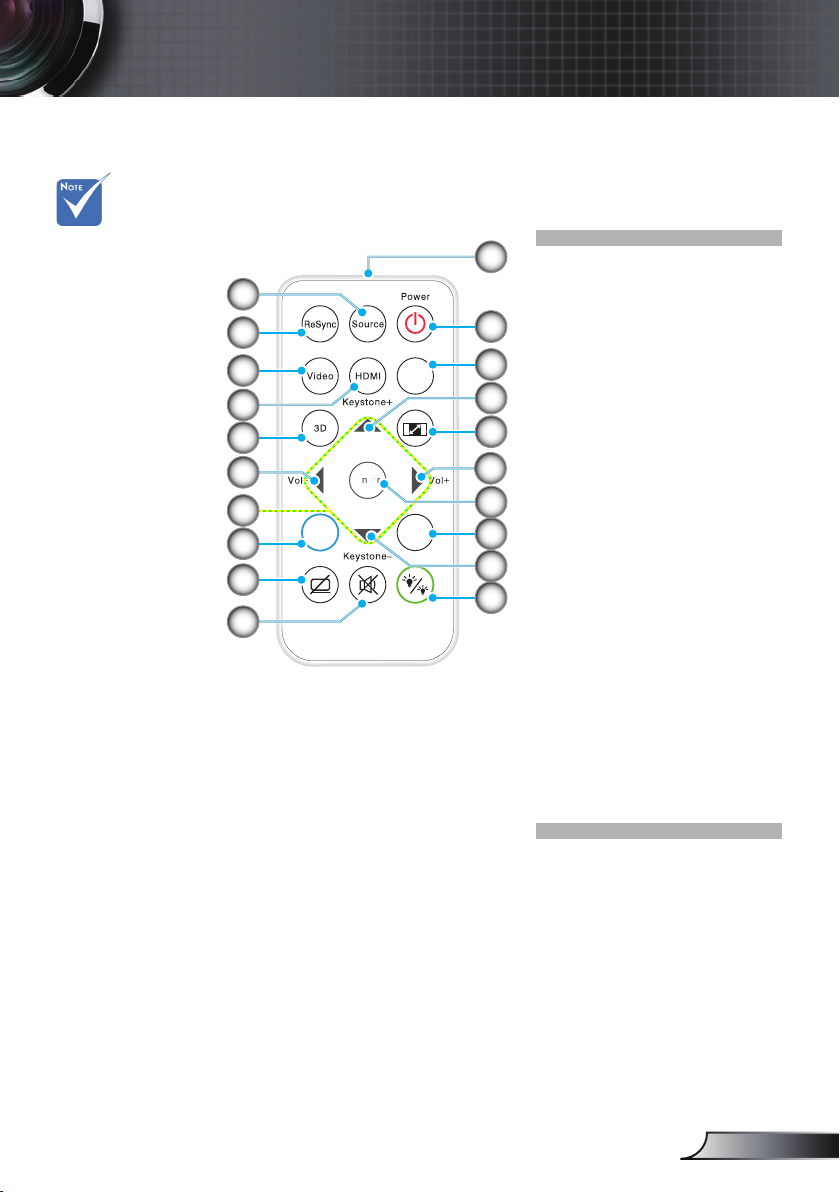
Remote Control
tt
ee
Introduction
The interface is
subject to model’s
speci cations.
10
11
1. Source
1
2
3
4
5
6
7
8
9
Men u
VGA
Ent er
Zoo m
2. Re-Sync
3. Video Not Available
12
4. HDMI
5. 3D
13
6. Volume +/-
14
7. Four Directional Select
15
6
Keys
8. Menu
9. AV Mute
16
10. Mute
17
11. IR LED
12. Power On/O
14
13. VGA Not Available
18
14. Keystone +/- and
Remote Mouse
function
15. Aspect
16. Enter and Enable
Remote Mouse
function
17. Zoom
18. Brightness Mode
11
English
Page 12
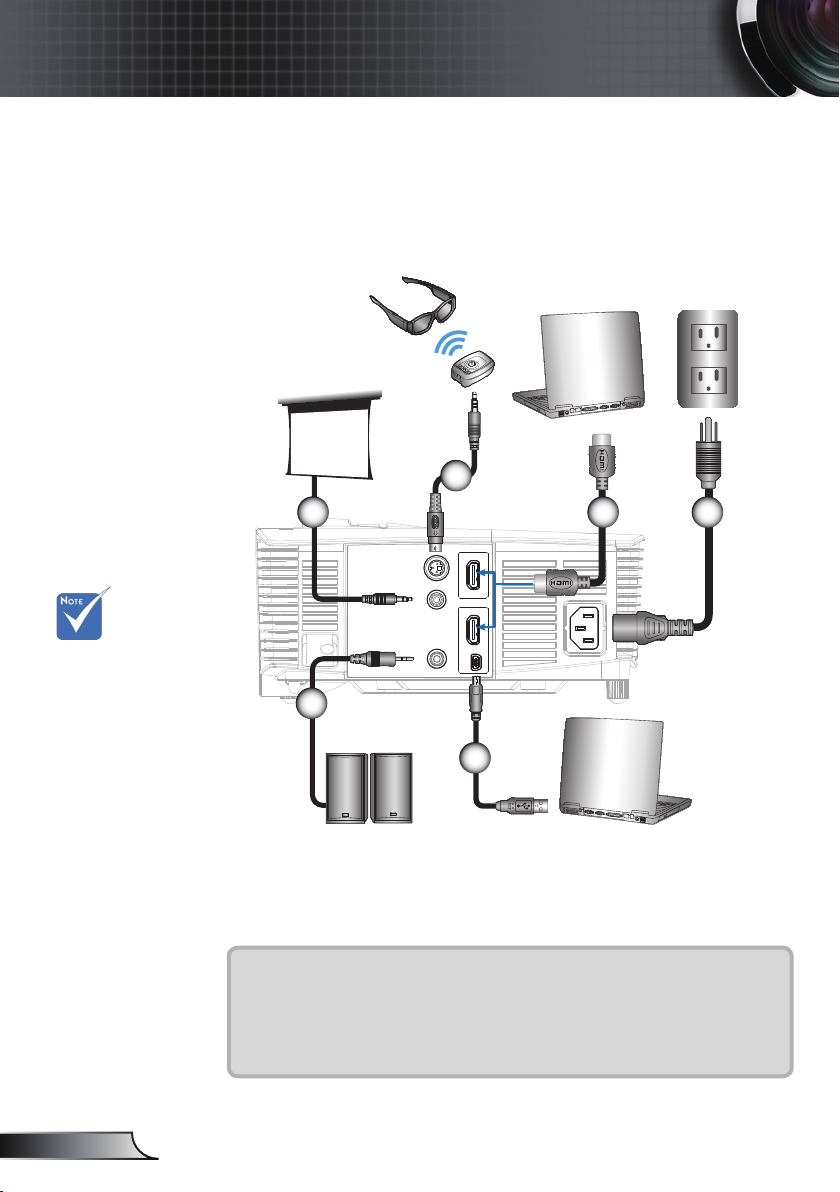
Installation
Connecting to the Projector
Connecting a Computer/Notebook
3D glasses
2
Due to the
di erence in
applications for
each country,
some regions may
have di erent
accessories.
(*) Optional
accessory
1
Out (5V)
3D SYNC
HDMI 1
12V OUT
HDMI 2
USB
AUDIO-OUT
3 4
5
Audio output
6
MOLEX
1.................................................................................................*12V DC plug
2........................................................................................... *3D emitter cable
3....................................................................................................HDMI cable
4.....................................................................................................Power cord
5............................................................................................ *Audio out cable
6.................................................................................................... *USB cable
English
12
Page 13
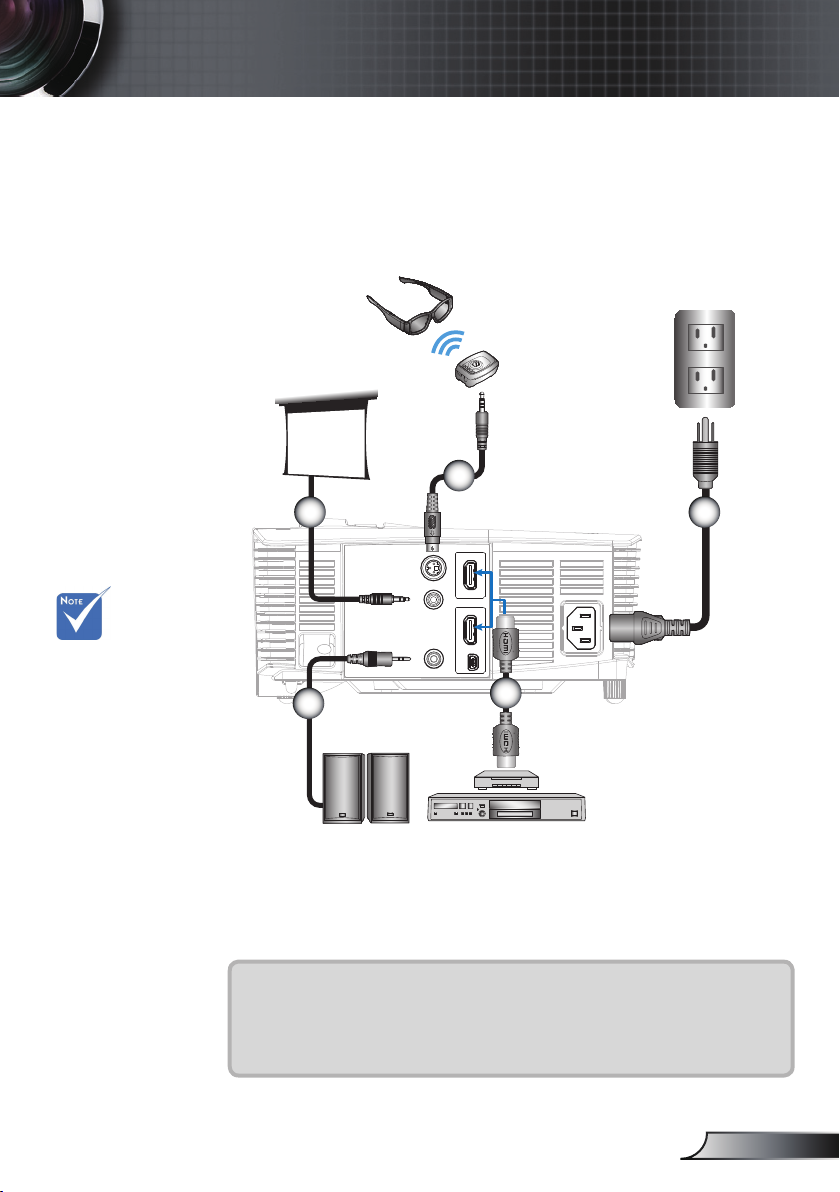
Installation
Connecting a Video source
DVD player, Blu-ray player, Set-top box,
HDTV receiver, Games console
3D glasses
2
Due to the
di erence in
applications for
each country,
some regions may
have di erent
accessories.
(*) Optional
accessory
1
4
Audio output
Out (5V)
3D SYNC
12V OUT
AUDIO-OUT
HDMI 1
HDMI 2
USB
6
DVD player,
Set-top box,
HDTV receiver
3
1.................................................................................................*12V DC plug
2........................................................................................... *3D emitter cable
3.....................................................................................................Power cord
4............................................................................................ *Audio out cable
5....................................................................................................HDMI cable
13
English
Page 14
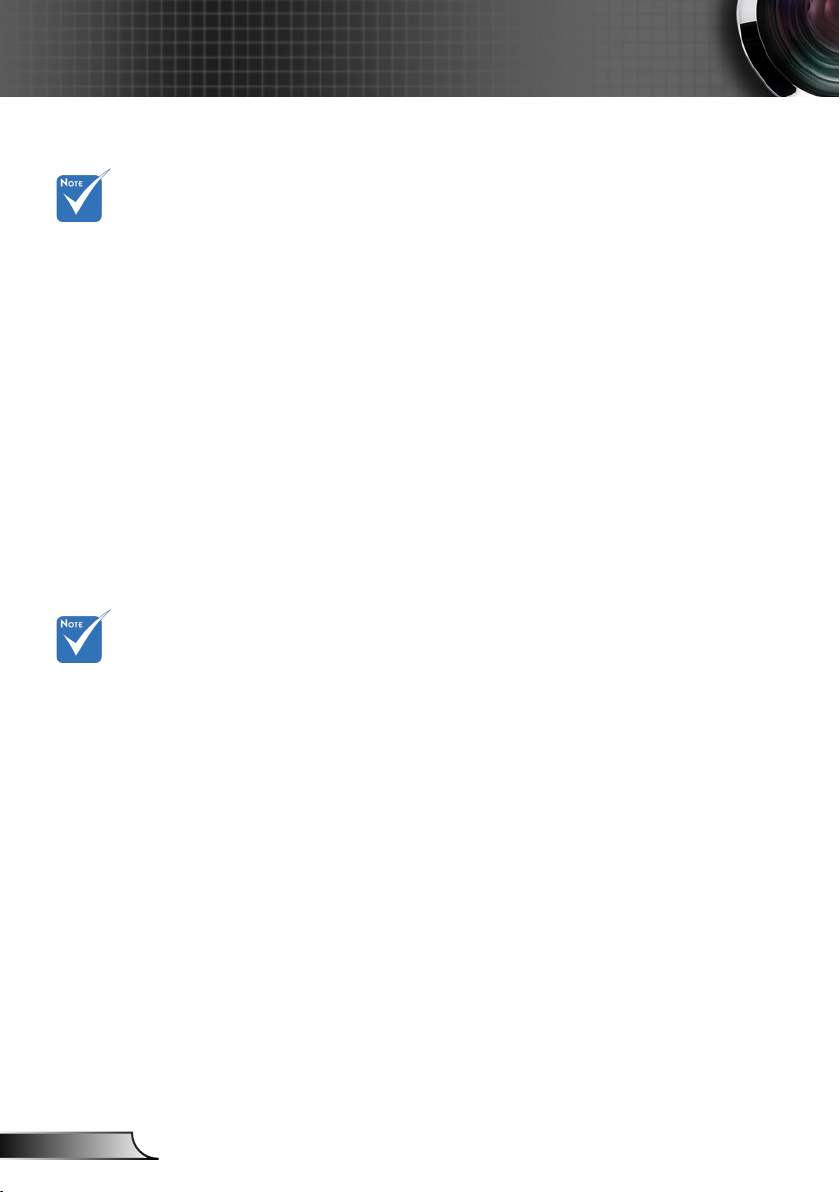
Installation
Connect to 3D Video Devices
Once you have connected your devices together with HDMI
cables, as shown in the diagram, you are ready to begin.
The 3D video
source device
must be
powered on
before the 3D
projector.
If input video
is normal 2D,
please press
“3D Format”
and switch to
“Auto”.
If “SBS Mode”
is active, 2D
video content
will not display
correctly.
Power ON your 3D video source and your 3D projector.
PlayStation® 3 Games
Blu-ray 3D™ Player
3D TV (e.g. SKY 3D, DirecTV)
3D Device (e.g. 3D DV/DC) with 2D 1080i side by side signal
output
If watching 3D content from an HDMI 1.4a source (e.g. 3D Blu-ray)
your 3D glasses should always be in sync. If watching 3D content
from an HDMI 1.3 source (e.g. 3D broadcast using SBS mode) it may
be necessary to use the projector’s 3D Sync-Invert option to optimize
your 3D experience. The option is located in the “Display ->3D”
section of the projector OSD menu.
y Make sure that you have updated your console to the latest
software version.
y Go to the “Settings menu -> Display settings -> Video output ->
HDMI”. Select “Automatic” and follow the on-screen instructions.
y Insert your 3D game disc. Alternatively you can download games
(and 3D updates) via the PlayStation® network.
y Launch the game. In the in-game menu, select “Play in 3D”.
y Make sure that your player can support 3D Blu-ray™ disc and that
3D output is enabled.
y Insert the 3D Blu-ray™ disc into the player, press “Play”.
y Contact your TV service provider to enable any 3D channels on
your channel package.
y Once enabled, switch to the 3D channel.
y You should see two images side-by-side.
y Switch to the “SBS Mode” of the 3D projector. The option is
located in the “Display” section of the projector OSD menu.
y Connect your 3D device and switch to out 3D content with 2D
side-by-side output to 3D Projector.
- You should see two images side-by-side.
y Switch to the “SBS Mode” of the 3D projector. The option is
located in the “Display” section of the projector OSD menu.
English
14
Page 15
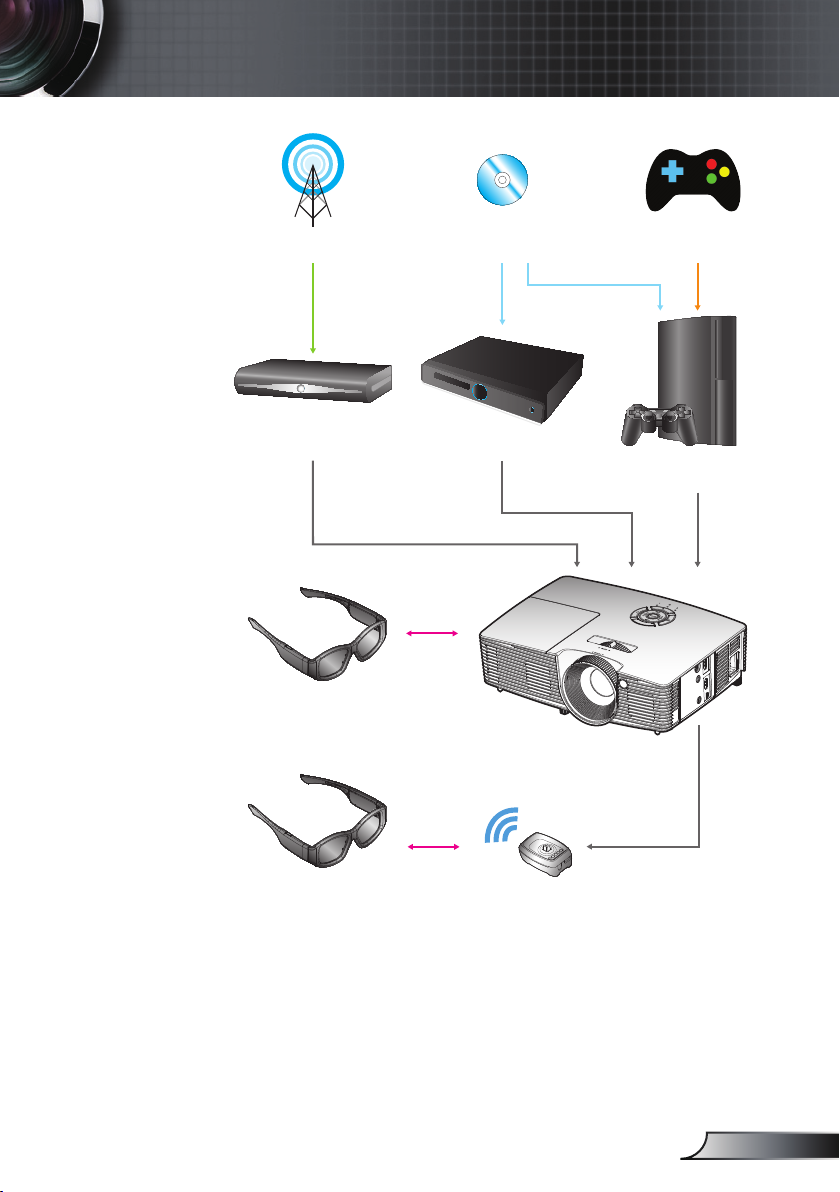
Installation
3D Broadcast 3D Blu-ray™ Disc 3D Console Games
SKY+HD, cable/satellite
3D DLP
box
®
Link™ Glasses
3D RF Glasses 3D Emitter
3D Blu-ray™ Player
Full 3D 1080p DLP
®
Projector
PlayStation
®
3
15
English
Page 16
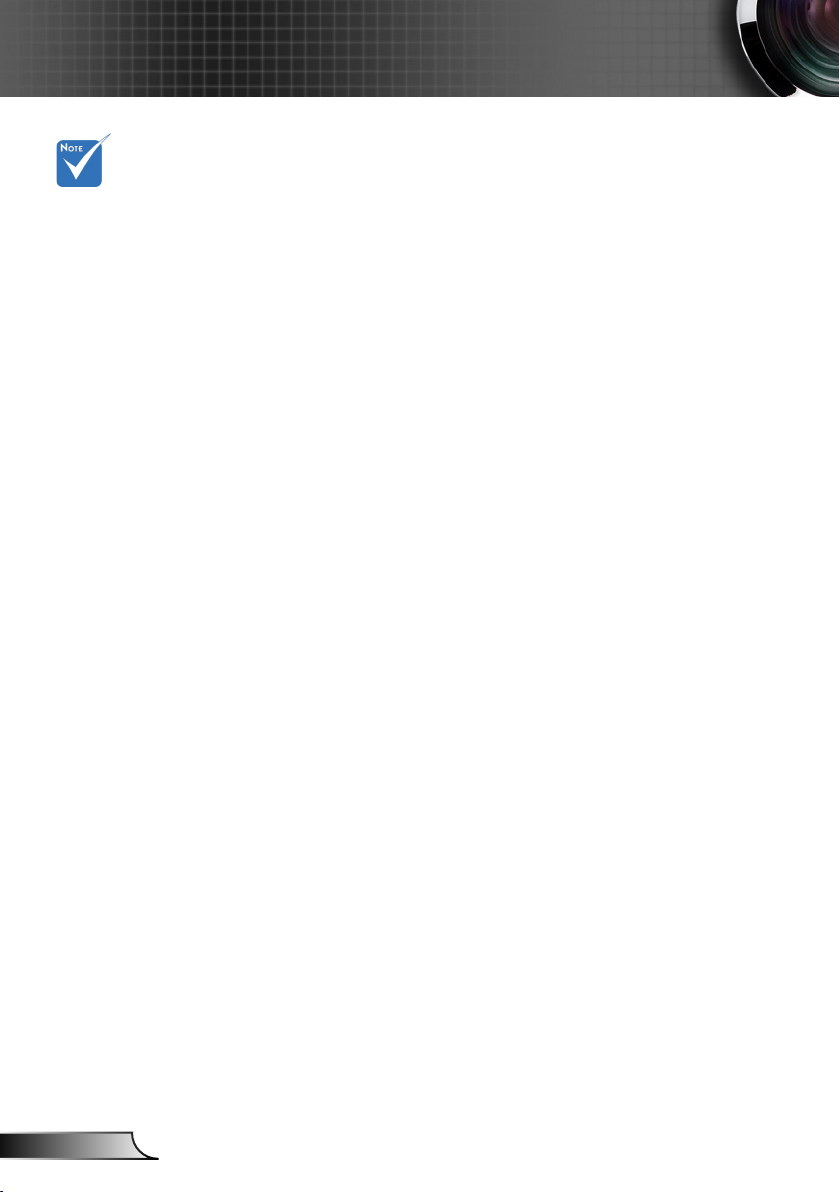
Installation
Using the 3D glasses
For more
detailed
information,
please refer
to 3D glasses
user’s guide.
1. To turn ON 3D glasses.
2. Verify that 3D content is being sent to the projector and
signal is compatible with projector specications.
3. Turn on the “3D Mode” (O/DLP-Link/IR - depending on
which type of glasses you are using) of the 3D projector.
The option is located in the “Display” section of the
projector OSD menu.
4. Turn on 3D glasses and verify image appears in 3D without
eyestrain.
5. If the image does not appear in 3D, please check 3D
device set up correctly to send out 3D image or not. Or
“SBS” mode should be turned on when input signal is 2D
1080i side-by-side. Repeat previous steps 1 ~ 4.
6. It may be necessary to use projector’s “3D Sync. Invert”
option to optimize your 3D experience. The option is
located in the “Display” section of the projector OSD menu.
7. To turn OFF 3D glasses: Press the “Power” button and hold
until the LED switches o.
8. For more detailed information, please refer to the 3D
glasses user’s guide, or manufacturer's Website.
English
16
Page 17
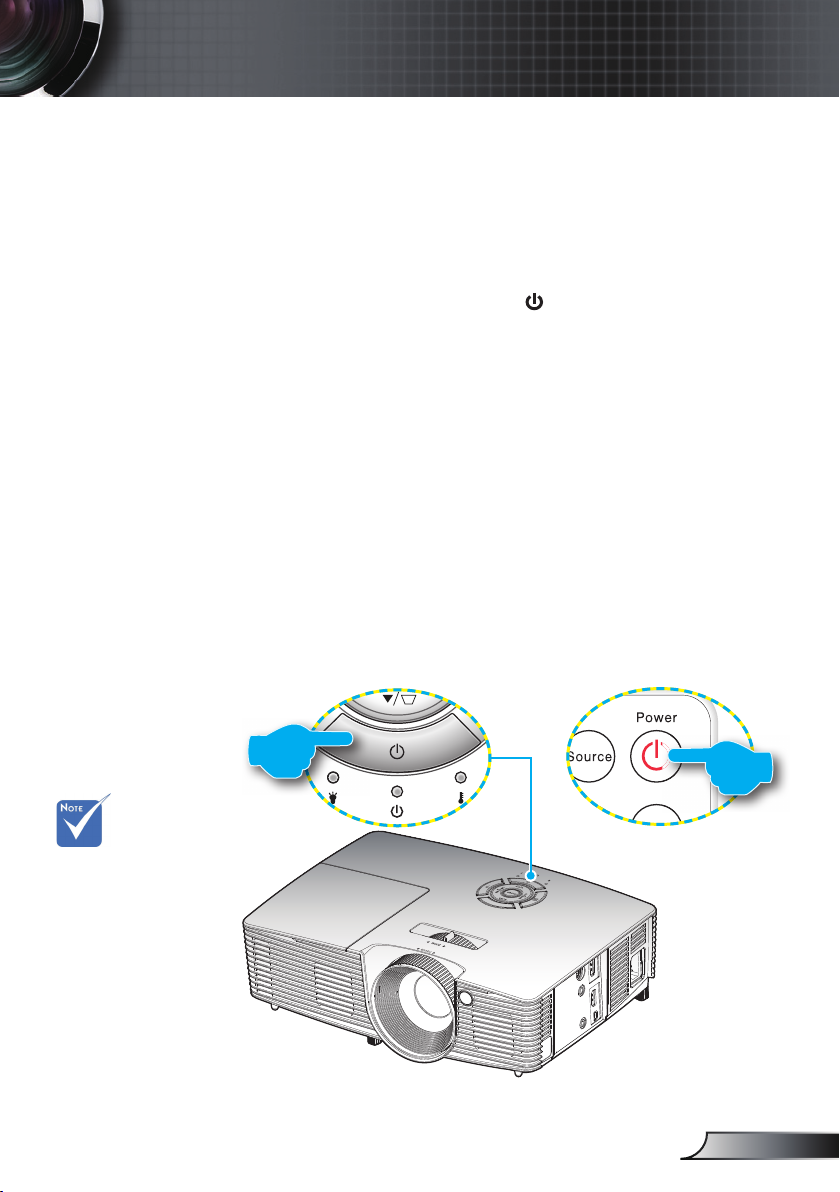
Installation
Powering On/O the Projector
Powering On the Projector
1. Securely connect the power cord and signal cable. When
connected, the On/Standby LED will turn Red.
2. Turn on the lamp by pressing “ ” button either on the top of
the projector or on the remote. The On/Standby LED will now
blink Blue.
The startup screen will display in approximately 10 seconds.
The rst time you use the projector, you will be asked to
select the preferred language.
3. Turn on and connect the source that you want to display
on the screen (computer, notebook, video player, etc). The
projector will detect the source automatically. If not, push
menu button and go to “Options”.
Make sure that the “Source Lock” has been set to “O ”.
If you connect multiple sources at the same time, press the
“SOURCE” button on the Keypad or direct source keys on
the remote control to switch between inputs.
Turn on the
projector rst and
then select the
signal sources.
or
Power
17
English
Page 18
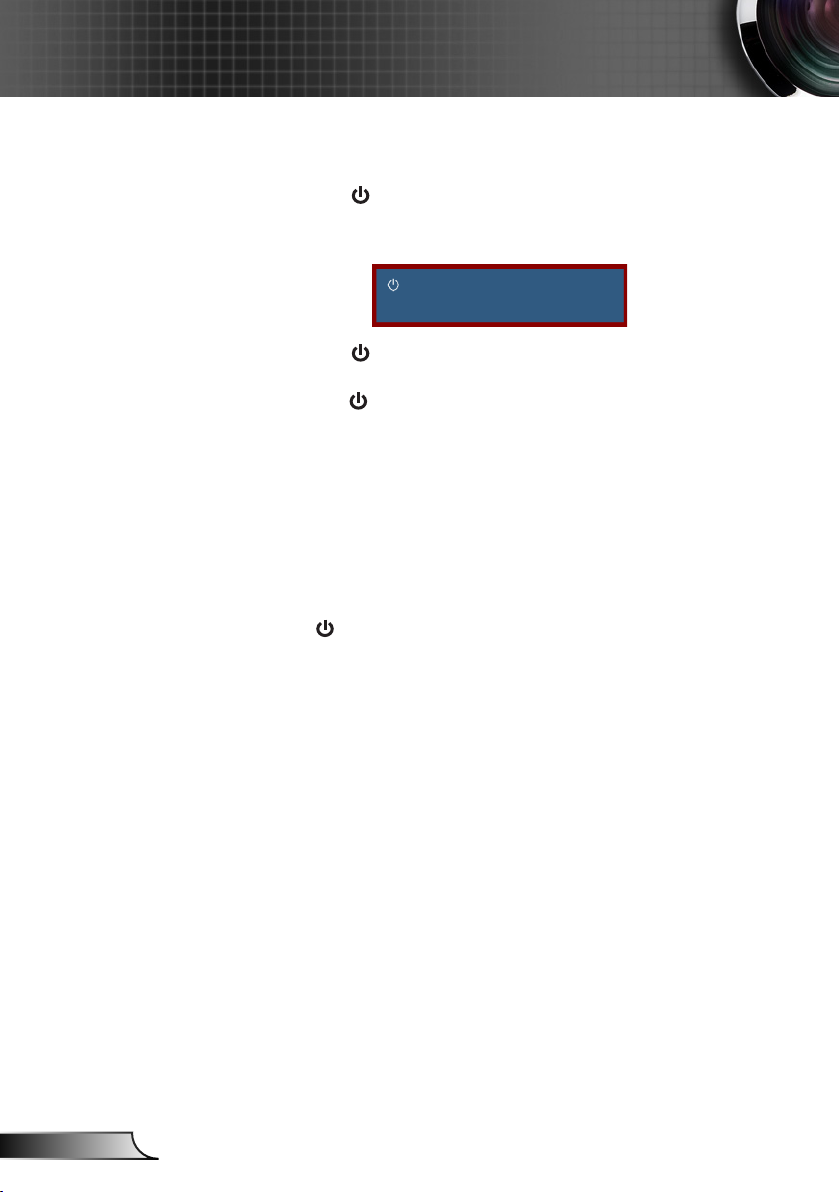
Installation
Powering O the Projector
1. Press the “ ” button on the Keypad or the remote control
to turn o the projector. The following message will be
displayed on the screen.
Press the “ ” button again to conrm otherwise the
message will disappear after 15 seconds. When you
press the “ ” button for the second time, the projector will
display countdown timer and will shut down.
2. The cooling fans continue to operate for about 10 seconds
for cooling cycle and the On/Standby LED will ash Blue.
When the On/Standby LED lights solid Red, the projector
has entered standby mode.
If you wish to turn the projector back on, you must wait
until the projector has completed the cooling cycle and
has entered standby mode. Once in standby mode, simply
press “ ” button to restart the projector.
Power o?
Press power key again.
English
18
Page 19
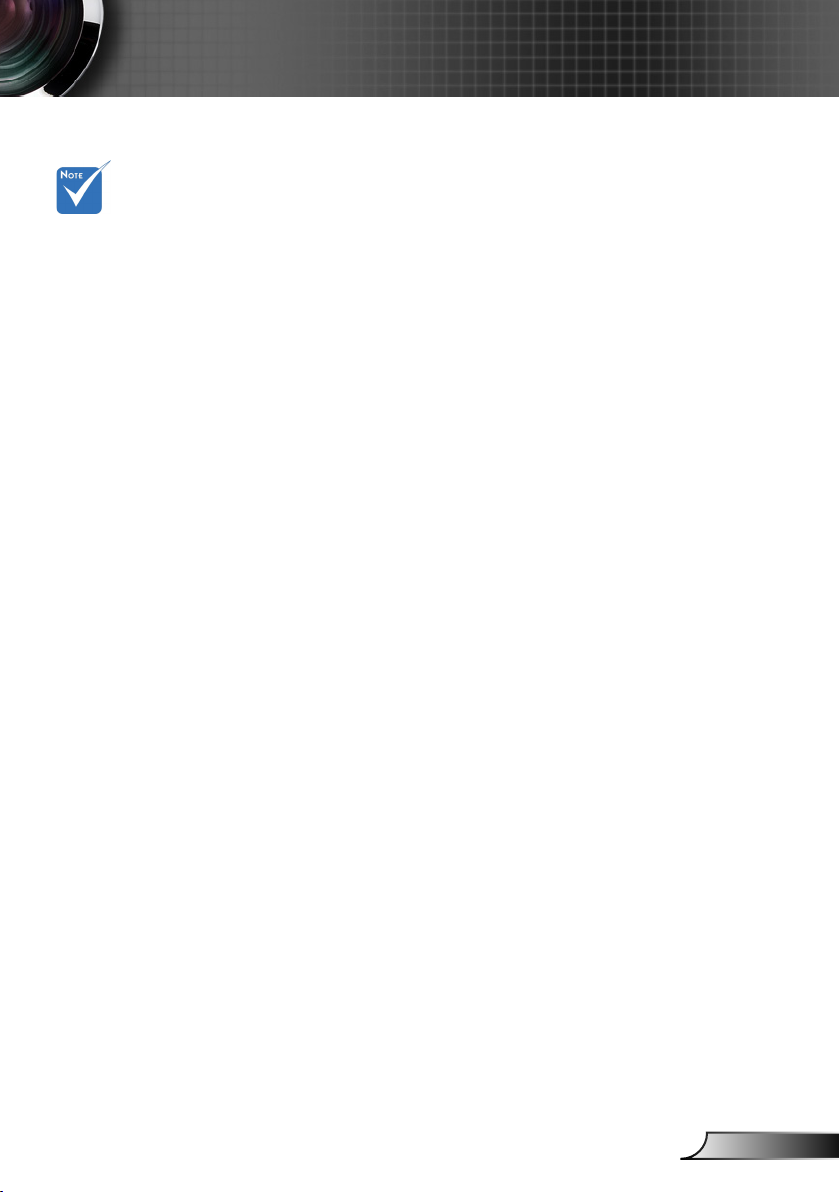
Contact InFocus
if the projector
displays these
symptoms.
Installation
Warning Indicator
When the warning indicators (see below) come on,
the projector will automatically shutdown:
“LAMP” LED indicator is lit Red and if “On/Standby”
indicator ashes Red.
“TEMP” LED indicator is lit Red and if “On/Standby”
indicator ashes Red. This indicates the projector has
overheated. Under normal conditions, the projector can be
switched back on.
“TEMP” LED indicator ashes Red and if “On/Standby”
indicator ashes Red.
Unplug the power cord from the projector, wait for 30 seconds
and try again. If the warning indicator lights up again, please
contact your nearest service center for assistance.
19
English
Page 20

Installation
Adjusting the Projected Image
Adjusting the Projector’s Height
The projector is equipped with elevator feet for adjusting
the image height.
1. Locate the adjustable foot you wish to modify on the
underside of the projector.
2. Rotate the adjustable ring clockwise to raise the projector
or counter clockwise to lower it. Repeat with the remaining
feet as needed.
English
Tilt-Adjustment Feet
Tilt-Adjustment Ring
20
Page 21

Installation
Adjusting the Projector’s Zoom / Focus
You may turn the zoom ring to zoom in or out. To focus the image, rotate the focus ring until the image is clear.
Standard throw series: The projector will focus at distances
from 3.94 to 24.61 feet (1.2 to 7.5 meters).
Zoom Lever
Focus Ring
Adjusting Projection Image Size
Projection Image Size from 37.0” to 301.0” (0.94 to 7.65
meters).
Top View
Side View
Projection Distance (D)
Projection Distance (D)
Screen
Screen
Screen (W)
Screen (H)
Offset (Hd)
Height
Diagonal
Width
21
English
Page 22

Installation
Standard throw
Diagonal length
(inch) size of
16:9 Screen
37.00 0.82 0.46 32.25 18.14 0.92 1.20 36.22 47.24 0.07 2.90
50.00 1.11 0.62 43.58 24.51 1.24 1.62 48.82 63.78 0.10 3.92
60.00 1.33 0.75 52.29 29.42 1.49 1.95 58.66 76.77 0.12 4.71
70.00 1.55 0.87 61.01 34.32 1.74 2.27 68.50 89.37 0.14 5.49
80.00 1.77 1.00 69.73 39.22 1.99 2.60 78.35 102.36 0.16 6.28
90.00 1.99 1.12 78.44 44.12 2.24 2.92 88.19 114.96 0.18 7.06
100.00 2.21 1.25 87.16 49.03 2.49 3.25 98.03 127.95 0.20 7.84
120.00 2.66 1.49 104.59 58.83 2.99 3.90 117.72 153.54 0.24 9.41
150.00 3.32 1.87 130.74 73.54 3.73 4.87 146.85 191.73 0.30 11.77
180.00 3.98 2.24 156.88 88.25 4.48 5.85 176.38 230.31 0.36 14.12
250.00 5.53 3.11 217.89 122.57 6.22 8.12 244.88 319.69 0.50 19.61
301.00 6.66 3.75 262.34 147.57 7.49 9.78 294.88 385.04 0.60 23.61
This table is for user’s reference only.
Screen Size W x H Projection Distance (D)
(m) (inch) (m) (inch)
Width Height Width Height wide tele wide tele (m) (inch)
Oset (Hd)
English
22
Page 23

Keypad & Remote Control
Keypad
Using the Keypad
User Controls
POWER
RE-SYNC
ENTER
SOURCE
Menu
Help
Four Directional
Select Keys
Keystone
Lamp LED Indicate the projector’s lamp status.
Temp LED
On/Standby
LED
/
Refer to the “Power On/O the Projector” section on
pages 17-18.
Automatically synchronize the projector to the input
source.
Con rm your item selection.
Press “SOURCE” to select an input signal.
Press “Menu” to launch the on-screen display
(OSD) menu. To exit OSD, Press “Menu” again.
Help Menu (only available when OSD menu is not
shown).
Use to select items or make adjustments to your selection.
Use to adjust image distortion caused
by tilting the projector. (±40 degrees)
Indicate the projector’s temperature status.
Indicate the projector’s status.
23
English
Page 24

User Controls
Remote Control
Using the Remote Control
Ent er
Men u
The interface
is subject
to model’s
speci cations.
VGA
Zoo m
Power
Source
Re-Sync
Refer to the “Power On/O the Projector”
section on pages 13-14.
Press “Source” to select an input signal.
Automatically synchronizes the projector to
the input source.
Video Video Not Available
HDMI
3D
Four Directional
Select Keys
AV Mute
Enter
Mute
Keystone +/-
Aspect
Menu
Volume +/-
Brightness
Mode
Zoom
Press “HDMI” to choose HDMI source. (For
certain model)
Press the “3D” to turn the 3D OSD menu
on/o .
Use to select items or make
adjustments to your selection.
Momentarily turns o /on the audio and video.
Con rm your item selection and Enables
Remote Mouse function.
Momentarily turns o /on the audio.
Adjust image distortion caused by tilting the
projector.
Use this function to choose your desired
aspect ratio.
Press “Menu” to launch the on-screen
display (OSD) menu. To exit OSD, press
“Menu” again.
Adjust to increase / decrease the volume.
Change the brightness mode: Bright->Eco-
>Dynamic. (refer to page 43)
Zoom in on an image.
Press
buttons to alter zoom.
English
24
Page 25

User Controls
Remote Control Battery Installation
1. Press rmly and slide the
battery cover o.
2. Install new battery into the
compartment. Remove the
CR2025
S
T
L
O
V
3
old battery and install new
one (CR2025). Ensure that
the side with a “+” is facing
up.
3. Put the cover back.
S
T
L
M
O
V
CR2025
3
To ensure safe operation, please observe the following
precautions :
` Use CR2025 type battery.
` Avoid contact with water or liquid.
` Do not expose the remote control to moisture or heat.
` Do not drop the remote control.
` If the battery has leaked in the remote control, carefully wipe
the case clean and install new battery.
` Risk of an explosion if battery is replaced by an incorrect type.
` Dispose of used battery according to the instructions.
25
English
Page 26

User Controls
Using the HELP button
The HELP function ensures easy setup and operation.
Press the “?” button on the Keypad to open the Help Menu.
English
26
Page 27

Please refer to the
“Troubleshooting”
section on pages
45-50 for
more details.
User Controls
Help menu button functions only when no input source
is detected.
HELP
No Image appears on-screen
UpDown Select Exit
No Image appears on-screen
Ensure all the cables and power connections are correctly and securely
connected as described in the Installation section of User Manual.
Ensure all the pins of connectors are not bent or broken.
Ensure that the [AV MUTE] feature is not turned on.
[NEXT]
[EXIT]
UpDown Select Exit
27
English
Page 28

User Controls
If you are using a Notebook:
1.
First, follow the steps above to adjust resolution of
the computer.
2.
Press the toggle output settings. Example:
[PREV]
[EXIT]
UpDown Select Exit
If input source is detected and help button is pressed, the
following pages will appear to help diagnose any problems.
No Image appears on-screen
HELP
English
Image has slanted sides
Image is too small or too large
Presenter download address:
UpDown Select Exit
28
Page 29

User Controls
Image is too small or too large
Adjust the Zoom Ring on the top of the projector.
Move the projector closer to or further from the screen.
Press [Menu] button on the remote control or projector panel,
go to Display | Format and try the dierent settings.
|
[DISPLAY
Format]
[EXIT]
UpDown Select Exit
29
English
Page 30

User Controls
On-screen Display Menus
The Projector has multilingual On-screen Display menus that
allow you to make image adjustments and change a variety of
settings. The projector will automatically detect the source.
How to operate
1. To open the OSD menu, press “Menu” on the Remote Control or
Keypad.
2 When OSD is displayed, use ◄► keys to select any item in the
main menu. While making a selection on a particular page, press
▼ or “Enter” key to enter sub menu.
3. Use ▲▼ keys to select the desired item and adjust the settings
using ◄► key.
4. Select the next item to be adjusted in the sub menu and adjust as
described above.
5. Press “Enter” to conrm, and the screen will return to the main
menu.
6. To exit, press “Menu” again. The OSD menu will close and the
projector will automatically save the new settings.
English
30
Main Menu
Sub Menu
IMAGE
DISPLAY
Format Native
Edge Mask
Zoom
Image Shift
V Keystone
3D
UpDown Select Exit
DISPLAY
SETUP
OPTIONS
Settings
Page 31

Menu Tree
User Controls
Main Menu Sub Menu Sub Menu2 Sub Menu3 Submenu4 Values
Presentation [Default]
Bright
Movie
sRGB
Blackboard
User
3D
Warm
Medium
Cold
Yes
No [Default]
Image
Display Mode
Brightness -50~50
Contrast -50~50
Sharpness 1~15
Color -50~50 [Default:0]
Tint -50~50 [Default:0]
Gamma
BrilliantColor™ 1~10
Color Temp.
Advanced
Color Settings
Film
Video
Graphics
Standard
Red
Green
Blue
Cyan
Magenta
Yellow
White
Reset
Exit
Hue -50~50
Saturation -50~50
Gain -50~50
Hue -50~50
Saturation -50~50
Gain -50~50
Hue -50~50
Saturation -50~50
Gain -50~50
Hue -50~50
Saturation -50~50
Gain -50~50
Hue -50~50
Saturation -50~50
Gain -50~50
Hue -50~50
Saturation -50~50
Gain -50~50
Red -50~50
Green -50~50
Blue -50~50
31
English
Page 32

User Controls
Main Menu Sub Menu Sub Menu2 Sub Menu3 Submenu4 Values
Color Space
Image
Dispaly
Setup
Advanced
Format
Edge Mask 0~10 [Default:0]
Zoom -5~25 [Default:0]
Image Shift
V Keystone -40~+40 [Default:0]
3D
Language
(HDMI Input)
Exit
H -100~+100 [Default:0]
V -100~+100 [Default:0]
3D Mode
3D→2D
3D Format
3D Sync. Invert
Exit
Auto [Default]
RGB(0~255)
RGB(16~235)
YUV
4:3
16:9
LBX
Native
Auto [Default]
O [Default]
DLP-Link
IR
3D [Default]
L
R
Auto [Default]
SBS
Top and Bottom
Frame Sequential
On
O [Default]
English [Default]
Deutsch
Français
Italiano
Español
Português
Hindi
Nederlands
Norsk/Dansk
Polski
Русский
Filipinos
Malay
Magyar
Čeština
English
繁體中文
簡体中文
日本語
32
Page 33

User Controls
Main Menu Sub Menu Sub Menu2 Sub Menu3 Submenu4 Values
한국어
ไทย
Türkçe
Farsi
Vietnamese
Romanian
Indonesian
Front [Default]
Front-Ceiling
Rear
Rear-Ceiling
Top-Left
Top-Right
Center [Default]
Bottom-Left
Bottom-Right
On [Default]
O
On
O [Default]
Default [Default]
Neutral
HDMI1 [Default]
HDMI2
On
O [Default]
On
O [Default]
On
O [Default]
NOTE: Warning
messages and the
Power O message
are not hidden when
Information Hide is set
to On.
On
O [Default]
Grid [Default]
White Pattern
O
On [Default]
Top
Front
Setup
Options
Language
Projection
Menu Location
Audio Settings
Advanced
Input Source
Source Lock
High Altitude
Information Hide
Keypad Lock
Test Pattern
IR Function
Internal Speaker
Mute
Volume 0~10 [Default:5]
Exit
Logo
Exit
33
English
Page 34

User Controls
Main Menu Sub Menu Sub Menu2 Sub Menu3 Submenu4 Values
Background
Color
12V Trigger
Direct Power On
Auto Power O
(min)
Advanced
Lamp Settings
Optional Filter
Settings
Reset
Exit
Sleep Timer
(min)
Quick resume
Exit
Lamp Hour
Lamp Reminder
Lamp Mode
Lamp Reset
Exit
Optional Filter
Installed
Filter Usage
Hours
Filter Reminder
Filter Reset
Exit
Black
Red
Blue [Default]
Green
White
O [Default]
On
Auto 3D
On
O [Default]
0~180 [Default:20]
NOTE: One step is 5
minutes.
0~990 [Default:0]
NOTE: One step is 30
minutes.
On
O [Default]
0~9999 [Default:0]
(display only)
On [Default]
O
Bright [Default]
Eco.
Dynamic
Yes
No [Default]
No
Yes [Default]
0~9999 [Default:0]
(display only)
O
300Hr
500Hr [Default]
800Hr
1000Hr
No [Default]
Yes
No [Default]
Yes
English
34
Page 35

User Controls
Image
IMAGE
IMAGE
Display Mode Blackboard
Brightness
Contrast
Sharpness
Color
Tint
Advanced
DISPLAY
Select
SETUP
ExitUpDown
Display Mode
There are many factory presets optimized for various types of
images.
Presentation: Good color and brightness from PC input.
Bright: Maximum brightness from PC input.
Movie: For home theater.
sRGB: Standardised accurate color.
Blackboard: This mode should be selected to achieve optimum
color settings when projecting onto a blackboard (green).
User: User’s settings.
3D: Recommend setting for 3D mode enabled. Any further
adjustments by the user in 3D will be saved in this mode for
further use.
Brightness
Adjust the brightness of the image.
` Press the ◄ to darken image.
` Press the ► to lighten the image.
Contrast
The contrast controls the degree of dierence between the lightest
and darkest parts of the picture.
` Press the ◄ to decrease the contrast.
` Press the ► to increase the contrast.
OPTIONS
35
English
Page 36

User Controls
Sharpness
Adjust the sharpness of the image.
` Press the ◄ to decrease the sharpness.
` Press the ► to increase the sharpness.
Color
Adjust a video image from black and white to fully saturated color.
Press the ◄ to decrease the amount of saturation in the image.
Press the ► to increase the amount of saturation in the image.
Tint
Adjust the color balance of red and green.
Press the ◄ to increase the amount of green in the image.
Press the ► to increase the amount of red in the image.
English
36
Page 37

User Controls
Image | Advanced
Gamma
This allows you to set up gamma curve type. After the initial setup
and ne tuning is completed, utilize the Gamma Adjustment steps
to optimize your image output.
` Film: for home theater.
` Video: for video or TV source.
` Graphics: for PC / Photo source.
` Standard: for standardized setting.
BrilliantColor™
This adjustable item utilizes a new color-processing algorithm and
enhancements to enable higher brightness while providing true
more vibrant colors in the image. The range is from “1” to “10”. If
you prefer a stronger enhanced image, adjust toward the maximum setting. For a smoother, more natural image, adjust toward
the minimum setting.
Color Temp.
Select a color temperature from Warm, Medium, and Cold.
Color Settings
Press into the next menu and then use ▲ or ▼ to select item.
IMAGE
IMAGE
Gamma Standard
BrilliantColor
Color Temp.
Color Settings
Color Space
Exit
Advanced
DISPLAY
SETUP
Medium
AUTO
Select
OPTIONS
ExitUpDown
37
English
Page 38

User Controls
IMAGE DISPLAY SETUP OPTIONS
IMAGE
Red
Green
Blue
Cyan
Magenta
Yellow
White
Reset
Exit
` Red/Green/Blue/Cyan/Magenta/Yellow: Use ◄ or ► to select
Hue, Saturation, and Gain Colors.
Hue
Saturation
Gain
Exit
ADVANCED Color Settings
Select
Red
ExitUpDown
English
` White: Use ◄ or ► to select Red, Green, and Blue Colors.
White
Red
Green
Blue
Exit
` Reset: Choose “Yes” to return the factory default settings for
color adjustments.
` Exit: Choose Exit to exit the Advanced Color Settings menu.
Color Space
Select an appropriate color matrix type from Auto, RGB(0-255),
RGB(16-235) or YUV.
38
Page 39

User Controls
Display
IMAGE
DISPLAY
Format Native
Edge Mask
Zoom
Image Shift
V Keystone
3D
UpDown Select Exit
DISPLAY
SETUP
Format
Use this function to choose your desired aspect ratio.
` 4:3: This format is for 4x3 input sources.
` 16:9: This format is for 16x9 input sources, like HDTV and
DVD enhanced for Widescreen TV.
` LBX: This format is for non-16x9, letterbox source and for
users who use external anamorphic lens to display 2.35:1
aspect ratio using full resolution.
` Native: This format displays the original image without scaling.
` Auto: Automatically selects the appropriate display format.
Detailed information about LBX mode:
1. Some Letter-Box Format DVDs are not enhanced for 16x9
TVs. In this situation the image will not look right when
displayed in 16:9 mode. In this situation please try using the
4:3 mode to view the DVD. If the content is not 4:3, there will
be black bars around the image in 16:9 display. For this type
of content, you can use LBX mode to ll the image on the 16:9
display.
2. If you use an external anamorphic lens, LBX mode also allows
you to watch 2.35:1 content (including Anamorphic DVD
and HDTV lm sources) that supports anamorphic aspect
ratio enhanced for 16x9 displays. Lamp power and vertical
resolution are fully utilized.
OPTIONS
39
English
Page 40

User Controls
16:9 Screen 480i/p 576i/p 1080i/p 720p PC
4:3 1440 x 1080 center
16:9 1920 x 1080 center
LBX
Native
Edge Mask
Each I/O has
dierent setting of
“Edge Mask”.
“Edge Mask” and
“Zoom” can’t work
at same time.
Edge mask the image to remove video encoding noise on the
edge of video source.
Zoom
` Press the ◄ to reduce the size of an image.
` Press the ► to magnify an image on the projection screen.
Image Shift
Press into the next menu as below and then use ▲ or ▼ to
select item.
1920 x 1440 center, then get the central 1920 x 1080
image to display
1:1 mapping and centered.
No scaling will be made; the resolution is dependent on
which input source and is then displayed.
English
40
IMAGE DISPLAY SETUP OPTIONS
DISPLAY Image Shift
H
V
Exit
Select
ExitUpDown
` H: Use the ◄ ► to shift the projected image position
horizontally.
` V: Use the ◄ ► to shift the projected image position vertically.
V Keystone
Press the ◄ or ► to adjust image distortion vertically and make a
squarer image.
Page 41

User Controls
Display | 3D
Compatible
3D source, 3D
content and active
shutter glasses
are required for
3D viewing.
3D Format is only
supported on 3D
Timing on page
60.
“3D Format” is
only supported on
non-HDMI 1.4a 3D
timing.
“3D Sync. Invert”
is only available
when 3D is
enabled and this
mode 3D is for
DLP link glass
only.
IMAGE
DISPLAY 3D
3D Mode
3D -> 2D
3D Format
3D Sync. Invert
Exit
UpDown Select Exit
DISPLAY
SETUP
O
3D
Frame Sequential
O
3D Mode
` O: Select “O” to turn o 3D mode.
` DLP-Link: Select “DLP-Link” to use optimized settings for DLP
Link 3D Glasses. (refer to page 16).
` IR: Select “IR” to use optimized setting for IR 3D Glasses.
3D -> 2D
` 3D: Display 3D signal.
` L (Left): Display the left frame of 3D content.
` R (Right): Display the right frame of 3D content.
3D Format
` Auto: When a 3D identication signal is detected, the 3D
format is selected automatically.
` SBS: Display 3D signal in “Side-by-Side” format.
` Top and Bottom: Display 3D signal in “Top and Bottom” format.
` Frame Sequential: Display 3D signal in “Frame Sequential”
format.
3D Sync. Invert
` Press the “On” to invert left and right frame contents.
` Press the “O” for default frame contents.
Exit
Exit the 3D menu.
OPTIONS
41
English
Page 42

User Controls
Setup
IMAGE
SETUP
Language
Projection
Menu Location
Audio Settings
Advanced
UpDown Select Exit
DISPLAY
SETUP
English
Language
Choose the multilingual OSD menu. Press the ◄ or ► into the
sub menu and then use the ▲ or ▼ key to select your preferred
language. Press “Enter” to nalize the selection.
IMAGE DISPLAY SETUP OPTIONS
SETUP Language
OPTIONS
English
42
Select
Exit
ExitUpDown
Page 43

Rear-Desktop and
Rear-Ceiling are
to be used with a
translucent screen.
User Controls
Projection
` Front
This is the default selection. The image is projected straight on
the screen.
` Front-Ceiling
When selected, the image will turn upside down.
` Rear
When selected, the image will appear reversed.
` Rear-Ceiling
When selected, the image will appear reversed in upside down
position
Menu Location
Choose the menu location on the display screen.
43
English
Page 44

User Controls
Audio Settings
“Mute” function
aects both
internal and
external speaker
volume.
Setup |
IMAGE
SETUP
Internal Speaker
Mute
Volume
Exit
UpDown Select Exit
Audio Settings
DISPLAY
SETUP
Internal Speaker
Choose the “On” or “O” to turn on or o the internal speaker.
Mute
` Choose the “On” to turn mute on.
` Choose the “O” to turn mute o.
Volume
` Press the ◄ to decrease the volume.
` Press the ► to increase the volume.
Exit
Exit the Audio menu.
OPTIONS
On
O
English
44
Page 45

User Controls
IMAGE
SETUP
Logo
|
Advanced
DISPLAY
SETUP
Default
Setup |
Advanced
Exit
UpDown Select Exit
Logo
Use this function to set the desired startup screen. If changes are
made they will take eect the next time the projector is powered
on.
` Default: The default startup screen.
` Neutral: Logo is not displayed on startup screen.
Exit
Exit the Setup Advanced menu.
OPTIONS
45
English
Page 46

User Controls
To turn o the
keypad lock, press
and hold “Enter”
key on top of the
projector for 5
seconds.
Options
IMAGE
OPTIONS
Input Source
Source Lock
High Altitude
Information Hide
Keypad Lock
Test Pattern
IR Function
Background Color
12V Trigger
Advanced
Lamp Settings
Optional Filter Settings
Reset
UpDown Select Exit
DISPLAY
SETUP
O
O
O
O
O
Red
O
Input Source
Use this option to enable/disable input sources. Press the to
enter the sub menu and select which sources you require. Press
“Enter” to finalize the selection. The projector will only search for
inputs that are enabled.
Source Lock
` On: The projector will only search current input connection.
` O: The projector will search for other signals if the current
input signal is lost.
High Altitude
When “On” is selected, the fans will spin faster. This feature is
useful in high altitude areas where the air is thin.
Information Hide
` On: Choose “On” to hide the info message.
` O: Choose “O” to show the “searching” message.
Keypad Lock
When the keypad lock function is “On”, the Keypad will be locked
however, the projector can be operated by the remote control. By
selecting “O”, you will be able to reuse the Keypad.
OPTIONS
English
46
Page 47

“Front” and “Top”
can’t be selected
under standby
mode.
12V Trigger
supports up to a
250ma relay.
User Controls
Test Pattern
Display a test pattern. There are Grid and White Pattern.
IR Function
` O: Choose “O”, the projector can’t be operated by the
remote control from front or top IR receiver. By selecting “O”,
you will be able to use the Keypad keys.
` On: Choose “On” the projector can be operated by the remote
control from the top and front IR receivers.
` Top: Choose “Top”, the projector can be operated by the
remote control from top IR receiver.
` Front: Choose “Front”, the projector can be operated by the
remote control from front IR receiver.
Background Color
Use this feature to display a “Black”, “Red”, “Blue”, “Green”, or
“White”, screen when no signal is available.
12V Trigger
` O: Choose “O” to disable the trigger.
` On: Choose “On” to enable the trigger.
` Auto 3D: When “Auto 3D” is enabled, the projector will
automatically detect when a 3D image is shown and will
activate the trigger on this port.
12V Out
Reserved
GND
Reset
Choose “Yes” to return the display parameters on all menus to the
factory default settings.
Exit
Exit the OSD menu.
47
English
Page 48

User Controls
Options | Advanced
Direct Power On
Choose “On” to activate Direct Power mode. The projector will
automatically power on when AC power is supplied, without
pressing the “ ” key on the projector Keypad or on the remote
control.
Auto Power O (min)
Sets the countdown timer interval. The countdown timer will start
when there is no signal being sent to the projector. The projector
will automatically power o when the countdown has nished (in
minutes).
The value of
sleep timer will
be reset to zero
after the projector
power o.
Sleep Timer (min)
Sets the countdown timer interval. The countdown timer will start
with or without a signal being sent to the projector. The projector
will automatically power o when the countdown has nished (in
minutes).
Quick Resume
` On: If the projector is accidentally turned o, this feature
allows the projector to be instantly powered on again, if
selected within a period of 100 seconds.
` O: The fan will start cooling the system immediately when
user turns o the projector.
Exit
Exit the Options Advanced menu.
IMAGE
OPTIONS
Direct Power On
Auto Power O (min)
Sleep Timer (min)
Quick Resume
Exit
UpDown Select Exit
DISPLAY
Advanced
SETUP
OPTIONS
On
O
English
48
Page 49

User Controls
Lamp Settings
When ambient
temperature is
over 40°C in
operating, the
projector will
switch to Eco
automatically.
“Lamp Mode” can
be indipendently
set for 2D and
3D.
Options |
IMAGE
OPTIONS
Lamp Hour
Lamp Reminder
Lamp Mode
Lamp Reset
Exit
UpDown Select Exit
DISPLAY
Lamp Settings
SETUP
O
Dynamic
Lamp Hour
Display the projection time.
Lamp Reminder
Choose this function to show or to hide the warning message
when the changing lamp message is displayed.
The message will appear 30 hours before suggested replacement
of lamp.
Lamp Mode
` Bright: Choose “Bright” to increase the brightness.
` Eco.: Choose “Eco.” to dim the projector lamp which will lower
power consumption and extend the lamp life.
` Dynamic: Choose “Dynamic” to dim the lamp power which will
be based on brightness level of the content and adjust lamp
power consumption between 100% and 30% dynamically. The
lamp life will be extended.
Lamp Reset
Reset the lamp hour counter after replacing the lamp.
Exit
Exit the Lamp Settings menu.
OPTIONS
49
English
Page 50

User Controls
Options |
Optional Filter
Settings
Optional Filter Installed
Select “Yes” to display warning message after 500 hours of use.
Select “No” to turn o warning message.
The default setting for Filter is “No”. After assembling lter, please
turn on the projector then press “Menu”, go to “OPTIONS ->
Optional Filter Settings -> Optional Filter Installed” and select
“Yes”.
Filter Usage Hours
Display the lter time.
Filter Reminder
Choose this function to show or hide the warning massage when
the changing lter message is displayed. (Factory default setting:
500 hours)
IMAGE
OPTIONS
Optional Filter Installed
Filter Usage Hours
Filter Reminder
Filter Reset
Exit
UpDown Select Exit
DISPLAY
Optional Filter Settings
SETUP
OPTIONS
No
O
English
Filter Reset
Reset the dust lter counter after replacing or cleaning the dust
lter.
Exit
Exit the Optional Filter Settings menu.
50
Page 51

Appendices
Troubleshooting
If you experience a problem with your projector, please refer to
the following information. If a problem persists, please contact
your local reseller or service center.
Image Problems
No image appears on-screen
` Ensure all the cables and power connections are correctly and
securely connected as described in the “Installation” section.
` Ensure the pins of connectors are not crooked or broken.
` Check if the projection lamp has been securely installed.
Please refer to the “Replacing the Lamp” section.
` Ensure that the “AVMute” is not turned on.
Image is out of focus
` Adjust the Focus Ring on the projector lens.
` Make sure the projection screen is between the required dis-
tance from the projector. (refer to pages 21-22)
The image is stretched when displaying 16:9 DVD title
` When you play anamorphic DVD or 16:9 DVD, the projector
will show the best image in 16: 9 format on projector side.
` If you play the LBX format DVD title, please change the format
as LBX in projector OSD.
` If you play 4:3 format DVD title, please change the format as
4:3 in projector OSD.
` If the image is still stretched, you will also need to adjust the
aspect ratio by referring to the following:
` Please setup the display format as 16:9 (wide) aspect ratio
type on your DVD player.
Image is too small or too large
` Adjust the zoom lever on the top of the projector.
` Move the projector closer to or further from the screen.
` Press “Menu” on the projector panel, go to “Display-->Format”.
Try the dierent settings.
51
English
Page 52

Appendices
Image has slanted sides:
` If possible, reposition the projector so that it is centered on the
screen and below the bottom of the screen.
` Use “Display-->V Keystone” from the OSD to make an
adjustment.
Image is reversed
` Select “Setup-->Projection” from the OSD and adjust the pro-
jection direction.
Blurry double image
` Press “3D Format” button and switch to “O” to avoid normal
2D image is blurry double image.
Two images, side-by-side format
` Press “3D Format” button and switch to “SBS” for input signal
is HDMI 1.3 2D 1080i side-by-side.
Image does not display in 3D
` Check if the battery of 3D glasses is drained.
` Check if the 3D glasses is turned on.
` When the input signal is HDMI 1.3 2D (1080i side-by-side
half), press “3D Format” button and switch to “SBS”.
English
52
Page 53

Appendices
Other Problems
The projector stops responding to all controls
` If possible, turn o the projector, then unplug the power cord
and wait at least 20 seconds before reconnecting power.
Lamp burns out or makes a popping sound
` When the lamp reaches its end of life, it will burn out and may
make a loud popping sound. If this happens, the projector
will not turn on until the lamp module has been replaced. To
replace the lamp, follow the procedures in the “Replacing the
Lamp” section.
Remote Control Problems
If the remote control does not work
` Check the operating angle of the remote control is within ±15°
both horizontally and vertically of one of the IR receivers on
the projector.
` Make sure there are not any obstructions between the remote
control and the projector. Move to within 6 m (20 ft) of the
projector.
` Make sure batteries are inserted correctly.
` Replace batteries if they are exhausted.
53
English
Page 54

Appendices
LED Lighting Messages
Steady light
No light
Message
Standby state
(Input power cord)
Power on
(Warming)
Power on & Lamp
lighting
Power o (Cooling)
Quick Resume
(100 secs)
Error (Lamp failure) Flashing
Error (Fan failure) Flashing Flashing
On/Standby
LED
(Red) (Blue) (Red) (Red)
On/Standby
LED
Flashing
0.5 sec o and
0.5 sec light
Flashing
0.5 sec o and
0.5 sec light.
Back to Red
steady light
when cooling
fan turns o .
Flashing
0.25 sec o and
0.25 sec light
Temp LED
Lamp LED
English
54
Error (Over Temp) Flashing
Standby State
(Burn in mode)
Burnin (Warming) Flashing
Burnin (Cooling) Flashing
* Power LED be ON when OSD appears, be OFF when OSD disappears.
Flashing
Page 55

On Screen Messages
Fan locked menu:
Warning! FAN LOCKED
The projector will switch o automatically.
Please contact a service centre for repair.
Lamp warning:
Lamp Warning
Lamp life exceeded.
Dust warning:
Clean or replace the dust lter.
Over temperature menu:
Warning! TEMPERATURE TOO HIGH
Please:
1.
Make sure air in and outlets are not blocked.
2.
Make sure the environment temperature is under 45 degree C.
Appendices
If the problem persists in spite of the above.
Please contact a service centre for repair.
55
English
Page 56

Appendices
Replacing the Lamp
The projector automatically detects the lamp life. When the
lamp life is nearing the end of use, you will receive a warning
message.
When you see this message, please contact your local reseller or
service center to change the lamp as soon as possible. Make sure
the projector has been cooled down for at least 30 minutes before
changing the lamp.
Lamp Warning
Lamp life exceeded.
English
Warning: If ceiling mounted, please use caution when open-
ing the lamp access panel. It is recommended to wear safety
glasses if changing the bulb when ceiling mounted. “Caution
must be used to prevent any loose parts from falling out of
projector.”
Warning: Lamp compartment is hot! Allow it to cool down
before changing lamp!
Warning: To reduce the risk of personal injury, do not drop
the lamp module or touch the lamp bulb. The bulb may shatter and cause injury if it is dropped.
56
Page 57

1
The screw on the
lamp cover and the
lamp cannot be
removed.
The projector
cannot be turned
on if the lamp
cover has not been
placed back on the
projector.
Do not touch the
glass area of the
lamp. Hand oil can
cause the lamp to
shatter. Use a dry
cloth to clean the
lamp module if it
was accidentally
touched.
Appendices
2
5
3
6
7
4
5
Lamp Replacement Procedure:
1. Switch o the power to the projector by pressing the “ ” button on Keypad of
the projector or on the remote control.
2. Allow the projector to cool down for at least 30 minutes.
3. Disconnect the power cord.
4. Unscrew the one screw on the cover. 1
5. Push up and remove the cover. 2
6. Lift up the lamp handle. 3
7. Press on the both sides then lift up and remove the lamp cord. 4
8. Unscrew the one screw on the lamp module. 5
9. Lift up the lamp handle 6 and remove the lamp module slowly and carefully. 7
To replace the lamp module, reverse the previous steps.
10. Turn on the projector and reset the lamp timer.
Lamp Reset: (i) Press “Menu” (ii) Select “Options” (iii) Select
“Lamp Settings” (iv) Select “Lamp Reset” (v) Select “Yes”.
57
English
Page 58

Appendices
Dust lters are
only required/
supplied in
selected regions
with excessive
dust.
Dust lter is an
optional service
part.
Installing and Cleaning the Dust Filter
Installing the Dust Filter
Cleaning the Dust Filter
We recommend cleaning the dust lter every three months;
clean it more often if the projector is used in a dusty
environment.
Procedure:
1. Switch o the power to the projector by pressing the “ ” button on
the Keypad of the projector or on the remote control.
2. Disconnect the power cord.
3. Remove the dust lter slowly and carefully.
4. Clean or replace the dust lter.
5. To install the dust lter, reverse the previous steps.
English
2
1
58
Page 59

Appendices
Compatibility Modes
HDMI/DVI-D Compatibility
Digital
B0/Established timing B0/Standard timing B0/Detail timing:
720 x 400 @ 70Hz
640 x 480 @ 60Hz
640 x 480 @ 67Hz
640 x 480 @ 72Hz
640 x 480 @ 75Hz
800 x 600 @ 56Hz
800 x 600 @ 60Hz
800 x 600 @ 72Hz
800 x 600 @ 75Hz
832 x 624 @ 75Hz
1024 x 768 @ 60Hz
1024 x 768 @ 70Hz
1024 x 768 @ 75Hz
1280 x 1024 @ 75Hz
1152 x 870 @ 75Hz
SVGA:
800 x 600 @ 120Hz
1024 x 768 @ 120Hz
1280 x 800 @ 60Hz
1280 x 1024 @ 60Hz
1680 x 1050 @ 60Hz
1280 x 720 @ 60Hz
1280 x 720 @ 120Hz
1600 x 1200 @ 60Hz
XGA/WXGA:
1440 x 900 @ 60Hz
1024 x 768 @ 120Hz
1280 x 800 @ 60Hz
1280 x 1024 @ 60Hz
1680 x 1050 @ 60Hz
1280 x 720 @ 60Hz
1280 x 720 @ 120Hz
1600 x 1200 @ 60Hz
1080P:
1280 x 720 @ 60Hz
1280 x 800 @ 60Hz
1280 x 1024 @ 60Hz
1400 x 1050 @ 60Hz
1600 x 1200 @ 60Hz
1440 x 900 @ 60Hz
1280 x 720 @ 120Hz
1024 x 768 @ 120Hz
Native timing:
XGA: 1024 x 768 @ 60Hz
WXGA: 1280 x 800 @ 60Hz;
1280 x 720 @ 60Hz
1080P: 1920 x 1080 @ 60Hz
59
English
Page 60

Appendices
B1/Video mode B1/Detail timing:
Digital
640 x 480p @ 60Hz
720 x 480p @ 60Hz
1280 x 720p @ 60Hz
1920 x 1080i @ 60Hz
720(1440) x 480i @ 60Hz
1920 x 1080p @ 60Hz
720 x 576p @ 50Hz
1280 x 720p @ 50Hz
1920 x 1080i @ 50Hz
720(1440) x 576i @ 50Hz
1920 x 1080p @ 50Hz
1920 x 1080p @ 24Hz
1920 x 1080p @ 30Hz
720 x 480p @ 60Hz
1280 x 720p @ 60Hz
1366 x 768 @ 60Hz
1920 x 1080i @ 50Hz
1920 x 1080p @ 60Hz
3D Input Video Compatibility
Input
resolution
HDMI 1.4a 3D
Input
HDMI 1.3 3D
Content
1280 x 720p @ 50Hz Top-and-Bottom
1280 x 720p @ 60Hz Top-and-Bottom
1280 x 720p @ 50Hz Frame packing
1280 x 720p @ 60Hz Frame packing
1920 x 1080i @ 50 Hz Side-by-Side (Half)
1920 x 1080i @ 60 Hz Side-by-Side (Half)
1920 x 1080p @ 24 Hz Top-and-Bottom
1920 x 1080p @ 24 Hz Frame packing
1920 x 1080i @ 50Hz
1920 x 1080i @ 60Hz
1280 x 720p @ 50Hz
1280 x 720p @ 60Hz
1920 x 1080i @ 50Hz
1920 x 1080i @ 60Hz
1280 x 720p @ 50Hz
1280 x 720p @ 60Hz
480i HQFS
Input timing
Top-and-Bottom
Side-by-Side
(Half)
While 3D Format is
“SBS”
While 3D Format is
“Top and Bottom”
While 3D Format is
“Frame sequential”
English
60
Page 61

Please note that
damage resulting
from incorrect
installation will void
the warranty.
Warning:
1. If you buy a ceiling
mount from another
company, please
be sure to use the
correct screw size.
Screw size will vary
depending on the
thickness of the
mounting plate.
2. Be sure to keep
at least 10 cm gap
between the ceiling
and the bottom of the
projector.
3. Avoid installing the
projector near a heat
source.
Appendices
Ceiling Mount Installation
1. To prevent damage to your projector, please use the
InFocus ceiling mount.
2. If you wish to use a third party ceiling mount kit, please
ensure the screws used to attach a mount to the projector
meet the following specifications:
Screw type: M4*3
Minimum screw length: 10mm
Lens
13,50
47,95 39,88
314,10
85,00
223,50
186,65127,45
55,00
63,90
82,30
127,45
8,00
77,30
Unit: mm
61
English
Page 62

Appendices
Regulation & Safety Notices
This appendix lists the general notices of your projector.
FCC Notice
This device has been tested and found to comply with the limits for a Class B
digital device pursuant to Part 15 of the FCC rules. These limits are designed
to provide reasonable protection against harmful interference in a residential
installation. This device generates, uses and can radiate radio frequency
energy and, if not installed and used in accordance with the instructions, may
cause harmful interference to radio communications.
However, there is no guarantee that interference will not occur in a particular
installation. If this device does cause harmful interference to radio or television
reception, which can be determined by turning the device o and on, the user
is encouraged to try to correct the interference by one or more of the following
measures:
Reorient or relocate the receiving antenna.
Increase the separation between the device and receiver.
Connect the device into an outlet on a circuit dierent from that to which
the receiver is connected.
Consult the dealer or an experienced radio/television technician for help.
Notice: Shielded cables
All connections to other computing devices must be made using shielded
cables to maintain compliance with FCC regulations.
English
Caution
Changes or modications not expressly approved by the manufacturer could
void the user’s authority, which is granted by the Federal Communications
Commission, to operate this projector.
Operation Conditions
This device complies with Part 15 of the FCC Rules. Operation is subject to
the following two conditions:
1. This device may not cause harmful interference and
2. This device must accept any interference received, including interference
that may cause undesired operation.
Notice: Canadian users
This Class B digital apparatus complies with Canadian ICES-003.
Remarque à l’intention des utilisateurs canadiens
Cet appareil numerique de la classe B est conforme a la norme NMB-003 du
Canada.
62
Page 63

Appendices
Declaration of Conformity for EU countries
y EMC Directive 2004/108/EC (including amendments)
y Low Voltage Directive 2006/95/EC
y R & TTE Directive 1999/5/EC (if product has RF function)
Disposal instructions
Do not throw this electronic device into the trash when
discarding. To minimize pollution and ensure utmost
protection of the global environment, please recycle it.
63
English
