InFocus IN112x, IN116x, IN118HDxc, IN119HDx, IN119HDxc User Manual
...
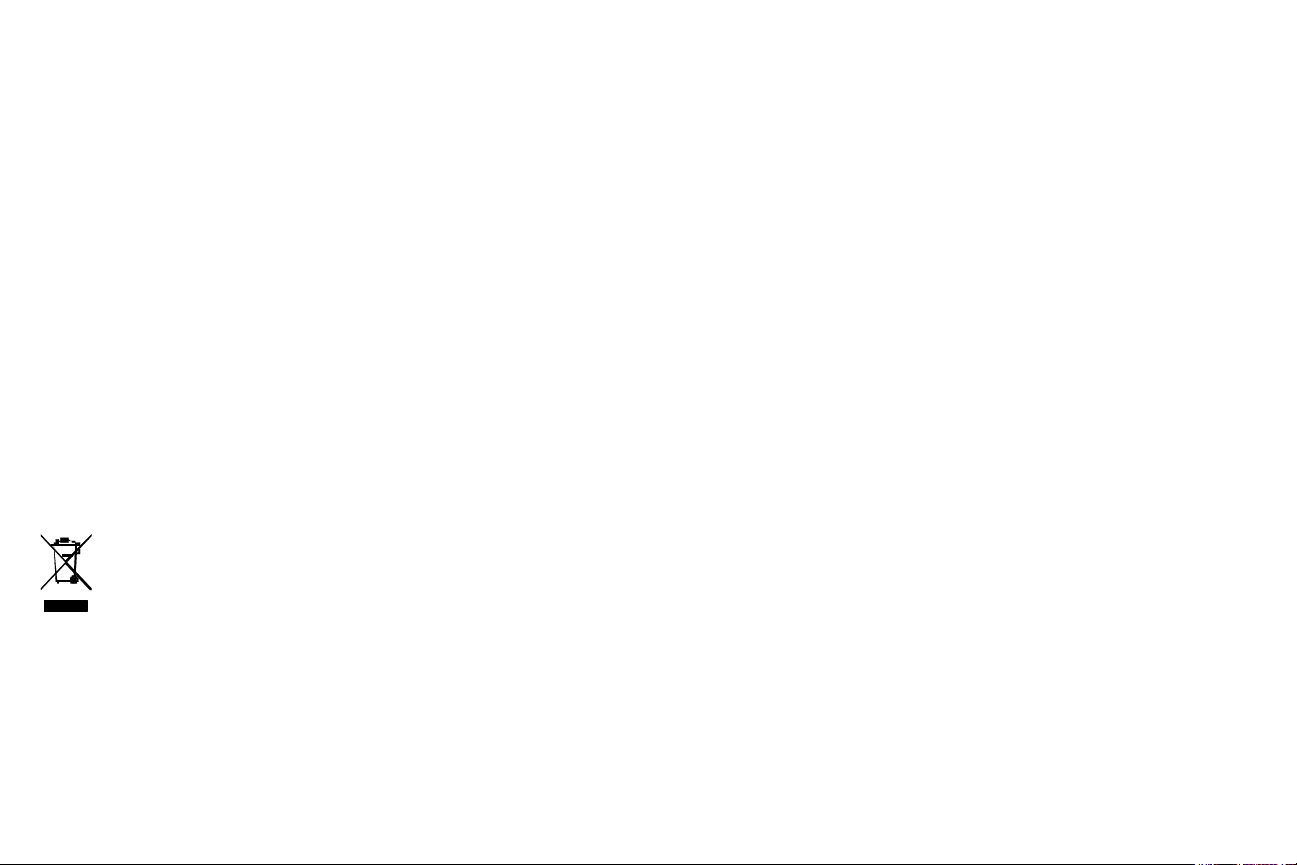
Declaration of Conformity
Manufacturer: InFocus Corporation, 13190 SW 68th Parkway, Suite 200, Portland, Oregon
97223-8368 USA
We declare under our sole responsibility that this projector conforms to the following
directives and norms:
ErP Directive 2009/125/EC
EMC Directive 2004/108/EC
EMC: EN 55022, EN 55024, EN 61000-3-2, EN 61000-3-3
Low Voltage Directive 2006/95/EC
Safety: IEC 60950-1:2005 (2nd Edition) + A1: 2009 and EN 60950-1:2006 + A11:2009
+ A1:2010 + A12:2011
Trademarks
Apple, Macintosh, and PowerBook are trademarks or registered trademarks of Apple
Computer, Inc. IBM is a trademark or registered trademark of International Business
Machines, Inc. Microsoft, PowerPoint, and Windows are trademarks or registered trademarks
of Microsoft Corporation. Adobe and Acrobat are trademarks or registered trademarks of
Adobe Systems Incorporated. DLP®, DLP Link and the DLP logo are registered trademarks
of Texas Instruments and BrilliantColor™ is a trademark of Texas Instruments. InFocus, In
Focus, and INFOCUS (stylized) are either registered trademarks or trademarks of InFocus
Corporation in the United States and other countries.
NOTE: This product is covered electrical and electronic equipment under the
European Union's Waste from Electrical and Electronic Equipment ("WEEE")
Directive (2002/96/EC). The WEEE Directive requires that covered
equipment be collected and managed separately from typical household waste
in all EU member states. Please follow the guidance of your local
environmental authority or ask the shop where you purchased the product for
collection or recycling options.
FCC Warning
This device complies with part 15 of the FCC Rules. Operation is subject to the following two
conditions: (1) This device may not cause harmful interference, and (2) this device must
accept any interference received, including interference that may cause undesired operation.
Note: This equipment has been tested and found to comply with the limits for a Class B digital
device, pursuant to part 15 of the FCC Rules. These limits are designed to provide reasonable
protection against harmful interference in a residential installation. This equipment generates,
uses and can radiate radio frequency energy and, if not installed and used in accordance with
the instructions, may cause harmful interference to radio communications. However, there is
no guarantee that interference will not occur in a particular installation. If this equipment does
cause harmful interference to radio or television reception, which can be determined by
turning the equipment off and on, the user is encouraged to try to correct the interference by
one or more of the following measures:
--Reorient or relocate the receiving antenna.
--Increase the separation between the equipment and receiver.
--Connect the equipment into an outlet on a circuit different from that to which the receiver is
connected.
--Consult the dealer or an experienced radio/TV technician for help.
Changes or modifications not expressly approved by InFocus Corporation may void authority
to operate the equipment.
Canada
This Class B digital apparatus complies with Canadian ICES-003. Cet appareil numérique de
la classe B est conforme à la norme NMB-003 du Canada.
Agency Approvals
cMETus
Other specific Country Approvals may apply. Please see product certification label.
This document applies to regulatory models IN112x, IN114x, IN116x, IN118HDx,
IN118HDxc, IN119HDx, IN119HDxc.
Input ratings: 100-240Vac, 2.6A, 50-60Hz
InFocus reserves the right to alter product offerings and specifications at any time without
notice.
1

Table of Contents
Introduction 4
Positioning the projector 6
Connecting a computer source 8
VGA connection 8
Connecting power 8
Optional computer connections 8
Displaying an image 9
Adjusting the image 10
Connecting a video device 11
Video device connections 11
HDMI connection 11
Composite video connection 11
VGA connection 11
Component video connection 11
S-video connection 11
Audio 11
Shutting down the projector 12
Troubleshooting your setup 12
Using the remote control 20
Using the audio 21
Using the keypad buttons 22
Optimizing computer images 23
Presentation features 23
Optimizing video images 24
Customizing the projector 24
Using the menus
25
Basic Menu 26
Advanced Menu 27
Maintenance 31
Cleaning the lens 31
Using the security lock 31
Replacing the projection lamp 32
2
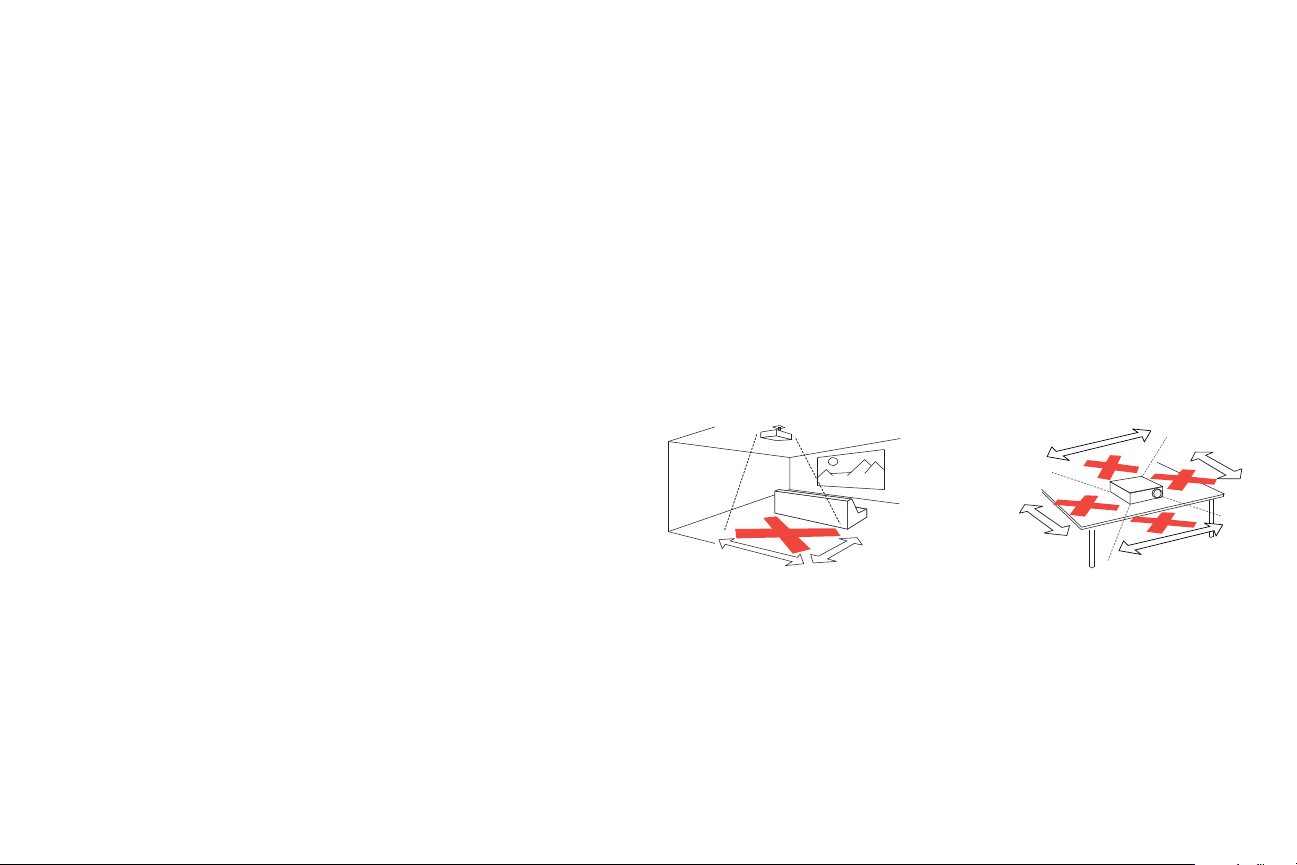
Important Operating Considerations for Safety
5
’ /1.5m
8
’
/2.4m
3’ / 1 m
3’ / 1 m
3’ / 1 m
3’ / 1 m
• Refer to this guide for proper startup and shutdown procedures.
• Follow all warnings and cautions in this manual and on the projector.
• Place the projector in a horizontal position no
• Locate the projector at least 4' (1.2m) away from
• Do not block ventilation openings. Locate the projector in a well-ventilated
area without obstructions to intake or exhaust vents. Do not place the projector
on a tablecloth or other soft covering that may block the vents.
• Do not place the projector in direct sunlight, humid, greasy or dusty places or
in places where the projector may come into contact with smoke or steam.
• Do not touch or block the projector lens with any objects
the projector lens. Scratches, gouges and other lens damage are not covered by
the product warranty.
• Do not look directly into the lens while
• Do not drop the projector.
• Do not spill liquid on the projector. Spilled
• Use the power cord provided. Connect the power cord to a receptacle with a
protective safety (earth) ground terminal. A surge-protected power strip is
recommended.
• Do not overload wall outlets.
• When disconnecting the power cord,
hold the plug, not the cord.
• Wash hands after handling the cables supplied with this produ
• The projector remote control uses batteries. Make sure the batteries’ polarity
(+/-) is aligned correctly. Dispose of used batteries in accordance with local
disposal laws.
• Use an InFocus approved ceiling mount kit for proper fitting, ventilation and
installation. The warranty does not cover any damage caused by use of nonapproved ceiling mount kits or by installing in an improper location.
• When the projector is ceiling mounted, wear protective eyewear to prevent eye
injury before opening lamp door.
• Refer all service to qualified service personnel.
can be dangerous to you and will void the warranty.
greater than 15 degrees off axis.
any heating or cooling vents.
as this can damage
the projector is being used.
liquid may damage the projector.
ct.
Servicing your own projector
• Only use replacement parts specified by InFocus.
Unauthorized substitutions
may result in fire, electrical shock, or injury, and may void the warranty
• Only genuine InFocus lamps are tested for use in this projector. Use of non
InFocus lamps may cause electrical shock and fire, and may void the projector
warranty.
• Hg – Lamp contains mercury. Manage in accordance with local
disposal laws. See www.lamprecycle.org.
• The projector uses a high-pressure mercury glass lamp. The lamp may fail
prematurely, or it may rupture with a popping sound if jolted, scratched, or
handled while hot. The risk of lamp failure or rupture also increases as the
lamp age increases; please replace the lamp when you see the “Replace Lamp”
message.
• In the unlikely event of a lamp rupture, particles
may exit through the projector
vents. Please keep people, food, and drinks at least 3’ (1m) away from all
projector vents. For ceiling applications, keep people, food and drinks out of
the "keep out" area under and around the projector, as indicated by the
illustration.
Follow these instructions to help ensure image quality and lamp life over the life of
the projector. Failure to follow these instructions may affect the warranty. For
complete details of the warranty, see the Warranty Booklet.
3
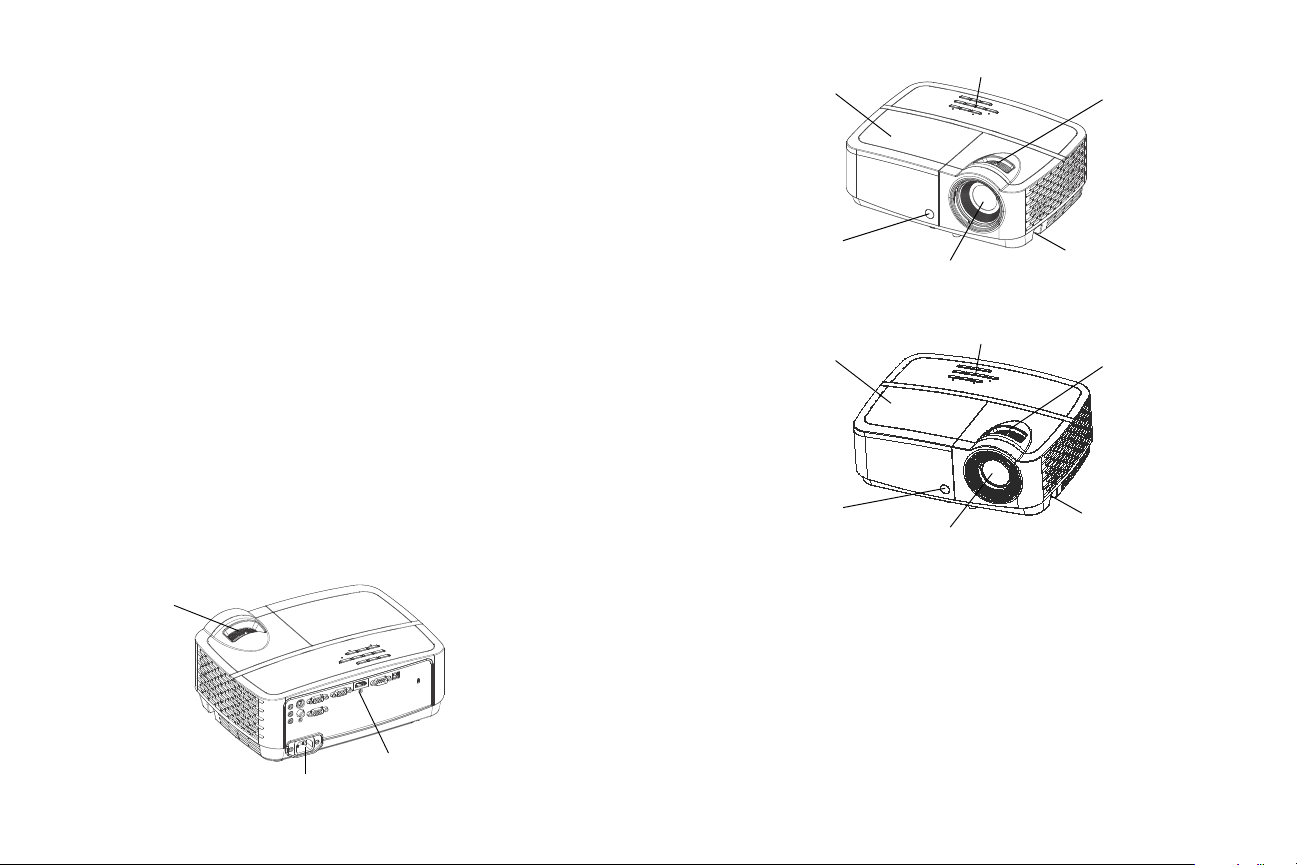
Introduction
connector
panel
power cord
connector
focus
lens
remote control
receiver (IR)
zoom
keypad
security bar
lamp cover
lens
remote control
receiver (IR)
zoom
keypad
security bar
lamp cover
Your new digital projector is simple to connect, easy to use, and straightforward to
maintain. It is a versatile projector that is flexible enough for business presentations
and home video viewing too. The IN112x has native SVGA 800 x 600 resolution,
the IN114x has native XGA 1024 x 768 resolution, the IN116x has native WXGA
1280 x 800 resolution, and the IN118HDx/IN118HDxc/IN119HDx/IN119HDxc
have native 1080p 1920 x 1080 resolution. They are compatible with a wide variety
of computers and video devices.
Product specifications
To read the latest specifications on your multimedia projector, be sure to visit our
website at www.infocus.com, as specifications are subject to change.
Accessories
The standard accessories that came with your projector are listed in the included
Quick Start Guide. Optional accessories can be found on our website at
www.infocus.com/support or at your retailer or dealer.
Online registration
Register your projector on our website at www.infocus.com/register to activate
your warranty and receive product updates, announcements, and registration
incentives.
IN112x/IN114x/IN116x
IN118HDx/IN118HDxc/IN119HDx/IN119HDxc
4
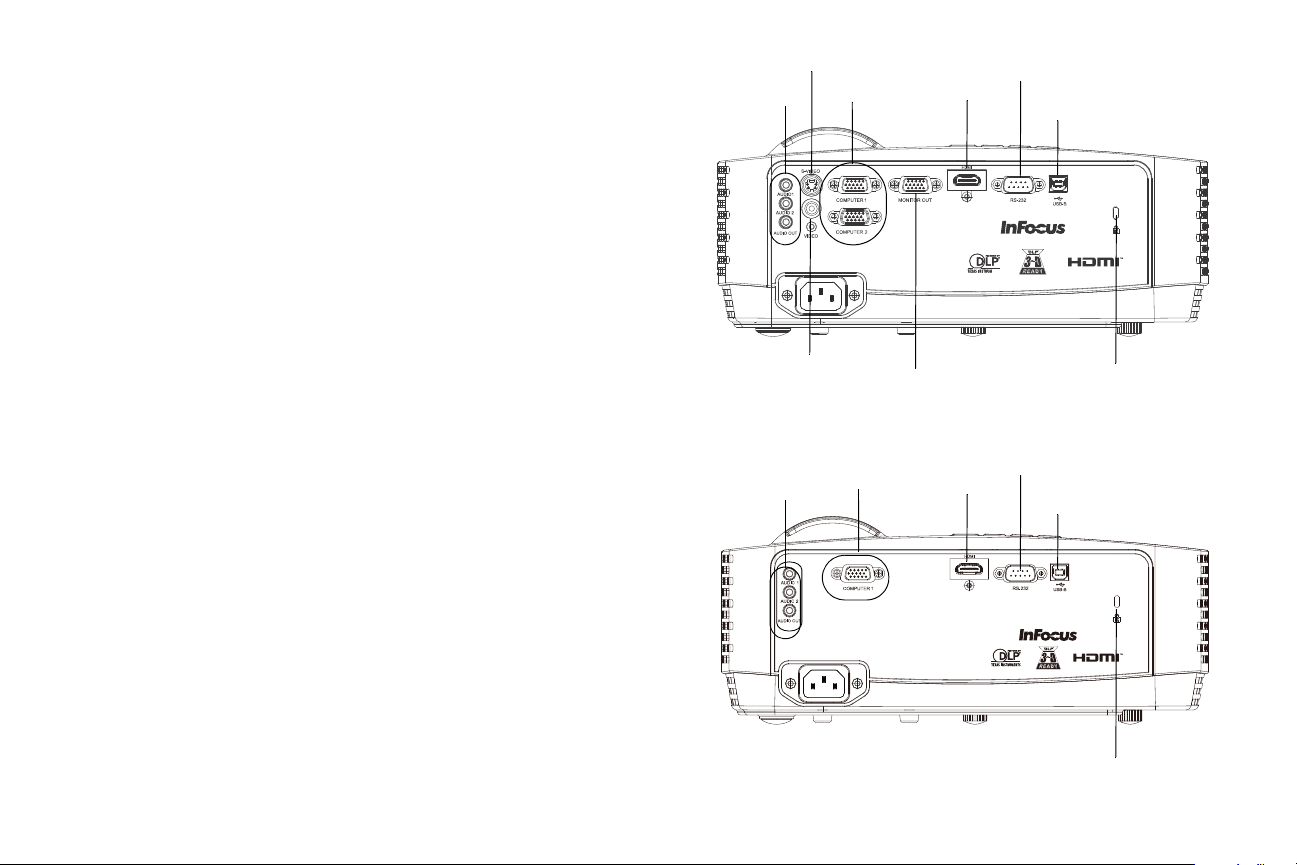
Connector panel
RS232
computer
composite video
audio in/out
security lock
S-video
monitor
out
HDMI
USB
RS232
computer
audio in/out
security lock
HDMI
USB
The projector provides both computer and video connection options.
IN112x/IN114x/IN116x/IN118HDx/IN119HDx:
• VGA computer (2)
• Composite video
• HDMI
•S-video
• USB connector for firmware upgrades, mouse control and Screen Save
• Monitor out, for VGA pass through to an external monitor.
• Audio inputs for video and computer.
• Audio output to external speakers.
• RS-232 serial control. Comman
d control codes are on our support website at
www.infocus.com/support.
IN118HDxc/IN119HDxc:
• VGA computer (1)
• HDMI
• USB connector for firmware upgrades, mouse control and Screen Save mode.
• Audio inputs for video and computer.
• Audio output to external speakers.
• RS-232 serial control. Comman
d control codes are on our support website at
www.infocus.com/support.
mode.
IN112x/IN114x/IN116x/IN118HDx/IN119HDx
IN118HDxc/IN119HDxc
5
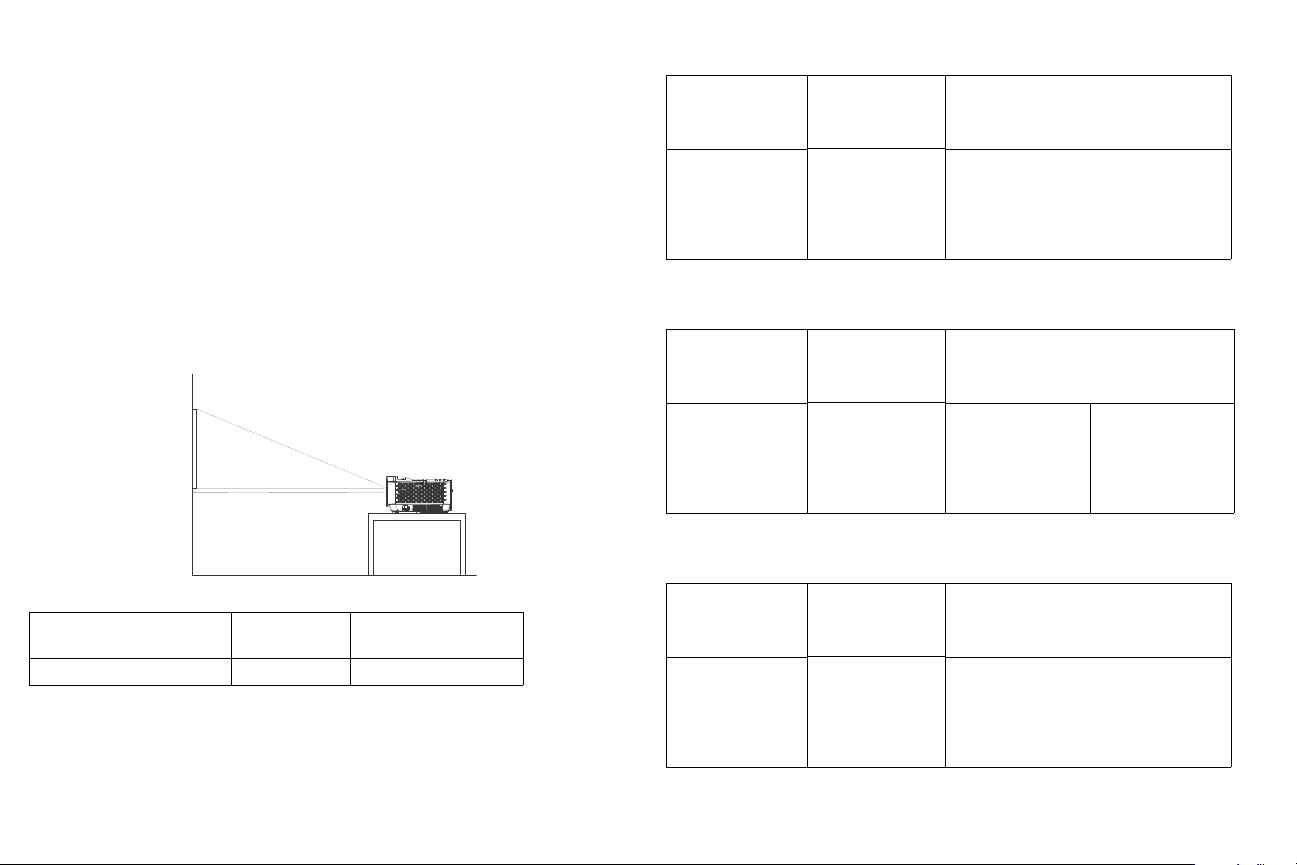
Positioning the projector
60 inches
high image
bottom of image 9
inches above center
of lens
Projection angle
lens center
To determine where to position the projector, consider the size and shape of your
screen, the location of your power outlets, and the distance between the projector
and the rest of your equipment. Here are some general guidelines:
• Position the projector on a flat surface at a right angle to the screen. The projector
must be at least 39.4” (1.0m) from the projection screen.
• If you are installing the projector on the ceiling, we strongly recommend using
InFocus approved ceiling mounts for proper fitting, ventilation and installation.
Refer to the installation guide that comes with the InFocus Ceiling Mount Kit (p/n
PRJ-MNT-UNIV) for more information. The warranty does not cover any damage
caused by use of non-approved ceiling mount kits or by installing in an improper
location. To turn the image upside down, see “Ceiling mount” on page 28. We
recommend using an InFocus authorized ceiling mount.
• Position the projector the desired distance from the screen. The distance from the
lens of the projector to the screen and the video format determine the size of the
projected image.
Table 1: IN112x (SVGA)/IN114x(XGA) Screen size
Diagonal Screen
Size (inches/m)
40”/1.0m 32”/0.8m 61”/1.6m 67”/1.7m
60”/1.5m 48”/1.2m 91”/2.3m 100”/2.6m
80”/2.0m 64”/1.6m 122”/3.1m 134”/3.4m
100”/2.5m 80”/2.0m 152”/3.9m 167”/4.3m
150”/3.8m 120”/3.1m 228”/5.8m 251”/6.4m
Diagonal Screen
Size (inches/m)
40”/1.0m 38”/1.0m 58”/1.5m 69”/1.8m
60”/1.5m 58”/1.5m 87”/2.2m 104”/2.6m
80”/2.0m 77”/2.0m 115”/2.9m 138”/3.5m
100”/2.5m 96”/2.4m 144”/3.7m 173”/4.4m
150”/3.8m 144”/3.7m 216”/5.5m 260”/6.6m
Throw Ratio = 1.9 to 2.09
Size of the
Projected Image
Width
(inches/m)
Table 2: IN116x (WXGA) Screen size
Throw Ratio = 1.5 to 1.8
Size of the
Projected Image
Width
(inches/m)
Distance to screen
Minimum distance
(inches/m)
Distance to screen
Minimum distance
(inches/m)
Maximum distance
(inches/m)
Maximum distance
(inches/m)
Minimum Distance to
Screen Offset Offset for 60in. Image
39.4"/1.0m 15%+-5% 9"/22.9cm
Table 3: IN118HDx/IN119HDx (1080p) Screen size
Diagonal Screen
Size (inches/m)
40”/1.0m 43”/1.1m 49”/1.3m 64”/1.6m
60”/1.5m 64”/1.6m 74”/1.9m 96”/2.4m
80”/2.0m 85”/2.2m 98”/2.5m 128”/3.3m
100”/2.5m 107”/2.7m 123”/3.1m 160”/4.1m
150”/3.8m 160”/4.1m 184”/4.7m 240”/6.1m
Throw Ratio = 1.15 to 1.5
Size of the
Projected Image
Width
(inches/m)
Distance to screen
Minimum distance
(inches/m)
6
Maximum distance
(inches/m)
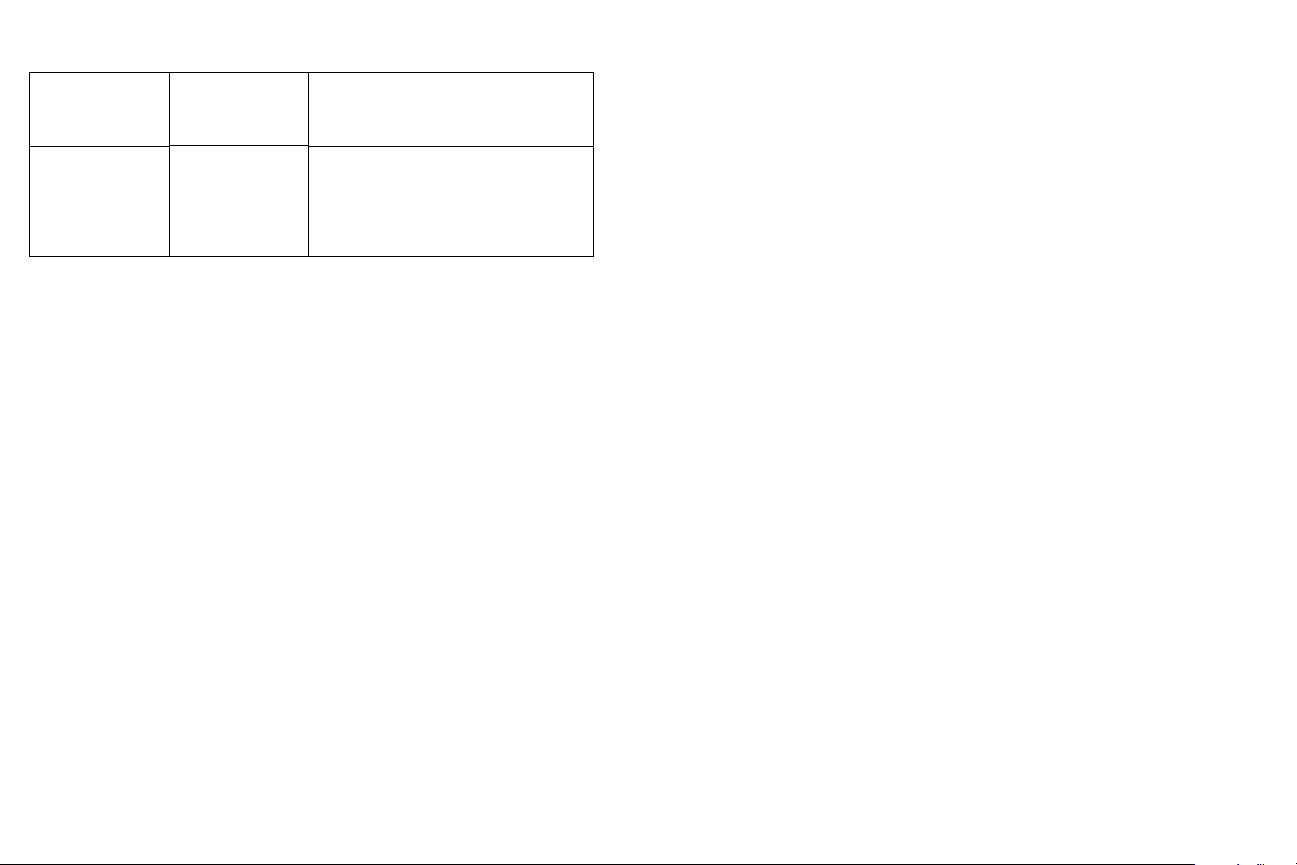
Table 4: IN118HDxc/IN119HDxc (1080p) Screen size
Throw Ratio = 1.4 to 1.7
Diagonal Screen
Size (inches/m)
40”/1.0m 43”/1.1m 60”/1.5m 73”/1.9m
60”/1.5m 64”/1.6m 90"/2.3m 109”/2.8m
80”/2.0m 85”/2.2m 120”/3.0m 145”/3.7m
100”/2.5m 107”/2.7m 150”/3.8m 182”/4.6m
150”/3.8m 160”/4.1m 224”/5.7m 272”/6.9m
Size of the
Projected Image
Width
(inches/m)
Distance to screen
Minimum distance
(inches/m)
Maximum distance
(inches/m)
7
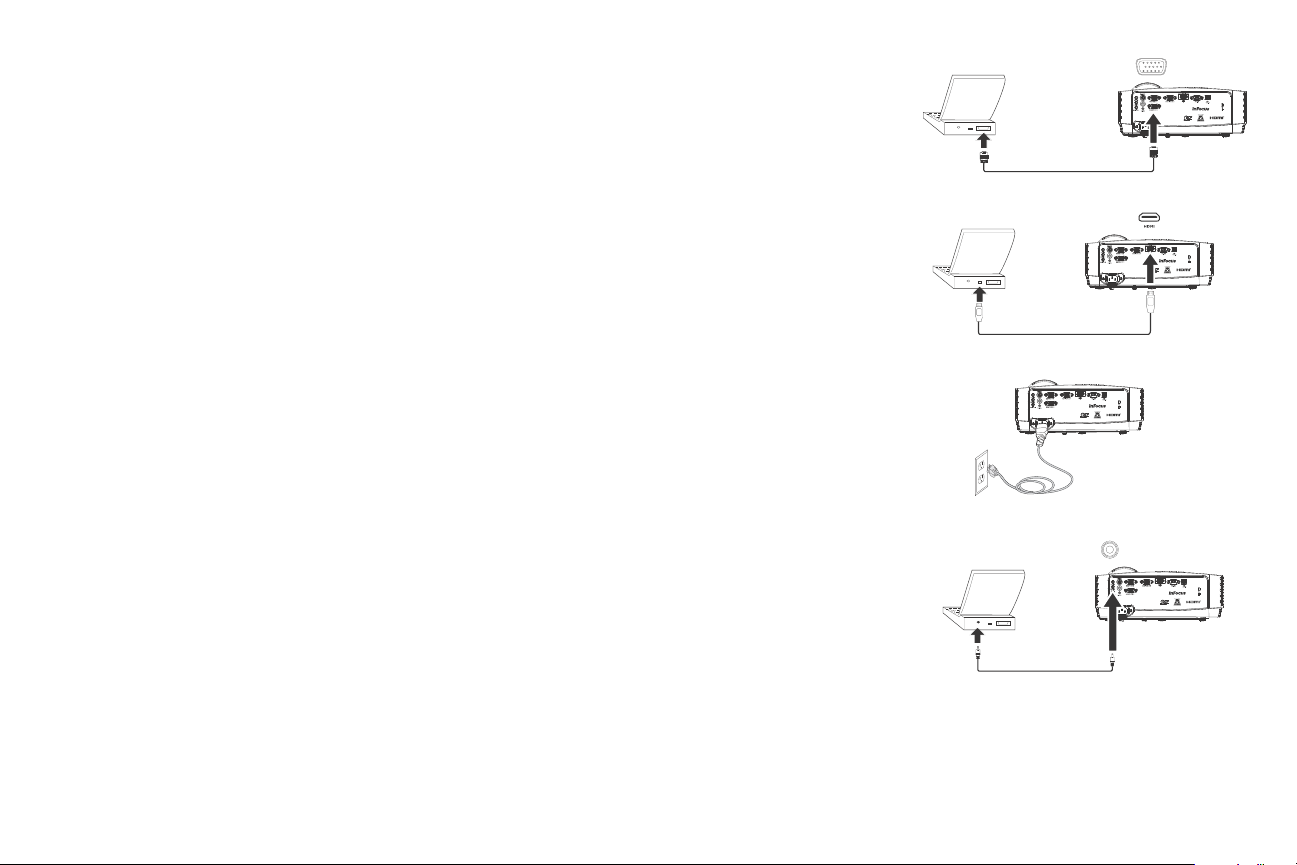
Connecting a computer source
connect VGA cable
connect HDMI
connect power
connect audio cable
VGA connection
Connect one end of the provided computer cable to th Computer 1/Computer 2
connector on the projector and the other to the VGA connector on your computer. If
you are using a desktop computer, you will need to disconnect the monitor cable
from the computer’s video port first.
HDMI connection
HDMI is a standard, uncompressed, all-digital audio/video interface. HDMI
provides an interface between sources, such as set-top boxes, DVD players, and
receivers and your projector. Plug an HDMI cable into the video-out connector on
the video device and into the HDMI connector on the projector.
Connecting power
Connect the black power cord to the Power connector on the rear of the projector
and to your electrical outlet. If the Power Saving Mode feature is off, the Power
LED on the Status Indicator Panel (page 12) blinks green. If the Power Saving
Mode feature is on, the Power LED is steady amber
You can change the setting, see page 29. NOTE:
shipped with the projector.
Optional computer connections
To get sound from the projector, connect an audio cable (optional cable, not
included) to your computer and to th Audio 1/Audio 2 connector on the projector.
You may also need an adapter.
. By default, this feature is off.
Always use the power cord that
If you are using a desktop computer and want to see the image on your computer
scr
een as well as on the projection screen, connect to the desktop’s computer cable
to Computer 1 and the desktop’s monitor cable to the Monitor Out connector on
the projector.
NOTE:
Not available on the IN118HDxc or IN119HDxc.
8
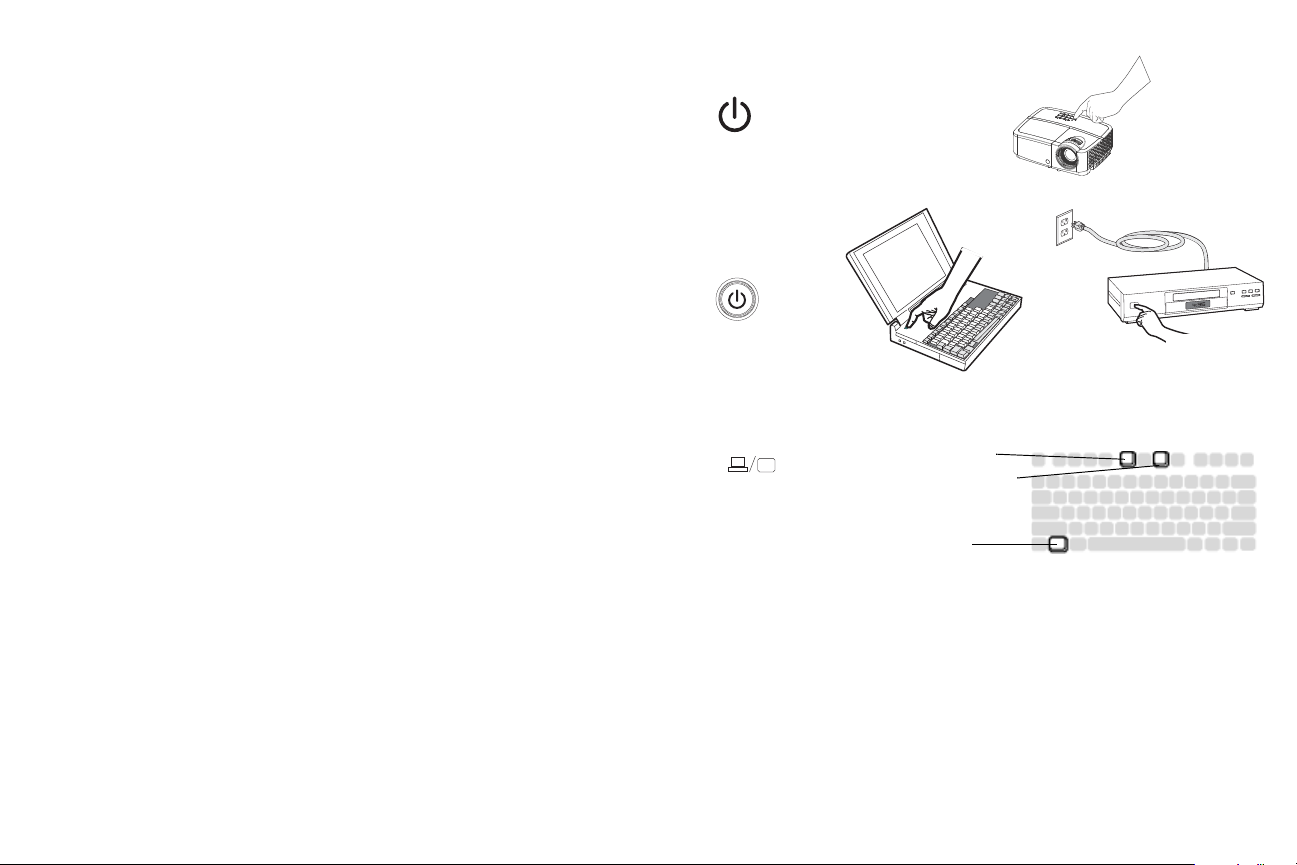
Displaying an image
press Power button
turn on computer or
video device
activate laptop’s external port
monitor key or
LCD/CRT key
FN key
Press the Power button.
The Power LED blinks green, and
the start up screen displays and the Power LED turns solid green. It can take up to a
minute for the image to achieve full brightness. Note: When the feature, AC Power
On, is enabled, the projector automatically turns on when power is connected. This
allows control of ceiling mounted projectors with a wall power switch.
the fans start to run. When the lamp comes on,
No start up screen? Get help
on page 13.
Turn on your computer or video device.
The image should appear on the projection screen. If it doesn’t, press the Source
button on the projector’s keypad or remote.
If you are using a VGA cable to connec
If using a laptop, make sure its external video
Many laptops do not automatica
lly turn on their external video port when a
t your computer to the projector:
port is active.
projector is connected. Usually a key combination like FN + F8 or CRT/LCD key
turns the external display on and off. Locate a function key labeled CRT/LCD or a
function key with a monitor symbol. Press FN and the labeled function key
simultaneously.
Refer to your laptop's documentation for more information about your
lap
top's key combination.
No laptop image? Try pressing the Auto Image button on the remote. Get
help on page 13.
9
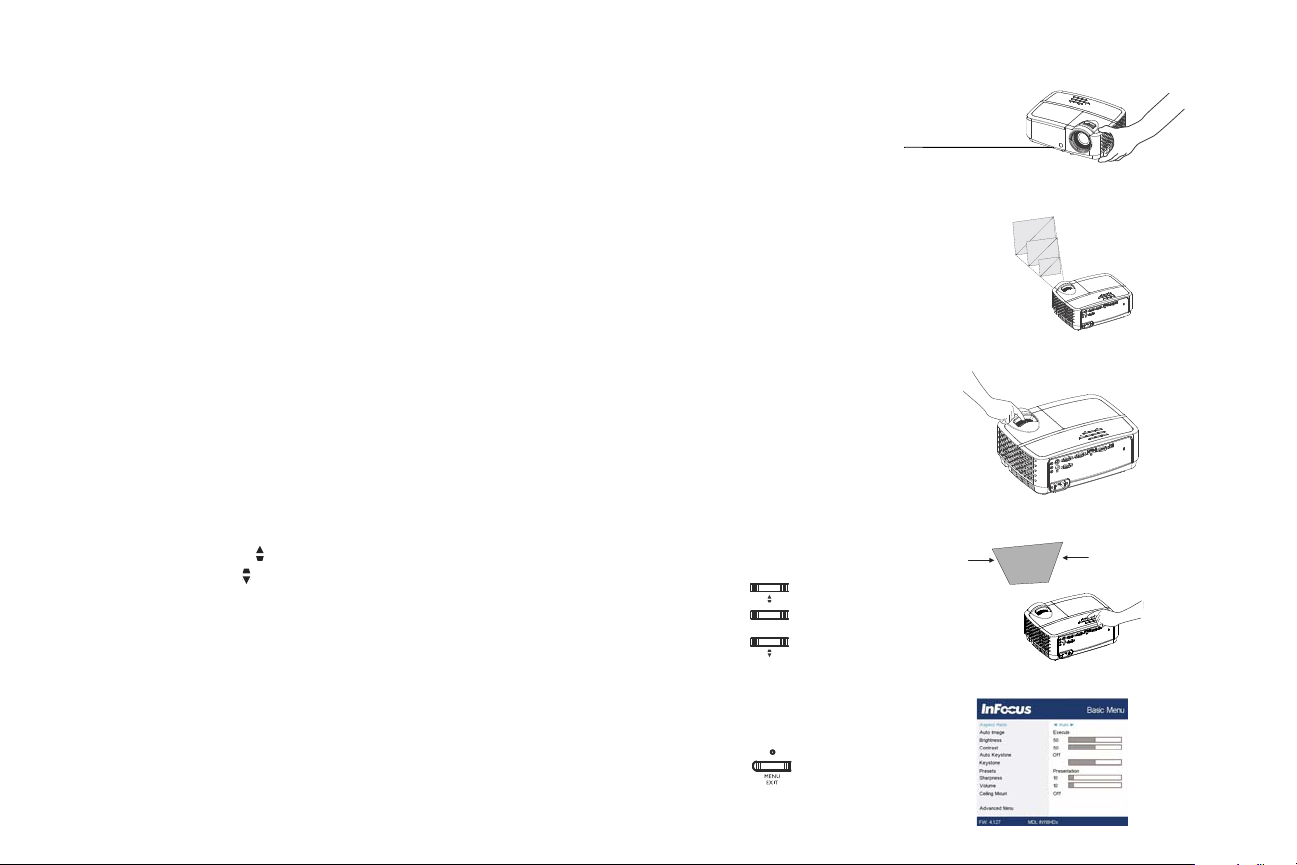
Adjusting the image
adjust height
elevator
foot
adjust distance
adjust zoom and focus
adjust keystone
adjust Basic Menu
If necessary, adjust the height of the projector by rotating the elevator foot to extend
the foot.
If necessary, rotate the leveling foot located at the rear of the projector.
Avoid placing your hands near
Position the projector the desired distance
the hot exhaust vent at the front of the projector.
from the screen at a 90 degree angle to
the screen.
See page 6 for a table listing scree
n sizes and distances.
Adjust the zoom or focus.
If the image is not square, first make sure tha
t the projector is perpendicular to the
screen. If the image is larger or smaller on the top or bottom edge of the screen,
press the top Keystone button to
reduce the upper part of the image, and press
the bottom Keystone button to reduce the lower part.
If the left or right side of the screen is lar
ger or smaller the other, you can turn the
projector to the left or to the right a few degrees to square the image.
Adjust the Contrast or Brightness in the
these menu adjustments.
Basic Menu. See page 26 for help with
10
