Page 1
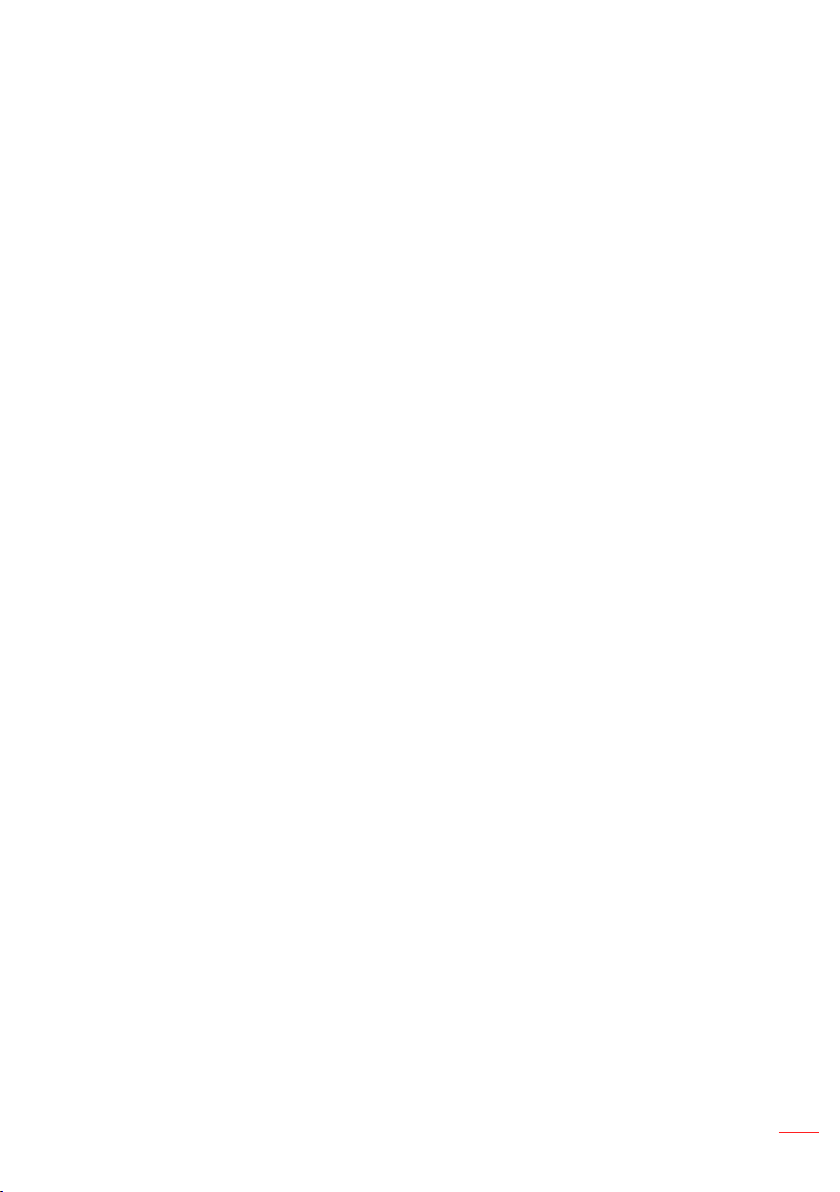
Contents
Safety Instructions ..........................................................................................................3
Intended Use Statement ........................................................................................................ 4
Safety Information .................................................................................................................. 4
Safety Labels ......................................................................................................................... 6
Trademarks ............................................................................................................................ 7
Video and Audio Decoder Notices ........................................................................................ 7
Regulatory Notices ................................................................................................................ 8
CE Statement ......................................................................................................................... 9
WEEE Statement .................................................................................................................... 9
Introduction ....................................................................................................................10
Package Contents ............................................................................................................... 10
About Your Projector ............................................................................................................ 11
Main Unit ................................................................................................................. 11
Input / Output Connections ..................................................................................... 12
Control Panel ........................................................................................................... 13
Remote Control ....................................................................................................... 14
Installing the Remote Control Battery ...................................................................... 15
Operating Range with Remote Control ................................................................... 15
Installation ......................................................................................................................16
Connecting to a Computer .................................................................................................. 16
Connecting to a DVD Player ................................................................................................ 17
Connecting to Multi-Media ................................................................................................... 18
Turning On/Off the Projector ................................................................................................ 19
Turning Your Projector On ....................................................................................... 19
Turning Your Projector Off ....................................................................................... 19
Adjusting the Projected Image ............................................................................................ 20
360° Projection Capability ....................................................................................... 20
Adjusting Projection Image Size ............................................................................. 21
User Controls .................................................................................................................23
Using the On-Screen Display .............................................................................................. 23
Main Menu (WXGA model) .................................................................................................. 23
Image ...................................................................................................................... 24
Display .................................................................................................................... 25
Setup ....................................................................................................................... 26
Setup > Advanced .................................................................................................. 27
Info .......................................................................................................................... 27
English
1
Page 2
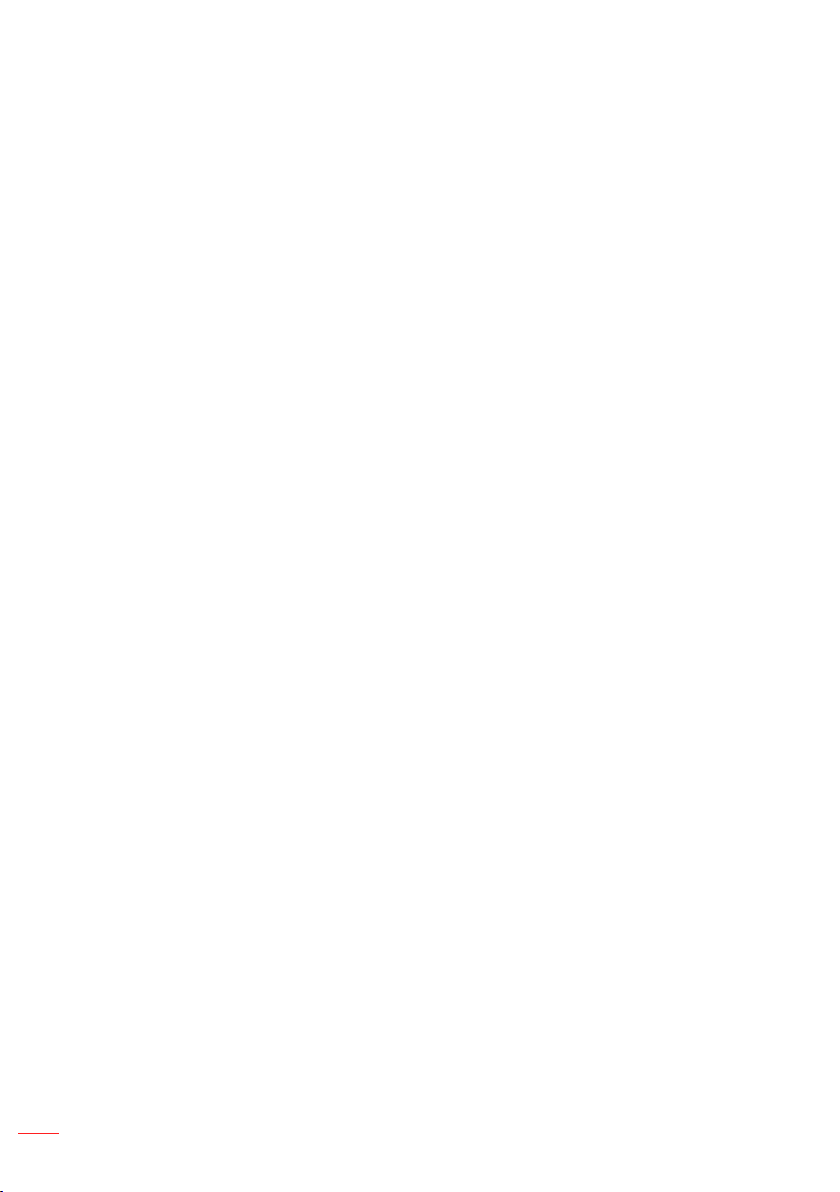
Main Menu (1080p model) ................................................................................................... 28
Audio ....................................................................................................................... 28
Color ........................................................................................................................ 29
Image ...................................................................................................................... 30
3D ............................................................................................................................ 31
Info .......................................................................................................................... 33
Multi-Media Introduction ...................................................................................................... 34
Photo Format ........................................................................................................... 34
Video Format ........................................................................................................... 34
Audio Format ........................................................................................................... 35
Office Viewer Format ............................................................................................... 35
How to set-up File Type for Multi-Media with USB .................................................. 37
Multi-Media Settings for System and USB .............................................................. 44
System Settings ....................................................................................................... 44
Photo Settings ......................................................................................................... 45
Video Setup ............................................................................................................. 45
Music Setup ............................................................................................................ 46
Office Setup ............................................................................................................ 47
Mirroring the Screen of a Portable Device .............................................................. 48
How to opt out EZCast Google Analytics ................................................................ 55
Appendices ....................................................................................................................57
Troubleshooting ................................................................................................................... 57
Status Indicators ..................................................................................................... 58
Compatibility Modes (HDMI/VGA) ....................................................................................... 59
Ceiling Mount the Projector ................................................................................................. 64
Specification ........................................................................................................................ 65
2
English
Page 3
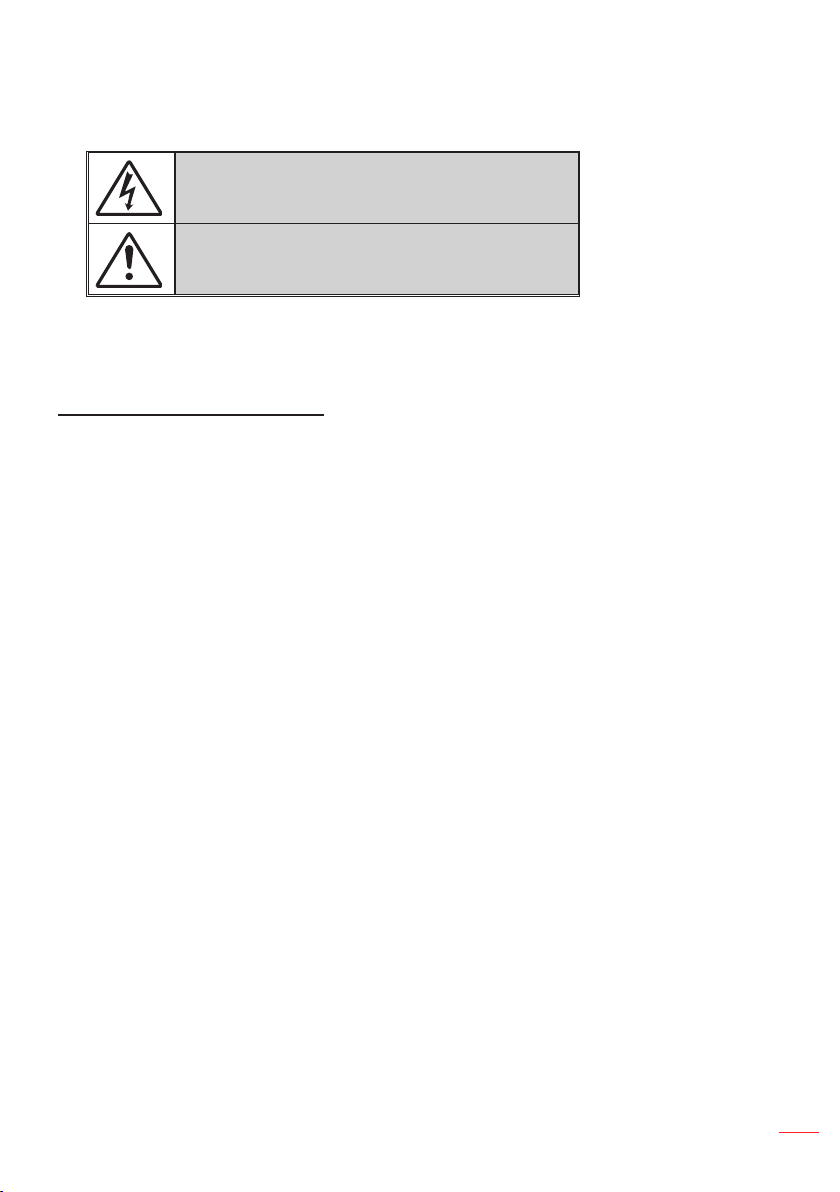
Safety Instructions
The lightning ash with arrow head within an equilateral triangle is
intended to alert the user to the presence of uninsulated “dangerous
voltage” within the product’s enclosure that may be of sufcient
magnitude to constitute a risk of electric shock to persons.
The exclamation point within an equilateral triangle is intended to alert
the user to the presence of important operating and maintenance
(servicing) instructions in the literature accompanying the appliance.
WARNING: TO REDUCE THE RISK OF FIRE OR ELECTRIC SHOCK, DO NOT EXPOSE THIS
APPLIANCE TO RAIN OR MOISTURE. DANGEROUS HIGH VOLTAGES ARE PRESENT INSIDE THE
ENCLOSURE. DO NOT OPEN THE CABINET. REFER SERVICING TO QUALIFIED PERSONNEL ONLY.
Important Safety Instruction
1. Do not block any ventilation openings. To ensure reliable operation of the projector and to
protect from over heating, it is recommended to install the projector in a location that does not
block ventilation. As an example, do not place the projector on a crowded coffee table, sofa,
bed, etc. Do not put the projector in an enclosure such as a book case or a cabinet that restricts
air ow.
2. Do not use the projector near water or moisture. To reduce the risk of re and/or electric shock,
do not expose the projector to rain or moisture.
3. Do not install near heat sources such as radiators, heaters, stoves or any other apparatus such
as ampliers that emit heat.
4. Clean only with dry cloth.
5. Only use attachments/accessories specied by the manufacturer.
6. Do not use the unit if it has been physically damaged or abused.
Physical damage/abuse would be (but not limited to):
Unit has been dropped.
Power supply cord or plug has been damaged.
Liquid has been spilled on to the projector.
Projector has been exposed to rain or moisture.
Something has fallen in the projector or something is loose inside.
Do not attempt to service the unit yourself. Opening or removing covers may expose you to
dangerous voltages or other hazards. Please call InFocus before you send the unit for repair.
7. Do not let objects or liquids enter the projector. They may touch dangerous voltage points and
short out parts that could result in re or electric shock.
8. See projector enclosure for safety related markings.
9. The unit should only be repaired by appropriate service personnel.
English
3
Page 4
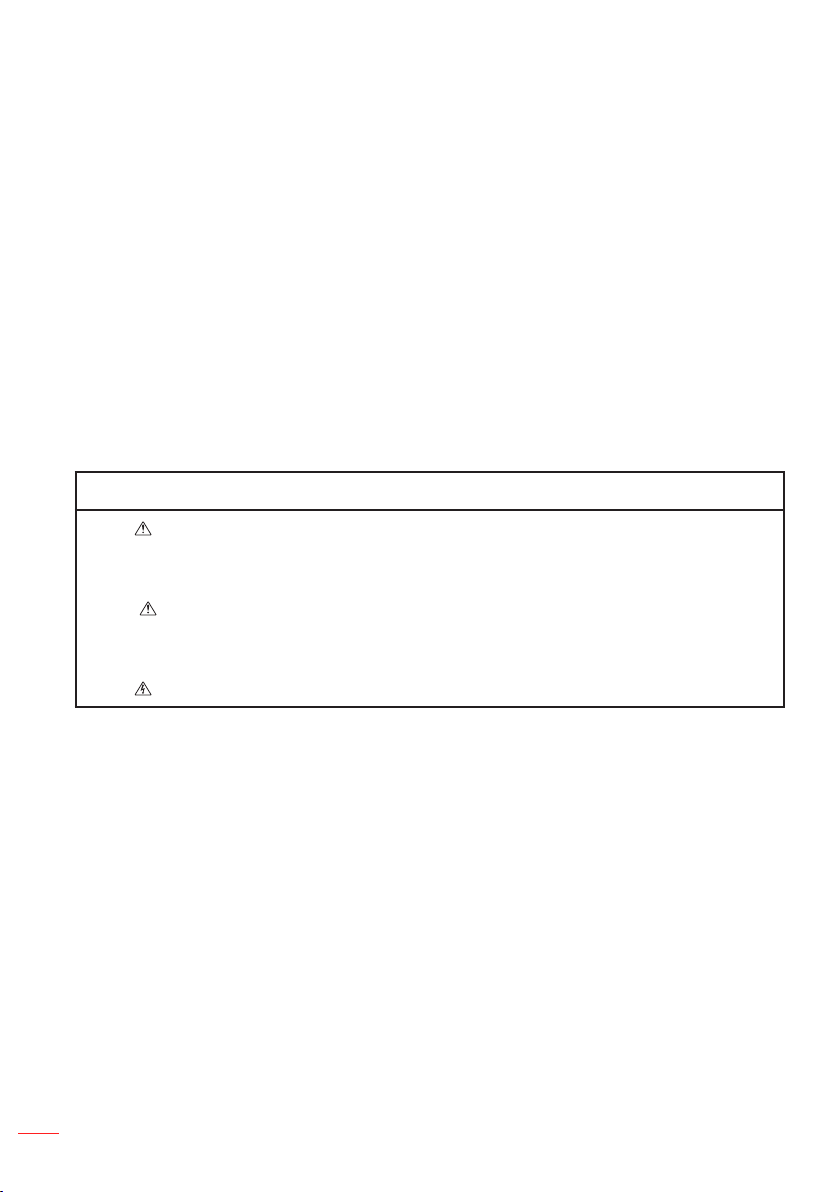
Intended Use Statement
y Operation temperature:
- For 0 - 2500 ft, 5 °C ~ 40 °C
- For 2500 - 5000 ft, 5 °C ~ 35 °C
- For 5000 - 10000 ft, 5 °C ~ 30 °C
y Maximum Humidity:
- Operating: 10%~80%RH (Max.), Non-condensing
- Storage: 5%~95% RH, Non-condensing
The ambient operating environment should be free of airborne smoke, grease, oil and
other contaminants that can affect the operation or performance of the projector.
Use of this product in adverse conditions will void the product warranty.
Safety Information
Please read, understand, and follow all safety information contained in these
instructions prior to the use of this projector. Retain these instructions for future
reference.
Explanation of Signal Word Consequences
Warning:
Caution:
Warning:
Indicates a potentially hazardous situation, which, if not
avoided, could result in death or serious injury and/or property
damage.
Indicates a potentially hazardous situation, which, if not
avoided, may result in minor or moderate injury and/or property
damage.
Hazardous voltage
4
English
Page 5
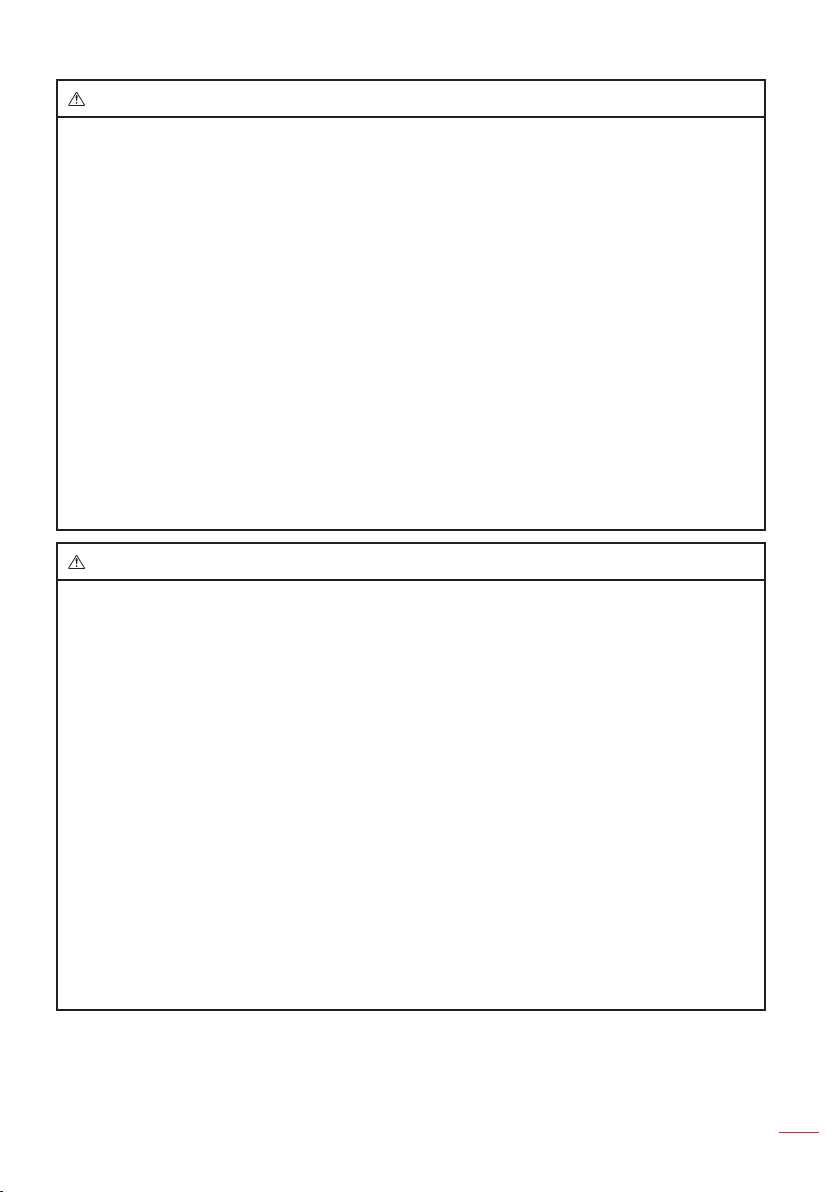
Warning
To reduce the risk associated with hazardous voltage:
y Do not modify this product in any way.
y Do not attempt to service this projector.
y There are no user-serviceable parts. Service to be performed only by a InFocus
authorized service provider using InFocus approved system components.
To reduce the risk associated with re and explosion:
y Do not immerse the projector in any liquid or allow to get wet.
To reduce the risks associated with choking:
y Keep all small parts like the remote control battery away from young children and
pets.
To reduce the risk associated with hazardous voltage, impact, tripping, and
intense visible light:
y Do not use this projector around unsupervised children.
Caution
To reduce the risks associated with hearing loss:
y Be sure to read earphone manufacturer's instructions with respect to volume
level.
y User is responsible to set a safe volume level.
To reduce the risk associated with explosion, and/or chemicals from a leaking
batteries:
y Use only with battery type CR2025.
y Orient the battery's plus (+) and minus (-) terminals of the batteries according to
the markings found on the remote control.
y Do not leave the battery in the remote for an extended period of time.
y Do not heat or expose the battery to fire.
y Do not disassemble, short, or recharge battery
y Do not carry batteries loose in your pocket or purse.
y Avoid eye and skin contact in the event that the battery leaks.
y Do not recharge the battery near a heat source or in extremely hot conditions.
English
5
Page 6
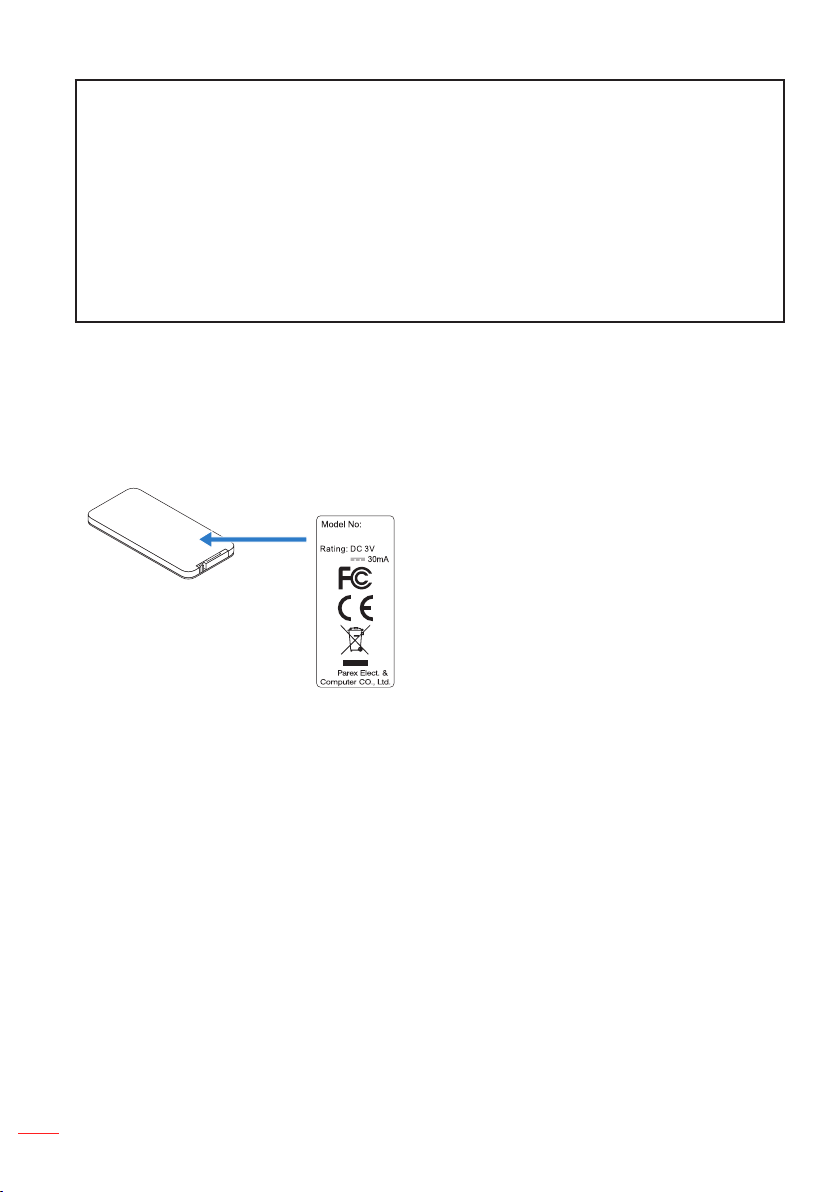
To reduce the risk associated with environmental contamination:
y Dispose of all system components in accordance with applicable government
regulations.
To reduce the risks associated with LED bright light:
y Do not stare directly into the projector lens.
To reduce the risks associated with tripping and falling:
y Position the power cord and data cables so that they are not a tripping hazard.
Important Note: Do not expose the projector to direct sunlight in a closed space such as a vehicle.
SAVE THESE INSTRUCTIONS
Safety Labels
H
N
A
P
A
J
S
T
L
M
O
n
V
CR2025
O
3
2
-
L
L
i
C
L
E
6
English
Page 7
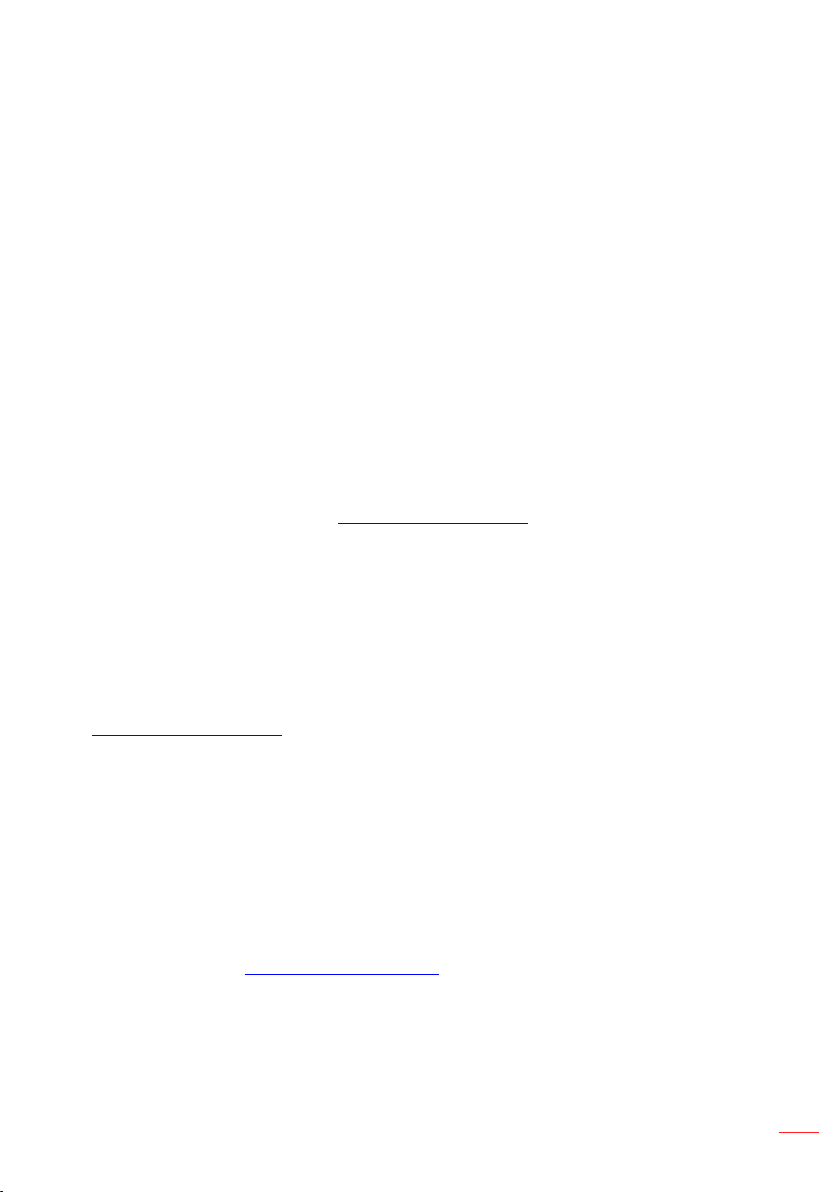
Trademarks
InFocus and the InFocus logo are trademarks of InFocus Corporation.
Adobe and the Adobe logo are either registered trademarks or trademarks of Adobe
Systems Incorporated in the United States and/or other countries.
Microsoft, PowerPoint, and Excel are registered trademarks of Microsoft Corporation.
All other trademarks or registered trademarks are property of their respective
companies.
Video and Audio Decoder Notices
MPEG-4 NOTICE
This product is licensed under the mpeg-4 visual patent portfolio license for the
personal and non-commercial use of a consumer for (i) encoding video in compliance
with the mpeg-4 visual standard ("mpeg-4 video") and/or (ii) decoding mpeg-4 video
that was encoded by a consumer engaged in a personal and noncommercial activity
and/or was obtained from a video provider licensed by mpeg la to provide mpeg-4
video. No license is granted or shall be implied for any other use. Additional information
including that relating to promotional, internal and commercial uses and licensing may
be obtained from mpeg la, llc. See http://www.mpegla.com.
AVC VIDEO NOTICE
This product is licensed under the avc patent portfolio license for the personal and
noncommercial use of a consumer to (i) encode video in compliance with the avc
standard (“avc video”) and/or (ii) decode avc video that was encoded by a consumer
engaged in a personal and non-commercial activity and/or was obtained from a video
provider licensed to provide avc video. No license is granted or shall be implied for any
other use. Additional information may be obtained from mpeg la, l.L.C.
See http://www.mpegla.com.
MPEG LAYER-3 NOTICE
Supply of this product does not convey a license nor imply any right to distribute MPEG
Layer-3 compliant content created with this product in revenue-generating broadcast
systems (terrestrial, satellite, cable and/or other distribution channels),streaming
applications (via Internet, intranets and/or other networks), other content distribution
systems (pay-audio or audio-ondemand applications and the like) or on physical media
(compact discs, digital versatile discs, semiconductor chips, hard drives, memory
cards and the like). An independent license for such use is required.
For details, please visit http://mp3licensing.com.
English
7
Page 8
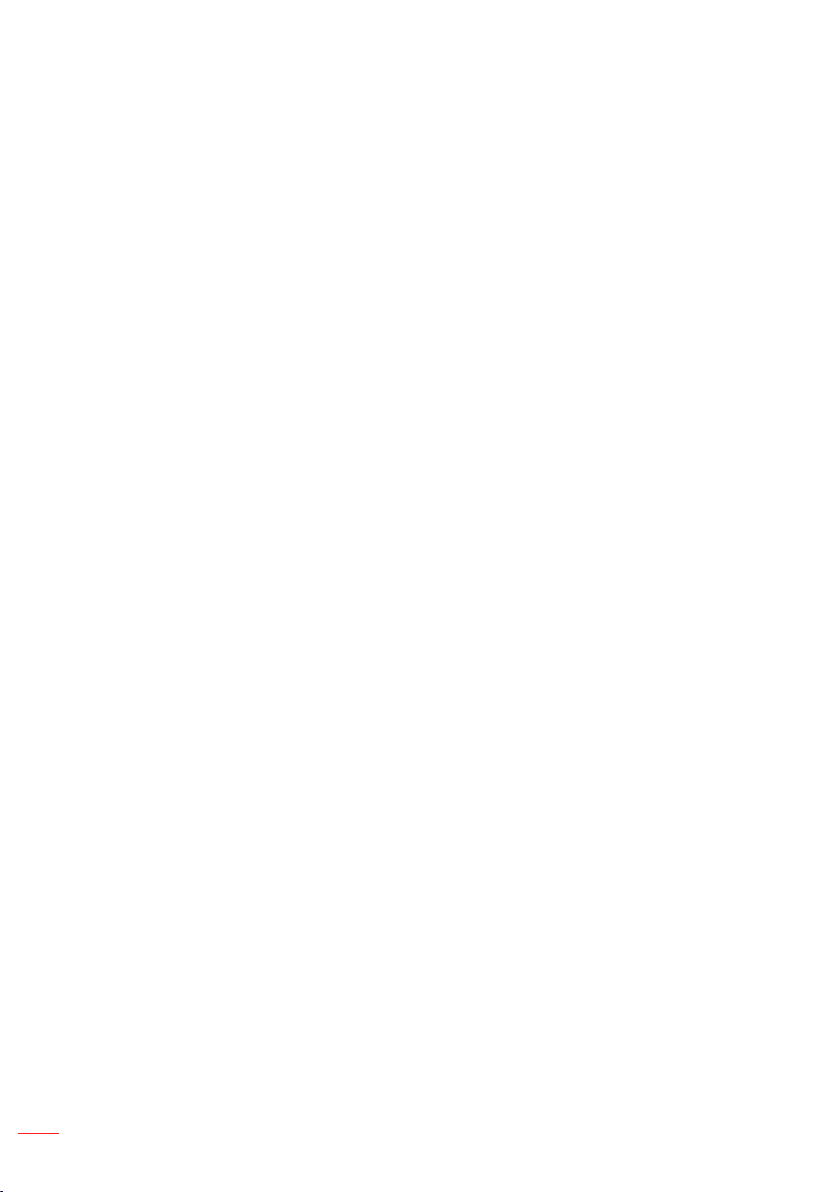
Regulatory Notices
FCC STATEMENT - CLASS B
This equipment generates, uses and can radiate radio frequency energy, and if not
installed and used in accordance with the instruction manual may cause interference to
radio communications. It has been tested and found to comply with the limits for a Class
“B” computing device pursuant to Subpart B of Part 15 of the FCC Rules, which are
designed to provide reasonable protection against such interference when operated in
a residential installation. However, there is no guarantee that interference will not occur
in a particular installation. If this equipment does cause harmful interference to radio
or television reception, which can be determined by turning the equipment off and on,
the user is encouraged to try to correct the interference by one or more of the following
measures:
y Reorient or relocate the receiving antenna.
y Increase the separation between the equipment and receiver.
y Connect the equipment into an outlet on a circuit different from that to which the receiver is
connected.
y Consult the dealer or an experienced radio/TV technician for help.
NOTICE: This Class B digital apparatus complies with Canadian ICES-003.
Cet appareil numérique de la classe B est conforme à la norme NMB-003 du Canada.
Industry Canada regulatory information
Operation is subject to the following two conditions:
(1) this device may not cause interference, and
(2) this device must accept any interference, including interference that may cause
undesired operation of the device.
The user is cautioned that this device should be used only as specified within this
manual to meet RF exposure requirements. Use of this device in a manner inconsistent
with this manual could lead to excessive RF exposure conditions.
INSTRUCTIONS TO USERS: This equipment complies with the requirements of FCC
equipment provided that the following conditions are met. If the cables include a EMI
ferrite core, attach the ferrite core end of the cable to the projector. Use the cables
which are included with the projector or specified.
Note: Changes or modications not expressly approved by the party responsible for compliance
could void the user’s authority to operate the equipment.
Complies with IDA Standards DA103121
8
English
Page 9
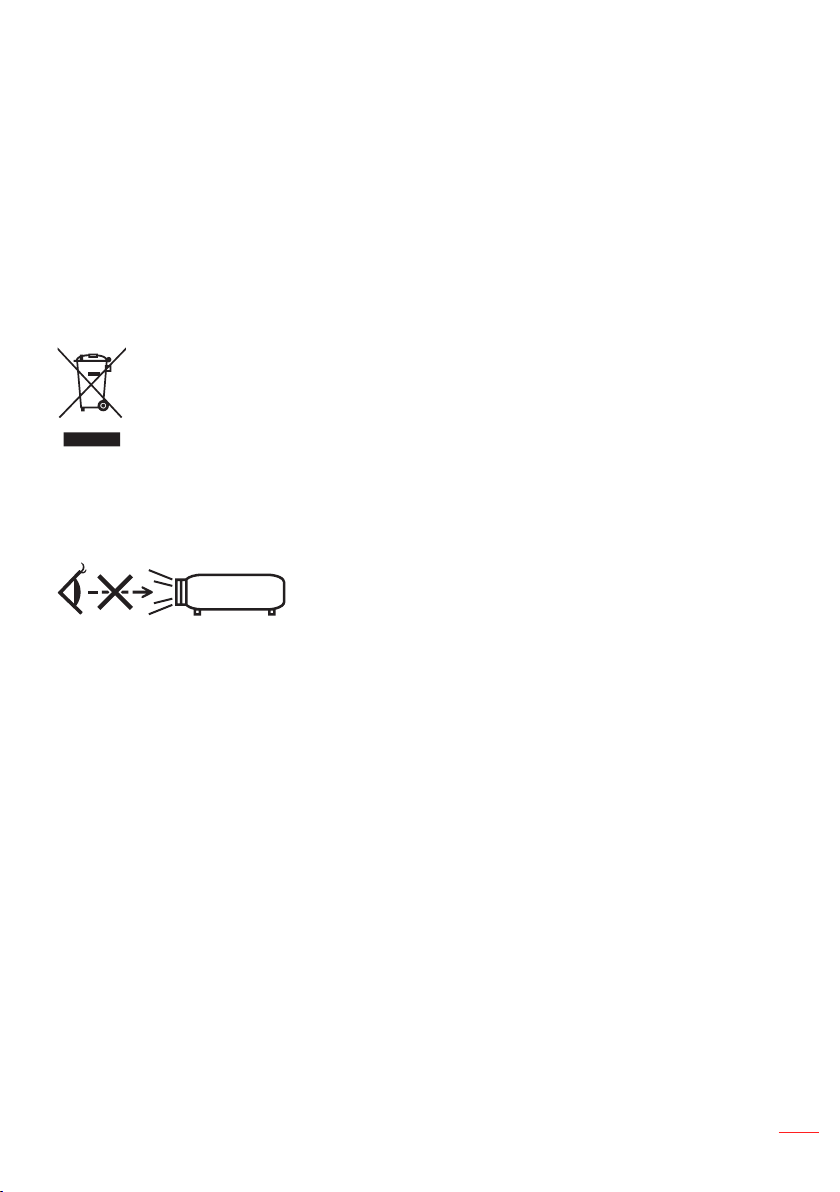
CE Statement
Electromagnetic Compatibility Statement: Meets 2014/30/EU Directive
Low Voltage Directive: Meets 2014/35/EU Directive.
WEEE Statement
The following information is only for EU-member States:
The mark shown below is in compliance with Waste Electrical and Electronic Equipment
Directive 2012/19/EU (WEEE). The mark indicates the requirement NOT to dispose of
the equipment as unsorted municipal waste, but use the return and collection systems
according to local law.
Do not stare into beam, RG2
As with any bright source, do not stare into the direct beam, RG2 IEC 62471-5:2015.
RG2
English
9
Page 10
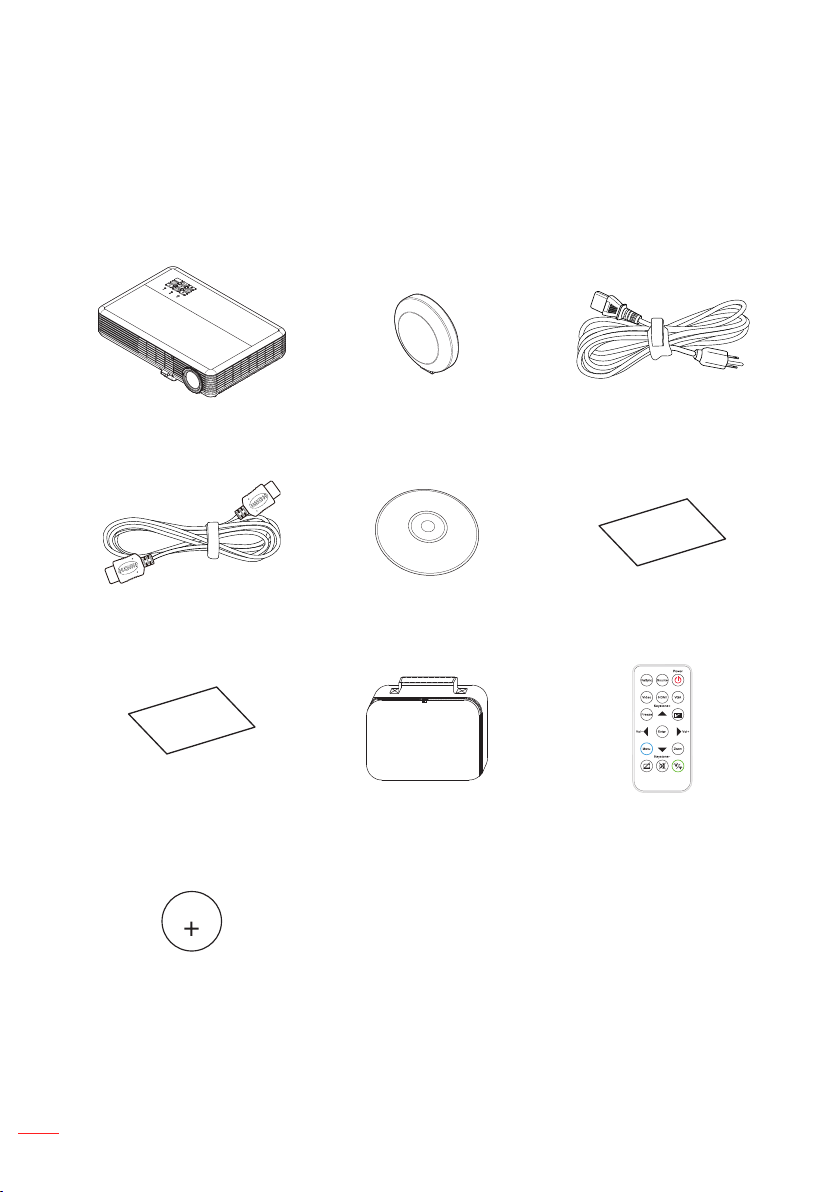
Introduction
Package Contents
Your projector comes with all the items shown below. Ensure that you have all
the items, and contact your local reseller or service center if anything is missing.
Projector Lens cap Power cable
HDMI cable CD user manual Quick Start Guide
Warranty card Carrying case Remote control
CR2025 battery (optional)
10
English
CR2025
3V
Page 11
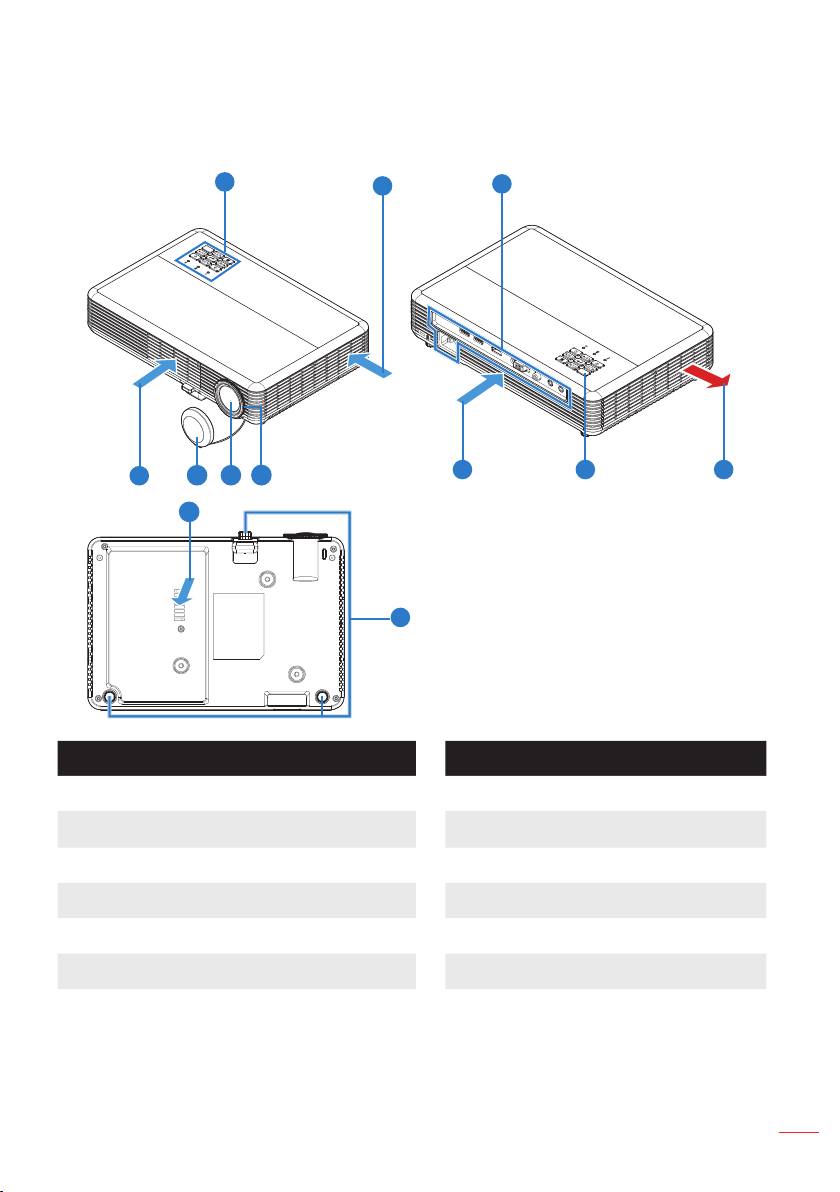
About Your Projector
Main Unit
1
2
3
2
8
Description # Description
#
9
1011
7
6
5
4
1 Control panel 7 Tilt-adjustment feet
2 Ventilation (intake) 8 Ventilation (intake) (WXGA model only)
3 Input / Output connections 9 Focus ring
4 Ventilation (exhaust) 10 Lens
5 IR sensor 11 Lens cap
6 Ventilation (intake) (1080p model only)
Note:
- Do not block projector intake and exhaust vents.
- When operating the projector in an enclosed space, allow at least 15cm clearance around
the intake and exhaust vents.
English
11
Page 12
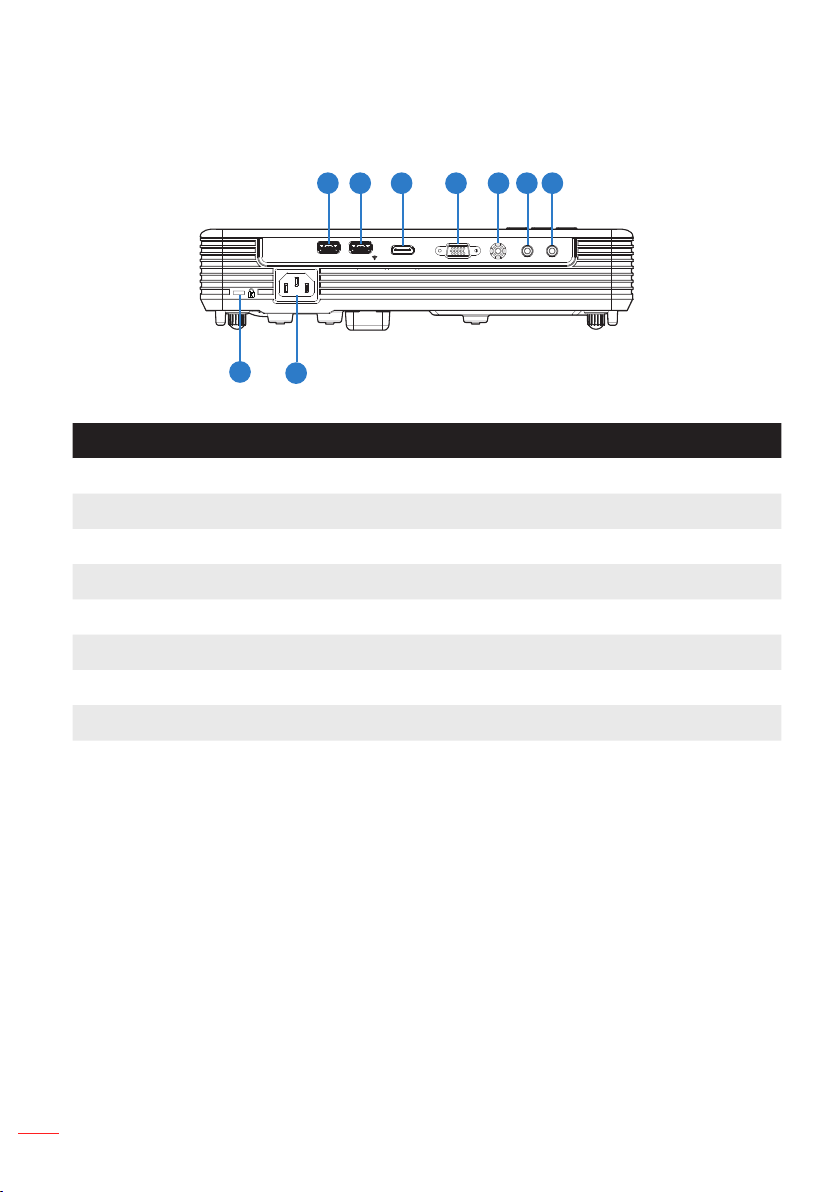
Input / Output Connections
1 2 754 63
USB 1
READER/DISPLAY
9
8
# Description
1 USB1 Reader/Display connector*
2 USB2 Wireless Adapter connector*
3 HDMI connector
4 VGA-IN/YPbPr connector
5 VIDEO connector
6 AUDIO IN connector
USB 2
WIRELESS DONGLE
HDMI
VGA-IN/YPbPr
AUDIO IN AUDIO OUT
VIDEO
7 AUDIO OUT connector
8 Power socket
9 KensingtonTM Lock
Note:
* Both File Reader and Wireless Adapter USB A connectors support up to USB 2.0 and
5V/1A power. In addition, USB2 supports Wireless adapter.
* Use the USB connectors for rmware upgrade or for multimedia applications as follows:
Wireless Display: Plug the optional Wireless adapter in USB2. Use the EZCast Pro
application on your phone, tablet or computer to project.
Multimedia: Display photos, movies, documents and play music les from a USB drive
plugged into USB1.
12
English
Page 13
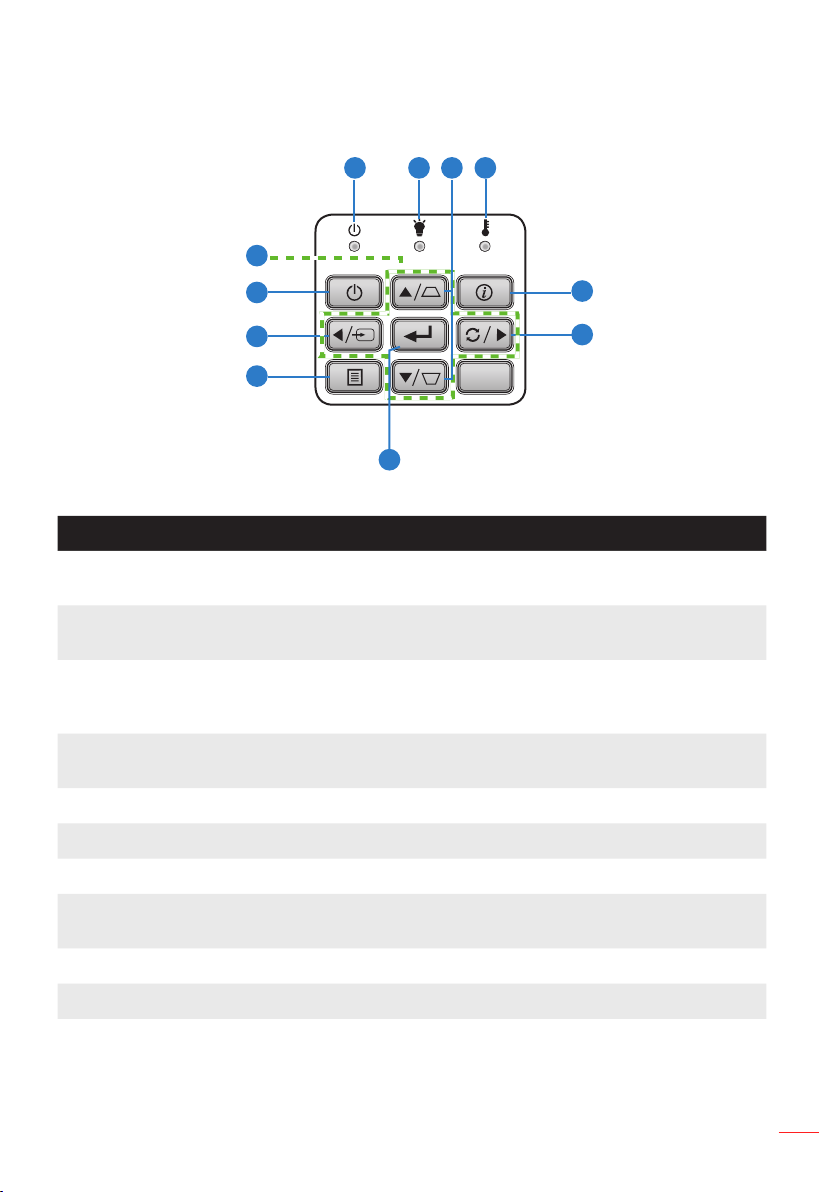
Control Panel
1 2 4
11
10
9
8
7
3
5
6
# Name Description
1 Power LED Indicates the projector’s power status. Please refer to “Status Indicators”
for more information on Power LED behavior.
2 Illumination LED Indicates the projector’s LED status. Please refer to “Status Indicators” for
more information on Illumination LED behavior.
3 Keystone
Correction
Adjusts the image to compensate for distortion caused by tilting the
projector (vertical/horizontal ± 40 degrees). Auto Keystone correction is
on by default.
4 Temp LED Indicates the projector’s temperature status. Please refer to “Status
Indicators” for more information on Temp LED behavior.
5 Information Displays the projector information.
6 Re-Sync Automatically synchronizes the projector to the input source.
7 Enter Press to confirm the selection item.
8 Menu Press to activate the On-Screen Display (OSD) Menu. Use the directional
keys and the Menu button to navigate through the OSD.
9 Source Press to select the desired input source.
10 Power Turns the projector on or off.
11 Four Directional
Press to navigate through the OSD Menu items.
Select Keys
English
13
Page 14
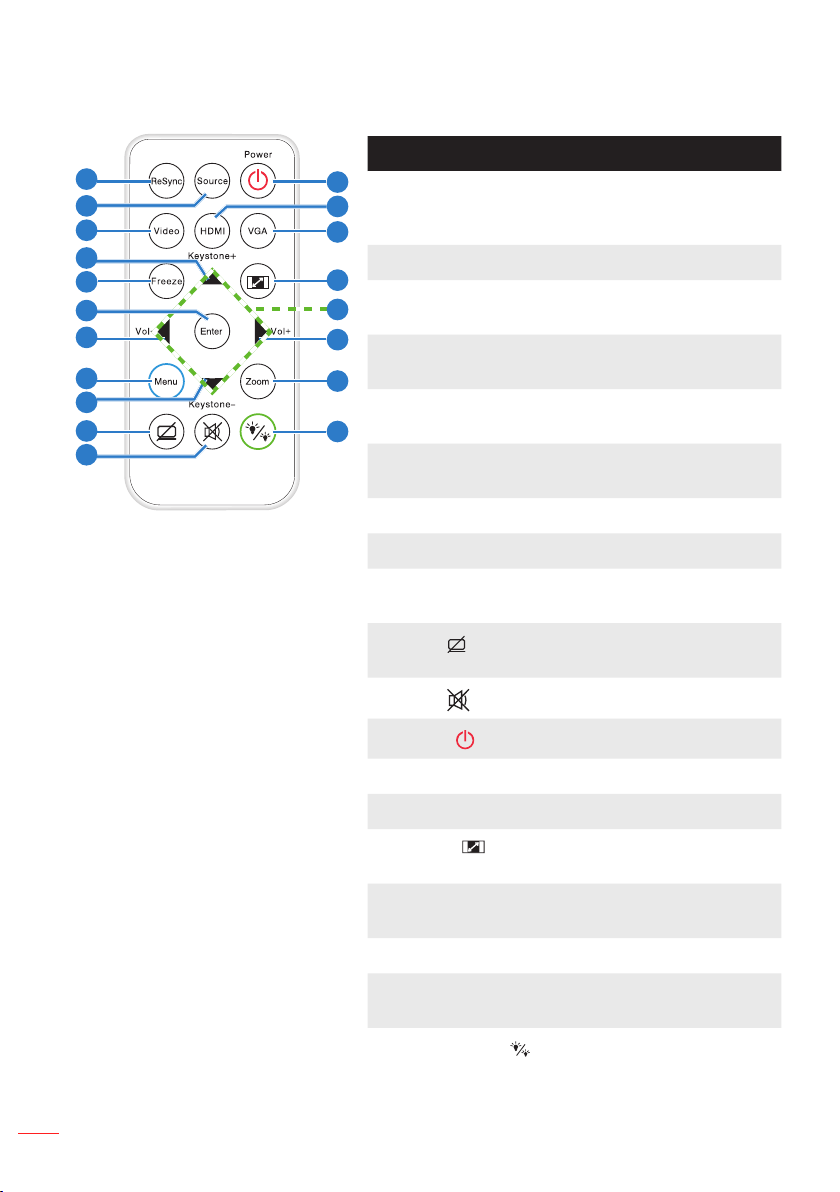
Remote Control
1
2
3
4
5
6
7
8
9
10
11
# Name Description
12
1 ReSync Press to automatically
13
14
2 Source Press to select an input signal.
15
3 Video Press to choose the video
16
17
4 Keystone + Press to adjust image distortion
18
synchronize the projector to the
input source.
source.
caused by tilting the projector.
5 Freeze Press to freeze and unfreeze the
19
displayed image.
6 Enter Press to confirm the selected
item.
7 Vol - Press to decrease the volume.
8 Menu Press to activate the OSD Menu.
14
English
9 Keystone - Press to adjust image distortion
caused by tilting the projector.
10
11
12
Hide
Mute
Power
Momentarily turns off/on the
video.
Press to mute or unmute audio.
Turns the projector on or off.
13 HDMI Press to choose HDMI source.
14 VGA Press to choose VGA source.
15 Aspect Press to change aspect ratio of
a displayed image.
16 Up/Down/Left/
Right
Press to navigate through the
OSD Menu items.
17 Vol + Press to increase the volume.
18 Zoom Zoom the projected image in or
out.
19
Display Mode
Allows you to select the display
mode.
Page 15
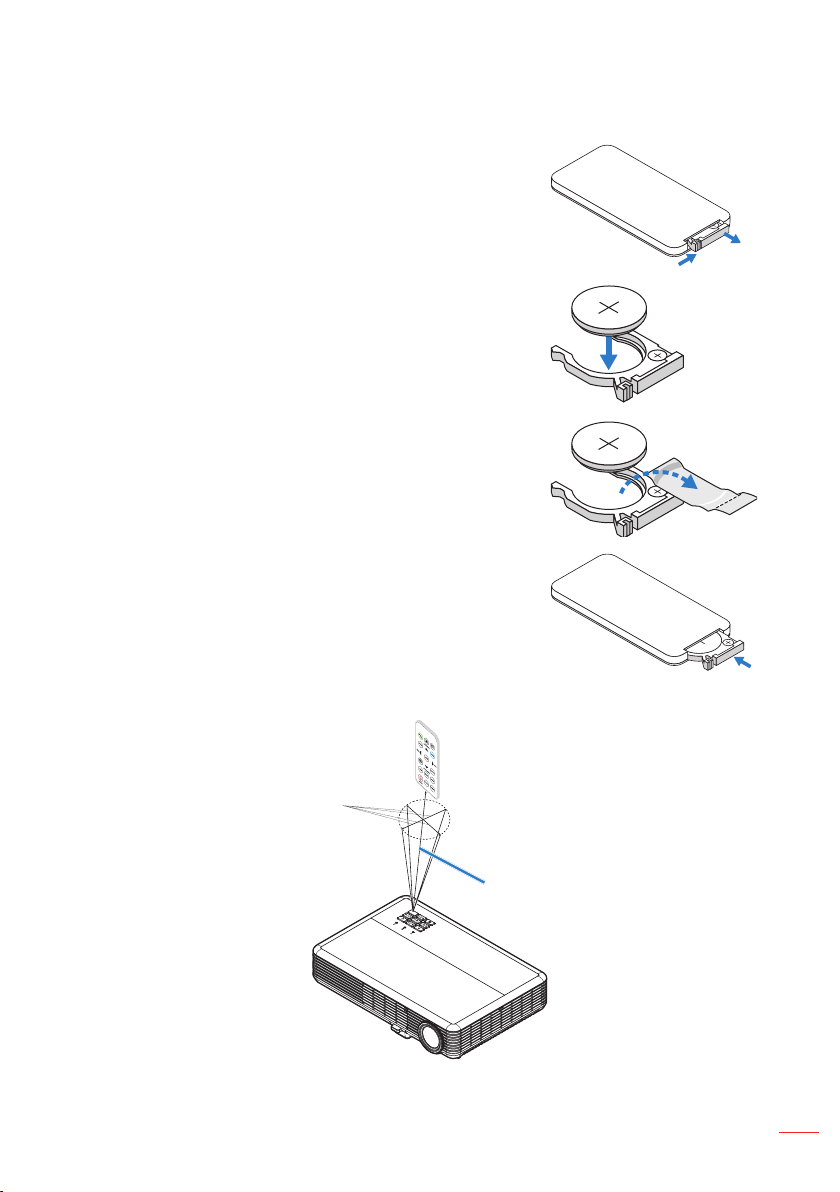
Installing the Remote Control Battery
1. Remove the battery holder by holding down the side
release firmly and pulling out the battery holder.
2. Insert a CR2025 coin cell battery and align the polarity
correctly according to the marking in the battery holder.
3. Replace the battery holder.
CR2025
CR2025
S
T
L
O
V
3
S
T
L
O
V
3
S
T
L
M
O
V
CR2025
3
Operating Range with Remote Control
Horizontally: ±30°
Vertically: ±20°
7m / 23 feet
Note:
- Actual operating range may slightly differ from the diagram. A weak battery can reduce the
operating range.
- When pointing the remote control directly (0 degrees angle) on the IR sensor, the distance
between the remote control and the sensor should not exceed 10 meters (~ 33 feet).
English
15
Page 16
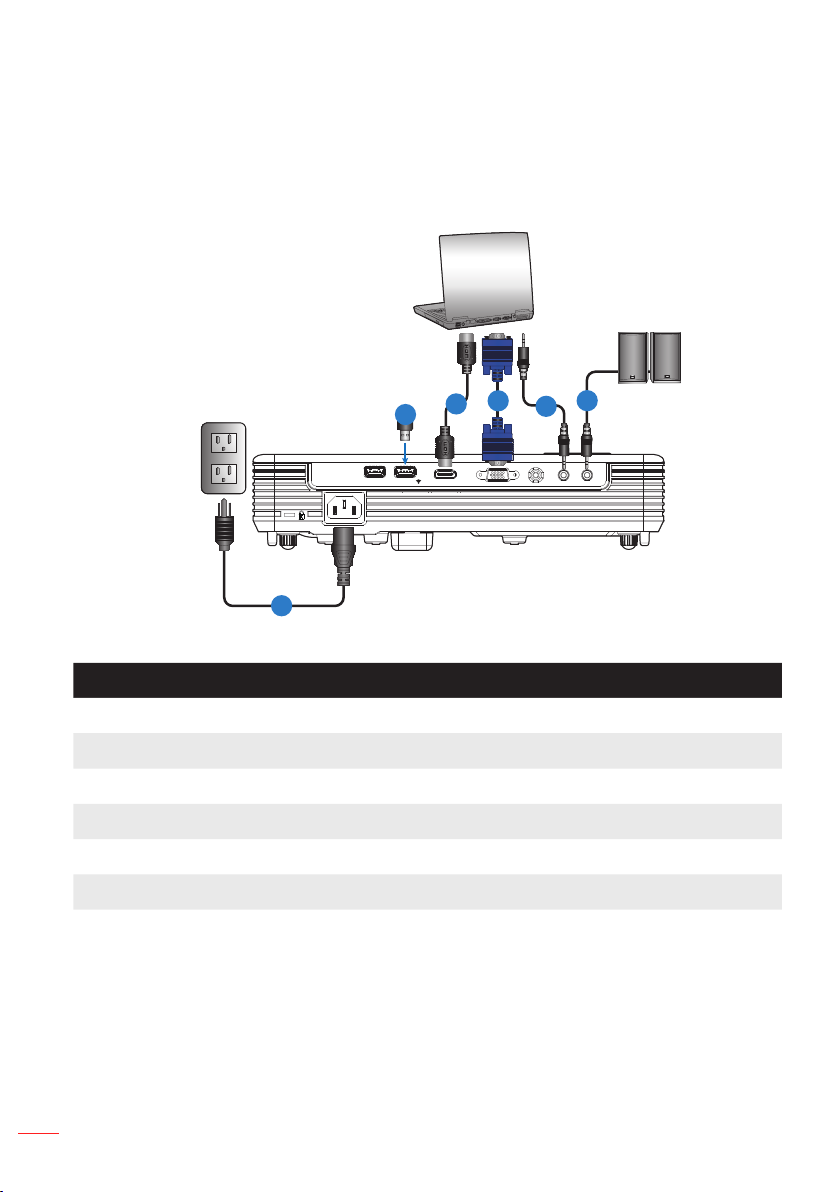
Installation
Connecting to a Computer
2
1
USB 1
USB 2
WIRELESS DONGLE
HDMI
READER/DISPLAY
6
# Description
1 Wireless adapter (*)
2 HDMI cable
3 VGA cable (*)
4 Audio in cable (*)
5 Audio out cable (*)
6 Power cord
Note: (*)The accessory is not shipped with your projector.
VGA-IN/YPbPr
3
5
4
AUDIO IN AUDIO OUT
VIDEO
16
English
Page 17
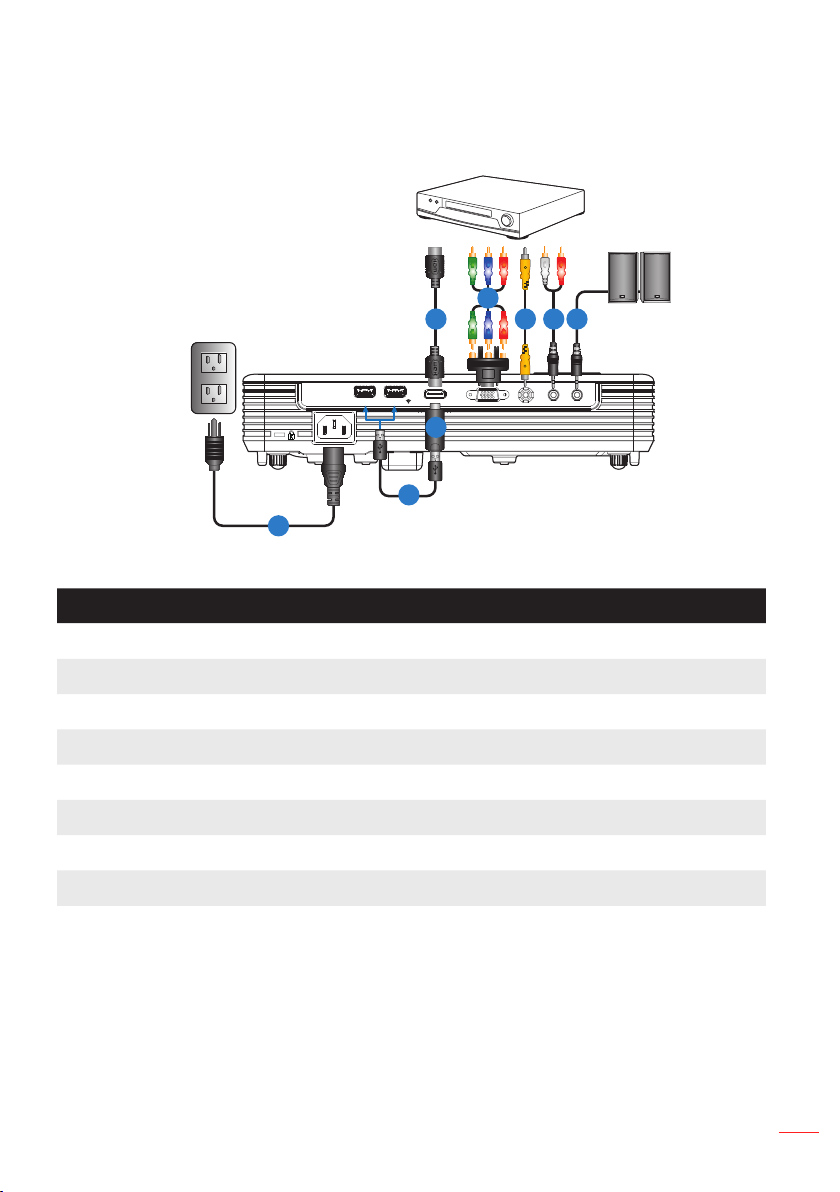
Connecting to a DVD Player
USB 1
READER/DISPLAY
8
# Description
1 HDMI cable
USB 2
WIRELESS DONGLE
2
31 5
4
HDMI
VGA-IN/YPbPr
AUDIO IN AUDIO OUT
VIDEO
6
7
2 RCA component cable (*)
3 Video cable (*)
4 Audio input cable (*)
5 Audio out cable (*)
6 HDMI stick (*)
7 USB power cable (*)
8 Power cord
Note: (*)The accessory is not shipped with your projector.
English
17
Page 18
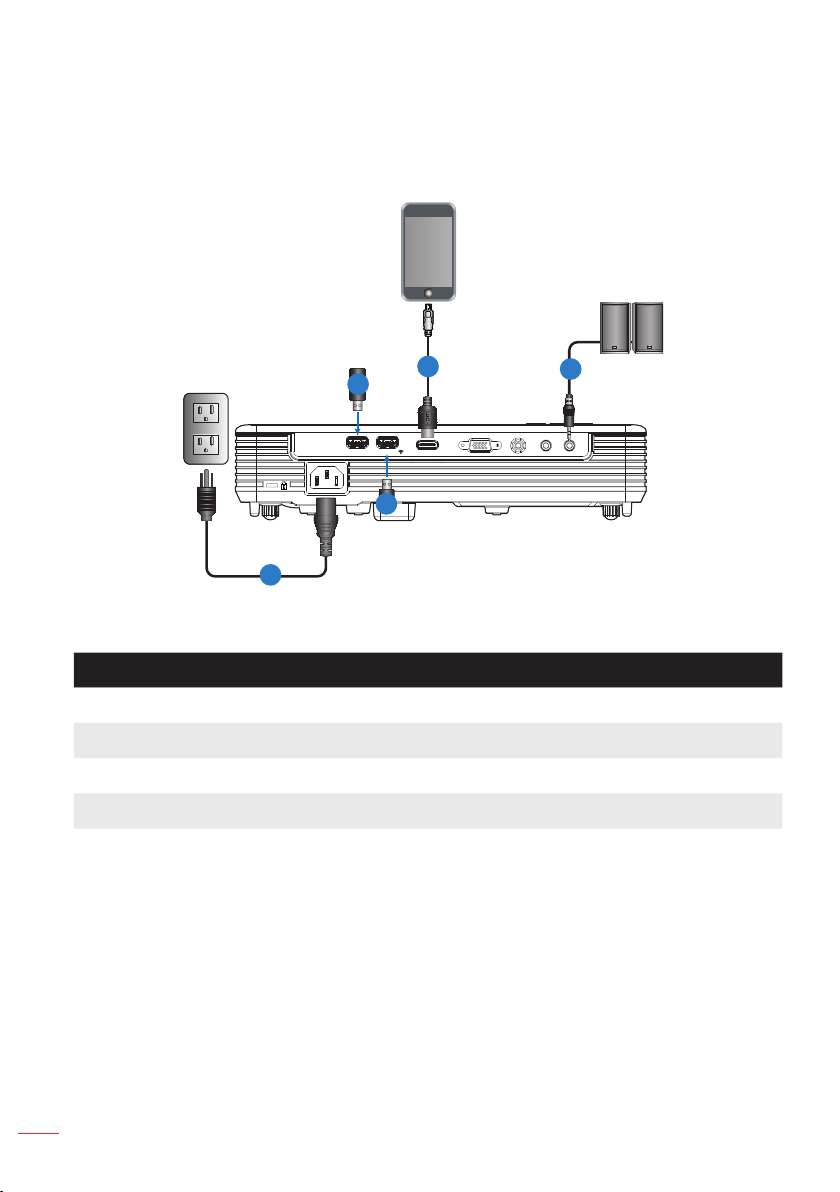
Connecting to Multi-Media
Smartphone
1
2
USB 1
USB 2
WIRELESS DONGLE
HDMI
READER/DISPLAY
4
5
# Description
1 USB drive (*)
2 USB video adapter (*)
3 Audio out cable (*)
4 Wireless adapter (*)
5 Power cord
Note: (*)The accessory is not shipped with your projector.
VGA-IN/YPbPr
3
AUDIO IN AUDIO OUT
VIDEO
18
English
Page 19
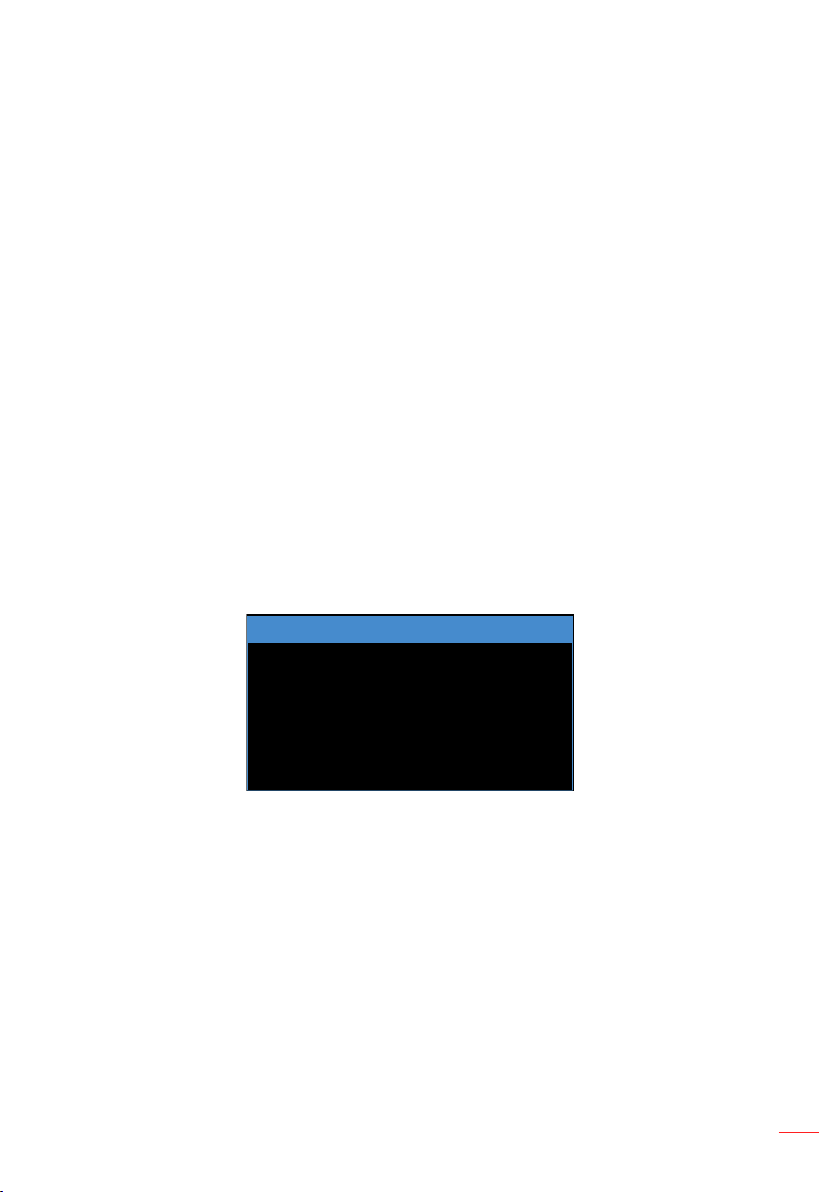
Turning On/Off the Projector
Turning Your Projector On
Note: Turn on the projector before you turn on the source (computer, DVD player, etc.). The Power
LED is lighted solid red until the Power button is pressed.
1. Connect the power cord and appropriate signal cables to the projector.
2. Remove the lens cap.
3. Press the Power button. The Power LED will blink blue.
4. Turn on your source (computer, DVD player, etc).
5. Connect your source to the projector using the appropriate cable.
6. The input source is determined by the last connected input source. (By default, the
input source of the projector is set to HDMI). Change the input source of the projector if necessary.
Turning Your Projector Off
Note: The “Press power key again.” message will be displayed. The message times out after 5
seconds or press the Menu button to clear it.
1. Press the Power button. Follow the instruction displayed on screen to properly turn
off the projector.
2. Press the Power button again. The cooling fans continue to operate for 3~5
seconds.
Power Off?
Power Off?
Press power key again.
3. Disconnect the power cord from the electrical outlet and the projector.
English
19
Page 20
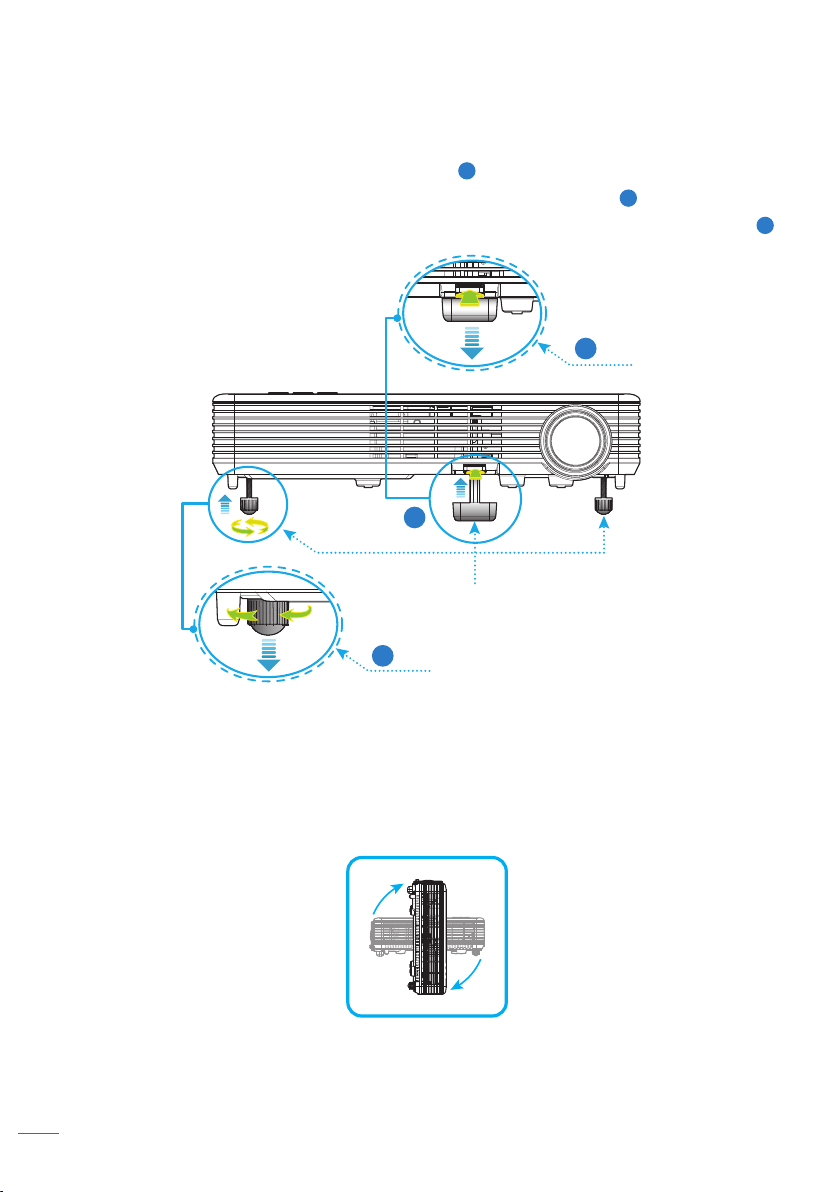
Adjusting the Projected Image
The projector is equipped with tilt-adjustment feet for adjusting the image height.
1. Press the tilt-adjustment foot release button.
Hold the release button to adjust the height then release to lock.
2. Rotate the rear feet counter clockwise to raise the projector or clockwise to lower it.
3
1
2
1
Tilt-adjustment foot
release button
2
Tilt-adjustment feet
Rear feet
3
Important Note: To avoid damaging the projector, ensure that the tilt-adjustment feet are fully
retracted before moving the projector or placing the projector in its carrying case.
360° Projection Capability
Images can be projected over a full 360° range along the vertical axis, including
reproduction on a ceiling or floor.
360°
360°
20
English
Page 21

Adjusting Projection Image Size
W
<A>
H
H
<C>
<B>
WXGA model
Desired image size Distance (m) Top (cm)
Diagonal (inch) <A> W (cm) x H (cm) <B> From lens center to
30 65 x 40 0.8 41.2
40 86 x 54 1.1 55.6
50 108 x 67 1.4 69
60 129 x 81 1.6 83.4
70 151 x 94 1.9 96.8
80 172 x 108 2.2 111.2
90 194 x 121 2.5 124.6
top of image <C>
100 215 x 135 2.7 139.1
120 258 x 162 3.3 166.9
150 323 x 202 4.1 208.1
180 388 x 242 4.9 249.3
200 431 x 269 5.4 277.1
300 646 x 404 8.2 416.1
English
21
Page 22

1080P model
Desired image size Distance (m) Top (cm)
Diagonal (inch) <A> W (cm) x H (cm) <B> From lens center to
30 66 x 37 0.8 38.1
40 89 x 50 1.1 51.5
50 111 x 62 1.3 63.9
60 133 x 75 1.6 77.3
70 155 x 87 1.9 89.6
80 177 x 100 2.1 103
90 199 x 112 2.4 115.4
100 221 x 125 2.7 128.8
120 266 x 149 3.2 153.5
150 332 x 187 4.0 192.6
180 398 x 224 4.8 230.7
200 443 x 249 5.3 256.5
250 553 x 311 6.6 320.3
top of image <C>
300 664 x 374 8.0 385.2
22
English
Page 23

User Controls
Using the On-Screen Display
1. The projector has a multi-language On-Screen Display (OSD) Menu that can be
displayed with or without an input source.
2. Press the button on the control panel or the Menu button on the remote control to
enter the Main Menu.
3. To select an option, press the or button on your projector’s control panel or
remote control.
4. Use the or button on the control panel or remote control to adjust the settings.
5. Press the Enter button on the remote control or the button on the control panel to
select highlighted menu items.
6. To exit the OSD, press the button directly on the control panel or the Menu button
on the remote control.
Main Menu (WXGA model)
Menu
Input Source
Volume
Display Mode
Brightness
Contrast
Image
Display
Setup
Info
Select Exit Enter
HDMI
Bright
Input Source: Select your projector’s input source. The options are: VGA, HDMI,
Media, and Video.
Volume: Adjust the volume.
Display Mode: Optimize the display image. The options are: Bright, PC, sRGB
Cinema, Photo
, and
Eco..
Brightness: Adjust the display brightness.
Contrast: Adjust the display contrast.
English
23
Page 24

Image
Image
Saturation
Hue
Aspect Ratio
Zoom
Color Temperature
Color Space
Frequency
Phase
Select Exit Enter
Saturation: Adjust the saturation of the image.
Note: Not available with computer sources.
Hue: Adjust the hue of the image.
Note: Not available with computer sources.
Aspect Ratio: Adjust the aspect ratio to match the video source. Options are:
yAuto: Automatically selects the appropriate display format.
y4:3: The input source scales to fit the screen and projects a 4:3 image.
y16:9: The input source scales to fit the screen and projects a 16:9 image.
y16:10: The input source scales to fit the screen and projects a 16:10 image.
Zoom: Zoom in or out of the image. Options are 50%, 75%, 100%, 125%, 150%.
Color Temperature: Select the color temperature. Options are: Warm, Medium, and
Cold.
Note: The Color Temperature function is not supported in Bright, Eco, and 3D modes.
Color Space: Select an appropriate color matrix type. Options are: Auto, RGB, and
YCbCr.
Note: The Color Space function is supported only in HDMI mode.
Frequency: Change the display data clock frequency to match the frequency of your
computer’s graphics card. If you see a vertical flickering wave, use the Frequency
control to minimize the bars. This is a coarse adjustment.
Note: The Frequency can be adjusted only in VGA mode.
Phase: Synchronize the signal timing of the display with the graphic card. If the
image appears to be unstable or flickers, use the Phase to correct it. This is a fine
adjustment.
Note: The Phase can be adjusted only in VGA mode.
Auto
Warm
RGB
24
English
Page 25

Display
Display
Auto Keystone
Auto Keystone
Keystone
Projection
Select Exit Enter
: Select On to
automatically adjust image distortion caused by tilting
On
the projector.
Note: The Auto Keystone function can be only used to adjust the image distortion vertically.
Keystone: Adjust image distortion caused by tilting the projector (+/-40 degrees).
Note: If you adjust the keystone degrees manually then the Auto Keystone function will be
automatically switched off.
Projection: Select the projection mode, depending upon how the projector is
mounted.
yAuto Keystone: On
Direct projection
Rear projection
yAuto Keystone: Off
Direct projection
Rear projection
Ceiling mount projection
Ceiling mount rear projection
English
25
Page 26

Setup
Setup
EnglishLanguage
Boot-up Source
Direct Power On
Sleep Timer (Hours)
Advanced
Reset
Select Exit Enter
Language: Set the language for the OSD.
Boot-up Source: Select the projector’s boot-up source. Options are: Auto, VGA,
Video, HDMI, and Media.
Note: If set to Auto the last source used will be displayed.
Direct Power On: Choose On to activate Direct Power mode. The projector will
automatically power on when AC power is applied, without pressing the Power
button on the projector control panel or on the remote control.
:
Sleep Timer (Hours)
Set the sleep timer duration. The sleep timer will start with or
without a video source. The projector will automatically shut off after the selected
time. Options are: Auto, Off, 0.5, 1, 3, 8, 12.
Note: If the Sleep Timer is set to“Auto” then the projector will automatically power off after 15
minutes if no video source has been detected.
Reset: Reset all settings to the factory default, including computer sources and
video source settings. After choosing this option, a confirmation message appears
on the screen. Select Yes to confirm or No to cancel reset.
Auto
Off
26
English
Reset
Reset?
No
Yes
Page 27

Setup > Advanced
Advanced
OffMute
3D
3D Sync. Invert
High Altitude Off
Select Exit Enter
On
Off
Mute: Turn the mute function on or off.
3D: Turn the 3D function on or off.
3D Sync. Invert: Turn the 3D sync. inverter option on or off.
Note:
- 3D/3D Sync. Invert cannot be changed when you select image settings.
- In 3D mode, the maximum supported input timing is 1280 x 720 at 120Hz.
High Altitude: Turn fans on high for high altitude environments.
Info
Info
Serial Number
Signal Type
System Ver.
MCU Ver.
Media Ver.
Media Ver.
1920x1080 60Hz
Exit
Exit
Review projector related information, such as Serial Number, Signal Type,
System Ver., MCU Ver., and Media Ver..
English
27
Page 28

Main Menu (1080p model)
Menu
Input Source
Display Mode
Audio
Color
Image
3D
Setup
Info
Select Exit Enter
HDMI
Bright
Input Source: Select your projector’s input source. The options are: HDMI, VGA,
Video, and Media.
Display Mode: Optimize the display image. The options are: Bright, PC, sRGB
HDR (High Dynamic Range), Cinema, Photo, Eco.
, and
3D.
Audio
Audio
Volume
Mute
Off
,
Volume: Adjust the volume.
Mute: Choose On to mute audio.
28
English
Select Exit Enter
Page 29

Color
Color
Brightness
Contrast
Saturation
Hue
BrilliantColor
Color Temperature
Gamma
Color Space
Select Exit Enter
Brightness: Adjust the display brightness.
Contrast: Adjust the display contrast.
Saturation: Adjust the saturation of the image.
Note: Only available with video sources.
Hue: Adjust the hue of the image.
Note: Only available with video sources.
TM
BrilliantColor
:
Enables higher brightness while providing true more vibrant colors
in the image.
Color Temperature: Select the color temperature. Options are: Warm, Medium, and
Cold.
Gamma: Set up gamma curve type. Options are: 1.8, 2.0, 2.2, 2.4, and 3D.
Color Space: Select an appropriate color matrix type. Options are: Auto, RGB, and
YCbCr.
Note: The Color Space function is supported only in HDMI mode.
Warm
Auto
English
29
Page 30

Image
Image
Projection
Aspect Ratio
Zoom
Sharpness
H. Position
V. Position
Frequency
Phase
Select Exit Enter
Projection: Select the projection mode, depending upon how the projector is
mounted.
yAuto Keystone: On. See Setup Menu.
Direct projection
Rear projection
yAuto Keystone: Off
Direct projection
Rear projection
Ceiling mount projection
Ceiling mount rear projection
Aspect Ratio: Adjust the aspect ratio to match the video source. Options are:
yAuto: Automatically selects the appropriate display format.
y16:9: The input source scales to fit the screen and projects a 16:9 image.
y4:3: The input source scales to fit the screen and projects a 4:3 image.
Zoom: Zoom in or out of the image.
Sharpness: Adjust the sharpness of the image.
H. Position: Shift the projected image position horizontally.
V. Position: Shift the projected image position vertically.
Frequency: Change the display data clock frequency to match the frequency of your
computer’s graphics card. If you see a vertical flickering wave, use the Frequency
control to minimize the bars. This is a coarse adjustment.
Note: The Frequency can be adjusted only in VGA mode.
Auto
30
English
Page 31

Phase: Synchronize the signal timing of the display with the graphic card. If the
image appears to be unstable or flickers, use the Phase to correct it. This is a fine
adjustment.
Note: The Phase can be adjusted only in VGA mode.
3D
3D
3D
3D Format
3D Sync. Invert
Select Exit Enter
Off
Auto
Off
3D: Turn the 3D function on or off.
3D Format: Set up the 3D format according to the 3D input signal. Options are:
Auto, Frame Packing, Side by Side Half, Side by Side Full, Top and Bottom, and
Frame Sequential.
3D Sync. Invert: Turn the 3D sync. inverter option on or off.
Note: 3D/3D Sync. Invert cannot be changed when you select image settings.
English
31
Page 32

Setup
Setup
Language
Source Lock
Auto Keystone
Keystone
Sleep Timer (Hours)
Direct Power On
DC 5V Out
Reset
Select Exit Enter
English
Off
Off
Auto
Off
Off
Language: Set the language for the OSD.
Source Lock
: Select On to
lock the current source as the only available source,
even if the cable is unplugged.
Auto Keystone
: Select On to
automatically adjust image distortion caused by tilting
the projector.
Note: The Auto Keystone function can be only used to adjust the image distortion vertically.
Keystone: Adjust image distortion caused by tilting the projector (+/-40 degrees).
Note: If you adjust the keystone degrees manually then the Auto Keystone function will be
automatically switched off.
Sleep Timer (Hours): Set the sleep timer duration. The sleep timer will start with or
without a video source. The projector will automatically shut off after the selected
time. Options are: Auto, Off, 0.5, 1, 3, 8, 12.
Note: If the Sleep Timer is set to“Auto” then the projector will automatically power off after 15
minutes if no video source has been detected.
Direct Power On: Choose On to activate Direct Power mode. The projector will
automatically power on when AC power is applied, without pressing the Power
button on the projector control panel or on the remote control.
DC 5V Out: Choose On to enable DC 5V output function when using either of the
USB connectors: USB1 or USB2.
32
English
Page 33

Reset: Reset all settings to the factory default, including computer sources and
video source settings. After choosing this option, a confirmation message appears
on the screen. Select Yes to confirm or No to cancel reset.
Reset
Reset?
No
Yes
Info
Info
Serial Number
Signal Type
System Ver.
MCU Ver.
Media Ver.
Media Ver.
Review projector related information, such as Serial Number, Signal Type,
System Ver., MCU Ver., and Media Ver..
1920x1080 60Hz
Exit
Exit
English
33
Page 34

Multi-Media Introduction
Multi-media format supported:
Photo Format
Image Type
(Ext Name)
Jpeg / Jpg Baseline YUV420 6000x4000=24MP
BMP 6000x4000=24MP
Sub Type Encode Type Max Size
YUV422
YUV440
YUV444
Progressive YUV420 6000x4000=24MP
YUV422
YUV440
YUV444
Video Format
File Format Video Format Decode Max
MPG, MPEG MPEG1/2 1920x1080
AVI, MOV,
MP4, MKV
H.264 1920x1080
res.
30fps
30fps
Max Bit Rate
(bps)
30M bps MPEG1 L1-3,
30M bps MPEG1 L1-3,
Audio Format Prole
LPCM
AAC,LPCM
BP (Baseline
Profile)/ MP
(Main Profile)/
HP (High Profile)
AVI, MOV,
MP4
AVI, MOV,
MP4,
AVI MJPEG 1920x1080
34
English
MPEG4 1920x1080
Xvid 1920x1080
30fps
30fps
30fps
30M bps SP(Simple
Profile)/ ASP
(Advanced
Simple Profile)
30M bps SP(Simple
Profile)/ ASP
(Advanced
Simple Profile)
30Mbps BP (Baseline
Profile)
Page 35

File Format Video Format Decode Max
res.
Max Bit Rate
(bps)
Audio Format Prole
WMV VC-1 1920x1080
30fps
30M bps WMA8/9 SP (Simple
Profile)/ MP
(Main Profile)
Audio Format
Music Type (Ext Name) Sample Rate (KHz) Bit Rate (Kbps)
MP3 8-48 8-320
WMA 8-48 5-320
WAV (ADPCM-WAV) 8-48 32-384
WAV (PCM-WAV) 8-48 128-1536
AAC 8-48 8-320
M4A 8-48 8-320
Ofce Viewer Format
File Format Supported Version Page/Lines Limitation Size Limitation
Adobe PDF PDF 1.0, 1.1, 1.2, 1.3, 1.4 Up to 360 pages (one file) Up to 32MB
MS Word British Word 95 Because office viewer does not
Word 97, 2000, 2002, 2003
Word 2007(.docx) Up to 30MB
Word 2010(.docx)
load all pages of MS Word file
at the same time, there are not
obvious limitations of page and
line.
Up to 20MB
MS Excel British Excel 5,95 Row Limit: up to 300
Excel 97, 2000, 2002, 2003
Excel 2007(.xlsx)
Excel 2010(.xlsx)
Office XP Excel
Column Limit: up to 100
Sheet Limit: up to 50
Note: Any of the three limitations
above can not appear in one excel
le simultaneously.
Up to 14MB
English
35
Page 36

File Format Supported Version Page/Lines Limitation Size Limitation
MS
PowerPoint
Note:
- Animations are not supported when viewing MS PowerPoint les.
- When projecting les, some documents may not be displayed the same as shown on the
PowerPoint 97 Up to 100 pages (One File) Up to 19MB
PowerPoint 2000, 2002,
2003
PowerPoint 2007(.pptx)
PowerPoint 2010(.pptx)
Office XP PowerPoint
PowerPoint presentation
2003 and earlier (.ppx)
PowerPoint presentation
2007 and 2010 (.ppsx)
screen of a PC.
36
English
Page 37

How to set-up File Type for Multi-Media with USB
Note:
1. A USB ash disk must be plugged into the projector if you want to use the multimedia USB
function.
2. Please do not connect a camera to USB port in order to avoid compatibility issues.
Follow these steps to playback the Photo, Video, Music, or Office files on your projector:
1. Connect the power cord to the projector and turn on the projector by pressing the
Power button.
2. Plug a USB drive into USB-1.
USB 1
USB 2
HDMI
READER/DISPLAY
WIRELESS DONGLE
VGA-IN/YPbPr
AUDIO IN AUDIO OUT
VIDEO
Select the Media source using the remote control or control panel on the projector.
The Multi-Media menu opens.
Note: To open the projector Main Menu, hold the Menu button on the remote control or the
button on the control panel for longer than 1 second.
3. Select the EZ Media icon, and then press the Enter button on the remote control or
the button on the control panel.
English
37
Page 38

The EZ Media menu opens.
Note: The USB icon indicates if a USB disk is inserted in
connector USB1.
4. Select USB to view files or select Settings to change media and system settings.
5. Select USB then select what kind of file to be opened: Photo, Video, Music, or
Ofce.
38
Note: The maximum allowed le name length is 28 characters.
English
Page 39

Photo Viewer
When a Photo folder is selected thumbnails are displayed. Only folders with photos will
be displayed.
Use the or button to select the folder containing the photo you want to display, and
then press the button on the control panel or the Enter button on the remote control.
Note: To return to the previous folder or to exit the Photo viewer, press the Menu button on the
remote control or the button on the control panel.
Highlight the thumbnail of the photo you want to display and press the button on the
control panel or the Enter button on the remote control to display a full size image.
While viewing a photo file, you can control playback using the control command bar
icons on the bottom of the screen. Press the or button to select the command and
then press the button on the control panel or the Enter button on the remote control
to execute the command.
: Rotates the photo 90-degree clockwise.
: Activates the repeat function. The photos will be automatically rotated during a slide
show.
English
39
Page 40

: Starts the slide show.
: Configures the slide show settings. Refer to page 45.
: Exits playback and returns to the file list.
Video Viewer
When a Video folder is selected videos are displayed by filename. Only folders with
photos will be displayed.
Use the or button to select the folder containing the video you want to view, and
then press the button on the control panel or the Enter button on the remote control.
Note: To return to the previous folder or to exit the Video viewer, press the Menu button on the
remote control or the button on the control panel.
Highlight the desired video file and press the button on the control panel or the
Enter button on the remote control to play it.
While playing a video file, you can control playback using the control command bar
icons on the bottom of the screen. Press the or button to select the command and
40
English
Page 41

then press the button on the control panel or the Enter button on the remote control
to execute the command.
The commands are:
: Goes to the previous video file.
: Rewind playback. The speeds are 2x/4x/8x/16x.
: Pauses playback; : Restarts playback.
: Fast forward playback. The speeds are 2x/4x/8x/16x.
: Goes to the next video file.
: Configures the video settings. Refer to page 45.
: Exits playback and returns to the file list.
Music Player
When a Music folder is selected music files are displayed by filename. Only folders with
music will be displayed.
Use the or button to select the folder containing the music file you want to hear,
and then press the button on the control panel or the Enter button on the remote
control.
Note: To return to the previous folder or to exit the Music player, press the Menu button on the
remote control or the button on the control panel.
Choose a music file and press the button on the control panel or the Enter button on
the remote control to play it.
English
41
Page 42

While playing a music file, you can control playback using the control command bar
icons on the bottom of the screen. Press the or button to select the command and
then press the button on the control panel or the Enter button on the remote control
to execute the command.
The commands are:
: Goes to the previous music file.
: Rewinds playback.
: Pauses playback; : Restarts playback.
: Fast forward playback.
: Goes to the next music file.
: Configures the music settings. Refer to page 46.
: Exits playback and returns to the file list.
Ofce Viewer
When an Ofce folder is selected office files are displayed by filename. Only folders
with office files will be displayed.
Note: If you cannot see the desired ofce le in the folder, make sure the le format is supported.
Please refer to page 35.
Use the or button to select the folder containing the office document you want
to view, and then press the button on the control panel or the Enter button on the
remote control.
Note: To return to the previous folder or to exit the Ofce viewer, press the Menu button on the
remote control or the button on the control panel.
42
English
Page 43

Choose an office file and press the button on the control panel or the Enter button
on the remote control to open it on the screen.
While viewing an office file, you can control playback using the control command bar
icons on the bottom of the screen. Press the or button to select the command and
then press the button on the control panel or the Enter button on the remote control
to execute the command.
The commands are:
: Navigates the page.
: Goes to the previous page.
: Goes to the next page.
: Zooms in on a page.
: Zooms out on a page.
: Configures the office settings. Refer to page 47.
: Exits playback and returns to the file list.
English
43
Page 44

Multi-Media Settings for System and USB
The multi-media settings menu allows you to change settings for System, Photo,
Video, and Music.
System Settings
Access the system settings menu. The system settings menu provides the following
options:
44
Version
Displays the Media firmware version.
Update
Update the multimedia firmware only from the USB drive.
Note: Choose and press the button on the control panel or the Enter button on the
remote control to save the settings and exit the menu or choose and press the button on
the control panel or the Enter button on the remote control to exit the menu without saving the
settings.
English
Page 45

Photo Settings
Access the photo settings menu. The photo settings menu provides the following
options:
Effect
Select the slide transition effect for the slideshow. Options are: Off, Mode A, Mode B,
or Mode C.
Display Interval
Select the slideshow duration. Options are: 10 sec, 30 sec
automatically switch to the next photo after the time out.
Note: Choose and press the button on the control panel or the Enter button on the
remote control to save the settings and exit the menu or choose and press the
button on the control panel or the Enter button on the remote control to exit the menu
without saving the settings.
, or
1 min. The image will
Video Setup
Access the video settings menu. The video setting menu provides the following option:
English
45
Page 46

Display Ratio
Select the display ratio of the video.
yAuto: The resolution of the video image is detected automatically.
yFull screen: Regardless the native aspect ratio, the video image is stretched
non-linearly in the horizontal and vertical directions to exactly fit the screen. You
will not see the "black bars" around the video image but the proportions of the
original content may be distorted.
Repeat Mode
Select the video repeat mode. Options are: Sequence, Single, Random, or Off
Note: Choose and press the button on the control panel or the Enter button on the
remote control to save the settings and exit the menu or choose and press the
button on the control panel or the Enter button on the remote control to exit the menu
without saving the settings.
Music Setup
Access the music settings menu. The music settings menu provides the following
option:
.
46
English
Repeat Mode
Select the music play mode. Options are: Sequence, Single, Random, or Once.
Note: Choose and press the button on the control panel or the Enter button on the
remote control to save the settings and exit the menu or choose and press the
button on the control panel or the Enter button on the remote control to exit the menu
without saving the settings.
Page 47

Ofce Setup
Access the office settings menu. The office settings menu provides the following option:
Display Mode
Select the document display mode. Options are: Fit to Width, Fit to Height, or
Fit to Screen.
English
47
Page 48

Mirroring the Screen of a Portable Device
Follow these steps to mirror the screen of your portable device:
1. Connect the power cord to the projector and turn on the projector by pressing the
Power button.
Select the Media source using the remote control or control panel on the projector.
The Multi-Media menu opens.
2. Select the EZCast Pro icon and press the Enter button on the remote control or
press the button on the control panel.
48
English
Page 49

The EZCast Pro menu opens.
A blue icon indicates mobile devices
are connected to the projector.
If this icon is
blue it indicates
the projector is
connected to an
Access Point.
3. Do one of the following:
• Depending on the operating system of your mobile device, open the App Store
(iOS) or Google Play (Android) and install the EZCast Pro app on your mobile
device.
• Scan the QR code on the EZCast Pro menu with your mobile device
and then follow the on-screen instructions to install the EZCast Pro
app.
If you are using a laptop, download EZCast app from
www.ezcast.com/upgrade/download.php?vendor=ezcastpro website.
4. Insert the optional Wireless adapter into USB2.
USB 1
USB 2
HDMI
READER/DISPLAY
WIRELESS DONGLE
VGA-IN/YPbPr
AUDIO IN AUDIO OUT
VIDEO
5. Connect your portable device via Wi-Fi to the projector. Example connection
parameters:
• SSID of the projector: EZProjector_704CFF2F
• PSK: 37892471
Note: The projector SSID and PSK vary depending on the connected Wireless adapter.
English
49
Page 50

6. Connect the projector to the Wi-Fi network.
Mobile Device
a. On your mobile device, enable the Wi-Fi function and open the EZCast Pro app.
Then select > Settings.
b. Connect to an available Wi-Fi network from the list. If you connect to a secure
Wi-Fi network, enter the password and tap OK to establish the connection.
50
English
Page 51

Once connected, the connection status icon turns blue, indicating the projector is
connected to the Wi-Fi network.
Connection status icon
Windows/Mac
a. On your computer, enable the Wi-Fi function and open the EZCast Pro app. Then
select Search Device.
English
51
Page 52

b. Select the projector you want to connect.
c. Once connected, select Settings.
Host Projector
52
English
Page 53

d. Connect to an available Wi-Fi network from the list. If you connect to a secure
Wi-Fi network, enter the password and click OK to establish the connection.
Once connected, the connection status icon turns blue, indicating the projector is
connected to the Wi-Fi network.
Connection status icon
English
53
Page 54

5. Open the EZCast Pro app on the portable device.
iOS and Android
Windows
6. Select what you want to display, local photos and documents, files from the Web or
Cloud storage. The display of your device will be mirrored by the projector.
54
English
Page 55

How to opt out EZCast Google Analytics
iOS
1. Open the EZCast Pro app. Then select > Privacy.
2. On the ANALYTICS section, disable all items to opt out analytics.
English
55
Page 56

Android
1. Open the EZCast Pro app. Then select > Privacy.
2. On the ANALYTICS section, disable all items to opt out analytics.
For EZCast privacy statement, please visit https://www.ezcast.com/privacy.
56
English
Page 57

Appendices
Troubleshooting
If you experience problems with your projector, see the following
troubleshooting tips. If the problem persists, contact your local reseller or
service center.
Problem Possible Solution
No image appears on the
screen
Partial, scrolling or
incorrectly displayed image
The screen does not display
your presentation
Image is unstable or
ickering
Image has vertical ickering
bar
Image is out of focus
The image is stretched
when displaying a 16:9 DVD
y Ensure that the projector is turned on.
y Ensure that you have chosen the correct input source on the
OSD Menu > Input Source menu.
y Ensure the external graphics port is enabled. If images are
not displayed properly, please upgrade the video driver of
your computer.
y Ensure that all the cables are securely connected.
y Ensure that the pins of the connectors are not bent or broken.
y If you experience difficulty in changing resolutions, or if your
monitor freezes, restart all the equipment and the projector.
y If images are not displayed properly, please upgrade the
video driver of your computer.
y If you are using a portable computer, press the toggle output
settings. Example: [Fn]+[F4].
y Adjust the phase in the OSD Menu > Image > Phase menu.
y Adjust the frequency in the OSD Menu > Image > Frequency
menu.
y Adjust the focus ring on the projector lens.
y Ensure that the projection screen is within the required
distance from the projector (2.6ft [82cm] to 26.8ft [817cm]).
y The projector automatically detects the input signal format.
It will maintain the aspect ratio of the projected image
according to input signal format with an original setting.
y If the image is still stretched, adjust the format in the Menu >
Image > Aspect Ratio menu in the OSD.
Power LED is ashing red
and Illumination LED is
solid red.
y A projector LED has failed and the projector will automatically
shut down. If the problem persists, contact InFocus.
English
57
Page 58

Problem Possible Solution
Power LED is ashing red,
is solid blue, and Temp LED
is ashing red
The remote control is not
operating smoothly or
works only within a limited
range
y The projector has overheated. The display automatically
shuts down. Turn the projector on again after cool down. If the
problem persists, contact InFocus.
y If the projector fan fails, the projector will automatically shut
down. Clear the projector mode by pressing and holding the
Power button for 10 seconds. Please wait for about 5 minutes
and try to power up again. If the problem persists, contact
InFocus.
y The battery may be low. If so, replace with a new CR2025
battery.
Status Indicators
Projector
Status
Standby
mode
Power on Projector in Normal mode, ready
Projector
overheated
Fan failure One of the fans has failed. The
LED failure LED shutdown. Red flashing OFF Red
Description
Projector in Standby mode.
Ready to power on.
to display an image.
Air vents might be blocked
or ambient temperature may
be above 35ºC. The projector
automatically shuts down. Ensure
that the air vents are not blocked
and that the ambient temperature
is within operational range. If the
problem persists, contact us.
projector automatically shuts
down. If the problem persists,
contact us.
Power
(Blue / Red)
Red OFF OFF
Blue OFF OFF
Red flashing Red OFF
Red flashing
and Blue ON
Temp
(Red)
Red flashing
(0.5 seconds
off,
2 seconds on)
Illumination
(Red)
OFF
Note: If the projector fan fails, the projector will automatically shut down. Reset the projector mode
by pressing and holding the Power button for 10 seconds. Please wait for about 5 minutes
and try to power up again.
58
English
Page 59

Compatibility Modes (HDMI/VGA)
Signal
HDMI, VGA VGA 640 x 480 60/75 60/75
HDMI, YPbPr (via
VGA connector)
Note: (*)3D timing for TI DLP 3D (for WXGA only).
Mode Resolution Refresh Rate (Hz) Notes for Mac
SVGA 800 x 600 60/75/120(*) 60/75
XGA 1024 x 768 60/75/120(*) 60/75
SXGA 1280 x 1024 60/75 60
WXGA 1280 x 768 60/75 -
WXGA 1280 x 800 60 60
WXGA 1366 x 768 60 60
WXGA 1280 x 720 60 -
WXGA+ 1440 x 900 60/75 -
SXGA+ 1400 x 1050 60 60
WSXGA+ 1680 x 1050 60 60
480i/480p 60 -
576i/576p 50 -
720p 50/60 60
1080i 50/60 -
1080p 24/50/60 60
A. VGA Analog
Modes Resolution
(1) VGA Analog - PC Signal
VGA 640x480 60.0 31.5
640x480 75.0 37.5
800x600 60.0 37.9
800x600 75.0 46.9
XGA 1024x768 60.0 48.4
1024x768 75.0 60.0
1024x768 120.0 99.0
1280x1024 60.0 64.0
1280x1024 75.0 80.0
SXGA+ 1400x1050 60.0 65.3
PowerBook G4 640x480 60.0 31.4
PowerBook G4 800x600 60.0 37.9
PowerBook G4 1024x768 60.0 48.4
V.Frequency
[Hz]
H.Frequency
[KHz]
English
59
Page 60

Modes Resolution
PowerBook G4 1152x870 75.0 68.7
i Mac DV(G3) 1024x768 75.0 60.0
(2) VGA Analog - Extended Wide timing
WXGA 1280x720 60.0 44.8
1280x720 120.0
1280x800 60.0 49.6
1280x800 120.0
1440x900 60.0 59.9
WSXGA+ 1680x1050 60.0 65.3
1920x1080
(1080P)
1366x768 60.0 47.7
WUXGA 1920x1200-RB 59.9 74.0
1920x1080
(1080P)
1366x768 60 47.7
WUXGA 1920x1200-RB 59.9 74.0
(3) VGA Analog - Component Signal
480i 720x480(1440x480) 59.94(29.97) 15.7
576i 720x576(1440x576) 50(25) 15.6
480p 720x480 59.9 31.5
576p 720x576 50.0 31.3
720p 1280x720 60.0 45.0
720p 1280x720 50.0 37.5
1080i 1920x1080 60(30) 33.8
1080i 1920x1080 50(25) 28.1
1080p 1920x1080 23.97/24 27.0
1080p 1920x1080 60.0 67.5
1080p 1920x1080 50.0 56.3
Graphic source
monitor range limits
Horizontal scan rate: 15k-103.1kHz
Vertical scan rate: 24-120Hz
Max. pixel rate: Analog:170MHz
V.Frequency
[Hz]
60.0 67.5
60 67.5
H.Frequency
[KHz]
101.6
60
English
Page 61

B. HDMI2.0 Digital (1080p model)
Modes Resolution
(1) HDMI - PC Signal
VGA 640x480 60.0 31.5
640x480 75.0 37.5
SVGA
XGA 1024x768 60.0 48.4
SXGA+ 1400x1050 60.0 65.3
PowerBook G4 640x480 60.0 31.4
PowerBook G4 800x600 60.0 37.9
PowerBook G4 1024x768 60.0 48.4
PowerBook G4 1152x870 75.0 68.7
i Mac DV(G3) 1024x768 75.0 60.0
(2) HDMI - Extended Wide timing
WXGA
WSXGA+
UHD
(3) HDMI - Video Signal
480i 720(1440)x480 4:3 59.94(29.97) 15.7
576i 720(1440)x576 4:3 50(25) 15.6
480p 720x480 4:3 59.9 31.5
576p 720x576 4:3 50.0 31.3
720p 1280x720 16:9 60.0 45.0
720p 1280x720 16:9 50.0 37.5
1080i 1920x1080 16:9 60(30) 33.8
1080i 1920x1080 16:9 50(25) 28.1
1080p 1920x1080 16:9 23.97/24 27.0
800x600 60.0 37.9
800x600 75.0 46.9
1024x768 75.0 60.0
1024x768 4:3 120.0 99.0
1280x1024 5:4 60.0 64.0
1280x1024 75.0 80.0
1280x720 16:9 60.0 44.8
1280x720 16:9 120.0
1280x800 16:10 60.0 49.6
1440x900 16:10 60.0
1680x1050 16:10 60 65.29
1920x1080(1080P) 60 67.5
1920x1080 120 135
3840x2160 60.0 135.0
V.Frequency
[Hz]
H.Frequency
[KHz]
59.9
English
61
Page 62

Modes Resolution
1080p 1920x1080 16:9 60.0 67.5
1080p 1920x1080 16:9 50.0 56.3
1080p 1920x1080 16:9 30.0 33.8
VGA 640x480 4:3 60.0 31.5
UHD 3840x2160 16:9 24.0 54.0
UHD 3840x2160 16:9 25.0 56.3
UHD 3840x2160 16:9 30.0 67.5
UHD 3840x2160 16:9 50.0 112.5
UHD 3840x2160 16:9 60.0 135.0
4K2K 4096x2160 256:135 24.0 54.0
4K2K 4096x2160 256:135 25.0 56.3
4K2K 4096x2160 256:135 30.0 67.5
4K2K 4096x2160 256:135 50.0 112.5
4K2K 4096x2160 256:135 60.0 135.0
480p 720x480 16:9 60.0
480i 720(1440)x480 16:9 60.0
576p 720x576p 16:9 50.0
2880x480i 16:9 60.0
1440x480p 16:9 60.0
2880x576i 16:9 50.0
1440x576p 16:9 50.0
720(1440)x576 16:9 50.0
(4) HDMI – 1.4a 3D Timing (1080p model)
720p (Frame Packing) 1280x720 50 37.5
720p (Frame Packing 1280x720 60 45.0
1080p (Frame Packing) 1920x1080 24 27.0
720p (Top and Bottom) 1280x720 50 37.5
720p (Top and Bottom) 1280x720 60 45.0
1080i (Top and Bottom) 1920x1080 50(25) 28.1
1080i (Top and Bottom) 1920x1080 60(30) 33.8
1080p (Top and Bottom) 1920x1080 24 27.0
1080p (Top and Bottom) 1920x1080 50 56.3
1080p (Top and Bottom) 1920x1080 60 67.5
720p (Side by Side
(Half))
1080i (Side by Side
(Half))
1280x720 60 45.0
1920x1080 50(25) 28.1
V.Frequency
[Hz]
H.Frequency
[KHz]
62
English
Page 63

Modes Resolution
1080i (Side by Side
(Half))
1080p (Side by Side
(Half))
1080p (Side by Side
(Half))
Graphic source
monitor range limits
Horizontal scan rate: 15k-135kHz
Vertical scan rate: 24-120Hz
Max. pixel rate: Digital:600MHz
V.Frequency
[Hz]
1920x1080 60(30) 33.8
1920x1080 50 56.3
1920x1080 60 67.5
H.Frequency
[KHz]
English
63
Page 64

Ceiling Mount the Projector
1. To prevent damage to your projector use a manufacturer recommended mount.
2. If you wish to use a third party ceiling mount kit, please ensure the screws used to
attach a mount to the projector meet the following specifications:
• Screw type: M4 x 3
• Minimum screw length: 25mm
Note: Please note that damage resulting from incorrect installation will void the warranty.
64
English
Unit: mm
WARNING:
- If you buy a ceiling mount from another company, please be sure to use the correct screw
size. Screw size will vary depending on the thickness of the mounting plate.
- Be sure to keep at least a 10cm gap between the ceiling and the bottom of the projector.
- Avoid installing the projector near a heat source.
Page 65

Specication
Optical Description
Maximum resolution - WXGA (1280 x 800)
- 1080p (1920 x 1080)
Illumination source RGB LED (LED life=20,000hrs)
Lens Manual focus
Image size (diagonal) 30" ~ 301", optomized at 80”
Projection distance - WXGA: 1m ~ 8.2m
- 1080p: 1.0 m ~ 8.0m
Electrical Description
Inputs - VGA In x1
- HDMI x1
- USB-A x2
- Audio In x1
- Video x1
Outputs Audio Out x1
Color reproduction - WXGA: 24bits RGB 16.7M colors
- 1080p: 30bits RGB 1.07B colors
Scan rate - Horizontal scan rate: 15.375 ~ 91.146 KHz
- Vertical scan rate: 24 ~ 120 Hz (120Hz for 3D feature)
Built-in speaker 3W (mono)
Power requirement AC100V ~ 240V ±10%, 50/60Hz
Input current AC In 1.9A
Multimedia Description
FW based Linux similar OS
USB-A portion - For firmware upgrade (USB1)
- Supports Host mode for USB drive (USB 2.0 support).
- Supports Wireless adapter (USB2)
- Supports 5V/1A power for HDMI stick
Mechanical Description
Installation orientation Desktop/Front, Desktop/Rear
Dimensions 297 x 200 x 56 mm (w/o focus ring and protruding parts)
Weight - WXGA: 2.1kg
- 1080p: 2.2kg
Environmental
conditions
Note: All specications are subject to change without notice.
Operating: 5 ~ 40°C, 10% to 80% humidity (non-condensing)
English
65
