Page 1
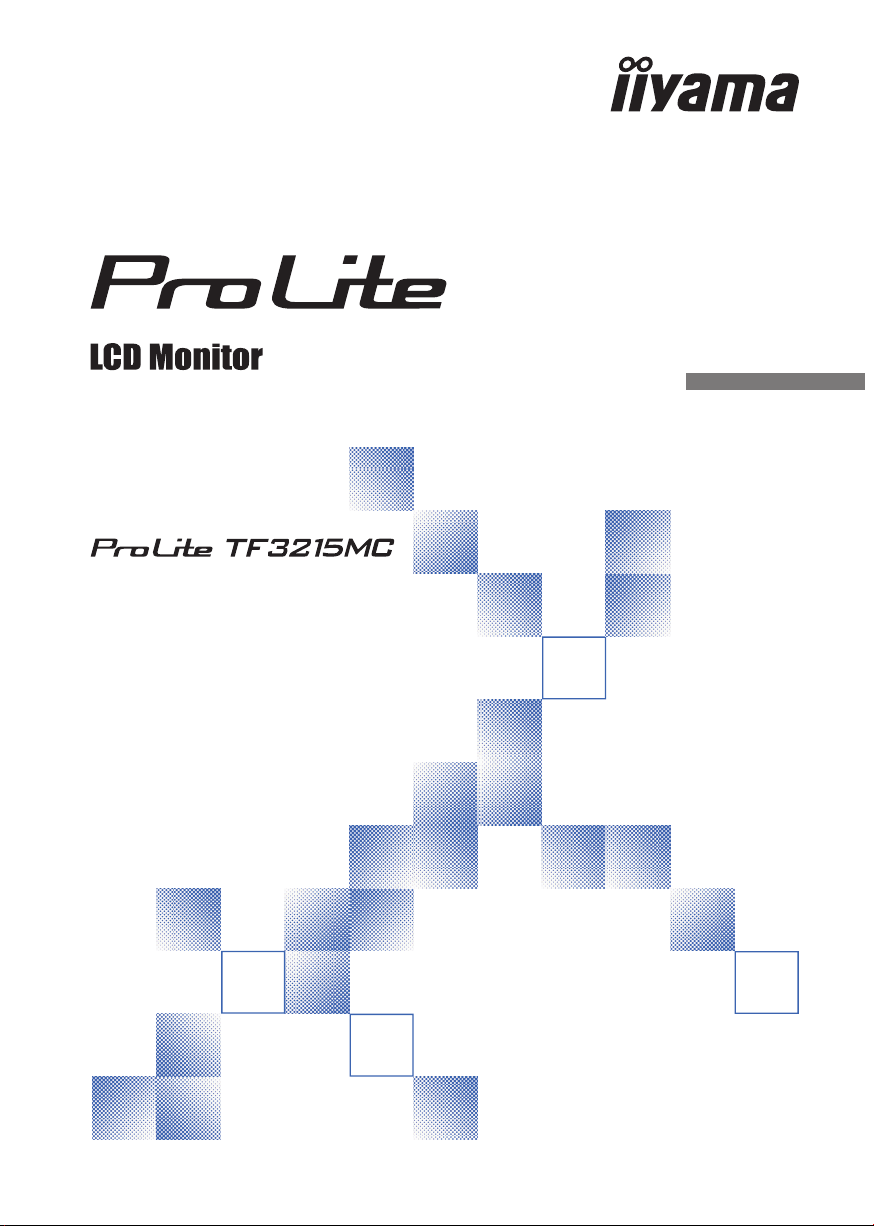
USER MANUAL
Thank you very much for choosing the iiyama
LCD monitor.
We recommend that you take a few minutes
to read this comprehensive manual carefully
before installing and switching on the monitor.
Please keep this manual in a safe place for
your future reference.
ENGLISH
Page 2
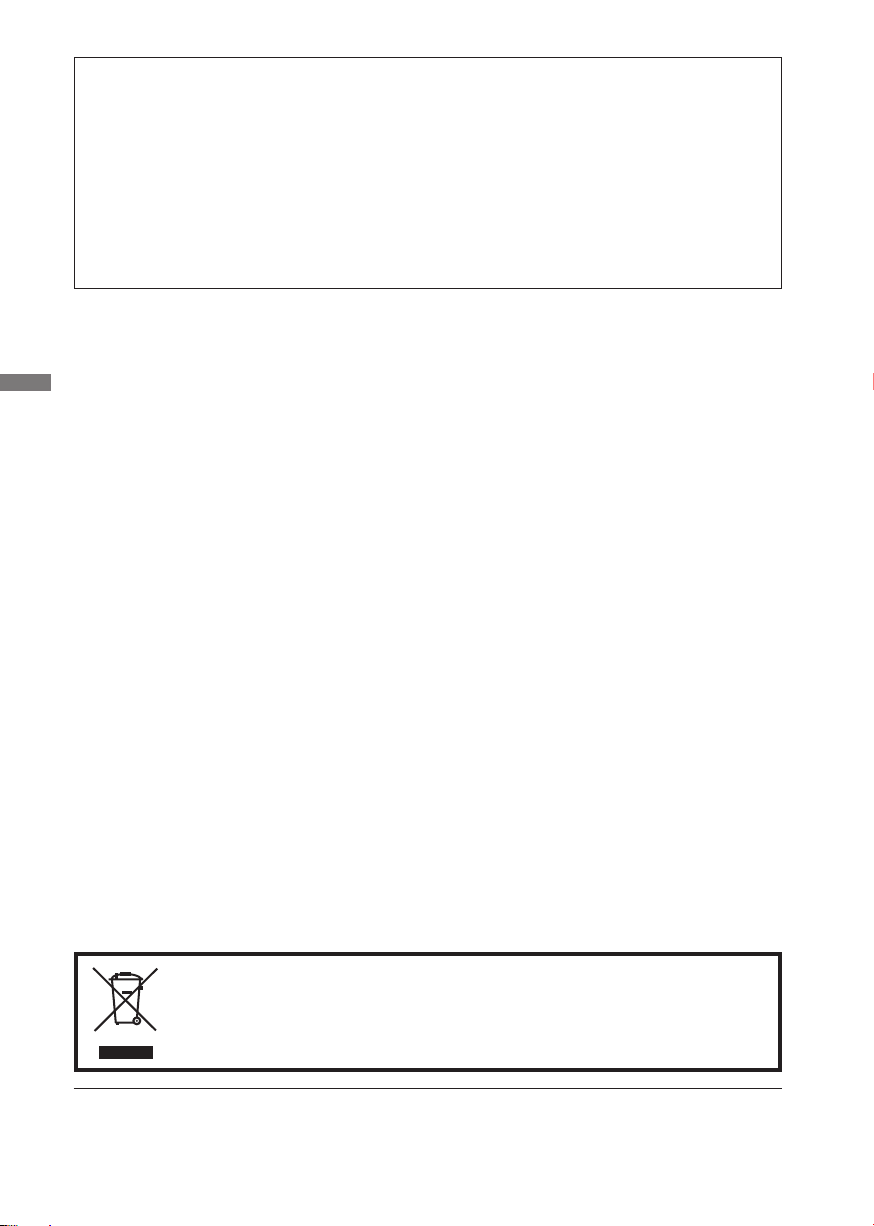
CE MARKING DECLARATION OF CONFORMITY
This LCD monitor complies with the requirements of the EC/EU Directive 2014/30/EU “EMC
Directive”, 2014/35/EU “Low Voltage Directive” and 2011/65/EU “RoHS Directive”.
Warning
This is a class A product. In a domestic environment this product may cause radio interference in
which case the user may be required to take adequate measures.
IIYAMA CORPORATION: Wijkermeerstraat 8, 2131 HA Hoofddorp, The Netherlands
Model No. : PLF3215
ENGLISH
We recommend recycling of used product. Please contact your dealer or iiyama
service center. Recycle information is obtained via the Internet, using the
address: http://www.iiyama.com
You can access the Web page of diff erent countries from there.
We reserve the right to change specifi cations without notice.
All trademarks used in this user manual are the property of their respective owners.
Page 3

TABLE OF CONTENTS
FOR YOUR SAFETY ............................................................................1
SAFETY PRECAUTIONS................................................................1
SPECIAL NOTES ON LCD MONITORS .........................................3
CUSTOMER SERVICE ................................................................... 5
CLEANING ...................................................................................... 5
BEFORE YOU OPERATE THE MONITOR ..........................................6
FEATURES......................................................................................6
CHECKING THE CONTENTS OF THE PACKAGE ........................6
SPECIAL NOTES ON TOUCH PANEL............................................7
INSTALLATION ...............................................................................8
CONTROLS AND CONNECTORS : MONITOR ..............................9
CONNECTING YOUR MONITOR .................................................10
FITTING AND REMOVAL OF CABLE COVER .............................11
COMPUTER SETTING .................................................................12
OPERATING THE MONITOR .............................................................14
ADJUSTMENT MENU CONTENTS ..............................................16
SCREEN ADJUSTMENTS ............................................................20
POWER MANAGEMENT FEATURE .............................................23
TROUBLE SHOOTING ......................................................................24
RECYCLING INFORMATION .............................................................25
APPENDIX ........................................................................................26
SPECIFICATIONS : ProLite TF3215MC-B1 ..................................26
SPECIFICATIONS : ProLite TF3215MC-B1AG ............................. 27
DIMENSIONS : ProLite TF3215MC ..............................................28
COMPLIANT TIMING ....................................................................28
ENGLISH
Page 4
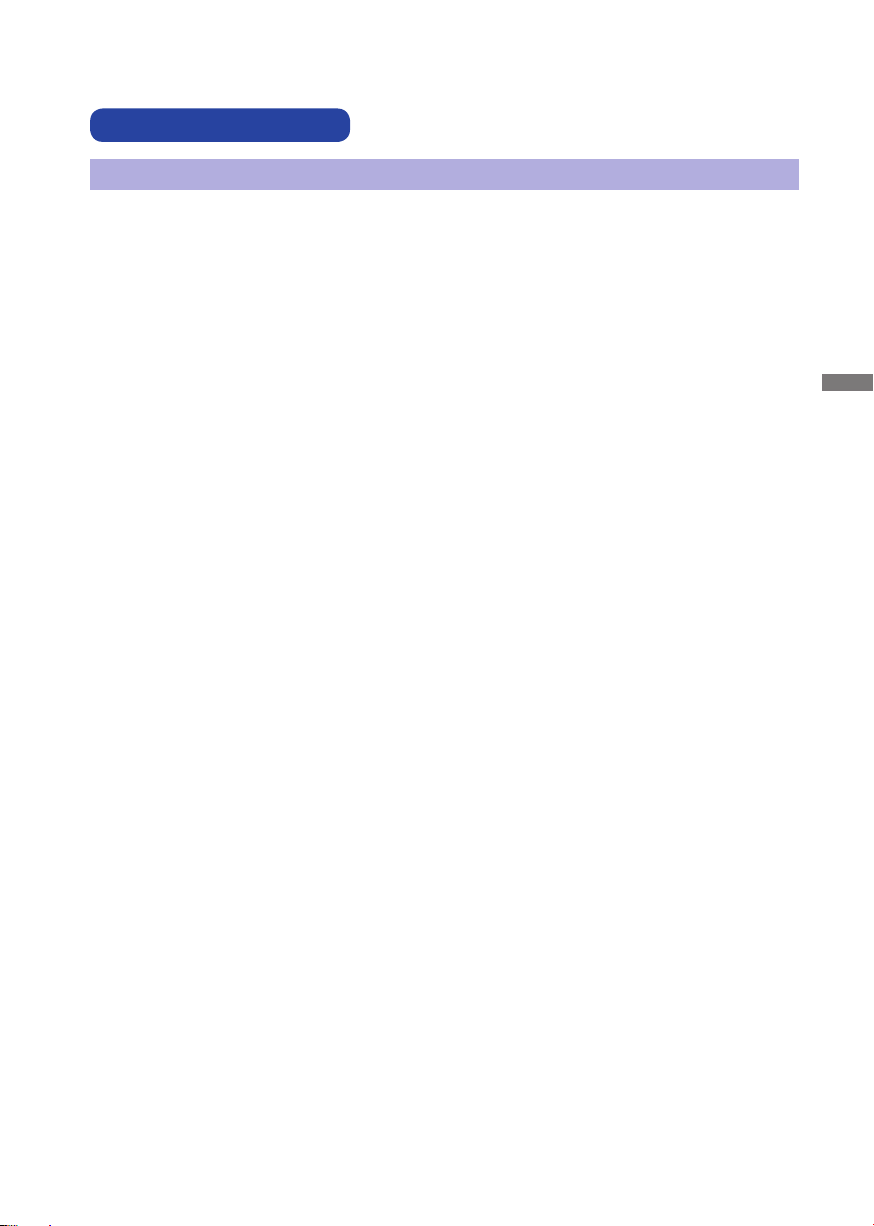
FOR YOUR SAFETY
SAFETY PRECAUTIONS
WARNING
STOP OPERATING THE MONITOR WHEN YOU SENSE TROUBLE
If you notice any abnormal phenomena such as smoke, strange sounds or fumes, unplug the
monitor and contact your dealer or iiyama service center immediately. Further use may be
dangerous and can cause fi re or electric shock.
NEVER REMOVE THE CABINET
High voltage circuits are inside the monitor. Removing the cabinet may expose you to the danger of
fi re or electric shock.
DO NOT PUT ANY OBJECT INTO THE MONITOR
Do not put any solid objects or liquids such as water into the monitor. In case of an accident, unplug
your monitor immediately and contact your dealer or iiyama service center. Using the monitor with
any object inside may cause fi re, electric shock or damage.
INSTALL THE MONITOR ON A FLAT, STABLE SURFACE
The monitor may cause an injury if it falls or is dropped.
DO NOT USE THE MONITOR NEAR WATER
Do not use where water may be splashed or spilt onto the monitor as it may cause fi re or electric
shock.
OPERATE UNDER THE SPECIFIED POWER SUPPLY
Be sure to operate the monitor only with the specifi ed power supply. Use of an incorrect voltage will
cause malfunction and may cause fi re or electric shock.
ENGLISH
PROTECT THE CABLES
Do not pull or bend the power cable and signal cable. Do not place the monitor or any other heavy
objects on the cables. If damaged, the cables may cause fi re or electric shock.
ADVERSE WEATHER CONDITIONS
It is advisable not to operate the monitor during a heavy thunder storm as the continual breaks in
power may cause malfunction. It is also advised not to touch the plug in these circumstances as it
may cause electric shock.
FOR YOUR SAFETY 1
Page 5
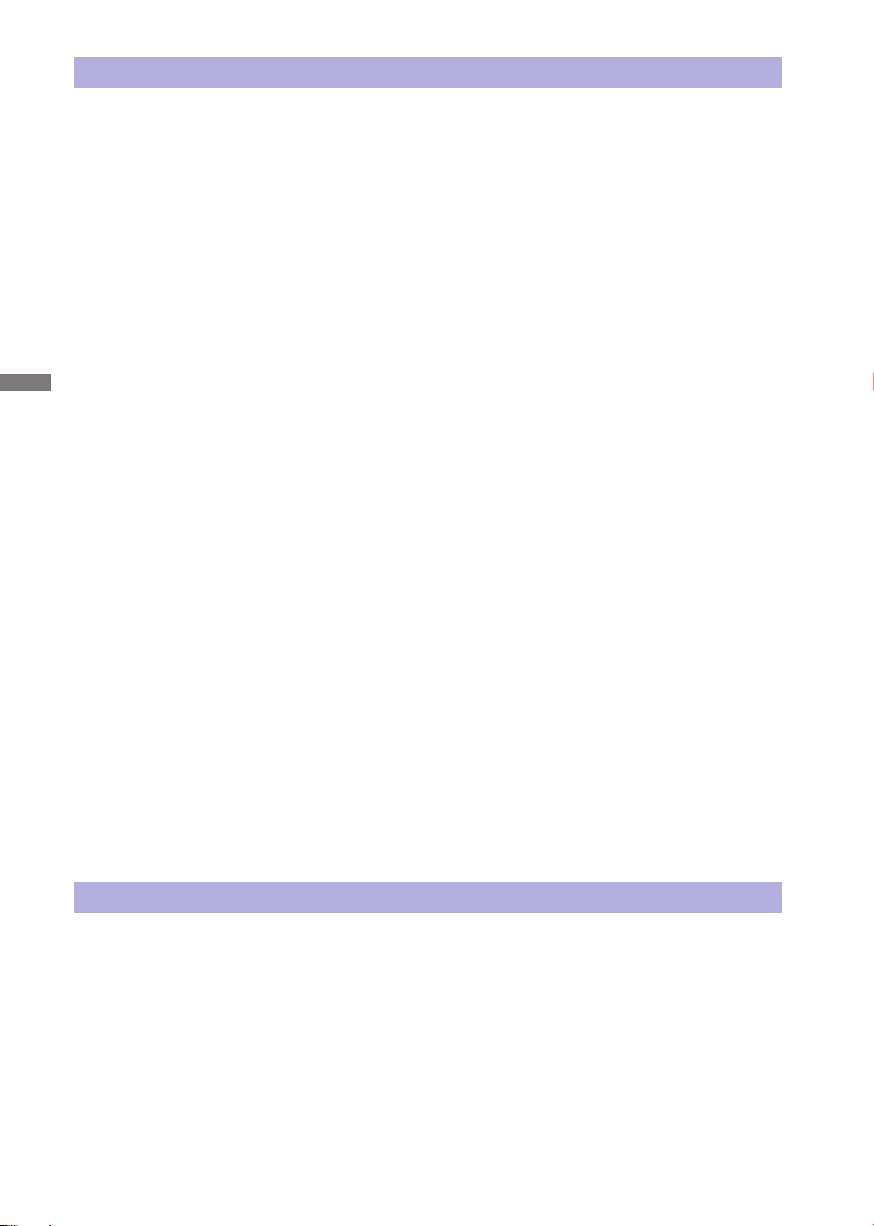
CAUTION
INSTALLATION LOCATION
Do not install the monitor where sudden temperature changes may occur, or in humid, dusty or
smoky areas as it may cause fi re, electric shock or damage. You should also avoid areas where the
sun shines directly on the monitor.
DO NOT PLACE THE MONITOR IN A HAZARDOUS POSITION
The monitor may topple and cause injury if not suitably located. Please also ensure that you do not
place any heavy objects on the monitor, and that all cables are routed such that children may not
pull the cables and possibly cause injury.
MAINTAIN GOOD VENTILATION
Ventilation slots are provided to keep the monitor from overheating. Covering the slots may cause
ENGLISH
fi re. To allow adequate air circulation, place the monitor at least 10 cm (or 4 inches) from any walls.
Operating the monitor on its back, side, upside down or on a carpet or any other soft material may
also cause damage.
DISCONNECT THE CABLES WHEN YOU MOVE THE MONITOR
When you move the monitor, turn off the power switch, unplug the monitor and be sure the signal
cable is disconnected. If you do not disconnect them, it may cause fi re or electric shock.
UNPLUG THE MONITOR
If the monitor is not in use for a long period of time it is recommended that it is left unplugged to
avoid accidents.
HOLD THE PLUG WHEN DISCONNECTING
To disconnect the power cable or signal cable, always pull it by the plug. Never pull on the cable
itself as this may cause fi re or electric shock.
DO NOT TOUCH THE PLUG WITH WET HANDS
Pulling or inserting the plug with wet hands may cause electric shock.
WHEN YOU INSTALL THE MONITOR ON YOUR COMPUTER
Be sure the computer is strong enough to hold the weight of the monitor, otherwise, you may
damage your computer.
OTHERS
ERGONOMIC RECOMMENDATIONS
To eliminate eye fatigue, do not operate the monitor against a bright background or in a dark room.
For optimal viewing comfort, the monitor should be just below eye level and 40-60 cm (16-24 inches)
away from your eyes. When using the monitor over a prolonged time, a ten minute break every hour
is recommended as looking at the screen continuously can cause eye strain.
2 FOR YOUR SAFETY
Page 6
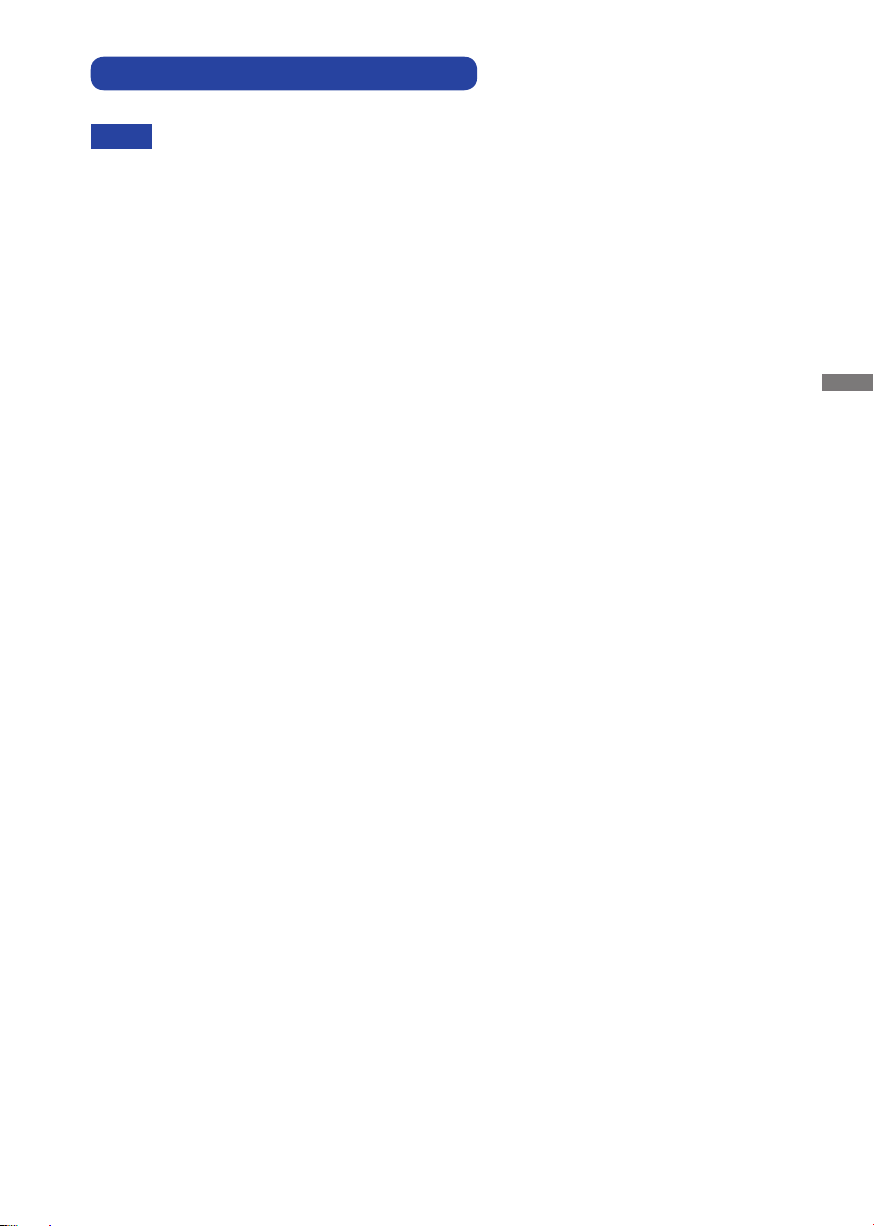
SPECIAL NOTES ON LCD MONITORS
The following symptoms are normal with LCD monitors and do not indicate a problem.
NOTE
- When you fi rst turn on the LCD monitor, the picture may not fi t in the display area
because of the type of computer that is used. In this case, adjust the picture position to
the correct position.
- You may fi nd slightly uneven brightness on the screen depending on the desktop
pattern you use.
- Due to the nature of the LCD screen, an afterimage of the previous screen may remain
after switching the image, when the same image is displayed for hours. In this case, the
screen is recovered slowly by changing the image or turning off the Power Switch for
hours.
This LCD cannot be used outdoors.
If you use a cable longer than the supplied one, the picture quality is not guaranteed. Touch
function can be disrupted if the USB cable length exceeds 3m.
ENGLISH
FOR YOUR SAFETY 3
Page 7
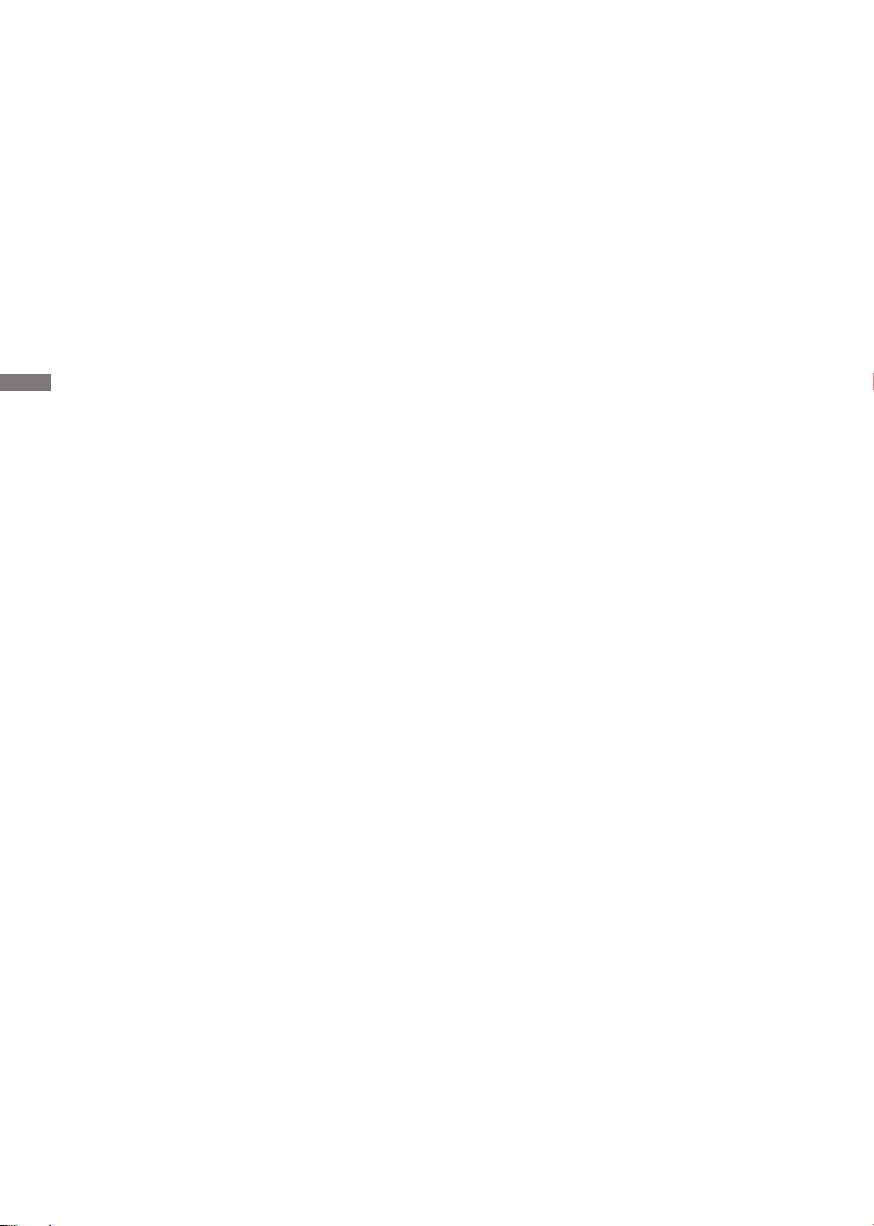
USAGE CONFIRMATION
This product is designed for optimum usage at 24hours per day.
The display is compatible for usage in Landscape/Portrait applications.
IMAGE PERSISTENCE / IMAGE STICKING
Please be aware that all LCD screens can experience Image Persistence or Image Sticking. This
occurs when a residual image remains visible on a screen when static images are displayed for long
periods of time. LCD Image Persistence is not permanent but constant images being displayed for a
long period of time should be avoided.
To counteract Image Persistence, turn off the monitor for as long as the previous image was
displayed, so if an image was on the monitor for 1 hour and there is evidence of a residual or “ghost”
image, you should turn off the monitor for 1 hour in order to clear the residual image.
For all LFD products, iiyama recommends displaying moving images and utilising a moving screen
ENGLISH
saver at regular intervals whenever the screen is idle. You could also turn off the monitor when not
in use to assist the prevention.
Other ways to reduce the risk of Image Persistence will be to utilise the FAN-on function (if
available), Low Backlight and Low Brightness settings.
FOR EXTENDED USE AS A PUBLIC DISPLAY
Image Sticking on LCD Panel
When a static image is displayed for hours, an electric charge trace remains near the electrode
inside the LCD producing a “ghost” image. (Image Persistence).
Image Persistence is not a permanent feature.
Recommendations
To prevent Image Sticking and promote longer life expectancy of display, we recommend the
following:
1. Avoid static images displayed for long periods – change static images on continuous loop.
2. Turn off monitor when not in use, either by remote control or use Power Management or Schedule
functions.
3. When monitor is installed in high ambient temperature environment(s) or in an enclosed position,
utilise the Cooling Fan, Screen Saver and Low Brightness functions.
4. Suitable ventilation for any monitor is an expectation of any installation – climate control systems
may need to be employed.
5. We strongly recommend utilisation of active cooling with fans for long operation times or high
ambient temperature environments.
4 FOR YOUR SAFETY
Page 8
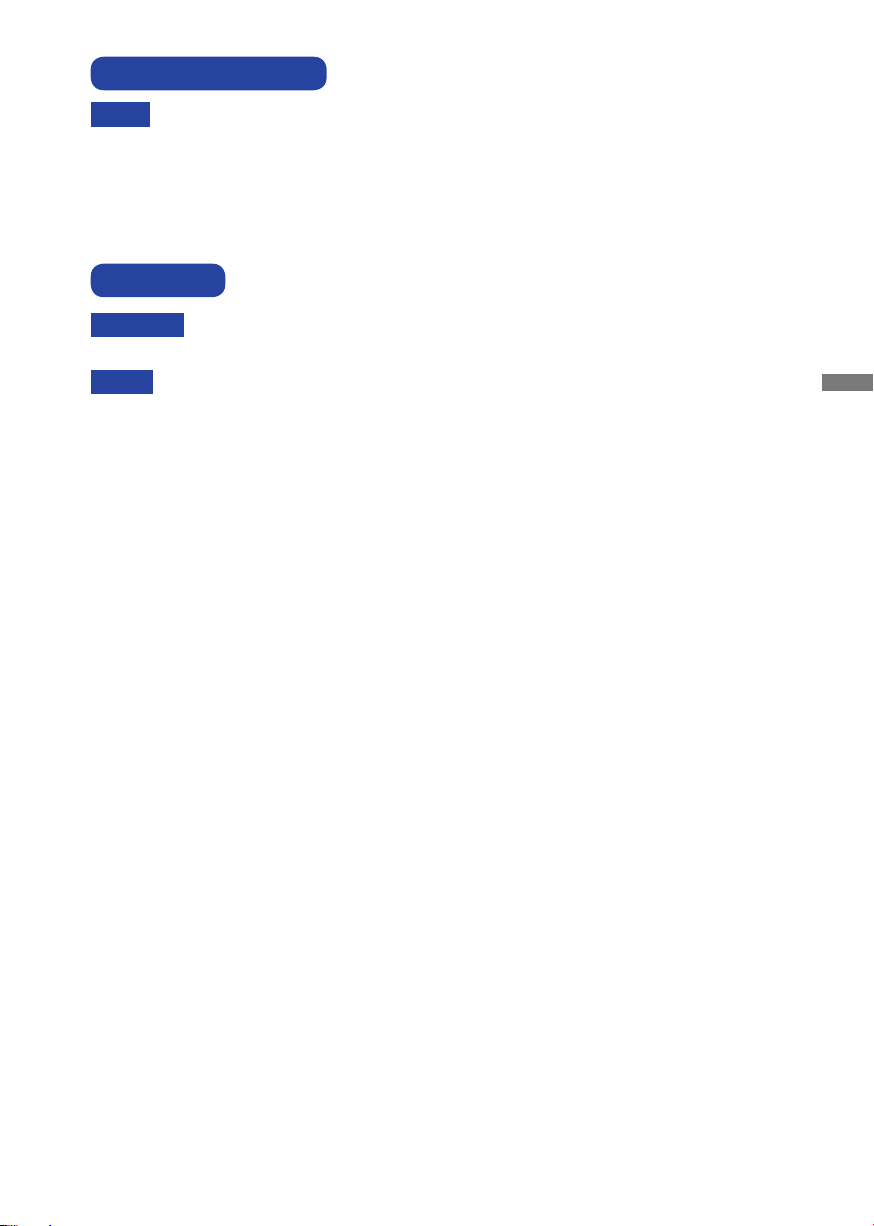
CUSTOMER SERVICE
NOTE
CLEANING
WARNING
NOTE
CABINET
TOUCH
SCREEN
If you have to return your unit for service and the original packaging has been
discarded, please contact your dealer or iiyama service center for advice or
replacement packaging.
If you drop any materials or liquids such as water into the monitor when cleaning,
unplug the power cable immediately and contact your dealer or iiyama service center.
To protect the Touch screen surface, do not scratch or rub the screen with a hard
object.
Never use any of the following strong solvents. These will damage the cabinet and
the Touch screen surface.
Abrasive cleaner Wax Solvent
Touching the cabinet with any product made from rubber or plastic for a long time
may cause degeneration or loss of paint on the cabinet.
Stains can be removed with a cloth lightly moistened with a mild detergent solvent.
Then wipe the cabinet with a soft dry cloth.
Touch screen surface may be cleaned using a soft clean cloth moistened with mild
window glass commercial cleaners or 50/50 mixture of water and IPA(ISO-propylalcohol). Don’t use acid or alkaline solvent to clean the surface of the panel (or
screen).
ENGLISH
FOR YOUR SAFETY 5
Page 9
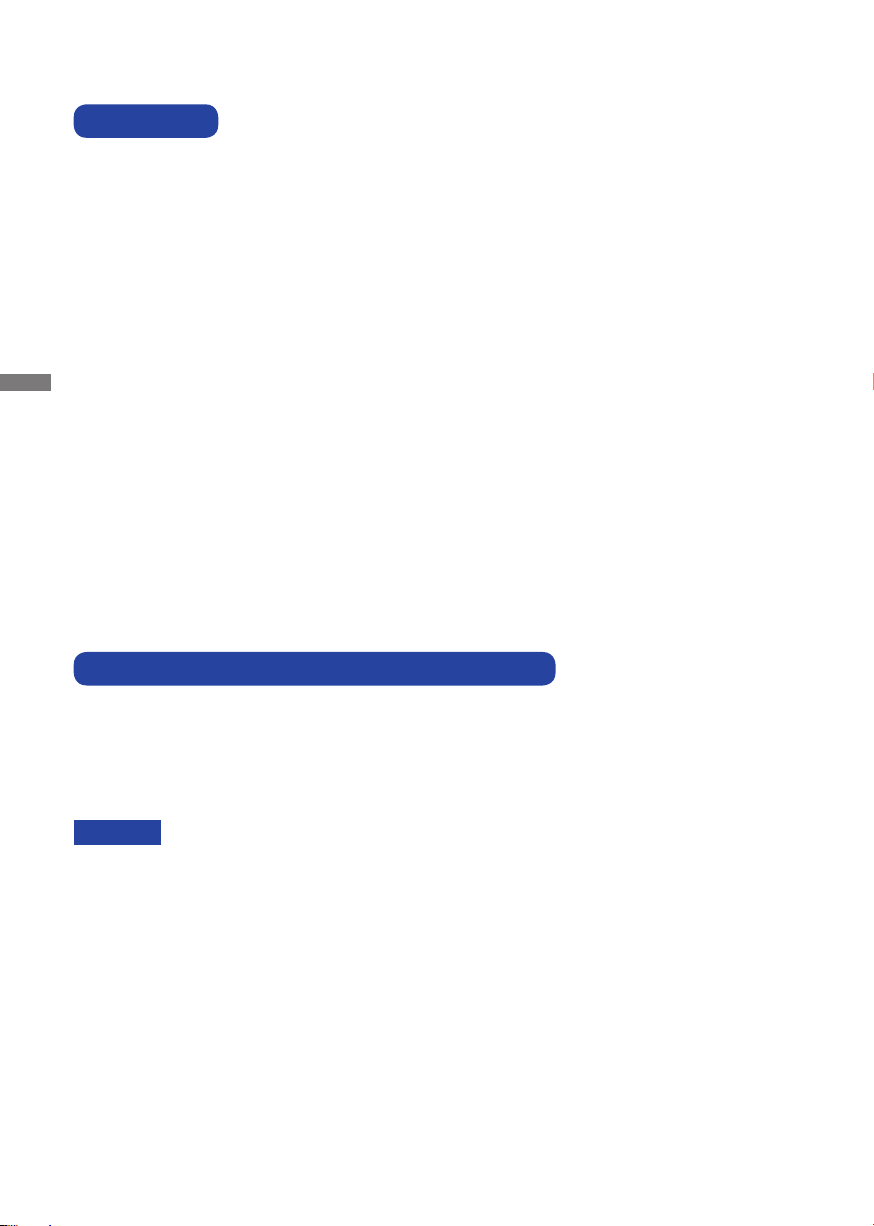
BEFORE YOU OPERATE THE MONITOR
FEATURES
Supports Resolutions up to 1920 × 1080
High Contrast 3000:1 (Typical) / Brightness 500cd/m
panel)
Digital Character Smoothing
Automatic Set-up
Power Management (VESA DPMS Compliant)
VESA Mounting Standard (200mm×200mm) Compliant
ENGLISH
IP65 Standard Compliant (Only front face)
Support 24hrs/day usage (by moving picture condition)
Glass with AG coating : ProLite TF3215MC-B1AG
2
(Typical: without Touch
CHECKING THE CONTENTS OF THE PACKAGE
The following accessories are included in your package. Check to see if they are enclosed with
the monitor. If anything is missing or damaged, please contact your local iiyama dealer or regional
iiyama offi ce.
Power Cable*
Touch Panel Driver Disk (CD-ROM)*2 Safety Guide
CAUTION
6 BEFORE YOU OPERATE THE MONITOR
1
1
*
The rating of the Power Cable enclosed in 120V area is 10A/125V. If you are using
a power supply higher than this rating, then a power cable with a rating of 10A/
250V must be used. However, all guarantees and warranties are void for any
problems or damage caused by a power cable not supplied by iiyama.
An approved power cable greater or equal to H05VVF, 3G, 0.75mm2 must be used.
2
This CD-ROM contains the touch screen driver software.
*
Install the Touch Panel Driver Disk after connecting the computer to the monitor
with USB Cable. For the details, see Readme fi le in the Touch Panel Driver Disk.
HDMI Cable
USB Cable
Quick Start Guide
Page 10
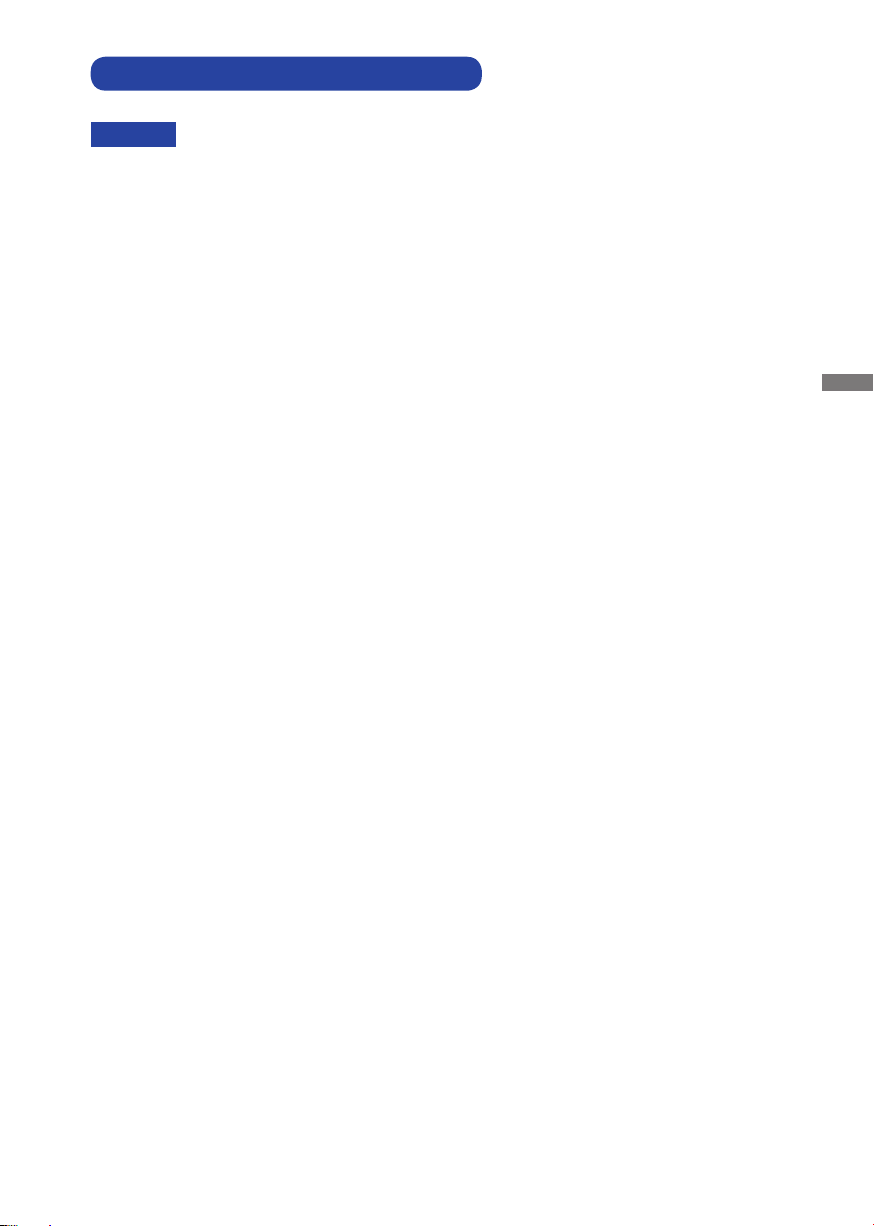
SPECIAL NOTES ON TOUCH PANEL
CAUTION
Permanent damage can occur if Sharp Edged, Pointed or Metal items are used to activate Touch.
This could invalidate any remaining warranty.
We recommend you use a stylus (tip R0.8 or over) or fi nger.
ENGLISH
BEFORE YOU OPERATE THE MONITOR 7
Page 11

INSTALLATION
CAUTION
Follow the manual instructions for the type of mount you have selected. Refer all servicing to
qualifi ed service personnel.
Moving the monitor requires at least two people.
Before installing, please make sure the wall is strong enough to hold the necessary weight of the
display and the mount.
[WALL MOUNTING]
Screw
ENGLISH
Mounting Stage
L
CAUTION
When using the wall mounting, consideration of thickness of the mounting stage needs to be taken.
Tighten the M6 Screw with washer which “L” length is 8.5mm to fasten the monitor. Using a screw
longer than this may cause electric shock or damage because it may contact with the electrical
parts inside the monitor.
[ROTATING THE DISPLAY]
It is designed to be compatible in both landscape and portrait modes.
Available
Chassis
Not Available
A
A
A
A
Landscape
8 BEFORE YOU OPERATE THE MONITOR
Portrait
Page 12

CONTROLS AND CONNECTORS : MONITOR
<Front>
<Back>
MENU Menu Button
Scroll Up / Brightness Button
Scroll Down / Mute Button
SELECT Select / Auto Button
Power Button
AC-IN AC-INLET AC Connector( : Alternating current) (AC-IN)
HDMII HDMI HDMI Connector
VGA VGA VGA Connector
USB USB Touch USB Connector
ENGLISH
BEFORE YOU OPERATE THE MONITOR 9
Page 13

CONNECTING YOUR MONITOR
Ensure that both the computer and the monitor are switched off .
Connect the computer to the monitor with the signal cable.
Connect the computer to the monitor with the USB Cable.
Connect the Power Cable to the monitor fi rst and then to the power source.
Turn on your monitor and computer.
NOTE
ENGLISH
Power Cable
(Accessory)
The signal cables used for connecting the computer and monitor may vary with the
type of computer used. An incorrect connection may cause serious damage to both
the monitor and the computer. The cable supplied with the monitor is for a standard
connector. If a special cable is required please contact your local iiyama dealer or
regional iiyama offi ce.
For connection to Macintosh computers, contact your local iiyama dealer or regional
iiyama offi ce for a suitable adaptor.
Make sure you tighten the fi nger screws at each end of the Signal Cable.
When USB cable connected than wait for 8 seconds and the touch function is ready to
go. It can be activated by pen, fi nger or any other pointer.
The Class I pluggable equipment Type A must be connected to protective earth.
The socket-outlet shall be installed near the equipment and shall be easily accessible.
[Example of Connection]
<Back>
USB Cable (Accessory)
AV Equipment etc.
HDMI Cable (Accessory)
VGA Cable (Not Included)*
Computer
* VGA cable and Audio cable are not supplied with the monitor. If you use low quality cable, it may
cause a result of electro-magnetic interference. Please contact the iiyama Support Centre in your
country if you wish to connect the monitor via the VGA cable or Audio cable.
10 BEFORE YOU OPERATE THE MONITOR
Page 14

FITTING AND REMOVAL OF CABLE COVER
Put a piece of soft cloth on the table beforehand to prevent the monitor from being scratched. Lay
the monitor fl at on a table with front face down.
< Removal >
Remove the cable cover as shown in Step 1.
Step 1
Cable Cover
< Fitting >
When cables are connected as shown in Step 2-1, Step 2-2 or Step 2-3, place the cable cover and
fi x it fi rmly using a screw.
ENGLISH
Step 2-1
Step 2-2
Screw
Step 2-3
Screw
BEFORE YOU OPERATE THE MONITOR 11
Page 15

COMPUTER SETTING
Signal Timing
Change to the desired signal timing listed on page 28: COMPLIANT TIMING.
Windows XP/Vista/7/8/8.1/10 Plug & Play
The iiyama LCD monitor complies with DDC2B of VESA standard. The Plug & Play function runs
on Windows XP/Vista/7/8/8.1/10 by connecting the monitor to DDC2B compliant computer with
the Signal Cable supplied.
For installation on Windows XP: The monitor Information File for iiyama monitors may be
necessary for your computer and obtained via the Internet, using the address:
http://www.iiyama.com
NOTE
ENGLISH
Procedure for turning ON the Power Switch
Turn ON the monitor fi rst, and then the computer.
For additional information on how to download the driver for your touch screen monitor,
please access the internet site noted above.
Monitor Drivers are not required in most cases for Macintosh or Unix operating
systems. For further information, please contact your computer dealer fi rst for advice.
12 BEFORE YOU OPERATE THE MONITOR
Page 16

MULTI-TOUCH :
This monitor complies with DDC2B of VESA standard. (Plug&play compliant)
The MULTI-TOUCH function runs on Windows7/8/8.1/10 by connecting the monitor to DDC2B
compliant computer with the USB cable supplied.
TOUCH support operation system :
OS Version
(Windows)
Win 10 Win8/8.1 Win7 XP
Windows
Supported touches multi-touch
Note
OS Version
Windows inbox driver
(No Need SiS driver)
Android
(Linux Distribution)
Supported touches multi-touch
Supported Kernel
version
Note
OS Version
(Mac OS)
4.4 3.18 3.0~3.14 3.0~4.4
Driver supports multi-touch
Mac OS
10.9 (Mavericks) 10.10 (Yosemite)
Supported touches Single-touch
Note
Similar to Apple
Trackpad gesture:
2-fi nger gesture:
zoom in/out, swipe
4-fi nger gesture:
show desktop
Similar to Apple
Trackpad gesture:
2-fi nger gesture:
zoom in/out, swipe
4-fi nger gesture:
show desktop
Our service team
provides you with
the driver and the
operation guide.
Similar to Apple
Trackpad gesture:
2-fi nger gesture:
zoom in/out, swipe
4-fi nger gesture:
show desktop
Our service team
provides you with
the driver and the
operation guide.
Single-touch
10.11
(El Capitan)
Linux7.0 6.0 5.0 ~ 5.1 4.0 ~ 4.4
10.12 (Sierra)
10.13 (High Sierra)
Our service team
provides you with
the driver and the
operation guide.
ENGLISH
BEFORE YOU OPERATE THE MONITOR 13
Page 17

OPERATING THE MONITOR
To create the best picture, your iiyama LCD monitor has been preset at the factory with the COMPLIANT
TIMING shown on page 28. You are also able to adjust the picture by following the button operation
shown below. For more detailed adjustments, see page 20 for SCREEN ADJUSTMENTS.
Press the MENU Button to start the On Screen Display feature. There are additional
Menu items which can be switched by using the
Picture Advanced
Contrast
Brightness
H-Position
ENGLISH
Select the Menu item which contains the adjustment icon relating to the adjustment
V-Position
Phase
Clock
Auto Adjust
you want to make. Use the SELECT Button to highlight the desired adjustment icon.
Use the / Buttons to make the appropriate adjustment or setting.
Press the MENU Button to leave the menu, and the settings you just made would be
automatically saved.
For example, to correct for vertical position, select Menu item of Picture. Then, select V Position
by using the SELECT Button.
Use the
/ Buttons to change the vertical position settings. The vertical position of the
overall display should be changing accordingly while you are doing this.
OSD
/ Buttons.
Option
Option
Picture Advanced
OSD
V-Position
Press the MENU Button lastly, it ends, all changes are saved in the memory.
NOTE
When button operations are aborted during adjustment, On-Screen Display disappears when the
time set for the OSD Timeout has passed.
MENU button can be used to return previous menu item.
Any changes are automatically saved in the memory when the On Screen Display
disappears.
Turning off the power should be avoided while using the Menu.
Adjustments for H/V Position, Clock and Phase are saved for each signal timing. Except for these
adjustments, all other adjustments have only one setting which applies to all signal timings.
14 OPERATING THE MONITOR
Page 18

LOCK MODE:
Direct
Simultaneously press the MENU button and the
VGA or HDMI.
* The OSD menu is not displayed when the OSD is locked. Press the MENU button and the
button simultaneously again.
The following OSD menu is displayed.
button when an image is displayed through
Adjustment Item Problem / Option
POWER
OSD
TOUCH FANCTION DISABLE:
ON: Pressing and holding of the MENU Button and the SELECT Button at the same time when
the Menu is not displayed, massage "TOUCH DISABLE" will appear on the top right corner.
OFF: Pressing and holding of the MENU Button and the SELECT Button at the same time for
about 5 seconds when the Menu is not displayed, till "TOUCH DISABLE" disappears.
Active
Inactive
Active
Inactive
The POWER SWITCH is Locked.
The POWER SWITCH is Unlocked.
The OSD menu is Locked.
The OSD menu is Unlocked.
ENGLISH
OPERATING THE MONITOR 15
Page 19

ADJUSTMENT MENU CONTENTS
Direct
Direct
Direct
Picture
Picture Advanced
Contrast
Brightness
H-Position
V-Position
Phase
Clock
Auto Adjust
OSD
Option
ENGLISH
Adjustment Item Problem / Option Button to Press
Contrast
Brightness*
H-Position*
V-Position*
Phase*
Clock*
Auto Adjust*
1
*
Adjust the Brightness when you are using the monitor in a dark room and feel the screen is too
bright.
2
*
See page 20 for SCREEN ADJUSTMENTS.
3
*
For best results, use the Auto Adjust in conjunction with the adjustment pattern. See page 20 for
SCREEN ADJUSTMENTS.
4
Only Analog Input.
*
1
4
4
2,4
2,4
3,4
Too dull
Too intense
Too dark
Too bright
Too left
Too right
Too low
Too high
To correct fl ickering text or lines
Too narrow
Too wide
Adjust H/V-Position, Clock and Phase automatically.
You can skip the Menu items and directly display an adjustment scale by using the following button
operations.
Contrast: Press the
Brightness: Press the
16 OPERATING THE MONITOR
Button when the Menu is not displayed.
Button when the Menu is not displayed.
Page 20

Advanced
Option
Picture Advanced
Color Temp
Red
Green
Blue
Sharpness
OSD
User
Adjustment Item Problem / Option Button to Press
5500
6500
7500
Color Temp
9300
User
Red
Green
Blue
Too weak
Too strong
You can change the picture quality from 0 to 100 (soft
to sharp).
Sharpness
Press the
numerical order. Press the
Button to change the picture quality in
Button to change the
picture quality in reverse numerical order.
Adjust the picture quality at resolutions of less 1920 x
1080. You can change the picture quality.
ENGLISH
OPERATING THE MONITOR 17
Page 21

OSD
Option
Picture Advanced
OSD Timeout
OSD Position
OSD H-Position
OSD V-Position
Touch Switch
OSD
User
Normal
Adjustment Item Problem / Option Button to Press
OSD Timeout
ENGLISH
You can set the OSD display duration time
between 5 and 60 seconds.
You can set the OSD position.
OSD Position
User (Upper left / Lower left / Upper right / Lower
right / Center)
OSD H-Position
OSD V-Position
Touch Switch *
OSD is too left
OSD is too right
OSD is too low
OSD is too high
Normal
Glove
Through-Glass
Normal touch (with bare hands or stylus device)
Touch with gloved hand (Supports thickness +2mm,
5pts touch)
Touch through glass (Supports thickness +6mm,
2pts touch)
* Please turn on the power and set the Touch Switch after the monitor installation is completed.
Turning on the power and setting the Touch Switch before the monitor installation may cause
misalignment or malfunction of the touch calibration.
18 OPERATING THE MONITOR
Page 22

Direct
Direct
Option
Option
Picture Advanced
Reset
Language
Source Select
DisplayMode
Factory
OSD
English
VGA
Adjustment Item Problem / Option Button to Press
Reset
No
Yes
English
Language
Français French
Deutsch
Italiano Italian
Auto
Source Select
VGA
HDMI
However it will automatically be selected when just one source is using.
NOTE
Return to Menu.
Factory-preset data is restored.
English
Español Spanish
Japanese
German
繁中
中
Traditional Chinese
Simplifi ed Chinese
Search for an available input source and select
automatically.
Select the analog input.
Select the digital(HDMI) input.
In Power Management Mode input switching is disabled.
Input source is fi xed, not selected automatically when VGA and HDMI which are selected.
Displays information regarding the current input signal coming
from the graphic card in your computer.
Display Mode
NOTE
See your graphic card user guide for more information about
changing the resolution and refresh.
Factory
This function is for service personnel only and therefore the
operation is not available.
You can skip the Menu items and directly display an option setting screen by using the following
button operations.
Source Select : Pressing and holding of the SELECT Button for about 5 seconds when the Menu
is not displayed.
By pressing the SELECT Button during power management mode, the Source
Selected menu will be displayed.
ENGLISH
OPERATING THE MONITOR 19
Page 23

SCREEN ADJUSTMENTS
Adjust the image by following the procedure below to get the desired picture when selecting Analog input.
The screen adjustments described in this manual are designed to set image position and minimize
fl icker or blur for the particular computer in use.
The monitor is designed to provide the best performance at resolution of 1920 × 1080, but can not
provide the best at resolutions of less than 1920 × 1080 because the picture is automatically stretched
to fi t the full screen. It is recommended to operate at resolution of 1920 × 1080 in normal use.
Displayed text or lines will be blurred or irregular in thickness when the picture is stretched due to
the screen enlargement process.
It is preferable to adjust the image position and frequency with the monitor controls, rather than
the computer software or utilities.
Perform adjustments after a warm-up period of at least thirty minutes.
ENGLISH
Additional adjustments may be required after the Auto Adjust depending on the resolution or signal timing.
The Auto Adjust may not work correctly when displaying the picture other than the screen
adjustment pattern. In this case, manual adjustments are required.
There are two ways to adjust the screen. One way is automatic adjustment for Position, Clock and
Phase. The other way is performing each adjustment manually.
Perform the Auto Adjust first when the monitor is connected to a new computer, or resolution is
changed. If the screen has a fl icker or blur, or the picture does not fi t in the display area after performing
the Auto Adjust, manual adjustments are required. Both adjustments should be made by using the
screen adjustment pattern (Test.bmp) obtained via the IIYAMA web site (http://www.iiyama.com).
Adjust the image by following the procedure below to get the desired picture.
This manual explains adjustment under Windows
®
OS.
Display the picture at the optimum resolution.
Enter the Test.bmp (screen adjustment pattern) to wallpaper.
Consult the appropriate documentation for doing this.
NOTE
Set the display position to center in the wallpaper setting dialogue box.
[Adjustment pattern]
Zebra pattern
20 OPERATING THE MONITOR
Color bar
Picture frame
Page 24

Adjust the Auto Adjustment.
Adjust the image manually by following procedure below when the screen has a fl icker or
blur, or the picture does not fi t in the display area after performing the Auto Adjust.
Adjust the V Position so that the top and bottom of the picture frame will fi t to the display
area.
1) Adjust the H Position so that the left side of the picture frame will move to the left edge
of the display area.
2) Stretch the right side of the picture frame to the right edge of the display area by
adjusting the Clock.
ENGLISH
NOTE
When the left side of the picture frame moves apart from the left edge of the display
area during the Clock adjustment, adjust steps 1) and 2).
Another way to make the Clock adjustment is to correct the vertical wavy lines in the
zebra pattern.
The picture may fl icker during the Clock, H/V Position adjustment.
In case the picture frame is bigger or smaller than the data display area after the
Clock adjustment, repeat steps from
.
OPERATING THE MONITOR 21
Page 25

Adjust the Phase to correct horizontal wavy noise, fl icker or blur in the zebra pattern.
In case the strong fl icker or blurs remain on a part of the screen, repeat steps and
NOTE
because the Clock may not be adjusted correctly. If the fl icker or blurs still remain, set
ENGLISH
the refresh rate of computer to low (60Hz) and repeat steps from
Adjust the H Position after the Phase adjustment if the horizontal position moves
again.
during the adjustment.
Adjust the Brightness and Color to get the desired picture after you complete the Clock
and Phase adjustments.
Put back your favorite wallpaper.
22 OPERATING THE MONITOR
Page 26

POWER MANAGEMENT FEATURE
The power management feature of this product complies with power saving requirement of VESA
DPMS. When activated, it automatically reduces unnecessary power consumption of the monitor
when your computer is not in use.
To use the feature, the monitor needs to be connected to a VESA DPMS compliant computer.
There is a power management step the monitor takes as described below. The power management
function, including any timer settings is confi gured by the operating system. Check your operating
system manual for information on how this can be confi gured.
Power Management Mode
When the H-sync signal / V-sync signal / H and V sync signals from the computer are off , the
monitor enters into Power Management Mode which reduces the power consumption to less
than 2.0W. The screen becomes dark. From Power Management Mode, the image reappears in
several seconds when either the keyboard or the mouse are touched again.
NORMAL MODE
POWER MANAGEMENT MODE
ENGLISH
NOTE
POWER
CONSUMPTION
Even when using the power management mode, the monitor consumes electricity. Turn
0 2.0W 100%
off the Power Switch whenever the monitor is not in use, during the night and weekends,
to avoid unnecessary power consumption.
It is possible that the video signal from the computer may be on while the H or V sync
signal is missing. In this instance, the POWER MANAGEMENT feature may not work
properly.
OPERATING THE MONITOR 23
Page 27

TROUBLE SHOOTING
If the monitor fails to operate correctly, please follow the steps below for a possible solution.
1. Perform the adjustments described in OPERATING THE MONITOR, depending on the problem
you have. If the monitor does not get a picture, skip to 2.
2. Consult the following items if you cannot fi nd an appropriate adjustment item in OPERATING THE
MONITOR or if the problem persists.
3.
If you are experiencing a problem which is not described below or you cannot correct the problem,
discontinue using the monitor and contact your dealer or iiyama service center for further assistance.
Problem Check
The AC Adapter is fi rmly seated in the connector.
The picture does
not appear.
ENGLISH
The screen is not
synchronized.
The screen
position is not in
the center.
The screen is too
bright or too dark.
The screen is
shaking.
The touch
screen shows no
response.
The touch position
does not deviate.
The Power Cable is fi rmly seated in the socket of the AC Adapter.
The Power Cable is fi rmly seated in the socket.
The Power Switch is turned ON.
The AC socket is live. Please check with another piece of equipment.
If the blank screen saver is in active mode, touch the keyboard or the mouse.
Increase the Contrast and/or Brightness.
The computer is ON.
The Signal Cable is properly connected.
The signal timing of the computer is within the specifi cation of the monitor.
If the monitor is in power management mode, touch the keyboard or the mouse.
The Signal Cable is properly connected.
The signal timing of the computer is within the specifi cation of the monitor.
The video output level of the computer is within the specifi cation of the monitor.
The signal timing of the computer is within the specifi cation of the monitor.
The video output level of the computer is within the specifi cation of the
monitor.
The power voltage is within the specifi cation of the monitor.
The signal timing of the computer is within the specifi cation of the monitor.
The USB Cable is fi rmly seated in the socket.
Touch screen driver software is installed.
The calibration function set up correctly.
24 TROUBLE SHOOTING
Page 28

RECYCLING INFORMATION
For better environment protection please don't dispose your monitor.
Please visit our web site: www.iiyama.com for monitor recycling.
ENGLISH
RECYCLING INFORMATION 25
Page 29

APPENDIX
Design and specifi cations are subject to change without prior notice.
SPECIFICATIONS : ProLite TF3215MC-B1
Technology Projected capacitive 30points max (by normal mode)
Touch
Screen
Hardness 7H
Thickness 3mm
Communication system
Size Category 32"
Panel technology
Light transmission
ENGLISH
Size Diagonal: 31.5" (80.0cm)
Pixel pitch 0.3637mm H × 0.3637mm V
LCD
Panel
Brightness 500cd/m
Contrast ratio 3000 : 1 (Typical)
Viewable angle Horizontal : 178 degrees, Vertical: 178 degrees (Typical)
Response time 8ms (Gray to Gray)
Display Colors Approx.16.7M
Sync Frequency Horizontal: 30.0-68.0kHz, Vertical: 47-63Hz
Maximum Resolution 1920 × 1080, 2.1 MegaPixels
Input Connector VGA, HDMI
Plug & Play VESA DDC2B
Input Sync Signal Separate sync: TTL, Positive or Negative
Input Video Signal
Maximum Screen Size 698.4mm W × 392.8mm H / 27.5" W × 15.5" H
Power Source 100-240VAC, 50-60Hz, 1.5A
Power Consumption* 43W typical, Power management mode: 2.0W maximum
Dimensions / Net Weight
Environmental Considerations
Approvals CB, CE, EAC
92%
USB serial transfer
MVA
2
(Typical), 460cd/m2 (with Touch Panel)
TM
Analog: 0.7Vp-p (Standard), 75
Positive
Digital: HDMI
739.5 × 434.0 × 61.0mm / 29.1 × 17.1 × 2.4" (W×H×D)
10.3kg / 22.8lbs
Operating:
Storage:
Temperature
Humidity
Temperature
Humidity
0 to 40°C / 32 to 104°F
90% (No condensation)
-20 to 60°C / 4 to 140°F
90% (No condensation)
*
NOTE
26 APPENDIX
USB peripherals / Audio equipment are not connected.
Page 30

SPECIFICATIONS : ProLite TF3215MC-B1AG
Technology Projected capacitive 30points max (by normal mode)
Touch
Screen
Hardness 7H
Thickness 3mm
Communication system
Size Category 32"
Panel technology
Size Diagonal: 31.5" (80.0cm)
Pixel pitch 0.3637mm H × 0.3637mm V
Light transmission
LCD
Panel
Brightness 500cd/m2 (Typical), 425cd/m2 (with Touch Panel)
Contrast ratio 3000 : 1 (Typical)
Viewable angle Horizontal : 178 degrees, Vertical: 178 degrees (Typical)
Response time 8ms (Gray to Gray)
Display Colors Approx.16.7M
Sync Frequency Horizontal: 30.0-68.0kHz, Vertical: 47-63Hz
Maximum Resolution 1920 × 1080, 2.1 MegaPixels
Input Connector VGA, HDMI
Plug & Play VESA DDC2B
Input Sync Signal Separate sync: TTL, Positive or Negative
Input Video Signal
Maximum Screen Size 698.4mm W × 392.8mm H / 27.5" W × 15.5" H
Power Source 100-240VAC, 50-60Hz, 1.5A
Power Consumption* 43W typical, Power management mode: 2.0W maximum
Dimensions / Net Weight
Environmental Considerations
Approvals CB, CE, EAC
85%
USB serial transfer
MVA
TM
Analog: 0.7Vp-p (Standard), 75
Positive
Digital: HDMI
739.5 × 434.0 × 61.0mm / 29.1 × 17.1 × 2.4" (W×H×D)
10.3kg / 22.8lbs
Operating:
Storage:
Temperature
Humidity
Temperature
Humidity
0 to 40°C / 32 to 104°F
90% (No condensation)
-20 to 60°C / 4 to 140°F
90% (No condensation)
ENGLISH
NOTE
*
USB peripherals / Audio equipment are not connected.
APPENDIX 27
Page 31

DIMENSIONS : ProLite TF3215MC
27.5mm/1.1”
16xM4 SCREW HOLE
Screw depth is <10.0mm
75.0mm/2.9”
218.5mm/8.6”
75.0mm/2.9”
272.0mm/10.7”
742.5mm/29.2”
739.5mm/29.1”
75.0mm/2.9”
61.0mm/2.4”
33.0mm/1.3”
27.5mm/1.1”
75.0mm/2.9”
437.0mm/17.2”
434.0mm/17.0”
ENGLISH
75.0mm/2.9”
75.0mm/2.9”
75.0mm/2.9”
75.0mm/2.9”
COMPLIANT TIMING
Video Mode
Horizontal
Frequency
640 × 480 31.469kHz 59.940Hz 25.175MHz
800 × 600 37.879kHz 60.317Hz 40.000MHz
1024 × 768 48.363kHz 60.004Hz 65.000MHz
1280 × 1024 63.981kHz 60.020Hz 108.000MHz
1280 × 800 49.702kHz 59.910Hz 83.500MHz
1680 × 1050 65.290kHz 60.000Hz 146.250MHz
1920 × 1080 66.590kHz 59.930Hz 138.500MHz
Vertical
Frequency
19.9mm/0.8”
75.0mm/2.9”75.0mm/2.9”
247.5mm/9.7”
6xM4 SCREW HOLE
Screw depth is <10.0mm
Dot Clock
4xM6 SCREW HOLE
(VESA MOUNT)
100.0mm/3.9”
200.0mm/7.9”
19.9mm/0.8”
75.0mm/2.9”
200.0mm/7.9”
75.0mm/2.9”
28 APPENDIX
M240C21
