Page 1

User Manual
Edition: 2013-08-14
Draco tera
Model:
K480 Series
Firmware:
V02.10
IHSE GmbH
Maybachstrasse 11
88094 Oberteuringen
Germany
info@ihse.de
www.ihse.de
Tel. +49 7546-9248-0
Fax +49 7546-9248-48
Page 2

Draco tera
Copyright
© 2013. All rights reserved. This information may not be reproduced in any
manner without the prior written consent of the manufacturer.
Information in this document is subject to change without notice.
Trademarks
All trademark and trade names mentioned in this document are
acknowledged to be the property of their respective owners.
Disclaimer
While every precaution has been taken during preparation of this manual,
the manufacturer assumes no liability for errors or omissions. Neither does
the manufacturer assume any liability for damages resulting from the use
of the information contained herein.
The manufacturer reserves the right to change specifications, functions, or
circuitry of the product without notice.
The manufacturer cannot accept liability for damage due to misuse of the
product or due to any other circumstances outside the manufacturer’s
control (whether environmental or installation related). The manufacturer
shall not be liable for any loss, damage, or injury arising directly, indirectly,
incidentally, or consequently from the use of this product.
2 2013-08-14
Page 3

Contents
Contents
1 About This Manual ....................................................................... 8
1.1 Scope.................................................................................. 8
1.2 Validity ................................................................................ 8
1.3 Cautions and Notes ............................................................ 8
1.4 Spellings ............................................................................. 8
2 Safety Instructions....................................................................... 9
3 Description ................................................................................. 10
3.1 Application ........................................................................ 10
3.2 Access Options ................................................................. 10
3.3 System Overview .............................................................. 11
3.4 Product Range .................................................................. 12
3.5 Accessories....................................................................... 12
3.6 Device Views .................................................................... 14
3.6.1 Draco tera 288 Port............................................. 14
3.6.2 Draco tera 160 Port............................................. 16
3.6.3 Draco tera 80 Port............................................... 17
3.6.4 Draco tera 48 Port............................................... 18
3.7 Diagnostics and Status ..................................................... 19
3.7.1 Status LEDs........................................................ 19
3.7.2 Port Status .......................................................... 26
3.7.3 Extender OSD..................................................... 30
3.7.4 Network Status.................................................... 31
3.7.5 Firmware Status Matrix ....................................... 34
3.7.6 Firmware Status Extender................................... 36
3.8 Trace Function .................................................................. 37
3.9 Syslog Monitoring ............................................................. 38
3.10 SNMP................................................................................ 40
3.11 System Check................................................................... 44
4 Installation .................................................................................. 46
4.1 Package Contents............................................................. 46
2013-08-14 3
Page 4

Draco tera
5 Configuration.............................................................................. 53
4.2 System Setup.................................................................... 46
4.3 Example Applications........................................................ 47
4.3.1 KVM Matrix ......................................................... 48
4.3.2 Video Matrix........................................................ 49
4.3.3 Parallel Operation (Stacking) .............................. 50
4.3.4 Cascading........................................................... 52
5.1 Command Mode ............................................................... 53
5.2 Control Options ................................................................. 55
5.2.1 Control via OSD .................................................. 55
5.2.2 Control via Java Tool .......................................... 60
5.2.3 Control via Serial Interface.................................. 69
5.3 Assignment ....................................................................... 69
5.3.1 Virtual CPU ......................................................... 69
5.3.2 Virtual Console.................................................... 72
5.4 System Settings ................................................................ 75
5.4.1 System Data ....................................................... 75
5.4.2 Automatic ID ....................................................... 79
5.4.3 Access ................................................................ 82
5.4.4 Switch ................................................................. 86
5.4.5 Network............................................................... 90
5.4.6 Date and Time .................................................... 94
5.5 User Settings .................................................................... 97
5.5.1 User .................................................................... 97
5.5.2 Favorite List Users ............................................ 100
5.5.3 User Macros...................................................... 103
5.6 Extender Settings............................................................ 107
5.6.1 Creating Flex-Port Extender Unit ...................... 109
5.6.2 Creating Fixed Port Extender Units................... 110
5.6.3 Deleting Flex-Port Extender Units..................... 110
5.6.4 Deleting Fixed Port Extender Units ................... 110
5.7 CPU Settings .................................................................. 111
4 2013-08-14
Page 5

Contents
5.8 Console Settings............................................................. 115
5.8.1 CON Devices .................................................... 115
5.8.2 Mouse and Keyboard ........................................ 120
5.8.3 Extender OSD................................................... 123
5.8.4 Favorite List Consoles ...................................... 126
5.8.5 Console Macros ................................................ 128
5.8.6 Parallel Operation ............................................. 132
5.8.7 Multi-Screen Control ......................................... 135
5.9 Saving and Loading of Configurations ............................ 139
5.9.1 Active Configuration .......................................... 139
5.9.2 Saving of Configurations (internal).................... 139
5.9.3 Loading of Configurations (internal) .................. 142
5.9.4 Saving of Configurations (external)................... 144
5.9.5 Loading of Configurations (external) ................. 145
5.10 Export and Import Options .............................................. 146
5.10.1 Export Options .................................................. 146
5.10.2 Import Options .................................................. 147
5.11 Firmware Update ............................................................ 148
5.11.1 Matrix Update.................................................... 148
5.11.2 Extender Update............................................... 150
5.12 License Management...................................................... 154
6 Operation .................................................................................. 156
6.1 Operation via 'Hot Keys'.................................................. 157
6.1.1 Direct Switching ................................................ 157
6.1.2 Scan Mode........................................................ 159
6.1.3 Function Keys <F1>–<F16>.............................. 159
6.1.4 Addressing of Main and Sub Matrices .............. 160
6.2 KVM-Switching................................................................ 161
6.3 Extended Switching ........................................................ 164
6.4 CON Switch .................................................................... 169
6.5 Multi-Screen Control ....................................................... 171
6.6 USB 2.0 Switching .......................................................... 172
2013-08-14 5
Page 6

Draco tera
7 Specifications........................................................................... 179
6.7 Presets............................................................................ 173
6.8 Serial Interface................................................................ 174
6.9 Power On and Power Down Functions ........................... 175
6.9.1 Restart .............................................................. 175
6.9.2 Factory Reset.................................................... 176
6.9.3 Power Down...................................................... 176
6.10 Summary of Keyboard Commands ................................. 177
7.1 Interfaces ........................................................................ 179
7.1.1 DVI-D Single Link.............................................. 179
7.1.2 USB-HID ........................................................... 179
7.1.3 RJ45 (Network) ................................................. 180
7.1.4 RS-232 (Serial) ................................................. 180
7.1.5 RJ45 (Interconnect) .......................................... 180
7.1.6 Fiber SFP Type LC (Interconnect) .................... 180
7.1.7 SDI (Interconnect) ............................................. 181
7.2 Interconnect Cable.......................................................... 181
7.2.1 Cat X ................................................................. 181
7.2.2 Fiber.................................................................. 182
7.2.3 Coaxial.............................................................. 183
7.3 Supported Peripherals .................................................... 184
7.3.1 KVM Extenders with Cat X Connection............. 184
7.3.2 KVM Extenders with Fiber Connection (Single-
Mode)................................................................ 185
7.3.3 USB 2.0 Extenders with Cat X Connection ....... 186
7.3.4 USB 2.0 Extenders with Fiber Connection (Single-
Mode)................................................................ 187
7.4 Connector Pinouts .......................................................... 188
7.4.1 CPU Board........................................................ 188
7.4.2 I/O Port Cat X.................................................... 189
7.4.3 I/O Port SFP...................................................... 189
7.4.4 I/O Port SDI....................................................... 190
7.5 Power Supply.................................................................. 190
6 2013-08-14
Page 7

Contents
7.6 Environmental Conditions ............................................... 190
7.7 Size................................................................................. 191
7.8 Shipping Weight.............................................................. 192
7.9 MTBF .............................................................................. 193
8 Maintenance ............................................................................. 194
8.1 Power Supply Units......................................................... 194
8.2 Fan trays......................................................................... 194
8.3 CPU Board...................................................................... 195
8.4 I/O-Board ........................................................................ 195
8.5 Filter Pads....................................................................... 196
9 Troubleshooting....................................................................... 197
9.1 External Failure............................................................... 197
9.2 Video Interference........................................................... 197
9.3 Malfunction of Fans......................................................... 198
9.4 Malfunction of Power Supply Units ................................. 198
9.5 Network Error.................................................................. 198
9.6 Failure at the Matrix ........................................................ 199
9.7 Blank Screen................................................................... 200
10 Technical Support.................................................................... 201
10.1 Support Checklist............................................................ 201
10.2 Shipping Checklist .......................................................... 201
11 Certificates................................................................................ 202
11.1 CE Declaration Of Conformity......................................... 202
11.2 North American Regulatory Compliance......................... 203
11.3 Product Safety ................................................................ 203
11.4 WEEE ............................................................................. 204
11.5 RoHS/RoHS 2................................................................. 204
12 Glossary.................................................................................... 205
12.1 Matrix specific Glossary .................................................. 208
Pos: 1 /806-IHSE/Zu diesem Handbuch/ATB_Zu diesem Handbuc h @ 5\mod_1278573163276_6. doc @ 41510 @ 1222 @ 1
2013-08-14 7
Page 8

Draco tera
1 About This Manual
1.1 Scope
This manual describes how to install your Draco tera, how to operate it
and how to perform trouble shooting.
1.2 Validity
This manual is valid for all devices listed on the front page. The product
code is printed on the base of the devices.
1.3 Cautions and Notes
The following symbols are used in this manual:
This symbol indicates an important operating instruction that should be
followed to avoid any potential damage to hardware or property, loss of
data, or personal injury.
This symbol indicates important information to help you make the best use
of this product.
This symbol indicates best practice information to show recommended
and optimal ways to use this product in an efficient way.
Pos: 2 /806-IHSE/Zu diesem Handbuch/ATB_Schreibweise n @ 7\mod_13099322973 21_6.doc @ 52440 @ 2 @ 4
1.4 Spellings
You can find the following spellings in the manual:
Spelling Description
<key> Description of a key on the keyboard
<key> + <key> Press keys simultaneously
<key>, <key> Press keys successively
2x <key>
Press key 2x in quick succession
(cf. mouse double click)
Menu item
Menu item > Menu item
Description of a menu item in the software
Select menu items successively
Bold print Description of terms that are used in the
device software
Pos: 3 /806-IHSE/Sicherheitshinweise/480_Si cherheitshinweise @ 7\ mod_1310643167940_6.d oc @ 54240 @ 1 @ 1
8 2013-08-14
Page 9

Safety Instructions
2 Safety Instructions
To ensure reliable and safe long-term operation of your Draco tera please
note the following guidelines:
Installation
Only use the device according to this User Manual. Otherwise the
provided safety can be affected.
Only use in dry, indoor environments.
The Draco tera and the power supply units can get warm. Do not
situate them in an enclosed space without any airflow.
Do not obscure ventilation holes.
Only use power supplies originally supplied with the product or
manufacturer-approved replacements. Do not use a power supply if it
appears to be defective or has a damaged chassis.
Connect all power supplies to grounded outlets. In each case, ensure
that the ground connection is maintained from the outlet socket
through to the power supply's AC power input.
Do not connect the link interface to any other equipment, particularly
network or telecommunications equipment.
Only connect devices to the serial interface that are sufficiently
secured against short circuit currents and false voltages at the serial
interface.
To disconnect the Draco tera from the power supply, remove the
power cord cables of all power supply units that are in use or set the
power switch (if available) to the off-position.
Take any required ESD precautions.
In order to disconnect the device completely from the electric circuit, all
power cables have to be removed.
Repair
Do not attempt to open or repair a power supply unit.
Do not attempt to open or repair the Draco tera. There are no user
serviceable parts inside.
Please contact your dealer or manufacturer if there is a fault.
Pos: 4 /806-IHSE/Beschreibung/UEB_Beschreibung @ 5\ mod_1278573379151_6. doc @ 41546 @ 1 @ 1
2013-08-14 9
Page 10

Draco tera
3 Description
Pos: 5 /806-IHSE/Beschreibung/Verwendungszweck/ 480-xx @ 7\mod_1309932 919008_6.doc @ 52458 @ 2 @ 1
3.1 Application
The Draco tera matrix is used to establish connections from consoles
(monitor, keyboard, mouse, and other peripheral devices) to various
sources (computer, CPU).
In a maximum configuration, up to 288 independent ports can be defined
and switched either as a console or a CPU.
The Draco tera matrix is mainly specified for the use with extenders that
are able to transmit video, KVM and USB 2.0 signals. But it can be also
run as a video matrix.
The connection between the matrix and the peripheral devices, such as
KVM extenders or video sources, can be made by Cat X, fiber or coaxial
cables.
The matrix serves as a repeater. Thus, the matrix can be run at a
maximum distance of 10 km from the consoles and 10 km from the
sources.
Pos: 6 /806-IHSE/Beschreibung/Zugriffsmögli chkeiten/480-xx @ 7\mo d_1309933105946_6.doc @ 52477 @ 2 @ 1
3.2 Access Options
You have the following options to access the Draco tera for configuration
and operation:
Access Option Symbol
OSD
Java tool
Serial interface
Pos: 7 /806-IHSE/zz_Layout/Seitenumbruch @ 8\ mod_1348581820516_0.doc @ 69462 @ @ 1
10 2013-08-14
Page 11

Description
Pos: 8 /806-IHSE/Beschreibung/System-Übersic ht /480-xx @ 7\mod_1309933 171196_6.doc @ 52495 @ 2 @ 1
4.3
3.3 System Overview
A Draco tera matrix system consists of a Draco tera matrix and, for KVM
applications, of one or more CPU Units / CON Units. The Draco tera
matrix is connected to the CPU Units / CON Units by interconnect cables
or connected directly to the video devices where used as a video matrix.
The CPU units are connected directly to the sources (computer, CPU) by
the provided cables.
Monitor(s), keyboard and mouse are connected to the CON units.
The communication between the Draco tera matrix and the CPU Units /
CON Units takes place over the respective interconnect cables.
1
2 3
4
3
5
6
System Overview (exemplary)
1 Source (computer, CPU)
2 CPU Units
3 Interconnect cable
4 Draco tera matrix
5 CON Units
6 Console (monitor, keyboard, mouse)
See Chapter 4.3, Page 47 for installation examples.
Pos: 9 /806-IHSE/Beschreibung/Gerätetypen/480- xx @ 7\mod_130993432922 7_6.doc @ 52513 @ 2 @ 1
2013-08-14 11
Page 12
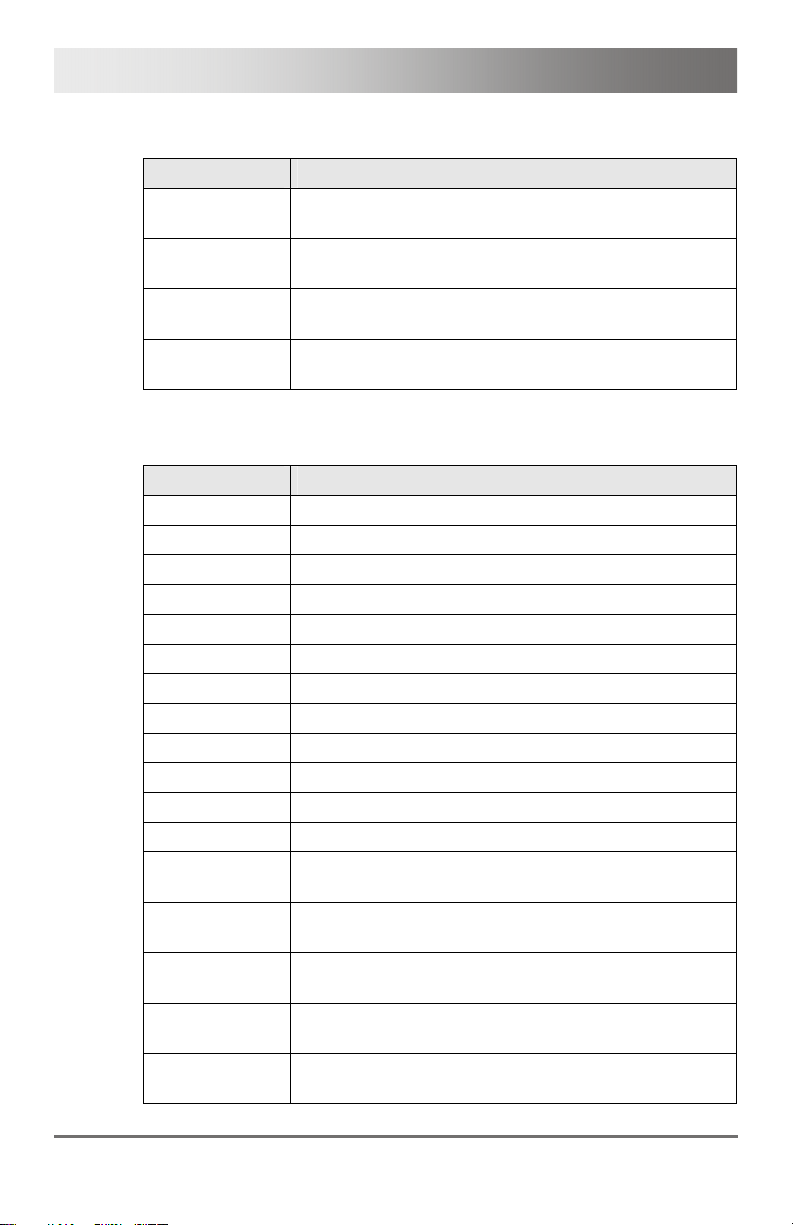
Draco tera
3.4 Product Range
Part No. Description
K480-288
Draco tera matrix with 288 ports, empty, free
configuration
K480-160
Draco tera matrix with 160 ports, empty, free
configuration
K480-080
Draco tera matrix with 80 ports, empty, free
configuration
K480-048
Draco tera matrix with 48 ports, empty, free
configuration
Pos: 10 /806-IHSE/Beschreibung/Zubehör/480- xx @ 7\mod_1309934367915_6. doc @ 52531 @ 2 @ 1
3.5 Accessories
Part No. Description
480-B1 Java-Tool, Extended Switching, Presets
480-B2 480-B1, API
480-B3 SNMP, Syslog
480-B4 Cascading, stacking
480-B5 Multi-Screen Control
480-C8 Draco tera Cat X I/O board
480-S8 Draco tera fiber I/O board, Single-mode
480-V8 Draco tera fiber I/O board, Single-mode, 3,125 Gbit/s
480-SDI16 Draco tera I/O board video
480-X8 Draco tera fiber I/O board, empty, free configuration
480-CTRL Draco tera CPU board
459-1C Cat X GBIC for the use with Draco tera
459-1S
459-1V
459-2FT
459-3FT
459-2BT
Single-mode GBIC for the use with Draco minor /
major / tera
Single-mode GBIC for the use with Draco tera
(3.125 Gbit/s)
Single-mode GBIC (transmitter), dual-unidirectional,
for the use with Draco tera (HD-SDI)
Single-mode GBIC (transmitter), dual-unidirectional,
for the use with Draco tera (3G-SDI)
Coax GBIC (transmitter), dual-unidirectional, for the
use with Draco tera (HD-SDI)
12 2013-08-14
Page 13

Description
Part No. Description
Coax GBIC (transmitter), dual-unidirectional, for the
use with Draco tera (3G-SDI)
Single-mode GBIC (receiver), dual-unidirectional, for
the use with Draco tera (HD-SDI)
Single-mode GBIC (receiver), dual-unidirectional, for
the use with Draco tera (3G-SDI)
Coax GBIC (receiver), dual-unidirectional, for the use
with Draco tera (HD-SDI)
Coax GBIC (receiver), dual-unidirectional, for the use
with Draco tera (3G-SDI)
Adapter cable BNC to mini BNC to adapt regular BNC
cables to mini BNC SFP
Draco tera 288/160 plug-in power supply unit (spare
part or redundancy)
Draco tera 80 plug-in power supply unit (spare part or
redundancy)
Pos: 11 /806-IHSE/zz_Layout/Seitenumbruch @ 8\ mod_1348581820516_0.doc @ 69462 @ @ 1
459-3BT
459-2FR
459-3FR
459-2BR
459-3BR
459-BMB
480-FAN160 Draco tera 288/160 fan tray (spare part)
480-FAN80 Draco tera 80 fan tray (spare part)
480-FAN48 Draco tera 48 fan tray (spare part)
480-RED160
480-RED80
480-FLTR160 Draco tera 288/160 filter pads as consumable supply
480-FLTR80 Draco tera 80 filter pads as consumable supply
480-FLTR48 Draco tera 48 filter pads as consumable supply
You can find appropriate extenders or other components in Chapter 7.3,
Page 184)..
2013-08-14 13
Page 14

Draco tera
3.6 Device Views
The following views of the Draco tera matrix illustrate the various available
chassis types.
Pos: 13 /806-IHSE/Beschreibung/Geräteansichte n/480-xx/Draco ter a 288 Port @ 7\mod_130993469 3586_6.doc @ 52550 @ 3 @ 1
3.6.1 Draco tera 288 Port
FILTER
FAN TR AY
OK
HS
FAN TRAY
OK
HS
+
+
12
3
56
4
8
7
Front View
14 2013-08-14
Page 15

Description
1 Slot for power supply unit 1
2 Slot for fan tray 1
3 Slot for power supply unit 2
4 Slot for fan tray 2
5 Slot for I/O boards #1–36
6 Slot for power supply unit 3
7 Slot for CPU board
8 Grounding
Pos: 14 /806-IHSE/zz_Layout/Seitenumbruch @ 8\ mod_1348581820516_0.doc @ 69462 @ @ 1
2013-08-14 15
Page 16

Draco tera
Pos: 15 /806-IHSE/Beschreibung/Geräteansichte n/480-xx/Draco ter a 160 Port @ 7\mod_130993474 0805_6.doc @ 52568 @ 3 @ 1
3.6.2 Draco tera 160 Port
Pos: 16 /806-IHSE/zz_Layout/Seitenumbruch @ 8\ mod_1348581820516_0.doc @ 69462 @ @ 1
FILTER
12
Front View
1 Slot for power supply unit 1
2 Slot for fan tray 1
3 Slot for power supply unit 2
4 Slot for fan tray 2
5 Slot for I/O boards #1–20
6 Slot for power supply unit 3
7 Slot for CPU board
8 Grounding
FAN TRAY
OK
HS
FAN TRAY
OK
HS
+
+
3
56
4
8
7
16 2013-08-14
Page 17

Description
Pos: 17 /806-IHSE/Beschreibung/Geräteansichte n/480-xx/Draco ter a 80 Port @ 7\mod_1309934775 696_6.doc @ 52586 @ 3 @ 1
3.6.3 Draco tera 80 Port
Pos: 18 /806-IHSE/zz_Layout/Seitenumbruch @ 8\ mod_1348581820516_0.doc @ 69462 @ @ 1
FAN TR AY
HS
OK
123
Front View
1 Slot for fan tray
2 Slot for power supply unit 1
3 Slot for I/O boards #1–10
4 Slot for power supply unit 2
5 Slot for CPU board
6 Slot for air filter
7 Slot for fan tray 2
4
FAN TR AY
HS
FILTER TOP
OK
56
7
2013-08-14 17
Page 18

Draco tera
Pos: 19 /806-IHSE/Beschreibung/Geräteansichte n/480-xx/Draco ter a 48 Port @ 7\mod_1311324635 246_6.doc @ 54330 @ 3 @ 1
3.6.4 Draco tera 48 Port
Pos: 20 /806-IHSE/zz_Layout/Seitenumbruch @ 8\ mod_1348581820516_0.doc @ 69462 @ @ 1
FAN TR AY
HS
OK
123
Front View
1 Slot for fan tray
2 Slot for power supply unit 1
3 Slot for I/O boards #1–6
4 Slot for power supply unit 2
5 Slot for CPU board
6 Slot for air filter
7 Slot for fan tray 2
4
FAN TR AY
HS
FILTER TOP
OK
56
7
18 2013-08-14
Page 19

Description
Pos: 21 /806-IHSE/Beschreibung/Status/UEB_Di agnose_und_Status @ 7\ mod_1309935121461_6.d oc @ 52641 @ 2 @ 4
3.7 Diagnostics and Status
Pos: 22 /806-IHSE/Beschreibung/Diagnose LEDs/480- xx @ 7\mod_13099349831 80_6.doc @ 52622 @ 3 @ 1
3.7.1 Status LEDs
The Draco tera components are fitted with the following LEDs for overall
status indication:
CPU Board
Front View
2013-08-14 19
Page 20

Draco tera
Status LEDs on CPU board:
Pos. LED Status Description
1
2
Due to variations in LED type "white" might also appear as light purple or
light blue.
Status 1
Status 2
White CPU board is in registration process
Blue
Registration at the matrix is started
flashing
Red
Registration in progress
flashing
Green
Operating condition
flashing
Green CPU board de-registered
White CPU board is in registration process
Red
Registration at the matrix is started
flashing
Off Operating condition
20 2013-08-14
Page 21

Description
I/O Board
Cat X SFP Fiber SFP Coax
Front View
2013-08-14 21
Page 22

Draco tera
Status LEDs at I/O boards:
Pos. LED Status Description
1
2
Status 1
Status 2
Light
blue
Red
flashing
Red/
Yellow
flashing
Green
flashing
Green
White I/O board in boot process
Blue I/O board in registration process
Blue
flashing
Red
flashing
I/O board in boot process
I/O board in registration process
I/O board in Service Mode or firmware
conflict with CPU board
Operating condition, I/O board
registered at the matrix
I/O board de-registered (locking pin
pulled out)
Operating condition, communication
active with CPU board active
I/O board de-registered (locking pin
pulled out)
22 2013-08-14
Page 23

Description
Ports I/O Board
Cat X SFP Fiber SFP Coax
Front View
1 Status LED 1
2 Status LED 2
Status LEDs at the ports of the I/O boards:
Pos. LED Status Description
Link status
(orange)
Link status
2
(green)
Off Port not activated 1
Flashing
Port activated, no connection via
interconnect cable
Off Port not activated
Flashing
Port activated, no connection via
interconnect cable
On
Connection via interconnect cable ok,
data traffic active
2013-08-14 23
Page 24

Draco tera
Fan Tray
OK
FAN TRAY
HS
1
Front View
1 Status LED 1
2 Status LED 1
3 Hot Swap LED
Status LEDs of the fan trays:
Pos. LED Status Description
1
3
2
Status 1
(green)
Status 2
(red)
Hot Swap
(blue)
On Operating condition
Off Operating condition 2
On Error indication
Off Hot Swap option deactivated 3
On Hot Swap option activated
24 2013-08-14
Page 25

Description
Power Supply Unit Draco tera 288/160
3
1
2
Front View
Status LEDs of the power supply units
Pos. LED Status Description
AC Input
1
On Operating condition
OK (green)
DC Output
2
On Operating condition
OK (green)
O/T (yellow)
Off Normal temperature 3
On High temperature
Power Supply Unit Draco tera 80/48
1
Front View
Pos. LED Status Description
DC Input
OK (green)
DC Input
(red)
On Operating condition 1
Off No power supply
On
Power supply unit not active, Matrix is
powered by second power supply unit
Off Operating condition
Pos: 23 /806-IHSE/zz_Layout/Seitenumbruch @ 8\ mod_1348581820516_0.doc @ 69462 @ @ 1
2013-08-14 25
Page 26

Draco tera
Pos: 24 /806-IHSE/Beschreibung/Status/Port- Status/480-xx @ 7\mod_13 09935423961_6.doc @ 52661 @ 3 @ 1
3.7.2 Port Status
The connections and the switching status between the various consoles
and CPUs are shown in this menu.
You have the following possibilities to access the menu:
Java Tool
The current port configuration of the Draco tera is illustrated in this menu.
Select Status > Matrix View in the task area when connected to the
matrix.
Menu Status – Matrix View (example #1)
26 2013-08-14
Page 27

Description
Menu Status – Matrix View (example #2)
The colors indicate the connection status:
Color Description
Grey Port not connected
Yellow Video connection
Green KVM connection
Red Faulty Port
2013-08-14 27
Page 28

Draco tera
The symbol indicates the extender that is recognized and defined at a
certain port:
Symbol Description
Red framed ports are defined as "fixed" (e. g. for USB 2.0
connections).
The port with four static blue squares is currently selected.
If a port is selected, all the other ports will be shown transparently,
except of those that are connected to the currently selected port. A
selection can be cleared by pressing the button Clear Selection.
If there is shown a red cross on a port when switching via Matrix
View, the console to be connected does not have access rights to the
respecting CPU at this port.
In order to show the extender information of the currently selected
port in the right part of the working area, press the left mouse button.
Port connected to a CPU Unit
Port is connected to a CPU Unit that is switched to a
CON Unit in Private Mode (see Chapter 3.7.3, Page
30).
Port connected to a CON Unit
Port connected to a CON Unit with Shared Access to
a CPU.
Port is connected to a CON Unit that is connected to
a CPU Unit in Private Mode (see Chapter 3.7.3,
Page 30).
Port connected to an USB 2.0 CPU Unit
Port connected to an USB 2.0 CON Unit
Port is configured as a CON port for customer specific
applications
Port is configured as a CPU port for customer specifiv
applications
28 2013-08-14
Page 29

Description
The following information is available:
Field Description
In order to open the context menu for the currently selected port with
The following context functions are available:
In order to reload the Matrix View you have the following possibilities:
Press the key <F5> on a connected keyboard
Execute Edit > Reload in the menu bar
Press the Button Reload in the tool bar
Pos: 25 /806-IHSE/Beschreibung/Status/Extender -OSD/480-xx @ 7\mod_13 17829749536_6.doc @ 54621 @ 3 @ 1
Extender Name
Extender Type
Port ID
Device Name
Connections Listing of assigned connections to the marked port
further functions, press the right mouse button.
Function Description
Open Extender
Open Device
Switch
Name of the selected extenders
Type of the selected extender
Number of the selected port
Name of the connected console or CPU
(Full Access or Video Access)
The menu for definition of the currently selected
extender will be opened
The menu for definition of the currently selected
console or CPU will be opened
The menu for execution of switching operations will
be opened
2013-08-14 29
Page 30

Draco tera
3.7.3 Extender OSD
All extenders used with the Draco tera are provided with their own OSD to
display the connection status of the own console.
Example View Extender OSD
The following information is shown in the OSD menu:
Field Description
CON
CPU
ACCESS
SHARED
Name of the own console
Name of the currently connected CPU
Full Access: The own console has a KVM
connection to the displayed CPU.
Video Access: The own console has a video
only connection to the displayed CPU.
Private Mode: The own console has a
Private Mode connection to the displayed
CPU.
not connected: The own console is not
connected to a CPU.
x device(s) shows the exact number of devices
that also have a connection to the current CPU of
the own console (e.g. 3 devices).
If the field remains empty, there only exists the own
connection to the current CPU.
30 2013-08-14
Page 31

Description
If the options Mouse Connect or Keyboard Connect (see Chapter 5.4.4,
Page 86) are used, the name of the console with keyboard / mouse
control will be displayed at those consoles that do not have K/M control at
the moment. The console is displayed in yellow color under Access.
Pos: 26 /806-IHSE/Beschreibung/Status/Netzwer k-Status/480- xx @ 7\mod_1309935505711_6. doc @ 52680 @ 3 @ 1
3.7.4 Network Status
The current network configuration is shown in this menu.
You have the following possibilities to access the menu:
The following information is shown in this menu:
Field Description
DHCP Information, if the network settings are applied
dynamically. Display Y (Yes) or N (No)
IP Address Information about the IP address as provided
manually or via DHCP
Subnet Mask Information about the subnet mask as provided
manually or via DHCP
Gateway Information about the gateway address as provided
manually or via DHCP
MAC ID
Information about the MAC address of the matrix
2013-08-14 31
Page 32

Draco tera
OSD
Select Status > Network in the main menu.
Menu Status – Network
32 2013-08-14
Page 33

Description
Java Tool
1. Select Status > Matrix View in the task area.
Menu Status – Matrix View
2. Use the left mouse button to click on the network port of the CPU
board.
The corresponding network status will be shown in the right part of
the working area.
Pos: 27 /806-IHSE/Beschreibung/Status/Firmwar e-Status/480- xx @ 7\mod_1309935560836_6. doc @ 52699 @ 33 @ 1
2013-08-14 33
Page 34

Draco tera
3.7.5 Firmware Status Matrix
The current firmware status of the installed boards is shown in this menu.
You have the following possibilities to access the menu:
The following information is shown in this menu:
Field Description
Name
Type
Ports
Version
Date
Status
OSD
Select Status > Firmware in the main menu.
Description of the modules
Type number
Number of ports
Complete description of the firmware version
Date of the firmware version
Module status
Menu Status – Firmware
34 2013-08-14
Page 35

Description
Java Tool
1. Select Status > Matrix Firmware in the task area.
Menu Status – Matrix Firmware
2. In order to read out the firmware status and store it locally (file
extension .dtf), select Matrix > Save Firmware Status to File....
3. In order to read out the overall status of the matrix and store it locally
(file extension .zip), select Matrix > Save Status to File... or press
the respective button in the symbol bar.
The various modules can expanded and retracted in the column Name by
clicking with the left mouse button on the plus or minus symbols.
By clicking on the plus resp. minus symbol in the upper right corner of the
working area you can expand and retract all module information with one
click on the left mouse button.
2013-08-14 35
Page 36

Draco tera
3.7.6 Firmware Status Extender
The current firmware status of the connected extenders is shown in this
menu.
You have the following possibility to access the menu:
The following information is shown in this menu:
Field Description
Name
Type
Ports
Cur. Version
Cur. Date
Select Status > EXT Firmware in the task area.
Description of the firmware
Description of the extender module
Number of ports
Description of the current firmware version
Date of the current firmware version
Menu Status – EXT Firmware
Pos: 28 /806-IHSE/Beschreibung/Funktion Trace/ 480-xx @ 7\mod_1309935652 618_6.doc @ 52718 @ 2 @ 1
36 2013-08-14
Page 37

Description
3.8 Trace Function
All events, e.g. activities and switching operations of the Draco tera matrix,
are logged and displayed in this menu.
This function is used for diagnostic purposes.
You have the possibility to request various trace views in the menu:
The following information is shown in this menu:
Field Description
Pos: 29 /806-IHSE/zz_Layout/Seitenumbruch @ 8\ mod_1348581820516_0.doc @ 69462 @ @ 1
Date
Time
Message
Trace possibilities
Select Status > Trace IO Board in the main menu to check the
events on your current I/O board.
Select Status > Trace Matrix to check the matrix events.
Date stamp
Time stamp
Detailed description of the event
2013-08-14 37
Page 38

Draco tera
Pos: 30 /806-IHSE/Beschreibung/Syslog Monitori ng/480-xx @ 8\mod_13514 96895799_6.doc @ 69482 @ 2 @ 1
3.9 Syslog Monitoring
The complete logging of the Draco tera matrix regarding activities,
switching operations and the surveillance of function critical components
like fans or power supply units take place in this menu.
You have the following possibility to access the menu:
In order to start Syslog Monitoring proceed as follows:
Select the symbol Monitoring in the symbol bar.
Menu Monitoring – Syslog
The logging of system activities starts when opening the menu
Monitoring and remains active until the appropriate tab will be closed.
Syslog messages are transmitted via UDP. Therefore, port 514 within the
used network should not be blocked, e.g. by a firewall.
During logging the activities are written continuously into logging files and
stored locally. This process can be set with various options.
38 2013-08-14
Page 39

Description
Options
Select Extras > Options in the menu bar and open the tab Syslog.
The following options are available:
Option Description
Log File Directory
Log File Name
Log File Extension
Maximum Log File
Size (KB)
Maximum Number
of Log Files
When reaching the maximum log file size, a new log file will be created.
When reaching the maximum number of log files, the oldest one will be
overwritten with the new information.
Filter Function
In order to filter relevant messages out of a number of logged activities of
the Draco tera, the Syslog Monitoring offers various filter options.
In order to set and activate a filter, proceed as follows:
1. Set the desired filter option(s) by activating the respective
checkbox(es).
2. Activate the filter settings by pressing the button Filter.
3. In order to deactivate an activated filter setting press the button Clear.
The following filter options are available:
Default directory to store the log files
Default name of the log file
Default extension for the log file
Allowed maximum size of log file
Allowed maximum number of log files
Option Description
Date
Facility
Severity
Host
Message
Messages of a defined date range will be filtered
Messages of a defined facility will be filtered
Messages of a defined severity will be filtered
Messages of a defined host will be filtered
Messages with defined text parts will be filtered
Filter options are not valid within the locally stored log files.
2013-08-14 39
Page 40

Draco tera
Recording Function
All messages shown in the Syslog are equipped with various recording
functions.
In order to store the messages shown in the Syslog (filtered or
unfiltered), press the button Save trace. The messages will be stored
in a .txt file.
In order to remove the messages shown in the Syslog, press the
button Clear trace.
In order to stop recording the messages, press the button Pause. In
order to continue press the button again.
Pos: 31 /806-IHSE/Beschreibung/SNMP/480-xx @ 8\mod_13 52794857131_6.doc @ 69602 @ 2 @ 1
3.10 SNMP
When using the SNMP function all function critical and safety critical parts
of the matrix can be monitored and their status can be queried. This
function complies with a RFC 1157 conformal standard.
When using SNMP monitoring, a dedicated network for reasons of access
security is strongly recommended.
You have the following possibilities to configure the SNMP monitoring:
40 2013-08-14
Page 41

Description
OSD
In order to activate the SNMP agent, proceed as follows:
1. Select Configuration > SNMP in the main menu.
Menu Configuration – SNMP
2. Set the option Enable to Y (Yes) under SNMP Agent. By activating
this option, the permission for an active query of the SNMP agent is
granted.
In order to configure a SNMP server, proceed as follows:
1. Select Configuration > SNMP in the main menu.
2. Set the option Enable Traps to Y (Yes) within SNMP Server. This
function allows an active transmission of trap messages from the
SNMP agent to the SNMP server.
3. Set the IP address of the SNMP server within Server Address.
4. Activate the requested traps by enabling them to Y (Yes).
2013-08-14 41
Page 42

Draco tera
You can select between the following traps:
Trap Description
Status Notification about the matrix status
Temperature Notification about the temperature within the matrix
Insert Board
Remove Board
Invalid Board Notification about a non-properly working I/O board
Insert Extender
Remove Extender
Switch Command
Fan Tray #1 Notification about the status of fan tray #1
Fan Tray #2 Notification about the status of fan tray #2
Power Supply #1 Notification about the status of power supply unit #1
Power Supply #2 Notification about the status of power supply unit #2
Power Supply #3 Notification about the status of power supply unit #3
For an activation of the SNMP agent function or the SNMP server
function, a restart of the matrix is obligatory.
Notification about the insertion of a new I/O board
into a slot
Notification about the removal of an I/O board out of
a slot
Notification about a newly connected extender to
the matrix, notification about a switched on
extender, notification about a newly established link
between extender and matrix
Notification about a removed extender from the
matrix, notification about a switched off extender,
notification about an interrupted link between
extender and matrix
Notification about a performed switching operation
at the matrix
42 2013-08-14
Page 43

Description
Java Tool
In order to activate the SNMP agent, proceed as follows:
1. Select System > Network in the task area.
Menu System – Network
2. Activate the option SNMP Agent in the tab SNMP. By activating this
option, the permission for an active query of the SNMP agent is
granted.
In order to configure a SNMP-Server, proceed as follows:
1. Select Configuration > Network in the task area.
2. Activate the option Enable Traps within SNMP Server. This function
allows an active transmission of trap messages from the SNMP agent
to the SNMP server.
3. Set the IP address of the SNMP within SNMP Server.
4. Activate the requested traps.
For an activation of the SNMP agent function or the SNMP server
function, a restart of the matrix is required.
Pos: 32 /806-IHSE/Beschreibung/System Check/480_ xx @ 9\mod_1375105102198 _6.doc @ 78732 @ 2 @ 1
2013-08-14 43
Page 44

Draco tera
3.11 System Check
The System Check offers a diagnostic function for checking your current
matrix configuration. The purpose of this feature is to find suboptimal and
faulty settings and to point these out.
The System Check is exclusively used for a plausibility check and does
not make any active changes in the configuration.
You have the following possibility to access the menu:
The following configuration parts are checked:
Matrix Firmware
Extender Firmware
Multi-Screen Control
Ext Units
CPU Devices
CON Devices
User
System Configuration
The following notification levels can be shown:
Level Description
OK (green)
System Check completed without any
abnormalities
WARNING (yellow)
System Check revealed abnormalities in the
configuration that point out to incomplete parts of
the configuration, firmware differences,
duplications or not connected extenders but
without being system critical
ERROR (red)
System Check revealed errors in the configuration
that can have both functional and system critical
influences on the system.
If the messages "WARNING" and "ERROR" are created by the System
Check function, the respective problem will be described and a basic
guideline will be provided.
44 2013-08-14
Page 45

Description
In order to start System Check, proceed as follows:
Select the symbol System Check in the symbol bar.
Menu – System Check
Pos: 33 /806-IHSE/Installation/UEB_Installa tion @ 5\mod_1278574971589 _6.doc @ 41768 @ 1 @ 1
2013-08-14 45
Page 46

Draco tera
4 Installation
Pos: 34 /806-IHSE/Installation/Lieferumfang pr üfen/480-xx @ 7\mod_130 9935842774_6.doc @ 52736 @ 2 @ 1
4.1 Package Contents
Your package contains the following items:
Draco tera matrix
1x power cord per built-in power supply unit
1x serial control cable
Mounting accessories
Quick Setup
Java Tool
1x Cat X network cable (cross-wired)
If anything is missing, contact your dealer.
Pos: 35 /806-IHSE/Installation/System anschließ en/480-xx @ 7\mod_130 9935998118_6.doc @ 52754 @ 2 @ 1
4.2 System Setup
First time users are recommended to setup the system in the same room
as a test setup. This will allow you to identify and solve any cabling
problems, and experiment with your system more conveniently.
Setup of the matrix
1. Install the CPU and I/O boards.
2. Connect keyboard, mouse and monitor to the CPU board of the
matrix.
3. Connect the matrix to the power supply.
4. Open OSD via 'Hot Key' and login with administrator rights in the
main menu under configuration (see Chapter 5.2.1, Page 55).
5.
gure initially as requested.
Confi
After the configuration of the system it is recommended to save the
configuration by selecting Configuration > Save and restart the matrix by
selecting Restart Matrix.
6. Optional: Establish a network connection between the matrix and the
Java tool in order to set an extended configuration (see Chapter
5.2.2, Page 60).
46 2013-08-14
Page 47

Installation
Setup of Extender
1. Connect the CON units to the matrix by using the interconnect cables
(Cat X or fiber).
2. Connect the CON units to the input devices that has to be used (for
example keyboard and mouse).
3. Connect the 5VDC power supply units to the CON units.
4. Check the basic function of the CON unit by opening the OSD via
'Hot Key'.
5. Connect the source (computer, CPU) to the CPU unit of the extender
by using the provided connection cables.
6. Connect the CPU unit to the matrix by using the interconnect cables
(Cat X or fiber).
7. If you have a video matrix, connect the video source directly to the
matrix by using the interconnect cables (coax, fiber).
8. Connect the 5VDC power supply units to the CPU units.
9. Start the system.
Pos: 36 /806-IHSE/Installation/Installatio nsbeispiele/UEB_I nstallationsbei spiele_480-xx @ 7\mod_13 11338893738_6.doc @ 54459 @ 2 @ 1
4.3 Example Applications
The Draco tera supports a most flexible configuration of your system
Pos: 37 /806-IHSE/Installation/Installatio nsbeispiele/480- xx/Installationsb eispiele @ 7\mod_130 9936170836_6.doc @ 52791 @ @ 1
environment:
A part of the Draco tera can be configured as a Single-Head work station,
a part as Dual-Head, as Quad-Head or even as a video matrix for
example. In addition to that there are configurations with KVM and
USB 2.0 available.
Among the access via OSD by the keyboard connected to the CPU board
or an extender CON unit, you have the following additional access
options:
via Java Tool
via serial interface
A connection to common media controls is possible, too.
The following part shows typical exemplary installations of the Draco tera:
Pos: 38 /806-IHSE/Installation/Installatio nsbeispiele/480- xx/KVM-Matrix @ 7\mod_13 09936183571_6.doc @ 52810 @ 3 @ 1
2013-08-14 47
Page 48

Draco tera
4.3.1 KVM Matrix
In Single-Head mode, up to 288 ports can be used either as an input or as
an output port depending on components and equipment. At the same
time there is a non blocking access for all users, i.e. user access is not
limited by the activities of another user.
1
2 3
4
3
5
6
Single-Head KVM Matrix
1 Source (computer, CPU)
2 CPU unit
3 Interconnect cable
4 Draco tera matrix
5 CON unit
6 Console (monitor, keyboard, mouse)
If you have a Single-Head console, you can also get access to a DualHead or Quad-Head CPU for example. However control is only possible at
monitor 1.
Any signal source can be switched to any number of monitors that will
show the video signal at the same time. In addition to that even (optional)
audio can be switched.
Pos: 39 /806-IHSE/Installation/Installatio nsbeispiele/480- xx/Videomatrix @ 7\mo d_1309936380821_6.doc @ 52828 @ 3 @ 1
48 2013-08-14
Page 49

Installation
4.3.2 Video Matrix
If you use the Draco tera as a video matrix, up to 288 input ports can be
switched to up to 288 output ports depending on components and
equipment.
1
2 2
3
4
Video Matrix
1 Video source (e. g. SDI camera)
2 Interconnect cable
3 Draco tera matrix
4 Video sink (e. g. monitor)
Pos: 40 /806-IHSE/Installation/Installatio nsbeispiele/480- xx/Parallelbetri eb (Stacking) @ 7\mod_13099 36438040_6.doc @ 52846 @ 3 @ 1
2013-08-14 49
Page 50

Draco tera
4.3.3 Parallel Operation (Stacking)
If you have special configurations, especially at installations with several
monitors per work station or additional support of USB 2.0 transmission
paths, the number of connectable CPUs and consoles can be increased
by a parallel operation (stacking) of several Draco tera devices.
One of the Draco tera matrices has to be defined as the master matrix,
all the others have to be configured as slave matrix and the IP address of
the master matrix has to be entered in the field Master IP Address (see
Chapter 5.4.1, Page 75). They have to be connecte
via net
work connector (RJ45) of the CPU board. The option Enable LAN
Echo has to be activated at the master matrix (see Chapter 5.4.1, Page
75).
If a switching command is done in the OSD, the slave matrices will also
switch automatically.
Switching of stacked devices might be delayed by several seconds.
d to the master matrix
1
Parallel Operation (Stacking)
2 3 4
5
6
7
3
8
50 2013-08-14
Page 51

Installation
1 Dual-Head source (computer, CPU)
2 CPU unit
3 Interconnect cable
4 Draco tera matrix (master matrix)
5 Draco tera matrix (slave matrix)
6 Network connection master / slave(s)
7 CON unit
8 Console (2x monitor, keyboard, mouse)
Pos: 41 /806-IHSE/Installation/Installatio nsbeispiele/480- xx/Kaskadierung @ 7\ mod_1309936471961_6. doc @ 52864 @ 3 @ 1
2013-08-14 51
Page 52

Draco tera
4.3.4 Cascading
For applications exceeding the number of available ports, the system can
be extended by cascading.
In this case, the Draco tera devices are connected by so-called "tie lines".
The tie lines are dynamically configured to support connections in both
directions.
To access cascaded matrices from a console, one of the matrices has to
be configured as sub matrix (see Chapter 5.4.1, Page 75).
1
2 3 34
5
3
6
7
Cascading
1 Source (computer, CPU)
2 CPU unit
3 Interconnect cable
4 Draco tera (sub matrix)
5 Draco tera (main matrix)
6 CON unit
7 Console (monitor, keyboard, mouse)
Pos: 42 /806-IHSE/Konfiguration/UEB_Konfigur ation @ 5\mod_1278575517 073_6.doc @ 41846 @ 1 @ 1
52 2013-08-14
Page 53

Configuration
5 Configuration
Pos: 43 /806-IHSE/Konfiguration/Kommando-Modus/ 480-xx @ 7\mod_130993 6855602_6.doc @ 52882 @ 2 @ 1
5.1 Command Mode
The Draco tera has a Command Mode that allows several functions via
keyboard command during normal use.
To enter Command Mode use a 'Hot Key' sequence and to exit Command
Mode, press <Esc>. While in Command Mode, the LEDs Shift and Scroll
on the console keyboard will flash.
In Command Mode normal keyboard and mouse operation will cease.
Only selected keyboard commands are available.
If there is no keyboard command executed within 10 s after activating
Command Mode, it will automatically be deactivated.
The following table lists the keyboard commands to enter and to exit
Command Mode and to change the 'Hot Key' sequence:
Function Keyboard Command
Enter Command Mode (default) 2x <Left Shift> (or 'Hot Key')
Exit Command Mode <Esc>
Change 'Hot Key' sequence
<Key> + <Key> Press keys simultaneously
<Key>, <Key> Press keys successively
2x <Key> Press key quickly, twice in a row
(similar to a mouse double-click)
<current 'Hot Key'>, <c>,
<new 'Hot Key' code>, <Enter>
Until 2011-30-09:
<Left Ctrl> + <Left Shift> + <c>,
<'Hot Key' Code>, <Enter>
2013-08-14 53
Page 54

Draco tera
The 'Hot Key' sequence to enter Command Mode can be changed. The
following table lists the 'Hot Key' Codes for the available key sequences:
'Hot Key' Code 'Hot Key'
0 Freely selectable (from 2012-01-12 on)
2 2x <Scroll>
3 2x <Left Shift>
4 2x <Left Ctrl>
5 2x <Left Alt>
6 2x <Right Shift>
7 2x <Right Ctrl>
8 2x <Right Alt>
In a combined KVM matrix / U-Switch configuration, choose different 'Hot
Keys' for the KVM matrix and the U-Switch.
Set freely selectable 'Hot Key' (exemplary)
In order to set a freely selectable 'Hot Key' (e.g. 2x <Space>), use the
following keyboard sequence:
<current 'Hot Key'>, <c>, <0>, <Space>, <Enter>
Set 'Hot Key' for direct OSD Access
When setting a second 'Hot Key', next to the 'Hot Key' for standard
functions, this 'Hot Key' can be exclusively used for opening the OSD
directly.
In order to select a 'Hot Key' from the 'Hot Key' table for opening OSD
directly, use the following keyboard sequence:
<current 'Hot Key'>, <f>, <'Hot Key' code>, <Enter>
In order to select a freely selectable 'Hot Key' (e.g. 2x <Space>) for
opening OSD directly, use the following keyboard sequence:
<current 'Hot Key'>, <f>, <0>, <Space>, <Enter>
Reset 'Hot Key'
In order to set a 'Hot Key' back to default settings of the extender, press
the key combination <Right Shift> + <Del> within 5 s after switching on the
CON unit or plugging in a keyboard.
Pos: 44 /806-IHSE/Konfiguration/480_Ansteuer ung/480-xx/Ansteu erungsoptionen @ 7\mod_13 09936958868_6.doc @ 52902 @ 2 @ 1
54 2013-08-14
Page 55

Configuration
5.2 Control Options
The Draco tera contains an internal CPU that allows you to control all
functions from any console without the need for an external CPU or media
control.
You have the following possibilities to access the Draco tera for
configuration and operation:
via OSD
via Java Tool
via serial interface
Pos: 45 /806-IHSE/Konfiguration/480_Ansteuer ung/480-xx/Ansteu erung via OSD @ 7\mod_13099376 35540_6.doc @ 52920 @ 3 @ 1
5.2.1 Control via OSD
Via OSD (On-Screen-Display) you set the configuration of the Draco tera
operating system. The settings of the menu Configuration are described
below. All other menus are described in later chapters.
You have the following possibilities to enter the OSD of the Draco tera:
via keyboard connected to the CPU board
via keyboard connected to a CON unit of an extender
Entering OSD
1. Start Command Mode with the 'Hot Key' (see Chapter 5.1, Page 53).
2. Press <o> to open OSD.
You will see a list of all available CPUs as a start menu.
3. Press <Esc> to enter the main menu.
If the option Enable CPU Selection is activated in the menu
Configuration, first of all the selection list for switching CPU devices will
be opened. This list can be skipped by pressing the key <F7>.
Leaving OSD
Press the key <Esc> in the main menu or simultaneously <Left Shift>
+ <Esc> anywhere within the OSD.
The OSD will be closed without any further changes and the currently
active CPU connection will be displayed.
2013-08-14 55
Page 56

Draco tera
Menu Structure
Example View
The general layout of the OSD is structured into three areas:
Upper status area (topmost two text lines)
Working area
Lower status area (lowest two text lines)
56 2013-08-14
Page 57

Configuration
Keyboard control
You can select between the following keyboard commands:
Function Keyboard Command
Left cursor - only within an input field or a
switching screen
Right Cursor - only within an input field or a
switching screen
In input fields: Line up (with wrap
around)
In menus: Line up (without wrap
around)
In input fields: Line down (with wrap
around)
In menus: Line down (without wrap
around)
Previous page in menus with more than
one page
Next page in menus with more than one
page
Next input field <Tab>
Previous input field <Left Shift> + <Tab>
Next option in selection fields <+>
Previous option in selection fields <->
Switching in selection fields between two
conditions, e. g. between ON / OFF or Y
(Yes) / N (No)
In menus with input fields: Save data
In menus: Select menu item
In menus with input fields: Cancel data
input without saving
In menus with selection fields: Go
back to the superior menu
<Cursor Left>
<Cursor Right>
<Cursor Up>
<Cursor Down>
<Page Up>
<Page Down>
<Space>
<Enter>
<Esc>
2013-08-14 57
Page 58

Draco tera
Sorting Function
Lists and tables in the Java Tool offer a sorting function for fast and
smooth search.
You have the possibility to use the following sorting functions:
Function Keyboard Command
Sort ID numbers in a descending order or
in an ascending order by pressing the
keyboard command twice (ID).
Sort ID names in a descending order or in
an ascending order by pressing the
keyboard command twice (Name).
Go to the next result in the list of results of
the search field (Next).
Go to the previous result in the list of
results of the search field (Previous).
Refresh the currently shown list (Refresh).
Jump between the search field and the list
of results (Find).
<F1>
<F2>
<F3>
<F4>
<F5>
<F6>
58 2013-08-14
Page 59

Configuration
Password request
You have to login with administrator rights to be able to set configurations.
Menu Login
Access to the configuration menu requires administrator rights. User login
is mandatory.
Field Input
User
Password
admin
admin
By pressing the key <F10> in the main menu of the OSD, the login mask
will be opened. In order to log out a user, press the key <F10> again.
For security reasons, please change the administrator password as soon
as possible (see Chapter 5.4.1, Page 75).
Pos: 46 /806-IHSE/Konfiguration/480_Ansteuer ung/480-xx/Ansteu erung via Java-Tool @ 7\ mod_1309937697743_6.d oc @ 52938 @ 3 @ 1
2013-08-14 59
Page 60

Draco tera
5.2.2 Control via Java Tool
Requirements
If you want to use the Java Tool, the following requirements have to be
fulfilled:
Computer with an executable Java Tool and an installed Java
Runtime Environment (JRE, version 1.6 or higher)
Java Tool software
Available network connection between the Java Tool and the matrix
Contact your system administrator concerning JRE and network
connection.
Installation of the Java Tool
The Java Tool is available as a single executable program file that does
not require a separate installation.
Copy the tool after receiving the file to a directory on your computer.
If you do not have a Java Tool, contact your dealer.
Computer Connection to the Matrix
For a direct connection between computer and matrix, a cross-wired
network cable is required.
For a connection between computer and matrix via switch or hub, a
parallel assembled network cable is required.
Do not use a network connection between Java Toll and the matrix that is
primarily used for transmitting audio data.
Connect the network cable to the RJ45 ports of computer and CPU
board of the matrix.
Start of the Java Tool
Open the Java Tool by a double click on the program icon or use the
<Enter> key of the keyboard.
60 2013-08-14
Page 61

Configuration
Connection to the Matrix
At least FTP rights are required.
1. Open the Java Tool.
2. Select Matrix > Connect in the menu bar.
3. Enter the IP address in the popup input field according to the network
configuration of the Draco tera (see Chapter 5.2.3, Page 69).
4. Enter the user
5.4.1, Page 75).
5. Confirm
name and password for the Draco tera (see Chapter
your inputs with the button OK or reject with Cancel.
Menu Connect
Up to twelve connections between the matrix and the Java tool can be
established at the same time due to a limitation of available sockets.
2013-08-14 61
Page 62

Draco tera
Menu structure
Example View (System – System Data)
The menu structure of the Java Tools is subdivided into various sections:
Menu bar (top line)
Toolbar (second line)
Tab bar (third line)
Task area (left menu section)
Working area (right menu section)
Status bar (bottom line section)
Operating Instructions
The operation of the Java Tool is intuitive and corresponds to the user
interface of common operating systems.
The Java Tool contains its own support function.
The integrated help texts in the working area of the Java Tool can be
activated or deactivated by the checkbox in the upper right corner.
62 2013-08-14
Page 63

Configuration
Mouse Control
You can select between the following mouse commands:
Function Mouse Command
Menu selection, marking Left mouse button
Open function specific selection menus
Open context specific selection menus Right mouse button
Keyboard Control
You can select between the following keyboard commands:
Function Keyboard Command
Cursor to the left <Cursor Left>
Cursor to the right <Cursor Right>
Line up <Cursor Up>
Line down <Cursor Down>
Previous page in input or status menus
with more than one page
Next page in input or status menus with
more than one page
Next field in input menus <Tab>
Previous field in input menus <Left Shift> + <Tab>
Switching in selection fields between
two conditions (checkmark or not).
Open already marked fields with
editing or selecting possibility.
In menus: Data saving
Menu item selection
Leave tables
Jump from tables into the next field
Leave tables
Jump from tables into the previous
field
Various functions within the menus in the menu bar can be executed with
the provided keyboard commands (e. g. press <Ctrl> + <S> to execute
Save) that are listed to the right of the respective menu item.
Double click left mouse
button
<Page Up>
<Page Down>
<Space>
<Enter>
<Ctrl> + <Tab>
<Ctrl> + <Left Shift> +
<Tab>
2013-08-14 63
Page 64

Draco tera
Reload Options
The information shown in the Java Tool can be reloaded in different ways.
Via <F5> key on the used keyboard
Via Edit > Reload in the menu bar
Via "Reload"-Symbol in the symbol bar
Context Function
The Java Tool offers several context functions that support a user friendly
and effective operation of the tool. The context functions are described in
the respective chapters.
In order to execute a context function, use the right mouse button on
the corresponding field and select the desired function.
Sorting Function
Lists and tables in the Java Tool offer a sorting function for fast and
smooth search.
1. For ascending sort status, use the left mouse button once to click into
the header of the column to be sorted.
The sort status is indicated by an arrow that points upwards.
2. For descending sort, use the left mouse button twice to click on the
header of the column that has to be sorted. The sort is displayed by
an arrow that points downwards.
3. In order to cancel the sort, use the left mouse button once or twice to
click on the header of the column that is sorted until the displayed
arrow will disappear.
64 2013-08-14
Page 65

Configuration
Filter Function
Lists and tables in the Java Tool offer a filter function that allows a fast
and smooth search inside.
1. In order to activate a filter, use the right mouse button to click on the
header of the column that has to be filtered and select Set Filter.
2. Write directly the word or part of a word that has to be filtered into the
header.
The filter results are shown immediately.
3. In order to delete a filter, use the right mouse button to click on the
header of the column that has to be filtered and select Clear Filter.
An active filter is indicated by an asterix in the header.
The filter function is based on the functional principle of common web
search engines.
Offline Configuration
Configuration and system settings via Java Tool can be changed in offline
mode without a direct connection between matrix and Java Tool.
In order to activate a configuration in the matrix, proceed as follows:
1. Select File > Upload in the menu bar.
2. Enter the IP address of the matrix (see Chapter 5.2.3, Page 69) and
the name and password of the user authorization and select the
storage location of the new configuration (default or config01-08) in
the menu Select Configuration.
3. Select Matrix > Connect in the menu bar and enter the IP address of
the matrix and the name and password for user authorization.
4. Select Administration > Activate Configuration in the task area
and select the storage location that has been selected above.
5. Use the button Activate to open the selected configuration within the
matrix.
The connection and the open tab will be closed and the matrix will be
restarted.
During the activation of a configuration, the matrix is temporarily not
available.
2013-08-14 65
Page 66

Draco tera
Online Configuration
Configurations and system settings can be also edited via Java tool in
online mode with an active connection between matrix and Java tool.
Menu System – System Data
In order to edit a configuration in online mode, proceed as follows:
1. Select the menu item Matrix > Activate Online Configuration
Mode. This setting will be additionally shown in the lower part of the
working area.
2. Make any edits at the configuration and system settings and confirm
them by pressing the button Apply. The changes will be immediately
applied.
3. In order to deactivate the online mode, select the menu item Matrix >
Deactivate Online Configuration Mode in the menu bar.
66 2013-08-14
Page 67

Configuration
Options menu
The use of the Java tool can be adapted and customised by editing
various default settings.
In order to activate or change the default settings , proceed as follows:
Select Extras > Options in the menu bar. The tab Default Settings
will open.
The following default settings parameters can be done:
Option Description
IP / Hostname Default IP address of the matrix required for
connection
User
Configuration
Directory
Firmware
Directory
Status
Directory
Import / Export
Directory
Presets
Directory
In order to set various font sizes for the Java tool, proceed as follows:
1. Select Extras > Options in the menu bar.
2. Open the tab Font.
3. Select the desired font size (normal or large).
Default user name required for connection
Default directory for configuration files
Default directory for update files
Default directory for the firmware status
Default directory for import and export files
Default directory for macro files
2013-08-14 67
Page 68

Draco tera
Report
The Java tool is equipped with a report function that shows the current
switching status and all relevant parts of the matrix configuration in a PDF
file.
In order to create a report, proceed as follows:
1. Select File > Report... in the menu bar. A selection assistant will be
opened.
2. Select those contents that should be included in the report (Matrix
View, EXT Units, CPU Devices, CON Devices and Users) and
confirm with the button Next >.
3. Select the preferred location for storage of the report and confirm with
the button Finish.
The report will be created as a PDF file.
Menu File > Report
The report function can be used in both online or offline mode of the Java
tool.
Pos: 47 /806-IHSE/Konfiguration/480_Ansteuer ung/480-xx/Ansteu erung via serieller Sc hnittstelle @ 7\mod_13099 37747180_6.doc @ 529 56 @ 3 @ 1
68 2013-08-14
Page 69

Configuration
5.2.3 Control via Serial Interface
The Draco tera operating system offers various functions for an operation
via serial interface. There are telegrams for Switching single or all
connections available, both unidirectional and bidirectional. In addition to
that, there are telegrams for an overall definition of the total switching
status and for saving and loading such switching states.
By request, the Draco tera optionally provides an echo of all effected
switching operations via serial interface or network interface. That is why
you have the possibility to track the current configurations of the matrix at
any time and so update your own applications.
As an additional application you can switch parallely Draco tera clones as
slaves (Stacking) via serial network interface.
Pos: 48 /806-IHSE/Konfiguration/480_Zuordnung/ 480-xx/Zuordnung @ 7\ mod_1309937797383_6. doc @ 52976 @ 2 @ 1
5.3 Assignment
The Draco tera offers the possibility of a console specific or a CPU
specific assignment.
The first possibility is to assign virtual CPUs to real CPUs.
The second possibility is to assign real consoles to virtual consoles.
Pos: 49 /806-IHSE/Konfiguration/480_Zuordnung/ 480-xx/Virtue lle CPU @ 7\mod_130993789130 5_6.doc @ 53012 @ 3 @ 1
5.3.1 Virtual CPU
You can assign virtual to real CPUs in this menu.
With this function the effort for switching several consoles to the same
CPU can be reduced. If there a several consoles connected to a virtual
CPU that is assigned to a real CPU, you will only have to change the real
CPU once and all consoles will receive the video signal of the new CPU.
You have the following possibilities to access the menu:
2013-08-14 69
Page 70

Draco tera
OSD
Select Assignments > Virtual CPU Devices in the main menu.
Menu Assignments – Virtual CPU Devices
For an assignment, proceed as follows:
1. Select the virtual CPU in the list Virtual Devices that has to be
assigned to a real CPU.
2. Press the button Edit.
3. Select the CPU in the list Real Devices that has to be assigned to the
selected virtual CPU.
4. Press the button Okay to confirm the assignment.
The assignment will be done.
Only one virtual CPU can be assigned to a real CPU.
70 2013-08-14
Page 71

Configuration
Java Tool
Select Assignment > Virtual CPU Devices in the task area.
Menu Assignment – Virtual CPU Devices
For an assignment, proceed as follows:
1. Select a virtual CPU in the list Virtual CPU.
2. Double click in the column Real CPU to get a list of all available real
CPUs.
3. Select a real CPU.
You can select between the following buttons:
Button Function
Send
Reload
Send assignments to the matrix
Reload changes
When activating the function Auto Send in the left lower corner of the
working area, switching operations will be done immediately without
confirmation by pressing the button Send.
2013-08-14 71
Page 72

Draco tera
The selection boxes in the column Real CPU contain a filter function for
an easy selection of single consoles from a larger pool of consoles (see
Chapter 5.2.2, Page 60).
The Java tool add
itionally offers the possibility to go directly from the
menu Assignment to the menu Definition to check specific settings for
the respective console or CPU.
Use the right mouse button to select the respective console or CPU
and select Open CON Device or Open CPU Device.
Pos: 50 /806-IHSE/Konfiguration/480_Zuordnung/ 480-xx/Virtue lle Konsole @ 7\mod_13099378 42805_6.doc @ 52994 @ 3 @ 1
5.3.2 Virtual Console
You can assign real consoles to virtual consoles in this menu.
With this function the effort to set and change access permissions can be
reduced by changing the permissions of the virtual console and so
applying them to all assigned real consoles, too.
Virtual consoles can be switched exactly in the same way as real
consoles. If a virtual console is switched to a CPU, all real consoles that
are assigned to the virtual console will receive the video signal. The real
console that is lastly scheduled in the list of assignments will additionally
receive keyboard and mouse control.
You have the following possibilities to access the menu:
72 2013-08-14
Page 73

Configuration
OSD
Select Assignments > Virtual CON Devices in the main menu.
Menu Assignments – Virtual CON Devices
For an assignment, proceed as follows:
1. Select the real console in the list Real Devices that has to be
assigned to a virtual CPU.
2. Press the button Edit.
3. Select the virtual console in the list Virtual Devices that has to be
assigned to the selected real console.
4. Press the button Okay to confirm the assignment.
The assignment will be done.
A virtual console can be assigned to more than one real consoles.
2013-08-14 73
Page 74

Draco tera
Java Tool
Select Assignment > Virtual CON Devices in the task area.
Menu Assignment – Virtual CON Devices
In order to place an assignment, proceed as follows:
1. Select the required real console in the table Real Console.
2. Double click in the column Virtual Console to get a list of all available
virtual consoles.
3. Select the required virtual console.
You can select between the following buttons:
Button Function
Send
Cancel
Send assignments to the matrix
Reject changes
When activating the function Auto Send in the left lower corner of the
working area, switching operations will be done immediately without
confirmation by pressing the button Send.
The selection boxes in the column Virtual Console contain a filter
function for an easy selection of a single CPU from a larger pool of CPUs
Pos: 51 /806-IHSE/Konfiguration/Systemeinst ellung/480-xx/Syst emeinstellungen @ 7\ mod_1309937961274_6. doc @ 53032 @ 2 @ 1
(see Chapter 5.2.2, Page 60).
74 2013-08-14
Page 75

Configuration
5.4 System Settings
You have the possibility to configure the following system settings at the
Draco tera.
The configuration of the system settings can only be done by users with
administrator rights.
Pos: 52 /806-IHSE/Konfiguration/Systemeinst ellung/480-xx/Syst em Data @ 7\mod_130993800549 3_6.doc @ 53050 @ 3 @ 1
5.4.1 System Data
The system configuration is set in this menu.
You have the following possibilities to access the menu:
You can select between the following settings:
Field Selection Description
Device
Text
Enter the device name of the matrix
(default: SWITCH_01)
Name
Text
Enter the name of the configuration that is
used to save the current settings
(default: Standard)
Info
Text
Additional text field to describe the
configuration (default: Factory settings)
Sub Matrix
activated
If the matrix is defined as a sub matrix in
the OSD, the user will loose control
automatically. Control can be recovered by
using the keyboard command <Shift>,
<Shift>, <s>, <o>. The OSD now will be
opened again in the matrix that has been
defined as sub matrix.
deactivated Function not active (default)
Load Default
activated
Starting the matrix after a restart or a
switch-on with the default configuration.
deactivated
Starting the matrix after a restart or a
switch-on with the last saved configuration
(default).
2013-08-14 75
Page 76

Draco tera
Field Selection Description
Auto Save
Enable
COM Echo
Enable LAN
Echo
Slave Matrix
Master IP
Address
Ivalid IOBoards
Hor. Mouse
Speed 1/x
Ver. Mouse
Speed 1/x
Double Click
Time
Keyboard
layout
activated
deactivated Function not active (default)
activated
deactivated Function not active (default)
activated
deactivated Function not active (default)
activated
deactivated Function not active (default)
Numerical
value
activated
deactivated
1-9
1-9
100-800
Region
Save the current configuration of the matrix
in the flash memory periodically.
Note: During saving of the configuration,
the matrix will not be operational. Saving
takes place every 600 seconds, as long as
changes of the configuration or switching
operations have been executed in the
meantime.
Send all performed switching commands in
the matrix as an echo via serial interface.
Note: This function should be enabled
when using a media control via serial
interface.
Send all performed switching commands in
the matrix as an echo via LAN connection.
Note: This function should be enabled
when using a media control via LAN
connection or when using stacking with two
ore more matrices.
Synchronize the slave matrix according to
the switch status of the master matrix.
Set the network address of the master
matrix (default value: 000.000.000.000)
Keep I/O boards with wrong or invalid
firmware online in the matrix.
Shut down I/O boards with wrong or invalid
firmware automatically (default).
Adjustment of the horizontal mouse speed,
1 = slow, 9 = fast (default value: 4)
Adjustment of the vertical mouse speed,
1 = slow, 9 = fast (default value: 5)
Adjustment of the time slot for a double
click (default value: 200 ms)
Set the OSD keyboard layout according to
the used keyboard (default: German (DE))
76 2013-08-14
Page 77

Configuration
OSD
Select Configuration > System in the main menu.
Menu Configuration – System
You can select between the following buttons:
Button Function
Cancel
Save
Reject changes
Save changes
2013-08-14 77
Page 78

Draco tera
Java Tool
Menu System – System Data
Pos: 53 /806-IHSE/zz_Layout/Seitenumbruch @ 8\ mod_1348581820516_0.doc @ 69462 @ @ 1
78 2013-08-14
Page 79

Configuration
Pos: 54 /806-IHSE/Konfiguration/Systemeinst ellung/480-xx/Auto matic ID @ 7\mod_13099380 41118_6.doc @ 53068 @ 3 @ 1
5.4.2 Automatic ID
The settings for the automatic creation of CPU and CON devices by
connecting a new extender unit are made in this menu.
You have the following possibilities to access the menu:
You can select between the following settings:
Field Selection Description
Enable Auto
Config
ID Real CPU
Device
ID Virtual CPU
Device
ID Real CON
Device
ID Virtual CON
Device
activated
deactivated Function not active
Numerical
value
Numerical
value
Numerical
value
Numerical
value
Automatic creation of a new CPU or
CON device if new extender units are
connected (default)
Initial value of the automatic ID for real
CPUs (default value: 1000)
Initial value of the automatic ID for virtual
CPUs (default value: 2000)
Initial value of the automatic ID for real
CONs (default value: 3000)
Initial value of the automatic ID for virtual
CONs (default value: 4000)
2013-08-14 79
Page 80

Draco tera
OSD
Select Configuration > System in the main menu.
Menu Configuration – System
You can select between the following buttons:
Button Function
Cancel
Save
Reject changes
Save changes
80 2013-08-14
Page 81

Configuration
Java Tool
Select the tab Automatic ID in System > System Data.
Menu System – Automatic ID
Pos: 55 /806-IHSE/zz_Layout/Seitenumbruch @ 8\ mod_1348581820516_0.doc @ 69462 @ @ 1
2013-08-14 81
Page 82

Draco tera
Pos: 56 /806-IHSE/Konfiguration/Systemeinst ellung/480-xx/Zugan g @ 7\mod_1309938080446_6. doc @ 53086 @ 3 @ 1
5.4.3 Access
The access configuration is set in this menu.
You have the following possibilities to access the menu:
You can select between the following settings:
Field Selection Description
Force User
Login
Enable
User ACL
Enable
Console
ACL
Enable
new User
Enable
new CON
Auto
Disconnect
activated
The user has to login with a user name and a
password once to enter OSD. Thereafter the
user remains logged in until he explicitly logs
out or an auto logout is effected.
Note: When using the function Force User
Login, console favorites and console macros
still remain active.
deactivated Function not active (default)
activated
CPU access is restricted according to the
permissions in the ACL (Access Control List).
User login is required.
Switching by keyboard 'Hot Keys'
requires a prior login.
deactivated Function not active (default)
activated
CPU access is restricted according to the
permissions in the respective Console ACL
(Access Control List). No login required
deactivated Function not active (default)
activated
Newly created users automatically receive
access to all CPUs
deactivated Function not active (default)
activated
Newly created CON devices automatically
receive access to all CPUs
deactivated Function not active (default)
activated
Upon opening the OSD, the console will be
automatically disconnected from the current
CPU.
deactivated Function not active (default)
82 2013-08-14
Page 83

Configuration
Field Selection Description
OSD
Timeout
Auto
Logout
0-999
seconds
0-999
minutes
Period of inactivity after which OSD will be
closed automatically.
Select 0 seconds for no timeout
(default: 0 seconds)
Period of inactivity of a logged-in user at a
console after which he will be automatically
logged out at this console.
There might be a disconnect because of the
logout, depending on the defined rights in
each CON and user ACL.
Select 0 minutes for an automatic user
logout when leaving OSD.
– Using the setting -1 allows the user
to be logged in permanently, until a
manual logout is executed.
The timer is not active as long as the
OSD is open.
(default: 0 minutes)
2013-08-14 83
Page 84

Draco tera
OSD
Select Configuration > Access in the main menu.
Menu Configuration – Access
You can select between the following buttons:
Button Function
Cancel
Save
Reject changes
Save changes
84 2013-08-14
Page 85

Configuration
Java Tool
Select System > Access in the task area.
Menu System – Access
Pos: 57 /806-IHSE/Konfiguration/Systemeinst ellung/480-xx/Swi tch @ 7\mod_1309938125852 _6.doc @ 53104 @ 3 @ 1
2013-08-14 85
Page 86

Draco tera
5.4.4 Switch
The configuration of the switching parameters is set in this menu.
You have the following possibilities to access the menu:
You can select between the following settings:
Field Selection Description
Video Sharing
Force Connect
Force
Disconnect
activated
deactivated Function not active (default)
activated
deactivated Function not active (default)
activated
deactivated Function not active (default)
The user can switch to any CPU as an
observer, even to such ones that are
already assigned to another user
(observer without keyboard/mouse
access).
Note: Switching with the key
<Space>, not <Enter>.
The operator will not be informed if
further users connect as an
observer to the CPU that is
connected to his console.
The user can connect to every single
CPU as an operator, even to such ones
that are related to another user.
Note: The previous user is set to
video only status.
To share K/M control, Force
Connect has to be activated.
Extension of Force Connect: If the user
connects to a CPU as an operator that is
already related to another user, the
connection to the previous user will be
completely disconnected.
Note: To share K/M control Force
Disconnect has to be deactivated.
86 2013-08-14
Page 87

Configuration
Field Selection Description
CPU Auto
activated
Connect
deactivated Function not active (default)
CPU Timeout 0 – 999
minutes
Keyboard
activated
Connect
deactivated Function not active (default)
Mouse
activated
Connect
deactivated Function not active (default)
Release Time 0-999
seconds
If the options Keyboard Connect and/or Mouse Connect are activated,
the condition Release Time will have to be met until a new user will gain
control.
If a console is not connected to a CPU,
you can establish an automatic
connection to the next available CPU by
hitting any key or mouse button.
Period of inactivity after which a console
will be automatically disconnected from
its current CPU (default value:
0 minutes)
Activate request of K/M control by
keyboard event (key will be lost)
Activate request of K/M control by mouse
event
Period of inactivity of a connected
console after which K/M control can be
requested by other consoles connected
to the CPU.
Note: Set "0" for an immediate
transfer in real-time.
Only one console can have
keyboard and mouse control at the
same time. The other consoles that
are connected to the same CPU
have a video only status (default
value: 10 seconds)
2013-08-14 87
Page 88

Draco tera
OSD
Select Configuration > Switch in the main menu.
Menu Configuration – Switch
You can select between the following buttons:
Button Function
Cancel
Save
Reject changes
Save changes
88 2013-08-14
Page 89

Configuration
Java Tool
Select System > Switch in the task area.
Menu System – Switch
Pos: 58 /806-IHSE/zz_Layout/Seitenumbruch @ 8\ mod_1348581820516_0.doc @ 69462 @ @ 1
2013-08-14 89
Page 90

Draco tera
Pos: 59 /806-IHSE/Konfiguration/Systemeinst ellung/480-xx/Netz werk (Network) @ 7\mod_1 309938178305_6.doc @ 53122 @ 3 @ 1
5.4.5 Network
The network configuration is set in this menu.
You have the following possibilities to access the menu:
You can select between the following settings:
Field Selection Description
DHCP
IP address
Subnet Mask
Gateway
API Service
FTP Server
Syslog
Syslog Server
activated
The network settings are automatically
supplied by a DNS server
Note:
If DHCP is activated and there is no
physical network connection available,
the boot times might increase.
deactivated Function not active (default)
Byte
Input of the IP address, if DHCP is not
active (default: 192.168.100.99)
Byte
Input of the subnet mask in the form
"255.255.255.0", if DHCP is not active
(default: 255.255.255.0)
Byte
Input of the subnet mask in the form
"192.168.1.1", if DHCP is not active
activated
LAN interface at the Draco tera activated
for access via Java tool (API service port
5555)
deactivated Function not active
activated
FTP server for transmission of
configuration files activated.
deactivated Function not active
activated Syslog server for status request is active
deactivated Function not active (default)
Byte
Input of the IP address of the Syslog
servers in the form “192.168.1.1”
90 2013-08-14
Page 91

Configuration
Field Selection Description
Trace
DEB
INF
NOT
WAR
ERR
Syslog
DEB
INF
NOT
WAR
ERR
Activate the modified network parameters by doing a restart.
Consult your system administrator before modifying the network
parameters. Otherwise unexpected results and failures can occur in
combination with the network.
Activate debug messages in Trace
(default: NO)
Note:
The debug messages are exclusively for
matrix diagnostics. They only should be
activated after consultation with the
manufacturer. Otherwise an increased
traffic of data might limit the performance
of the CPU board.
Activate information messages in Trace
(default: NO)
Activate notification messages in Trace
(default: YES)
Activate warning messages in Trace
(default: YES)
Activate error messages in Trace
(default: YES)
Activate debug messages in Syslog
(default: NO)
Note:
The debug messages are exclusively for
matrix diagnostics. They only should be
activated after consultation with the
manufacturer. Otherwise an increased
traffic of data might limit the performance
of the CPU board.
Activate information messages in Syslog
(default: NO)
Activate notification messages in Syslog
(default: YES)
Activate warning messages in Syslog
(default: YES)
Activate error messages in Syslog
(default: YES)
2013-08-14 91
Page 92

Draco tera
OSD
Select Configuration > Network in the main menu.
Menu Configuration – Network
You can select between the following buttons:
Button Function
Cancel
Save
Reject changes
Save changes
92 2013-08-14
Page 93

Configuration
Java Tool
Select System > Network in the task area.
Menu System – Network
Pos: 60 /806-IHSE/Konfiguration/Systemeinst ellung/480-xx/Datu m und Uhrzeit @ 7\mod_130993 8224352_6.doc @ 53140 @ 3 @ 1
2013-08-14 93
Page 94

Draco tera
5.4.6 Date and Time
Date and Time are set in this menu, based on Simple Network Time
Protocol (SNTP).
You have the following possibilities to access the menu:
You can select between the following settings:
Field Selection Description
SNTP Client
SNTP Server
Time Zone
Month
Date
Year
Day
Hours
Minutes
Seconds
Date format according to the English notation.
activated
deactivated Function not active (default)
Byte
Region Set your specific time zone
1–12 Enter month
1–31 Enter date
1–99 Enter year
1–7 Enter day of the week
0–23 Enter hour
0–59 Enter minute
0–59 Enter second
Enable network time server
synchronization
Input of the SNTP server IP address
(default: 000.000.000.000)
94 2013-08-14
Page 95

Configuration
OSD
Select Configuration > Date+Time in the main menu.
Menu Configuration – Date + Time
In order to configure a time server, proceed as follows:
1. Set the option SNTP Client to Y (Yes).
2. Enter the IP address of your SNTP server in the field SNTP Server.
3. Select your time zone in the field Time Zone.
4. Press the button Okay to confirm your settings.
5. Restart the matrix. The system time will be now provided by the
SNTP server.
In order to set the real time clock without using SNTP, proceed as follows:
1. Set the current date in the field Date.
2. Set the current Day in the field Day.
3. Set the current time in the field Time.
4. Press the button RTC to confirm your settings.
2013-08-14 95
Page 96

Draco tera
Java
Select System > Date and Time in the main menu.
Menu Configuration – Date and Time
In order to configure a time server, proceed as follows:
1. Enable option SNTP.
2. Enter the IP address of your SNTP server in the field SNTP Server.
3. Select your time zone in the field Time Zone.
4. Press the button Apply to confirm your settings.
5. Restart the matrix. The system time will be now provided by the
SNTP server.
In order to set the real time clock without using SNTP, proceed as follows:
1. Set the current date in the field Date and Time.
2. Set the current time in the field Day and Time.
3. Press the button Apply to set the system time.
4. Option: If you want to receive the time from your currently used
computer, press the button Get Local Time.
Pos: 61 /806-IHSE/zz_Layout/Seitenumbruch @ 8\ mod_1348581820516_0.doc @ 69462 @ @ 1
96 2013-08-14
Page 97

Configuration
Pos: 62 /806-IHSE/Konfiguration/480_Benutzer einstellungen/480- xx/Benutzereins tellungen @ 7\mod_1309938 277711_6.doc @ 53160 @ 2 @ 1
5.5 User Settings
You have the possibility to configure the following user settings:
Pos: 63 /806-IHSE/Konfiguration/480_Benutzer einstellungen/480- xx/User @ 7\mod_130993 8316977_6.doc @ 53178 @ 3 @ 1
5.5.1 User
New users and their user settings and permissions are set in this menu.
You have the following possibilities to access the menu:
You can select between the following settings:
Field Selection Description
Name
Password
Repeat
Text User name (case sensitive)
Text User password (case sensitive)
Text Repeat user password (case sensitive)
Password
FTP
activated
Access permission via FTP. This setting
is necessary for file access from the
Java tool or any web browser.
deactivated Function not active (default).
Power User
activated User has user rights
Permission to switch consoles to
CPUs in Extended Switching
according to the CON or User ACL
deactivated Function not active.
Super User
activated
Permission to switch any console to any
CPU in Extended Switching.
deactivated Function not active.
Administrator
activated
Permission for system configuration
and all switching operations
User has administrator rights
This setting is required for an online
connection with the Java tool
deactivated Function not active.
2013-08-14 97
Page 98

Draco tera
OSD
Select Configuration > User in the main menu.
Menu Configuration – User
You can select between the following buttons:
Button Function
New
Edit
Delete
Cancel
Save
Create a new user
Edit an existing user
Delete an existing user
Reject changes
Save changes
98 2013-08-14
Page 99

Configuration
Java Tool
Select Definition > User in the task area.
Menu Definition – User
You can select between the following buttons:
Button Function
New
Delete
Apply
Cancel
Open a new user configuration
Delete an existing user
Create a new user account
Reject changes
In order to configure a user access rights for CPUs, proceed as follows:
1. Select a user in the list User.
2. By using the right mouse button once on a CPU in one of the
respective access lists (Full Access, Video Access and No Access)
two lists for selection will appear in which the respective CPU can be
moved and the access rights can be changed.
3. Confirm the configuration with the button Apply.
2013-08-14 99
Page 100

Draco tera
In order to create a new user, proceed as follows:
1. Press the button New.
2. Select a template of an existing user if applicable (Choose template).
3. Press the button OK.
4. Set a user name.
5. Set a password.
6. Set general access permissions.
7. Set user permissions for CPU access (paste function).
8. Set user favorites for OSD access.
9. Press the button Apply to save the new user settings.
You can select between the following keyboard commands:
Function Keyboard Command
Add CPU to list Full Access
Add CPU to list Video Access
Add CPU to list No Access
Pos: 64 /806-IHSE/Konfiguration/480_Benutzer einstellungen/480- xx/Favoritenlis te Benutzer @ 7\mod_13214 29770828_6.doc @ 54740 @ 3 @ 1
5.5.2 Favorite List Users
Individual favorite lists of CPUs that have to be switched frequently can be
created for different users in this menu. A favorite list can contain up to
eight different CPUs.
The switching of the favorites is done via 'Hot Key' using the keyboard
(see Chapter 6.1.1, Page 157).
You have the follo
wing possibilities to access the menu:
<F>
<V>
<N>
100 2013-08-14
