IHSE 461 User Manual

DVXI/ET-XX KVM-EXTENDER
1
Welcome to the DVXi/ET KVM-Extender Family!
Thank you for purchasing a DVXi/ET KVM-Extender! We appreciate your business, and we
think you’ll appreciate the many ways that your enhanced RGB Graphic system will save you
money, time, and effort.
That’s because our DVXi/ET KVM-Extender is all about breaking away from the traditional
model of attaching a new display to DVI graphic source. Using the DVXi/ET KVM-
Extender, you can remotely locate monitor, keyboard and mouse up to 140m away from your
CPU.
Wherever long distances are usual, e.g. airports, industrial plants, call- centres or in
distributed computer centres, the DVXi/ET KVM-Extender is the best way, to solve all
problems in remotely locating your console. 8 different types are available: Singlehead and
Dualhead devices for PS2 keyboard/mouse and Singlehead and Dualhead devices for USB
keyboard/mouse.
Audio/serial Options are also available for each device.
This manual will tell you all about your new DVXi/ET KVM-Extender, including how to
install, operate, and troubleshoot it. For an introduction to the Converter, see Chapter 2. The
Converter product codes covered in this manual are:
Devices for CATx Cables
K461-1W: DVXi/ET-PC KVM-Extender for 1x DVI, PS2-Keyboard/Mouse
K461-2W: DVXi/ET-PC2 KVM-Extender for 2x DVI, PS2-Keyboard/Mouse
K461-1U: DVXi/ET-UC KVM-Extender for 1x DVI, USB-Keyboard/Mouse
K461-2U: DVXi/ET-UC2 KVM-Extender for 2x DVI, USB-Keyboard/Mouse
K461-SA: DVXi/ET-PCA KVM-Extender for 1x DVI, PS2- Keyboard/Mouse +
Serial/Audio
K461-DA: DVXi/ET-PCA2 KVM-Extender for 2x DVI, PS2- Keyboard/Mouse +
Serial/Audio
K461-SU: DVXi/ET-UCA KVM-Extender for 1x DVI, USB- Keyboard/Mouse +
Serial/Audio
K461-DU: DVXi/ET-UCA2 KVM-Extender for 2x DVI, USB- Keyboard/Mouse +
Serial/Audio
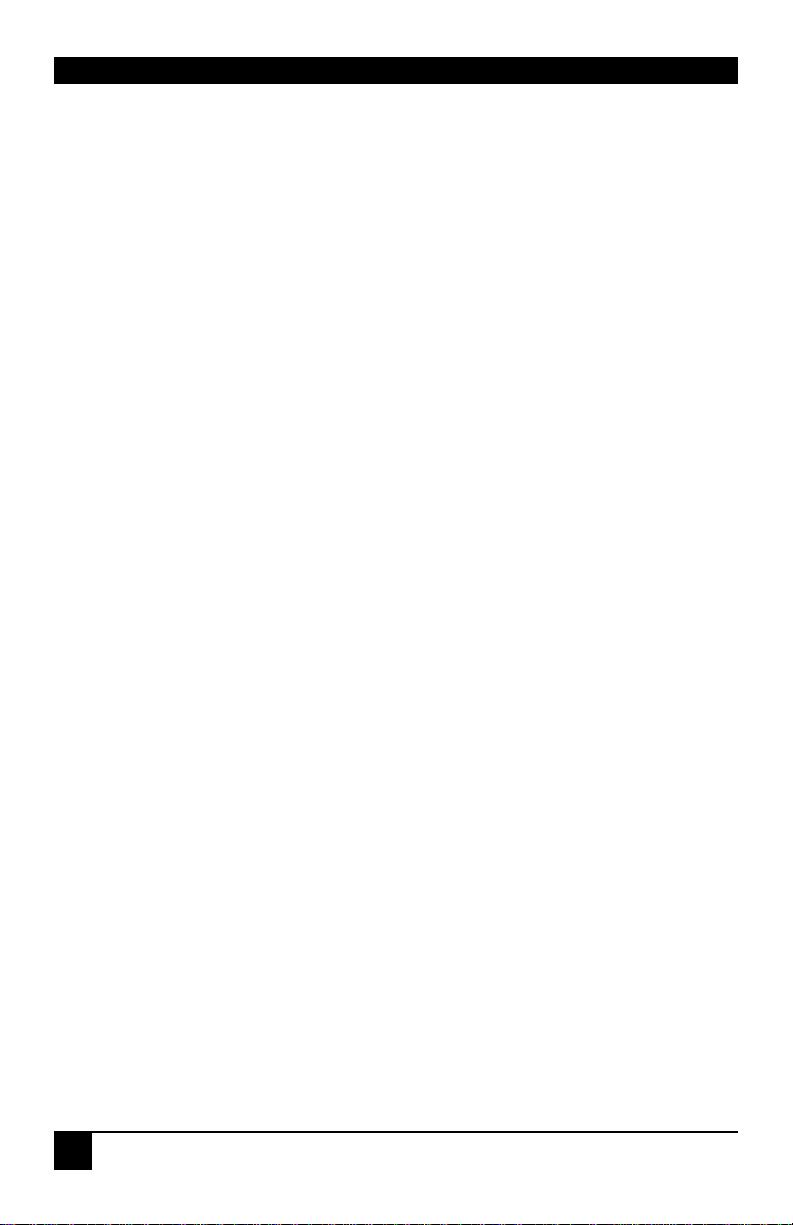
DVXI/ET-XX KVM-EXTENDER
2
Devices for Multimode fibres
K462-1W: DVXi/EM-PC KVM-Extender for 1x DVI, PS2-Keyboard/Mouse
K462-2W: DVXi/EM-PC2 KVM-Extender for 2x DVI, PS2-Keyboard/Mouse
K462-1U: DVXi/EM-UC KVM-Extender for 1x DVI, USB-Keyboard/Mouse
K462-2U: DVXi/EM-UC2 KVM-Extender for 2x DVI, USB-Keyboard/Mouse
K462-SA: DVXi/EM-PCA KVM-Extender for 1x DVI, PS2- Keyboard/Mouse +
Serial/Audio
K462-DA: DVXi/EM-PCA2 KVM-Extender for 2x DVI, PS2- Keyboard/Mouse +
Serial/Audio
K462-SU: DVXi/EM-UCA KVM-Extender for 1x DVI, USB- Keyboard/Mouse +
Serial/Audio
K462-DU: DVXi/EM-UCA2 KVM-Extender for 2x DVI, USB- Keyboard/Mouse +
Serial/Audio
Devices for Singlemode fibres
K463-1W: DVXi/ES-PC KVM-Extender for 1x DVI, PS2-Keyboard/Mouse
K463-2W: DVXi/ES-PC2 KVM-Extender for 2x DVI, PS2-Keyboard/Mouse
K463-1U: DVXi/ES-UC KVM-Extender for 1x DVI, USB-Keyboard/Mouse
K463-2U: DVXi/ES-UC2 KVM-Extender for 2x DVI, USB-Keyboard/Mouse
K463-SA: DVXi/ES-PCA KVM-Extender for 1x DVI, PS2- Keyboard/Mouse +
Serial/Audio
K463-DA: DVXi/ES-PCA2 KVM-Extender for 2x DVI, PS2- Keyboard/Mouse +
Serial/Audio
K463-SU: DVXi/ES-UCA KVM-Extender for 1x DVI, USB- Keyboard/Mouse +
Serial/Audio
K463-DU: DVXi/ES-UCA2 KVM-Extender for 2x DVI, USB- Keyboard/Mouse +
Serial/Audio
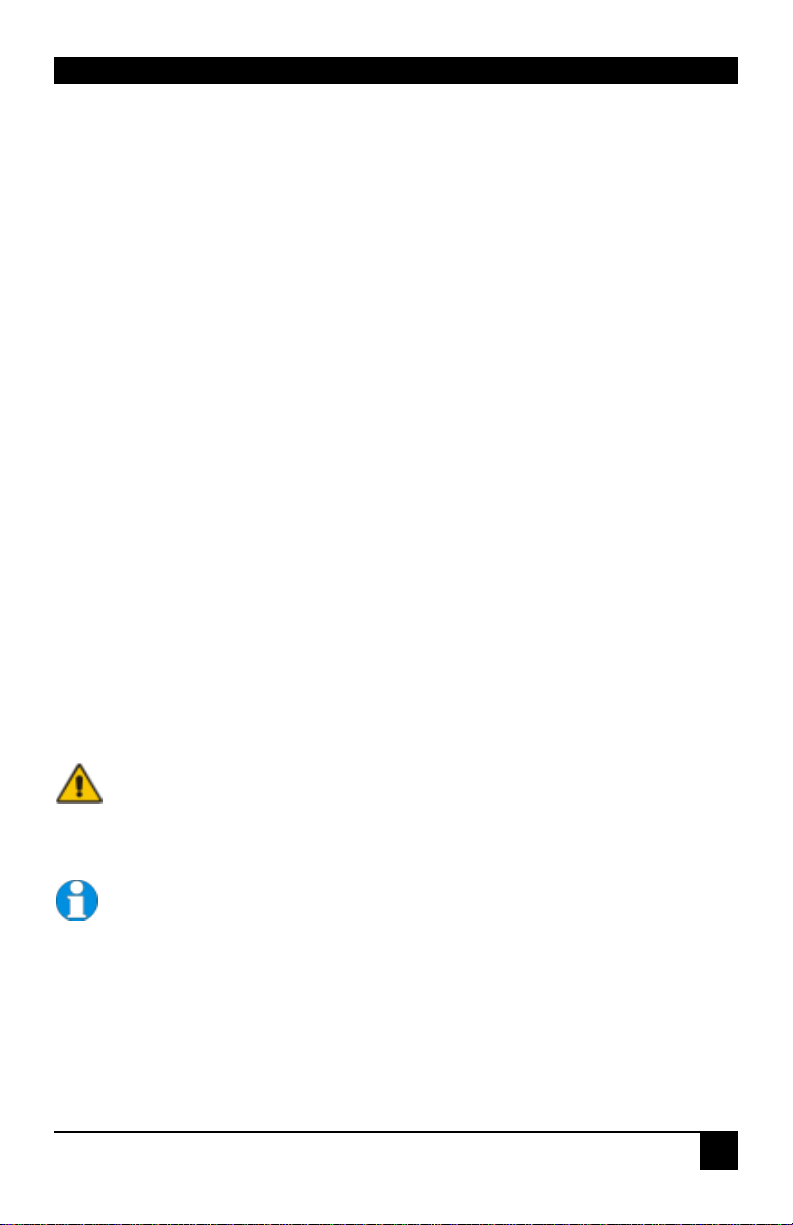
DVXI/ET-XX KVM-EXTENDER
3
Copyrights and Trademarks
©2008. All rights reserved. This information may not be reproduced in any manner without
the prior written consent of the manufacturer.
Information in this document is subject to change without notice and the manufacturer shall
not be liable for any direct, indirect, special, incidental or consequential damages in
connection with the use of this material.
All trademark and trade names mentioned in this document are acknowledged to be the
property of their respective owners.
Disclaimer
While every precaution has been taken in the preparation of this manual, the manufacturer
assumes no responsibility for errors or omissions. Neither does the manufacturer assume any
liability for damages resulting from the use of the information contained herein. The
manufacturer reserves the right to change the specifications, functions, or circuitry of the
product without notice.
The manufacturer cannot accept liability for damage due to misuse of the product or due to
any other circumstances outside the manufacturer’s control (whether environmental or
installation related). The manufacturer shall not be responsible for any loss, damage, or injury
arising directly, indirectly, or consequently from the use of this product.
Cautions and Notes
The following symbols are used in this guide:
CAUTION: This indicates an important operating instruction
that should be followed to avoid any potential damage to
hardware or property, loss of data, or personal injury.
NOTE. This indicates important information to help you make the best use of
this product.
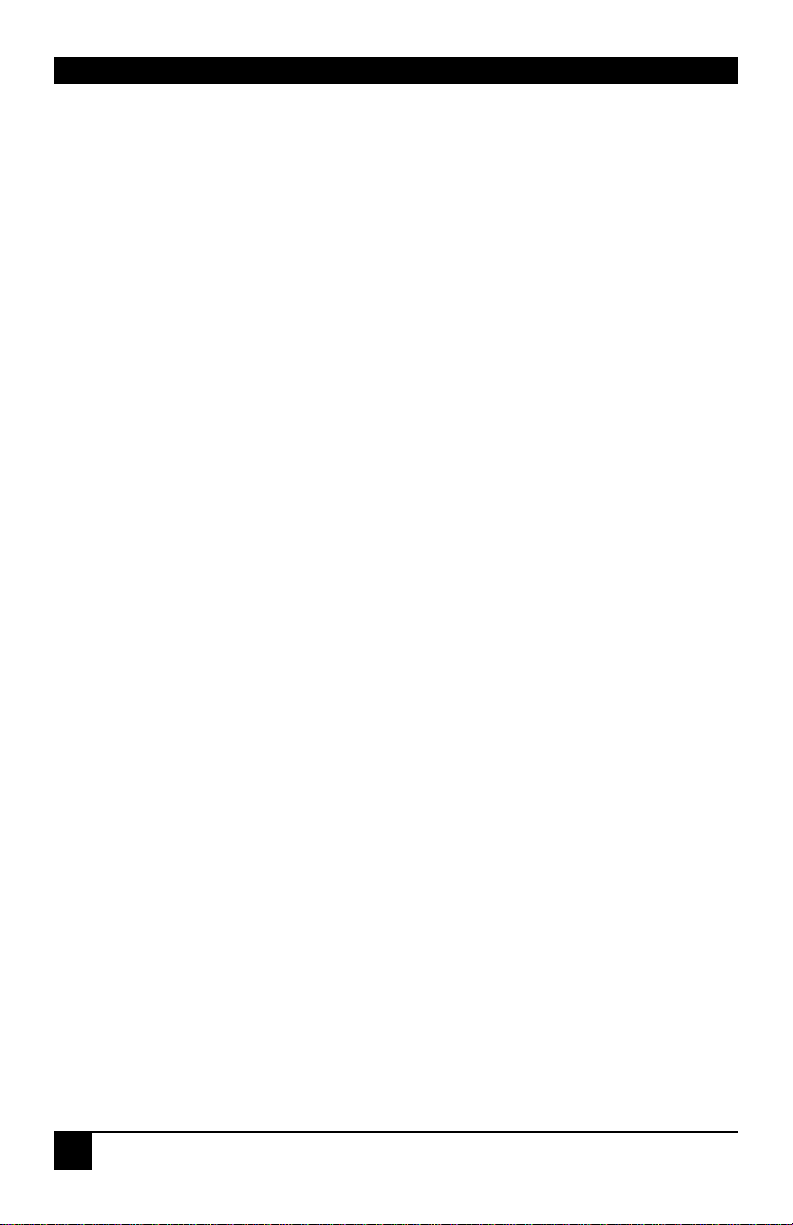
DVXI/ET-XX KVM-EXTENDER
4
.
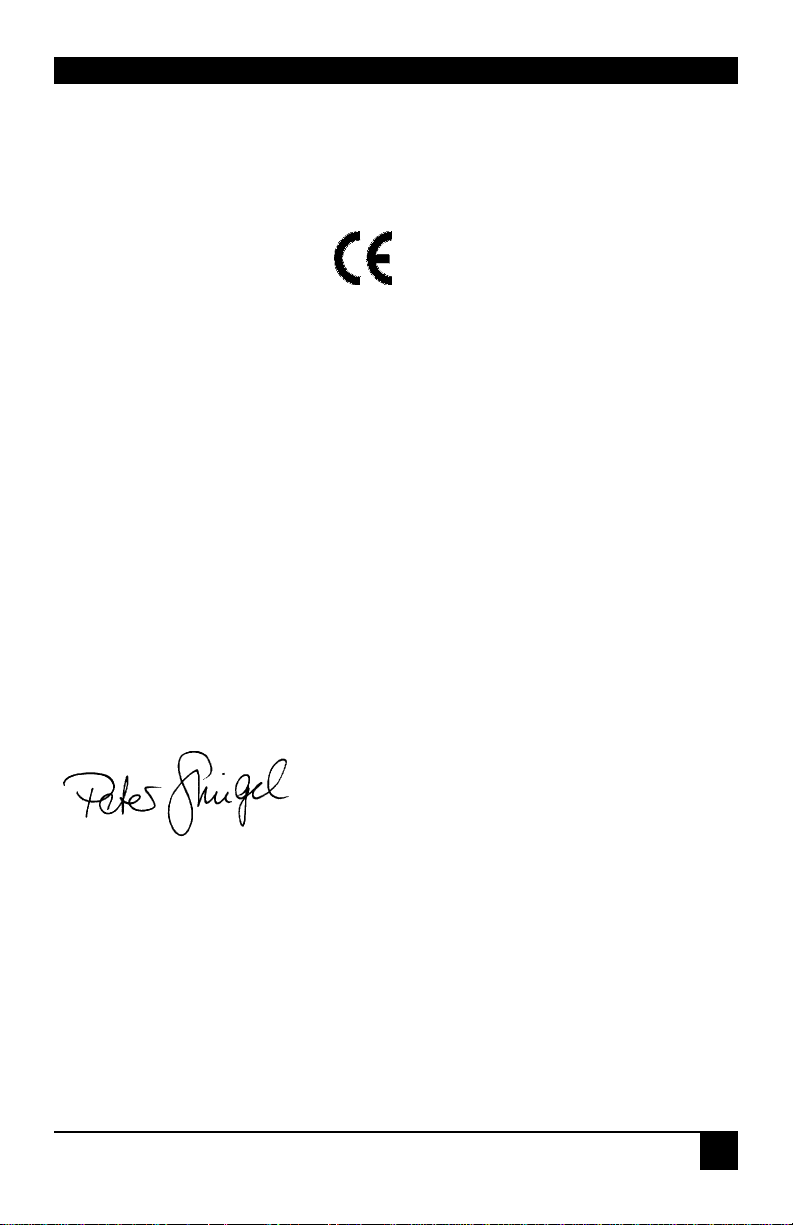
DECLARATION OF CONFORMITY
5
EC DECLARATION OF CONFORMITY
The products listed below in the form as delivered are in conformity with the provisions
of the following European Directives:
2004/108/EG Council Directive on the approximation of the laws of the Member States
relating to electromagnetic compatibility
CE-marking 2009
Product list:
K461-1W, K461-2W, K461-1U, K461-2U, K461-SA, K461-DA, K461-SU, K461-DA
K462-1W, K462-2W, K462-1U, K462-2U, K462-SA, K462-DA, K462-SU, K462-DA
K463-1W, K463-2W, K463-1U, K463-2U, K463-SA, K463-DA, K463-SU, K463-DA
Conformity to the Directives is assured through the application of the following
standards:
EN 55022: 09/2006 Class A
IEC 61000-4-2: 02/2001
IEC 61000-4-3: 05/2006
IEC 61000-4-4: 12/2004
IEC 61000-4-5: 11/2006
This declaration certifies the conformity to the specified directives but contains no
assurance of properties. The safety documentation noted in this manual shall be
considered in detail. The length of the attached CPU- or Console Cables must not exceed
3m. The use of suggested interconnect cables is mandatory.
Oberteuringen, June 23
rd
, 2009
The management
manufacturer: IHSE GmbH
Maybachstrasse 11
88094 Oberteuringen
Germany
WARNING: This equipment has been found to comply with the limits for a Class A digital
device, pursuant to Part 15 of the FCC Rules. These limits are designed to provide reasonable
protection against harmful interference when the equipment is operated in a commercial
environment. This equipment generates, uses, and can radiate radio frequency energy and, if
not installed and used in accordance with the instruction manual, may cause harmful
interference to radio communications. Operation of this equipment in a residential area is
likely to cause harmful interference in which case the user will be required to correct the
interference at his own expense.
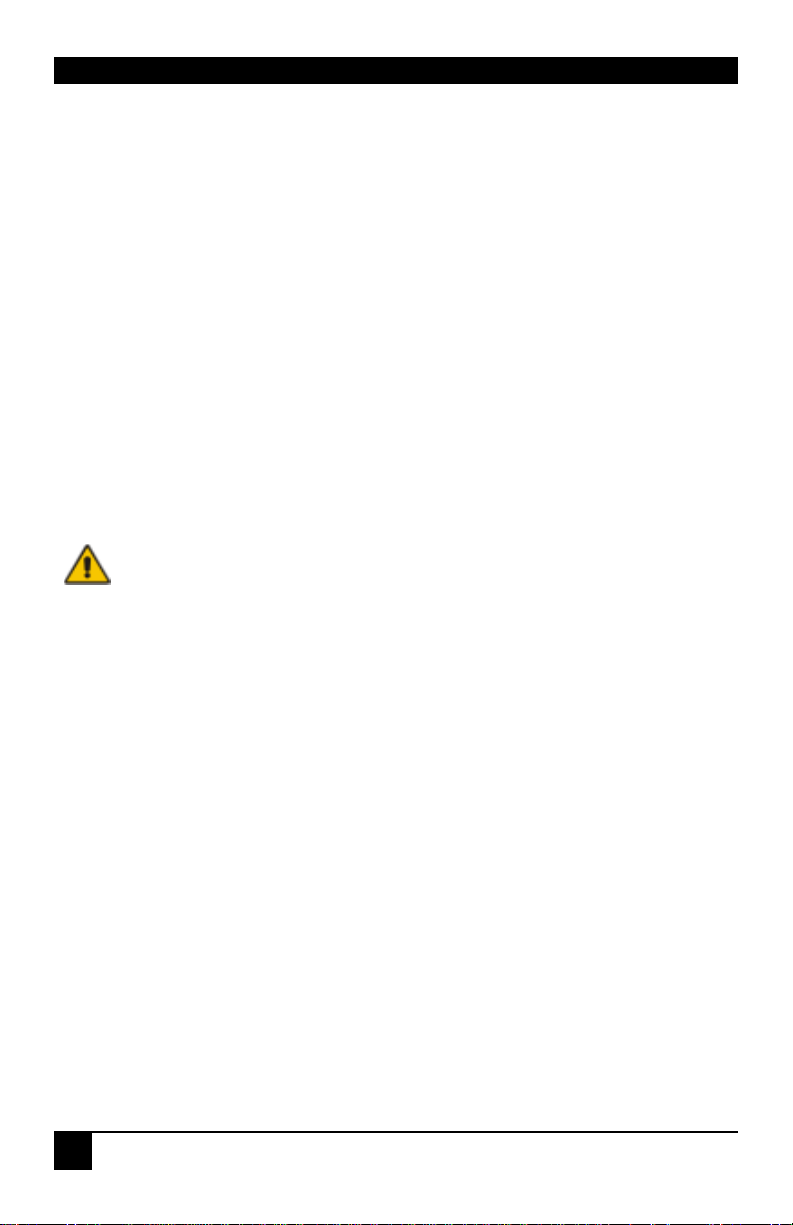
DVXI/ET-XX KVM-EXTENDER
6
Safety Precautions and Installation Guidelines
To ensure reliable and safe long-term operation, please note the following installation
guidelines:
• Do not use CATx-devices to link between buildings – please use fibre devices.
• Only use in dry, indoor environments.
• If the building has 3-phase AC power, try to ensure that equipment connected to the
Local and Remote units is on the same phase.
• Try not to route a CATx link cable alongside power cables.
• The Remote unit, Local unit and any power supplies can get warm. Do not locate them
in an enclosed space without any airflow.
• Do not place a power supplies directly on top of a unit.
• Do not obstruct a unit’s ventilation existing holes.
To safeguard against personal injury and avoid possible
damage to equipment or property, please observe the
following:
• Only use power supplies originally supplied with the
product or manufacturer-approved replacements. Do not
attempt to dismantle or repair any power supply. Do not
use a power supply if it appears to be defective or has a
damaged case.
• Connect all power supplies to grounded outlets. In each
case, ensure that the ground connection is maintained
from the outlet socket through to the power supply’s AC
power input.
• Do not attempt to modify or repair this product, or make
a connection from the interconnection link interface to
any other products, especially telecommunications or
network equipment.

INHALTSVERZEICHNIS
7
Contents
1. Quick Setup 8
2. Overview 9
2.1
Introduction 9
2.2
Glossary 9
2.3
Example of a DVXi/ET KVM-Extender System 10
2.4
Features 11
2.5
Product Range 12
2.6
Compatibility 14
2.7
How to Use This Guide 15
3. Installation 16
3.1
Package Contents 16
3.2
Interconnection Cable Requirements 18
3.3
System Setup 20
3.4
Diagnostic LEDs 31
4. Service Setup 32
4.1
Setup at the Local Unit 33
4.2
Setup at the Remote Unit 35
5. Troubleshooting 36
Appendix A: Example Applications 40
Appendix B: Rack Mount Options 42
Appendix C: Devices w/ serial/AUDIO Option 46
Appendix D: Calling Technical Support 48
Appendix E: List of supported USB devices 49
Appendix F: Specifications 50
Appendix G: Connectors 53
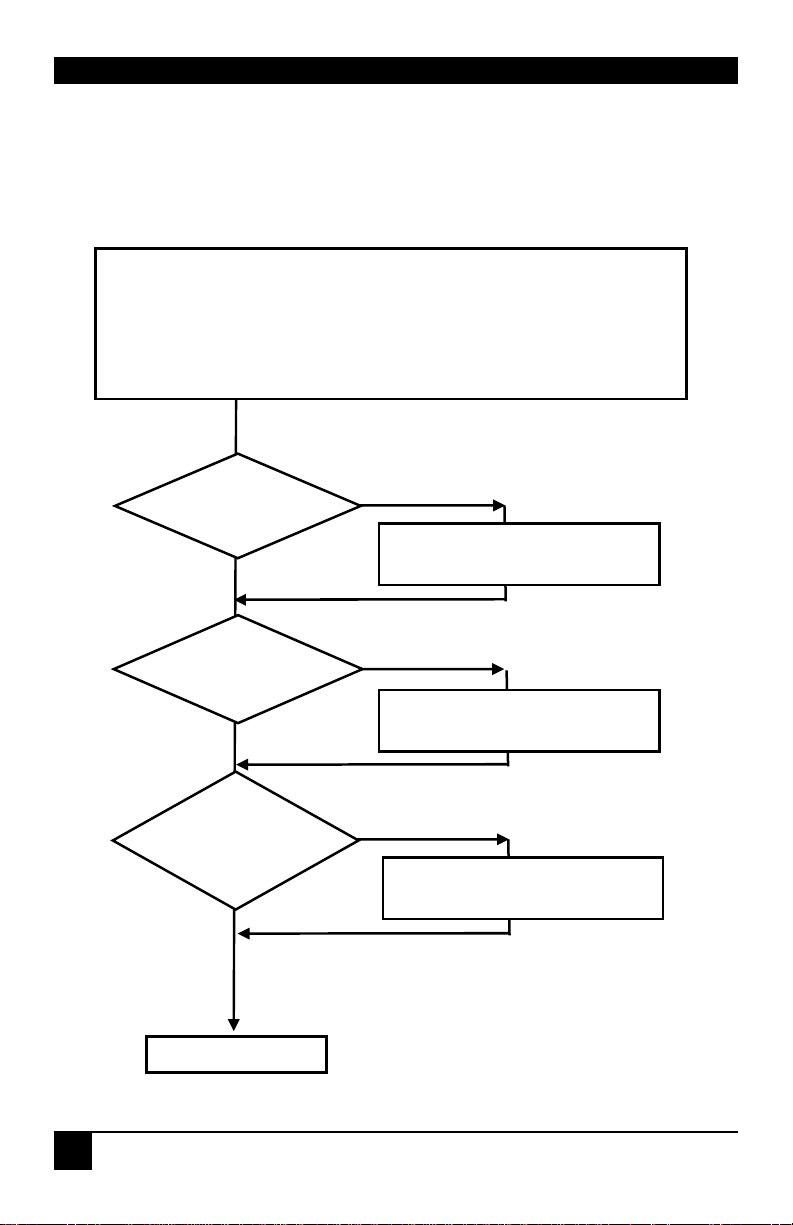
DVXI/ET-XX KVM-EXTENDER
8
1. Quick Setup
This section briefly describes how to install your DVXi/ET KVM extender system. Unless
you are an experienced user, we recommend that you follow the full procedures described in
the rest of this manual.
Install system
1. Connect Remote unit to KVM.
2. Connect Local unit to CPU or switch.
3. Connect Local and Remote units with matching interconnection cable
(CATx or Fiber).
4. Power up the system.
Done
YES
NO
Link LED
illuminated?
NO
NO
YES
Check p.s.u.’s and connection
to power outlet
Power LED
illuminated?
Check the CATx/Fiber cable,
and CATx/Fiber connectors
Check settings of graphic card
or boot CPU
Video OK
LED
illuminated?
YES

OVERVIEW
9
2. Overview
2.1 Introduction
A KVM Extender is used, to extend the distance between a CPU and his Keyboard / Monitor
/ Mouse considerably. In addition they are irrecoverable in installations in electromagnetic
hazardous environments (EMI). Normal Keyboard-/ Monitor-/ Mouse extender cables (and
Extender using traditional cables) cannot go so far and EMI interferences may reduce the
maximum distance and/or reliability. Using a DVXi/ET Extender system, these limitations
are past. Remain your CPU in a secure rack cabinet or data centre while accessing from a
140m (CATx) up to 10.000m (Singlemode) remotely located place.
A basic KVM extension system comprises a Local unit and a Remote unit. The Local unit
connects directly to the CPU (or a KVM switch system) using the supplied cable(s). The user
console (keyboard, mouse and monitor) attaches to the Remote unit. The Remote and Local
units communicate video and data information along the interconnecting cable. Local units
offer dual access, allowing the connection of a second user console close to the computer.
2.2 Glossary
The following terms are used in this guide:
CATx
Any Category 5, 5e, 6 or higher cable, solid wires type AWG24.
Fiber
Singlemode or Multimode fiber cable.
Singlemode
9µ Singlemode-fiber cable
Multimode
62,5µ Multimode- or
50µ Multimode-fiber cable
KVM
Keyboard, Video and Mouse.
Console
Keyboard, Mouse and Monitor
Dual Access
A system allowing connection of Local and Remote user consoles.
Singlehead
An extender system that supports one monitor + Keyboard/Mouse
Dualhead
An extender system that supports two monitors + Keyboard/Mouse
DVI
Digital Video standard, installed by Digital Display Working Group
(www.ddwg.org) R, G, B, CLOCK in a data stream with up to
3x 1,6 Gbit/sec. Signals are TMDS Level.
PSU
The desktop power supply connected to the Local/Remote unit.
HID
Human Interface Devices are units, which are used for human access
to the CPU. They are a USB-device class of its own (e.g. Memory
Devices etc.). Besides of keyboard and mouse also touchscreen, light
pen, fingerprint sensor, graphic tablets etc. are HID devices.

DVXI/ET-XX KVM-EXTENDER
10
2.3 Example of a DVXi/ET KVM-Extender System
DVXi/ET – KVM Extender system (example)
CPU with DVI
-
D
Graphic card
DVXi/ET KVM
-
Extender system
Local Console
Remote Console
Optional
2. Monitor
Optional
2. Monitor
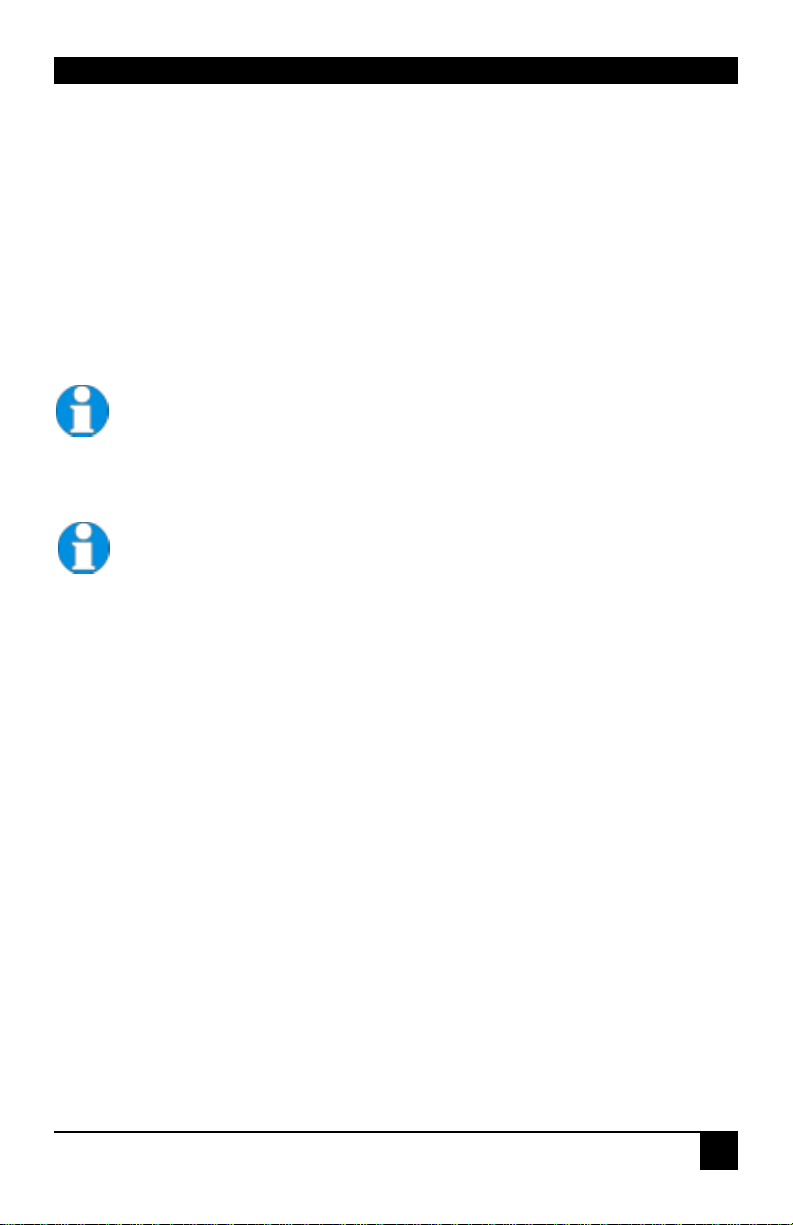
OVERVIEW
11
2.4 Features
All members of the DVXi/ET - DVI KVM Extender Series offer the following features:
• Support for DVI-D Graphic cards (all devices)
• Support for PS2-Keyboard and PS2-Mouse (K46x-1W, K46x-SA, K46x-2W and K46x-
DA)
• Support for USB-Keyboard and USB-Mouse (K46x-1U, K46x-SU, K46x-2U and K46x-
DU)
• Support for two monitors per system (K46x-2W, K46x-2U, K46x-DA and K46x-DU)
Devices with USB- connectors support ONLY Keyboard and Mouse. It’s
possible, that other HID devices (Human Interface Device) like touch-
screens, graphics tablets, barcode readers or similar are supported – but
there is no guarantee for this! The DVI-D CATx KVM-Extender is NOT
suitable for use with other USB devices like Scanner, WEB- Cams, data
sticks etc.
The device never supports more than two devices – Keyboard and Mouse
or Keyboard and Touchscreen, etc. but not e.g. Keyboard, Mouse and
Touchscreen simultaneously. A Hub is allowed but does not raise the
number of supported devices
• Maximum resolution: DVI-D: 1920x1200@60Hz over all allowed distances
all lower resolutions with refresh rates of at least 75Hz
• Supporting 16 Bit/24 Bit auto switching or fixed 24 Bit color depth (user selectable)
• Optional: On Single head devices, transparent serial port enables any serial device to be
extended (up to 19.2K Baud). The serial port may be used to extend one device
(requiring handshaking lines) or up to three simple serial devices (no handshaking).
Dualhead Units support Tx/Rx only (XON/XOFF)
• Optional support of a bidirectional audio interface.
• Status indicator LEDs on each device.
• Small footprint chassis.
• Rack mount options available.
• CPU cables + Adapters included.

DVXI/ET-XX KVM-EXTENDER
12
2.5 Product Range
DVXi/ET – Extender (CATx Cables)
K461-1W DVXi/ET-PC KVM-Extender 1x DVI, PS2-Keyboard,
PS2-Mouse (Singlehead)
K461-2W DVXi/ET-PC2 KVM-Extender 2x DVI, PS2-Keyboard,
PS2-Mouse s (Dualhead)
K461-1U DVXi/ET-UC KVM-Extender 1x DVI, USB-Keyboard,
USB-Mouse (Singlehead)
K461-2U DVXi/ET-UC2 KVM-Extender 2x DVI, USB-Keyboard,
USB-Mouse (Dualhead)
K461-SA DVXi/ET-PCA KVM-Extender 1x DVI, PS2-Keyboard,
PS2-Mouse (Single Head) + Audio/serial
K461-DA DVXi/ET-PC2A KVM-Extender 2x DVI, PS2-Keyboard,
PS2-Mouse (Dual Head) + Audio/serial
K461-SU DVXi/ET-UCA KVM-Extender 1x DVI, USB-Keyboard,
USB-Mouse (Single Head) + Audio/serial
K461-DU DVXi/ET-UC2A KVM-Extender 2x DVI, USB-Keyboard,
USB-Mouse (Dual Head) + Audio/serial
DVXi/ET – Extender Multimode Cables
K462-1W DVXi/EM-PC KVM-Extender 1x DVI, PS2-Keyboard,
PS2-Mouse (Singlehead)
K462-2W DVXi/EM-PC2 KVM-Extender 2x DVI, PS2-Keyboard,
PS2-Mouse s (Dualhead)
K462-1U DVXi/EM-UC KVM-Extender 1x DVI, USB-Keyboard,
USB-Mouse (Singlehead)
K462-2U DVXi/EM-UC2 KVM-Extender 2x DVI, USB-Keyboard,
USB-Mouse (Dualhead)
K462-SA DVXi/EM-PCA KVM-Extender 1x DVI, PS2-Keyboard,
PS2-Mouse (Single Head) + Audio/serial
K462-DA DVXi/EM-PC2A KVM-Extender 2x DVI, PS2-Keyboard,
PS2-Mouse (Dual Head) + Audio/serial
K462-SU DVXi/EM-UCA KVM-Extender 1x DVI, USB-Keyboard,
USB-Mouse (Single Head) + Audio/serial
K462-DU DVXi/EM-UC2A KVM-Extender 2x DVI, USB-Keyboard,
USB-Mouse (Dual Head) + Audio/serial

OVERVIEW
13
DVXi/ET – Extender (Singlemode Cables)
K463-1W DVXi/ES-PC KVM-Extender 1x DVI, PS2-Keyboard,
PS2-Mouse (Singlehead)
K463-2W DVXi/ES-PC2 KVM-Extender 2x DVI, PS2-Keyboard,
PS2-Mouse s (Dualhead)
K463-1U DVXi/ES-UC KVM-Extender 1x DVI, USB-Keyboard,
USB-Mouse (Singlehead)
K463-2U DVXi/ES-UC2 KVM-Extender 2x DVI, USB-Keyboard,
USB-Mouse (Dualhead)
K463-SA DVXi/ES-PCA KVM-Extender 1x DVI, PS2-Keyboard,
PS2-Mouse (Single Head) + Audio/serial
K463-DA DVXi/ES-PC2A KVM-Extender 2x DVI, PS2-Keyboard,
PS2-Mouse (Dual Head) + Audio/serial
K463-SU DVXi/ES-UCA KVM-Extender 1x DVI, USB-Keyboard,
USB-Mouse (Single Head) + Audio/serial
K463-DU DVXi/ES-UC2A KVM-Extender 2x DVI, USB-Keyboard,
USB-Mouse (Dual Head) + Audio/serial
Upgrade Kits
455-4G 19”/1HE Rackmount- Kit to mount up to 4 Singlehead
devices
455-8G 19”/1HE Rackmount- Kit to mount up to 4 Dualhead
devices
455-PS 19“ mountable power supply for up to three DVXI devices.
455-1K Mounting plate to mount by screws
455-2K Mounting plate to mount by snap on
Acessories
K469-DV DVI-D to VGA converter, to attach the local output to a
traditional VGA-KVM-Switch
K470-CW CWDM MUX/DEMUX to send up to 4 DVXi data links
across a single pair of Singlemode fibers
K471-CT CATx Repeater to double the total allowed distance to
280m (Also available for Multi-/Singlemode)
K471-CM CATx/Multimode Cross Repeater to convert from CATx to
Multimode or back
K471-CS CATx/Multimode Cross Repeater CATx to Singlemode …

DVXI/ET-XX KVM-EXTENDER
14
2.6 Compatibility
Interface Compatibility
• Digital Video (DVI-D): Digital Video standard, installed by Digital Display Working
Group (www.ddwg.org) R, G, B, CLOCK in a data stream with up to
3x1,6 Gbit/sec. Signals are TMDS Level.
• PS/2 Keyboard: Compatible with all standard keyboards. Certain keyboards with
enhanced features may also be supported with custom firmware.
• PS/2 Mouse: Compatible with all standard 2-button, 3-button and wheel mice.
• USB Keyboard: Compatible with all standard keyboards. Certain keyboards with
enhanced features may also be supported with custom firmware. Keyboards with built-in
hub are also supported – but there are never more than two HID devices supported.
• USB Mouse: Compatible with all standard 2-button, 3-button and wheel mice.
Devices with USB- connectors support ONLY Keyboard and Mouse. It’s
possible, that other HID devices (Human Interface Device) like touch-
screens, graphics tablets, barcode readers or similar are supported – but
there is no guarantee for this! The DVI-D CATx KVM-Extender is NOT
suitable for use with other USB devices like Scanner, WEB- Cams, data
sticks etc.
The device never supports more than two devices – Keyboard and Mouse
or Keyboard and Touchscreen, etc. but not e.g. Keyboard, Mouse and
Touchscreen simultaneously. A Hub is allowed but does not raise the
number of supported devices

OVERVIEW
15
2.7 How to Use This Guide
This guide describes the installation and configuration of the DVXi/ET – Extender Series.
Although the connection and operation of the system is relatively straightforward, you should
consider the following before getting started:
Connection & Compatibility
If you have purchased an Extender Kit, this will contain all the cables required to connect the
Local unit to your PC or KVM switch. Please see also: Package Contents (page 16)
Devices with PS2 connectors are NOT compatible to devices with USB connectors.
For information about connection and installation, see Installation, page 16.
DDC Information
Normally it is not necessary to make any adjustments to the DVXi- Extender. However, in
some circumstances, it may be necessary to redefine the source of DDC Information for the
CPU. By default, the DVXi/ET KVM-Extender uses its own internal DDC table. If this
setting does not satisfy your requirements, the DDC table can either be switched to the locally
attached screen or could be downloaded from remotely located screen and stored in the
internal DDC table.
To modify the DDC-Setup, see Service Setup (page 32).
Selecting the moment of switching to the next frame
The transmission of screen data in not synchronous to the screen change of the graphic card.
Normally, the transmission is terminated during displaying a frame on the screen. If the
device switches to the new frame during the displaying period of the old frame (somewhere
on the screen), it’s possible, that you can see horizontal screen breaks in the moment of
switching (default). On the other hand the device must idle, until the actual frame is displayed
completely (until VSYNC) -> the number of frames per second transmitted sinks.
To modify the switching behaviour, see Service Setup (page 32).
Selection of Color reduction for transfer acceleration
You can select, whether always 24 Bit colors (=full color depth) are transmitted or whether
the compression algorithm automatically switches between 16 and 24 Bit colors to accelerate
the data transfer (default). Normally the difference between 24 Bit and 16 Bit is not
recognizable but under some special circumstances e.g. in photo processing installations there
might be disturbing color abberations. However, the automatic color switching enhances the
count of frames, transmitted per second, fixed 24 Bit color depth gives smooth color grades
under all circumstances. Please select to you choice the better mode.
To modify the color depth, see Service Setup (page 32).
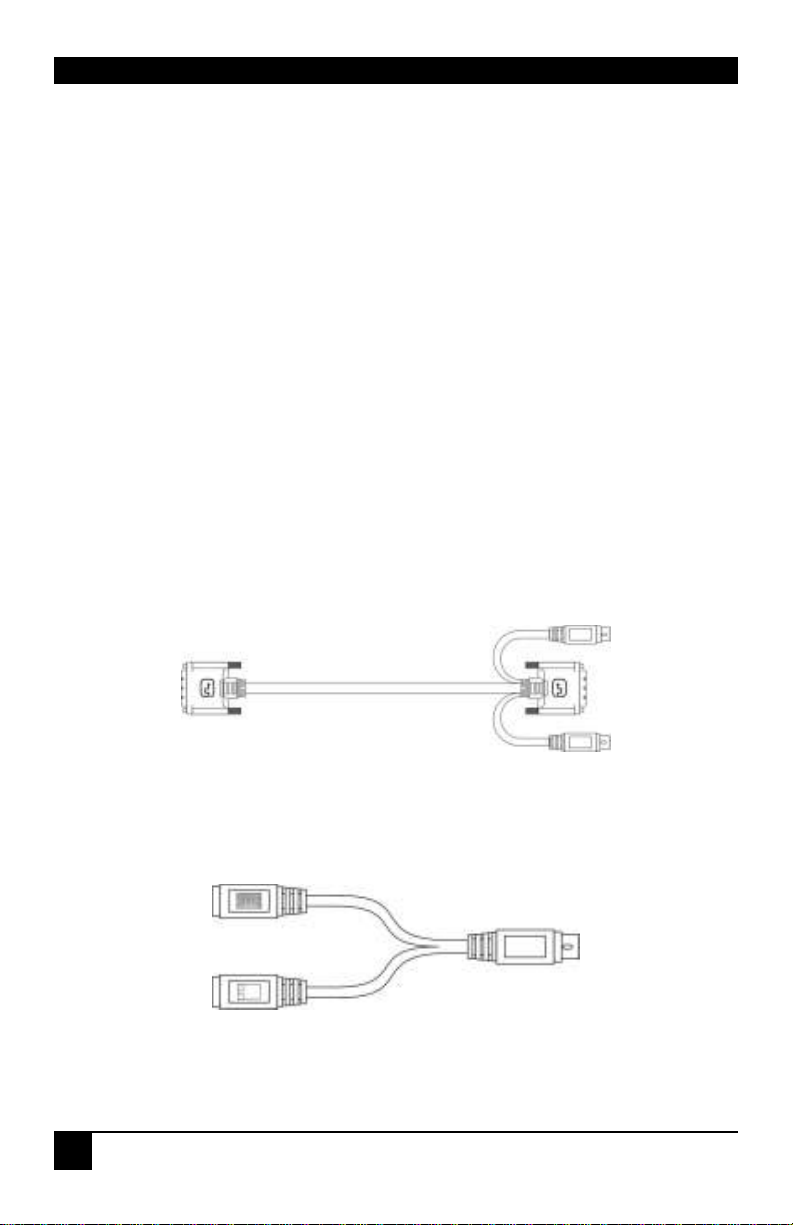
DVXI/ET-XX KVM-EXTENDER
16
3. Installation
For first-time users, we recommend that you carry out a test placement, confined to a single
room, before commencing full installation. This will allow you to identify and solve any
cabling problems, and experiment with the KVM extender system more conveniently.
3.1 Package Contents
You should receive the following items in your extender package (all types):
• DVXi/ET KVM-Extender- pair (Local Unit + Remote Unit)
• 2x 5V DC universal power supply for the DVXi/ET - Extender
• 2x German type power cord
• User manual (Quick Setup)
K461-1W, K461-SA, K461-2W and K461-DA (additionally):
• KVM CPU cable set (1.8m) with one side: PS/2 (6-pin mini-DIN male) keyboard and
mouse connector and DVI-D video (DVI-D dual link male) connector – other side: DVI-
D video (DVI-D dual link male) connector
• PS2-Keyboard-/ Mouse adapter to connect K/M to the Local Unit (keyboard can be
plugged in directly, without using an adapter)

INSTALLATION
17
K461-1W, K461-SU, K461-2W and K461-DU (additionally):
• DVI-D (1,8m) video cable (DVI-D dual link male-to-male)
• USB (1,8m) cable (USB type A to type B)
K461-2W, K461-DA, K461-2U and K461-DU (additionally):
• DVI-D (1,8m) video cable (DVI-D dual link male-to-male)
K461-SA and K461-SU (additionally):
• Serial link cable (1.8m) with one side DSUB9pin male connector – other side
DSUB9pin female connector – 1:1
• 2x audio cable (1.8m, 3.5mm stereo plugs)
K461-DA and K461-DU (additionally):
• 1x Serial link/ audio ZIP-type cable (1.8m) with one side DSUB9pin female connector +
2x 3.5mm stereo plugs – other side miniDIN8pin male connector
If anything is missing, please contact Technical Support (see Appendix F – Calling
Technical Support).
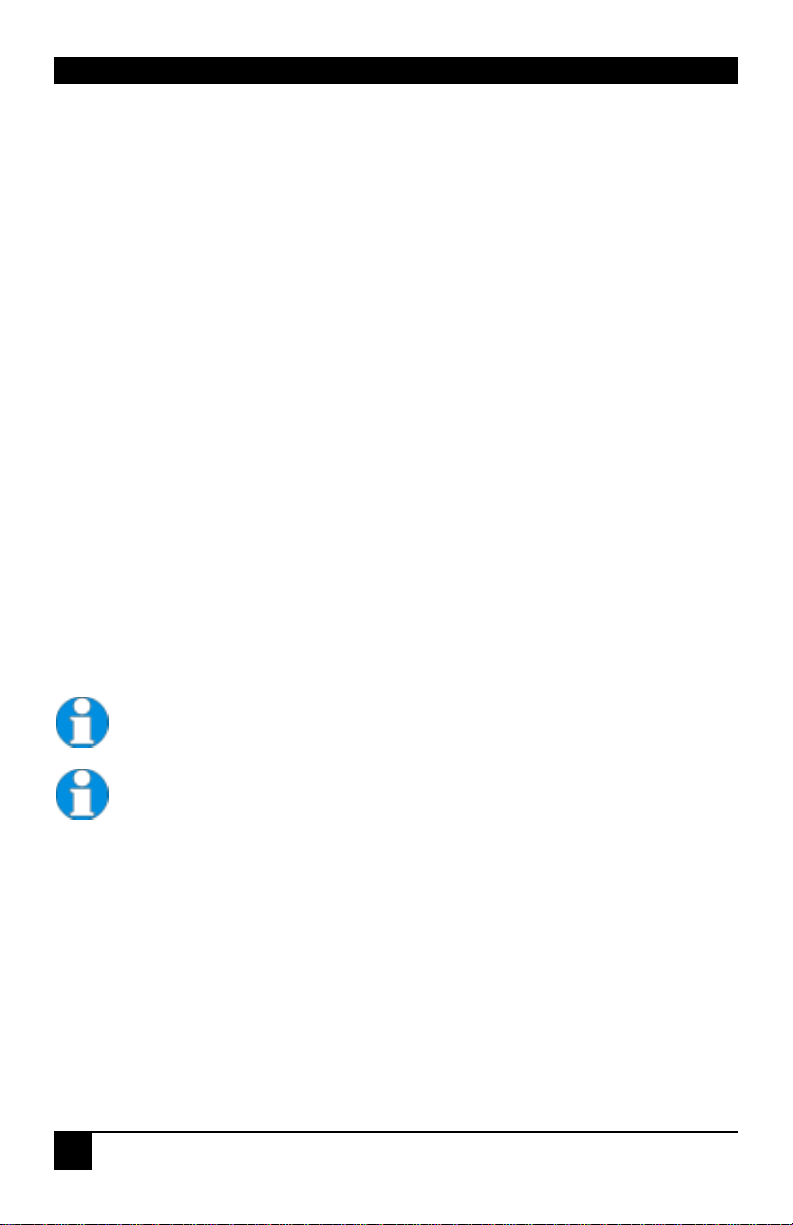
DVXI/ET-XX KVM-EXTENDER
18
3.2 Interconnection Cable Requirements
To connect the Local and Remote units you will need:
• DVI, PS2-Keyboard, and PS2-Mouse: Connect the supplied KVM CPU cable set to
your CPU (KVM - Switch, etc.). Please ensure that the connection is tension-free!
Devices K461-1W, K461-2W, K461-SA and K461-DA
• DVI, USB-Keyboard, USB-Mouse: Connect the supplied DVI-D cable (DVI-D to
DVI-D) and the USB-cable (USB-A to USB-B) to your CPU. Please ensure that the
connection is tension-free! Devices K461-1U, K461-2U, K461-SU and K461-DU
• DVI: Connect the supplied DVI CPU cable set to your CPU (KVM - Switch, etc.).
Please ensure that the connection is tension-free! Devices K461-2W, K461-2U, K461-
DA and K461-DU
• serial/audio: Connect the supplied serial/audio cable set to your CPU (8pin miniDIN
male to serial DB9-male/female and 2c 3.5mm audio).
• Serial: Connect the supplied serial cable to your CPU.
• Audio: Connect the supplied audio cable to your CPU.
• CATx Cable: Recommended cable: S/UTP (Cat5) according EIA/TIA 56A, TSB 36 or
Digital STP 17-03170. Four pairs AWG 24. connection according EIA/TIA 568A
(10BaseT). Use of cables from a higher category (Cat5e, Cat6, Cat7) is possible.
The use of unshielded CATx Cable is possible, because of the higher electromagnetic
noise/sensitivity the device class may not be reached.
The use of flexible Cables (Patch cable) Type AWG26/8 is possible.
Because of the higher loss of the stranded cables, the maximum distance is
reduced to app. half the value of solid cables.
A point to point connection is required. Having one or more patch panels in
the line is possible and allowed. Not allowed is a connection from the CATx
link interface (RJ45) to any other products, especially telecommunications
or network equipment.
