Page 1
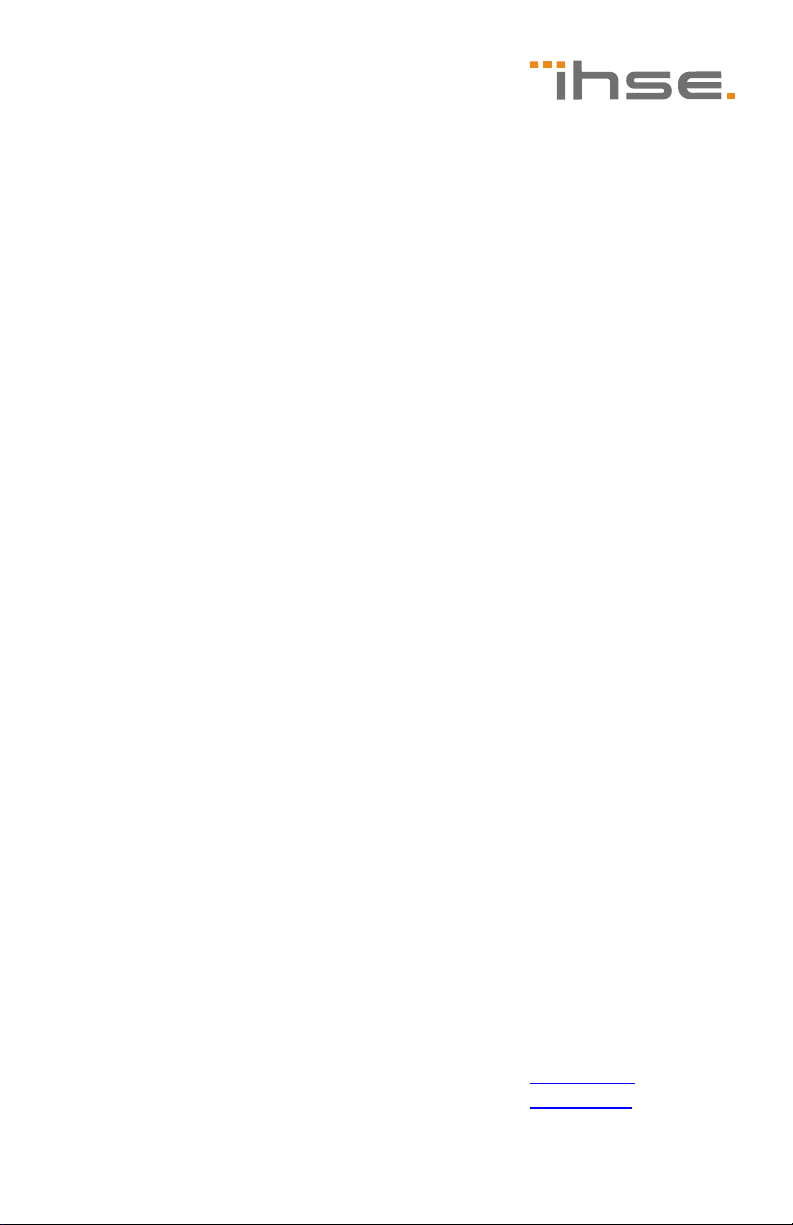
User Manual
Edition: 2013-08-13
K238
Media- / DVI-Converter
Model:
K238-5V
K238-5VE
K238-5VS
K238-5FBNC
IHSE GmbH
Maybachstrasse 11
88094 Oberteuringen
Germany
info@ihse.de
www.ihse.de
Tel. +49 7546-9248-0
Fax +49 7546-9248-48
Page 2

K238 Media- / DVI-Converter
Copyright
© 2013. All rights reserved. This information may not be reproduced in any
manner without the prior written consent of the manufacturer.
Information in this document is subject to change without notice.
Trademarks
All trademark and trade names mentioned in this document are
acknowledged to be the property of their respective owners.
Disclaimer
While every precaution has been taken during preparation of this manual,
the manufacturer assumes no liability for errors or omissions. Neither does
the manufacturer assume any liability for damages resulting from the use
of the information contained herein.
The manufacturer reserves the right to change specifications, functions, or
circuitry of the product without notice.
The manufacturer cannot accept liability for damage due to misuse of the
product or due to any other circumstances outside the manufacturer’s
control (whether environmental or installation related). The manufacturer
shall not be liable for any loss, damage, or injury arising directly, indirectly,
incidentally, or consequently from the use of this product.
2 2013-08-13
Page 3

Contents
Contents
1 About This Manual ....................................................................... 6
1.1 Scope.................................................................................. 6
1.2 Validity ................................................................................ 6
1.3 Cautions and Notes ............................................................ 6
2 Safety Instructions....................................................................... 7
3 Description ................................................................................... 8
3.1 Application .......................................................................... 8
3.2 System Overview ................................................................ 9
3.3 Product Range .................................................................. 10
3.4 Upgrade Kits .....................................................................10
3.5 Accessories....................................................................... 11
3.6 Device Views .................................................................... 11
3.6.1 Model K238-5V ................................................... 11
3.6.2 Model K238-5VE ................................................. 12
3.6.3 Model K238-5VS ................................................. 13
3.6.4 Model K238-5FBNC ............................................ 14
3.7 Status LEDs ...................................................................... 15
4 Installation .................................................................................. 16
4.1 Package Contents............................................................. 16
4.2 System Setup.................................................................... 17
4.3 Example Applications........................................................ 18
5 Configuration.............................................................................. 19
5.1 Infrared Remote Control.................................................... 19
5.2 Control via Keyboard......................................................... 22
5.3 On Screen Display (OSD)................................................. 24
5.3.1 Main Menu Item 'Color Settings' ......................... 25
5.3.2 Main Menu Item 'Picture Settings'....................... 27
5.3.3 Main Menu Item 'Input Settings'.......................... 30
5.3.4 Main Menu Item 'Output Settings' ....................... 31
5.3.5 Main Menu Item 'General Settings' ..................... 33
2013-08-13 3
Page 4
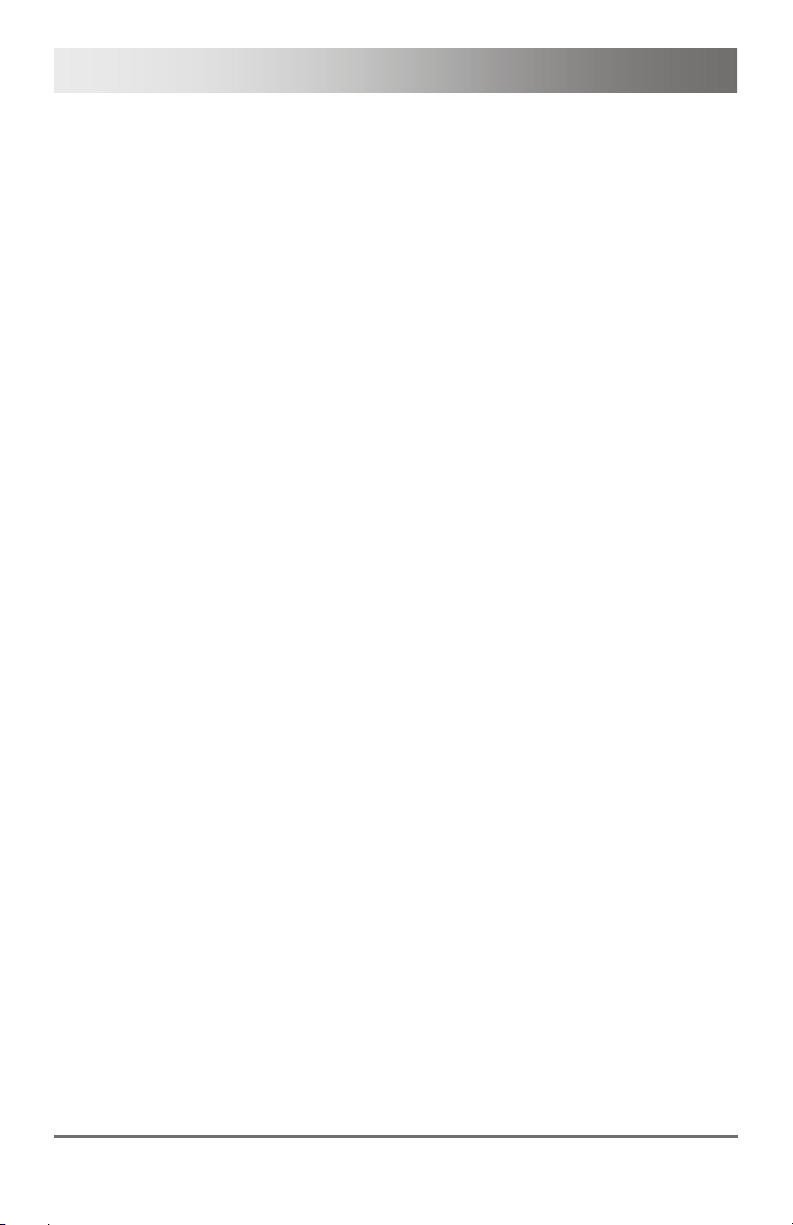
K238 Media- / DVI-Converter
6 Operation .................................................................................... 37
6.1 Optimization of Picture Settings ........................................ 37
6.1.1 Optimization of Output Settings .......................... 37
6.1.2 Optimization of Input Settings ............................. 38
6.1.3 Optimization of Picture Settings .......................... 39
6.2 Download of DDC Information .......................................... 39
6.2.1 Download of DDC by Infrared Remote Control ... 40
6.2.2 Download of DDC via OSD ................................. 40
6.2.3 Further DDC settings .......................................... 40
6.3 Serial Interface.................................................................. 41
7 Specifications............................................................................. 42
7.1 Interfaces .......................................................................... 42
7.1.1 DVI-D Single Link................................................ 42
7.1.2 DVI-I Single Link ................................................. 42
7.1.3 S-Video (Y/C)...................................................... 42
7.1.4 SDI Video............................................................ 42
7.1.5 EGA (D-Sub 9) .................................................... 43
7.1.6 Composite Video (VBS / CVBS) ......................... 43
7.1.7 Component Video (YPbPr).................................. 43
7.1.8 RGB Video.......................................................... 43
7.2 Supported Video Modes.................................................... 44
7.3 Serial Control .................................................................... 51
7.3.1 Telegram Structure ............................................. 51
7.3.2 Examples ............................................................ 52
7.4 Connector Pinouts ............................................................ 52
7.5 Power Supply.................................................................... 55
7.6 Environmental Conditions ................................................. 55
7.7 Size................................................................................... 56
7.8 Shipping Weight................................................................ 56
8 Troubleshooting......................................................................... 57
8.1 Blank Screen..................................................................... 57
8.2 Picture............................................................................... 58
4 2013-08-13
Page 5
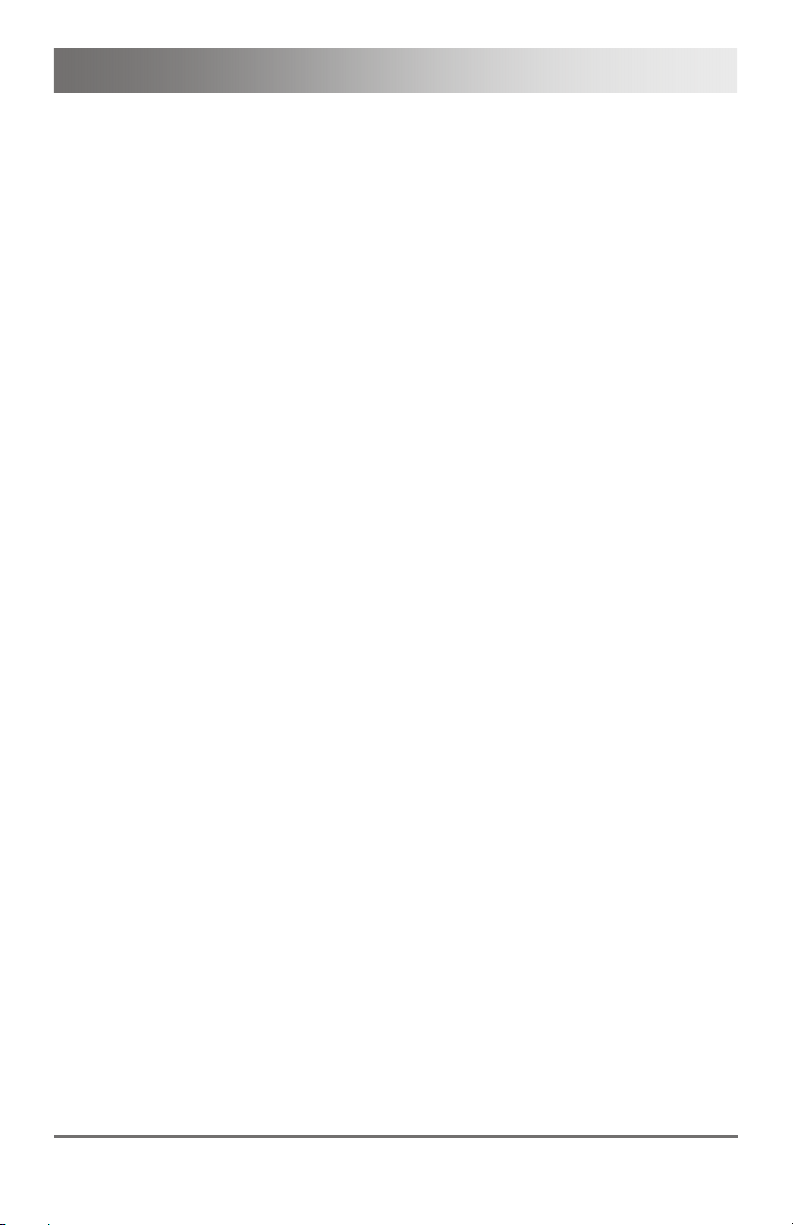
Contents
8.3 General ............................................................................. 58
9 Technical Support ...................................................................... 59
9.1 Support Checklist.............................................................. 59
9.2 Shipping Checklist ............................................................ 59
10 Certificates.................................................................................. 60
10.1 CE Declaration Of Conformity........................................... 60
10.2 North American Regulatory Compliance........................... 61
10.3 WEEE ............................................................................... 61
10.4 RoHS/RoHS 2................................................................... 61
11 Glossary...................................................................................... 62
Pos: 1 /806-IHSE/Zu diesem Handbuch/ATB_Zu diesem Handbuc h @ 5\mod_1278573163276_6. doc @ 41510 @ 1222 @ 1
2013-08-13 5
Page 6
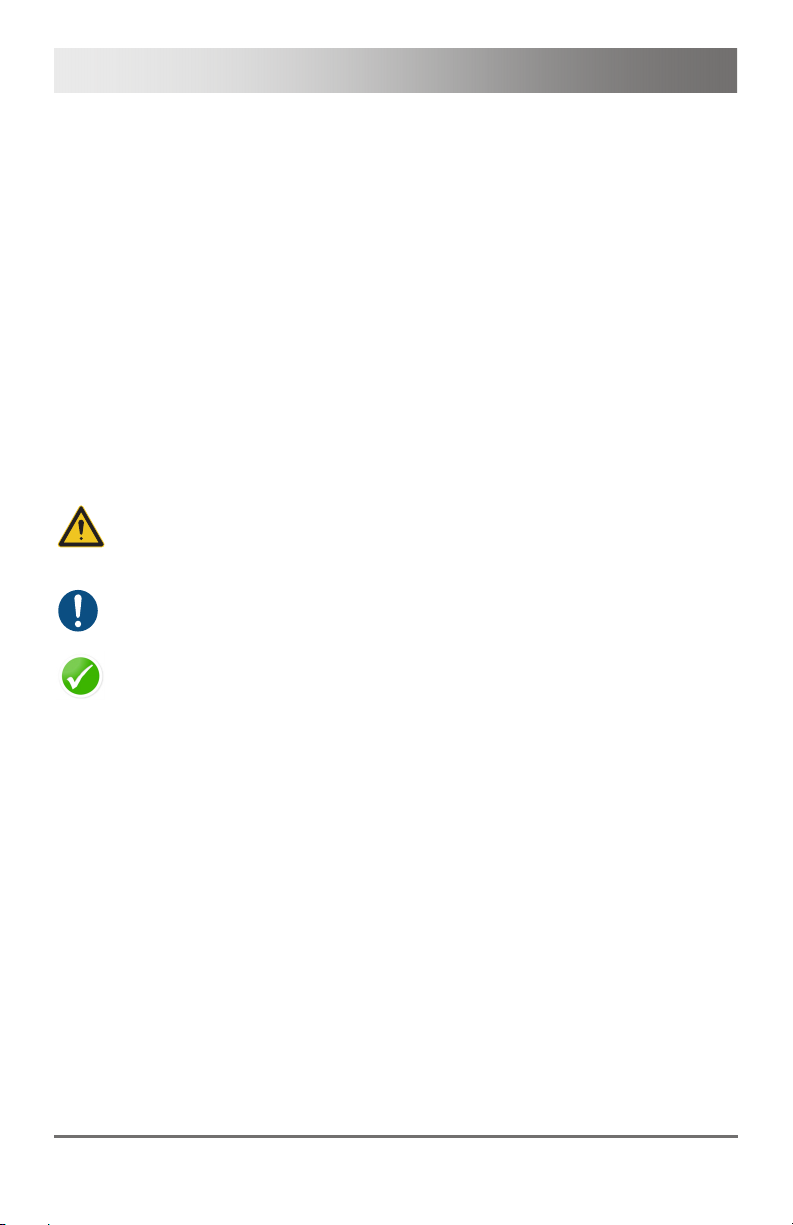
K238 Media- / DVI-Converter
1 About This Manual
1.1 Scope
This manual describes how to install your Media- / DVI-Converter, how to
operate it and how to perform trouble shooting.
1.2 Validity
This manual is valid for all devices listed on the front page. The product
code is printed on the base of the devices.
1.3 Cautions and Notes
The following symbols are used in this manual:
This symbol indicates an important operating instruction that should be
followed to avoid any potential damage to hardware or property, loss of
data, or personal injury.
This symbol indicates important information to help you make the best use
of this product.
This symbol indicates best practice information to show recommended
and optimal ways to use this product in an efficient way.
Pos: 2 /806-IHSE/Sicherheitshinweise/ATB_Sic herheitshinweise @ 5\m od_1278573321245_6. doc @ 41528 @ 1 @ 1
6 2013-08-13
Page 7

Safety Instructions
2 Safety Instructions
To ensure reliable and safe long-term operation of your Media- / DVIConverter please note the following guidelines:
Installation
Only use in dry, indoor environments.
The Media- / DVI-Converter and the power supply units can get
warm. Do not situate them in an enclosed space without any airflow.
Do not place the power supply directly on top of the device.
Do not obscure ventilation holes.
Only use power supplies originally supplied with the product or
manufacturer-approved replacements. Do not use a power supply if it
appears to be defective or has a damaged chassis.
Connect all power supplies to grounded outlets. In each case, ensure
that the ground connection is maintained from the outlet socket
through to the power supply's AC power input.
Do not connect the link interface to any other equipment, particularly
network or telecommunications equipment.
Take any required ESD precautions.
In order to disconnect the device completely from the electric circuit, all
power cables have to be removed.
Repair
Do not attempt to open or repair a power supply unit.
Do not attempt to open or repair the Media- / DVI-Converter. There
are no user serviceable parts inside.
Please contact your dealer or manufacturer if there is a fault.
Pos: 3 /806-IHSE/Beschreibung/UEB_Beschreibung @ 5\ mod_1278573379151_6. doc @ 41546 @ 1 @ 1
2013-08-13 7
Page 8
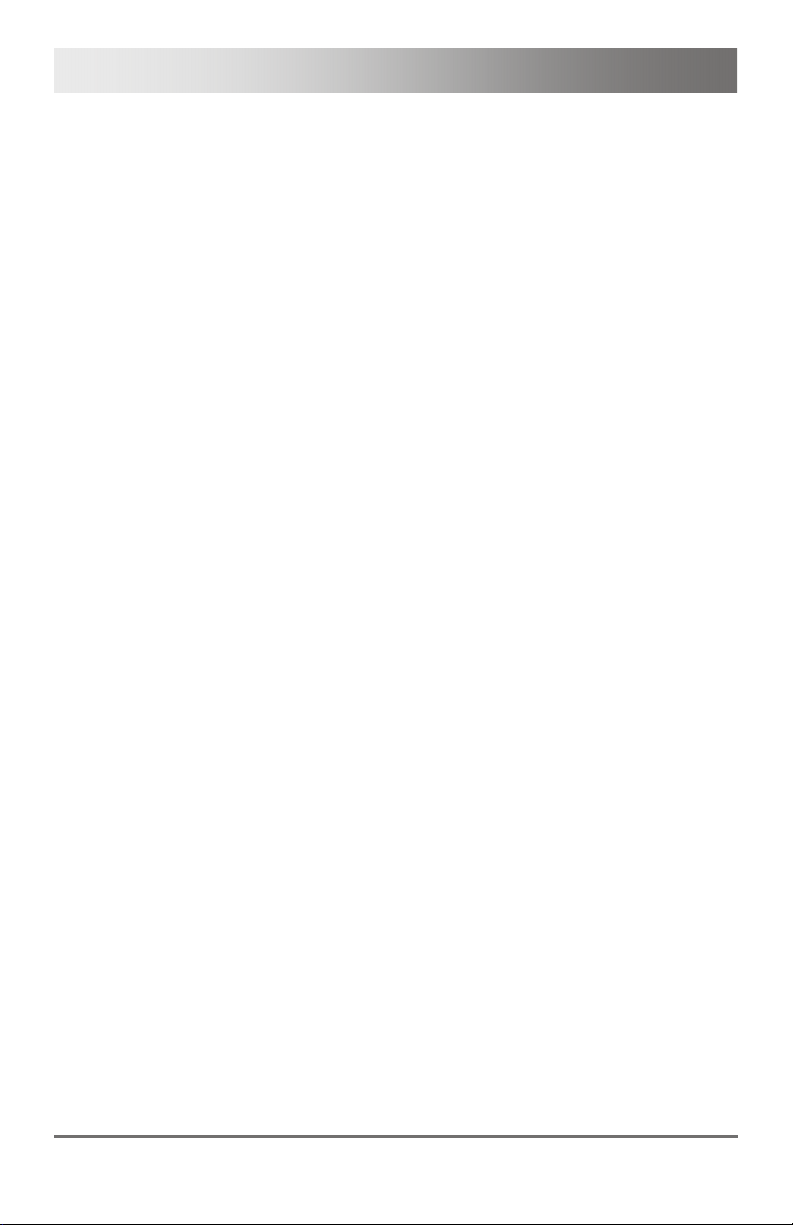
K238 Media- / DVI-Converter
3 Description
Pos: 4 /806-IHSE/Beschreibung/Verwendungszweck/ 238-5v-xx @ 5\mod_12 91132998828_6.doc @ 45123 @ 2 @ 1
3.1 Application
The Media- / DVI-Converter is used to convert and output video signals of
one or more video sources (computer, CPU, camera, DVD player) in the
DVI-D format.
The Media- / DVI-Converter can be used as a switch between
concurrently available input signals.
The Media- / DVI-Converter can further be used as a scaler, scaling video
signals to a specific output format.
Pos: 5 /806-IHSE/Beschreibung/System-Übersic ht /238-5v-xx @ 5\mod_129 1133036937_6.doc @ 45141 @ @ 1
8 2013-08-13
Page 9

Description
3.2 System Overview
The input ports of the Media- / DVI-Converter are connected to the video
source(s) (e.g. computer, CPU, camera, DVD player, SPS control), using
the provided cables or other suitable video cables.
The DVI-D monitor is connected to the output.
1
2
3
System Overview
1 Sources (DVD player, computer, camera, SPS control)
2 Media- / DVI-Converter
3 Monitor
See Chapter 4.3, Page 18 for installation examples.
Pos: 6 /806-IHSE/Beschreibung/Gerätetypen/238- 5v-xx @ 5\mod_12911330 64500_6.doc @ 45159 @ 2 @ 1
2013-08-13 9
Page 10
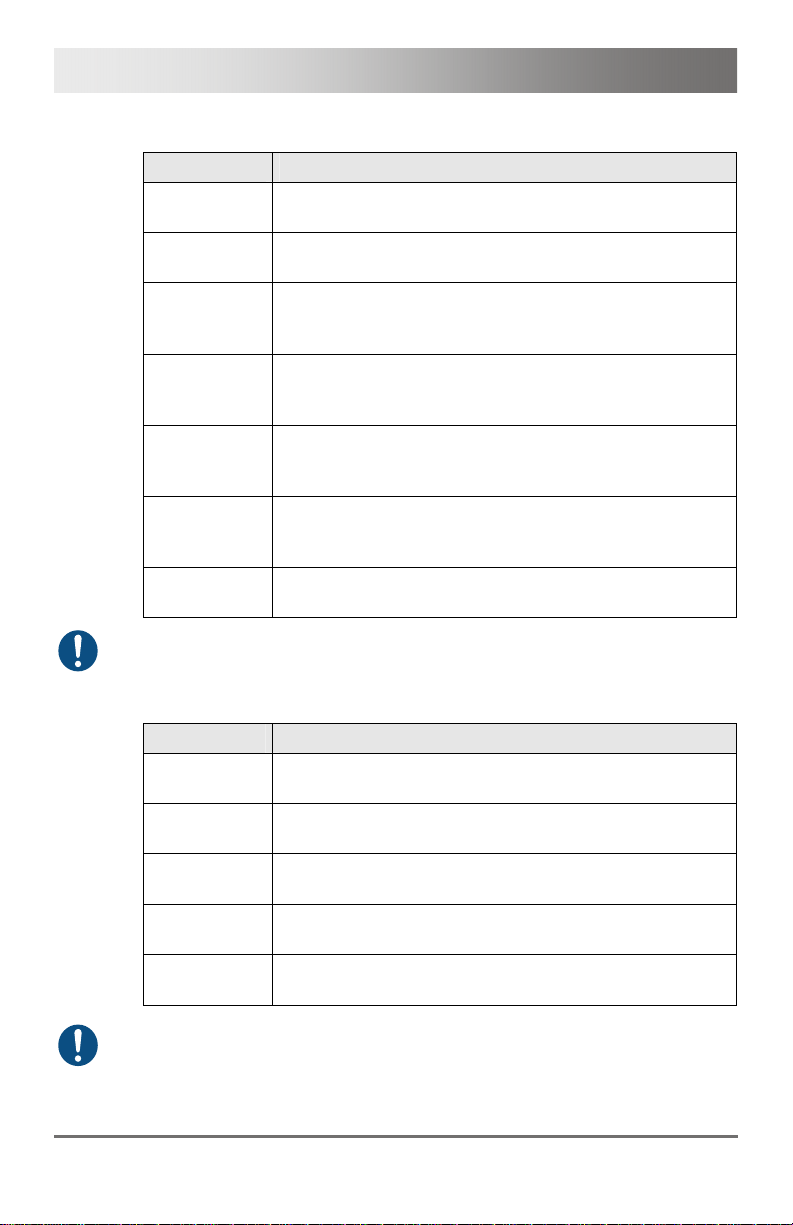
K238 Media- / DVI-Converter
3.3 Product Range
Model Description
K238-5V
Media- / DVI-Converter for VGA- / DVI-Input (up
to 1920x1200)
K238-5V-S
Media- / DVI-Converter for VGA- / DVI-Input (up
to 1920x1200) and serial option
K238-5VE
Media- / DVI-Converter for VGA- / DVI-Input (up
to 1920x1200) and Video (Y/C) / Component (YPbPr) /
CVBS and CGA / EGA / MDA
K238-5VE-S
Media- / DVI-Converter for VGA- / DVI-Input (up
to 1920x1200) and Video (Y/C) / Component (YPbPr) /
CVBS and CGA / EGA / MDA and serial option
K238-5VS
Media- / DVI-Converter for VGA- / DVI-Input (up
to 1920x1200) and Video (Y/C) / Component (YPbPr) /
CVBS and (HD-)SDI
K238-5VS-S
Media- / DVI-Converter for VGA- / DVI-Input (up
to 1920x1200) and Video (Y/C) / Component (YPbPr) /
CVBS and (HD-)SDI and serial option
K238-5FBNC
Media- / DVI-Converter for RGB- / VGA- / DVI-Input (up
to 1920x1200) with a separate 5x BNC RGB-Input
The input side of the following KVM extenders corresponds to the Media- /
DVI-Converter K238-5V: K477-xxxxV, L474-xxxxV.
Pos: 7 /806-IHSE/Beschreibung/Einbauoptionen/ 238-5v-xx @ 5\mod_1291 133125140_6.doc @ 45177 @ @ 1
3.4 Upgrade Kits
Model Description
455-4G
19"/1U rack mount kit to mount up to 4 devices of type
K238-5V
474-VRMK
19"/1U rack mount kit to mount up to 3 devices of type
K238-5VE, -5VS or -5FBNC
455-1K
Mounting plate to mount by screws
(type K238-5V)
455-2K
Mounting plate to mount by snap on
(type K238-5V)
474-VPLATE
Mounting plate to mount by snap on or screws (type
K238-5VE, -5VS or -5FBNC)
The Media- / DVI-Converters and the provided power supply units can get
warm, for this reason an installation in closed rooms without air circulation
is not allowed. Please note that you will need at least 0,5 U (height unit)
for the ventilation above the extenders, if you mount them into racks.
10 2013-08-13
Page 11

Description
Pos: 8 /806-IHSE/Beschreibung/Zubehör/238-5v- xx @ 5\mod_1291133182906_ 6.doc @ 45196 @ @ 1
3.5 Accessories
Model Description
238-BCA Video adapter (BNC connector to Cinch connector)
238-BNC RGB cable (2.0 m, 5x BNC connector)
238-EGA EGA cable (1.8 m, D-Sub 9 connector)
238-IR Infrared remote control
238-RCA Component video cable (1.5 m, 3x RCA connector)
238-SDI SDI cable (1.8 m, BNC connector)
238-SV S-Video cable (3.0 m, Mini-DIN connector, 4 pole)
260-5U International power supply unit 100...240VAC / 5VDC / 4 A
436-AA VGA cable (1.8 m, VGA connector to DVI-I connector)
436-DB1
RGB / DVI cable (0.2 m, 5x BNC connector to DVI-D
connector)
436-ID DVI-D cable (1.8 m, DVI-D connector)
Pos: 9 /806-IHSE/Beschreibung/Geräteansichten/ UEB_Geräteansic hten @ 5\mod_12785737378 08_6.doc @ 41654 @ 2 @ 1
3.6 Device Views
Pos: 10 /806-IHSE/Beschreibung/Geräteansichte n/238-5v-xx/Typ K238- 5V @ 5\mod_1291133242406_ 6.doc @ 45216 @ @ 1
3.6.1 Model K238-5V
1
2
3
5
4
1
Rear View Front View
1 Connect to 5VDC power
supply
1 IR receiver for remote control
2 Input: DVI-I (VGA)
3 Service port
4 IR receiver for remote control
5 Output: DVI-D
Pos: 11 /806-IHSE/Beschreibung/Geräteansichte n/238-5v-xx/Typ K238- 5VE @ 5\mod_129113329334 3_6.doc @ 45234 @ @ 1
Neuedings kommt Windows-Installer
2013-08-13 11
Page 12

K238 Media- / DVI-Converter
3.6.2 Model K238-5VE
Rear View Front View
1 Connect to 5VDC power
2 Input: DVI-I (VGA)
3 Service port
4 IR receiver for remote control
5 Output: DVI-D
6 Input: S-Video (Y/C)
7 Input: CVBS 1 or YPbPr (Pr)
8 Input: CVBS 2 or YPbPr (Y)
9 Input: CVBS 3 or YPbPr (Pb)
10 Input: EGA
Pos: 12 /806-IHSE/Beschreibung/Geräteansichte n/238-5v-xx/Typ K238- 5VS @ 5\mod_129113330965 6_6.doc @ 45253 @ @ 1
6
1
supply
9
8
7
235
10
4
1 IR receiver for remote control
1
12 2013-08-13
Page 13

Description
3.6.3 Model K238-5VS
Rear View Front View
1 Connect to 5VDC power
2 Input: DVI-I (VGA)
3 Service port
4 IR receiver for remote control
5 Output: DVI-D
6 Input: S-Video (Y/C)
7 Input: CVBS 1 or YPbPr (Pr)
8 Input: CVBS 2 or YPbPr (Y)
9 Input: CVBS 3 or YPbPr (Pb)
10 Input: CVBS 4
11 Input: (HD-)SDI
Pos: 13 /806-IHSE/Beschreibung/Geräteansichte n/238-5v-xx/Typ K238- 5FBNC @ 5\mod_12911333 36687_6.doc @ 45272 @ @ 1
6
1
supply
7
235
9 10
8
4
11
1 IR receiver for remote control
1
2013-08-13 13
Page 14

K238 Media- / DVI-Converter
3.6.4 Model K238-5FBNC
Rear View Front View
1 Connect to 5VDC power
2 Input: DVI-I (VGA)
3 Service port
4 IR receiver for remote control
5 Output: DVI-D
6 Input: RGB (red)
7 Input: RGB (green)
8 Input: RGB (blue)
9 Input: RGB (H-/Compos. Sync,
10 Input: RGB (V-Sync)
Pos: 14 /806-IHSE/Beschreibung/Diagnose LEDs/238- 5v-xx @ 5\mod_1291133365 796_6.doc @ 45291 @ 2 @ 1
6
1
supply
RGBs)
7
8
235
10
9
4
1 IR receiver for remote control
1
14 2013-08-13
Page 15

Description
3.7 Status LEDs
The Media- / DVI-Converter is fitted with a multi-color LED for indication of
the connection status:
K238-5V K238-5VE / -VS / -FBNC
Pos: 15 /806-IHSE/Installation/UEB_Installa tion @ 5\mod_1278574971589 _6.doc @ 41768 @ 1 @ 1
1
Front View Front View
LED 1: Connection and Video Status
LED color
Red
Description for the
input
No input signal Monitor detected
Dark Red
Green
Resolution not
supported
Active video signal Monitor not detected
Blue
No input signal Monitor detected
Violet
Light blue
Resolution not
supported
Active video signal Monitor detected
Description for the
output
Monitor not detected
Monitor detected
1
2013-08-13 15
Page 16

K238 Media- / DVI-Converter
4 Installation
Pos: 16 /806-IHSE/Installation/Lieferumfang pr üfen/238-5v- xx @ 5\mod_1291133570562_6.doc @ 45310 @ @ 1
4.1 Package Contents
Your Media- / DVI-Converter package contains the following items:
Media- / DVI-Converter device
5VDC international power supply unit
Country specific power cord
Quick Setup
VGA cable (1.8 m, VGA connector to DVI-I connector)
Infrared remote control
Additional content for K238-5VE:
EGA cable (1.8 m, D-Sub 9 connector)
Component video cable (1.5 m, 3x RCA connector)
S-Video (3.0 m, Mini-DIN connector, 4 pole)
Additional content for K238-5VS:
SDI cable (2.0 m, BNC connector)
Component video cable (1.5 m, 3x RCA connector)
S-Video (3.0 m, Mini-DIN connector, 4 pole)
16 2013-08-13
Page 17

Installation
Additional content for K238-5FBNC:
RGB cable (2.0 m, 5x BNC connector).
If anything is missing, contact your dealer.
Pos: 17 /806-IHSE/Installation/System anschließ en/238-5v-xx @ 5\mod _1291133656078_6.doc @ 45329 @ 2 @ 1
4.2 System Setup
First time users are recommended to setup the system with the CPU Unit
and the CON Unit in the same room as a test setup. This will allow you to
identify and solve any cabling problems, and experiment with your system
more conveniently.
Please verify that interconnect cables, interfaces and handling of the
Pos: 18 /806-IHSE/Installation/Installatio nsbeispiele/UEB_I nstallationsbei spiele @ 5\mod_12785815648 70_6.doc @ 42759 @ 2 @ 1
devices comply with the requirements (see Chapter 7, Page 42).
1. Switch off all devices.
2. Connect the monitor to the Media- / DVI-Converter.
3. Connect the source (e.g. computer, video camera or control unit) to
the Media- / DVI-Converter with the provided cables. Please ensure
the cables are not strained.
4. Connect the provided 5VDC power supply to the Media- / DVIConverter.
5. Power up the system.
To power up the system, the following sequence is recommended:
Monitor – Media- / DVI-Converter – source.
Always remove the power supply first, before you connect the Media- /
DVI-Converter to a computer for updating purposes.
2013-08-13 17
Page 18

K238 Media- / DVI-Converter
4.3 Example Applications
Pos: 19 /806-IHSE/Installation/Installatio nsbeispiele/238-5 v-xx @ 5\mod_12911336860 78_6.doc @ 45348 @ @ 1
This section illustrates typical installations of Media- / DVI-Converters:
Media- / DVI-Converter (Video Input: Composite)
1 Source (observation camera)
2 Media- / DVI-Converter
3 Monitor
1
2
3
1
2
3
Media- / DVI-Converter (Video Input: S-Video)
1 Source (DVD player)
2 Media- / DVI-Converter
3 Monitor
Pos: 20 /806-IHSE/Konfiguration/UEB_Konfigur ation @ 5\mod_1278575517 073_6.doc @ 41846 @ 1 @ 1
18 2013-08-13
Page 19

Configuration
5 Configuration
Pos: 21 /806-IHSE/Konfiguration/238_Infrar ot-Fernbedienung/238- 5v-xx @ 5\mod_129113 3916453_6.doc @ 45386 @ 2 @ 1
5.1 Infrared Remote Control
The Media- / DVI-Converter can be configured by an on screen display
(OSD) and by an infrared remote control for the navigation through the
menu items of the OSD.
In the OSD, only the navigation keys of the infrared remote control are
functional (red function key, key <>, key <EXIT>, key <ESC> and cursor
keys <◄>, <►>, <▲>, <▼>).
Button Description
Open OSD or select menu.
Open OSD or select menu.
2013-08-13 19
Page 20

K238 Media- / DVI-Converter
Button Description
Leave OSD.
Leave current menu and open upper menu level.
Navigate inside the OSD.
Select parameters with cursor keys <◄> and
<►>.
Read and use DDC of the connected monitor.
Execute Auto Configuration (VGA / RGB / EGA
input only)
Adjust picture contrast / brightness.
Reset the Media- / DVI-Converter to factory
default.
Reset picture contrast / brightness to factory
default.
20 2013-08-13
Page 21

Configuration
Button Description
If more than one converter is used:
Select a single device for OSD access.
If more than one converter is used:
Select all devices for OSD access.
Select input signal: VGA, DVI or SDI.
Select input signal:
Y/C (S-Video)
YPbPr (Component Video)
RGB
EGA
Select input signal CVBS 1–3 (Cinch) or CVBS 4
(BNC).
Pos: 22 /806-IHSE/Konfiguration/238_Ansteuer ung Tastatur/238_Ans teuerung über Tastatur @ 9\mod_1373878028848_ 6.doc @ 77252 @ 2 @ 1
2013-08-13 21
Page 22

K238 Media- / DVI-Converter
5.2 Control via Keyboard
The Media- / DVI-Converter in combination with a KVM extender or as
DVI-I onboard version of a KVM extender offers the possibility for control
via keyboard.
For this purpose the Media- / DVI-Converter is equipped with its own
Command Mode that can be used to activate various functions by
keyboard commands and to control the integrated On-screen Display
(OSD).
The Command Mode is entered by a keyboard sequence ('Hot Key') and
can be closed using the key <Esc>. When Command Mode is activated,
the keyboard LEDs Shift and Scroll are flashing.
Direct Control
The following table contains the keyboard commands for opening and
closing the Command Mode and for direct control of various converter
functions.
Function Keyboard Command
Open Command Mode (default) 2x <Left Shift> (or 'Hot Key'), <v>
Exit Command Mode <Left Shift> + <Esc>
Configure video settings
automatically (only with VGA /
RGB / EGA input)
Direct selection input VGA 2x <Left Shift>, <v>, <F1>
Direct selection input DVI 2x <Left Shift>, <v>, <F2>
Direct selection input SDI (module
dependent)
Direct selection input Y/C (S-
Video, module dependent)
Direct selection input YPbPr
(Component Video, module
dependent)
Direct selection input RGB
(module dependent)
Direct selection input EGA
(module dependent)
Direct selection input FBAS 1
(module dependent)
2x <Left Shift>, <v>, <a>
2x <Left Shift>, <v>, <F3>
2x <Left Shift>, <v>, <F4>
2x <Left Shift>, <v>, <F5>
2x <Left Shift>, <v>, <F6>
2x <Left Shift>, <v>, <F7>
2x <Left Shift>, <v>, <F8>
22 2013-08-13
Page 23

Configuration
Function Keyboard Command
Direct selection input FBAS 2
(module dependent)
Direct selection input FBAS 3
(module dependent)
Direct selection input FBAS 4
(module dependent)
OSD Control
The following table contains the keyboard commands for entering and
exiting the OSD and for navigation and configuration.
Function Keyboard Command
Enter OSD 2x <Left Shift>, <v>, <Enter>
Exit OSD <Esc>
Navigation down in the menu <Cursor down>
Navigation up in the menu <Cursor up>
Menu selection <Enter>
Leave sub menu <Backspace>
Change of settings in sub menus
or selection of parameter values
Pos: 23 /806-IHSE/Konfiguration/238_On-Scr een-Display (OSD)/238- 5v-xx @ 5\mod_1291133855 468_6.doc @ 45368 @ 234343334 4 @ 1
2x <Left Shift>, <v>, <F9>
2x <Left Shift>, <v>, <F10>
2x <Left Shift>, <v>, <F11>
<Cursor right> or <Cursor left>
2013-08-13 23
Page 24

K238 Media- / DVI-Converter
5.3 On Screen Display (OSD)
All settings of the Media- / DVI-Converter can be adjusted via the on
screen display (OSD).
General Structure of the OSD:
The left column shows the range of the main menu, the right column
shows the current submenus with the respective configuration options.
The various configuration and setting options of the Media- / DVIConverter are described below:
24 2013-08-13
Page 25

Configuration
5.3.1 Main Menu Item 'Color Settings'
This menu offers color specific settings and configurations for the Media- /
DVI-Converter.
Menu View 'Color Settings'
Menu Item Description
Brightness Adjust brightness of the picture
Contrast Adjust contrast of the picture
Hue
Saturation
Sharpness Adjust sharpness of the picture
Color
Change and adjust hue of the picture
(only selectable in case of video input signals).
Adjust saturation of the picture
(only selectable in case of video input signals).
Open submenu 'Color' (see Chapter 5.3.1.1,
Page 26).
2013-08-13 25
Page 26

K238 Media- / DVI-Converter
5.3.1.1 Submenu 'Color'
This submenu offers advanced color settings for the picture (VGA / RGB /
EGA input only).
Menu View 'Color'
Menu Item Description
Auto Color Adjust color values automatically
Color Temperature Adjust color temperature of the picture
sRGB
Red Adjust red color range
Green Adjust green color range
Blue Adjust blue color range
Activate the use of the standard RGB color range
(Color optimization for tube monitors).
26 2013-08-13
Page 27

Configuration
5.3.2 Main Menu Item 'Picture Settings'
This menu offers specific picture settings at the Media- / DVI-Converter.
Menu View 'Picture Settings'
Menu Item Description
Auto Configuration
Phase
Configure picture settings automatically
(VGA / RGB / EGA input only).
Adjust pixel phase i.e. the best position for the
analog / digital conversion within one pixel
(VGA / RGB / EGA input only).
Example for a wrong pixel phase
2013-08-13 27
Page 28

K238 Media- / DVI-Converter
Menu Item Description
Clock
Adjust pixel clock. The pixel clock shows the
maximum number of the pixels that are horizontally
displayable. Even non-visible and inactive pixels
are counted in (VGA / RGB / EGA input only).
Example for a wrong pixel clock.
Width
Height
Display Control
Adjust width of the picture with the number of
pixels.
Adjust height of the picture with the number of
pixels.
Open submenu 'Display Control' (see
Chapter 5.3.2.1, Page 29).
28 2013-08-13
Page 29

Configuration
5.3.2.1 Submenu 'Display Control'
This submenu offers control options for the display of the picture.
Menu View 'Display Control'
Menu Item Description
Display Image Select display option:
'Auto': Scale picture automatically to the
maximum value
'Aspect': Adjust aspect ratio manually
'1:1': Show picture in original size with a black
border
'Panoramic': Scale picture to a non-linear
value (only if there is video input)
Aspect Ratio
Zoom
Select aspect ratio:
'Auto', '4:3', '14:9', '16:9' or '>16:9'
(only if 'Display Image' is set to 'Aspect Ratio').
Zoom picture and determine position of
enlargement (not available in combination with
onboard DVI-I extenders).
2013-08-13 29
Page 30

K238 Media- / DVI-Converter
5.3.3 Main Menu Item 'Input Settings'
This menu offers specific settings for the input of the Media- / DVIConverter.
Menu View 'Input Settings'
Menu Item Description
Input Select Select input signal
Channel
Select Resolution
Sync Options Select type of synchronization of the RBG signal.
Video Input Display of selected video mode
For CVBS input signal:
Select Composite channel.
For EGA input:
Select EGA, CGA or MDA input signal.
Select video mode compatible to input signal
(see Chapter 7.2, Page 44 for supported video
modes).
Save settings
blank for a short time).
The type depends from the incoming RGB signal.
'Auto': Automatic adjustment
'Composite (CS)' or 'Sync On Green (SOG)':
Manual adjustment in case of picture failures
(VGA / RGB input only)
by leaving the menu (monitor goes
30 2013-08-13
Page 31

Configuration
5.3.4 Main Menu Item 'Output Settings'
This menu offers specific settings for the output of the Media- / DVIConverter.
Menu View 'Output Settings'
Menu Item Description
Output Select output resolution:
'DDC': Use preferred resolution of the monitor's
DDC at the output
'Select': Select from predefined output
resolutions in the menu item 'Resolution'
'1:1': Use input resolution as output resolution
Note:
The options "DDC" and "Select" are not available in
combination with onboard DVI-I extenders.
Resolution
Display Position Adjust position of picture manually
Video Output Display of the selected output resolution
If 'Output' is set to 'Select': Select from predefined
output resolutions.
A higher resolution can be selected at any time. If
you select a lower resolution, the number of output
pixels needs to comply with the following rule:
Horizontally: At least 50%
Vertically: At least 33%
(Not available in combination with onboard DVI-I
extenders.)
2013-08-13 31
Page 32

K238 Media- / DVI-Converter
Graphic contents with up to 2 mega pixels are scalable (1920x1080).
For the scaling of the 1920x1200 resolution, restrictions apply and the
video will be transmitted 1:1, if applicable.
If you scale resolutions of 1280x1024 or higher, there will be a
reduction of color depth to 16 bit YCbCr.
32 2013-08-13
Page 33

Configuration
5.3.5 Main Menu Item 'General Settings'
This menu offers general settings for the Media- / DVI-Converter.
Menu View 'General Settings'
Menu Item Description
DDC
Miscellaneous
Device Address Assign device ID.
Manage Settings
T-Adjust
Save device settings if you have made extensive settings or if you want to
do a firmware update.
Open submenu 'DDC' (see Chapter 5.3.5.1,
Page 34).
Open submenu 'Miscellaneous' (see
Chapter 5.3.5.2, Page 35).
The device ID clearly identifies the device for the
infrared remote control so that settings can be
made for a specific device only.
Write the existing device settings on the internal
memory of the Media- / DVI-Converter ('Save').
These settings can be loaded again if required
('Load'), e.g. after a firmware update.
Compensate picture failures due to device
temperature
2013-08-13 33
Page 34

K238 Media- / DVI-Converter
5.3.5.1 Submenu 'DDC'
This submenu offers DDC specific settings. DDC information is relevant
for the output settings and for the connection to a computer or CPU.
Menu View 'DDC'
Menu Item Description
Read DDC
Change DDC Save the device DDC as DVI or VGA DDC
Factory DDC Use default DDC 'VGA2DVI' as device DDC
MON: Display of name and type of the monitor DDC
DEV:
When saving the DDC as DVI or VGA DDC, the selected type of DDC
must match the video signal of the source (VGA or DVI) (see
Chapter 5.3.3, Page 30: Menu item 'Input Select').
Use the monitor DDC as the device DDC and save
it as DVI or VGA DDC.
Display of name and type of the device's DDC that
is provided at the DVI-I input by the Media- / DVIConverter.
34 2013-08-13
Page 35

Configuration
5.3.5.2 Submenu 'Miscellaneous'
This submenu offers various device specific settings.
Menu View 'Miscellaneous'
Menu Item Description
Auto Adjust
Refresh Rate Change refresh rate if output is set to 'DDC'.
Video Processing Not used
VBI Processing Not used
OSD Configuration Configure OSD display on screen.
Factory Reset Reset device to factory default (confirmation dialog)
Activate or deactivate the automatic configuration
of the picture settings after changing the video
mode.
2013-08-13 35
Page 36

K238 Media- / DVI-Converter
Submenu 'OSD Configuration'
This submenu offers various settings for the OSD display.
Pos: 23 /806-IHSE/Betrieb/UEB_Betrieb @ 5\mod_1278 577614980_258.doc @ 41968 @ 1
Pos: 24 /806-IHSE/Betrieb/UEB_Betrieb @ 5\mod_1278 577614980_6.doc @ 41970 @ 1 @ 1
Menu View 'OSD Configuration'
Menu Item Description
OSD Timer
Activate and select time of inactivity after which
OSD is closed automatically.
OSD Position
Adjust vertical and horizontal OSD position on
screen.
OSD Transparency Adjust OSD transparency
OSD Zoom Activate scaling of OSD display
36 2013-08-13
Page 37

Operation
6 Operation
Pos: 25 /806-IHSE/Betrieb/Optimierung der Bildein stellungen/238- 5v-xx @ 5\mod_1291802177 308_6.doc @ 46141 @ 2333 @ 1
6.1 Optimization of Picture Settings
All common video modes are pre-installed in an internal table of the
Media- / DVI-Converter. If the input signal corresponds to one of these
video modes, the signal will be automatically detected and the picture will
be displayed.
If picture quality is not satisfying or no picture is displayed, proceed as
follows:
1. Optimize the output settings (see Chapter 6.1.1, Page 37). Thus, the
picture d
2. Optimize the input settings (see Chapter 6.1.2, Page 38). Check if the
automatic
Alternatively, you can manually select the most suitable video mode,
even if you have an unknown input signal.
3. Optimize the picture settings for your input signal (see Chapter 6.1.3,
Page 39).
In some cases it might happen that none of these measurements leads to
a satisfying result. In this case fill in the video mode questionnaire
(Download
6.1.1 Optimization of Output Settings
1. If you have an analog input signal, display a picture with as much
detail as possible on your graphic source, e.g. a text with black letters
on a white ground (or vice versa).
2. Open the OSD with the infrared remote control.
3. Select 'Output Settings' in the main menu (see Chapter 5.3.4,
Page 31).
4.
Select the output resolution in the menu item 'Output':
– Select 'DDC' to use the preferred resolution of the monitor DDC.
– If the preferred resolution of the device DDC does not result in a
5. Exit the OSD.
A window appears to save settings. This may take a few seconds.
6. Save the settings.
isplay will be adapted to the properties of the monitor.
ally detected video mode corresponds to your input signal.
) so that a customer specific video mode can be created.
satisfying picture, select 'Factory' and from the menu item
'Resolution' the most suitable resolution for the monitor.
2013-08-13 37
