iHome iM30 Quick Start Guide
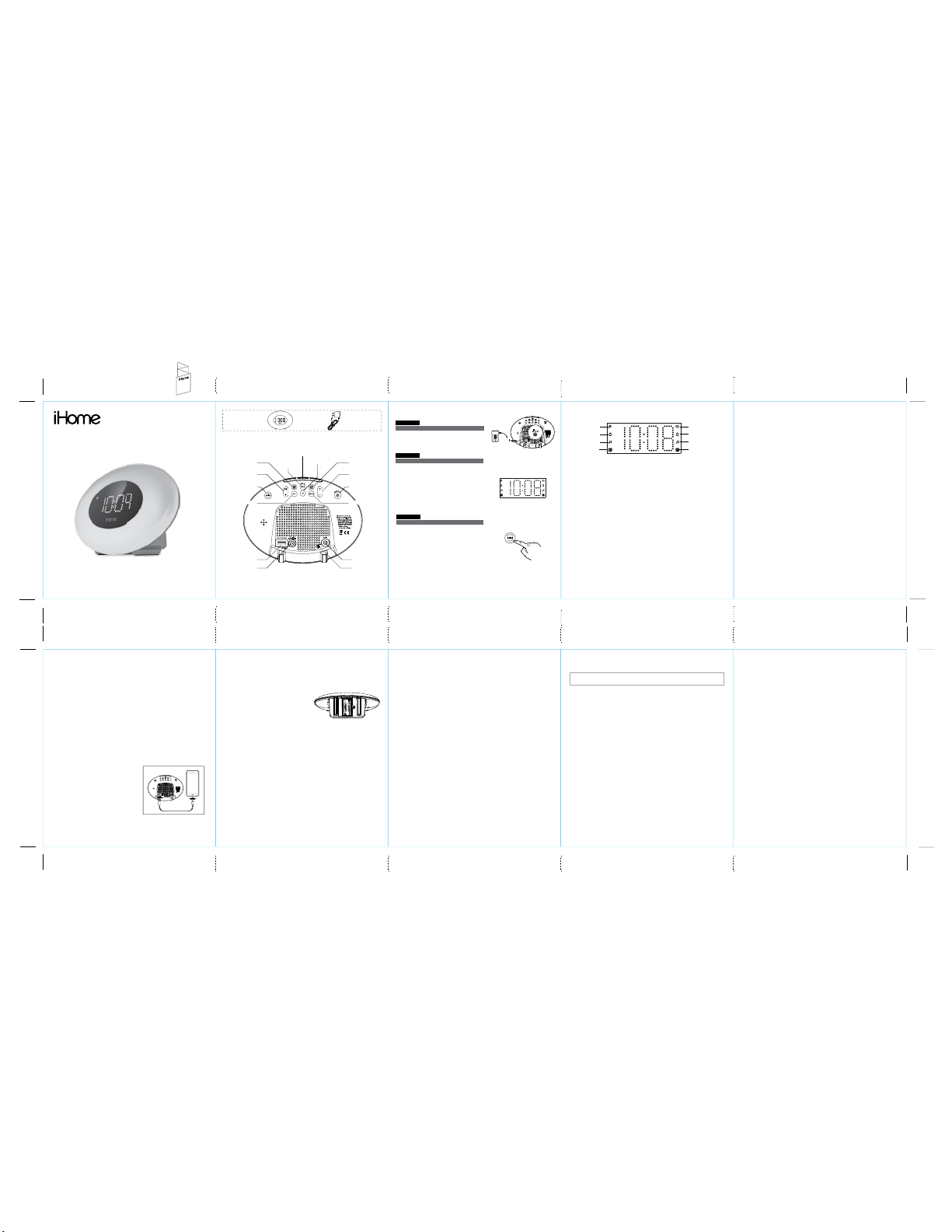
iM30 - QSG (English)
Size: 700 x 160 mm (unfold), 140 x 160 mm (folded)
Color: 1C + 1C
material: 154gsm, art card, 1C + 1C, 直角
March 26, 2020
Front Cover
Model: iM30
COLORCHANGING
FM Clock Radio + USB Charging
Quick Start Guide
Questions? Visit ihome.com
FM Radio + Presets
1. Press and release the FM Radio Button to select FM radio mode.
2. When FM mode is selected, press the – or + Button to tune the radio to a desired station.
Press and hold the – or + Button for a few seconds to scan for the next clear station.
3. To memorize a station as a preset:
A. Press the Presets Button as needed to step through the 4 presets (P1 - P4) to the
number you wish to assign, and then hold thePresets Button until the selected preset
number begins flashing in the display and 1 beep sounds.
B. Press the – or + Button to tune the radio to a desired station. Hold briefly to have the
radio autoscan/search for the next clear station.
C. Press the Presets Button to confirm the setting, two confirmation beeps will confirm the
setting and the preset number you wish to assign. Repeat steps A-C to preset up to 4
stations.
4. To listen to a preset station, press the PresetsButton repeatedly to choose a preset (P1-P4).
AUX Mode
Connect your audio device to play music through the speaker on the iM30. To do so:
1. Connect one end of a 3.5mm audio cable (not included) to the AUX-IN jack on the unit.
2. Connect the other end to the headphone jack of your audio device.
3. Press the AUX Mode Button on the unit, and press play on your device to play music.
4. Use the controls on your device to navigate tracks.
Charging Devices Via USB Port
1. Connect the standard size end of a USB cable
(not included) to the USB port on the back of
the unit and connect the other end to the
charging port on your device.
2. Monitor the charging on your device. Some
devices use a proprietary charging method
and will not charge using the USB port. If this
happens, you must charge your device using
the charger that came with it.
NOTE:
• Unit must be plugged into working outlet to
charge devices.
• Some devices my cause charging noise while
play via aux-in jack and charge via USB
simultaneously
What’s
Included:
Controls Overview
ALARM ONE
VOLUME
COLOR MODES
AUX MODE
USB CHARGING
PORT (5V/1A)
DC JACK
(5V/1.5A)
Battery Back-Up
The unit uses 2 AAA back-up batteries (not included) to provide continuous alarm operation
and clock settings in the event of a temporary power failure. When the battery icon on the
clock display is flashing, it is time to replace the back-up battery. The battery compartment is
located on the bottom of the unit.
1. Make sure the AC adapter is connected, or you will
lose your time and alarm settings during battery
replacement.
2. Use a Phillips screwdriver to open the battery
compartment door.
3. Insert 2 AAA batteries, checking that the polarities
match the markings on the unit. Replace the
compartment door. Do not overtighten.
Maintenance
• Place the unit on a level surface away from sources of direct sunlight or excessive heat.
• Remove the plastic protective film from the clock display.
• Protect your furniture when placing your unit on a natural wood and lacquered finish. A
cloth or other protective material should be placed between it and the furniture.
• Clean your unit with a soft cloth moistened only with mild soap and water. Stronger
cleaning agents such as thinner or similar materials can damage the surface of the unit.
iM30 unit
SNOOZE / DISPLAY DIMMER
SLEEP /
TIME SET
FM RADIO
AC adapter
ALARM TWO
SET PLUS / MINUS
POWER /
ALARM RESET
FM PRESETS
AUX-IN
FM ANTENNA
(extend for
best reception)
Quick Set-Up:
Step One
Connecting the Unit
Connect the included AC adapter to the DC
jack located on the back of the unit and
connect the other end to a working wall outlet.
Step Two
Setting Your Clock
• Press and hold the Time Set Button until the
display flashes.
• Press the – or + Buttons to adjust selections and
tap Time Set to confirm (make sure you set the
correct AM/PM time). The PM indicator is on the
left side of the display. There is no AM indicator.
• Do this for time, year, month and date.
• All done!
Step Three
Using Color Modes
Press the Color Mode Button repeatedly to cycle
through 4 dierent modes:
• Fade
• Fast
• Stop (Favorite Color)
• OFF
Favorite Color Mode: When the unit is in
stand-by, press +/- to cycle through the
color spectrum.
IMPORTANT SAFETY INSTRUCTIONS
When used in the directed manner, this unit has been designed and manufactured to ensure your
personal safety.
Please heed all warnings, read and follow all instructions and keep these
instructions handy for future reference.
1 Do not use this product near water, and clean only with dry cloth.
2 Do not block any ventilation openings. Install in accordance with the manufacturer’s
instructions.
3 Heat – This product should be situated away from heat sources such as radiators, heat
registers, stoves or other appliances (including amplifiers) that produce heat.
4 Only use attachments/accessories specified by the manufacturer.
5 Unplug this product during lightning storms or when unused for long periods of time.
6 Damage Requiring Service – This product should be serviced by qualified service
personnel when:
- Plug has been damaged.
- Objects have fallen into or liquid has been spilled into the enclosure.
- The unit has been exposed to rain. The unit has been dropped or the enclosure
damaged.
- The unit exhibits a marked change in performance or does not operate normally.
7 No naked flame sources, such as lighted candles, should be placed on this product.
8 Attention should be drawn to the environmental aspects of battery disposal.
9 This product is suitable for use in tropical and/or moderate climates.
10 WARNING: To reduce the risk of fire or electric shock, do not expose this product to rain
or moisture.
11 Do not dispose of batteries in the household trash or fire.
12 The mains plug of power adaptor is used as the disconnect device, it shall remain readily
operable.
DC 5V 1.5A
The Display
PM Indicator
Alarm 1 Buzzer
Alarm 1 Radio
Alarm 1
Setting the Alarms
This unit features dual alarms which can be set to dierent times and alarm sources. Each is set
in the same way. Instructions are given as “Alarm Button”; use Alarm 1 Button or Alarm 2
Button to set respective alarms. 0QVG: Each step must be completed while display is flashing or
setting will time-out with any changes saved.
1. Press and hold the Alarm Button for 2 seconds until the alarm time display and alarm icon flash.
A beep sounds.
2. Press the – or + Buttons to adjust the alarm time to the desired time (hold for rapid setting).
Make sure you set the correct AM/PM alarm time. The PM indicator appears to the left of the display.
3. Press the Alarm Button to confirm the alarm time setting. The alarm schedule will flash: 7 (every
day), 5 (weekdays) or 2 (weekend only). Press the – or + Buttons to select the desired alarm
schedule.
4. Press the Alarm Button to confirm the alarm schedule. The wake-to source will flash.
5. Press the – or + Buttons to select the desired wake-to alarm source: FM Radio or Tone.
Wake to FM Radio: Press the Alarm Button to confirm. Press the – or + Buttons to select the
desired FM frequency to wake to.
Wake to Tone: Press the Alarm Button to confirm.
6. Press the Alarm Button to confirm wake-to source. The alarm volume will flash.
7. Press the– or + Buttons to adjust the alarm volume.
8. Press the Alarm Button to confirm alarm volume. The current Wake to Light mode will flash.
9. Press the – or + Buttons to select the light mode to wake to (Sun, Fade, Fast, Stop, None). Sun
will activate 4 minutes before your sound alarm is scheduled to wake you.
10. Press the Alarm Button to confirm the alarm settings and exit alarm setting mode. 2 beeps will
confirm alarm setting is complete. The alarm icon will remain on the display, to show the alarm is
armed.
FCC INFORMATION
This equipment complies with FCC RF radiation exposure limits set forth for an uncontrolled environment.
This device complies with Part 15 of the FCC Rules, operation is subject to the following two conditions: (1) This
device may not cause harmful interference, and (2) this device must accept any interference received,
including interference that may cause undesired operation.
• Warning: Changes or modifications to this unit not expressly approved by the party responsible for compliance could
void the user’s authority to operate the equipment.
• NOTE: This equipment has been tested and found to comply with the limits for a Class B digital device, pursuant to
Part 15 of the FCC Rules.
These limits are designed to provide reasonable protection against harmful interference in a residential installation. This
equipment generates, uses and can radiate radio frequency energy and, if not installed and used in accordance with the
instructions, may cause harmful interference to radio communications.
However, there is no guarantee that interference will not occur in a particular installation. If this equipment does cause
harmful interference to radio or television reception, which can be determined by turning the equipment o and on, the
user is encouraged to try to correct the interference by one or more of the following measures:
• Reorient or relocate the receiving antenna.
• Increase the separation between the equipment and receiver.
• Connect the equipment into an outlet on a circuit dierent from that to which the receiver is connected.
• Consult the dealer or an experienced radio/TV technician for help.
This equipment should be installed and operated with minimum distance 20cm between the radiator & your body.
CAN ICES 3(B) / NMB-3(B)
CANADA STATEMENT
This device contains licence-exempt transmitter(s)/receiver(s) that comply with Innovation, Science and Economic
Development Canada’s licence-exempt RSS(s). Operation is subject to the following two conditions:
(1) This device may not cause interference.
(2) This device must accept any interference, including interference that may cause undesired operation of the device.
This equipment complies with IC RF radiation exposure limits set forth for an uncontrolled environment.
This equipment should be installed and operated with a minimum distance of 20 centimeters between the radiator and
your body.
Any Changes or modifications not expressly approved by the party responsible for compliance could void the user’s
authority to operate the equipment
L’émetteur/récepteur exempt de licence contenu dans le présent appareil est conforme aux CNR d’Innovation, Sciences
et Développement économique Canada applicables aux appareils radio exempts de licence. L’exploitation est autorisée
aux deux conditions suivantes :
(1) L’appareil ne doit pas produire de brouillage;
(2) L’appareil doit accepter tout brouillage radioélectrique subi, même si le brouillage est susceptible d’en compromettre
le fonctionnement.
Ce matériel est conforme aux limites d'exposition aux rayonnements rf de ic énoncés dans un autre environnement.
Ce matériel doit être installé et exploité à une distance minimale de 20 cm entre le radiateur et votre corps.
Tout changement ou modification non expressément approuvé par la partie responsable de la conformité pourrait
annuler le droit de l'utilisateur à utiliser l'équipement.
Low Backup Battery
Alarm 2 Buzzer
Alarm 2 Radio
Alarm 2
Model: iM30
Previewing the Alarm and Turning the Alarm On/O
1. Press and release the Alarm Button to view the current alarm time, FM station, volume level,
and wake-to color mode.
2. Press the Alarm Button again to toggle the alarm ON or OFF, indicated by the related white
.
alarm indicator
3. When the alarm sounds, press the corresponding Alarm Button (1 or 2) or the Power
Button to disable the alarm and reset it to come on at the same time the next day.
Snooze/Display Dimmer
Snooze: When the alarm is sounding, press the Snooze/Dimmer Button to snooze for 9
minutes.
Dimmer: Press theSnooze/Dimmer Button (when alarm is NOT sounding) to adjust display
brightness (High, 3, 2, Low, OFF).
Programmable Snooze
To adjust the snooze duration:
1. Press and hold theSnooze/Dimmer Button until the display starts to flash.
2. Use the + or - Buttons to adjust the snooze duration from 1-29 minutes.
3. Press theSnooze/Dimmer Button again to confirm.
Sleep Mode
To set a sleep timer:
1. Press theSleep/Time Set Button.
2. Press the Sleep/Time Set Button repeatedly to toggle through sleep timer settings 120、
90、60、30、15 and o.
ONE YEAR LIMITED WARRANTY
iHome Products, a division of SDI Technologies Inc. (hereafter referred to as SDI), warrants
this product to be free from defects in workmanship and materials, under normal use and
conditions, for a period of one (1) yearfrom the date of original purchase. Should this
product fail to function in a satisfactory manner, it is best to first return it to the store where
it was originally purchased. Should this fail to resolve the matter and service still be required
by reason of any defect or malfunction during the warranty period, SDI will repair or, at its
discretion, replace this product without charge. This decision is subject to verification of the
defect or malfunction upon delivery of this product to the Factory Service Center authorized
by Customer Service.
If service is required, please contact Customer Service at ihomeaudio.com/support/contact
to obtain a Return Authorization Number and shipping instructions. A copy of the sales
receipt is required to validate in-warranty coverage. If proof of purchase cannot be
produced, the product will be deemed out-of-warranty. The date of purchase, vendor,
product model number, and purchase price must be legible and verifiable.
Disclaimer of Warranty
NOTE: This warranty is valid only if the product is used for the purpose for which it was
designed. It does not cover (i) products which have been damaged by negligence or willful
actions, misuse or accident, or which have been modified or repaired by unauthorized
persons; (ii) cracked or broken cabinets, or units damaged by excessive heat; (iii) damage to
digital media players, CD’s or tape cassettes (if applicable); (iv) the cost of shipping this
product to the Factory Service Center and its return to the owner. This warranty is valid only
in the United States of America and does not extend to owners of the product other than to
the original purchaser. In no event will SDI or any of its aliates, contractors, resellers, their
ocers, directors, shareholders, members or agents be liable to you or any third party for
any consequential or incidental damages, any lost profits, actual, exemplary or punitive
damages.
(Some states do not allow limitations on implied warranties or exclusion of consequential
damages, so these restrictions may not apply to you.) This warranty gives you specific legal
rights, and you may also have other rights which vary from state to state. Your
acknowledgment and agreement to fully and completely abide by the above mentioned
disclaimer of warranty is contractually binding to you upon your transfer of currency (money
order, cashier's check, or credit card) for purchase of your SDI product.
© 2020 SDI Technologies, Inc. All rights reserved.
Questions? Visit www.ihome.com
iM30-032620-A
Printed in China
