Page 1
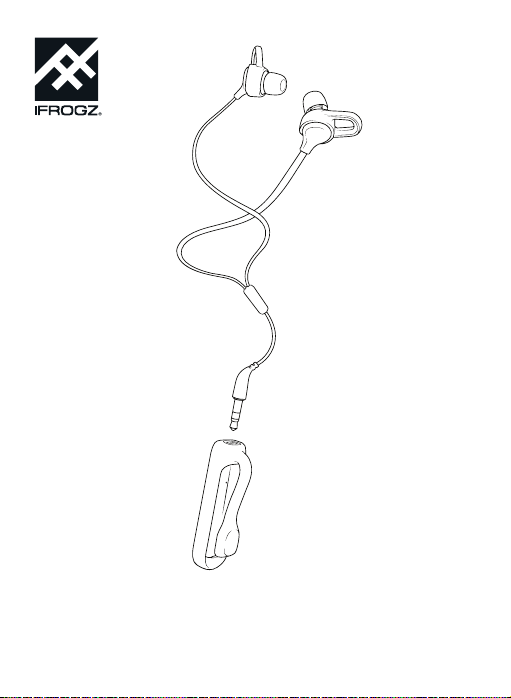
Sound Hub™ Sync Wireless
Manual
Page 2
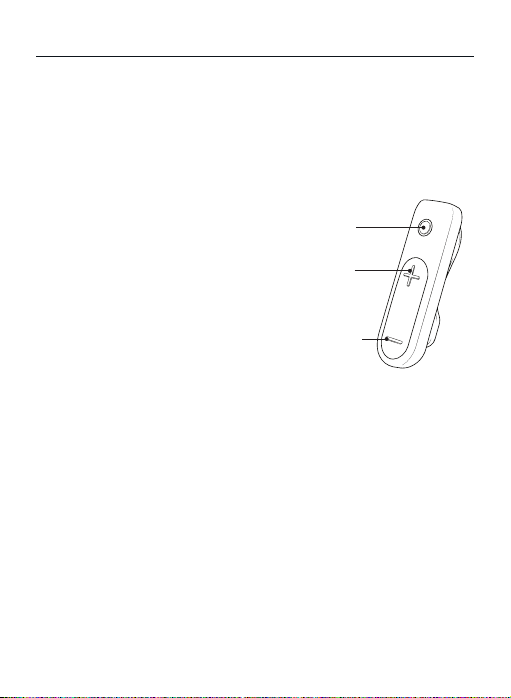
Sound Hub Sync Wireless instructions
Introduction
Sound Hub Sync features custom comfort, high-quality sound, and a detachable hub so
you can take your wireless experience further. Here’s how to get the most out of it.
1
Wireless Control
Your Sounds Hub Sync’s wireless hub houses all the controls you need to manage music
2
and calls. And when you’re not using your earbuds, the magnetic storage clip makes cable
management easy; simply wrap the earbud cables around the wireless hub and secure
them with the storage clip.
Button Functions:
Hub button
- Quick press — Play/Pause/Answer call/End call
- Medium press — Voice control (Siri and Android)
- Long press — Power on/Power off/Deny call
Plus button
- Quick press — Volume up
- Long press — Track next song
Minus button
- Quick press – Volume down
- Long press – Track previous song
Power and Pair
Ensure your device’s Bluetooth® connection is on.
3
1. Press and hold the Power button for five seconds until the light flashes red and white,
indicating pairing mode.
The next time you turn the Sound Hub Sync on, you only need to press and hold the
Power button for three seconds.
2. On your device, select “IFROGZ Sound Hub Sync.” Complete any additional pairing
steps based on your device.
3. To turn your earbuds o, press and hold the Power button for three seconds. The
LED will flash red when they are powered o.
Hub
button
Plus
button
Minus
button
Page 3

Sound Hub Sync Wireless instructions
Charge
To charge your Sound Hub Sync, connect the micro USB end of the included charging
cable to the port at the end of the wireless control and the USB end to you preferred USB
4
outlet. The LED will light red while charging, and will turn o when fully charged.
Swap
Your Sound Hub Sync can turn practically anything with a 3.5mm jack into a wireless
device. Got a favorite pair of earbuds or headphones? Turn them into a wireless pair
5
instantly by plugging them into the Sound Hub Sync. You can also use this functionality to
“add” a mic to practically any listening device.
©2018 ZAGG Inc All R ights Reser ved | NASDAQ: Z AGG | MADE IN CH INA
The Blueto oth® word mark a nd logos are re gistered t rademark s owned by Blue tooth SIG,
Inc. and any u se of such mark s by ZAGG Inc is un der license . Siri is a trad emark of Appl e Inc.
Android is a t rademark o f Google LLC. O ther trade marks and tr ade names are t hose of their
respective owners.
IFROGZ and S ound Hub Sync Wi reless are tr ademarks o f ZAGG Inc.
Page 4

instructions pour l’Sound Hub Pro Wireless
Introduction
Sound Hub Sync ore un confort personnalisé, un son de haute qualité et un hub
détachable pour vous permettre de profiter pleinement de votre expérience sans fil. Voici
1
comment en tirer le meilleur parti de cet appareil.
Contrôle sans fil
Votre Sync Hub Audio sans fil concentre tous les contrôles dont vous avez besoin pour
2
gérer la musique et les appels. Et lorsque vous n’utilisez pas vos écouteurs, le clip de
rangement magnétique facilite la gestion des câbles; enroulez simplement les câbles
autour du hub sans fil et fixez-les avec le clip de rangement.
Fonctions des boutons :
Bouton hub
- Appui rapide — Lecture/Pause/Répondre à l’appel/Fin d’appel
- Appui moyen — Contrôle vocal (Siri et Android)
- Appui long — Mise sous tension/Éteindre/Refuser l’appel
Bouton Plus
- Appui rapide —Augmenter le volume
- Appui long — Passer à la chanson suivante
Bouton Moins
- Appui rapide —Diminuer le volume
- Appui long —Passer à la chanson précédente
Puissance et synchronisation
Assurez-vous que la connexion Bluetooth® de votre appareil est activée.
3
1. Appuyez sur le bouton du hub et maintenez-le enfoncé pendant cinq secondes
jusqu’à ce que le voyant clignote en rouge et en blanc, indiquant le mode de
synchronisation.
La prochaine fois que vous activez la fonction Sound Hub Sync, il vous sut
d’appuyer sur le bouton d’alimentation et de le maintenir enfoncé pendant trois
secondes.
2. Sur votre appareil, sélectionnez “IFROGZ Sound Hub Sync.” Eectuez toutes les
étapes de synchronisation supplémentaires en fonction de votre appareil.
3. Pour désactiver la fonction Sound Hub Sync, maintenez le bouton d’alimentation
enfoncé pendant trois secondes. La LED clignote en rouge lorsqu’il est éteint.
Bouton
moins
Bouton
plus
Bouton
hub
Page 5

instructions pour l’Sound Hub Pro Wireless
Charge
Pour charger votre Sound Hub Sync, connectez l’extrémité micro-USB du câble de
chargement fourni au port situé à l’extrémité de la commande sans fil et l’extrémité USB à
4
votre prise USB préférée. La LED s’allume en rouge pendant la charge et s’éteint lorsque
le chargement est eectué.
Intervertissez
Votre Sound Hub Sync peut transformer pratiquement n’importe quoi avec une prise
jack 3,5 mm d’un appareil sans fil. Vous avez une paire préférée d’écouteurs ou casques?
5
Transformez-les instantanément en une paire sans fil en les branchant sur le Sound Hub
Sync. Vous pouvez également utiliser cette fonctionnalité pour “ajouter” un micro à
pratiquement n’importe quel appareil d’écoute.
©2018 ZAGG Inc Tous dro its réser vés | NASDAQ : ZAG G | FABRIQUÉ EN CHI NE
La marque ve rbale et les lo gos de Bluetoo th® sont des marq ues déposée s apparten ant à
Bluetoot h SIG, Inc. et to ute utilisa tion de ces marq ues par ZAGG Inc e st sous lice nce. Siri
est une mar que d’Apple Inc. A ndroid est un e marque de Goog le LLC. D’autre s marques et
noms commerciaux sont ceux de leurs propriétaires respectifs.
IFROGZ et So und Hub Sync Wi reless sont d es marques de Z AGG Inc.
Page 6

instrucciones de los Sound Hub Sync Wireless
Introducción
Sound Hub Sync viene con comodidad hecha a medida, un sonido de alta calidad, y un
hub desmontable que te deja llevar tu experiencia inalámbrica más lejos. Aquí explicamos
1
como sacar el máximo provecho del aparato.
Control inalámbrico
El hub inalámbrico de tu Sound Hub Sync contiene todos los controles que necesitas para
2
controlar música y llamadas. Y mientras no usas tus auriculares, el clip de almacenamiento
facilita en mantenimiento de los cables; simplemente envuelve los cables del auricular
alrededor del hub inalámbrico y asegúralos con el clip de almacenamiento.
Funciones de los botones:
Botón del hub
- Pulsación rápida — Reproducción/Contestar llamada/
Finalizar llamada
- Pulsación media — Control de voz (Siri y Android)
- Pulsación larga — Encendido/Apagado/Rechazar llamada
Botón superior
- Pulsación rápida — Subir volumen
- Pulsación larga — Pasar a la canción siguiente
Botón inferior
- Pulsación rápida – Bajar volumen
- Pulsación larga – Pasar a la canción anterior
Encender y acoplar
Asegúrate de que el Bluetooth® de tu dispositivo esté encendido.
3
1. Pulsa y mantén presionado el botón del Hub durante cinco segundos hasta que
la luz parpadee en rojo y blanco, indicando que indicando que esta en modo de
acoplamiento. La siguiente vez que enciendas el Sound Hub Sync, solo debes
pulsar y mantener pulsado el botón de encendido/apagado por tres segundos.
2. En tu dispositivo, selecciona “IFROGZ Sound Hub Sync.” Realiza cualquier paso
de acoplamiento adicional que tu dispositivo requiera.
3. Para apagar tu Sound Hub Sync, pulsa y mantén pulsado el botón de
encendido/apagado durante tres segundos. El LED parpadeará en rojo cuando
estén apagados.
Botón
inferior
Botón
superior
Botón
del hub
Page 7

instrucciones de los Sound Hub Sync Wireless
Cargar
Para cargar tu Sound Hub Sync, conecta el extremo micro USB del cable de carga
incluido al puerto del extremo del control inalámbrico y el extremo USB a la toma
4
de carga USB que quieras. El LED se encenderá en rojo mientras carga, y se apagará
cuando esté completamente cargado.
Cambiar
Tu Sound Hub Sync puede convertir casi cualquier aparato que tenga toma de 3.5mm
en un dispositivo inalámbrico. ¿Tienes algunos auriculares o audífonos favoritos?
5
Conviértelos en dispositivos inalámbricos instantemente al conectarlos al Sound Hub
Sync. También puedes usar esta funcionalidad para “agregar” un micrófono a casi
cualquier dispositivo de escucha.
©2018 ZAGG Inc Todos los derechos reservados | NASDAQ: ZAGG | FABRICADO EN CHINA
La identidad gráfica y los logotipos de Bluetooth® son marcas registradas de Bluetooth SIG, Inc.
y cualquier utilización de tales marcas por ZAGG Inc se efectúa bajo licencia. Siri es una marca
registrada de Apple Inc. Android es una marca registrada de Google LLC. Las demás marcas
registradas y nombres comerciales son propiedad de sus respectivos propietarios.
ZAGG y Sound Hub Sync Wireless son marcas registradas de ZAGG Inc.
Page 8

This device complies with Part 15 of the FCC Rules.
Operation is subject to the following two conditions: (1) this device may not cause harmful interference, and (2) this device
must accept any interference received, including interference that may cause undesired operation.
THE MANUFACTURER IS NOT RESPONSIBLE FOR ANY RADIO OR TV INTERFERENCE CAUSED BY UNAUTHORIZED
MODIFICATIONS OR CHANGE TO THIS EQUIPMENT. SUCH MODIFICATIONS OR CHANGE COULD VOID THE USER’S
AUTHORITY TO OPERATE THE EQUIPMENT.
This equipment has been tested and found to comply with the limits for a Class B digital device, pursuant to part 15 of the
FCC Rules. These limits are designed to provide reasonable protection against harmful interference in a residential installation.
This equipment generates, uses and can radiate radio frequency energy and, if not installed and used in accordance with the
instructions, may cause harmful interference to radio communications. However, there is no guarantee that interference will
not occur in a particular installation. If this equipment does cause harmful interference to radio or television reception, which
can be determined by turning the equipment o and on, the user is encouraged to try to correct the interference by one or
more of the following measures:
- Reorient or relocate the receiving antenna.
- Increase the separation between the equipment and receiver.
- Connect the equipment into an outlet on a circuit dierent from that to which the receiver is connected.
- Consult the dealer or an experienced radio/TV technician for help.
This equipment complies with FCC radiation exposure limits set forth for an uncontrolled environment. End user must follow
the specific operating instructions for satisfying RF exposure compliance. This transmitter must not be co-located or operating
in conjunction with any other antenna or transmitter.
