Page 1
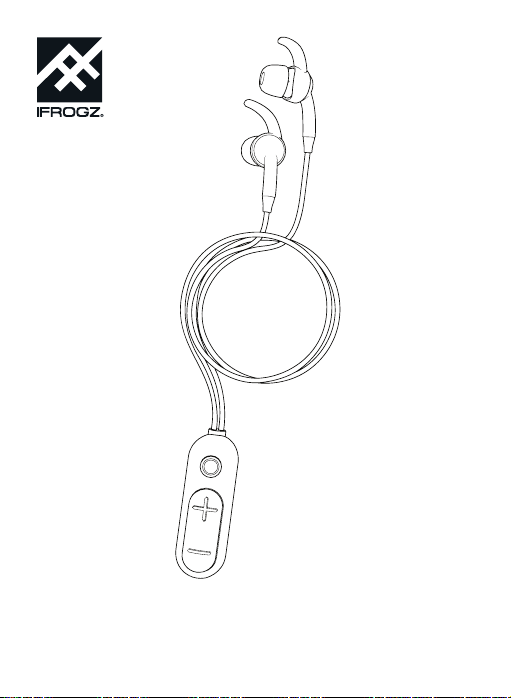
Sound Hub™ Plugz Wireless
Manual
Page 2
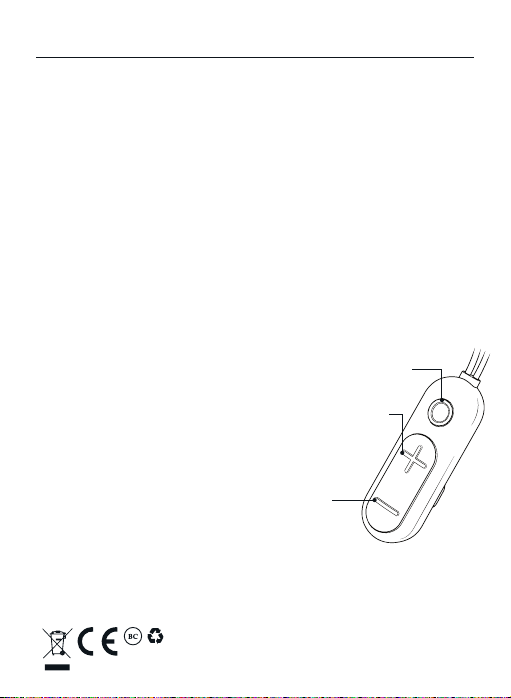
Sound Hub Plugz Wireless Instructions
Introduction
Here’s how to get the most out of your new Sound Hub Plugz Wireless earbuds.
To download a complete manual, visit www.zagg.to/manuals.
1
Power and Pair
1. Press and hold the Hub button for five seconds until the light flashes red and white,
2
indicating pairing mode. The next time you turn the earbuds on, you only need to
press and hold the Hub button for two seconds.
2. Ensure your device’s Bluetooth® connection is on and select “IFROGZ Sound Hub
Plugz.” Complete any additional pairing steps based on your device.
3. To turn your earbuds o, press and hold the Hub button for two seconds. The LED will
flash red until they are powered o.
Wireless Hub
Your Sound Hub Plugz Wireless earbuds feature a wireless control that houses all the
3
music and call controls for easy access. When you’re not using your earbuds, the magnetic
storage clip makes cable management easy; simply wrap the earbud cables around the
wireless control and secure them in place with the storage clip.
Whether they’re in your ears or in your pocket, the Sound Hub Plugz Wireless earbuds are
made to move. Here’s a quick reference for how to use the wireless control.
Button Functions:
Hub Button
- Quick press – Play/Pause/Answer call/End call
- Medium press – Voice control (Siri and Android)
- Long press – Power on/Power off/Deny call
Plus Button
- Quick press – Volume up
- Long press – Track next song
Minus Button
- Quick press – Volume down
- Long press – Track previous song
Charge
To charge your earbuds, connect the micro USB end of the included charging cable to the
port on the wireless hub and the USB end to your preferred USB outlet. The LED will light
4
red while they are charging and will turn o when they are fully charged.
NOTE: DO NOT EXPOSE THE PRODUCT TO WATER.
©2018 ZAGG Inc All Rights Reserved | NASDAQ: ZAGG | MADE IN CHINA
The Bluetooth® word mark and logos are registered trademarks owned by Bluetooth SIG, Inc.
and any use of such marks by ZAGG Inc is under license. Siri is a trademark of Apple Inc. Android
is a trademark of Google LLC.
IFROGZ, the IFROGZ logo, and Sound Hub are trademarks of ZAGG IP Holding Co., Inc.
Minus
Button
Plus
Button
Hub
Button
Page 3
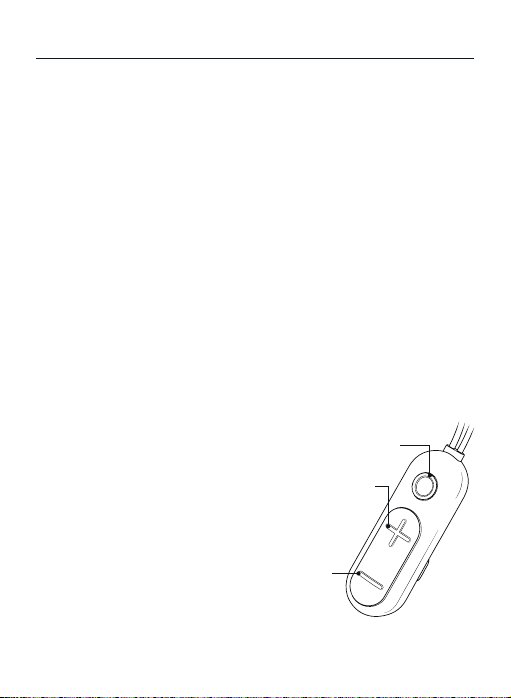
Instructions pour le Sound Hub Plugz Wireless
Introduction
Les écouteurs de Sound Hub Plugz Wireless vous permettent de brancher dans votre
musique - sans les fils. Voici comment profiter au maximum parti d’eux. Pour télécharger
1
un manuel complet, visitez www.zagg.to/manuals.
Alimenter et jumeler
1. Appuyez et maintenez le bouton Hub jusqu’à ce que la LED clignote rouge et bleu.
2
2. Assurez-vous que la connexion de Bluetooth® de votre appareil est alimentée et
sélectionnez “IFROGZ Sound Hub Plugz”. Remplissez tous les étapes de jumelage
supplémentaires en fonction de votre appareil. La LED clignote en bleu toutes les
cinq secondes pendant que vos écouteurs sont allumés et appariés.
3. Pour éteindre vos écouteurs, appuyez et maintenez le bouton Hub pendant six
secondes. La LED clignote en rouge jusqu’à ce qu’ils soient éteints.
4. La prochaine fois que vous allumerez les écouteurs, il se connectera
automatiquement à votre appareil.
Centre sans fils
Vos écouteurs de Sound Hub Plugz Wireless disposent d’un centre sans fils qui abrite tous
3
les contrôles de musique et d’appel pour un accès facile. Lorsque vous ne l’utilisez pas vos
écouteurs, le champ magnétique de storage clip rend la gestion des câbles facile; tout
simplement envelopper les câbles des écouteurs autour du centre sans fils et sécurisé en
place avec le storage clip. Lorsque qu’ils soient dans vos oreilles ou dans votre poche, les
écouteurs de Sound Hub Plugz Wireless ont été faits pour se déplacer. Voici une référence
rapide pour savoir comment utiliser le centre sans fils :
Fonctions des boutons :
Bouton Hub
- Presse rapide – Lecture/Pause/Répondre à
un appel/Terminer appel
- Presse moyenne – Contrôle vocal (Siri et Android)
- Appui long – Alimenter/Éteindre/Refuser appel
Bouton Plus
- Presse rapide – Volume augmente
- Appui long – Chanson suivante
Bouton Moins
- Presse rapide – Volume diminue
- Appui long – Chanson précédente
Bouton
Moins
Bouton
Plus
Bouton
Hub
Page 4

Instructions pour le Sound Hub Plugz Wireless
Charger
Pour charger vos écouteurs, connectez l’extrémité de micro USB du câble de charge
fourni au port à la fin du centre sans fils et l’extrémité d’USB à votre prise USB préféré.
4
La LED va être rouge pendant qu’ils sont en charge et éteindre quand ils sont
complètement chargés.
NOTE : ÉVITER QUE LE PRODUIT RENTRE EN CONTACT
AVEC DE L’EAU.
©2018 ZAGG Inc Tous droits réservés | NASDAQ : ZAGG | FABRIQUÉ EN CHINE
La marque verbale et les logos de Bluetooth® sont des marques déposées appartenant
à Bluetooth SIG, Inc. et toute utilisation de ces marques par ZAGG Inc est sous licence.
Siri est une marque de commerce d’Apple Inc. Android est une marque de commerce de
Google LLC. IFROGZ, le logo IFROGZ et Sound Hub sont des marques de commerce
de ZAGG IP Holding Co., Inc.
Page 5

Instrucciones de los Sound Hub Plugz Wireless
Introducción
Los auriculares Sound Hub Plugz Wireless te permiten conectar toda tu música sin cables.
A continuación te mostramos cómo sacarles el máximo partido. Para descargarte un
1
manual completo, visita www.zagg.to/manuals.
Encendido y conexión
1. Mantén pulsado el botón de Hub hasta que el LED parpadee en color rojo
2
y azul.
2. Asegúrate de que la conexión Bluetooth® del dispositivo está activada y
selecciona “IFROGZ Sound Hub Plugz”. Completa cualquier otro paso adicional
de conexión dependiendo del dispositivo que tengas. El LED parpadeará en
color azul cada cinco segundos mientras los auriculares están encendidos y
conectados.
3. Para apagar los auriculares, mantén pulsado el botón de Hub durante seis
segundos. El LED parpadeará en color rojo hasta que se apaguen.
4. La próxima vez que enciendas los auriculares se conectarán automáticamente
a tu dispositivo.
Hub inalámbrico
Los auriculares Sound Hub Plugz Wireless cuentan con un hub que almacena toda la
3
música y los controles de llamada para acceder a ellos fácilmente. Cuando no usas los
auriculares, el storage clip magnético hace que gestionar el cable sea muy sencillo,
simplemente enrolla los cables alrededor del hub inalámbrico y sujétalos con el storage
clip. Tanto si los llevas puestos como si están guardados en tu bolsillo, los auriculares
Sound Hub Plugz Wireless están hechos para moverse. A continuación mostramos una
guía rápida de referencia de cómo usar el hub inalámbrico:
Funciones de los botones:
Botón Hub
- Pulsación rápida – Reproducción/Pausa/
Responder llamada/Finalizar llamada
- Pulsación media – Control de voz (Siri y Android)
- Pulsación larga – Encendido/Apagado/
Rechazar llamada
Botón Superior
- Pulsación rápida – Subir volumen
- Pulsación larga – Pasar a la siguiente canción
Botón Inferior
- Pulsación rápida – Bajar volumen
- Pulsación larga – Pasar a la canción anterior
Botón
Inferior
Botón
Superior
Botón
Hub
Page 6

Instrucciones de los Sound Hub Plugz Wireless
Carga
Para cargar los auriculares, conecta el extremo micro USB del cable de carga al puerto
del extremo del hub inalámbrico y el extremo USB a la toma USB que prefieras. El LED
4
se iluminará en color rojo mientras se cargan y se apagará cuando estén cargados
completamente.
NOTA: NO EXPONGA EL PRODUCTO AL AGUA.
©2018 ZAGG Inc Todos los derechos reservados | NASDAQ: ZAGG | FABRICADO EN CHINA
La identidad gráfica y los logotipos de Bluetooth® son marcas registradas de Bluetooth SIG, Inc.
y cualquier utilización de tales marcas por ZAGG Inc se efectúa bajo licencia. Siri es una marca
comercial de Apple Inc. Android es una marca comercial de Google LLC. IFROGZ, el logotipo de
IFROGZ y Sound Hub son marcas comerciales de ZAGG IP Holding Co., Inc.
314-00212-A | 071818
Page 7

This device complies with Part 15 of the FCC Rules.
Operation is subject to the following two conditions: (1) this device may not cause harmful interference, and (2) this device
must accept any interference received, including interference that may cause undesired operation.
THE MANUFACTURER IS NOT RESPONSIBLE FOR ANY RADIO OR TV INTERFERENCE CAUSED BY UNAUTHORIZED
MODIFICATIONS OR CHANGE TO THIS EQUIPMENT. SUCH MODIFICATIONS OR CHANGE COULD VOID THE USER’S
AUTHORITY TO OPERATE THE EQUIPMENT.
This equipment has been tested and found to comply with the limits for a Class B digital device, pursuant to part 15 of the
FCC Rules. These limits are designed to provide reasonable protection against harmful interference in a residential installation.
This equipment generates, uses and can radiate radio frequency energy and, if not installed and used in accordance with the
instructions, may cause harmful interference to radio communications. However, there is no guarantee that interference will
not occur in a particular installation. If this equipment does cause harmful interference to radio or television reception, which
can be determined by turning the equipment o and on, the user is encouraged to try to correct the interference by one or
more of the following measures:
- Reorient or relocate the receiving antenna.
- Increase the separation between the equipment and receiver.
- Connect the equipment into an outlet on a circuit dierent from that to which the receiver is connected.
- Consult the dealer or an experienced radio/TV technician for help.
This equipment complies with FCC radiation exposure limits set forth for an uncontrolled environment. End user must follow
the specific operating instructions for satisfying RF exposure compliance. This transmitter must not be co-located or operating
in conjunction with any other antenna or transmitter.
