Page 1

USER MANUAL
Page 2
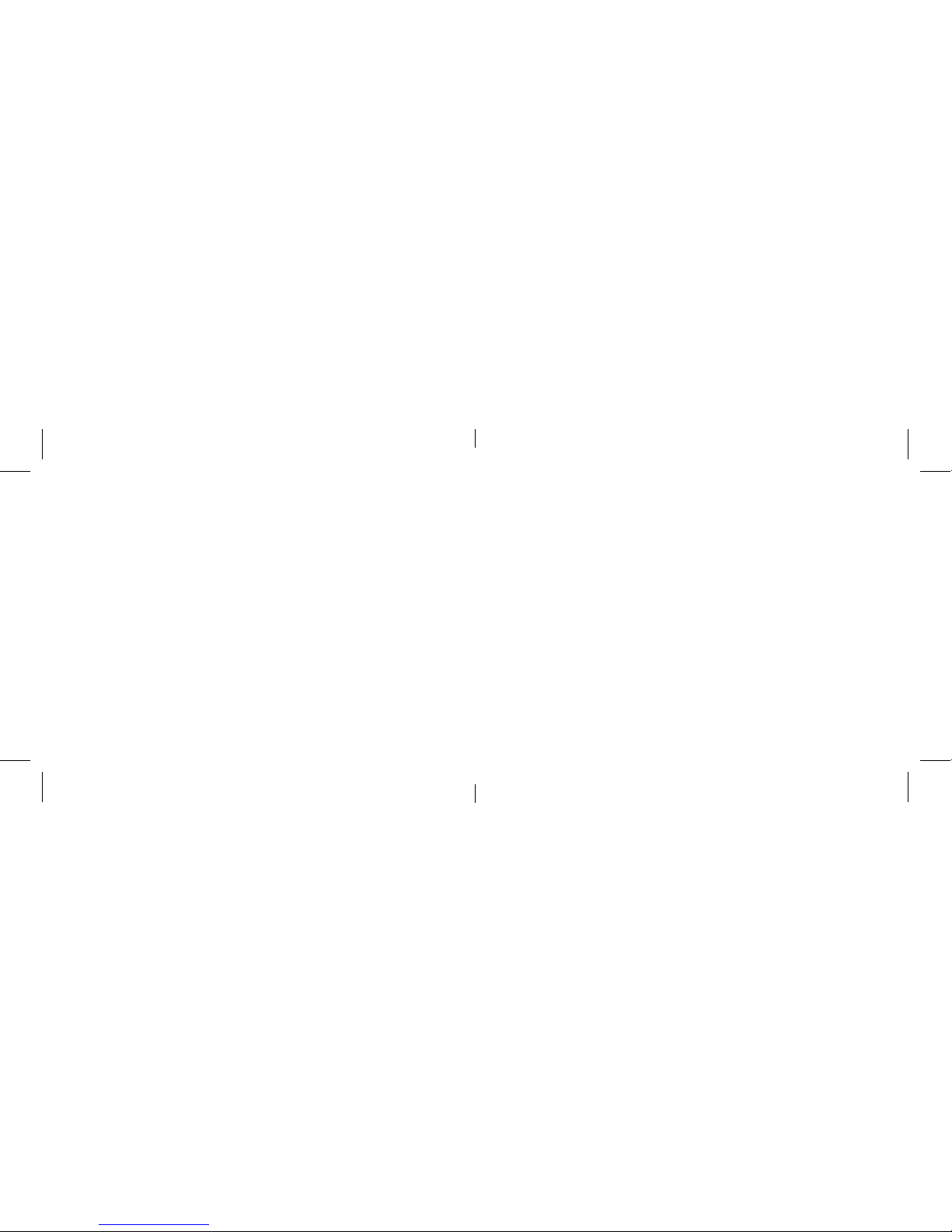
Your iFrogz FreeRein Reflect headphones come with a one-year manufacturer’s warranty. In order to activate
the warranty, you must register your FreeRein Reflect headphones as well as keep your purchase receipt. If you
purchased your headphones from iFrogz.com, iFrogz® has already registered them and has a copy of your
proof of purchase. iFrogz is a ZAGG Inc brand.
NEED MORE HELP? PLEASE SEE OUR FAQ SECTION AT: www.ifrogz.com/faq
Warranty Registration
Introduction
The iFrogz FreeRein Reflect Bluetooth® headphones deliver up to 13 hours of blissful sound, without
bothersome wires. 40mm drivers ensure a balanced sound that’s ideal for all types of music at any volume while
padded rotational cups let you listen comfortably for hours, and then fold flat for easy portability. And with a
3.5mm jack you can use for wired connections, the FreeRein Reflect headphones oer the best of both worlds.
Your FreeRein headphones are designed to make managing your music and taking calls a breeze. The volume
wheel controls everything so you don’t get distracted searching for the right small button during your activities.
Controlling Your Music and Calls
Pairing your FreeRein headphones is quick and easy. They should only need to be paired once, but if your
Bluetooth connection is ever interrupted simply repeat these steps.
1. Make sure your device’s Bluetooth connection is on.
2. Turn your FreeRein’s on by pressing and holding the volume selector wheel into the headphones
for three seconds. A blue LED will light and a tone will sound indicating your FreeReins are on.
3. Press the volume control wheel for one second to enter pairing mode. If you have paired your
FreeRein headphones before, they will automatically enter pairing mode when turned on.
The LED will flash red and blue while in pairing mode. If your headphones have not paired with a
device after two minutes, they will stop searching. Simply press the volume control wheel again to
resume pairing. If your headphones sit idle for five minutes, a tone will sound and they will
automatically power o.
4. Your device’s Bluetooth menu will display “iFrogz FreeRein Reflect Headphones” as an available
device. Select this option to complete pairing. A tone will sound to indicate your headphones
are paired.
5. Enjoy your music and calls everywhere you go, without bothersome wires getting in the way.
While playing, the LED will flash blue every other second.
6. When you’re ready to store your headphones, press and hold the volume wheel for three
seconds to power them o. A tone will sound and the LED will briefly light red indicating your
headphones have turned o.
Power and Pairing
Page 3

Play/Pause
Press the volume wheel into your FreeRein
Reflect headphones to play your music. While
your music is playing, press the volume wheel
again to pause, and once more to resume
playing your music.
Track Forward
Roll the volume wheel up quickly.
Track Back
Roll the volume wheel down quickly.
Answer a Call
Press the volume wheel into the headphones
(the same motion as playing/pausing your
music) when you are receiving a call.
End a Call
During a call, press the volume wheel into your
headphones.
Functionality
Volume Up
Roll the volume wheel up and hold it until your
desired volume is reached. A high pitched
tone will sound when you have reached your
headphones’ maximum volume.
Volume Down
Roll the volume wheel down and hold it until your
desired volume is reached. A low pitched tone will
sound when you have reached your headphones’
lowest volume.
You can choose to listen to your music on devices not equipped with Bluetooth, or anytime you don’t want to
use your device’s Bluetooth connection. The 3.5mm jack works with any 3.5mm cable on virtually any device.
To listen plugged in:
1. Connect a 3.5mm aux cable to the 3.5mm jack on your FreeRein Reflect’s left ear cup. Make sure to
press the jack in all the way to ensure a complete fit.
2. Connect the other end of your aux cable to your device.
3. Play music according to your device’s instructions, and enjoy your music comfortably for hours.
Using the 3.5mm Jack
Your FreeRein Reflect headphones come ready to go out of the box. However, you may wish to charge them
fully before using them. To charge your headphones:
1. Connect the included micro USB cable to the charging port located on the bottom of the right
ear cup.
2. Connect the USB end of the charging cable to any USB power adapter.
3. The LED next to the micro USB charging port will light red, followed by two blue flashes every two
seconds, to indicate your headphones are charging. When this light turns blue, your headphones
are fully charged.
4. Disconnect the charging cable and take your music on all your adventures – wirelessly. When your
FreeRein Reflect headphones get low on power, the LED will begin flashing red and a high pitched
tone will sound.
Charging Your Headphones
Page 4
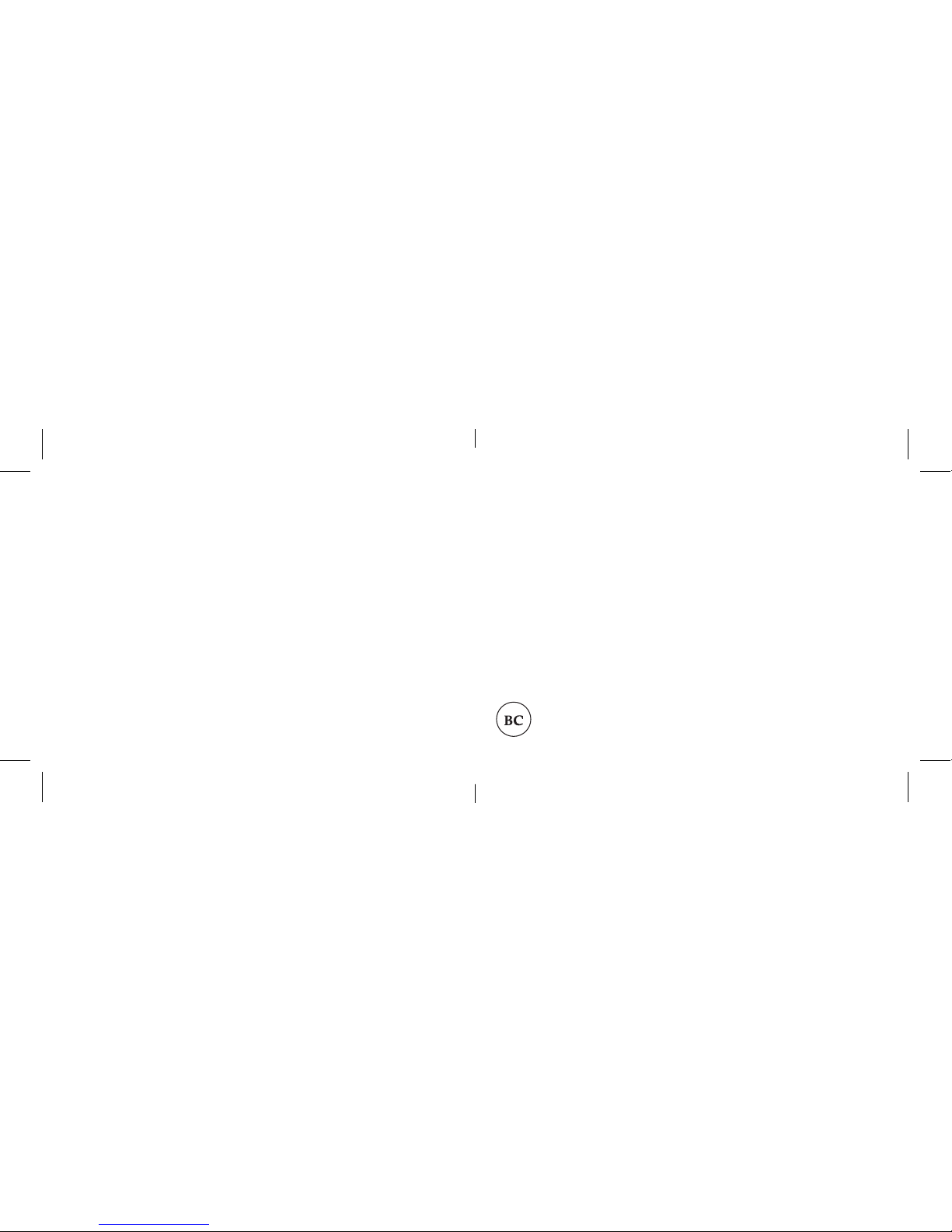
If your device does not respond to your FreeRein headphones there may be a simple explanation such as a dead
battery or an unsuccessful pairing. Please use the following to help troubleshoot your situation. If none of the
following solve your issue, then please contact ZAGG Customer Service and one of our trained professionals
will be happy to assist you.
1. Restart your device.
2. Turn your headphones o and then back on. You should see the LED illuminate
briefly; if not, charge your FreeRein headphones.
3. After charging, turn your headphones on. If the LED does not illuminate,
and your headphones don’t pair and/or operate correctly, please contact
ZAGG’s customer service.
4. If your headphones can’t establish or maintain a Bluetooth connection, reset
the Bluetooth module by charging them.
5. Have your device forget your FreeRein headphones, and then re-pair them.
See the Pairing section to review how to pair your headphones with your device.
Troubleshooting
For more help please see our FAQ section at: www.ifrogz.com/faq
To reach a trained customer service representative, please use one of the following:
ifrogz.com/support/contact.php |questions@ifrogz.com
1-855-443-FROG [7649] | 00-1-801-823-3411 for international customers
For unparalleled scratch protection for your devices, we recommend
ZAGG’s InvisibleShield®.
©2005 - 2015 ZAGG Inc All Rights Reserved.
NASDAQ: ZAGG | MADE IN CHINA
iFrogz™, ZAGG®, InvisibleShield®, and FreeRein® are trademarks or registered
trademarks of ZAGG Inc.
The Bluetooth word mark and logos are registered trademarks of Bluetooth SIG, Inc.
Page 5

Warning: Permanent hearing loss may occur if headphones are used at high volumes and/or for an extended
period of time. Users may adapt to a higher volume over time, which may sound normal but can damage
hearing. You accept all responsibility for hearing damage resulting from the unsafe and inappropriate use of
iFrogz headphones.
Changes or modifications not expressly approved by the party responsible for compliance could void the user’s
authority to operate the equipment.
This equipment has been tested and found to comply with the limits for a Class B digital device, pursuant
to Part 15 of the FCC Rules. These limits are designed to provide reasonable protection against harmful
interference in a residential installation. This equipment generates, uses and can radiate radio frequency
energy and, if not installed and used in accordance with the instructions, may cause harmful interference to
radio communications. However, there is no guarantee that interference will not occur in a particular installation.
If this equipment does cause harmful interference to radio or television reception, which can be determined
by turning the equipment o and on, the user is encouraged to try to correct the interference by one or more
of the following measures:
• Reorient or relocate the receiving antenna.
• Increase the separation between the equipment and receiver.
• Connect the equipment into an outlet on a circuit dierent from that to which the receiver is connected.
• Consult the dealer or an experienced radio/TV technician for help.
INSTRUCTIONS
Page 6

Vos écouteurs iFrogz FreeRein Reflect viennent avec une garantie d’un an du fabricant. Afin d’activer la garantie,
vous devez enregistrer vos écouteurs-bouton FreeRein Reflect de même que votre preuve d’achat. Si vous avez
acheté vos écouteurs-bouton à partir de iFrogz.com, iFrogz® les a déjà enregistré et détient une copie de votre
preuve d’achat. iFrogz est une marque de ZAGG Inc.
VOUS AVEZ ENCORE BESOIN D’AIDE? S’IL VOUS PLAÎT VOYEZ NOTRE SECTION FAQ À : www.ifrogz.com/faq
Enregistrement de la Garantie
Introduction
Les écouteurs Bluetooth® de FreeRein Reflect livrent jusqu’à 13 heures de son puissant, sans les câbles
dérangeants. Les pilotes de 40mm assurent un son équilibré qui est idéal pour tous les types de musique à
n’importe quel volume tandis que les bonnets de rotation embourrés vous laissent écouter confortablement
pendant des heures, et ensuite vous pourrez le replier pour une portabilité facile. Et il possède un connecteur
de 35mm que vous pouvez utiliser pour les connexions avec fil, les écouteurs FreeRein Reflect orent le
meilleur des deux mondes.
Vos écouteurs-FreeRein sont conçus pour que gérer votre musique et prendre vos appels soit du gâteau. Le
bouton de sélection du volume contrôle tout afin que n’ayez pas la distraction de chercher le bon petit bouton
durant vos activités.
Contrôler Votre Musique et Vos Ap-
Jumeler vos écouteurs FreeRein est rapide et facile. Ils ont seulement besoin d’être jumelés une seule fois,
mais si jamais votre connexion Bluetooth est interrompue répéter simplement ces étapes.
1. Assurez-vous que la connexion Bluetooth de votre dispositif est allumée.
2. Allumez vos écouteurs-bouton FreeRein en pressant et en tenant le bouton de sélection du volume.
Une LED bleu s’allumera et une sonnerie retentira pour indiquer que vos écouteurs-bouton sont
allumés.
3. Presser et tenir le bouton de sélection du volume pendant une seconde pour entrer dans le mode
de jumelage. Si vous avez jumelés vos écouteurs-FreeRein avant, ils enteront automatiquement
dans le mode de jumelage quand vous les allumerez. La LED clignotera en rouge et bleu pendant
que vous êtes dans le mode jumelage. Si vos écouteurs ne sont pas jumelés avec un dispositif après
deux minutes ils arrêteront de chercher. Presser simplement le bouton de sélection du volume pour
reprendre le jumelage. Si vos écouteurs-sont inactifs pendant cinq minutes, une sonnerie se fera
entendre et ils s’éteindront automatiquement.
4. Le menu de votre dispositif Bluetooth achera ‘’Écouteurs iFrogz FreeRein Reflect’’ comme
dispositif disponible. Sélectionner cette option pour compléter le jumelage. Une tonalité se fera
entendre pour indiquer que vos écouteurs on été jumelé.
5. Appréciez votre musique et vos appels durant toutes vos activités sans que des fils dérangeants
soient dans votre chemin. Lors de la lecture, la LED clignotera bleue à chaque deux secondes.
6. Quand vous êtes prêts à éteindre vos écouteurs-bouton, presser et tenir le bouton de mise sous
tension pendant trois secondes. Une sonnerie se fera entendre et la LED clignotera en rouge
brièvement, indiquant ainsi que vos écouteurs sont éteints.
Mise Sous Tension et Jumelage
Page 7

Lire/Pause
Presser le bouton de sélection du volume de
vos écouteurs pour FreeRein Reflect lire votre
musique. Tandis que votre musique joue,
presser le bouton de sélection du volume une
autre fois pour mettre en pause, et encore
une fois pour reprendre la lecture de votre
musique.
Chanson Suivante
Rouler le bouton de sélection du volume vers
le haut rapidement.
Chanson Précédente
Rouler le bouton de sélection du volume vers
le bas rapidement.
Répondre à un appel
Presser la roue du volume de vos écouteurs
(le même geste que pour faire jouer/mettre
en pause votre musique) quand vous recevez
un appel.
Functionality
Terminer un appel
Durant l’appel, presser la roue du volume de
vos écouteurs.
Augmenter le volume
Rouler le bouton de sélection du volume vers le
haut jusqu’à ce que le volume désiré soit atteint.
Une tonalité aigue se fera entendre quand
vous aurez atteint le volume maximum de vos
écouteurs.
Baisser le volume
Rouler le bouton de sélection du volume vers le
bas jusqu’à ce que le volume désiré soit atteint.
Une tonalité grave se fera entendre quand
vous aurez atteint le volume minimum de vos
écouteurs.
Vous pouvez choisir d’écouter votre musique sur un dispositif qui n’est pas équipé de Bluetooth, ou à tout
moment ne pas utiliser votre connexion Bluetooth. Le connecteur de 3.5mm fonctionne avec n’importe quel
câble de 3.5mm et sur virtuellement n’importe quel dispositif. Pour écouter faites les connexions suivantes :
1. Connecter un câble auxiliaire de 3.5mmm à un connecteur de 3.5mm au bonnet de l’oreille droite
de votre FreeRein Reflect.
2. Connecter l’autre bout de votre câble auxiliaire à votre dispositif.
3. Faites jouer votre musique selon les instructions de votre dispositif, et appréciez votre musique
confortablement pendant des heures.
Utilisation du Connecteur de 3.5mm
Vos écouteurs FreeRein Reflect sont prêts à être utilisés dès leur sortie de la boîte. Cependant, vous pourriez
souhaiter les charger complètement avant de les utiliser. Pour charger vos écouteurs:
1. Connecté le câble USB pour micro qui est inclut au port de chargement situé dans le bas du
bonnet de l’oreille droite.
2. Connecter le bout USB du câble de chargement à tout adaptateur USB.
3. La LED à côté du port de chargement pour micro USB s’allumera en rouge, suivie de deux
clignotements en bleu à chaque deux secondes, pour indiquer que vous écouteurs sont en
chargement. Quand la lumière tourne au bleu, vos écouteurs sont entièrement chargés.
4. Déconnecter le câble de chargement et amener votre musique sans fil lors de chacune de vos
aventures. Quand vos écouteurs FreeRein Reflect sont faibles, la LED commencera à clignoter en
rouge et une tonalité aigue se fera entendre.
Charger Vos Ecouteurs
Page 8

Si votre dispositif ne répond pas à vos écouteurs FreeRein il peut y avoir une explication simple comme une
batterie morte ou un jumelage infructueux. S’il vous plaît utiliser l’aide qui suit pour vous aidez avec votre
situation. Si rien de ce qui suit ne résout votre problème, alors s’il vous plaît contacter le service à la clientèle
de ZAGG et un de nos professionnels qualifiés sera heureux de vous assister.
1. Redémarrer vitre dispositif.
2. Éteignez vos écouteurs et rallumez-les. Vous devriez voir une LED s’allumer brièvement; si non,
charger vos écouteurs FreeRein.
3. Après le chargement, allumez vos écouteurs. Si la LED n’est pas illuminée, et que vos écouteurs ne
sont pas jumeler/ne fonctionne pas correctement, s’il vous plaît contacter le service à la clientèle
ZAGG.
4. Si vos écouteurs ne peuvent pas établir ou maintenir une connexion Bluetooth, réinitialiser le
module Bluetooth en les chargeant.
5. Faites en sorte que dispositif oubli vos écouteurs-FreeRein, et ensuite jumelez-les de nouveau.
Voyez la section de Jumelage pour réviser comment jumeler vos écouteurs avec votre dispositif.
Dépannage
Pour plus d’aide s’il vous plaît voyez notre section Faq à : www.ifrogz.com/faq
Pour joindre un représentant du service à la clientèle qualifié, s’il vous plaît utiliser une des méthodes suivantes :
iFrogz.com/support/contact.php | questions@ifrogz.com
1-855-443-FROG [7649] | 00-1-801-823-3411 pour les clients internationaux
Pour une protection incomparable contre les égratignures pour vos dispositifs, nous vous recommandons
InvisibleShield®. De ZAGG.
©2005 - 2015 ZAGG Inc Tous droits réservés
EN ATTENTE DE BREVET | NASDAQ: ZAGG | FABRIQUÉ EN CHINE
iFrogz™, ZAGG®, InvisibleShield®, et FreeRein® sont des marques de commerce ou des marques déposées
de ZAGG Inc.
La signature et le logo Bluetooth sont des marques déposées de Bluetooth SIG, Inc.
Page 9

Avertissement: Une perte permanente de l’audition peut se produire si les écouteurs sont utilisés à un
volume trop élevé et/ou pour une période de temps prolongé. Les utilisateurs peuvent s’adapter à un volume
plus élevé avec le temps, qui peut sonner normal mais qui peut endommager l’audition. Vous acceptez
toutes responsabilités pour les dommages causés à l’audition résultant d’une utilisation inappropriée et non
sécuritaire des écouteurs iFrogz.
Les changements et les modifications non approuvés par la partie responsable de la conformité pourraient
annuler le droit de l’utilisateur à faire fonctionner l’équipement.
Cet équipement a été testé et déclaré conforme aux limites pour appareils numériques de classe B, selon la
section 15 des règlements de la FCC. Ces limitations sont conçues pour fournir une protection raisonnable
contre les interférences nocives dans un environnement domestique. Cet équipement produit, utilise et peut
émettre de l’énergie radio électrique et, s’il n’est pas installé et utilisé conformément aux présentes instructions,
peut provoquer des interférences nuisibles aux communications radio. Quoi qu’il en soit, on ne peut pas
garantir que des interférences ne se produiront pas dans certaines installations.
Si cet appareil cause des interférences nuisibles à la réception des signaux de radio ou de télévision, ce qui
peut être déterminé en allumant et en éteignant l’appareil, on encourage l’utilisateur à essayer de corriger ces
interférences par l’un des moyens suivants :
• Réorienter ou repositionner l’antenne de réception.
• Augmenter la distance séparant l’équipement du récepteur.
• Brancher l’appareil sur un circuit diérent de celui auquel u récepteur.
• Contactez votre revendeur ou un technicien radio/TV qualifié pour obtenir de l’aide.
INSTRUCCIONES
Page 10

Su audífonos iFrogz FreeRein Reflect vienen con garantía de fabricante de un año. Para activar la garantía, tiene
que registrar sus audífonos iFrogz FreeRein Reflect y conservar su factura de compra. Si compró su audífonos en
iFrogz.com, iFrogz® ya lo ha registrado y tiene su comprobante de compra. iFrogz es una marca de ZAGG Inc.
¿NECESITA MÁS AYUDA? POR FAVOR VER NUESTRA SECCIÓN DE PREGUNTAS FRECUENTES EN:
www.ifrogz.com/faq
Registro de la Garantía
Introducción
Sus audífonos iFrogz FreeRein Reflect Bluetooth® proporcionan más de 13 horas de maravilloso sonido, sin
la molestia de los cables. Los controladores de 40 mm garantizan un sonido balanceado, ideal para todo
tipo de música a cualquier volumen mientras que los auriculares acolchados rotatorios le permiten escuchar
cómodamente durante horas, y luego doblarlos para portarlos fácilmente. Y con un conector de 3.5 mm que
usted puede utilizar para conexiones con cable, los audífonos FreeRein Reflect ofrecen lo mejor de ambos
mundos.
Sus audífonos FreeRein están diseñados para convertir el manejo de su música y recibir llamadas en una brisa.
La rueda de volumen controla para que usted no se distraiga buscando el botón pequeño correcto durante
sus actividades.
Controlar su Música y Llamadas
Parear sus audífonos FreeRein es rápido y fácil. Solo deberían necesitar ser pareados una vez, pero si su
conexión Bluetooth se interrumpe alguna vez simplemente repita estos pasos.
1. Asegúrese de que la conexión Bluetooth del dispositivo está encendida.
2. Encienda sus FreeRein pulsando y manteniendo pulsada la rueda selectora de volumen en los
audífonos durante tres segundos. Un indicador LED azul se encenderá y se escuchará un sonido
indicando que sus FreeRein está encendidos.
3. Pulse la rueda de control de volumen durante un segundo para entrar en el modo de pareamiento.
Si ha pareado los audífonos FreeRein anteriormente, entrarán automáticamente en modo de
pareamiento cuando se enciendan. El indicador LED parpadeará en color rojo y azul al estar en
modo de pareamiento. Si los audífonos no se han pareado con un dispositivo después de dos
minutos, estos dejarán de buscar. Simplemente pulse la rueda de control de volumen de nuevo
para reanudar el pareamiento. Si los audífonos presentan inactividad durante cinco minutos, se oirá
un tono y se apagarán automáticamente.
4. El menú Bluetooth de su dispositivo mostrará “Audífonos iFrogz FreeRein Reflect” como un
dispositivo disponible. Seleccione esta opción para completar el pareamiento. Sonará un tono para
indicar que los audífonos están pareados.
5. Disfrute de su música y llamadas donde quiera que vaya, sin cables molestos de por medio.
Mientras está en funcionamiento, el indicador LED parpadeará en color azul cada dos segundos.
6. Cuando esté listo para guardar sus audífonos, mantenga pulsada la rueda de volumen durante tres
segundos para apagarlos. Un tono sonará y el indicador LED parpadeará brevemente en color rojo
indicando que sus audífonos se han apagado.
Encendido y Pareamiento
Page 11

Reproducir/Pausar
Pulse la rueda de volumen en sus audífonos
FreeRein Reflect para escuchar su música.
Mientras se reproduce la música, pulse
nuevamente la rueda de volumen para pausar,
y una vez más para reanudar la reproducción
de su música.
Adelantar Pista
Deslice la rueda de volumen hacia arriba
rápidamente.
Devolver Pista
Deslice la rueda de volumen hacia abajo
rápidamente.
Responder una Llamada
Pulse la rueda de volumen hacia los audífonos
(el mismo movimiento que al reproducir/
pausar su música) cuando esté recibiendo
una llamada.
Functionality
Finalizar una Llamada
Durante una llamada, pulse la rueda de volumen
hacia sus audífonos.
Aumentar Volumen
Deslice la rueda de volumen hacia arriba y
manténgala hasta que se alcance el volumen
deseado. Un sonido de tono alto se escuchará
cuando se ha alcanzado el volumen máximo de
los audífonos.
Disminuir Volumen
Deslice la rueda de volumen hacia abajo y
manténgala hasta que se alcance el volumen
deseado. Un sonido de tono bajo se escuchará
cuando se ha alcanzado el volumen más bajo de
los audífonos.
Usted puede optar por escuchar su música en dispositivos que no están equipados con Bluetooth, o en
cualquier momento que no desee utilizar la conexión Bluetooth de su dispositivo. El conector de 3.5 mm
funciona con cualquier cable de 3.5 mm en prácticamente cualquier dispositivo. Para escuchar conectado:
1. Conecte un cable aux 3.5 mm al conector de 3.5 mm en el auricular izquierdo de su FreeRein Reflect.
Asegúrese de presionar el conector completamente hacia adentro para asegurar un ajuste completo.
2. Conecte el otro extremo del cable auxiliar a su dispositivo.
3. Reproduzca música de acuerdo a las instrucciones de su dispositivo, y disfrute de su música
cómodamente durante horas.
Uso del Conector de 3.5 mm
Sus audífonos iFrogz FreeRein Reflect vienen listos para ser utilizados una vez los saque de su empaque.
Sin embargo, es posible que desee cargarlos totalmente antes de usarlos. Para cargar sus audífonos:
1. Conecte el cable micro USB que viene incluido al puerto de carga ubicado en la parte inferior
del auricular derecho.
2. Conecte el extremo USB del cable de carga en cualquier adaptador de corriente USB.
3. El indicador LED próximo al puerto de carga micro USB se iluminará en rojo, seguido de dos flashes
azules cada dos segundos, para indicar que sus audífonos están cargando. Cuando esta luz se torne
azul, sus audífonos estarán completamente cargados.
4. Desconecte el cable de carga, y lleve su música en todas sus aventuras – de forma inalámbrica.
Cuando sus audífonos FreeRein Reflect se están descargando, el indicador LED comenzará a
parpadear en color rojo y un tono de sonido alto se oirá.
Cargar sus Audífonos
Page 12

Si su dispositivo no responde a sus audífonos FreeRein puede haber una explicación sencilla como por ejemplo
batería agotada o pareado fallido. Por favor utilice lo siguiente para ayudar a resolver los problemas de su
situación. Si ninguno de los siguientes resuelve su problema, entonces por favor póngase en contacto con
atención al cliente de ZAGG y uno de nuestros profesionales experimentados estará encantado de ayudarle.
1. Reinicie su dispositivo.
2. Apague y encienda sus audífonos. Debe ver que el indicador LED se ilumina brevemente y si no,
cargue sus audífonos FreeRein.
3. Después de cargarlos, encienda sus audífonos. Si el indicador LED no se ilumina y los audífonos no
se parean y/o no funcionan correctamente, por favor póngase en contacto con atención al cliente
de ZAGG.
4. Si sus audífonos no pueden establecer o mantener una conexión Bluetooth, restablezca el
módulo Bluetooth cargándolos.
5. Olvide y repare sus audífonos FreeRein, y luego vuélvalos a parear. Consulte la sección Pareamiento
para revisar cómo parear sus audífonos con su dispositivo.
Resolución de Problemas
Para más ayuda, por favor consulte nuestra sección de preguntas frecuentes en: www.ifrogz.com/faq
Para ponerse en contacto con un representante de atención al cliente con experiencia, por favor utilice uno de
los siguientes:
ifrogz.com/support/contact.php | questions@ifrogz.com
1-855-443-FROG [7649] | 00-1-801-823-3411 para clientes internacionales
Para obtener una protección sin igual contra arañazos para sus dispositivos, recomendamos InvisibleShield®
de ZAGG.
©2005 - 2015 ZAGG Inc Reservados Todos los Derechos.
NASDAQ: ZAGG | HECHO EN CHINA
iFrogz™, ZAGG®, InvisibleShield®, and FreeRein® son marcas comerciales registradas de ZAGG Inc.
El Símbolo de Bluetooth y sus logos son marcas registradas de Bluetooth SIG, Inc.
Page 13

Advertencia: La pérdida permanente de la audición puede ocurrir si se utilizan audífonos a volúmenes altos
y/o durante períodos prolongados de tiempo. Los usuarios pueden adaptarse a un volumen más alto en el
tiempo, lo que podrá parecer normal, pero puede dañar la audición. Usted acepta toda la responsabilidad por
daños a la audición resultantes del uso inseguro e inapropiado de los audífonos iFrogz.
Los cambios o modificaciones no aprobados expresamente por la parte responsable de cumplimiento podrían
anular la autoridad del usuario de hacer funcionar el equipo.
Este equipo ha sido probado y se ha determinado que cumple con los límites de los dispositivos digitales
de Clase B, en relación con la Parte 15 de las reglas de FCC. Estos límites están diseñados para ofrecer una
protección razonable contra las interferencias dañinas en instalaciones residenciales. Este equipo genera,
utiliza y puede irradiar energía de radiofrecuencia y, si no se instala y utiliza de acuerdo con las instrucciones,
puede provocar interferencias dañinas a las comunicaciones de radio. Sin embargo, no existe ninguna garantía
de que las interferencias no ocurran en una instalación en particular.
En el caso de que este equipo sí que provoque interferencias dañinas a la recepción de radio o televisión
que se puedan determinar encendiendo y apagando el equipo, se anima al usuario a intentar corregir las
interferencias tomando una o más de las siguientes medidas:
• Reorientar o reubicar la antena receptora.
• Aumentar la separación entre el equipo y el receptor
• Conectar el equipo en un enchufe de un circuito distinto al que está conectado el receptor.
• Consultar con el distribuidor o con algún técnico de radio/televisión experimentado para que le ayude.
