Page 1
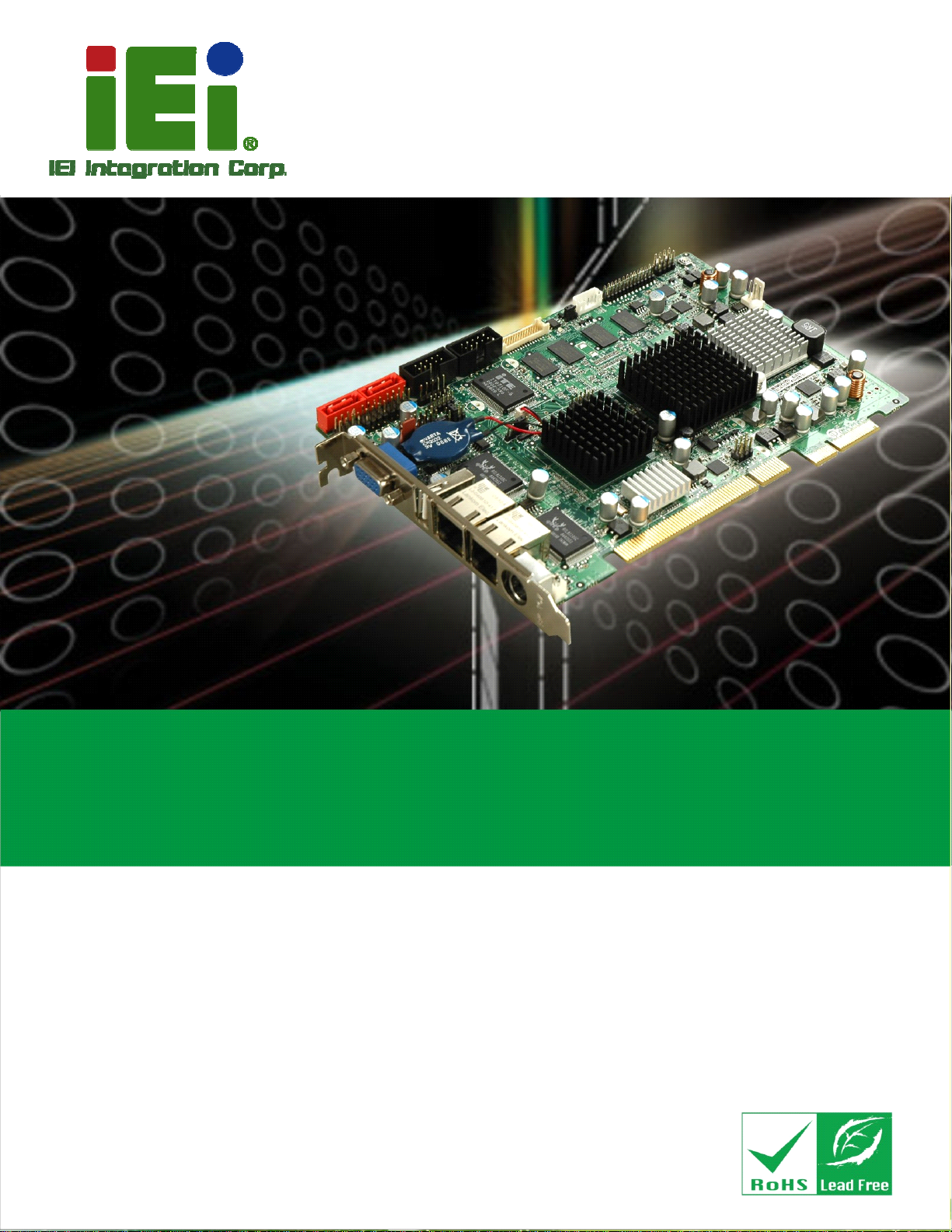
PICOe-945GSE Half-Size CPU Card
PICOe-945GSE CPU Card
MODEL:
PICOe-945GSE
Half-size PCIe CPU Card with Intel® Atom™ Processor,
512 MB On-board Memory, VGA/LVDS/HDTV-out
Dual GbE, Seven USB 2.0, CF Slot and Two SATA
User Manual
Rev. 1.02 - 23 October, 2013
Page 1
Page 2
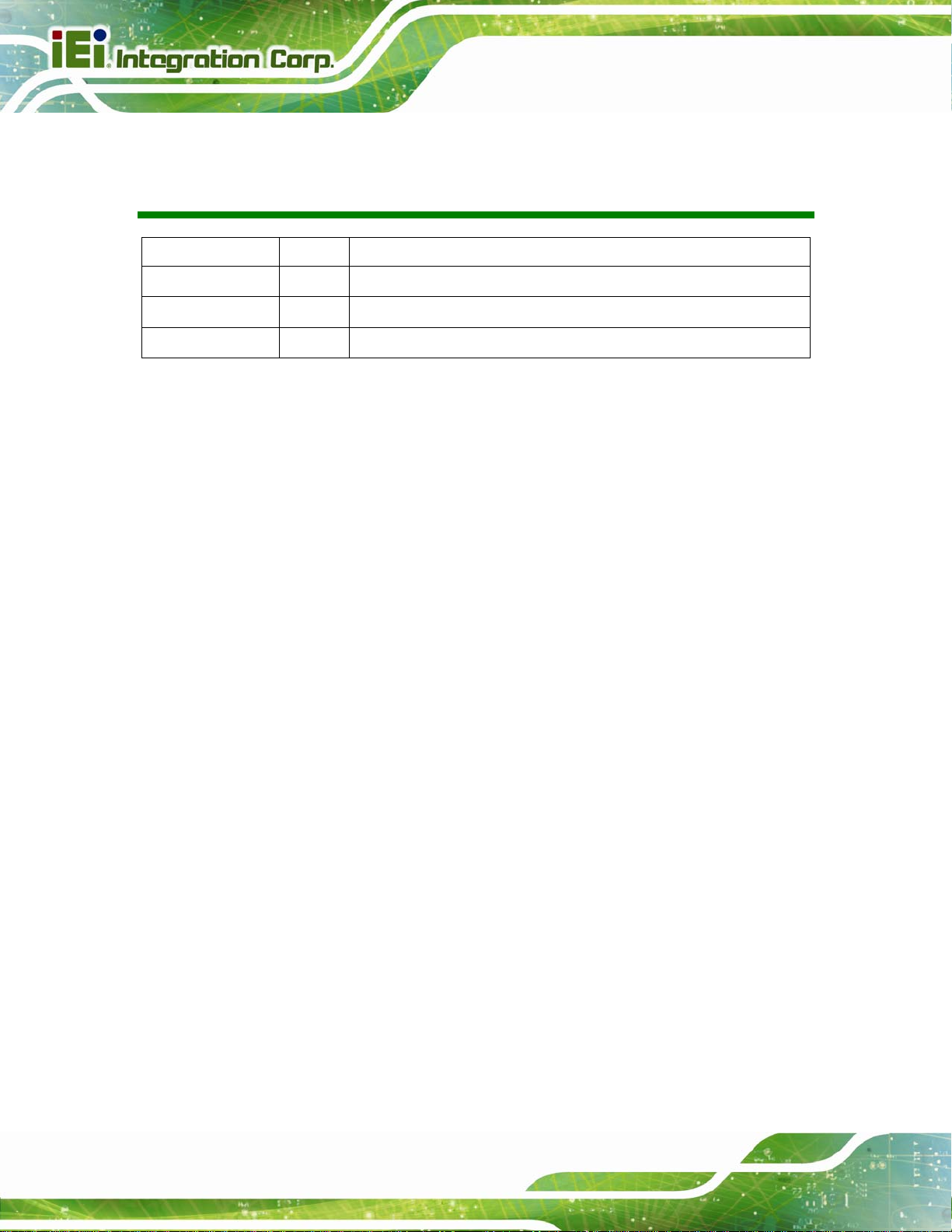
Date Version Changes
PICOe-945GSE Half-Size CPU Card
Revision
23 October, 2013 1.02
11 March, 2009 1.01 Changed model name
28 November, 2008 1.00 Initial release
Modified Section
396H2.5.4.1: 397HPCI GbE Controllers
Page 2
Page 3
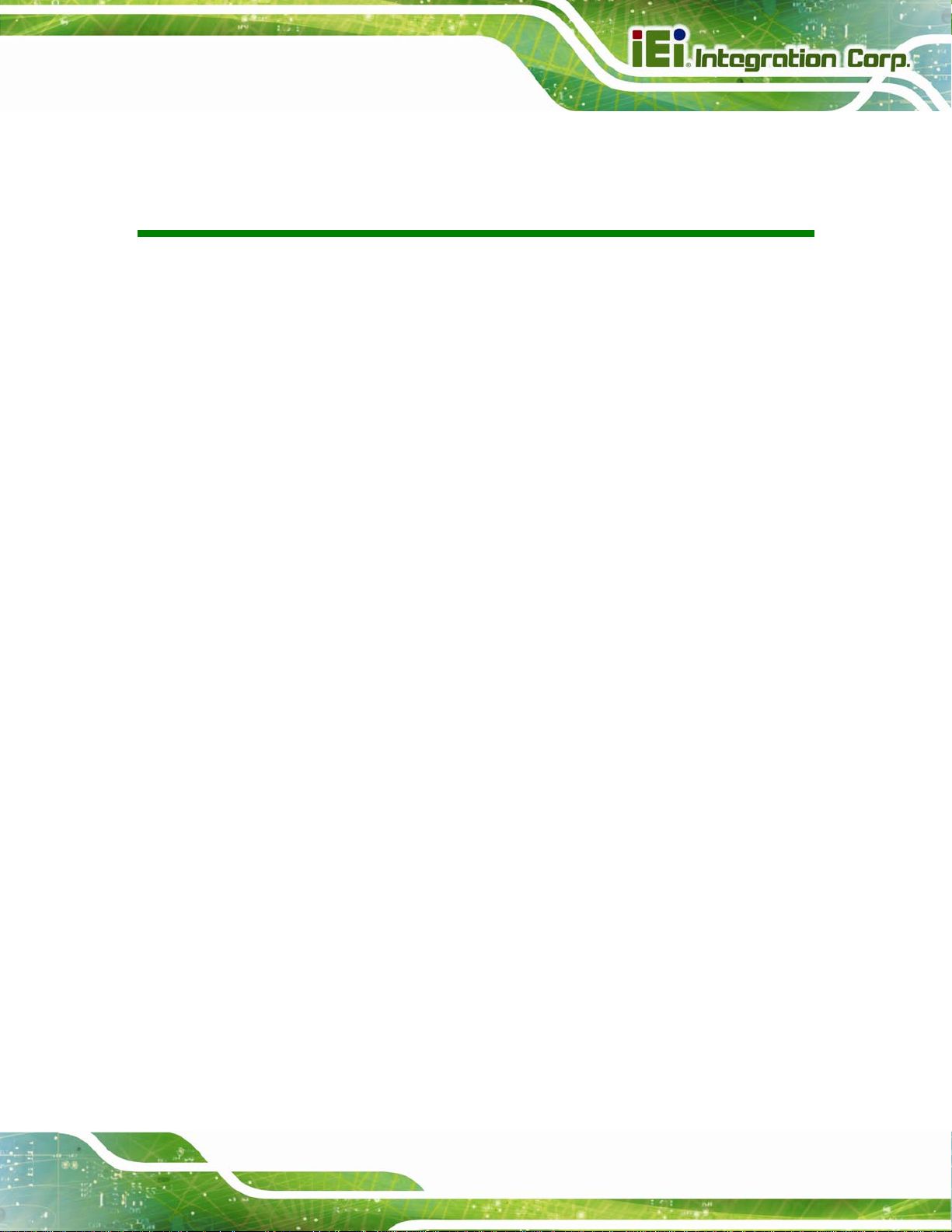
PICOe-945GSE Half-Size CPU Card
COPYRIGHT NOTICE
The information in this document is subject to change without prior notice in order to
improve reliability, design and function and does not represent a commitment on the part
of the manufacturer.
In no event will the manufacturer be liable for direct, indirect, special, incidental, or
consequential damages arising out of the use or inability to use the product or
documentation, even if advised of the possibility of such damages.
Copyright
This document contains proprietary information protected by copyright. All rights are
reserved. No part of this manual may be reproduced by any mechanical, electronic, or
other means in any form without prior written permission of the manufacturer.
TRADEMARKS
All registered trademarks and product names mentioned herein are used for identification
purposes only and may be trademarks and/or registered trademarks of their respective
owners.
Page 3
Page 4
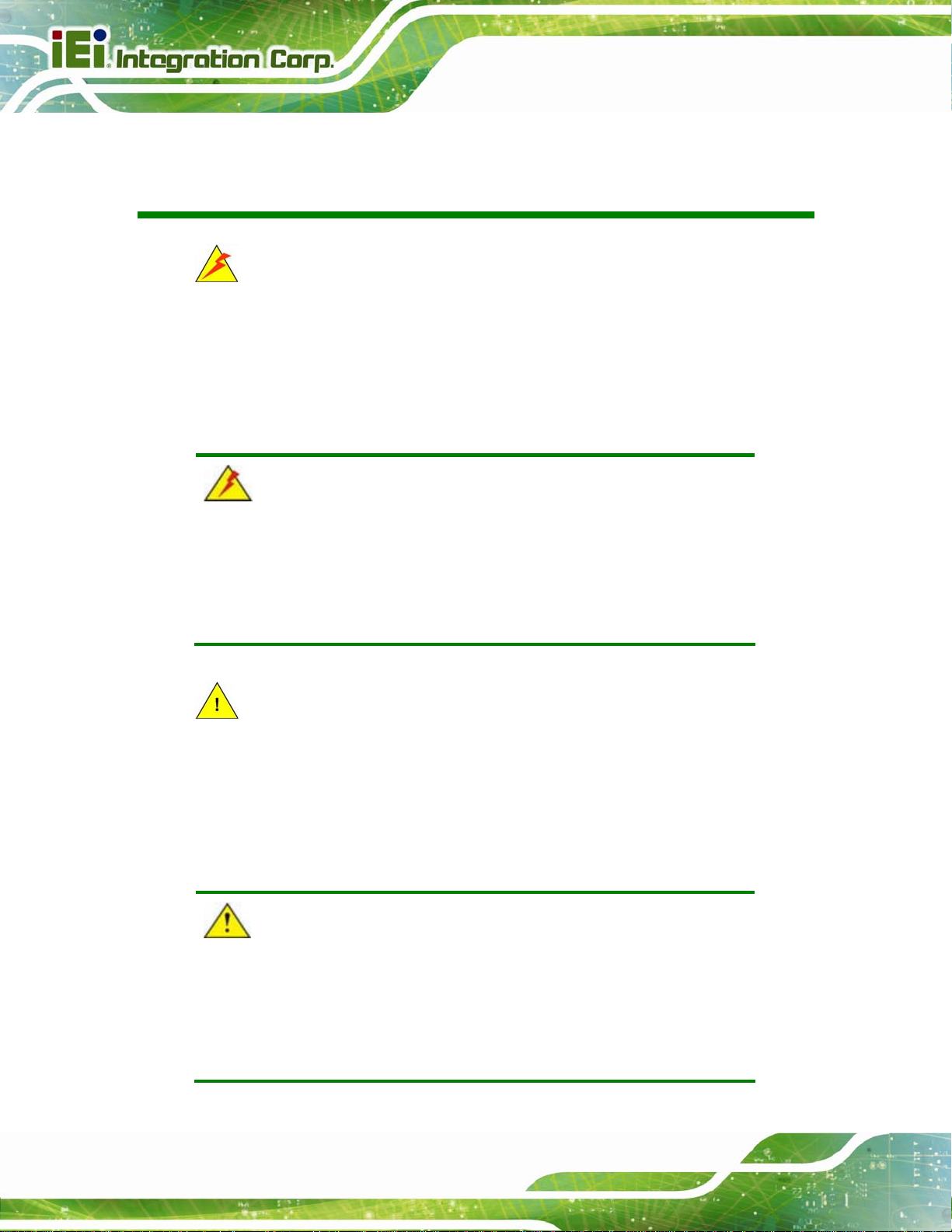
PICOe-945GSE Half-Size CPU Card
Manual Conventions
WARNING!
Warnings appear where overlooked details may cause damage to the equipment or result
in personal injury. Warnings should be taken seriously. Warnings are easy to recognize.
The word “warning” is written as “WARNING,” both capitalized and bold and is followed by
text. The text is the warning message. A warning message is shown below:
WARNING:
This is an example of a warning message. Failure to adhere to warning
messages may result in permanent damage to the PICOe-945GSE or
personal injury to the user. Please take warning messages seriously.
CAUTION!
Cautionary messages should also be heeded to help reduce the chance of losing data or
damaging the PICOe-945GSE. Cautions are easy to recognize. The word “caution” is
written as “CAUTION,” both capitalized and bold and is followed. The italicized text is the
cautionary message. A caution message is shown below:
CAUTION:
This is an example of a caution message. Failure to adhere to cautions
Page 4
messages may result in permanent damage to the PICOe-945GSE.
Please take caution messages seriously.
Page 5
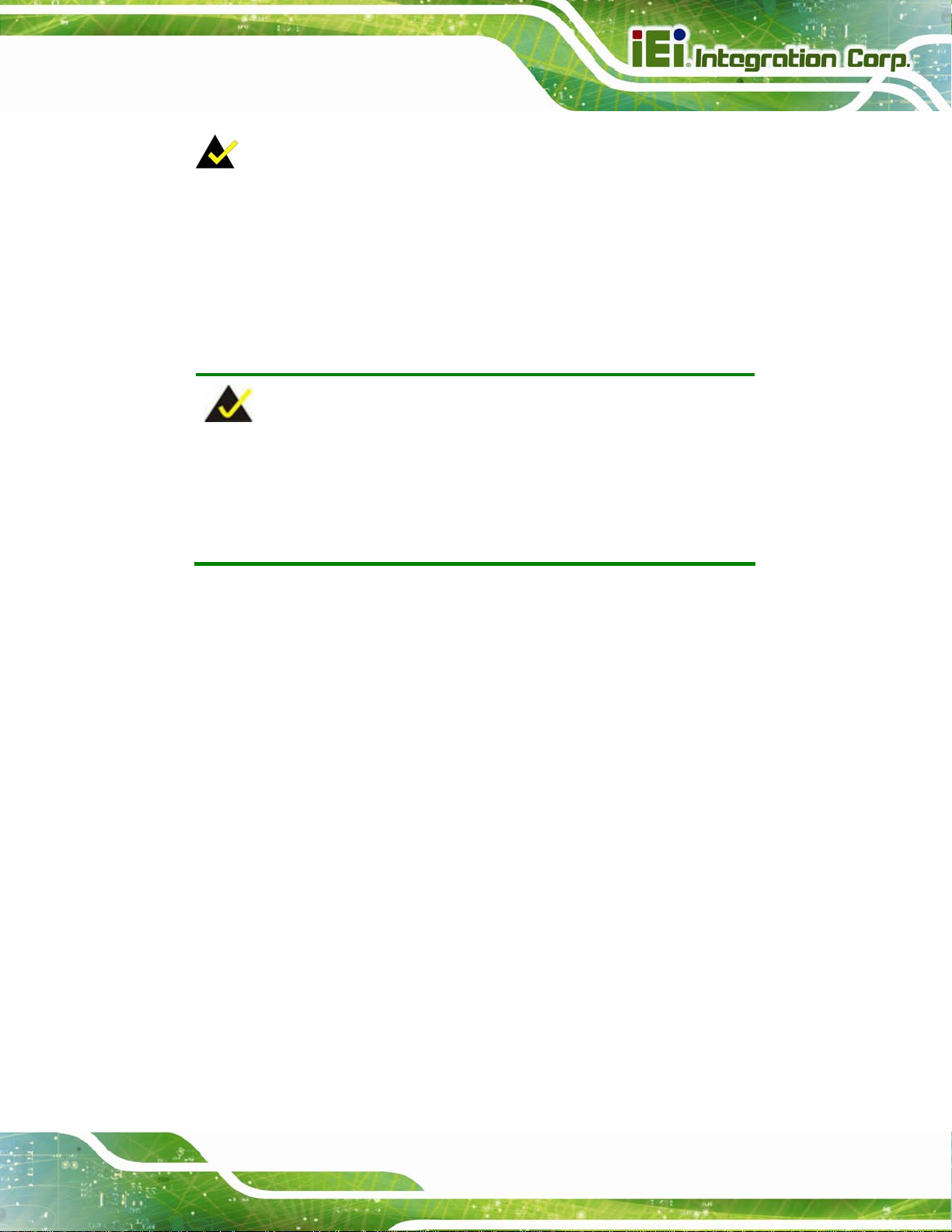
PICOe-945GSE Half-Size CPU Card
NOTE:
These messages inform the reader of essential but non-critical information. These
messages should be read carefully as any directions or instructions contained therein can
help avoid making mistakes. Notes are easy to recognize. The word “note” is written as
“NOTE,” both capitalized and bold and is followed by text. The text is the cautionary
message. A note message is shown below:
NOTE:
This is an example of a note message. Notes should always be read.
Notes contain critical information about the PICOe-945GSE. Please
take note messages seriously.
Page 5
Page 6
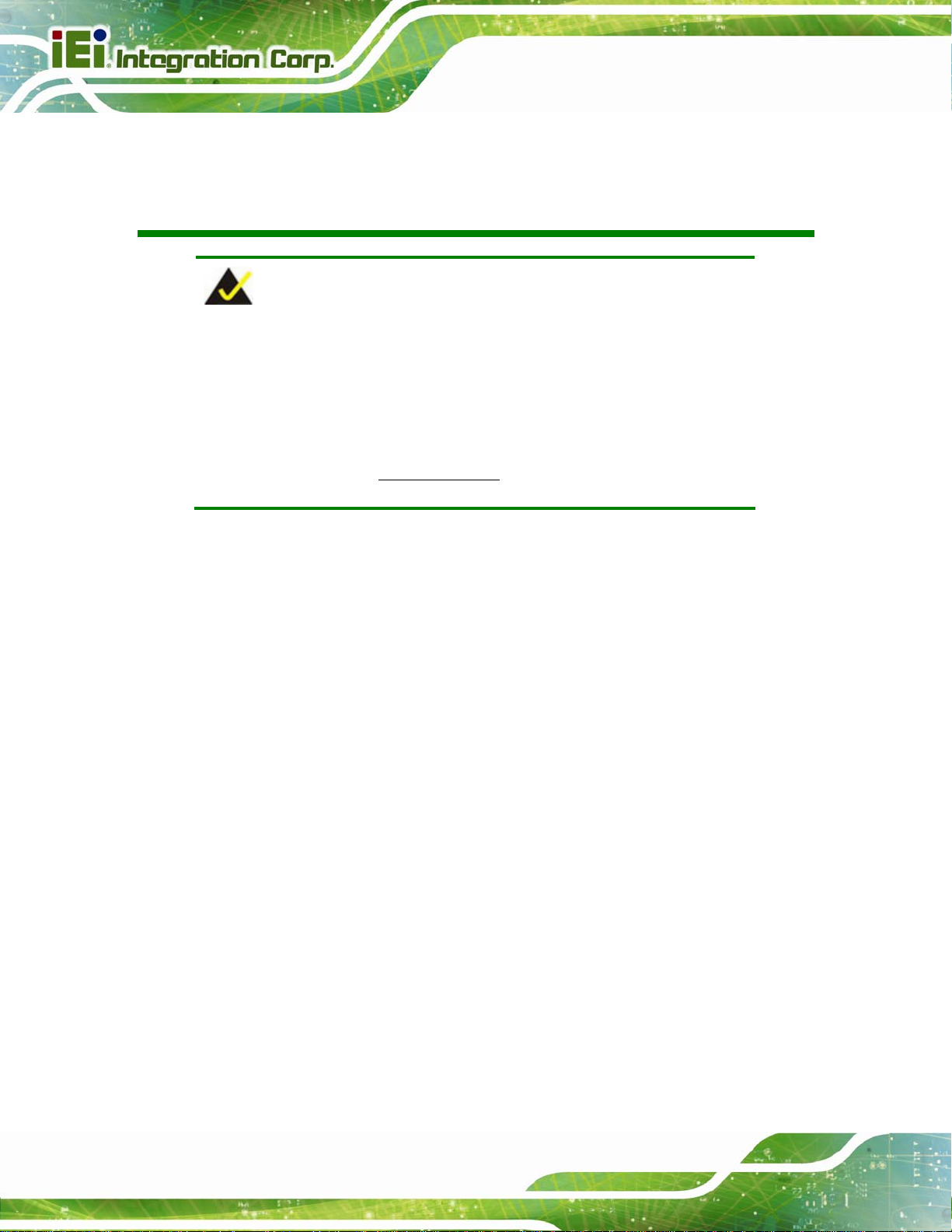
PICOe-945GSE Half-Size CPU Card
Packing List
NOTE:
If any of the components listed in the checklist below are missing,
please do not proceed with the installation. Contact the IEI reseller or
vendor you purchased the PICOe-945GSE from or contact an IEI sales
representative directly. To contact an IEI sales representative, please
send an email to
The items listed below should all be included in the PICOe-945GSE package.
1 x PICOe-945GSE Single Board Computer
1 x Mini Jumper Pack
2 x SATA cable
1 x Keyboard/Mouse Y cable
1 x Dual RS-232 cable
1 x USB cable
1 x Utility CD
1 x QIG
Images of the above items are shown in Chapter 3.
0H0Hsales@iei.com.tw.
Page 6
Page 7
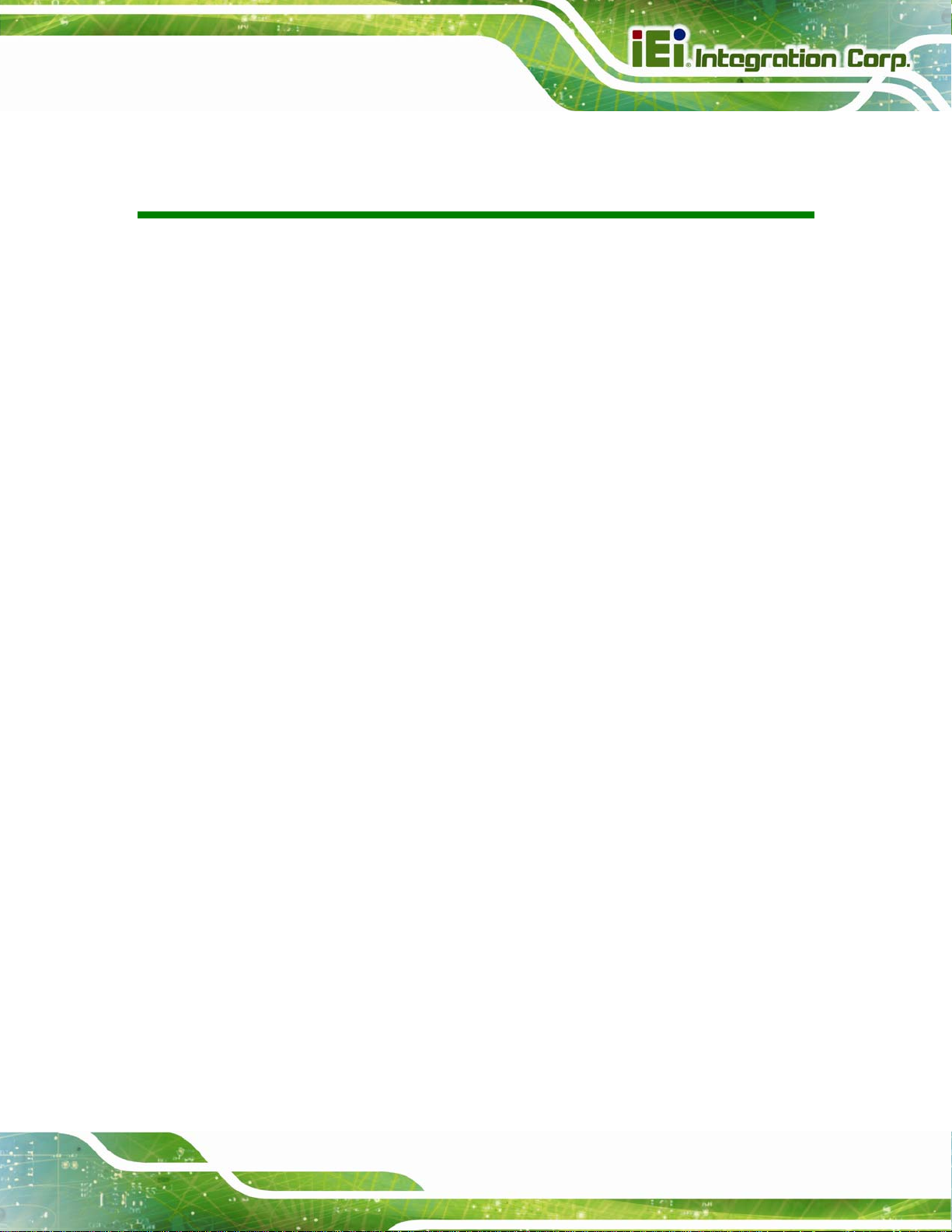
PICOe-945GSE Half-Size CPU Card
Table of Contents
1H1 INTRODUCTION................................................................................................... 398H19
2H1.1 OVERVIEW................................................................................................................ 399H20
3H1.1.1 PICOe-945GSE Introduction........................................................................... 400H20
4H1.2 PICOE-945GSE OVERVIEW..................................................................................... 401H21
5H1.2.1 PICOe-945GSE Overview Photo..................................................................... 402H21
6H1.2.2 PICOe-945GSE Peripheral Connectors and Jumpers .................................... 403H22
7H1.2.3 Technical Specifications................................................................................... 404H23
8H2 DETAILED SPECIFICATIONS ........................................................................... 405H26
9H2.1 DIMENSIONS............................................................................................................. 406H27
10H2.1.1 Board Dimensions............................................................................................ 407H27
11H2.1.2 External Interface Panel Dimensions.............................................................. 408H28
12H2.2 DATA FLOW.............................................................................................................. 409H28
13H2.3 EMBEDDED PICOE-945GSE PROCESSOR................................................................. 410H29
14H2.3.1 Overview.......................................................................................................... 411H29
15H2.3.2 Features ........................................................................................................... 412H30
16H2.3.3 Front Side Bus (FSB)....................................................................................... 413H31
17H2.4 INTEL 945GSE NORTHBRIDGE CHIPSET................................................................... 414H32
18H2.4.1 Intel® 945GSE Overview................................................................................. 415H32
19H2.4.2 Intel® 945GSE DDR2 Controller.................................................................... 416H32
20H2.4.2.1 On-board DDR2 SDRAM......................................................................... 417H32
21H2.4.2.2 DDR2 SO-DIMM Socket ......................................................................... 418H32
22H2.4.3 Intel® 945GSE Graphics................................................................................. 419H33
23H2.4.3.1 Analog CRT Graphics Mode ..................................................................... 420H34
24H2.4.3.2 LVDS Interface ......................................................................................... 421H34
25H2.4.3.3 TV Out Interface ....................................................................................... 422H35
26H2.4.3.4 Serial Digital Video Output (SDVO)........................................................ 423H35
27H2.5 INTEL
28H2.5.1 Intel
29H2.5.2 Intel
®
ICH7-M SOUTHBRIDGE CHIPSET................................................................. 424H36
®
ICH7-M Overview ................................................................................. 425H36
®
ICH7-M Audio Controllers.................................................................... 426H36
30H2.5.2.1 Intel
®
ICH7-M Audio Codec ’97 Controller............................................. 427H37
Page 7
Page 8
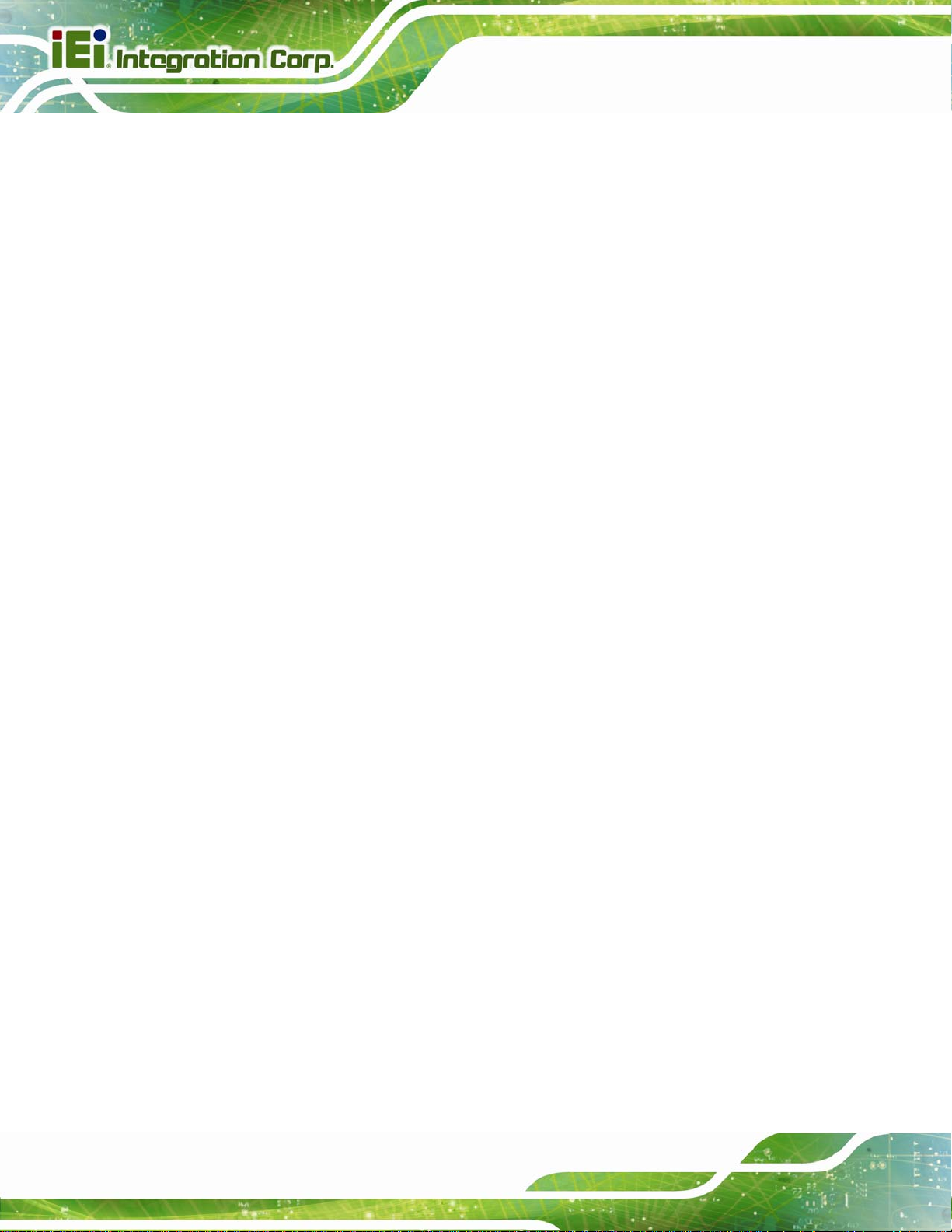
PICOe-945GSE Half-Size CPU Card
31H2.5.2.2 Intel
32H2.5.3 Intel
33H2.5.4 Intel
34H2.5.4.1 PCI GbE Controllers................................................................................. 431H38
35H2.5.5 Intel
36H2.5.6 Intel
37H2.5.7 Intel
38H2.5.8 Intel
39H2.6 LPC BUS COMPONENTS ........................................................................................... 436H42
40H2.6.1 LPC Bus Overview........................................................................................... 437H42
41H2.6.2 iTE IT8718F Super I/O Chipset....................................................................... 438H43
42H2.6.2.1 Super I/O LPC Interface ........................................................................... 439H44
43H2.6.2.2 Super I/O 16C550 UARTs ........................................................................ 440H44
44H2.6.2.3 Super I/O Digital Input/Output................................................................. 441H44
45H2.6.2.4 Super I/O Enhanced Hardware Monitor................................................... 442H44
46H2.6.2.5 Super I/O Fan Speed Controller................................................................ 443H44
®
ICH7-M High Definition (HD) Audio Controller .......................... 428H37
®
ICH7-M Low Pin Count (LPC) Interface.............................................. 429H37
®
ICH7-M PCI Interface........................................................................... 430H38
®
ICH7-M PCIe Bus ................................................................................. 432H40
®
ICH7-M Real Time Clock...................................................................... 433H41
®
ICH7-M SATA Controller...................................................................... 434H41
®
ICH7-M USB Controller........................................................................ 435H42
47H2.6.2.6 Super I/O Keyboard/Mouse Controller..................................................... 444H44
48H2.6.2.7 Super I/O Parallel Port.............................................................................. 445H45
49H2.7 ENVIRONMENTAL AND POWER SPECIFICATIONS ....................................................... 446H45
50H2.7.1 System Monitoring........................................................................................... 447H45
51H2.7.2 Operating Temperature and Temperature Control........................................... 448H46
52H2.7.3 Power Consumption......................................................................................... 449H46
53H3 UNPACKING.......................................................................................................... 450H47
54H3.1 ANTI-STATIC PRECAUTIONS...................................................................................... 451H48
55H3.2 UNPACKING.............................................................................................................. 452H48
56H3.2.1 Unpacking Precautions.................................................................................... 453H48
57H3.3 UNPACKING CHECKLIST........................................................................................... 454H49
58H3.3.1 Package Contents............................................................................................. 455H49
59H3.3.2 Optional Items.................................................................................................. 456H50
60H4 CONNECTORS ...................................................................................................... 457H51
61H4.1 PERIPHERAL INTERFACE CONNECTORS..................................................................... 458H52
62H4.1.1 PICOe-945GSE Layout.................................................................................... 459H52
63H4.1.2 Peripheral Interface Connectors ..................................................................... 460H53
Page 8
Page 9
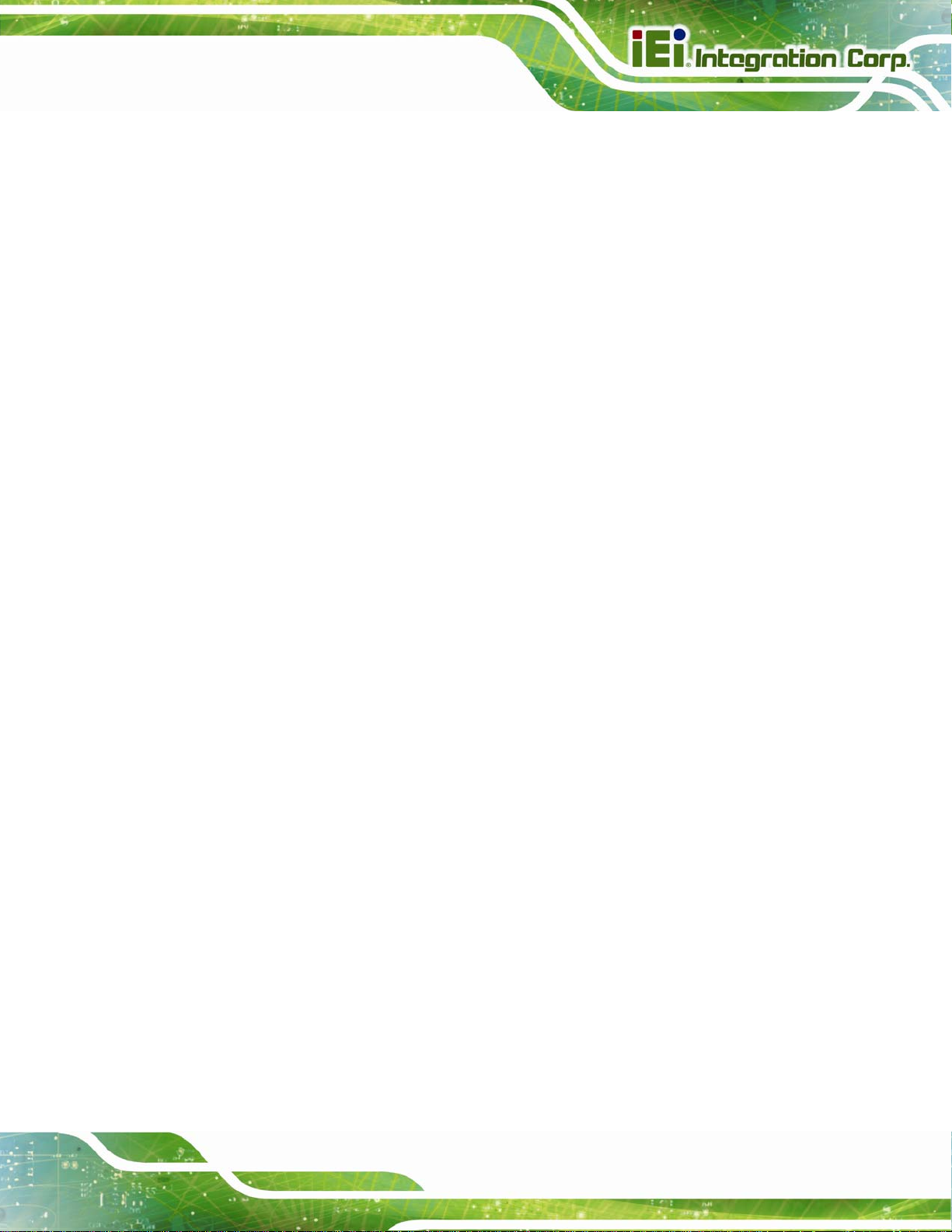
PICOe-945GSE Half-Size CPU Card
64H4.1.3 External Interface Panel Connectors............................................................... 461H54
65H4.2 INTERNAL PERIPHERAL CONNECTORS ...................................................................... 462H55
66H4.2.1 ATX Power Supply Enable Connector............................................................. 463H55
67H4.2.2 Audio Connector (9-pin).................................................................................. 464H56
68H4.2.3 Backlight Inverter Connector .......................................................................... 465H57
69H4.2.4 CompactFlash® Socket.................................................................................... 466H58
70H4.2.5 Digital Input/Output (DIO) Connector............................................................ 467H59
71H4.2.6 Fan Connector (+12V, 3-pin) .......................................................................... 468H60
72H4.2.7 Front Panel Connector (8-pin)........................................................................ 469H61
73H4.2.8 Infrared Interface Connector........................................................................... 470H62
74H4.2.9 Keyboard/Mouse Connector............................................................................ 471H63
75H4.2.10 LVDS LCD Connector ................................................................................... 472H64
76H4.2.11 Parallel Port Connector................................................................................. 473H66
77H4.2.12 SATA Drive Connectors ................................................................................. 474H67
78H4.2.13 Serial Port Connectors (COM 1 and COM 2)............................................... 475H68
79H4.2.14 SDVO Connector............................................................................................ 476H69
80H4.2.15 TV Out Connector.......................................................................................... 477H71
81H4.2.16 USB Connectors (Internal)............................................................................ 478H72
82H4.3 EXTERNAL PERIPHERAL INTERFACE CONNECTOR PANEL ......................................... 479H73
83H4.3.1 Keyboard/Mouse Connector............................................................................ 480H74
84H4.3.2 LAN Connectors............................................................................................... 481H75
85H4.3.3 USB Connectors............................................................................................... 482H76
86H4.3.4 VGA Connector................................................................................................ 483H76
87H5 INSTALLATION .................................................................................................... 484H78
88H5.1 ANTI-STATIC PRECAUTIONS...................................................................................... 485H79
89H5.2 INSTALLATION CONSIDERATIONS.............................................................................. 486H80
90H5.2.1 Installation Notices.......................................................................................... 487H80
91H5.2.2 Installation Checklist....................................................................................... 488H81
92H5.3 UNPACKING.............................................................................................................. 489H82
93H5.4 SO-DIMM AND CF CARD INSTALLATION ................................................................ 490H82
94H5.4.1 SO-DIMM Installation..................................................................................... 491H82
95H5.4.2 CF Card Installation........................................................................................ 492H83
96H5.5 JUMPER SETTINGS .................................................................................................... 493H84
97H5.5.1 AT Power Select Jumper Settings..................................................................... 494H85
Page 9
Page 10
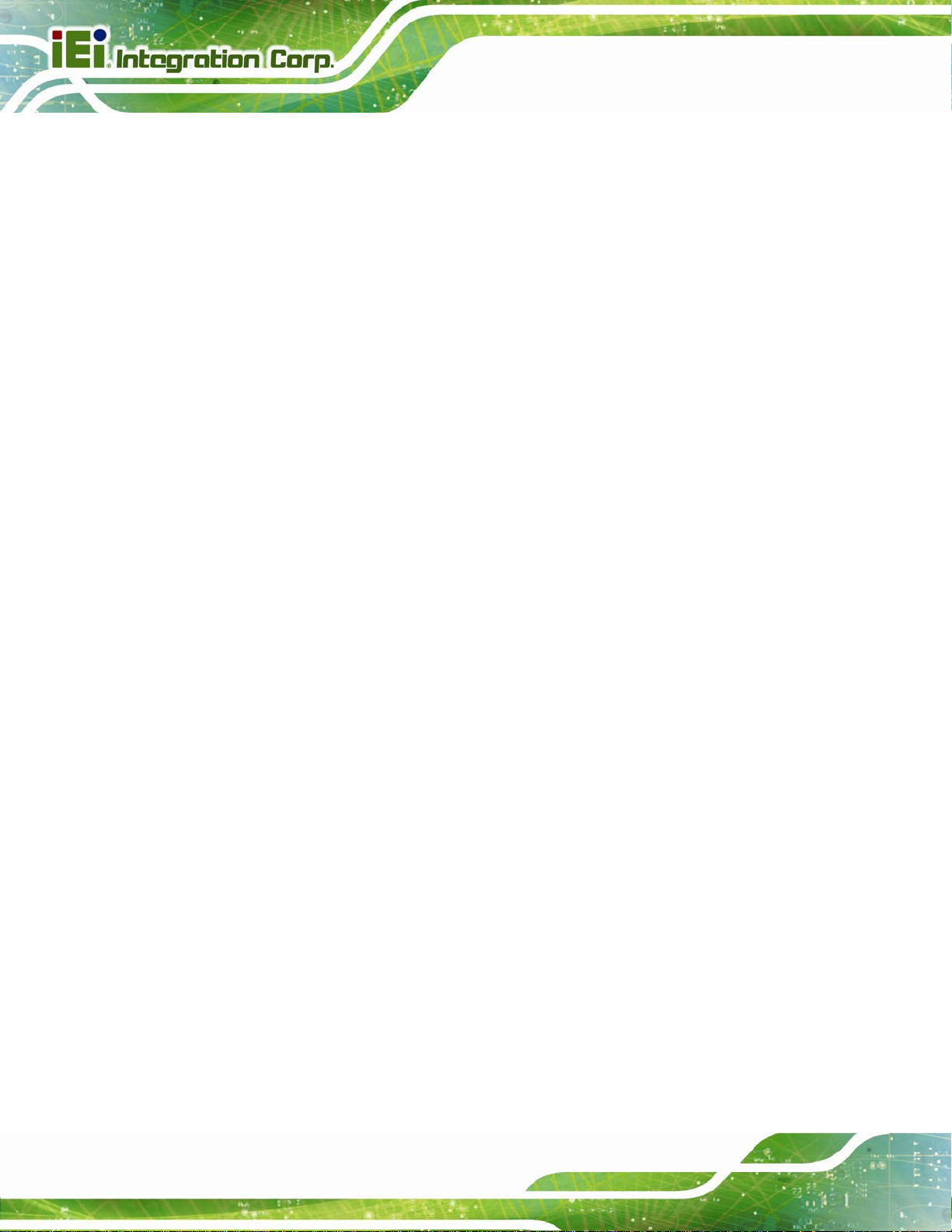
98H5.5.2 CF Card Setup ................................................................................................. 495H86
99H5.5.3 Clear CMOS Jumper........................................................................................ 496H87
100H5.5.4 LVDS Panel Resolution Jumper....................................................................... 497H88
101H5.5.5 LVDS Voltage Selection.................................................................................... 498H90
102H5.5.6 PCIe Status Select............................................................................................ 499H91
103H5.6 CHASSIS INSTALLATION............................................................................................ 500H92
104H5.6.1 Airflow.............................................................................................................. 501H92
105H5.6.2 Backplane Installation..................................................................................... 502H92
106H5.6.3 CPU Card Installation..................................................................................... 503H93
107H5.7 INTERNAL PERIPHERAL DEVICE CONNECTIONS........................................................ 504H93
108H5.7.1 Peripheral Device Cables................................................................................ 505H93
109H5.7.2 5.1 Channel Audio Kit Installation.................................................................. 506H94
110H5.7.3 7.1 Channel Audio Kit Installation.................................................................. 507H95
111H5.7.4 SATA Drive Connection ................................................................................... 508H97
PICOe-945GSE Half-Size CPU Card
112H5.7.5 USB Cable (Dual Port) with Slot Bracket ....................................................... 509H99
113H5.7.6 Parallel Port Cable without Bracket ............................................................. 510H100
114H5.7.7 Dual RS-232 Cable with Slot Bracket............................................................ 511H102
115H5.8 EXTERNAL PERIPHERAL INTERFACE CONNECTION................................................. 512H103
116H5.8.1 LAN Connection (Single Connector)............................................................. 513H104
117H5.8.2 PS/2 Y-Cable Connection............................................................................... 514H104
118H5.8.3 USB Connection (Dual Connector)............................................................... 515H105
119H5.8.4 VGA Monitor Connection .............................................................................. 516H106
120H6 BIOS SCREENS.................................................................................................... 517H108
121H6.1 INTRODUCTION....................................................................................................... 518H109
122H6.1.1 Starting Setup................................................................................................. 519H109
123H6.1.2 Using Setup.................................................................................................... 520H109
124H6.1.3 Getting Help....................................................................................................521H110
125H6.1.4 Unable to Reboot After Configuration Changes.............................................522H110
126H6.1.5 BIOS Menu Bar...............................................................................................523H110
127H6.2 MAIN.......................................................................................................................524H111
128H6.3 ADVANCED..............................................................................................................525H112
129H6.3.1 CPU Configuration.........................................................................................526H113
130H6.3.2 IDE Configuration..........................................................................................527H114
131H6.3.2.1 IDE Master, IDE Slave............................................................................528H116
Page 10
Page 11
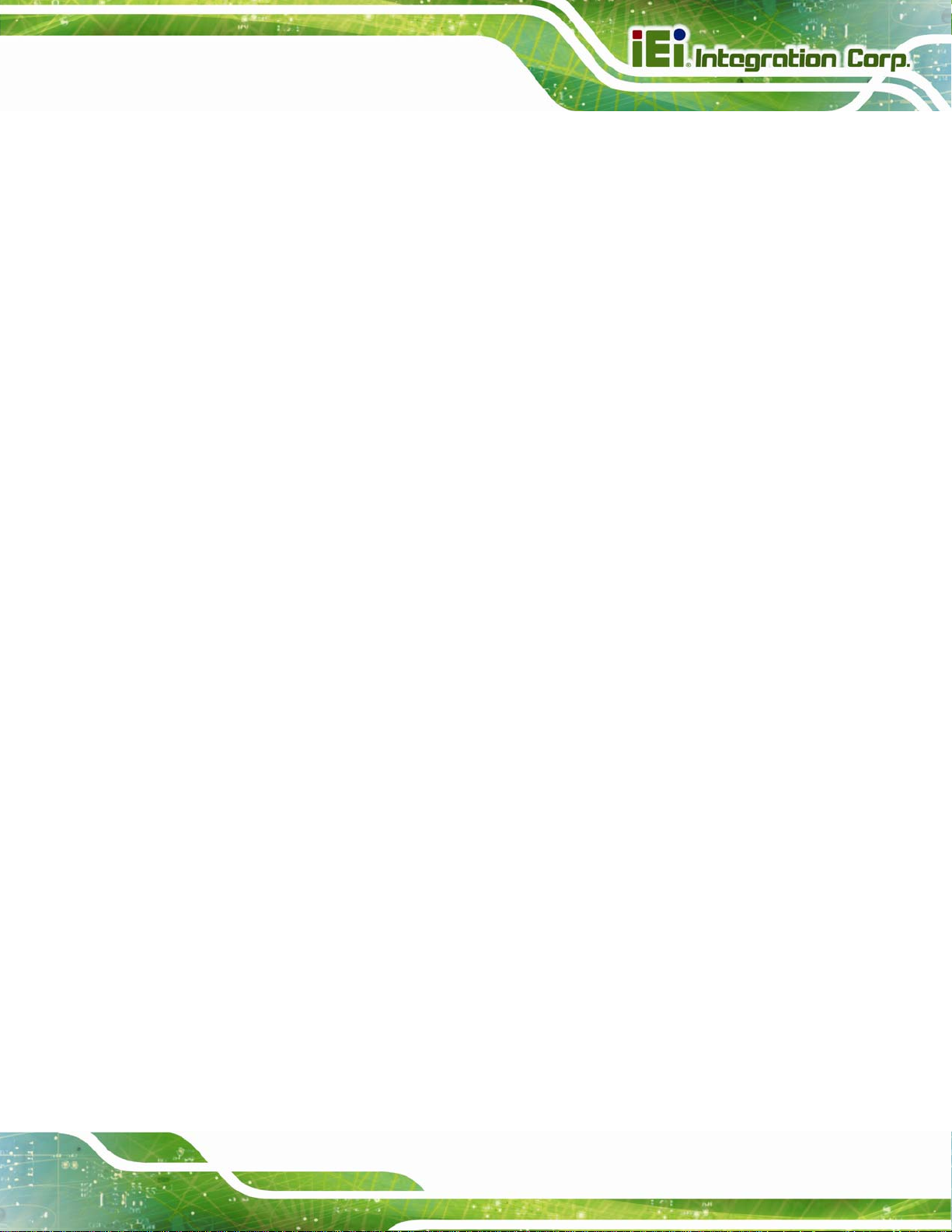
PICOe-945GSE Half-Size CPU Card
132H6.3.3 Super IO Configuration ................................................................................. 529H121
133H6.3.4 Hardware Health Configuration.................................................................... 530H124
134H6.3.5 Power Configuration...................................................................................... 531H128
135H6.3.5.1 ACPI configuration ................................................................................. 532H129
136H6.3.6 APM Configuration........................................................................................ 533H130
137H6.3.7 Remote Configuration.................................................................................... 534H133
138H6.3.8 USB Configuration......................................................................................... 535H136
139H6.4 PCI/PNP................................................................................................................. 536H138
140H6.5 BOOT...................................................................................................................... 537H140
141H6.5.1 Boot Settings Configuration........................................................................... 538H140
142H6.5.2 Boot Device Priority...................................................................................... 539H143
143H6.6 SECURITY............................................................................................................... 540H144
144H6.7 CHIPSET ................................................................................................................. 541H145
145H6.7.1 North Bridge Chipset Configuration ............................................................. 542H145
146H6.7.1.1 V ideo Function Configuration ................................................................ 543H147
147H6.7.2 SouthBridge Configuration............................................................................ 544H148
148H6.8 EXIT....................................................................................................................... 545H150
149H7 SOFTWARE DRIVERS....................................................................................... 546H152
150H7.1 AVAILABLE SOFTWARE DRIVERS ............................................................................ 547H153
151H7.2 ST ARTING THE DRIVER PROGRAM .......................................................................... 548H153
152H7.3 CHIPSET DRIVER INSTALLATION............................................................................. 549H155
153H7.4 VGA DRIVER INSTALLATION.................................................................................. 550H160
154H7.5 LAN DRIVER INSTALLATION.................................................................................. 551H165
155H7.6 AUDIO DRIVER INSTALLATION ............................................................................... 552H167
156H7.6.1 HD Audio Installation.................................................................................... 553H168
157H7.6.2 AC’97 Driver Installation.............................................................................. 554H171
158HA BIOS MENU OPTIONS....................................................................................... 555H175
159HB TERMINOLOGY................................................................................................. 556H179
160HC DIO INTERFACE................................................................................................. 557H184
161HC.1 DIO INTERFACE INTRODUCTION............................................................................ 558H185
162HC.2 DIO CONNECTOR PINOUTS.................................................................................... 559H185
163HC.3 ASSEMBLY LANGUAGE SAMPLES........................................................................... 560H186
164HC.3.1 Enable the DIO Input Function..................................................................... 561H186
Page 11
Page 12
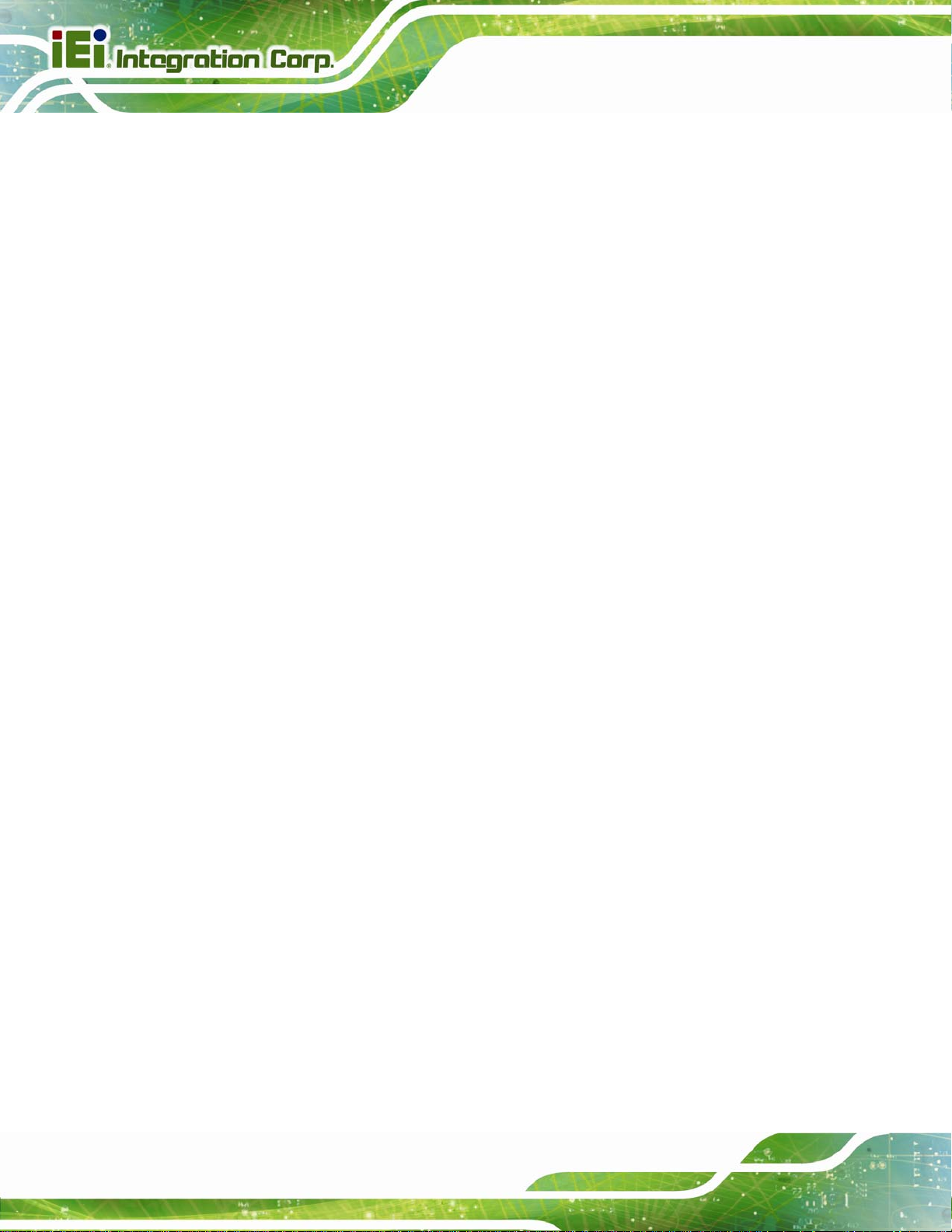
165HC.3.2 Enable the DIO Output Function.................................................................. 562H186
166HD WATCHDOG TIMER .......................................................................................... 563H187
167HE ADDRESS MAPPING.......................................................................................... 564H190
168HE.1 I/O ADDRESS MAP................................................................................................. 565H191
169HE.2 IRQ ADDRESS MAP ............................................................................................... 566H193
170HE.3 MEMORY ADDRESS MAP........................................................................................ 567H193
171HF HAZARDOUS MATERIALS DISCLOSURE................................................... 568H194
172HF.1 HAZARDOUS MATERIAL DISCLOSURE TABLE FOR IPB PRODUCTS CERTIFIED AS ROHS
PICOe-945GSE Half-Size CPU Card
COMPLIANT UNDER 2002/95/EC WITHOUT MERCURY................................................ 569H195
Page 12
Page 13
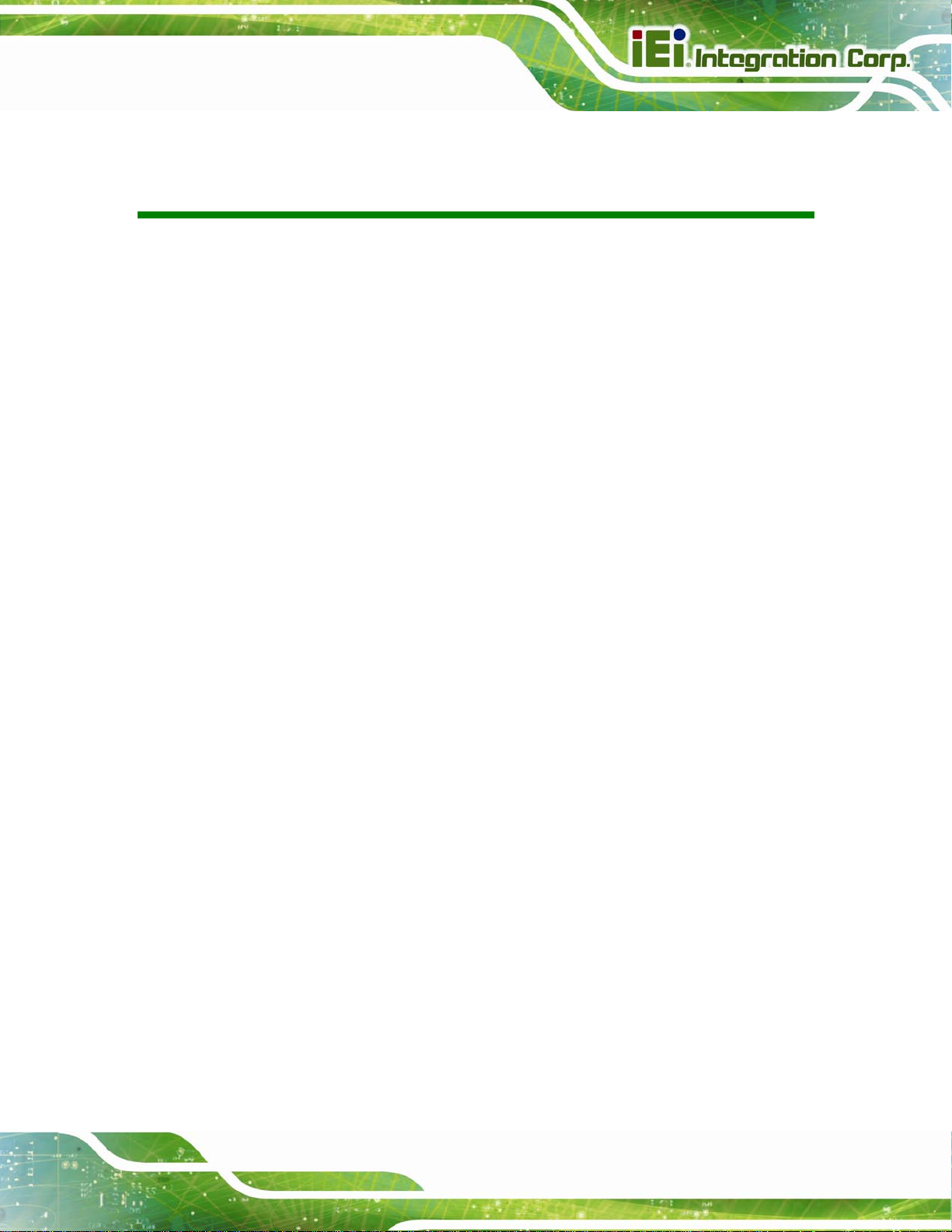
PICOe-945GSE Half-Size CPU Card
List of Figures
173HFigure 1-1: PICOe-945GSE.........................................................................................570H20
174HFigure 1-2: PICOe-945GSE Overview [Front View] ..................................................571H21
175HFigure 1-3: PICOe-945GSE Overview [Solder Side].................................................572H22
176HFigure 2-1: PICOe-945GSE Dimensions (mm)..........................................................573H27
177HFigure 2-2: External Interface Panel Dimensions (mm)...........................................574H28
178HFigure 2-3: Data Flow Block Diagram........................................................................575H29
179HFigure 2-4: Embedded Processor..............................................................................576H30
180HFigure 2-5: Front Side Bus .........................................................................................577H31
181HFigure 2-6: On-board DDR2 SDRAM Chips ..............................................................578H32
182HFigure 2-7: DDR2 SO-DIMM Socket...........................................................................579H33
183HFigure 2-8: VGA Connector........................................................................................580H34
184HFigure 2-9: PCI Golden Finger ...................................................................................581H38
185HFigure 2-10: RJ-45 Connectors and GbE Controllers..............................................582H39
186HFigure 2-11: PCIe x4 Golden finger ...........................................................................583H40
187HFigure 2-12: SATA Connectors..................................................................................584H41
188HFigure 2-13: Onboard USB Implementation .............................................................585H42
189HFigure 2-14: Super I/O.................................................................................................586H43
190HFigure 4-1: Connector and Jumper Locations [Front Side]....................................587H52
191HFigure 4-2: Connector and Jumper Locations [Solder Side]..................................588H53
192HFigure 4-3: ATX Power Supply Enable Connector Location...................................589H55
193HFigure 4-4: Audio Connector Location (9-pin) .........................................................590H56
194HFigure 4-5: Panel Backlight Connector Pinout Locations.......................................591H57
195HFigure 4-6: CF Card Socket Location........................................................................592H58
196HFigure 4-7: DIO Connector Connector Locations....................................................593H60
197HFigure 4-8: +12V Fan Connector Location................................................................594H61
198HFigure 4-9: Front Panel Connector Pinout Locations (8-pin) .................................595H62
199HFigure 4-10: Infrared Connector Pinout Locations..................................................596H63
200HFigure 4-11: Keyboard/Mouse Connector Location.................................................597H64
Page 13
Page 14
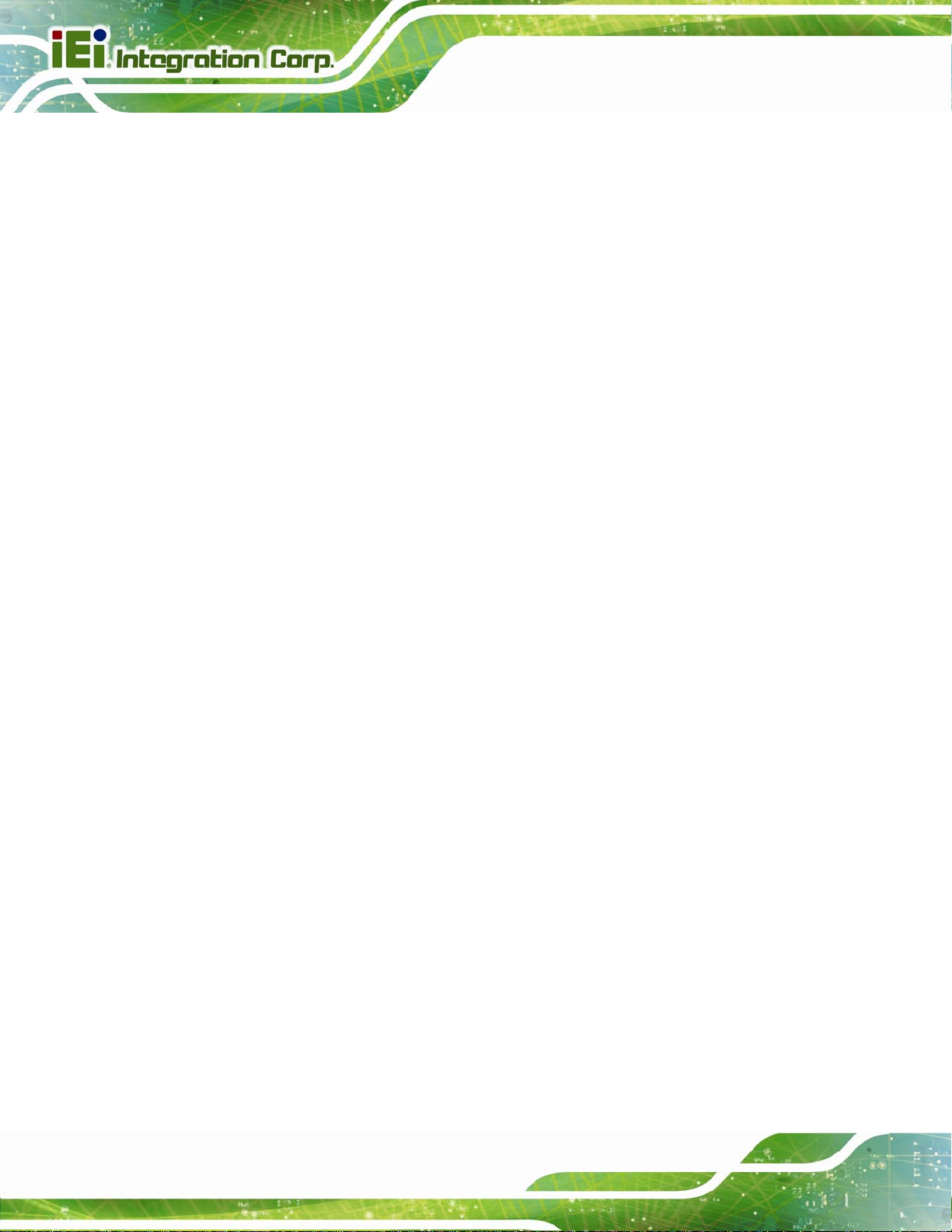
201HFigure 4-12: LVDS LCD Connector Pinout Location ...............................................598H65
202HFigure 4-13: Parallel Port Connector Location.........................................................599H66
203HFigure 4-14: SATA Drive Connector Locations........................................................600H67
204HFigure 4-15: COM Connector Pinout Locations.......................................................601H68
205HFigure 4-16: SDVO Connector Pinout Locations.....................................................602H70
206HFigure 4-17: TV Connector Pinout Locations...........................................................603H72
207HFigure 4-18: USB Connector Pinout Locations........................................................604H73
208HFigure 4-19: PICOe-945GSE External Peripheral Interface Connector..................605H74
209HFigure 4-20: PS/2 Pinout and Configuration.............................................................606H74
210HFigure 4-21: RJ-45 Ethernet Connector ....................................................................607H75
211HFigure 4-22: VGA Connector......................................................................................608H77
212HFigure 5-1: SO-DIMM Installation...............................................................................609H82
213HFigure 5-2: CF Card Installation.................................................................................610H84
PICOe-945GSE Half-Size CPU Card
214HFigure 5-3: Jumper Locations....................................................................................611H84
215HFigure 5-4: AT Power Select Jumper Location ........................................................612H86
216HFigure 5-5: CF Card Setup Jumper Location............................................................613H87
217HFigure 5-6: Clear CMOS Jumper................................................................................614H88
218HFigure 5-7: LVDS Panel Resolution Jumper Pinout Locations ..............................615H89
219HFigure 5-8: LVDS Voltage Selection Jumper Pinout Locations..............................616H91
220HFigure 5-9: PCIe Status Select Jumper Pinout Locations.......................................617H92
221HFigure 5-10: 5.1 Channel Audio Kit............................................................................618H95
222HFigure 5-11: 7.1 Channel Audio Kit............................................................................619H96
223HFigure 5-12: SATA Drive Cable Connection.............................................................620H98
224HFigure 5-13: SATA Power Drive Connection............................................................621H99
225HFigure 5-14: Dual USB Cable Connection.............................................................. 622H100
226HFigure 5-15: LPT Cable Connection ....................................................................... 623H101
227HFigure 5-16: Connect the LPT Device..................................................................... 624H102
228HFigure 5-17: Dual RS-232 Cable Installation.......................................................... 625H103
Page 14
229HFigure 5-18: LAN Connection.................................................................................. 626H104
230HFigure 5-19: PS/2 Keyboard/Mouse Connector..................................................... 627H105
231HFigure 5-20: USB Connector................................................................................... 628H106
232HFigure 5-21: VGA Connector................................................................................... 629H107
Page 15
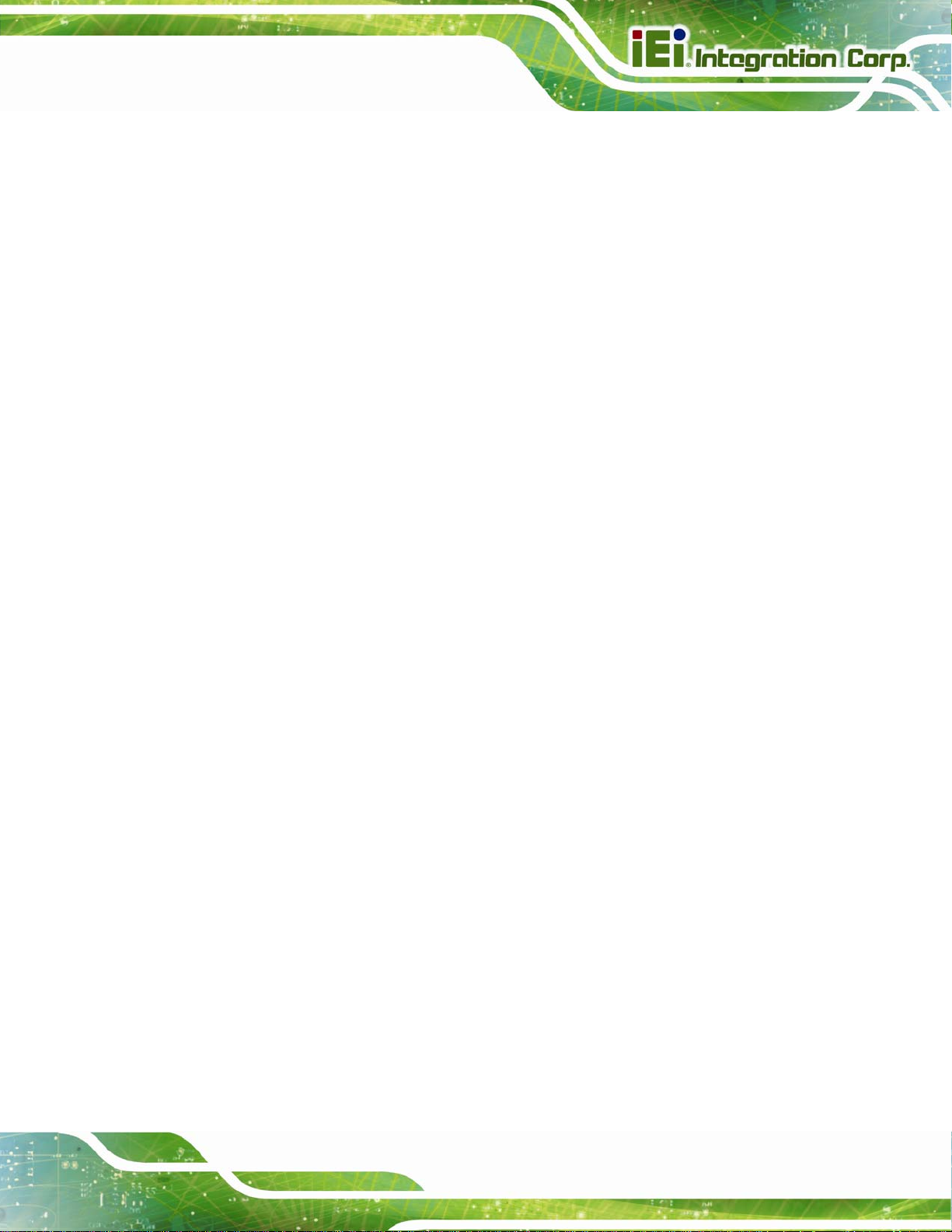
PICOe-945GSE Half-Size CPU Card
233HFigure 7-1: Start Up Screen..................................................................................... 630H154
234HFigure 7-2: Select Operating System ..................................................................... 631H154
235HFigure 7-3: Drivers.................................................................................................... 632H155
236HFigure 7-4: Chipset Driver Screen.......................................................................... 633H156
237HFigure 7-5: Chipset Driver Welcome Screen......................................................... 634H156
238HFigure 7-6: Chipset Driver License Agreement..................................................... 635H157
239HFigure 7-7: Chipset Driver Read Me File................................................................ 636H158
240HFigure 7-8: Chipset Driver Setup Operations........................................................ 637H159
241HFigure 7-9: Chipset Driver Installation Finish Screen .......................................... 638H160
242HFigure 7-10: VGA Driver Read Me File.................................................................... 639H161
243HFigure 7-11: VGA Driver Setup Files Extracted..................................................... 640H161
244HFigure 7-12: VGA Driver Welcome Screen............................................................. 641H162
245HFigure 7-13: VGA Driver License Agreement........................................................ 642H163
246HFigure 7-14: VGA Driver Read Me File.................................................................... 643H163
247HFigure 7-15: VGA Driver Setup Operations ........................................................... 644H164
248HFigure 7-16: VGA Driver Installation Finish Screen.............................................. 645H164
249HFigure 7-17: LAN Driver Welcome Screen............................................................. 646H165
250HFigure 7-18: LAN Driver Welcome Screen............................................................. 647H166
251HFigure 7-19: LAN Driver Installation....................................................................... 648H166
252HFigure 7-20: LAN Driver Installation Complete ..................................................... 649H167
253HFigure 7-21: Audio Driver Options.......................................................................... 650H168
254HFigure 7-22: Extract HD Audio Driver Installation Files ....................................... 651H169
255HFigure 7-23: HD Audio Driver Welcome Screen.................................................... 652H170
256HFigure 7-24: System Update.................................................................................... 653H171
257HFigure 7-25: AC’97 Driver Installation File Extraction.......................................... 654H172
258HFigure 7-26: AC’97 Driver Installation Welcome Screen...................................... 655H172
259HFigure 7-27: AC’97 Driver Installation Verification............................................. 656H173
260HFigure 7-28: AC’97 Driver Installation.................................................................... 657H173
261HFigure 7-29: AC’97 Driver Installation Complete................................................... 658H174
Page 15
Page 16
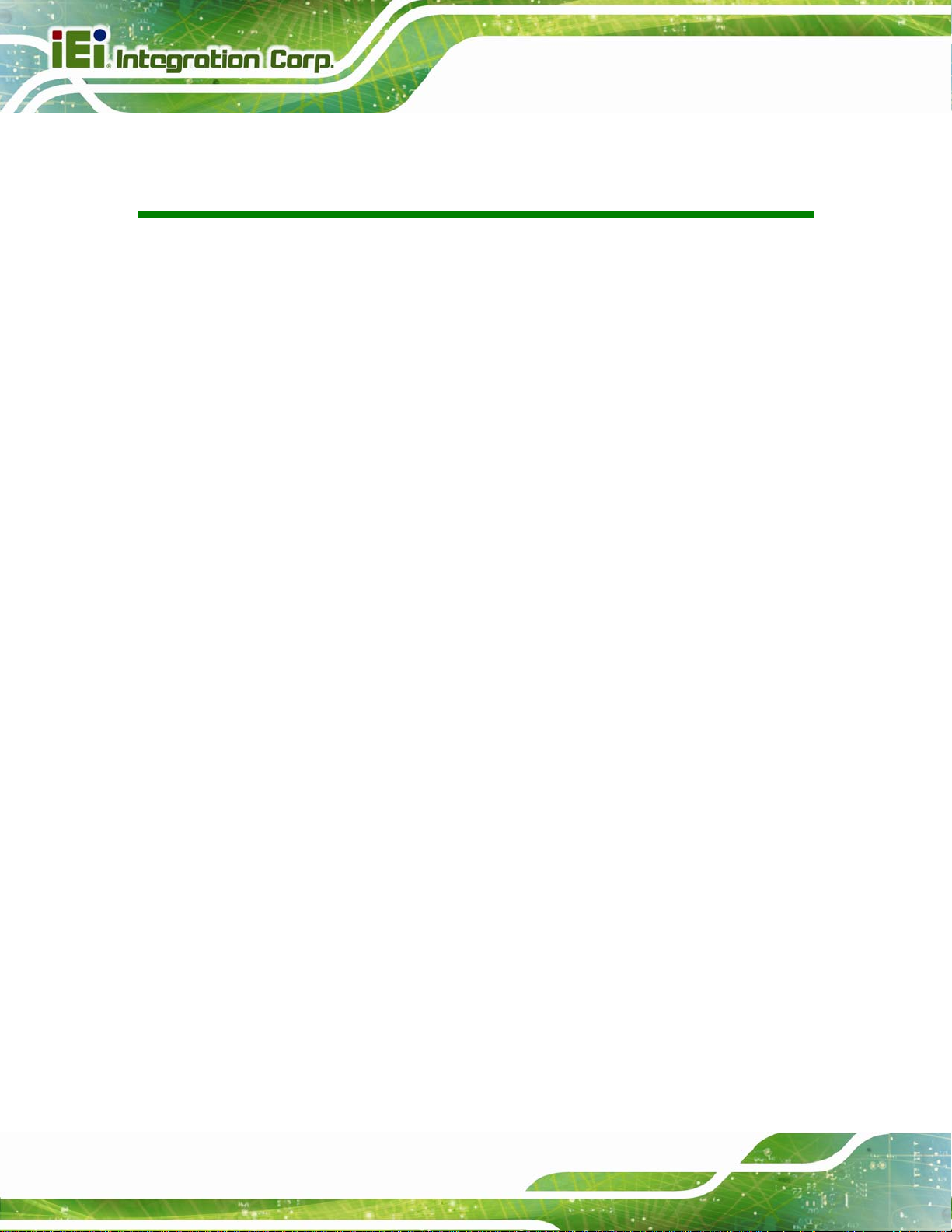
PICOe-945GSE Half-Size CPU Card
List of Tables
262HTable 1-1: Technical Specifications ..........................................................................659H25
263HTable 2-1: Power Consumption .................................................................................660H46
264HTable 4-1: Peripheral Interface Connectors..............................................................661H54
265HTable 4-2: Rear Panel Connectors.............................................................................662H54
266HTable 4-3: ATX Power Supply Enable Connector Pinouts......................................663H55
267HTable 4-4: Audio Connector Pinouts (9-pin).............................................................664H56
268HTable 4-5: Panel Backlight Connector Pinouts........................................................665H57
269HTable 4-6: CF Card Socket Pinouts ...........................................................................666H59
270HTable 4-7: DIO Connector Connector Pinouts..........................................................667H60
271HTable 4-8: +12V Fan Connector Pinouts ...................................................................668H61
272HTable 4-9: Front Panel Connector Pinouts (8-pin)...................................................669H62
273HTable 4-10: Infrared Connector Pinouts....................................................................670H63
274HTable 4-11: Keyboard/Mouse Connector Pinouts....................................................671H64
275HTable 4-12: LVDS LCD Port Connector Pinouts.......................................................672H65
276HTable 4-13: Parallel Port Connector Pinouts............................................................673H67
277HTable 4-14: SATA Drive Connector Pinouts .............................................................674H68
278HTable 4-15: COM Connector Pinouts.........................................................................675H69
279HTable 4-16: SDVO Connector Pinouts.......................................................................676H71
280HTable 4-17: TV Port Connector Pinouts ....................................................................677H72
281HTable 4-18: USB Port Connector Pinouts .................................................................678H73
282HTable 4-19: Keyboard Connector Pinouts ................................................................679H74
283HTable 4-20: LAN Pinouts.............................................................................................680H75
284HTable 4-21: RJ-45 Ethernet Connector LEDs............................................................681H76
285HTable 4-22: USB Port Pinouts ....................................................................................682H76
Page 16
286HTable 4-23: VGA Connector Pinouts .........................................................................683H77
287HTable 5-1: Jumpers......................................................................................................684H85
288HTable 5-2: AT Power Select Jumper Settings...........................................................685H86
289HTable 5-3: CF Card Setup Jumper Settings..............................................................686H86
Page 17
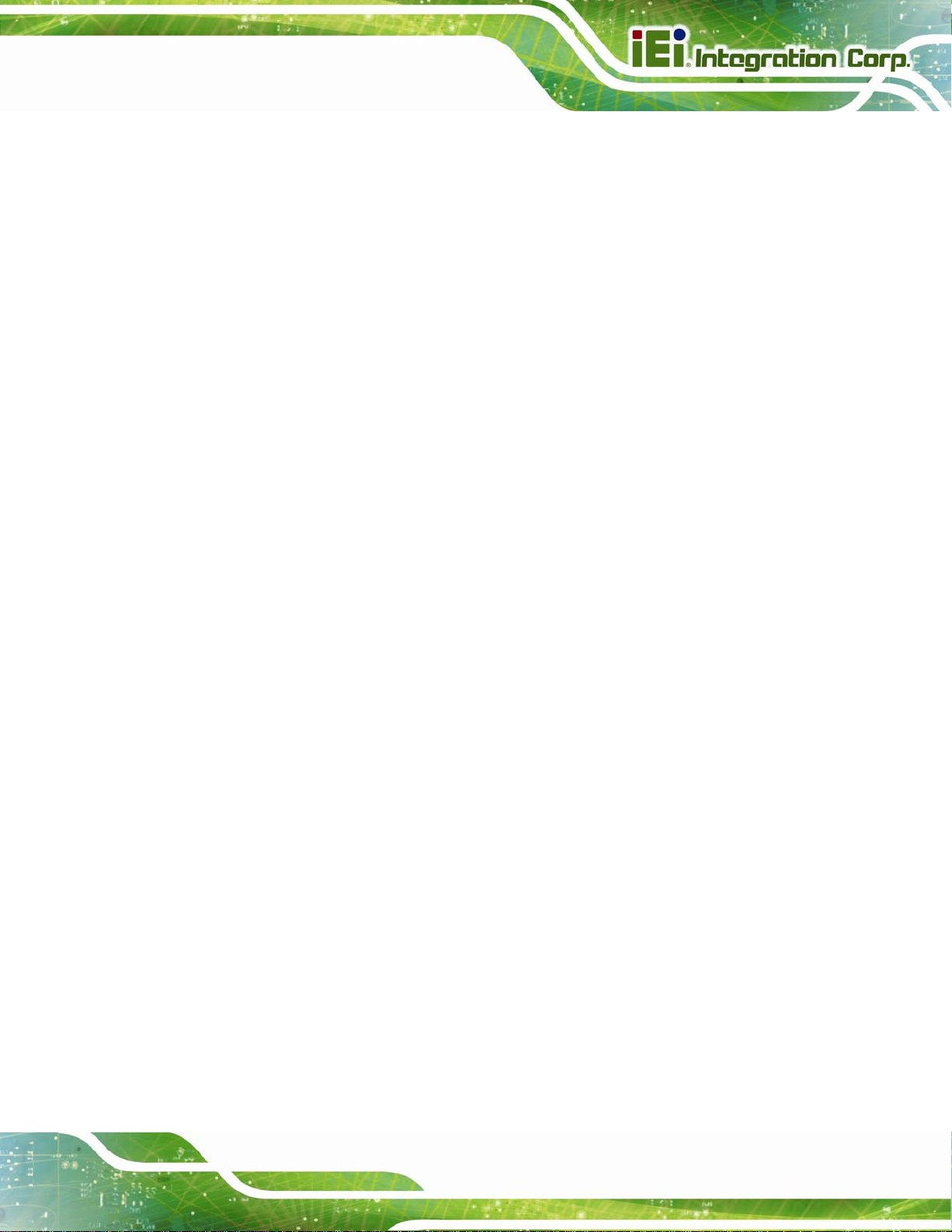
PICOe-945GSE Half-Size CPU Card
290HTable 5-4: Clear CMOS Jumper Settings ..................................................................687H88
291HTable 5-5: LVDS Panel Resolution Jumper Settings...............................................688H89
292HTable 5-6: LVDS Voltage Selection Jumper Settings ..............................................689H90
293HTable 5-7: PCIe Status Select Jumper Settings .......................................................690H91
294HTable 5-8: IEI Provided Cables...................................................................................691H93
295HTable 6-1: BIOS Navigation Keys............................................................................ 692H110
Page 17
Page 18
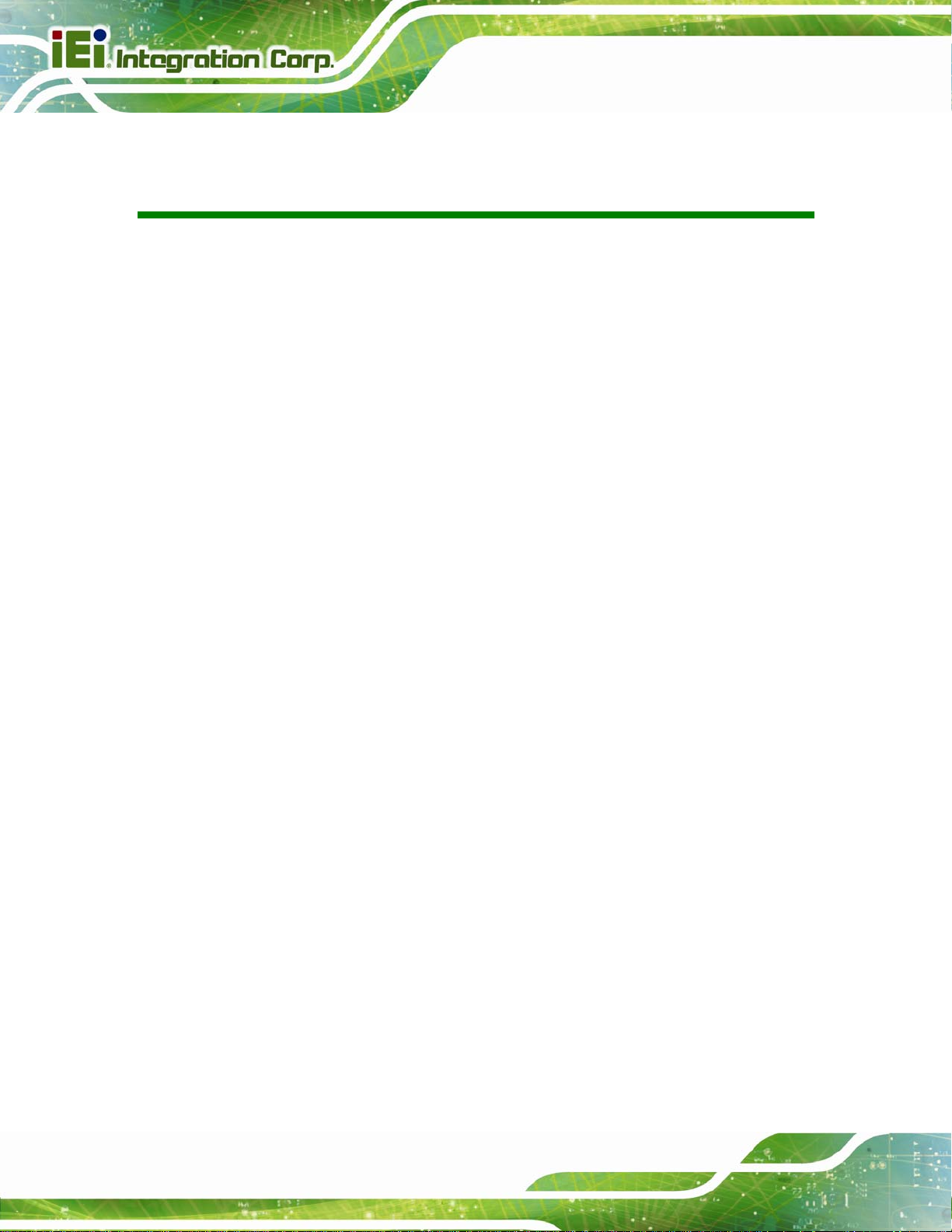
PICOe-945GSE Half-Size CPU Card
List of BIOS Menus
296HMenu 1: Main............................................................................................................. 693H111
297HMenu 2: Advanced.................................................................................................... 694H113
298HMenu 3: CPU Configuration .................................................................................... 695H113
299HMenu 4: IDE Configuration ...................................................................................... 696H114
300HMenu 5: IDE Master and IDE Slave Configuration ................................................ 697H116
301HMenu 6: Super IO Configuration............................................................................. 698H121
302HMenu 7: Hardware Health Configuration ............................................................... 699H125
303HMenu 8: Power Configuration................................................................................. 700H129
304HMenu 9: ACPI Configuration ................................................................................... 701H130
305HMenu 10: Advanced Power Management Configuration...................................... 702H131
306HMenu 11: Remote Access Configuration [Advanced] .......................................... 703H134
307HMenu 12: USB Configuration .................................................................................. 704H136
308HMenu 13: PCI/PnP Configuration............................................................................ 705H138
309HMenu 14: Boot........................................................................................................... 706H140
310HMenu 15: Boot Settings Configuration................................................................... 707H141
311HMenu 16: Boot Device Priority Settings................................................................. 708H143
312HMenu 17: Security..................................................................................................... 709H144
313HMenu 18: Chipset...................................................................................................... 710H145
314HMenu 19:North Bridge Chipset Configuration....................................................... 711H146
315HMenu 20:SouthBridge Chipset Configuration....................................................... 712H149
316HMenu 21:Exit............................................................................................................. 713H150
Page 18
Page 19
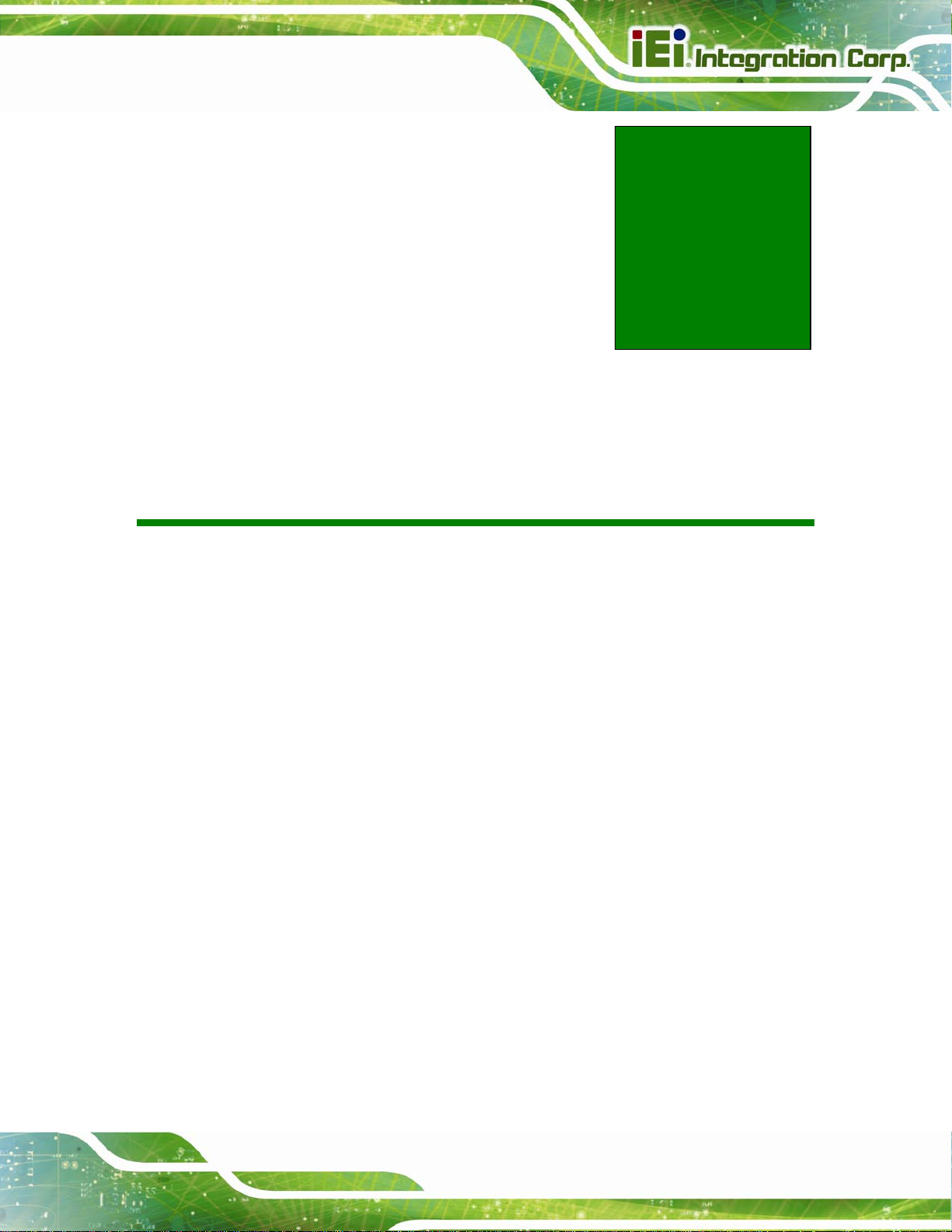
PICOe-945GSE Half-Size CPU Card
Chapter
1
1 Introduction
Page 19
Page 20

1.1 Overview
PICOe-945GSE Half-Size CPU Card
Figure 1-1: PICOe-945GSE
1.1.1 PICOe-945GSE Introduction
The PICOe-945GSE half-size PCIe CPU card is embedded 45 nm Intel® Atom™
processor platform. The Intel® Atom™ processor N270 embedded on the
PICOe-945GSE has a 1.60 GHz clock speed, a 533 MHz FSB and a 512 KB L2 cache.
The PICOe-945GSE has 512 MB 533 MHz DDR2 memory onboard and al so supports one
200-pin 533 MHz 2.0 GB (max.) DDR2 SDRAM SO-DIMM. The board comes with one
LVDS connector and supports 18-bit dual-channel LVDS screens. The PICOe-945GSE
also comes with two PCI Gigabit Ethernet (GbE) connectors, two SATA connectors and
seven USB 2.0 connectors.
Page 20
Page 21
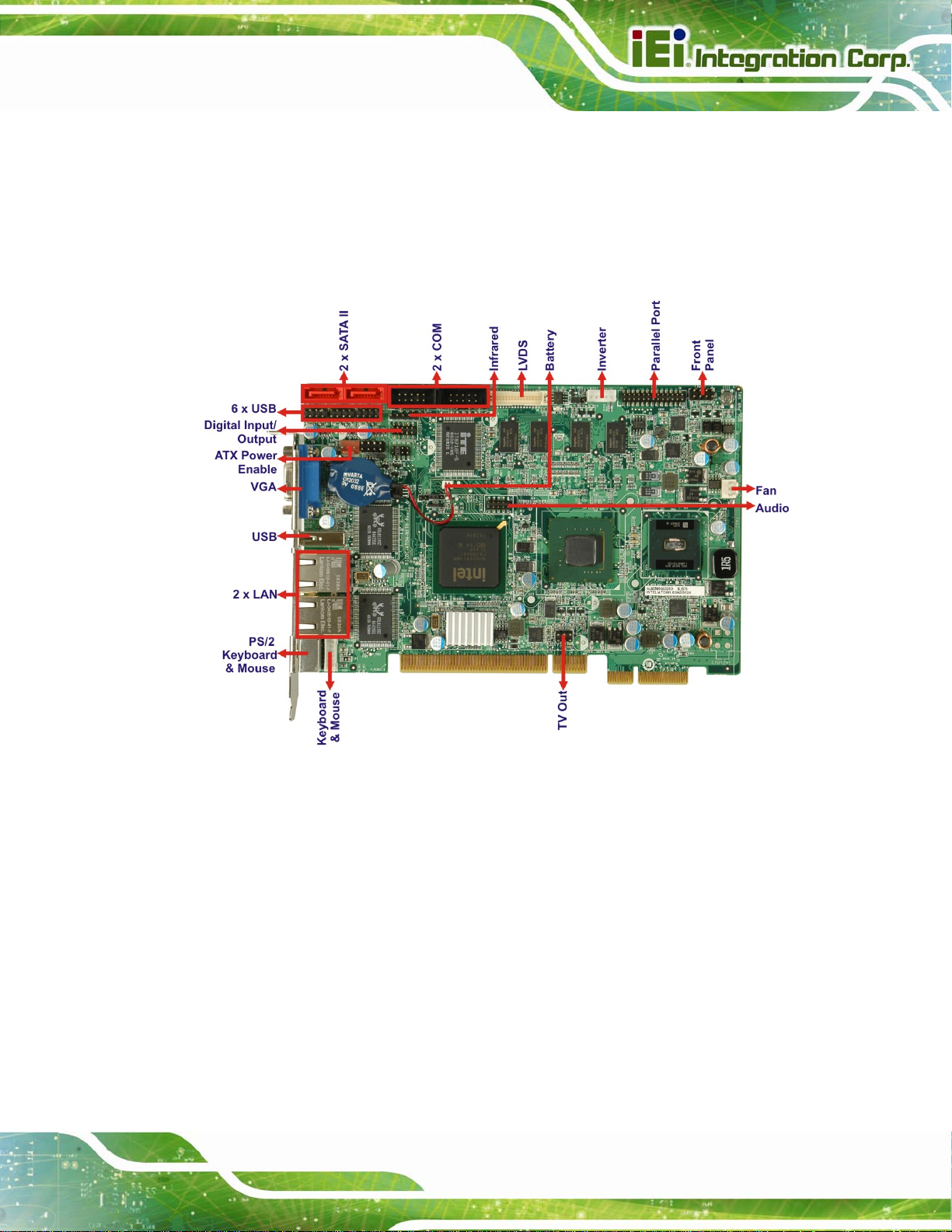
PICOe-945GSE Half-Size CPU Card
1.2 PICOe-945GSE Overview
1.2.1 PICOe-945GSE Overview Photo
The PICOe-945GSE has a wide variety of peripheral interface connectors. 746H714HFigure 1-2 is a
labeled photo of the peripheral interface connectors on the PICOe-945GSE.
Figure 1-2: PICOe-945GSE Overview [Front View]
715HFigure 1-3 shows the rear side of the PICOe-945GSE.
Page 21
Page 22
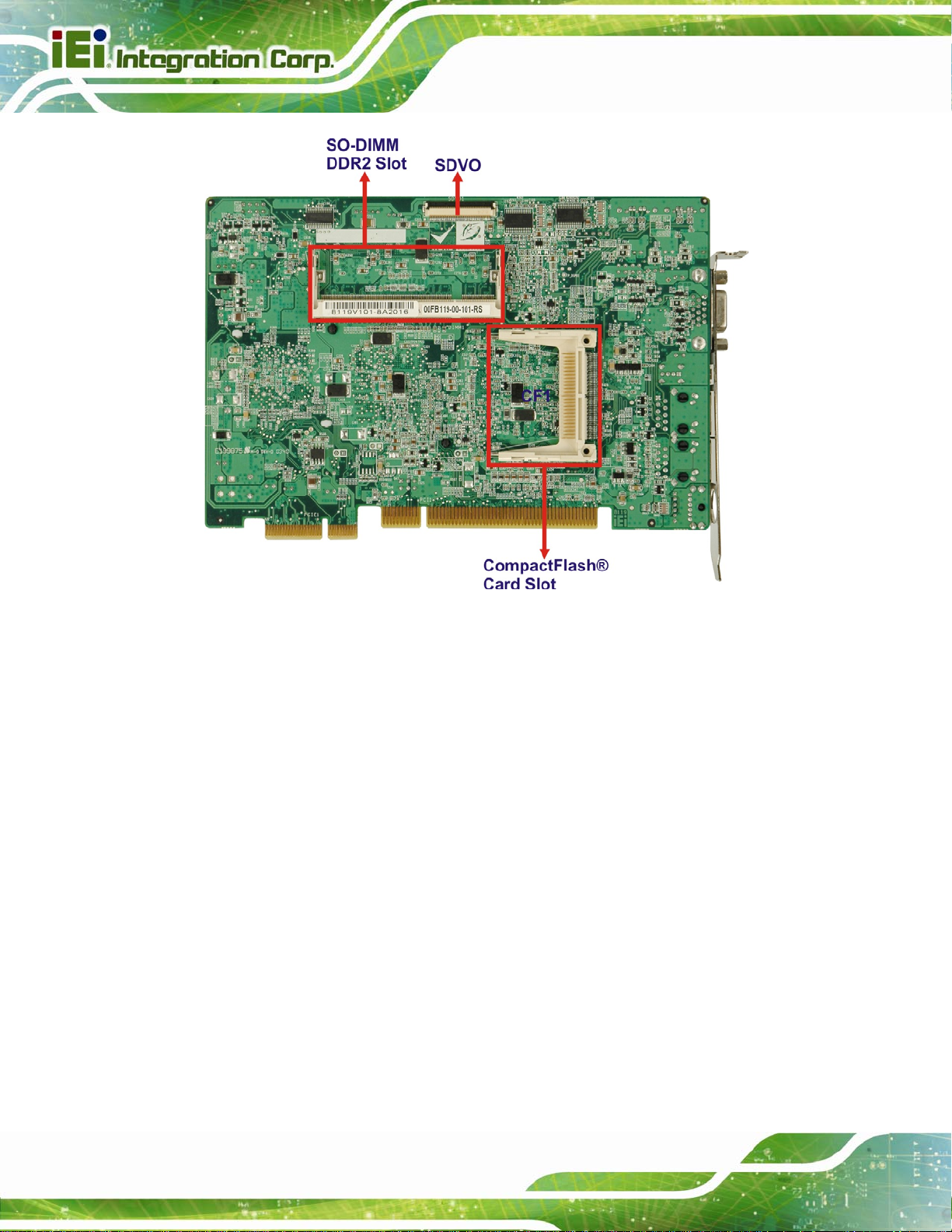
PICOe-945GSE Half-Size CPU Card
Figure 1-3: PICOe-945GSE Overview [Solder Side]
1.2.2 PICOe-945GSE Peripheral Connectors and Jumpers
The PICOe-945GSE has the following connectors on-board:
1 x ATX power supply enable connector
1 x Audio connector
1 x Backlight inverter connector
1 x CompactFlash® socket
1 x Digital input/output (DIO) connector
1 x Fan connector
1 x Front panel connector
1 x Infrared interface (IrDA) connector
1 x Keyboard connector
1 x LVDS connector
Page 22
1 x Parallel port connector
2 x Serial ATA (SATA) drive connectors
Page 23
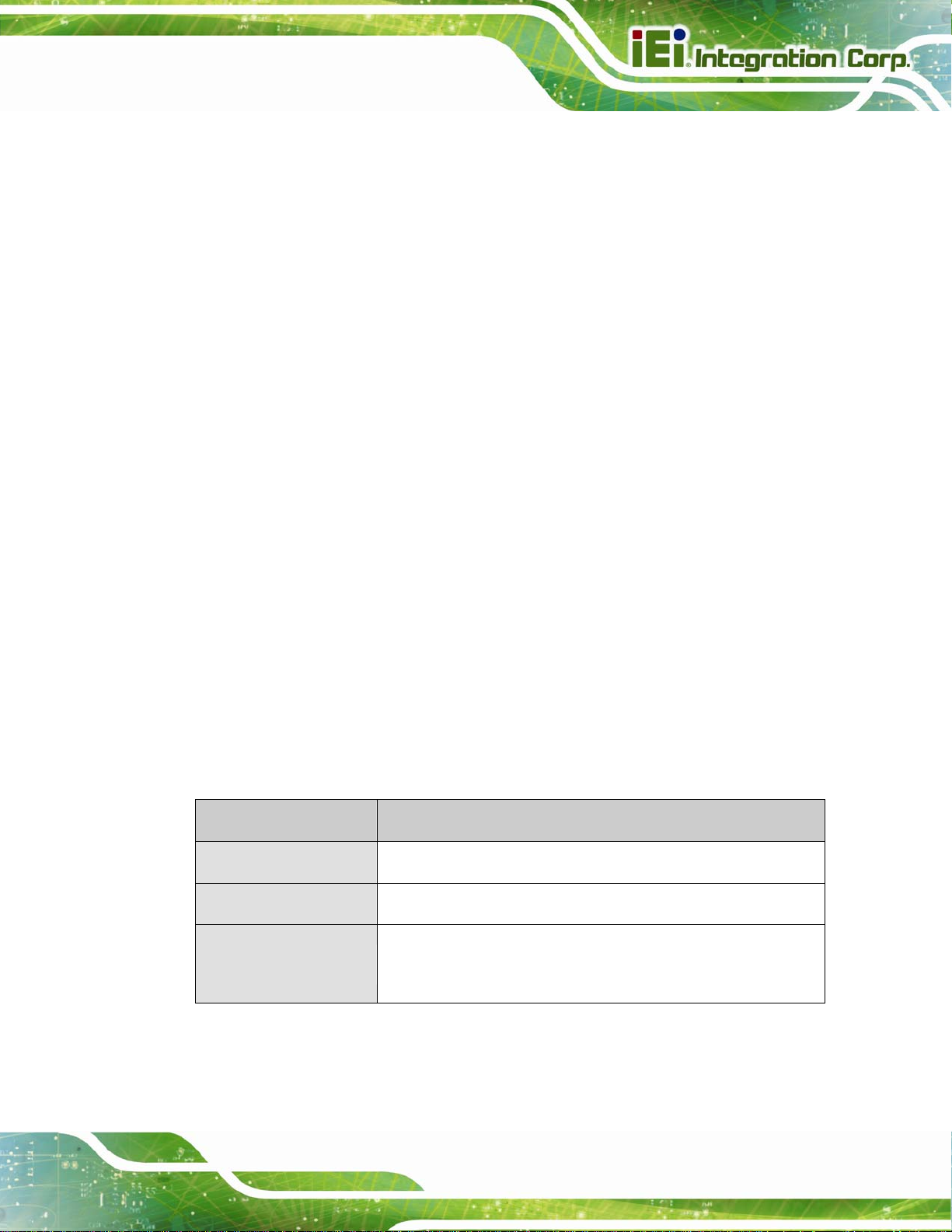
PICOe-945GSE Half-Size CPU Card
1 x SDVO connector
2 x RS-232 serial port connectors
1 x TV Out connector
3 x USB 2.0 connectors (supports six USB 2.0 devices)
The PICOe-945GSE has the following external peripheral interface connectors on the
board rear panel.
2 x Ethernet connectors
1 x PS/2 connector
1 x USB connector
1 x VGA connector
The PICOe-945GSE has the following on-board jumpers:
AT power selection
Clear CMOS
CF card setup
LVDS Voltage Selection
LVDS Panel Resolution Selection
J_PCIE1
1.2.3 Technical Specifications
PICOe-945GSE technical specifications are listed in 747H716HTable 1-1. See Chapter 2 for details.
Specification PICOe-945GSE
System CPU
Front Side Bus (FSB)
System Chipset
45 nm 1.6 GHz Intel® Atom™ N27 0
533 MHz
Northbridge: Intel® 945GSE
Southbridge: Intel® ICH7-M
Page 23
Page 24
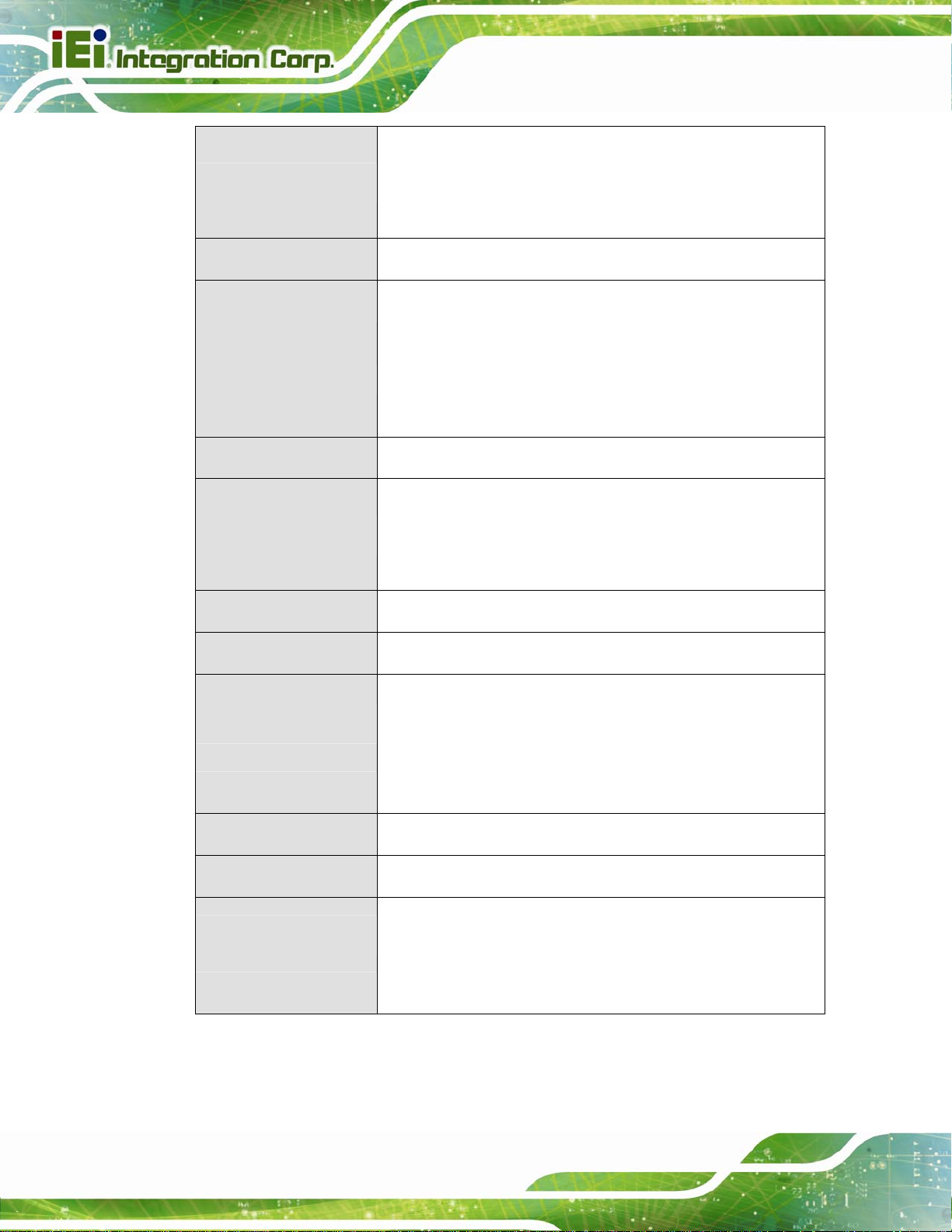
One 512 MB 533 MHz DDR2 memory on-board
PICOe-945GSE Half-Size CPU Card
Memory
CompactFlash®
Super I/O
Display
BIOS
Audio
LAN
One 200-pin SO-DIMM socket supports one 533/400 MHz
2.0 GB (max.) DDR2 SDRAM SO-DIMM
One CompactFlash® Type I/II socket
ITE IT8718F
Intel® Generation 3.5 integrated GFX core (133 MHz)
HDTV with 1080i maximum resolution supported
18-bit dual-channel LVDS integrated in Intel® 945GSE
AMI BIOS label
5.1 channel audio kit with Realtek ALC655 AC'97 codec
7.1 channel HD audio kit with Realtek ALC883 codec supports
dual audio streams
Two Realtek RTL8110S C GbE controlle rs
COM
USB2.0
SATA
Keyboard/mouse
Parallel Port
Digital I/O
Watchdog Timer
Two RS-232 seri al ports
Seven USB 2.0 devices supported:
Six by onboard pin-headers
One by external connector
Two 1.5 Gbps SATA drives supported
One external PS/2 connector
One 26-pin parallel port connector
One 8-bit digital input/output connector; 4-bit input/4-bit output
through the ITE IT8718F super I/O
Software programmable 1-255 sec. through the ITE super I/O
Page 24
Page 25
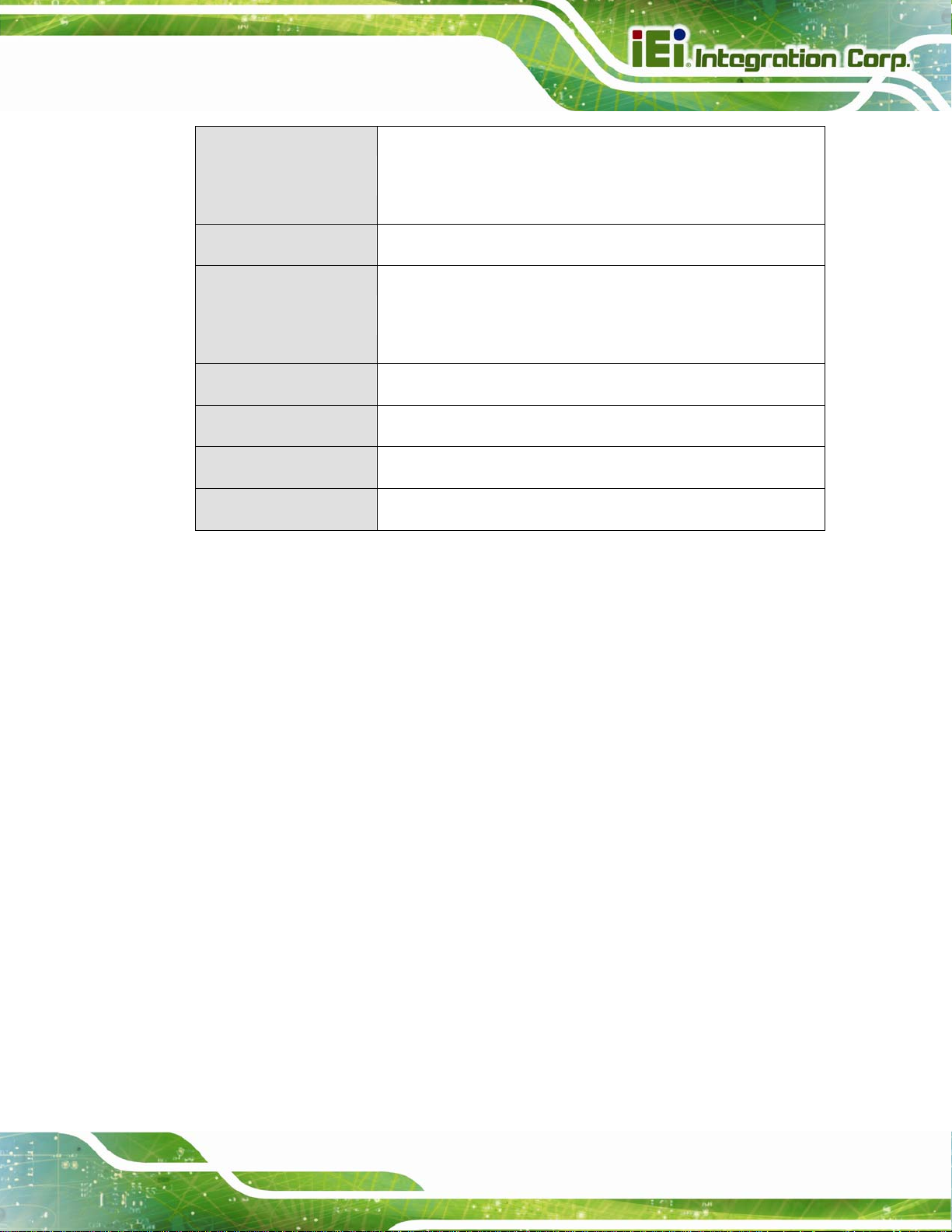
PICOe-945GSE Half-Size CPU Card
One infrared connector through the ITE super I/O. Supports:
Infrared
Power Supply
Power Consumption
Temperature
Humidity (operating)
Dimensions (LxW)
Weight (GW/NW)
Table 1-1: Technical Specifications
ATX and AT power supported
5V @ 2.89A, 12V@0.22A, 5VSB@0.03A
(1.6 GHz Intel® Atom™ N270 CPU with one 512 MB 533 MHz
DDR2 SO-DIMM)
0ºC – 60ºC (32ºF - 140ºF)
5%~95% non-condensing
185 mm x 122 mm
1000g/250g
Serial Infrared (SIR)
Amplitude Shift Keyed IR (ASKIR)
Page 25
Page 26
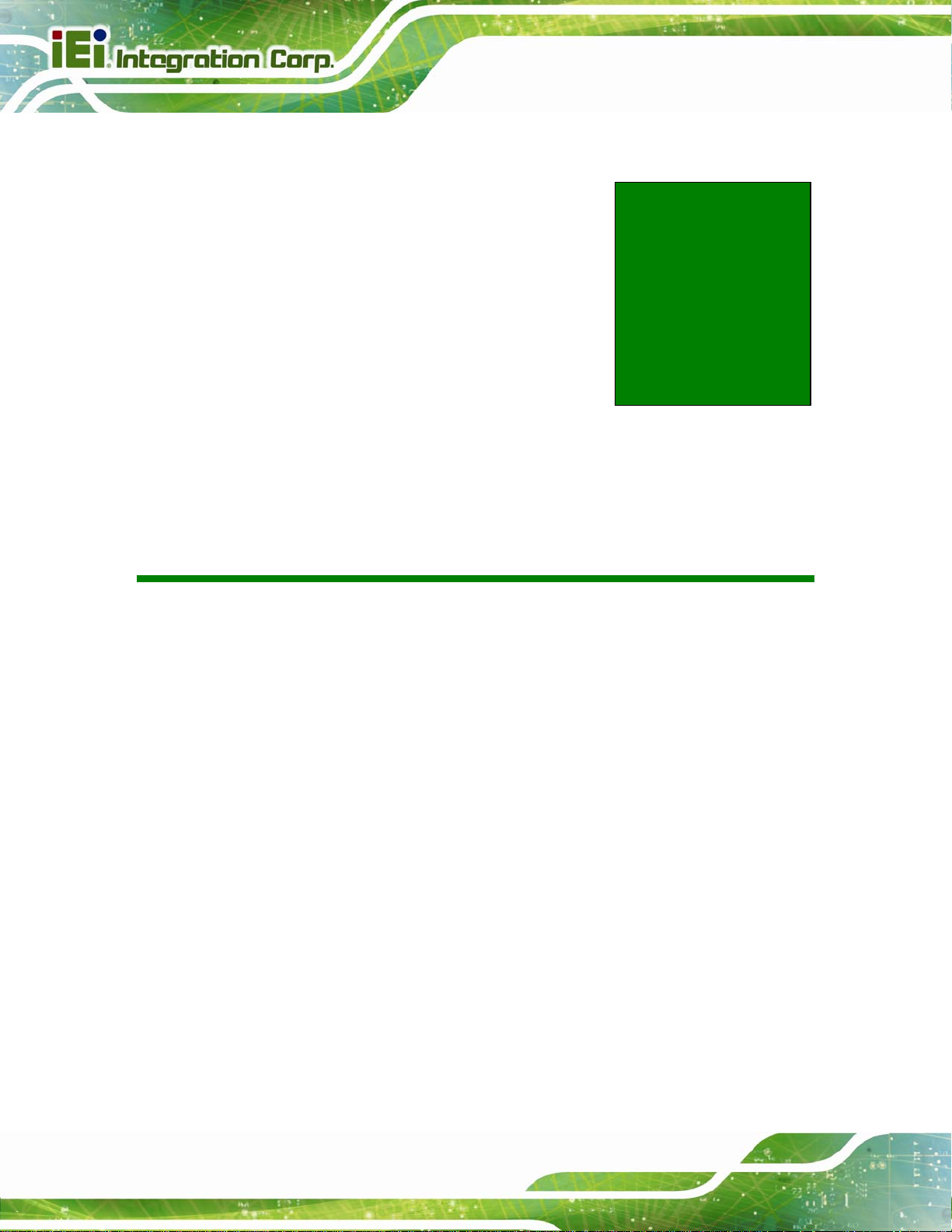
PICOe-945GSE Half-Size CPU Card
Chapter
2
2 Detailed Specifications
Page 26
Page 27
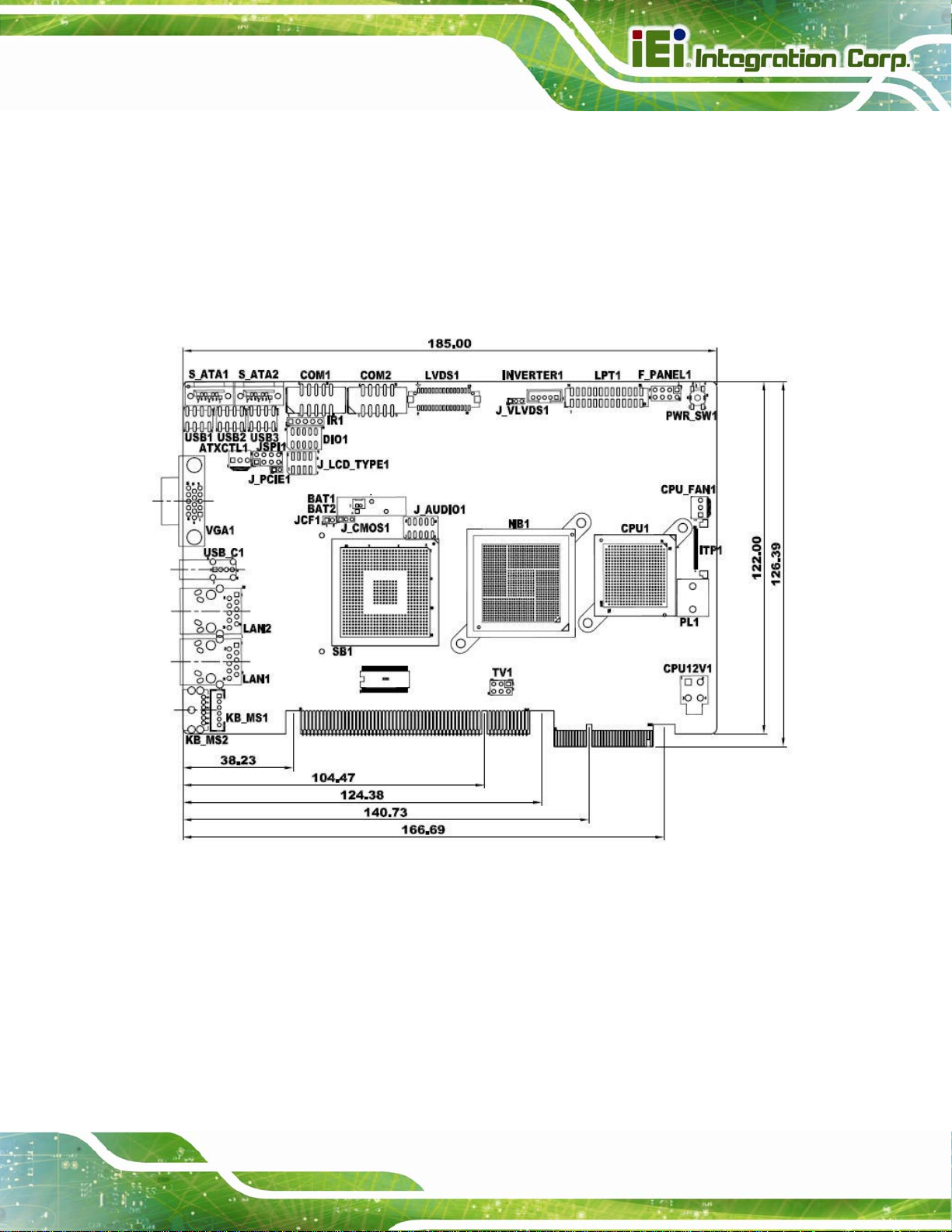
PICOe-945GSE Half-Size CPU Card
2.1 Dimensions
2.1.1 Board Dimensions
The dimensions of the board are listed below:
Length: 165 mm
Width: 115 mm
Figure 2-1: PICOe-945GSE Dimensions (mm)
Page 27
Page 28
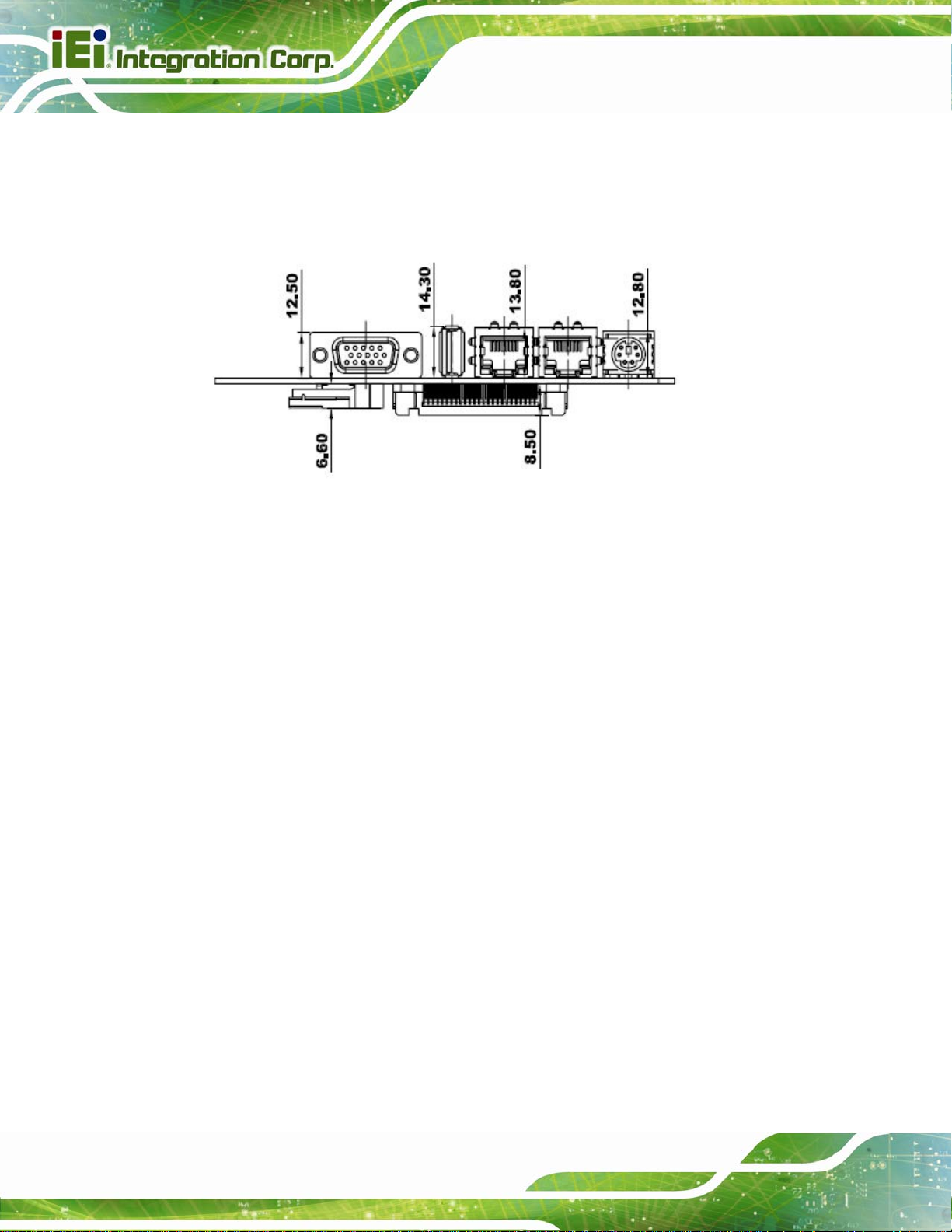
2.1.2 External Interface Panel Dimensions
External peripheral interface connector panel dimensions are shown in 748H717HFigure 2-2.
Figure 2-2: External Interface Panel Dimensions (mm)
PICOe-945GSE Half-Size CPU Card
2.2 Data Flow
749H718HFigure 2-3 shows the data flow between the two on-board chipsets and other components
installed on the CPU card and described in the following sections of this chapter.
Page 28
Page 29
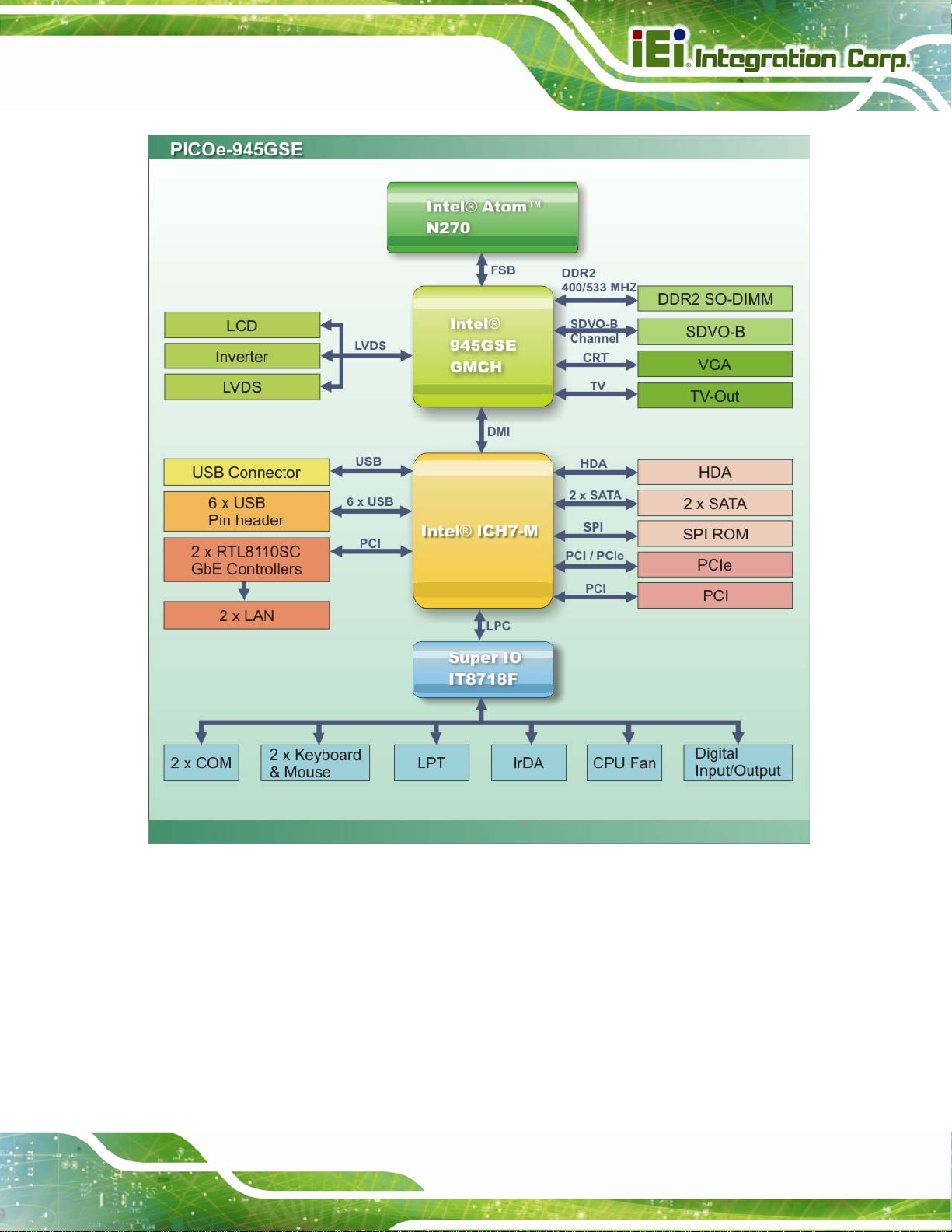
PICOe-945GSE Half-Size CPU Card
Figure 2-3: Data Flow Block Diagram
2.3 Embedded PICOe-945GSE Processor
2.3.1 Overview
The PICOe-945GSE comes with an embedded 45 nm 1.60 GHz Intel® Atom™ processor
N270. The processor supports a 533 MHz FSB and has a 1.6 GHz 512 KB L2 cache. The
Page 29
Page 30
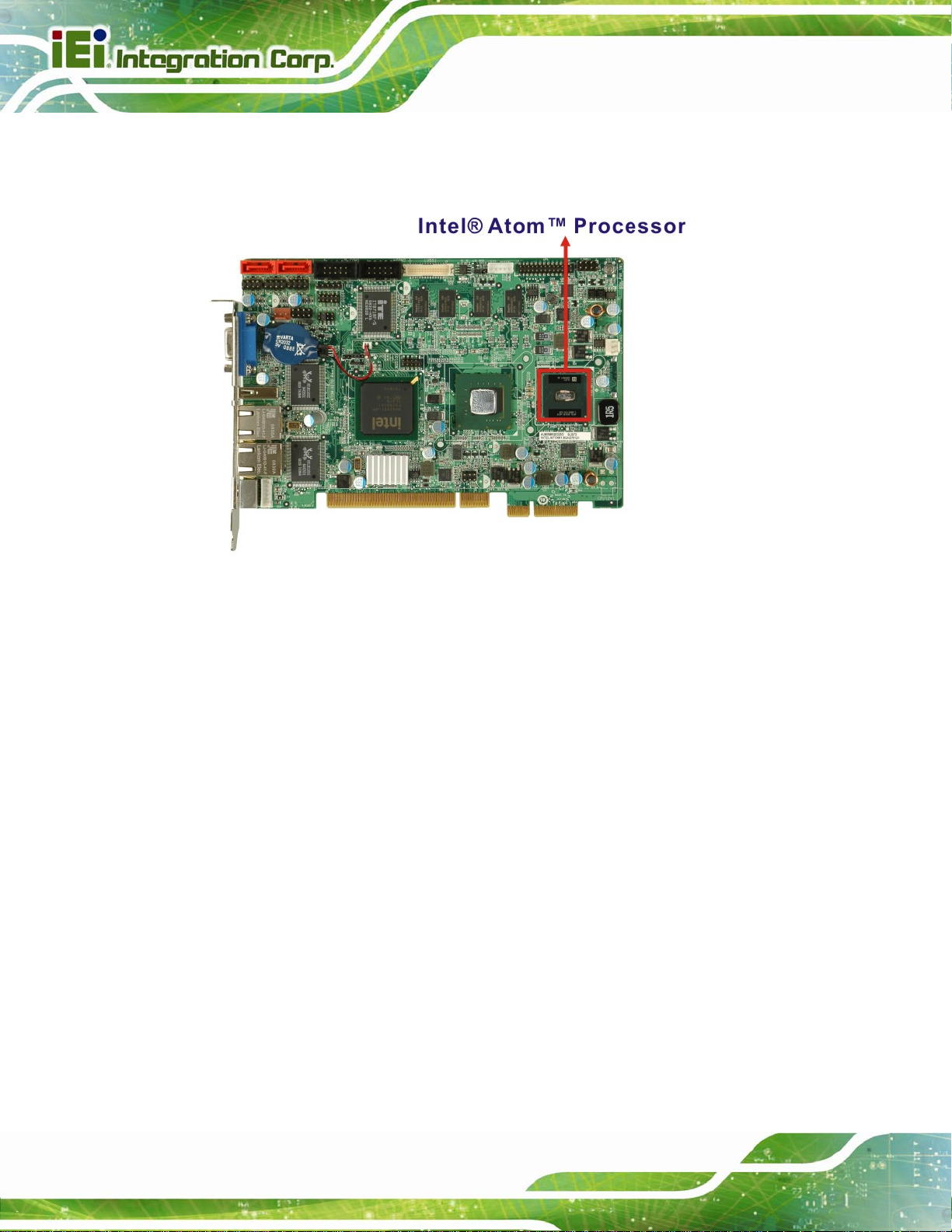
PICOe-945GSE Half-Size CPU Card
low power processor has a maximum power of 2.5 W. The processor is shown in 719HFigure
2-4 below.
Figure 2-4: Embedded Processor
2.3.2 Features
Some of the features of the Intel® Atom™ processor N270 are listed below
On-die, primary 32-kB instructions cache and 24-kB write-back data cache
533-MHz source-synchronous front side bus (FSB)
2-Threads support
On-die 512-kB, 8-way L2 cache
Support for IA 32-bit architecture
Intel® Streaming SIMD Extensions-2 and -3 (Intel® SSE2 and Intel® SSE3)
support and Supplemental Streaming SIMD Extension 3 (SSSE3) support
Micro-FCBGA8 packaging technologies
Thermal management support via Intel® Thermal Monitor 1 and Intel Thermal
Monitor 2
Page 30
FSB Lane Reversal for flexible routing
Supports C0/C1(e)/C2(e)/C4(e)
L2 Dynamic Cache Sizing
Page 31

PICOe-945GSE Half-Size CPU Card
Advanced power management features including Enhanced Intel
SpeedStep® Technology
Execute Disable Bit support for enhanced security
2.3.3 Front Side Bus (FSB)
The Intel® Atom™ processor on the PICOe-945GSE is interfaced to the Intel® 945GSE
through a 533 MHz front side bus (FSB). The FSB is shown in
Figure 2-5: Front Side Bus
752H720HFigure 2-5 below.
Page 31
Page 32

PICOe-945GSE Half-Size CPU Card
2.4 Intel 945GSE Northbridge Chipset
2.4.1 Intel® 945GSE Overview
The Intel® 945GSE Graphics and Memory Controller Hub (GMCH) supports the
embedded Intel® Atom™ N270 processor. The Intel® 945GSE is interfaced to the
processor through a 533 MHz FSB.
2.4.2 Intel® 945GSE DDR2 Controller
2.4.2.1 On-board DDR2 SDRAM
512 MB 533 MHz DDR2 SDRAM is embedded on the PICOe-945GSE. The on-board
SDRAM chips are shown in
Figure 2-6: On-board DDR2 SDRAM Chips
721HFigure 2-6.
Page 32
2.4.2.2 DDR2 SO-DIMM Socket
There is one 200-pin DDR2 SO-DIMM socket on the PICOe-945GSE. The socket
supports DDR2 SO-DIMM with the following specifications:
Maximum Memory supported 2 GB (1 GB per rank)
Page 33

PICOe-945GSE Half-Size CPU Card
Support for DDR2 at 400 MHz and 533 MHz
No support for Dual-Channel Interleaved mode of operation
Enhanced Addressing support (Swap only)
The SO-DIMM socket is shown in
722HFigure 2-7 below.
Figure 2-7: DDR2 SO-DIMM Socket
2.4.3 Intel® 945GSE Graphics
The Intel® 945GSE supports CRT, LVDS, TV-Out and SDVO. The internal graphics
engine has the following features:
Intel® Gen 3.5 Integrated Graphics Engine
250-MHz core render clock and 200 MHz core display clock at 1.05-V core
voltage
Supports TV-Out, LVDS, CRT and SDVO
Dynamic Video Memory Technology (DVMT 3.0)
Intel® Display Power Saving Technology 2.0 (Intel® DPST 2.0)
Intel® Smart 2D Display Technology (Intel® S2DDT)
Intel® Automatic Display Brightness
Video Capture via x1 concurrent PCIe port
Concurrent operation of PCIe x1 and SDVO
4x pixel rate HWMC
Page 33
Page 34

Microsoft DirectX* 9.1 operating system
Intermediate Z in Classic Rendering
Internal Graphics Display Device States: D0, D1, D3
Graphics Display Adapter States: D0, D3.
PICOe-945GSE Half-Size CPU Card
2.4.3.1 Analog CRT Graphics Mode
The analog CRT bus is interfaced to an external DB-15 interface connector. The
connector is shown below.
Page 34
Figure 2-8: VGA Connector
Some of the features of the CRT include:
Integrated 400-MHz RAMDAC
Analog Monitor Support up to QXGA
Support for CRT Hot Plug
2.4.3.2 LVDS Interface
The LVDS interface is connected directly to the LVDS connector on the board. Some of
the features of the LVDS interface include:
Page 35
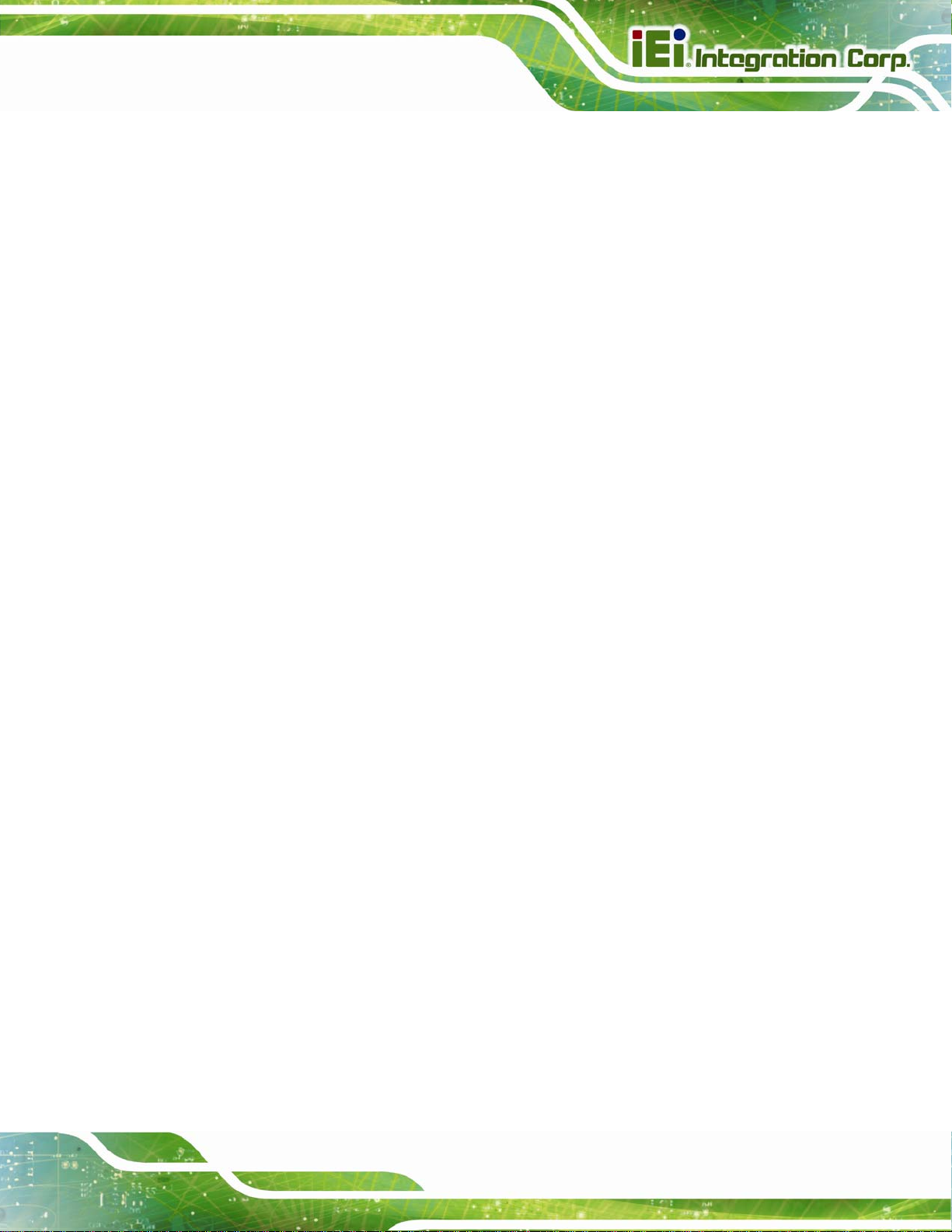
PICOe-945GSE Half-Size CPU Card
Panel support up to UXGA (1600 x 1200)
25-MHz to 112-MHz single-/dual-channel; @18 bpp
o TFT panel type supported
Pixel Dithering for 18-bit TFT panel to emulate 24-bpp true color displays
Panel Fitting. Panning, and Center Mode Supported
CPIS 1.5 compliant
Spread spectrum clocking supported
Panel Power Sequencing support
Integrated PWM interface for LCD backlight inverter control
2.4.3.3 TV Out Interface
The TV Out interface has the following features.
Three integrated 10-bit DACS
Overscaling
NTSC/PAL
Component, S-Video and Composite Output interfaces
HDTV support
o 480p/720p/1080i/1080p
2.4.3.4 Serial Digital Video Output (SDVO)
Some of the features of the SDVO ports are listed below.
Concurrent operation of PCIe x1 with SDVO
Two SDVO p orts supported
o SDVO is muxed onto the PCIe pins
o DVI 1.0 support for external digital monitor
o Only Downstream HDCP support
o Supports TV and DVD formats
o Display hot plug support
Page 35
Page 36

PICOe-945GSE Half-Size CPU Card
2.5 Intel® ICH7-M Southbridge Chipset
2.5.1 Intel® ICH7-M Overview
The Intel® ICH7-M chipset is connected to the Intel® 945GSE GMCH through the
chip-to-chip Direct Media Interface (DMI). Some of the features of the Intel® ICH7-M are
listed below.
Complies with PCI Express Base Sp ecification, Revision 1.0a
Complies with PCI Local Bus S pecificati on, Revision 2.3 and su pp orts 33MHz
PCI operations
Supports ACPI Power Management Logic
Contains:
o Enhanced DMA controller
o Interrupt controller
o Timer functions
Integrated SAT A host controller with DMA operations interfaced to two SATA
connectors on the PICOe-945GSE
Supports the four USB 2.0 devices on the PICOe-945GSE with four UHCI
controllers and one EHCI controller
Complies with System Management Bus (SMBus) Specification, Version 2.0
Supports Audio Codec ’97 (AC’97) Revision 2.3
Supports Intel® High Definition Audio
Contains Low Pin Count (LPC) interface
Supports Firmware Hub (FWH) interface
Serial peripheral interface support
2.5.2 Intel® ICH7-M Audio Controllers
The Intel® ICH7-M has the following to audio controllers.
AC’97 controller
HD Audio controller
Page 36
Page 37

PICOe-945GSE Half-Size CPU Card
The controllers share the same pins and only one can be activated at a time. The
controllers are interfaced to the PICOe-945GSE audio connector which is in turn
connected to an option audio kit with either an AC’97 codec or an HD Audio codec.
2.5.2.1 Intel® ICH7-M Audio Codec ’97 Controller
The Audio Codec ’97 (AC’97) controller integrated into the ICH7-M complies with AC’97
Component Specification, Version 2.3. The AC’97 controller is connected to the onboard
audio connector. The audio connector is connected to an optional 5.1 channel audio kit
with an embedded AC’97 audio codec. The AC’97 controller supports up to six PCM audio
output channels. Complete surround sound requires six-channel a udio consisting of:
Front left
Front right
Back left
Back right
Center
Subwoofer
2.5.2.2 Intel® ICH7-M High Definition (HD) Audio Controller
The Intel® HD Audio controller on the Intel® ICH7-M shares pins with the AC’97 controller.
Only one controller can be used at a time. Intel® HD Audio controller is interfaced through
the Intel® High Definition Audio serial link to the audio connector which is in turn
connected to an optional 7.1 channel audio kit with an HD audio codec.
2.5.3 Intel® ICH7-M Low Pin Count (LPC) Interface
The ICH7-M LPC interface complies with the LPC 1.1 specifications. The LPC bus from
the ICH7-M is connected to the following components:
BIOS chipset
Super I/O chipset
Page 37
Page 38

2.5.4 Intel® ICH7-M PCI Interface
The PCI interface on the ICH7-M is compliant with the PCI Revision 2.3 implementation.
Some of the features of the PCI interface are listed below.
PCI Revision 2.3 compliant
33 MHz
5V tolerant PCI signals (except PME#)
Integrated PCI arbiter supports up to seven PCI bus masters
The PCI bus is connected to an interface gold finger on the bottom of the CPU cards and
supports four expansion PCI cards on the backplane.
PICOe-945GSE Half-Size CPU Card
Page 38
Figure 2-9: PCI Golden Finger
2.5.4.1 PCI GbE Controllers
Two of the PCI lanes are implemented on the PICOe-945GSE through Realtek
RTL8110SC PCI GbE controllers and then connected to two RJ-45 Ethernet connectors
(
723HFigure 2-10).
Page 39
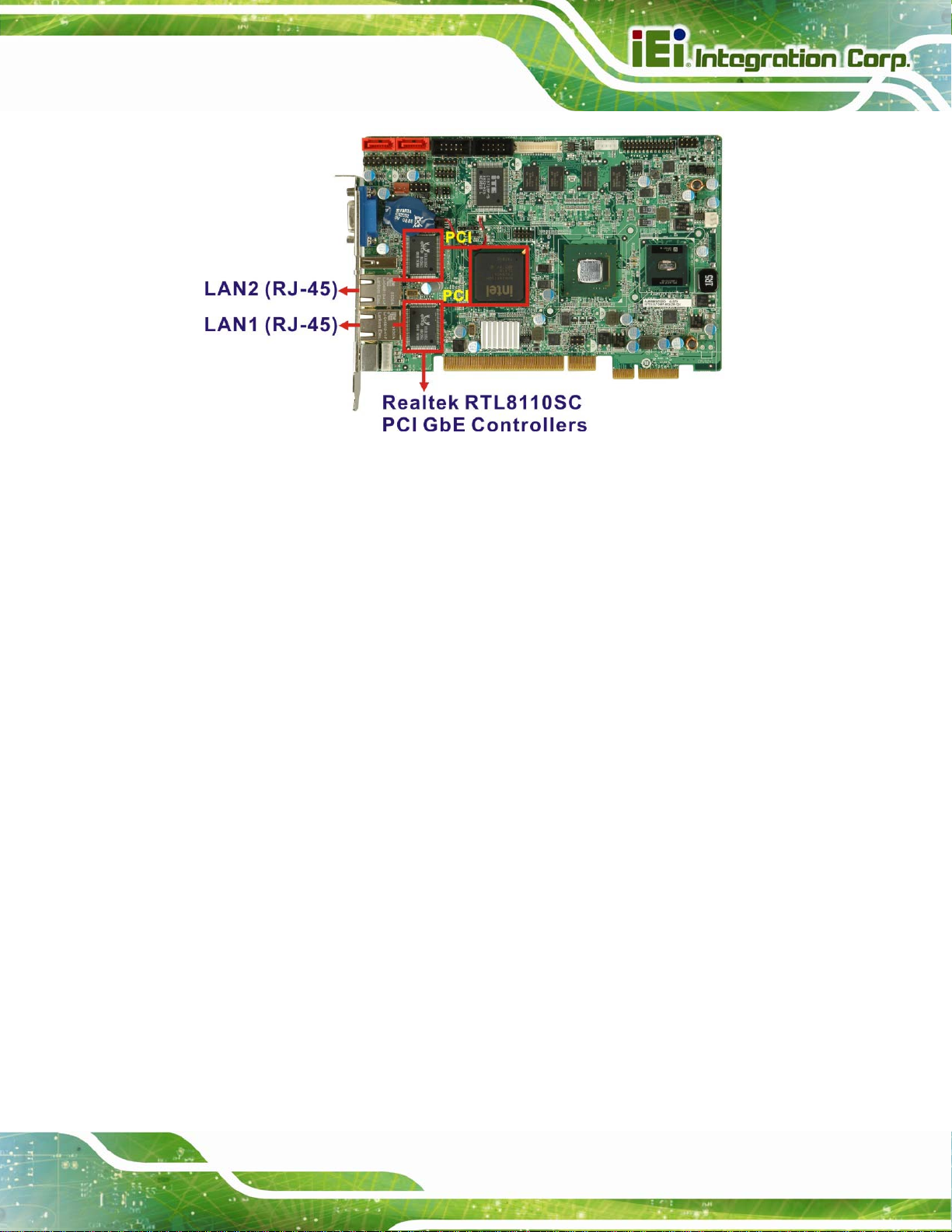
PICOe-945GSE Half-Size CPU Card
Figure 2-10: RJ-45 Connectors and GbE Controllers
The Realtek RTL8110SC PCI GbE controllers combine a triple-speed IEEE 802.3
compliant Media Access Controller (MAC) with a triple-speed Ethernet transceiver, 32-bit
PCI bus controller, and embedded memory. With state-of-the-art DSP technology and
mixed-mode signal technology, they offer high-speed transmission over CAT 5 UTP cable
or CAT 3 UTP (10Mbps only) cable. Functions such as Crossover Detection &
Auto-Correction, polarity correction, adaptive equalization, cross-talk cancellation, echo
cancellation, timing recovery, and error correction are implemented to provide robust
transmission and reception capability at high speeds.
Some of the features of the Realtek RTL8110SC PCI GbE controllers are listed below.
Integrated 10/100/1000 transceiver
Auto-Negotiation with Next Page capability
Supports PCI rev.2.3, 32-bit, 33 MHz/66 MHz
Supports pair swap/polarity/skew correction
Crossover Detection & & Auto-Correction
Wake-on-LAN and remote wake-up support
Microsoft® NDIS5, NDIS6 Checksum Offload (IPv4, IPv6, TCP, UDP) and
Segmentation Task-offload (Large send and Giant send) support
Supports Full Duplex flow control (IEEE 802.3x)
Fully compliant with IEEE 802.3, IEEE 802.3u, IEEE 802.3ab
Page 39
Page 40

Supports IEEE 802.1P Layer 2 Priority Encoding
Supports IEEE 802.1Q VLAN tagging
Serial EEPROM
Transmit/Receive on-chip buffer suppo rt
Supports power down/link down power saving
Supports PCI MSI (Message Signaled Interrupt) and MSI-X
Supports Receive-Side Scaling (RSS)
2.5.5 Intel® ICH7-M PCIe Bus
The Intel® ICH7-M chipset has four PCIe lanes. The four PCIe lanes are interfaced
through a golden finger on the bottom of the CPU card through a compatible half-size
backplane to either four PCIe x1 expansion cards or one PCIe x4 expansion card on. The
PICOe-945GSE Half-Size CPU Card
PCIe x4 golden finger is shown in
724HFigure 2-11 below.
Figure 2-11: PCIe x4 Golden finger
Page 40
Page 41

PICOe-945GSE Half-Size CPU Card
2.5.6 Intel® ICH7-M Real Time Clock
256 bytes of battery backed RAM is provided by the Motorola MC146818A real time clock
(RTC) integrated into the ICH7-M. The RTC operates on a 3V battery and 32.768KHz
crystal. The RTC keeps track of the time and stores system data even when the system is
turned off.
2.5.7 Intel® ICH7-M SATA Controller
The integrated SATA controller on the ICH7-M supports up to two SATA drives with
independent DMA operations. Two SATA controllers are connected to two SATA
connectors on the PICOe-945GSE. The SATA connectors are shown in
Figure 2-12: SATA Connectors
725HFigure 2-12.
SATA controller specifications are listed below.
Supports two SATA drives
Supports 1.5 Gb/s data transfer speeds
Supports Serial ATA Specification, Revision 1.0a
Page 41
Page 42

2.5.8 Intel® ICH7-M USB Controller
Up to seven high-speed, full-speed or low-speed USB devices are supported by the
ICH7-M on the PICOe-945GSE. High-speed USB 2.0, with data transfers of up to
480MB/s, is enabled with the ICH7-M integrated Enhanced Host Controller Interface
(EHCI) compliant host controller. USB full-speed and low-speed signaling is supported by
the ICH7-M integrated Universal Host Controller Interface (UHCI) controllers.
The seven USB ports implemented on the PICOe-945GSE are connected to three internal
PICOe-945GSE Half-Size CPU Card
connectors and one external connector. See
Figure 2-13: Onboard USB Implementation
726HFigure 2-13.
2.6 LPC Bus Components
2.6.1 LPC Bus Overview
The ICH7-M LPC bus is connected to components listed below:
Super I/O chipset
LPC Serial Port Chipset
Page 42
Page 43

PICOe-945GSE Half-Size CPU Card
2.6.2 iTE IT8718F Super I/O Chipset
The iTE IT8718F Super I/O chipset is connected to the ICH7-M through the LPC bus.
Figure 2-14: Super I/O
The iTE IT8718F is an LPC interface-based Super I/O device that comes with
Environment Controller integration. Some of the features of the iTE IT8718F chipset are
listed below:
ACPI and LANDesk Compliant
Enhanced Hardware Monitor
Fan Speed Controller
Two 16C550 UARTs for serial port control
One IEEE 1284 Parallel Port
Keyboard Controller
Watchdog T i mer
Some of the Super I/O features are described in more detail below:
Page 43
Page 44

PICOe-945GSE Half-Size CPU Card
2.6.2.1 Super I/O LPC Interface
The LPC interface on the Super I/O complies with the Intel® Low Pin Count Specification
Rev. 1.0. The LPC interface supports both LDRQ# and SERIRQ protocols as well as PCI
PME# interfaces.
2.6.2.2 Super I/O 16C550 UARTs
The onboard Super I/O has two integrated 16C550 UARTs that can support the following:
Two standard serial ports (COM1 and COM2)
IrDa 1.0 and ASKIR protocols
2.6.2.3 Super I/O Digital Input/Output
The input mode supports switch debouncing or programmable external IRQ routing. The
output mode supports two sets of programmable LED blinking perio ds.
2.6.2.4 Super I/O Enhanced Hardware Monitor
The Super I/O Enhanced Hardware Monitor monitors three thermal inputs, VBAT
internally, and eight voltage monitor inputs. These hardware parameters are reported in
the BIOS and can be read from the BIOS Hardware Health Configuration menu.
2.6.2.5 Super I/O Fan Speed Controller
The Super I/O fan speed controller enables the system to monitor the speed of the fan.
One of the pins on the fan connector is reserved for fan speed detection and interfaced to
the fan speed controller on the Super I/O. The fan speed is then reported in the BIOS.
2.6.2.6 Super I/O Keyboard/Mouse Controller
The Super I/O keyboard/mouse controller can execute the 8042 instruction set. Some of
the keyboard controller features are listed below:
Page 44
The 8042 instruction is compatible with a PS/2 keyboard and PS/2 mouse
Gate A20 and Keyboard reset output
Supports multiple keyboard power on events
Page 45

PICOe-945GSE Half-Size CPU Card
Supports mouse double-click and/or mouse move power on events
2.6.2.7 Super I/O Parallel Port
The multi-mode high-performance parallel port supports the bi-directional Standard
Parallel Port (SPP), the Enhanced Parallel Port (EPP) and the Extended Capabilities Port
(ECP) modes.
2.7 Environmental and Power Specifications
2.7.1 System Monitoring
Two thermal inputs on the PICOe-945GSE Super I/O Enhanced Hardware Monitor
monitor the following temperatures:
System temperature
CPU temperature
Eight voltage inputs on the PICOe-945GSE Super I/O Enhanced Hardware Monitor
monitor the following voltages:
CPU Core
+1.05V
+3.30V
+5.00V
+12.0 V
+1.5V
+1.8V
5VSB
VBAT
The PICOe-945GSE Super I/O Enhanced Hardware Monitor also monitors the following
fan speeds:
CPU Fan speed
Page 45
Page 46

PICOe-945GSE Half-Size CPU Card
The values for the above environmental parameters are all recorded in the BIOS
Hardware Health Configuration menu.
2.7.2 Operating Temperature and Temperature Control
The maximum and minimum operating temperatures for the PICOe-945GSE are listed
below.
Minimum Operating Temperature: 0ºC (32°F)
Maximum Operating Temperature: 60°C (140°F)
A heat sink must be installed on the CPU. Thermal paste must be smeared on the lower
side of the heat sink before it is mounted on the CPU. Heat sinks are also mounted on the
Northbridge and Southbridge chipsets to ensure the operating temperature of these chips
remain low.
2.7.3 Power Consumption
762H727HTable 2-1 shows the power consumption parameters for the PICOe-945GSE running with
a 1.6 GHz Intel®
Voltage Current
+5V 2.89A
+12V 0.22A
5VSB 0.03A
Table 2-1: Power Consumption
Atom™ processor N270 with 512 MB 533 MHz DDR2 memory.
Page 46
Page 47

PICOe-945GSE Half-Size CPU Card
Chapter
3
3 Unpacking
Page 47
Page 48

3.1 Anti-static Precautions
WARNING!
Failure to take ESD precautions during the installation of the
PICOe-945GSE may result in permanent damage to the
PICOe-945GSE and severe injury to the user.
Electrostatic discharge (ESD) can cause serious damage to electronic components,
including the PICOe-945GSE. Dry climates are especially susceptible to ESD. It is
therefore critical that whenever the PICOe-945GSE, or any other electrical component is
handled, the following anti-static precautions are strictly adhered to.
PICOe-945GSE Half-Size CPU Card
Wear an anti-static wristband: - Wearing a simple anti-static wristband can
help to prevent ESD from damaging the board.
Self-grounding:- Before handling the board touch any grounded conducting
material. During the time the board is handled, frequently touch any
conducting materials that are connected to the ground.
Use an anti-static pad: When configuring the PICOe-945GSE, place it on an
antic-static pad. This reduces the possibility of ESD damaging the
PICOe-945GSE.
Only handle the edges of the PCB:- When handling the PCB, hold the PCB
by the edges.
3.2 Unpacking
3.2.1 Unpacking Precautions
When the PICOe-945GSE is unpacked, please do the following:
Follow the anti-static precautions outlined in Section 763H728H3.1.
Page 48
Make sure the packing box is facing upwards so the PICOe-94 5GSE does not
fall out of the box.
Make sure all the components shown in Section 764H729H3.3 are present.
Page 49

PICOe-945GSE Half-Size CPU Card
3.3 Unpacking Checklist
NOTE:
If any of the components listed in the checklist below are missing, do
not proceed with the installation. Contact the IEI reseller or vendor the
PICOe-945GSE was purchased from or contact an IEI sales
representative directly by sending an email to
326H317Hsales@iei.com.tw.
3.3.1 Package Contents
The PICOe-945GSE is shipped with the following components:
Quantity Item and Part Number Image
1 PICOe-945GSE
2 SATA cable
(P/N: 32000-062800-RS)
1 KB/MS PS/2 Y-cable
(P/N: 32000-000138-RS)
1 Dual RS-232 cable
(P/N: 19800-000051-RS)
1 Dual USB cable (w bracket)
(P/N: CB-USB02-RS)
Page 49
Page 50

1 Mini jumper pack (2.0mm)
PICOe-945GSE Half-Size CPU Card
(P/N: 33100-000033-RS)
1 Utility CD
1 Quick Installation Guide
3.3.2 Optional Items
The PICOe-945GSE is shipped with the following components:
Item and Part Number Image
SATA power cable
(P/N: 32100-088600-RS)
LPT cable (w/o bracket)
(P/N: 32200-015100-RS)
HDTV output cable
(P/N: HDTVCABLESET-01)
Audio kit_ 5.1 Channel
(P/N: AC-KIT08R-R10)
Audio kit_ 7.1 Channel
(P/N: AC-KIT-883HD-R10)
Page 50
Page 51

PICOe-945GSE Half-Size CPU Card
Chapter
4
4 Connectors
Page 51
Page 52

PICOe-945GSE Half-Size CPU Card
4.1 Peripheral Interface Connectors
Section 730H4.1.1 shows peripheral interface connector locations. Section 731H4.2 766Hlists all the
peripheral interface connectors seen in Section
732H4.1.1.
4.1.1 PICOe-945GSE Layout
768H733HFigure 4-1 shows the on-board peripheral connectors, rear panel peripheral connectors
and on-board jumpers.
Page 52
Figure 4-1: Connector and Jumper Locations [Front Side]
734HFigure 4-2 shows the solder side of the PICOe-945GSE.
Page 53

PICOe-945GSE Half-Size CPU Card
Figure 4-2: Connector and Jumper Locations [Solder Side]
4.1.2 Peripheral Interface Connectors
769H735HTable 4-1 shows a list of the peripheral interface connectors on the PICOe-945GSE.
Detailed descriptions of these connectors can be found below.
Connector Type Label
Audio connector
ATX power control connector
Backlight inverter connectors
CompactFlash® socket
Digital input/output (DIO) connector
9-pin header J_AUDIO1
3-pin wafer ATXCTL1
5-pin wafer INVERTER1
50-pin CF socket CF1
10-pin header DIO1
Fan connector
Front panel connector
Infrared interface (IrDA) connector
3-pin wafer CPU_FAN1
8-pin header F_PANEL1
5-pin header IR1
Page 53
Page 54

PICOe-945GSE Half-Size CPU Card
Keyboard connector
LVDS connector
Parallel port connector
Serial ATA (SATA) drive connectors
Serial ATA (SATA) drive connectors
SDVO connector
RS-232 serial port connector
RS-232 serial port connector
TV Out connector
USB 2.0 connector
USB 2.0 connector
USB 2.0 connector
6-pin wafer KB_MS1
30-pin crimp LVDS1
26-pin header LPT1
7-pin SAT A S_ATA1
7-pin SAT A S_ATA2
48-pin crimp SDVO1
10-pin header COM1
10-pin header COM2
6-pin header TV1
8-pin header USB1
8-pin header USB2
8-pin header USB3
Table 4-1: Peripheral Interface Connectors
4.1.3 External Interface Panel Connectors
770H736HTable 4-2 lists the rear panel connectors on the PICOe-945GSE. Detailed descriptions of
these connectors can be found in Section
Connector Type Label
Ethernet connector RJ-45 LAN1
Ethernet connector RJ-45 LAN2
Keyboard/mouse PS/2 KB_MS2
USB port USB port USB_C1
VGA port connector 15-pin female VGA1
Table 4-2: Rear Panel Connectors
771H737H4.3 on page 772H738H73.
Page 54
Page 55

PICOe-945GSE Half-Size CPU Card
4.2 Internal Peripheral Connectors
Internal peripheral connectors are found on the CPU card and are only accessible when
the CPU card is outside of the chassis. This section has complete descriptions of all the
internal, peripheral connectors on the PICOe-945GSE.
4.2.1 ATX Power Supply Enable Connector
CN Label: ATXCTL1
CN Type:
CN Location: See
CN Pinouts: See
3-pin wafer (1x3)
739HFigure 4-3
740HTable 4-3
The ATX power supply enable connector enables the PICOe-945GSE to be connected to
an ATX power supply. In default mode, the PICOe-945GSE can only us an AT power
supply. To enable an ATX power supply the AT Power Select jumper must also be
configured. Please refer to Chapter 3 for more details.
Figure 4-3: ATX Power Supply Enable Connector Location
PIN NO. DESCRIPTION
1 GND
2 PS-ON
3 +5V Standby
Table 4-3: ATX Power Supply Enable Connector Pinouts
Page 55
Page 56

4.2.2 Audio Connector (9-pin)
CN Label: J_AUDIO1
PICOe-945GSE Half-Size CPU Card
CN Type:
CN Location: See
CN Pinouts: See
9-pin header (2x5)
741HFigure 4-4
742HTable 4-4
The 9-pin audio connector is connected to external audio devices including speakers and
microphones for the input and output of audio signals to and from the system.
Page 56
Figure 4-4: Audio Connector Location (9-pin)
PIN NO. DESCRIPTION PIN NO. DESCRIPTION
1 HDA_SYNC 2 HDA_BITCLK
3 HDA_SDOUT 4 SB_SPKR
5 HDA_SDIN0 6 HDA_RST#
7 VCC 8 GND
9 +12V 10 GND
Table 4-4: Audio Connector Pinouts (9-pin)
Page 57

PICOe-945GSE Half-Size CPU Card
4.2.3 Backlight Inverter Connector
CN Label: INVERTER1
CN Type:
CN Location: See
CN Pinouts: See
5-pin wafer (1x5)
743HFigure 4-5
744HTable 4-5
The backlight inverter connector provides the backlight on the LCD display connected to
the PICOe-945GSE with +12V of power.
Figure 4-5: Panel Backlight Connector Pinout Locations
PIN NO. DESCRIPTION
1 LCD Backlight Control
2 GROUND
3 +12V
4 GROUND
5 BACKLIGHT Enable
Table 4-5: Panel Backlight Connector Pinouts
Page 57
Page 58

4.2.4 CompactFlash® Socket
CN Label: CF1 (solder side)
PICOe-945GSE Half-Size CPU Card
CN Type:
CN Location: See
CN Pinouts: See
50-pin header (2x25)
745HFigure 4-6
746HTable 4-6
A CF Type I or Type II memory card is inserted to the CF socket on the solder side of the
PICOe-945GSE.
Figure 4-6: CF Card Socket Location
PIN NO. DESCRIPTION PIN NO. DESCRIPTION
1 GROUND 26 VCC-IN CHECK1
2 DATA 3 27 DATA 11
3 DATA 4 28 DATA 12
4 DATA 5 29 DATA 13
Page 58
Page 59

PICOe-945GSE Half-Size CPU Card
PIN NO. DESCRIPTION PIN NO. DESCRIPTION
5 DATA 6 30 DATA 14
6 DATA 7 31 DATA 15
7 HDC_CS0# 32 HDC_CS1
8 N/C 33 N/C
9 GROUND 34 IOR#
10 N/C 35 IOW#
11 N/C 36 VCC_COM
12 N/C 37 IRQ15
13 VCC_COM 38 VCC_COM
14 N/C 39 CSEL
15 N/C 40 N/C
16 N/C 41 HDD_RESET
17 N/C 42 IORDY
18 SA2 43 SDREQ
19 SA1 44 SDACK#
20 SA0 45 HDD_ACTIVE#
21 DATA 0 46 66DET
22 DATA 1 47 DATA 8
23 DATA 2 48 DATA 9
24 N/C 49 DATA 10
25 VCC-IN CHECK2 50 GROUND
Table 4-6: CF Card Socket Pinouts
4.2.5 Digital Input/Output (DIO) Connector
CN Label: DIO1
CN Type:
10-pin header (2x5)
CN Location: See
CN Pinouts: See
747HFigure 4-7
748HTable 4-7
Page 59
Page 60

PICOe-945GSE Half-Size CPU Card
The digital input/output connector is managed through a Super I/O chip. The DIO
connector pins are user programmable.
Figure 4-7: DIO Connector Connector Locations
PIN NO. DESCRIPTION PIN NO. DESCRIPTION
1 GND 2 VCC
3 Output 3 4 Output 2
5 Output 1 6 Output 0
7 Input 3 8 Input 2
9 Input 1 10 Input 0
Table 4-7: DIO Connector Connector Pinouts
4.2.6 Fan Connector (+12V, 3-pin)
CN Label: CPU_FAN1
CN Type:
CN Location: See
CN Pinouts: See
3-pin header
777H749HFigure 4-8
778H750HTable 4-8
Page 60
The cooling fan connector provides a 12V, 500mA current to the cooling fan. The
connector has a "rotation" pin to get rotation signals from fans and notify the system so the
Page 61

PICOe-945GSE Half-Size CPU Card
system BIOS can recognize the fan speed. Please note that only specified fans can issue
the rotation signals.
Figure 4-8: +12V Fan Connector Location
PIN NO. DESCRIPTION
1 GND
2 +12V
3 Fan Speed Detect
Table 4-8: +12V Fan Connector Pinouts
4.2.7 Front Panel Connector (8-pin)
CN Label: F_PANEL1
CN Type:
CN Location: See
CN Pinouts: See
The front panel connector connects to external switches and indicators to monitor and
controls the CPU card. These indicators and switches include:
8-pin header (2x4)
751HFigure 4-9
752HTable 4-9
Power button
Reset
Power LED
HDD LED
Page 61
Page 62

PICOe-945GSE Half-Size CPU Card
Figure 4-9: Front Panel Connector Pinout Locations (8-pin)
FUNCTION PIN DESCRIPTION FUNCTION PIN DESCRIPTION
Button
1 PWR_BTN+ 2 PWR_LED+ Power
3 PWR_BTN5 HDD_LED+ 6 RESET+ HDD LED
7 HDD_LED-
Power LED
4 PWR_LED-
Reset
8 RESET-
Table 4-9: Front Panel Connector Pinouts (8-pin)
4.2.8 Infrared Interface Connector
CN Label: IR1
CN Type:
CN Location: See
CN Pinouts: See
The infrared interface connector supports both Serial Infrared (SIR) and Amplitude Shift
Key Infrared (ASKIR) interfaces.
5-pin header (1x5)
787H753HFigure 4-10
788H754HTable 4-10
Page 62
Page 63

PICOe-945GSE Half-Size CPU Card
Figure 4-10: Infrared Connector Pinout Locations
PIN NO. DESCRIPTION
1 VCC
2 NC
3 IR-RX
4 GND
5 IR-TX
Table 4-10: Infrared Connector Pinouts
4.2.9 Keyboard/Mouse Connector
CN Label: KB_MS1
CN Type:
CN Location: See
CN Pinouts: See
The keyboard and mouse connector can be connected to a standard PS/2 cable or PS/2
Y-cable to add keyboard and mouse functionality to the system.
6-pin header (1x6)
755HFigure 4-11
756HTable 4-11
Page 63
Page 64

PICOe-945GSE Half-Size CPU Card
Figure 4-11: Keyboard/Mouse Connector Location
PIN NO. DESCRIPTION
1 VCC5_KBMS
2 MS DATA
3 MS CLK
4 KB DATA
5 KB CLK
6 GROUND
Table 4-11: Keyboard/Mouse Connector Pinouts
4.2.10 LVDS LCD Connector
CN Label: LVDS1
CN Type:
CN Location: See
CN Pinouts: See
30-pin crimp (3x10)
789H757HFigure 4-12
790H758HTable 4-12
Page 64
The 30-pin LVDS LCD connectors can be connected to single channel or dual channel,
24-bit or 36-bit LVDS panel.
Page 65

PICOe-945GSE Half-Size CPU Card
Figure 4-12: LVDS LCD Connector Pinout Location
PIN NO. DESCRIPTION PIN NO. DESCRIPTION
1 GND 2 GND
3 A_Y0 4 A_Y0#
5 A_Y1 6 A_Y1#
7 A_Y2 8 A_Y2#
9 A_CK 10 A_CK#
11 NC 12 NC
13 GND 14 GND
15 B_Y0 16 B_Y0#
17 B_Y1 18 B_Y1#
19 B_Y2 20 B_Y2#
21 B_CK 22 B_CK#
23 NC 24 NC
25 GND 26 GND
27 VCC/VCC3 28 VCC/VCC3
29 VCC/VCC3 30 VCC/VCC3
Table 4-12: LVDS LCD Port Connector Pinouts
Page 65
Page 66

4.2.11 Parallel Port Connector
CN Label: LPT1
PICOe-945GSE Half-Size CPU Card
CN Type:
CN Location: See
CN Pinouts: See
26-pin header
759HFigure 4-13
760HTable 4-13
The 26-pin parallel port connector connects to a parallel port connector interface or some
other parallel port device such as a printer.
Page 66
Figure 4-13: Parallel Port Connector Location
PIN NO. DESCRIPTION PIN NO. DESCRIPTION
1 STROBE# 2 DATA 0
3 DATA 1 4 DATA 2
5 DATA 3 6 DATA 4
7 DATA 5 8 DATA 6
9 DATA 7 10 ACKNOWLEDGE
11 BUSY 12 PAPER EMPTY
13 PRINTER SELECT 14 AUTO FORM FEED #
15 ERROR# 16 INITIALIZE
Page 67

PICOe-945GSE Half-Size CPU Card
PIN NO. DESCRIPTION PIN NO. DESCRIPTION
17 PRINTER SELECT LN# 18 GROUND
19 GROUND 20 GROUND
21 GROUND 22 GROUND
23 GROUND 24 GROUND
25 GROUND 26 NC
Table 4-13: Parallel Port Connector Pinouts
4.2.12 SATA Drive Connectors
CN Label: S_ATA1 and S_ATA2
CN Type:
CN Location: See
CN Pinouts: See
7-pin SAT A drive connectors
793H761HFigure 4-14
794H762HTable 4-14
The two SATA drive connectors are each connected to a first generation SATA drive. First
generation SATA drives transfer data at speeds as high as 150 Mb/s. The SATA drives
can be configured in a RAID configuration.
Figure 4-14: SATA Drive Connector Locations
PIN NO. DESCRIPTION
1 GND
2 TX+
Page 67
Page 68

3 TX4 GND
5 RX6 RX+
7 GND
PICOe-945GSE Half-Size CPU Card
Table 4-14: SATA Drive Connector Pinouts
4.2.13 Serial Port Connectors (COM 1 and COM 2)
CN Label: COM1 and COM2
CN Type:
CN Location: See
CN Pinouts: See
10-pin header (2x5)
795H763HFigure 4-15
796H764HTable 4-15
The 10-pin serial port connector provides a second RS-232 serial communications
channel. The COM serial port connectors can be connected to external RS-232 serial port
devices.
Page 68
Figure 4-15: COM Connector Pinout Locations
Page 69

PICOe-945GSE Half-Size CPU Card
PIN NO. DESCRIPTION PIN NO. DESCRIPTION
1 Data Carrier Direct (DCD) 2 Receive Data (SIN)
3 Transmit Data (SOUT) 4 Data Terminal Ready (DTR)
5 Ground (GND) 6 DATA Set Ready (DSR)
7 Request To Send (RTS) 8 Clear To Send (CTS)
9 Ring Indicator (XRI) 10 N/C
Table 4-15: COM Connector Pinouts
4.2.14 SDVO Connector
CN Label: SDVO1
CN Type:
CN Location: See
CN Pinouts: See
47-pin connector (1x47)
765HFigure 4-12
766HTable 4-12
The 47-pin SDVO (Serial Digital Video Out) connector supports additional video signaling
interfaces.
Page 69
Page 70

PICOe-945GSE Half-Size CPU Card
Figure 4-16: SDVO Connector Pinout Locations
PIN NO. DESCRIPTION PIN NO. DESCRIPTION
1 GROUND 25 GROUND
2 NC 26 SDVOB_BLUE3 NC 27 SDVOB_BLUE+
4 GROUND 28 GROUND
5 NC 29 SDVOB_RED6 NC 30 SDVOB_RED+
7 GROUND 31 GROUND
8 SDVOB_CLK- 32 SDVO1_STALL9 SDVOB_ CLK+ 33 SDVO1_STALL+
10 GROUND 34 GROUND
11 SDVOB_GREEN- 35 SDVO_TVCLKIN-
Page 70
Page 71

PICOe-945GSE Half-Size CPU Card
12 SDVOB_GREEN+ 36 SDVO_TVCLKIN+
13 GROUND 37 GROUND
14 NC 38 SDVO_CLK
15 NC 39 SDVO_DATA
16 GROUND 40 PCIRST
17 SDVOB_INT+ 41 +5VS
18 SDVOB_INT+ 42 +5VS
19 GROUND 43 +5VS
20 NC 44 NC
21 NC 45 NC
22 GROUND 46 GROUND
23 NC 47 GROUND
24 NC
Table 4-16: SDVO Connector Pinouts
4.2.15 TV Out Connector
CN Label: TV1
CN Type:
CN Location: See
CN Pinouts: See
The 2x3 pin TV out connector connects to a TV output by using an S-Video or RCA
connector. The TV out connector makes displaying media data on a television easier.
6-pin header (2x3)
799H767HFigure 4-17
800H768HTable 4-17
Page 71
Page 72

Figure 4-17: TV Connector Pinout Locations
PIN NO. DESCRIPTION PIN NO. DESCRIPTION
PICOe-945GSE Half-Size CPU Card
S-Video Connector
1 GND 2 AGREEN_Y
3 GND 4 ARED_C
RCA Connector (only video signal)
5 GND 6 ABLUE_CVBS
Table 4-17: TV Port Connector Pinouts
4.2.16 USB Connectors (Internal)
CN Label: USB1, USB2 and USB3
CN Type:
CN Location: See
CN Pinouts: See
8-pin header (2x4)
801H769HFigure 4-18
802H770HTable 4-18
Page 72
The 2x4 USB pin connectors each provide connectivity to two USB 1.1 or two USB 2.0
ports. Each USB connector can support two USB devices. Additional external USB ports
are found on the rear panel. The USB ports are used for I/O bus expansion.
Page 73

PICOe-945GSE Half-Size CPU Card
Figure 4-18: USB Connector Pinout Locations
PIN NO. DESCRIPTION PIN NO. DESCRIPTION
1 VCC 2 GND
3 DATA- 4 DATA5 DATA+ 6 DATA+
7 GND 8 VCC
Table 4-18: USB Port Connector Pinouts
4.3 External Peripheral Interface Connector Panel
803H771HFigure 4-19 shows the PICOe-945GSE external peripheral interface connector (EPIC)
panel. The PICOe-945GSE EPIC panel consists of the following:
2 x RJ-45 LAN connectors
1 x PS/2 connector
1 x USB connector
1 x VGA connector
Page 73
Page 74

Figure 4-19: PICOe-945GSE External Peripheral Interface Connector
4.3.1 Keyboard/Mouse Connector
PICOe-945GSE Half-Size CPU Card
CN Label:
KB_MS2
CN Type: PS/2
CN Location:
CN Pinouts:
772HFigure 4-19
See
773HFigure 4-20, 774HTable 4-19
See
The PICOe-945GSE keyboard and mouse connector is a standard PS/2 connector.
Figure 4-20: PS/2 Pinout and Configuration
PIN DESCRIPTION
1 KB DATA
Page 74
2 MS DATA
3 GND
4 VCC
5 KB CLOCK
6 MS CLOCK
Table 4-19: Keyboard Connector Pinouts
Page 75

PICOe-945GSE Half-Size CPU Card
4.3.2 LAN Connectors
CN Label: LAN1 and LAN2
CN Type:
CN Location: See
CN Pinouts: See
RJ-45
808H775HFigure 4-19
809H776HTable 4-20
The PICOe-945GSE is equipped with two built-in RJ-45 Ethernet controllers. The
controllers can connect to the LAN through two RJ-45 LAN connectors. There are two
LEDs on the connector indicating the status of LAN. The pin assignments are listed in the
following table:
PIN DESCRIPTION PIN DESCRIPTION
1 MDIA3- 5 MDIA1+
2 MDIA3+ 6 MDIA2+
3 MDIA2- 7 MDIA04 MDIA1- 8 MDIA0+
Table 4-20: LAN Pinouts
Figure 4-21: RJ-45 Ethernet Connector
The RJ-45 Ethernet connector has two status LEDs, one green and one yello w. The green
LED indicates activity on the port and the yellow LED indicates the port is linked. See
810H777HTable 4-21.
Page 75
Page 76

PICOe-945GSE Half-Size CPU Card
STATUS
GREEN Activity YELLOW Linked
DESCRIPTION STATUS DESCRIPTION
Table 4-21: RJ-45 Ethernet Connector LEDs
4.3.3 USB Connectors
CN Label: USB_C1
CN T ype:
CN Location: See
CN Pinouts: See
The PICOe-945GSE has two external USB 2.0 ports. The ports connect to both USB 2.0
and USB 1.1 devices.
PIN NO. DESCRIPTION
USB port
814H778HFigure 4-19
815H779HTable 4-22
1 VCC
2 DATA3 DATA+
4 GND
Table 4-22: USB Port Pinouts
4.3.4 VGA Connector
CN Label: VGA1
CN Type:
CN Location: See
CN Pinouts: See
The PICOe-945GSE has a single 15-pin female connector for connectivity to standard
display devices.
15-pin Female
816H780HFigure 4-19
817H781HFigure 4-22 and 818H782HTable 4-23
Page 76
Page 77

PICOe-945GSE Half-Size CPU Card
Figure 4-22: VGA Connector
PIN DESCRIPTION PIN DESCRIPTION
1 RED 2 GREEN
3 BLUE 4 NC
5 GND 6 CRT_PLUG-
7 GND 8 GND
9 VCC 10
11 NC 12
13 HSYNC 14
15 DDCCLK
GND
DDC DAT
VSYNC
Table 4-23: VGA Connector Pinouts
Page 77
Page 78

PICOe-945GSE Half-Size CPU Card
Chapter
5
5 Installation
Page 78
Page 79

PICOe-945GSE Half-Size CPU Card
5.1 Anti-static Precautions
WARNING:
Failure to take ESD precautions during the installation of the
PICOe-945GSE may result in permanent damage to the
PICOe-945GSE and severe injury to the user.
Electrostatic discharge (ESD) can cause serious damage to electronic components,
including the PICOe-945GSE. Dry climates are especially susceptible to ESD. It is
therefore critical that whenever the PICOe-945GSE, or any other electrical component is
handled, the following anti-static precautions are strictly adhered to.
Wear an anti-static wristband: - Wearing a simple anti-static wristband can
help to prevent ESD from damaging the board.
Self-grounding:- Before handling the board touch any grounded conducting
material. During the time the board is handled, frequently touch any
conducting materials that are connected to the ground.
Use an anti-static pad: When configuring the PICOe-945GSE, place it on an
antic-static pad. This reduces the possibility of ESD damaging the
PICOe-945GSE.
Only handle the edges of the PCB:-: When handling the PCB, hold the PCB
by the edges.
Page 79
Page 80

5.2 Installation Considerations
NOTE:
The following installation notices and installation considerations should
be read and understood before the PICOe-945GSE is installed. All
installation notices pertaining to the installation of the PICOe-945GSE
should be strictly adhered to. Failing to adhere to these precautions
may lead to severe damage of the PICOe-945GSE and injury to the
person installing the CPU card.
5.2.1 Installation Notices
PICOe-945GSE Half-Size CPU Card
WARNING:
The installation instructions described in this manual should be carefully
followed in order to prevent damage to the PICOe-945GSE,
PICOe-945GSE components and injury to the user.
Before and during the installation please DO the following:
Read the user manual:
o The user manual provides a complete description of the PICOe-945GSE
installation instructions and configuration options.
Wear an electrostatic discharge cuff (ESD):
o Electronic components are easily damaged by ESD. Wearing an ESD cuff
removes ESD from the body and helps prevent ESD damage.
Place the PICOe-945GSE on an antistatic pad:
o When installing or configuring the CPU card, place it on an antistatic pad.
Page 80
This helps to prevent potential ESD damage.
Turn all power to the PICOe-945GSE off:
Page 81

PICOe-945GSE Half-Size CPU Card
o When working with the PICOe-945GSE, make sure that it is disconnected
from all power supplies and that no electricity is being fed into the system.
Before and during the installation of the PICOe-945GSE DO NOT:
Remove any of the stickers on the PCB board. These stickers are required for
warranty validation.
Use the product before verifying all the cables and power connectors are
properly connected.
Allow screws to come in contact with the PCB circuit, connector pins, or its
components.
5.2.2 Installation Checklist
The following checklist is provided to ensure the PICOe-945GSE is properly installed.
All the items in the packing list are present
A compatible memory module is properly inserted into the slot
The CF Type I or CF T y pe II card is properly installed into the CF socket
The jumpers have been properly configured
The PICOe-945GSE is inserted into a chassis with adequate ventilation
The correct power supply is being used
The following devices are properly connected
o Primary and secondary IDE device
o SATA drives
o Power supply
o USB cable
o Serial port cable
The following external peripheral devices are properly connected to the
chassis:
o VGA screen
o Keyboard
o Mouse
o RS-232 serial communications device
o USB devices
Page 81
Page 82

PICOe-945GSE Half-Size CPU Card
5.3 Unpacking
When the PICOe-945GSE is unpacked, please check all the unpacking list items listed in
Chapter 3 are indeed present. If any of the unpacking list items are not available please
contact the PICOe-945GSE vendor reseller/vendor where the PICOe-945GSE was
purchased or contact an IEI sales representative.
5.4 SO-DIMM and CF Card Installation
5.4.1 SO-DIMM Installation
WARNING:
Using incorrectly specified SO-DIMM may cause permanently damage
the PICOe-945GSE. Please make sure the purchased SO-DIMM
complies with the memory specifications of the PICOe-945GSE.
SO-DIMM specifications compliant with the PICOe-945GSE are listed
in Chapter 2.
To install a SO-DIMM into a SO-DIMM socket, please follow the steps below and refer to
783HFigure 5-1.
Figure 5-1: SO-DIMM Installation
Page 82
Step 1: Locate the SO-DIMM socket. Place the PICOe-945GSE on an anti-static pad
with the solder side facing up.
Page 83

PICOe-945GSE Half-Size CPU Card
Step 2: Align the SO-DIMM with the socket. The SO-DIMM must be oriented in such a
way that the notch in the middle of the SO-DIMM must be aligned with the
plastic bridge in the socket.
Step 3: Insert the SO-DIMM. Push the SO-DIMM chip into the socket at an angle. (See
784HFigure 5-1)
Step 4: Open the SO-DIMM socket arms. Gently pull the arms of the SO-DIMM socket
out and push the rear of the SO-DIMM down. (See
785HFigure 5-1)
Step 5: Secure the SO-DIMM. Release the arms on the SO-DIMM socket. They clip into
place and secure the SO-DIMM in the socket.Step 0:
5.4.2 CF Card Installation
NOTE:
The PICOe-945GSE can support both CF Type I cards and CF Type II
cards. For the complete specifications of the supported CF cards
please refer to Chapter 2.
To install the a CF card (Type I or Type II) onto the PICOe-945GSE, please follow the
steps below:
Step 1: Locate the CF card socket. Place the PICOe-945GSE on an anti-static pad
with the solder side facing up. Locate the CF card.
Step 2: Align the CF card. Make sure the CF card is properly aligned with the CF
socket.
Step 3: Insert the CF card. Gently insert the CF card into the socket making sure the
socket pins are properly inserted into the socket. See
786HFigure 5-2.
Page 83
Page 84

PICOe-945GSE Half-Size CPU Card
Figure 5-2: CF Card Installation
5.5 Jumper Settings
NOTE:
A jumper is a metal bridge used to close an
electrical circuit. It consists of two or three metal
pins and a small metal clip (often protected by a
plastic cover) that slides over the pins to connect
them. To CLOSE/SHORT a jumper means
connecting the pins of the jumper with the plastic
clip and to OPEN a jumper means removing the
plastic clip from a jumper.
Figure 5-3: Jumper Locations
Page 84
Before the PICOe-945GSE is installed in the system, the jumpers must be set in
accordance with the desired configuration. The jumpers on the PICOe-945GSE are listed
in
829H787HTable 5-1.
Page 85

PICOe-945GSE Half-Size CPU Card
Description Label Type
AT Power Mode Setting ATXCTL1 2-pin header
CF Card Setting JCF1 2-pin header
Clear CMOS J_CMOS1 3-pin header
LVDS Panel Resolution J_LCD_TYPE1 8-pin header
LVDS Voltage Select J_VLVDS1 3-pin header
PCIe Status Select J_PCIE1 2-pin header
Table 5-1: Jumpers
5.5.1 AT Power Select Jumper Settings
NOTE:
The AT Power Select Jumper is the same as the ATX Enable
connector.
Jumper Label: ATXCTl1
Jumper Type:
Jumper Settings: See
Jumper Location: See
The AT Power Select jumper specifies the systems power mode as AT or ATX. Use a
jumper cap to short pin 1 - pin 2 on the ATXCTL1 connector to enable the AT Power mode
on the system. In the ATX mode use the PS_ON- and 5VSB cable. AT Power Select
jumper settings are shown in
3-pin wafer
788HTable 5-2
789HFigure 5-4
790HTable 5-2.
Page 85
Page 86

AT Power Select Description
Short 1 – 2 Use AT power Default
Open Use ATX power
PICOe-945GSE Half-Size CPU Card
Table 5-2: AT Power Select Jumper Settings
The location of the AT Power Select jumper is shown in 791HFigure 5-4 below.
Figure 5-4: AT Power Select Jumper Location
5.5.2 CF Card Setup
Jumper Label: JCF1
Jumper Type:
Jumper Settings: See
Jumper Location: See
The CF Card Setup jumper sets the CF Type I card or CF Type II cards as either the slave
device or the master device. CF Card Setup jumper settings are shown in
CF Card Setup Description
Open Slave Default
Closed Master
2-pin header
792HTable 5-3
793HFigure 5-5
794HTable 5-3.
Page 86
Table 5-3: CF Card Setup Jumper Settings
The CF Card Setup jumper location is shown in 795HFigure 5-5.
Page 87

PICOe-945GSE Half-Size CPU Card
Figure 5-5: CF Card Setup Jumper Location
5.5.3 Clear CMOS Jumper
Jumper Label: J_CMOS1
Jumper Type:
Jumper Settings: See
Jumper Location: See
3-pin header
830H796HTable 5-4
831H797HFigure 5-6
If the PICOe-945GSE fails to boot due to improper BIOS settings, the clear CMOS jumper
clears the CMOS data and resets the system BIOS information. To do this, use the jumper
cap to close pins 2 and 3 for a few seconds then reinstall the jumper clip back to pins 1
and 2.
If the “CMOS Settings Wrong” message is displayed during the boot up process, the fault
may be corrected by pressing the F1 to enter the CMOS Setup menu. Do one of the
following:
Enter the correct CMOS setting
Load Optimal Defaults
Load Failsafe Defaults.
After having done one of the above, save the changes and exit the CMOS Setup menu.
Page 87
Page 88

PICOe-945GSE Half-Size CPU Card
The clear CMOS jumper settings are shown in 832H798HTable 5-4.
Clear CMOS Description
Short 1 - 2 Keep CMOS Setup Default
Short 2 - 3 Clear CMOS Setup
Table 5-4: Clear CMOS Jumper Settings
The location of the clear CMOS jumper is shown in 833H799HFigure 5-6 below.
Figure 5-6: Clear CMOS Jumper
5.5.4 LVDS Panel Resolution Jumper
Jumper Label: J_LCD_TYPE1
Jumper Type:
Jumper Settings: See
Jumper Location: See
The LVDS Panel Resolution jumper allows the resolution of the LVDS screens connected
to the LVDS1 connector to be configured. The LVDS Panel Resolution jumper settings are
shown in
802HTable 5-5.
8-pin header
800HTable 5-5
801HFigure 5-7
Page 88
Page 89

PICOe-945GSE Half-Size CPU Card
J_LCD_TYPE1 Description
Open 640 x 480 (18-bit)
Short 1-2 800 x 480 (18-bit)
Short 3-4 800 x 600 (18-bit) Default
Short 1-2, 3-4 1024 X 768 (18-bit)
Short 5-6 1280X1024 (36-bit)
Short 1-2, 5-6 1400 X 1050 (36-bit)
Short 3-4, 5-6 1400 x 900 (36-bit)
Short 1-2, 3-4, 5-6 1600 x 1200 (36-bit)
Table 5-5: LVDS Panel Resolution Jumper Settings
The LVDS Panel Resolution jumper location is shown in 803HFigure 5-7.
Figure 5-7: LVDS Panel Resolution Jumper Pinout Locations
Page 89
Page 90

5.5.5 LVDS Voltage Selection
WARNING:
Permanent damage to the screen and PICOe-945GSE may occur if the
wrong voltage is selected with this jumper. Please refer to the user
guide that cam with the monitor to select the correct voltage.
Jumper Label: J_VLVDS1
PICOe-945GSE Half-Size CPU Card
Jumper Type:
Jumper Settings: See
Jumper Location: See
3-pin header
804HTable 5-6
805HFigure 5-8
The LVDS Voltage Selection jumpers allow the LVDS screen voltages to be set.
J_VLVDS1 sets the voltage connected to LVDS1. The LVDS Voltage Selection jumper
settings are shown in
LCD Voltage Select Description
Short 1-2 +3.3V LVDS Default
Short 2-3 +5V LVDS
806HTable 5-6.
Table 5-6: LVDS Voltage Selection Jumper Settings
The LVDS Voltage Selection jumper location is shown in 807HFigure 5-8.
Page 90
Page 91

PICOe-945GSE Half-Size CPU Card
Figure 5-8: LVDS Voltage Selection Jumper Pinout Locations
5.5.6 PCIe Status Select
Jumper Label: J_PCIE1
Jumper Type:
Jumper Settings: See
Jumper Location: See
The PCIe Status Select jumper allows the PCIe status to be configured. The PCIe Status
Select jumper settings are shown in
PCIe Status Select Description
Open One PCIe x4
Short Four PCIe x1 Default
Table 5-7: PCIe Status Select Jumper Settings
2-pin header
808HTable 5-7
809HFigure 5-9
810HTable 5-6.
The PCIe Status Select jumper location is shown in 811HFigure 5-8.
Page 91
Page 92

Figure 5-9: PCIe Status Select Jumper Pinout Locations
5.6 Chassis Installation
5.6.1 Airflow
PICOe-945GSE Half-Size CPU Card
WARNING:
Airflow is critical to the cooling of the CPU and other onboard
components. The chassis in which the PICOe-945GSE must have air
vents to allow cool air to move into the system and hot air to move out.
The PICOe-945GSE must be installed in a chassis with ventilation holes on the sides
allowing airflow to travel through the heat sink surface. In a system with an individual
power supply unit, the cooling fan of a power supply can also help generate airflow
through the board surface.
5.6.2 Backplane Installation
Before the PICOe-945GSE can be installed into the chassis, a backplane must first be
installed. Please refer to the installation instructions that came with the backplane and the
chassis to see how to install the backplane into the chassis.
Page 92
Page 93

PICOe-945GSE Half-Size CPU Card
NOTE:
IEI has a wide range of backplanes available. Please contact your
PICOe-945GSE vendor, reseller or an IEI sales representative at
318Hsales@iei.com.tw or visit the IEI website (319Hhttp://www.ieiworld.com.tw)
to find out more about the available chassis.
5.6.3 CPU Card Installation
To install the PICOe-945GSE CPU card onto the backplane, carefully align the CPU card
interface connectors with the corresponding socket on the backplane. To do this, please
refer to the reference material that came with the backplane. Next, secure the CPU card to
the chassis. To do this, please refer to the reference material that came with the chassis.
5.7 Internal Peripheral Device Connections
5.7.1 Peripheral Device Cables
The cables listed in 850H812HTable 5-8 are shipped with the PICOe-945GSE.
Quantity Type
1 Keyboard and Mouse cable
2 SATA drive cable
1 Dual port USB cable
1 Dual RS-232 cable
Table 5-8: IEI Provided Cables
Some optional items that can be purchased separately and installed on the
PICOe-945GSE include:
SATA power cable
Parallel port cable
Page 93
Page 94

HDTV out cable
5.1 channel audio kit
7.1 channel audio kit
5.7.2 5.1 Channel Audio Kit Installation
NOTE:
This is an optional item that must be ordered separately. For further
information please contact the nearest PICOe-945GSE distributor,
reseller or vendor or contact an iEi sales representative directly. Send
PICOe-945GSE Half-Size CPU Card
any queries to
320Hsales@iei.com.tw.
The optional 5.1 channel audio kit connects to the 10-pin audio connector on the
PICOe-945GSE. The audio kit consists of three audio jacks. One audio jack, Mic In,
connects to a microphone. The remaining two audio jacks, Line-In and Line-Out, connect
to two speakers. To install the audio kit, please refer to the steps below:
Step 1: Connect the audio kit cable. The audio kit is shipped with a cable that
connects the audio kit to the PICOe-945GSE. Connect the cable to the
connector on the back of the audio kit. Make sure the pins are properly aligned
(i.e. pin 1 connects to pin 1).
Step 2: Locate the audio connector. The location of the 10-pin audio connector is
shown in Chapter 3.
Step 3: Align pin 1. Align pin 1 on the on-board connector with pin 1 on the audio kit
Page 94
cable connector. Pin 1 on the audio kit cable connector is indicated with a white
dot. See
813HFigure 5-10.
Page 95

PICOe-945GSE Half-Size CPU Card
Figure 5-10: 5.1 Channel Audio Kit
Step 4: Mount the audio kit onto the chassis. Once the audio kit is connected to the
PICOe-945GSE, secure the audio kit bracket to the system chassis.
Step 5: Connect the audio devices. Connect one speaker to the line-in audio jack, one
speaker to the line-out audio jack and a microphone to the mic-in audio jack.
Step 6: Install the driver. If the 5.1 channel audio kit is used, the ALC655 Realtek
codec driver must be installed. Refe r t o Chapter 7 for driver installation
instructions.Step 0:
5.7.3 7.1 Channel Audio Kit Installation
NOTE:
This is an optional item that must be ordered separately. For further
information please contact the nearest PICOe-945GSE distributor,
reseller or vendor or contact an iEi sales representative directly. Send
any queries to
321Hsales@iei.com.tw.
Page 95
Page 96

The optional 7.1 channel audio kit connects to the 10-pin audio connector on the
PICOe-945GSE. The audio kit consists of five audio jacks. One audio jack, Mic In,
connects to a microphone. The remaining four audio jacks, Line-In, Front-Out, Rear-Out,
and Center Subwoofer, connect to speakers. To install the audio kit, please refer to the
steps below:
Step 1: Connect the audio kit cable. The audio kit is shipped with a cable that
connects the audio kit to the PICOe-945GSE. Connect the cable to the
connector on the back of the audio kit. Make sure the pins are properly aligned
(i.e. pin 1 connects to pin 1).
Step 2: Locate the audio connector. The location of the 10-pin audio connector is
shown in Chapter 3.
PICOe-945GSE Half-Size CPU Card
Step 3: Align pin 1. Align pin 1 on the on-board connector with pin 1 on the audio kit
cable connector. Pin 1 on the audio kit cable connector is indicated with a white
dot. See
814HFigure 5-11.
Page 96
Figure 5-11: 7.1 Channel Audio Kit
Step 4: Mount the audio kit onto the chassis. Once the audio kit is connected to the
Page 97

PICOe-945GSE Half-Size CPU Card
PICOe-945GSE, secure the audio kit bracket to the system chassis.
Step 5: Connect the audio devices. Connect one speaker to the line-in audio jack, one
speaker to the line-out audio jack and a microphone to the mic-in audio jack.
Step 6: Install the driver. If the 7.1 channel audio kit is used, the ALC883 Realtek
codec driver must be installed. Refe r t o Chapter 7 for driver installation
instructions.Step 0:
5.7.4 SATA Drive Connection
The PICOe-945GSE is shipped with two SATA drive cables and one SATA drive power
cable. To connect the SATA drives to the connectors, please follow the steps below.
Step 1: Locate the connectors. The locations of the SATA drive connectors are shown
in Chapter 3.
Step 2: Insert the cable connector. Press the clip on the connector at the end of the
SATA cable and insert the cable connector into the onboard SATA drive
connector. See
852H815HFigure 5-12.
Page 97
Page 98

PICOe-945GSE Half-Size CPU Card
Figure 5-12: SATA Drive Cable Connection
Step 3: Connect the cable to the SATA disk. Connect the connector on the other end
of the cable to the connector at the back of the SATA drive. See
Step 4: Connect the SATA power cable. Connect the SATA power connector to the
back of the SATA drive. See
854H817HFigure 5-13.
853H816HFigure 5-13.
Page 98
Page 99

PICOe-945GSE Half-Size CPU Card
Figure 5-13: SATA Power Drive Connection
5.7.5 USB Cable (Dual Port) with Slot Bracket
The PICOe-945GSE is shipped with a dual port USB 2.0 cable. To connect the USB cable
connector, please follow the steps below.
Step 1: Locate the connectors. The locations of the USB connectors are shown in
Chapter 3.
WARNING:
If the USB pins are not properly aligned, the USB device can burn out.
Step 2: Align the connectors. The cable has two connectors. Correctly align pin 1on
each cable connector with pin 1 on the PICOe-945GSE USB connector.
Step 3: Insert the cable connectors. Once the cable connectors are properly aligned
with the USB connectors on the PICOe-945GSE, connect the cable connectors
to the on-board connectors. See
818HFigure 5-14.
Page 99
Page 100

PICOe-945GSE Half-Size CPU Card
Figure 5-14: Dual USB Cable Connection
Step 4: Attach the bracket to the chassis. The USB 2.0 connectors are attached to a
bracket. To secure the bracket to the chassis please refer to the installation
instructions that came with the chassis.Step 0:
5.7.6 Parallel Port Cable without Bracket
The optional parallel port (LPT) cable respectively connects the on-board LPT 26-pin box
header to an external LPT device (like a printer). The cable comprises a 26-pin female
header, to be connected to the on-board LPT box-header, on one side and on the other
side a standard external LPT connector. To connect the LPT cable, please follow the
steps below.
Step 1: Locate the connector. The LPT connector location is shown in Chapter 4.
Page 100
