Page 1
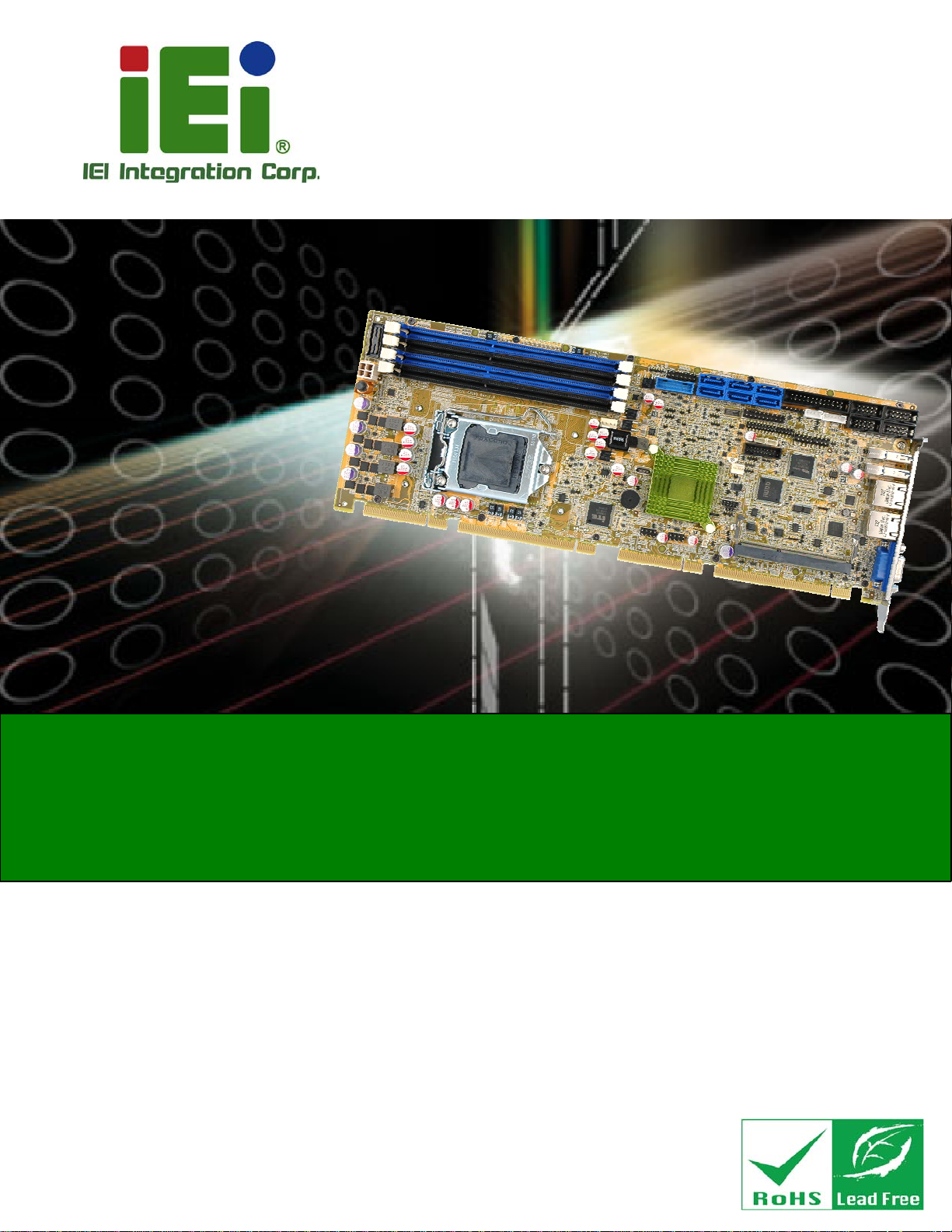
®
PCIE-Q870-i2 PICMG 1.3 CPU Card
MODEL:
PCIE-Q870-i2
Full-Size PICMG 1.3 CPU Card Supports LGA1150 Intel
Core™ i7/i5/i3, Pentium® or Celeron® CPU, Intel® Q87 Chipset,
DDR3, VGA, iDP, Dual Intel® PCIe GbE, SATA 6Gb/s, PCIe Mini,
mSATA, RS-232, HD Audio, iRIS-2400 and RoHS
User Manual
Rev. 1.02 – 24 April, 2014
Page i
Page 2

PCIE-Q870-i2 PICMG 1.3 CPU Card
Revision
Date Version Changes
24 April, 2014 1.02 Modified LAN pinouts
Updated Chapter
24 March, 2014 1.01 Deleted I2C information
Updated Section
14 January, 2014 1.00 Initial release
2: Packing List
2.4: Optional Items
Page ii
Page 3
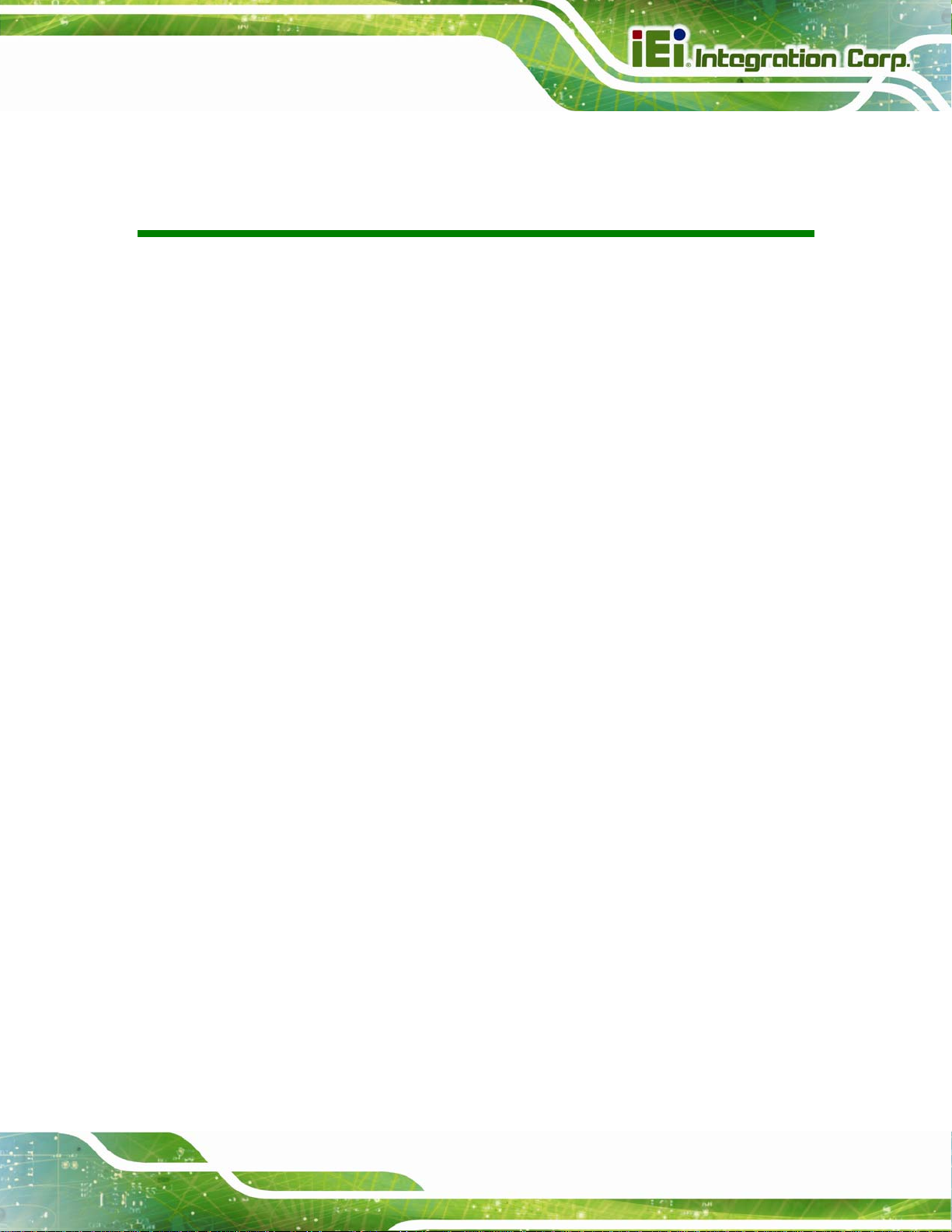
PCIE-Q870-i2 PICMG 1.3 CPU Card
COPYRIGHT NOTICE
The information in this document is subject to change without prior notice in order to
improve reliability, design and function and does not represent a commitment on the part
of the manufacturer.
In no event will the manufacturer be liable for direct, indirect, special, incidental, or
consequential damages arising out of the use or inability to use the product or
documentation, even if advised of the possibility of such damages.
This document contains proprietary information protected by copyright. All rights are
Copyright
reserved. No part of this manual may be reproduced by any mechanical, electronic, or
other means in any form without prior written permission of the manufacturer.
TRADEMARKS
All registered trademarks and product names mentioned herein are used for identification
purposes only and may be trademarks and/or registered trademarks of their respective
owners.
Page iii
Page 4
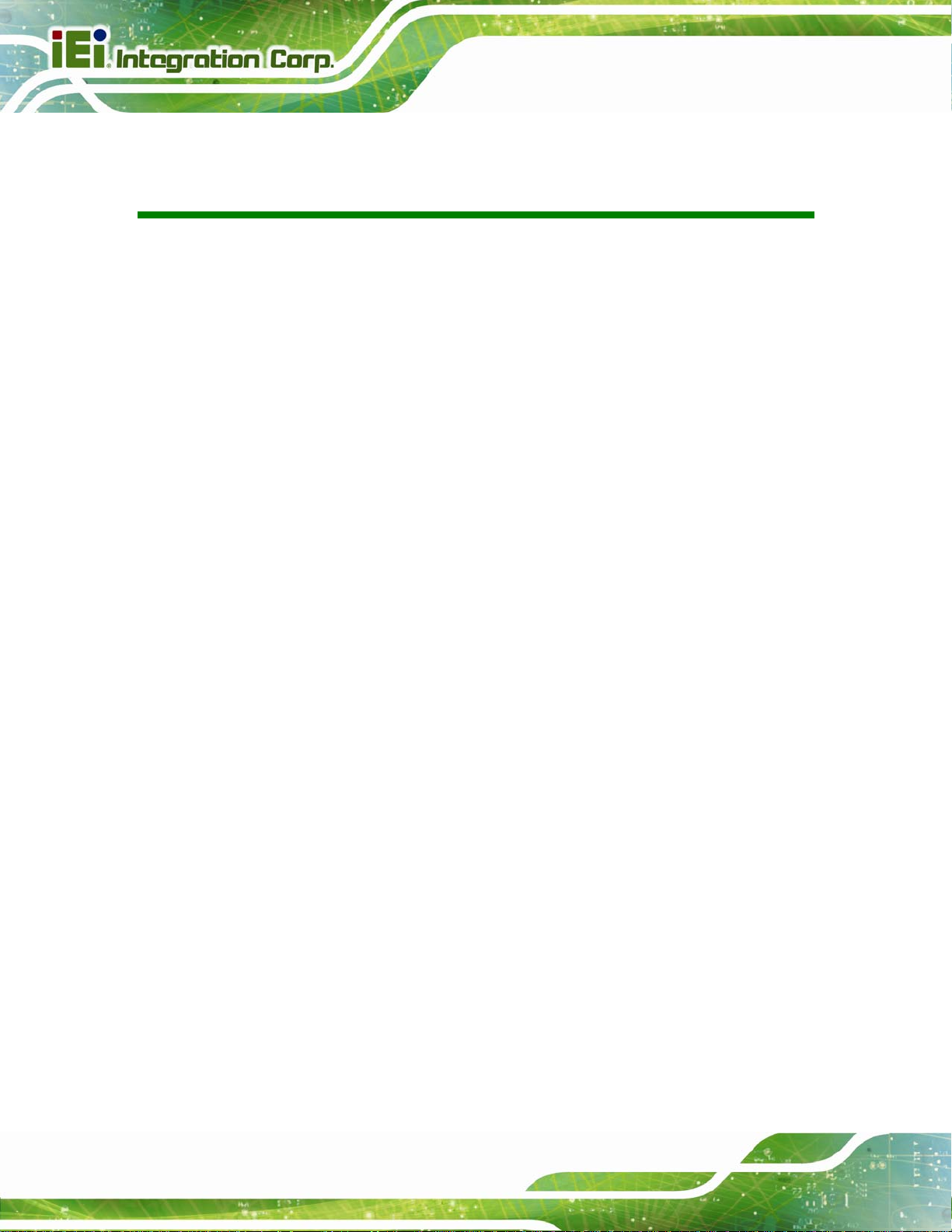
PCIE-Q870-i2 PICMG 1.3 CPU Card
Table of Contents
1 INTRODUCTION.......................................................................................................... 1
1.1 INTRODUCTION........................................................................................................... 2
1.2 FEATURES................................................................................................................... 3
1.3 CONNECTORS ............................................................................................................. 4
1.4 DIMENSIONS............................................................................................................... 5
1.5 DATA FLOW................................................................................................................ 6
1.6 TECHNICAL SPECIFICATIONS ...................................................................................... 7
2 PACKING LIST........................................................................................................... 10
2.1 ANTI-STATIC PRECAUTIONS.......................................................................................11
2.2 UNPACKING PRECAUTIONS........................................................................................11
2.3 PACKING LIST........................................................................................................... 12
2.4 OPTIONAL ITEMS...................................................................................................... 13
3 CONNECTORS ........................................................................................................... 16
3.1 PERIPHERAL INTERFACE CONNECTORS..................................................................... 17
3.1.1 PCIE-Q870-i2 Layout...................................................................................... 17
3.1.2 Peripheral Interface Connectors ..................................................................... 18
3.1.3 External Interface Panel Connectors............................................................... 19
3.2 INTERNAL PERIPHERAL CONNECTORS ...................................................................... 20
3.2.1 +12V ATX Power Supply Connector ............................................................... 20
3.2.2 Audio Kit Connector........................................................................................ 20
3.2.3 Battery Connector............................................................................................ 21
3.2.4 Chassis Intrusion Connector............................................................................ 22
3.2.5 DDR3 DIMM Slots........................................................................................... 23
3.2.6 Digital I/O Connector...................................................................................... 23
3.2.7 EC Debug Connector....................................................................................... 24
3.2.8 Fan Connector (CPU)...................................................................................... 25
3.2.9 Fan Connector (System) .................................................................................. 26
3.2.10 Front Panel Connector.................................................................................. 26
3.2.11 Internal DisplayPort Connector..................................................................... 27
Page iv
Page 5
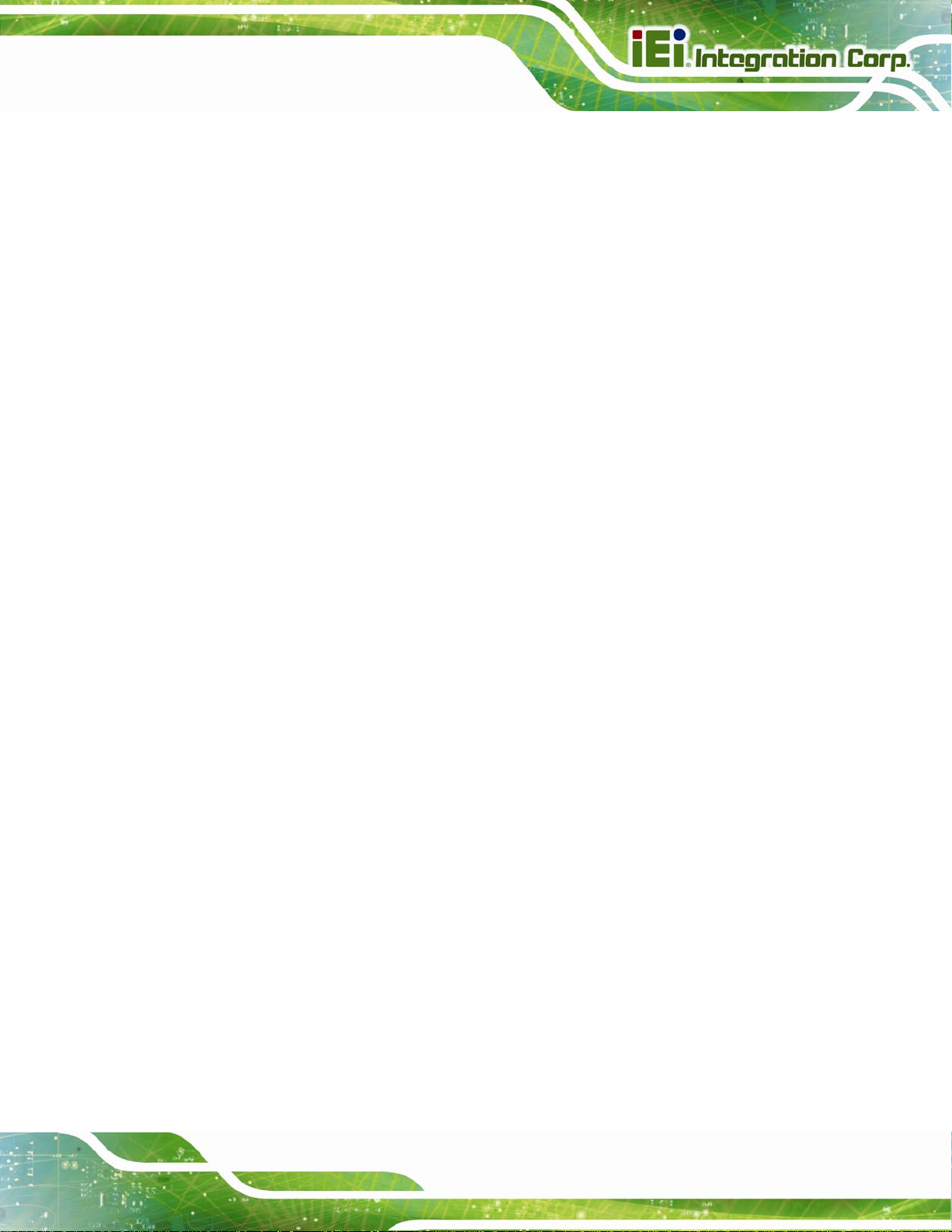
PCIE-Q870-i2 PICMG 1.3 CPU Card
3.2.12 Infrared Interface Connector......................................................................... 28
3.2.13 iRIS Module Slot............................................................................................ 29
3.2.14 Keyboard and Mouse Connector................................................................... 30
3.2.15 LAN LED Connectors.................................................................................... 31
3.2.16 Parallel Port Connector ................................................................................ 31
3.2.17 PCIe Mini Card Slot ...................................................................................... 33
3.2.18 SATA 6Gb/s Drive Connector ........................................................................ 34
3.2.19 Serial Port Connectors, RS-232..................................................................... 35
3.2.20 Serial Port Connector, RS-422/485................................................................ 36
3.2.21 SMBus Connector .......................................................................................... 37
3.2.22 SPI Flash Connector...................................................................................... 38
3.2.23 SPI Flash Connector, EC............................................................................... 38
3.2.24 TPM Connector.............................................................................................. 39
3.2.25 USB 2.0 Connectors....................................................................................... 40
3.2.26 USB 3.0 Connector ........................................................................................ 41
3.3 EXTERNAL PERIPHERAL INTERFACE CONNECTOR PANEL ......................................... 42
3.3.1 Ethernet Connectors ........................................................................................ 42
3.3.2 USB 3.0 Connectors......................................................................................... 43
3.3.3 VGA Connector................................................................................................ 43
4 INSTALLATION ......................................................................................................... 45
4.1 ANTI-STATIC PRECAUTIONS...................................................................................... 46
4.2 INSTALLATION CONSIDERATIONS.............................................................................. 46
4.2.1 Socket LGA1150 CPU Installation .................................................................. 48
4.2.2 Socket LGA1150 Cooling Kit Installation........................................................ 51
4.2.3 DIMM Installation........................................................................................... 53
4.3 SYSTEM CONFIGURATION......................................................................................... 54
4.3.1 AT/ATX Power Mode Setting ........................................................................... 54
4.3.2 Clear CMOS Button......................................................................................... 54
4.3.3 Flash Descriptor Security Override................................................................. 55
4.3.4 mSATA Mode Selection .................................................................................... 55
4.3.5 PCIe x16 Interface Setup................................................................................. 56
4.3.6 USB Power Selection....................................................................................... 56
4.4 CHASSIS INSTALLATION............................................................................................ 57
4.4.1 Airflow.............................................................................................................. 57
Page v
Page 6

PCIE-Q870-i2 PICMG 1.3 CPU Card
4.4.2 CPU Card Installation..................................................................................... 57
4.5 INTERNAL PERIPHERAL DEVICE CONNECTIONS........................................................ 57
4.5.1 Dual RS-232 Cable with Slot Bracket.............................................................. 57
4.5.2 iRIS Module Installation.................................................................................. 58
4.5.3 SATA Drive Connection ................................................................................... 59
4.5.4 USB Cable (Dual Port) with Slot Bracket ....................................................... 61
4.5.5 PCIe Mini Card Installation............................................................................ 62
4.6 EXTERNAL PERIPHERAL INTERFACE CONNECTION ................................................... 64
4.6.1 LAN Connection............................................................................................... 64
4.6.2 USB Device Connection (Single Connector)................................................... 65
4.6.3 VGA Monitor Connection ................................................................................ 66
4.7 INTEL
®
AMT SETUP PROCEDURE............................................................................. 67
4.8 IPMI SETUP PROCEDURE ......................................................................................... 68
4.8.1 Managed System Hardware Setup ................................................................... 68
4.8.2 Using the IEI iMAN Web GUI.......................................................................... 68
5 BIOS.............................................................................................................................. 71
5.1 INTRODUCTION......................................................................................................... 72
5.1.1 Starting Setup................................................................................................... 72
5.1.2 Using Setup...................................................................................................... 72
5.1.3 Getting Help..................................................................................................... 73
5.1.4 Unable to Reboot after Configuration Changes.............................................. 73
5.1.5 BIOS Menu Bar................................................................................................ 73
5.2 MAIN........................................................................................................................ 75
5.3 ADVANCED............................................................................................................... 76
5.3.1 ACPI Settings................................................................................................... 77
5.3.2 RTC Wake Settings........................................................................................... 78
5.3.3 T rusted Computing........................................................................................... 80
5.3.4 CPU Configuration.......................................................................................... 80
5.3.5 SATA Configuration.......................................................................................... 82
5.3.6 Intel(R) Rapid Start Technology....................................................................... 83
5.3.7 AMT Configuration.......................................................................................... 84
5.3.8 USB Configuration........................................................................................... 85
5.3.9 F81866 Super IO Configuration...................................................................... 86
5.3.9.1 Serial Port n Configuration....................................................................... 87
Page vi
Page 7

PCIE-Q870-i2 PICMG 1.3 CPU Card
5.3.9.2 Parallel Port Configuration....................................................................... 91
5.3.10 F81866 H/W Monitor..................................................................................... 93
5.3.10.1 Smart Fan Mode Configuration.............................................................. 94
5.3.11 Serial Port Console Redirection..................................................................... 95
5.3.12 iEi Feature..................................................................................................... 98
5.4 CHIPSET ................................................................................................................... 99
5.4.1 PCH-IO Configuration .................................................................................. 100
5.4.1.1 PCI Express Configuration..................................................................... 102
5.4.1.2 PCH Azalia Configuration...................................................................... 103
5.4.2 System Agent (SA) Configuration .................................................................. 104
5.4.2.1 Graphics Configuration........................................................................... 105
5.4.2.2 NB PCIe Configuration........................................................................... 108
5.4.2.3 Memory Configuration ........................................................................... 109
5.5 BOOT.......................................................................................................................110
5.6 SECURITY................................................................................................................112
5.7 SAVE & EXIT ...........................................................................................................113
6 SOFTWARE DRIVERS.............................................................................................115
6.1 AVAILABLE SOFTWARE DRIVERS .............................................................................116
6.2 SOFTWARE INSTALLATION .......................................................................................116
6.3 CHIPSET DRIVER INSTALLATION..............................................................................118
6.4 GRAPHICS DRIVER INSTALLATION.......................................................................... 121
6.5 LAN DRIVER INSTALLATION.................................................................................. 124
6.6 USB 3.0 DRIVER INSTALLATION ............................................................................ 128
6.7 AUDIO DRIVER INSTALLATION ............................................................................... 131
6.8 INTEL® AMT DRIVER INSTALLATION .................................................................... 133
A BIOS OPTIONS ........................................................................................................ 137
B ONE KEY RECOVERY........................................................................................... 141
B.1 ONE KEY RECOVERY INTRODUCTION.................................................................... 142
B.1.1 System Requirement....................................................................................... 143
B.1.2 Supported Operating System......................................................................... 144
B.2 SETUP PROCEDURE FOR WINDOWS........................................................................ 145
B.2.1 Hardware and BIOS Setup ............................................................................ 146
B.2.2 Create Partitions........................................................................................... 146
Page vii
Page 8
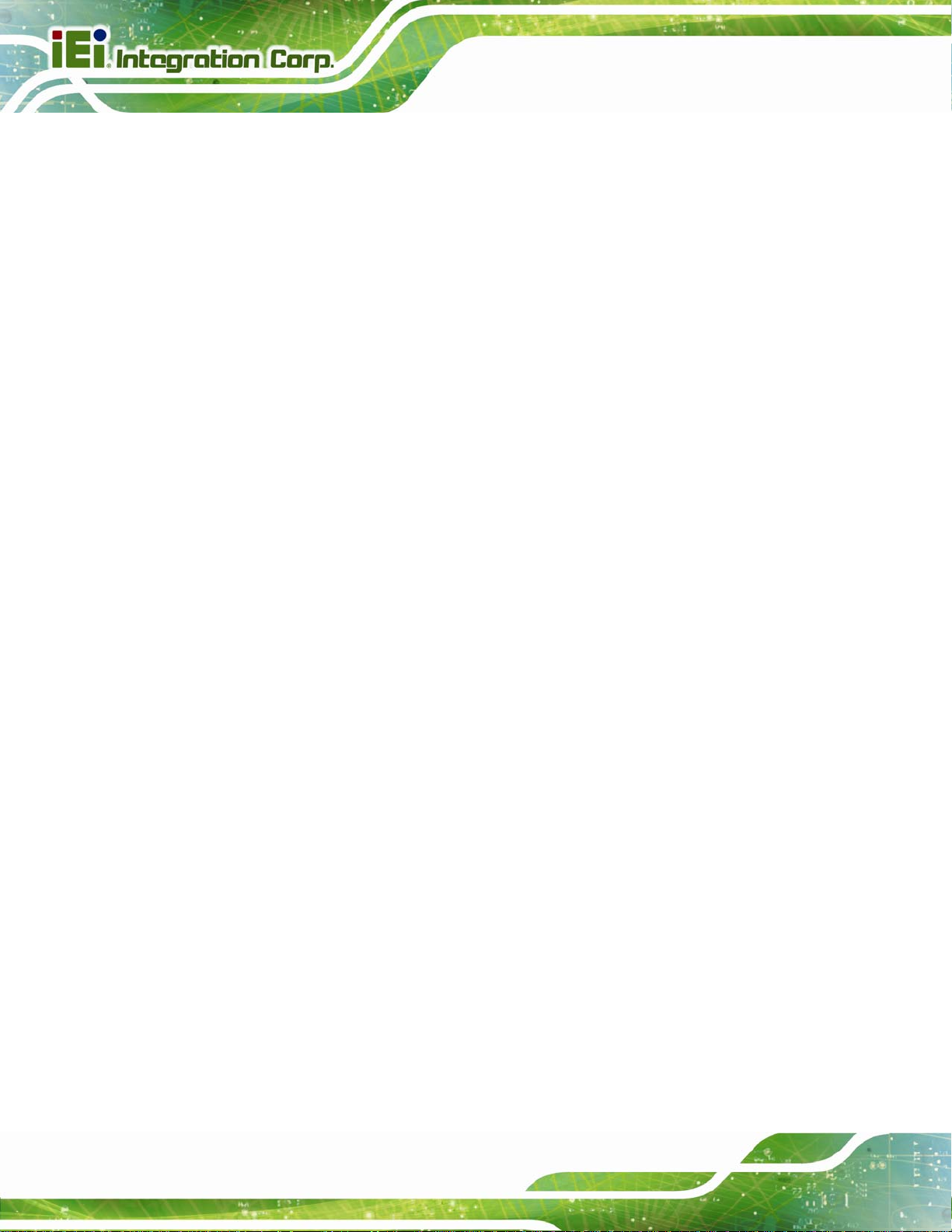
B.2.3 Install Operating System, Drivers and Applications..................................... 150
B.2.4 Build-up Recovery Partition.......................................................................... 151
B.2.5 Create Factory Default Image....................................................................... 153
B.3 AUTO RECOVERY SETUP PROCEDURE.................................................................... 158
B.4 SETUP PROCEDURE FOR LINUX.............................................................................. 163
B.5 RECOVERY TOOL FUNCTIONS ................................................................................ 166
B.5.1 Factory Restore............................................................................................. 168
B.5.2 Backup System............................................................................................... 169
B.5.3 Restore Your Last Backup.............................................................................. 170
B.5.4 Manual........................................................................................................... 171
B.6 RESTORE SYSTEMS FROM A LINUX SERVER THROUGH LAN.................................. 172
B.6.1 Configure DHCP Server Settings.................................................................. 173
B.6.2 Configure TFTP Settings............................................................................... 174
B.6.3 Configure One Key Recovery Server Settings............................................... 175
PCIE-Q870-i2 PICMG 1.3 CPU Card
B.6.4 Start the DHCP, TFTP and HTTP................................................................. 176
B.6.5 Create Shared Directory................................................................................ 176
B.6.6 Setup a Client System for Auto Recovery...................................................... 177
B.7 OTHER INFORMATION ............................................................................................ 180
B.7.1 Using AHCI Mode or ALi M5283 / VIA VT6421A Controller....................... 180
B.7.2 System Memory Requirement ........................................................................ 182
C TERMINOLOGY ..................................................................................................... 183
D DIGITAL I/O INTERFACE..................................................................................... 187
D.1 INTRODUCTION...................................................................................................... 188
D.2 DIO CONNECTOR PINOUTS ................................................................................... 188
D.3 ASSEMBLY LANGUAGE SAMPLES........................................................................... 188
D.3.1 Enable the DIO Input Function .................................................................... 188
D.3.2 Enable the DIO Output Function.................................................................. 189
E WATCHDOG TIMER............................................................................................... 190
F INTEL® MATRIX STORAGE MANAGER.......................................................... 193
F.1 INTRODUCTION....................................................................................................... 194
F.1.1 Precautions .................................................................................................... 194
F.2 FEATURES AND BENEFITS ....................................................................................... 195
F.3 ACCESSING THE INTEL® MATRIX STORAGE MANAGER.......................................... 195
Page viii
Page 9
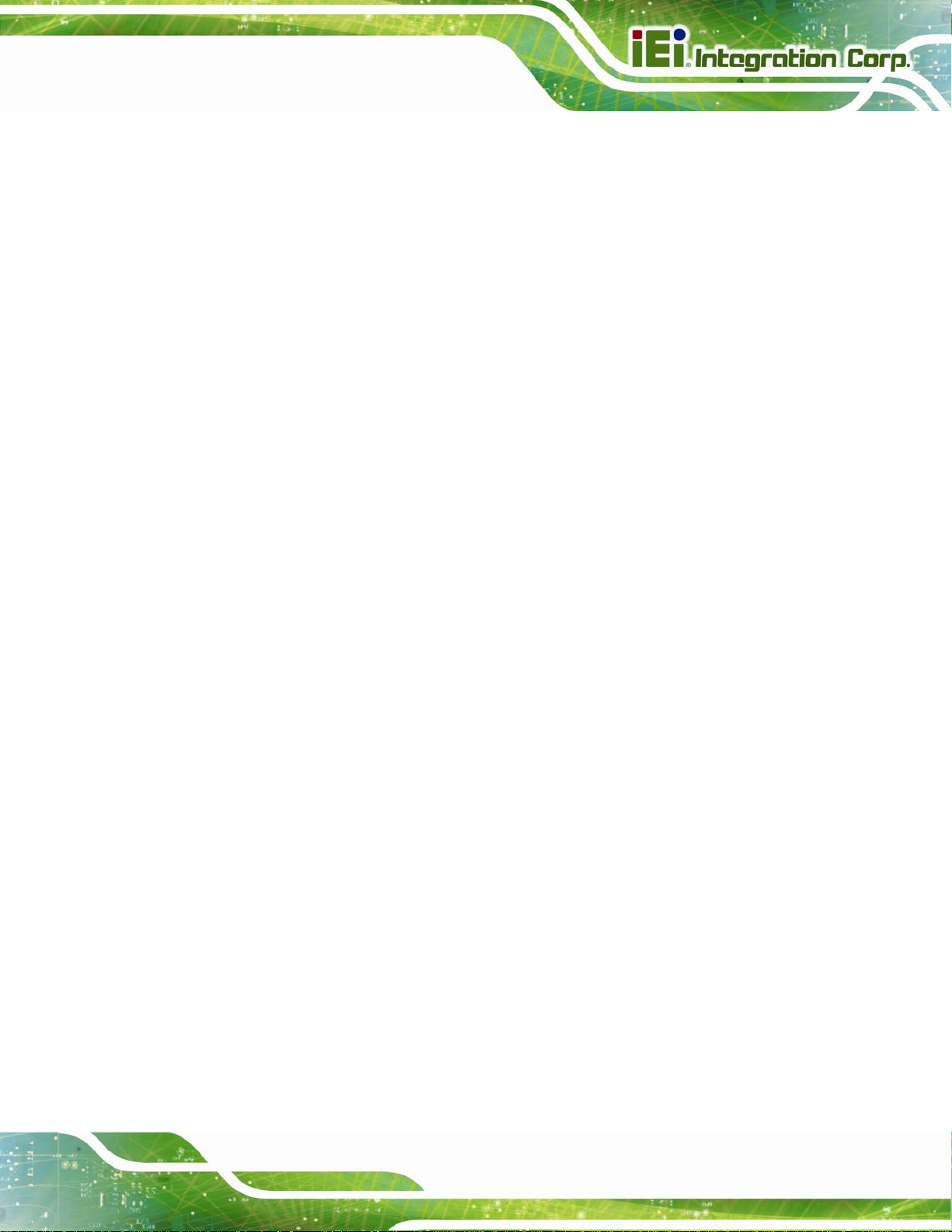
PCIE-Q870-i2 PICMG 1.3 CPU Card
F.4 INSTALLING THE OPERATING SYSTEM TO THE RAID ARRAY .................................. 196
G HAZARDOUS MATERIALS DISCLOSURE....................................................... 197
G.1 HAZARDOUS MATERIALS DISCLOSURE TABLE FOR IPB PRODUCTS CERTIFIED AS
ROHS COMPLIANT UNDER 2002/95/EC WITHOUT MERCURY ..................................... 198
Page ix
Page 10

PCIE-Q870-i2 PICMG 1.3 CPU Card
List of Figures
Figure 1-1: PCIE-Q870-i2................................................................................................................2
Figure 1-2: Connectors ..................................................................................................................4
Figure 1-3: PCIE-Q870-i2 Dimensions (mm) ................................................................................5
Figure 1-4: Data Flow Diagram......................................................................................................6
Figure 3-1: Peripheral Interface Connectors .............................................................................17
Figure 3-2: ATX Power Connector Pinout Location..................................................................20
Figure 3-3: Audio Connector Location.......................................................................................21
Figure 3-4: Battery Connector Location.....................................................................................22
Figure 3-5: Chassis Intrusion Connector Location...................................................................22
Figure 3-6: DDR3 DIMM Slot Locations......................................................................................23
Figure 3-7: Digital I/O Connector Location ................................................................................23
Figure 3-8: EC Debug Connector Location................................................................................24
Figure 3-9: CPU Fan Connector Location..................................................................................25
Figure 3-10: System Fan Connector Location...........................................................................26
Figure 3-11: Front Panel Connector Location ...........................................................................27
Figure 3-12: Internal DisplayPort Connector Location.............................................................28
Figure 3-13: Infrared Connector Location..................................................................................29
Figure 3-14: iRIS Module Slot Location......................................................................................29
Figure 3-15: Keyboard and Mouse Connector Location...........................................................30
Figure 3-16: LAN LED Connector Locations .............................................................................31
Figure 3-17: Parallel Port Connector Location..........................................................................32
Figure 3-18: PCIe Mini Card Slot Location.................................................................................33
Figure 3-19: SATA 6Gb/s Drive Connector Location................................................................34
Figure 3-20: Serial Port Connector Location.............................................................................35
Figure 3-21: RS-422/485 Connector Location............................................................................36
Figure 3-22: SMBus Connector Location...................................................................................37
Figure 3-23: SPI Flash Connector Location...............................................................................38
Figure 3-24: SPI EC Flash Connector Location.........................................................................39
Figure 3-25: TPM Connector Location........................................................................................39
Figure 3-26: USB 2.0 Connector Pinout Locations...................................................................40
Page x
Page 11
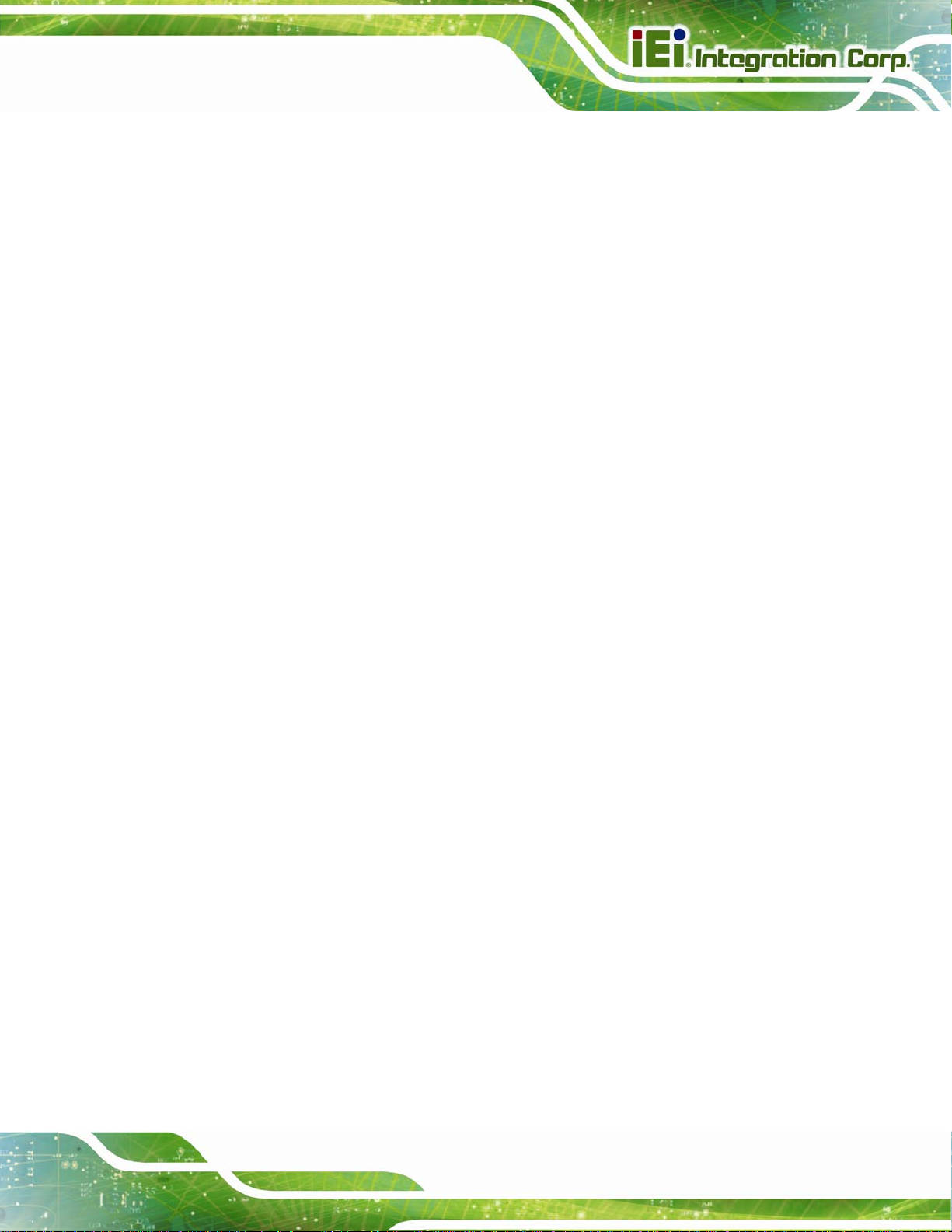
PCIE-Q870-i2 PICMG 1.3 CPU Card
Figure 3-27: USB 3.0 Connector Location .................................................................................41
Figure 3-28: External Peripheral Interface Connector..............................................................42
Figure 3-29: Ethernet Connector.................................................................................................42
Figure 3-30: VGA Connector .......................................................................................................44
Figure 4-1: Disengage the CPU Socket Load Lever..................................................................48
Figure 4-2: Remove Protective Cover.........................................................................................49
Figure 4-3: Insert the Socket LGA1150 CPU..............................................................................50
Figure 4-4: Close the Socket LGA1150 ......................................................................................50
Figure 4-5: Cooling Kit Support Bracket....................................................................................52
Figure 4-6: DIMM Installation.......................................................................................................53
Figure 4-7: AT/ATX Power Mode Switch Location....................................................................54
Figure 4-8: Clear CMOS Button Location...................................................................................54
Figure 4-9: Flash Descriptor Security Override Jumper Location ..........................................55
Figure 4-10: mSATA Mode Selection Jumper Location............................................................55
Figure 4-11: Dual RS-232 Cable Installation..............................................................................58
Figure 4-12: iRIS Module Installation..........................................................................................59
Figure 4-13: SATA Drive Cable Connection...............................................................................60
Figure 4-14: SATA Power Drive Connection..............................................................................61
Figure 4-15: Dual USB Cable Connection..................................................................................62
Figure 4-16: Remove the Retention Screws for the PCIe Mini Card........................................63
Figure 4-17: Insert the PCIe Mini Card into the Socket at an Angle........................................63
Figure 4-18: Secure the PCIe Mini Card .....................................................................................64
Figure 4-19: LAN Connection......................................................................................................65
Figure 4-20: USB Device Connection.........................................................................................66
Figure 4-21: VGA Connector .......................................................................................................67
Figure 4-22: IEI iMAN Web Address............................................................................................69
Figure 4-23: IEI iMAN Web GUI....................................................................................................70
Figure 6-1: Introduction Screen............................................................................................... 117
Figure 6-2: Available Drivers.................................................................................................... 117
Figure 6-3: Chipset Driver Welcome Screen........................................................................... 118
Figure 6-4: Chipset Driver License Agreement...................................................................... 119
Figure 6-5: Chipset Driver Read Me File ................................................................................. 119
Figure 6-6: Chipset Driver Setup Operations ......................................................................... 120
Figure 6-7: Chipset Driver Installation Finish Screen............................................................ 120
Figure 6-8: Graphics Driver Welcome Screen........................................................................ 121
Page xi
Page 12

Figure 6-9: Graphics Driver License Agreement.................................................................... 122
Figure 6-10: Graphics Driver Read Me File............................................................................. 122
Figure 6-11: Graphics Driver Setup Operations..................................................................... 123
Figure 6-12: Graphics Driver Installation Finish Screen ....................................................... 123
Figure 6-13: Intel® Network Connection Menu....................................................................... 124
Figure 6-14: LAN Driver Welcome Screen .............................................................................. 125
Figure 6-15: LAN Driver License Agreement.......................................................................... 125
Figure 6-16: LAN Driver Setup Options................................................................................... 126
Figure 6-17: LAN Driver Installation ........................................................................................ 127
Figure 6-18: LAN Driver Installation Complete....................................................................... 127
Figure 6-19: USB 3.0 Driver Welcome Screen........................................................................ 128
Figure 6-20: USB 3.0 Driver License Agreement.................................................................... 129
Figure 6-21: USB 3.0 Driver Read Me File............................................................................... 129
Figure 6-22: USB 3.0 Driver Setup Operations....................................................................... 130
PCIE-Q870-i2 PICMG 1.3 CPU Card
Figure 6-23: USB 3.0 Driver Installation Finish Screen ......................................................... 131
Figure 6-24: InstallShield Wizard Welcome Screen............................................................... 132
Figure 6-25: Audio Driver Software Configuration................................................................. 132
Figure 6-26: Restart the Computer .......................................................................................... 133
Figure 6-27: Intel® ME Driver Welcome Screen ..................................................................... 134
Figure 6-28: Intel® ME Driver License Agreement................................................................. 135
Figure 6-29: Intel® ME Driver Setup Operations.................................................................... 135
Figure 6-30: Intel® ME Driver Installation Finish Screen ...................................................... 136
Figure B-1: IEI One Key Recovery Tool Menu........................................................................ 142
Figure B-2: Launching the Recovery Tool.............................................................................. 147
Figure B-3: Recovery Tool Setup Menu .................................................................................. 147
Figure B-4: Command Mode..................................................................................................... 148
Figure B-5: Partition Creation Commands.............................................................................. 149
Figure B-6: Launching the Recovery Tool.............................................................................. 151
Figure B-7: Manual Recovery Environment for Windows..................................................... 151
Figure B-8: Building the Recovery Partition........................................................................... 152
Figure B-9: Press Any Key to Continue.................................................................................. 152
Figure B-10: Press F3 to Boot into Recovery Mode............................................................... 153
Figure B-11: Recovery Tool Menu ........................................................................................... 153
Figure B-12: About Symantec Ghost Window........................................................................ 154
Figure B-13: Symantec Ghost Path ......................................................................................... 154
Page xii
Page 13
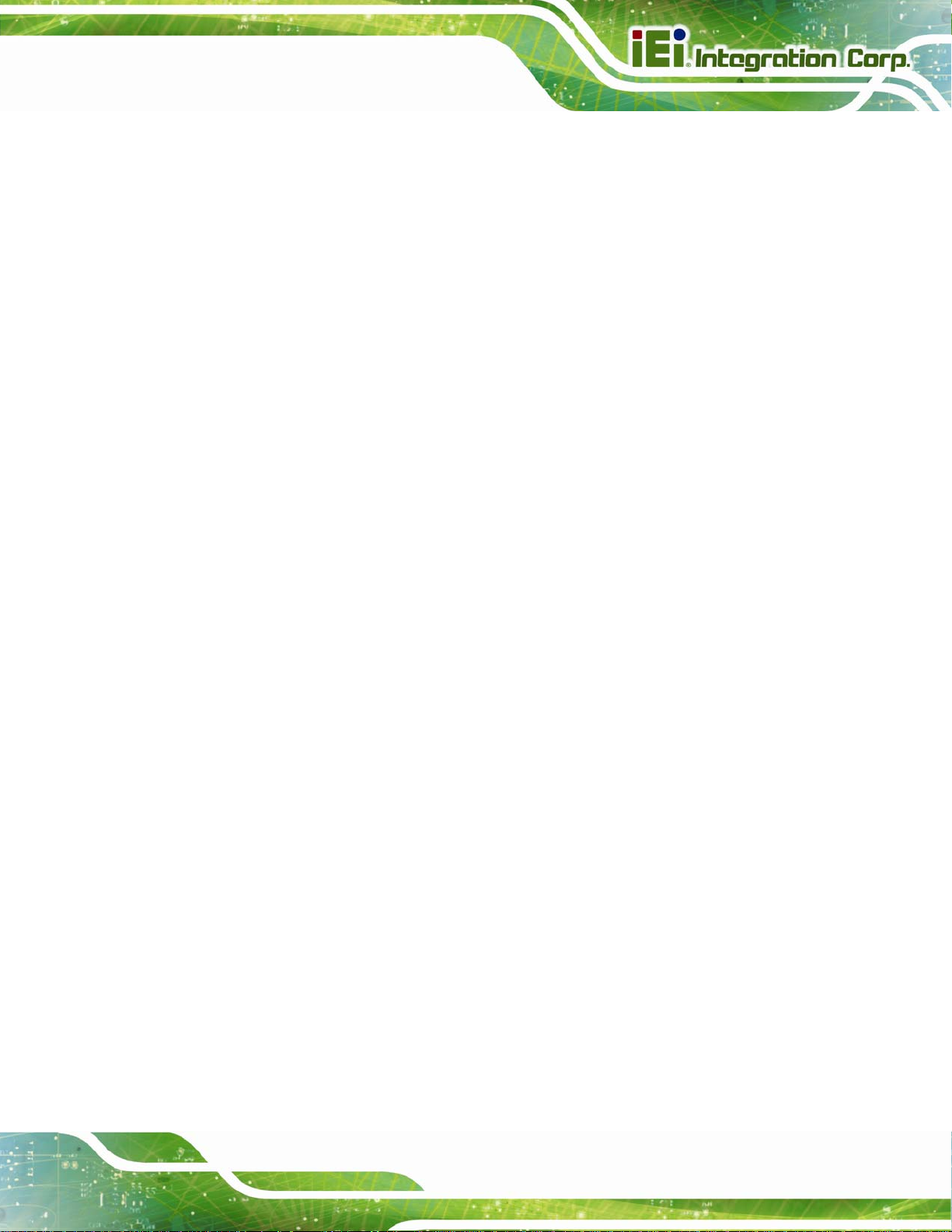
PCIE-Q870-i2 PICMG 1.3 CPU Card
Figure B-14: Select a Local Source Drive ............................................................................... 155
Figure B-15: Select a Source Partition from Basic Drive ...................................................... 155
Figure B-16: File Name to Copy Image to ............................................................................... 156
Figure B-17: Compress Image.................................................................................................. 156
Figure B-18: Image Creation Confirmation............................................................................. 157
Figure B-19: Image Creation Complete................................................................................... 157
Figure B-20: Image Creation Complete................................................................................... 157
Figure B-21: Press Any Key to Continue................................................................................ 158
Figure B-22: Auto Recovery Utility.......................................................................................... 159
Figure B-23: Disable Automatically Restart............................................................................ 159
Figure B-24: Launching the Recovery Tool............................................................................ 160
Figure B-25: Auto Recovery Environment for Windows ....................................................... 160
Figure B-26: Building the Auto Recovery Partition................................................................ 161
Figure B-27: Factory Default Image Confirmation ................................................................. 161
Figure B-28: Image Creation Complete................................................................................... 162
Figure B-29: Press any key to continue.................................................................................. 162
Figure B-30: Partitions for Linux.............................................................................................. 164
Figure B-31: System Configuration for Linux......................................................................... 165
Figure B-32: Access menu.lst in Linux (Text Mode).............................................................. 165
Figure B-33: Recovery Tool Menu ........................................................................................... 166
Figure B-34: Recovery Tool Main Menu.................................................................................. 167
Figure B-35: Restore Factory Default...................................................................................... 168
Figure B-36: Recovery Complete Window.............................................................................. 168
Figure B-37: Backup System.................................................................................................... 169
Figure B-38: System Backup Complete Window ................................................................... 169
Figure B-39: Restore Backup................................................................................................... 170
Figure B-40: Restore System Backup Complete Window..................................................... 170
Figure B-41: Symantec Ghost Window ................................................................................... 171
Figure B-42: Disable Automatically Restart............................................................................ 178
Page xiii
Page 14

PCIE-Q870-i2 PICMG 1.3 CPU Card
List of Tables
Table 1-1: PCIE-Q870-i2 Specifications........................................................................................9
Table 2-1: Packing List.................................................................................................................13
Table 2-2: Optional Items.............................................................................................................15
Table 3-1: Peripheral Interface Connectors...............................................................................19
Table 3-2: Rear Panel Connectors..............................................................................................19
Table 3-3: ATX Power Connector Pinouts .................................................................................20
Table 3-4: Audio Connector Pinouts ..........................................................................................21
Table 3-5: Battery Connector (BAT1) Pinouts...........................................................................22
Table 3-6: Chassis Intrusion Connector Pinouts......................................................................22
Table 3-7: Digital I/O Connector Pinouts....................................................................................24
Table 3-8: EC Debug Connector Pinouts ...................................................................................25
Table 3-9: CPU Fan Connector Pinouts......................................................................................25
Table 3-10: System Fan Connector Pinouts..............................................................................26
Table 3-11: Front Panel Connector Pinouts...............................................................................27
Table 3-12: Internal DisplayPort Connector Pinouts ................................................................28
Table 3-13: Infrared Connector Pinouts.....................................................................................29
Table 3-14: Keyboard and Mouse Connector Pinouts..............................................................30
Table 3-15: LAN1 LED Connector (LED_LAN1) Pinouts...........................................................31
Table 3-16: LAN2 LED Connector (LED_LAN2) Pinouts...........................................................31
Table 3-17: Parallel Port Connector Pinouts .............................................................................32
Table 3-18: PCIe Mini Card Slot Pinouts ....................................................................................34
Table 3-19: SATA 6Gb/s Drive Connector Pinouts....................................................................35
Table 3-20: RS-232 Serial Port Connector Pinouts...................................................................36
Table 3-21: RS-422/485 Connector Pinouts...............................................................................36
Table 3-22: DB-9 RS-422/485 Pinouts.........................................................................................37
Table 3-23: SMBus Connector Pinouts ......................................................................................37
Table 3-24: SPI Flash Connector Pinouts ..................................................................................38
Table 3-25: SPI EC Flash Connector Pinouts ............................................................................39
Table 3-26: TPM Connector Pinouts...........................................................................................40
Table 3-27: USB 2.0 Connector Pinouts.....................................................................................41
Page xiv
Page 15
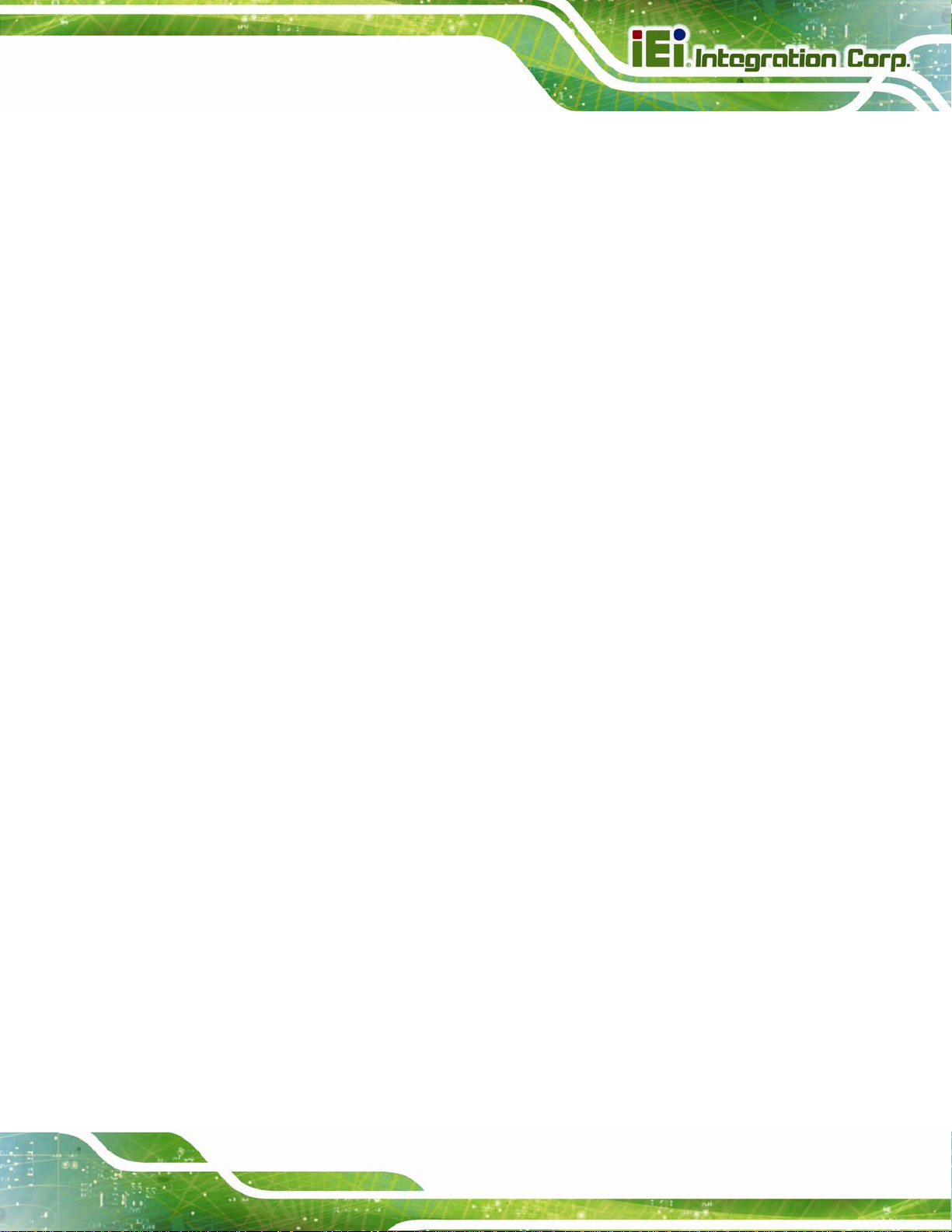
PCIE-Q870-i2 PICMG 1.3 CPU Card
Table 3-28: USB 3.0 Connector Pinouts.....................................................................................41
Table 3-29: LAN Pinouts ..............................................................................................................42
Table 3-30: Connector LEDs........................................................................................................43
Table 3-31: USB 3.0 Port Pinouts................................................................................................43
Table 3-32: VGA Connector Pinouts...........................................................................................44
Table 4-1: AT/ATX Power Mode Switch Settings.......................................................................54
Table 4-2: Flash Descriptor Security Override Jumper Settings.............................................55
Table 4-3: mSATA Mode Selection Jumper Settings................................................................55
Table 4-4: PCIe x16 Interface Setup............................................................................................56
Table 4-5: BIOS Options and Configured USB Ports................................................................56
Table 4-6: USB Power Source Setup..........................................................................................56
Table 5-1: BIOS Navigation Keys................................................................................................73
Table 6-1: Digital I/O Connector Pinouts................................................................................. 188
Page xv
Page 16

PCIE-Q870-i2 PICMG 1.3 CPU Card
BIOS Menus
BIOS Menu 1: Main.......................................................................................................................75
BIOS Menu 2: Advanced..............................................................................................................77
BIOS Menu 3: ACPI Configuration..............................................................................................77
BIOS Menu 4: RTC Wake Settings..............................................................................................79
BIOS Menu 5: Trusted Computing..............................................................................................80
BIOS Menu 6: CPU Configuration...............................................................................................81
BIOS Menu 7: SATA Configuration.............................................................................................82
BIOS Menu 8: Intel(R) Rapid Start Technology .........................................................................83
BIOS Menu 9: AMT Configuration...............................................................................................84
BIOS Menu 10: USB Configuration.............................................................................................85
BIOS Menu 11: F81866 Super IO Configuration........................................................................86
BIOS Menu 12: Serial Port n Configuration Menu.....................................................................87
BIOS Menu 13: Parallel Port Configuration Menu.....................................................................91
BIOS Menu 14: F81866 H/W Monitor...........................................................................................93
BIOS Menu 15: Smart Fan Mode Configuration ........................................................................94
BIOS Menu 16: Serial Port Console Redirection.......................................................................96
BIOS Menu 17: iEi Feature...........................................................................................................98
BIOS Menu 18: Chipset................................................................................................................99
BIOS Menu 19: PCH-IO Configuration..................................................................................... 100
BIOS Menu 20: PCI Express Configuration ............................................................................ 102
BIOS Menu 21: PCI Express Root Port n Configuration Menu............................................. 102
BIOS Menu 22: PCH Azalia Configuration Menu.................................................................... 104
BIOS Menu 23: System Agent (SA) Configuration................................................................. 105
BIOS Menu 24: Graphics Configuration.................................................................................. 106
BIOS Menu 25: LCD Control..................................................................................................... 107
BIOS Menu 26: NB PCIe Configuration ................................................................................... 108
BIOS Menu 27: Memory Configuration.................................................................................... 109
BIOS Menu 28: Boot.................................................................................................................. 110
BIOS Menu 29: Security............................................................................................................ 112
BIOS Menu 30: Save & Exit....................................................................................................... 113
Page xvi
Page 17

PCIE-Q870-i2 PICMG 1.3 CPU Card
BIOS Menu 31: IEI Feature........................................................................................................ 163
PCIE-Q870-i2
Page xvii
Page 18

PCIE-Q870-i2 PICMG 1.3 CPU Card
Chapter
1
1 Introduction
Page 1
Page 19

1.1 Introduction
Figure 1-1: PCIE-Q870-i2
The PCIE-Q870-i2 is a PICMG 1.3 CPU card. It accepts a Socket LGA1150 Intel® Core™
PCIE-Q870-i2 PICMG 1.3 CPU Card
i7/i5/i3, Pentium® or Celeron® processor and supports four 240-pin 1600/1333 MHz
dual-channel DDR3 DIMM modules up to 32 GB.
The PCIE-Q870-i2 provides two GbE interfaces through the Intel® I217LM (with Intel®
AMT 9.0 support) and the Intel® I210 PCIe controllers. The integrated Intel® Q87 chipset
supports six SATA 6Gb/s drives. In addition, the PCIE-Q870-i2 includes VGA and iDP
interfaces for dual independent display.
Two USB 3.0 on the rear panel, two USB 3.0 by pin header, four USB 2.0 by pin headers,
four USB 2.0 by pin headers on backplane, four RS-232 and one PCIe Mini interface with
mSATA support provide flexible expansion options. High Definition Audio (HDA) support
ensures HDA devices can be easily implemented on the PCIE-Q870-i2.
Page 2
Page 20

PCIE-Q870-i2 PICMG 1.3 CPU Card
1.2 Features
Some of the PCIE-Q870-i2 motherboard features are listed below:
PICMG 1.3 full-size solution
LGA1150 Intel® Core™ i7/i5/i3, Pentium® or Celeron® processor supported
Intel® Q87 chipset
Four 240-pin 1600/1333 MHz dual-channel DDR3 DIMMs support up to 32 GB
Dual independent display by VGA and iDP interfaces
Supports IPMI 2.0 via iRIS-2400 module
One PCIe Mini slot with mSATA suppo rt
Two Intel® PCIe GbE connectors (LAN1 with Intel® AMT 9.0 support)
Six SATA 6Gb/s connectors support RAID 0, 1, 5, 10
Stiffener bars prevent the PCB bending and damage of components on the
solder side
TPM V1.2 hardware security function supported by TPM module
High Definition Audio
RoHS compliant
Page 3
Page 21

1.3 Connectors
The connectors on the PCIE-Q870-i2 are shown in the figure below.
PCIE-Q870-i2 PICMG 1.3 CPU Card
Figure 1-2: Connectors
Page 4
Page 22

PCIE-Q870-i2 PICMG 1.3 CPU Card
1.4 Dimensions
The main dimensions of the PCIE-Q870-i2 are shown in the diagram below.
Figure 1-3: PCIE-Q870-i2 Dimensions (mm)
Page 5
Page 23

1.5 Data Flow
8Figure 1-4 shows the data flow between the system chipset, the CPU and other
components installed on the motherboard.
PCIE-Q870-i2 PICMG 1.3 CPU Card
Figure 1-4: Data Flow Diagram
Page 6
Page 24

PCIE-Q870-i2 PICMG 1.3 CPU Card
1.6 Technical Specifications
The PCIE-Q870-i2 technical specifications are listed below.
Specification/Model PCIE-Q870-i2
Form Factor
CPU Supported
Chipset
Memory
Graphics Engine
Audio
BIOS
Ethernet Controllers
Super I/O Controller
EC
PICMG 1.3
LGA1150 Intel® Core™ i7/i5/i3, Pentium® or Celeron® CPU
Intel® Q87
Four 240-pin 1600/1333 MHz dual-channel ECC/non-ECC unbuffered
DDR3/DDR3L SDRAM DIMMs support (system max. 32 GB)
Intel® HD Graphics Gen 7.5 supports DirectX 11.1, OpenCL 1.2 and
OpenGL 3.2
Full MPEG2, VC1, AVC Decode
Supports by IEI AC-KIT-892HD audio kit
UEFI BIOS
LAN1: Intel® I217LM PHY with Intel® AMT 9.0 support
LAN2: Intel® I210 PCIe Ethernet controller with NC-SI support
Fintek F81866
IWDD
Watchdog Timer
Expansions
I/O Interface Connectors
Audio Connector
Chassis Intrusion
Digital I/O
Software programmable supports 1~2 55 sec. system reset
PCIe signal and PCI signal via golden finger
PCI signal by ITE IT8892 (PCIe-to-PCI bridge)
One PCIe Mini slot supports PCIe x1, USB devices and mSATA (co-lay
SATA port 6)
One internal audio connector (10-pin header)
One 2-pin header
8-bit, 4-bit input/4-bit output
Page 7
Page 25

Specification/Model PCIE-Q870-i2
One VGA (up to 1920 x 1200, 60 Hz)
PCIE-Q870-i2 PICMG 1.3 CPU Card
Display Output
Ethernet
Fan
Front Panel
Infrared
IPMI 2.0
Keyboard and Mouse
LAN LEDs
Parallel Port
Serial ATA
Serial Ports
One iDP interface for HDMI, LVDS, VGA, DVI and DisplayPort (up to
3840 x 2160, 60 Hz)
Two RJ-45 GbE port s
One 4-pin smart fan connector (CPU fan)
One 4-pin smart fan connector (system fan)
One 14-pin header (power LED, HDD LED, IPMI LED, speaker, power
button, reset button)
One via 5-pin header
One iRIS module slot
One 6-pin wafer connector
Two 2-pin headers for LAN1 LED and LAN2 LED (active)
One parallel port via internal 26-pin box header
Six SATA 6Gb/s connectors (support RAID 0, 1, 5, 10)
Four RS-232 via internal box headers
One RS-422/485 via internal 4-pin wafer connector
SMBus
TPM
USB Ports
Environmental and Power Specifications
Power Supply
Power Consumption
Page 8
One 4-pin wafer connector
One via 20-pin header
Two external USB 3.0 ports on rear IO
Two internal USB 3.0 ports by pin header
Four internal USB 2.0 ports by pin headers
Four internal USB 2.0 ports by pin headers on backplane
5V/12V, AT/ATX power supported
5V@3.55A , 12V@0.37A, Vcore_12V@7.61A, 3.3V@1.55A,
5VSB@0.13A (3.9 GHz Intel® Core™ i7-4770K CPU with four 4 GB
1333 MHz DDR3 memory)
Page 26

PCIE-Q870-i2 PICMG 1.3 CPU Card
Specification/Model PCIE-Q870-i2
Operating
Temperature
Storage
Temperature
Humidity
Physical Specifications
Dimensions
Weight (GW/NW)
Table 1-1: PCIE-Q870-i2 Specifications
-20ºC ~ 60ºC
-30ºC ~ 70ºC
5% ~ 95% (non-condensing)
338 mm x 126 mm
1200 g/420 g
Page 9
Page 27

PCIE-Q870-i2 PICMG 1.3 CPU Card
Chapter
2
2 Packing List
Page 10
Page 28

PCIE-Q870-i2 PICMG 1.3 CPU Card
2.1 Anti-static Precautions
WARNING!
Static electricity can destroy certain electronics. Make sure to follow the
ESD precautions to prevent damage to the product, and injury to the
user.
Make sure to adhere to the following guidelines:
Wear an anti-static wristband: Wearing an anti-static wristband can prevent
electrostatic discharge.
Self-grounding: Touch a grounded conductor every few minutes to discharge
any excess static buildup.
Use an anti-static pad: When configuring any circuit board, place it on an
anti-static mat.
Only handle the edges of the PCB: Don't touch the surface of the
motherboard. Hold the motherboard by the edges when handling.
2.2 Unpacking Precautions
When the PCIE-Q870-i2 is unpacked, please do the following:
Follow the antistatic guidelines above.
Make sure the packing box is facing upwards whe n opening.
Make sure all the packing list items are present.
Page 11
Page 29

2.3 Packing List
NOTE:
If any of the components listed in the checklist below are missing, do
not proceed with the installation. Contact the IEI reseller or vendor the
PCIE-Q870-i2 was purchased from or contact an IEI sales
representative directly by sending an email to 33sales@ieiworld.com.
The PCIE-Q870-i2 is shipped with the following components:
Quantity Item and Part Number Image
1 PCIE-Q870-i2 CPU card
PCIE-Q870-i2 PICMG 1.3 CPU Card
2 SATA cable
(P/N: 32000-062800-RS)
1 Dual RS-232 cable
(P/N: 19800-000051-RS)
1 Dual-port USB cable with bracket
(P/N: 19800-003100-300-RS)
1 One Key Recovery CD
Page 12
Page 30

PCIE-Q870-i2 PICMG 1.3 CPU Card
Quantity Item and Part Number Image
1 Utility CD
1 Quick Installation Guide
Table 2-1: Packing List
2.4 Optional Items
The following are optional components which may be separately purchased:
Item and Part Number Image
iRIS-2400 module, IPMI 2.0 adapter card with AST2400
BMC chip for DDR3 SO-DIMM socket interface
(P/N: iRIS-2400-R10)
RS-422/485 cable, 200 mm
(P/N: 32205-003800-300-RS)
Dual-port USB 3.0 cable with bracket
(P/N: 19800-010500-200-RS)
KB/MS cable with bracket
(P/N: 19800-000075-RS)
SAT A power cable
(P/N: 32102-000100-200-RS)
LPT cable
(P/N: 32200-015100-RS)
Page 13
Page 31

Item and Part Number Image
7.1-channel HD audio kit with Realtek ALC892 audio
codec supporting dual audio stream
(P/N: AC-KIT-892HD-R10)
DisplayPort to HDMI converter board for IEI IDP connector
(P/N: DP-HDMI-R10)
DisplayPort to LVDS converter board for IEI IDP connector
(P/N: DP-LVDS-R10)
DisplayPort to VGA converter board for IEI IDP connector
PCIE-Q870-i2 PICMG 1.3 CPU Card
(P/N: DP-VGA-R10)
DisplayPort to DVI-D converter board for IEI IDP connector
(P/N: DP-DVI-R10)
DisplayPort to DisplayPort converter board for IEI iDP
connector
(P/N: DP-DP-R10)
Infineon TPM module
(P/N: TPM-IN01-R1 1)
LGA1150 cooler kit (high-performance compatible, 65W)
(P/N: CF-1150SB-R11)
Page 14
Page 32

PCIE-Q870-i2 PICMG 1.3 CPU Card
Item and Part Number Image
LGA1150 cooler kit (1U chassis compatible, 65W)
(P/N: CF-1150SC-R10)
LGA1150 cooler kit (high-performance compatible, 95W)
(P/N: CF-1 150SE-R10)
Table 2-2: Optional Items
Page 15
Page 33

PCIE-Q870-i2 PICMG 1.3 CPU Card
Chapter
3
3 Connectors
Page 16
Page 34

PCIE-Q870-i2 PICMG 1.3 CPU Card
3.1 Peripheral Interface Connectors
This chapter details all the peripheral interface connectors.
3.1.1 PCIE-Q870-i2 Layout
The figures below show all the peripheral interface connectors.
Figure 3-1: Peripheral Interface Connectors
Page 17
Page 35

3.1.2 Peripheral Interface Connectors
The table below lists all the connectors on the board.
Connector Type Label
PCIE-Q870-i2 PICMG 1.3 CPU Card
+12V ATX power supply connector
Audio kit connector 10-pin header J_AUDIO1
Battery connector 2-pin wafer BAT1
Chassis intrusion connector 2-pin header CHASSIS1
DDR3 DIMM sockets 240-pin socket
Digital I/O connector 10-pin header DIO1
EC debug connector 18-pin header CN3
Fan connector (CPU) 4-pin wafer CPU_FAN1
Fan connector (system) 3-pin wafer SYS_FAN1
Front panel connector 14-pin header F_PANEL1
4-pin Molex power
CPU12V1
connector
CHA_DIMM1,
CHA_DIMM2,
CHB_DIMM1,
CHB_DIMM2
Internal DisplayPort connector 19-pin box header DP1
Infrared connector 5-pin header IR1
iRIS module slot iRIS module slot IPMI1
Keyboard and mouse connector 6-pin wafer KB_MS1
LAN1 LED connector 2-pin header LED_LAN1
LAN2 LED connector 2-pin header LED_LAN2
Parallel port connector 26-pin box header LPT1
PCIe Mini slot PCIe Mini CN4
SAT A 6Gb/s drive connector 7-pin SATA connector
Page 18
S_ATA1, S_ATA2,
S_ATA3, S_ATA4,
S_ATA5, S_ATA6
Page 36

PCIE-Q870-i2 PICMG 1.3 CPU Card
Connector Type Label
Serial port, RS-232 10-pin box header
Serial port, RS-422/485 4-pin wafer COM2
SMBus connector 4-pin wafer CN2
SPI flash connector 8-pin header JSPI1
SPI flash connector, EC 8-pin header JSPI2
TPM connector 20-pin header TPM1
USB 2.0 connectors 8-pin header USB1, USB2
USB 3.0 connector 19-pin box header CN7
Table 3-1: Peripheral Interface Connectors
COM1, COM3,
COM4, COM5
3.1.3 External Interface Panel Connectors
The table below lists the connectors on the external I/O panel.
Connector Type Label
Ethernet connectors RJ-45 LAN1, LAN2
USB 3.0 ports USB 3.0 CN5, CN6
VGA connector 15-pin female VGA1
Table 3-2: Rear Panel Connectors
Page 19
Page 37

3.2 Internal Peripheral Connectors
The section describes all of the connectors on the PCIE-Q870-i2.
3.2.1 +12V ATX Power Supply Connector
CN Label: CPU12V1
PCIE-Q870-i2 PICMG 1.3 CPU Card
CN Type:
CN Location:
CN Pinouts:
This connector provides power to the CPU.
Figure 3-2: ATX Power Connector Pinout Location
4-pin Molex power connector
Figure 3-2
See
Table 3-3
See
Pin Description Pin Description
1 GND 2 GND
3 +12V 4 +12V
Table 3-3: ATX Power Connector Pinouts
3.2.2 Audio Kit Connector
CN Label: J_AUDIO1
10-pin header
See
See
Page 20
CN Type:
CN Location:
CN Pinouts:
This connector connects to an external audio kit.
Figure 3-3
Table 3-4
Page 38

PCIE-Q870-i2 PICMG 1.3 CPU Card
Figure 3-3: Audio Connector Location
Pin Description Pin Description
1 HDA_SYNC 2 HDA_BIT_CLK
3 HDA_SDOUT 4 HDA_SPKR
5 HDA_SDIN 6 HDA_RST#
7 HDA_VCC 8 HDA_GND
9 HDA_+12V 10 HDA_GND
Table 3-4: Audio Connector Pinouts
3.2.3 Battery Connector
CAUTION:
Risk of explosion if battery is replaced by an incorrect type. Only
certified engineers should replace the on-board battery.
Dispose of used batteries according to instructions and local
regulations.
CN Label: BAT1
CN Type:
CN Location:
2-pin wafer
Figure 3-4
See
Table 3-5
CN Pinouts:
This is connected to the system battery. The battery provides power to the system clock to
retain the time when power is turned off.
See
Page 21
Page 39

Figure 3-4: Battery Connector Location
Pin Description
1 VBATT
2 GND
Table 3-5: Battery Connector (BAT1) Pinouts
3.2.4 Chassis Intrusion Connector
PCIE-Q870-i2 PICMG 1.3 CPU Card
CN Label: CHASSIS1
CN Type:
CN Location:
CN Pinouts:
2-pin header
8Figure 3-5
See
Table 3-6
See
The chassis intrusion connector is for a chassis intrusion detection sensor or switch that
detects if a chassis component is removed or replaced.
Figure 3-5: Chassis Intrusion Connector Location
Pin Description
1 +3.3VSB
2 CHASSIS OPEN
Page 22
Table 3-6: Chassis Intrusion Connector Pinouts
Page 40

PCIE-Q870-i2 PICMG 1.3 CPU Card
3.2.5 DDR3 DIMM Slots
CN Label: CHA_DIMM1, CHA_DIMM2, CHB_DIMM1, CHB_DIMM2
CN Type:
CN Location:
The DIMM slots are for DDR3 DIMM memory modules.
Figure 3-6: DDR3 DIMM Slot Locations
DDR3 DIMM slot
See 8Figure 3-6
3.2.6 Digital I/O Connector
CN Label: DIO1
CN Type:
CN Location:
CN Pinouts:
The digital I/O connector provides programmable input and output for external devices.
The digital I/O provides 4-bit output and 4-bit input.
Figure 3-7: Digital I/O Connector Location
10-pin header
See Figure 3-7
See Table 3-7
Page 23
Page 41

Pin Description Pin Description
1 GND 2 VCC
3 Output 3 4 Output 2
5 Output 1 6 Output 0
7 Input 3 8 Input 2
9 Input 1 10 Input 0
Table 3-7: Digital I/O Connector Pinouts
3.2.7 EC Debug Connector
CN Label: CN3
PCIE-Q870-i2 PICMG 1.3 CPU Card
CN Type:
CN Location:
CN Pinouts:
18-pin header
Figure 3-8
See
Table 3-8
See
The EC debug connector is used for EC debug.
Figure 3-8: EC Debug Connector Location
Pin Description Pin Description
1 EC_EPP_STB# 2 EC_EPP_AFD#
Page 24
3 EC_EPP_PD0 4 NC
5 EC_EPP_PD1 6 EC_EPP_INIT#
7 EC_EPP_PD2 8 EC_EPP_SLIN#
9 EC_EPP_PD3 10 GND
11 EC_EPP_PD4 12 NC
13 EC_EPP_PD5 14 EC_EPP_BUSY
Page 42

PCIE-Q870-i2 PICMG 1.3 CPU Card
Pin Description Pin Description
15 EC_EPP_PD6 16 EC_EPP_KSI5
17 EC_EPP_PD7 18 EC_EPP_KSI4
Table 3-8: EC Debug Connector Pinouts
3.2.8 Fan Connector (CPU)
CN Label: CPU_FAN1
CN Type:
CN Location:
CN Pinouts:
4-pin wafer
See Figure 3-9
See Table 3-9
The fan connector attaches to a CPU cooling fan.
Figure 3-9: CPU Fan Connector Location
Pin Description
1 GND
2 +12V
3 FANIO
4 PWM
Table 3-9: CPU Fan Connector Pinouts
Page 25
Page 43

3.2.9 Fan Connector (System)
CN Label: SYS_FAN1
PCIE-Q870-i2 PICMG 1.3 CPU Card
CN Type:
CN Location:
CN Pinouts:
The fan connector attaches to a system cooling fan.
Figure 3-10: System Fan Connector Location
3-pin wafer
See Figure 3-10
See Table 3-10
Pin Description
1 FANIO
2 +12V (PWM)
3 GND
Table 3-10: System Fan Connector Pinouts
3.2.10 Front Panel Connector
CN Label: F_PANEL1
CN Type:
CN Location:
CN Pinouts:
The front panel connector connects to the indicator LEDs and buttons on the computer's
front panel.
14-pin header
See Figure 3-11
See Table 3-11
Page 26
Page 44

PCIE-Q870-i2 PICMG 1.3 CPU Card
Figure 3-11: Front Panel Connector Location
Function Pin Description Function Pin Description
1 +5V Speaker 2 BEEP_PWR
Power LED
Power Button
HDD LED
3 NC 4 IPMI ID_LED+
5 GND
7 PWRBTN_SW# Speaker 8 PC_BEEP
9 GND 10 NC
11 +5V 12 EXTRST13 SAT A_LED#
IPMI LED
6 IPMI ID_LED-
Reset
14 GND
Table 3-11: Front Panel Connector Pinouts
3.2.11 Internal DisplayPort Connector
CN Label: DP1
CN Type:
CN Location:
CN Pinouts:
The DisplayPort connector supports HDMI, LVDS, VGA, DVI and DisplayPort graphics
19-pin box header
Figure 3-12
See
Table 3-12
See
interfaces with up to 3840x2160 resolution.
Page 27
Page 45

PCIE-Q870-i2 PICMG 1.3 CPU Card
Figure 3-12: Internal DisplayPort Connector Location
Pin Description Pin Description
1 +5V 11 AUXP
2 LANE1N 12 AUXN
3 LANE1P 13 GND
4 GND 14 LANE2P
5 LANE3N 15 LANE2N
6 LANE3P 16 GND
7 GND 17 LANE0P
8 AUX_CTRL_DET_D 18 LANE0N
9 GND 19 +3.3V
10 HPD
Table 3-12: Internal DisplayPort Connector Pinouts
3.2.12 Infrared Interface Connector
Page 28
CN Label: IR1
CN Type:
CN Location:
CN Pinouts:
5-pin header
Figure 3-13
See
Table 3-13
See
The infrared connector attaches to an infrared receiver for use with remote controls.
Page 46

PCIE-Q870-i2 PICMG 1.3 CPU Card
Figure 3-13: Infrared Connector Location
Pin Description
1 +5V
2 NC
3 IRRX
4 GND
5 IRTX
Table 3-13: Infrared Connector Pinouts
3.2.13 iRIS Module Slot
CN Label: IPMI1
CN Type:
CN Location:
The iRIS module slot allows installation of the iRIS-2400 module.
iRIS module slot
Figure 3-14
See
Figure 3-14: iRIS Module Slot Location
Page 29
Page 47

WARNING:
The iRIS module slot is designed to install the iRIS-2400 module only.
DO NOT install other modules into the iRIS module slot. Doing so may
cause damage to the PCIE-Q870-i2.
3.2.14 Keyboard and Mouse Connector
CN Label: KB_MS1
PCIE-Q870-i2 PICMG 1.3 CPU Card
CN Type:
CN Location:
CN Pinouts:
6-pin wafer
Figure 3-15
See
Table 3-14
See
The keyboard and mouse connector connects to a PS/2 Y-cable that can be connected to
a PS/2 keyboard and mouse.
Figure 3-15: Keyboard and Mouse Connector Location
Pin Description
Page 30
1 VCC
2 Mouse Data
3 Mouse Clock
4 Keyboard Data
5 Keyboard Clock
6 GND
Table 3-14: Keyboard and Mouse Connector Pinouts
Page 48

PCIE-Q870-i2 PICMG 1.3 CPU Card
3.2.15 LAN LED Connectors
CN Label: LED_LAN1, LED_LAN2
CN Type:
CN Location:
CN Pinouts:
2-pin header
8Figure 3-16
See
8Table 3-15 and Table 3-16
See
The LAN LED connectors are used to connect to the LAN LED indicators on th e chassis to
indicate users the link activities of the two LAN ports.
Figure 3-16: LAN LED Connector Locations
Pin Description
1 +3.3V
2 LAN1_LED_LINK#_ACT
Table 3-15: LAN1 LED Connector (LED_LAN1) Pinouts
Pin Description
1 +3.3V
2 LAN2_LED_LINK#_ACT
Table 3-16: LAN2 LED Connector (LED_LAN2) Pinouts
3.2.16 Parallel Port Connector
CN Label: LPT1
CN Type:
CN Location:
CN Pinouts:
26-pin box header
Figure 3-17
See
Table 3-17
See
Page 31
Page 49

PCIE-Q870-i2 PICMG 1.3 CPU Card
The parallel port connector connects to a parallel port connector interface or some other
parallel port device such as a printer.
Figure 3-17: Parallel Port Connector Location
Pin Description Pin Description
1 STROBE# 2 DATA0
3 DATA1 4 DATA2
5 DATA3 6 DATA4
7 DATA5 8 DATA6
9 DATA7 10 ACKNOWLEDGE#
11 BUSY 12 PAPER EMPTY
13 PRINTER SELECT 14 AUTO FORM FEED #
15 ERROR# 16 INITIALIZE#
17 PRINTER SELECT LN# 18 GND
19 GND 20 GND
21 GND 22 GND
23 GND 24 GND
25 GND
Table 3-17: Parallel Port Connector Pinouts
Page 32
Page 50

PCIE-Q870-i2 PICMG 1.3 CPU Card
3.2.17 PCIe Mini Card Slot
CN Label: CN4
CN Type:
CN Location:
CN Pinouts:
PCIe Mini card slot
8Figure 3-18
See
Table 3-18
See
The PCIe Mini card slot is for installing a PCIe Mini expansion card.
Figure 3-18: PCIe Mini Card Slot Location
Pin Description Pin Description
1
3
5
PCIE_WAKE#
N/C
N/C
2
4
6
+3.3V
GND
1.5V
7
9
11
13
15
17
19
21
23
25
27
29
31
33
N/C
GND
MSATA_CLK#
MSATA _CLK
GND
PLTRST_N
N/C
GND
SATA_RX+
SATA_RXGND
GND
SATA_TXSATA_TX+
8
10
12
14
16
18
20
22
24
26
28
30
32
34
N/C
N/C
N/C
N/C
N/C
GND
+3.3V
PLTRST_N
+3.3V
GND
1.5V
SMB_CLK
SMB_DATA
GND
Page 33
Page 51

Pin Description Pin Description
PCIE-Q870-i2 PICMG 1.3 CPU Card
35
37
39
41
43
45
47
49
51
GND
GND
+3.3V
+3.3V
+3.3V
CLINK_CLK
CLINK_DATA
CLINK_RST#
MSATA_DET
Table 3-18: PCIe Mini Card Slot Pinouts
3.2.18 SATA 6Gb/s Drive Connector
CN Label: S_ATA1, S_ATA2, S_ATA3, S_ATA4, S_ATA5, S_ATA6
CN Type:
CN Location:
7-pin SATA drive connector
See Figure 3-19
36
38
40
42
44
46
48
50
52
USB_DATAUSB_DATA+
GND
N/C
N/C
N/C
1.5V
GND
+3.3V
CN Pinouts:
See Table 3-19
The SATA drive connectors can be connected to SATA drives and support up to 6Gb/s
data transfer rate.
Figure 3-19: SATA 6Gb/s Drive Connector Location
Page 34
Page 52

PCIE-Q870-i2 PICMG 1.3 CPU Card
Pin Description
1 GND
2 SATA_TX+
3 SATA_TX4 GND
5 SATA_RX6 SATA RX+
7 GND
Table 3-19: SATA 6Gb/s Drive Connector Pinouts
3.2.19 Serial Port Connectors, RS-232
CN Label: COM1, COM3, COM4, COM5
CN Type:
CN Location:
CN Pinouts:
10-pin box header
See Figure 3-20
See Table 3-20
Each of these connectors provides RS-232 connections.
Figure 3-20: Serial Port Connector Location
Page 35
Page 53

Pin Description Pin Description
1 DCD 2 DSR
3 RXD 4 RST
5 TXD 6 CTS
7 DTR 8 RI
9 GND 10 GND
Table 3-20: RS-232 Serial Port Connector Pinouts
3.2.20 Serial Port Connector, RS-422/485
CN Label: COM2
PCIE-Q870-i2 PICMG 1.3 CPU Card
CN Type:
CN Location:
CN Pinouts:
4-pin wafer
See Figure 3-21
See Table 3-21
This connector provides RS-422 or RS-485 communications.
Figure 3-21: RS-422/485 Connector Location
Pin Description Pin Description
1 RXD422- 3 TXD422+/TXD485+
Page 36
2 RXD422+ 4 TXD422-/TXD485-
Table 3-21: RS-422/485 Connector Pinouts
Use the optional RS-422/485 cable to connect to a serial device. The pinouts of the DB-9
connector are listed below.
Page 54

PCIE-Q870-i2 PICMG 1.3 CPU Card
RS-422 Pinouts RS-485 Pinouts
Table 3-22: DB-9 RS-422/485 Pinouts
3.2.21 SMBus Connector
CN Label: CN2
CN Type:
CN Location:
CN Pinouts:
4-pin wafer
Figure 3-22
See
Table 3-23
See
The SMBus (System Management Bus) connector provides low-speed system
management communications.
Figure 3-22: SMBus Connector Location
Pin Description
1 GND
2 SMB_DATA
3 SMB_CLK
4 +5V
Table 3-23: SMBus Connector Pinouts
Page 37
Page 55
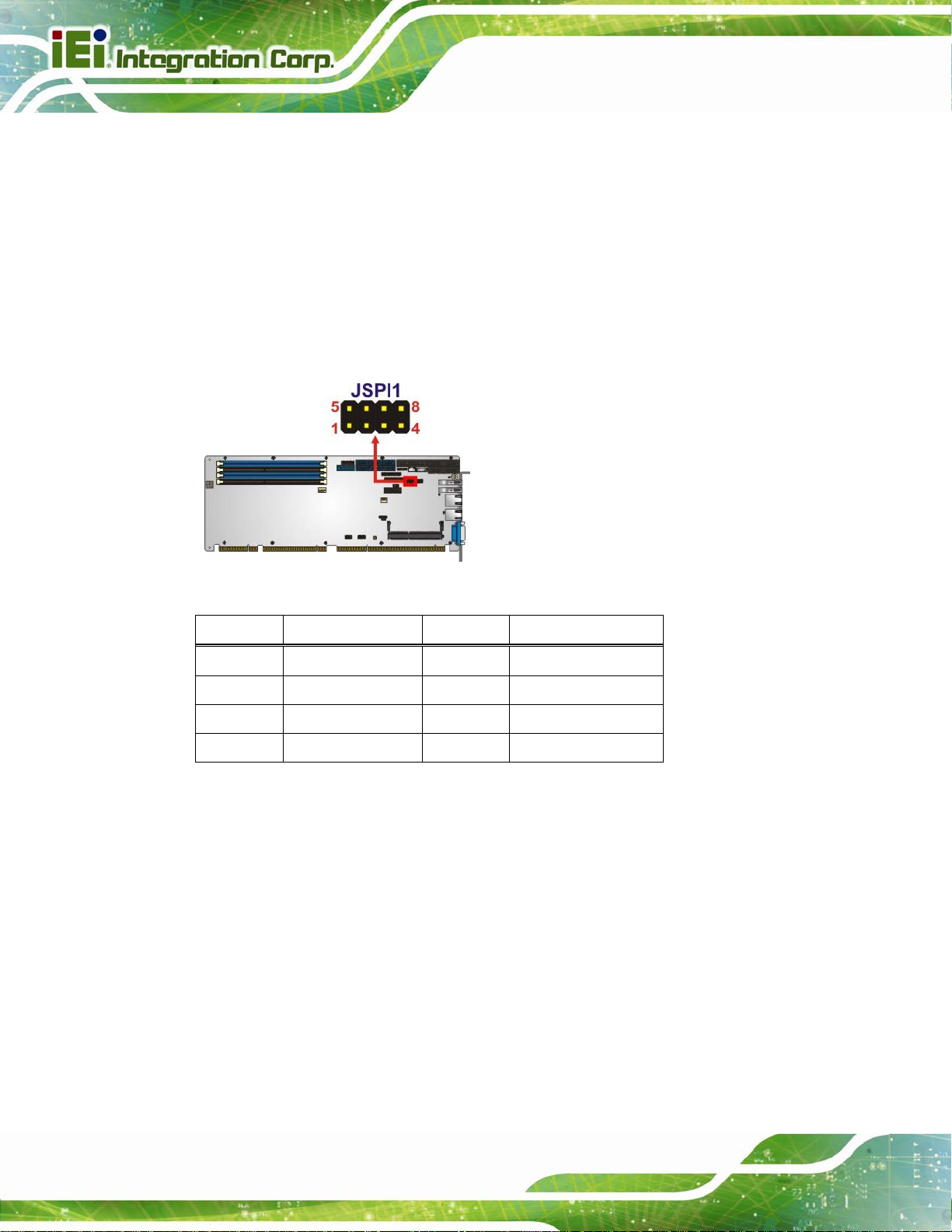
3.2.22 SPI Flash Connector
CN Label: JSPI1
PCIE-Q870-i2 PICMG 1.3 CPU Card
CN Type:
CN Location:
CN Pinouts:
The SPI flash connector is used to flash the SPI ROM.
Figure 3-23: SPI Flash Connector Location
8-pin header
See Figure 3-23
See Table 3-24
Pin Description Pin Description
1 +3.3V 2 SPI_CS#
3 SPI_SO 4 NC
5 GND 6 SPI_CLK
7 SPI_SI 8 NC
Table 3-24: SPI Flash Connector Pinouts
3.2.23 SPI Flash Connector, EC
CN Label: JSPI2
CN Type:
CN Location:
CN Pinouts:
The SPI flash connector is used to flash the EC ROM.
8-pin header
See Figure 3-24
See Table 3-25
Page 38
Page 56

PCIE-Q870-i2 PICMG 1.3 CPU Card
Figure 3-24: SPI EC Flash Connector Location
Pin Description Pin Description
1 +3.3V 2 SPI_CS#
3 SPI_SO 4 NC
5 GND 6 SPI_CLK
7 SPI_SI 8 NC
Table 3-25: SPI EC Flash Connector Pinouts
3.2.24 TPM Connector
CN Label: TPM1
CN Type:
CN Location:
CN Pinouts:
The TPM connector connects to a TPM module.
20-pin header
See Figure 3-25
See Table 3-26
Figure 3-25: TPM Connector Location
Page 39
Page 57

Pin Description Pin Description
1 LCLK 2 GND
3 LFRAME# 4 KEY
5 LRERST# 6 +5V
7 LAD3 8 LAD2
9 +3.3V 10 LAD1
11 LAD0 12 GND
13 SCL 14 SDA
15 SB3V 16 SERIRQ
17 GND 18 GLKRUN#
19 LPCPD# 20 LDRQ#
Table 3-26: TPM Connector Pinouts
3.2.25 USB 2.0 Connectors
PCIE-Q870-i2 PICMG 1.3 CPU Card
CN Label: USB1, USB2
CN Type:
CN Location:
CN Pinouts:
8-pin header
See Figure 3-26
See Table 3-27
The USB 2.0 connectors connect to USB 2.0 devices. Each pin header provides two USB
2.0 ports.
Figure 3-26: USB 2.0 Connector Pinout Locations
Pin Description Pin Description
Page 40
1 VCC 2 GND
3 USB_DATA- 4 USB_DATA+
Page 58

PCIE-Q870-i2 PICMG 1.3 CPU Card
Pin Description Pin Description
5 USB_DATA+ 6 USB_DATA7 GND 8 VCC
Table 3-27: USB 2.0 Connector Pinouts
3.2.26 USB 3.0 Connector
CN Label: CN7
CN Type:
CN Location:
CN Pinouts:
19-pin box header
See Figure 3-27
See Table 3-28
The USB 3.0 connector connects to USB 3.0 devices. This connector provides two
USB 3.0 ports.
Figure 3-27: USB 3.0 Connector Location
Pin Description Pin Description
1 VCC 11 USB_DATA+
2 USB3_RX- 12 USB_DATA3 USB3_RX+ 13 GND
4 GND 14 USB3_TX+
5 USB3_TX- 15 USB3_TX6 USB3_TX+ 16 GND
7 GND 17 USB3_RX+
8 USB_DATA- 18 USB3_RX9 USB_DATA+ 19 VCC
10 NC
Table 3-28: USB 3.0 Connector Pinouts
Page 41
Page 59

PCIE-Q870-i2 PICMG 1.3 CPU Card
3.3 External Peripheral Interface Connector Panel
The figure below shows the external peripheral interface connector (EPIC) panel. The
EPIC panel consists of the following:
Figure 3-28: External Peripheral Interface Connector
3.3.1 Ethernet Connectors
CN Label: LAN1, LAN2
CN Type:
CN Location:
CN Pinouts:
The PCIE-Q870-i2 is equipped with two built-in RJ-45 Ethernet controllers. Each controller
can connect to the LAN through one RJ-45 LAN connector.
Pin Description Pin Description
1 MDIA3- 5 MDIA2+
2 MDIA3+ 6 MDIA1+
3 MDIA1- 7 MDIA04 MDIA2- 8 MDIA0+
Table 3-29: LAN Pinouts
RJ-45
Figure 3-28
See
Figure 3-29 and Table 3-29
See
Page 42
Figure 3-29: Ethernet Connector
Page 60

PCIE-Q870-i2 PICMG 1.3 CPU Card
LED Description LED Description
A on: linked
blinking: data is being sent/received
Table 3-30: Connector LEDs
3.3.2 USB 3.0 Connectors
CN Label: CN5, CN6
CN Type:
CN Location:
CN Pinouts:
The PCIE-Q870-i2 has two external USB 3.0 ports.
Pin Description Pin Description
1 VBUS 2 D3 D+ 4 GND
USB port
See Figure 3-28
See Table 3-31
B off: 10 Mb/s
green: 100 Mb/s
orange: 1000 Mb/s
5 STDA_SSRX_N 6 STDA_SSRX_P
7 GND_DRAIN 8 STDA_SSTX_N
9 STDA_SSTX_P
Table 3-31: USB 3.0 Port Pinouts
3.3.3 VGA Connector
CN Label: VGA1
CN Type:
CN Location:
CN Pinouts:
15-pin Female
See Figure 3-28
See Figure 3-30 and Table 3-32
Page 43
Page 61

PCIE-Q870-i2 PICMG 1.3 CPU Card
The VGA connector connects to a monitor that accepts a standard VGA input.
Pin Description Pin Description
1 RED 2 GREEN
3 BLUE 4 NC
5 GND 6 GND
7 GND 8 GND
9 VCC 10 GND
11 NC 12 DDCDA
13 HSYNC 14 VSYNC
15 DDCCLK
Table 3-32: VGA Connector Pinouts
Figure 3-30: VGA Connector
Page 44
Page 62

PCIE-Q870-i2 PICMG 1.3 CPU Card
Chapter
4
4 Installation
Page 45
Page 63

4.1 Anti-static Precautions
WARNING:
Failure to take ESD precautions during the installation of the
PCIE-Q870-i2 may result in permanent damage to the PCIE-Q870-i2
and severe injury to the user.
Electrostatic discharge (ESD) can cause serious damage to electronic components,
including the PCIE-Q870-i2. Dry climates are especially susceptible to ESD. It is therefore
critical that whenever the PCIE-Q870-i2 or any other electrical component is handled, the
following anti-static precautions are strictly adhered to.
Wear an anti-static wristband: - Wearing a simple anti-static wristband can
PCIE-Q870-i2 PICMG 1.3 CPU Card
help to prevent ESD from damaging the board.
Self-grounding:- Before handling the board touch any grounded conducting
material. During the time the board is handled, frequently touch any
conducting materials that are connected to the ground.
Use an anti-static pad: When configuring the PCIE-Q870-i2, place it on an
antic-static pad. This reduces the possibility of ESD damaging the
PCIE-Q870-i2.
Only handle the edges of the PCB:-: When handling the PCB, hold the PCB
by the edges.
4.2 Installation Considerations
NOTE:
The following installation notices and installation considerations should
be read and understood before installation. All installation notices must
Page 46
be strictly adhered to. Failing to adhere to these precautions may lead
to severe damage and injury to the person performing the installation.
Page 64
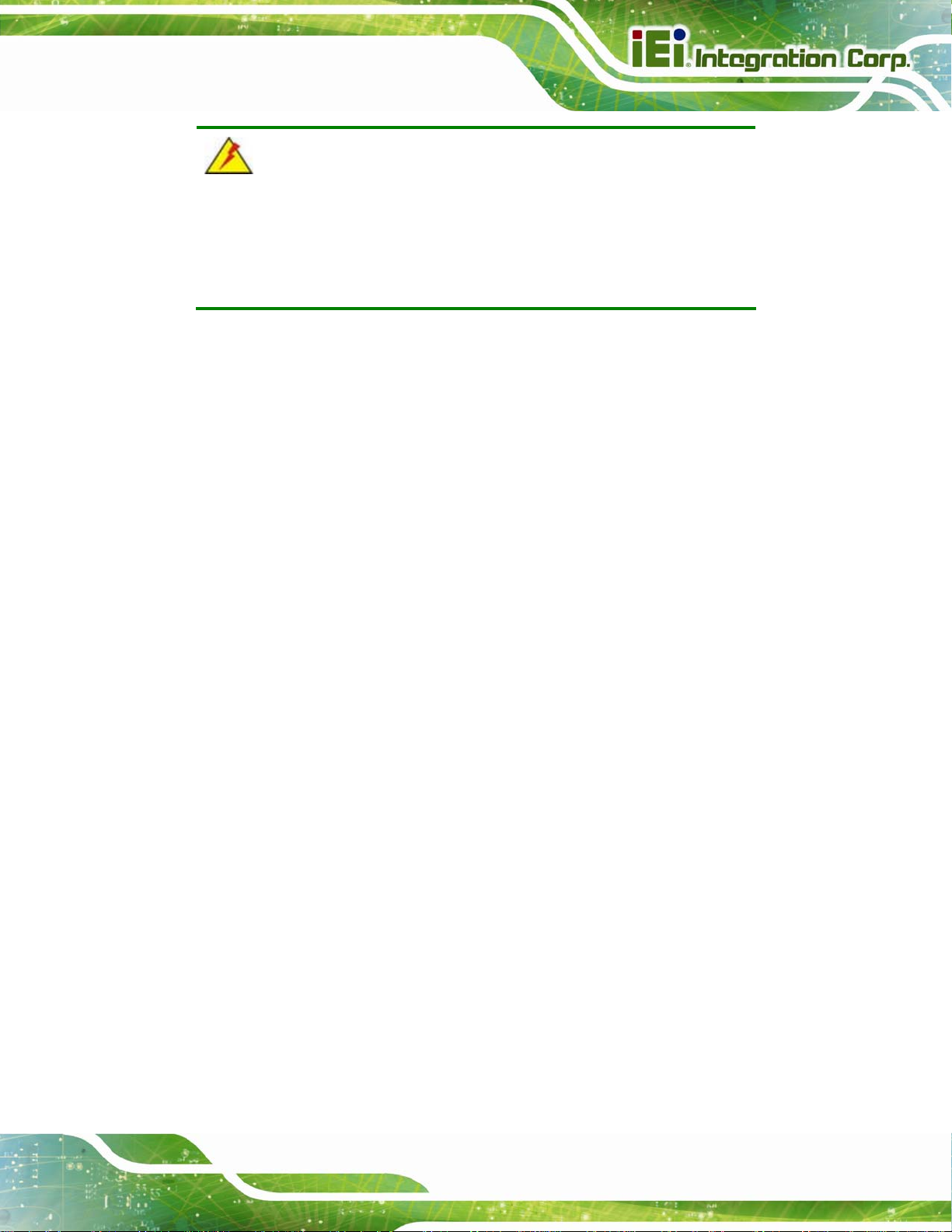
PCIE-Q870-i2 PICMG 1.3 CPU Card
WARNING:
The installation instructions described in this manual should be
carefully followed in order to prevent damage to the components and
injury to the user.
Before and during the installation please DO the following:
Read the user manual:
o The user manual provides a complete description of the PCIE-Q870-i2
installation instructions and configuration options.
Wear an electrostatic discharge cuff (ESD):
o Electronic components are easily damaged by ESD. Wearing an ESD cuff
removes ESD from the body and helps prevent ESD damage.
Place the PCIE-Q870-i2 on an antistatic pad:
o When installing or configuring the motherboard, place it on an antistatic
pad. This helps to prevent potential ESD damage.
Turn all power to the PCIE-Q870-i2 off:
o When working with the PCIE-Q870-i2, make sure that it is disconnected
from all power supplies and that no electricity is being fed into the system.
Before and during the installation of the PCIE-Q870-i2, DO NOT:
Remove any of the stickers on the PCB board. These stickers are required for
warranty validation.
Use the product before verifying all the cables and power connectors are
properly connected.
Allow screws to come in contact with the PCB circuit, connector pins, or its
components.
Page 47
Page 65

4.2.1 Socket LGA1150 CPU Installation
WARNING:
CPUs are expensive and sensitive components. When installing the
CPU please be careful not to damage it in anyway. Make sure the CPU
is installed properly and ensure the correct cooling kit is properly
installed.
DO NOT touch the pins at the bottom of the CPU. When handling the
CPU, only hold it on the sides.
To install the CPU, follow the steps below.
PCIE-Q870-i2 PICMG 1.3 CPU Card
Step 1: Disengage the load lever by pressing the lever down and slightly outward to
clear the retention tab. Fully open the lever. See
Figure 4-1: Disengage the CPU Socket Load Lever
Step 2: Open the socket and remove the protective cover. The black protective
Figure 4-1.
Page 48
cover can be removed by pulling up on the tab labeled "Remove". See
Figure 4-2.
Page 66

PCIE-Q870-i2 PICMG 1.3 CPU Card
Figure 4-2: Remove Protective Cover
Step 3: Inspect the CPU socket. Make sure there are no bent pins and make sure the
socket contacts are free of foreign material. If any debris is found, remove it with
compressed air.
Step 4: Orientate the CPU properly. The contact array should be facing the CPU
socket.
WARNING:
DO NOT touch the pins at the bottom of the CPU. When handling the
CPU, only hold it on the sides.
Step 5: Correctly position the CPU. Match the Pin 1 mark with the cut edge on the
CPU socket.
Step 6: Align the CPU pins. Locate pin 1 and the two orientation notches on the CPU.
Carefully match the two orientation notches on the CPU with the socket
alignment keys.
Page 49
Page 67

Step 7: Insert the CPU. Gently insert the CPU into the socket. If the CPU pins are
properly aligned, the CPU should slide into the CPU socket smoothly. See
Figure 4-3.
PCIE-Q870-i2 PICMG 1.3 CPU Card
Figure 4-3: Insert the Socket LGA1150 CPU
Step 8: Close the CPU socket. Close the load plate and pull the load lever back a little
to have the load plate be able to secure to the knob. Engage the load lever by
pushing it back to its original position (
resistance, but will not require extreme pressure.
Figure 4-4). There will be some
Page 50
Figure 4-4: Close the Socket LGA1150
Page 68

PCIE-Q870-i2 PICMG 1.3 CPU Card
Step 9: Connect the 12 V power to the board. Connect the 12 V power from the power
supply to the board. Step 0:
4.2.2 Socket LGA1150 Cooling Kit Installation
WARNING:
DO NOT attempt to install a push-pin cooling fan.
The pre-installed support bracket prevents the board from
bending and is ONLY compatible with captive screw type cooling
fans.
The cooling kit can be bought from IEI. The cooling kit has a heat sink and fan.
WARNING:
Do not wipe off (accidentally or otherwise) the pre-sprayed layer of
thermal paste on the bottom of the heat sink. The thermal paste
between the CPU and the heat sink is important for optimum heat
dissipation.
To install the cooling kit, follow the instructions below.
Step 1: A cooling kit bracket is pre -installed on the rear of the motherboard. See
4-5.
Figure
Page 51
Page 69

Figure 4-5: Cooling Kit Support Bracket
Step 2: Place the cooling kit onto the socket LGA1150 CPU. Make sure the CPU
cable can be properly routed when the cooling kit is installed.
Step 3: Mount the cooling kit. Gently place the cooling kit on top of the CPU. Make
sure the four threaded screws on the corners of the cooling kit properly pass
PCIE-Q870-i2 PICMG 1.3 CPU Card
through the holes of the cooling kit bracket.
Step 4: Secure the cooling kit by fastening the four retention screws of the cooling kit.
Step 5: Connect the fan cable. Connect the cooling kit fan cable to the CPU fan
connector on the PCIE-Q870-i2. Carefully route the cable and avoid heat
generating chips and fan blades.Step 0:
Page 52
Page 70

PCIE-Q870-i2 PICMG 1.3 CPU Card
4.2.3 DIMM Installation
To install a DIMM, please follow the steps below and refer to Figure 4-6.
Figure 4-6: DIMM Installation
Step 1: Open the DIMM socket handles. Open the two handles outwards as far as
they can. See
Step 2: Align the DIMM with the socket. Align the DIMM so the notch on the memory
lines up with the notch on the memory socket. See
Step 3: Insert the DIMM. Once aligned, press down until the DIMM is properly seated.
Clip the two handles into place. See
Step 4: Removing a DIMM. To remove a DIMM, push both handles outward. The
memory module is ejected by a mechanism in the socket.Step 0:
Figure 4-6.
Figure 4-6.
Figure 4-6.
Page 53
Page 71

4.3 System Configuration
The system configuration should be performed before installation.
4.3.1 AT/ATX Power Mode Setting
The AT and ATX power mode selection is made through the AT/ATX power mode switch
PCIE-Q870-i2 PICMG 1.3 CPU Card
which is shown in
Figure 4-7: AT/ATX Power Mode Switch Location
Figure 4-7.
Setting Description
1-2 (down) ATX power mode (default)
2-3 (up) AT power mode
Table 4-1: AT/ATX Power Mode Switch Settings
4.3.2 Clear CMOS Button
To reset the BIOS, remove the on-board battery and press the clear CMOS button for
three seconds or more. The clear CMOS button location is shown in
Figure 4-8: Clear CMOS Button Location
Page 54
Figure 4-8.
Page 72

PCIE-Q870-i2 PICMG 1.3 CPU Card
4.3.3 Flash Descriptor Security Override
The Flash Descriptor Security Override jumper specifies whether to override the flash
descriptor.
Setting Description
Short 1-2 No override (default)
Short 2-3 Override
Table 4-2: Flash Descriptor Security Override Jumper Settings
Figure 4-9: Flash Descriptor Security Override Jumper Location
4.3.4 mSATA Mode Selection
The jumper configures the PCIe Mini slot (CN4) to automatically detect mSATA device or
to force mSATA to be enabled.
Setting Description
Open Auto-detect mSATA device (default)
Short 1-2 Enable mSATA
Table 4-3: mSATA Mode Selection Jumper Settings
Figure 4-10: mSATA Mode Selection Jumper Location
Page 55
Page 73

4.3.5 PCIe x16 Interface Setup
The PCIE-Q870-i2 supports one PCIe x16 interface on the backplane. The PCIe x16
interface setup is made through the BIOS menu in “Chipset Æ PCH-IO Configuration”.
Use the PCIEX16 Power BIOS option to configure the PCIe x16 channel mode.
Options Description
1 x16 PCIE Sets the PCIe x16 slot as one PCIe x16. (default)
2 x8 PCIE Sets the PCIe x16 slot as two PCIe x8
1 x8, 2 x4 PCIE Sets the PCIe x16 slot as one PCIe x8 or two PCIe x4
PCIE-Q870-i2 PICMG 1.3 CPU Card
Table 4-4: PCIe x16 Interface Setup
Please refer to Section 5.4.1 for detailed information.
4.3.6 USB Power Selection
The USB power selection is made through the BIOS menu in “Chipset Æ PCH-IO
Configuration”. Use the USB SW1 Power and the USB SW2 Power BIOS options to
configure the correspondent USB ports (see
the USB power source.
BIOS Options Configured USB Ports
USB SW1 Power
USB SW2 Power
Table 4-5) and refer to Table 4-6 to select
CN5 (external USB 3.0 port)
CN6 (external USB 3.0 port)
USB1 (internal USB 2.0 ports)
USB2 (internal USB 2.0 ports)
CN7 (internal USB 3.0 ports)
Page 56
Table 4-5: BIOS Options and Configured USB Ports
Options Description
+5V DUAL +5V dual (default)
+5V +5V
Table 4-6: USB Power Source Setup
Please refer to Section 5.4.1 for detailed information.
Page 74

PCIE-Q870-i2 PICMG 1.3 CPU Card
4.4 Chassis Installation
4.4.1 Airflow
WARNING:
Airflow is critical to the cooling of the CPU and other onboard
components. The chassis in which the PCIE-Q870-i2 must have air
vents to allow cool air to move into the system and hot air to move out.
The PCIE-Q870-i2 must be installed in a chassis with ventilation holes on the sides
allowing airflow to travel through the heat sink surface. In a system with an individual
power supply unit, the cooling fan of a power supply can also help generate airflow
through the board surface.
4.4.2 CPU Card Installation
To install the CPU card onto the backplane, carefully align the CPU card edge connector
with the CPU card socket on the backplane. To do this, please refer to the reference
material that came with the backplane. Next, secure the CPU card to the chassis. To do
this, please refer to the reference material that came with the chassis.
4.5 Internal Peripheral Device Connections
This section outlines the installation of peripheral devices to the onboard connectors.
4.5.1 Dual RS-232 Cable with Slot Bracket
The dual RS-232 cable slot connector consists of two connectors attached to two
independent cables. Each cable is then attached to a D-sub 9 male connector that is
mounted onto a slot. To install the dual RS-232 cable, please follow the steps below.
Step 1: Locate the connectors. The locations of the RS-232 connectors are sho wn in
Chapter 3.
Page 57
Page 75

Step 2: Insert the cable connectors. Insert one connector into each serial port box
PCIE-Q870-i2 PICMG 1.3 CPU Card
headers (
connector can only be installed in one direction.
Figure 4-11: Dual RS-232 Cable Installation
Figure 4-11). A key on the front of the cable connectors ensures the
Step 3: Secure the bracket. The dual RS-232 connector has two D-sub 9 male
connectors secured on a bracket. To secure the bracket to the chassis please
refer to the reference material that came with the chassis.
4.5.2 iRIS Module Installation
WARNING:
The iRIS module slot is designed to install the iRIS-2400 module only.
DO NOT install other modules into the iRIS module slot. Doing so may
cause damage to the PCIE-Q870-i2.
To install the iRIS-2400 module, please follow the steps below and refer to Figure 4-12.
Page 58
Page 76

PCIE-Q870-i2 PICMG 1.3 CPU Card
Figure 4-12: iRIS Module Installation
Step 1: Locate the iRIS module slot. Place the PCIE-Q870-i2 on an anti-static pad.
Step 2: Align the iRIS-2400 module with the iRIS module slot. Align the notch on the
module with the notch on the iRIS module slot.
Step 3: Insert the iRIS-2400 module. Push the module in at a 20º angle (
Step 4: Seat the iRIS-2400 module. Gently push downwards and the arms clip into
place (
Figure 4-12). Step 0:
Figure 4-12).
NOTE:
After installing the iRIS-2400 module, use LAN2 port to establish a
network connection. Please refer to Section
procedures.
4.8 for IPMI setup
4.5.3 SATA Drive Connection
The PCIE-Q870-i2 is shipped with two SATA drive cables. To connect the SATA drives to
the connectors, please follow the steps below.
Step 1: Locate the connectors. The locations of the SATA drive connectors are shown
in Chapter 3.
Page 59
Page 77

Step 2: Insert the cable connector. Insert the cable connector into the on-board SATA
PCIE-Q870-i2 PICMG 1.3 CPU Card
drive connector until it clips into place. See
Figure 4-13.
Figure 4-13: SATA Drive Cable Connection
Step 3: Connect the cable to the SATA disk. Connect the connector on the other end
of the cable to the connector at the back of the SATA drive. See
Step 4: Connect the SAT A power cable. Connect the SAT A power connector to the
back of the SATA drive. See
Figure 4-14. Step 0:
Figure 4-14.
Page 60
Page 78

PCIE-Q870-i2 PICMG 1.3 CPU Card
Figure 4-14: SATA Power Drive Connection
4.5.4 USB Cable (Dual Port) with Slot Bracket
The PCIE-Q870-i2 is shipped with a dual port USB 2.0 cable. To connect the USB cable
connector, please follow the steps below.
Step 1: Locate the connectors. The locations of the USB connectors are shown in
Chapter 3.
WARNING:
If the USB pins are not properly aligned, the USB device can burn out.
Step 2: Align the connectors. The cable has two connectors. Correctly align pin 1on
each cable connector with pin 1 on the PCIE-Q870-i2 USB connector.
Page 61
Page 79

Step 3: Insert the cable connectors. Once the cable connectors are properly aligned
with the USB connectors on the PCIE-Q870-i2, connect the cable connectors to
PCIE-Q870-i2 PICMG 1.3 CPU Card
the on-board connectors. See
Figure 4-15.
Figure 4-15: Dual USB Cable Connection
Step 4: Attach the bracket to the chassis. The USB 2.0 connectors are attached to a
bracket. To secure the bracket to the chassis please refer to the installation
instructions that came with the chassis. Step 0:
4.5.5 PCIe Mini Card Installation
To install a PCIe Mini card, please follow the steps below.
Step 1: Locate the PCIe Mini card slot. The location of the PCIe Mini card slot is
shown in Chapter 3.
Step 2: Remove the retention screws. Remove the two retention screws secured on
the motherboard as shown in
8Figure 4-16.
Page 62
Page 80

PCIE-Q870-i2 PICMG 1.3 CPU Card
Figure 4-16: Remove the Retention Screws for the PCIe Mini Card
Step 3: Insert into the socket at an angle. Line up the notch on the card with the notch
on the connector. Slide the PCIe Mini card into the socket at an angle of about
8Figure 4-17).
20º (
Figure 4-17: Insert the PCIe Mini Card into the Socket at an Angle
Step 4: Secure the PCIe Mini card. Secure the PCIe Mini card with the retention
screws previously removed (
9Figure 4-18). Step 0:
Page 63
Page 81

Figure 4-18: Secure the PCIe Mini Card
PCIE-Q870-i2 PICMG 1.3 CPU Card
4.6 External Peripheral Interface Connection
This section describes connecting devices to the external connectors on the
PCIE-Q870-i2.
4.6.1 LAN Connection
There are two external RJ-45 LAN connectors. The RJ-45 connectors enable connection
to an external network. To connect a LAN cable with an RJ-45 connector, please follow
the instructions below.
Step 1: Locate the RJ-45 connectors. The locations of the USB connecto rs are shown
in Chapter 3.
Step 2: Align the connectors. Align the RJ-45 connector on the LAN cable with one of
the RJ-45 connectors on the PCIE-Q870-i2. See
Figure 4-19.
Page 64
Page 82

PCIE-Q870-i2 PICMG 1.3 CPU Card
Figure 4-19: LAN Connection
Step 3: Insert the LAN cable RJ-45 connector. Once aligned, gently insert the LAN
cable RJ-45 connector into the on-board RJ-45 connector. Step 0:
4.6.2 USB Device Connection (Single Connector)
There are two external USB 3.0 connectors. Both connectors are perpendicular to the
PCIE-Q870-i2. To connect a USB device, please follow the instructions below.
Step 1: Located the USB connectors. The locations of the USB conne ctors are shown
in Chapter 3.
Step 2: Align the connectors. Align the USB device connector with one of the
connectors on the PCIE-Q870-i2. See
Figure 4-20.
Page 65
Page 83

PCIE-Q870-i2 PICMG 1.3 CPU Card
Figure 4-20: USB Device Connection
Step 3: Insert the device connector. Once aligned, gently insert the USB device
connector into the on-board connector. Step 0:
4.6.3 VGA Monitor Connection
The PCIE-Q870-i2 has a single female DB-15 connector on the external peripheral
interface panel. The DB-15 connector is connected to a CRT or VGA monitor. To connect
a monitor to the PCIE-Q870-i2, please follow the instructions below.
Step 1: Locate the female DB-15 connector. The location of the female DB-15
connector is shown in Chapter 3.
Step 2: Align the VGA connector. Align the male DB-15 connector on the VGA screen
cable with the female DB-15 connector on the external peripheral interface.
Page 66
Step 3: Insert the VGA connector. Once the conne ctors are prop erly aligned with the
insert the male connector from the VGA screen into the female connector on the
PCIE-Q870-i2. See
Figure 4-21.
Page 84

PCIE-Q870-i2 PICMG 1.3 CPU Card
Figure 4-21: VGA Connector
Step 4: Secure the connector. Secure the DB-15 VGA connector from the VGA
monitor to the external interface by tightening the two retention screws on either
side of the connector. Step 0:
4.7 Intel® AMT Setup Procedure
The PCIE-Q870-i2 is featured with the Intel® Active Management Technology (AMT). To
enable the Intel® AMT function, follow the steps below.
Step 1: Make sure the DIMM socket is installed with one DDR3 memory.
Step 2: Connect an Ethernet cable to the RJ-45 connector labeled LAN1.
Step 3: The AMI BIOS options regarding the Intel® ME or Intel® AMT must be enabled,
Step 4: Properly install the Intel® Management Engine Components drivers from the
iAMT Driver & Utility directory in the driver CD. See Section
6.8.
Step 5: Configure the Intel® Management Engine BIOS extension (MEBx). To get into
the Intel® MEBx settings, press <Ctrl+P> after a single beep during boot-up
Page 67
Page 85

process. Enter the Intel® current ME password as it requires (the Intel® default
password is admin). Step 0:
NOTE:
To change the password, enter a new password following the strong
password rule (containing at least one upper case letter, one lower
case letter, one digit and one special character, and be at least eight
characters).
4.8 IPMI Setup Procedure
The PCIE-Q870-i2 features Intelligent Platform Management Interface (IPMI) that helps
lower the overall costs of server management by enabling users to maximize IT resources,
PCIE-Q870-i2 PICMG 1.3 CPU Card
save time and manage multiple systems. The PCIE-Q870-i2 supports IPMI 2.0 through
the optional iRIS-2400 module. Follow the steps below to setup IPMI.
4.8.1 Managed System Hardware Setup
The hardware configuration of the managed system (PCIE-Q870-i2) is described below.
Step 1: Install an iRIS-2400 module to the IPMI module socket (refer to Section
Step 2: Make sure at least one DDR3 DIMM is installed in one of the DIMM sockets. If
multiple DIMMs are installed, all of the DIMMs must be same size, same speed
and same brand to get the best performance.
Step 3: Connect an Ethernet cable to the RJ-45 connector labeled LAN2 (
Figure 3-28).
4.8.2 Using the IEI iMAN Web GUI
To manage a client system from a remote console using IEI iMAN Web GUI, follow the
steps below.
4.5.2).
Page 68
Step 1: Obtain the IP address of the managed system. It is recommended to use the
IPMI Tool on the managed system to obtain the IP address. To use IPMI Tool to
Page 86

PCIE-Q870-i2 PICMG 1.3 CPU Card
obtain IP address, follow the steps bel ow:
a. Copy the Ipmitool.exe file to a bootable USB flash drive.
b. Insert the USB flash drive to the PCIE-Q870-i2
c. The PCIE-Q870-i2 boots from the USB flash drive
d. Enter the following command: ipmitool 20 30 02 01 03 00 00
(there is a space between each two-digit number)
e. A serial of number shows. The last four two-digit hexadecimal numbers are
the IP address. Convert the hexadecimal numbers to decimal numbers.
Step 2: On the remote management console, open a web browser. Enter the managed
system IP address in the web browser (
Figure 4-22: IEI iMAN Web Address
Step 3: The login page appears in the web browser.
Step 4: Enter the user name and password to login the system. The default login
username and password are:
-Username: admin
-Password: admin
Step 5: Press the login button to login the system.
Step 6: The IEI iMAN Web Interface appears. Step 0:
Figure 4-22).
Page 69
Page 87

PCIE-Q870-i2 PICMG 1.3 CPU Card
Figure 4-23: IEI iMAN Web GUI
NOTE:
To understand how to use the IEI iMAN Web GUI, please refer to the
iRIS-2400 Web GUI user manual in the utility CD came with the
PCIE-Q870-i2. The user manual describes each function in detail.
Page 70
Page 88

PCIE-Q870-i2 PICMG 1.3 CPU Card
Chapter
5
5 BIOS
Page 71
Page 89
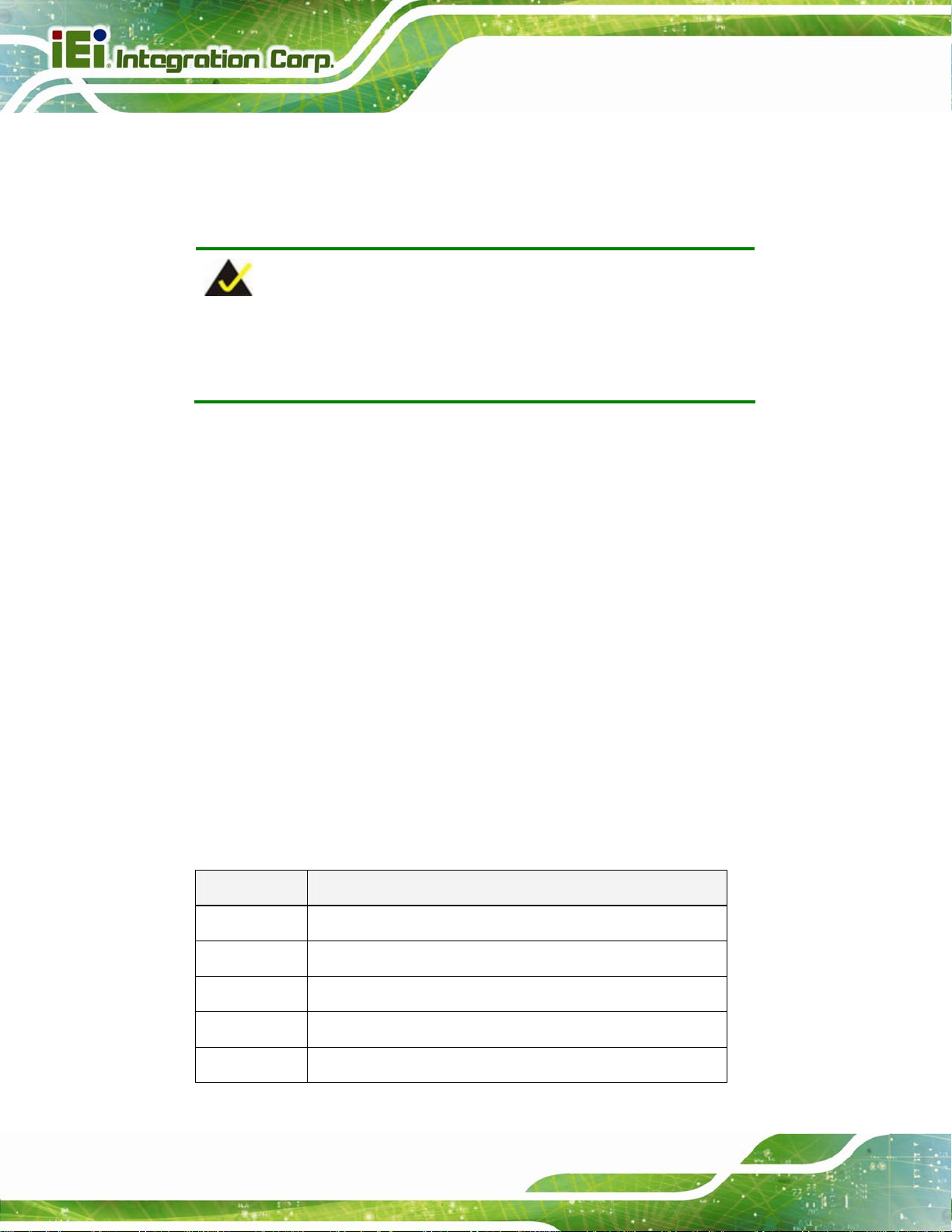
5.1 Introduction
The BIOS is programmed onto the BIOS chip. The BIOS setup program allows changes to
certain system settings. This chapter outlines the options that can be changed.
NOTE:
Some of the BIOS options may vary throughout the life cycle of the
product and are subject to change without prior notice.
5.1.1 Starting Setup
The UEFI BIOS is activated when the computer is turned on. The setup program can be
activated in one of two ways.
PCIE-Q870-i2 PICMG 1.3 CPU Card
1. Press the DEL or F2 key as soon as the system is turned on or
2. Press the DEL or F2 key when the “Press DEL or F2 to enter SETUP”
message appears on the screen.
If the message disappears before the DEL or F2 key is pressed, restart the computer and
try again.
5.1.2 Using Setup
Use the arrow keys to highlight items, press ENTER to select, use the PageUp and
PageDown keys to change entries, press F1 for help and press E
keys are shown in
Key Function
Up arrow Move to previous item
Down arrow Move to next item
Left arrow Move to the item on the left hand side
Table 5-1.
SC to quit. Navigation
Page 72
Right arrow Move to the item on the right hand side
+ Increase the numeric value or make changes
Page 90

PCIE-Q870-i2 PICMG 1.3 CPU Card
Key Function
- Decrease the numeric value or make changes
Page Up Move to the previous page
Page Dn Move to the next page
Esc Main Men u – Quit and not save changes into CMOS
Status Page Setup Menu and Option Page Setup Menu -Exit current page and return to Main Menu
F1 General help, only for St atus Page Setup Menu and Option
Page Setup Menu
F2 Load previous values
F3 Load optimized defaults
F4 Save changes and Exit BIOS
Table 5-1: BIOS Navigation Keys
5.1.3 Getting Help
When F1 is pressed a small help window describing the appropriate keys to use and the
possible selections for the highlighted item appears. To exit the Help Window press E
the F1 key again.
5.1.4 Unable to Reboot after Configuration Changes
If the computer cannot boot after changes to the system configuration is made, CMOS
defaults. Use the clear CMOS button described in Chapter 4.
5.1.5 BIOS Menu Bar
The menu bar on top of the BIOS screen has the following main items:
Main – Changes the basic system configuration.
SC or
Advanced – Changes the advanced system settings.
Chipset – Changes the chipset settings.
Boot – Changes the system boot configuration.
Page 73
Page 91

Security – Sets User and Supervisor Passwords.
Save & Exit – Selects exit options and loads default settings
The following sections completely describe the configuration options found in the menu
items at the top of the BIOS screen and listed above.
PCIE-Q870-i2 PICMG 1.3 CPU Card
Page 74
Page 92

PCIE-Q870-i2 PICMG 1.3 CPU Card
5.2 Main
The Main BIOS menu (BIOS Menu 1) appears when the BIOS Setup program is entered.
The Main menu gives an overview of the basic system information.
Aptio Setup Utility – Copyright (C) 2012 American Megatrends, Inc.
Main Advanced Chipset Boot Security Save & Exit
BIOS Information
BIOS Vendor American Megatrends
Core Version 4.6.5.4
Compliancy UEFI 2.3.1; PI 1.2
Project Version B273AR10.ROM
Build Date and Time 11/25/2013 11:53:40
iWDD Vendor ICP
iWDD Version B273ER12.bin
Processor Information
Name Haswell
Brand String Intel(R) Core(TM) i7-477
Frequency 3500 MHz
Processor ID 306c3
Stepping C0
Number of Processors 4Core(s) / 8Thread(s)
Microcode Revision 7
GT Info GT3 (700 MHz)
IGFX VBIOS Version 2178
Memory RC Version 1.6.2.1
Total Memory 4096 MB (DDR3)
Memory Frequency 1333 MHz
PCH Information
Name LynxPoint
PCH SKU Q87
Stepping 05/C2
LAN PHY Revision A3
ME FW Version 9.0.22.1467
ME Firmware SKU 5MB
SPI Clock Frequency
DOFR Support Supported
Read Status Clock Frequnecy 50 MHz
Write Status Clock Frequnecy 50 MHz
Fast Read Status Clock Frequnecy 50 MHz
System Date [Thu 12/05/2013]
System Time [15:10:27]
Access Level Administrator
Version 2.15.1236. Copyright (C) 2012 American Megatrends, Inc.
Set the Date. Use Tab to
switch between Data
elements.
----------------------
ÆÅ
: Select Screen
↑ ↓: Select Item
Enter: Select
+/-: Change Opt.
F1: General Help
F2: Previous Values
F3: Optimized Defaults
F4: Save & Exit
ESC: Exit
BIOS Menu 1: Main
Page 75
Page 93

Î Sy stem Overview
The system overview lists a brief summary of the BIOS. The fields in system overview
cannot be changed. The items shown in the system overview include:
BIOS Information
Processor Information
Memory Information
PCH Information
SPI Clock Frequency
The Main menu has two user configurable fields:
Î Sy stem Date [xx/xx/xx]
Use the System Date option to set the system date. Manually enter the day, month and
PCIE-Q870-i2 PICMG 1.3 CPU Card
year.
Î Sy stem Time [xx:xx:xx]
Use the System Time option to set the system time. Manually enter the hours, minutes
and seconds.
5.3 Advanced
Use the Advanced menu (BIOS Menu 2) to configure the CPU and peripheral devices
through the following sub-menus:
WARNING!
Setting the wrong values in the sections below may cause the system
to malfunction. Make sure that the settings made are compatible with
the hardware.
Page 76
Page 94

S
PCIE-Q870-i2 PICMG 1.3 CPU Card
Aptio Setup Utility – Copyright (C) 2012 American Megatrends, Inc.
Main Advanced Chipset Boot Security Save & Exit
> ACPI Settings
> RTC Wake Settings
> Trusted Computing
> CPU Configuration
> SATA Configuration
> Intel(R) Rapid Start Technology
> AMT Configuration
> USB Configuration
> F81866 Super IO Configuration
> F81866 H/M Monitor
> Serial Port Console Redirection
> iEi Feature
Version 2.15.1236. Copyright (C) 2012 American Megatrends, Inc.
BIOS Menu 2: Advanced
System ACPI Parameters
----------------------
ÆÅ
↑ ↓: Select Item
Enter: Select
+/-: Change Opt.
F1: General Help
F2: Previous Values
F3: Optimized Defaults
F4: Save & Exit
ESC: Exit
: Select Screen
5.3.1 ACPI Settings
The ACPI Settings menu (BIOS Menu 3) configures the Advanced Configuration and
Power Interface (ACPI) options.
Aptio Setup Utility – Copyright (C) 2010 American Megatrends, Inc.
Advanced
ACPI Settings
ACPI Sleep State [S1 only(CPU Stop C ...]
Version 2.15.1236. Copyright (C) 2012 American Megatrends, Inc.
elect ACPI sleep state
the system will enter
when the SUSPEND button
is pressed.
----------------------
ÆÅ
: Select Screen
↑ ↓: Select Item
Enter: Select
+/-: Change Opt.
F1: General Help
F2: Previous Values
F3: Optimized Defaults
F4: Save & Exit
ESC: Exit
BIOS Menu 3: ACPI Configuration
Page 77
Page 95

Î ACPI Sleep State [S1 only (CPU S top Clock)]
Use the ACPI Sleep State option to specify the sleep state the system enters when it is
not being used.
PCIE-Q870-i2 PICMG 1.3 CPU Card
Î
Suspend Disabled
Î
S1 only (CPU Stop
Clock)
Î
S3 only (Suspend
to RAM)
DEFAULT
The system enters S1(POS) sleep state. The
system appears off. The CPU is stopped; RAM is
refreshed; the system is running in a low power
mode.
The caches are flushed and the CPU is powered
off. Power to the RAM is maintained. The
computer returns slower to a working state, but
more power is saved.
5.3.2 RTC Wake Settings
The RTC Wake Settings menu (BIOS Menu 4) enables the system to wake at the
specified time.
Page 78
Page 96

E
w
PCIE-Q870-i2 PICMG 1.3 CPU Card
Aptio Setup Utility – Copyright (C) 2012 American Megatrends, Inc.
Advanced
Wake system with Fixed Time [Disabled]
Version 2.15.1236. Copyright (C) 2012 American Megatrends, Inc.
nable or disable System
ake on alarm event. When
enabled, System will
wake on the
date::hr::min::sec
specified
----------------------
ÆÅ
: Select Screen
↑ ↓: Select Item
Enter: Select
+/-: Change Opt.
F1: General Help
F2: Previous Values
F3: Optimized Defaults
F4: Save & Exit
ESC: Exit
BIOS Menu 4: RTC Wake Settings
Î Wake system with Fixed Time [Disabled]
Use the Wake system with Fixed Time option to enable or disable the system wake on
alarm event.
Î
Disabled D
Î
Enabled
EFAULT
The real time clock (RTC) cannot generate a wake
event
If selected, the Wake up every day option appears
allowing you to enable to disable the system to wake
every day at the specified time. Besides, the
following options appear with values that can be
selected:
Wake up date
Wake up hour
W ake up minute
Wake up second
After setting the alarm, the computer turns itself on
from a suspend state when the alarm goes off.
Page 79
Page 97

I
PCIE-Q870-i2 PICMG 1.3 CPU Card
5.3.3 Trusted Computing
Use the Trusted Computing menu (BIOS Menu 5) to configure settings related to the
Trusted Computing Group (TCG) Trusted Platform Module (TPM).
Aptio Setup Utility – Copyright (C) 2012 American Megatrends, Inc.
Advanced
Configuration
Security Device Support [Disable]
Current Status Information
NO Security Device Found
Version 2.15.1236. Copyright (C) 2012 American Megatrends, Inc.
Enables or Disables BIOS
support for security
device. O.S. will not
show Security Device.
TCG EFI protocol and
NT1A interface will not
be available.
----------------------
ÆÅ
: Select Screen
↑ ↓: Select Item
Enter: Select
+/-: Change Opt.
F1: General Help
F2: Previous Values
F3: Optimized Defaults
F4: Save & Exit
ESC: Exit
BIOS Menu 5: Trusted Computing
Î Security Device Support [Disable]
Use the Security Device Support option to configure support for the TPM.
Î
Disable DEFAULT
Î
Enable
TPM support is disabled.
TPM support is enabled.
5.3.4 CPU Configuration
Use the CPU Configuration menu (BIOS Menu 6) to view detailed CPU specifications or
enable the Intel Virtualization Technology.
Page 80
Page 98

W
PCIE-Q870-i2 PICMG 1.3 CPU Card
Aptio Setup Utility – Copyright (C) 2012 American Megatrends, Inc.
Advanced
CPU Configuration
Intel(R) Core(TM) i7-4770S CPU @ 3.10GHz
CPU Signature 306c2
Processor Family 6
Microcode Patch 7
Max CPU Speed 3100 MHz
Min CPU Speed 800 MHz
CPU Speed 3500 MHz
Processor Cores 4
Intel HT Technology Supported
Intel VT-x Technology Supported
Intel SMX Technology Supported
64-bit Supported
EIST Technology Supported
CPU C3 state Supported
CPU C6 state Supported
CPU C7 state Supported
L1 Data Cache 32 kB x 4
L1 Code Cache 32 kB x 4
L2 Cache 256 kB x 4
L3 Cache 8192 kB
Hyper-Threading [Enabled]
Intel Virtualization Technology [Disabled]
Intel TXT(LT) Support [Disabled]
Version 2.15.1236. Copyright (C) 2012 American Megatrends, Inc.
hen enabled, a VMM can
utilize the additional
hardware capabilities
provided by Vanderpool
Technology
----------------------
ÆÅ
: Select Screen
↑ ↓: Select Item
Enter: Select
+/-: Change Opt.
F1: General Help
F2: Previous Values
F3: Optimized Defaults
F4: Save & Exit
ESC: Exit
BIOS Menu 6: CPU Configuration
Î Hyper-thre ading [Enabled]
Use the Hyper-threading BIOS option to enable or disable the Intel Hyper-Threading
Technology.
Î
Disabled
Î
Enabled DEFAULT
Î Intel Virtualization Technology [Disabled]
Use the Intel Virtualization Technology option to enable or disable virtualization on the
system. When combined with third party software, Intel® Virtualization technology allows
several OSs to run on the same system at the same time.
Disables the Intel Hyper-Threading Technology.
Enables the Intel Hyper-Threading Technology.
Page 81
Page 99

PCIE-Q870-i2 PICMG 1.3 CPU Card
Î
Disabled DEFAULT
Î
Enabled
Disables Intel Virtualization Technology.
Enables Intel Virtualization Technology.
5.3.5 SATA Configuration
Use the SATA Configuration menu (BIOS Menu 7) to change and/or set the
configuration of the SATA devices installed in the system.
Aptio Setup Utility – Copyright (C) 2012 American Megatrends, Inc.
Advanced
SATA Controller(s) [Enabled]
SATA Mode Selection [IDE]
SATA1 Port Empty
SATA2 Port Empty
SATA3 Port Empty
SATA4 Port Empty
SATA5 Port Empty
SATA6 Port Empty
Version 2.15.1236. Copyright (C) 2012 American Megatrends, Inc.
Enable or disable SATA
Device.
---------------------
ÆÅ
: Select Screen
↑ ↓: Select Item
Enter: Select
+/-: Change Opt.
F1: General Help
F2: Previous Values
F3: Optimized Defaults
F4: Save & Exit
ESC: Exit
BIOS Menu 7: SATA Configuration
Î SATA Contro ller(s) [Enabl ed]
Use the SATA Controller(s) option to configure the serial ATA controller.
Î
Enabled D
Î
Disabled
Î SATA Mode Selection [IDE]
Use the SATA Mode Selection option to configure SATA devices as normal IDE devices.
Î
IDE DEFAULT
Î
AHCI
Î
RAID
EFAULT
Disables the on-board SATA controller.
Enables the on-board SATA controller.
Configures SATA devices as normal IDE device.
Configures SATA devices as AHCI device.
Configures SATA devices as RAID device.
Page 82
Page 100
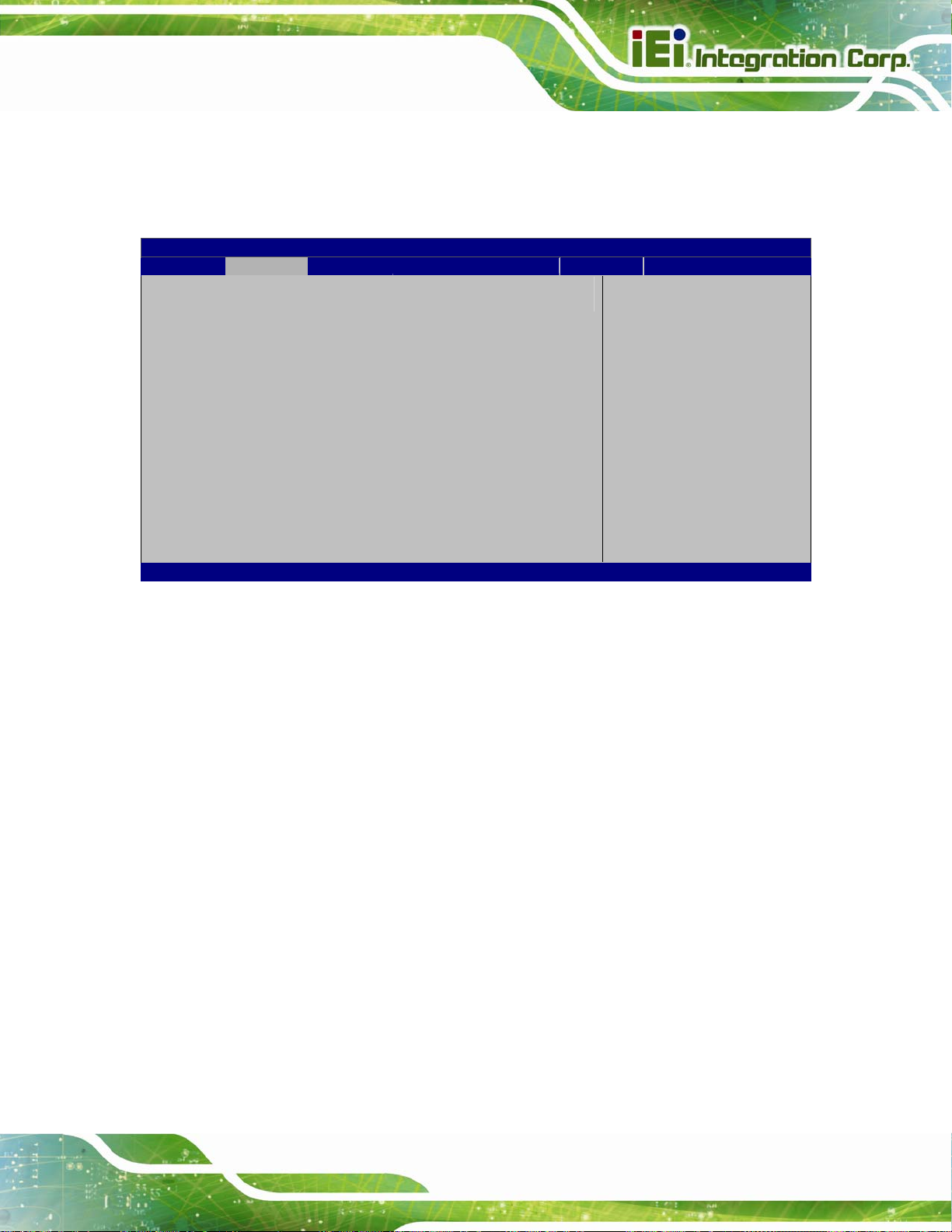
PCIE-Q870-i2 PICMG 1.3 CPU Card
5.3.6 Intel(R) Rapid Start Technology
Use the Intel(R) Rapid Start Technology (BIOS Menu 8) menu to configure Intel® Rapid
Start Technology support.
Aptio Setup Utility – Copyright (C) 2012 American Megatrends, Inc.
Advanced
Intel(R) Rapid Start Technology [Disabled]
Version 2.15.1236. Copyright (C) 2012 American Megatrends, Inc.
Enable or disable
Intel(R) Rapid Start
Technology
---------------------
ÆÅ
: Select Screen
↑ ↓: Select Item
Enter: Select
+/-: Change Opt.
F1: General Help
F2: Previous Values
F3: Optimized Defaults
F4: Save & Exit
ESC: Exit
BIOS Menu 8: Intel(R) Rapid Start Technology
Î Intel(R) Rapid Start Technology [Disabled]
Use Intel(R) Rapid Start Technology option to enable or disable the Intel® Rapid Start
Technology function.
Î
Disabled DEFAULT
Î
Enabled
Intel® Rapid Start Technology is disabled
Intel® Rapid Start Technology is enabled
Page 83
