Page 1
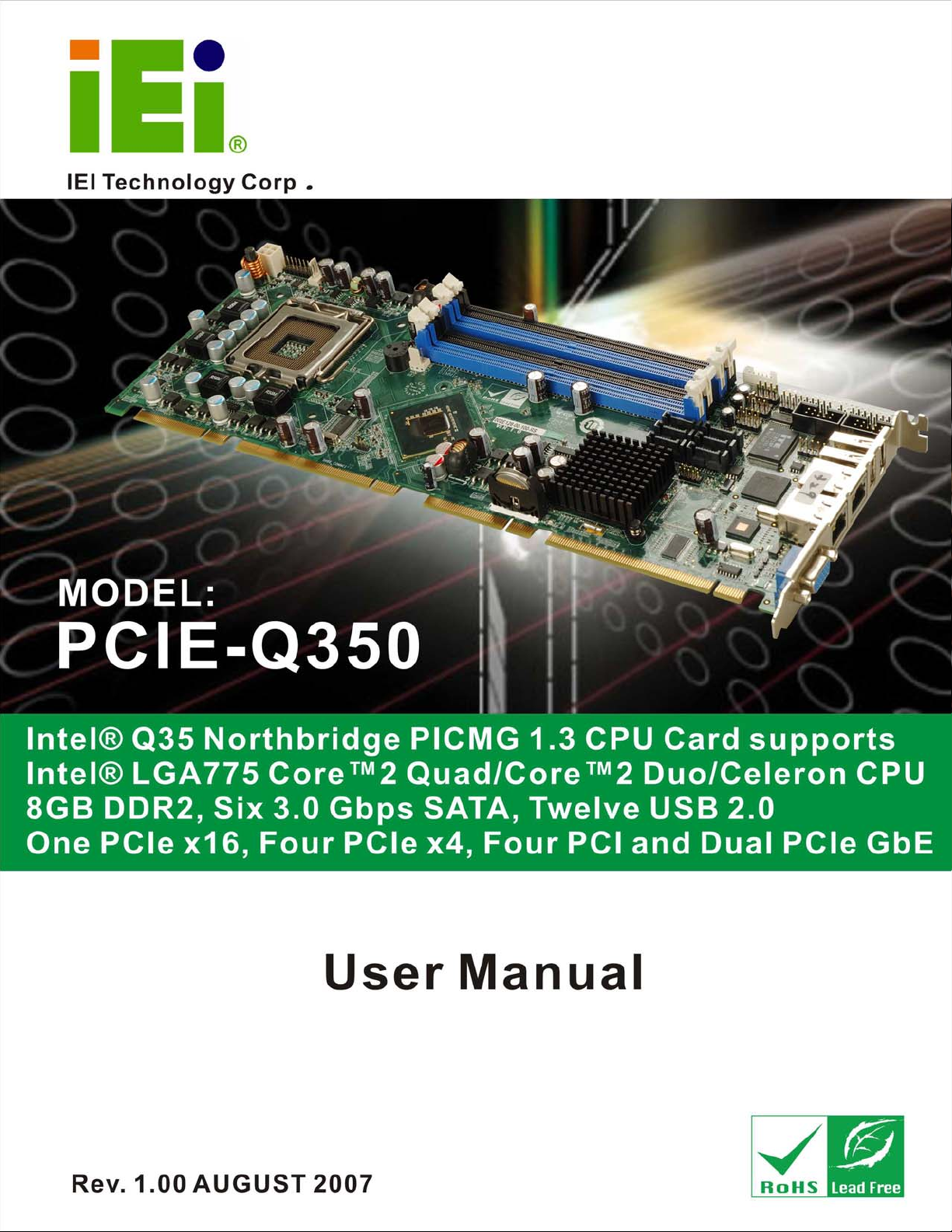
PCIE-Q350 PICMG 1.3 CPU Card
Page i
Page 2
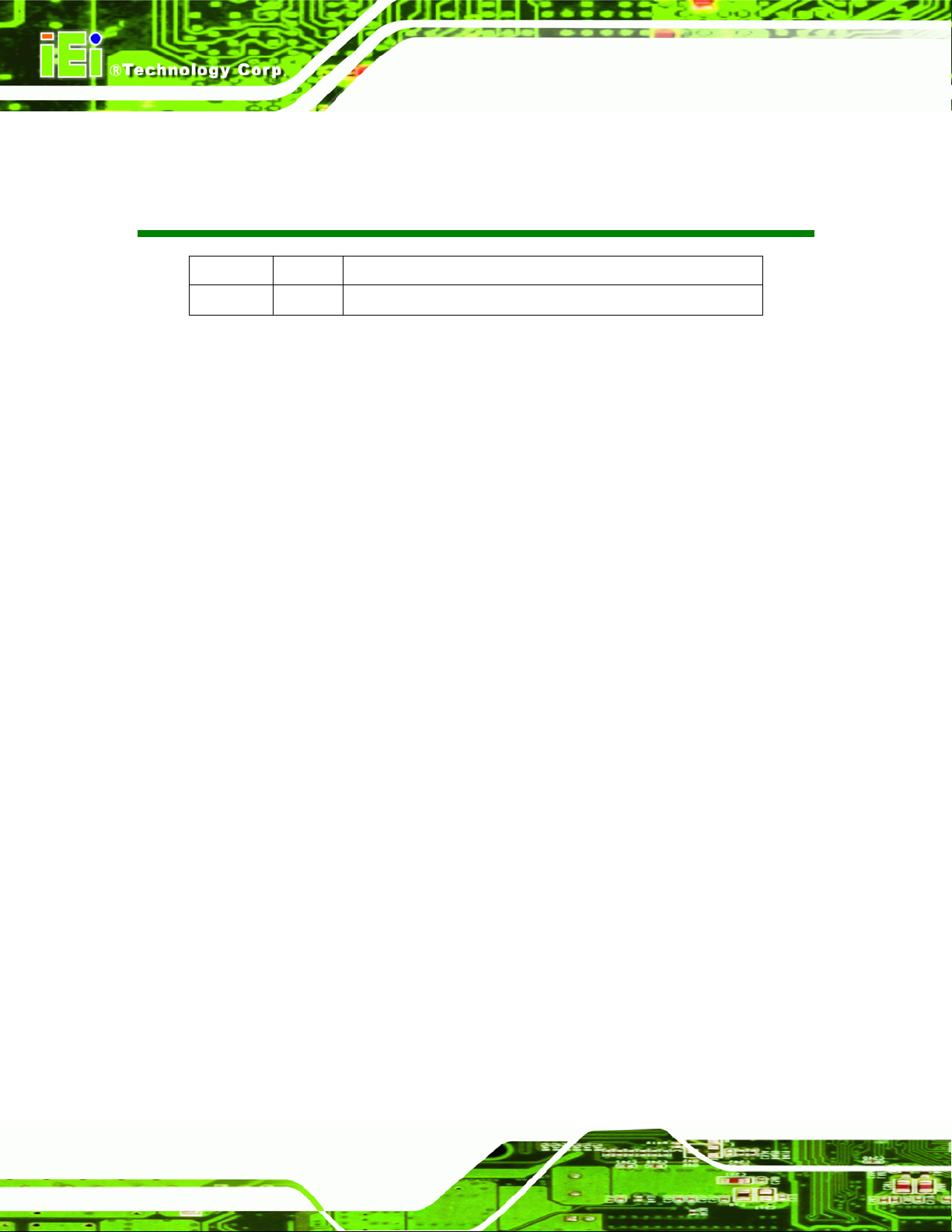
PCIE-Q350 PICMG 1.3 CPU Card
Revision
Date Version Changes
2007-08-30 1.00 Initial release
Page ii
Page 3
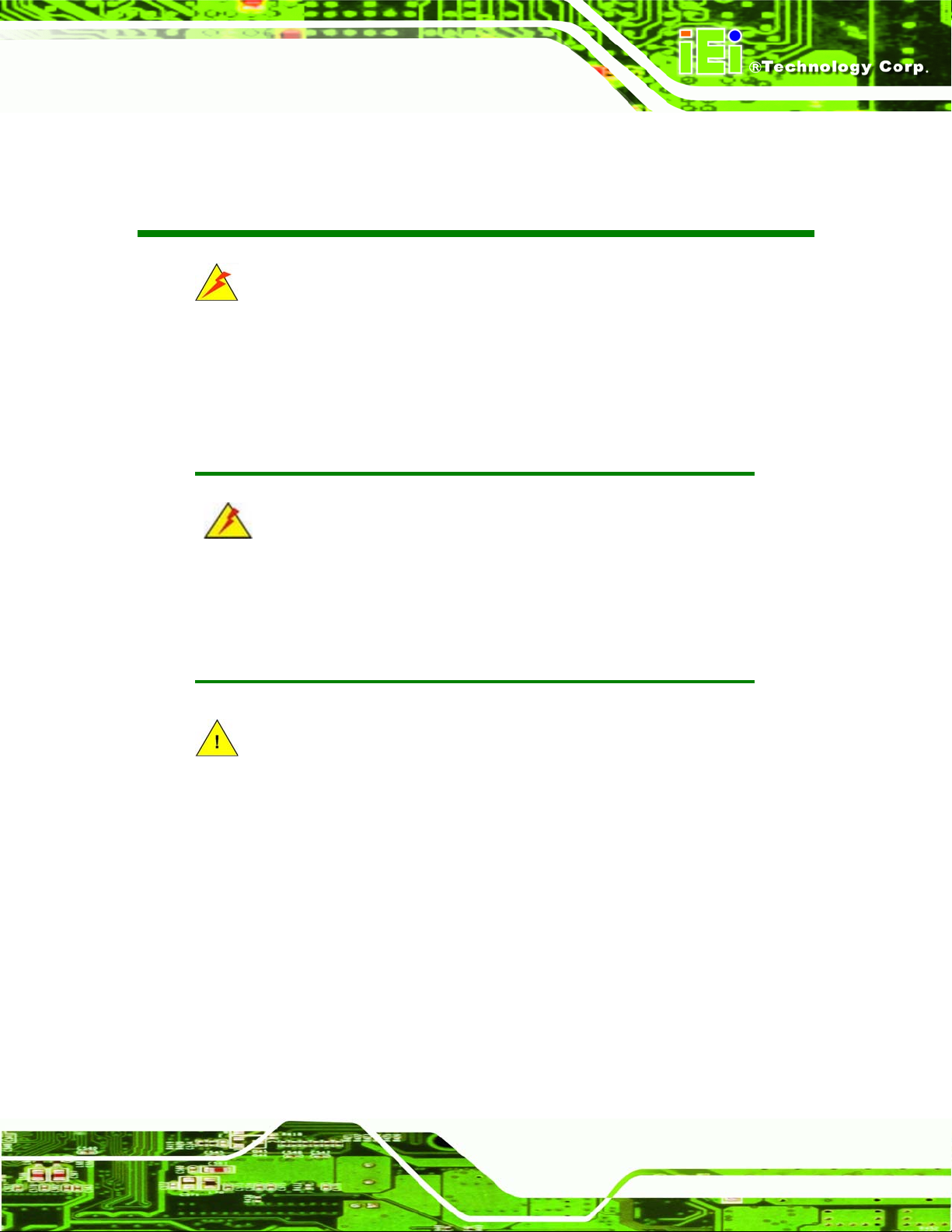
PCIE-Q350 PICMG 1.3 CPU Card
Manual Conventions
WARNING!
Warnings appear where overlooked details may cause damage to the equipment or result
in personal injury. Warnings should be taken seriously. Warnings are easy to recognize.
The word “warning” is written as “WARNING,” both capitalized and bold and is followed by
text. The text is the warning message. A warning message is shown below:
WARNING:
This is an example of a warning message. Failure to adhere to warning
messages may result in permanent damage to the PCIE-Q350 or
personal injury to the user. Please take warning messages seriously.
CAUTION!
Cautionary messages should also be heeded to help reduce the chance of losing data or
damaging the PCIE-Q350. Cautions are easy to recognize. The word “caution” is written
as “CAUTION,” both capitalized and bold and is followed. The italicized text is the
cautionary message. A caution message is shown below:
Page iii
Page 4
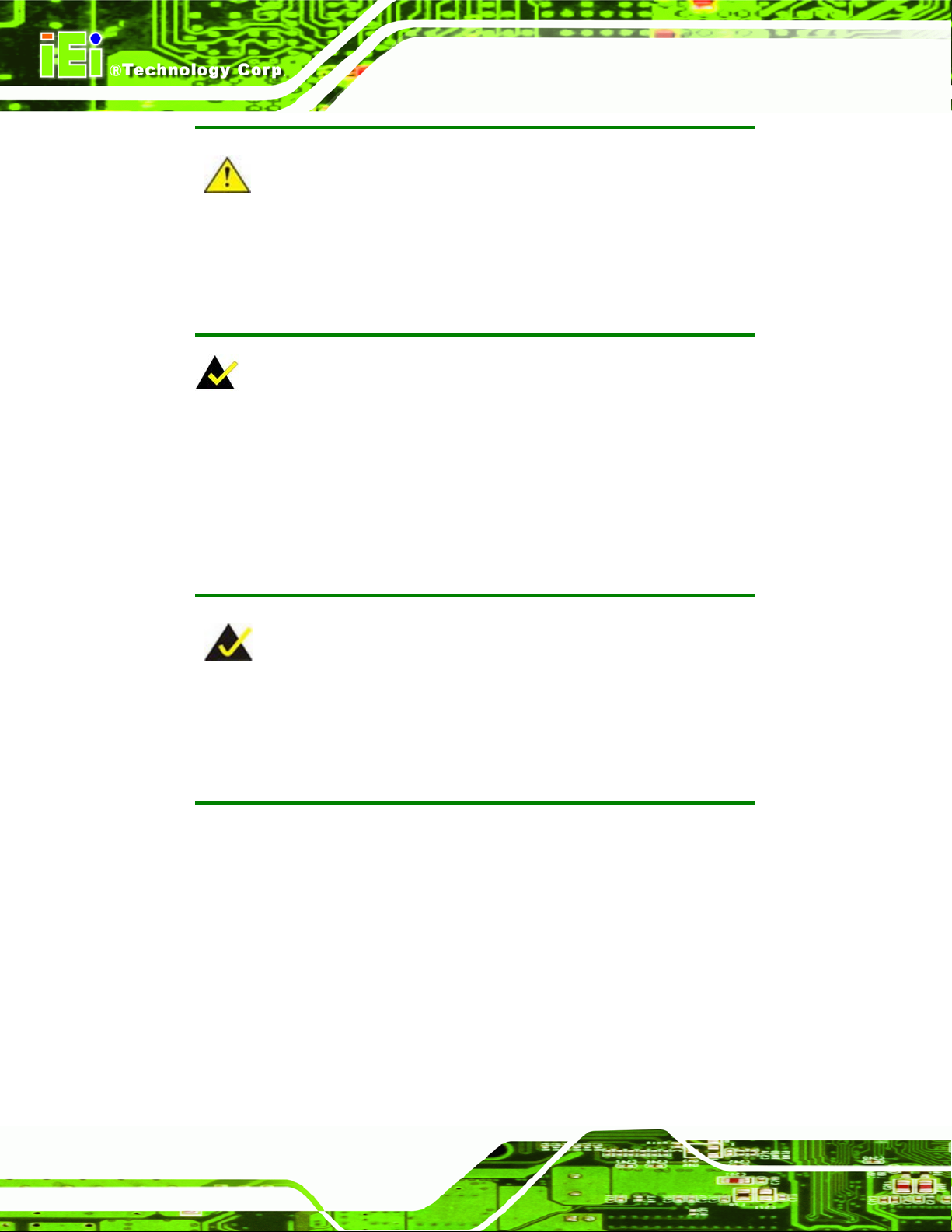
PCIE-Q350 PICMG 1.3 CPU Card
CAUTION:
This is an example of a caution message. Failure to adhere to cautions
messages may result in permanent damage to the PCIE-Q350. Please
take caution messages seriously.
NOTE:
These messages inform the reader of essential but non-critical information. These
messages should be read carefully as any directions or instructions contained therein can
help avoid making mistakes. Notes are easy to recognize. The word “note” is written as
“NOTE,” both capitalized and bold and is followed by text. The text is the cautionary
message. A note message is shown below:
NOTE:
This is an example of a note message. Notes should always be read.
Notes contain critical information about the PCIE-Q350. Please take
note messages seriously.
Page iv
Page 5
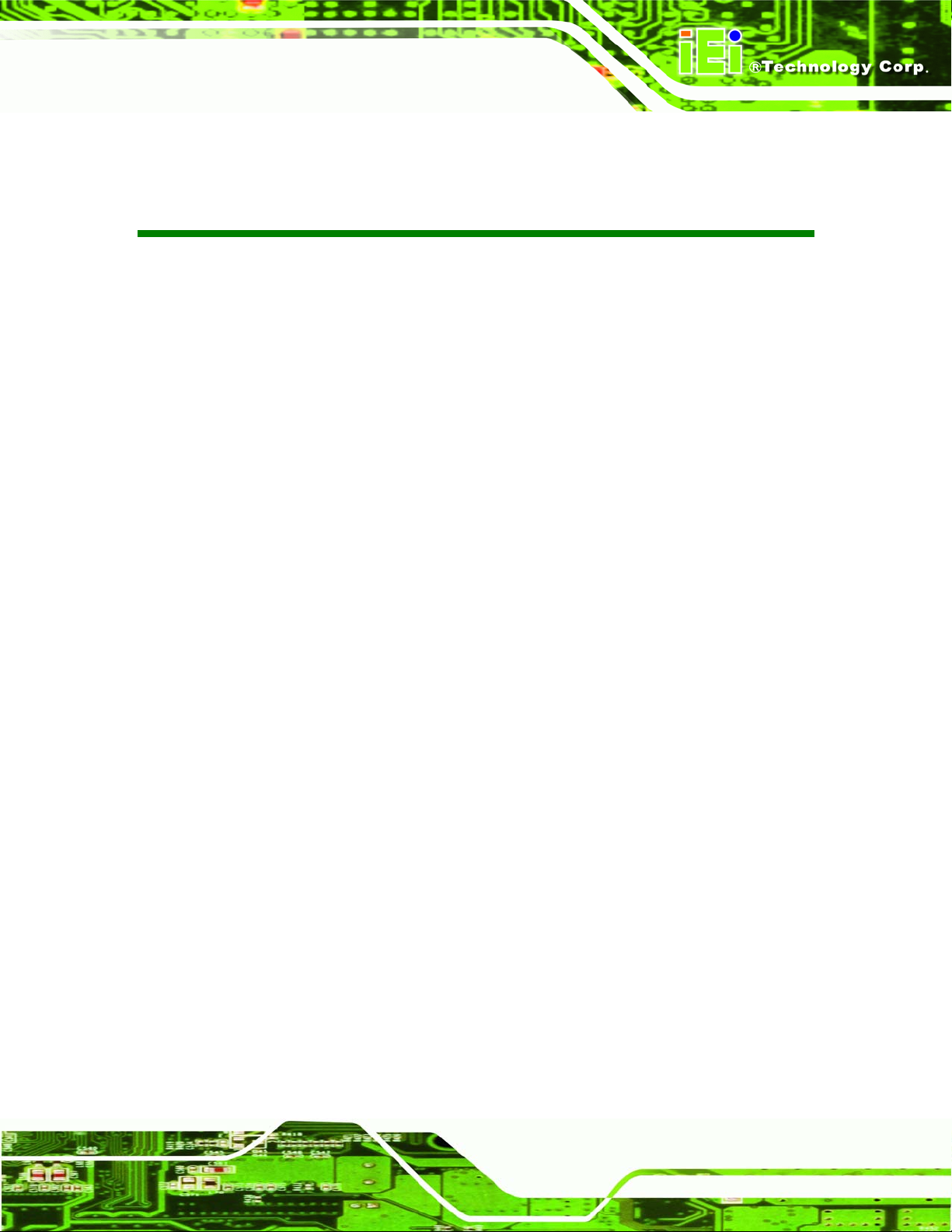
PCIE-Q350 PICMG 1.3 CPU Card
COPYRIGHT NOTICE
The information in this document is subject to change without prior notice in order to
improve reliability, design and function and does not represent a commitment on the part
of the manufacturer.
In no event will the manufacturer be liable for direct, indirect, special, incidental, or
consequential damages arising out of the use or inability to use the product or
documentation, even if advised of the possibility of such damages.
Copyright
This document contains proprietary information protected by copyright. All rights are
reserved. No part of this manual may be reproduced by any mechanical, electronic, or
other means in any form without prior written permission of the manufacturer.
TRADEMARKS
All registered trademarks and product names mentioned herein are used for identification
purposes only and may be trademarks and/or registered trademarks of their respective
owners.
Page v
Page 6
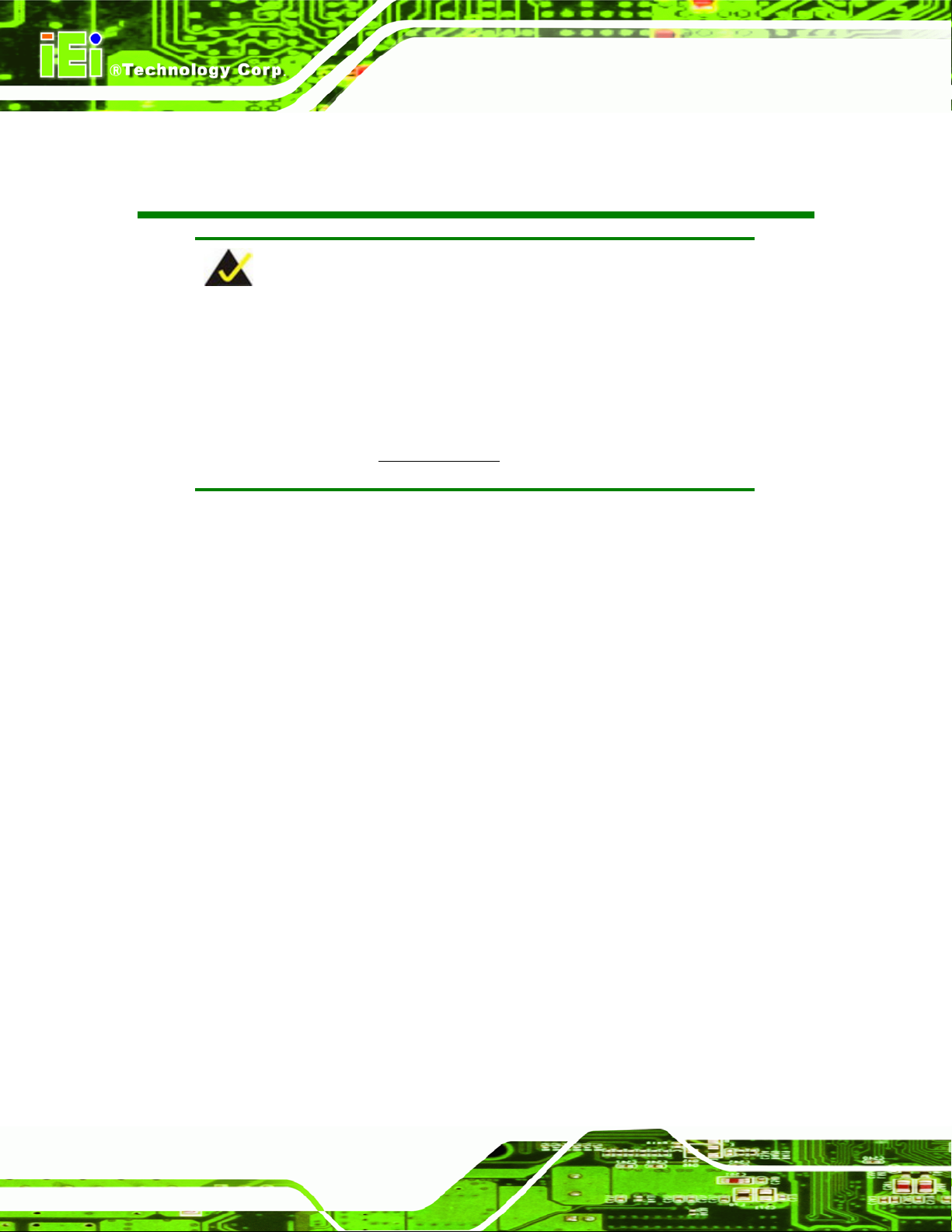
PCIE-Q350 PICMG 1.3 CPU Card
Packing List
NOTE:
If any of the components listed in the checklist below are missing,
please do not proceed with the installation. Contact the IEI reseller or
vendor you purchased the PCIE-Q350 from or contact an IEI sales
representative directly. To contact an IEI sales representative, please
send an email to
The items listed below should all be included in the PCIE-Q350 package.
1 x PCIE-Q350 single board computer
1 x PS/2 Keyboard and mouse Y-cable
1 x Keyboard and mouse cable with Mini DIN
2 x SATA power cables
4 x SATA cables
1 x Dual RS-232 cable
1 x USB cable
1 x Mini jumper pack
1 x Utility CD
1 x QIG (quick installation guide)
Images of the above items are shown in Chapter 3.
sales@iei.com.tw.
Page vi
Page 7
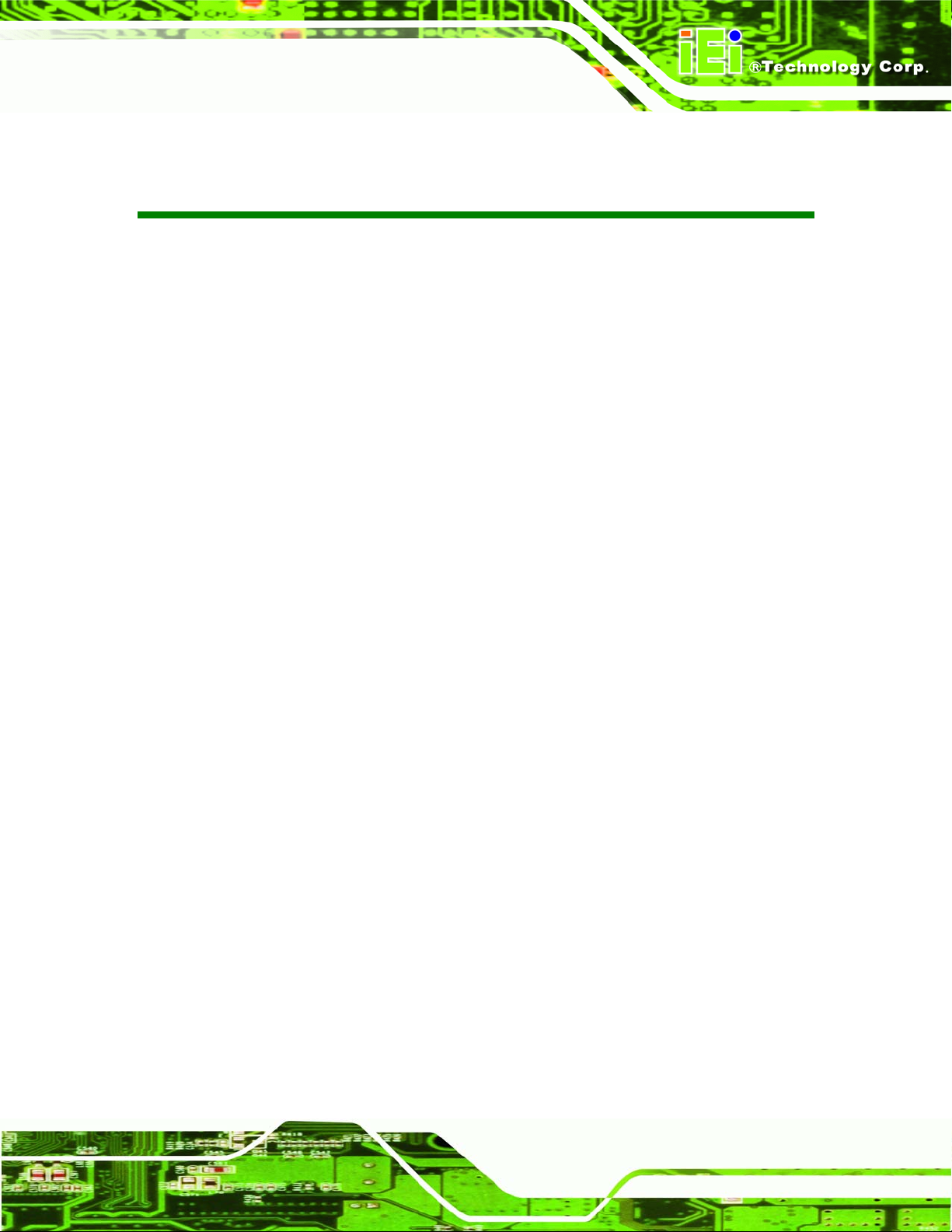
PCIE-Q350 PICMG 1.3 CPU Card
Table of Contents
1 INTRODUCTION..................................................................................................... 1
1.1 OVERVIEW ................................................................................................................. 2
1.1.1 PCIE-Q350 Expansion Options......................................................................... 3
1.1.2 PCIE-Q350 Features......................................................................................... 3
1.2 PCIE-Q350 OVERVIEW ............................................................................................. 3
1.2.1 PCIE-Q350 Overview Photo.............................................................................. 3
1.2.2 PCIE-Q350 Peripheral Connectors and Jumpers............................................. 4
1.2.3 Technical Specifications..................................................................................... 5
2 DETAILED SPECIFICATIONS............................................................................. 9
2.1 DIMENSIONS ............................................................................................................ 10
2.1.1 Board Dimensions............................................................................................ 10
2.1.2 External Interface Panel Dimensions.............................................................. 10
2.2 DATA FLOW...............................................................................................................11
2.3 COMPATIBLE PROCESSORS ....................................................................................... 12
2.3.1 Supported Processors Overview...................................................................... 12
2.3.2 Supported Intel® Core™2 Quad (Yorkfield) Processors ................................ 12
2.3.3 Supported Intel® Core™2 Duo (Wolfdale) Processors................................... 13
2.3.4 Supported Intel® Core™2 Duo (Conroe-2M) Processors.............................. 13
2.3.5 Supported Intel® Celeron (Conroe L) Processors........................................... 14
2.4 INTEL® Q35 NORTHBRIDGE CHIPSET...................................................................... 14
2.4.1 Intel® Q35 Northbridge Chipset ..................................................................... 14
2.4.2 Intel® Q35 Front Side Bus (FSB) Support...................................................... 14
2.4.3 Intel® Q35 Memory Controller....................................................................... 15
2.4.4 Intel® Q35 PCIe x16 Interface........................................................................ 16
2.4.5 Intel® Q35 Graphics and Display Features.................................................... 17
2.4.6 Intel® Q35 SDVO and Analog Display Features ............................................ 17
2.4.6.1 Intel® Q35 SDVO Capabilities ................................................................ 17
2.4.6.2 Intel® Q35 Analog Display Capabilities.................................................. 18
2.4.7 Intel® Q35 Direct Media Interface (DMI) ...................................................... 19
2.5 INTEL
®
ICH9DO SOUTHBRIDGE CHIPSET................................................................ 20
Page vii
Page 8
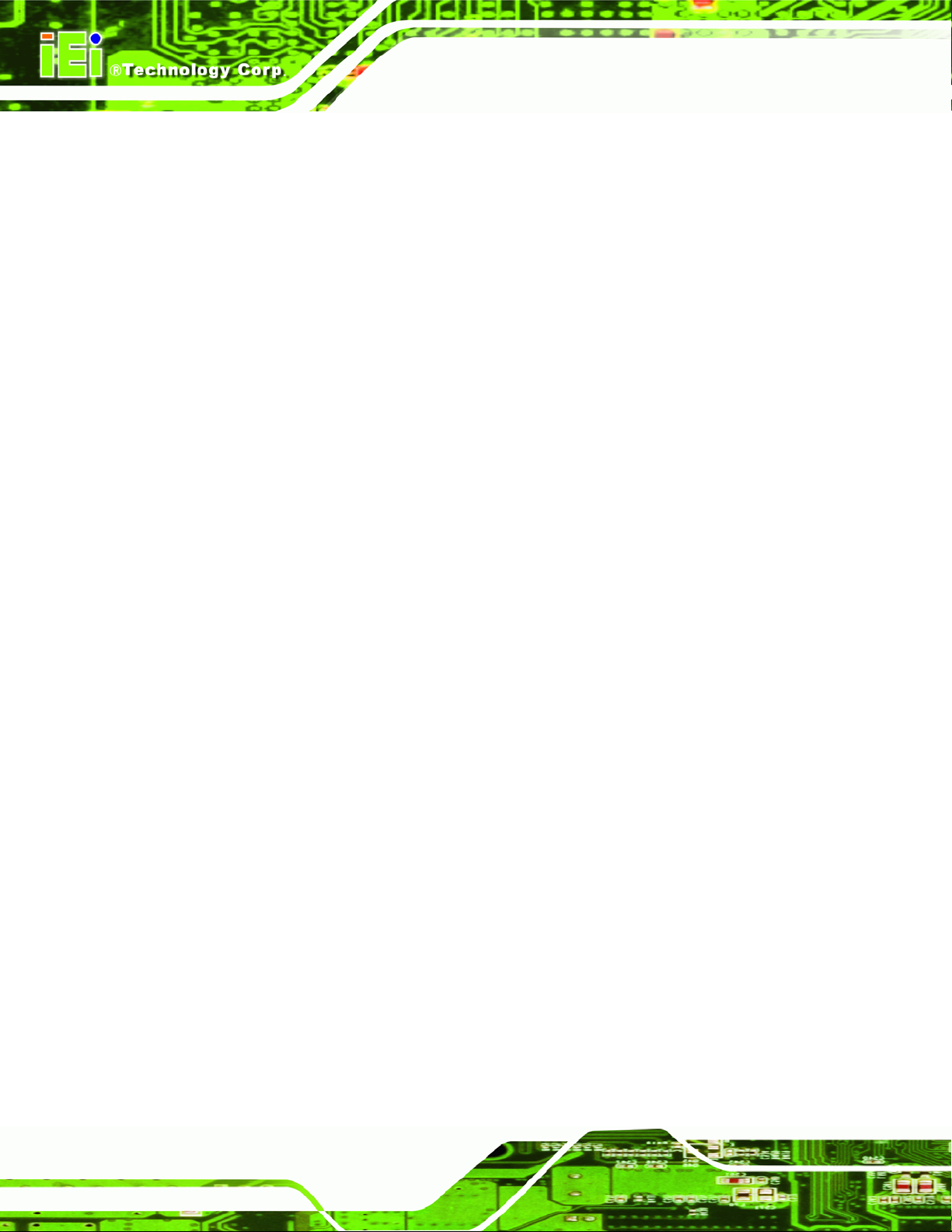
PCIE-Q350 PICMG 1.3 CPU Card
2.5.1 Intel® ICH9DO Overview................................................................................ 20
2.5.2 Intel® ICH9DO Features ................................................................................. 21
2.5.3 Intel® ICH9DO High Definition Audio Implementation................................. 21
2.5.4 Intel® ICH9DO Ethernet Controller................................................................ 23
2.5.4.1 Intel® 82566DM Gigabit LAN Connect Device...................................... 24
2.5.5 Intel® ICH9DO Low Pin Count (LPC) Interface............................................. 25
2.5.6 Intel® ICH9DO PCI Interface.......................................................................... 25
2.5.7 Intel® ICH9DO PCIe x1 Bus............................................................................ 26
2.5.8 Intel® ICH9DO Real Time Clock..................................................................... 26
2.5.9 Intel® ICH9DO SATA Controller..................................................................... 26
2.5.10 Intel® ICH9DO Serial Peripheral Interface (SPI) BIOS............................... 27
2.5.11 Intel® ICH9DO USB Controller..................................................................... 27
2.5.11.1 Intel® ICH9DO USB Controller Overview............................................. 27
2.5.11.2 PCIE-Q350 USB Implementation........................................................... 28
2.5.11.3 Backplane USB Implementation............................................................. 28
2.6 PCIE-Q350 PCIE BUS COMPONENTS ...................................................................... 29
2.6.1 PCIe Bus Overview.......................................................................................... 29
2.6.2 PCIe x16 Expansion......................................................................................... 29
2.6.3 PCIe x1 Expansion........................................................................................... 30
2.6.4 Intel® 82573L PCIe GbE Controller............................................................... 30
2.7 PCI BUS COMPONENTS............................................................................................ 32
2.7.1 PCI Bus Overview............................................................................................ 32
2.7.2 ITE IT8209 PCI Arbiter................................................................................... 32
2.7.3 PCI Interface Edge connector ......................................................................... 33
2.8 LPC BUS COMPONENTS........................................................................................... 34
2.8.1 LPC Bus Overview........................................................................................... 34
2.8.2 TPM Module .................................................................................................... 34
2.8.3 Super I/O chipset.............................................................................................. 35
2.8.3.1 Super I/O LPC Interface ........................................................................... 36
2.8.3.2 Super I/O 16C550 UARTs ........................................................................ 36
2.8.3.3 Super I/O Enhanced Hardware Monitor................................................... 36
Page viii
2.8.3.4 Super I/O Fan Speed Controller................................................................ 36
2.8.3.5 Super I/O Keyboard and Mouse Controller.............................................. 36
2.8.3.6 Super I/O GPIO Ports ............................................................................... 37
2.8.3.7 Super I/O Infrared..................................................................................... 37
Page 9
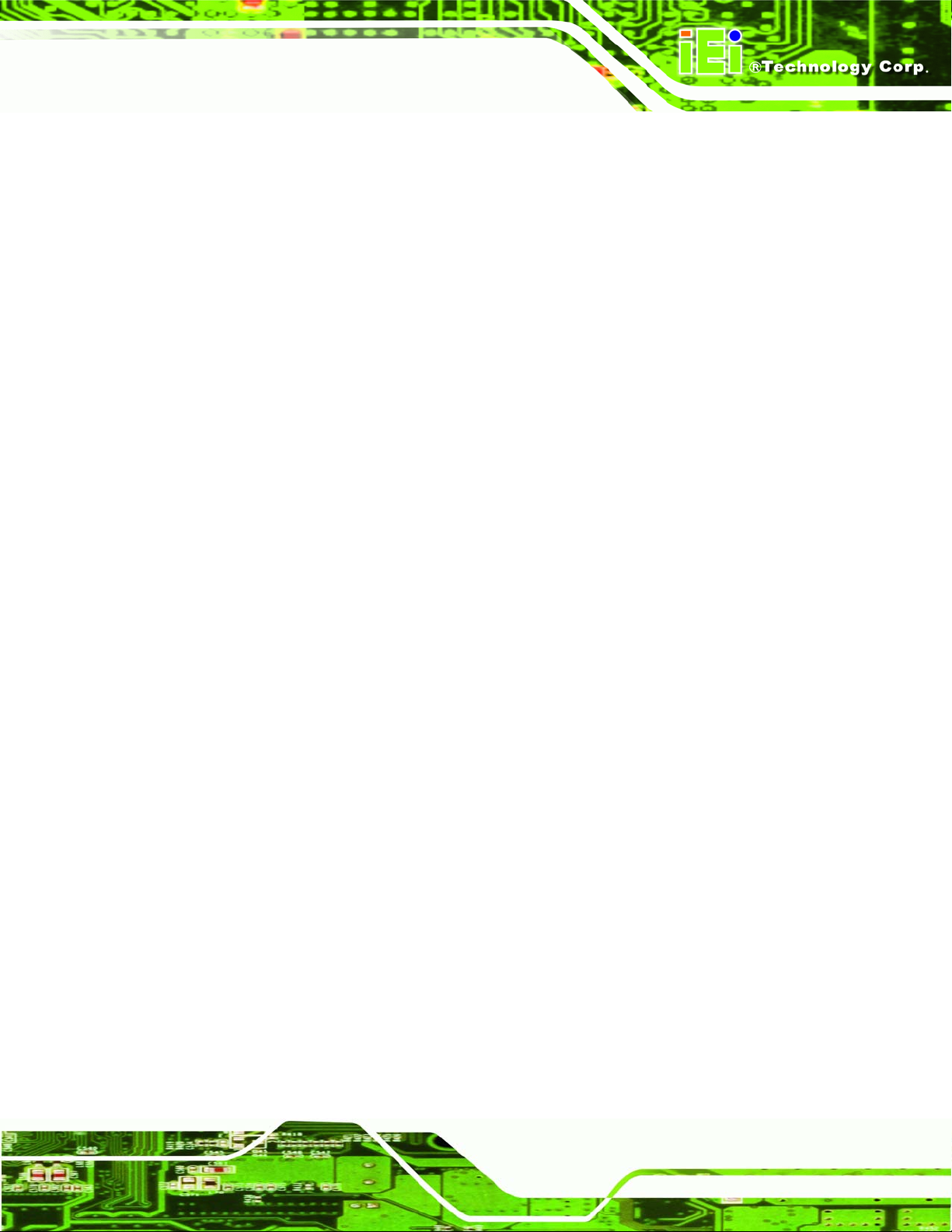
PCIE-Q350 PICMG 1.3 CPU Card
2.8.4 Super I/O Watchdog Timer............................................................................... 37
2.9 ETHERNET LAN CONTROLLERS .............................................................................. 37
2.10 ENVIRONMENTAL AND POWER SPECIFICATIONS ..................................................... 39
2.10.1 System Monitoring......................................................................................... 39
2.10.2 Operating Temperature and Temperature Control......................................... 39
2.10.3 Power Consumption....................................................................................... 40
2.11 EXPANSION OPTIONS.............................................................................................. 40
2.11.1 Expansion Options Overview......................................................................... 40
2.11.2 IEI Expansion PICMG 1.3 Backplanes.......................................................... 40
2.11.3 IEI Chassis ..................................................................................................... 41
3 UNPACKING .......................................................................................................... 45
3.1 ANTI-STATIC PRECAUTIONS...................................................................................... 46
3.2 UNPACKING.............................................................................................................. 46
3.2.1 Unpacking Precautions.................................................................................... 46
3.3 UNPACKING CHECKLIST........................................................................................... 47
3.3.1 Package Contents............................................................................................. 47
3.4 OPTIONAL ITEMS...................................................................................................... 48
4 CONNECTOR PINOUTS...................................................................................... 51
4.1 PERIPHERAL INTERFACE CONNECTORS .................................................................... 52
4.1.1 PCIE-Q350 Layout .......................................................................................... 52
4.1.2 Peripheral Interface Connectors ..................................................................... 52
4.1.3 External Interface Panel Connectors............................................................... 53
4.2 INTERNAL PERIPHERAL CONNECTORS...................................................................... 54
4.2.1 ATX Power Connector ..................................................................................... 54
4.2.2 Audio Connector .............................................................................................. 56
4.2.3 Digital Input/Output (DIO) Connector............................................................ 57
4.2.4 Fan Connector, CPU (12V, 4-pin).................................................................... 59
4.2.5 Fan Connector, System (+12V)........................................................................ 61
4.2.6 Front Panel Connector (14-pin)...................................................................... 62
4.2.7 Infrared Interface Connector (5-pin)............................................................... 64
4.2.8 Keyboard/Mouse Connector............................................................................ 65
4.2.9 SATA Drive Connectors ................................................................................... 67
4.2.10 Serial Port Connector (COM1, COM 2)........................................................ 69
Page ix
Page 10
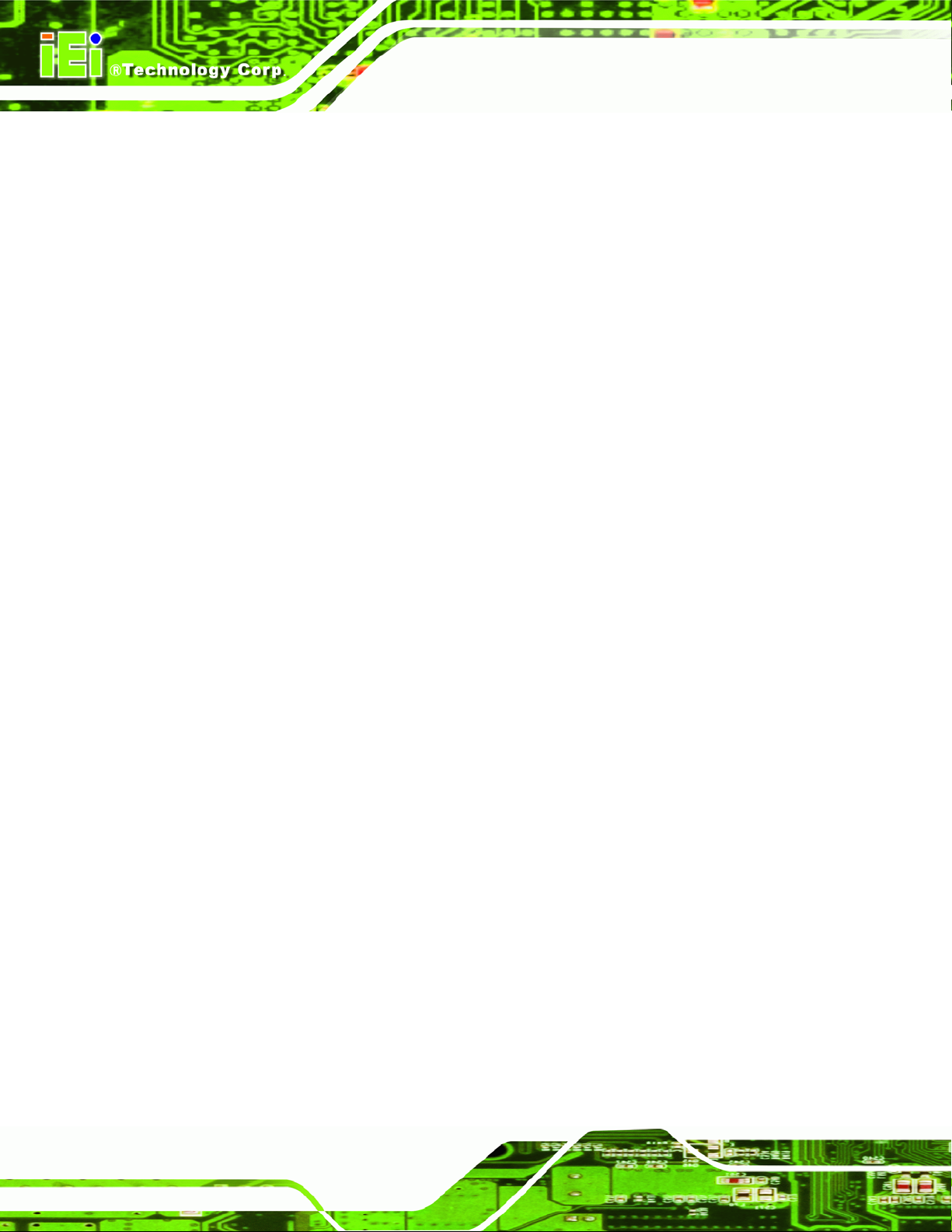
PCIE-Q350 PICMG 1.3 CPU Card
4.2.11 Trusted Platform Module (TPM) Connector.................................................. 70
4.2.12 SDVO Control Connector.............................................................................. 72
4.2.13 USB Connectors (Internal)............................................................................ 74
4.3 EXTERNAL PERIPHERAL INTERFACE CONNECTOR PANEL......................................... 75
4.3.1 LAN Connectors............................................................................................... 75
4.3.2 USB Connector ................................................................................................ 76
4.3.3 VGA Connector................................................................................................ 77
5 INSTALLATION .................................................................................................... 79
5.1 ANTI-STATIC PRECAUTIONS...................................................................................... 80
5.2 INSTALLATION CONSIDERATIONS ............................................................................. 81
5.2.1 Installation Notices.......................................................................................... 81
5.2.2 Installation Checklist....................................................................................... 82
5.3 UNPACKING.............................................................................................................. 83
5.3.1 Unpacking Precautions.................................................................................... 83
5.4 CPU, CPU COOLING KIT AND DIMM INSTALLATION ............................................. 83
5.4.1 Socket LGA775 CPU Installation.................................................................... 84
5.4.2 Socket LGA775 CF-520 Cooling Kit Installation............................................ 87
5.4.3 DIMM Installation........................................................................................... 89
5.4.3.1 DIMM Purchasing Guidelines.................................................................. 90
5.4.3.2 DIMM Installation Order.......................................................................... 90
5.4.3.3 DIMM Installation Guidelines.................................................................. 91
5.5 JUMPER SETTINGS.................................................................................................... 92
5.5.1 Clear CMOS Jumper........................................................................................ 93
5.6 CHASSIS INSTALLATION ........................................................................................... 95
5.6.1 Airflow.............................................................................................................. 95
5.6.2 Backplane Installation..................................................................................... 95
5.6.3 CPU Card Installation..................................................................................... 96
5.7 INTERNAL PERIPHERAL DEVICE CONNECTIONS........................................................ 96
5.7.1 Peripheral Device Cables................................................................................ 96
5.7.2 Audio Kit Installation....................................................................................... 97
5.7.3 Dual RS-232 Cable Connection....................................................................... 98
5.7.4 SATA Drive Connection ................................................................................... 99
5.7.5 USB Cable (Dual Port).................................................................................. 100
5.8 INSTALLING DEVICES ON A PICMG 1.3 BACKPLANE............................................. 102
Page x
Page 11
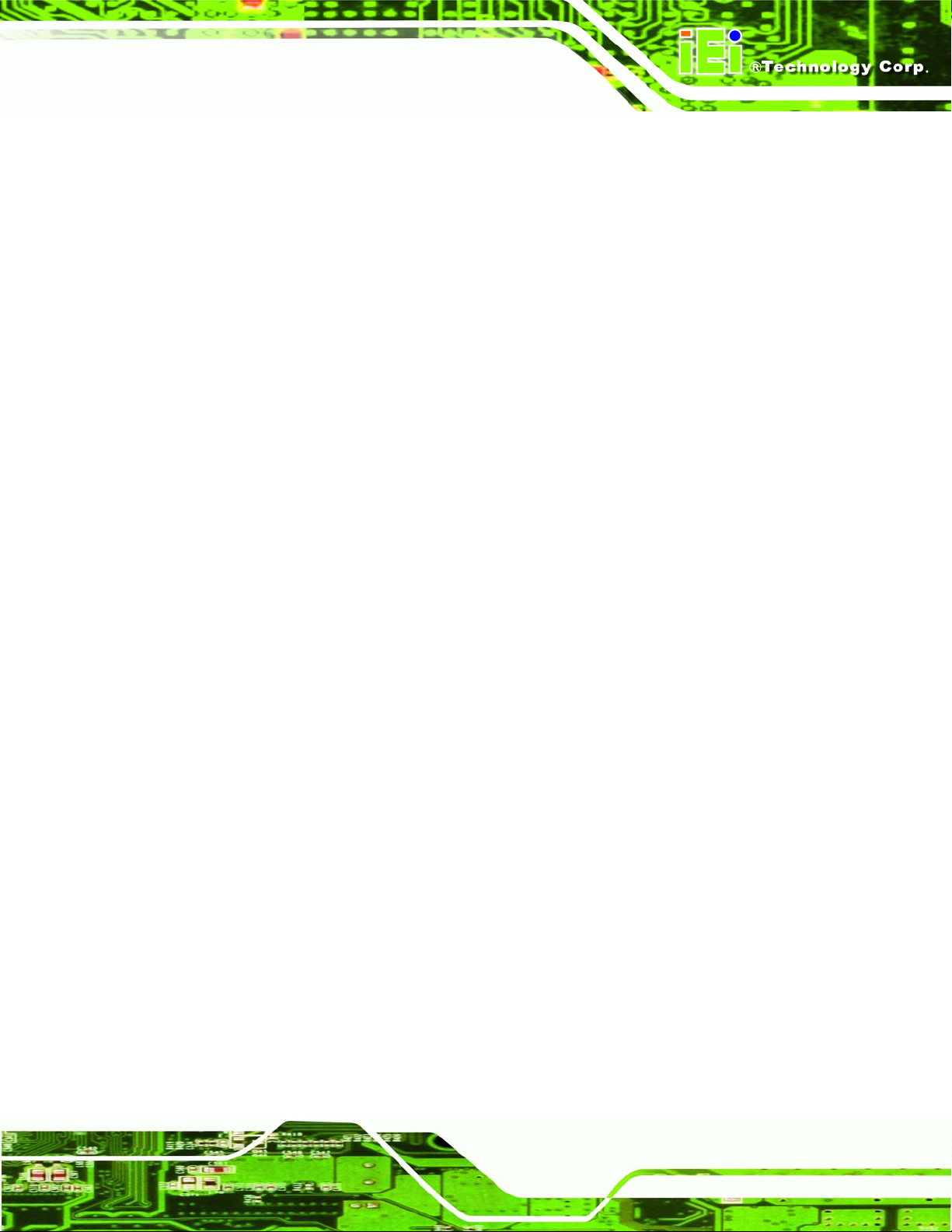
PCIE-Q350 PICMG 1.3 CPU Card
5.8.1 PCIe x16 Graphics Card Installation............................................................ 102
5.8.2 SDVO Device Installation.............................................................................. 103
5.9 EXTERNAL PERIPHERAL INTERFACE CONNECTION ................................................. 103
5.9.1 LAN Connection (Single Connector)............................................................. 103
5.9.2 PS/2 Y-Cable Connection............................................................................... 104
5.9.3 USB Device Connection (Single Connector)................................................. 105
5.9.4 VGA Monitor Connection .............................................................................. 106
6 BIOS SCREENS.................................................................................................... 109
6.1 INTRODUCTION .......................................................................................................110
6.1.1 Starting Setup..................................................................................................110
6.1.2 Using Setup.....................................................................................................110
6.1.3 Getting Help....................................................................................................111
6.1.4 Unable to Reboot After Configuration Changes.............................................111
6.1.5 BIOS Menu Bar...............................................................................................111
6.2 MAIN ......................................................................................................................112
6.3 ADVANCED..............................................................................................................113
6.3.1 CPU Configuration.........................................................................................114
6.3.2 IDE Configuration..........................................................................................115
6.3.2.1 IDE Master, IDE Slave............................................................................117
6.3.3 Super IO Configuration.................................................................................. 123
6.3.4 Hardware Health Configuration.................................................................... 125
6.3.5 ACPI Configuration....................................................................................... 130
6.3.5.1 AHCI Configuration................................................................................ 131
6.3.5.2 AHCI Port n............................................................................................ 132
6.3.6 Remote Access Configuration........................................................................ 134
6.3.7 T rusted Computing......................................................................................... 137
6.3.8 USB Configuration......................................................................................... 138
6.3.8.1 USB Mass Storage Device Configuration............................................... 140
6.4 PCI/PNP ................................................................................................................ 143
6.5 BOOT ..................................................................................................................... 146
6.5.1 Boot Settings Configuration........................................................................... 147
6.5.2 Boot Device Priority...................................................................................... 150
6.5.3 Hard Disk Drives........................................................................................... 151
6.6 SECURITY............................................................................................................... 153
Page xi
Page 12
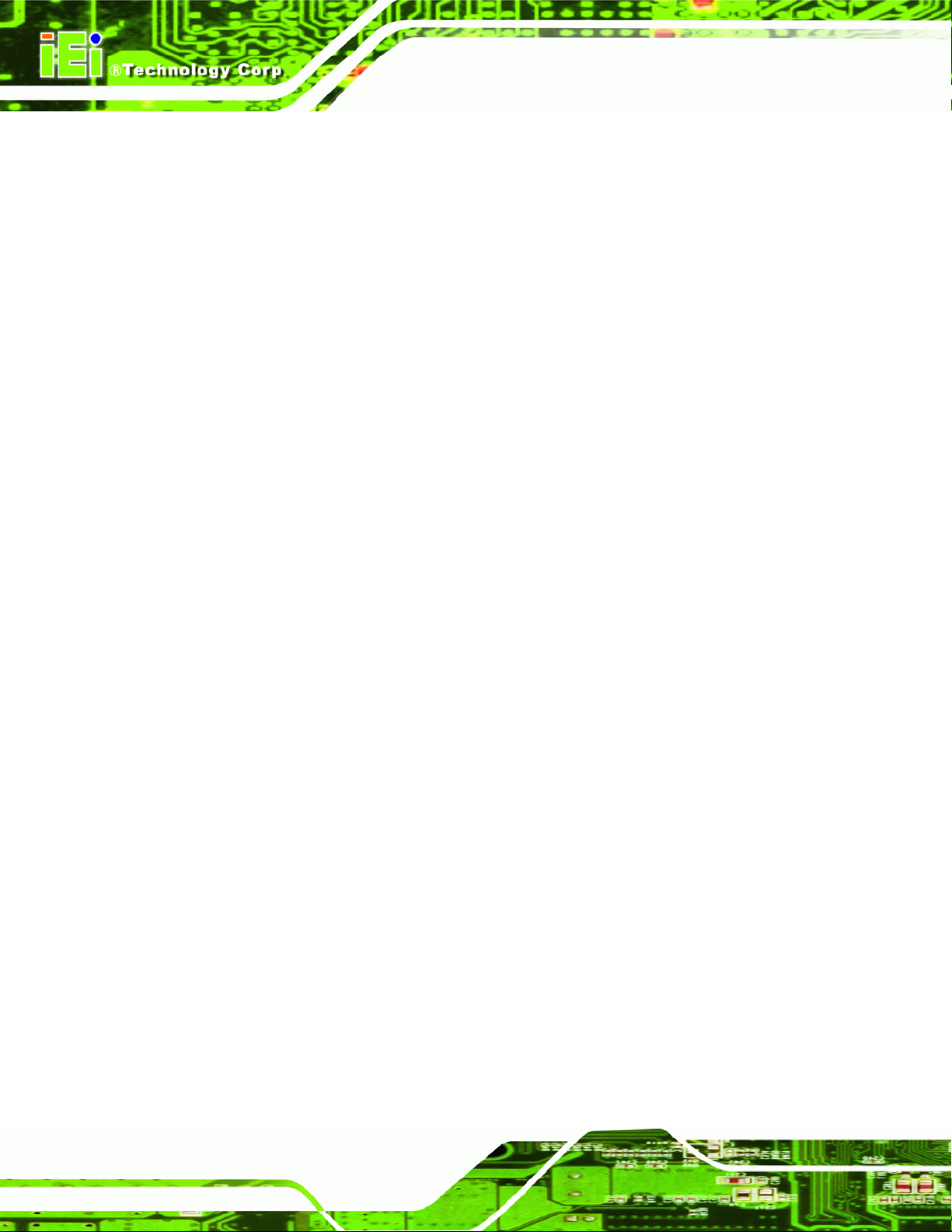
PCIE-Q350 PICMG 1.3 CPU Card
6.7 CHIPSET ................................................................................................................. 154
6.7.1 NorthBridge Chipset Configuration .............................................................. 155
6.7.2 SouthBridge Configuration............................................................................ 158
6.8 EXIT....................................................................................................................... 160
7 SOFTWARE DRIVERS....................................................................................... 163
7.1 AVAILABLE SOFTWARE DRIVERS............................................................................ 164
7.2 DRIVER CD AUTO-RUN.......................................................................................... 164
7.3 INTEL® CHIPSET DRIVER....................................................................................... 166
7.4 INTEL® GRAPHICS MEDIA ACCELERATOR DRIVER................................................ 170
7.5 INTEL® 82566 GIGABIT LAN CONNECT DEVICE DRIVER..................................... 175
7.6 INTEL® 82573 PCI EXPRESS GIGABIT ETHERNET CONTROLLER DRIVER ............. 182
7.7 REALTEK HD AUDIO DRIVER (ALC883) INSTALLATION ....................................... 191
7.7.1 BIOS Setup..................................................................................................... 191
7.7.2 Driver Installation ......................................................................................... 191
7.8 INTEL
®
MATRIX STORAGE MANAGER DRIVER INSTALLATION ............................... 197
7.9 INTEL® ACTIVE MANAGEMENT TECHNOLOGY DRIVER INSTALLATION ................. 203
A BIOS OPTIONS.................................................................................................... 207
B DIO INTERFACE...................................................................................................211
B.1 DIO INTERFACE INTRODUCTION .......................................................................... 212
B.2 DIO CONNECTOR PINOUTS................................................................................. 212
B.3 ASSEMBLY LANGUAGE SAMPLES......................................................................... 213
B.3.1 Enable the DIO Input Function................................................................ 213
B.3.2 Enable the DIO Output Function............................................................. 213
C WATCHDOG TIMER............................................................................................ 215
D ADDRESS MAPPING......................................................................................... 219
D.1 ADDRESS MAP..................................................................................................... 220
D.2 1ST MB MEMORY ADDRESS MAP ....................................................................... 220
D.3 IRQ MAPPING TABLE........................................................................................... 221
D.4 DMA CHANNEL ASSIGNMENTS............................................................................ 221
E INTEL® MATRIX STORAGE MANAGER...................................................... 223
E.1 INTRODUCTION...................................................................................................... 224
Page xii
Page 13
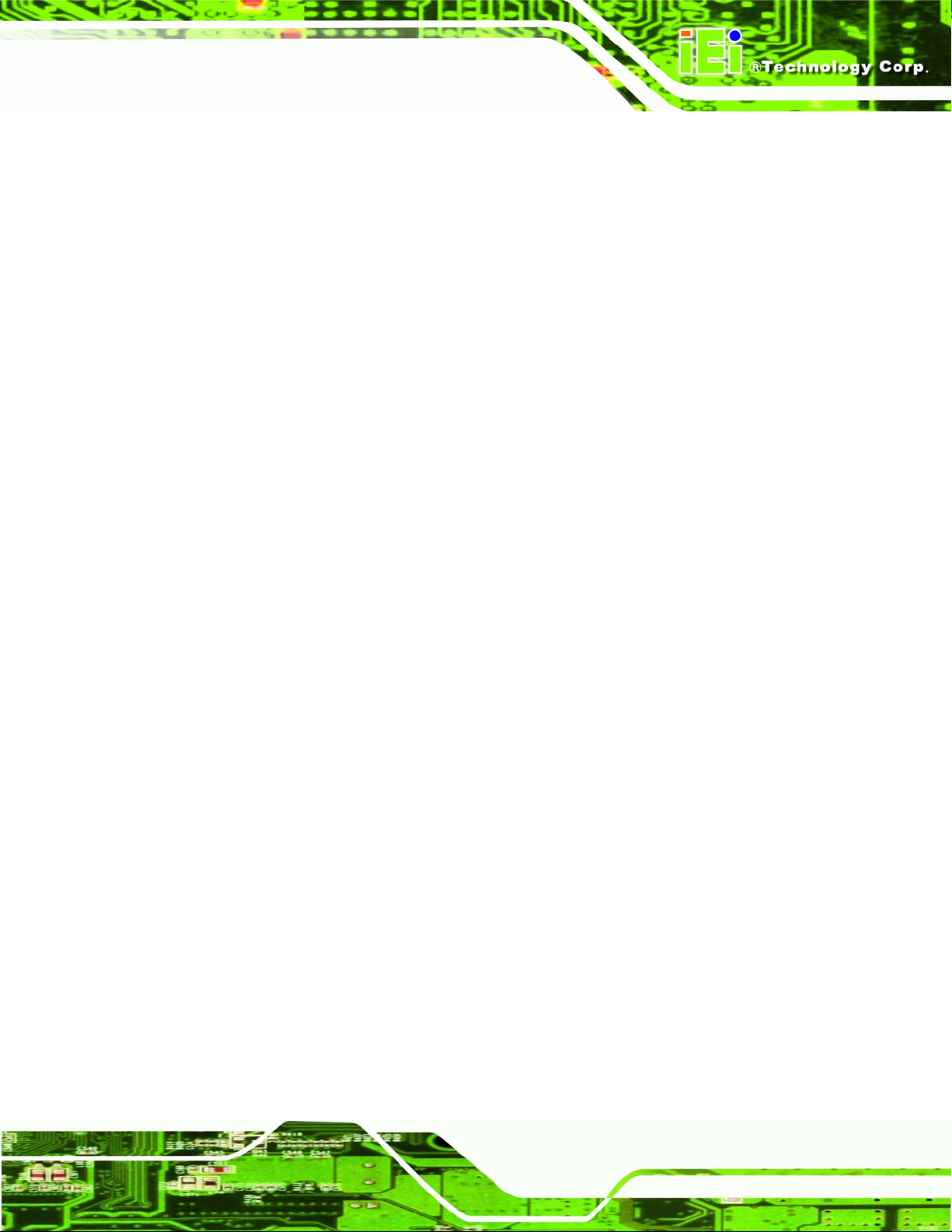
PCIE-Q350 PICMG 1.3 CPU Card
E.1.1 Precautions.................................................................................................... 224
E.2 FEA TURES AND BENEFITS ...................................................................................... 225
E.3 ACCESSING THE INTEL
®
MATRIX STORAGE MANAGER.......................................... 225
E.4 RAID CONFIGURATION ......................................................................................... 226
E.4.1 Creating a RAID Volume............................................................................... 226
E.4.2 Deleting a RAID Volume................................................................................ 231
E.4.3 Resetting a Disk to Non-RAID....................................................................... 233
E.4.4 Exiting the Matrix Storage Manager............................................................. 235
F HAZARDOUS MATERIALS DISCLOSURE................................................... 237
F.1 HAZARDOUS MATERIAL DISCLOSURE TABLE FOR IPB PRODUCTS CER TIFIED AS
ROHS COMPLIANT UNDER 2002/95/EC WITHOUT MERCURY..................................... 238
G COMPATIBILITY................................................................................................ 241
G.1 COMPATIBLE OPERATING SYSTEMS ....................................................................... 242
G.2 COMPATIBLE PROCESSORS..................................................................................... 242
G.3 COMPATIBLE MEMORY MODULES.......................................................................... 243
G.4 COMPATIBLE CD ROM DRIVES ............................................................................ 244
INDEX ............................................................................................................................ 245
Page xiii
Page 14
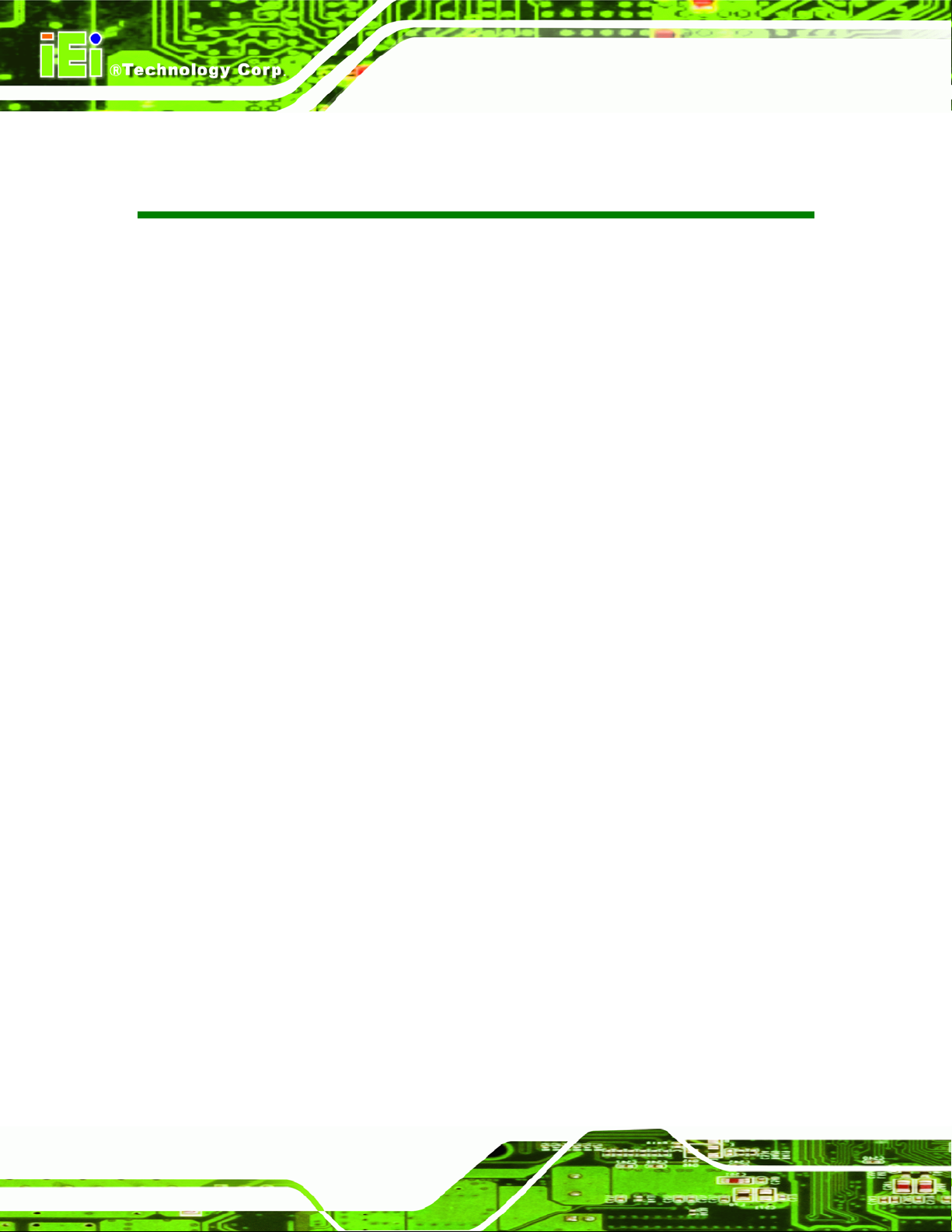
PCIE-Q350 PICMG 1.3 CPU Card
List of Figures
Figure 1-1: PCIE-Q350 PICMG 1.3 CPU Card..............................................................................2
Figure 1-2: PCIE-Q350 Overview [Front View]............................................................................4
Figure 2-1: PCIE-Q350 Dimensions (mm) .................................................................................10
Figure 2-2: External Interface Panel Dimensions (mm)...........................................................10
Figure 2-3: Data Flow Block Diagram........................................................................................11
Figure 2-4: Front Side Bus (FSB)...............................................................................................15
Figure 2-5: DDR2 DIMM Sockets................................................................................................15
Figure 2-6: SDVO Connector......................................................................................................18
Figure 2-7: VGA Connector ........................................................................................................19
Figure 2-8: DMI Chip-to-Chip Connection.................................................................................20
Figure 2-9: Audio Connector......................................................................................................22
Figure 2-10: Intel® 82566DM Gigabit LAN Connect Device ....................................................24
Figure 2-11: SATA Drive Connectors........................................................................................27
Figure 2-12: Onboard USB Implementation..............................................................................28
Figure 2-13: USB Edge connector.............................................................................................29
Figure 2-14: PCIe x16 Edge connector......................................................................................30
Figure 2-15: PCIe x1 Edge connector (Four Lanes).................................................................30
Figure 2-16: Intel® 82573L PCIe GbE Controller......................................................................31
Figure 2-17: PCI Arbiter ..............................................................................................................33
Figure 2-18: PCI Edge connector Connection..........................................................................33
Figure 2-19: TPM Connector.......................................................................................................34
Figure 2-20: ITE IT8718F Super I/O............................................................................................35
Figure 2-21: LAN Connections...................................................................................................38
Figure 4-1: Connector and Jumper Locations..........................................................................52
Figure 4-2: ATX Power Connector Location.............................................................................55
Figure 4-3: Audio Connector Location (9-pin)..........................................................................57
Figure 4-4: DIO Connector Connector Locations.....................................................................58
Figure 4-5: +12V Fan Connector Location................................................................................60
Page xiv
Page 15
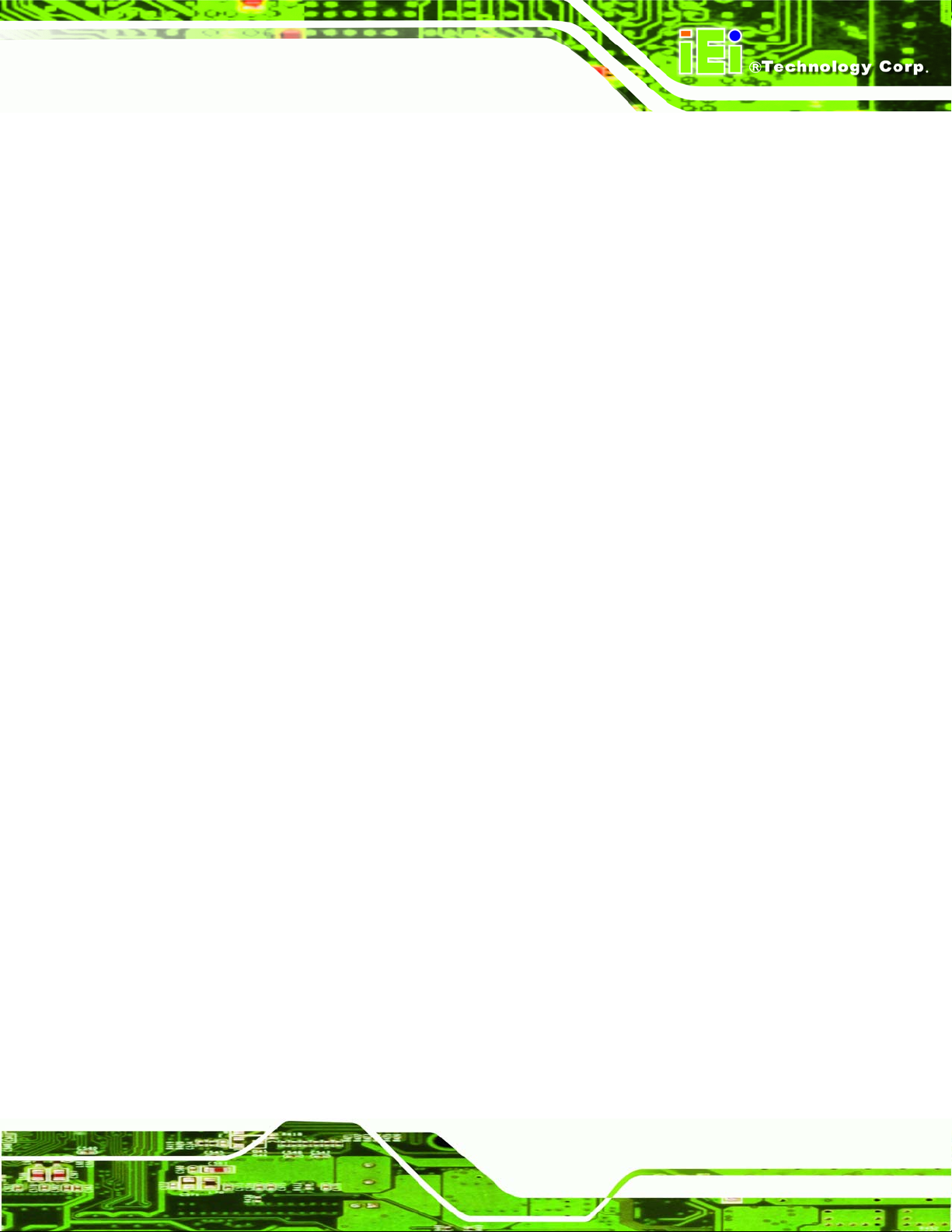
PCIE-Q350 PICMG 1.3 CPU Card
Figure 4-6: +12V Fan Connector Location................................................................................61
Figure 4-7: Front Panel Connector Pinout Locations (14-pin)................................................63
Figure 4-8: Infrared Connector Pinout Locations ....................................................................64
Figure 4-9: Keyboard/Mouse Connector Location...................................................................66
Figure 4-10: SATA Drive Connector Locations........................................................................68
Figure 4-11: Serial Connector Pinout Locations......................................................................69
Figure 4-12: TPM Connector Pinout Locations........................................................................71
Figure 4-13:SDVO Connector Pinout Locations.......................................................................73
Figure 4-14: USB Connector Pinout Locations........................................................................74
Figure 4-15: PCIE-Q350 External Peripheral Interface Connector..........................................75
Figure 4-16: RJ-45 Ethernet Connector.....................................................................................76
Figure 4-17: VGA Connector ......................................................................................................77
Figure 5-1: Intel® LGA775 Socket..............................................................................................85
Figure 5-2: Remove the CPU Socket Protective Shield...........................................................85
Figure 5-3: Open the CPU Socket Load Plate...........................................................................86
Figure 5-4: Insert the Socket LGA775 CPU...............................................................................87
Figure 5-5: IEI CF-520 Cooling Kit .............................................................................................88
Figure 5-6: Securing the Heat sink to the PCB Board .............................................................89
Figure 5-7: DDR2 Channels........................................................................................................90
Figure 5-8: Installing a DIMM......................................................................................................92
Figure 5-9: Clear CMOS Jumper ................................................................................................94
Figure 5-10: PCIE-Q350 Backplane Installation........................................................................96
Figure 5-11: Audio Kit Connection ............................................................................................98
Figure 5-12: Dual RS-232 Cable Installation.............................................................................99
Figure 5-13: SATA Drive Cable Connection........................................................................... 100
Figure 5-14: SATA Power Drive Connection.......................................................................... 100
Figure 5-15: Dual USB Cable Connection.............................................................................. 101
Figure 5-16: PCIe x16 Installation........................................................................................... 102
Figure 5-17: LAN Connection.................................................................................................. 104
Figure 5-18: PS/2 Keyboard/Mouse Connector..................................................................... 105
Figure 5-19: USB Device Connection..................................................................................... 106
Figure 5-20: VGA Connector ................................................................................................... 107
Page xv
Page 16
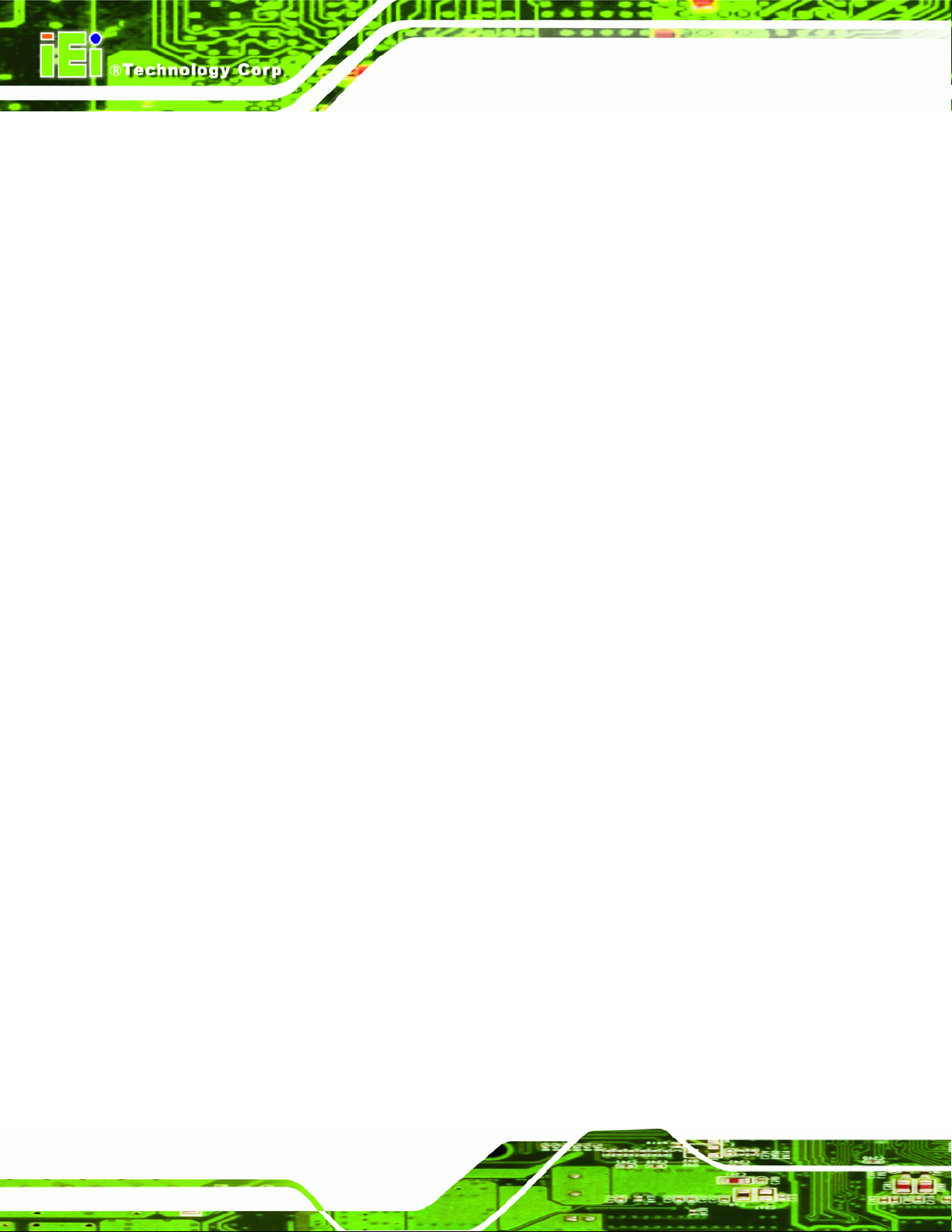
Figure 7-1: Introduction Screen.............................................................................................. 165
Figure 7-2: Available Drivers................................................................................................... 165
Figure 7-3: Intel® Chipset Driver Directory............................................................................ 166
Figure 7-4: Intel® Chipset Driver Setup Icon......................................................................... 167
Figure 7-5: Intel® Package Manager....................................................................................... 168
Figure 7-6: Intel® Setup Welcome Screen............................................................................. 168
Figure 7-7: Intel® Chipset Driver License Agreement.......................................................... 169
Figure 7-8: Readme File........................................................................................................... 169
Figure 7-9: Intel® Chipset Driver Complete Installation Screen.......................................... 170
Figure 7-10: Select the Operating System............................................................................. 171
Figure 7-11: Intel® Driver Directory........................................................................................ 171
Figure 7-12: Intel® VGA Driver Setup Icon ............................................................................ 172
Figure 7-13: GMA Driver Readme File.................................................................................... 173
PCIE-Q350 PICMG 1.3 CPU Card
Figure 7-14: GMA Driver File Extraction ................................................................................ 173
Figure 7-15: GMA Driver Installation Welcome Screen ........................................................ 174
Figure 7-16: GMA Driver License Agreement........................................................................ 174
Figure 7-17: GMA Driver Installing Notice ............................................................................. 175
Figure 7-18: GMA Driver Installation Complete..................................................................... 175
Figure 7-19: Intel® 82566 Driver Directory Icon .................................................................... 176
Figure 7-20: Intel® 82566 Operating System......................................................................... 177
Figure 7-21: Select Operating System Type.......................................................................... 178
Figure 7-22: Driver Directory................................................................................................... 178
Figure 7-23: Intel® 82566 Device Driver Startup Icon........................................................... 179
Figure 7-24: Intel® 82566 Welcome Screen........................................................................... 180
Figure 7-25: Intel® 82566 Driver License Agreement........................................................... 180
Figure 7-26: Intel® 82566 Driver Setup Options.................................................................... 181
Figure 7-27: Intel® 82566 Driver Installation Ready Window............................................... 181
Figure 7-28: Intel® 82566 Driver Installation Progress......................................................... 182
Figure 7-29: Intel® 82573 Driver Directory Icon .................................................................... 183
Figure 7-30: Intel® 82573 Operating System......................................................................... 184
Figure 7-31: Select Operating System Type.......................................................................... 185
Figure 7-32: Driver Directory................................................................................................... 185
Page xvi
Page 17
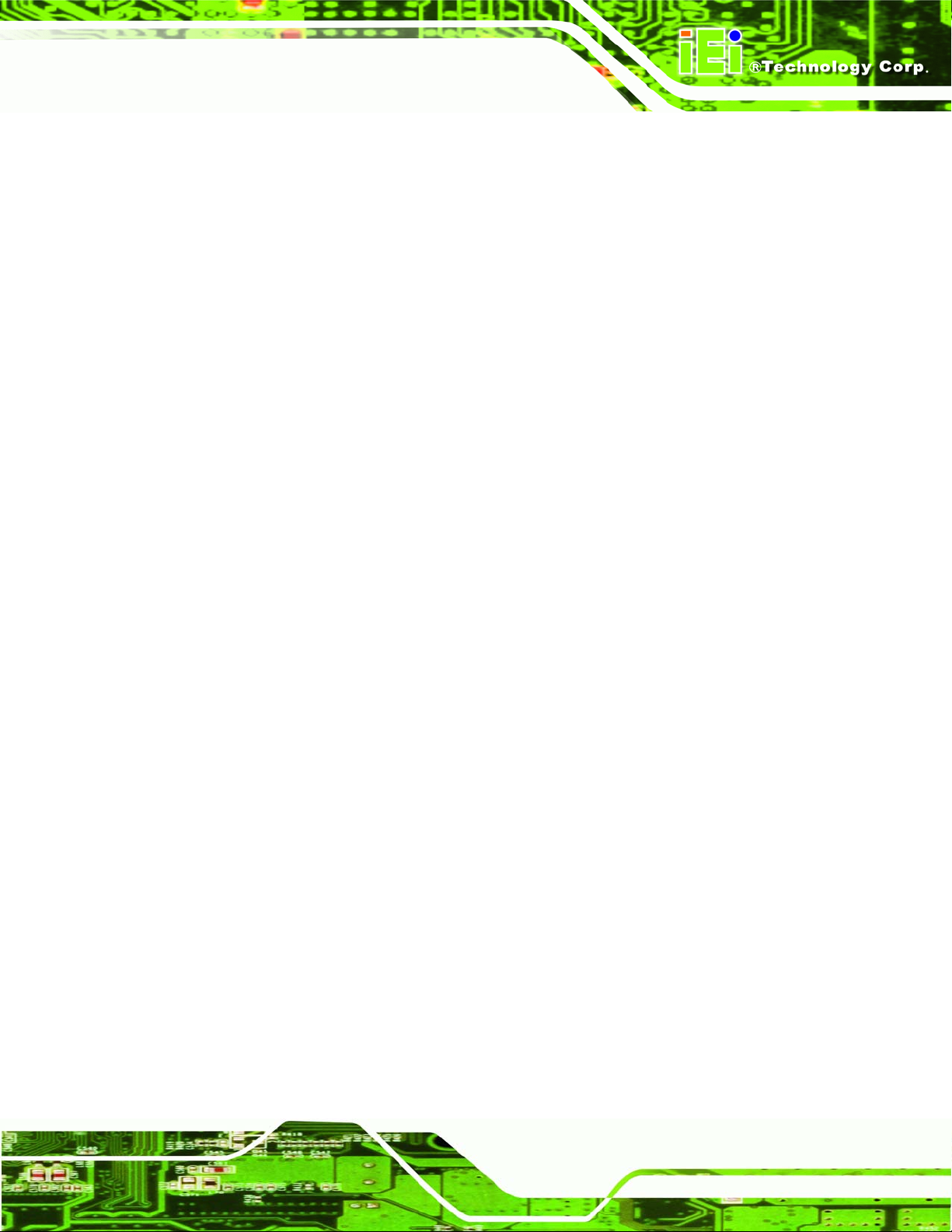
PCIE-Q350 PICMG 1.3 CPU Card
Figure 7-33: Intel® 82573 Driver Startup Icon ....................................................................... 186
Figure 7-34: Intel® 82573 License Agreement....................................................................... 187
Figure 7-35: Intel® 82573 File Location Select...................................................................... 187
Figure 7-36: Intel® 82573 Installation Files Extraction......................................................... 188
Figure 7-37: Intel® PRO Network Connections window....................................................... 188
Figure 7-38: Intel® PRO Network Connections Welcome.................................................... 189
Figure 7-39: License Agreement............................................................................................. 189
Figure 7-40: Setup Type........................................................................................................... 190
Figure 7-41: Intel® 82573 Driver Installation Progress......................................................... 190
Figure 7-42: Select the Audio CODEC.................................................................................... 192
Figure 7-43: Select the OS....................................................................................................... 193
Figure 7-44: Select the OS Version......................................................................................... 193
Figure 7-45: Locate the Setup Program Icon......................................................................... 194
Figure 7-46: The InstallShield Wizard Starts ......................................................................... 194
Figure 7-47: Preparing Setup Screen..................................................................................... 195
Figure 7-48: InstallShield Wizard Welcome Screen.............................................................. 195
Figure 7-49: Audio Driver Software Configuration................................................................ 196
Figure 7-50: Installation Wizard Updates the System........................................................... 196
Figure 7-51: Restart the Computer......................................................................................... 197
Figure 7-52: SATA RAID Driver Installation Program........................................................... 198
Figure 7-53: SATA RAID Setup Program Icon....................................................................... 199
Figure 7-54: InstallShield Wizard Setup Screen.................................................................... 199
Figure 7-55: Matrix Storage Manager Setup Screen............................................................. 200
Figure 7-56: Matrix Storage Manager Welcome Screen....................................................... 200
Figure 7-57: Matrix Storage Manager Warning Screen......................................................... 201
Figure 7-58: Matrix Storage Manager License Agreement................................................... 201
Figure 7-59: Matrix Storage Manager Readme File............................................................... 202
Figure 7-60: Matrix Storage Manager Setup Complete......................................................... 202
Figure 7-61: IAMT Driver Directory......................................................................................... 203
Figure 7-62: IAMT Driver Installation Icon ............................................................................. 204
Figure 7-63: IAMT Welcome Screen ....................................................................................... 204
Figure 7-64: IAMT License Agreement................................................................................... 205
Page xvii
Page 18
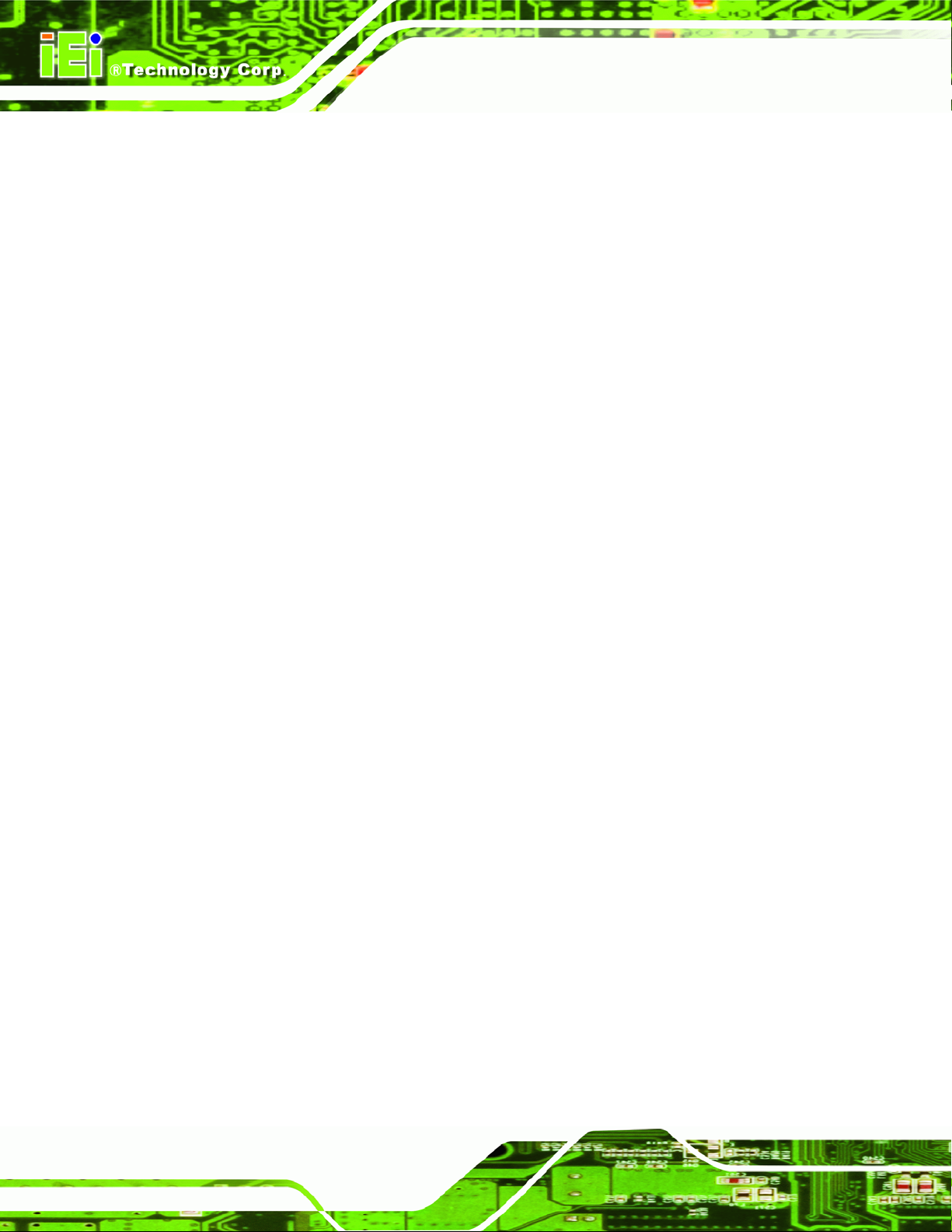
Figure 7-65: IAMT Readme File............................................................................................... 205
Figure 7-66: IAMT Setup Operations...................................................................................... 206
Figure 7-67: Completed Installation ....................................................................................... 206
PCIE-Q350 PICMG 1.3 CPU Card
Page xviii
Page 19
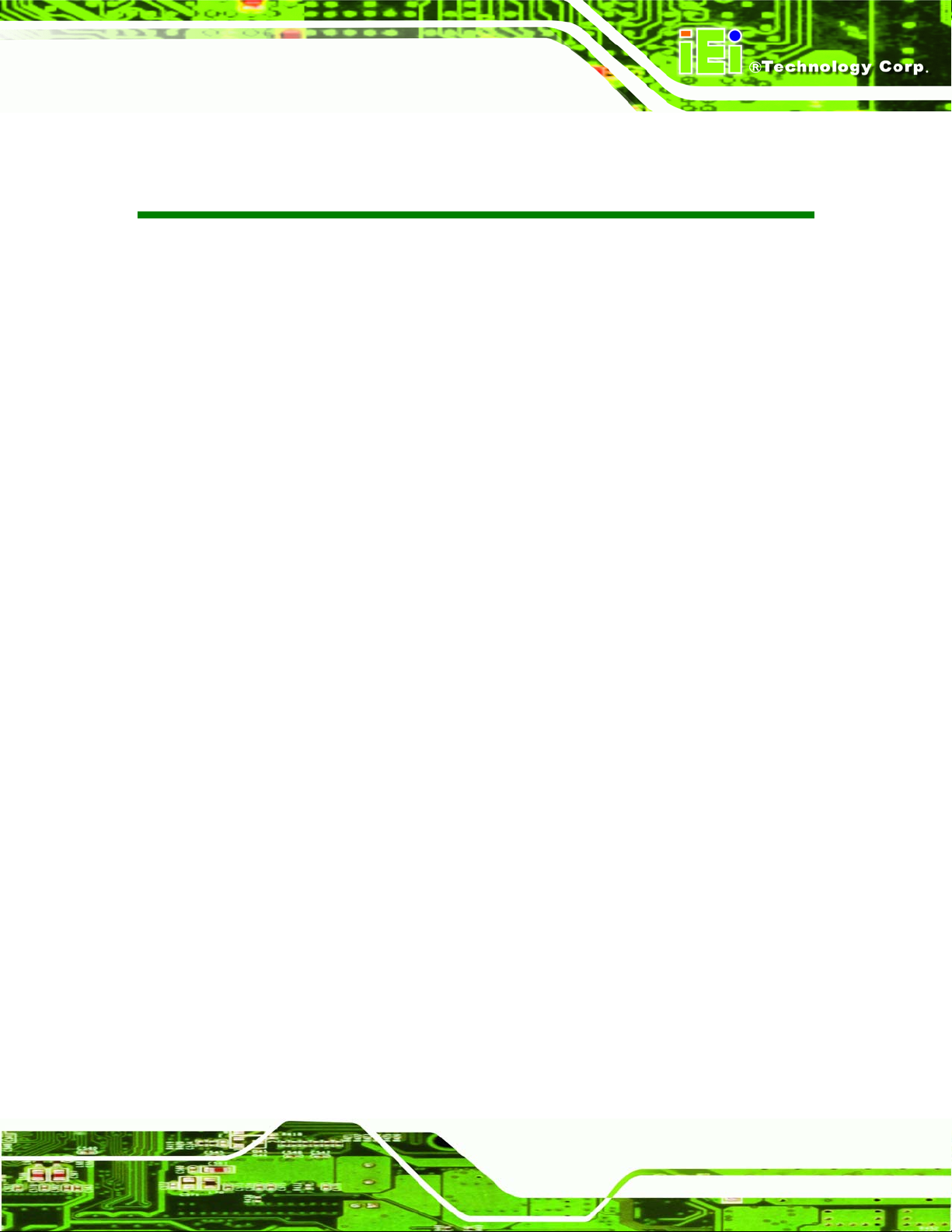
PCIE-Q350 PICMG 1.3 CPU Card
List of Tables
Table 1-1: Technical Specifications.............................................................................................7
Table 2-1: Supported Intel® Core™2 Duo (Conroe) Processors............................................14
Table 2-2: Supported Intel® Core™2 Duo (Conroe) Processors............................................14
Table 2-3: Power Consumption..................................................................................................40
Table 2-4: Compatible IEI PICMG 1.3 Backplanes....................................................................41
Table 2-5: Compatible IEI Chassis.............................................................................................43
Table 3-1: Package List Contents..............................................................................................48
Table 3-2: Package List Contents..............................................................................................50
Table 4-1: Peripheral Interface Connectors..............................................................................53
Table 4-2: Rear Panel Connectors.............................................................................................54
Table 4-3: AT Power Connector Pinouts...................................................................................55
Table 4-4: Audio Connector Pinouts.........................................................................................57
Table 4-5: DIO Connector Connector Pinouts..........................................................................59
Table 4-6: +12V Fan Connector Pinouts....................................................................................60
Table 4-7: +12V Fan Connector Pinouts....................................................................................62
Table 4-8: Front Panel Connector Pinouts (14-pin) .................................................................63
Table 4-9: Infrared Connector Pinouts......................................................................................65
Table 4-10: Keyboard/Mouse Connector Pinouts ....................................................................67
Table 4-11: SATA Drive Connector Pinouts..............................................................................68
Table 4-12: Serial Connector Pinouts........................................................................................70
Table 4-13: TPM Connector Pinouts..........................................................................................72
Table 4-14: SDVO Connector Pinouts .......................................................................................73
Table 4-15: USB Port Connector Pinouts..................................................................................75
Table 4-16: LAN Pinouts.............................................................................................................76
Table 4-17: RJ-45 Ethernet Connector LEDs............................................................................76
Table 4-18: USB Port Pinouts.....................................................................................................77
Table 4-19: VGA Connector Pinouts..........................................................................................78
Table 5-1: Jumpers......................................................................................................................93
Page xix
Page 20
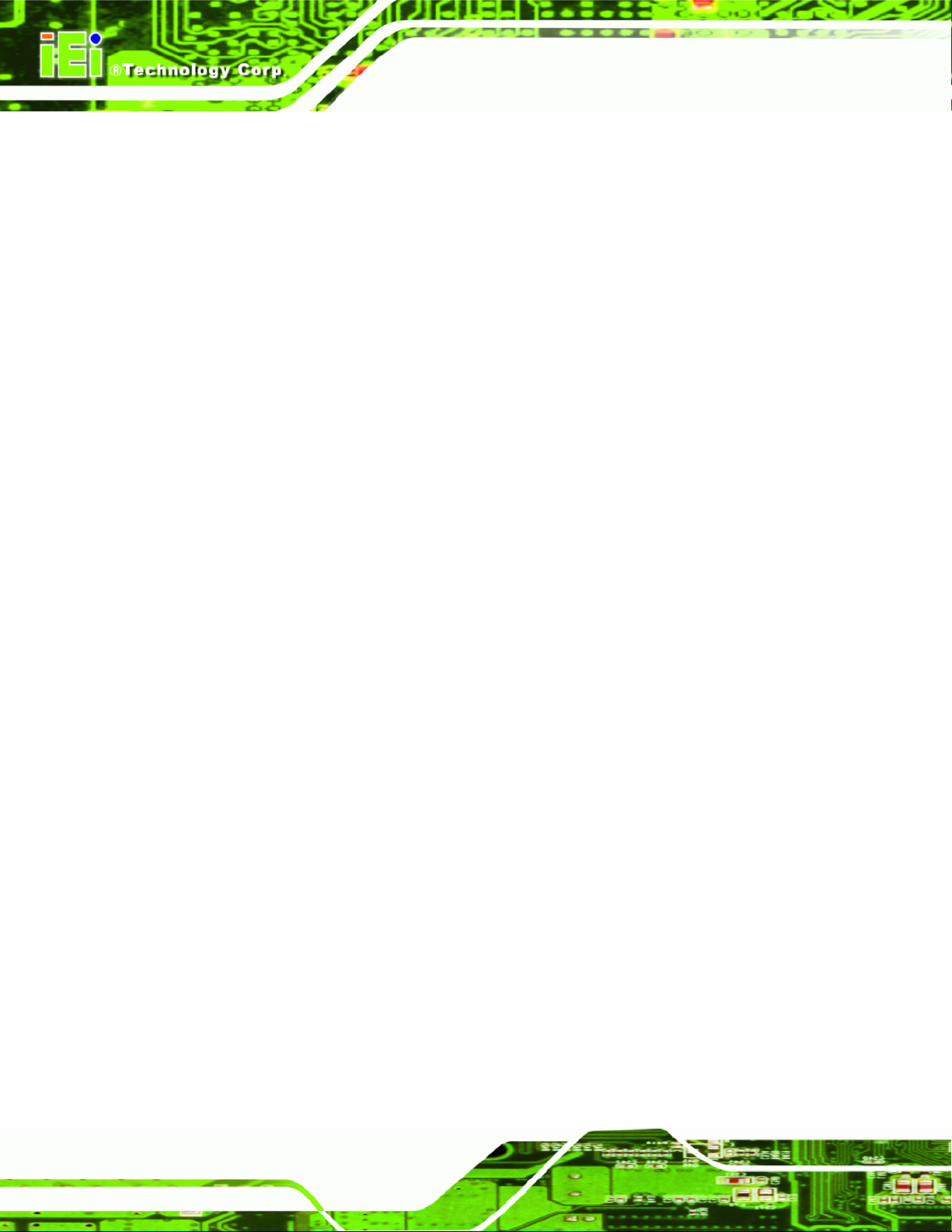
Table 5-2: Clear CMOS Jumper Settings...................................................................................94
Table 5-3: IEI Provided Cables...................................................................................................97
Table 6-1: BIOS Navigation Keys............................................................................................ 111
PCIE-Q350 PICMG 1.3 CPU Card
Page xx
Page 21
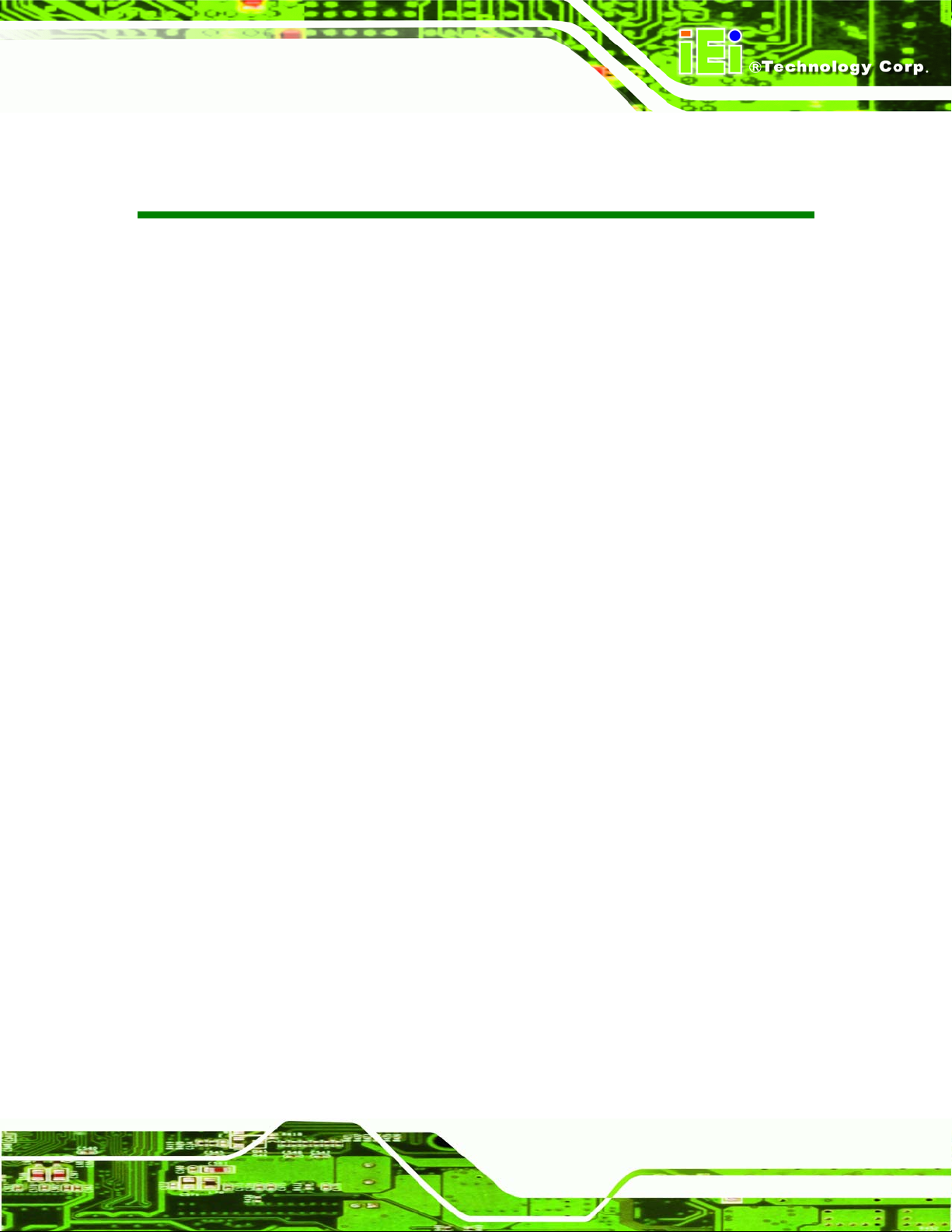
PCIE-Q350 PICMG 1.3 CPU Card
BIOS Menus
Menu 1: Main............................................................................................................................. 112
Menu 2: Advanced.................................................................................................................... 114
Menu 3: CPU Configuration..................................................................................................... 115
Menu 4: IDE Configuration ...................................................................................................... 116
Menu 5: IDE Master and IDE Slave Configuration................................................................. 118
Menu 6: Super IO Configuration ............................................................................................. 123
Menu 7: Hardware Health Configuration................................................................................ 125
Menu 8: Advanced ACPI Configuration ................................................................................. 130
Menu 9: AHCI Configuration.................................................................................................... 131
Menu 10: AHCI Port n Configuration Menu............................................................................ 133
Menu 11: Remote Access Configuration [Advanced]........................................................... 134
Menu 12: Trusted Computing.................................................................................................. 137
Menu 13: USB Configuration................................................................................................... 138
Menu 14: USB Mass Storage Device Configuration.............................................................. 141
Menu 15: PCI/PnP Configuration ............................................................................................ 144
Menu 16: Boot........................................................................................................................... 147
Menu 17: Boot Settings Configuration................................................................................... 148
Menu 18: Boot Device Priority Settings................................................................................. 151
Menu 19: Hard Disk Drives...................................................................................................... 152
Menu 20: Security..................................................................................................................... 153
Menu 21: Chipset...................................................................................................................... 155
Menu 22:NorthBridge Chipset Configuration........................................................................ 156
Menu 23:SouthBridge Chipset Configuration ....................................................................... 158
Menu 24:Exit.............................................................................................................................. 160
Page xxi
Page 22
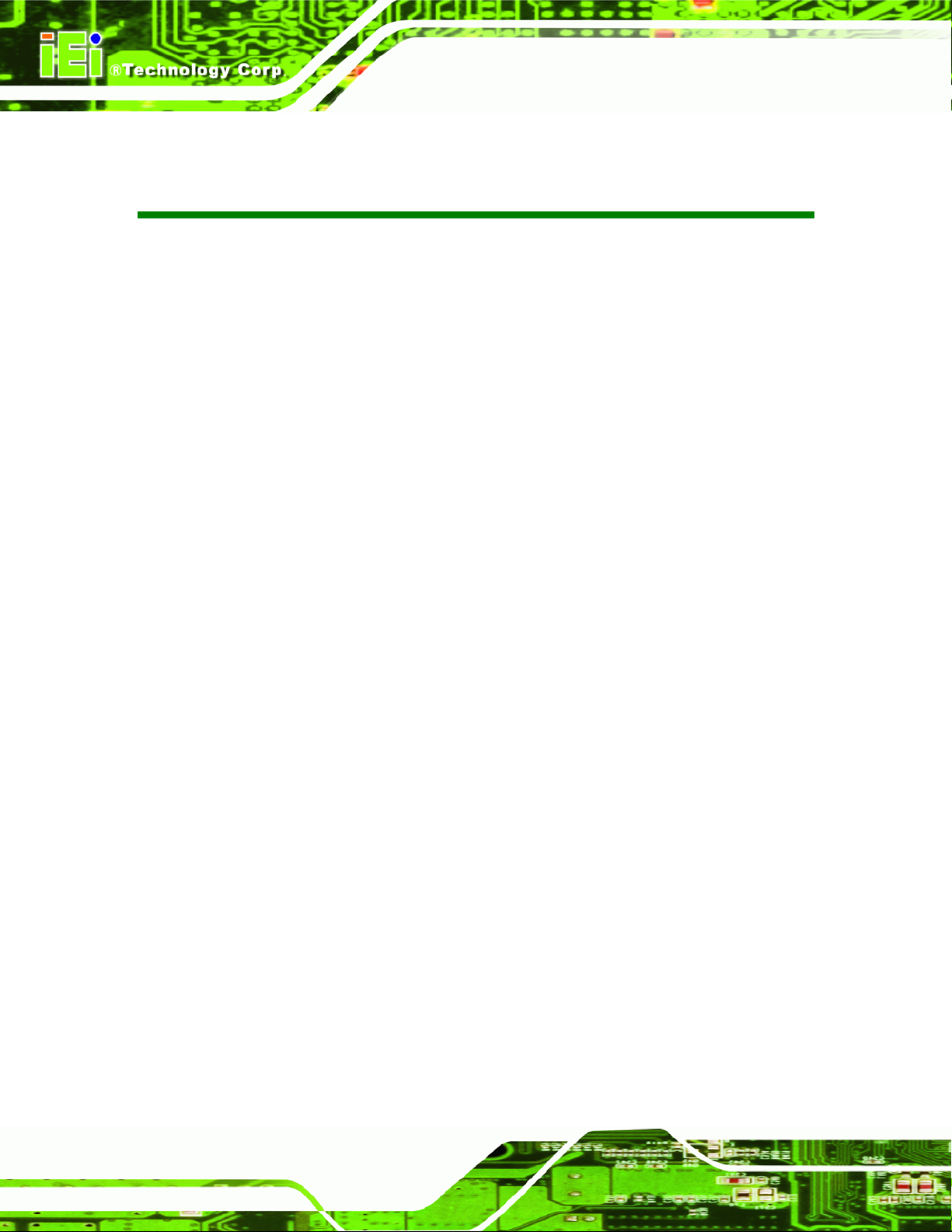
PCIE-Q350 PICMG 1.3 CPU Card
Glossary
AC ’97 Audio Codec 97
ACPI Advanced Configuration and
Power Interface
APM Advanced Power Management
ARMD ATAPI Removable Media Device
ASKIR Shift Keyed Infrared
ATA Advanced Technology
Attachments
BIOS Basic Input/Output System
CFII Compact Flash Type 2
CMOS Complementary Metal Oxide
Semiconductor
CPU Central Processing Unit
Codec Compressor/Decompressor
COM Serial Port
DAC Digital to Analog Converter
DDR Double Data Rate
HDD Hard Disk Drive
IDE Integrated Data Electronics
I/O Input/Output
ICH4 I/O Controller Hub 4
L1 Cache Level 1 Cache
L2 Cache Level 2 Cache
LCD Liquid Crystal Display
LPT Parallel Port Connector
LVDS Low Voltage Differential Signaling
MAC Media Access Controller
OS Operating System
PCI Peripheral Connect Interface
PIO Programmed Input Output
PnP Plug and Play
POST Power On Self Test
RAM Random Access Memory
SATA Serial ATA
DIMM Dual Inline Memory Module
DIO Digital Input/Output
DMA Direct Memory Access
EIDE Enhanced IDE
EIST Enhanced Int el® SpeedStep
Technology
FDD Floppy Disk Drive
FDC Floppy Disk Connector
FFIO Flexible File Input/Output
FIFO First In/First Out
FSB Front Side Bus
IrDA Infrared Data Association
Page xxii
S.M.A.R.T Self Monitoring Analysis and
Reporting Technology
SPD Serial Presence Detect
S/PDI Sony/Philips Digital Interface
SDRAM Synchronous Dynamic Random
Access Memory
SIR Serial Infrared
UART Universal Asynchronous
Receiver-transmitter
USB Universal Serial Bus
VGA Video Graphics Adapter
Page 23
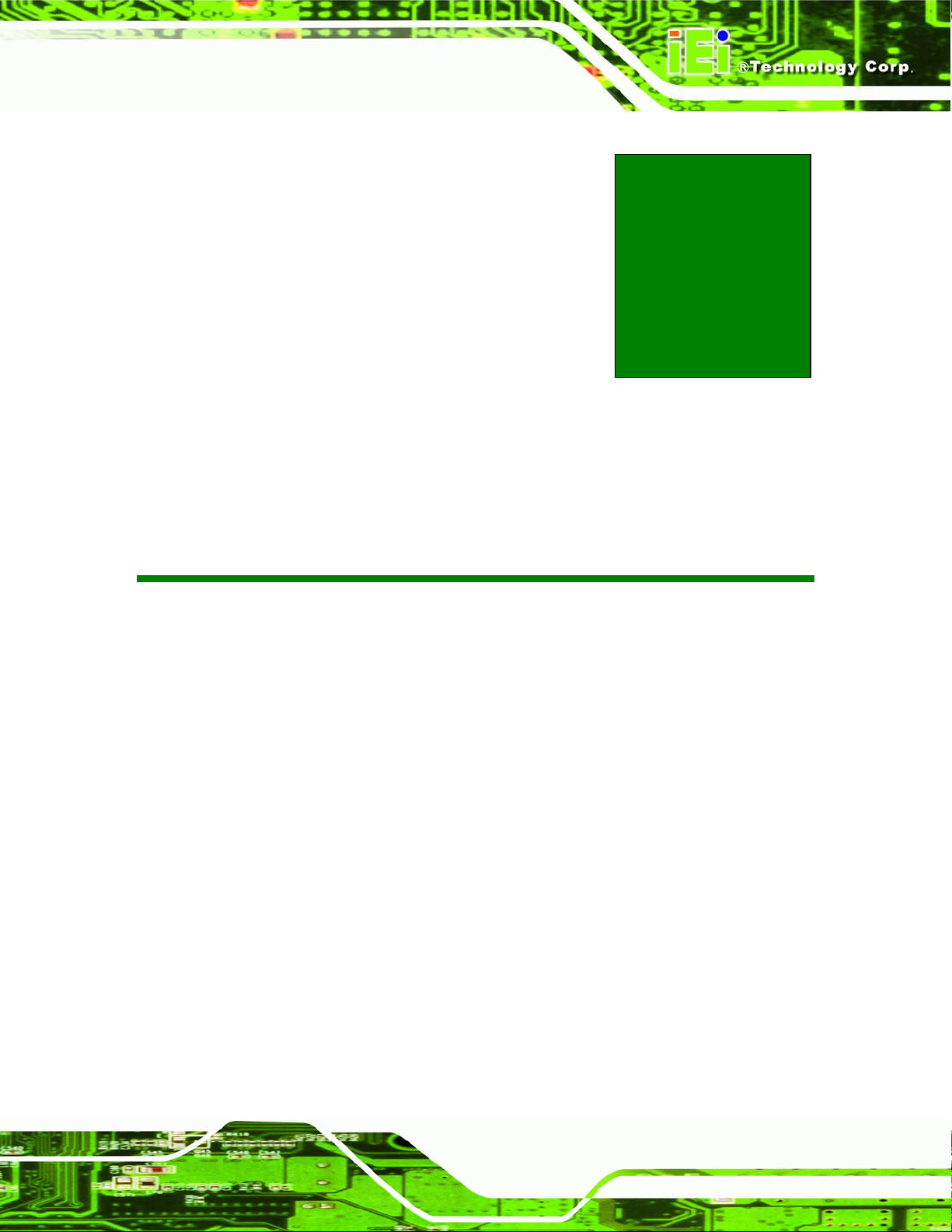
PCIE-Q350 PICMG 1.3 CPU Card
1 Introduction
Chapter
1
Page 1
Page 24

1.1 Overview
Figure 1-1: PCIE-Q350 PICMG 1.3 CPU Card
PCIE-Q350 PICMG 1.3 CPU Card
The PCIE-Q350 PICMG 1.3 form factor CPU card (
Core™2 Quad, Intel® Core™2 Duo or Intel® Celeron CPU processor platform. Both 45nm
core (Wolfdale, Yorkfield) and 65nm core (Conroe) processors are supported. (For a full
list of supported processors please refer to Section
Up to four 2.0 GB 667 MHz or 800 MHz un-buffered DDR2 SDRAM DIMM are supported
by the Mobile Intel® Q35 graphics memory controller hub (GMCH). The Intel® Q35 GMCH
also has a single PCI Express x16 (PCIe x16) expansion lane for a PCIe x16 graphics
card on the backplane.
The integrated Intel® ICH9DO I/O controller hub (ICH) supports six SATA II drives with
data transfer speeds of 3.0 Gbps with SATA RAID configuration support. Twelve USB 2.0
channels, four expansion PCIe x1 channels and four expansion PCI channels provide
flexible expansion options. Support for a (optional) trusted platform module (TPM)
provides additional system security during system boot-up. High Definition Audio (HDA)
support ensures an HDA audio kit can be easily implemented on the PCIE-Q350.
Figure 1-1) is an LGA775 Intel®
2.3)
Page 2
Page 25
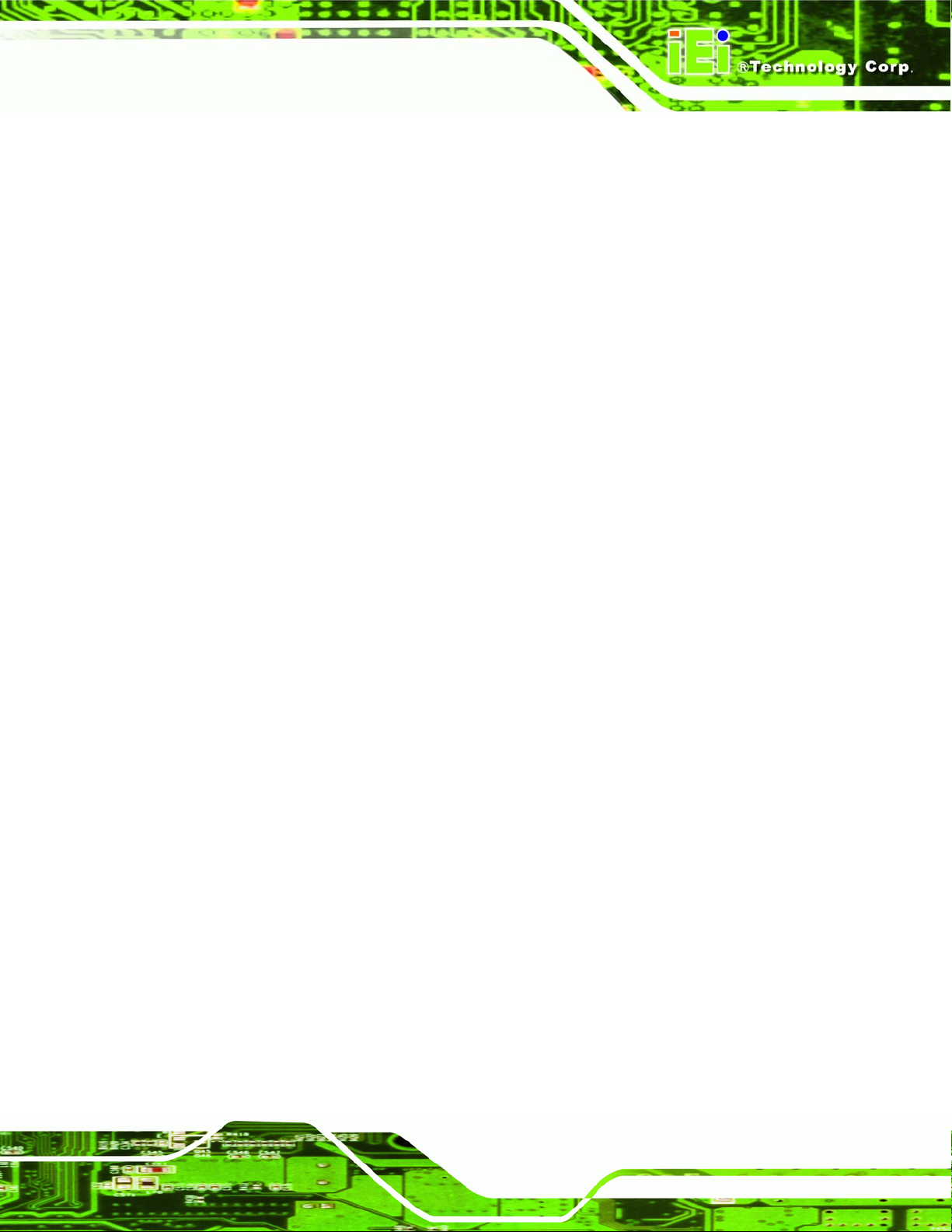
PCIE-Q350 PICMG 1.3 CPU Card
1.1.1 PCIE-Q350 Expansion Options
The PCIE-Q350 PICMG 1.3 form CPU card has the following backplane expansion
options:
1 x PCIe x16 graphics card
4 x PCIe x1 expansion cards
4 x PCI expansion cards
1.1.2 PCIE-Q350 Features
Some of the PCIE-Q350 features are listed below.
Supports the following Intel® LGA775 processors:
o Intel® Core™2 Duo (45nm and 65nm)
o Intel® Core™2 Quad (45nm and 65nm)
o Intel® Celeron (65nm)
Supports four 240-pin 2GB 667MHz or 800 MHz DDR2 DIMMs
Six SATA II drives with transfer rates of 3.0 Gbps supported
Twelve USB 2.0 devices supported (eight onboard and four on the backplane)
Dual GbE Ethernet connectors
PICMG 1.3 form factor
RoHS compliant
Supports ATX power supplies
1.2 PCIE-Q350 Overview
1.2.1 PCIE-Q350 Overview Photo
The PCIE-Q350 has a wide variety of peripheral interface connectors. Figure 1-2 is a
labeled photo of the peripheral interface connectors on the PCIE-Q350.
Page 3
Page 26
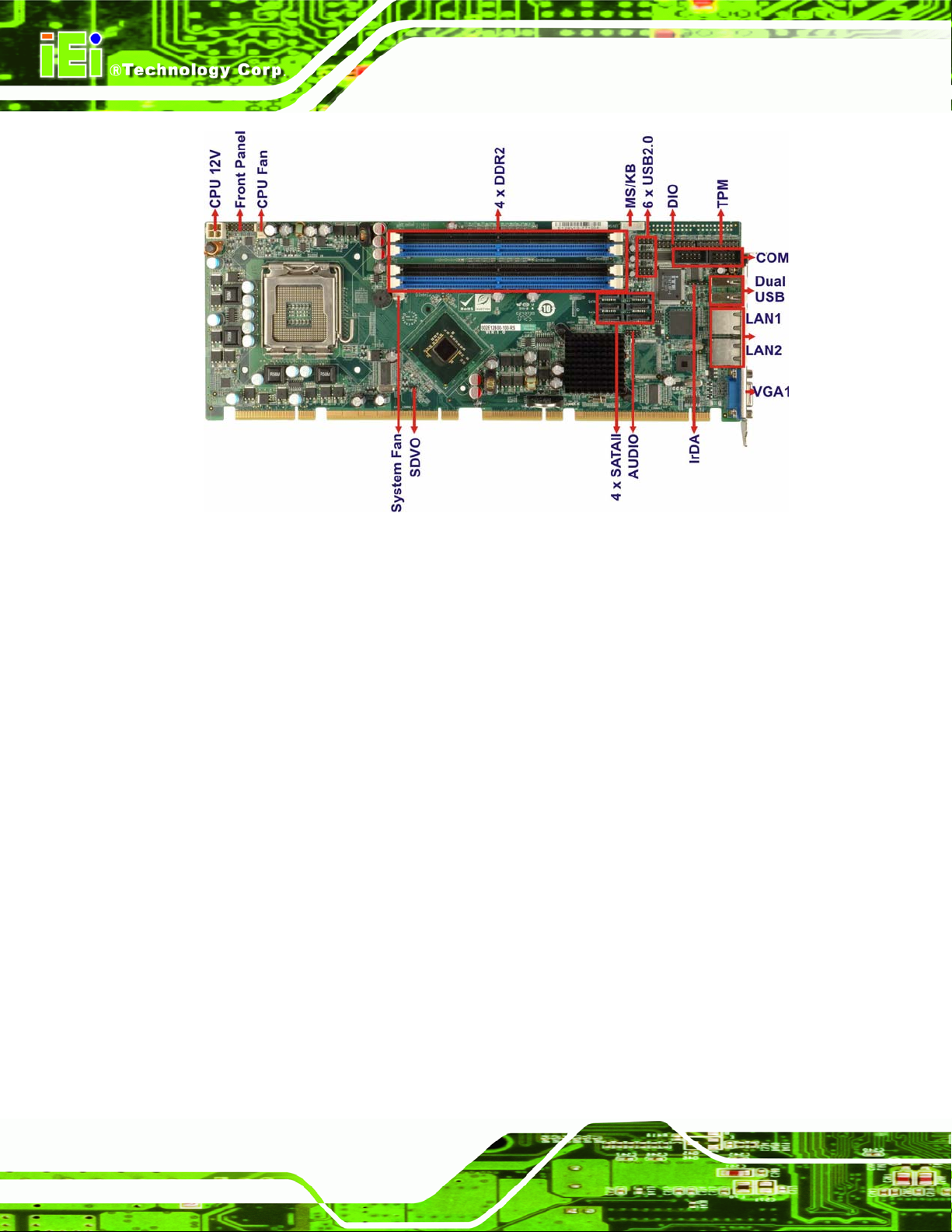
PCIE-Q350 PICMG 1.3 CPU Card
Figure 1-2: PCIE-Q350 Overview [Front View]
1.2.2 PCIE-Q350 Peripheral Connectors and Jumpers
The PCIE-Q350 has the following connectors on-board:
1 x ATX power connector
1 x Audio connector
1 x Digital input/output (DIO) connector
2 x Fan connectors
1 x Front panel connector
1 x Infrared interface connector
1 x Keyboard/mouse connector
6 x Serial ATA II (SATA II) drive connectors
2 x Serial port connectors
1 x TPM connector
1 x SDVO control connector
Page 4
3 x USB 2.0 connectors
The PCIE-Q350 has the following external peripheral interface connectors on the board
rear panel.
Page 27
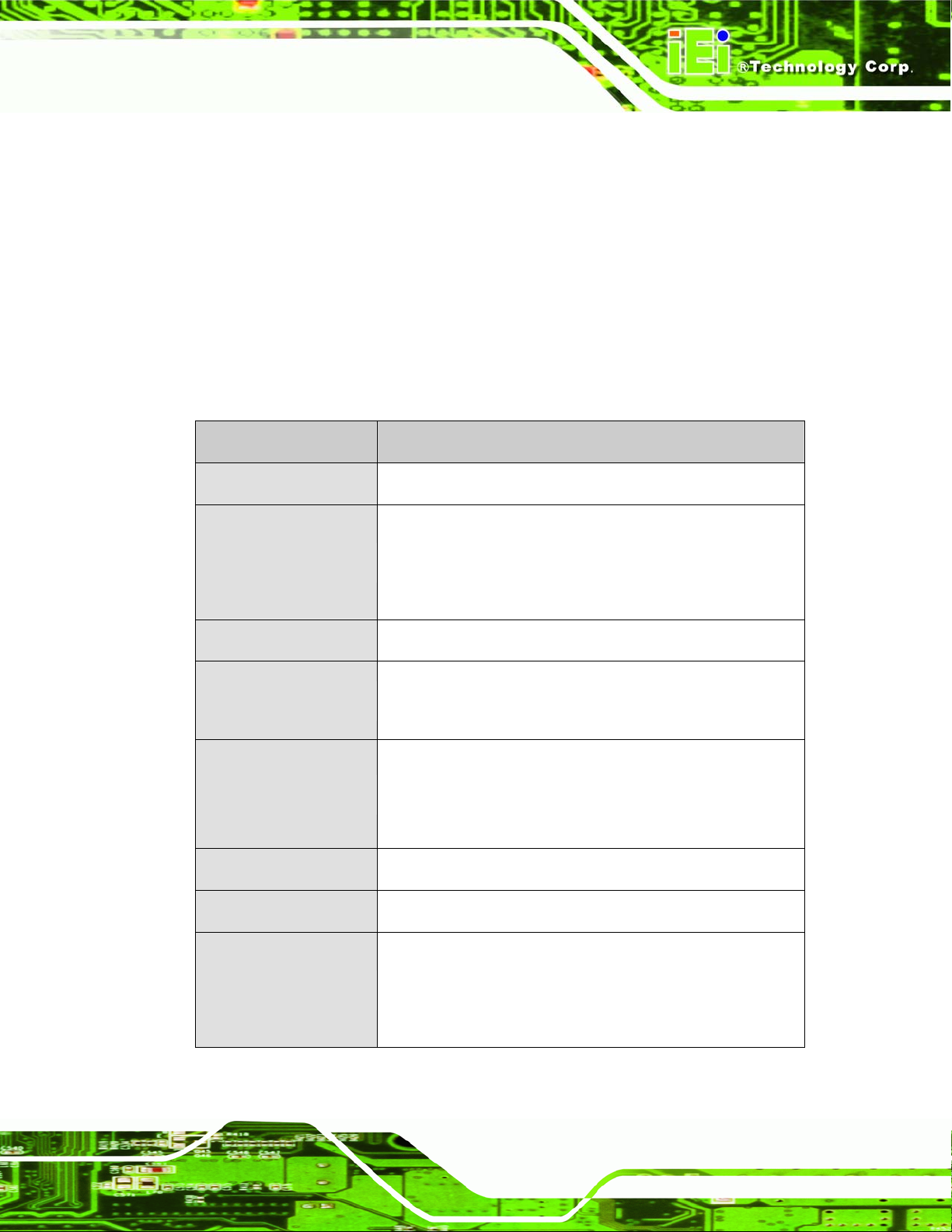
PCIE-Q350 PICMG 1.3 CPU Card
2 x RJ-45 Ethernet connectors
2 x USB 2.0 connectors
1 x VGA connector
The PCIE-Q350 has the following on-board jumpers:
Clear CMOS
1.2.3 Technical Specifications
PCIE-Q350 technical specifications are listed in Table 1-1. See Chapter 2 for details.
Specification PCIE-Q350
Form Factor
System CPU
Front Side Bus (FSB)
System Chipset
Memory
Super I/O
Display
PICMG 1.3
LGA775 Intel® Core™2 Quad
LGA775 Intel® Core™2 Duo
LGA775 Intel® Celeron
800 MHz, 1066 MHz or 1333 MHz
Northbridge: Intel® Q35 Express Chipset
Southbridge: Intel® ICH9DO
Four 240-pin DDR2 DIMM sockets support four
single-channel or dual-channel 2.0 GB 667 MHz or 800 MHz
DDR2 DIMMs
ITE IT8718F Rev. G
Analog VGA display through external DB-15 connector
AMI BIOS label
BIOS
SPI EEPROM
8.0 MB
Page 5
Page 28
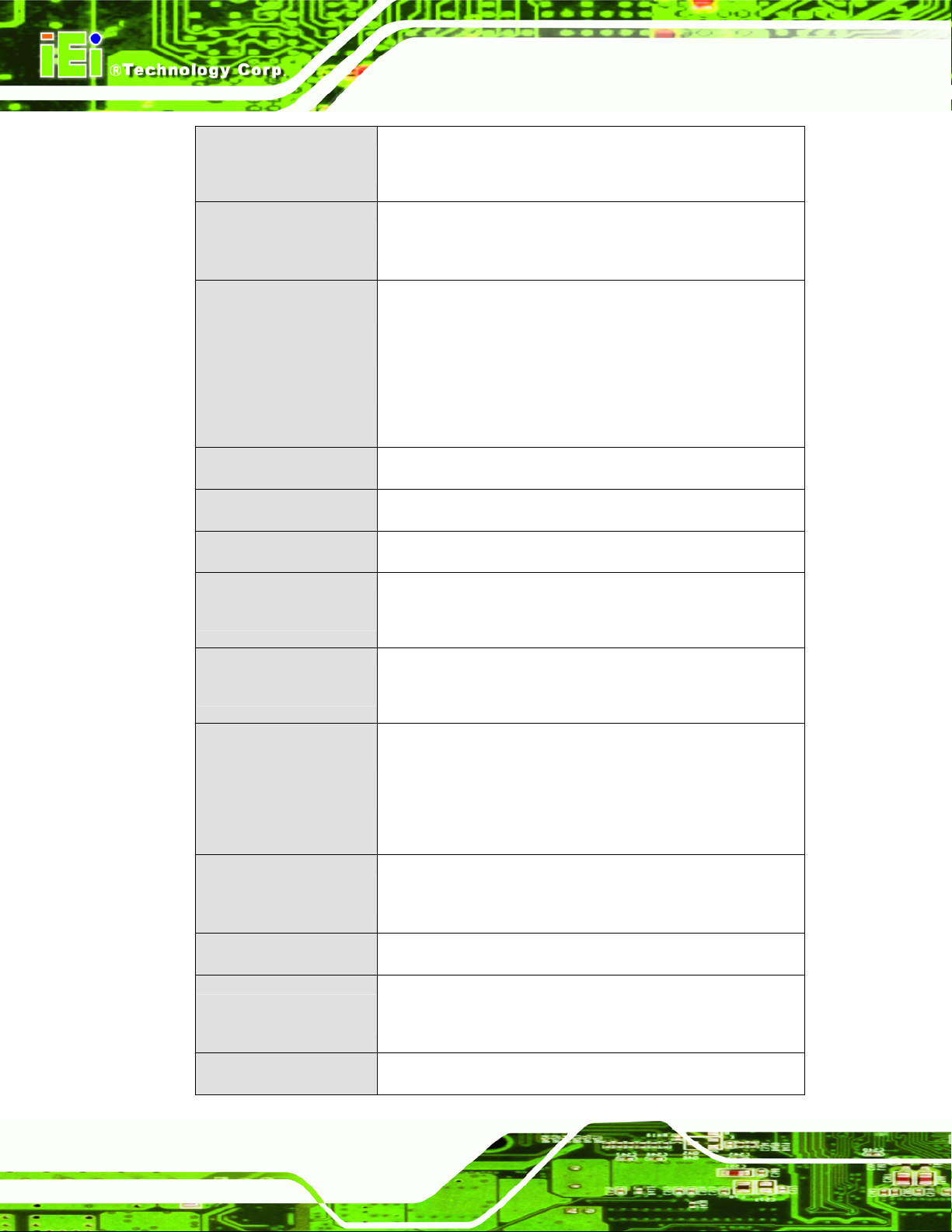
PCIE-Q350 PICMG 1.3 CPU Card
10-pin header 7.1 channel HD audio kit with RealTek ALC883
Audio
codec and dual audio streams supported
One Intel® 82566DM (PHY) and Intel® ICH9DO (MAC)
LAN
One PCIe x1 Intel® 82573L (MAC and PHY)
COM
USB2.0
SATA
SATA RAID Levels
Keyboard/mouse
Digital I/O
Watchdog Timer
Two RS-232 serial ports through onboard pin-headers
Twelve USB 2.0 devices supported:
Six by onboard pin-headers
Two by external connectors
Four through the backplane
Six 3.0Gb/s SATA II drives supported
RAID 0, RAID 1, RAID 5 and RAID 10
By pin-header through the ITE IT8718F super I/O
One16-bit digital input/output connector; 8-bit input/8-bit
output through the ITE IT8718F super I/O
Software programmable 1-255 sec. through the ITE IT8718F
super I/O
One IrDA connector through the ITE IT8718F super I/O.
Page 6
Infrared
Power Supply
TPM
Fan Connector
Buzzer
Supports:
Serial Infrared (SIR)
Amplitude Shift Keyed IR (ASKIR)
Onboard: 4-pin 12V ATX power connector
Backplane: 24-pin ATX power on PICMG 1.3 backplane
Supports TPM v1.2 with 20-pin onboard pin-header
Three pin system fan pin-header
Four pin CPU fan pin-header
Yes
Page 29
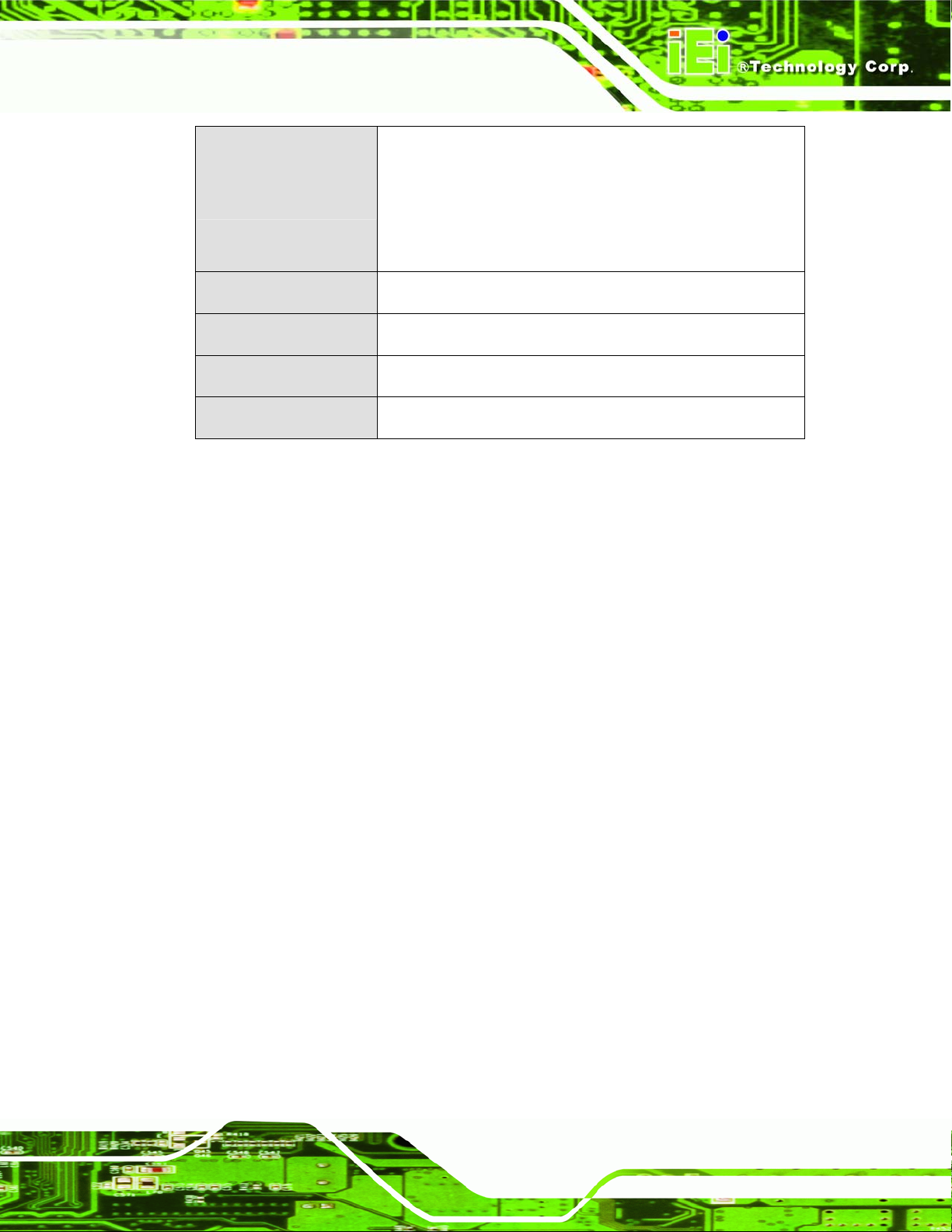
PCIE-Q350 PICMG 1.3 CPU Card
3.3V@3A, 5V@5.1A, +12V@4.23A and 5VSB@0.28A
Power Consumption
Temperature
Humidity (operating)
Dimensions (LxW)
Weight (GW)
Table 1-1: Technical Specifications
(2.66 GHz E6700 Intel® Core™2 Duo CPU with a 1066MHz
FSB and four 2.0 GB, 667 MHz DDR2 DIMM running
2Dmark® 2001 SE 330)
0ºC – 60ºC (32ºF - 140ºF)
5%~95% non-condensing
338.58mm x 126.39mm
1.1Kg
Page 7
Page 30
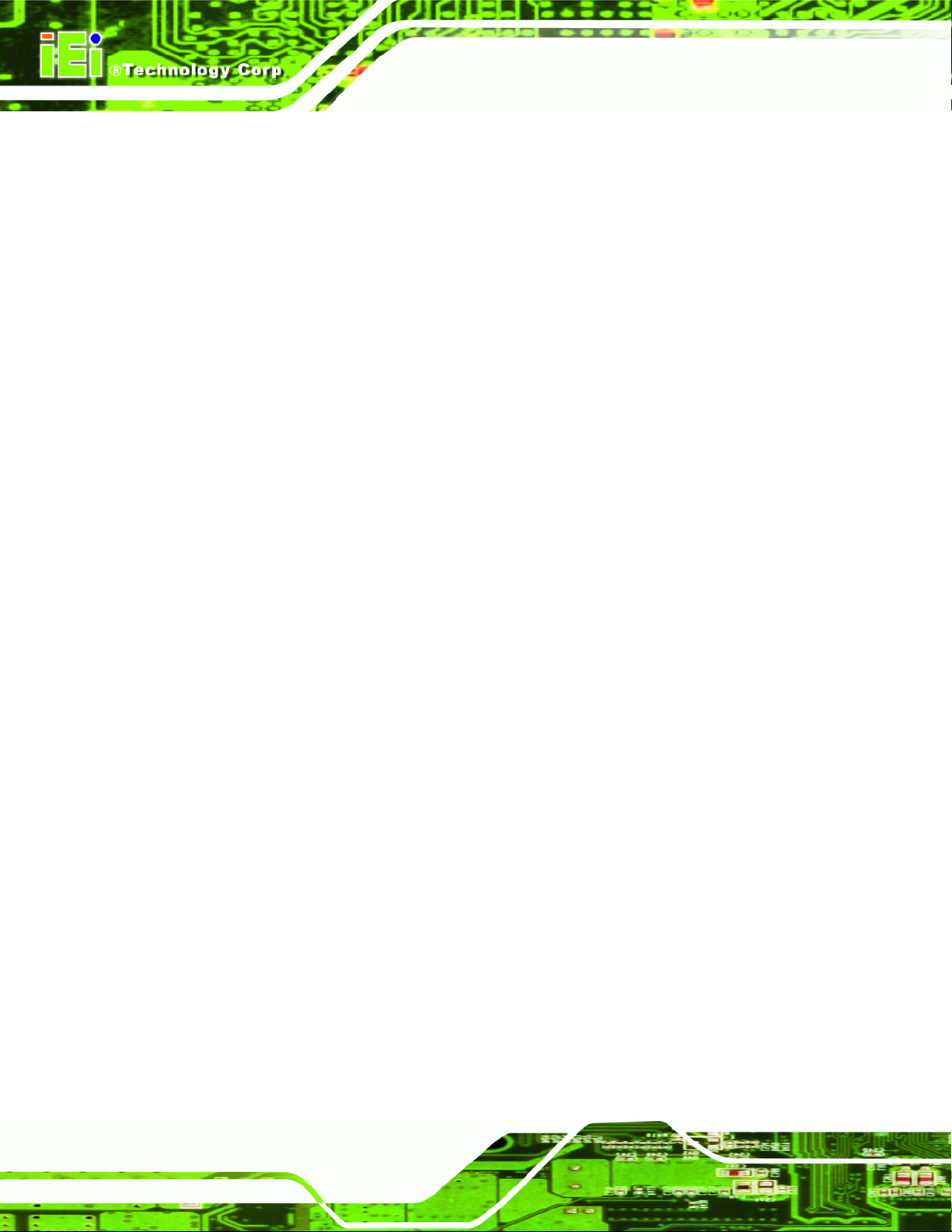
PCIE-Q350 PICMG 1.3 CPU Card
THIS PAGE IS INTENTIONALLY LEFT BLANK
Page 8
Page 31

PCIE-Q350 PICMG 1.3 CPU Card
Chapter
2
2 Detailed Specifications
Page 9
Page 32

2.1 Dimensions
2.1.1 Board Dimensions
The dimensions of the board are listed below:
Length: 338.58mm
Width: 126.39mm
PCIE-Q350 PICMG 1.3 CPU Card
Figure 2-1: PCIE-Q350 Dimensions (mm)
2.1.2 External Interface Panel Dimensions
External peripheral interface connector panel dimensions are shown in Figure 2-2.
Figure 2-2: External Interface Panel Dimensions (mm)
Page 10
Page 33
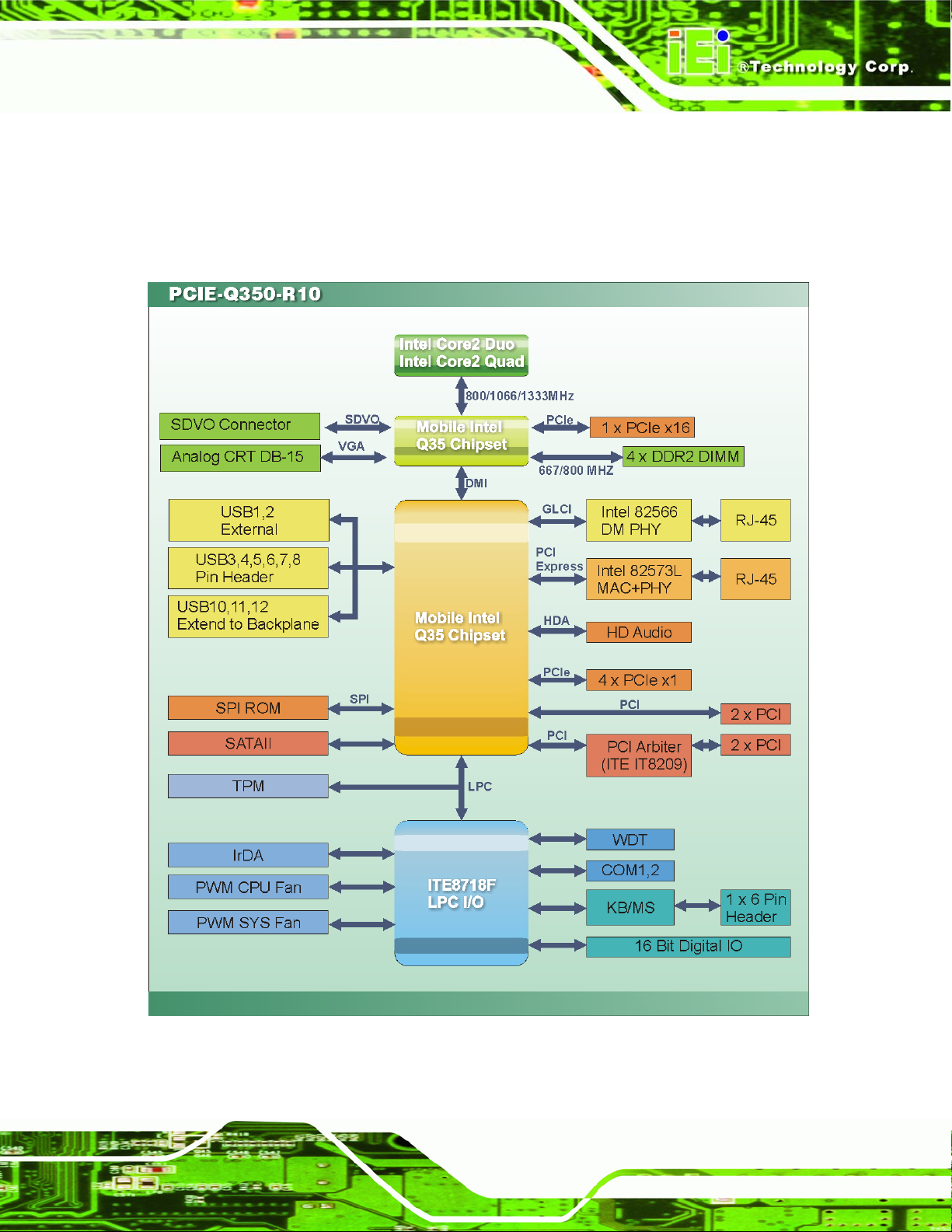
PCIE-Q350 PICMG 1.3 CPU Card
2.2 Data Flow
Figure 2-3 shows the data flow between the two on-board chipsets and other components
installed on the motherboard and described in the following sections of this chapter.
Figure 2-3: Data Flow Block Diagram
Page 11
Page 34

PCIE-Q350 PICMG 1.3 CPU Card
2.3 Compatible Processors
2.3.1 Supported Processors Overview
The PCIE-Q350 supports the following Intel® LGA775 processors
Intel® Core™2 Quad (Yorkfield)
Intel® Core™2 Duo (Wolfdale)
Intel® Core™2 Duo (Conroe-2M)
Intel® Celeron (Conroe L)
2.3.2 Supported Intel® Core™2 Quad (Yorkfield) Processors
The Yorkfield core Intel® Core™2 Quad CPU is a 45nm LGA775 processor.
NOTE:
As of the date of writing this manual (August, 2007), Intel® has not
released Intel® Core™2 Quad (Yorkfield) processor numbers that are
supported by the Intel® Northbridge. As soon as processor numbers
are released, the manual will be updated.
For further details about supported Intel® Core™2 Quad (Yorkfield)
processors, please contact Intel® directly.
Page 12
Page 35

PCIE-Q350 PICMG 1.3 CPU Card
2.3.3 Supported Intel® Core™2 Duo (Wolfdale) Processors
The Wolfdale core Intel® Core™2 Duo CPU is a 45nm LGA775 processor.
NOTE:
As of the date of writing this manual (August, 2007), Intel® has not
released Wolfdale core Intel® Core™2 Duo processor numbers that
are supported by the Intel® Q35 Northbridge. As soon as processor
numbers are released, the manual will be updated.
For further details about supported Intel® Core™2 Duo (Yorkfield)
processors, please contact Intel® directly.
2.3.4 Supported Intel® Core™2 Duo (Conroe-2M) Processors
Table 2-1 lists the Conroe-2M core Intel® Core™2 Duo processors supported on the
PCIE-Q350. All the processors in
following features:
Enhanced Halt State (C1E)
Enhance Intel® Speedstep® Technology
Execute Disable Bit
Intel® EM64T
Intel® Thermal Monitor 2
Intel® Virtualization Technology (Only on E6400)
Intel® Dual Core Technology
Table 2-1 are 65nm LGA775 processors with the
Page 13
Page 36

PCIE-Q350 PICMG 1.3 CPU Card
Processor # CPU Speed FSB Speed Cache Size
E6400 2.13 GHz 1066 MHz 2 MB
E4300 1.80 GHz 800 MHz 2 MB
Table 2-1: Supported Intel® Core™2 Duo (Conroe) Processors
2.3.5 Supported Intel® Celeron (Conroe L) Processors
Table 2-1 lists the Conroe L core Intel® Celeron processors supported on the PCIE-Q350.
All the processors in
Execute Disable Bit
Table 2-1 are 65nm LGA775 processors with the following features:
Processor # CPU Speed FSB Speed Cache Size
440 1.86 GHz 533 MHz 1 MB
Table 2-2: Supported Intel® Core™2 Duo (Conroe) Processors
2.4 Intel® Q35 Northbridge Chipset
2.4.1 Intel® Q35 Northbridge Chipset
The Intel® Q35 Northbridge chipset is an advanced Graphics and Memory Controller Hub
(GMCH) that supports a range of Intel® processors including 45nm Wolfdale dual core
and Yorkfield quad core and 65nm Conroe core processors. The Intel® Q35 Northbridge
supports 1333 MHz, 1066 MHz, or 800 MHz FSB and up to 8.0 GB of 667 MHz or 800
MHz DDR2 SDRAM. The Intel® Q35 Northbridge is interfaced to an Intel® ICH9DO
Southbridge chipset through a Direct Media Interface (DMI) communications link.
2.4.2 Intel® Q35 Front Side Bus (FSB) Support
The Intel® Q35 Northbridge supports processors with the following FSB speeds:
800 MHz
1066 MHz
Page 14
Page 37
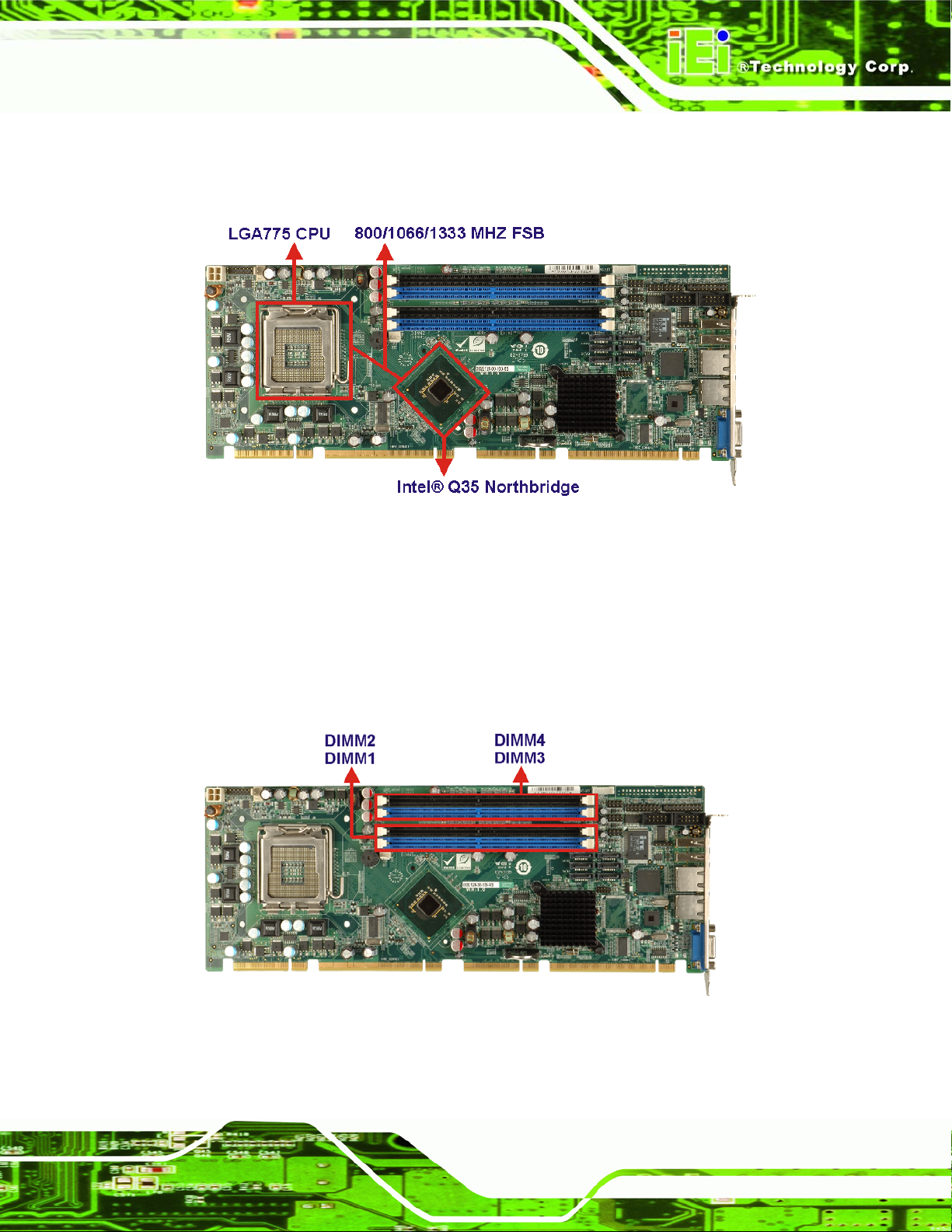
PCIE-Q350 PICMG 1.3 CPU Card
1333 MHz
The LGA775 socket, Intel® Q35 Northbridge and the FSB are shown in
Figure 2-4.
Figure 2-4: Front Side Bus (FSB)
2.4.3 Intel® Q35 Memory Controller
The memory controller on the Intel® Q35 Northbridge can support up to 8.0 GB of DDR2
SDRAM. Four DDR2 SDRAM DIMM sockets on the PCIE-Q350 are interfaced to the
Intel® Q35 Northbridge memory controller. The DDR2 sockets are shown in
Figure 2-5.
Figure 2-5: DDR2 DIMM Sockets
Page 15
Page 38

CAUTION:
If more than one DDR2 DIMM is being installed in the system, please
purchase two DIMM that have the same capacity and operating
frequency.
Each DIMM socket can support DIMMs with the following specifications:
DDR2 only
Un-buffered only
667 MHz or 800 MHz
2.0 GB maximum capacity per DIMM (8.0 GB supported with four DIMM)
PCIE-Q350 PICMG 1.3 CPU Card
Memory bandwidth:
o 6.4 GBps in single-channel or dual-channel asymmetric mode
o 12.8 GBps in dual-channel interleaved mode assuming DDR2 800MHz
2.4.4 Intel® Q35 PCIe x16 Interface
The Intel® Q35 PCIe bus is compliant with the PCI Express 1.1a Specifications has the
following PCIe lanes:
One PCIe x16 graphics interface
PCIe frequency of 1.25 GHz (2.5 Gbps in each direction)
For further details on the PCIe interfaces, please refer to Section
2.6.2 on page 29.
Page 16
Page 39

PCIE-Q350 PICMG 1.3 CPU Card
2.4.5 Intel® Q35 Graphics and Display Features
NOTE:
The Intel® Q35 Graphics and Display Features can be configured in
the Northbridge BIOS configuration screen. Please refer to Section
6.7.1 on page 155.
The Intel® Q35 GMCH integrated graphics device (IGD) has 3D, 2D and video
capabilities. The Unified Memory Architecture (UMA) uses up to 256 MB of Dynamic Video
Memory Technology (DVMT) for graphics memory. External graphics accelerators on the
PCIe graphics (PEG) port are supported but cannot work simultaneously with the IGD.
2.4.6 Intel® Q35 SDVO and Analog Display Features
The Intel® Q35 GMCH provides access to:
A progressive scan analog monitor
An SDVO monitor
2.4.6.1 Intel® Q35 SDVO Capabilities
A Serial Digital Video Output (SDVO) communications bus is multiplexed to eight of the
sixteen PCIe ports on the Intel® Q35. The SDVO interface provides 1.0 MHz point-to-point
connectivity between the Intel® Q35 and an SDVO device. The PCIE-Q350 supports a
single SDVO device on a compatible IEI backplane. The SDVO device is installed in the
PCIe x16 expansion slot and the SDVO function enabled by connecting a 3-pin SDVO
control connector on the PCIE-Q350 to a corresponding control connector on the IEI
backplane. The SDVO control connector on the PCIE-Q350 is shown in
Figure 2-6.
Page 17
Page 40

PCIE-Q350 PICMG 1.3 CPU Card
Figure 2-6: SDVO Connector
Some of the capabilities of the Intel® Q35 SDVO port are listed below:
Multiplexed with the PCIe x16 graphics port signals
Drives pixel clocks up to 270 MHz
Supports a single-channel SDVO device.
Digital display channels can drive a variety of SDVO devices including
o TMDS
o TV-Out
Only works with the IGD
3x3 Built In full panel scalar
180 degree Hardware screen rotation
270 MHz dot clock on each 12-bit interface
Supports flat panels up to 2048 x 1536 @ 60 Hz or digital CRT/HDTV at 1920
x1080 @ 85 Hz
Supports Hot-Plug and Display
Supports TMDS transmitters or TV-out encoders
ADD2/Media Expansion card that use the PCIe graphics x16 connector
2.4.6.2 Intel® Q35 Analog Display Capabilities
A single external female DB-15 (VGA) connector interfaces an analog display to an analog
Page 18
CRT port on the Intel® Q35 GMCH. The VGA connector is shown in
Figure 2-7.
Page 41

PCIE-Q350 PICMG 1.3 CPU Card
Figure 2-7: VGA Connector
Some of the capabilities of the Intel® Q35 analog CRT port are listed below:
400 MHz Integrated 24-bit RAMDAC
Up to 2048x1536 @ 75 Hz refresh
Hardware Color Cursor Support
DDC2B Compliant Interface
2.4.7 Intel® Q35 Direct Media Interface (DMI)
The Direct Media Interface (DMI) is the communication bus between the Intel® Q35
GMCH and the ICH9DO I/O controller hub (ICH). The DMI is a high-speed interface that
integrates advanced priority-based servicing and allows for concurrent traffic and true
isochronous transfer capabilities. The DMI is shown in
Figure 2-8.
Page 19
Page 42

Figure 2-8: DMI Chip-to-Chip Connection
Some of the features of the DMI include:
PCIE-Q350 PICMG 1.3 CPU Card
2.0 GBps point-to-point DMI to ICH9DO (1.0 GBps in each direction)
100 MHz reference clock (shared with PCI Express* Graphics Attach)
32-bit downstream addressing
APIC and MSI interrupt messaging support
Message Signaled Interrupt (MSI) messages
SMI, SCI and SERR error indication
2.5 Intel® ICH9DO Southbridge Chipset
2.5.1 Intel® ICH9DO Overview
Intel® ICH9DO Southbridge is an advanced I/O controller hub (ICH) connected to the
Intel® Q35 Northbridge through a DMI connection. The Intel® ICH9DO has six PCIe x1
ports, supports up to twelve USB 2.0 devices, six 3.0 Gbps SATA II drives with Intel®
Matrix Storage Technology (ACHI, RAID 0, RAID 1, RAID 5 or RAID 10), and comes with
an integrated GbE controller that is interfaced to an external RJ-45 connector. A
High-Definition audio (HDA) controller can be connected to an HDA codec on an optional
Page 20
audio kit. Four PCI Masters provide PCI expansion capabilities on a compatible PICMG
1.3 backplane.
Page 43

PCIE-Q350 PICMG 1.3 CPU Card
2.5.2 Intel® ICH9DO Features
The ICH9DO Southbridge chipset on the PCIE-Q350 has the features listed below.
Complies with PCI Express Base Specification, Revision 11
Complies with PCI Local Bus Specification, Revision 2.3 and supports 33MHz
PCI operations
Supports ACPI Power Management Logic
Contains:
o Enhanced DMA controller
o Interrupt controller
o Timer functions
Integrated SATA host controller with DMA operations on six ports with data
transfer rates up to 1.5 Gbps
Supports twelve USB 2.0 devices with six UHCI controllers and two EHCI
controller
Complies with System Management Bus (SMBus) Specification, Version 2.0
Supports Intel
Supports Intel
Contains Low Pin Count (LPC) interface
Supports Firmware Hub (FWH) interface
Serial Peripheral Interface (SPI) for Serial and Shared Flash
Intel® Quiet System technology
®
High Definition Audio
®
Matrix storage technology
2.5.3 Intel® ICH9DO High Definition Audio Implementation
NOTE:
The IEI® AC-KIT-883HD HDA audio kit is optional. If an IEI®
AC-KIT-883HD HDA audio kit is required please contact the vendor or
reseller the PCIE-Q350 was purchased from or contact and IEI® sales
representative directly by sending an email to
sales@iei.com.tw.
Page 21
Page 44
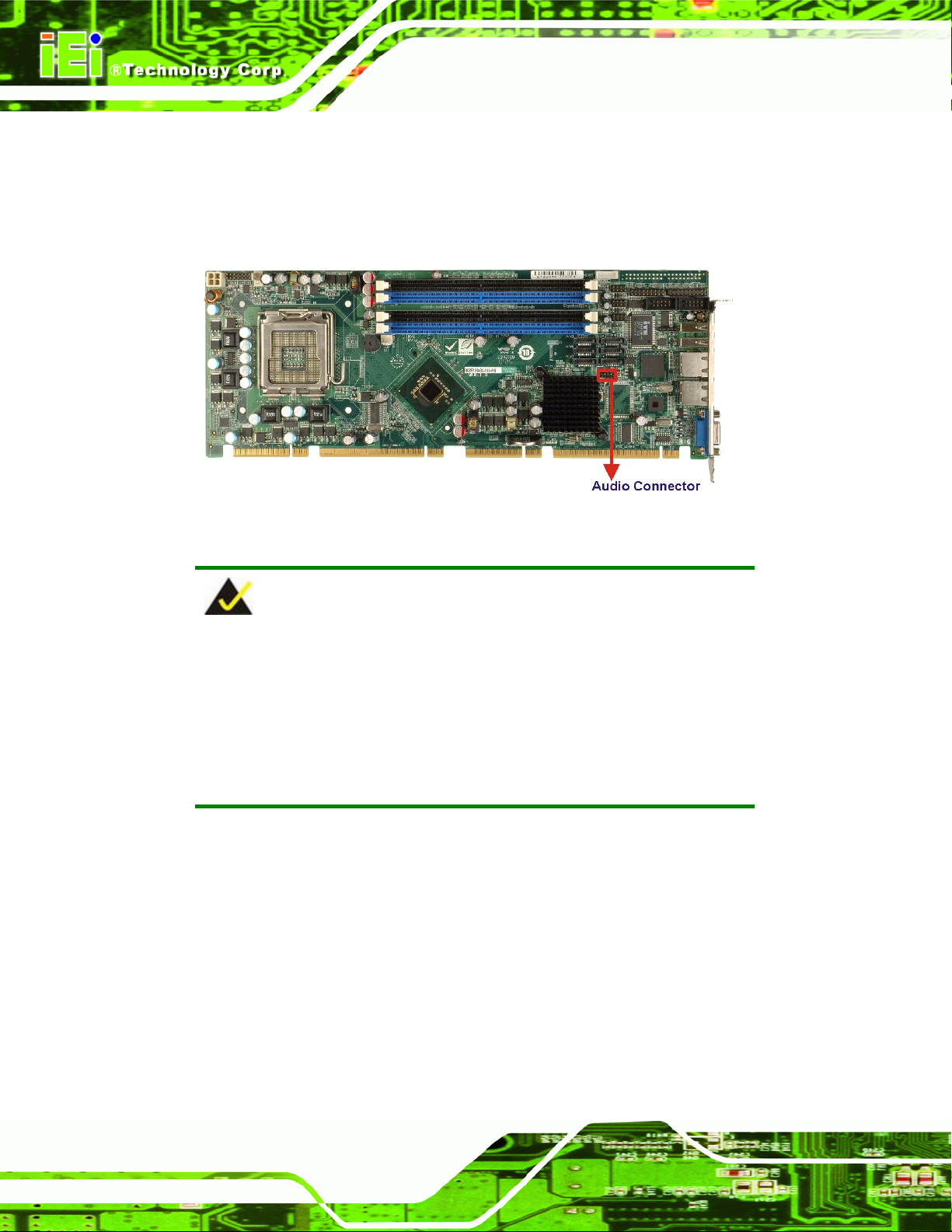
A RealTek ALC883 7.1+2 channel High Definition Audio (HDA) codec on an optional IEI®
AC-KIT-883HD HDA audio kit is connected to a 10-pin onboard audio connector that is
interfaced through the Intel® High Definition Audio serial link to the HDA controller
PCIE-Q350 PICMG 1.3 CPU Card
integrated on the Intel® ICH9DO. The audio connector is shown in
Figure 2-9: Audio Connector
NOTE:
If an HDA audio kit is going to be installed on the backplane, the HDA
Figure 2-9.
controller must be enabled in the BIOS settings. To enable the HDA
controller please refer to Section
SouthBridge Configuration menu) on page
The ALC883 codec provides 10 DAC channels that simultaneously support 7.1 sound
playback, plus two channels of independent stereo sound output (multiple streaming)
through the front panel stereo output. Flexible mixing, mute, and fine gain control functions
provide a complete integrated audio solution for home entertainment PCs. For more
information please refer to the IEI® AC-KIT-883HD HDA audio kit user manual
(AC-KIT-883HD_UMN_v1.0).
6.7.2 (the
158.
Page 22
Page 45

PCIE-Q350 PICMG 1.3 CPU Card
2.5.4 Intel® ICH9DO Ethernet Controller
NOTE:
Gigabit Ethernet (1000 Mbps) is only supported in S0.
The Intel® ICH9DO Southbridge integrated GbE controller is interfaced to an Intel®
82566DM Gigabit LAN connect device through the Gigabit LAN Connect Interface (GLCI).
The GLCI is shared with the PCIe x1 port 6. The Intel® 82566DM connects the Intel®
ICH9DO Southbridge integrated GbE controller to an external RJ-45 Ethernet LAN
connector to provide GbE access.
NOTE:
To enable the Intel® ICH9DO GbE Wake-on LAN function, the
Wake-on LAN function must be enabled in the BIOS. Please refer to
Section
SouthBridge Configuration menu) on page
Some of the features of the Intel® ICH9DO GbE controller are listed below.
Supports multi speeds including 10 Mbps, 100 Mbps and 1000 Mbps
Can operate in full-duplex mode at all supported speeds
Can operate at half-duplex at 10 MBps and 100 MBps
Adheres to the IEEE 802.3x Flow Control Specification.
Configurable LED operation for customization of LED display.
64-bit address master support for system using more than 4 GB of physical
0 (the
158.
memory.
Configurable receive and transmit data FIFO, programmable in 1 KB
increments.
Intelligent interrupt generation to enhance driver performance.
Page 23
Page 46

Compliance with Advanced Configuration and Power Interface
Compliance with PCI Power Management standards.
ACPI register set and power down functionality supporting D0 & D3 states.
Full wake-up support (APM and ACPI).
Magic Packet wake-up enable with unique MAC address.
Fragmented UDP checksum off load for package reassembly.
Jumbo frames supported.
PCIE-Q350 PICMG 1.3 CPU Card
2.5.4.1 Intel® 82566DM Gigabit LAN Connect Device
One of the external RJ-45 Ethernet LAN connectors is interfaced to an Intel® 82566DM
Gigabit LAN connect device. The Intel® 82566DM is a compact, single-port integrated
physical layer (PHY) device interfaced directly to the Intel® ICH9DO Ethernet controller
through the GLCI. The Intel® ICH9DO Ethernet controller has its own Media Access
Controller (MAC). The Intel® 82566DM Gigabit LAN connect device is shown in
2-10.
Figure 2-10: Intel® 82566DM Gigabit LAN Connect Device
Figure
Page 24
Some of the features of the Intel® 82556DM are listed below:
10 Mbps, 100 Mbps, or 1000 Mbps
Supports Intel® Active Management TechnologyS
Supports Intel® Virtualization Technology through the Intel® Virtual Gigabit
Page 47

PCIE-Q350 PICMG 1.3 CPU Card
Network Connection.
Can support legacy ASF2.0.
Shared SPI flash with system BIOS
Integrated linear voltage regulator
TCP/UDP checksum and segmentation offload
Receive side scaling
Dual TX and RX queues
802.1p and 802.1q
2.5.5 Intel® ICH9DO Low Pin Count (LPC) Interface
The ICH9DO LPC interface complies with the LPC 1.1 specifications. The LPC bus from
the ICH9DO is connected to the following components:
BIOS chipset
Super I/O chipset
Trusted Platform Module (TPM) connector
2.5.6 Intel® ICH9DO PCI Interface
The PCI interface on the ICH9DO is compliant with the PCI Revision 2.3 implementation.
Some of the features of the PCI interface are listed below.
PCI Revision 2.3 compliant
33MHz
5V tolerant PCI signals (except PME#)
Integrated PCI arbiter supports up to four PCI bus masters
The PCI bus masters are interfaced to the following onboard components:
Two backplane PCI channels
One IT8209 PCI bridge
The bus masters interfaced to the two backplane PCI channels and the two PCI channels
that come from the PCI bridge are all interfaced to the PCI edge connector on the bottom
of the PCIE-Q350 as specified by the PICMG 1.3 form factor.
Page 25
Page 48

2.5.7 Intel® ICH9DO PCIe x1 Bus
The Intel® ICH9DO Southbridge chipset has six PCIe x1 lanes. The four PCIe lanes are
interfaced through a PCIe edge connector at the bottom of the CPU card through a
compatible half-size backplane to either four PCIe x1 expansion cards or one PCIe x4
expansion card on.
One of the remaining PCIe x1 lanes is connected to an Intel® 82566DM GbE controller
and the other PCIe x1 lane is connected to an Intel® 82573L GbE controller.
PCIE-Q350 PICMG 1.3 CPU Card
For more detailed information, please refer to Section
2.6.3.
2.5.8 Intel® ICH9DO Real Time Clock
256 bytes of battery backed RAM is provided by the Motorola MC146818B real time clock
(RTC) integrated into the ICH9DO. The RTC operates on a 3V battery and 32.768KHz
crystal. The RTC keeps track of the time and stores system data even when the system is
turned off.
2.5.9 Intel® ICH9DO SATA Controller
NOTE:
That SATA drive mode is set in the BIOS. Please refer to the Section
6.3.2 on IDE Configuration on page 115 and Section 6.3.5.1 on AHCI
Configuration on page
131.
Page 26
The ICH9DO SATA supports three modes of operation:
Native IDE enabled operating system: Two controllers enable all six ports
on the bus. Controller 1 supports Port 0, Port 1, Port 2 and Port 3. Controller 2
supports Ports 4 and Port 5.
Legacy operating system is used: One controller is enabled and only
supports Port 0, Port 1, Port 2 and Port 3.
Page 49

PCIE-Q350 PICMG 1.3 CPU Card
AHCI or RAID mode: One controller supports all six ports including, Port 0,
Port 1, Port 2, Port 3, Port 4 and Port 5.
In the AHCI or RAID mode, 3.0 Gbps data transfer speeds are supported. The SATA drive
connectors are shown in
Figure 2-11.
Figure 2-11: SATA Drive Connectors
2.5.10 Intel® ICH9DO Serial Peripheral Interface (SPI) BIOS
The 4-pin SPI is connected to an SPI BIOS chip. A licensed copy of AMI BIOS is
preinstalled on the SPI BIOS chip. A master-slave protocol is used for communication on
the SPI bus. The slave is connected to the Intel® ICH9DO Southbridge and is
implemented as a tri-state bus.
2.5.11 Intel® ICH9DO USB Controller
2.5.11.1 Intel® ICH9DO USB Controller Overview
The ICH9DO comprises six full/low speed USB controllers that support the standard
Universal Host Controller Interface (UHCI) Revision 1.1. Each controller supports two
USB devices ensuring up to twelve USB 1.1 devices can be connected to the PCI E-Q35 0.
The ICH9DO also comprises two high-speed Enhanced Host Controller Interface (EHCI)
controllers. Each EHCI controller supports six USB 2.0 devices ensuring twelve USB 2.0
Page 27
Page 50

devices can be connected to the PCIE-Q350. EHCI controllers facilitate data transfer
speeds of 480 Mbps
Port routing logic on the ICH9DO determines whether a UHCI or an EHCI controller
controls a USB port.
PCIE-Q350 PICMG 1.3 CPU Card
2.5.11.2 PCIE-Q350 USB Implementation
Only eight of the Intel® ICH9DO USB ports are implemented on the PCIE-Q350. Two
USB ports (USB Port 1 and USB Port 2) are connected to two external connectors and six
USB ports (USB Port 3 to USB Port 8) are connected to three 8-pin onboard pin-headers.
See
Figure 2-12.
Page 28
Figure 2-12: Onboard USB Implementation
2.5.11.3 Backplane USB Implementation
The remaining four Intel® ICH9DO USB ports (USB Port 9 to USB Port 8) are interfaced to
the backplane through the USB edge connector on the bottom of the CPU card. See
Figure 2-13. These four remaining USB ports are implemented through connectors on the
backplane.
Page 51

PCIE-Q350 PICMG 1.3 CPU Card
Figure 2-13: USB Edge connector
2.6 PCIE-Q350 PCIe Bus Components
2.6.1 PCIe Bus Overview
The PCIE-Q350 has one PCIe x16 channel from the Intel® Q35 Northbridge and six PCIe
x1 lanes from the Intel® ICH9DO Southbridge. The PCIe bus lanes are interfaced to the
following devices.
One PCIe x16 lane is connected to one PCIe x16 graphics card on a
compatible backplane
Four PCIe x1 lanes are connected to four PCIe x1 expansion cards on a
compatible backplane
One PCIe x1 lanes are connected to two Intel® PCIe GbE connectors
One PCIe x1 is shared with the Intel® ICH9DO Gigabit LAN Connect
Interface (GLCI), which is connected to a Intel® 82566DM Gigabit platform
LAN connect device
2.6.2 PCIe x16 Expansion
The Intel® Q35 Northbridge chipset has one PCIe x16 port reserved for a PCIe x16
graphics card. The PCIe x16 lane is interfaced to a PCIe x16 slot on a compatible
backplane through two separate edge connectors on the bottom of the CPU card. The
PCIe x16 graphics card is then installed on the PCIe x16 slot on the backplane. The PCIe
x16 edge connector is shown in
Figure 2-14.
Page 29
Page 52

Figure 2-14: PCIe x16 Edge connector
2.6.3 PCIe x1 Expansion
PCIE-Q350 PICMG 1.3 CPU Card
Four of the six PCIe x1 expansion channels on the PCIE-Q350 are interfaced t o four PCIe
x1 connectors on a backplane through an edge connector on the bottom of the CPU card.
The PCIe x1 edge connector is shown in
Figure 2-15: PCIe x1 Edge connector (Four Lanes)
Figure 2-15.
2.6.4 Intel® 82573L PCIe GbE Controller
An RJ-45 Ethernet LAN connector is interfaced directly to an Intel® 82573L PCIe GbE
controller. The Intel® 82573L PCIe GbE controller is a compact, single-port integrated
Page 30
Page 53

PCIE-Q350 PICMG 1.3 CPU Card
physical layer (PHY) device with its own Memory Access Controller (MAC) and interfaced
to the Intel® ICH9DO Southbridge through a PCIe x1 lane. The Intel® 82573L GbE
controllers is shown in
Figure 2-16 below.
Figure 2-16: Intel® 82573L PCIe GbE Controller
Some of the features of the Intel® 82573L are listed below:
2 Gbps peak bandwidth per direction
PCI Express Rev 1.0a specification
High bandwidth density per pin
Wide,pipelined internal data path architecture
Optimized transmit (Tx) and receive (Rx) queues
32 KB configurable Rx and Tx first-in/first-out (FIFO)
IEEE 802.3x*-compliant flow-c ontrol support with software controllable pause
times and threshold values
Programmable host memory Rx buffers (256 B-16 KB)
Descriptor ring management hardware for Tx and Rx
Mechanism for reducing interrupts from Tx/Rx operations
Integrated PHY for 10/100/1000 Mbps (full- and half-duplex)
IEEE 802.3ab* auto-negotiation support
IEEE 802.3ab PHY compliance and compatibility
Tx/Rx IP,TCP,and UDP checksum offloading
Tx TCP segmentation
IEEE 802.1q* Virtual Local Area Network (VLAN) support with VLAN tag
Page 31
Page 54

insertion, stripping, and packet filtering for up to 4096 VLAN tags
Boot ROM Preboot eXecution Environment (PXE) Flash interface support
SDG 3.0,WfM 3.0 and PC2001 compliant
Wake on LAN support
2.7 PCI Bus Components
2.7.1 PCI Bus Overview
The PCI bus is connected to the components listed below:
ITE IT8211 ATA controlle r chipset
IT8209R PCI arbiter
PCI edge connector
The PCI bus complies with PCI Local Bus Specification, Revision 2.3 and supports 33MHz
PCIE-Q350 PICMG 1.3 CPU Card
PCI operations.
2.7.2 ITE IT8209 PCI Arbiter
One of the Intel® ICH9DO Southbridge PCI lanes is connected to an ITE IT8209 PCI
arbiter. One set of SYSGNT# and SYSREQ# on the ITE IT8209 supports three PCI
Masters thereby enabling the PCIE-Q350 to support an additional two PCI Masters. The
ITE IT8209 PCI arbiter is shown in
Figure 2-17 below.
Page 32
Page 55

PCIE-Q350 PICMG 1.3 CPU Card
Figure 2-17: PCI Arbiter
One of the PCI masters on the ITE IT8209 PCI arbiter is connected to the Intel® ICH9DO
Southbridge. The remaining two are connected to the PCI edge connector to facilitate PCI
expansion on the backplane. Some of the features of the ITE IT8209 PCI arbiter are listed
below:
Extended PCI Arbiter
Input PCI Clock
Clock Buffer
2.7.3 PCI Interface Edge connector
The PCI interface edge connector is connected to two PCI Masters on the ICH9DO
Southbridge and to two PCI masters on the ITE IT8209 PCI arbiter. The PCI bus edge
connector on the PCIE-Q350 is interfaced to the PCI bus on the backplane thereby
connecting the PCI backplane expansion boards to the Intel® ICH9DO Southbridge. The
PCI bus edge connector is shown in
Figure 2-18: PCI Edge connector Connection
Figure 2-18.
The PCI is interfaced to four standard PCI expansion cards a compatible PICMG 1.3
backplane.
Page 33
Page 56

2.8 LPC Bus Components
2.8.1 LPC Bus Overview
The LPC bus is connected to components listed below:
TPM module connector
Super I/O chipset
2.8.2 TPM Module
A TPM connector on the PCIE-Q350 is interfaced to the Intel® ICH9DO Southbridge
PCIE-Q350 PICMG 1.3 CPU Card
through the LPC bus. The TPM connector is shown in
Figure 2-19: TPM Connector
The Intel® ICH9DO Southbridge supports TPM version 1.1 and TPM version 1.2 devices
for enhanced security. Three TPM are available from IEI. The three IEI TPM are listed
Figure 2-19 below.
Page 34
below:
Infineon TPM module
Sinosun TPM module
Winbond TPM module
For more information about these modules please refer to Chapter 3 or contact the
PCIE-Q350 reseller or vendor. Alternatively, please contact IEI at
sales@iei.com.tw.
Page 57

PCIE-Q350 PICMG 1.3 CPU Card
2.8.3 Super I/O chipset
The ITE IT8718F Super I/O chipset is connected to the Intel® ICH9DO Southbridge
through the LPC bus. ITE IT8718F Super I/O chipset is shown in
Figure 2-20 below.
Figure 2-20: ITE IT8718F Super I/O
The ITE IT8718F is an LPC interface-based Super I/O device that comes with an
integrated Environment Controller. Some of the features of the iTE IT8718F chipset are
listed below:
PC98/99/2001, ACPI and LANDesk Compliant
Enhanced Hardware Monitor
Fan Speed Controller
Multi curve for one fan control
Multi sensor for one fan control
Single +5V Power Supply
Two 16C550 UARTs for serial port control
Keyboard Controller
48 General Purpose I/O Pins
Watchdog Timer
Serial IRQ Support
SmartGuardian Controller
ITE automatic power-failure resume and power button debounce
Page 35
Page 58

Some of the Super I/O features are described in more detail below:
PCIE-Q350 PICMG 1.3 CPU Card
2.8.3.1 Super I/O LPC Interface
The LPC interface on the Super I/O complies with the Low Pin Count Specification Rev.
1.0. The LPC interface supports both LDRQ# and SERIRQ protocols as well as PCI PME#
interfaces.
2.8.3.2 Super I/O 16C550 UARTs
The onboard Super I/O has two integrated 16C550 UARTs that can support the following:
Two standard serial ports (COM1 and COM2)
IrDa 1.0 and ASKIR protocols
2.8.3.3 Super I/O Enhanced Hardware Monitor
The Super I/O Enhanced Hardware Monitor monitors three thermal inputs, VBAT
internally, and eight voltage monitor inputs. These hardware parameters are reported in
the BIOS and can be read from the BIOS Hardware Health Configuration menu.
2.8.3.4 Super I/O Fan Speed Controller
The Super I/O fan speed controller enables the system to monitor the speed of the fan.
One of the pins on the fan connector is reserved for fan speed detection and interfaced to
the fan speed controller on the Super I/O. The fan speed is then reported in the BIOS.
2.8.3.5 Super I/O Keyboard and Mouse Controller
The Super I/O keyboard and mouse controller is compatible with the following
specifications.
8042 compatible
Asynchronous access to two data registers and one status register
Compatible with 8042 software
Page 36
PS/2 mouse supported
Port 92 supported
Page 59

PCIE-Q350 PICMG 1.3 CPU Card
Interrupt and polling modes supported
Fast Gate A20 and Hardware Keyboard Reset
8-bit timer/counter
The keyboard and mouse controller controller is interfaced to a keyboard and mouse
connected to the backplane through the board-to-board connectors.
2.8.3.6 Super I/O GPIO Ports
The Super I/O has 48 programmable GPIO ports of which 16 are implemented on the
PCIE-Q350. The GPIO connector has 16 programmable bits, 8-bit input and 8-bit output.
2.8.3.7 Super I/O Infrared
The Super I/O has dedicated infrared (IrDA) pins that are interfaced to an IrDA connector.
The IrDA connector is compatible with the following standards:
ASKIR
SIR
2.8.4 Super I/O Watchdog Timer
The super I/O wathdog timer has a maximum time resolution of 1 minute or 1 second with
a maximum or either 65,535 minutes or 65,535 seconds.
2.9 Ethernet LAN Controllers
The PCIE-Q350 CPU card has two GbE controllers. The PCIE-Q350 LAN connections are
shown in
Figure 2-21.
Page 37
Page 60

Figure 2-21: LAN Connections
PCIE-Q350 PICMG 1.3 CPU Card
The first GbE controller, is an Intel® 82537L PCIe GbE controller and is the interface
between the Intel® ICH9DO Southbridge controller and the LAN1 RJ-45 Ethernet
connector.
The second GbE controller is integrated on the Intel® ICH9DO Southbridge and i nterfaced
to the LAN2 RJ-45 Ethernet LAN connector through an Intel® 82566DM Gigabit Platform
LAN Connect device. The Intel® 82566DM is connected directly to the GbE controller on
the Intel® ICH9DO Southbridge through the GLCI, which is shared with the PCIe x1 port
6.
Both of these Ethernet controllers have been described in detail in earlier sections. For
further details please refer to the relevant sections:
Intel® ICH9DO Ethernet controller (Section 2.5.4)
Intel® 82566DM Gigabit Platform LAN Connect device (Section 2.5.4.1)
Intel® 82537L PCIe GbE controller (Section 2.6.4)
Page 38
Page 61

PCIE-Q350 PICMG 1.3 CPU Card
2.10 Environmental and Power Specifications
2.10.1 System Monitoring
Three thermal inputs on the PCIE-Q350 Super I/O Enhanced Hardware Monitor monitor
the following temperatures:
CPU Temperature
System Temperatu re
Five voltage inputs on the PCIE-Q350 Super I/O Enhanced Hardware Monitor monitors
the following voltages:
CPU Core
+1.80V
+3.30V
+12.0V
5VSB
VBAT
The PCIE-Q350 Super I/O Enhanced Hardware Monitor also monitors the following fan
speeds:
Fan Speed1 (CPU Fan)
Fan Speed2 (System Fan)
The values for the above environmental parameters are all recorded in the BIOS
Hardware Health Configuration menu.
2.10.2 Operating Temperature and Temperature Control
The maximum and minimum operating temperatures for the PCIE-Q350 are listed below.
Minimum Operating Temperature: 0ºC (32°F)
Maximum Operating Temperature: 60°C (140°F)
Page 39
Page 62

A cooling fan and heat sink must be installed on the CPU. Thermal paste must be
smeared on the lower side of the heat sink before it is mounted on the CPU. Heat sinks
are also mounted on the Northbridge and Southbridge chipsets to ensure the operating
temperature of these chips remain low.
2.10.3 Power Consumption
Table 2-3 shows the power consumption parameters for the PCIE-Q350 running 3D
Mark® 2001 SE330 with a 2.66 GHz E6700 Intel® Core™2 Duo processor with a 1066
MHz FSB and four 2.0GB 667MHz DDR2 DIMMs.
Voltage Current
+3.3V 3.0A
+5.0V 5.1A
PCIE-Q350 PICMG 1.3 CPU Card
+12V 4.23A
5Vsb 0.28A
Table 2-3: Power Consumption
2.11 Expansion Options
2.11.1 Expansion Options Overview
A number of compatible IEI Technology Corp. PICMG 1.3 backplanes and chassis can be
used to develop and expanded system. These backplanes and chassi s are listed below.
2.11.2 IEI Expansion PICMG 1.3 Backplanes
The backplanes listed in Table 2-4 are compatible with the PCIE-Q350 and can be used
to develop highly integrated industrial applications. All of the backplanes listed below have
24-pin ATX connector and a 4-pin ATX connector. For more information about these
Page 40
backplanes please consult the IEI catalog or contact your vendor, reseller or the IEI sales
team at
sales@iei.com.tw.
Page 63

PCIE-Q350 PICMG 1.3 CPU Card
Expansion Slots
Model Total Slots System
PCIe
System Type
PCI
x16 x4 x1
PE-4S2 4 One 1 - - 2 Single
PE-4S3 4 One 1 - 2 - Single
PE-5S2 5 One 1 - 3 - Single
PE-6S-R20 6 One 1 - - 3 Single
PE-6S3 6 One 1 - 3 1 Single
PE-6SD 5 One 1 - 3 - Single
PE-6SD2 5 One 1 - 2 1 Single
PE-7S 7 One 1 - 2 3 Single
PE-7S2 7 One 1 - 4 1 Single
PE-8S 8 One 1 - 3 3 Single
PE-9S 9 One 1 - 4 3 Single
PE-10S-R20 10 One 1 - 4 4 Single
PE-10S2 10 One 1 - 4 4 Single
PXE-13S 13 One 1 - 3 8 Single
PXE-19S 19 One 1 - 1 16 Single
Table 2-4: Compatible IEI PICMG 1.3 Backplanes
2.11.3 IEI Chassis
IEI chassis available for PCIE-Q350 system development are listed in Table 2-5.
For more information about these chassis please consult the IEI catalog or contact your
vendor, reseller or the IEI sales team at
Model Slot SBC Mounting Max Slots Backplanes
PAC-42GF-R20 Full-size Wall 4 PE-4S
PACO-504F Full-size Wall 4 PE-4S
sales@iei.com.tw.
PE-4S2
PE-4S3
PE-4S2
PE-4S3
Page 41
Page 64

PCIE-Q350 PICMG 1.3 CPU Card
Model Slot SBC Mounting Max Slots Backplanes
PAC-106G-R20 Full-size Wall 6 PE-5S
PE-5S2
PE-6S2
PE-6S3
PAC-107G-R20 Full-size Wall 6 PE-5S
PE-5S2
PE-6S2
PE-6S3
RACK-500G-R20 Full-size (4U) Rack 5 PE-5S
PE-5S2
RACK-305G-R20 Full-size (4U) Rack 14 PE-6S-R20
PE-10S-R20
PE-10S2
PXE-13S
PXE-19S
RACK-360G-R20 Full-size (4U) Rack 14 PE-6S-R20
PE-10S-R20
PE-10S2
PXE-13S
RACK-814G-R20 Full-size (4U) Rack 14 PE-6S-R20
PE-10S-R20
PE-10S2
PXE-13S
RACK-3000G-R20 Full-size (4U) Rack 14 PE-6S-R20
PE-10S-R20
PE-10S2
PXE-13S
PXE-19S
PAC-1700G-R20 Full-size Wall 7 PE-6S-R20
Page 42
PE-7S
PE-7S2
PAC-125G-R20 Full-size Wall 10 PE-6S-R20
PE-8S
Page 65

PCIE-Q350 PICMG 1.3 CPU Card
Model Slot SBC Mounting Max Slots Backplanes
PAC-1000G-R20 Full-size Wall 6 PE-6S2
PACO-506F Full-size Wall 6 PE-6S2
RACK-221G Full-size (2U) Rack 6 PE-6SD
RACK-2100G Full-size (2U) Rack 6 PE-6SD
Table 2-5: Compatible IEI Chassis
PE-6S3
PE-6S3
PE-6SD2
PE-6SD2
Page 43
Page 66

PCIE-Q350 PICMG 1.3 CPU Card
THIS PAGE IS INTENTIONALLY LEFT BLANK
Page 44
Page 67

PCIE-Q350 PICMG 1.3 CPU Card
Chapter
3
3 Unpacking
Page 45
Page 68

3.1 Anti-static Precautions
WARNING:
Failure to take ESD precautions during the installation of the
PCIE-Q350 may result in permanent damage to the PCIE-Q350 and
severe injury to the user.
Electrostatic discharge (ESD) can cause serious damage to electronic components,
including the PCIE-Q350. Dry climates are especially susceptible to ESD. It is therefore
critical that whenever the PCIE-Q350, or any other electrical component is handled, the
following anti-static precautions are strictly adhered to.
PCIE-Q350 PICMG 1.3 CPU Card
Wear an anti-static wristband: - Wearing a simple anti-static wristband can
help to prevent ESD from damaging the board.
Self-grounding:- Before handling the board touch any grounded conducting
material. During the time the board is handled, frequently touch any
conducting materials that are connected to the ground.
Use an anti-static pad: When configuring the PCIE-Q350, place it on an
antic-static pad. This reduces the possibility of ESD damaging the
PCIE-Q350.
Only handle the edges of the PCB:-: When handling the PCB, hold the PCB
by the edges.
3.2 Unpacking
3.2.1 Unpacking Precautions
When the PCIE-Q350 is unpacked, please do the following:
Follow the anti-static precautions outlined in Section 3.1.
Page 46
Make sure the packing box is facing upwards so the PCIE-Q350 does not fall
out of the box.
Make sure all the components shown in Section 3.3 are present.
Page 69

PCIE-Q350 PICMG 1.3 CPU Card
3.3 Unpacking Checklist
NOTE:
If some of the components listed in the checklist below are missing,
please do not proceed with the installation. Contact the IEI reseller or
vendor you purchased the PCIE-Q350 from or contact an IEI sales
representative directly. To contact an IEI sales representative, please
send an email to
sales@iei.com.tw.
3.3.1 Package Contents
The PCIE-Q350 is shipped with the following components:
Quantity Item and Part Number Image
1 PCIE-Q350 CPU Card
1 Dual RS-232 cable
(P/N: 19800-000051-RS)
1 KB/MS cable with Mini DIN
1 KB/MS PS/2 Y-cable
(P/N: 32000-000138-RS)
Page 47
Page 70

4 SATA cables
(P/N: 32000-062800-RS)
2 SATA power cables
PCIE-Q350 PICMG 1.3 CPU Card
(P/N: 32100-088600-RS)
1 Mini jumper Pack
1 Quick Installation Guide
1 Utility CD
1 USB cable
(P/N:CB-USB02-RS)
Table 3-1: Package List Contents
3.4 Optional Items
Page 48
Page 71

PCIE-Q350 PICMG 1.3 CPU Card
Audio kit
(P/N: AC-KIT-833HD-R10)
5-pin Wafer-to-PS/2
(P/N: 320000-000075-RS)
4-port USB cable
(P/N: CB-USB04-RS)
CPU cooling kit
(P/N: CF-520-RS)
CPU cooling kit
(P/N: CF-775A-RS)
Infineon TPM module
(P/N: TPM-IN01-R10)
Sinosun TPM module
(P/N: TPM-SI01-R10)
Page 49
Page 72

PCIE-Q350 PICMG 1.3 CPU Card
Winbond TPM module
(P/N: TPM-WI01-R10)
Table 3-2: Package List Contents
Page 50
Page 73

PCIE-Q350 PICMG 1.3 CPU Card
Chapter
4
4 Connector Pinouts
Page 51
Page 74

4.1 Peripheral Interface Connectors
Section 4.1.2 shows peripheral interface connector locations. Section 4.1.2 lists all the
PCIE-Q350 PICMG 1.3 CPU Card
peripheral interface connectors seen in Section
4.1.2.
4.1.1 PCIE-Q350 Layout
Figure 4-1 shows the on-board peripheral connectors, rear panel peripheral connectors
and on-board jumpers.
Figure 4-1: Connector and Jumper Locations
4.1.2 Peripheral Interface Connectors
Table 4-1 shows a list of the peripheral interface connectors on the PCIE-Q350. Detailed
descriptions of these connectors can be found below.
Connector Type Label
ATX power connector 4-pin ATX connector CPU12V1
Audio connector 10-pin header AUDIO1
Cooling fan connector, CPU 4-pin wafer CPU_FAN1
Cooling fan connector, System 3-pin wafer CPU_SYS1
Page 52
Page 75

PCIE-Q350 PICMG 1.3 CPU Card
Digital input/output connector 10-pin header DIO1
Keyboard and mouse connector 6-pin wafer KB/MS1
Front panel connector 10-pin header F_PANEL1
Infrared (IrDA) connector 5-pin header IR1
SDVO connector 3-pin header SDVO1
Serial ATA drive connector 7-pin SATA SATA1
Serial ATA drive connector 7-pin SATA SATA2
Serial ATA drive connector 7-pin SATA SATA3
Serial ATA drive connector 7-pin SATA SATA4
Serial ATA drive connector 7-pin SATA SATA5
Serial ATA drive connector 7-pin SATA SATA6
Serial port connector (COM1) 10-pin box header COM1
Serial port connector (COM2) 10-pin box header COM2
TPM connector 20-pin header TPM1
USB connectors 8-pin header USB1
USB connectors 8-pin header USB2
USB connectors 8-pin header USB3
Table 4-1: Peripheral Interface Connectors
4.1.3 External Interface Panel Connectors
Table 4-2 lists the rear panel connectors on the PCIE-Q350. Detailed descriptions of these
connectors can be found in Section
4.3 on page 75.
Page 53
Page 76

Connector Type Label
Ethernet connector RJ-45 LAN1
Ethernet connector RJ-45 LAN2
USB connector USB port USB_1
USB connector USB port USB_2
VGA connector Female DB-15 VGA1
Table 4-2: Rear Panel Connectors
4.2 Internal Peripheral Connectors
Internal peripheral connectors are found on the motherboard and are only accessible
PCIE-Q350 PICMG 1.3 CPU Card
when the motherboard is outside of the chassis. T his se ction h as complet e d esc ription s of
all the internal, peripheral connectors on the PCIE-Q350.
4.2.1 ATX Power Connector
CN Label:
CN Type:
CN Location:
CN Pinouts:
The 4-pin ATX power connector is connected to an ATX power supply and powers the
CPU.
CPU12V1
4-pin ATX power connector (1x4)
Figure 4-2
See
Table 4-3
See
Page 54
Page 77

PCIE-Q350 PICMG 1.3 CPU Card
Figure 4-2: ATX Power Connector Location
PIN NO. DESCRIPTION
1 GND
2 GND
3 +12V
4 +12V
Table 4-3: AT Power Connector Pinouts
Page 55
Page 78

4.2.2 Audio Connector
PCIE-Q350 PICMG 1.3 CPU Card
CN Label:
CN Type:
CN Location:
CN Pinouts:
AUDIO1
9-pin header (2x5)
Figure 4-3
See
Table 4-4
See
NOTE:
The IEI® AC-KIT-883HD HDA audio kit is optional. If an IEI®
AC-KIT-883HD HDA audio kit is required please contact the vendor or
reseller the PCIE-Q350 was purchased from or contact and IEI® sales
representative directly by sending an email to
The 9-pin audio connector is interfaced on the one side to the high-definition audio (HDA)
sales@iei.com.tw.
controller on the Intel® ICH9DO Southbridge and to an external HDA codec.
NOTE:
If an HDA audio kit is going to be installed on the backplane, the HDA
controller must be enabled in the BIOS settings. To enable the HDA
controller please refer to Section
SouthBridge Configuration menu) on page
6.7.2 (the
158.
Page 56
Page 79

PCIE-Q350 PICMG 1.3 CPU Card
Figure 4-3: Audio Connector Location (9-pin)
PIN NO. DESCRIPTION PIN NO. DESCRIPTION
1 SYNC 2 BITCLK
3 SDOUT 4 PCBEEP
5 SDIN 6 RST#
7 VCC 8 GND
9 +12V 10 N/C
Table 4-4: Audio Connector Pinouts
4.2.3 Digital Input/Output (DIO) Connector
CN Label:
CN Type:
DIO1
18-pin header (2x9)
Page 57
Page 80

See
CN Location:
CN Pinouts:
Figure 4-4
Table 4-5
See
PCIE-Q350 PICMG 1.3 CPU Card
The digital input/output connector is managed through a Super I/O chip. The DIO
connector pins are user programmable. To see details on how to program the DIO chip,
please refer to Appendix
B.
Page 58
Figure 4-4: DIO Connector Connector Locations
Page 81

PCIE-Q350 PICMG 1.3 CPU Card
PIN NO. DESCRIPTION PIN NO. DESCRIPTION
1 Input 0 2 Output 0
3 Input 1 4 Output 1
5 Input 2 6 Output 2
7 Input 3 8 Output 3
9 Input 4 10 Output 4
11 Input 5 12 Output 5
13 Input 6 14 Output 6
15 Input 7 16 Output 7
17 GND 18 +5V
Table 4-5: DIO Connector Connector Pinouts
4.2.4 Fan Connector, CPU (12V, 4-pin)
CN Label:
CN Type:
CN Location:
CN Pinouts:
CPU_FAN1
3-pin header
Figure 4-5
See
Table 4-6
See
The CPU cooling fan connector provides a 12V, 500mA current to a CPU cooling fan. The
connector has a "rotation" pin to get rotation signals from fans and notify the system so the
system BIOS can recognize the fan speed. Please note that only specified fans can issue
the rotation signals.
Page 59
Page 82

PCIE-Q350 PICMG 1.3 CPU Card
Page 60
Figure 4-5: +12V Fan Connector Location
PIN NO. DESCRIPTION
1 GND
2 +12VCC
3 Rotation Signal
4 Control
Table 4-6: +12V Fan Connector Pinouts
Page 83

PCIE-Q350 PICMG 1.3 CPU Card
4.2.5 Fan Connector, System (+12V)
CN Label:
CN Type:
CN Location:
CN Pinouts:
The system cooling fan connector provides a 12V, 500mA current to a system cooling
fan.. The connector has a "rotation" pin to get rotation signals from fans and notify the
system so the system BIOS can recognize the fan speed. Please note that only specified
fans can issue the rotation signals.
SYS_FAN1
3-pin header
Figure 4-6
See
Table 4-7
See
Figure 4-6: +12V Fan Connector Location
Page 61
Page 84

PIN NO. DESCRIPTION
1 GND
2 +12V
3 Rotation Signal
Table 4-7: +12V Fan Connector Pinouts
4.2.6 Front Panel Connector (14-pin)
PCIE-Q350 PICMG 1.3 CPU Card
CN Label:
CN Type:
CN Location:
CN Pinouts:
F_PANEL1
12-pin header (2x6)
Figure 4-7
See
Table 4-8
See
The front panel connector connects to external switches and indicators to monitor and
controls the motherboard. These indicators and switches include:
Power LED
Speaker
Power button
Reset
HDD LED
Page 62
Page 85

PCIE-Q350 PICMG 1.3 CPU Card
Figure 4-7: Front Panel Connector Pinout Locations (14-pin)
FUNCTION PIN DESCRIPTION FUNCTION PIN DESCRIPTION
Power LED
Button
1 LED+ 2 SPEAKER+
3 N/C 4 N/C
5 LED- 6 N/C
7 PWRBTSW+
9 PWRBTSW- 10 N/C
11 IDE LED+ 12 RESET+ HDD LED
13 IDE LED-
Speaker
8 SPEAKER - Power
Reset
14 RESET-
Table 4-8: Front Panel Connector Pinouts (14-pin)
Page 63
Page 86

4.2.7 Infrared Interface Connector (5-pin)
PCIE-Q350 PICMG 1.3 CPU Card
CN Label:
CN Type:
CN Location:
CN Pinouts:
IR1
5-pin header (1x5)
Figure 4-8
See
Table 4-9
See
The infrared interface connector supports both Serial Infrared (SIR) and Amplitude Shift
Key Infrared (ASKIR) interfaces.
Page 64
Figure 4-8: Infrared Connector Pinout Locations
Page 87
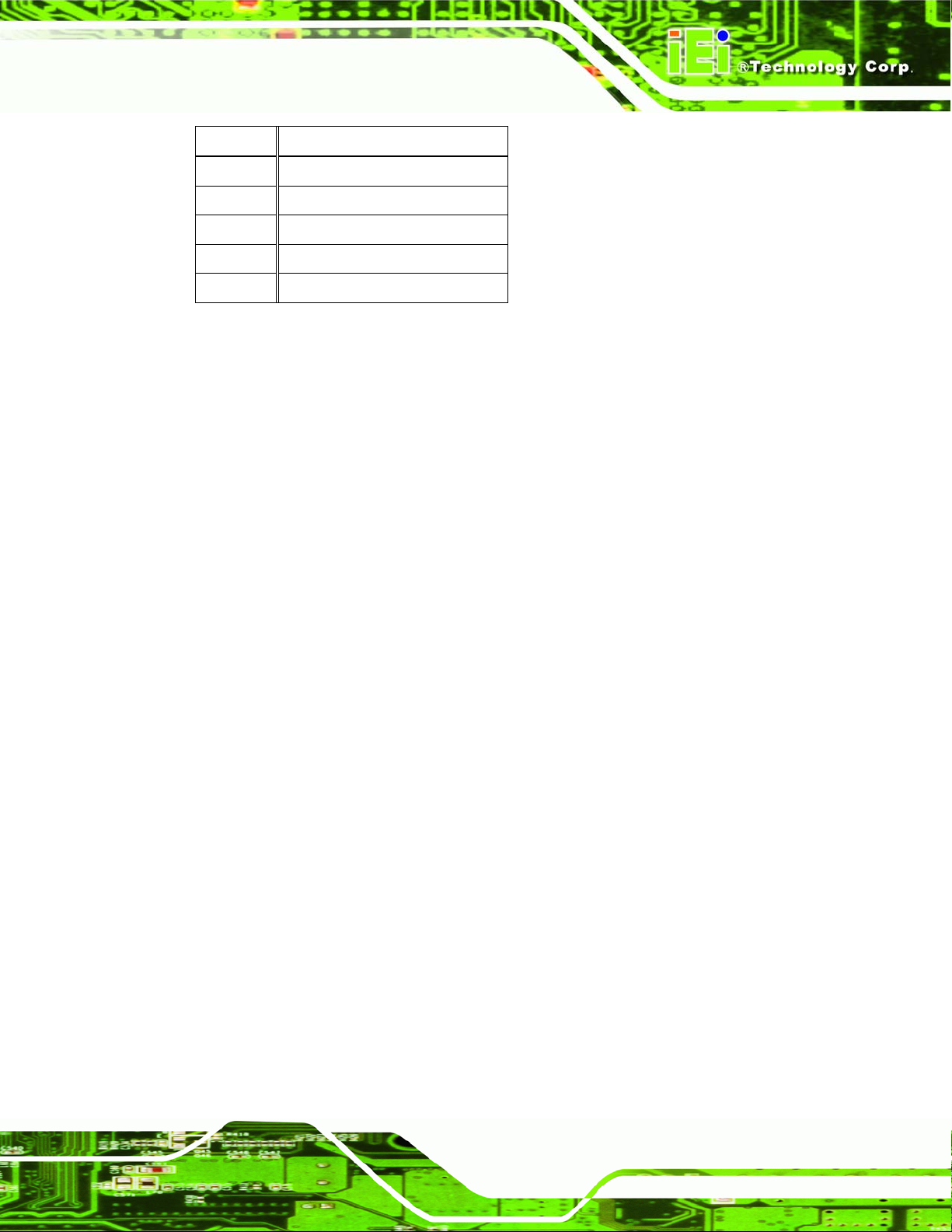
PCIE-Q350 PICMG 1.3 CPU Card
PIN NO. DESCRIPTION
1 VCC
2 NC
3 IR-RX
4 GND
5 IR-TX
Table 4-9: Infrared Connector Pinouts
4.2.8 Keyboard/Mouse Connector
CN Label:
CN Type:
CN Location:
CN Pinouts:
CN22
6-pin header (1x6)
Figure 4-9
See
Table 4-10
See
The keyboard and mouse connector can be connected to a standard PS/2 cable or PS/2
Y-cable to add keyboard and mouse functionality to the system.
Page 65
Page 88

PCIE-Q350 PICMG 1.3 CPU Card
Figure 4-9: Keyboard/Mouse Connector Location
Page 66
Page 89

PCIE-Q350 PICMG 1.3 CPU Card
PIN NO. DESCRIPTION
1 +5V KB DATA
2 MS DATA
3 MS CLK
4 KB DATA
5 KB CLK
6 GROUND
Table 4-10: Keyboard/Mouse Connector Pinouts
4.2.9 SATA Drive Connectors
CN Label:
CN Type:
CN Location:
CN Pinouts:
SATA1, SATA2, SATA3, SATA4, SATA5. and SATA6
7-pin SATA drive connectors
Figure 4-10
See
Table 4-11
See
The six SATA drive connectors are each connected to second generation SATA drives.
Second generation SATA drives transfer data at speeds as high as 300 Mbps. The SATA
drives can be configured in a RAID configuration.
Page 67
Page 90

PCIE-Q350 PICMG 1.3 CPU Card
Page 68
Figure 4-10: SATA Drive Connector Locations
PIN NO. DESCRIPTION
1 GND
2 TX+
3 TX4 GND
5 RX6 RX+
7 GND
Table 4-11: SATA Drive Connector Pinouts
Page 91

PCIE-Q350 PICMG 1.3 CPU Card
4.2.10 Serial Port Connector (COM1, COM 2)
CN Label:
CN Type:
CN Location:
CN Pinouts:
The 10-pin serial port connector provides a second RS-232 serial communications
channel. The COM 2 serial port connector can be connected to external RS-232 serial port
devices.
COM1 and COM2
10-pin header (2x5)
Figure 4-11
See
Table 4-12
See
Figure 4-11: Serial Connector Pinout Locations
Page 69
Page 92

PCIE-Q350 PICMG 1.3 CPU Card
PIN NO. DESCRIPTION PIN NO. DESCRIPTION
1 Data Carrier Direct (DCD) 2 Data Set Ready (DSR)
3 Receive Data (RXD) 4 Request To Send (RTS)
5 Transmit Data (TXD) 6 Clear To Send (CTS)
7 Data Terminal Ready (DTR) 8 Ring Indicator (RI)
9 Ground (GND) 10 N/C
Table 4-12: Serial Connector Pinouts
4.2.11 Trusted Platform Module (TPM) Connector
CN Label:
CN Type:
CN Location:
CN Pinouts:
The Trusted Platform Module (TPM) connector secures the system on bootup. An optional
TPM (see packing list in Chapter 3) can be connected to the TPM connector.
TPM1
40-pin header (2x20)
Figure 4-13
See
Table 4-14
See
Page 70
Page 93
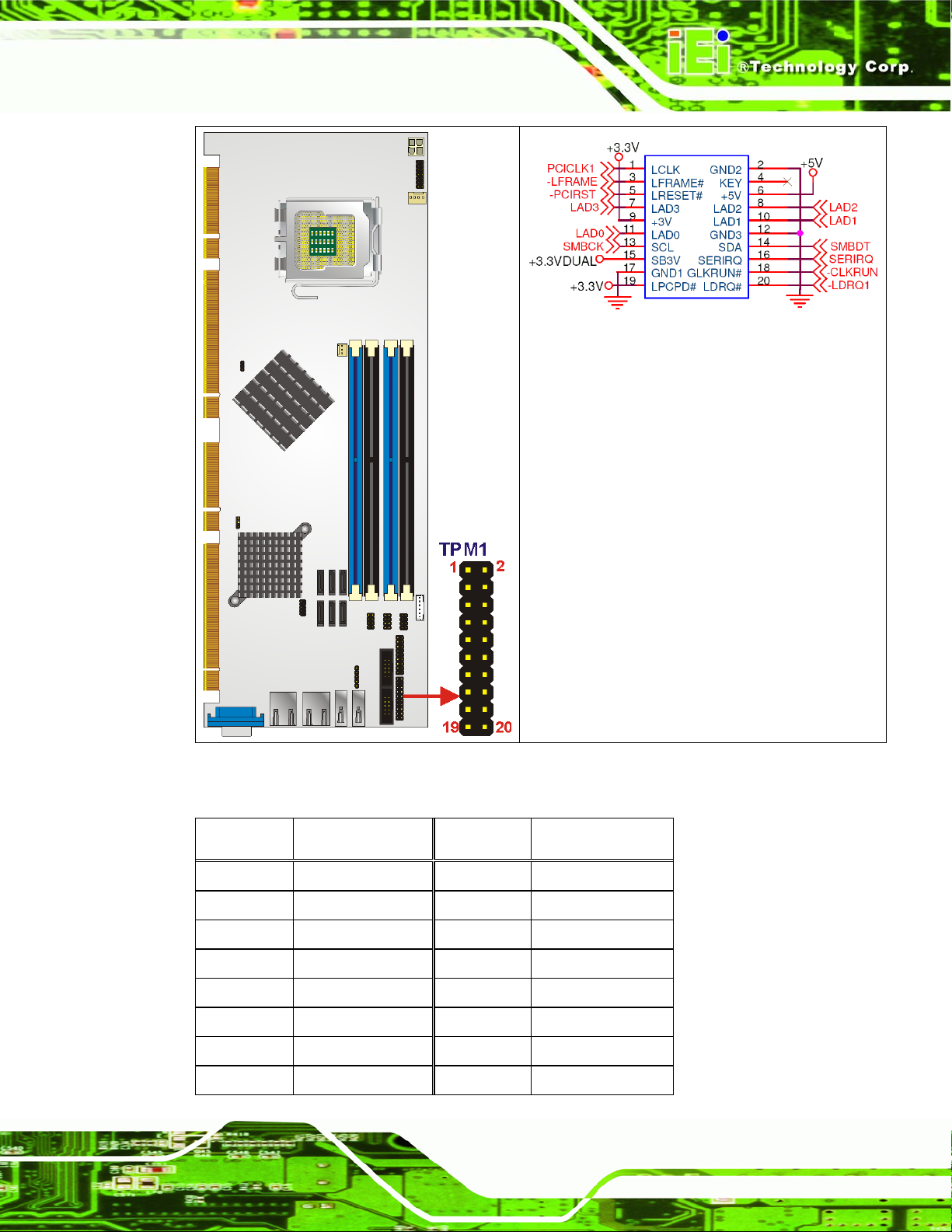
PCIE-Q350 PICMG 1.3 CPU Card
Figure 4-12: TPM Connector Pinout Locations
PIN NO. DESCRIPTION PIN NO. DESCRIPTION
1 LCLK 2 GND2
3 LFRAME# 4 KEY
5 LRESET# 6 +5V
7 LAD3 8 LAD2
9 +3V 10 LAD1
11 LAD0 12 GND3
13 SCL 14 SDA
15 SB3V 16 SERIRQ
Page 71
Page 94

17 GND1 18 GLKRUN#
19 LPCPD# 20 LDRQ#
Table 4-13: TPM Connector Pinouts
4.2.12 SDVO Control Connector
PCIE-Q350 PICMG 1.3 CPU Card
CN Label:
CN Type:
CN Location:
CN Pinouts:
If an SDVO graphics card is installed on the PCIe x16 expansion slot on the backplane,
the 1x3 pin Serial Digital Video Output (SDVO) control connector must be connected to a
corresponding SDVO control connector on a compatible IEI backplane.
SDVO1
3-pin header (1x3)
Figure 4-13
See
Table 4-14
See
Page 72
Page 95

PCIE-Q350 PICMG 1.3 CPU Card
Figure 4-13:SDVO Connector Pinout Locations
PIN NO. DESCRIPTION
1 EXP_EN
2 SDVO_CLOCK
3 SDVO_DATA
Table 4-14: SDVO Connector Pinouts
Page 73
Page 96

4.2.13 USB Connectors (Internal)
PCIE-Q350 PICMG 1.3 CPU Card
CN Label:
CN Type:
CN Location:
CN Pinouts:
The 2x4 USB pin connectors each provide connectivity to two USB 1.1 or two USB 2.0
ports. Each USB connector can support two USB devices.. Additional external USB ports
are found on the rear panel. The USB ports are used for I/O bus expansion.
USB1, USB2 and USB3
8-pin header (2x4)
Figure 4-14
See
Table 4-15
See
Page 74
Figure 4-14: USB Connector Pinout Locations
Page 97

PCIE-Q350 PICMG 1.3 CPU Card
PIN NO. DESCRIPTION PIN NO. DESCRIPTION
1 VCC 2 GND
3 DATAN- 4 DATAM+
5 DATAN+ 6 DATAM7 GND 8 VCC
Table 4-15: USB Port Connector Pinouts
4.3 External Peripheral Interface Connector Panel
Figure 4-15 shows the PCIE-Q350 external peripheral interface connector (EPIC) panel.
The PCIE-Q350 EPIC panel consists of the following:
1 x DVI connector
1 x PS/2 connector
2 x RJ-45 LAN connectors
Figure 4-15: PCIE-Q350 External Peripheral Interface Connector
4.3.1 LAN Connectors
CN Label:
CN Type:
CN Location:
LAN1 and LAN2
RJ-45
Figure 4-15
See
Table 4-16
CN Pinouts:
The PCIE-Q350 is equipped with two built-in RJ-45 Ethernet controllers. The controllers
can connect to the LAN through two RJ-45 LAN connectors. There are two LEDs on the
See
Page 75
Page 98

PCIE-Q350 PICMG 1.3 CPU Card
connector indicating the status of LAN. The pin assignments are listed in the following
table:
PIN DESCRIPTION PIN DESCRIPTION
1 TXA+ 5 TXC-
2 TXA- 6 TXB3 TXB+ 7 TXD+
4 TXC+ 8 TXD-
Table 4-16: LAN Pinouts
Figure 4-16: RJ-45 Ethernet Connector
The RJ-45 Ethernet connector has two status LEDs, one green and one yello w. The green
LED indicates activity on the port and the yellow LED indicates the port is linked. See
Table 4-17.
STATUS
ORANGE 10/100 LAN YELLOW Linked
GREEN GbE LAN
DESCRIPTION STATUS DESCRIPTION
Table 4-17: RJ-45 Ethernet Connector LEDs
4.3.2 USB Connector
CN Label:
USB_1 and USB_2
Page 76
CN T ype:
CN Location:
USB port
Figure 4-15
See
Page 99

PCIE-Q350 PICMG 1.3 CPU Card
See
CN Pinouts:
The PCIE-Q350 has four external USB 2.0 ports. The ports connect to both USB 2.0 and
USB 1.1 devices.
PIN NO. DESCRIPTION
1 GND
2 USB_P
4 USB_N
4 USB_5V
Table 4-18: USB Port Pinouts
Table 4-18
4.3.3 VGA Connector
CN Label:
CN Type:
CN Location:
CN Pinouts:
The PCIE-Q350 has a single 15-pin female connector for connectivity to standard display
devices.
VGA1
15-pin Female
Figure 4-15
See
Figure 4-17 and Table 4-19
See
Figure 4-17: VGA Connector
PIN DESCRIPTION PIN DESCRIPTION
1 RED 2 GREEN
3 BLUE 4 NC
Page 77
Page 100

PCIE-Q350 PICMG 1.3 CPU Card
PIN DESCRIPTION PIN DESCRIPTION
5 GND 6 GND
7 GND 8 GND
9 VCC / NC 10 GND
11 NC 12 DDC DAT
13 HSYNC 14 VSYNC
15 DDCCLK
Table 4-19: VGA Connector Pinouts
Page 78
