Page 1
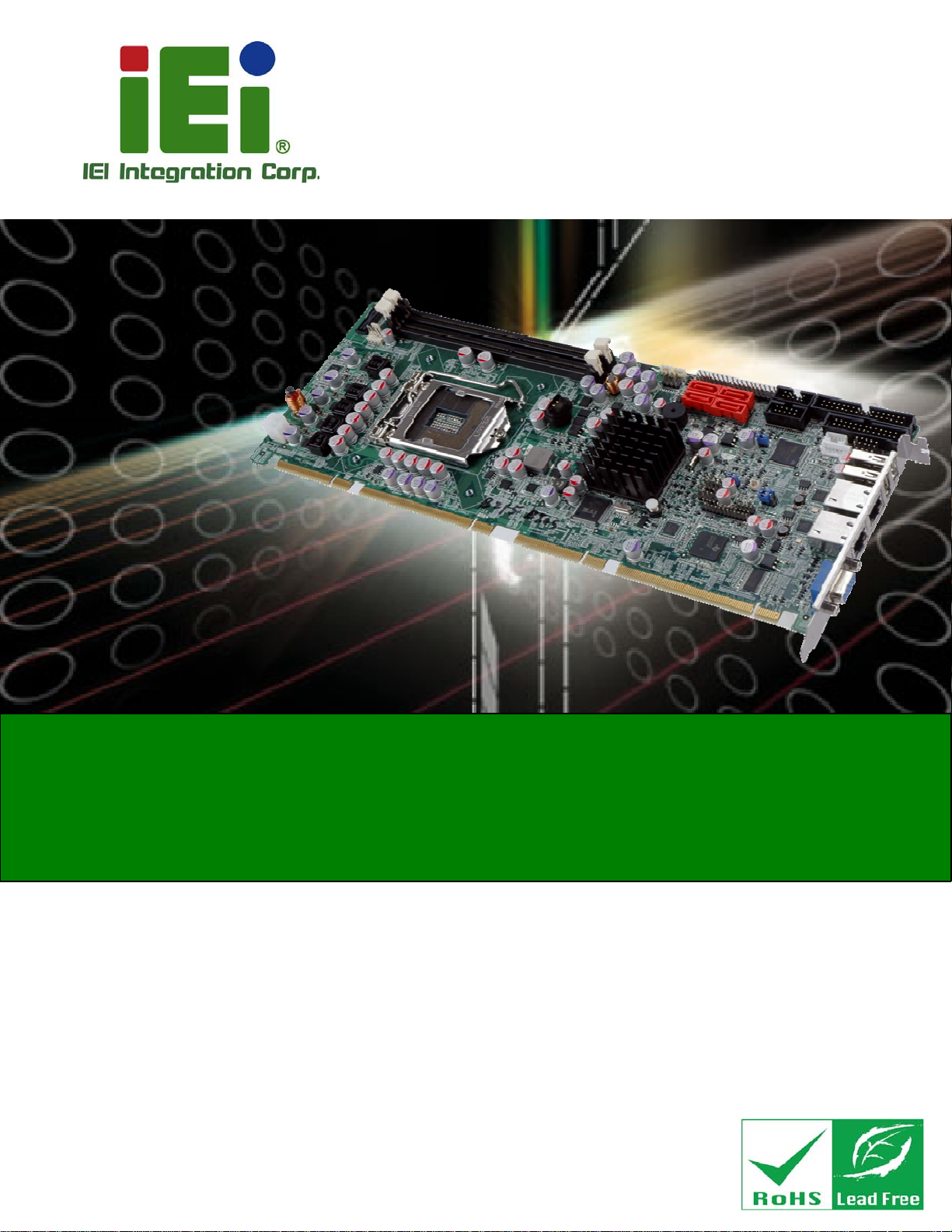
PCIE-H610 PICMG 1.3 CPU Card
MODEL:
PCIE-H610
Full-Size PICMG 1.3 CPU Card Supports 32nm LGA1155 Intel®
Core™ i7/i5/i3/Pentium®/Celeron® CPU, Intel® H61 Chipset,
DDR3, VGA, DVI-D, Dual Realtek PCIe GbE, USB 2.0,
SATA 3Gb/s, HD Audio and RoHS
User Manual
Rev. 1.03 – 25 April, 2014
Page i
Page 2
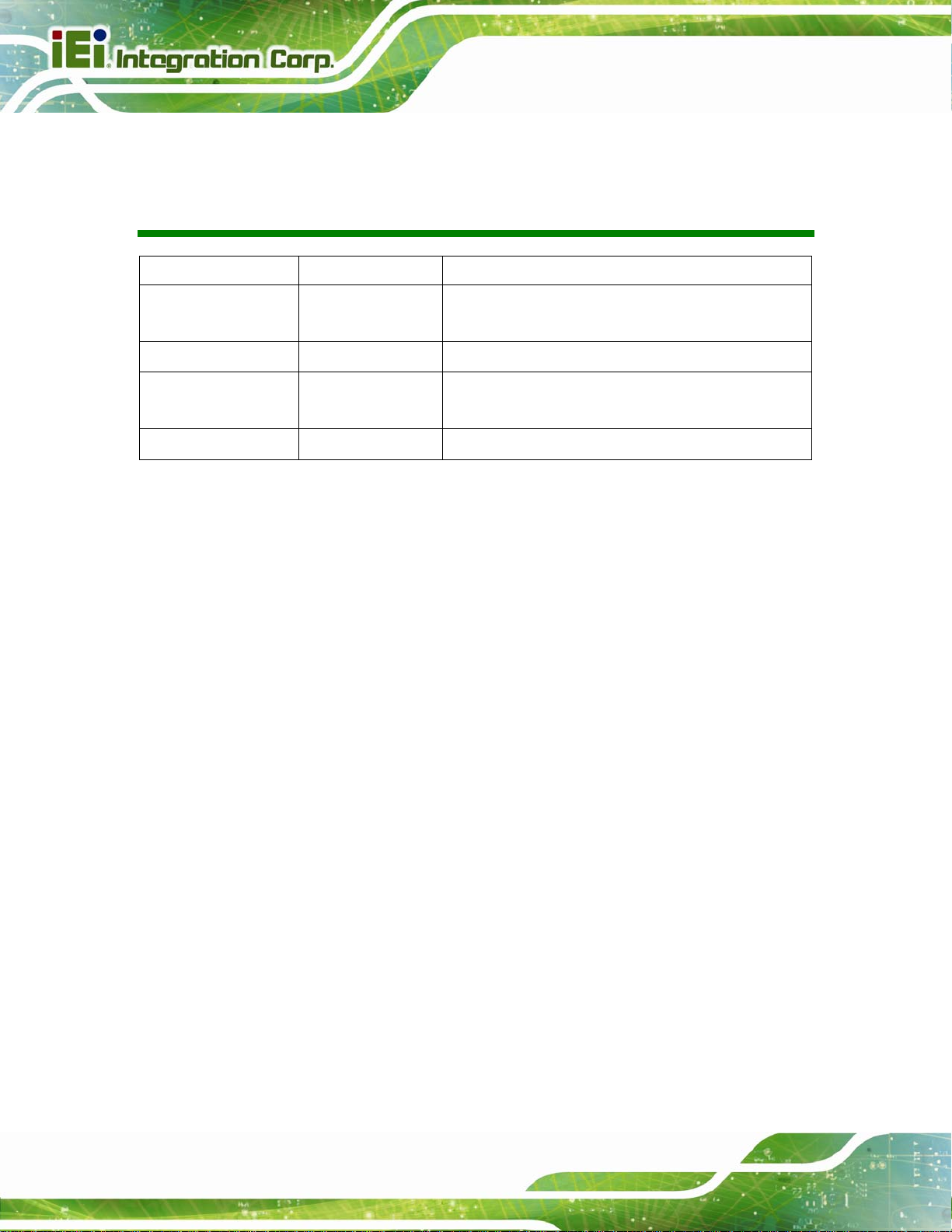
PCIE-H610 PICMG 1.3 CPU Card
Revision
Date Version Changes
25 April, 2014 1.03 Modified LAN pinouts
Updated Chapter
14 November, 2013 1.02 Updated Section 1.7: Technical Specifications
21 January, 2013 1.01 Updated the LPT cable P/N and RS-422/485 connector
pinouts
17 February, 2012 1.00 Initial release
2: Packing List
Page ii
Page 3
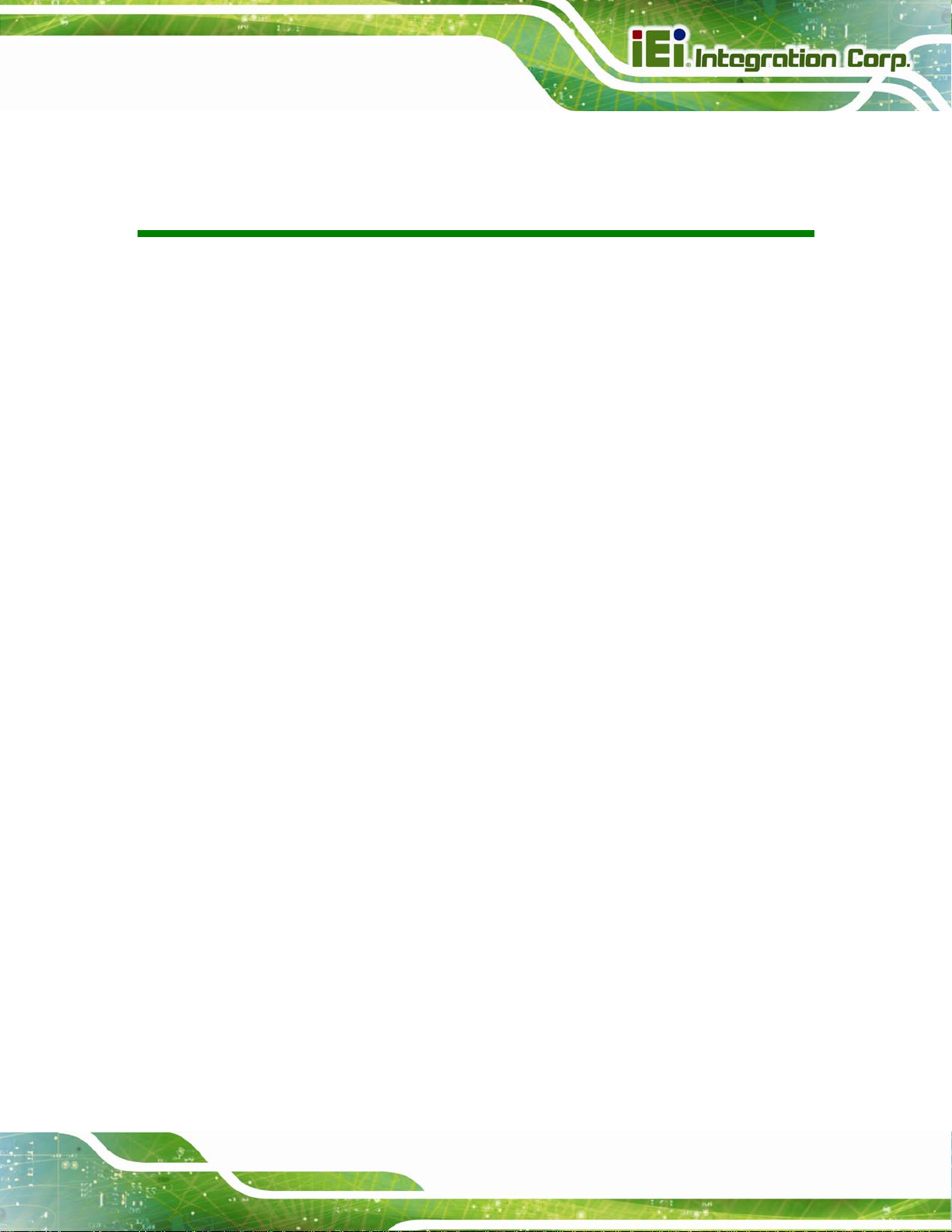
PCIE-H610 PICMG 1.3 CPU Card
COPYRIGHT NOTICE
The information in this document is subject to change without prior notice in order to
improve reliability, design and function and does not represent a commitment on the part
of the manufacturer.
In no event will the manufacturer be liable for direct, indirect, special, incidental, or
consequential damages arising out of the use or inability to use the product or
documentation, even if advised of the possibility of such damages.
This document contains proprietary information protected by copyright. All rights are
Copyright
reserved. No part of this manual may be reproduced by any mechanical, electronic, or
other means in any form without prior written permission of the manufacturer.
TRADEMARKS
All registered trademarks and product names mentioned herein are used for identification
purposes only and may be trademarks and/or registered trademarks of their respective
owners.
Page iii
Page 4
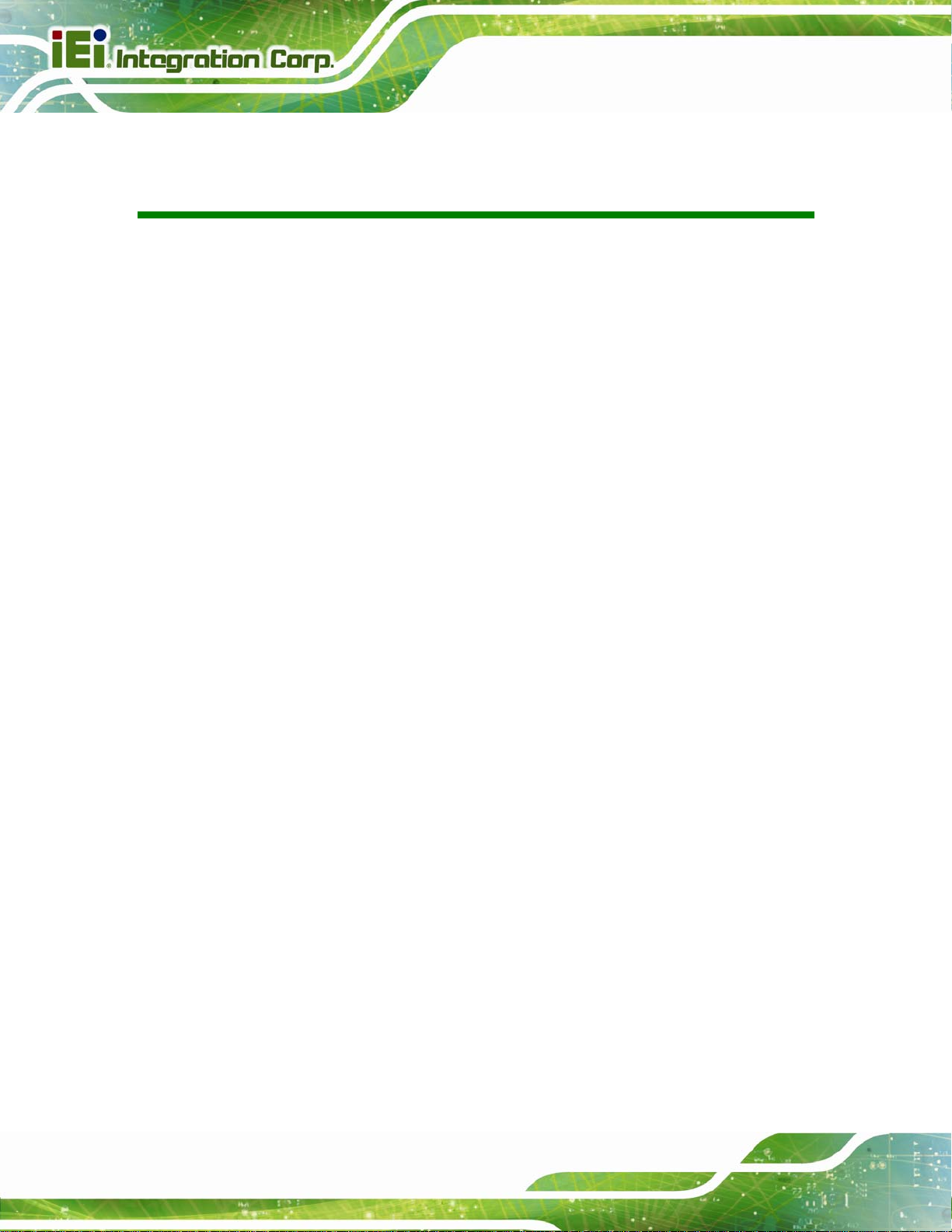
PCIE-H610 PICMG 1.3 CPU Card
Table of Contents
1 INTRODUCTION.......................................................................................................... 1
1.1 INTRODUCTION........................................................................................................... 2
1.2 MODEL VARIATIONS ................................................................................................... 2
1.3 FEATURES................................................................................................................... 3
1.4 CONNECTORS ............................................................................................................. 3
1.5 DIMENSIONS............................................................................................................... 4
1.6 DATA FLOW................................................................................................................ 6
1.7 TECHNICAL SPECIFICATIONS ...................................................................................... 7
2 PACKING LIST............................................................................................................. 9
2.1 ANTI-STATIC PRECAUTIONS...................................................................................... 10
2.2 UNPACKING PRECAUTIONS....................................................................................... 10
2.3 PACKING LIST............................................................................................................11
2.4 OPTIONAL ITEMS...................................................................................................... 12
3 CONNECTORS ........................................................................................................... 15
3.1 PERIPHERAL INTERFACE CONNECTORS..................................................................... 16
3.1.1 PCIE-H610 Layout .......................................................................................... 16
3.1.2 Peripheral Interface Connectors ..................................................................... 16
3.1.3 External Interface Panel Connectors............................................................... 17
3.2 INTERNAL PERIPHERAL CONNECTORS ...................................................................... 18
3.2.1 Audio Kit Connector........................................................................................ 18
3.2.2 Battery Connector............................................................................................ 19
3.2.3 CPU Power Input Connector........................................................................... 20
3.2.4 DDR3 DIMM Slots........................................................................................... 20
3.2.5 Digital I/O Connector...................................................................................... 21
3.2.6 DVI-D Connector (DVI Model Only) .............................................................. 22
3.2.7 Fan Connector (CPU)...................................................................................... 23
3.2.8 Floppy Disk Drive Connector.......................................................................... 24
3.2.9 Front Panel Connector.................................................................................... 25
3.2.10 I2C Connector................................................................................................ 26
Page iv
Page 5
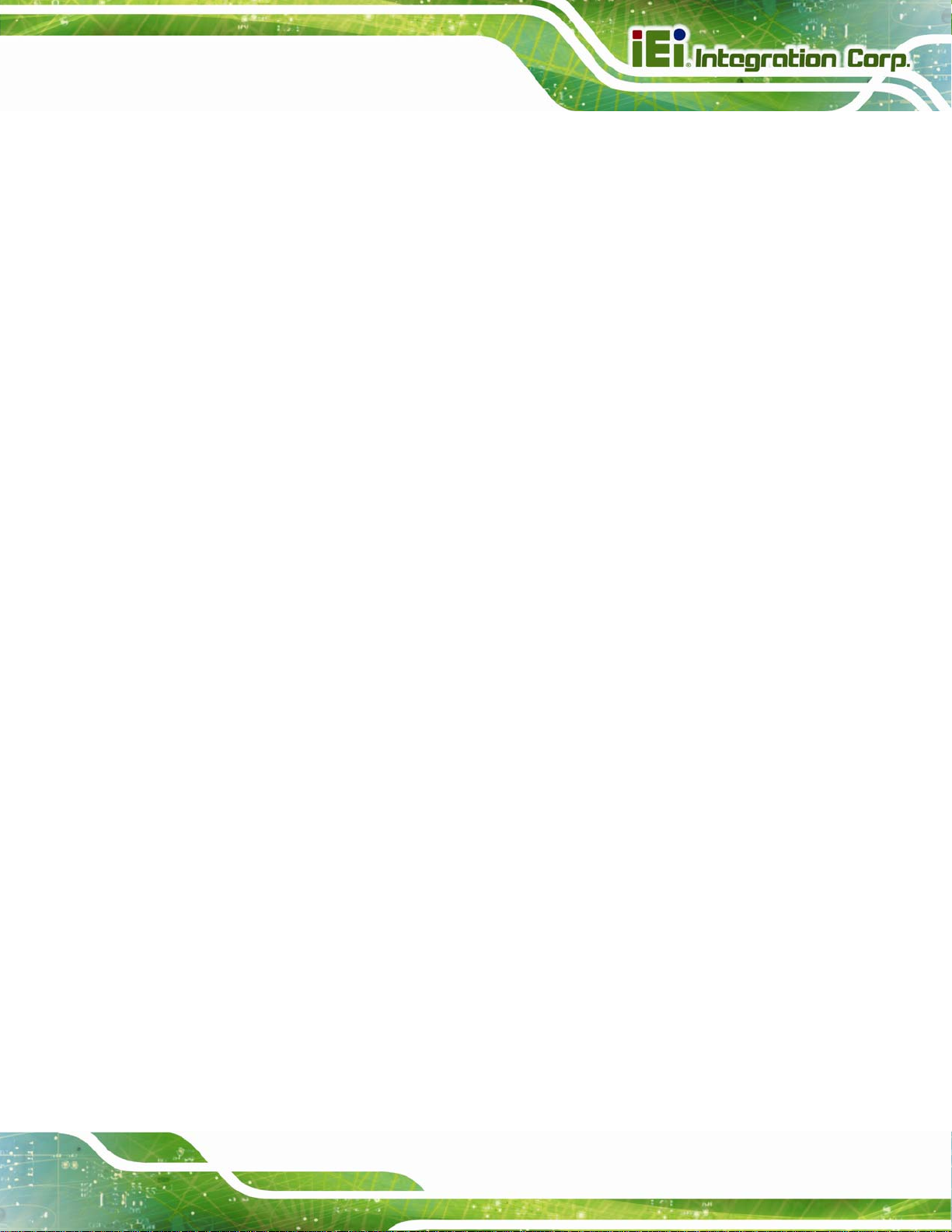
PCIE-H610 PICMG 1.3 CPU Card
3.2.11 Infrared Interface Connector......................................................................... 26
3.2.12 Keyboard/Mouse Connector.......................................................................... 27
3.2.13 Parallel Port Connector ................................................................................ 28
3.2.14 SATA 3Gb/s Drive Connectors....................................................................... 29
3.2.15 Serial Port Connectors, RS-232..................................................................... 30
3.2.16 Serial Port Connector, RS-422/485................................................................ 31
3.2.17 SMBus Connector .......................................................................................... 32
3.2.18 SPI ROM Connector...................................................................................... 32
3.2.19 TPM Connector.............................................................................................. 33
3.2.20 USB Connectors............................................................................................. 34
3.3 EXTERNAL PERIPHERAL INTERFACE CONNECTOR PANEL ......................................... 35
3.3.1 Ethernet Connectors ........................................................................................ 35
3.3.2 USB Connectors............................................................................................... 36
3.3.3 VGA Connector................................................................................................ 36
4 INSTALLATION ......................................................................................................... 38
4.1 ANTI-STATIC PRECAUTIONS...................................................................................... 39
4.2 INSTALLATION CONSIDERATIONS.............................................................................. 39
4.2.1 Socket LGA1155 CPU Installation .................................................................. 41
4.2.2 Socket LGA1155 Cooling Kit Installation........................................................ 44
4.2.3 DIMM Installation........................................................................................... 45
4.3 JUMPER SETTINGS .................................................................................................... 46
4.3.1 AT/ATX Power Select Jumper.......................................................................... 46
4.3.2 Clear CMOS Jumper........................................................................................ 47
4.3.3 Wake-on LAN Jumper ...................................................................................... 48
4.4 CHASSIS INSTALLATION............................................................................................ 49
4.4.1 Airflow.............................................................................................................. 49
4.4.2 CPU Card Installation..................................................................................... 49
4.5 INTERNAL PERIPHERAL DEVICE CONNECTIONS........................................................ 49
4.5.1 Dual RS-232 Cable with Slot Bracket.............................................................. 50
4.5.2 DVI-D/USB Kit Installation (DVI Model Only)............................................... 51
4.5.3 SATA Drive Connection ................................................................................... 52
4.5.4 USB Cable (Dual Port) with Slot Bracket ....................................................... 53
4.6 EXTERNAL PERIPHERAL INTERFACE CONNECTION................................................... 54
4.6.1 LAN Connection............................................................................................... 54
Page v
Page 6
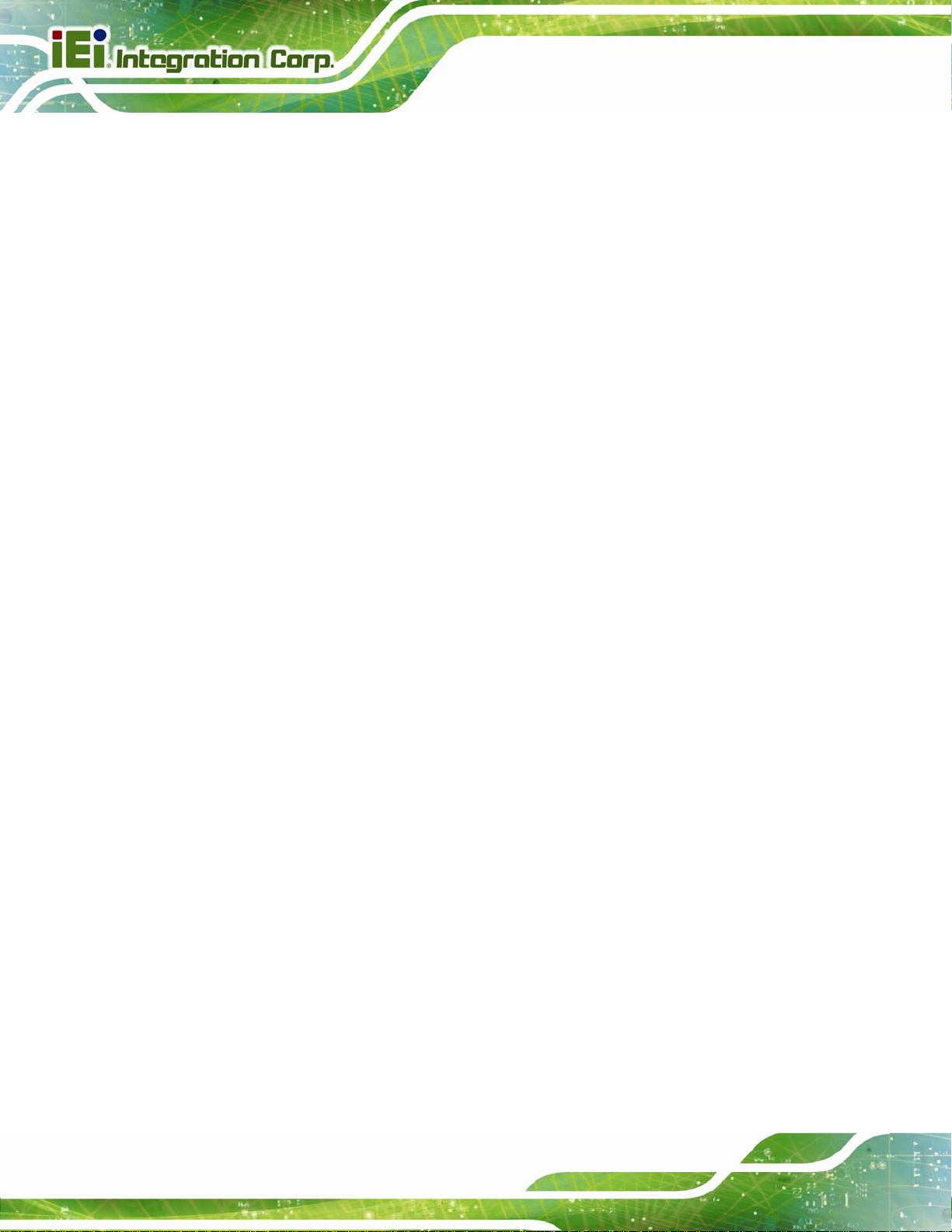
4.6.2 USB Device Connection (Single Connector)................................................... 55
4.6.3 VGA Monitor Connection ................................................................................ 56
5 BIOS.............................................................................................................................. 58
5.1 INTRODUCTION......................................................................................................... 59
5.1.1 Starting Setup................................................................................................... 59
5.1.2 Using Setup...................................................................................................... 59
5.1.3 Getting Help..................................................................................................... 60
5.1.4 Unable to Reboot after Configuration Changes.............................................. 60
5.1.5 BIOS Menu Bar................................................................................................ 60
5.2 MAIN........................................................................................................................ 61
5.3 ADVANCED............................................................................................................... 62
5.3.1 ACPI Settings................................................................................................... 63
5.3.2 T rusted Computing........................................................................................... 64
5.3.3 CPU Configuration.......................................................................................... 64
PCIE-H610 PICMG 1.3 CPU Card
5.3.3.1 CPU Information....................................................................................... 65
5.3.4 SATA Configuration ......................................................................................... 67
5.3.5 Intel TXT(LT) Configuration............................................................................ 68
5.3.6 USB Configuration........................................................................................... 69
5.3.7 Super IO Configuration ................................................................................... 70
5.3.7.1 Floppy Disk Controller Configuration...................................................... 71
5.3.7.2 Serial Port n Configuration....................................................................... 72
5.3.7.3 Parallel Port Configuration....................................................................... 76
5.3.8 H/W Monitor.................................................................................................... 77
5.3.8.1 FAN 1 Configuration ................................................................................ 79
5.3.9 Serial Port Console Redirection...................................................................... 80
5.3.10 iEi Feature..................................................................................................... 83
5.4 CHIPSET ................................................................................................................... 84
5.4.1 Northbridge Configuration.............................................................................. 85
5.4.2 Southbridge Configuration .............................................................................. 87
5.4.3 Integrated Graphics......................................................................................... 89
5.5 BOOT........................................................................................................................ 90
5.6 SECURITY................................................................................................................. 92
5.7 EXIT......................................................................................................................... 93
6 SOFTWARE DRIVERS.............................................................................................. 95
Page vi
Page 7
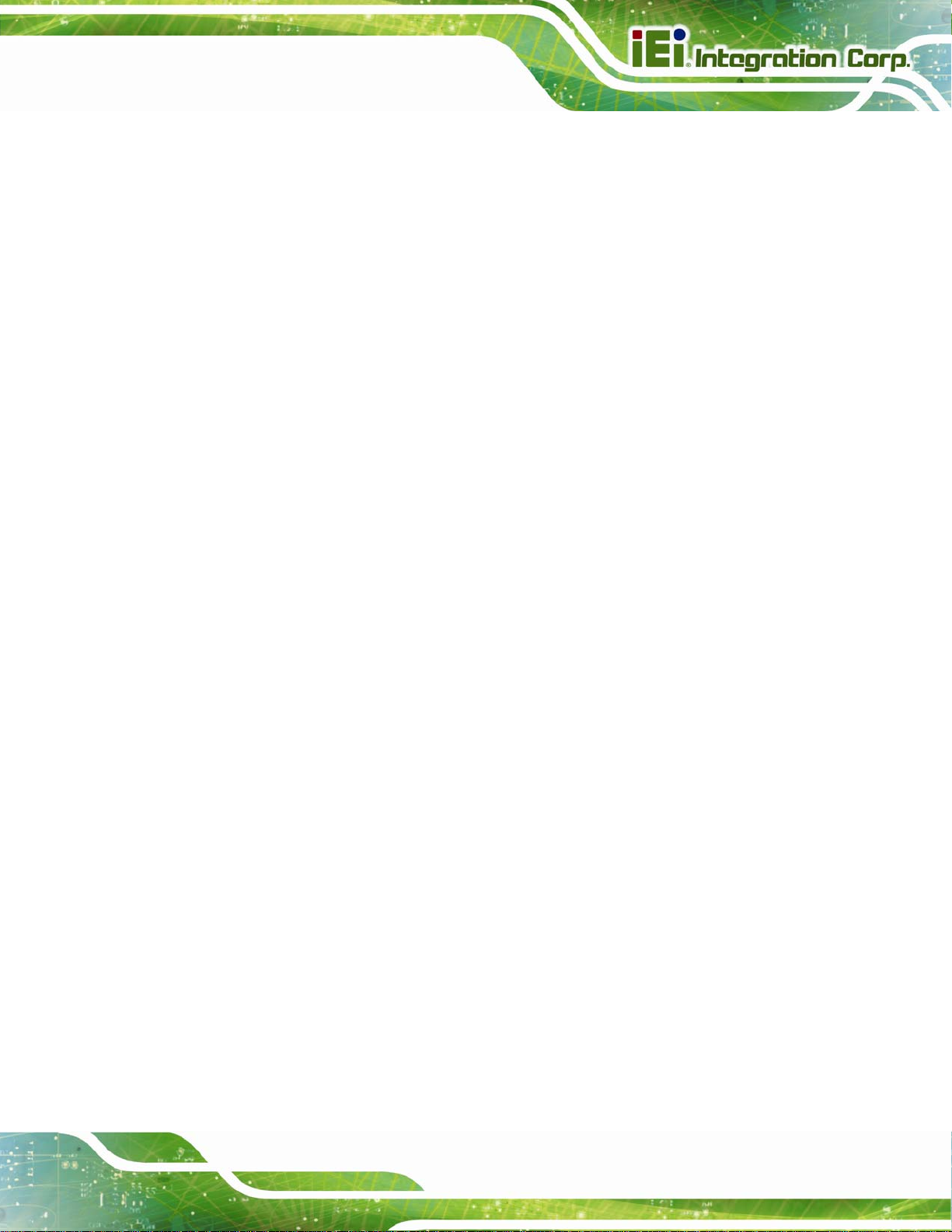
PCIE-H610 PICMG 1.3 CPU Card
6.1 AVAILABLE SOFTWARE DRIVERS .............................................................................. 96
6.2 SOFTWARE INSTALLATION ........................................................................................ 96
6.3 CHIPSET DRIVER INSTALLATION............................................................................... 98
6.4 GRAPHICS DRIVER INSTALLATION.......................................................................... 101
6.5 LAN DRIVER INSTALLATION.................................................................................. 104
6.6 AUDIO DRIVER INSTALLATION ............................................................................... 106
A BIOS OPTIONS ........................................................................................................ 108
B ONE KEY RECOVERY............................................................................................111
B.1 ONE KEY RECOVERY INTRODUCTION .....................................................................112
B.1.1 System Requirement........................................................................................113
B.1.2 Supported Operating System..........................................................................114
B.2 SETUP PROCEDURE FOR WINDOWS.........................................................................115
B.2.1 Hardware and BIOS Setup .............................................................................116
B.2.2 Create Partitions............................................................................................116
B.2.3 Install Operating System, Drivers and Applications..................................... 120
B.2.4 Build-up Recovery Partition.......................................................................... 121
B.2.5 Create Factory Default Image....................................................................... 123
B.3 AUTO RECOVERY SETUP PROCEDURE.................................................................... 128
B.4 SETUP PROCEDURE FOR LINUX.............................................................................. 133
B.5 RECOVERY TOOL FUNCTIONS ................................................................................ 136
B.5.1 Factory Restore............................................................................................. 138
B.5.2 Backup System............................................................................................... 139
B.5.3 Restore Your Last Backup.............................................................................. 140
B.5.4 Manual........................................................................................................... 141
B.6 RESTORE SYSTEMS FROM A LINUX SERVER THROUGH LAN.................................. 142
B.6.1 Configure DHCP Server Settings.................................................................. 143
B.6.2 Configure TFTP Settings............................................................................... 144
B.6.3 Configure One Key Recovery Server Settings............................................... 145
B.6.4 Start the DHCP, TFTP and HTTP ................................................................. 146
B.6.5 Create Shared Directory................................................................................ 146
B.6.6 Setup a Client System for Auto Recovery...................................................... 147
B.7 OTHER INFORMATION ............................................................................................ 150
B.7.1 Using AHCI Mode or ALi M5283 / VIA VT6421A Controller....................... 150
B.7.2 System Memory Requirement ........................................................................ 152
Page vii
Page 8
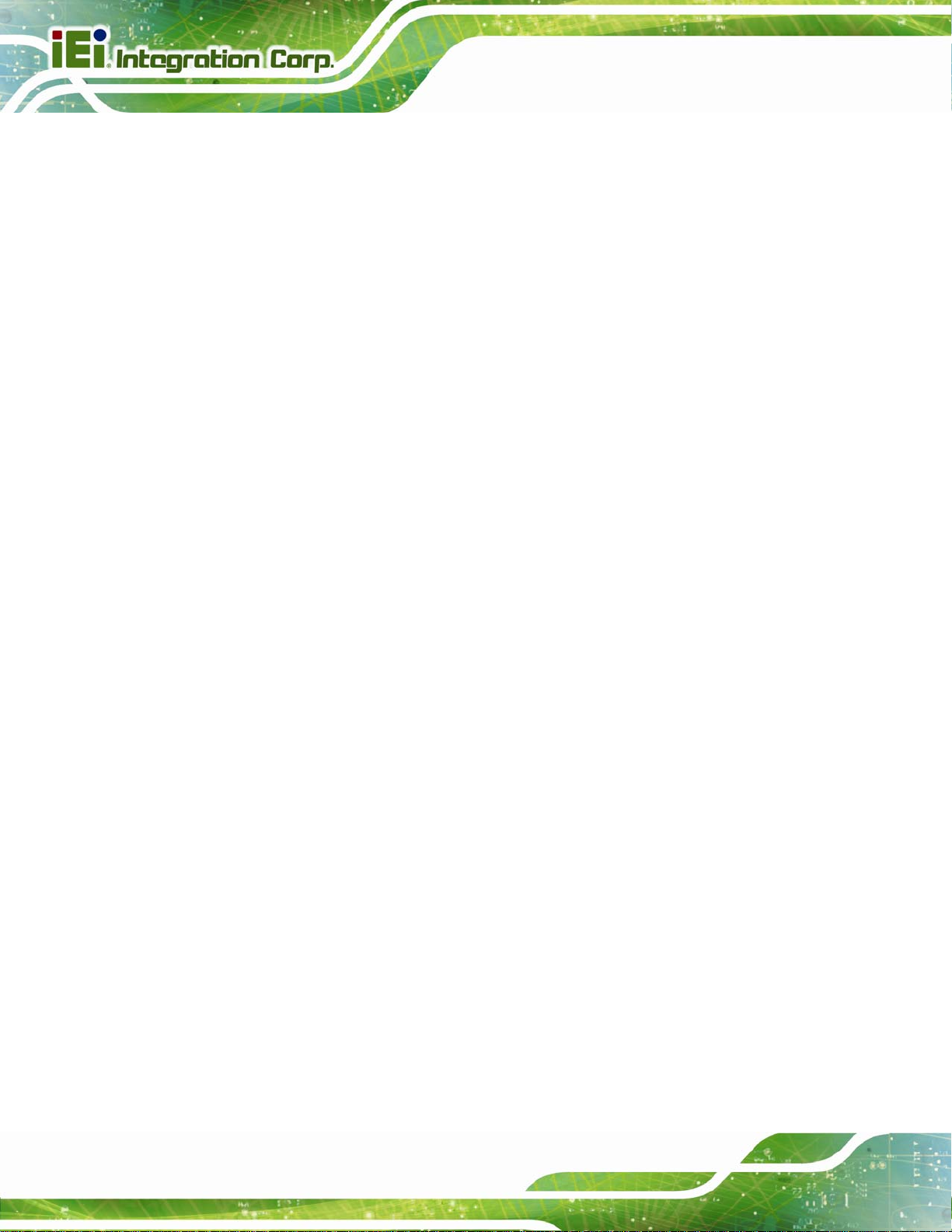
C TERMINOLOGY ..................................................................................................... 153
D DIGITAL I/O INTERFACE..................................................................................... 157
D.1 INTRODUCTION...................................................................................................... 158
D.2 DIO CONNECTOR PINOUTS ................................................................................... 158
D.3 ASSEMBLY LANGUAGE SAMPLES........................................................................... 159
D.3.1 Enable the DIO Input Function .................................................................... 159
D.3.2 Enable the DIO Output Function.................................................................. 159
E WATCHDOG TIMER............................................................................................... 160
F HAZARDOUS MATERIALS DISCLOSURE........................................................ 163
F.1 HAZARDOUS MATERI ALS DISCLOSURE TABLE FOR IPB PRODUCTS CERTIFIED AS
ROHS COMPLIANT UNDER 2002/95/EC WITHOUT MERCURY ..................................... 164
PCIE-H610 PICMG 1.3 CPU Card
Page viii
Page 9
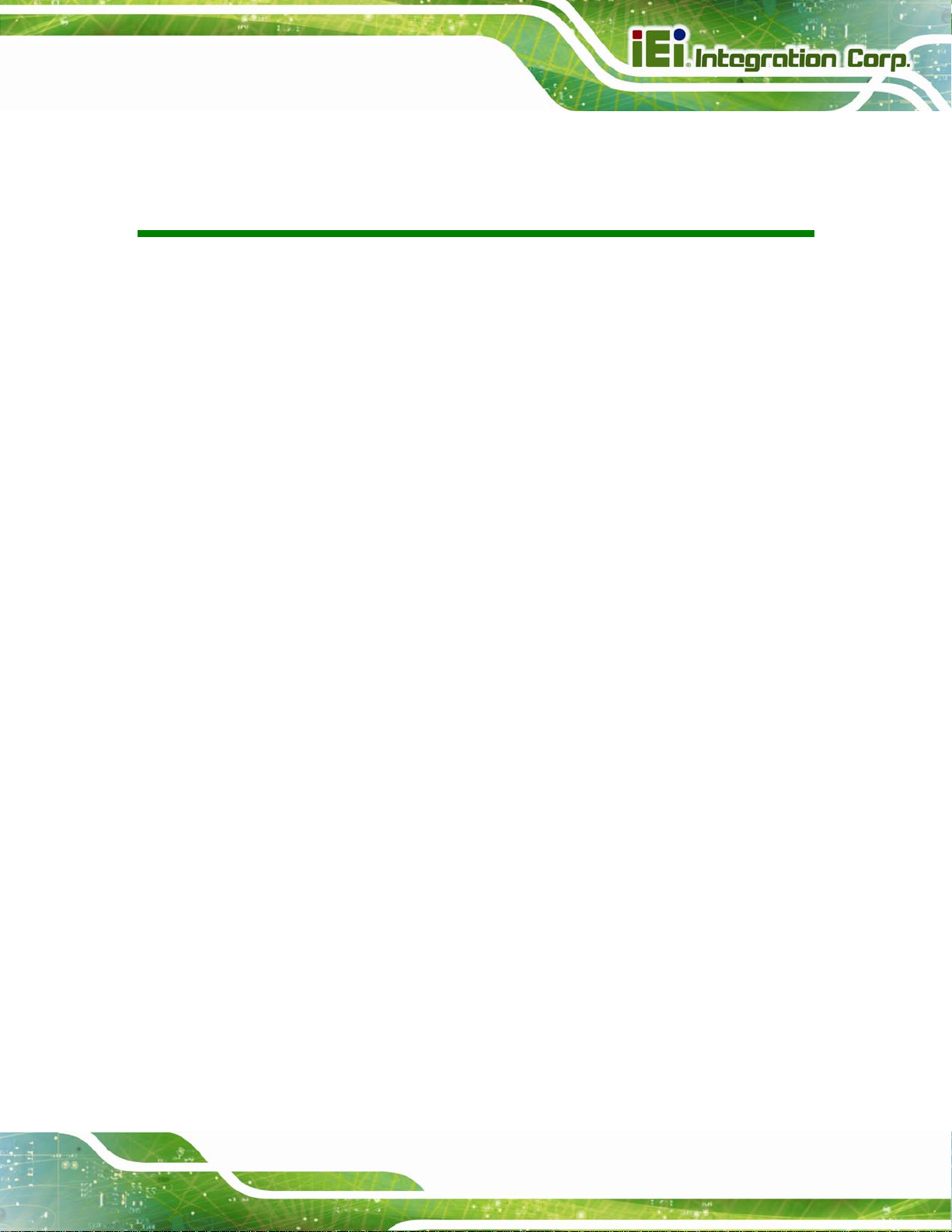
PCIE-H610 PICMG 1.3 CPU Card
List of Figures
Figure 1-1: PCIE-H610....................................................................................................................2
Figure 1-2: Connectors ..................................................................................................................3
Figure 1-3: PCIE-H610 Dimensions (mm).....................................................................................4
Figure 1-4: External Interface Panel Dimensions (mm)..............................................................5
Figure 1-5: Data Flow Diagram......................................................................................................6
Figure 3-1: Connectors and Jumpers.........................................................................................16
Figure 3-2: Audio Connector Location.......................................................................................18
Figure 3-3: Battery Connector Location.....................................................................................19
Figure 3-4: ATX Power Connector Pinout Location..................................................................20
Figure 3-5: DDR3 DIMM Slot Locations......................................................................................21
Figure 3-6: Digital I/O Connector Location ................................................................................21
Figure 3-7: DVI-D Connector Location .......................................................................................22
Figure 3-8: CPU Fan Connector Location..................................................................................23
Figure 3-9: Floppy Disk Location................................................................................................24
Figure 3-10: Front Panel Connector Location ...........................................................................25
Figure 3-11: I2C Connector Location..........................................................................................26
Figure 3-12: Infrared Connector Location..................................................................................27
Figure 3-13: Keyboard/Mouse Connector Location..................................................................27
Figure 3-14: Parallel Port Connector Location..........................................................................28
Figure 3-15: SATA 3Gb/s Drive Connector Location................................................................29
Figure 3-16: Serial Port Connector Location.............................................................................30
Figure 3-17: RS-422/485 Connector Location............................................................................31
Figure 3-18: SMBus Connector Location...................................................................................32
Figure 3-19: SPI Connector Location .........................................................................................33
Figure 3-20: TPM Connector Location........................................................................................33
Figure 3-21: USB Connector Pinout Locations.........................................................................34
Figure 3-22: External Peripheral Interface Connector..............................................................35
Figure 3-23: Ethernet Connector.................................................................................................35
Figure 3-24: VGA Connector .......................................................................................................37
Figure 4-1: Disengage the CPU Socket Load Lever..................................................................41
Page ix
Page 10
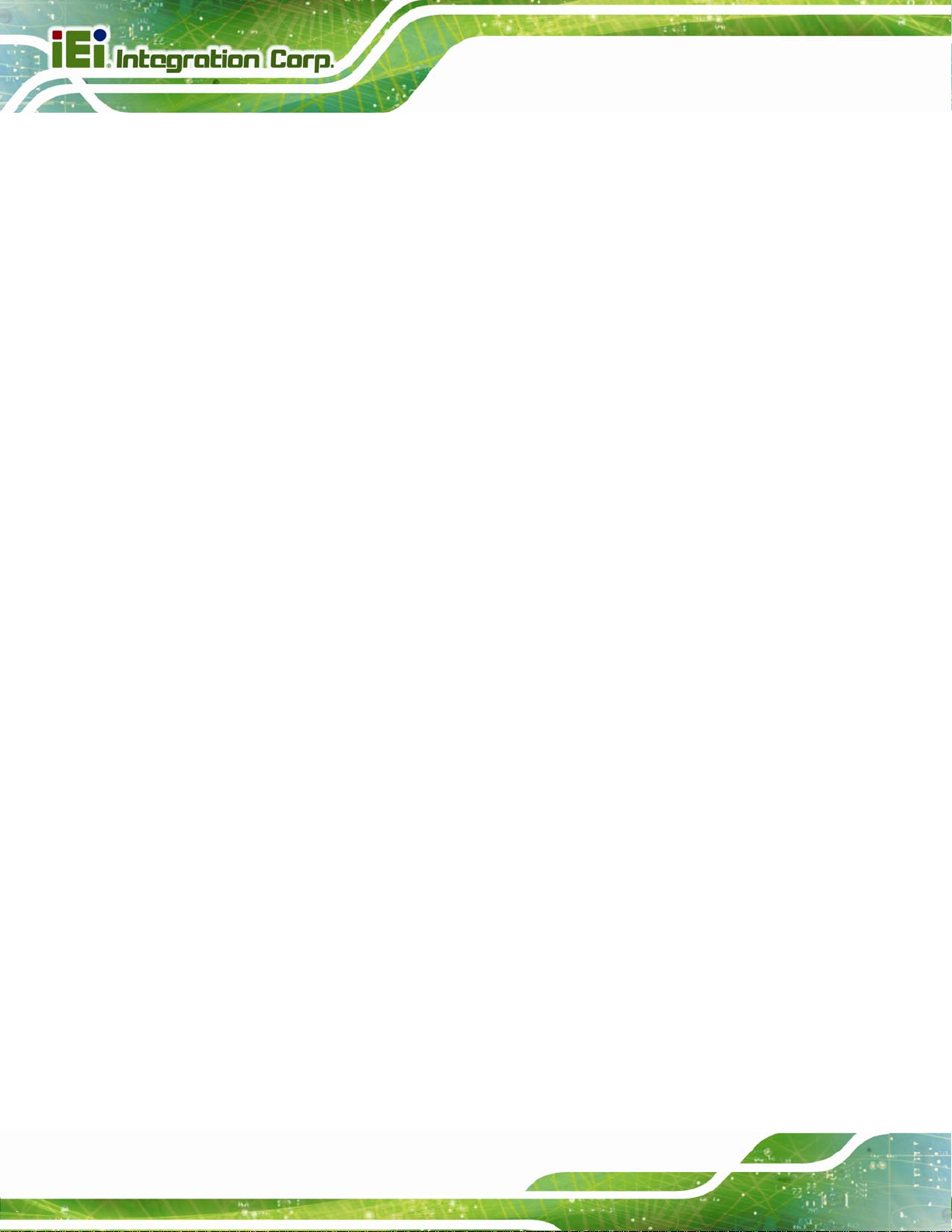
Figure 4-2: Remove Protective Cover.........................................................................................42
Figure 4-3: Insert the Socket LGA1155 CPU..............................................................................43
Figure 4-4: Close the Socket LGA1155 ......................................................................................43
Figure 4-5: Cooling Kit Support Bracket....................................................................................44
Figure 4-6: DIMM Installation.......................................................................................................45
Figure 4-7: AT/ATX Power Mode Jumper Location...................................................................47
Figure 4-8: Clear BIOS Jumper Location ...................................................................................48
Figure 4-9: Wake-on LAN Jumper Location...............................................................................48
Figure 4-10: Dual RS-232 Cable Installation..............................................................................50
Figure 4-11: DVI-D/USB Kit Installation......................................................................................51
Figure 4-12: SATA Drive Cable Connection...............................................................................52
Figure 4-13: SATA Power Drive Connection..............................................................................53
Figure 4-14: Dual USB Cable Connection..................................................................................54
Figure 4-15: LAN Connection......................................................................................................55
PCIE-H610 PICMG 1.3 CPU Card
Figure 4-16: USB Device Connection.........................................................................................56
Figure 4-17: VGA Connector .......................................................................................................57
Figure 6-1: Introduction Screen..................................................................................................97
Figure 6-2: Available Drivers.......................................................................................................97
Figure 6-3: Chipset Driver Screen...............................................................................................98
Figure 6-4: Chipset Driver Welcome Screen..............................................................................99
Figure 6-5: Chipset Driver License Agreement.........................................................................99
Figure 6-6: Chipset Driver Read Me File ................................................................................. 100
Figure 6-7: Chipset Driver Setup Operations ......................................................................... 100
Figure 6-8: Chipset Driver Installation Finish Screen............................................................ 101
Figure 6-9: Graphics Driver Welcome Screen........................................................................ 102
Figure 6-10: Graphics Driver License Agreement.................................................................. 102
Figure 6-11: Graphics Driver Setup Operations..................................................................... 103
Figure 6-12: Graphics Driver Installation Finish Screen ....................................................... 103
Figure 6-13: LAN Driver Welcome Screen .............................................................................. 104
Figure 6-14: LAN Driver Installation ........................................................................................ 105
Figure 6-15: LAN Driver Installation Complete....................................................................... 105
Figure 6-16: Audio Driver – Extracting Files........................................................................... 106
Figure 6-17: Audio Driver Installation Welcome Screen........................................................ 107
Figure 6-18: Audio Driver Installation...................................................................................... 107
Figure 6-19: Audio Driver Installation Complete.................................................................... 107
Page x
Page 11
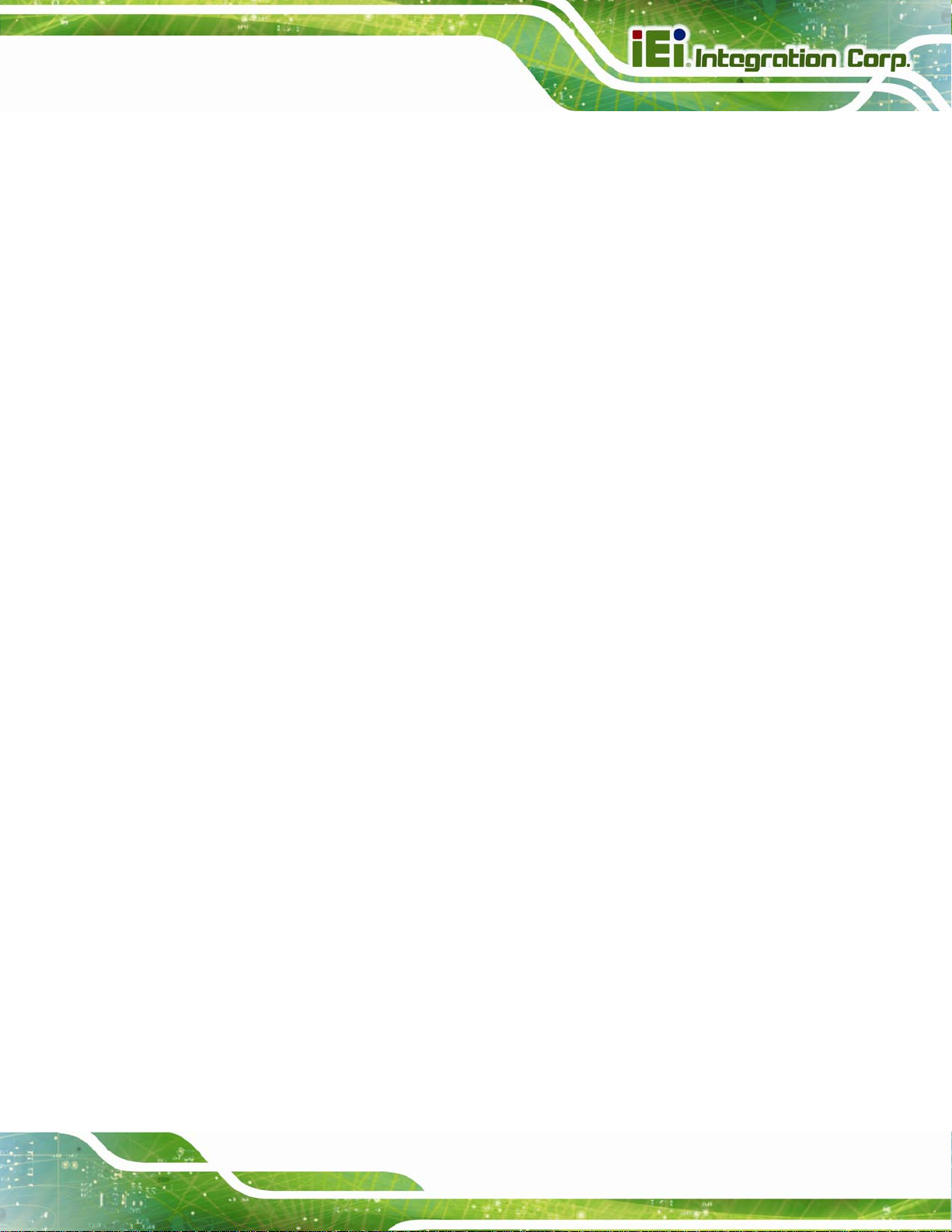
PCIE-H610 PICMG 1.3 CPU Card
Figure B-1: IEI One Key Recovery Tool Menu........................................................................ 112
Figure B-2: Launching the Recovery Tool.............................................................................. 117
Figure B-3: Recovery Tool Setup Menu .................................................................................. 117
Figure B-4: Command Mode..................................................................................................... 118
Figure B-5: Partition Creation Commands.............................................................................. 119
Figure B-6: Launching the Recovery Tool.............................................................................. 121
Figure B-7: Manual Recovery Environment for Windows..................................................... 121
Figure B-8: Building the Recovery Partition........................................................................... 122
Figure B-9: Press Any Key to Continue.................................................................................. 122
Figure B-10: Press F3 to Boot into Recovery Mode............................................................... 123
Figure B-11: Recovery Tool Menu ........................................................................................... 123
Figure B-12: About Symantec Ghost Window........................................................................ 124
Figure B-13: Symantec Ghost Path ......................................................................................... 124
Figure B-14: Select a Local Source Drive ............................................................................... 125
Figure B-15: Select a Source Partition from Basic Drive ...................................................... 125
Figure B-16: File Name to Copy Image to ............................................................................... 126
Figure B-17: Compress Image.................................................................................................. 126
Figure B-18: Image Creation Confirmation............................................................................. 127
Figure B-19: Image Creation Complete................................................................................... 127
Figure B-20: Image Creation Complete................................................................................... 127
Figure B-21: Press Any Key to Continue................................................................................ 128
Figure B-22: Auto Recovery Utility.......................................................................................... 129
Figure B-23: Disable Automatically Restart............................................................................ 129
Figure B-24: Launching the Recovery Tool............................................................................ 130
Figure B-25: Auto Recovery Environment for Windows ....................................................... 130
Figure B-26: Building the Auto Recovery Partition................................................................ 131
Figure B-27: Factory Default Image Confirmation ................................................................. 131
Figure B-28: Image Creation Complete................................................................................... 132
Figure B-29: Press any key to continue.................................................................................. 132
Figure B-30: Partitions for Linux.............................................................................................. 134
Figure B-31: System Configuration for Linux......................................................................... 135
Figure B-32: Access menu.lst in Linux (Text Mode).............................................................. 135
Figure B-33: Recovery Tool Menu ........................................................................................... 136
Figure B-34: Recovery Tool Main Menu.................................................................................. 137
Figure B-35: Restore Factory Default...................................................................................... 138
Page xi
Page 12

Figure B-36: Recovery Complete Window.............................................................................. 138
Figure B-37: Backup System.................................................................................................... 139
Figure B-38: System Backup Complete Window ................................................................... 139
Figure B-39: Restore Backup................................................................................................... 140
Figure B-40: Restore System Backup Complete Window..................................................... 140
Figure B-41: Symantec Ghost Window ................................................................................... 141
Figure B-42: Disable Automatically Restart............................................................................ 148
PCIE-H610 PICMG 1.3 CPU Card
Page xii
Page 13
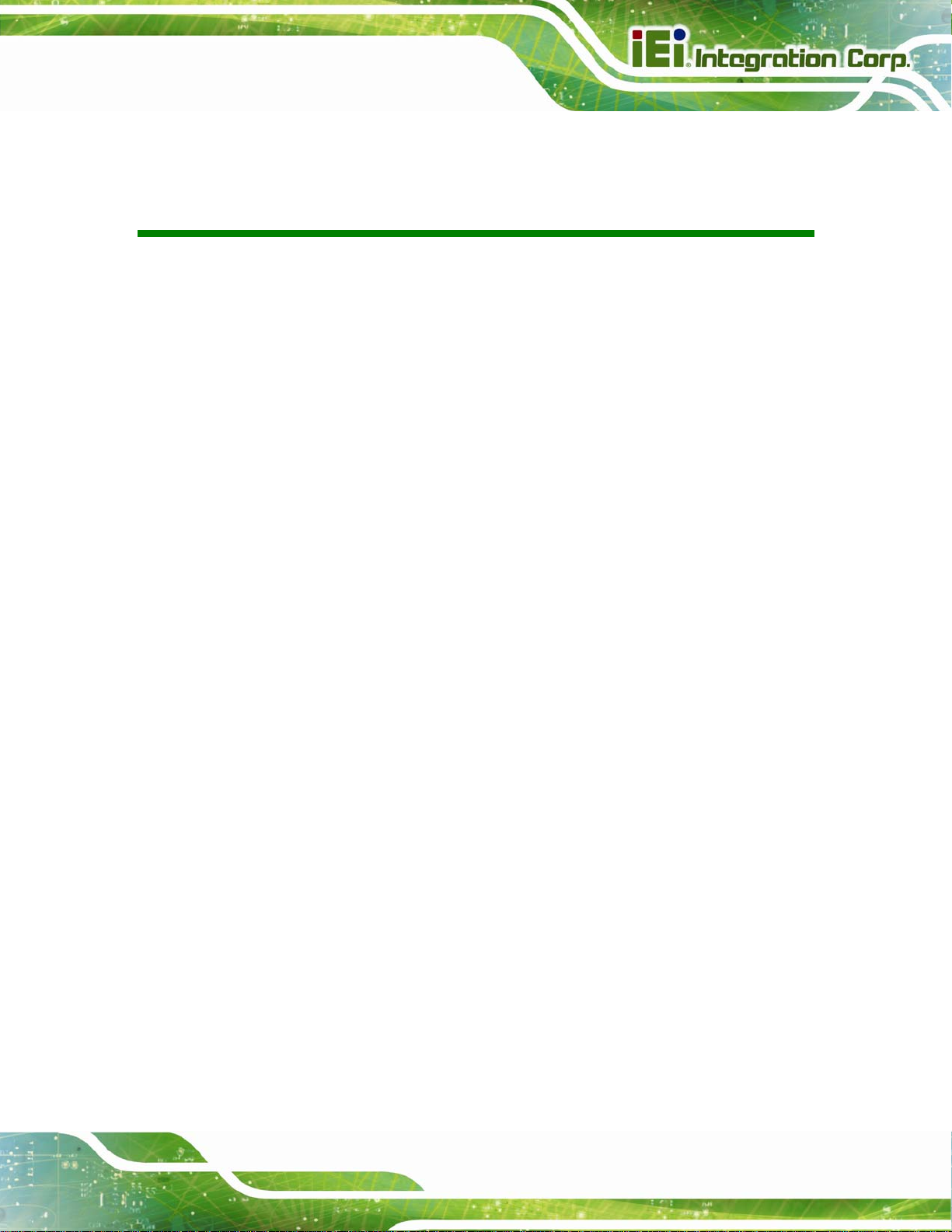
PCIE-H610 PICMG 1.3 CPU Card
List of Tables
Table 1-1: PCIE-H610 Model Variations........................................................................................2
Table 1-2: PCIE-H610 Specifications............................................................................................8
Table 2-1: Packing List.................................................................................................................12
Table 2-2: Optional Items.............................................................................................................14
Table 3-1: Peripheral Interface Connectors...............................................................................17
Table 3-2: Rear Panel Connectors..............................................................................................17
Table 3-3: Audio Connector Pinouts ..........................................................................................18
Table 3-4: Battery Connector Pinouts........................................................................................19
Table 3-5: ATX Power Connector Pinouts .................................................................................20
Table 3-6: Digital I/O Connector Pinouts....................................................................................22
Table 3-7: DVI-D Connector Pinouts...........................................................................................23
Table 3-8: CPU Fan Connector Pinouts......................................................................................23
Table 3-9: Floppy Disk Pinouts...................................................................................................25
Table 3-10: Front Panel Connector Pinouts...............................................................................25
Table 3-11: I2C Connector Pinouts.............................................................................................26
Table 3-12: Infrared Connector Pinouts.....................................................................................27
Table 3-13: Keyboard/Mouse Connector Pinouts .....................................................................28
Table 3-14: Parallel Port Connector Pinouts .............................................................................29
Table 3-15: SATA 3Gb/s Drive Connector Pinouts....................................................................30
Table 3-16: Serial Port Connector Pinouts ................................................................................30
Table 3-17: RS-422/485 Connector Pinouts...............................................................................31
Table 3-18: DB-9 RS-422/485 Pinouts.........................................................................................31
Table 3-19: SMBus Connector Pinouts ......................................................................................32
Table 3-20: SPI Connector Pinouts.............................................................................................33
Table 3-21: TPM Connector Pinouts...........................................................................................34
Table 3-22: USB Port Connector Pinouts...................................................................................34
Table 3-23: LAN Pinouts ..............................................................................................................35
Table 3-24: Connector LEDs........................................................................................................36
Table 3-25: USB Port Pinouts......................................................................................................36
Table 3-26: VGA Connector Pinouts...........................................................................................37
Page xiii
Page 14
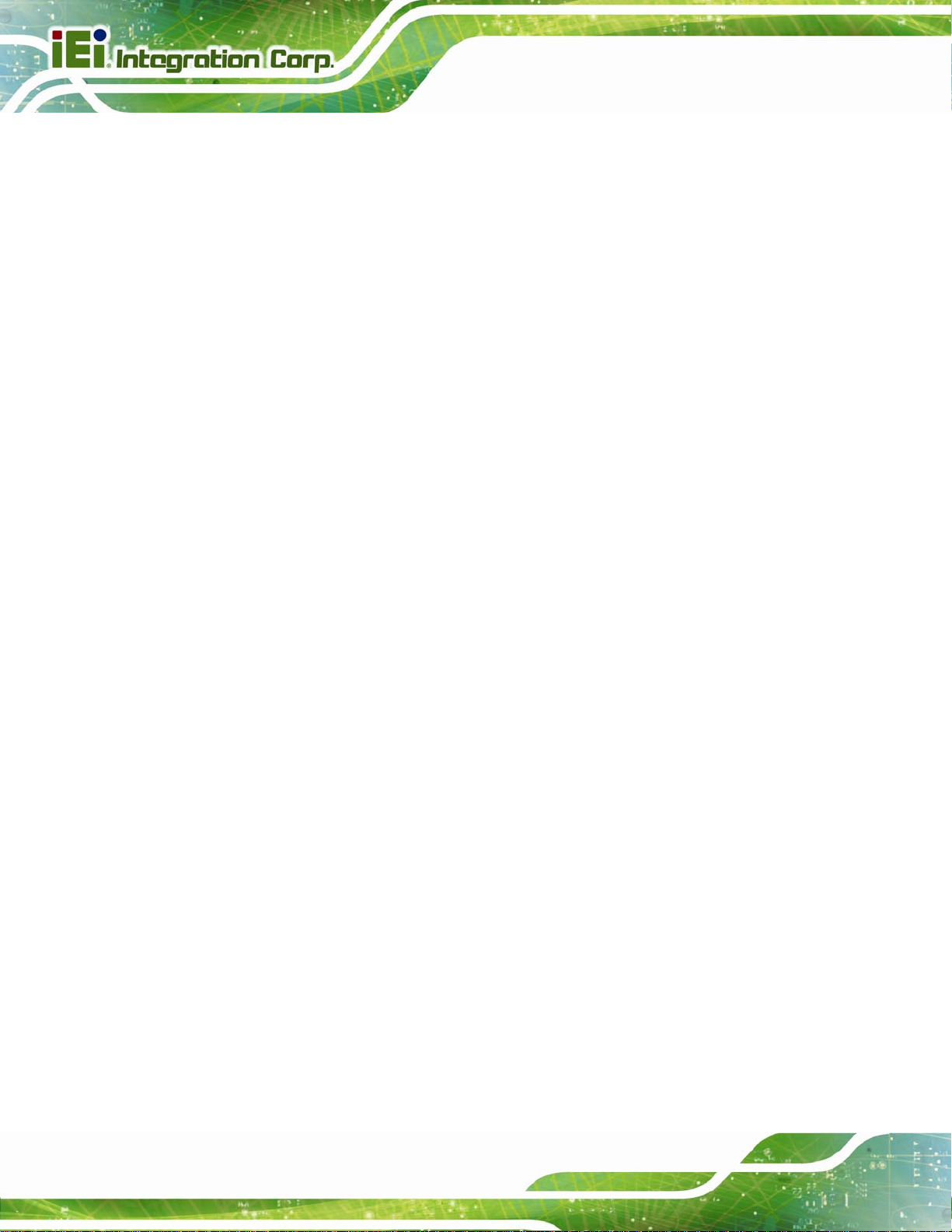
Table 4-1: Jumpers.......................................................................................................................46
Table 4-2: AT/ATX Power Mode Jumper Settings.....................................................................47
Table 4-3: Clear BIOS Jumper Settings......................................................................................47
Table 4-4: Wake-on LAN Jumper Settings.................................................................................48
Table 4-5: Wake-on LAN Jumper Pinouts..................................................................................49
Table 5-1: BIOS Navigation Keys................................................................................................60
Table 6-1: Digital I/O Connector Pinouts................................................................................. 158
PCIE-H610 PICMG 1.3 CPU Card
Page xiv
Page 15
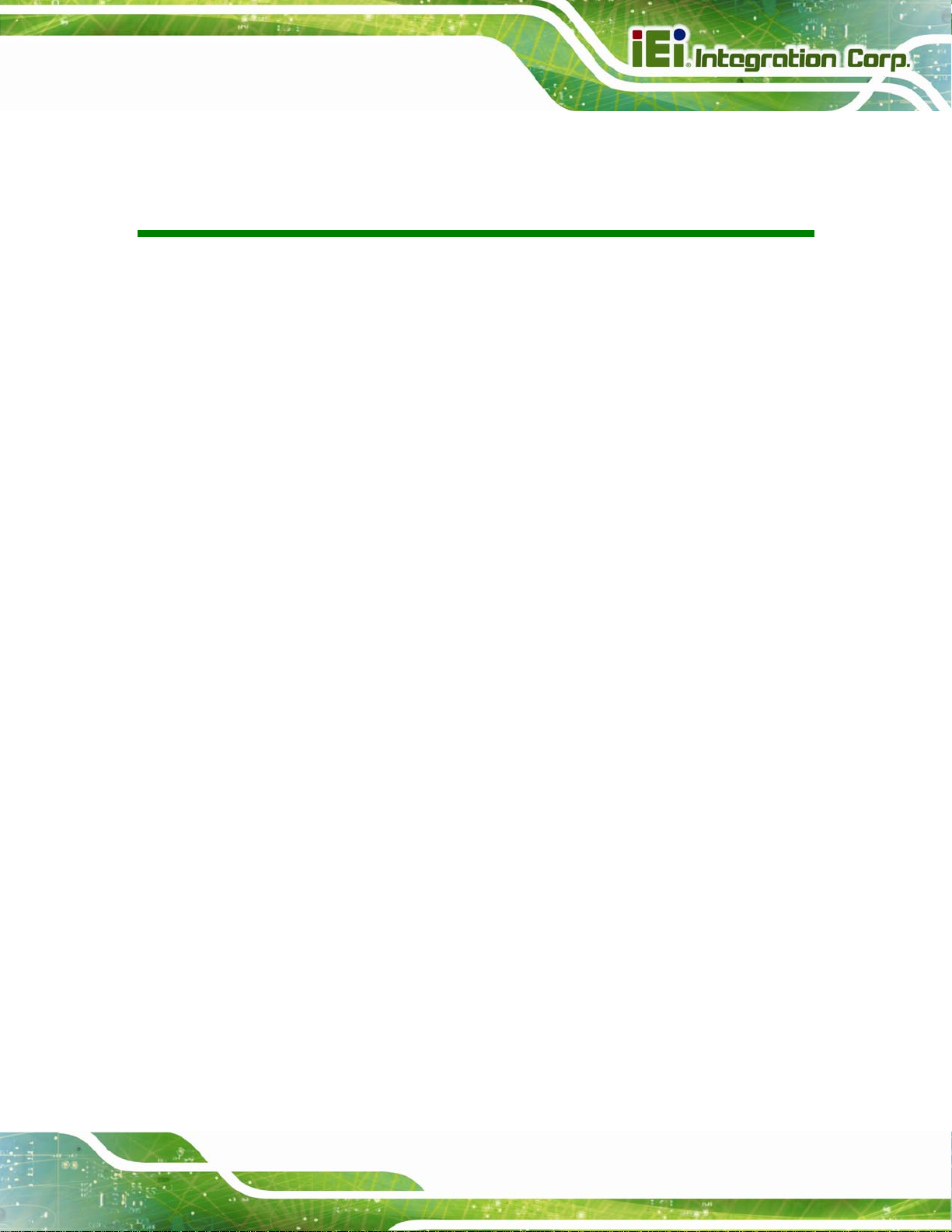
PCIE-H610 PICMG 1.3 CPU Card
BIOS Menus
BIOS Menu 1: Main.......................................................................................................................61
BIOS Menu 2: Advanced..............................................................................................................62
BIOS Menu 3: ACPI Configuration..............................................................................................63
BIOS Menu 4: TPM Configuration...............................................................................................64
BIOS Menu 5: CPU Configuration...............................................................................................65
BIOS Menu 6: CPU Configuration...............................................................................................66
BIOS Menu 7: SATA Configuration.............................................................................................67
BIOS Menu 8: Intel TXT(LT) Configuration ................................................................................68
BIOS Menu 9: USB Configuration...............................................................................................69
BIOS Menu 10: Super IO Configuration......................................................................................70
BIOS Menu 11: Serial Port n Configuration Menu.....................................................................71
BIOS Menu 12: Serial Port n Configuration Menu.....................................................................72
BIOS Menu 13: Parallel Port Configuration Menu.....................................................................76
BIOS Menu 14: H/W Monitor........................................................................................................78
BIOS Menu 15: FAN 1 Configuration..........................................................................................79
BIOS Menu 16: Serial Port Console Redirection.......................................................................81
BIOS Menu 17: IEI Feature...........................................................................................................83
BIOS Menu 18: Chipset................................................................................................................84
BIOS Menu 19:Northbridge Chipset Configuration...................................................................85
BIOS Menu 20: Southbridge Chipset Configuration.................................................................87
BIOS Menu 21: Integrated Graphics...........................................................................................89
BIOS Menu 22: Boot.....................................................................................................................90
BIOS Menu 23: Security...............................................................................................................92
BIOS Menu 24:Exit........................................................................................................................93
BIOS Menu 25: IEI Feature........................................................................................................ 133
PCIE-H610
Page xv
Page 16
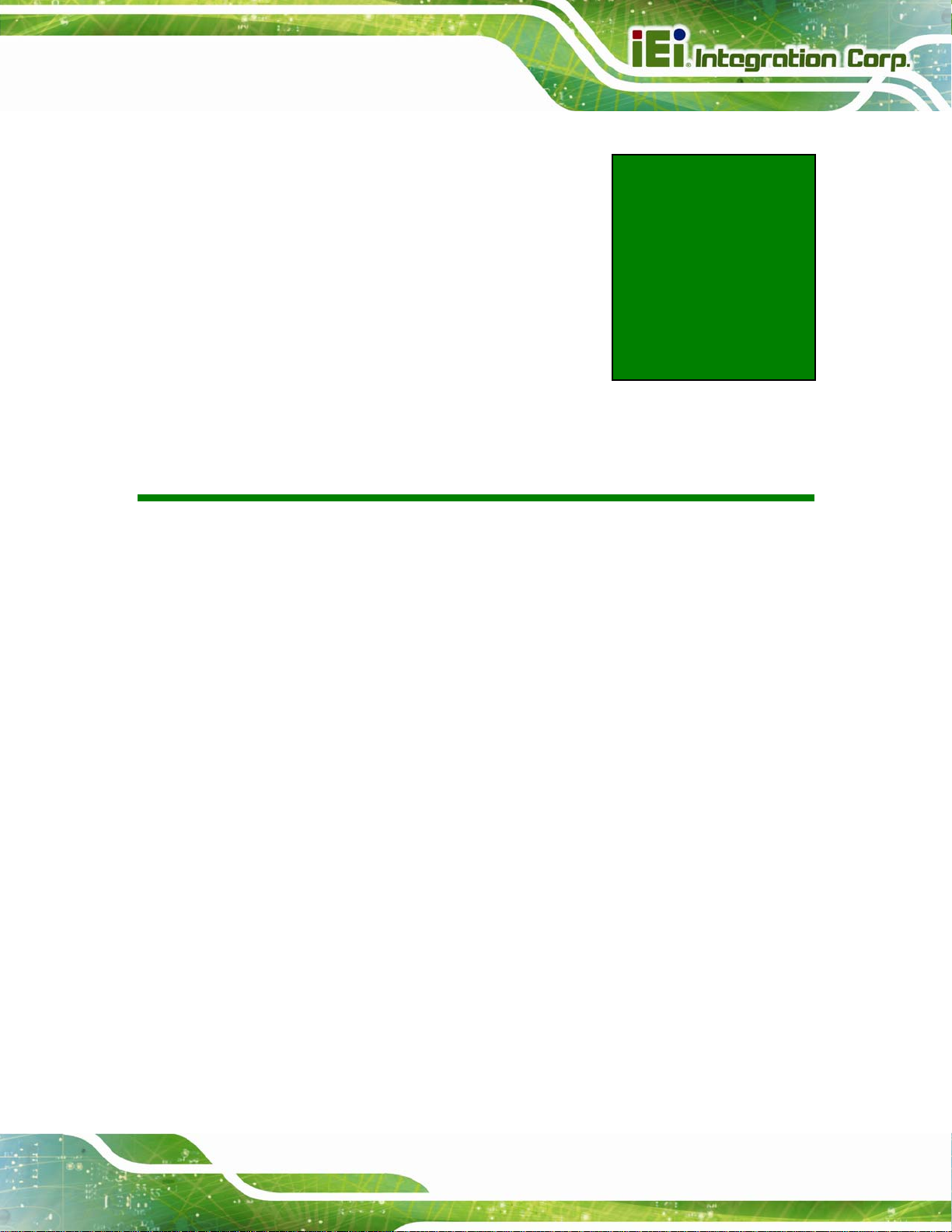
PCIE-H610 PICMG 1.3 CPU Card
Chapter
1
1 Introduction
Page 1
Page 17

1.1 Introduction
Figure 1-1: PCIE-H610
PCIE-H610 PICMG 1.3 CPU Card
The PCIE-H610 PICMG 1.3 CPU card is a Socket LGA1155 32nm Intel® Core
i3/i5/i7/Pentium®/Celeron® processor platform that supports two 240-pin 1066/1333 MHz
dual-channel DDR3/DDR3L DIMM modules up to 16.0 GB.
The PCIE-H610 supports two GbE interfaces through the Realtek RTL8111E PCIe
Ethernet controllers. The integrated Intel® H61 chipset supports four SATA 3Gb/s drives.
Two USB 2.0 on the rear panel, four USB 2.0 by pin header and four USB 2.0 by
backplane pin header (via golden fingers) provide flexible expansion options. High
Definition Audio (HDA) support ensures HDA devices can be easily implemented on the
PCIE-H610.
1.2 Model Variations
The model variations of the PCIE-H610 are listed below.
Model No. CPU Supported DVI-D by 26-pin header
PCIE-H610-DVI-R10
LGA1155 Intel® Core™
i7/i5/i3/Pentium®/Celeron®
Yes
PCIE-H610-R10
Table 1-1: PCIE-H610 Model Variations
Page 2
LGA1155 Intel® Core™
i7/i5/i3/Pentium®/Celeron®
No
Page 18
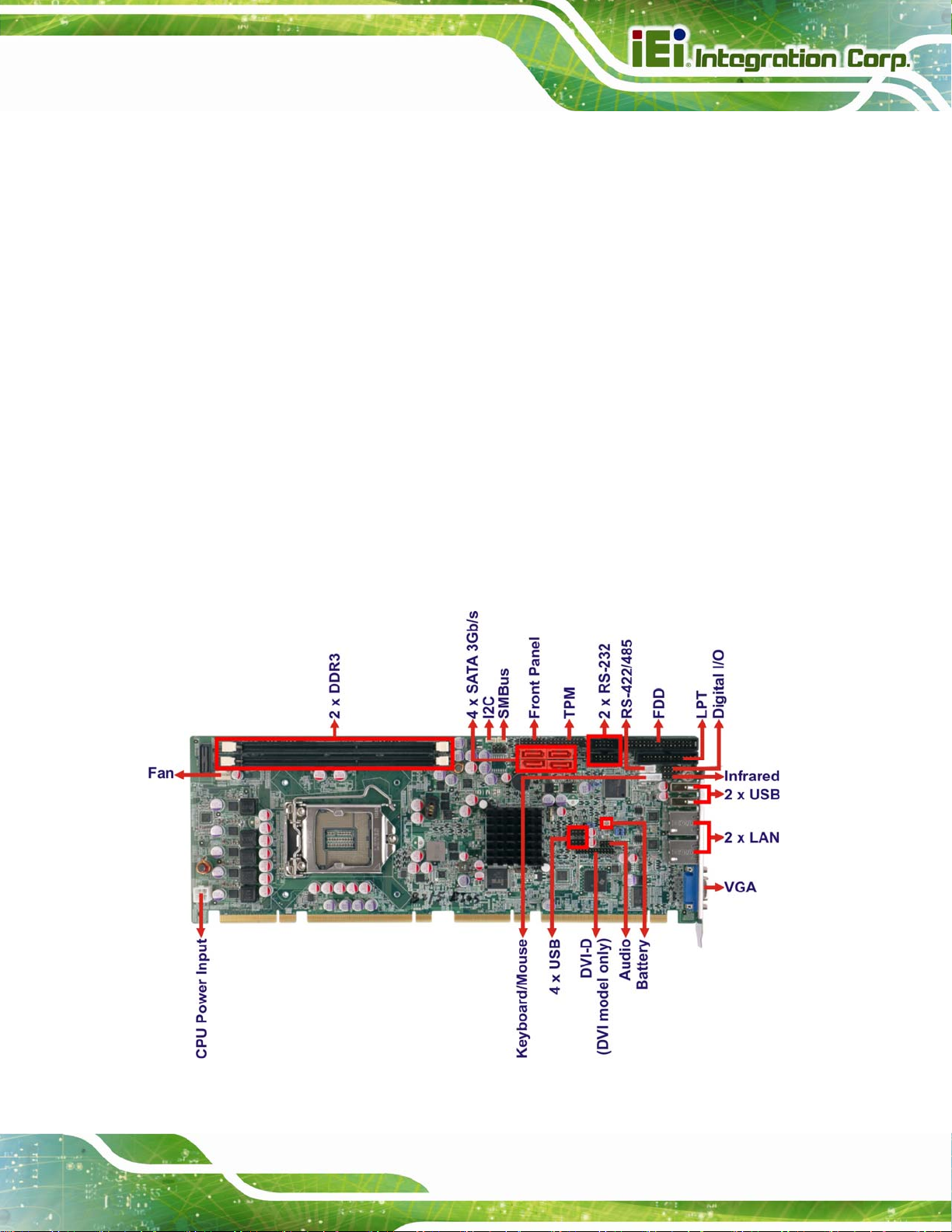
PCIE-H610 PICMG 1.3 CPU Card
1.3 Features
Some of the PCIE-H610 motherboard features are listed below:
PICMG 1.3 full-size graphics grade solution
LGA1155 CPU socket
Intel® H61 chipset
Dual-channel DDR3/DDR3L DIMMs support up to 16.0 GB
Dual independent display by VGA and DVI-D (DVI model only)
Two Realtek PCIe Gigabit Ethernet connectors (LAN1 with ASF 2.0 support)
Four SATA 3Gb/s connectors
TPM V1.2 hardware security function supported by the TPM module
High Definition Audio
RoHS compliant
1.4 Connectors
The connectors on the PCIE-H610 are shown in the figure below.
Figure 1-2: Connectors
Page 3
Page 19
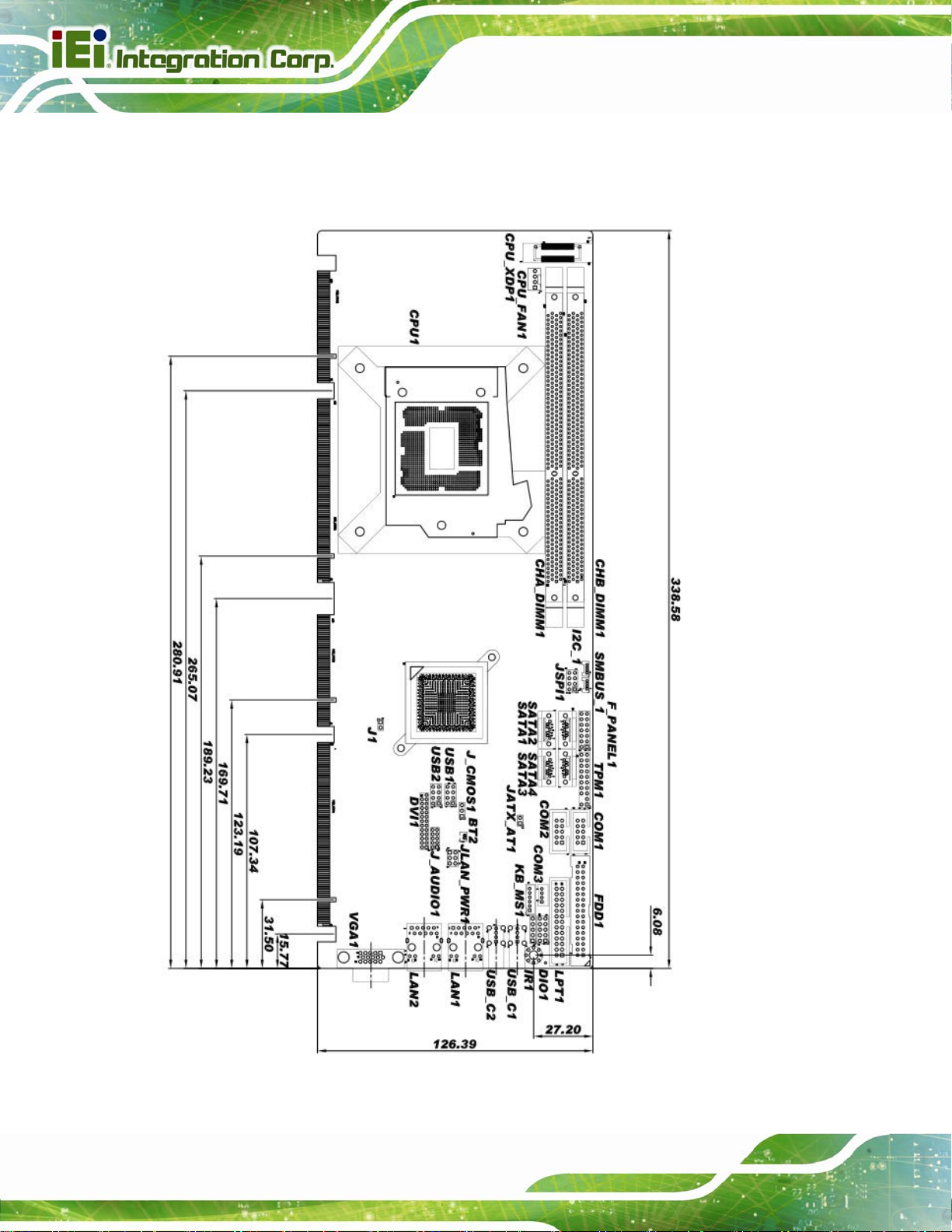
1.5 Dimensions
The main dimensions of the PCIE-H610 are shown in the diagram below.
PCIE-H610 PICMG 1.3 CPU Card
Figure 1-3: PCIE-H610 Dimensions (mm)
Page 4
Page 20

PCIE-H610 PICMG 1.3 CPU Card
Figure 1-4: External Interface Panel Dimensions (mm)
Page 5
Page 21
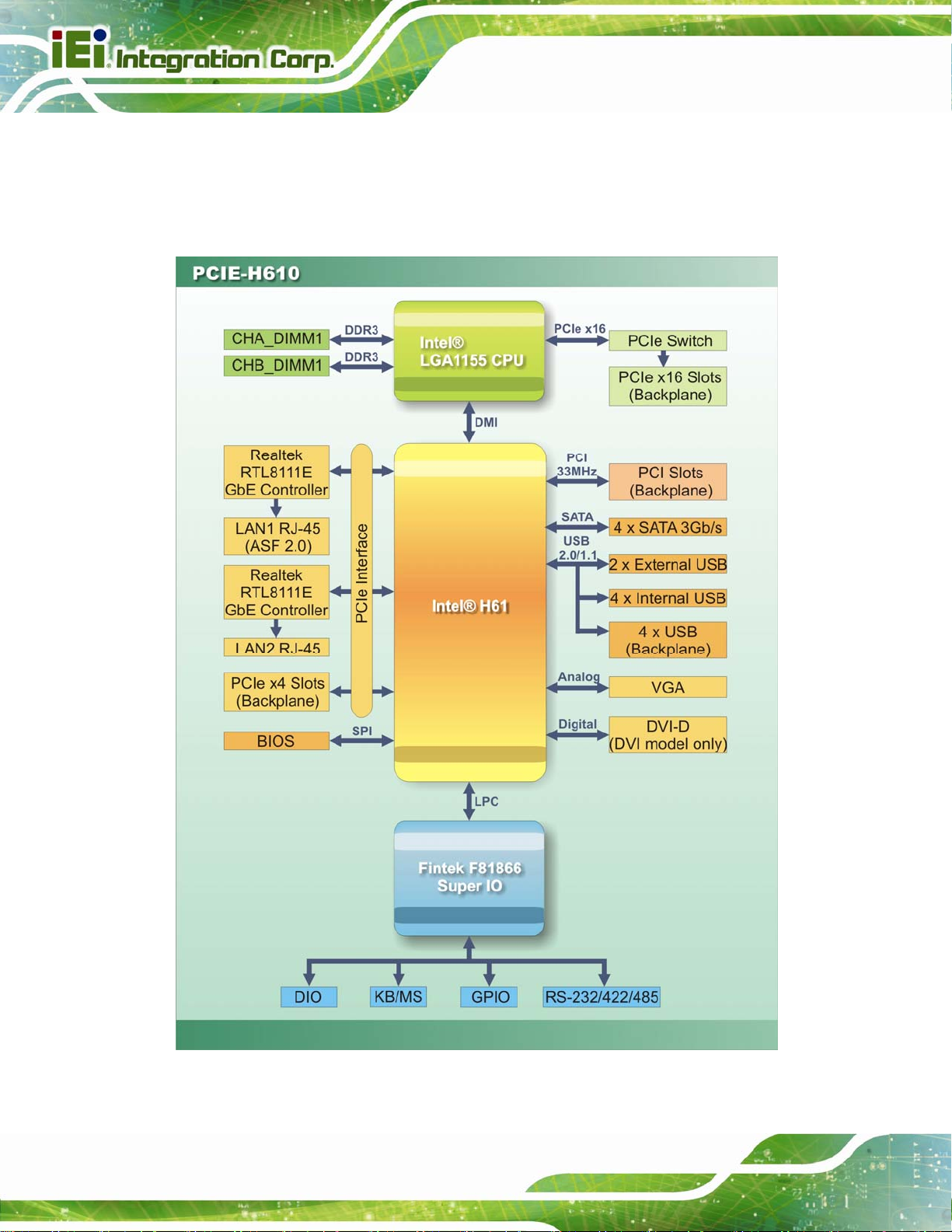
1.6 Data Flow
6Figure 1-5 shows the data flow between the system chipset, the CPU and other
components installed on the motherboard.
PCIE-H610 PICMG 1.3 CPU Card
Figure 1-5: Data Flow Diagram
Page 6
Page 22
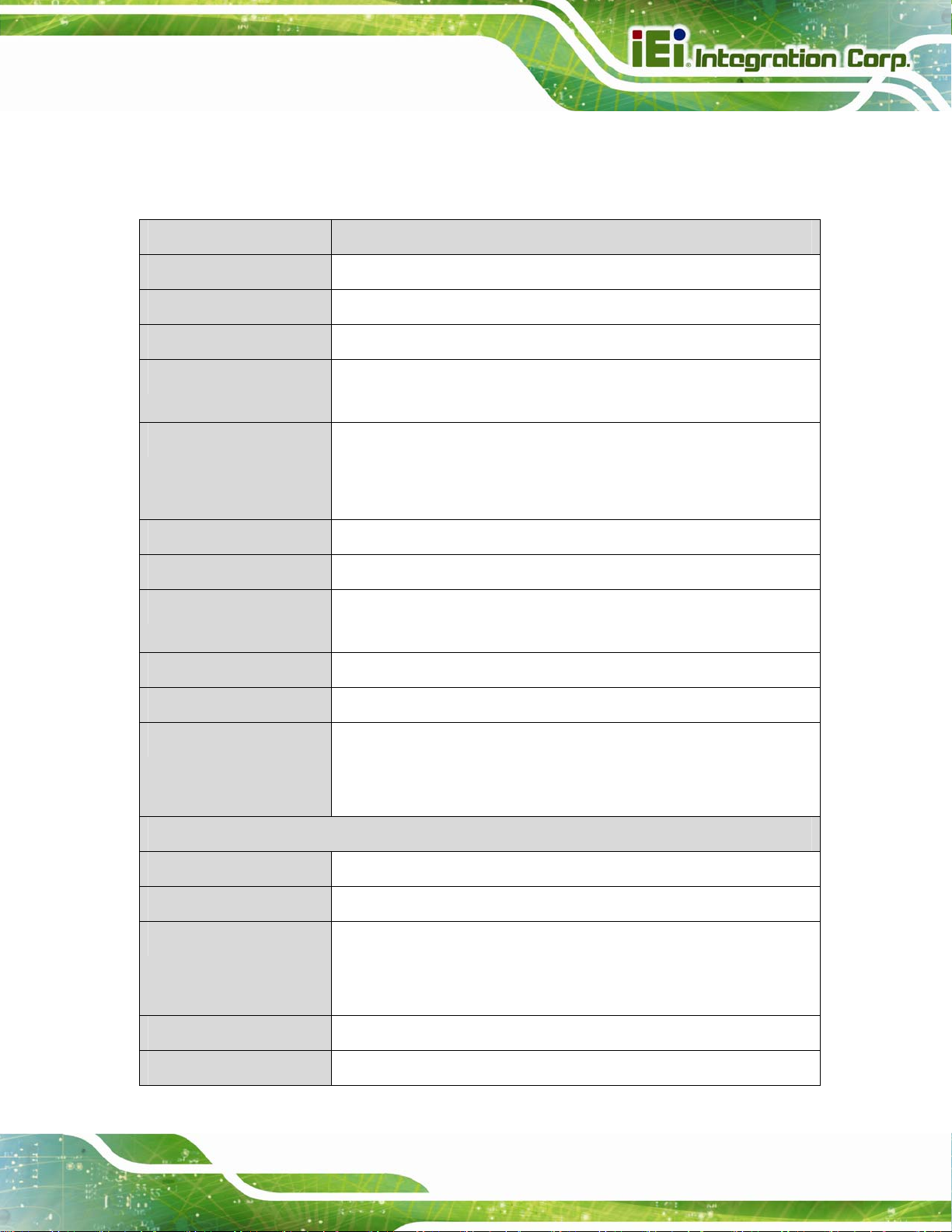
PCIE-H610 PICMG 1.3 CPU Card
1.7 Technical Specifications
The PCIE-H610 technical specifications are listed below.
Specification/Model PCIE-H610
Form Factor
CPU Supported
PCH
Memory
Graphics Engine
Audio
BIOS
Ethernet Controllers
Super I/O Controller
Watchdog Timer
PICMG 1.3
LGA1155 Intel® Core™ i7/i5/i3/Pentium®/Celeron® CPU
Intel® H61
Two 240-pin 1333/1066 MHz dual-channel unbuffered DDR3/DDR3L
(1.35V) SDRAM DIMMs support (system max. 16.0 GB)
Intel® HD Graphics 2000/3000
Supports DirectX 10.1 and OpenGL 3.0
Full MPEG2, VC1, AVC Decode
Supports IEI AC-KIT-892HD audio kit
UEFI BIOS
Dual Realtek RTL8111E PCIe GbE Ethernet controller (LAN1 with
ASF 2.0 support)
Fintek F81866
Software programmable supports 1~2 55 sec. system reset
Expansion
I/O Interface Connectors
Audio Connector
Digital I/O
Display Output
Ethernet
Fan
PCIe signal and PCI signal via golden fingers
Four PCIe x1slots (default BIOS version) or one PCIe x4 slot (u pdate
to special BIOS version) on backplane
One internal audio connector (10-pin header)
8-bit, 4-bit input/4-bit output
One VGA integrated in the Intel® H61 (rear I/O)
One DVI-D integrated in the Intel® H61 (via 26-pin header to the
DVI-D/USB kit; DVI model only)
Two RJ-45 GbE port s
One 4-pin wafer connector
Page 7
Page 23
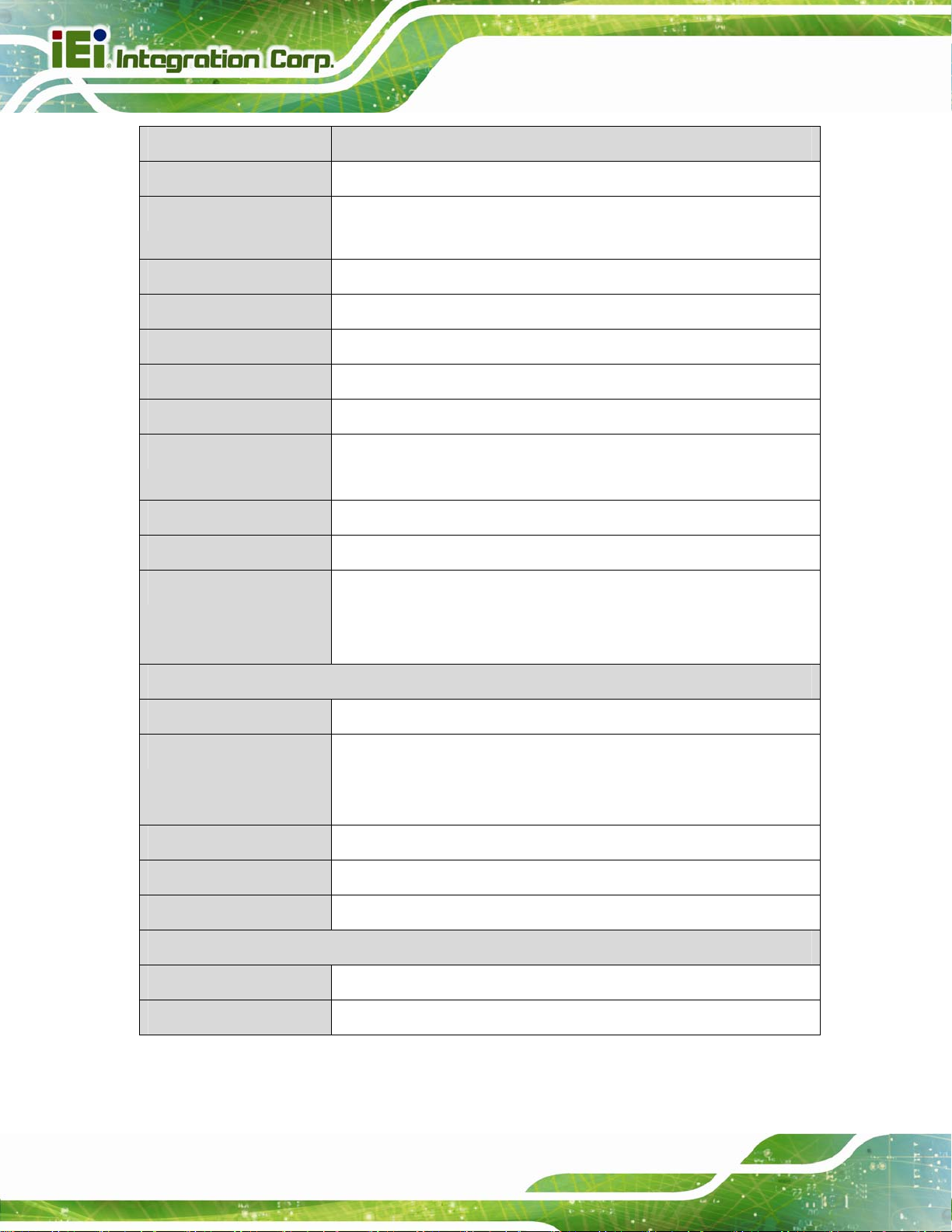
Specification/Model PCIE-H610
PCIE-H610 PICMG 1.3 CPU Card
FDD
Front Panel
I2C
Infrared
Keyboard/Mouse
Parallel Port
Serial ATA
Serial Ports
SMBus
TPM
USB Ports
One 34-pin floppy disk drive connector
One 14-pin header (power LED, HDD LED, speaker, power button,
reset button)
One 4-pin wafer connector
One via 5-pin header
One 6-pin wafer connector
One parallel port via internal 26-pin box header
Four SATA 3Gb/s connectors
Two RS-232 via internal box headers
One RS-422/485 via internal 4-pin wafer connector
One 4-pin wafer connector
One via 20-pin header
Two external USB 2.0 ports on rear IO
Four internal USB 2.0 ports by two pin headers
Four USB 2.0 ports by backplane pin headers via golden fingers
Environmental and Power Specifications
Power Supply
Power Consumption
Operating Temperature
Storage Temperature
Humidity
Physical Specifications
Dimensions
Weight (GW/NW)
Table 1-2: PCIE-H610 Specifications
5V/12V, AT/ATX power supported
5V@4.41A , 12V@0.21A, Vcore_12V@7.72A, 5VSB@0.16A
(3.40 GHz Intel® Core i7-2600K CPU with two 2GB 1333 MHz
DDR3 memory)
-10ºC ~ 60ºC
-20ºC ~ 70ºC
5% ~ 95% (non-condensing)
338 mm x 126 mm
1200 g / 420 g
Page 8
Page 24
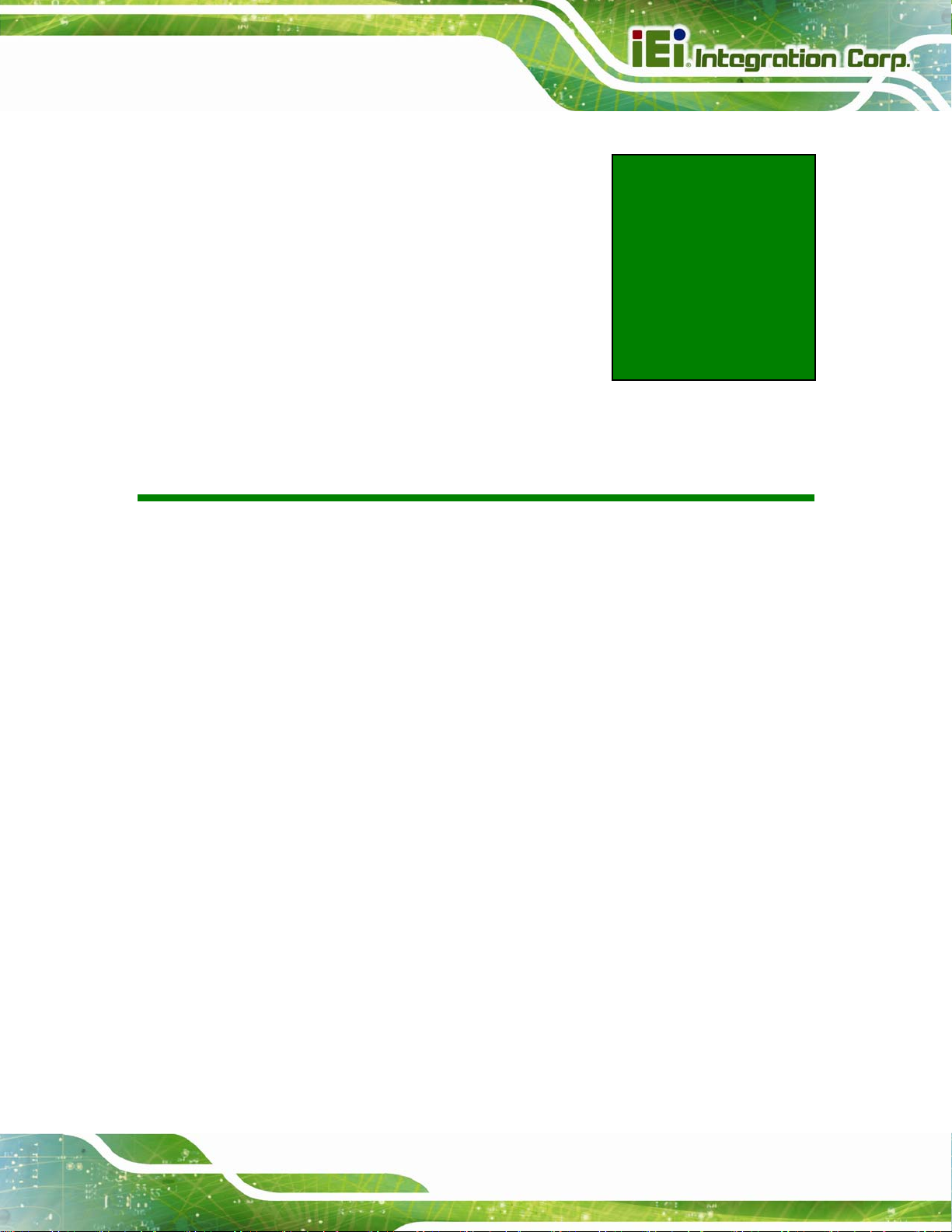
PCIE-H610 PICMG 1.3 CPU Card
Chapter
2
2 Packing List
Page 9
Page 25
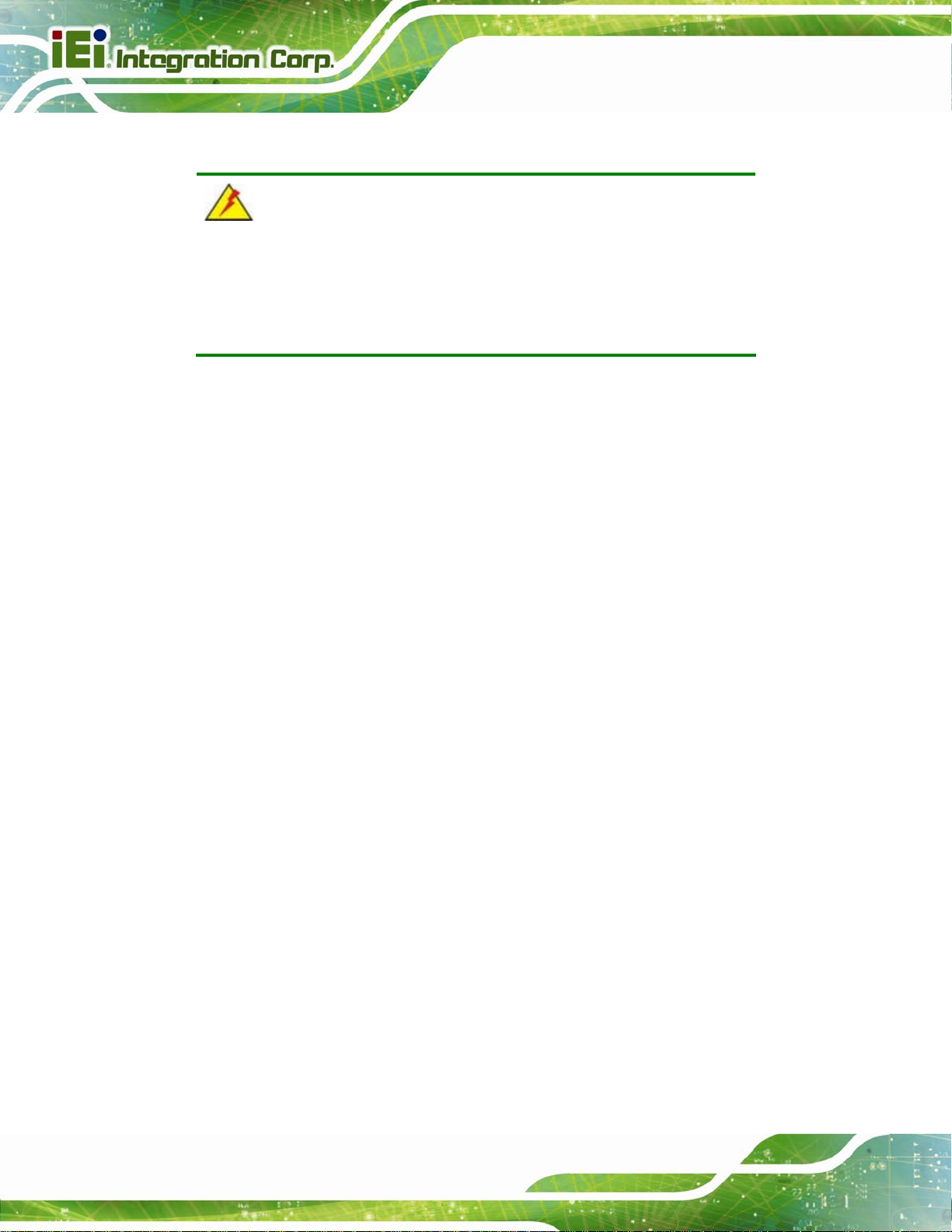
2.1 Anti-static Precautions
WARNING!
Static electricity can destroy certain electronics. Make sure to follow the
ESD precautions to prevent damage to the product, and injury to the
user.
Make sure to adhere to the following guidelines:
Wear an anti-static wristband: Wearing an anti-static wristband can prevent
electrostatic discharge.
Self-grounding: Touch a grounded conductor every few minutes to discharge
any excess static buildup.
PCIE-H610 PICMG 1.3 CPU Card
Use an anti-static pad: When configuring any circuit board, place it on an
anti-static mat.
Only handle the edges of the PCB: Don't touch the surface of the
motherboard. Hold the motherboard by the edges when handling.
2.2 Unpacking Precautions
When the PCIE-H610 is unpacked, please do the following:
Follow the antistatic guidelines above.
Make sure the packing box is facing upwards whe n opening.
Make sure all the packing list items are present.
Page 10
Page 26
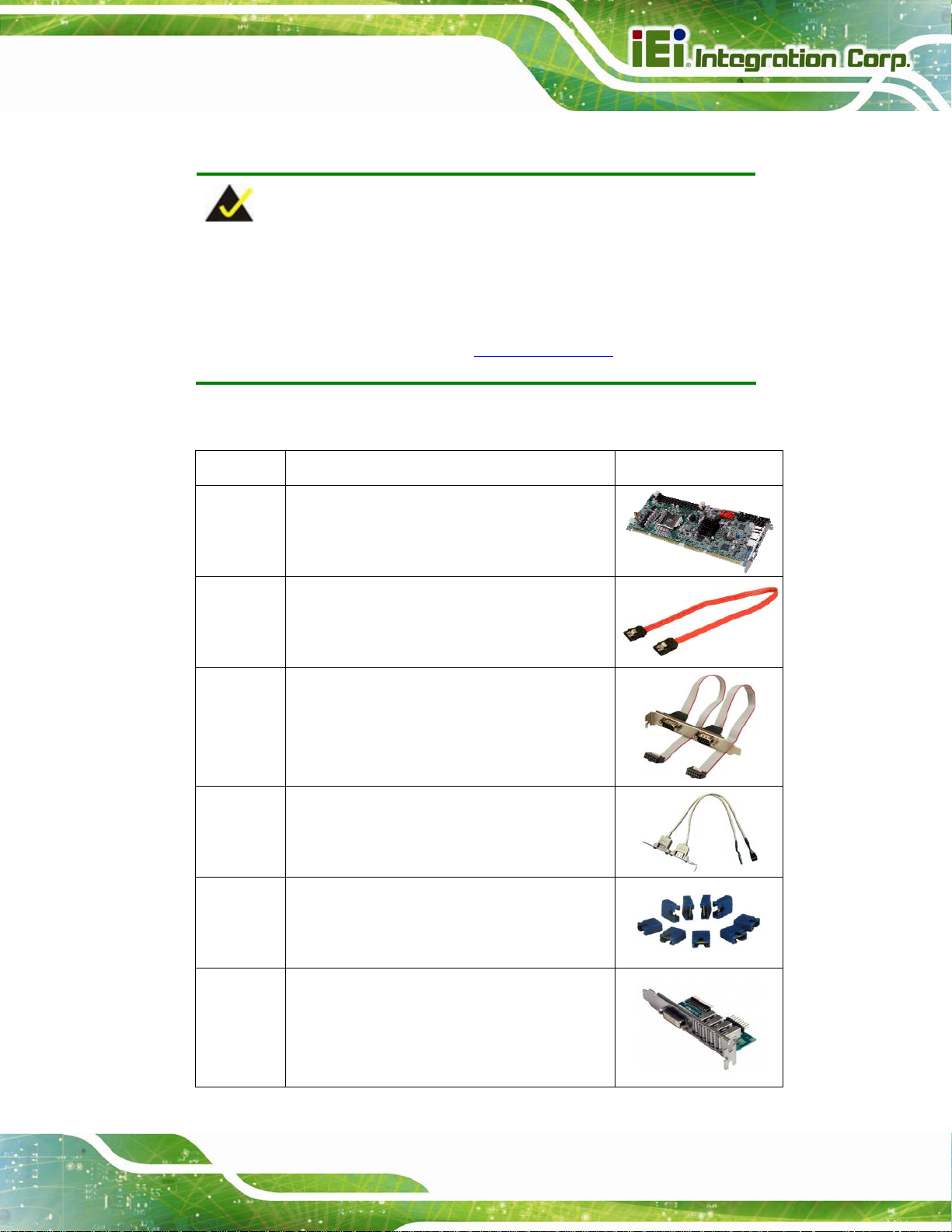
PCIE-H610 PICMG 1.3 CPU Card
2.3 Packing List
NOTE:
If any of the components listed in the checklist below are missing, do
not proceed with the installation. Contact the IEI reseller or vendor the
PCIE-H610 was purchased from or contact an IEI sales representative
directly by sending an email to 33sales@ieiworld.com.
The PCIE-H610 is shipped with the following components:
Quantity Item and Part Number Image
1 PCIE-H610 CPU card
4 SATA cable
(P/N: 32000-062800-RS)
1 Dual RS-232 cable
(P/N: 19800-000051-RS)
1 Dual USB cable with bracket
(P/N: 19800-003100-300-RS)
1 Mini jumper pack
1 DVI-D/USB kit (DVI model only)
(P/N: IO-KIT-001-R20)
Page 11
Page 27
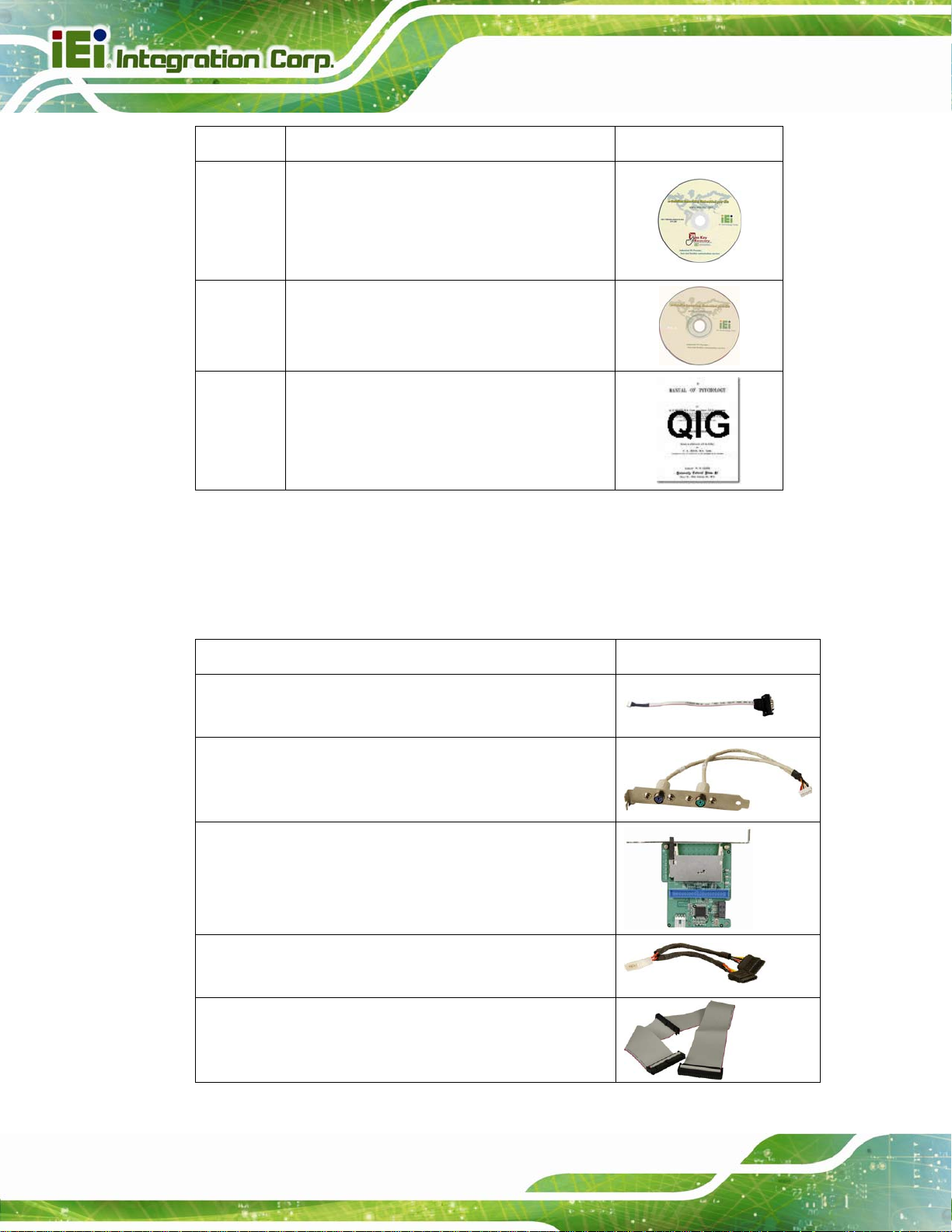
Quantity Item and Part Number Image
1 One Key Recovery CD
1 Utility CD
1 Quick Installation Guide
Table 2-1: Packing List
PCIE-H610 PICMG 1.3 CPU Card
2.4 Optional Items
The following are optional components which may be separately purchased:
Item and Part Number Image
RS-422/485 cable, 200 mm
(P/N: 32205-003800-300-RS)
KB/MS cable with bracket
(P/N: 19800-000075-RS)
SATA to IDE/CF converter board
(P/N: SAIDE-KIT01-R10)
SATA power cable
(P/N: 32102-000100-200-RS)
Page 12
FDD flat cable
(P/N: 32200-000017-RS)
Page 28
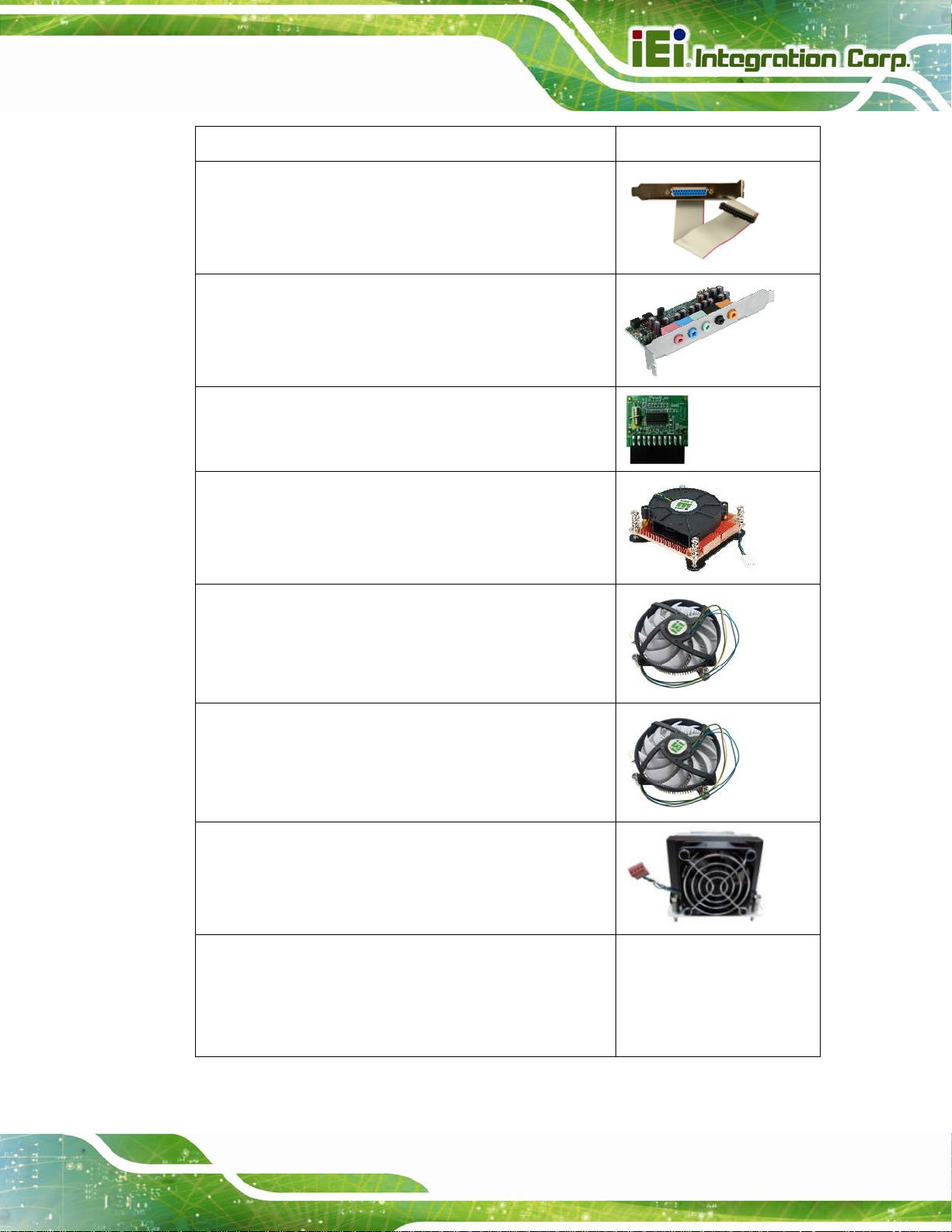
PCIE-H610 PICMG 1.3 CPU Card
Item and Part Number Image
LPT cable
(P/N: 19800-000049-RS)
7.1-channel HD audio kit with Realtek ALC892 audio
codec supporting dual audio stream
(P/N: AC-KIT-892HD-R10)
Infineon TPM module
(P/N: TPM-IN01-R1 1)
LGA1155/LGA1156 cool er kit (1U chas sis compatible,
73W)
(P/N: CF-1 156A-RS-R11)
LGA1155/LGA1156 cool er kit (1U chas sis compatible,
45W)
(P/N: CF-1 156C-RS)
LGA1155/LGA1156 cool er kit (1U chas sis compatible,
65W)
(P/N: CF-1 156D-RS)
High-performance LGA1155/LGA1 156 cooler kit (95W)
(P/N: CF-1156E-R11)
Intel® Core™ i5-2500T processor (LGA1155, quad core
2.3 GHz, 6M cache, 45W, compatible with CF-1156C-RS
CPU cooler kit)
(P/N: CPU-DT-i5-2500T)
Page 13
Page 29

Item and Part Number Image
PCIE-H610 PICMG 1.3 CPU Card
Intel® Core™ i5-2390T processor (LGA1155, dual core
2.7 GHz, 3M cache, 35W, compatible with CF-1156C-RS
CPU cooler kit)
(P/N: CPU-DT-i5-2390T)
Intel® Core™ i3-2120T processor (LGA1155, dual core
2.6 GHz, 3M cache, 35W, compatible with CF-1156C-RS
CPU cooler kit)
(P/N: CPU-DT-i3-2120T)
Intel® Pentium® G630T processor (LGA1155, dual core
2.3 GHz, 3M cache, 35W, compatible with CF-1156C-RS
CPU cooler kit)
(P/N: CPU-DT-P-G630T)
Intel® Celeron® G440 processor (LGA1155, single core
1.6 GHz, 1M cache, 35W, compatible with CF-1156C-RS
CPU cooler kit)
(P/N: CPU-DT-C-G440)
Table 2-2: Optional Items
Page 14
Page 30
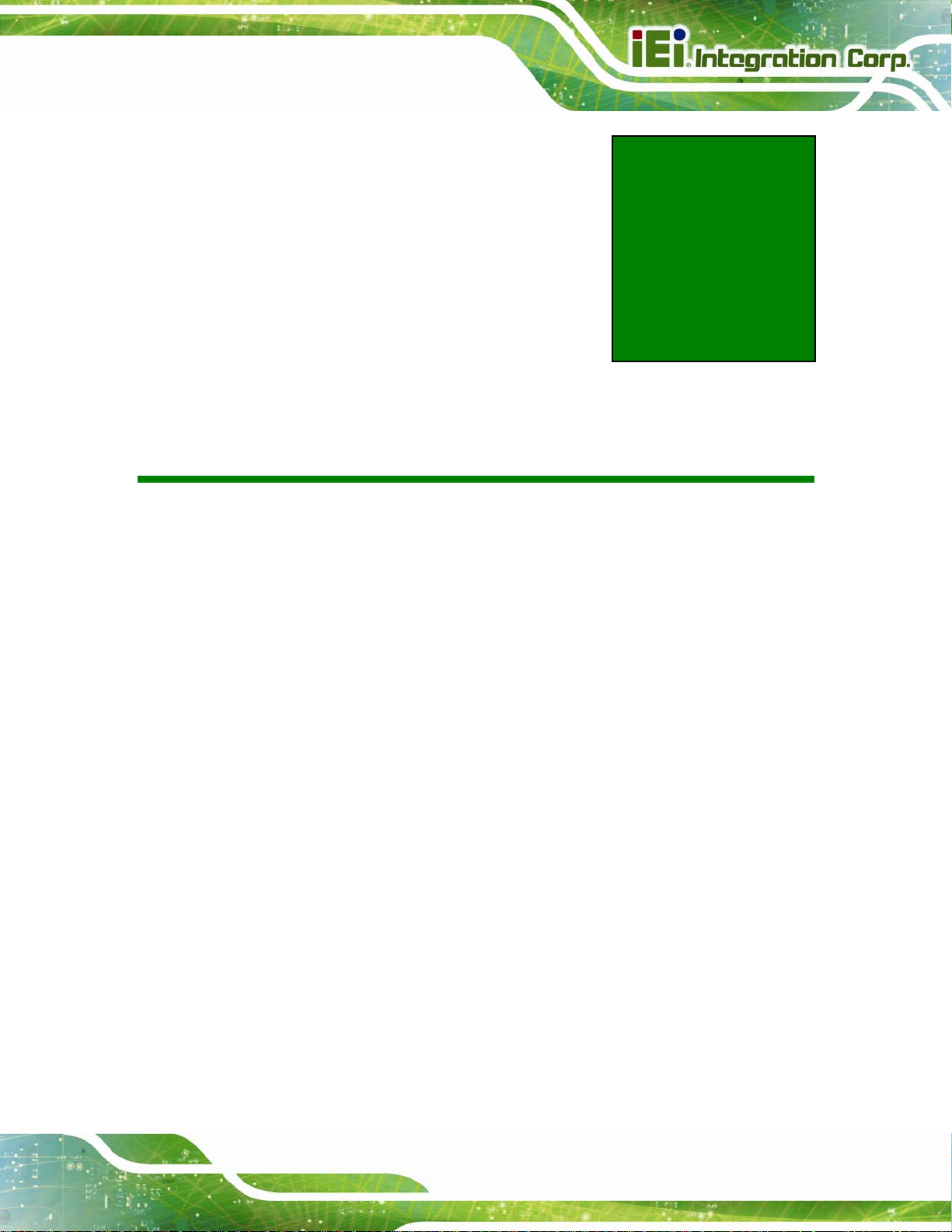
PCIE-H610 PICMG 1.3 CPU Card
Chapter
3
3 Connectors
Page 15
Page 31

3.1 Peripheral Interface Connectors
This chapter details all the jumpers and connectors.
3.1.1 PCIE-H610 Layout
The figures below show all the connectors and jumpers.
PCIE-H610 PICMG 1.3 CPU Card
Figure 3-1: Connectors and Jumpers
3.1.2 Peripheral Interface Connectors
The table below lists all the connectors on the board.
Connector Type Label
Audio kit connector 10-pin header J_AUDIO1
Battery connector 2-pin wafer BT2
CPU power input connector 4-pin Molex power
DDR3 DIMM sockets 240-pin socket CHA_DIMM1
Digital I/O connector 10-pin header DIO1
DVI-D connector (DVI model only) 26-pin header DVI1
CPU12V1
connector
CHB_DIMM1
Page 16
Page 32
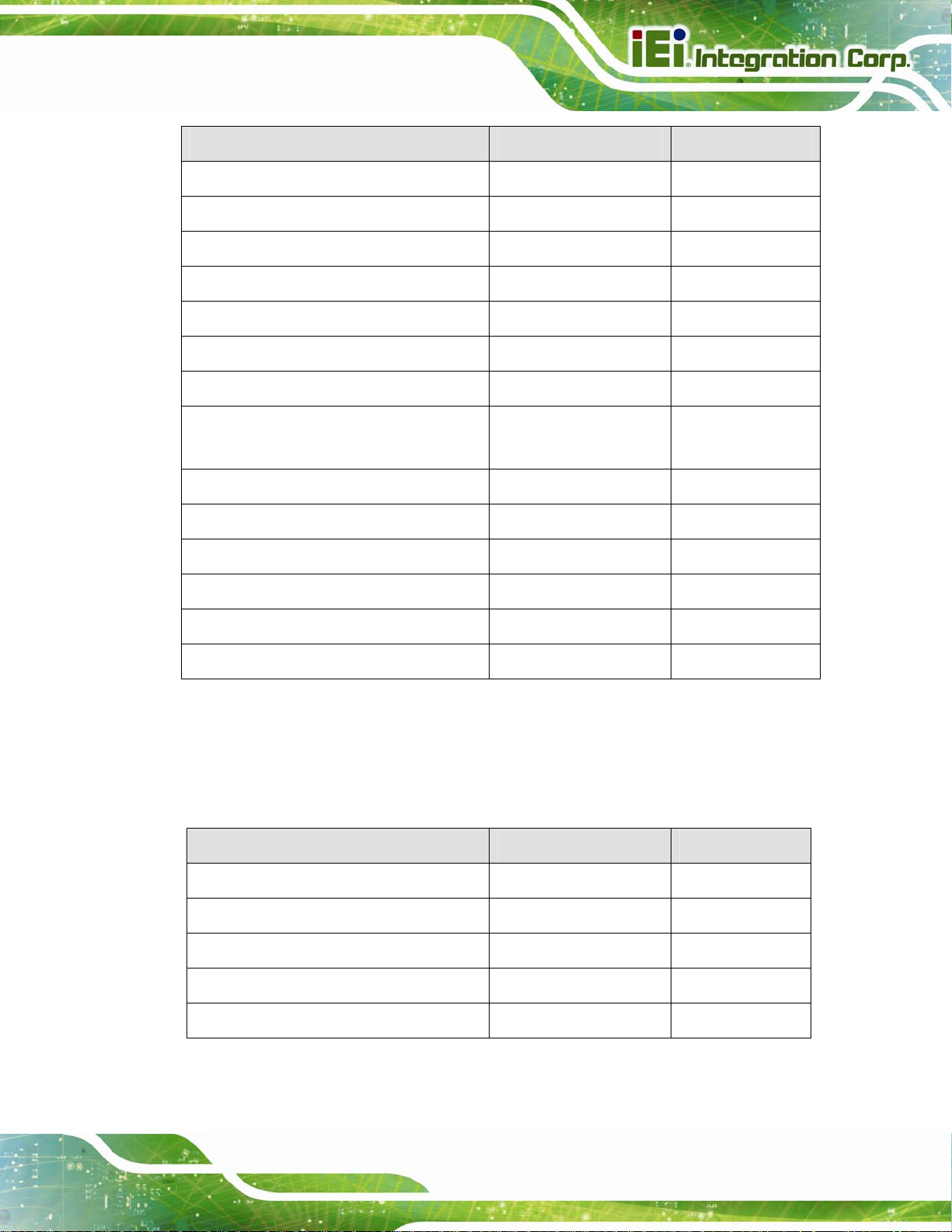
PCIE-H610 PICMG 1.3 CPU Card
Connector Type Label
Fan connector (CPU) 4-pin wafer CPU_FAN1
Floppy disk drive connector 34-pin box header FDD1
Front panel connector 14-pin header F_PANEL1
I2C connector 4-pin wafer I2C_1
Infrared connector 5-pin header IR1
Keyboard and mouse connector 6-pin wafer KB_MS1
Parallel port connector 26-pin box header LPT1
SATA 3Gb/s drive connector 7-pin SATA connector SATA1, SATA2,
Serial port, RS-422/485 4-pin wafer COM3
Serial port, RS-232 10-pin box header COM1, COM2
SATA3, SATA4
SMBus connector 4-pin wafer SMBUS_1
SPI ROM connector 8-pin header JSPI1
TPM connector 20-pin header TPM1
USB connectors 8-pin header USB1, USB2
Table 3-1: Peripheral Interface Connectors
3.1.3 External Interface Panel Connectors
The table below lists the connectors on the external I/O panel.
Connector Type Label
Ethernet connector RJ-45 LAN1
Ethernet connector RJ-45 LAN2
USB port USB USB_C1
USB port USB USB_C2
VGA connector 15-pin female VGA1
Table 3-2: Rear Panel Connectors
Page 17
Page 33
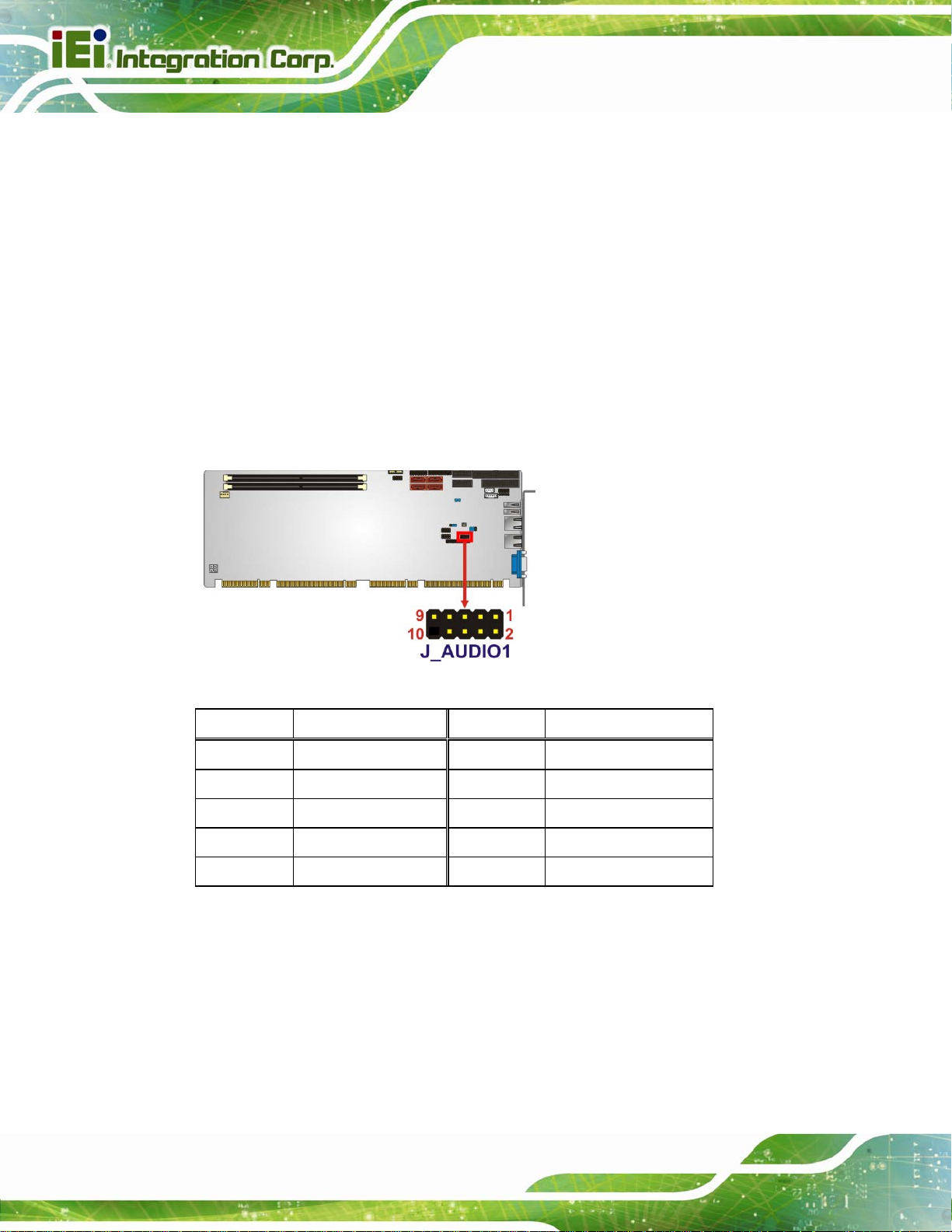
3.2 Internal Peripheral Connectors
The section describes all of the connectors on the PCIE-H610.
3.2.1 Audio Kit Connector
CN Label: J_AUDIO1
PCIE-H610 PICMG 1.3 CPU Card
CN Type:
CN Location:
CN Pinouts:
This connector connects to an external audio kit.
10-pin header
Figure 3-2
See
Table 3-3
See
Figure 3-2: Audio Connector Location
Pin Description Pin Description
1 ACZ_SYNC 2 ACZ_BITCLK
Page 18
3 ACZ_SDOUT 4 ACZ_PCBEEP
5 ACZ_SDIN 6 ACZ_RST#
7 ACZ_VCC 8 ACZ_GND
9 ACZ_12V 10 ACZ_GND
Table 3-3: Audio Connector Pinouts
Page 34

PCIE-H610 PICMG 1.3 CPU Card
3.2.2 Battery Connector
CAUTION:
Risk of explosion if battery is replaced by an incorrect type. Only
certified engineers should replace the on-board battery.
Dispose of used batteries according to instructions and local
regulations.
CN Label: BT2
CN Type:
CN Location:
CN Pinouts:
This is connected to the system battery. The battery provides power to the system clock to
retain the time when power is turned off.
Figure 3-3: Battery Connector Location
2-pin wafer
Figure 3-3
See
Table 3-4
See
Pin Description
1 Battery+
2 GND
Table 3-4: Battery Connector Pinouts
Page 19
Page 35
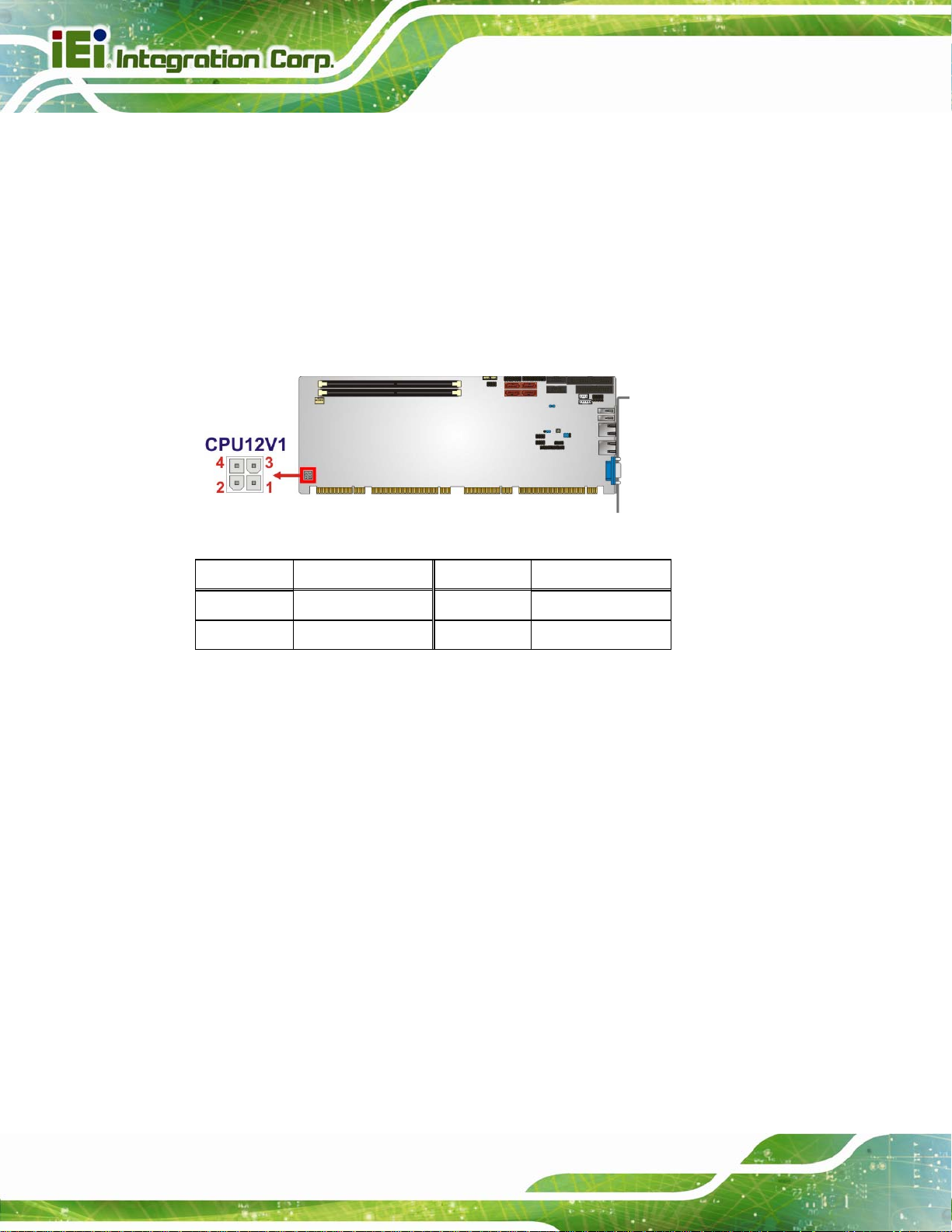
3.2.3 CPU Power Input Connector
CN Label: CPU12V1
PCIE-H610 PICMG 1.3 CPU Card
CN Type:
CN Location:
CN Pinouts:
The connector supports the 12V power supply.
Figure 3-4: ATX Power Connector Pinout Location
4-pin Molex power connector
Figure 3-4
See
Table 3-5
See
Pin Description Pin Description
1 GND 2 GND
3 +12V 4 +12V
Table 3-5: ATX Power Connector Pinouts
3.2.4 DDR3 DIMM Slots
CN Label: CHA_DIMM1, CHB_DIMM1
CN Type:
CN Location:
The DIMM slots are for DDR3 DIMM memory modules.
Page 20
DDR3 DIMM slot
See 6Figure 3-5
Page 36
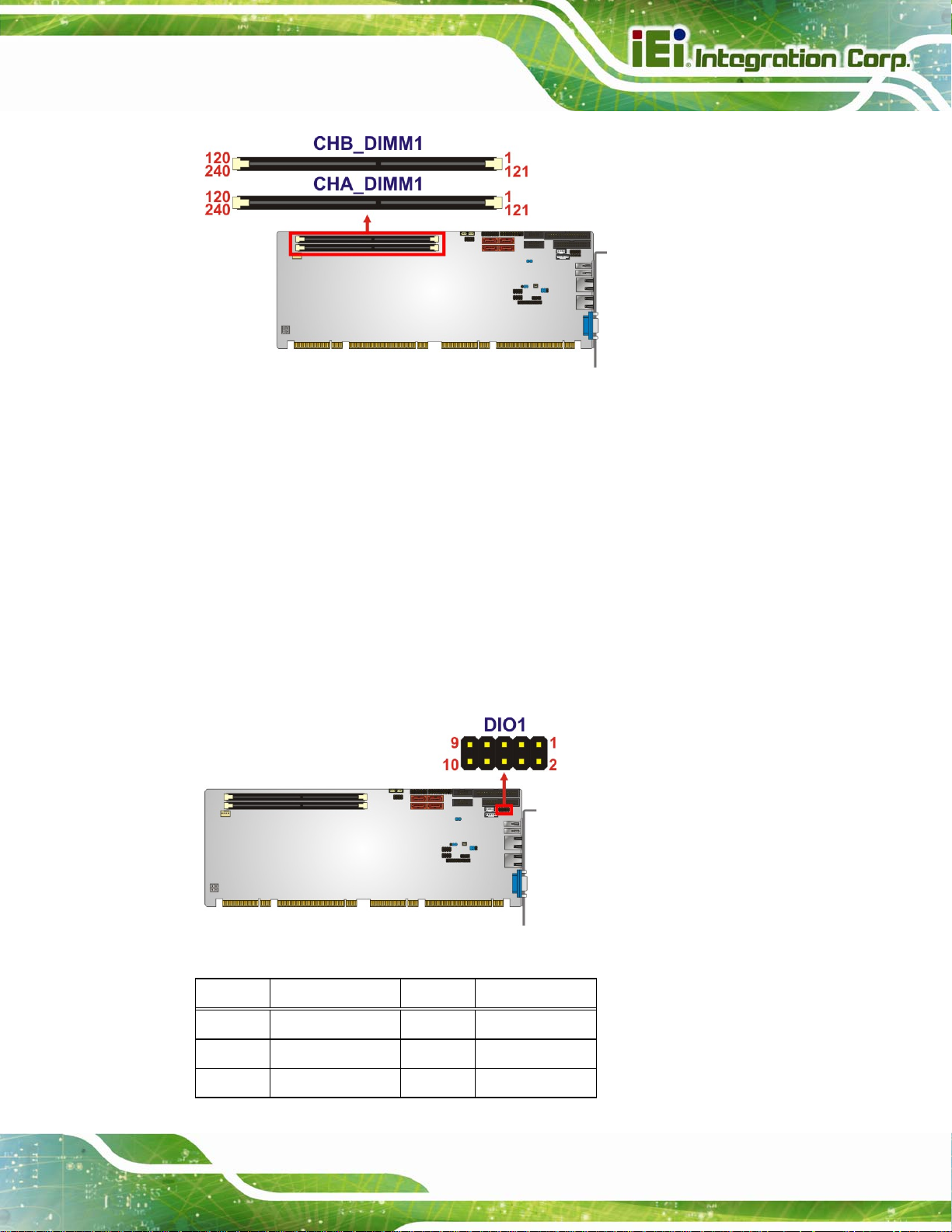
PCIE-H610 PICMG 1.3 CPU Card
Figure 3-5: DDR3 DIMM Slot Locations
3.2.5 Digital I/O Connector
CN Label: DIO1
CN Type:
CN Location:
CN Pinouts:
The digital I/O connector provides programmable input and output for external devices.
The digital I/O provides 4-bit output and 4-bit input.
Figure 3-6: Digital I/O Connector Location
10-pin header
See Figure 3-6
See Table 3-6
Pin Description Pin Description
1 GND 2 VCC
3 Output 3 4 Output 2
5 Output 1 6 Output 0
Page 21
Page 37
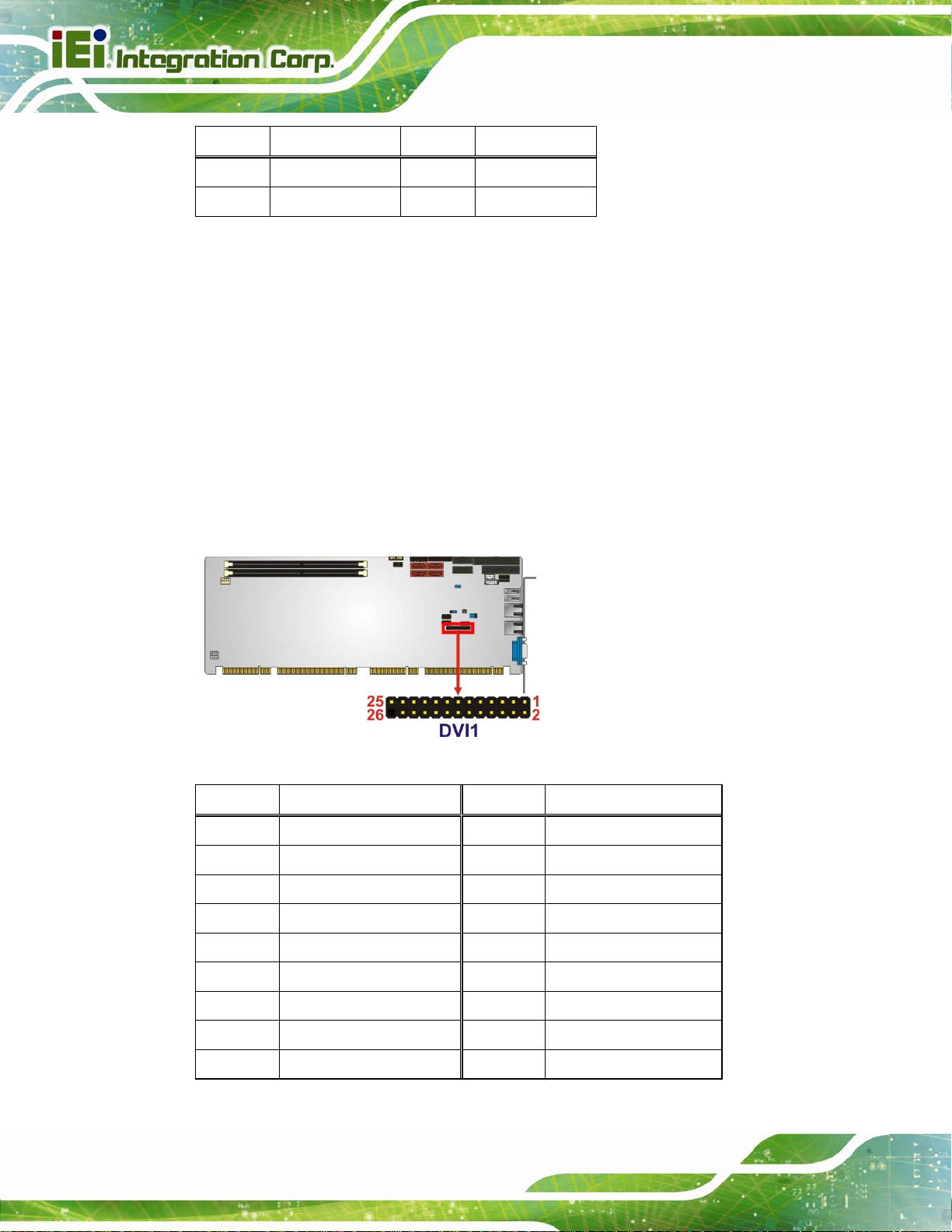
Pin Description Pin Description
7 Input 3 8 Input 2
9 Input 1 10 Input 0
Table 3-6: Digital I/O Connector Pinouts
3.2.6 DVI-D Connector (DVI Model Only)
CN Label: DVI1
PCIE-H610 PICMG 1.3 CPU Card
CN Type:
CN Location:
CN Pinouts:
26-pin header
Figure 3-7
See
Table 3-7
See
The DVI-D connector connects to a monitor that supports DVI video input via the
DVI-D/USB kit.
Figure 3-7: DVI-D Connector Location
Pin Description Pin Description
Page 22
1
3
5
7
9
11
13
15
17
CK_DVI_DATA2#
CK_DVI_DATA2
GND
NC
NC
DVI_SCL
DVI_SDA
NC
CK_DVI_DATA1#
2
4
6
8
10
12
14
16
18
DVI_VCC
GND
HP_DET
CK_DVI_DATA0#
CK_DVI_DATA0
GND
NC
NC
GND
Page 38

PCIE-H610 PICMG 1.3 CPU Card
Pin Description Pin Description
19 CK_DVI_DATA1 20
GND
NC
21
23
25 NC
22 CK_DVI_CLK
24
Table 3-7: DVI-D Connector Pinouts
3.2.7 Fan Connector (CPU)
CN Label: CPU_FAN1
CN Type:
CN Location:
CN Pinouts:
The fan connector attaches to a CPU cooling fan.
4-pin wafer
See Figure 3-8
See Table 3-8
CK_DVI_CLK#
GND
Figure 3-8: CPU Fan Connector Location
Pin Description
1 GND
2 +12 V
3 Rotation Signal
4 PWM Control Signal
Table 3-8: CPU Fan Connector Pinouts
Page 23
Page 39

3.2.8 Floppy Disk Drive Connector
CN Label: FDD1
PCIE-H610 PICMG 1.3 CPU Card
CN Type:
CN Location:
CN Pinouts:
34-pin header
Figure 3-9
See
Table 3-9
See
The floppy disk drive connector is connected to a floppy disk drive.
Figure 3-9: Floppy Disk Location
Pin Description Pin Description
1 GND 2 DENSEL
3 GND 4 NC
5 NC 6 NC
7 GND 8 INDEX9 GND 10 MOTEA11 GND 12 NC
13 GND 14 DRVA15 GND 16 NC
17 GND 18 DIR19 GND 20 STEP21 GND 22 WDATA23 GND 24 WGATE25 GND 26 TK0027 GND 28 WPT-
Page 24
Page 40
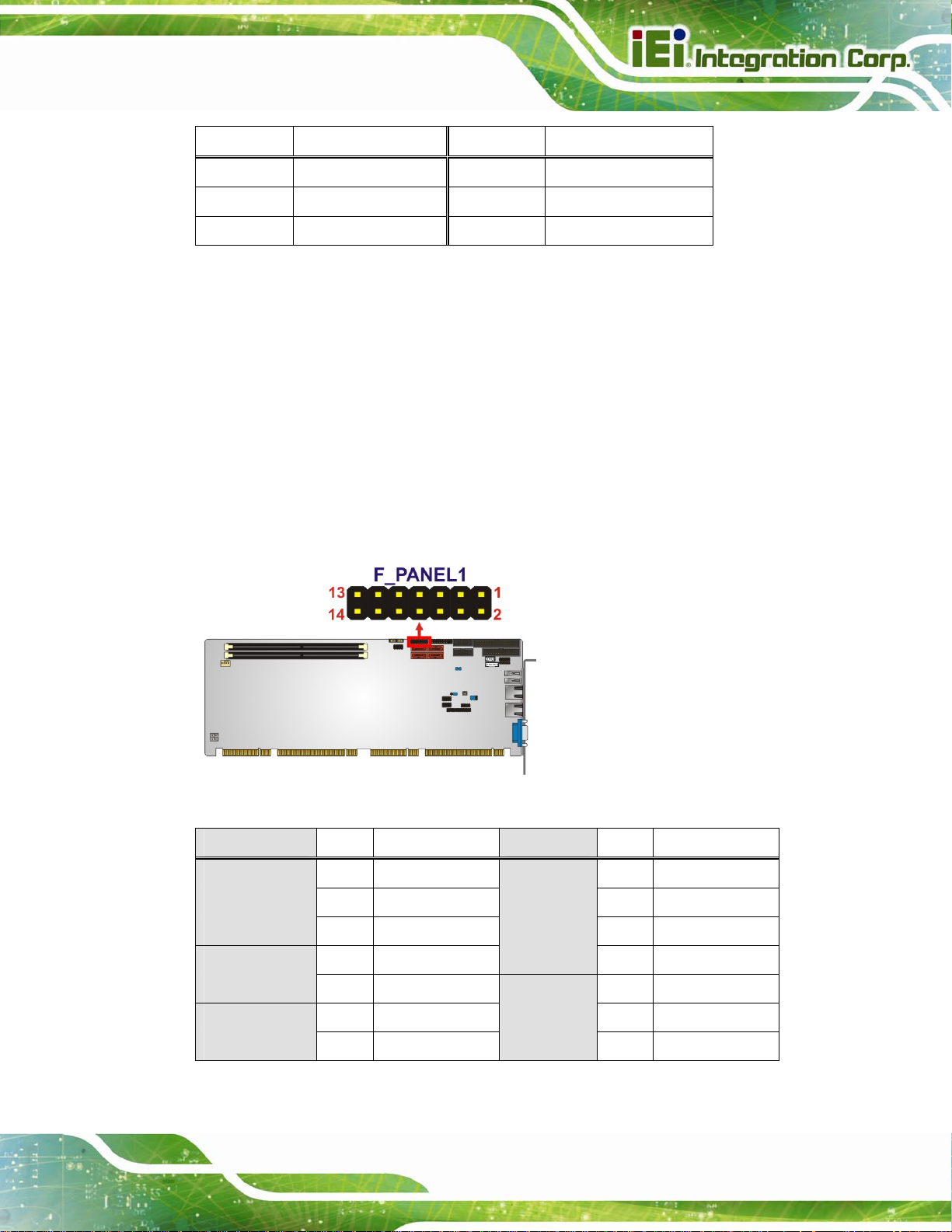
PCIE-H610 PICMG 1.3 CPU Card
Pin Description Pin Description
29 GND 30 RDATA31 GND 32 SIDE133 GND 34 DSKCHG-
Table 3-9: Floppy Disk Pinouts
3.2.9 Front Panel Connector
CN Label: F_PANEL1
CN Type:
CN Location:
CN Pinouts:
14-pin header
See Figure 3-10
See Table 3-10
The front panel connector connects to the indicator LEDs and buttons on the computer's
front panel.
Figure 3-10: Front Panel Connector Location
Function Pin Description Function Pin Description
Power LED 1 +5V Speaker 2 +5V
3 N/C 4 N/C
5 GROUND 6 N/C
Power Button 7 PWR_BTN+ 8 Speaker
9 PWR_BTN- Reset 10 N/C
HDD LED 11 +5V 12 RESET 13 HDD_LED- 14 GROUND
Table 3-10: Front Panel Connector Pinouts
Page 25
Page 41

3.2.10 I2C Connector
CN Label: I2C_1
PCIE-H610 PICMG 1.3 CPU Card
CN Type:
CN Location:
CN Pinouts:
The I2C connector is for system debug.
Figure 3-11: I2C Connector Location
4-pin wafer
Figure 3-11
See
Table 3-11
See
Pin Description
1 +5VS
2 PCH_GP38_PU
3 PCH_GP39_PU
4 GND
Table 3-11: I2C Connector Pinouts
3.2.11 Infrared Interface Connector
CN Label: IR1
CN Type:
CN Location:
CN Pinouts:
The infrared connector attaches to an infrared receiver for use with remote controls.
5-pin header
Figure 3-12
See
Table 3-12
See
Page 26
Page 42

PCIE-H610 PICMG 1.3 CPU Card
Figure 3-12: Infrared Connector Location
Pin Description
1 VCC
2 NC
3 IR-RX
4 GND
5 IR-TX
Table 3-12: Infrared Connector Pinouts
3.2.12 Keyboard/Mouse Connector
CN Label: KB_MS1
CN Type:
CN Location:
CN Pinouts:
The keyboard/mouse connector connects to a PS/2 Y-cable that can be connected to a
PS/2 keyboard and mouse.
6-pin wafer
Figure 3-13
See
Table 3-13
See
Figure 3-13: Keyboard/Mouse Connector Location
Page 27
Page 43

Pin Description
1 +5 VCC
2 Mouse Data
3 Mouse Clock
4 Keyboard Data
5 Keyboard Clock
6 GROUND
Table 3-13: Keyboard/Mouse Connector Pinouts
3.2.13 Parallel Port Connector
CN Label: LPT1
PCIE-H610 PICMG 1.3 CPU Card
CN Type:
CN Location:
CN Pinouts:
26-pin box header
Figure 3-14
See
Table 3-14
See
The parallel port connector connects to a parallel port connector interface or some other
parallel port device such as a printer.
Figure 3-14: Parallel Port Connector Location
Page 28
Pin Description Pin Description
1 STB 2 AFD
3 PPD0 4 ERROR
5 PPD1 6 INIT
7 PPD2 8 SLIN
Page 44

PCIE-H610 PICMG 1.3 CPU Card
Pin Description Pin Description
9 PPD3 10 GND
11 PPD4 12 GND
13 PPD5 14 GND
15 PPD6 16 GND
17 PPD7 18 GND
19 ACK 20 GND
21 BUSY 22 GND
23 PE 24 GND
25 SLCT
Table 3-14: Parallel Port Connector Pinouts
3.2.14 SATA 3Gb/s Drive Connectors
CN Label: SATA1, SATA2, SATA3, SATA4
CN Type:
CN Location:
CN Pinouts:
7-pin SATA drive connector
Figure 3-15
See
Table 3-15
See
The SATA drive connectors can be connected to SATA drives and support up to 3Gb/s
data transfer rate.
Figure 3-15: SATA 3Gb/s Drive Connector Location
Page 29
Page 45

Pin Description Pin Description
1 GND 2 TX+
3 TX- 4 GND
5 RX- 6 RX+
7 GND
Table 3-15: SATA 3Gb/s Drive Connector Pinouts
3.2.15 Serial Port Connectors, RS-232
CN Label: COM1, COM2
PCIE-H610 PICMG 1.3 CPU Card
CN Type:
CN Location:
CN Pinouts:
10-pin box header
See Figure 3-16
See Table 3-16
Each of these connectors provides RS-232 connections.
Figure 3-16: Serial Port Connector Location
Pin Description Pin Description
Page 30
1 DCD# 2 DSR#
3 RXD 4 RTS#
5 TXD 6 CTS#
7 DTR# 8 RI#
9 GND 10 N/C
Table 3-16: Serial Port Connector Pinouts
Page 46

PCIE-H610 PICMG 1.3 CPU Card
3.2.16 Serial Port Connector, RS-422/485
CN Label: COM3
CN Type:
CN Location:
CN Pinouts:
4-pin wafer
See Figure 3-17
See Table 3-17
This connector provides RS-422 or RS-485 communications.
Figure 3-17: RS-422/485 Connector Location
Pin Description
1 RXD4222 RXD422+
3 TXD422+/TXD485+
4 TXD422-/TXD485-
Table 3-17: RS-422/485 Connector Pinouts
Use the optional RS-422/485 cable to connect to a serial device. The pinouts of the DB-9
connector are listed below.
RS-422 Pinouts RS-485 Pinouts
Table 3-18: DB-9 RS-422/485 Pinouts
Page 31
Page 47

3.2.17 SMBus Connector
CN Label: SMBUS_1
PCIE-H610 PICMG 1.3 CPU Card
CN Type:
CN Location:
CN Pinouts:
The SMBus (System Management Bus) connector provides low-speed system
management communications.
Figure 3-18: SMBus Connector Location
4-pin wafer
Figure 3-18
See
Table 3-19
See
Pin Description
1 +5VS
2 SMB_CLK
3 SMB_DATA
4 GND
Table 3-19: SMBus Connector Pinouts
3.2.18 SPI ROM Connector
CN Label: JSPI1
8-pin header
See Figure 3-19
See Table 3-20
Page 32
CN Type:
CN Location:
CN Pinouts:
The SPI connector is used to flash the BIOS.
Page 48
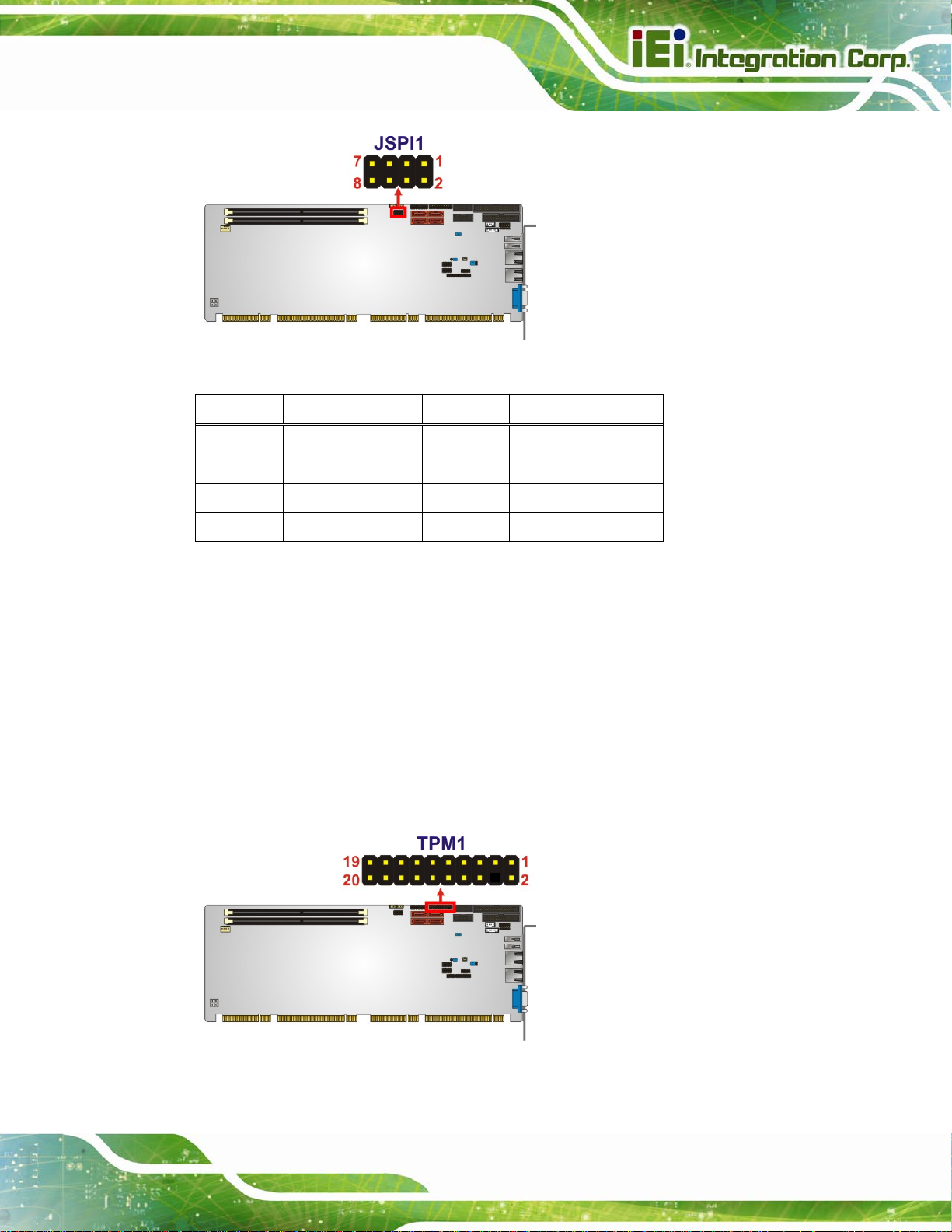
PCIE-H610 PICMG 1.3 CPU Card
Figure 3-19: SPI Connector Location
Pin Description Pin Description
1 SPI_VCC 2 GND
3 SPI_CS0 4 SPI_CLK
5 SPI_MISO 6 SPI_MOSI
7 NC 8 NC
Table 3-20: SPI Connector Pinouts
3.2.19 TPM Connector
CN Label: TPM1
CN Type:
CN Location:
CN Pinouts:
The TPM connector connects to a TPM module.
20-pin header
See Figure 3-20
See Table 3-21
Figure 3-20: TPM Connector Location
Page 33
Page 49
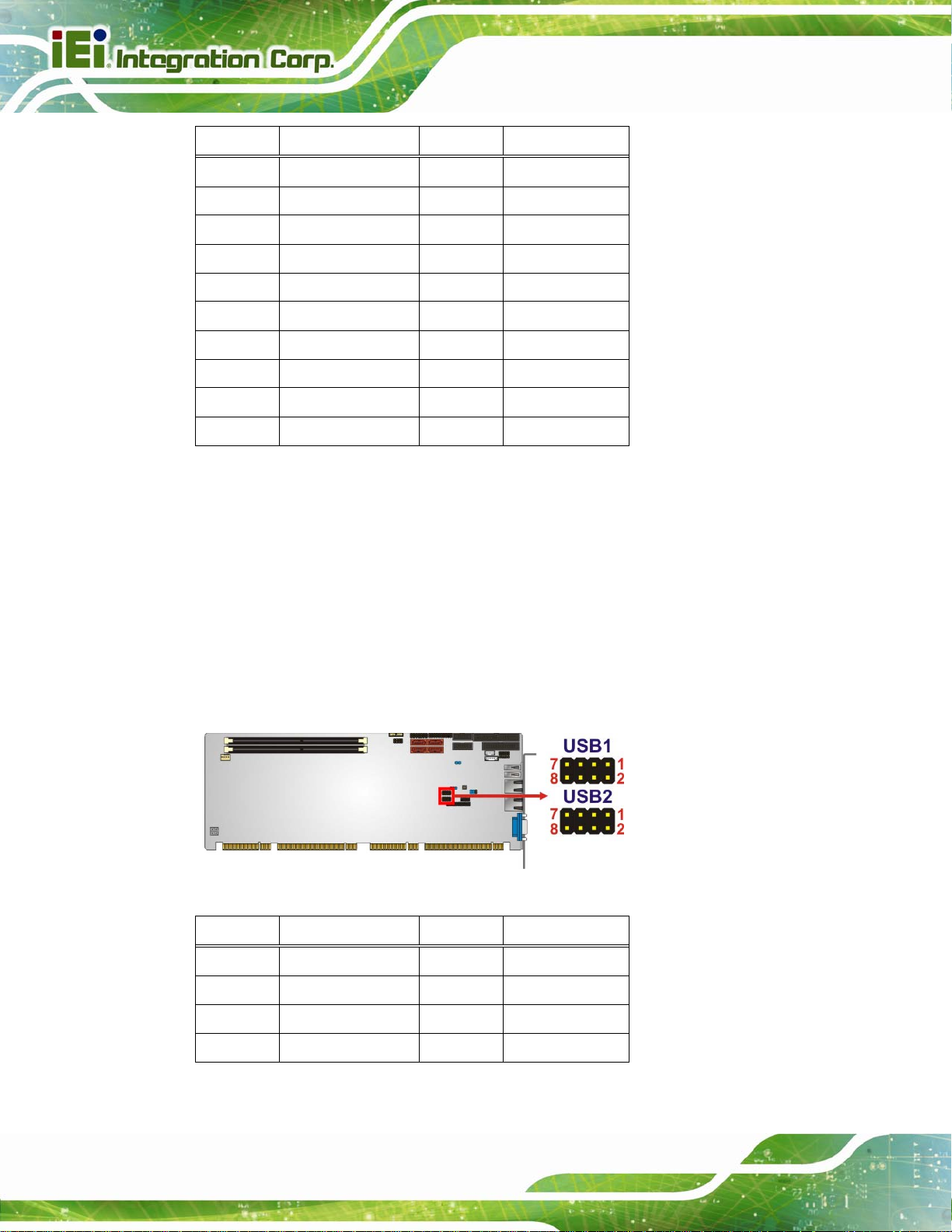
Pin Description Pin Description
1 CLK 2 GND
3 ERAME# 4 NC
5 RESRT# 6 +5V
7 AD3 8 AD2
9 +3V 10 AD1
11 AD0 12 GND
13 SMB_CLK 14 SMB_DATA
15 SB3V 16 SERIRQ
17 GND 18 +3V
19 PM_SUS_STAT# 20 DRQ#
Table 3-21: TPM Connector Pinouts
3.2.20 USB Connectors
PCIE-H610 PICMG 1.3 CPU Card
CN Label: USB1, USB2
CN Type:
CN Location:
CN Pinouts:
8-pin header
See Figure 3-21
See Table 3-22
The USB connectors connect to USB devices. Each pin header provides two USB ports.
Figure 3-21: USB Connector Pinout Locations
Pin Description Pin Description
1 VCC 2 GND
3 DATA- 4 DATA+
Page 34
5 DATA+ 6 DATA7 GND 8 VCC
Table 3-22: USB Port Connector Pinouts
Page 50
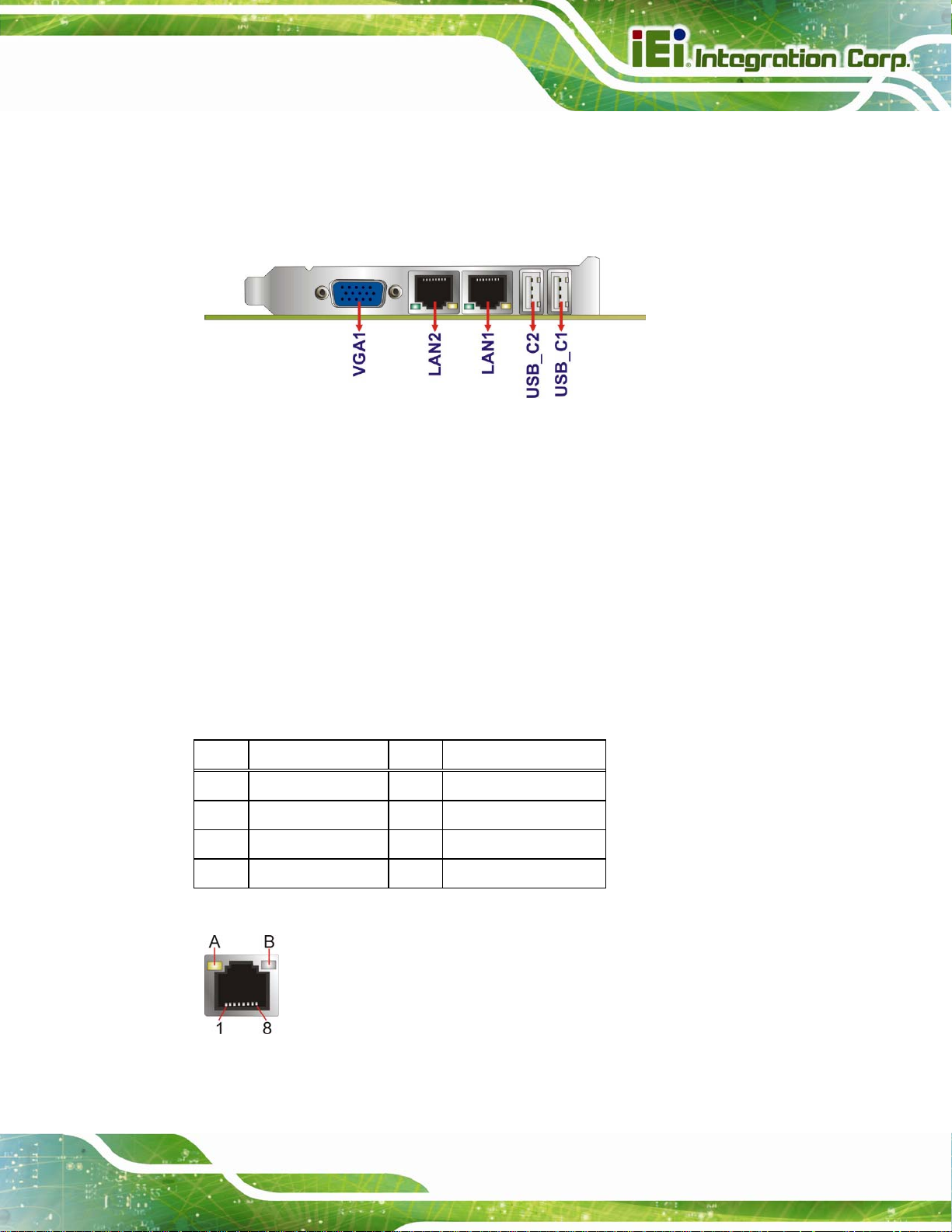
PCIE-H610 PICMG 1.3 CPU Card
3.3 External Peripheral Interface Connector Panel
The figure below shows the external peripheral interface connector (EPIC) panel. The
EPIC panel consists of the following:
Figure 3-22: External Peripheral Interface Connector
3.3.1 Ethernet Connectors
CN Label:
CN Type:
CN Location:
CN Pinouts:
The PCIE-H610 is equipped with two built-in RJ-45 Ethernet controllers. Each controller
can connect to the LAN through one RJ-45 LAN connector.
Pin Description Pin Description
1 MDIA3- 5 MDIA2+
2 MDIA3+ 6 MDIA1+
3 MDIA1- 7 MDIA04 MDIA2- 8 MDIA0+
Table 3-23: LAN Pinouts
LAN1 and LAN2
RJ-45
Figure 3-22
See
Figure 3-23 and Table 3-23
See
Figure 3-23: Ethernet Connector
Page 35
Page 51

LED Description LED Description
PCIE-H610 PICMG 1.3 CPU Card
A on: linked
blinking: data is being sent/received
B off: 10 Mb/s
green: 100 Mb/s
orange: 1000 Mb/s
Table 3-24: Connector LEDs
3.3.2 USB Connectors
CN Label:
CN Type:
CN Location:
CN Pinouts:
The PCIE-H610 has two external USB 2.0 ports. The ports connect to both USB 2.0 and
USB 1.1 devices.
Pin Description
1 VCC
USB_C1 and USB_C2
USB port
See Figure 3-22
See Table 3-25
2 DATA3 DATA+
4 GROUND
Table 3-25: USB Port Pinouts
3.3.3 VGA Connector
CN Label: VGA1
CN Type:
CN Location:
CN Pinouts:
15-pin Female
See Figure 3-22
See Figure 3-24 and Table 3-26
Page 36
Page 52
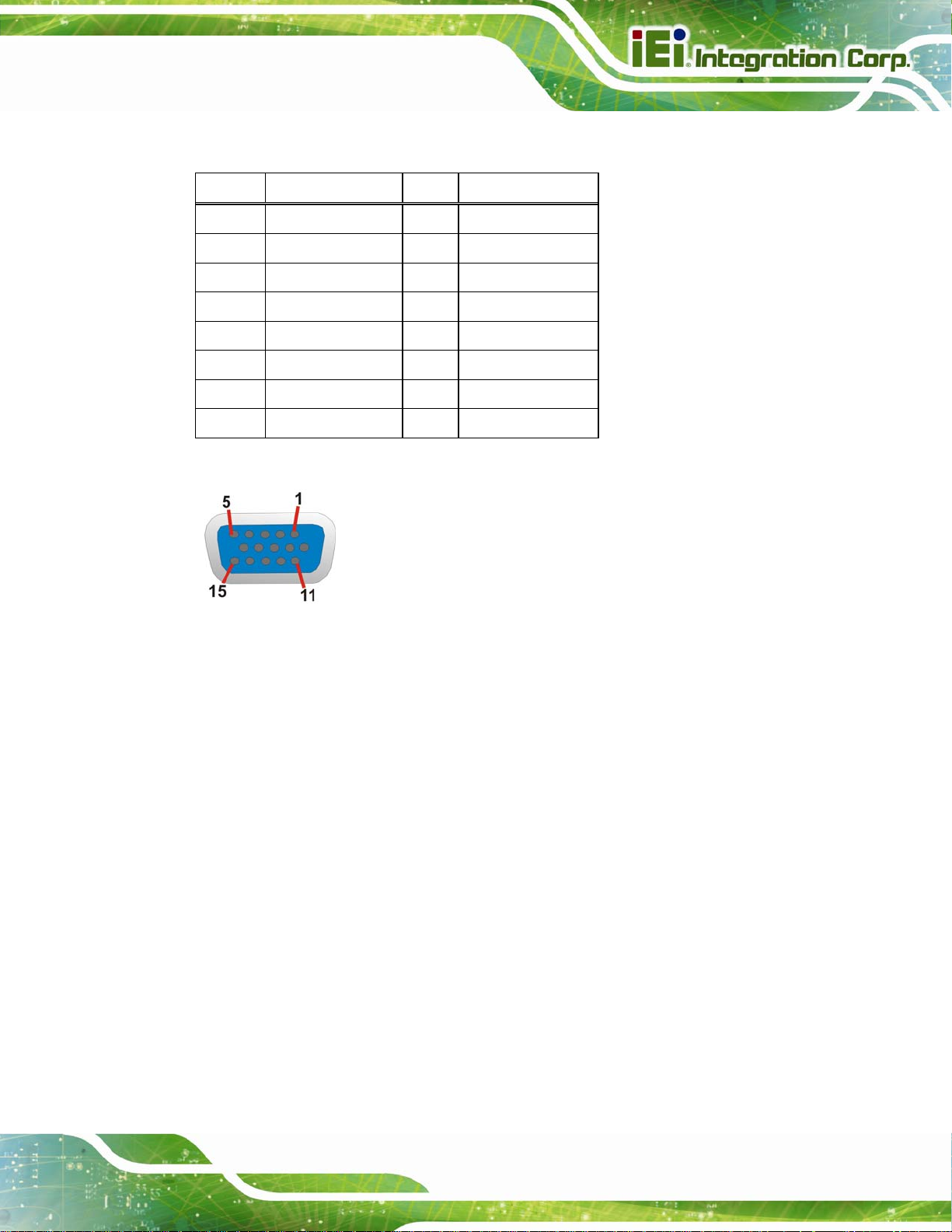
PCIE-H610 PICMG 1.3 CPU Card
The VGA connector connects to a monitor that accepts a standard VGA input.
Pin Description Pin Description
1 RED 2 GREEN
3 BLUE 4 NC
5 GND 6 GND
7 GND 8 GND
9 VGAVCC 10 GND
11 NC 12 DDCDAT
13 HSYNC 14 VSYNC
15 DDCCLK
Table 3-26: VGA Connector Pinouts
Figure 3-24: VGA Connector
Page 37
Page 53

PCIE-H610 PICMG 1.3 CPU Card
Chapter
4
4 Installation
Page 38
Page 54
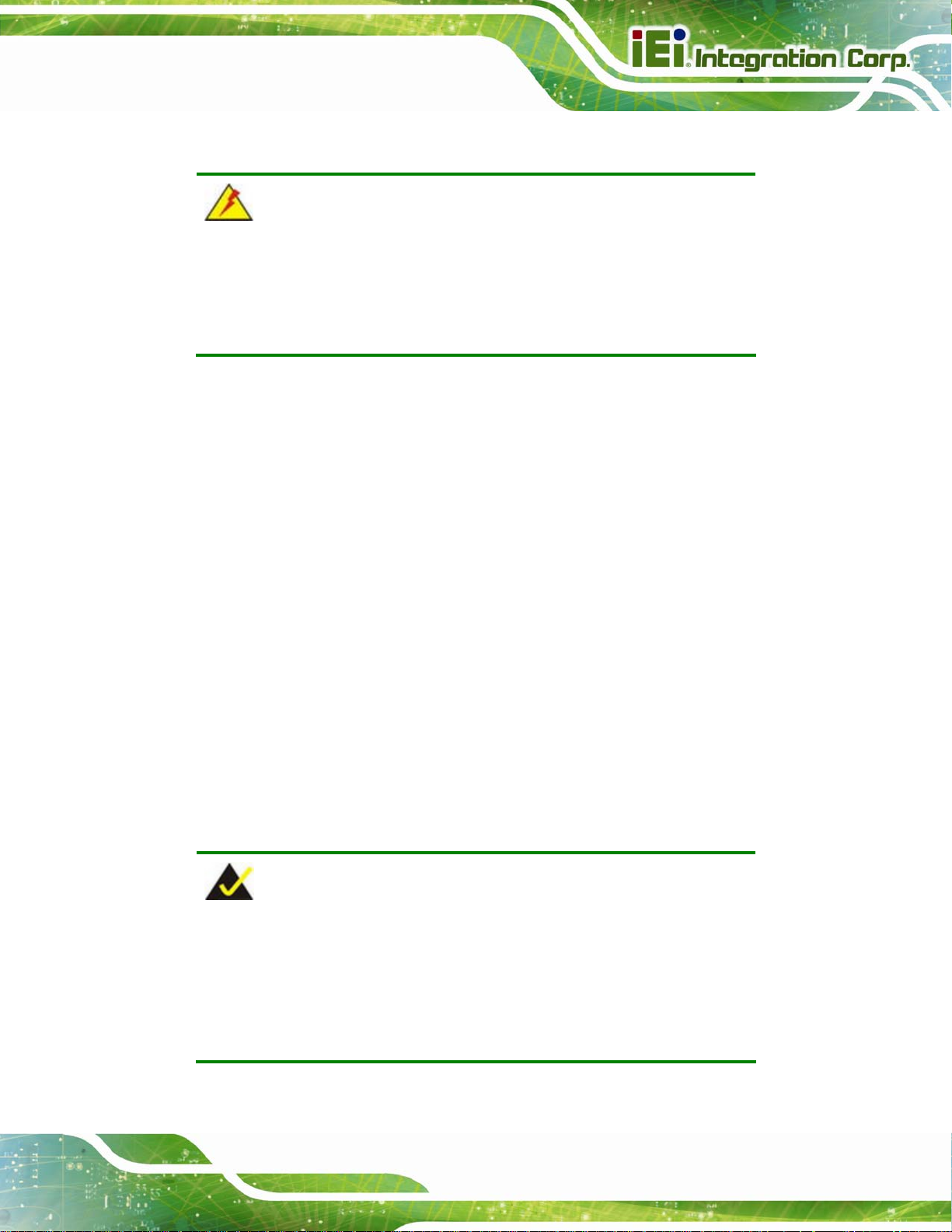
PCIE-H610 PICMG 1.3 CPU Card
4.1 Anti-static Precautions
WARNING:
Failure to take ESD precautions during the installation of the
PCIE-H610 may result in permanent damage to the PCIE-H610 and
severe injury to the user.
Electrostatic discharge (ESD) can cause serious damage to electronic components,
including the PCIE-H610. Dry climates are especially susceptible to ESD. It is therefore
critical that whenever the PCIE-H610 or any other electrical component is handled, the
following anti-static precautions are strictly adhered to.
Wear an anti-static wristband: - Wearing a simple anti-static wristband can
help to prevent ESD from damaging the board.
Self-grounding:- Before handling the board touch any grounded conducting
material. During the time the board is handled, frequently touch any
conducting materials that are connected to the ground.
Use an anti-static pad: When configuring the PCIE-H610, place it on an
antic-static pad. This reduces the possibility of ESD damaging the
PCIE-H610.
Only handle the edges of the PCB:-: When handling the PCB, hold the PCB
by the edges.
4.2 Installation Considerations
NOTE:
The following installation notices and installation considerations should
be read and understood before installation. All installation notices must
be strictly adhered to. Failing to adhere to these precautions may lead
to severe damage and injury to the person performing the installation.
Page 39
Page 55

PCIE-H610 PICMG 1.3 CPU Card
WARNING:
The installation instructions described in this manual should be
carefully followed in order to prevent damage to the components and
injury to the user.
Before and during the installation please DO the following:
Read the user manual:
o The user manual provides a complete description of the PCIE-H610
installation instructions and configuration options.
Wear an electrostatic discharge cuff (ESD):
o Electronic components are easily damaged by ESD. Wearing an ESD cuff
removes ESD from the body and helps prevent ESD damage.
Place the PCIE-H610 on an antistatic pad:
o When installing or configuring the motherboard, place it on an antistatic
pad. This helps to prevent potential ESD damage.
Turn all power to the PCIE-H610 off:
o When working with the PCIE-H610, make sure that it is disconnected
from all power supplies and that no electricity is being fed into the system.
Before and during the installation of the PCIE-H610 DO NOT:
Remove any of the stickers on the PCB board. These stickers are required for
warranty validation.
Use the product before verifying all the cables and power connectors are
properly connected.
Allow screws to come in contact with the PCB circuit, connector pins, or its
components.
Page 40
Page 56
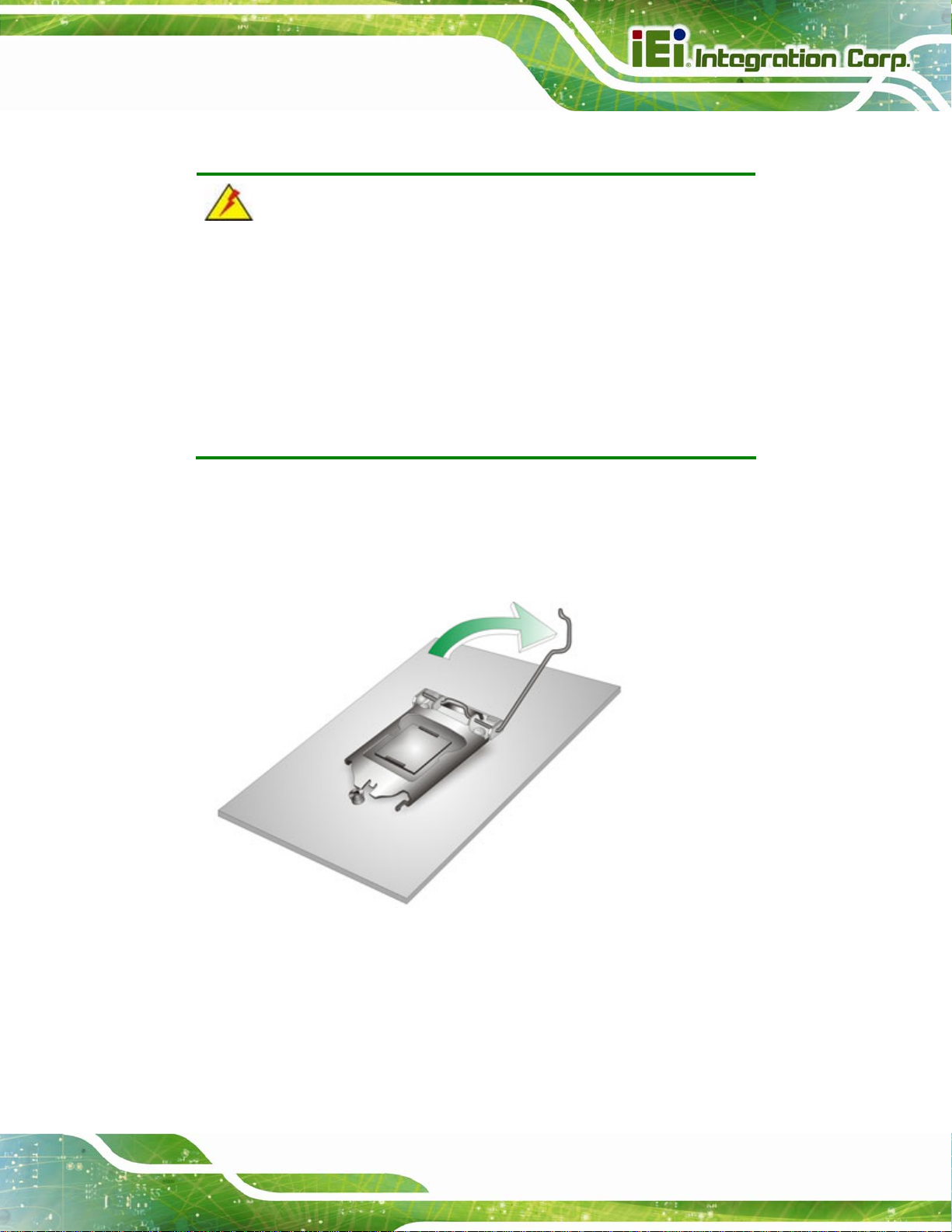
PCIE-H610 PICMG 1.3 CPU Card
4.2.1 Socket LGA1155 CPU Installation
WARNING:
CPUs are expensive and sensitive components. When installing the
CPU please be careful not to damage it in anyway. Make sure the CPU
is installed properly and ensure the correct cooling kit is properly
installed.
DO NOT touch the pins at the bottom of the CPU. When handling the
CPU, only hold it on the sides.
To install the CPU, follow the steps below.
Step 1: Disengage the load lever by pressing the lever down and slightly outward to
clear the retention tab. Fully open the lever. See
Figure 4-1: Disengage the CPU Socket Load Lever
Step 2: Open the socket and remove the protective cover. The black protective
Figure 4-1.
cover can be removed by pulling up on the tab labeled "Remove". See
Figure 4-2.
Page 41
Page 57
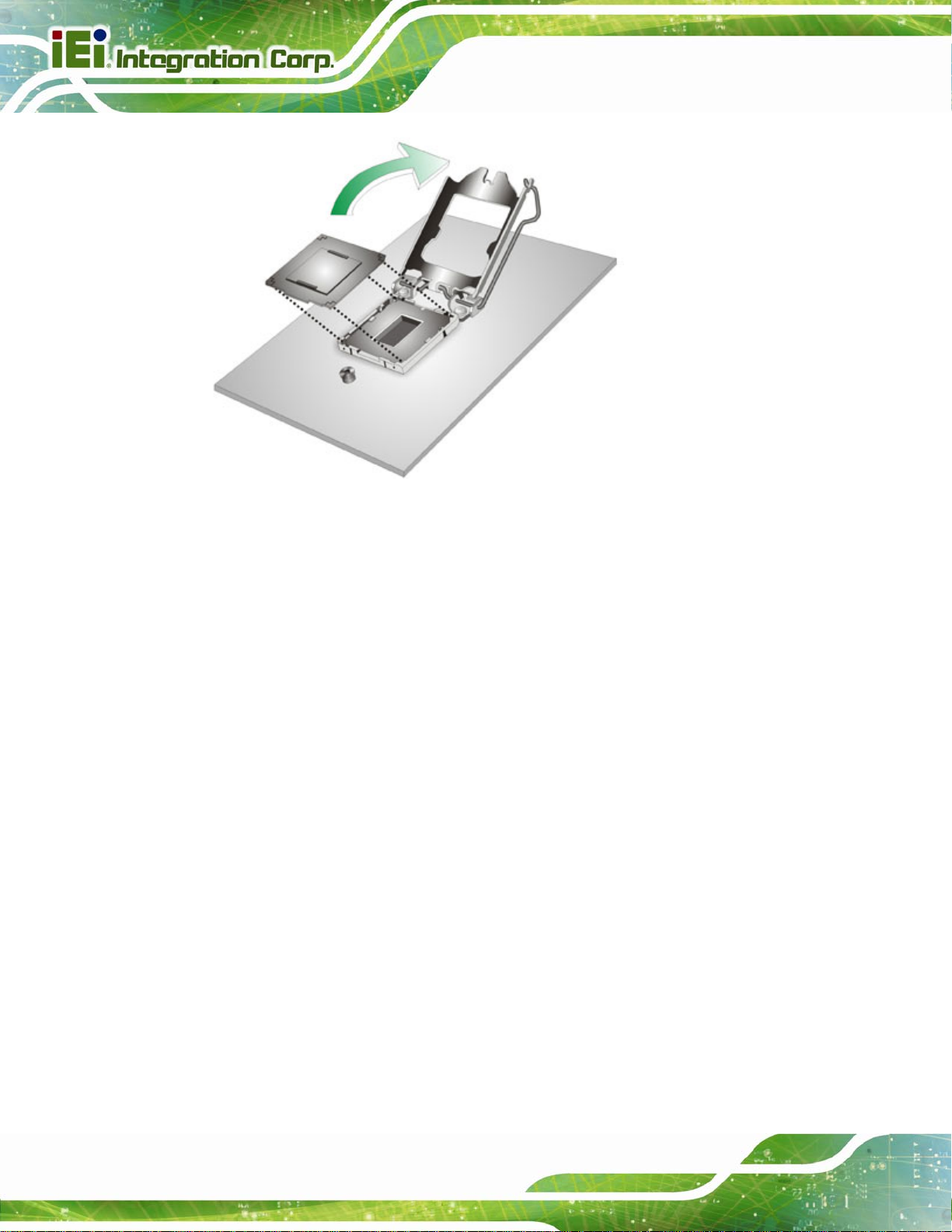
Figure 4-2: Remove Protective Cover
PCIE-H610 PICMG 1.3 CPU Card
Step 3: Inspect the CPU socket. Make sure there are no bent pins and make sure the
socket contacts are free of foreign material. If any debris is found, remove it with
compressed air.
Step 4: Orientate the CPU properly. The contact array should be facing the CPU
socket.
Step 5: Correctly position the CPU. Match the Pin 1 mark with the cut edge on the
CPU socket.
Step 6: Align the CPU pins. Locate pin 1 and the two orient ation notches on the CPU.
Carefully match the two orientation notches on the CPU with the socket
alignment keys.
Step 7: Insert the CPU. Gently insert the CPU into the socket. If the CPU pins are
properly aligned, the CPU should slide into the CPU socket smoothly. See
Figure 4-3.
Page 42
Page 58

PCIE-H610 PICMG 1.3 CPU Card
Figure 4-3: Insert the Socket LGA1155 CPU
Step 8: Close the CPU socket. Close the load plate and pull the load lever back a little
to have the load plate be able to secure to the knob. Engage the load lever by
pushing it back to its original position (
resistance, but will not require extreme pressure.
Figure 4-4: Close the Socket LGA1155
Step 9: Connect the 12 V power to the board. Connect the 12 V power from the power
Figure 4-4). There will be some
supply to the board.
Page 43
Page 59

4.2.2 Socket LGA1155 Cooling Kit Installation
The cooling kit can be bought from IEI. The cooling kit has a heatsink and fan.
WARNING:
Do not wipe off (accidentally or otherwise) the pre-sprayed layer of
thermal paste on the bottom of the heat sink. The thermal paste
between the CPU and the heat sink is important for optimum heat
dissipation.
To install the cooling kit, follow the instructions below.
PCIE-H610 PICMG 1.3 CPU Card
Step 1: A cooling kit bracket is pre-installed on the rear of the motherboard. See
4-5.
Figure 4-5: Cooling Kit Support Bracket
Step 2: Place the cooling kit onto the socket LGA1155 CPU. Make sure the CPU
cable can be properly routed when the cooling kit is installed.
Step 3: Mount the cooling kit. Gently place the cooling kit on top of the CPU. Make
Figure
Page 44
sure the four threaded screws on the corners of the cooling kit properly pass
through the holes of the cooling kit bracket.
Step 4: Secure the cooling kit by fastening the four retention screws of the cooling kit.
Page 60

PCIE-H610 PICMG 1.3 CPU Card
Step 5: Connect the fan cable. Connect the cooling kit fan cable to the fan connector
on the PCIE-H610. Carefully route the cable and avoid heat generating chips
and fan blades.
4.2.3 DIMM Installation
To install a DIMM, please follow the steps below and refer to Figure 4-6.
Figure 4-6: DIMM Installation
Step 1: Open the DIMM socket handles. Open the two handles outwards as far as
they can. See
Step 2: Align the DIMM with the socket. Align the DIMM so the notch on the memory
lines up with the notch on the memory socket. See
Step 3: Insert the DIMM. Once aligned, press down until the DIMM is properly seated.
Clip the two handles into place. See
Step 4: Removing a DIMM. To remove a DIMM, push both handles outward. The
memory module is ejected by a mechanism in the socket.
Figure 4-6.
Figure 4-6.
Figure 4-6.
Page 45
Page 61

4.3 Jumper Settings
NOTE:
A jumper is a metal bridge used to close
an electrical circuit. It consists of two or
three metal pins and a small metal clip
(often protected by a plastic cover) that
slides over the pins to connect them. To
CLOSE/SHORT a jumper means
connecting the pins of the jumper with
the plastic clip and to OPEN a jumper means removing the plastic clip
from a jumper.
PCIE-H610 PICMG 1.3 CPU Card
The hardware jumpers must be set before installation. Jumpers are shown in Table 4-1.
Description Label Type
AT/ATX power select JATX_AT1 2-pin header
Clear CMOS jumper J_CMOS1 3-pin header
Wake-on LAN JLAN_PWR1 6-pin header
Table 4-1: Jumpers
4.3.1 AT/ATX Power Select Jumper
Jumper Label: JATX_AT1
Jumper Type:
Jumper Settings:
Jumper Location:
2-pin header
See Table 4-2
See Figure 4-7
Page 46
Page 62

PCIE-H610 PICMG 1.3 CPU Card
The AT/ATX Power Select jumper specifies the systems power mode as AT or ATX.
Setting Description
Closed ATX power (Default)
Open AT power
Table 4-2: AT/ATX Power Mode Jumper Settings
Figure 4-7: AT/ATX Power Mode Jumper Location
4.3.2 Clear CMOS Jumper
Jumper Label: J_CMOS1
Jumper Type:
Jumper Settings:
Jumper Location:
3-pin header
See Table 4-3
See Figure 4-8
To reset the BIOS, move the jumper to the "Clear BIOS" position for 3 seconds or more,
and then move back to the default position.
Setting Description
Short 1-2 Normal
Short 2-3 Clear BIOS
Table 4-3: Clear BIOS Jumper Settings
Page 47
Page 63

Figure 4-8: Clear BIOS Jumper Location
4.3.3 Wake-on LAN Jumper
CN Label: JLAN_PWR1
PCIE-H610 PICMG 1.3 CPU Card
CN Type:
CN Location:
CN Pinouts:
The Wake-on LAN jumper allows the user to enable or disable the Wake-on LAN (WOL)
function.
Setting Description
Short 1-3 Enable LAN 2 Wake-on LAN (Default)
Short 2-4 Enable LAN 1 Wake-on LAN (Default)
Short 3-5 Disable LAN 2 Wake-on-LAN
Short 4-6 Disable LAN 1 Wake-on LAN
Table 4-4: Wake-on LAN Jumper Settings
6-pin header
See Figure 4-9
See Table 4-4
Page 48
Figure 4-9: Wake-on LAN Jumper Location
Page 64

PCIE-H610 PICMG 1.3 CPU Card
Pin Description Pin Description
1
3
5
+3.3V_DUAL
+V3.3LAN2
+3.3V
Table 4-5: Wake-on LAN Jumper Pinouts
4.4 Chassis Installation
4.4.1 Airflow
WARNING:
Airflow is critical to the cooling of the CPU and other onboard
components. The chassis in which the PCIE-H610 must have air vents
to allow cool air to move into the system and hot air to move out.
The PCIE-H610 must be installed in a chassis with ventilation holes on the sides allowing
2
4
6
+3.3V_DUAL
+V3.3LAN1
+3.3V
airflow to travel through the heat sink surface. In a system with an individual power supply
unit, the cooling fan of a power supply can also help generate airflow through the board
surface.
4.4.2 CPU Card Installation
To install the CPU card onto the backplane, carefully align the CPU card edge connector
with the CPU card socket on the backplane. To do this, please refer to the reference
material that came with the backplane. Next, secure the CPU card to the chassis. To do
this, please refer to the reference material that came with the chassis.
4.5 Internal Peripheral Device Connections
This section outlines the installation of peripheral devices to the onboard connectors.
Page 49
Page 65

4.5.1 Dual RS-232 Cable with Slot Bracket
The dual RS-232 cable slot connector consists of two connectors attached to two
independent cables. Each cable is then attached to a D-sub 9 male connector that is
mounted onto a slot. To install the dual RS-232 cable, please follow the steps below.
Step 1: Locate the connectors. The locations of the RS-232 connectors are shown in
Chapter 3.
Step 2: Insert the cable connectors. Insert one conne ctor into each serial port box
PCIE-H610 PICMG 1.3 CPU Card
headers (
connector can only be installed in one direction.
Figure 4-10: Dual RS-232 Cable Installation
Figure 4-10). A key on the front of the cable connectors ensures the
Page 50
Step 3: Secure the bracket. The dual RS-232 connector has two D-sub 9 male
connectors secured on a bracket. To secure the bracket to the chassis please
refer to the reference material that came with the chassis.
Page 66
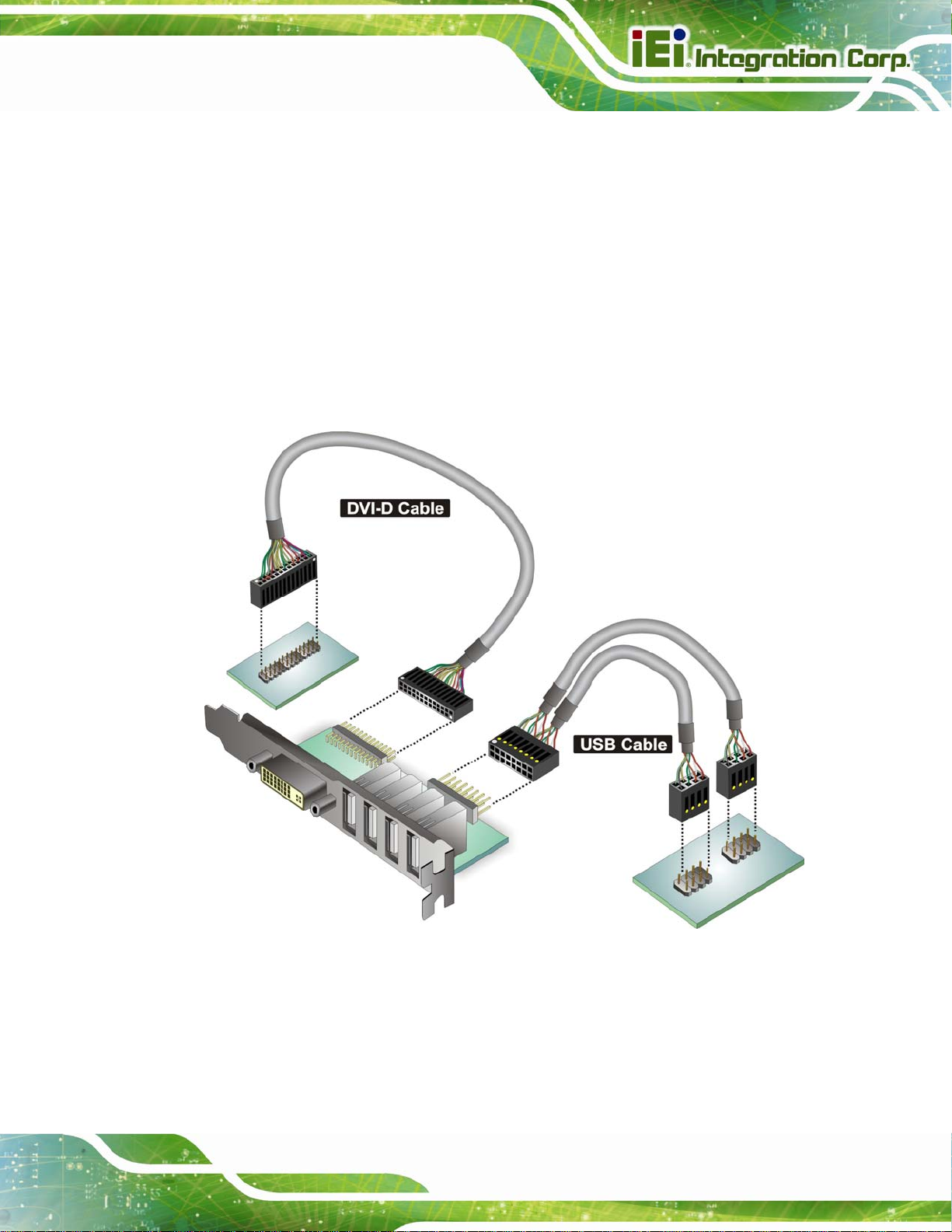
PCIE-H610 PICMG 1.3 CPU Card
4.5.2 DVI-D/USB Kit Installation (DVI Model Only)
The DVI-D/USB kit, consisting of one DVI-D and four USB ports, connects to the DVI-D
and USB connectors on the PCIE-H610. To install the DVI-D/USB kit, please follow the
steps below.
Step 1: Connect the cables to the DVI-D/USB kit. Conn ect the included cables to the
DVI-D/USB kit.
Step 2: Connect the cables to the board. Connect the othe r ends of the included
cables to the board.
Figure 4-11: DVI-D/USB Kit Installation
Step 3: Mount the DVI-D/USB kit onto the chassis. Once the DVI-D/USB kit is
connected to the board, secure the DVI-D/USB kit bracket to the system
chassis.
Page 51
Page 67
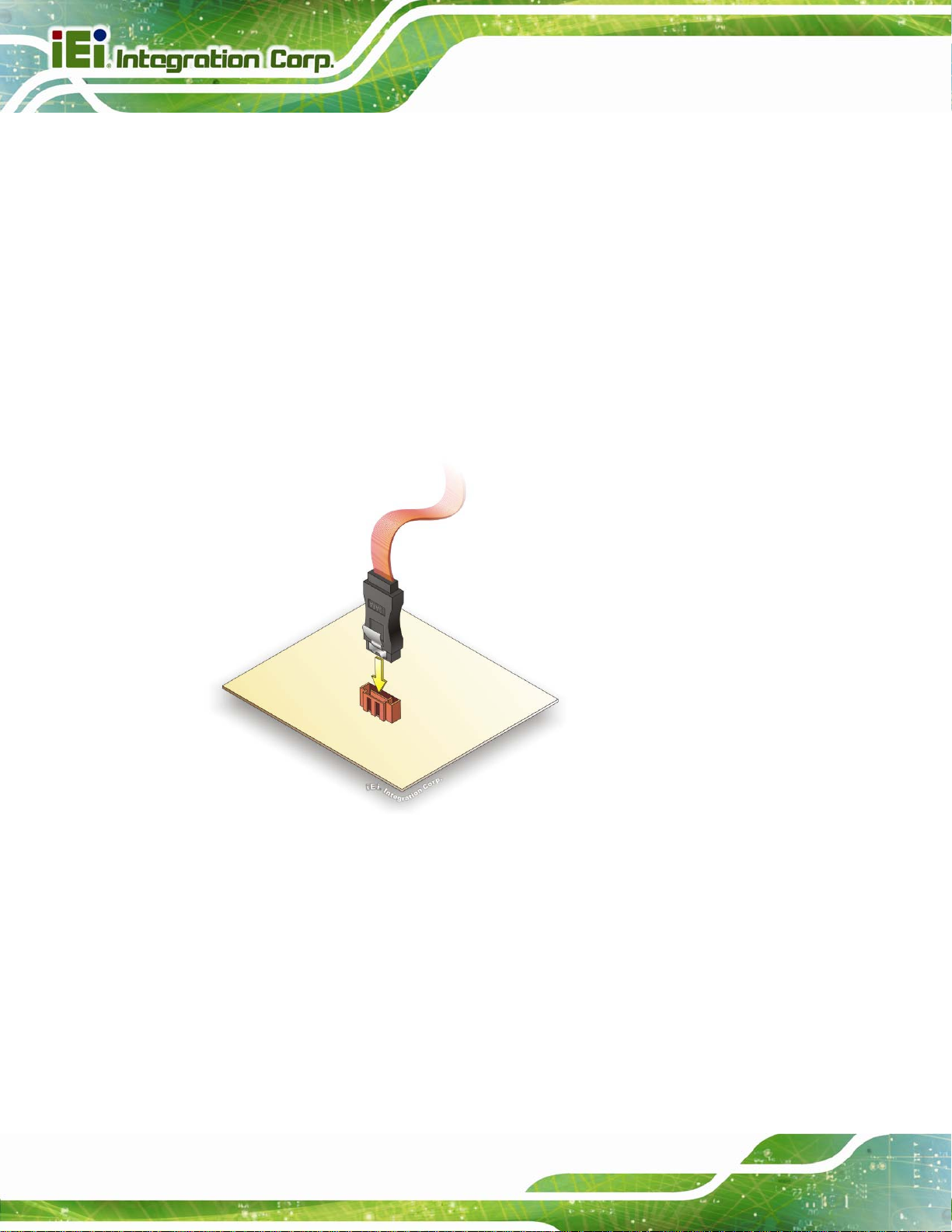
4.5.3 SATA Drive Connection
The PCIE-H610 is shipped with four SATA drive cables. To connect the SATA drives to
the connectors, please follow the steps below.
Step 1: Locate the connectors. The locations of the SATA drive connectors are shown
in Chapter 3.
Step 2: Insert the cable connector. Insert the cable conne ctor into the on-board SATA
PCIE-H610 PICMG 1.3 CPU Card
drive connector until it clips into place. See
Figure 4-12.
Page 52
Figure 4-12: SATA Drive Cable Connection
Step 3: Connect the cable to the SAT A disk. Connect the connector on the other end
of the cable to the connector at the back of the SATA drive. See
Step 4: Connect the SATA power cable (optional). Connect the SATA power
connector to the back of the SATA drive. See
Figure 4-13.
Figure 4-13.
Page 68
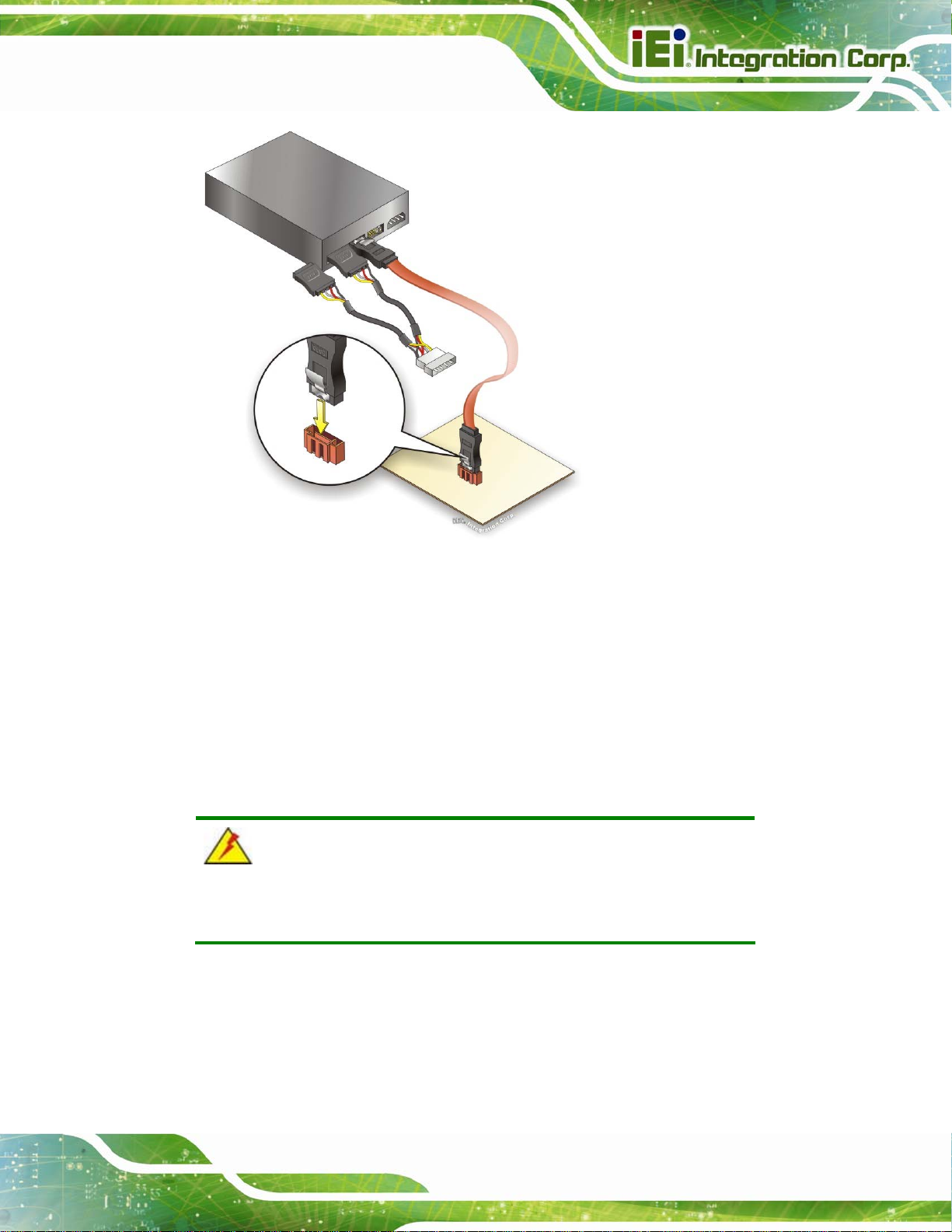
PCIE-H610 PICMG 1.3 CPU Card
Figure 4-13: SATA Power Drive Connection
4.5.4 USB Cable (Dual Port) with Slot Bracket
The PCIE-H610 is shipped with a dual port USB 2.0 cable. To connect the USB cable
connector, please follow the steps below.
Step 1: Locate the connectors. The locations of the USB connectors are shown in
Chapter 3.
WARNING:
If the USB pins are not properly aligned, the USB device can burn out.
Step 2: Align the connectors. The cable has two connectors. Correctly align pin 1on
each cable connector with pin 1 on the PCIE-H610 USB connector.
Page 53
Page 69

Step 3: Insert the cable connectors. Once the cable connectors are properly aligned
with the USB connectors on the PCIE-H610, connect the cable connectors to
PCIE-H610 PICMG 1.3 CPU Card
the on-board connectors. See
Figure 4-14.
Figure 4-14: Dual USB Cable Connection
Step 4: Attach th e bracket to the chassis. The USB 2.0 connectors are attached to a
bracket. To secure the bracket to the chassis please refer to the installation
instructions that came with the chassis.
4.6 External Peripheral Interface Connection
This section describes connecting devices to the external connectors on the PCIE-H610.
4.6.1 LAN Connection
There are two external RJ-45 LAN connectors. The RJ-45 connectors enable connection
to an external network. To connect a LAN cable with an RJ-45 connector, please follow
the instructions below.
Page 54
Page 70
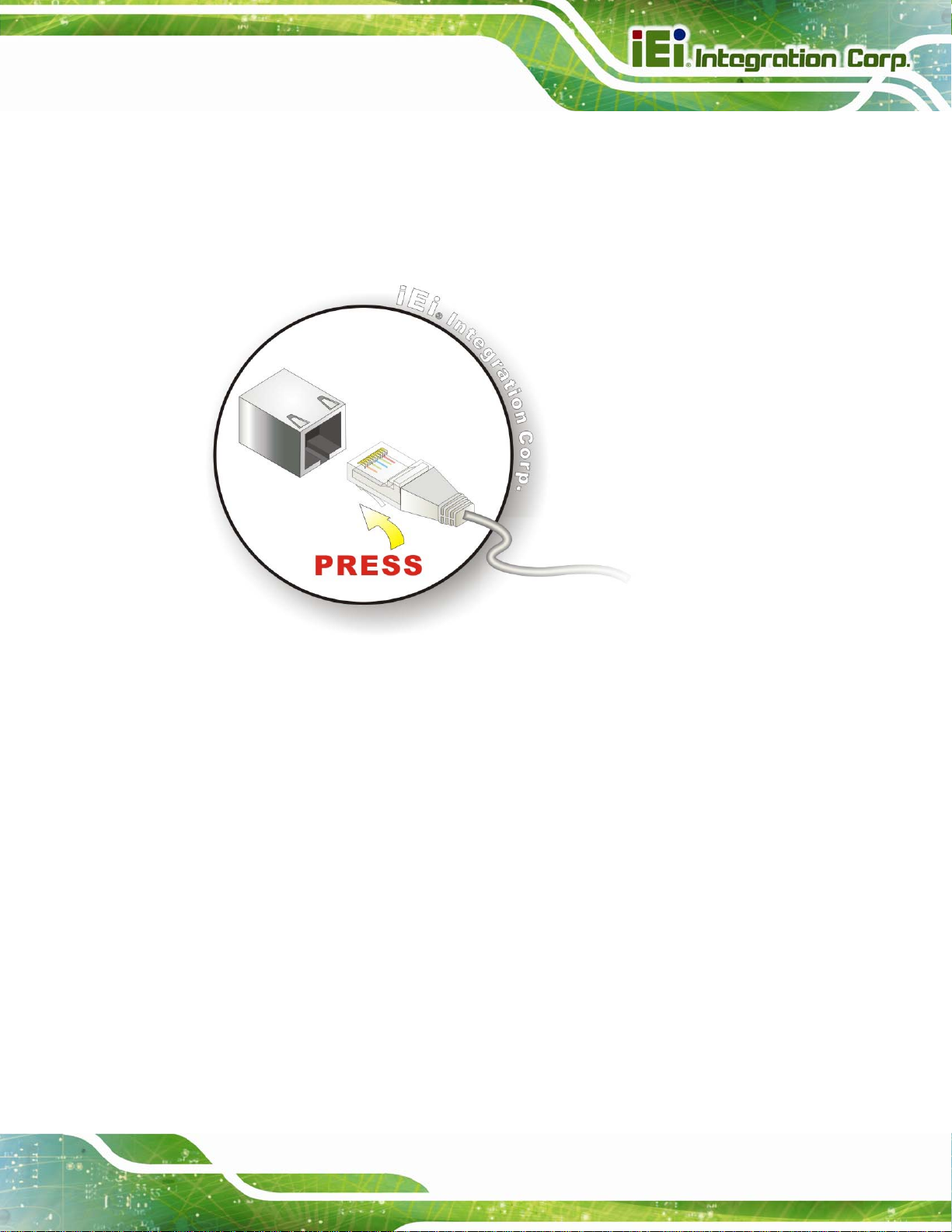
PCIE-H610 PICMG 1.3 CPU Card
Step 1: Locate the RJ-45 connectors. The locations of the RJ-45 connectors are
shown in Chapter 3.
Step 2: Align the connectors. Align the RJ-45 connector on the LAN ca ble with one of
the RJ-45 connectors on the PCIE-H610. See
Figure 4-15: LAN Connection
Figure 4-15.
Step 3: Insert the LAN cable RJ-45 connector. Once aligned, gently insert the LAN
cable RJ-45 connector into the on-board RJ-45 connector.
4.6.2 USB Device Connection (Single Connector)
There is one external USB 2.0 connector. The connector is perpendicular to the
PCIE-H610. To connect a USB 2.0 or USB 1.1 device, please follow the instructions
below.
Step 1: Located the USB connector. The location of the USB connector is shown in
Chapter 3.
Step 2: Align the connectors. Align the USB device connector with the connector on
the PCIE-H610. See
Figure 4-16.
Page 55
Page 71
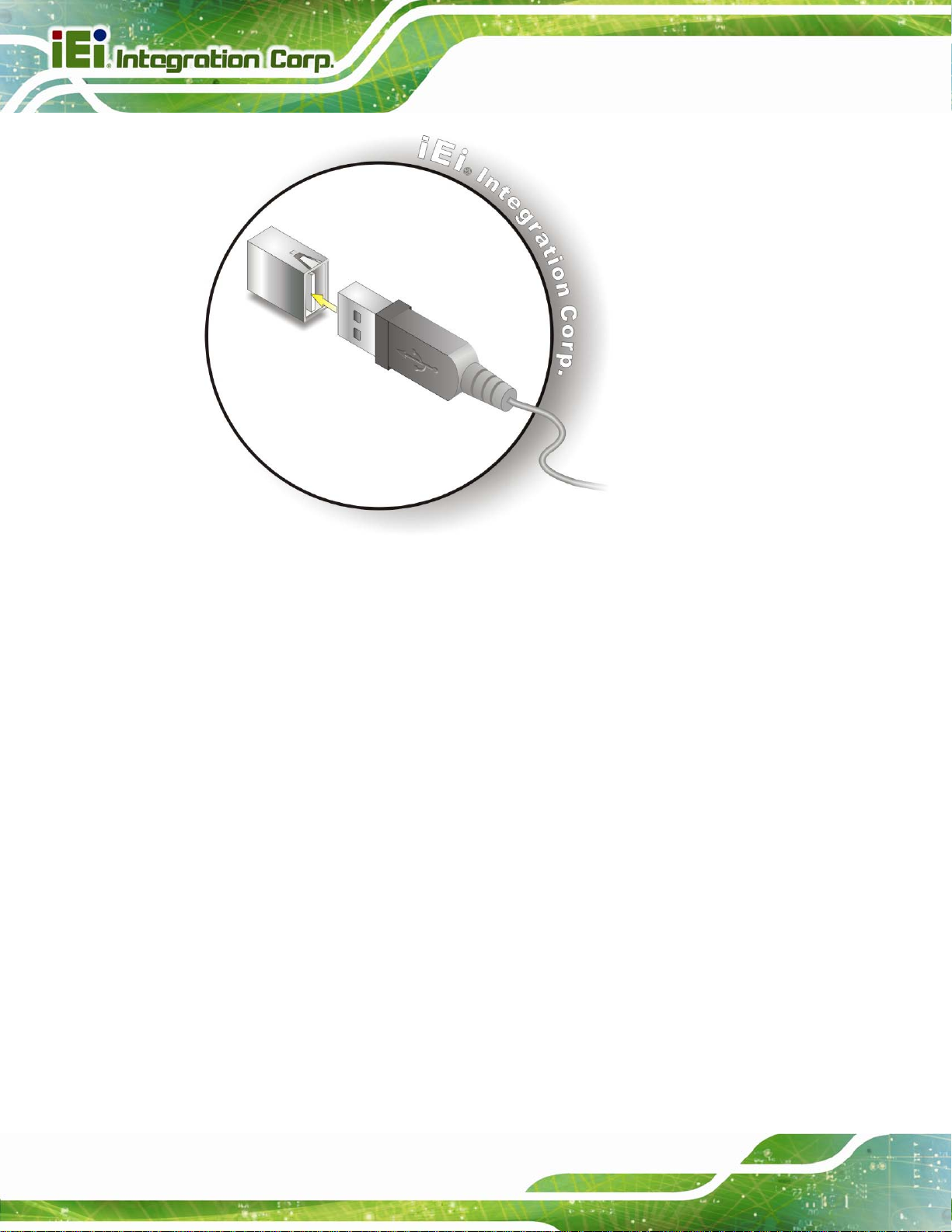
PCIE-H610 PICMG 1.3 CPU Card
Figure 4-16: USB Device Connection
Step 3: Insert the device connector. Once aligned, gently insert the USB device
connector into the on-board connector.
4.6.3 VGA Monitor Connection
The PCIE-H610 has a single female DB-15 connector on the external peripheral interface
panel. The DB-15 connector is connected to a CRT or VGA monitor. To connect a monitor
to the PCIE-H610, please follow the instructions below.
Step 1: Locate the female DB-15 connector. The location of the female DB-15
connector is shown in Chapter 3.
Step 2: Align the VGA connector. Align the male DB-15 connector on the VGA screen
cable with the female DB-15 connector on the external peripheral interface.
Page 56
Step 3: Insert the VGA co nnector. Once the connectors are properly aligned with the
insert the male connector from the VGA screen into the female connector on the
PCIE-H610. See
Figure 4-17.
Page 72

PCIE-H610 PICMG 1.3 CPU Card
Figure 4-17: VGA Connector
Step 4: Secure the connector. Secure the DB-15 VGA connector from the VGA
monitor to the external interface by tightening the two retention screws on either
side of the connector.
Page 57
Page 73

PCIE-H610 PICMG 1.3 CPU Card
Chapter
5
5 BIOS
Page 58
Page 74

PCIE-H610 PICMG 1.3 CPU Card
5.1 Introduction
The BIOS is programmed onto the BIOS chip. The BIOS setup program allows changes to
certain system settings. This chapter outlines the options that can be changed.
NOTE:
Some of the BIOS options may vary throughout the life cycle of the
product and are subject to change without prior notice.
5.1.1 Starting Setup
The UEFI BIOS is activated when the computer is turned on. The setup program can be
activated in one of two ways.
1. Press the DEL or F2 key as soon as the system is turned on or
2. Press the DEL or F2 key when the “Press DEL or F2 to enter SETUP”
message appears on the screen. 0.
If the message disappears before the DEL or F2 key is pressed, restart the computer and
try again.
5.1.2 Using Setup
Use the arrow keys to highlight items, press ENTER to select, use the PageUp and
PageDown keys to change entries, press F1 for help and press E
keys are shown in the following table.
Key Function
Up arrow Move to previous item
Down arrow Move to next item
Left arrow Move to the item on the left hand side
SC to quit. Navigation
Right arrow Move to the item on the right hand side
+ Increase the numeric value or make changes
- Decrease the numeric value or make changes
Page 59
Page 75
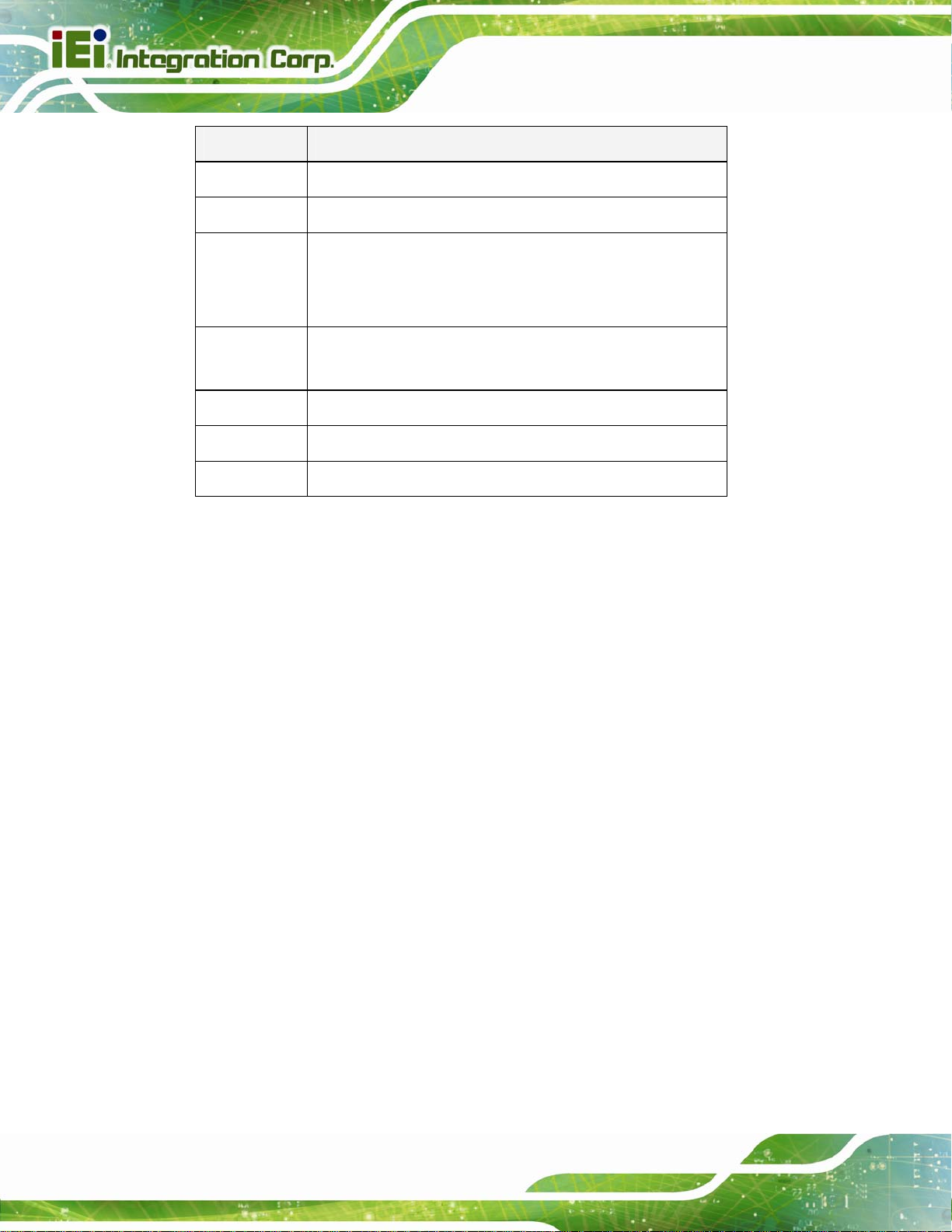
Key Function
Page Up key Increase the numeric value or make changes
Page Dn key Decrease the numeric value or make changes
Esc key Main Menu – Quit and not save changes into CMOS
Status Page Setup Menu and Option Page Setup Menu -Exit current page and return to Main Menu
F1 General help, only for S t atus Page Setup Menu and Option
Page Setup Menu
F2 Previous values
F3 Load optimized defaults
F4 Save changes and Exit BIOS
Table 5-1: BIOS Navigation Keys
PCIE-H610 PICMG 1.3 CPU Card
5.1.3 Getting Help
When F1 is pressed a small help window describing the appropriate keys to use and the
possible selections for the highlighted item appears. To exit the Help Window press E
the F1 key again.
5.1.4 Unable to Reboot after Configuration Changes
If the computer cannot boot after changes to the system configuration is made, CMOS
defaults. Use the jumper described in Chapter 4.
5.1.5 BIOS Menu Bar
The menu bar on top of the BIOS screen has the following main items:
Main – Changes the basic system configuration.
Advanced – Changes the advanced system settings.
Chipset – Changes the chipset settings.
Boot – Changes the system boot configuration.
SC or
Page 60
Security – Sets User and Supervisor Passwords.
Save & Exit – Selects exit options and loads default settings
Page 76

PCIE-H610 PICMG 1.3 CPU Card
The following sections completely describe the configuration options found in the menu
items at the top of the BIOS screen and listed above.
5.2 Main
The Main BIOS menu (BIOS Menu 1) appears when the BIOS Setup program is entered.
The Main menu gives an overview of the basic system information.
Aptio Setup Utility – Copyright (C) 2011 American Megatrends, Inc.
Main Advanced Chipset Boot Security Save & Exit
BIOS Information
BIOS Vendor American Megatrends
Core Version 4.6.4.0 0.03
Compliency UEFI 2.0
Project Version B222AR06.ROM
Build Date and Time 01/02/2012 14:17:42
Memory Information
Total Memory 1024 MB (DDR3 1333)
System Date [Thu 02/02/2012]
System Time [15:10:27]
Access Level Administrator
Version 2.11.1210. Copyright (C) 2011 American Megatrends, Inc.
Set the Date. Use Tab to
switch between Data
elements.
----------------------
ÆÅ
: Select Screen
↑ ↓: Select Item
Enter Select
+/-: Change Opt.
F1: General Help
F2: Previous Values
F3: Optimized Defaults
F4: Save & Exit
ESC: Exit
BIOS Menu 1: Main
Î System Overview
The BIOS Information lists a brief summary of the BIOS. The fields in BIOS Information
cannot be changed. The items shown in the system overview include:
BIOS Vendor: Installed BIOS vendor
Core Version: Current BIOS version
Project Version: the bo ard version
Build Date and Time: Date and time the current BIOS version was made
Î Memory Information
The Memory Information lists a brief summary of the on-board memory. The fields in
Memory Information cannot be changed.
Total Memory: Displays the auto-detected system memory size and type.
Page 61
Page 77

The System Overview field also has two user configurable fields:
Î System Date [xx/xx/xx]
Use the System Date option to set the system date. Manually enter the day, month and
year.
Î System Time [xx:xx:xx]
Use the System Time option to set the system time. Manually enter the hours, minutes
and seconds.
5.3 Advanced
Use the Advanced menu (BIOS Menu 2) to configure the CPU and peripheral devices
through the following sub-menus:
PCIE-H610 PICMG 1.3 CPU Card
WARNING!
Setting the wrong values in the sections below may cause the system
to malfunction. Make sure that the settings made are compatible with
the hardware.
Aptio Setup Utility – Copyright (C) 2011 American Megatrends, Inc.
Main Advanced Chipset Boot Security Save & Exit
> ACPI Settings
> Trusted Computing
> CPU Configuration
> SATA Configuration
> Intel TXT(LT) Configuration
> USB Configuration
> Super IO Configuration
> H/M Monitor
> Serial Port Console Redirection
> iEi Feature
Version 2.11.1210. Copyright (C) 2011 American Megatrends, Inc.
System ACPI Parameters
----------------------
ÆÅ
↑ ↓: Select Item
Enter Select
+/-: Change Opt.
F1: General Help
F2: Previous Values
F3: Optimized Defaults
F4: Save & Exit
ESC: Exit
: Select Screen
Page 62
BIOS Menu 2: Advanced
Page 78

PCIE-H610 PICMG 1.3 CPU Card
5.3.1 ACPI Settings
The ACPI Settings menu (BIOS Menu 3) configures the Advanced Configuration and
Power Interface (ACPI) options.
Aptio Setup Utility – Copyright (C) 2010 American Megatrends, Inc.
Advanced
ACPI Settings
ACPI Sleep State [S1 (CPU Stop Clock)]
Version 2.11.1210. Copyright (C) 2011 American Megatrends, Inc.
Select the highest ACPI
sleep state the system
will enter when the
SUSPEND button is
pressed.
----------------------
ÆÅ
: Select Screen
↑ ↓: Select Item
Enter Select
+/-: Change Opt.
F1: General Help
F2: Previous Values
F3: Optimized Defaults
F4: Save & Exit
ESC: Exit
BIOS Menu 3: ACPI Configuration
Î ACPI Sleep State [S1 (CPU Stop Clock)]
Use the ACPI Sleep State option to specify the sleep state the system enters when it is
not being used.
Î
S1 (CPU Stop
Clock)
Î
S3 (Suspend to
RAM)
DEFAULT
The system enters S1 (POS) sleep state. The
system appears off. The CPU is stopped; RAM is
refreshed; the system is running in a low power
mode.
The caches are flushed and the CPU is powered
off. Power to the RAM is maintained. The
computer returns slower to a working state, but
more power is saved.
Page 63
Page 79

PCIE-H610 PICMG 1.3 CPU Card
5.3.2 Trusted Computing
Use the Trusted Computing menu (BIOS Menu 4) to configure settings related to the
Trusted Computing Group (TCG) Trusted Platform Module (TPM).
Aptio Setup Utility – Copyright (C) 2011 American Megatrends, Inc.
Advanced
TPM Configuration
TPM SUPPORT [Disable]
Current TPM Status Information
NO TPM Hardware
Version 2.11.1210. Copyright (C) 2011 American Megatrends, Inc.
Enables or Disables TPM
support. O.S. will not
show TPM. Reset of
platform is required.
----------------------
ÆÅ
: Select Screen
↑ ↓: Select Item
Enter Select
+/-: Change Opt.
F1: General Help
F2: Previous Values
F3: Optimized Defaults
F4: Save & Exit
ESC: Exit
BIOS Menu 4: TPM Configuration
Î TPM Support [Disable]
Use the TPM Support option to configure support for the TPM.
Î
Disable DEFAULT
Î
Enable
TPM support is disabled.
TPM support is enabled.
5.3.3 CPU Configuration
Use the CPU Configuration menu (BIOS Menu 5) to enter the CPU Information
submenu or enable Intel Virtualization Technology.
Page 64
Page 80
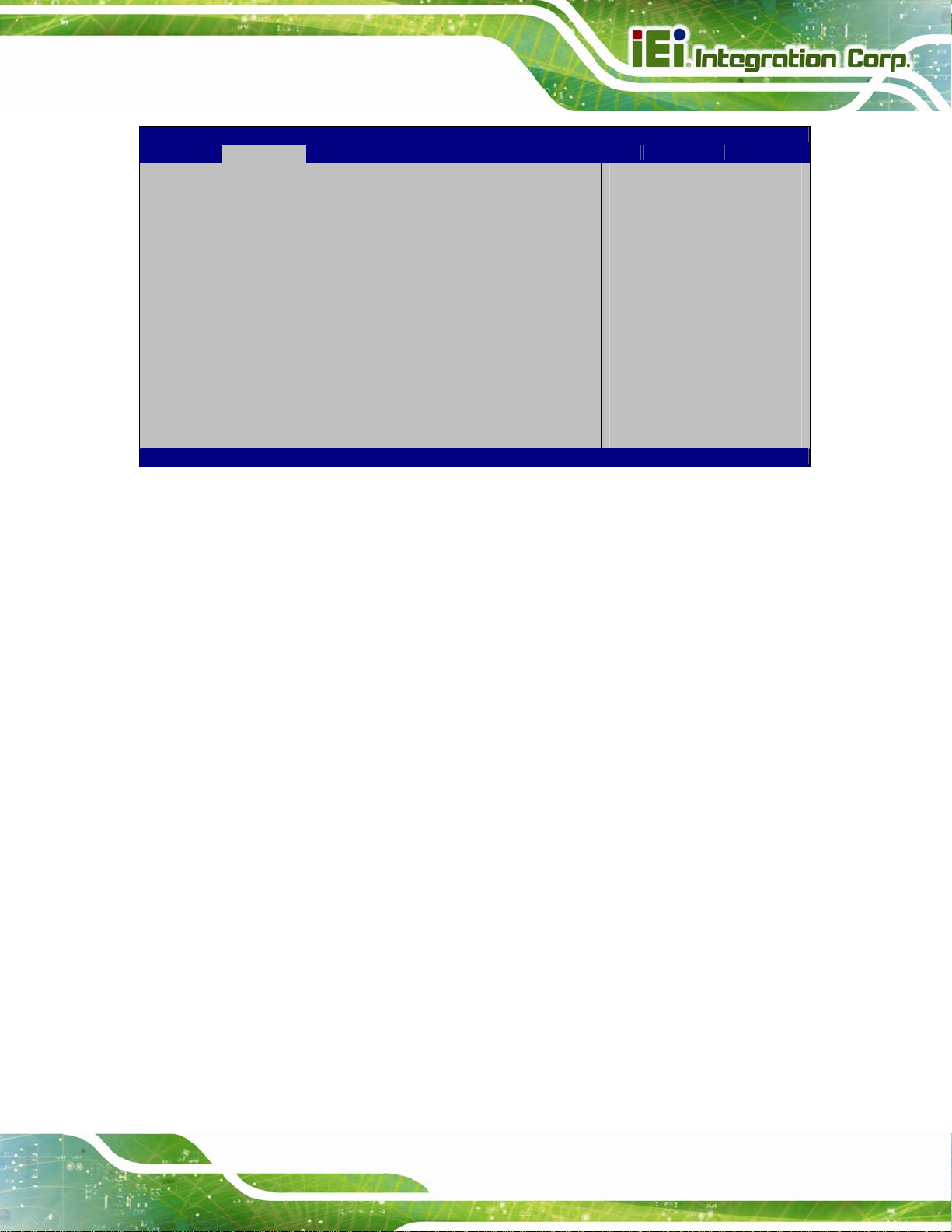
PCIE-H610 PICMG 1.3 CPU Card
Aptio Setup Utility – Copyright (C) 2011 American Megatrends, Inc.
Advanced
CPU Configuration
> CPU Information
Intel Virtualization Technology [Disabled]
Version 2.11.1210. Copyright (C) 2011 American Megatrends, Inc.
BIOS Menu 5: CPU Configuration
Socket specific CPU
Information
----------------------
ÆÅ
: Select Screen
↑ ↓: Select Item
Enter Select
+/-: Change Opt.
F1: General Help
F2: Previous Values
F3: Optimized Defaults
F4: Save & Exit
ESC: Exit
Î Intel Virtualization Technology [Disabled]
Use the Intel Virtualization Technology option to enable or disable virtualization on the
system. When combined with third party software, Intel® Virtualization technology allows
several OSs to run on the same system at the same time.
Î
Disabled DEFAULT
Î
Enabled
Disables Intel Virtualization
Technology.
Enables Intel Virtualization Technology.
5.3.3.1 CPU Information
Use the CPU Information submenu (BIOS Menu 6) to view detailed CPU specifications
and configure the CPU.
Page 65
Page 81
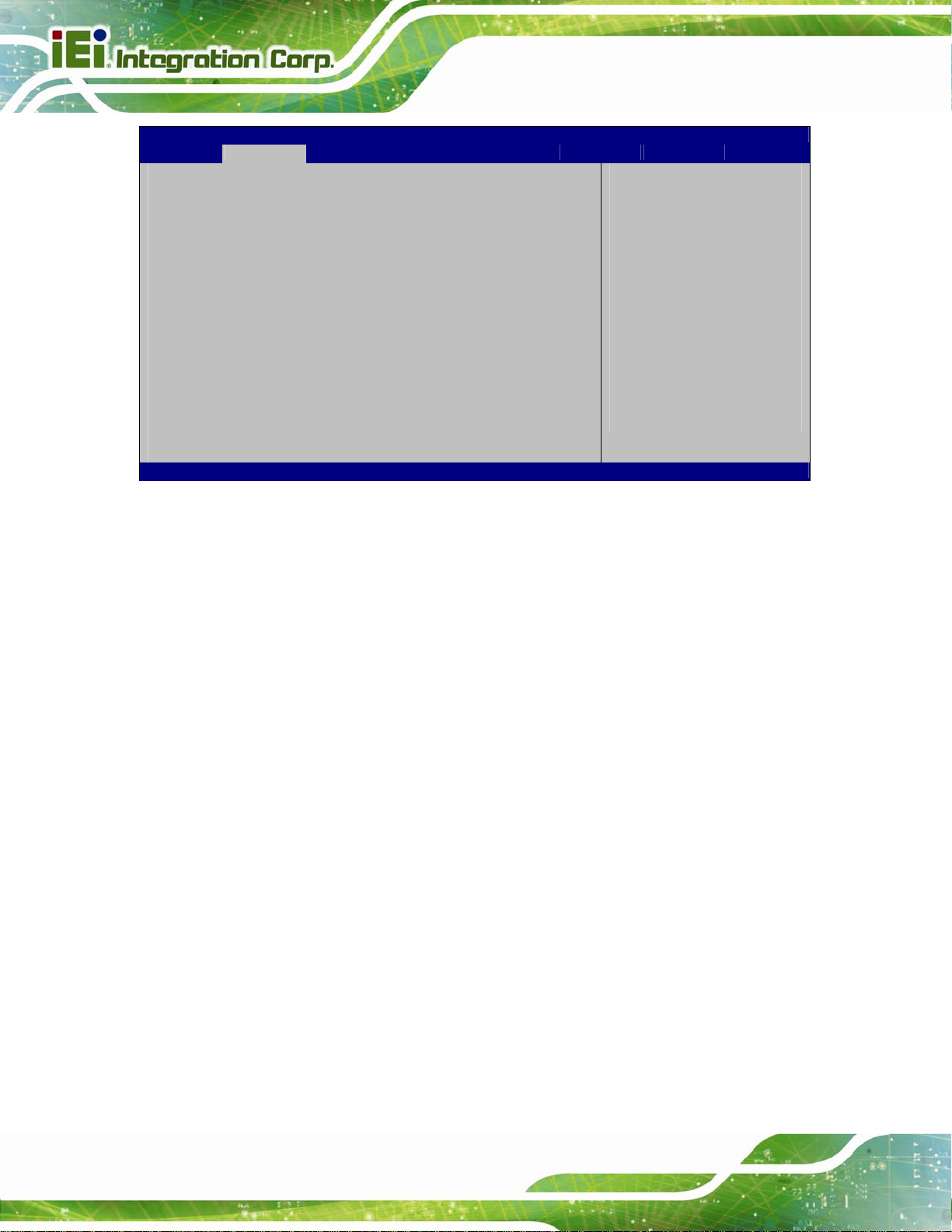
Aptio Setup Utility – Copyright (C) 2011 American Megatrends, Inc.
Advanced
CPU Information
Intel(R) Core(TM) i5-2400 CPU 0 @ 3.10GHz
CPU Signature 206a7
Microcode Patch 14
Max CPU Speed 3100 MHz
Min CPU Speed 1600 MHz
Processor Cores 4
Intel HT Technology Not Supported
Intel VT-x Technology Supported
Intel SMX Technology Supported
L1 Data Cache 32 kB x 2
L1 Code Cache 32 kB x 2
L2 Cache 256 kB x 2
L3 Cache 6144 kB
Version 2.11.1210. Copyright (C) 2011 American Megatrends, Inc.
BIOS Menu 6: CPU Configuration
PCIE-H610 PICMG 1.3 CPU Card
----------------------
ÆÅ
: Select Screen
↑ ↓: Select Item
Enter Select
+/-: Change Opt.
F1: General Help
F2: Previous Values
F3: Optimized Defaults
F4: Save & Exit
ESC: Exit
The CPU Configuration menu (
Processor Type: Lists the brand name of the CPU being used
CPU Signature: Lists the CPU signature value.
Microcode Patch: Lists the microcode patch being used.
Max CPU Speed: Lists the maximum CPU processing speed.
Min CPU Speed: Lists the minimum CPU processing speed.
Processor Cores: Lists the number of the processor core
Intel HT Technology: Indicates if Intel HT Technology is supported by the
CPU.
Intel VT-x Technology: Indicates if Intel VT-x Technology is supported by the
CPU.
Intel SMX Technology: Indicates if Intel SMX Technology is supported by the
CPU.
L1 Data Cache: Lists the amount of data storage space on the L1 cache.
L1 Code Cache: Lists the amount of code storage space on the L1 cache.
L2 Cache: Lists the amount of storage space on the L2 cache.
BIOS Menu 6) lists the following CPU details:
Page 66
L3 Cache: Lists the amount of storage space on the L3 cache.
Page 82
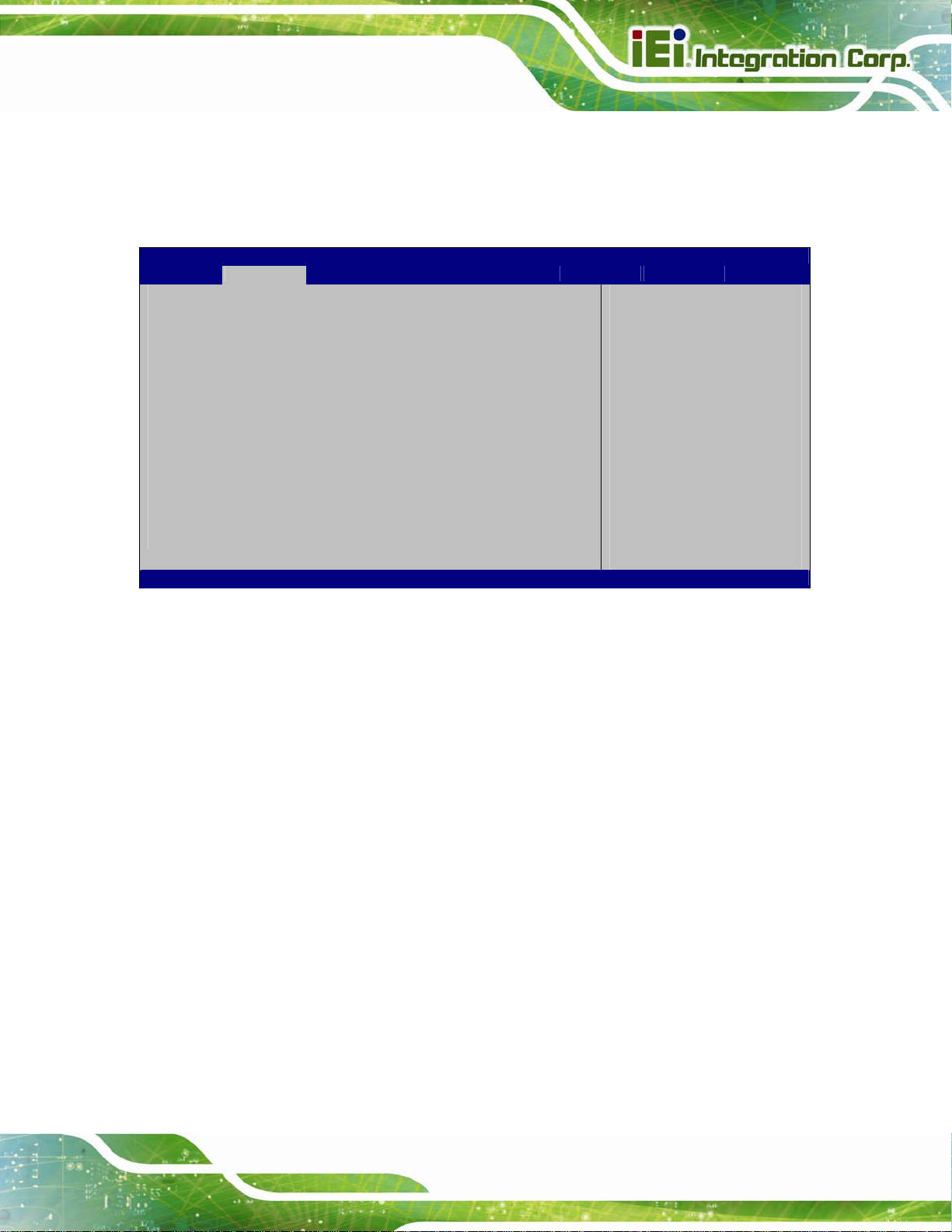
PCIE-H610 PICMG 1.3 CPU Card
5.3.4 SATA Configuration
Use the SATA Configuration menu (BIOS Menu 7) to change and/or set the
configuration of the SATA devices installed in the system.
Aptio Setup Utility – Copyright (C) 2011 American Megatrends, Inc.
Advanced
SATA Configuration
SATA Mode [IDE Mode]
Serial-ATA Controller 0 [Compatible]
Serial-ATA Controller 1 [Enhanced]
SATA Port0 Not Present
SATA Port1 Not Present
SATA Port4 Not Present
SATA Port5 Not Present
Version 2.11.1210. Copyright (C) 2011 American Megatrends, Inc.
(1) IDE Mode. (2) AHCI
Mode. (3) RAID Mode.
---------------------
ÆÅ
: Select Screen
↑ ↓: Select Item
Enter Select
+/-: Change Opt.
F1: General Help
F2: Previous Values
F3: Optimized Defaults
F4: Save & Exit
ESC: Exit
BIOS Menu 7: SATA Configuration
Î SATA Mode [IDE Mode]
Use the SATA Mode option to configure SATA devices as normal IDE devices.
Î
Disabled
Î
IDE Mode DEFAULT
Î Serial-ATA Controller 0 [Compatible]
Use the Serial-ATA Controller 0 option to configure the serial ATA controller 0.
Î
Î
Disabled
Enhanced
Disables the on-board ATA controller.
Configures the on-board ATA controller to be in
Disables SATA devices.
Configures SATA devices as normal IDE device.
Enhanced mode. In this mode, IDE channels and SATA
channels are separated. This mode supports up to 6
storage devices. Some legacy OS do not support this
mode.
Page 67
Page 83
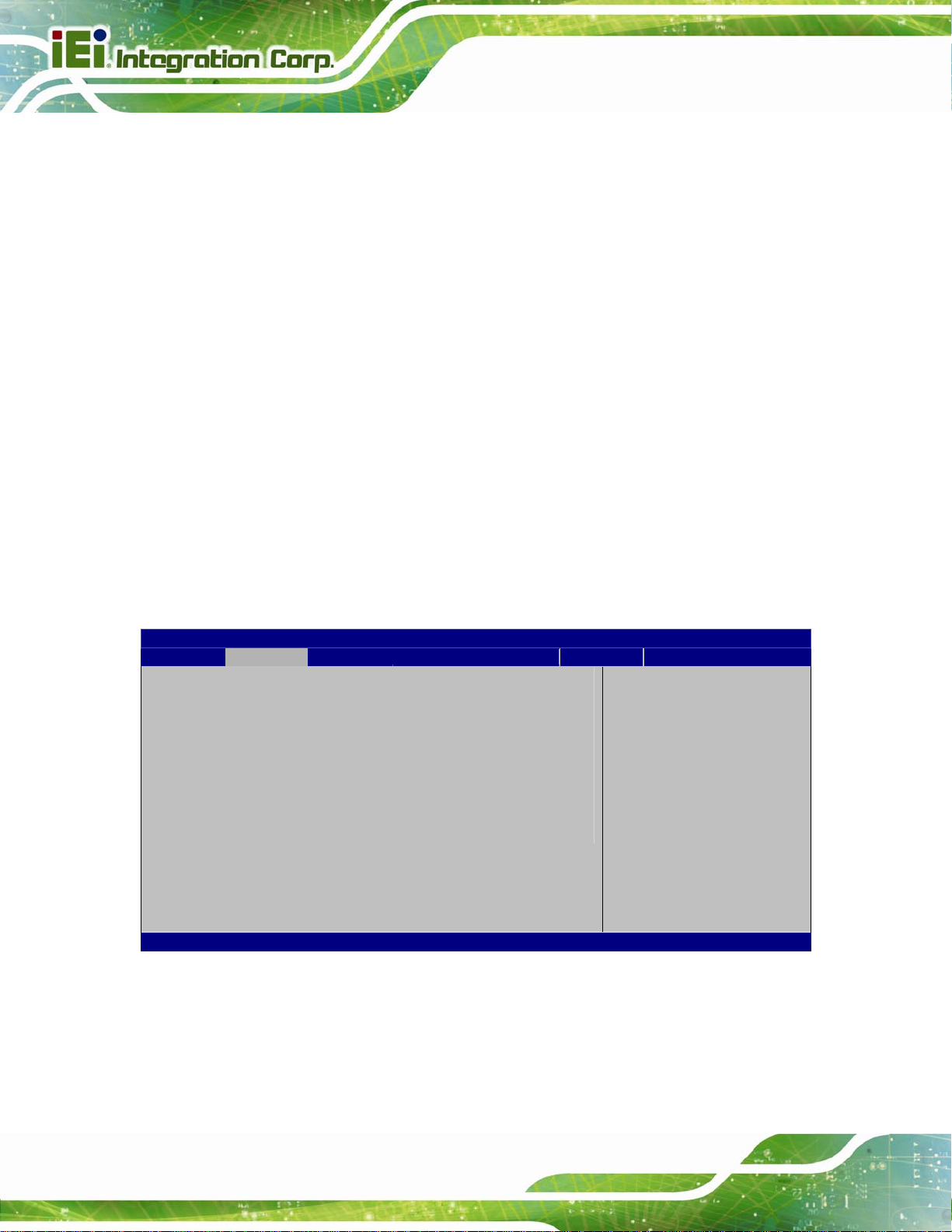
PCIE-H610 PICMG 1.3 CPU Card
Î
Compatible D
Î Serial-ATA Controller 1 [Enhanced]
Use the Serial-ATA Controller 1 option to configure the serial ATA controller 1.
Î
Disabled
Î
Enhanced D
EFAULT
Disables the on-board ATA controller.
EFAULT
Configures the on-board ATA controller to be in
compatible mode. In this mode, a SATA channel will
replace one of the IDE channels. This mode supports up
to 4 storage devices.
Configures the on-board ATA controller to be in
Enhanced mode. In this mode, IDE channels and SATA
channels are separated.
5.3.5 Intel TXT(LT) Configuration
Use the Intel TXT(LT) Configuration menu to configure Intel Trusted Execution
Technology support.
Aptio Setup Utility – Copyright (C) 2011 American Megatrends, Inc.
Advanced
Intel Trusted Execution Technology Configuration
Intel TXT support only can be enabled/disabled if SMX
is enabled. VT and VT-d support must also be enabled prior
to TXT.
Secure Mode Extensons (SMX) Enabled
Intel TXT(LT) Support [Disabled]
Version 2.11.1210. Copyright (C) 2011 American Megatrends, Inc.
BIOS Menu 8: Intel TXT(LT) Configuration
---------------------
ÆÅ
: Select Screen
↑ ↓: Select Item
Enter Select
+/-: Change Opt.
F1: General Help
F2: Previous Values
F3: Optimized Defaults
F4: Save & Exit
ESC: Exit
Page 68
Page 84
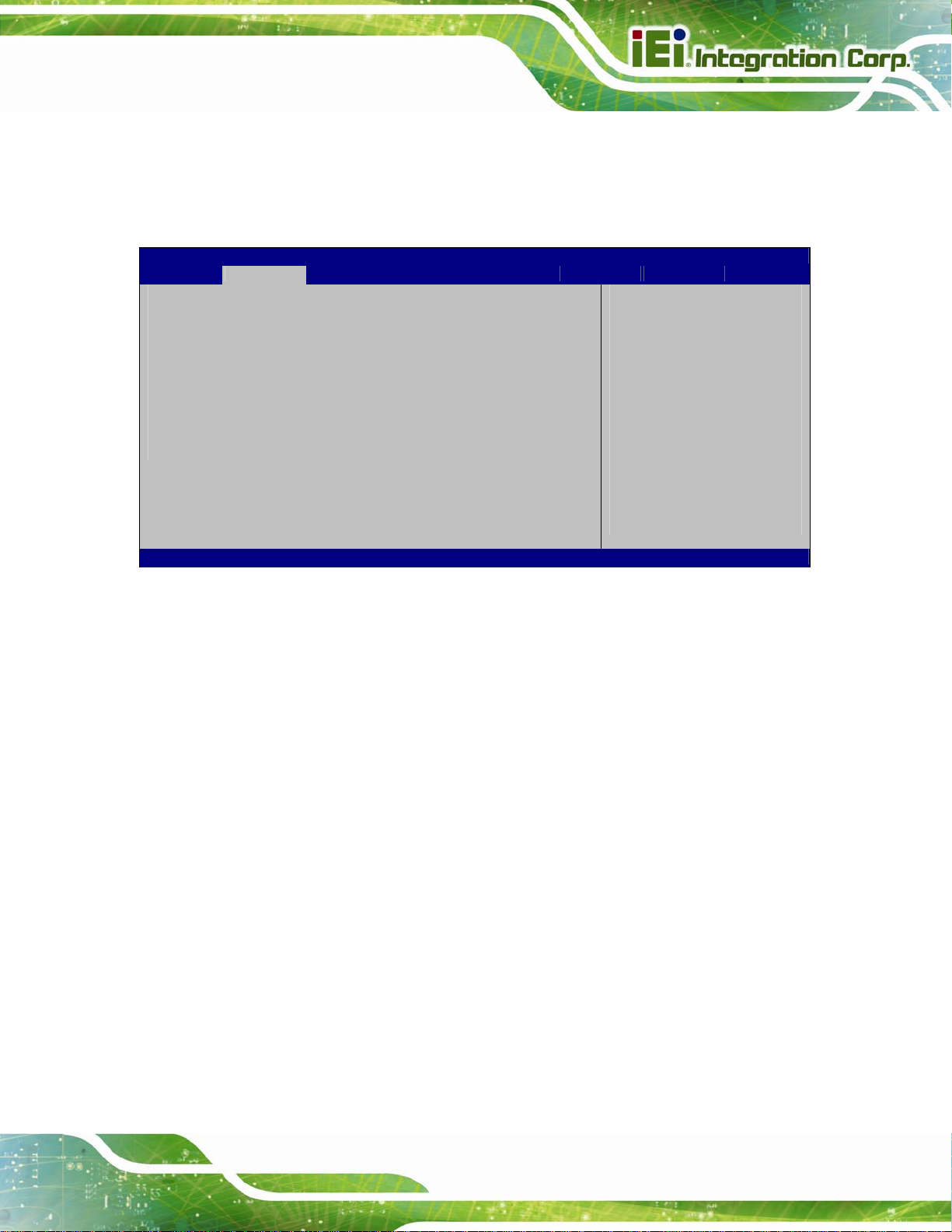
PCIE-H610 PICMG 1.3 CPU Card
5.3.6 USB Configuration
Use the USB Configuration menu (BIOS Menu 9) to read USB configuration information
and configure the USB settings.
Aptio Setup Utility – Copyright (C) 2011 American Megatrends, Inc.
Advanced
USB Configuration
USB Devices:
2 Hubs
USB Support [Enabled]
Legacy USB Support [Enabled]
USB Support Parameters
---------------------
ÆÅ
: Select Screen
↑ ↓: Select Item
Enter Select
+/-: Change Opt.
F1: General Help
F2: Previous Values
F3: Optimized Defaults
F4: Save & Exit
ESC: Exit
Version 2.11.1210. Copyright (C) 2011 American Megatrends, Inc.
BIOS Menu 9: USB Configuration
Î USB Devices
The USB Devices Enabled field lists the USB devices that are enabled on the system
Î USB Support [Enabled]
Use the USB Support option to enable or disable USB support on the system.
Î
Disabled
Î
Enabled DEFAULT
Î Legacy USB Support [Enabled]
Use the Legacy USB Support BIOS option to enable USB mouse and USB keyboard
support. Normally if this option is not enabled, any attached USB mouse or USB keyboard
USB support disabled
USB support enabled
does not become available until a USB compatible operating system is fully booted with all
USB drivers loaded. When this option is enabled, any attached USB mouse or USB
Page 69
Page 85
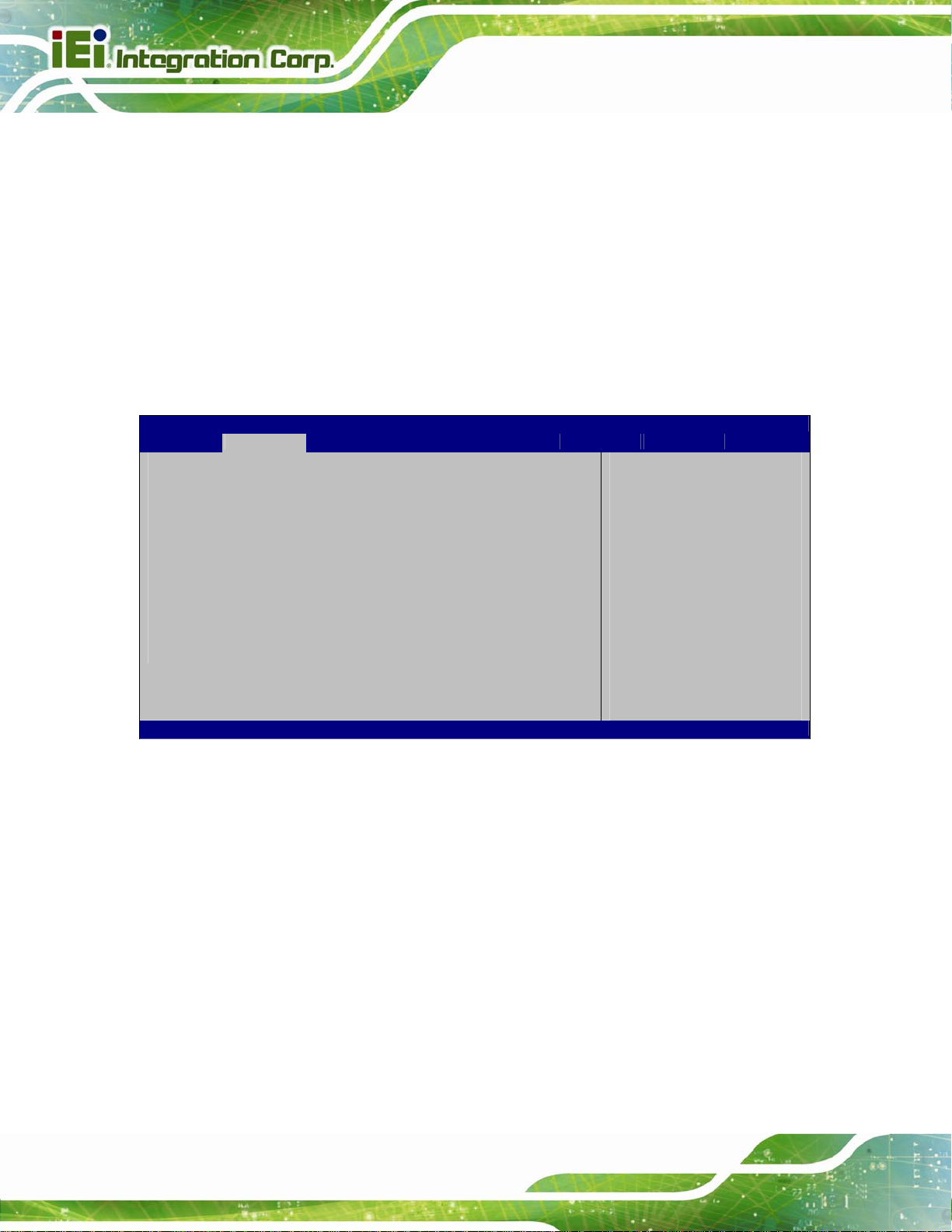
keyboard can control the system even when there is no USB driver loaded onto the
system.
PCIE-H610 PICMG 1.3 CPU Card
Î
Enabled DEFAULT
Î
Disabled
Legacy USB support enabled
Legacy USB support disabled
5.3.7 Super IO Configuration
Use the Super IO Configuration menu (BIOS Menu 10) to set or change the
configurations for the FDD controllers, parallel ports and serial ports.
Aptio Setup Utility – Copyright (C) 2011 American Megatrends, Inc.
Advanced
Super IO Configuration
Super IO Chip Fintek F81866
> Floppy Disk Controller Configuration
> Serial Port 1 Configuration
> Serial Port 2 Configuration
> Serial Port 3 Configuration
> Serial Port 6 Configuration
> Parallel Port Configuration
Power Saving Function [Disabled]
Version 2.11.1210. Copyright (C) 2011 American Megatrends, Inc.
Set Parameters of Floppy
Disk Controller (FDC)
---------------------
ÆÅ
: Select Screen
↑ ↓: Select Item
Enter Select
+/-: Change Opt.
F1: General Help
F2: Previous Values
F3: Optimized Defaults
F4: Save & Exit
ESC: Exit
BIOS Menu 10: Super IO Configuration
Î Power Saving Function [Disabled]
Use the Power Saving Function BIOS option to enable or reduce power consumption in
the S5 state. When enabled, the system can only be powered-up using the power button.
Î
Disabled DEFAULT
Î
Enabled
Page 70
Power Saving Function support disabled
Power Saving Function support enabled
Page 86

E
PCIE-H610 PICMG 1.3 CPU Card
5.3.7.1 Floppy Disk Controller Configuration
Use the Floppy Disk Controller Configuration menu (BIOS Menu 12) to configure the
floppy disk controller.
Aptio Setup Utility – Copyright (C) 2011 American Megatrends, Inc.
Advanced
Floppy Disk Controller Configuration
Floppy Disk Controller [Enabled]
Device Settings Reset Required
Change Settings [Auto]
Device Mode [Read Write]
Version 2.11.1210. Copyright (C) 2011 American Megatrends, Inc.
nable or Disable Floppy
Disk Controller
---------------------
ÆÅ
: Select Screen
↑ ↓: Select Item
Enter Select
+/-: Change Opt.
F1: General Help
F2: Previous Values
F3: Optimized Defaults
F4: Save & Exit
ESC: Exit
BIOS Menu 11: Serial Port n Configuration Menu
Î Floppy Disk Controller [Enabled]
Use the Floppy Disk Controller option to enable or disable the floppy disk controller.
Î
Disabled
Î
Enabled DEFAULT
Î Change Settings [Auto]
Use the Change Settings option to change the super IO device address and interrupt
address.
Î
Auto DEFAULT
Î
IO=3F8h;
Floppy disk controller disabled
Floppy disk controller enabled
The super IO device address and interrupt address
are automatically detected.
The super IO device address is 3F8h, interrupt
IRQ=6;
DMA=2
address is IRQ6 and DMA channel is DMA2
Page 71
Page 87
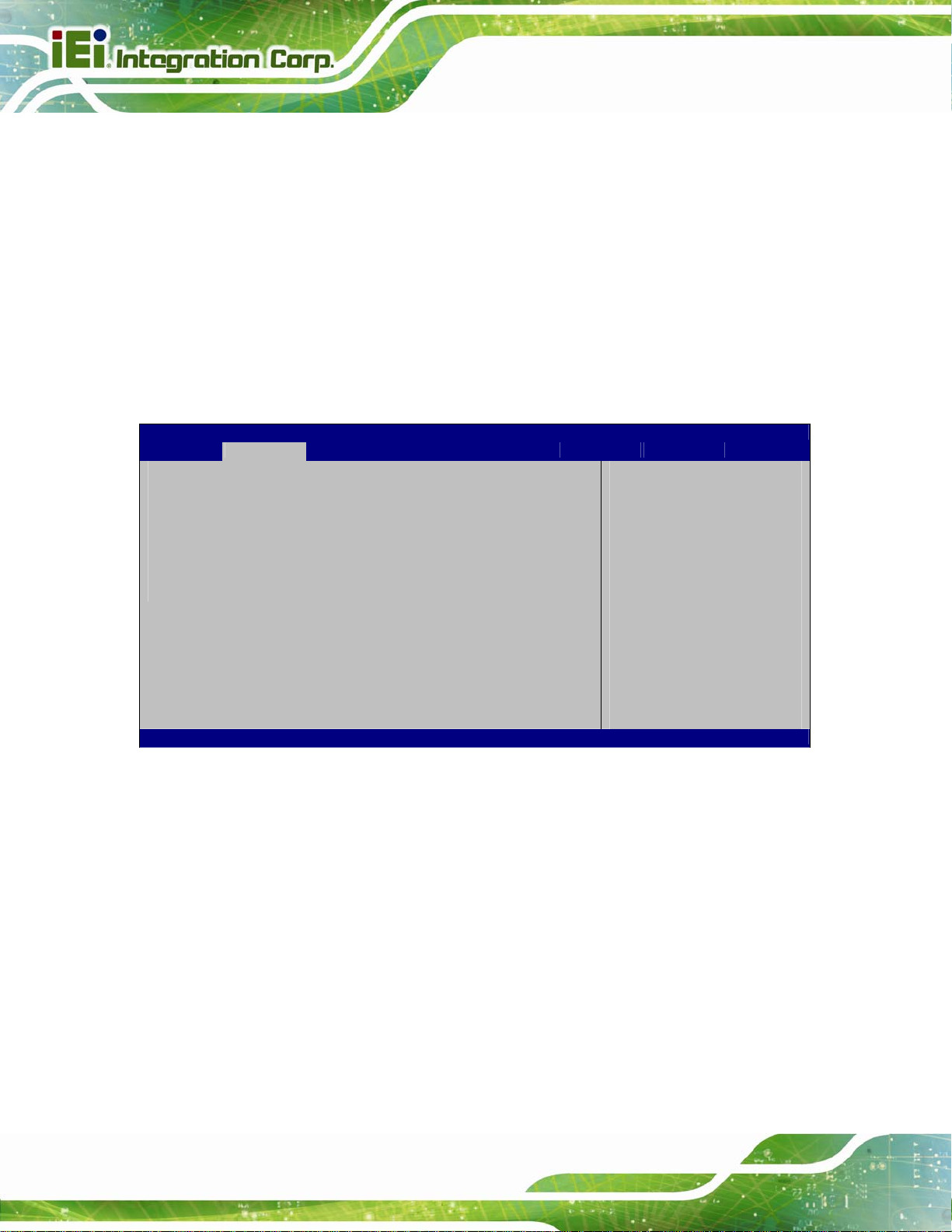
E
Î Device Mode [Read Write]
Use the Device Mode option to select the floppy disk controller mode.
PCIE-H610 PICMG 1.3 CPU Card
Î
Rear Write DEFAULT
Î
Write
Portect
Selects this option for normal operation.
Selects this mode for read only operation.
5.3.7.2 Serial Port n Configuration
Use the Serial Port n Configuration menu (BIOS Menu 12) to configure the serial port n.
Aptio Setup Utility – Copyright (C) 2011 American Megatrends, Inc.
Advanced
Serial Port n Configuration
Serial Port [Enabled]
Device Settings IO=3F8h; IRQ=4
Change Settings [Auto]
Version 2.11.1210. Copyright (C) 2011 American Megatrends, Inc.
nable or Disable Serial
Port (COM)
---------------------
ÆÅ
: Select Screen
↑ ↓: Select Item
Enter Select
+/-: Change Opt.
F1: General Help
F2: Previous Values
F3: Optimized Defaults
F4: Save & Exit
ESC: Exit
BIOS Menu 12: Serial Port n Configuration Menu
5.3.7.2.1 Serial Port 1 Configuration
Î Serial Port [Enabled]
Use the Serial Port option to enable or disable the serial port.
Î
Disabled
Î
Enabled DEFAULT
Page 72
Disable the serial port
Enable the serial port
Page 88

PCIE-H610 PICMG 1.3 CPU Card
Î Change Settings [Auto]
Use the Change Settings option to change the serial port IO port address and interrupt
address.
Î
Auto DEFAULT
Î
IO=3F8h;
IRQ=4
Î
IO=3F8h;
IRQ=3, 4
Î
IO=2F8h;
IRQ=3, 4
Î
IO=2C0h;
IRQ=3, 4
Î
IO=2C8h;
IRQ=3, 4
The serial port IO port address and interrupt address
are automatically detected.
Serial Port I/O port address is 3F8h and the interrupt
address is IRQ4
Serial Port I/O port address is 3F8h and the interrupt
address is IRQ3, 4
Serial Port I/O port address is 2F8h and the interrupt
address is IRQ3, 4
Serial Port I/O port address is 2C0h and the interrupt
address is IRQ3, 4
Serial Port I/O port address is 2C8h and the interrupt
address is IRQ3, 4
5.3.7.2.2 Serial Port 2 Configuration
Î Serial Port [Enabled]
Use the Serial Port option to enable or disable the serial port.
Î
Disabled
Î
Enabled DEFAULT
Î Change Settings [Auto]
Use the Change Settings option to change the serial port IO port address and interrupt
address.
Î
Auto DEFAULT
Disable the serial port
Enable the serial port
The serial port IO port address and interrupt address
are automatically detected.
Page 73
Page 89

PCIE-H610 PICMG 1.3 CPU Card
Î
Î
Î
Î
Î
IO=2F8h;
IRQ=3
IO=3F8h;
IRQ=3, 4
IO=2F8h;
IRQ=3, 4
IO=2C0h;
IRQ=3, 4
IO=2C8h;
IRQ=3, 4
Serial Port I/O port address is 2F8h and the interrupt
address is IRQ3
Serial Port I/O port address is 3F8h and the interrupt
address is IRQ3, 4
Serial Port I/O port address is 2F8h and the interrupt
address is IRQ3, 4
Serial Port I/O port address is 2C0h and the interrupt
address is IRQ3, 4
Serial Port I/O port address is 2C8h and the interrupt
address is IRQ3, 4
5.3.7.2.3 Serial Port 3 Configuration
Î Serial Port [Enabled]
Use the Serial Port option to enable or disable the serial port.
Î
Disabled
Î
Enabled DEFAULT
Î Change Settings [Auto]
Use the Change Settings option to change the serial port IO port address and interrupt
address.
Î
Auto DEFAULT
Î
Î
Î
IO=2E8h;
IRQ=10
IO=3E8h;
IRQ=10, 11
IO=2E8h;
IRQ=10, 11
Disable the serial port
Enable the serial port
The serial port IO port address and interrupt address
are automatically detected.
Serial Port I/O port address is 2E8h and the interrupt
address is IRQ10
Serial Port I/O port address is 3E8h and the interrupt
address is IRQ10, 11
Serial Port I/O port address is 2E8h and the interrupt
address is IRQ10, 11
Page 74
Page 90

PCIE-H610 PICMG 1.3 CPU Card
Î
IO=2D0h;
IRQ=10, 11
Î
IO=2D8h;
IRQ=10, 11
Î Device Mode [RS422/485]
Use the Device Mode option to select the serial port mode.
Î
RS422/485 DEFAULT
5.3.7.2.4 Serial Port 6 Configuration
Î Serial Port [Enabled]
Use the Serial Port option to enable or disable the serial port.
Î
Disabled
Serial Port I/O port address is 2D0h and the interrupt
address is IRQ10, 11
Serial Port I/O port address is 2D8h and the interrupt
address is IRQ10, 11
Enables serial port RS-422/485 support.
Disable the serial port
Î
Enabled DEFAULT
Î Change Settings [Auto]
Use the Change Settings option to change the serial port IO port address and interrupt
address.
Î
Auto DEFAULT
Î
Î
Î
IO=2E0h;
IRQ=10
IO=2C0h;
IRQ=10, 11
IO=2C8h;
IRQ=10, 11
Enable the serial port
The serial port IO port address and interrupt address
are automatically detected.
Serial Port I/O port address is 2E0h and the interrupt
address is IRQ10
Serial Port I/O port address is 2C0h and the interrupt
address is IRQ10, 11
Serial Port I/O port address is 2C8h and the interrupt
address is IRQ10, 11
Page 75
Page 91
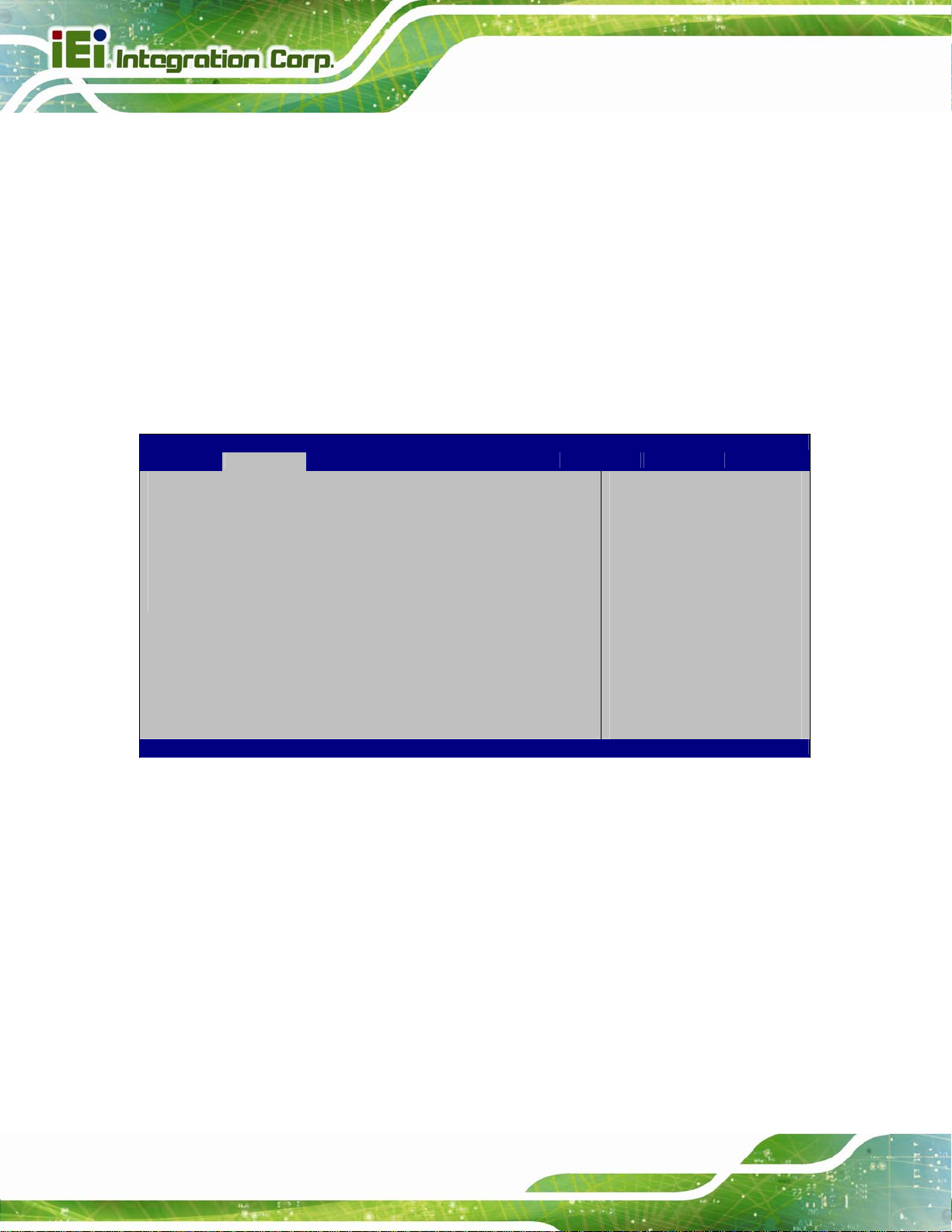
PCIE-H610 PICMG 1.3 CPU Card
Î
Î
Î
IO=2D0h;
IRQ=10, 11
IO=2D8h;
IRQ=10, 11
IO=2E0h;
IRQ=10, 11
Serial Port I/O port address is 2D0h and the interrupt
address is IRQ10, 11
Serial Port I/O port address is 2D8h and the interrupt
address is IRQ10, 11
Serial Port I/O port address is 2E0h and the interrupt
address is IRQ10, 11
5.3.7.3 Parallel Port Configuration
Use the Parallel Port Configuration menu (BIOS Menu 12) to configure the serial port n.
Aptio Setup Utility – Copyright (C) 2010 American Megatrends, Inc.
Advanced
Parallel Port Configuration
Parallel Port [Enabled]
Device Settings IO=378h; IRQ=7
Change Settings [Auto]
Device Mode [Printer Mode]
Version 2.11.1210. Copyright (C) 2011 American Megatrends, Inc.
Enable or Disable
Parallel Port (LPT/LPTE)
---------------------
ÆÅ
: Select Screen
↑ ↓: Select Item
Enter Select
+/-: Change Opt.
F1: General Help
F2: Previous Values
F3: Optimized Defaults
F4: Save & Exit
ESC: Exit
BIOS Menu 13: Parallel Port Configuration Menu
Î Parallel Port [Enabled]
Use the Parallel Port option to enable or disable the parallel port.
Î
Disabled
Î
Enabled DEFAULT
Î Change Settings [Auto]
Use the Change Settings option to change the parallel port IO port address and interrupt
address.
Page 76
Disable the parallel port
Enable the parallel port
Page 92

PCIE-H610 PICMG 1.3 CPU Card
Î
Auto DEFAULT
Î
IO=378h;
IRQ=7
Î
IO=278h;
IRQ=7
Î
IO=3BCh;
IRQ=7
Î Device Mode [Printer Mode]
Use the Device Mode option to select the mode the parallel port operates in.
Configuration options are listed below.
Printer Mode Default
SPP Mode
The parallel port IO port address and interrupt
address are automatically detected.
Parallel Port I/O port address is 378h and the
interrupt address is IRQ7
Parallel Port I/O port address is 278h and the
interrupt address is IRQ7
Parallel Port I/O port address is 3BCh and the
interrupt address is IRQ7
EPP-1.9 and SPP Mode
EPP-1.7 and SPP Mode
ECP Mode
ECP and EPP 1.9 Mode
ECP and EPP 1.7 Mode
5.3.8 H/W Monitor
The H/W Monitor menu (BIOS Menu 14) contains the fan configuration submenus and
displays operating temperature, fan speeds and system voltages.
Page 77
Page 93

Aptio Setup Utility – Copyright (C) 2011 American Megatrends, Inc.
Advanced
PC Health Status
CPU Temperature :+54 C
SYS Temperature :+35 C
CPU FAN Speed :2255 RPM
VCC3V :+3.344 V
V_core :+1.248 V
+1.05V :+1.048 V
VDDR :+1.632 V
VSB3V :+3.392 V
VBAT :+3.120 V
5VSB :+4.920 V
> FAN 1 Configuration
Version 2.11.1210. Copyright (C) 2011 American Megatrends, Inc.
BIOS Menu 14: H/W Monitor
PCIE-H610 PICMG 1.3 CPU Card
Smart FAN Configuration
---------------------
ÆÅ
: Select Screen
↑ ↓: Select Item
Enter Select
+/-: Change Opt.
F1: General Help
F2: Previous Values
F3: Optimized Defaults
F4: Save & Exit
ESC: Exit
Î PC Health Status
The following system parameters and values are shown. The system parameters that are
monitored are:
System Temperatures:
o CPU Temperature
o System Temperature
Fan Speeds:
o CPU Fan Speed
Voltages:
o VCC3V
o V_core
o +1.05V
o VDDR
o VSB3V
o VBAT
Page 78
o 5VSB
Page 94

PCIE-H610 PICMG 1.3 CPU Card
5.3.8.1 FAN 1 Configuration
Use the FAN 1 Configuration submenu (BIOS Menu 15) to configure fan 1 temperature
and speed settings.
Aptio Setup Utility – Copyright (C) 2011 American Megatrends, Inc.
Advanced
PC Health Status
CPU Smart Fan control [Auto by RPM]
Target Temp. Sensor [CPU Temperature]
Temperature Bound 1 60
Temperature Bound 2 50
Temperature Bound 3 40
Temperature Bound 4 30
Segment 1 Speed (%) 100
Segment 2 Speed (%) 85
Segment 3 Speed (%) 70
Segment 4 Speed (%) 60
Segment 5 Speed (%) 50
Full Speed Count 3000
---------------------
ÆÅ
: Select Screen
↑ ↓: Select Item
Enter Select
+/-: Change Opt.
F1: General Help
F2: Previous Values
F3: Optimized Defaults
F4: Save & Exit
ESC: Exit
Version 2.11.1210. Copyright (C) 2011 American Megatrends, Inc.
BIOS Menu 15: FAN 1 Configuration
Î CPU Smart Fan control [Auto by RPM]
Use the CPU Smart Fan control option to configure the CPU Smart Fan.
Î
Auto by RPM DEFAULT
Î
Auto by
Duty-Cycle
Î
Manual by
RPM
Î
Manual by
Duty-Cycle
The fan adjusts its speed using Auto by RPM
settings
The fan adjusts its speed using Auto by
Duty-Cycle settings
The fan spins at the speed set in Manual by RPM
settings
The fan spins at the speed set in Manual by Duty
Cycle settings
Î Target Temp. Sensor [CPU Temperature]
Use the Target Temp. Sensor option to set the target CPU temperature.
Page 79
Page 95

PCIE-H610 PICMG 1.3 CPU Card
Î
CPU
Temperature
Î
System
Temperature1
Î
System
Temperature2
Î Temperature Bound n
Use the + or – key to change the fan Temperature Bound n value. Enter a decimal
number between 0 and 127.
Î Segment n Speed (%)
Use the + or – key to change the fan Segment n Speed value in percentage. Enter a
decimal number between 0 and 100.
DEFAULT
Sets the target temperature sensor to the CPU
temperature.
Sets the target temperature sensor to the System
Temperature1 setting.
Sets the target temperature sensor to the System
Temperature2 setting.
Î Full Speed Count
Use the + or – key to change the fan Full Speed Count value. Enter a decimal number
between 500 and 15000.
5.3.9 Serial Port Console Redirection
The Serial Port Console Redirection menu (BIOS Menu 16) allows the console
redirection options to be configured. Console redirection allows users to maintain a
system remotely by re-directing keyboard input and text output through the serial port.
Page 80
Page 96
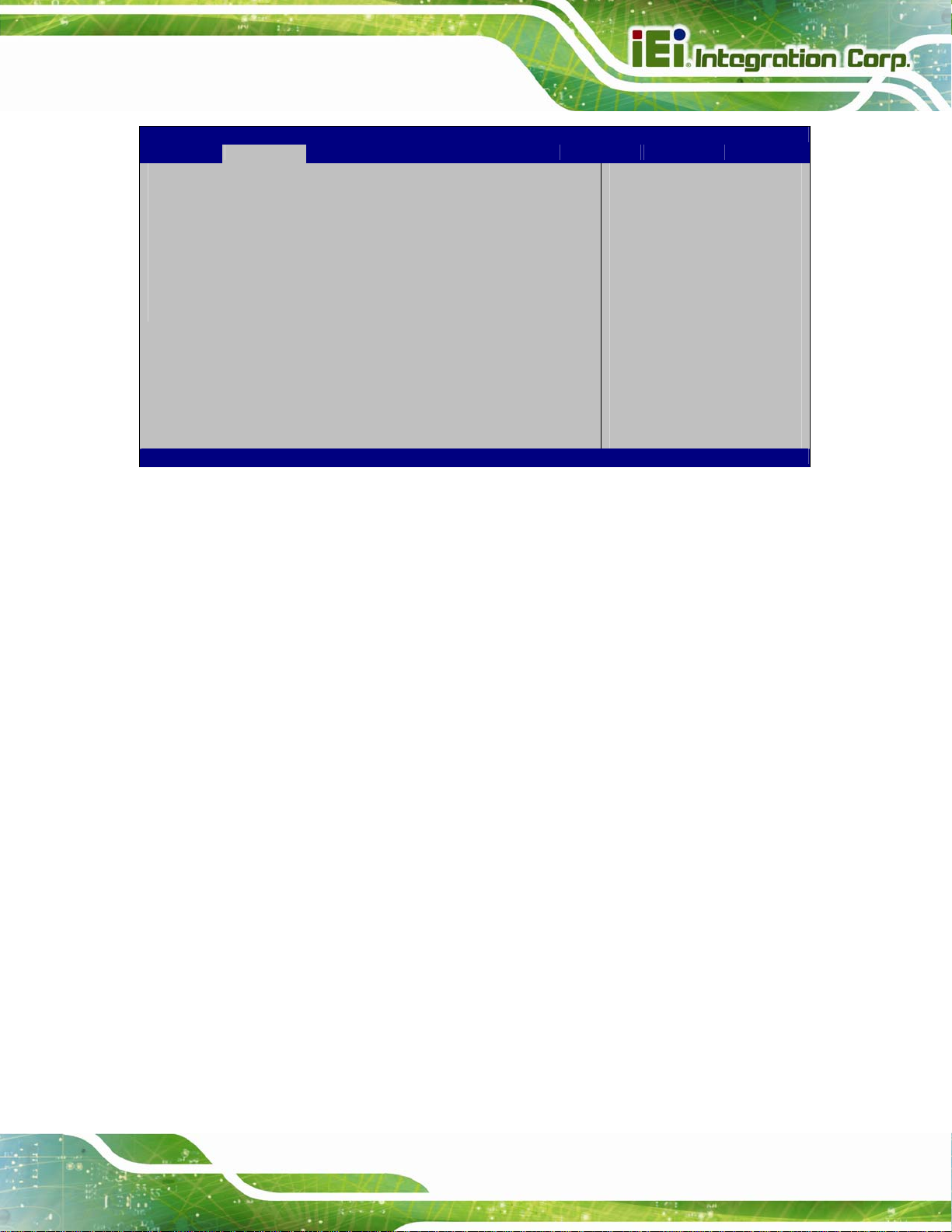
PCIE-H610 PICMG 1.3 CPU Card
Aptio Setup Utility – Copyright (C) 2011 American Megatrends, Inc.
Advanced
COM1
Console Redirection [Disabled]
> Console Redirection Settings
COM2
Console Redirection [Disabled]
> Console Redirection Settings
Version 2.11.1210. Copyright (C) 2011 American Megatrends, Inc.
BIOS Menu 16: Serial Port Console Redirection
Console Redirection
Enable or Disable
---------------------
ÆÅ
: Select Screen
↑ ↓: Select Item
Enter Select
+/-: Change Opt.
F1: General Help
F2: Previous Values
F3: Optimized Defaults
F4: Save & Exit
ESC: Exit
Î Console Redirection [Disabled]
Use Console Redirection option to enable or disable the console redirection fun ction.
Î
Disabled DEFAULT
Î
Enabled
Î Terminal Type [ANSI]
Use the Terminal Type option to specify the remote terminal type.
Î
VT100
Î
VT100+
Î
VT-UTF8
Î
ANSI DEFAULT
Î Bits per second [115200]
Disabled the console redirection function
Enabled the console redirection function
The target terminal type is VT100
The target terminal type is VT100+
The target terminal type is VT-UTF8
The target terminal type is ANSI
Use the Bits per second option to specify the serial port transmission speed. The speed
must match the other side. Long or noisy lines may require lower speeds.
Page 81
Page 97

PCIE-H610 PICMG 1.3 CPU Card
Î
9600
Î
19200
Î
38400
Î
57600
Î
115200 DEFAULT
Î Data Bits [ 8]
Use the Data Bits option to specify the number of data bits.
Î
7
Î
8 DEFAULT
Î Parity [None]
Use the Parity option to specify the parity bit that can be sent with the data bits for
Sets the serial port transmission speed at 9600.
Sets the serial port transmission speed at 19200.
Sets the serial port transmission speed at 38400.
Sets the serial port transmission speed at 57600.
Sets the serial port transmission speed at 115200.
Sets the data bits at 7.
Sets the data bits at 8.
detecting the transmission errors.
Î
None DEFAULT
Î
Even
Î
Odd
Î
Mark
Î
Space
Î Stop Bits [1]
Use the Stop Bits option to specify the number of stop bits used to indicate the end of a
serial data packet. Communication with slow devices may require more than 1 stop bit.
No parity bit is sent with the data bits.
The parity bit is 0 if the number of ones in the data
bits is even.
The parity bit is 0 if the number of ones in the data
bits is odd.
The parity bit is always 1. This option does not
provide error detection.
The parity bit is always 0. This option does not
provide error detection.
Page 82
Page 98
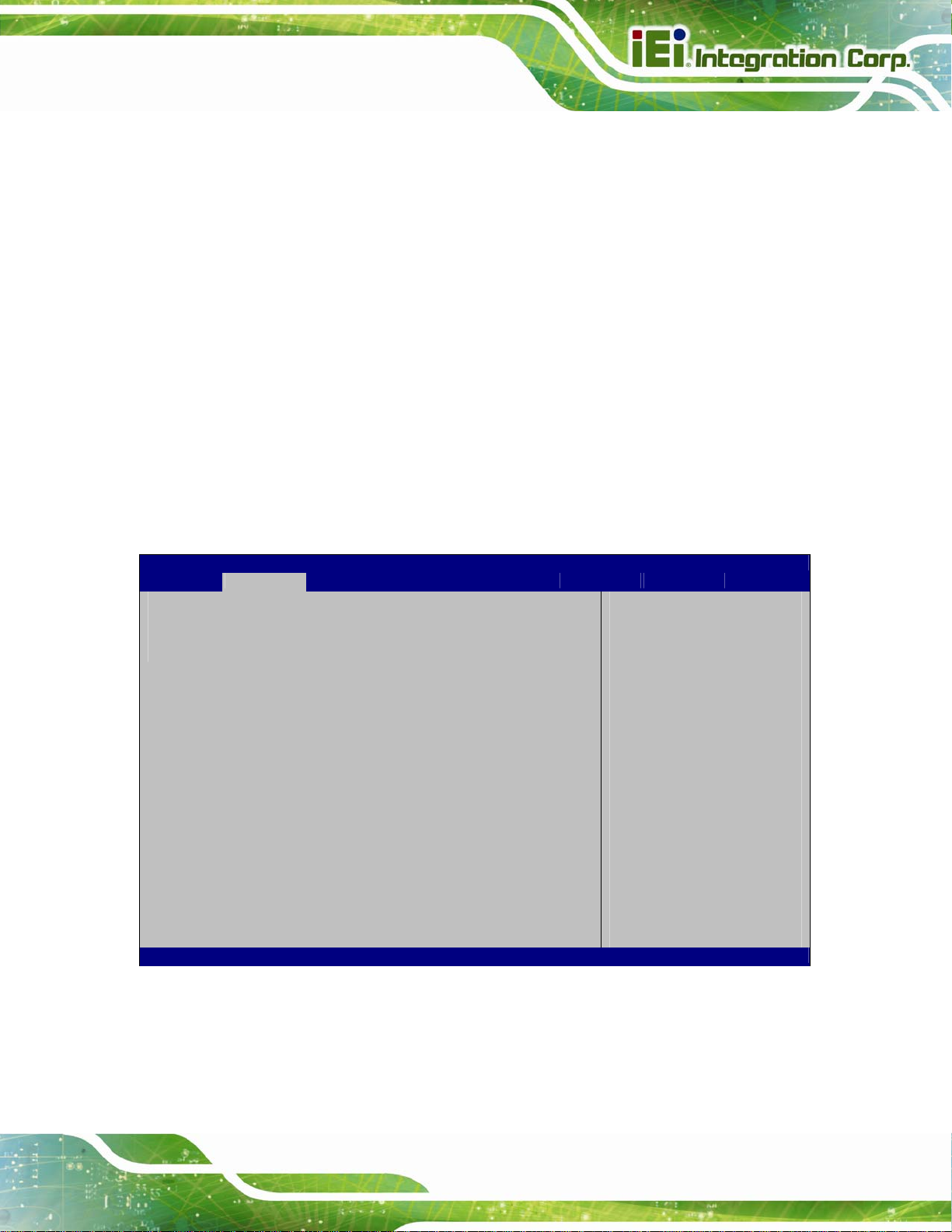
c
s
PCIE-H610 PICMG 1.3 CPU Card
Î
1 DEFAULT
Î
2
Î Flow Control [None]
Use the Flow Control option to report the flow control method for the console redirection
application.
Î
None DEFAULT
Î
Hardware
RTS/CTS
Sets the number of stop bits at 1.
Sets the number of stop bits at 2.
No control flow.
Hardware is set as the console redirection.
5.3.10 iEi Feature
Use the iEi Feature menu (BIOS Menu 17) to configure One Key Recovery function.
Aptio Setup Utility – Copyright (C) 2011 American Megatrends, Inc.
Advanced
iEi Feature
Auto Recovery Function [Disabled]
Version 2.11.1210. Copyright (C) 2011 American Megatrends, Inc.
Auto Recovery Function
Reboot and recover
system automatically
within 10 min, when OS
rashes. Please install
Auto Recovery API
ervice before enabling
this function.
---------------------
ÆÅ
: Select Screen
↑ ↓: Select Item
Enter Select
+/-: Change Opt.
F1: General Help
F2: Previous Values
F3: Optimized Defaults
F4: Save & Exit
ESC: Exit
BIOS Menu 17: IEI Feature
Page 83
Page 99
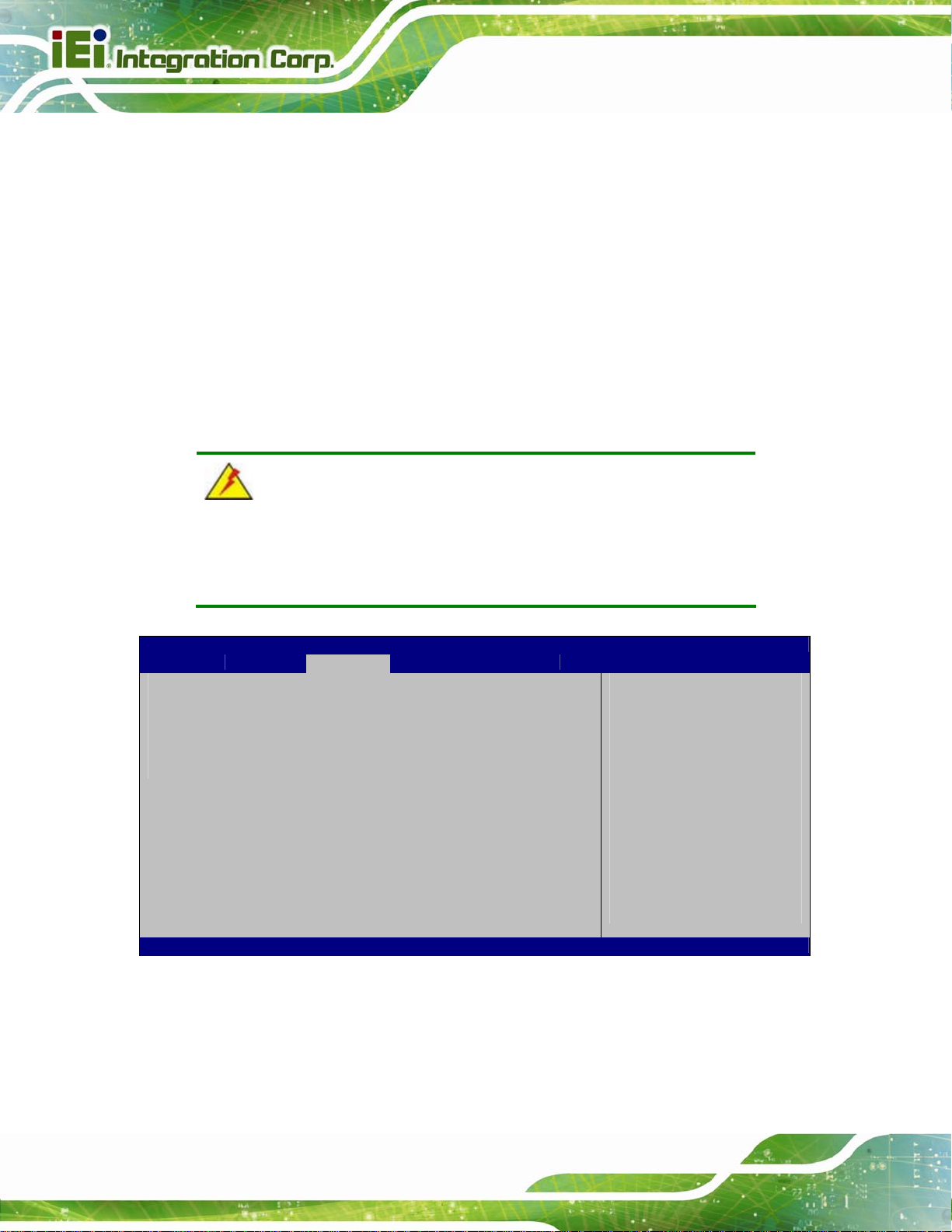
Î Auto Recovery Function [Disabled]
Use the Auto Recovery Function BIOS option to enable or disable the auto recovery
function of the IEI One Key Recovery.
PCIE-H610 PICMG 1.3 CPU Card
Î
Disabled DEFAULT
Î
Enabled
Auto recovery function disabled
Auto recovery function enabled
5.4 Chipset
Use the Chipset menu (BIOS Menu 18) to access the Northbridge, Southbridge,
Integrated Graphics, and ME Subsystem configuration menus.
WARNING!
Setting the wrong values for the Chipset BIOS selections in the Chipset
BIOS menu may cause the system to malfunction.
Aptio Setup Utility – Copyright (C) 2011 American Megatrends, Inc.
Main Advanced Chipset Boot Security Save & Exit
> North Bridge
> South Bridge
> Integrated Graphics
North Bridge Parameters
---------------------
ÆÅ
↑ ↓: Select Item
Enter Select
+/-: Change Opt.
F1: General Help
F2: Previous Values
F3: Optimized Defaults
F4: Save & Exit
ESC: Exit
: Select Screen
Page 84
Version 2.11.1210. Copyright (C) 2011 American Megatrends, Inc.
BIOS Menu 18: Chipset
Page 100
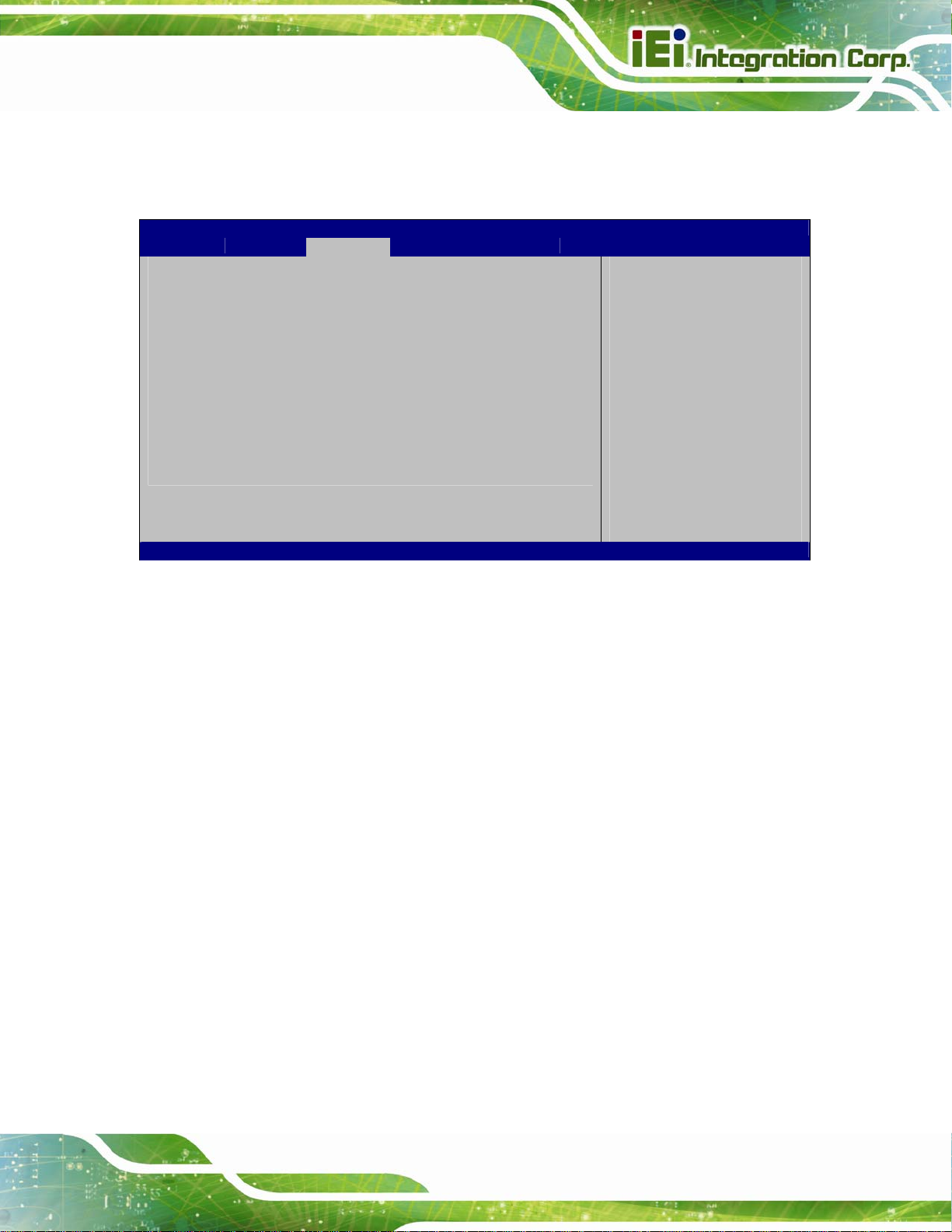
c
PCIE-H610 PICMG 1.3 CPU Card
5.4.1 Northbridge Configuration
Use the North Bridge menu (BIOS Menu 19) to configure the Northbridge chipset.
Aptio Setup Utility – Copyright (C) 2011 American Megatrends, Inc.
Chipset
Memory Information
Total Memory 1024 MB (DDR3 1333)
Memory Slot0 1024 MB (DDR3 1333)
Memory Slot2 0 MB (DDR3 1333)
Initate Graphic Adapter [PEG(PCI)/IGD]
IGD Memory [64M]
VT-d [Disabled]
Version 2.11.1210. Copyright (C) 2011 American Megatrends, Inc.
Select which graphics
ontroller to use as the
primary boot device.
---------------------
ÆÅ
: Select Screen
↑ ↓: Select Item
Enter Select
+/-: Change Opt.
F1: General Help
F2: Previous Values
F3: Optimized Defaults
F4: Save & Exit
ESC: Exit
BIOS Menu 19:Northbridge Chipset Configuration
Î Initiate Graphic Adapter [PEG(PCI)/IGD]
Use the Initiate Graphic Adapter option to select the graphics controller used as the
primary boot device. Select either an integrated graphics controller (IGD) or a combination
of PCI graphics controller, a PCI express (PEG) controller or an IGD. Configuration
options are listed below:
IGD
PEG(PCI)/IGD D
Î IGD Memory [64M]
Use the IGD Memory option to specify the amount of system memory that can be used by
the internal graphics device.
Î
Disable
EFAULT
Î
32M
Î
64M DEFAULT
32 MB of memory used by internal graphics device
64 MB of memory used by internal graphics device
Page 85
