Page 1
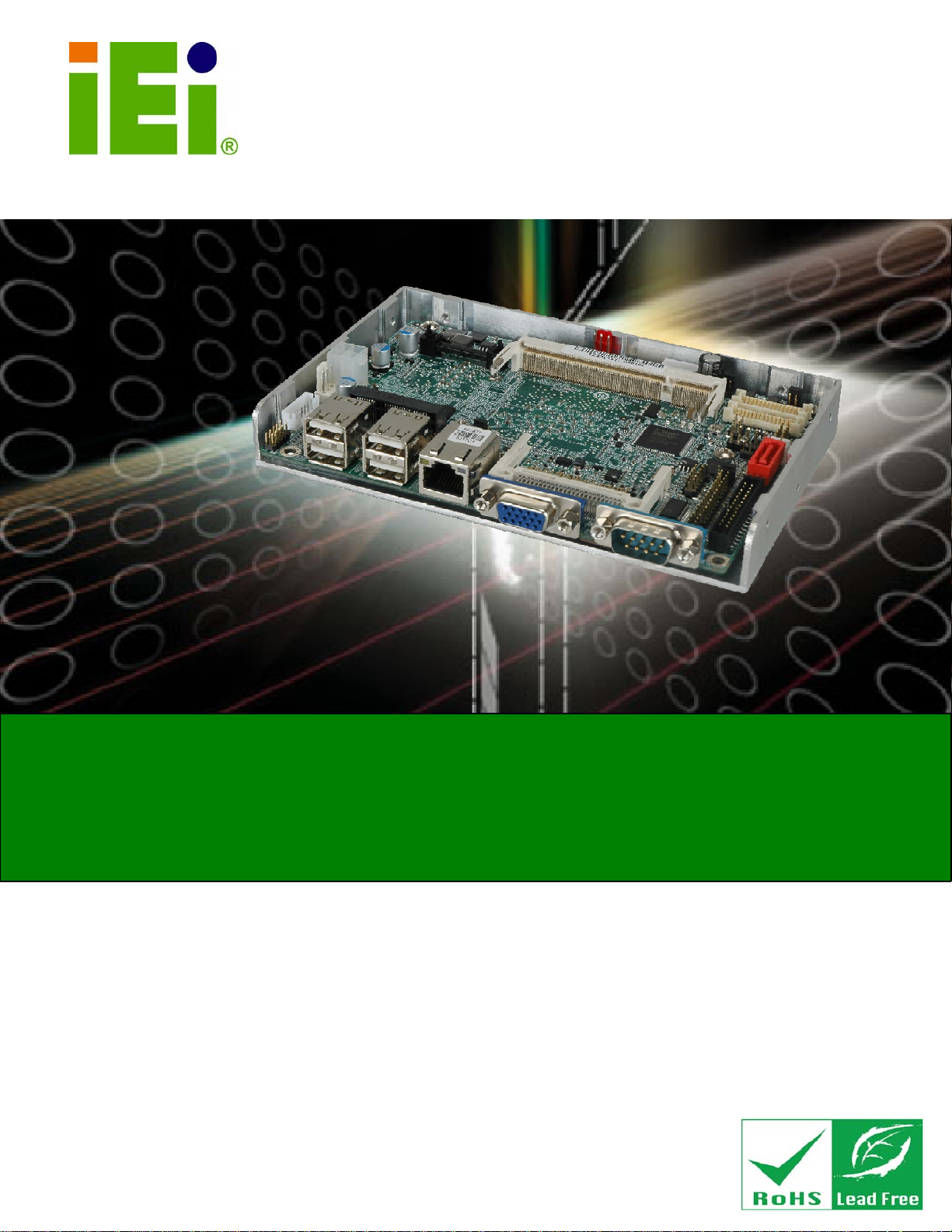
WAFER-PV-D5252/D4252/N4552 SBC
IEI Technology Corp.
MODEL:
WAFER-PV-D5252/D4252/N4552
3.5" SBC with Intel®Atom Processor
Up to 2.0 GB DDR3, VGA, LVDS, PCIe Mini, RS-232/422/485,
SATA 3Gb/s, CompactFlash®, Eight USB, RoHS
User Manual
Rev. 1.00 – 11 January, 2011
Page i
Page 2
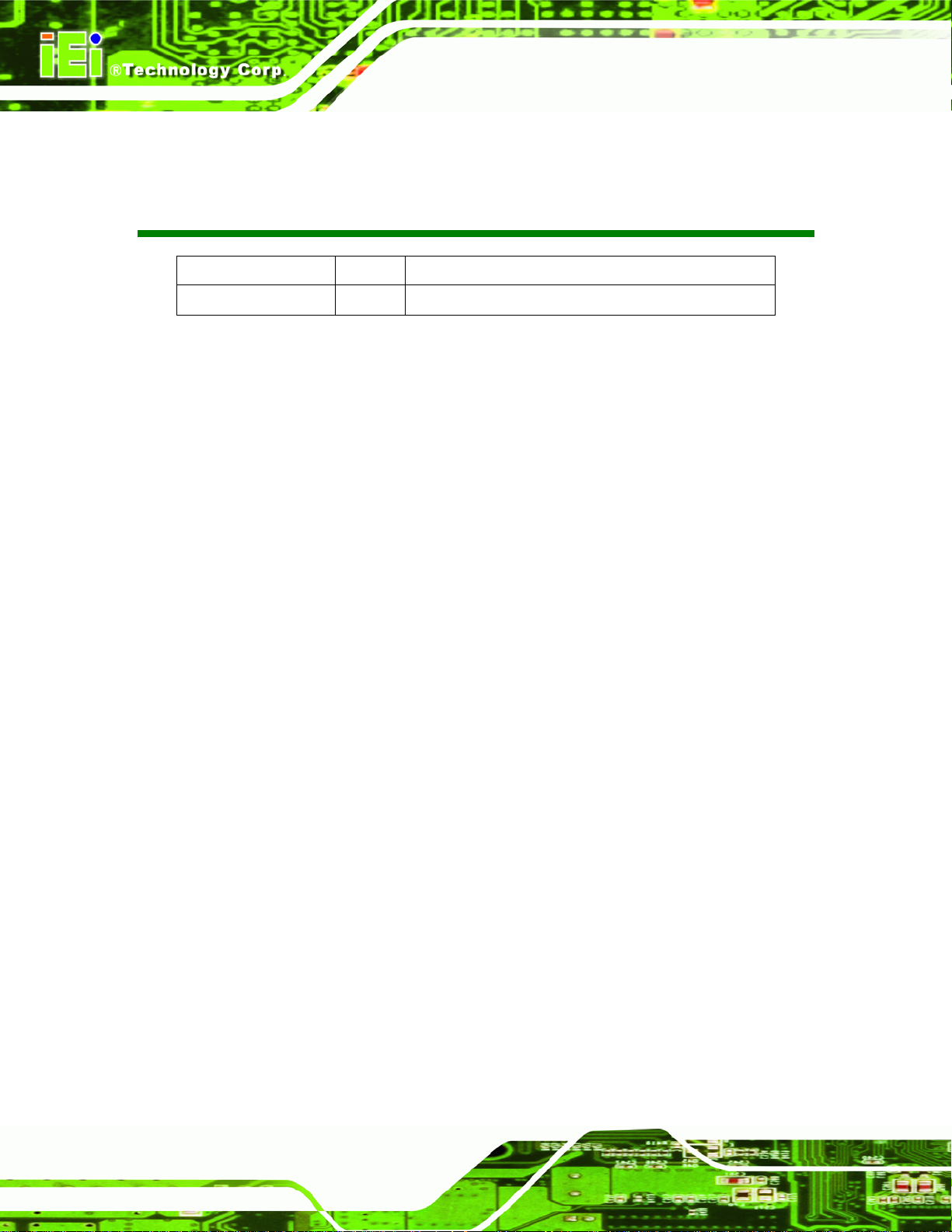
Date Version Changes
11 January, 2011 1.00 Initial release
WAFER-PV-D5252/D4252/N4552 SBC
Revision
Page ii
Page 3
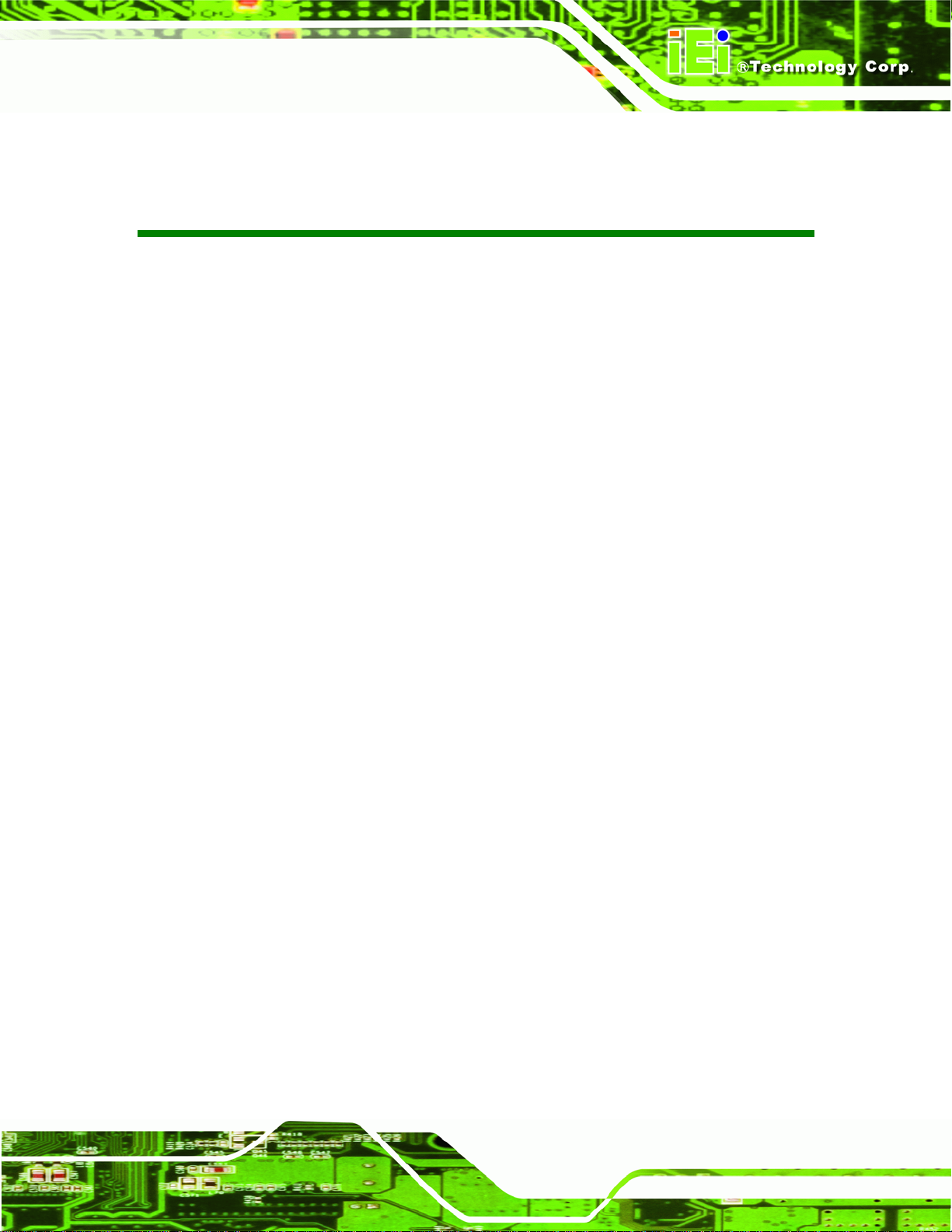
WAFER-PV-D5252/D4252/N4552 SBC
COPYRIGHT NOTICE
The information in this document is subject to change without prior notice in order to
improve reliability, design and function and does not represent a commitment on the part
of the manufacturer.
In no event will the manufacturer be liable for direct, indirect, special, incidental, or
consequential damages arising out of the use or inability to use the product or
documentation, even if advised of the possibility of such damages.
This document contains proprietary information protected by copyright. All rights are
Copyright
reserved. No part of this manual may be reproduced by any mechanical, electronic, or
other means in any form without prior written permission of the manufacturer.
TRADEMARKS
All registered trademarks and product names mentioned herein are used for identification
purposes only and may be trademarks and/or registered trademarks of their respective
owners.
Page iii
Page 4
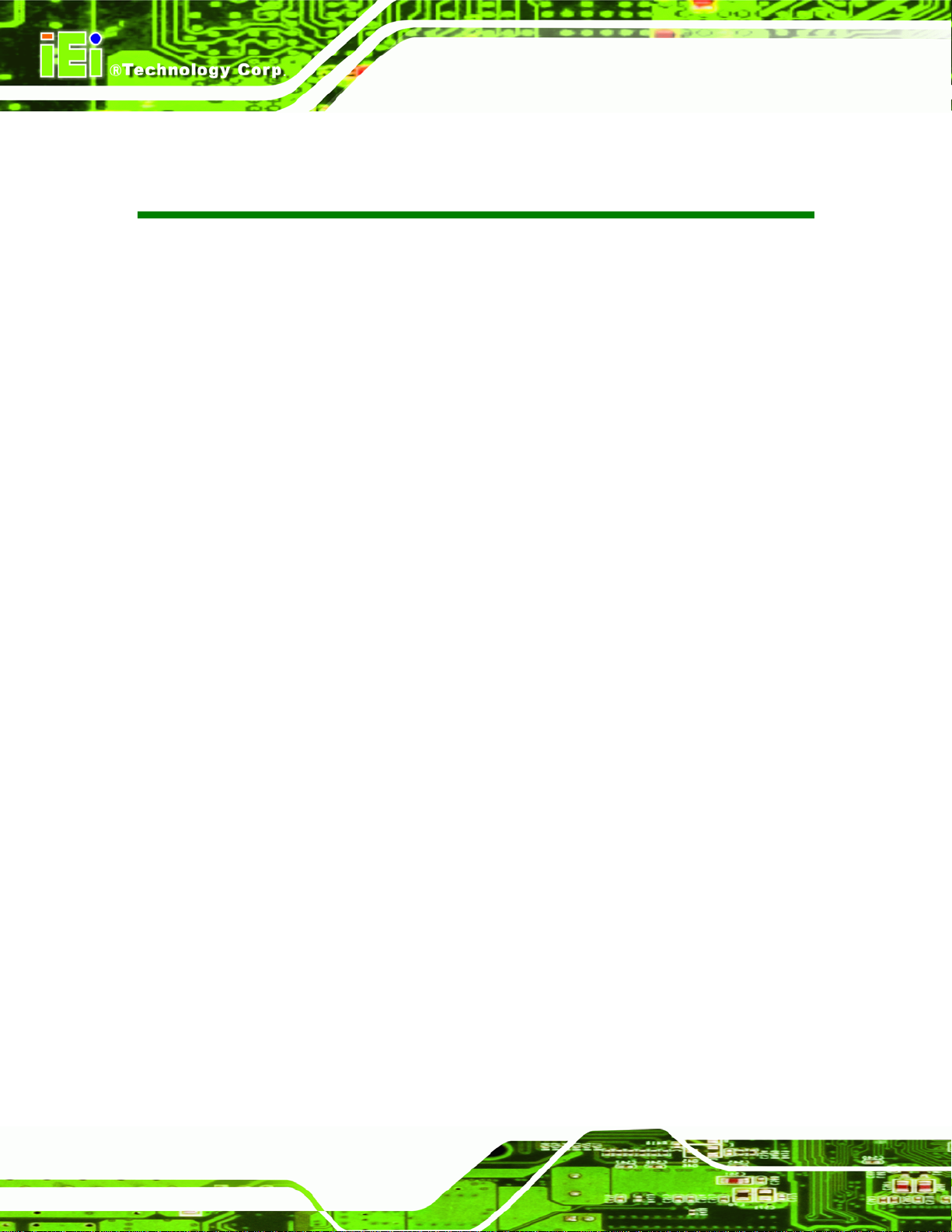
WAFER-PV-D5252/D4252/N4552 SBC
Table of Contents
1 INTRODUCTION.......................................................................................................... 1
1.1 INTRODUCTION........................................................................................................... 2
1.2 BENEFITS ................................................................................................................... 2
1.3 FEATURES................................................................................................................... 3
1.4 CONNECTORS ............................................................................................................. 3
1.5 DIMENSIONS............................................................................................................... 4
1.6 DATA FLOW................................................................................................................ 6
1.7 TECHNICAL SPECIFICATIONS ...................................................................................... 7
2 PACKING LIST............................................................................................................. 9
2.1 ANTI-STATIC PRECAUTIONS ...................................................................................... 10
2.2 UNPACKING PRECAUTIONS....................................................................................... 10
2.3 PACKING LIST............................................................................................................11
2.4 OPTIONAL ITEMS...................................................................................................... 12
3 CONNECTOR PINOUTS........................................................................................... 13
3.1 PERIPHERAL INTERFACE CONNECTORS..................................................................... 14
3.1.1 Layout .............................................................................................................. 14
3.1.2 Peripheral Interface Connectors ..................................................................... 15
3.1.3 External Interface Panel Connectors............................................................... 16
3.2 INTERNAL PERIPHERAL CONNECTORS ...................................................................... 16
3.2.1 ATX Power Connector ..................................................................................... 16
3.2.2 Audio Connector .............................................................................................. 17
3.2.3 Battery Connector............................................................................................ 18
3.2.4 CompactFlash® Slot........................................................................................ 18
3.2.5 Digital I/O Connector...................................................................................... 20
3.2.6 Fan Connectors................................................................................................ 21
3.2.7 Keyboard/Mouse Connector............................................................................ 22
3.2.8 LED and +5 V Power Output Connector......................................................... 22
3.2.9 LVDS Connector.............................................................................................. 23
3.2.10 LVDS Backlight Connector............................................................................ 24
Page iv
Page 5
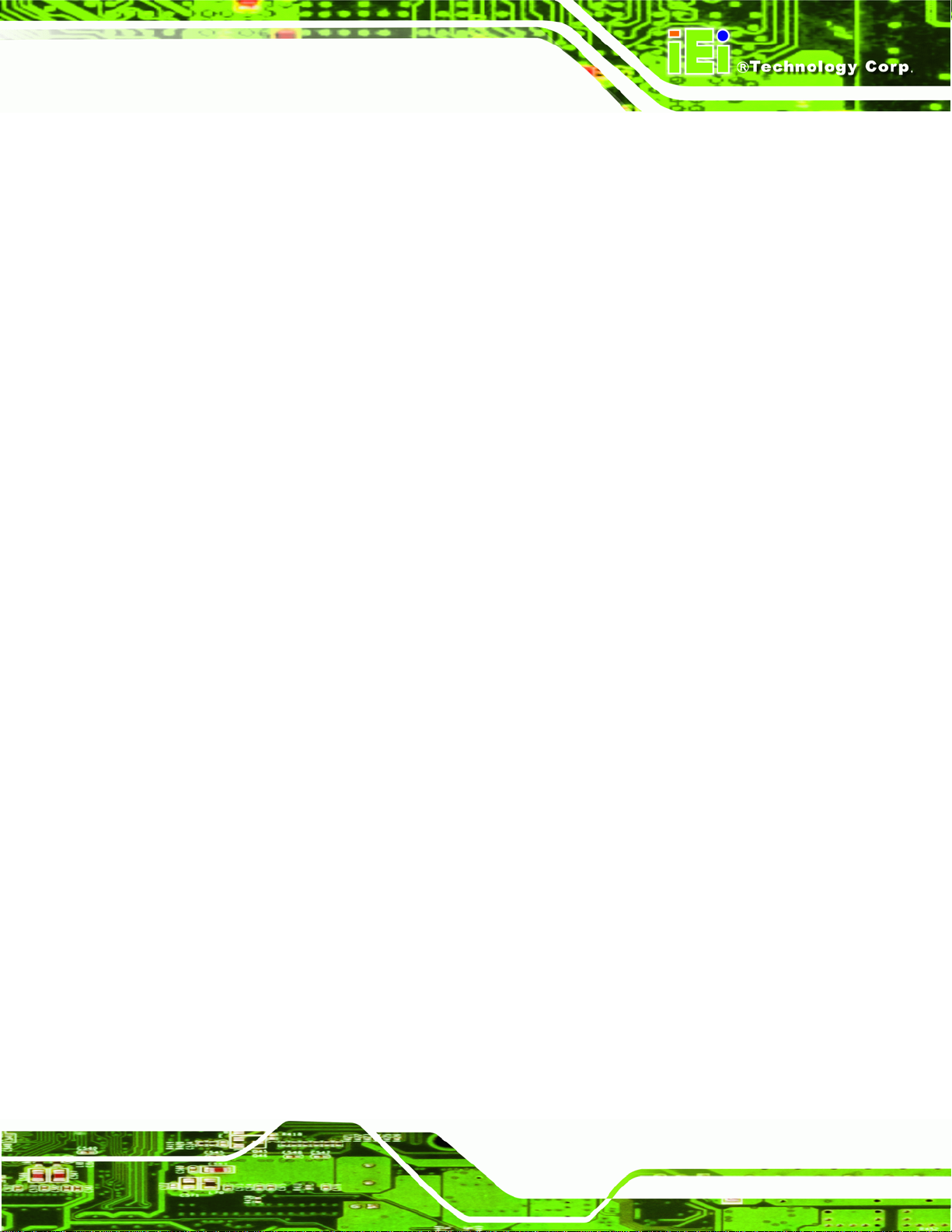
WAFER-PV-D5252/D4252/N4552 SBC
3.2.11 PCIe Mini Card Slot....................................................................................... 25
3.2.12 Power Button Connector................................................................................ 27
3.2.13 Reset Button Connector ................................................................................. 27
3.2.14 RS-232/422/485 Serial Port Connector (COM2) .......................................... 28
3.2.15 RS-232 Serial Port Connector (COM3~COM6)............................................ 29
3.2.16 SATA Drive Connectors ................................................................................. 30
3.2.17 SATA Power Connectors................................................................................ 31
3.2.18 SMBus Connector .......................................................................................... 32
3.2.19 SO-DIMM Connector..................................................................................... 32
3.2.20 SPI Flash Connector...................................................................................... 33
3.2.21 USB Connectors............................................................................................. 34
3.3 EXTERNAL INTERFACE CONNECTORS ....................................................................... 35
3.3.1 Ethernet Connectors ........................................................................................ 35
3.3.2 Serial Port Connector...................................................................................... 36
3.3.3 USB Ports......................................................................................................... 37
3.3.4 VGA Connector................................................................................................ 37
4 INSTALLATION ......................................................................................................... 39
4.1 ANTI-STATIC PRECAUTIONS ...................................................................................... 40
4.2 INSTALLATION CONSIDERATIONS.............................................................................. 41
4.3 SO-DIMM INSTALLATION ....................................................................................... 42
4.4 COMPACTFLASH® INSTALLATION ............................................................................ 43
4.5 JUMPER SETTINGS .................................................................................................... 44
4.5.1 AT/ATX Mode Selection................................................................................... 44
4.5.2 Clear CMOS Jumper........................................................................................ 45
4.5.3 LVDS Voltage Selection.................................................................................... 46
4.5.4 LVDS Resolution Selection.............................................................................. 47
4.5.5 CompactFlash® Master/Slave Selection......................................................... 48
4.5.6 COM2 RS-232/422/485 Selection.................................................................... 49
4.5.7 COM 1 Pin 9 Setting Jumper........................................................................... 50
4.6 CHASSIS INSTALLATION............................................................................................ 51
4.6.1 Airflow.............................................................................................................. 51
4.6.2 Motherboard Installation................................................................................. 51
4.7 INTERNAL PERIPHERAL DEVICE CONNECTIONS........................................................ 51
4.7.1 AT Power Connection...................................................................................... 51
Page v
Page 6
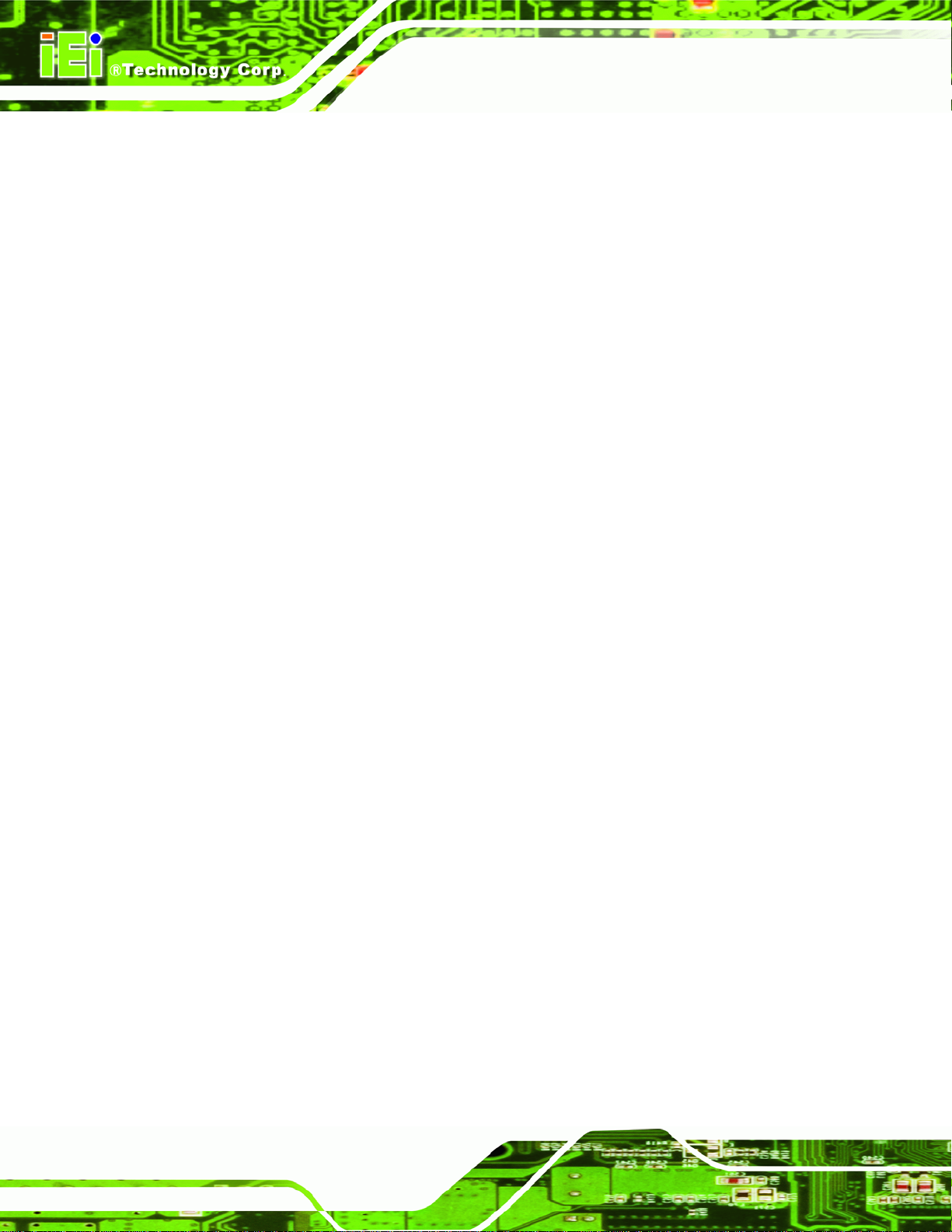
4.7.2 Audio Kit Installation....................................................................................... 52
4.7.3 Keyboard/Mouse Connector............................................................................ 54
4.7.4 Four Serial Port Connector............................................................................. 56
4.8 EXTERNAL PERIPHERAL INTERFACE CONNECTION ................................................... 57
4.8.1 LAN Connection (Single Connector)............................................................... 57
4.8.2 Serial Device Connection ................................................................................ 58
4.8.3 USB Connection (Dual Connector)................................................................. 59
4.8.4 VGA Monitor Connection ................................................................................ 60
4.9 SOFTWARE INSTALLATION ........................................................................................ 61
5 BIOS.............................................................................................................................. 63
5.1 INTRODUCTION......................................................................................................... 64
5.1.1 Starting Setup................................................................................................... 64
5.1.2 Using Setup...................................................................................................... 64
5.1.3 Getting Help..................................................................................................... 65
WAFER-PV-D5252/D4252/N4552 SBC
5.1.4 Unable to Reboot After Configuration Changes.............................................. 65
5.1.5 BIOS Menu Bar................................................................................................ 65
5.2 MAIN........................................................................................................................ 66
5.3 ADVANCED............................................................................................................... 67
5.3.1 ACPI Configuration......................................................................................... 67
5.3.2 CPU Configuration.......................................................................................... 69
5.3.3 IDE Configuration........................................................................................... 70
5.3.4 USB Configuration........................................................................................... 71
5.3.5 Super IO Configuration ................................................................................... 72
5.3.5.1 Serial Port n Configuration....................................................................... 73
5.3.6 H/W Monitor.................................................................................................... 78
5.3.7 Serial Port Console Redirection...................................................................... 79
5.4 CHIPSET ................................................................................................................... 81
5.4.1 Host Bridge...................................................................................................... 82
5.4.1.1 OnChip VGA Configuration..................................................................... 83
5.4.2 South Bridge..................................................................................................... 84
5.4.3 Intel IGD SWSCI OpRegion............................................................................. 85
5.5 BOOT........................................................................................................................ 87
5.6 SECURITY................................................................................................................. 89
5.7 EXIT......................................................................................................................... 89
Page vi
Page 7
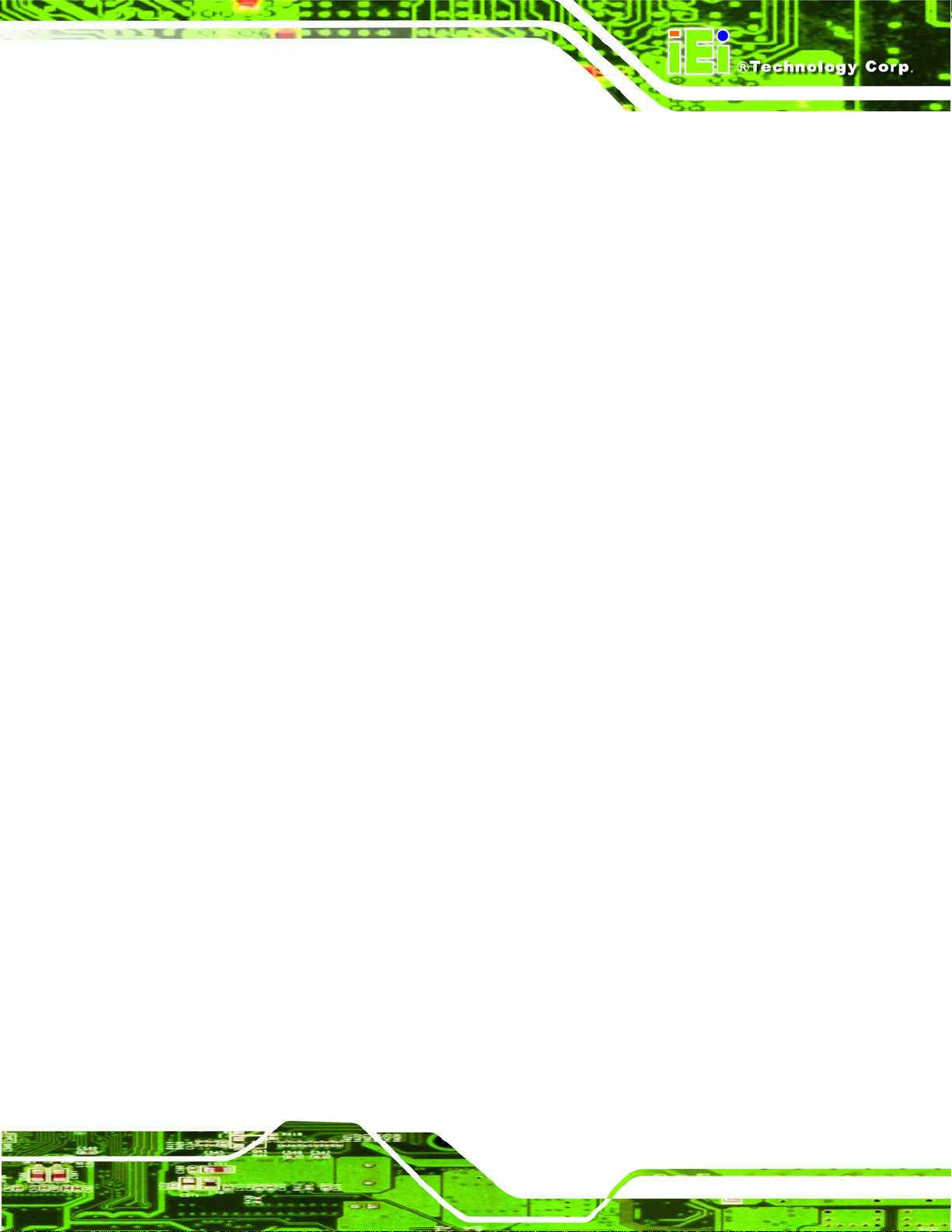
WAFER-PV-D5252/D4252/N4552 SBC
A BIOS OPTIONS .......................................................................................................... 91
B ONE KEY RECOVERY............................................................................................. 94
B.1 ONE KEY RECOVERY INTRODUCTION ...................................................................... 95
B.1.1 System Requirement......................................................................................... 96
B.1.2 Supported Operating System........................................................................... 97
B.2 SETUP PROCEDURE FOR WINDOWS.......................................................................... 98
B.2.1 Hardware and BIOS Setup .............................................................................. 98
B.2.2 Create Partitions............................................................................................. 99
B.2.3 Install Operating System, Drivers and Applications..................................... 102
B.2.4 Build-up Recovery Partition.......................................................................... 103
B.2.5 Create Factory Default Image....................................................................... 105
B.3 SETUP PROCEDURE FOR LINUX...............................................................................110
B.4 RECOVERY TOOL FUNCTIONS .................................................................................113
B.4.1 Factory Restore..............................................................................................115
B.4.2 Backup System................................................................................................116
B.4.3 Restore Your Last Backup...............................................................................117
B.4.4 Manual............................................................................................................118
B.5 OTHER INFORMATION .............................................................................................119
B.5.1 Using AHCI Mode or ALi M5283 / VIA VT6421A Controller........................119
B.5.2 System Memory Requirement ........................................................................ 121
C TERMINOLOGY ..................................................................................................... 122
D HAZARDOUS MATERIALS DISCLOSURE ....................................................... 126
D.1 HAZARDOUS MATERIALS DISCLOSURE TABLE FOR IPB PRODUCTS CERTIFIED AS
ROHS COMPLIANT UNDER 2002/95/EC WITHOUT MERCURY ..................................... 127
Page vii
Page 8
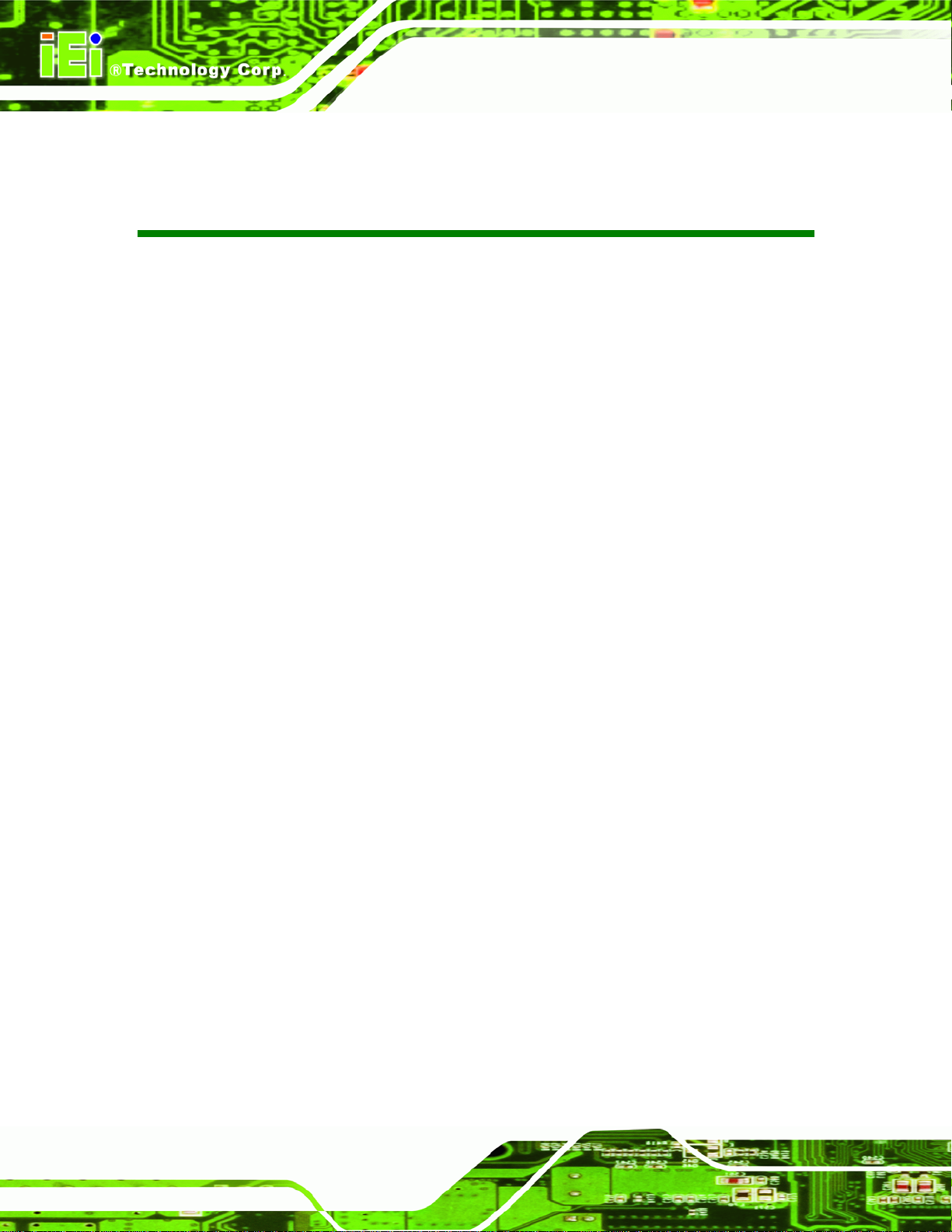
WAFER-PV-D5252/D4252/N4552 SBC
List of Figures
Figure 1-1: WAFER-PV-D5252/D4252/N4552................................................................................2
Figure 1-2: Connectors ..................................................................................................................3
Figure 1-3: Dimensions without Heatsink (mm)..........................................................................4
Figure 1-4: Dimensions with Heatsink (mm)................................................................................5
Figure 1-5: Data Flow Diagram......................................................................................................6
Figure 3-1: Connector and Jumper Locations...........................................................................14
Figure 3-2: ATX Power Connector Location..............................................................................17
Figure 3-3: Audio Connector Location.......................................................................................17
Figure 3-4: Battery Connector Location.....................................................................................18
Figure 3-5: CompactFlash® Slot Location.................................................................................19
Figure 3-6: Digital I/O Connector Location ................................................................................20
Figure 3-7: Fan Connector Locations.........................................................................................21
Figure 3-8: Keyboard/Mouse Connector Location....................................................................22
Figure 3-9: LED and +5 V Power Output Connector Location.................................................23
Figure 3-10: LVDS Connector Location......................................................................................24
Figure 3-11: Backlight Inverter Connector.................................................................................25
Figure 3-12: PCIe Mini Card Slot Location.................................................................................26
Figure 3-13: Power Button Connector Location........................................................................27
Figure 3-14: Reset Button Connector Location.........................................................................28
Figure 3-15: RS-232/422/485 Serial Port Connector Location..................................................28
Figure 3-16: RS-232 Serial Port Connector Location................................................................29
Figure 3-17: SATA Drive Connector Location...........................................................................30
Figure 3-18: SATA Power Connector Locations .......................................................................31
Figure 3-19: SMBus Connector Location...................................................................................32
Figure 3-20: SO-DIMM Connector Location...............................................................................33
Figure 3-21: SPI Flash Connector Location...............................................................................33
Figure 3-22: USB Connector Location........................................................................................34
Figure 3-23: External Interface Connectors...............................................................................35
Figure 3-24: Ethernet Connector.................................................................................................36
Figure 3-25: Serial Port Pinout Locations..................................................................................37
Page viii
Page 9
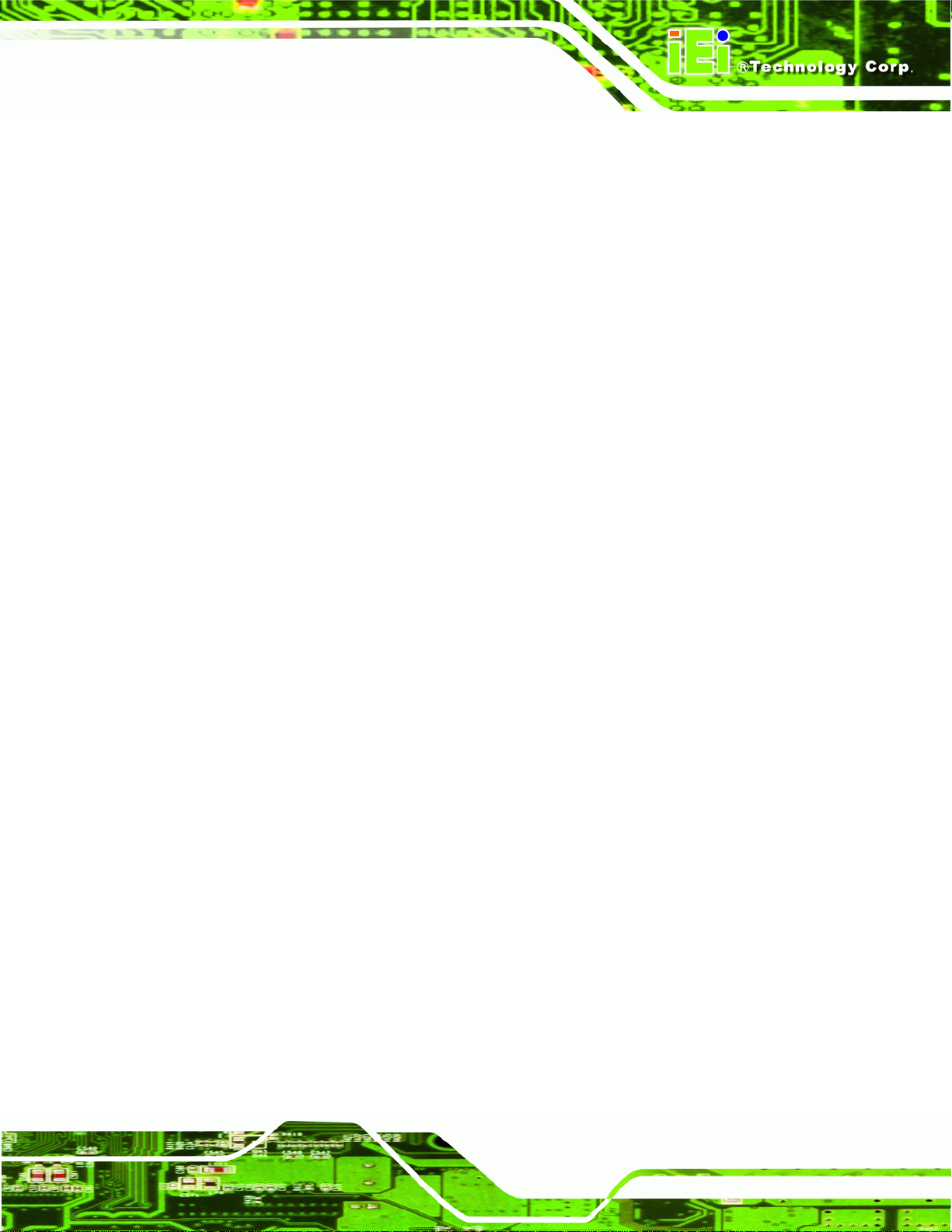
WAFER-PV-D5252/D4252/N4552 SBC
Figure 3-26: VGA Connector .......................................................................................................38
Figure 4-1: SO-DIMM Installation................................................................................................42
Figure 4-2: CompactFlash® Card Installation ...........................................................................43
Figure 4-3: AT/ATX Mode Selection Jumper Location..............................................................45
Figure 4-4: Clear CMOS Jumper Location .................................................................................46
Figure 4-5: LVDS Voltage Selection Jumper Location .............................................................47
Figure 4-6: LVDS Resolution Selection Jumper Location........................................................48
Figure 4-7: CompactFlash® Master/Slave Selection Jumper Location..................................49
Figure 4-8: COM3 RS-232/422/485 Selection Jumper Location...............................................49
Figure 4-9: COM 1 Pin 9 Setting Jumper Location....................................................................50
Figure 4-10: Power Cable to Motherboard Connection............................................................52
Figure 4-11: Audio Kit Cable Connection ..................................................................................53
Figure 4-12: Connect Power Cable to Power Supply................................................................54
Figure 4-13: Keyboard/mouse Y-cable Connection..................................................................55
Figure 4-14: Four Serial Port Connector....................................................................................56
Figure 4-15: Serial Device Connector.........................................................................................57
Figure 4-16: LAN Connection......................................................................................................58
Figure 4-17: Serial Device Connector.........................................................................................59
Figure 4-18: USB Connector........................................................................................................60
Figure 4-19: VGA Connector .......................................................................................................61
Figure 4-20: Introduction Screen................................................................................................62
Figure 4-21: Available Drivers.....................................................................................................62
Figure B-1: IEI One Key Recovery Tool Menu...........................................................................95
Figure B-2: Launching the Recovery Tool.................................................................................99
Figure B-3: Recovery Tool Setup Menu .................................................................................. 100
Figure B-4: Command Mode..................................................................................................... 100
Figure B-5: Partition Creation Commands.............................................................................. 101
Figure B-6: Launching the Recovery Tool.............................................................................. 103
Figure B-7: System Configuration for Windows .................................................................... 103
Figure B-8: Build-up Recovery Partition................................................................................. 104
Figure B-9: Press any key to continue.................................................................................... 104
Figure B-10: Press F3 to Boot into Recovery Mode............................................................... 105
Figure B-11: Recovery Tool Menu ........................................................................................... 105
Figure B-12: About Symantec Ghost Window........................................................................ 106
Figure B-13: Symantec Ghost Path ......................................................................................... 106
Page ix
Page 10
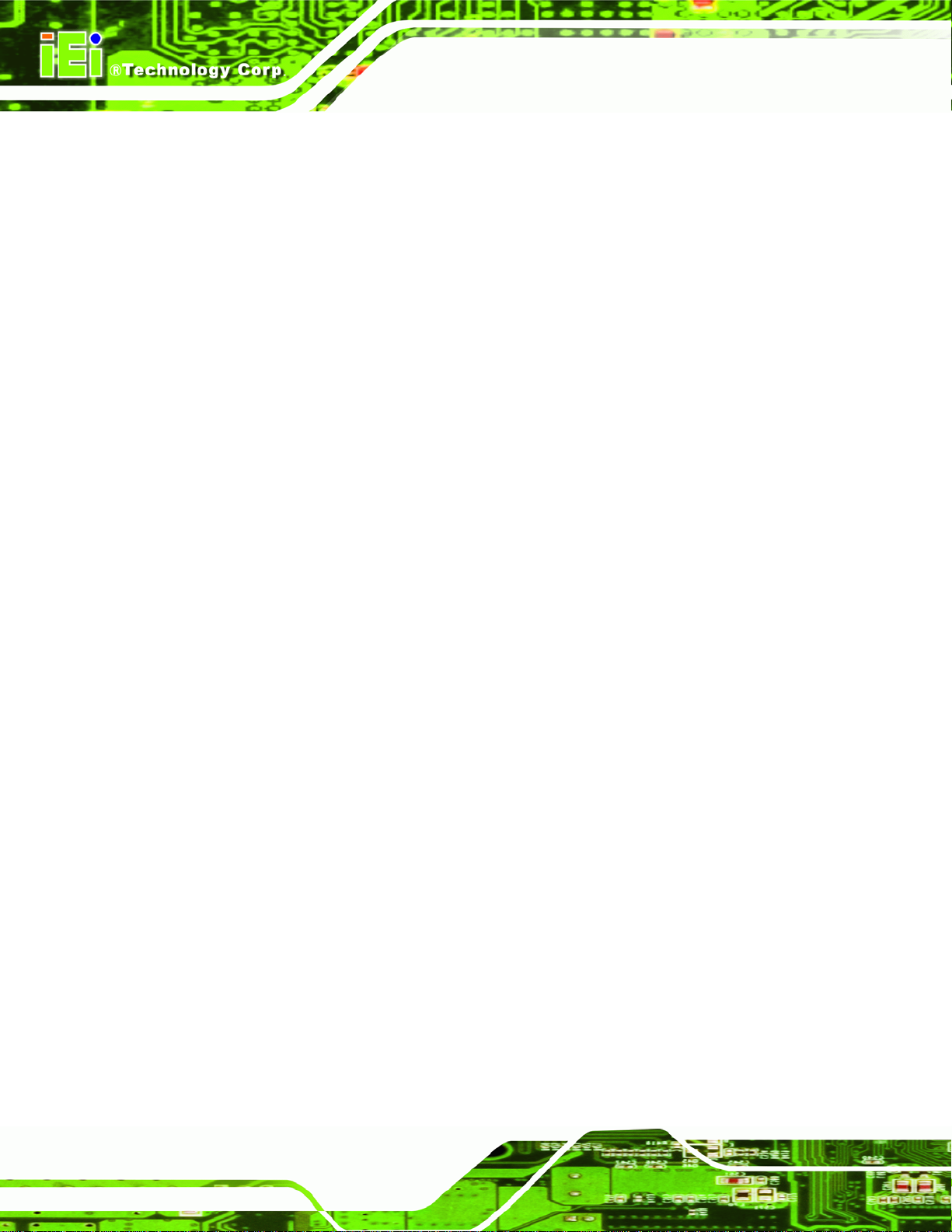
Figure B-14: Select a Local Source Drive ............................................................................... 107
Figure B-15: Select a Source Partition from Basic Drive ...................................................... 107
Figure B-16: File Name to Copy Image to ............................................................................... 108
Figure B-17: Compress Image.................................................................................................. 108
Figure B-18: Image Creation Confirmation............................................................................. 109
Figure B-19: Image Creation Process...................................................................................... 109
Figure B-20: Image Creation Complete................................................................................... 109
Figure B-21: Press Any Key to Continue................................................................................ 110
Figure B-22: Partitions for Linux.............................................................................................. 111
Figure B-23: System Configuration for Linux......................................................................... 112
Figure B-24: Access menu.lst in Linux (Text Mode).............................................................. 112
Figure B-25: Recovery Tool Menu ........................................................................................... 113
Figure B-26: Recovery Tool Main Menu.................................................................................. 114
Figure B-27: Restore Factory Default...................................................................................... 115
WAFER-PV-D5252/D4252/N4552 SBC
Figure B-28: Recovery Complete Window.............................................................................. 115
Figure B-29: Backup System.................................................................................................... 116
Figure B-30: System Backup Complete Window ................................................................... 116
Figure B-31: Restore Backup................................................................................................... 117
Figure B-32: Restore System Backup Complete Window..................................................... 117
Figure B-33: Symantec Ghost Window ................................................................................... 118
Page x
Page 11
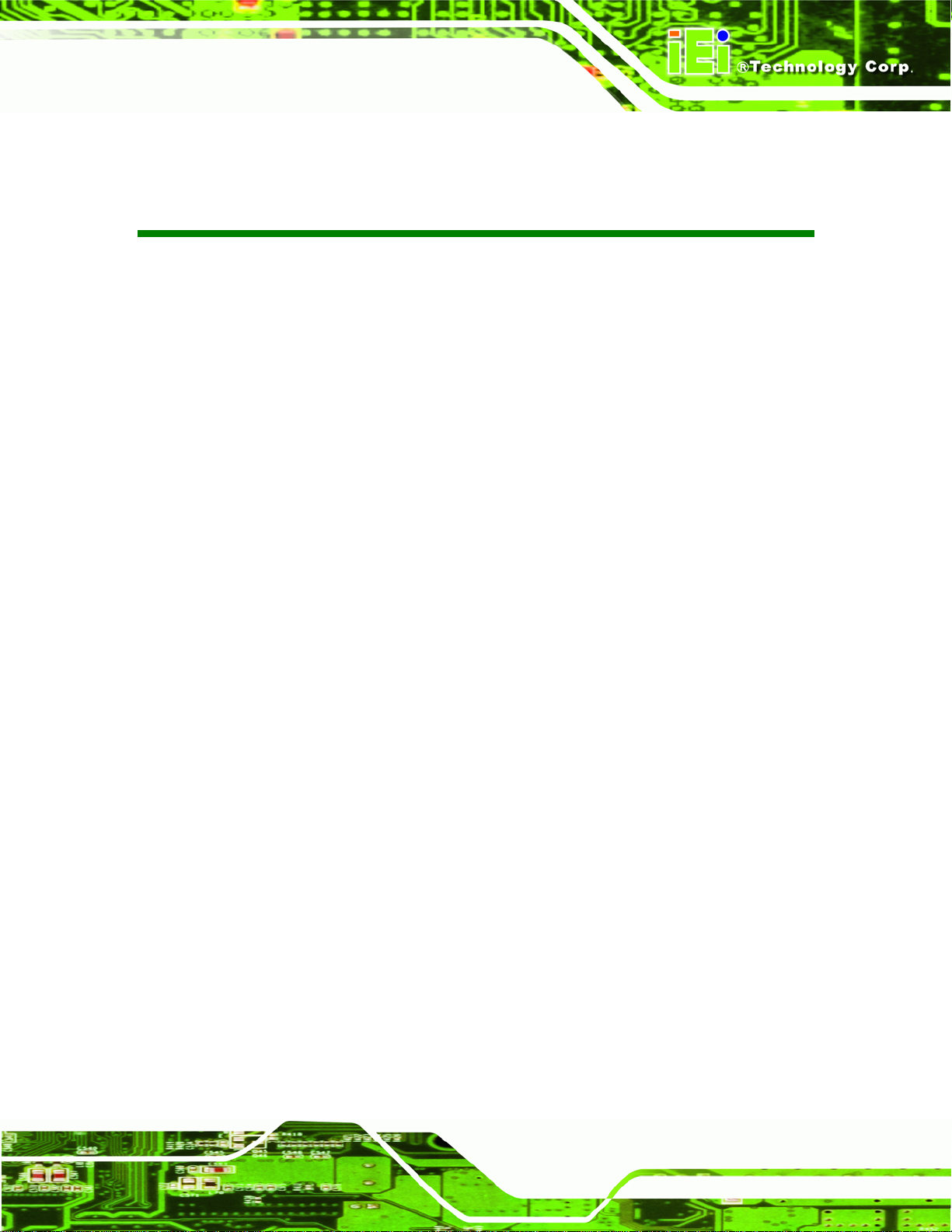
WAFER-PV-D5252/D4252/N4552 SBC
List of Tables
Table 1-1: Technical Specifications..............................................................................................8
Table 2-1: Packing List.................................................................................................................12
Table 2-2: Optional Items.............................................................................................................12
Table 3-1: Peripheral Interface Connectors...............................................................................16
Table 3-2: Rear Panel Connectors..............................................................................................16
Table 3-3: ATX Power Connector Pinouts .................................................................................17
Table 3-4: Audio Connector Pinouts ..........................................................................................18
Table 3-5: Battery Connector Pinouts........................................................................................18
Table 3-6: CompactFlash® Slot Pinouts....................................................................................20
Table 3-7: Digital I/O Connector Pinouts....................................................................................21
Table 3-8: Fan Connector Pinouts..............................................................................................21
Table 3-9: Keyboard/Mouse Connector Pinouts .......................................................................22
Table 3-10: LED and +5 V Power Output Connector Pinouts...................................................23
Table 3-11: LVDS Connector Pinouts.........................................................................................24
Table 3-12: Backlight Inverter Connector..................................................................................25
Table 3-13: PCIe Mini Card Slot Pinouts ....................................................................................27
Table 3-14: Power Button Connector Pinouts...........................................................................27
Table 3-15: Reset Button Connector Pinouts............................................................................28
Table 3-16: RS-232/422/485 Serial Port Connector Pinouts.....................................................29
Table 3-17: Serial Port Connector Pinouts ................................................................................30
Table 3-18: SATA Drive Connector Pinouts...............................................................................31
Table 3-19: SATA Power Connector Pinouts.............................................................................31
Table 3-20: SMBus Connector Pinouts ......................................................................................32
Table 3-21: SPI Flash Connector Pinouts ..................................................................................33
Table 3-22: USB Port Connector Pinouts...................................................................................34
Table 3-23: Ethernet Connector Pinouts....................................................................................35
Table 3-24: RJ-45 Ethernet Connector LEDs.............................................................................36
Table 3-25: Serial Port Pinouts....................................................................................................36
Table 3-26: USB Connector Pinouts...........................................................................................37
Table 3-27: VGA Connector Pinouts...........................................................................................38
Page xi
Page 12
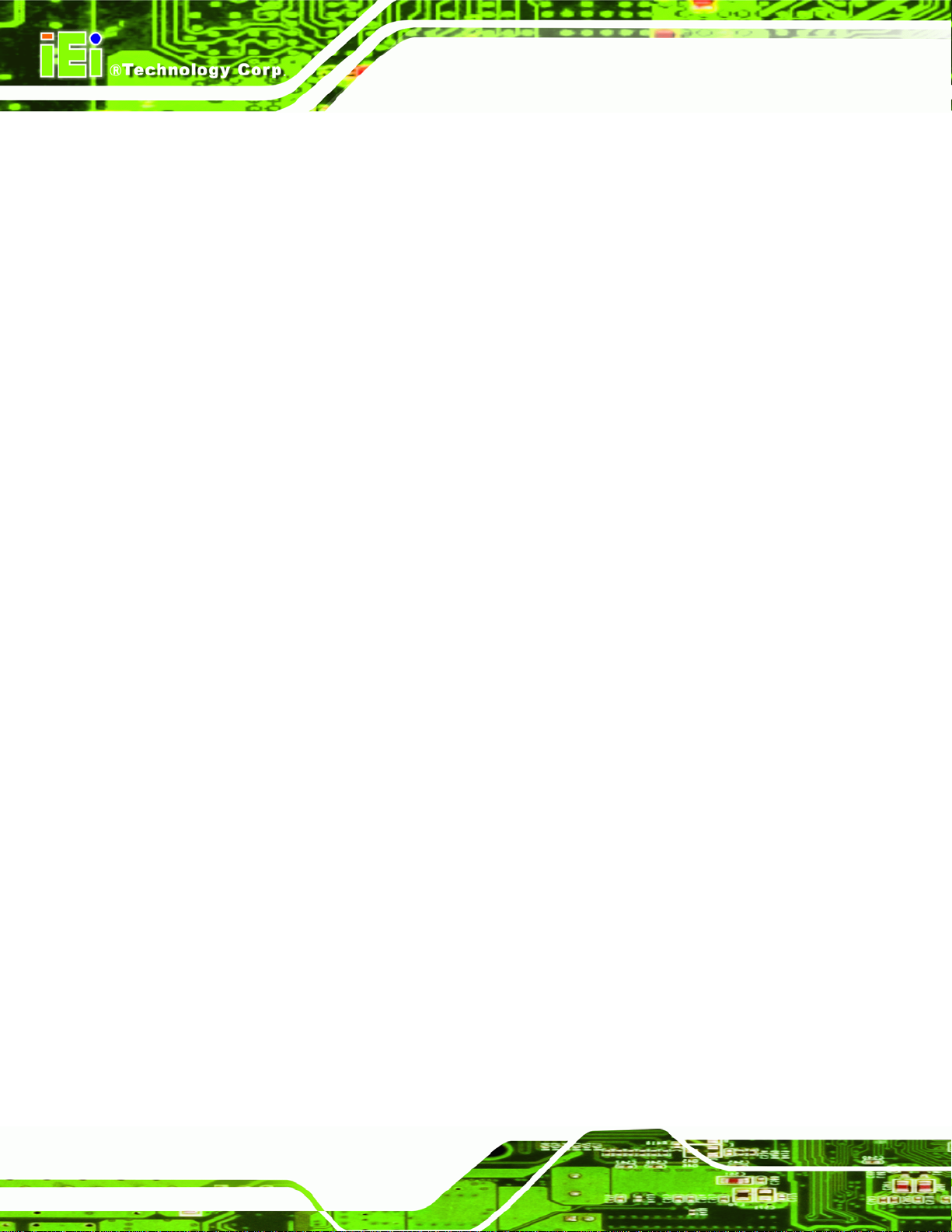
Table 4-1: Jumpers.......................................................................................................................44
Table 4-2: AT/ATX Mode Selection .............................................................................................45
Table 4-3: Clear CMOS Jumper Settings....................................................................................46
Table 4-4: LVDS Voltage Selection.............................................................................................47
Table 4-5: LVDS Resolution Selection........................................................................................47
Table 4-6: CompactFlash® Master/Slave Selection..................................................................48
Table 4-7: COM3 RS-232/422/485 Selection...............................................................................49
Table 4-8: COM 1 Pin 9 Setting Jumper Settings......................................................................50
Table 5-1: BIOS Navigation Keys................................................................................................65
WAFER-PV-D5252/D4252/N4552 SBC
Page xii
Page 13
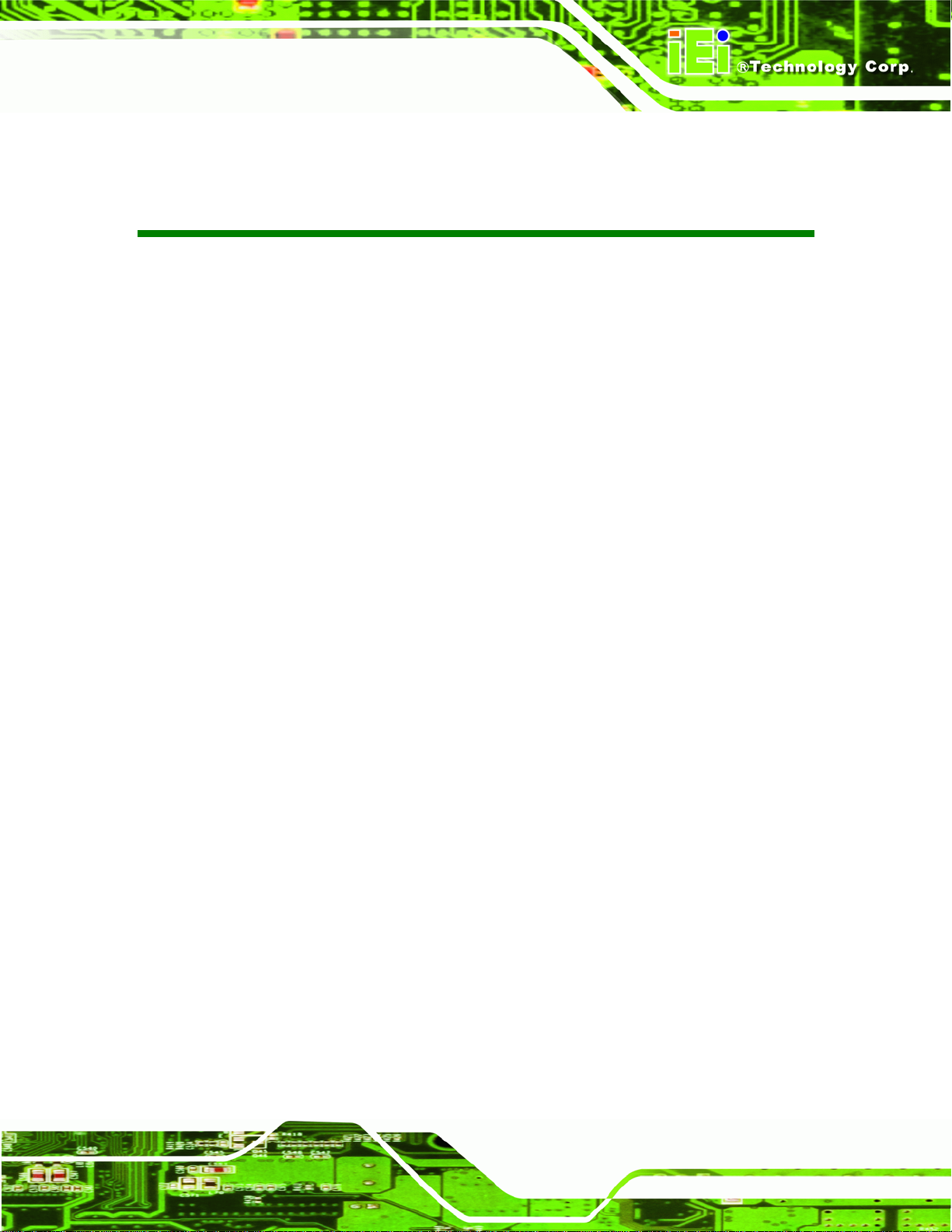
WAFER-PV-D5252/D4252/N4552 SBC
BIOS Menus
BIOS Menu 1: Main.......................................................................................................................66
BIOS Menu 2: Advanced..............................................................................................................67
BIOS Menu 3: ACPI Configuration..............................................................................................68
BIOS Menu 4: CPU Configuration...............................................................................................69
BIOS Menu 5: IDE Configuration.................................................................................................70
BIOS Menu 6: USB Configuration...............................................................................................71
BIOS Menu 7: Super IO Configuration........................................................................................72
BIOS Menu 8: Serial Port n Configuration Menu.......................................................................73
BIOS Menu 9: Hardware Health Configuration..........................................................................78
BIOS Menu 10: Serial Port Console Redirection.......................................................................80
BIOS Menu 11: Chipset................................................................................................................81
BIOS Menu 12:Host Bridge Configuration.................................................................................82
BIOS Menu 13: OnChip VGA Configuration...............................................................................83
BIOS Menu 14:Southbridge Chipset Configuration..................................................................84
BIOS Menu 15: Intel IGD SWSCI OpRegion ...............................................................................86
BIOS Menu 16: Boot.....................................................................................................................87
BIOS Menu 17: Security...............................................................................................................89
BIOS Menu 18:Exit........................................................................................................................90
Page xiii
Page 14
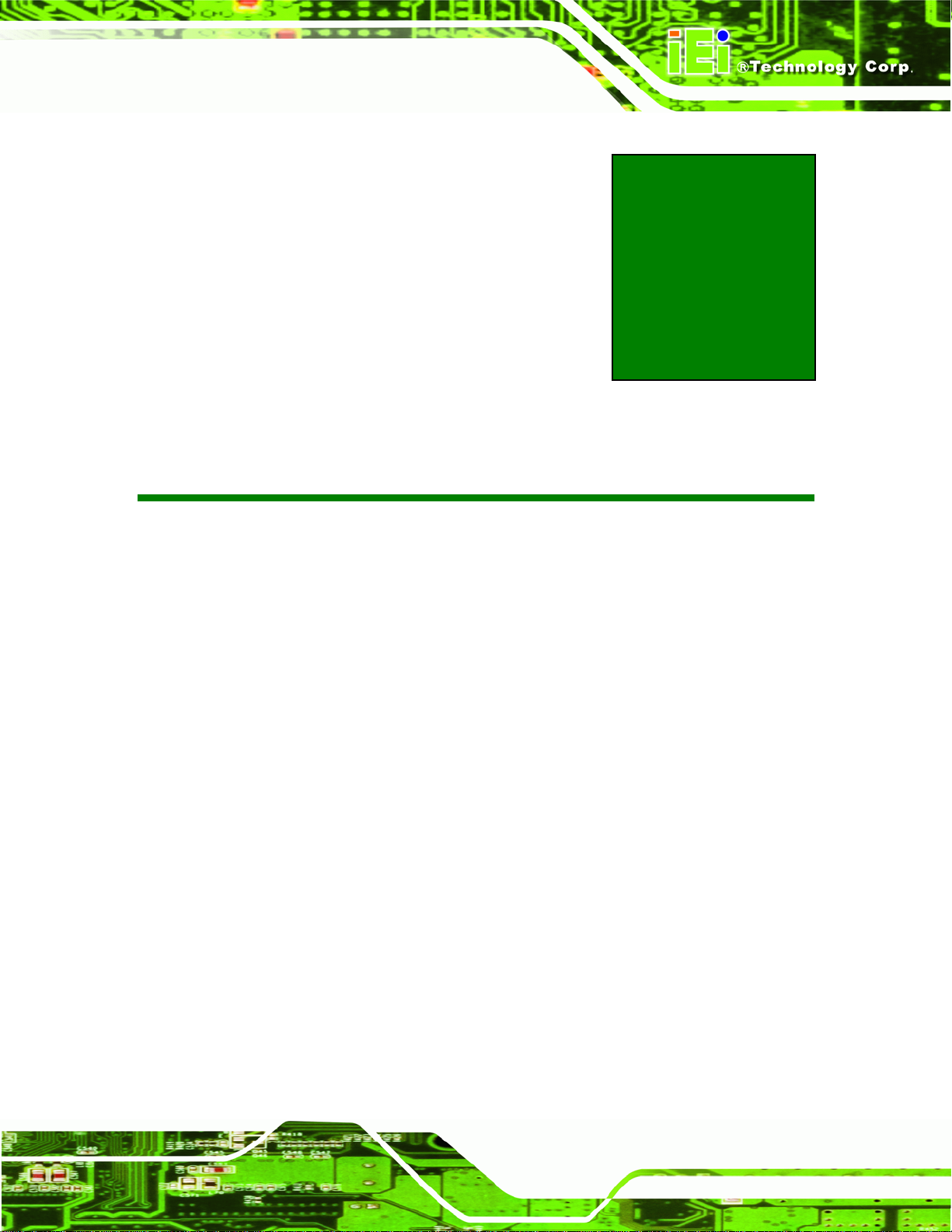
WAFER-PV-D5252/D4252/N4552 SBC
1 Introduction
Chapter
1
Page 1
Page 15

1.1 Introduction
Figure 1-1: WAFER-PV-D5252/D4252/N4552
The WAFER-PV-D5252/D4252/N4552 is a 3.5" SBC with a Intel® Atom D525, D425 or
N455 CPU.
WAFER-PV-D5252/D4252/N4552 SBC
The WAFER-PV-D5252/D4252/N4552 is designed for fanless operation. The low power
CPUs don't require active cooling and stay within specified heat range using the included
heatsink.
Storage on the board is handled by a SATA 3Gb/s port for connecting a hard drive, optical
drive or SSD. The CompactFlash® slot allows a Type II CompactFlash® card to be
installed.
The board has two graphics outputs. A VGA output connects to a traditional VGA monitor
and one LVDS connector supports 18-bit single-channel display.
Other slots and connectors include a PCIe Mini cards slot, RS-232, RS-232/422/485,
Gigabit Ethernet, USB ports, and digital I/O.
1.2 Benefits
Some of the WAFER-PV-D5252/D4252/N4552 motherboard benefits include:
Low power consumption
Page 2
Wide range of I/O interfaces
Dual display support
Page 16
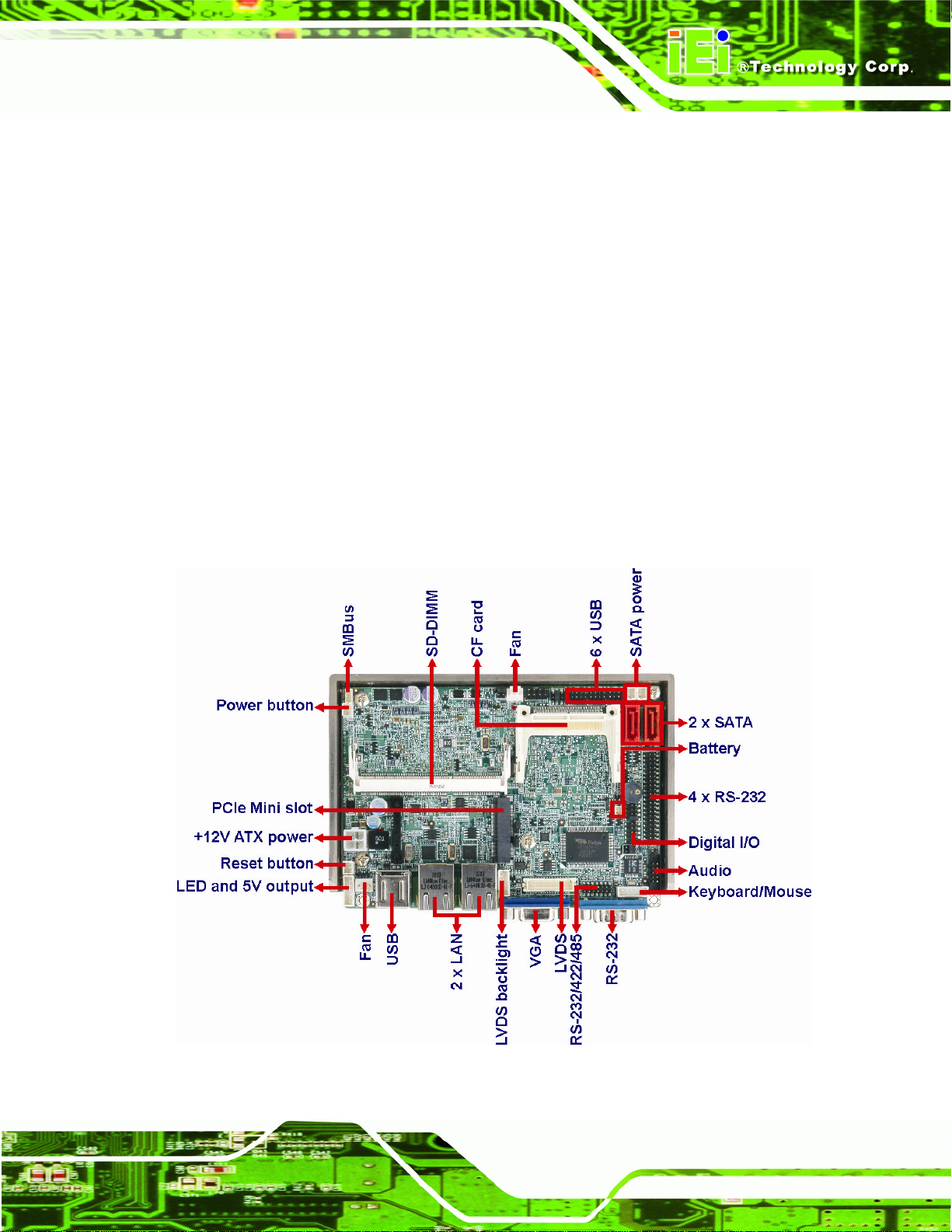
WAFER-PV-D5252/D4252/N4552 SBC
1.3 Features
Some of the WAFER-PV-D5252/D4252/N4552 motherboard features are listed below:
3.5" form factor
Fanless design
RoHS compliant
Eight USB 2.0 ports
Six serial ports
PCIe Mini card slot
CompactFlash® Type II slot
Gigabit Ethernet
1.4 Connectors
The connectors on the WAFER-PV-D5252/D4252/N4 552 are shown in the figure below.
Figure 1-2: Connectors
Page 3
Page 17
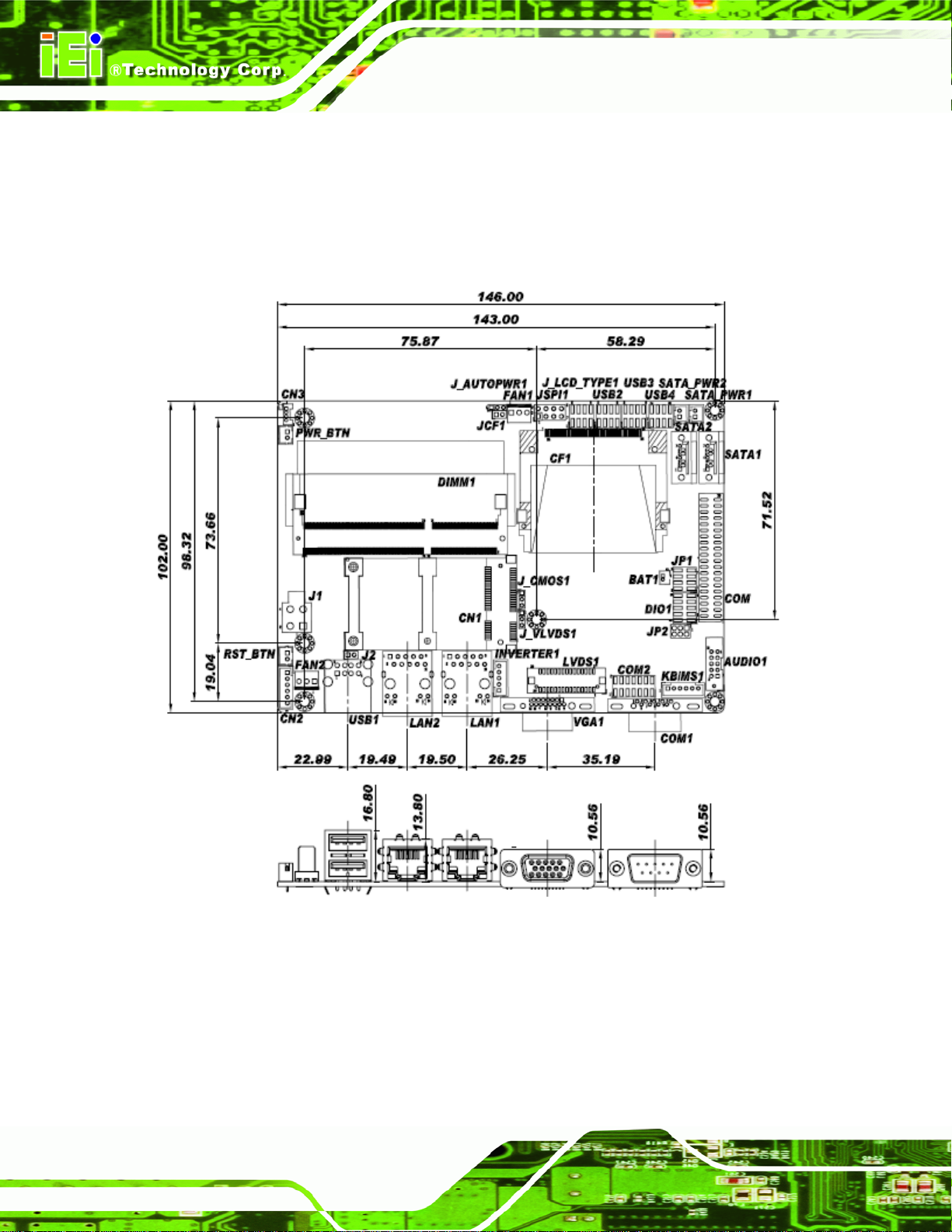
1.5 Dimensions
The main dimensions of the WAFER-PV-D5252/D4252/N4552 are shown in the diagram
below.
WAFER-PV-D5252/D4252/N4552 SBC
Page 4
Figure 1-3: Dimensions without Heatsink (mm)
Page 18
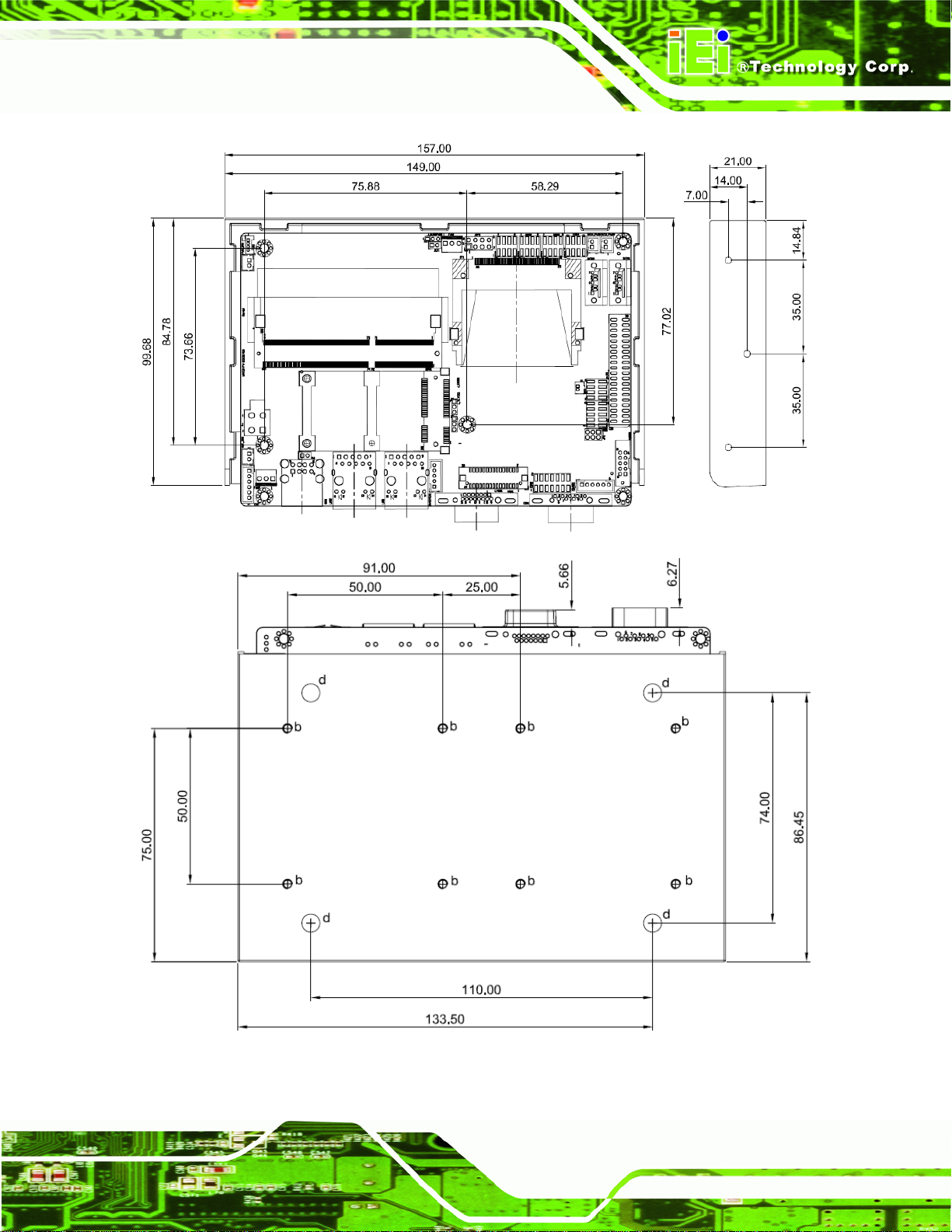
WAFER-PV-D5252/D4252/N4552 SBC
Figure 1-4: Dimensions with Heatsink (mm)
Page 5
Page 19
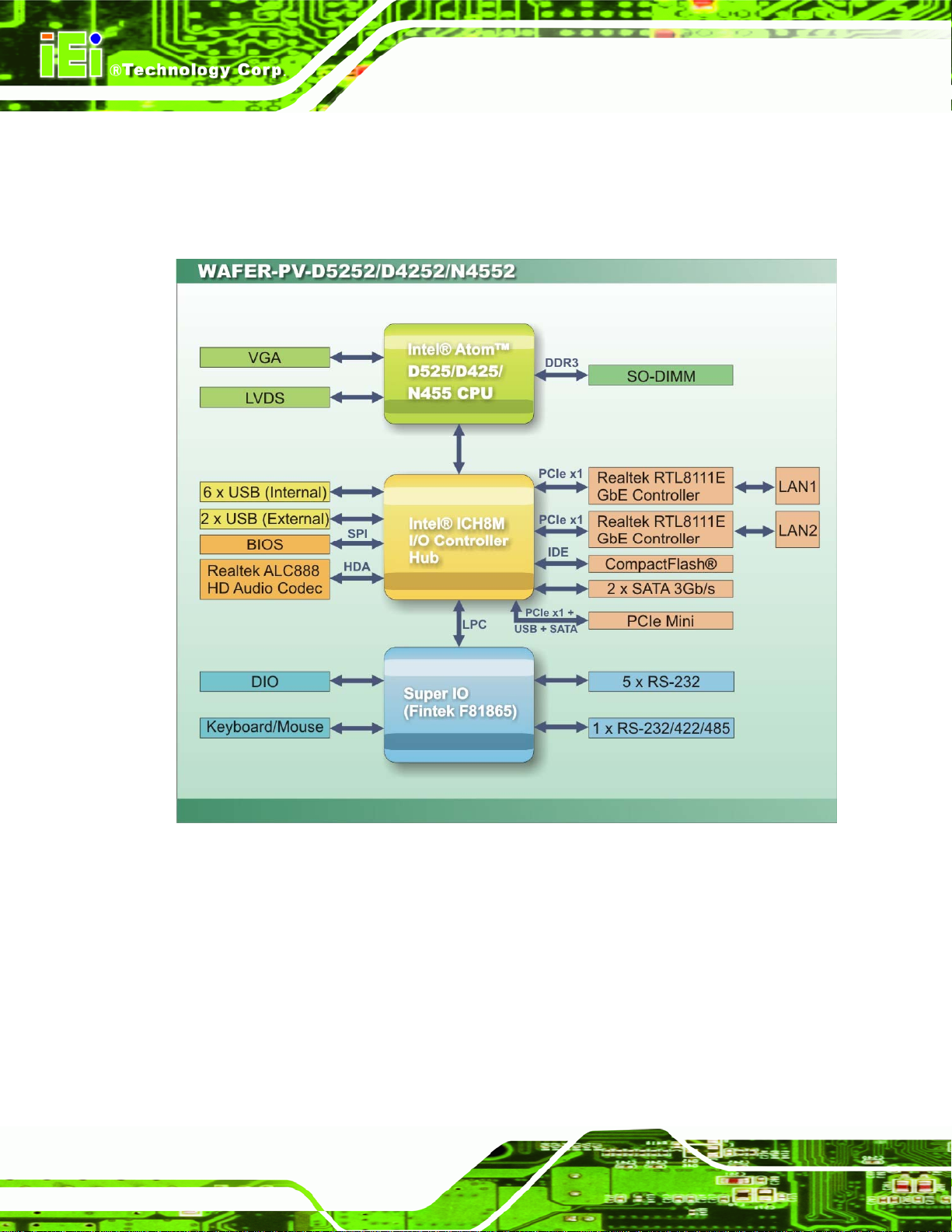
1.6 Data Flow
Figure 1-5 shows the data flow between the system chipset, the CPU and other
components installed on the motherboard.
WAFER-PV-D5252/D4252/N4552 SBC
Page 6
Figure 1-5: Data Flow Diagram
Page 20
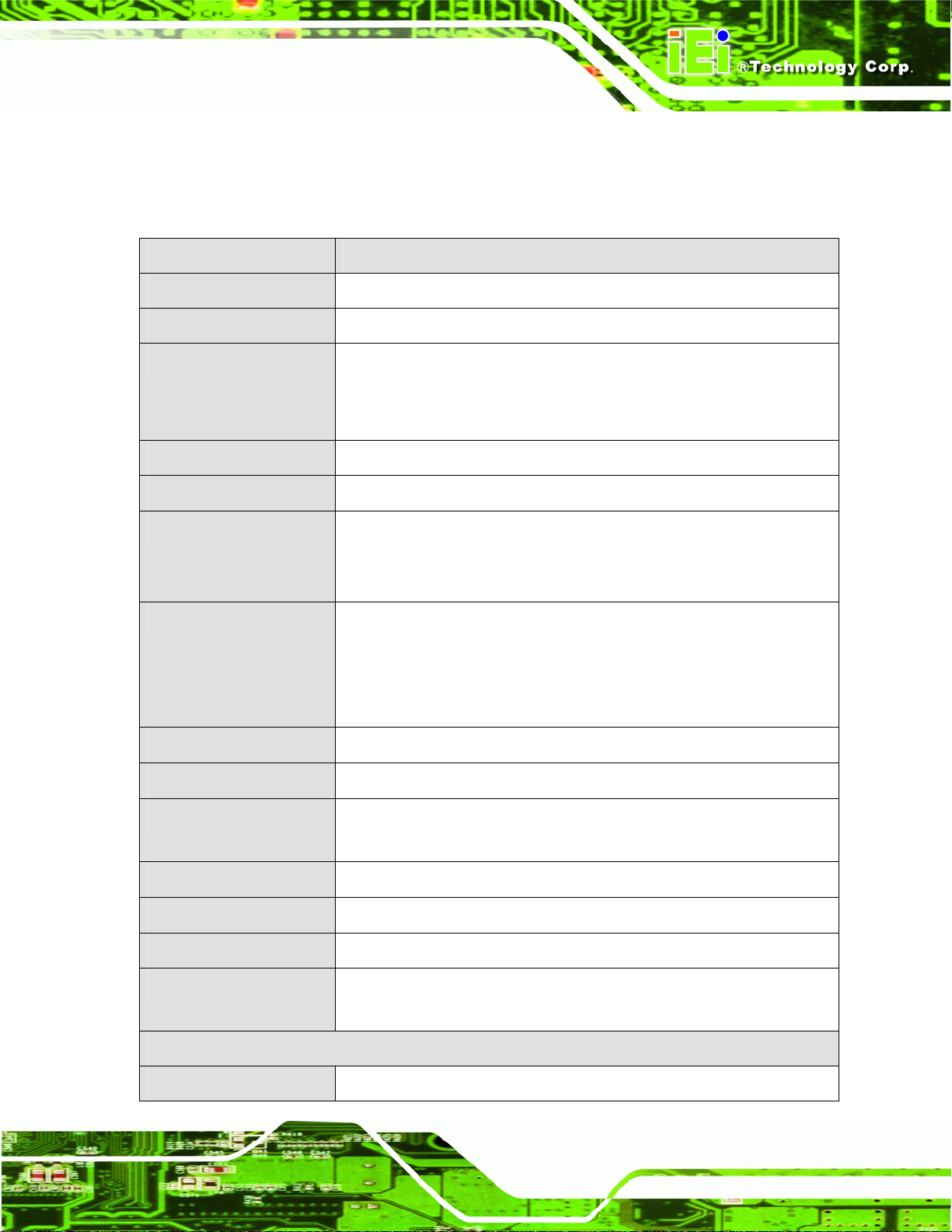
WAFER-PV-D5252/D4252/N4552 SBC
1.7 Technical Specifications
WAFER-PV-D5252/D4252/N4552 technical specifications are listed in Table 1-1.
Specification WAFER-PV-D5252/D4252/N4552
Form Factor
Socket
CPU Supported
System Chipset
Memory
Graphic Engine
Integrated Graphics
3.5"
Embedded
1.8 GHz Intel® Atom D525 dual-core CPU with 1 MB L2 cache
1.8 GHz Intel® Atom D425 single-core CPU with 512 KB L2 cache
1.66 GHz Intel® Atom N455 single-core CPU with 512 KB L2 cache
Intel® ICH8M
One 204-pin 800 MHz DDR3 SDRAM SO-DIMM (system max. 2.0 GB)
Intel® GMA3150
D525/D425: Gen 3.5 DX9, 400 MHz
N455: Gen 3.5 DX9, 200 MHz
Analog CRT (CRT hot plug supported)
D525/D425: up to 2048 x 1536
N455: up to 1400 x 1050
18-bit single-channel LVDS
BIOS
Digital I/O
Ethernet Controllers
Audio
Super I/O Controller
Watchdog Timer
Expansion
I/O Interface Connectors
Fan connector
UEFI BIOS
8-bit, 4-bit input/4-bit output
Two Realtek RTL8111E PCIe GbE controllers
(LAN1 supports ASF2.0)
Realtek ALC888 HD Audio codec
Fintek F81865F
Software programmable supports 1~2 55 sec. system reset
PCIe Mini slot (PCIe + USB + SATA signal) supports IEI PCIe Mini disk
on module (DOM) cards
Two 3-pin wafer for system fan
Page 7
Page 21
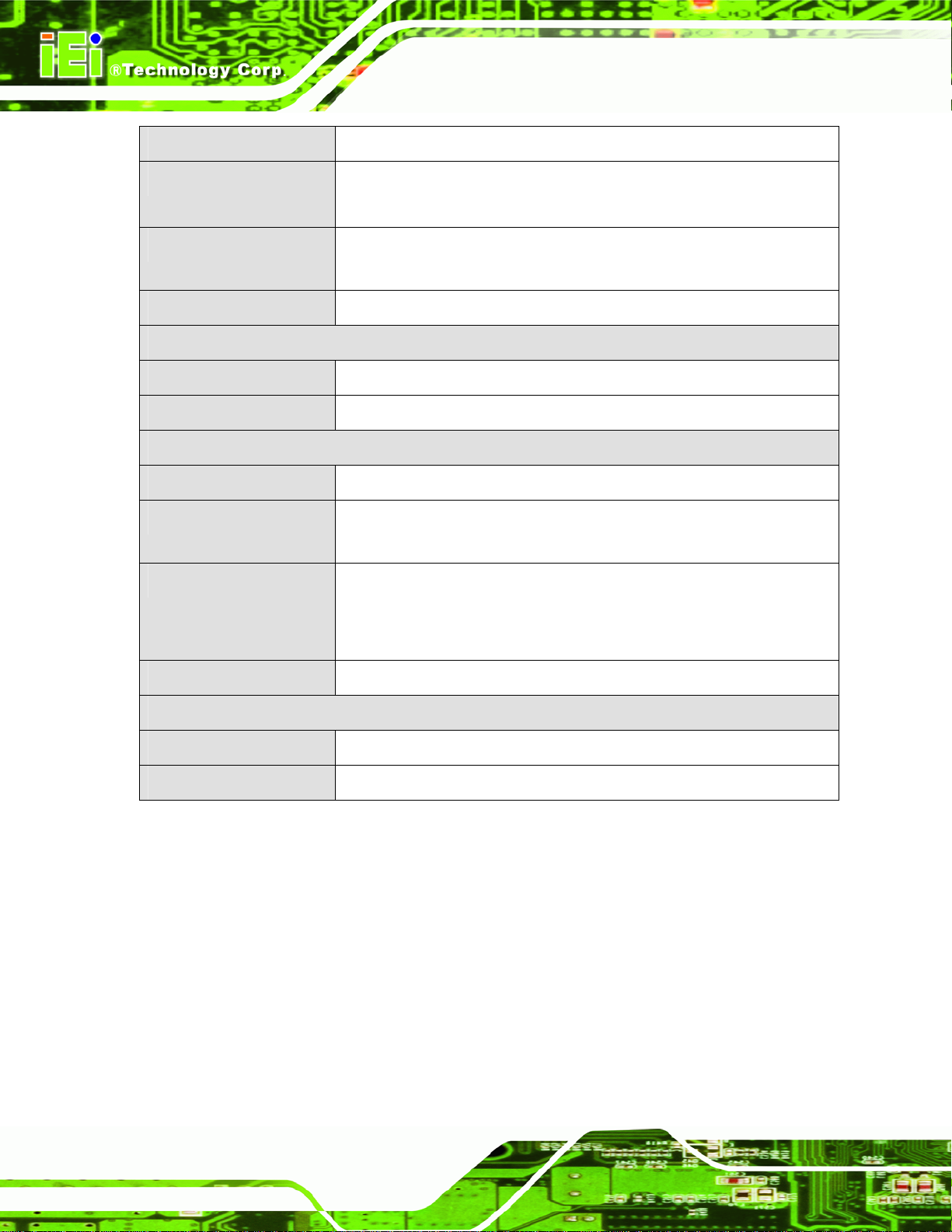
WAFER-PV-D5252/D4252/N4552 SBC
Keyboard/Mouse
Serial Ports
USB 2.0/1.1 ports
SMBus
Storage
IDE
SATA
Environmental and Power Specifications
Power Supply
Power Consumption
Operating temperature
One internal 6-pin wafer connector
Five RS-232 COM connectors
One RS-232/422/485 COM connector
Six internal via pin header
Two external USB ports
One 4-pin wafer connector
CompactFlash® Type II slot
Two indepen dent SATA channels with 3.0 Gb/s data transfer rates
AT or ATX, 12 V only
12 V @ 1.79 A (1.8 GHz Intel® Atom D525 dual-core CPU with one
1 GB DDR3 SO-DIMM)
D525: -20ºC ~ 60ºC with free air; -20ºC ~ 70ºC with force air
Humidity
Physical Specifications
Dimensions
Weight GW/NW
Table 1-1: Technical Specifications
D425: -20ºC ~ 65ºC with free air; -20ºC ~ 70ºC with force air
N455: -20ºC ~ 70ºC with free air; -20ºC ~ 75ºC with force air
0% ~ 95% (non-condensing)
102 mm x 146 mm
600 g/250 g
Page 8
Page 22
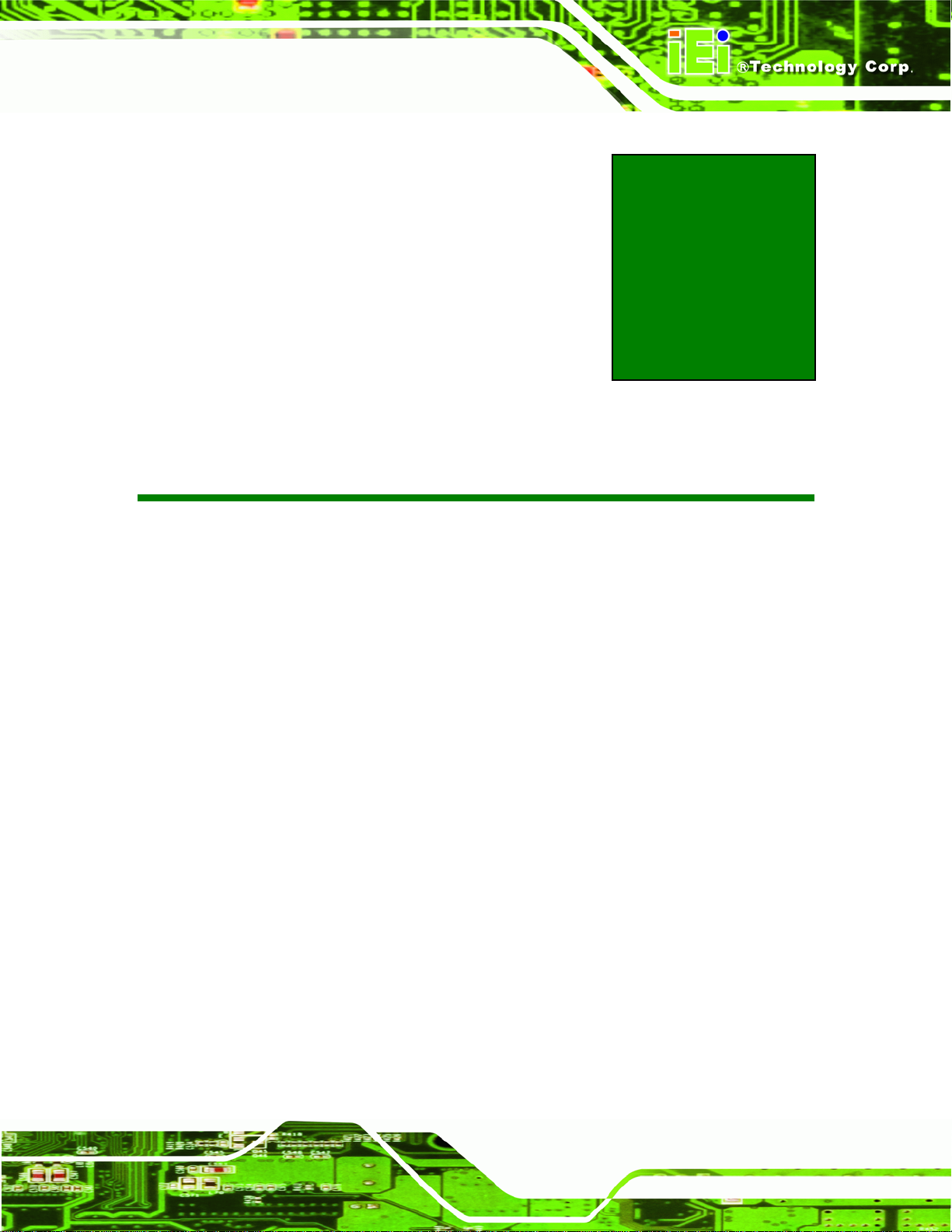
WAFER-PV-D5252/D4252/N4552 SBC
2 Packing List
Chapter
2
Page 9
Page 23
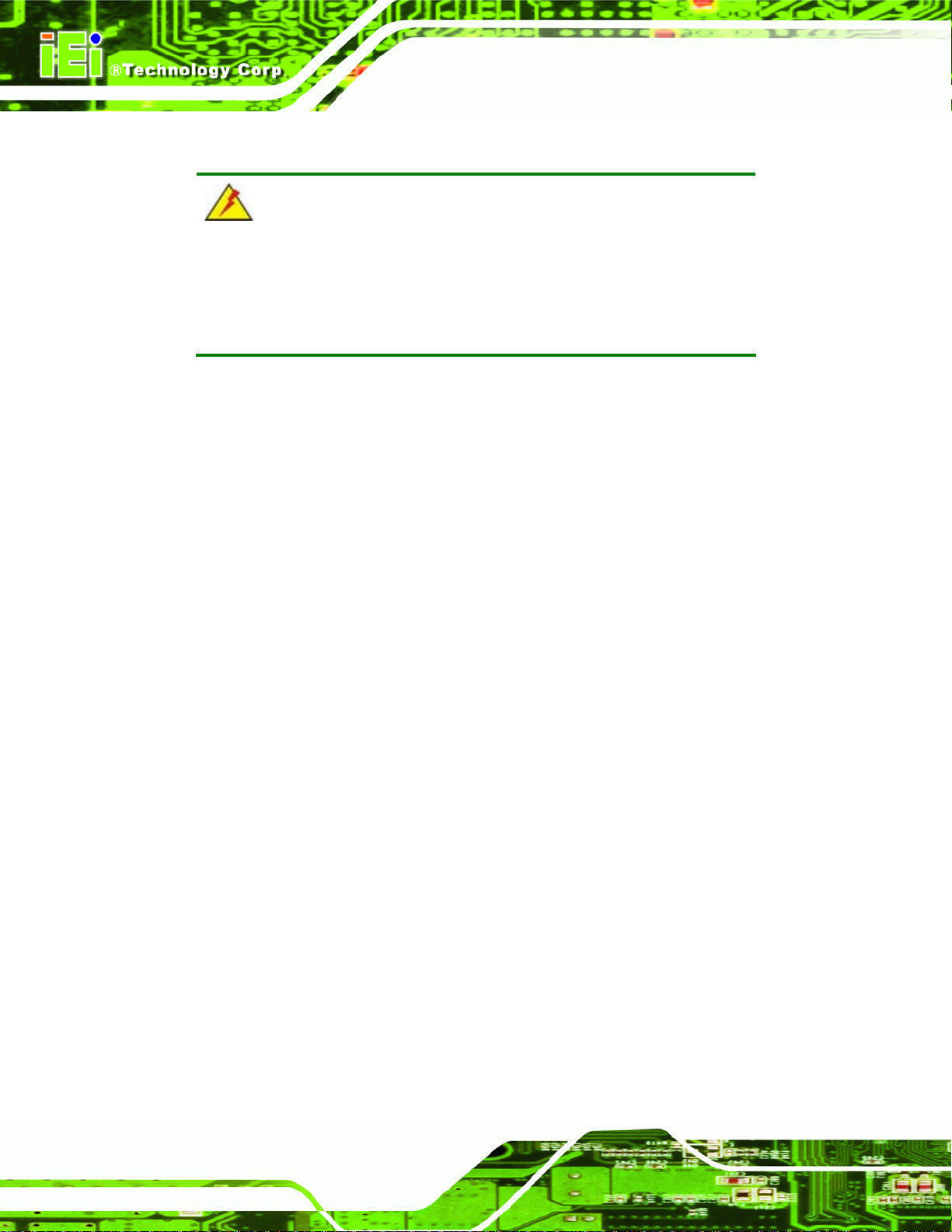
2.1 Anti-static Precautions
WARNING!
Static electricity can destroy certain electronics. Make sure to follow the
ESD precautions to prevent damage to the product, and injury to the
user.
Make sure to adhere to the following guidelines:
Wear an anti-static wristband: - Wearing an anti-static wristband can
prevent electrostatic discharge.
Self-grounding:- Touch a grounded conductor every few minutes to
discharge any excess static buildup.
WAFER-PV-D5252/D4252/N4552 SBC
Use an anti-static pad: When configuring any circuit board, place it on an
anti-static mat.
Only handle the edges of the PCB:- Don't touch the surface of the
motherboard. Hold the motherboard by the edges when handling.
2.2 Unpacking Precautions
When the WAFER-PV-D5252/D4252/N4552 is unpacked, please do the following:
Follow the antistatic guidelines above.
Make sure the packing box is facing upwards when opening.
Make sure all the packing list items are present.
Page 10
Page 24
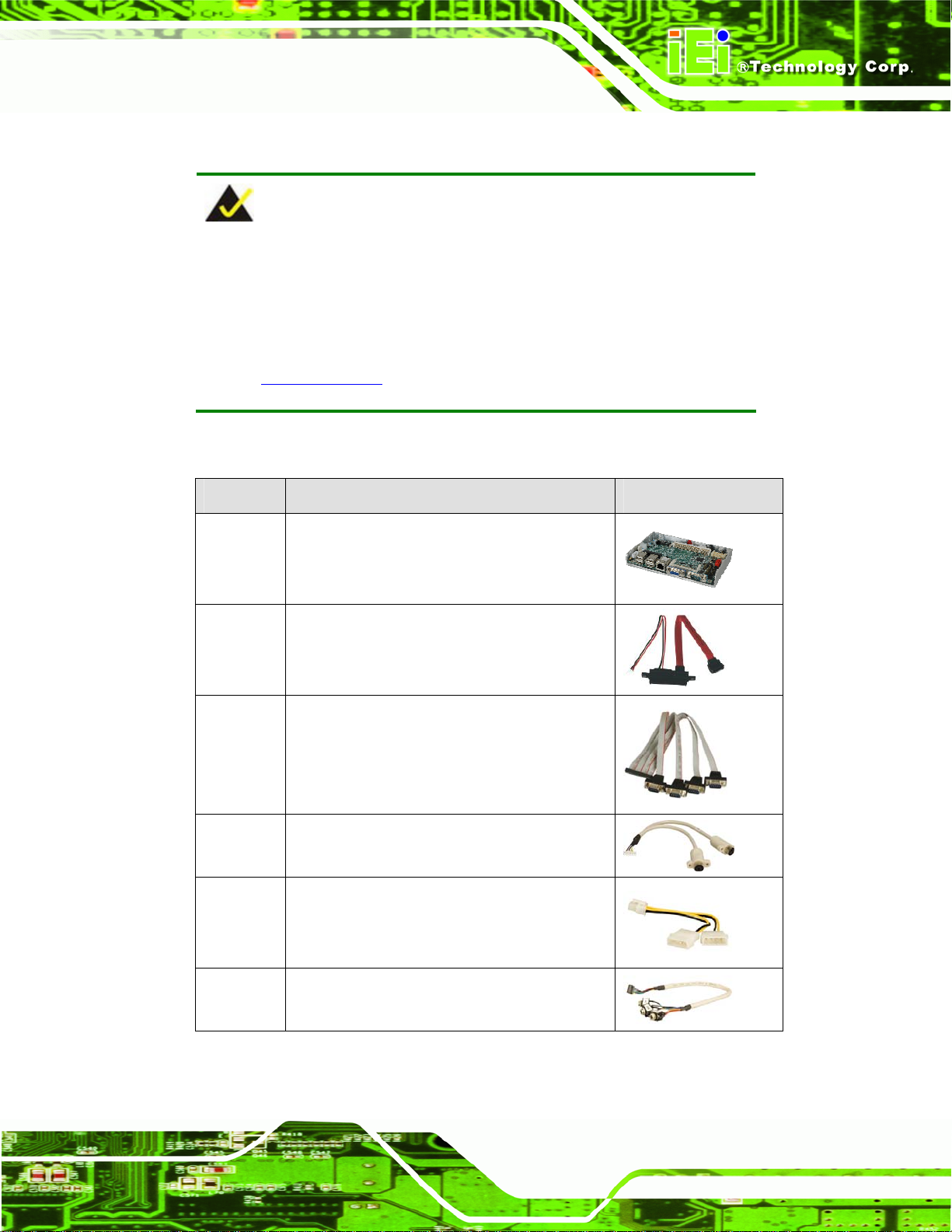
WAFER-PV-D5252/D4252/N4552 SBC
2.3 Packing List
NOTE:
If any of the components listed in the checklist below are missing, do
not proceed with the installation. Contact the IEI reseller or vendor the
WAFER-PV-D5252/D4252/N4552 was purchased from or contact an
IEI sales representative directly by sending an email to
sales@iei.com.tw.
The WAFER-PV-D5252/D4252/N4552 is shipped with the following components:
Quantity Item and Part Number Image
1 WAFER-PV-D5252,
WAFER--PV-D4252 or
WAFER--PV-N4552
1 SATA and power cable
(P/N: 32801-000201-100-RS)
1 4 COM (wo bracket)
(P/N: 32200-025401-RS)
1 KB/MS PS/2 Y-cable
(P/N: 32000-023800-RS)
1 AT 12 V cable
(P/N: 32100-087100-RS)
1 Audio cable
(P/N: 32000-072100-RS)
Page 11
Page 25
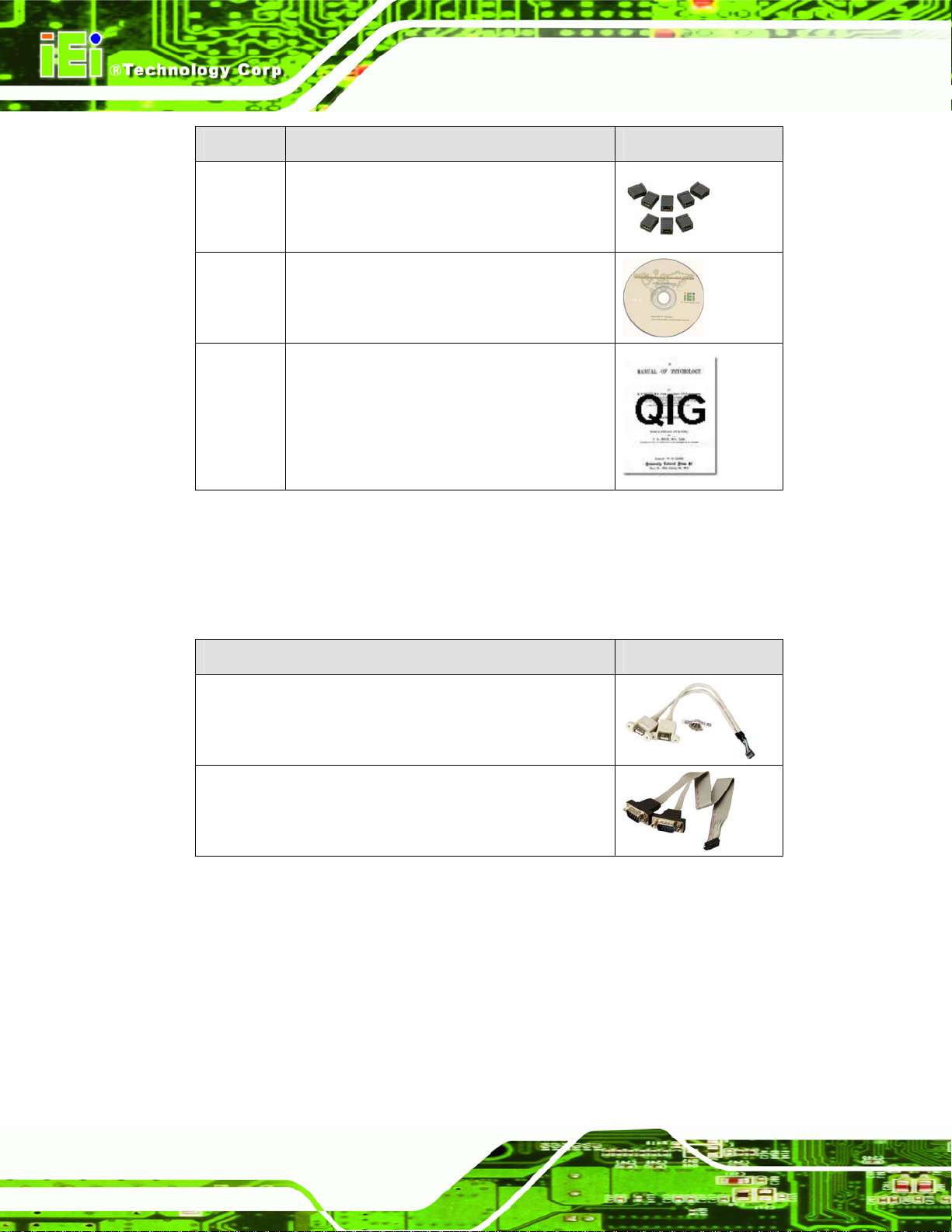
Quantity Item and Part Number Image
1 Mini jumper pack (2.0mm)
(P/N:33100-000033-RS)
1 Utility CD
1 Quick installation guide
Table 2-1: Packing List
WAFER-PV-D5252/D4252/N4552 SBC
2.4 Optional Items
These optional items are available.
Item and Part Number Image
Dual USB cable (wo bracket)
(P/N: 32000-070301-RS)
RS-232/422/485 cable
(P/N: 32205-000300-100-RS)
Table 2-2: Optional Items
Page 12
Page 26
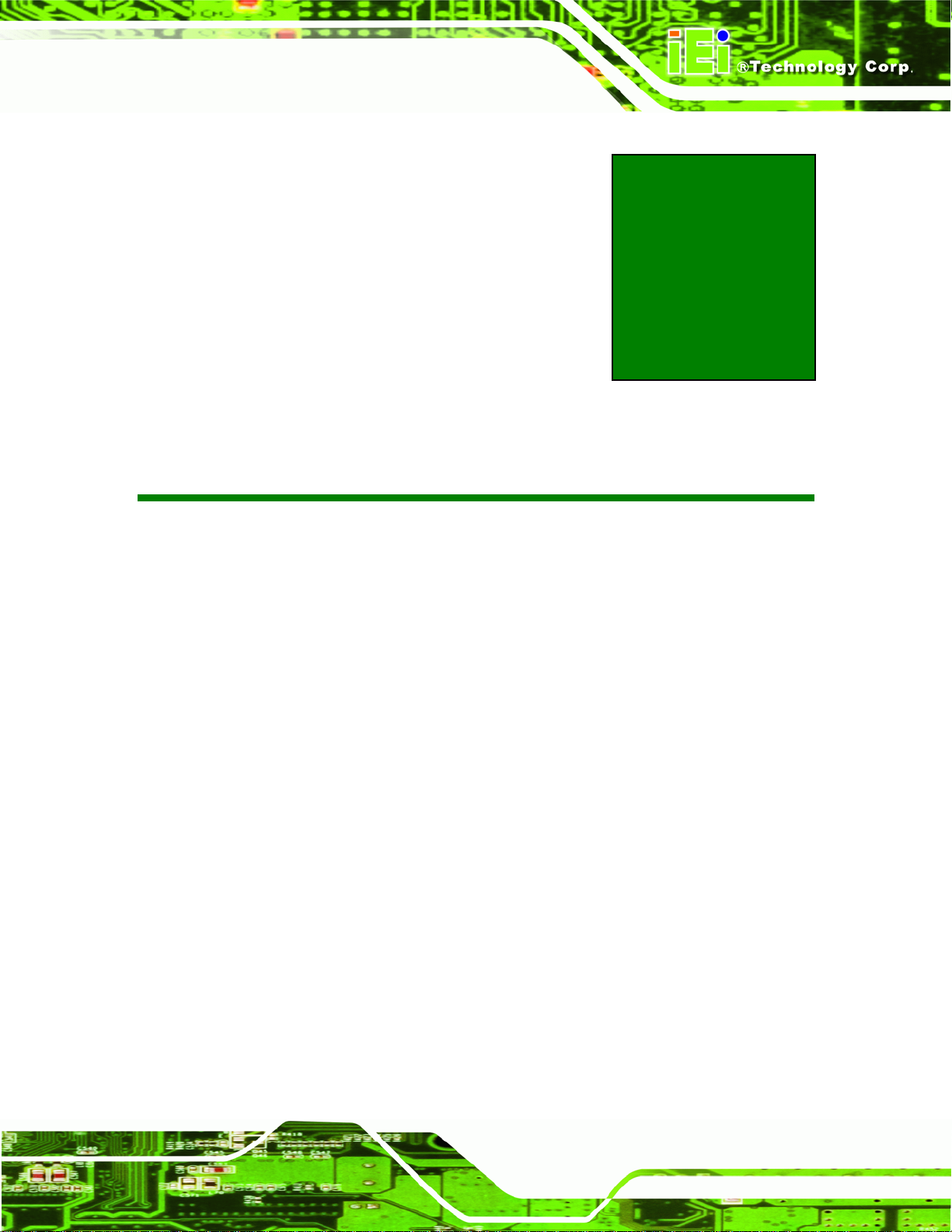
WAFER-PV-D5252/D4252/N4552 SBC
3 Connector Pinouts
Chapter
3
Page 13
Page 27
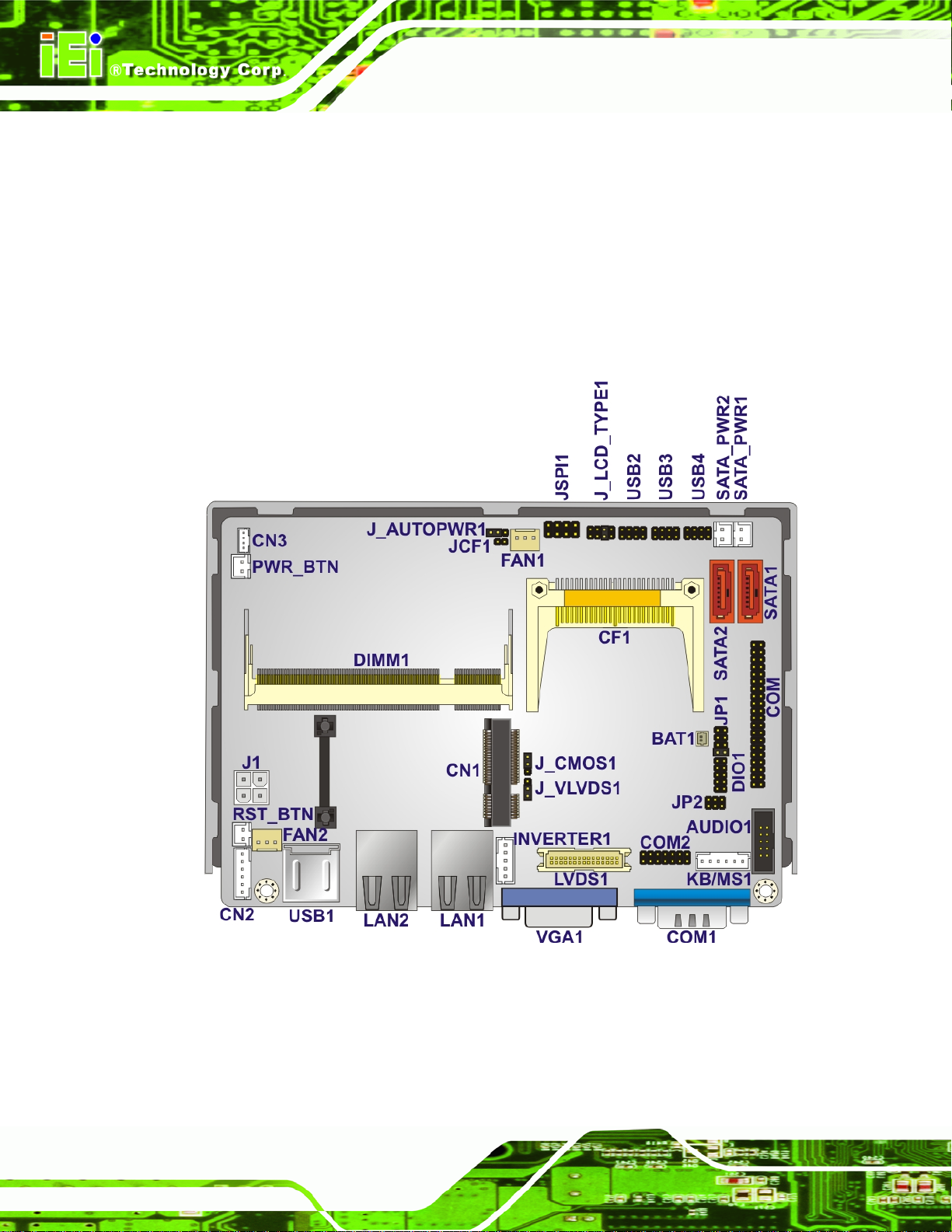
WAFER-PV-D5252/D4252/N4552 SBC
3.1 Peripheral Interface Connectors
Section 3.1.2 shows peripheral interface connector locations. Section 3.1.2 lists all the
peripheral interface connectors seen in Section
3.1.2.
3.1.1 Layout
The figure below shows the on-board peripheral connectors, rear panel peripheral
connectors and on-board jumpers.
Page 14
Figure 3-1: Connector and Jumper Locations
Page 28
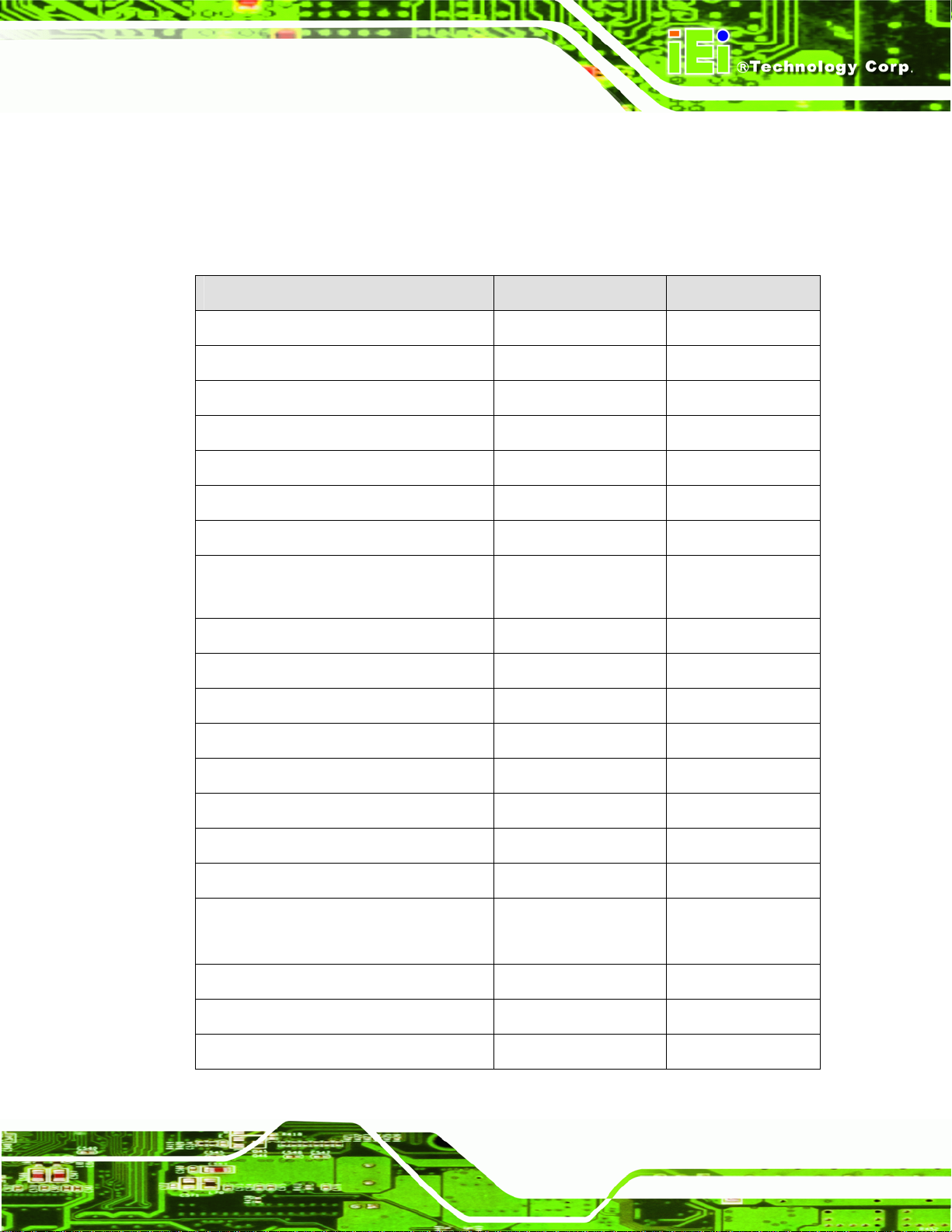
WAFER-PV-D5252/D4252/N4552 SBC
3.1.2 Peripheral Interface Connectors
The table below shows a list of the peripheral interface connectors on the
WAFER-PV-D5252/D4252/N4552. Detailed descriptions of these connectors can be
found below.
Connector Type Label
+12 V ATX power connector 4-pin connector J1
Audio connector 10-pin box header AUDIO1
Battery connector 2-pin wafer BT1
CompactFlash® card slot CF card slot CF1
Digital I/O connector 10-pin header DIO1
Fan connectors 3-pin wafer FAN1, FAN2
Keyboard/mouse connector 6-pin wafer KB/MS1
LED indicators and 5 V power output
connector
LVDS connector 30-pin crimp LVDS1
LVDS backlight connector 5-pin box header INVERTER1
PCIe Mini card slot PCIe Mini card slot CN1
Power button connector 2-pin wafer PWR_BTN
Reset button connector 2-pin wafer RST_BTN
RS-232 serial port (COM3~COM6) 40-pin header COM
RS-232/422/485 serial port (COM2) 14-pin header COM2
SATA connectors SATA connector SATA1, SATA2
SA TA power connectors 2-pin wafer SATA_PWR1
SMBus connector 4-pin wafer CN3
6-pin wafer CN2
SATA_PWR2
SO-DIMM connector SO-DIMM connector DIMM1
SPI Flash 8-pin header JSPI1
Page 15
Page 29
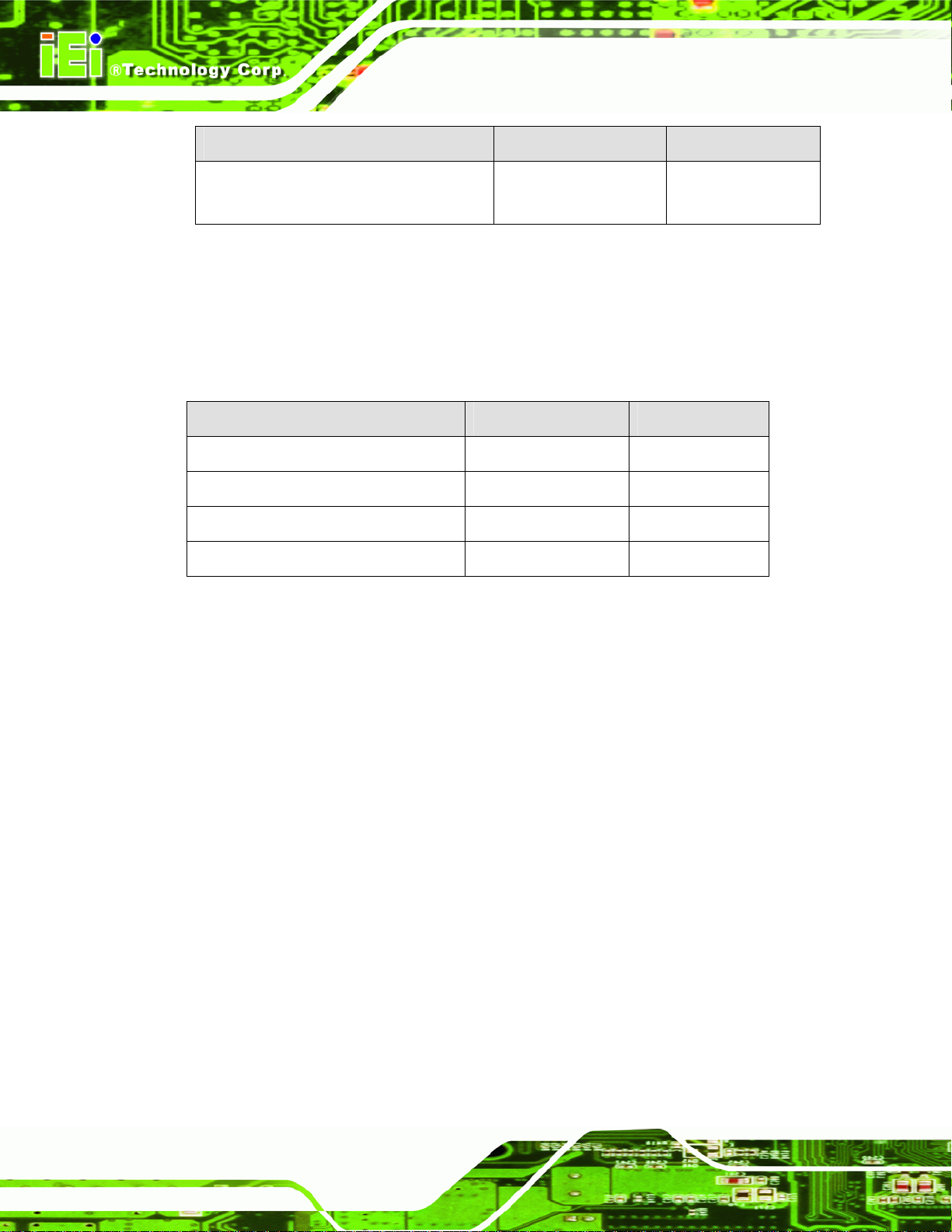
Connector Type Label
USB connectors 8-pin header USB2, USB3,
Table 3-1: Peripheral Interface Connectors
WAFER-PV-D5252/D4252/N4552 SBC
3.1.3 External Interface Panel Connectors
The table below lists the rear panel connectors on the WAFER-PV-D5252/D4252/N4552.
Detailed descriptions of these connectors can be found in a later section.
Connector Type Label
USB connectors Dual-USB USB1
LAN connectors RJ-45 LAN1, LAN2
Serial port connector DB-9 COM1
USB4
VGA connector 15-pin female VGA VGA1
Table 3-2: Rear Panel Connectors
3.2 Internal Peripheral Connectors
Internal peripheral connectors are found on the motherboard and are only accessible
when the motherboard is outside of the chassis. T his se ction h as complet e d esc ription s of
all the internal, peripheral connectors on the WAFER-PV-D5252/D4252/N4552.
3.2.1 ATX Power Connector
CN Label: J1
CN Type:
CN Location:
CN Pinouts:
The ATX connector is connected to an external ATX power supply. Power is provided to
4-pin connector
Figure 3-2
See
Table 3-3
See
Page 16
the system, from the power supply through this connector.
Page 30
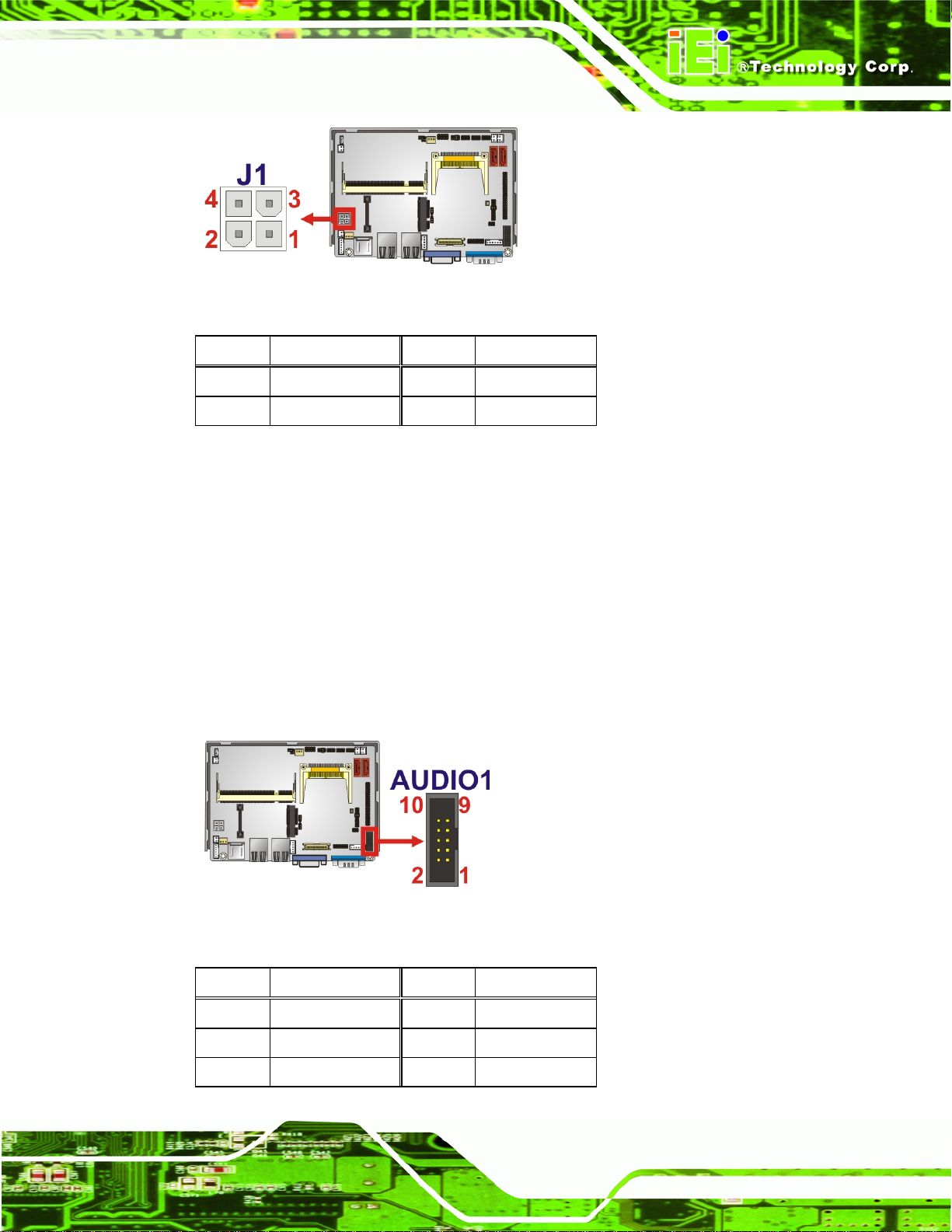
WAFER-PV-D5252/D4252/N4552 SBC
Figure 3-2: ATX Power Connector Location
Pin Description Pin Description
1 Ground 2 Ground
3 +12 V 4 +12V
Table 3-3: ATX Power Connector Pinouts
3.2.2 Audio Connector
CN Label: AUDIO1
CN Type:
CN Location:
CN Pinouts:
10-pin header
Figure 3-3
See
Table 3-4
See
This connector connects to speakers, a microphone and an audio input.
Figure 3-3: Audio Connector Location
Pin Description Pin Description
1 LINE_OUTR 2 LINEIN_R
3 GND_AUDIO 4 GND_AUDIO
5 LINE_OUTL 6 LINEIN_L
Page 17
Page 31

Pin Description Pin Description
7 GND_AUDIO 8 GND_AUDIO
9 MICIN 10 MICIN
Table 3-4: Audio Connector Pinouts
3.2.3 Battery Connector
CN Label: BAT1
WAFER-PV-D5252/D4252/N4552 SBC
CN Type:
CN Location:
CN Pinouts:
This is connected to the system battery. The battery provides power to the system clock to
retain the time when power is turned off.
Figure 3-4: Battery Connector Location
2-pin wafer
Figure 3-4
See
Table 3-5
See
Pin Description
1 Battery+
2 Ground
Table 3-5: Battery Connector Pinouts
3.2.4 CompactFlash® Slot
CN Label: CF1
CN Type:
CN Location:
CN Pinouts:
CompactFlash® card slot
See
See
Page 18
Figure 3-5
Table 3-6
Page 32

WAFER-PV-D5252/D4252/N4552 SBC
NOTE:
1. Both CompactFlash® Type I and Type II cards are supported.
2. To use SATA and CF, CF must be set to slave.
A CompactFlash® Type I or Type II card can be used in this slot.
Figure 3-5: CompactFlash® Slot Location
Pin Description Pin Description
1 GND 26 CD1#
2 D3 27 D11
3 D4 28 D12
4 D5 29 D13
5 D6 30 D14
6 D7 31 D15
7 CE# 32 CE2#
8 A10 33 VS1#
9 OE# 34 IOR#
10 A9 35 IOW#
11 A8 36 WE#
12 A7 37 IRQ
13 VCC 38 VCC
Page 19
Page 33

Pin Description Pin Description
14 A6 39 CSEL#
15 A5 40 VS2#
16 A4 41 RESET#
17 A3 42 WAIT#
18 A2 43 INPACK#
19 A1 44 REG#
20 A0 45 BVD2
21 D0 46 BVD1
22 D1 47 D8
23 D2 48 D9
24 IOCS16# 49 D10
25 CD2# 50 GND2
WAFER-PV-D5252/D4252/N4552 SBC
Table 3-6: CompactFlash® Slot Pinouts
3.2.5 Digital I/O Connector
CN Label: DIO1
CN Type:
CN Location:
CN Pinouts:
The digital I/O connector provides programmable input and output for external devices.
The digital I/O provides 4-bit output and 4-bit input.
Figure 3-6: Digital I/O Connector Location
10-pin header
Figure 3-6
See
Table 3-7
See
Page 20
Page 34

WAFER-PV-D5252/D4252/N4552 SBC
Pin Description Pin Description
1 GND 2 VCC
3 Output 3 4 Output 2
5 Output 1 6 Output 0
7 Input 3 8 Input 2
9 Input 1 10 Input 0
Table 3-7: Digital I/O Connector Pinouts
3.2.6 Fan Connectors
CN Label: FAN1, FAN2
CN Type:
CN Location:
CN Pinouts:
3-pin wafer
Figure 3-7
See
Table 3-8
See
The fan connector attaches to a cooling fan.
Figure 3-7: Fan Connector Locations
Pin Description
1
2
3
Table 3-8: Fan Connector Pinouts
FANIO1
+12V (PWM)
GND
Page 21
Page 35

3.2.7 Keyboard/Mouse Connector
CN Label: KB/MS1
WAFER-PV-D5252/D4252/N4552 SBC
CN Type:
CN Location:
CN Pinouts:
6-pin wafer
Figure 3-8
See
Table 3-9
See
The keyboard/mouse connector connects to a PS/2 Y-cable that can be connected to a
PS/2 keyboard and mouse.
Figure 3-8: Keyboard/Mouse Connector Location
Pin Description
1 VCC
2 Mouse Data
3 Mouse Clock
4 Keyboard Data
5 Keyboard Clock
6 GND
Table 3-9: Keyboard/Mouse Connector Pinouts
3.2.8 LED and +5 V Power Output Connector
CN Label: CN2
CN Type:
CN Location:
6-pin wafer
Figure 3-9
See
Page 22
Page 36

WAFER-PV-D5252/D4252/N4552 SBC
See
CN Pinouts:
Table 3-10
The connector connects to the hard drive activity LED and power LED on the system front
panel. +5 V power output is also provided via this connector.
Figure 3-9: LED and +5 V Power Output Connector Location
Pin Description
+5 V Power Output
Power LED
HDD LED
Table 3-10: LED and +5 V Power Output Connector Pinouts
3.2.9 LVDS Connector
CN Label: LVDS1
CN Type:
CN Location:
CN Pinouts:
The LVDS connector is for an LCD panel connected to the board.
1 +5 V
2 GND
3 VCC
4 GND
5 VCC
6 -HDLED
30-pin crimp
Figure 3-10
See
Table 3-11
See
Page 23
Page 37

WAFER-PV-D5252/D4252/N4552 SBC
Figure 3-10: LVDS Connector Location
Pin Description Pin Description
1 GND1 2 GND2
3 A_Y0 4 A_Y0#
5 A_Y1 6 A_Y1#
7 A_Y2 8 A_Y2#
9 A_CK 10 A_CK#
11 NC 12 NC
13 GND3 14 GND4
15 B_Y0 16 B_Y0#
17 B_Y1 18 B_Y1#
19 B_Y2 20 B_Y2#
21 B_CK 22 B_CK#
23 NC 24 NC
25 GND5 26 GND6
27 VCC_LCD 28 VCC_LCD
29 VCC_LCD 30 VCC_LCD
Table 3-11: LVDS Connector Pinouts
3.2.10 LVDS Backlight Connector
Page 24
CN Label: INVERTER1
CN Type:
CN Location:
5-pin wafer
Figure 3-11
See
Page 38

WAFER-PV-D5252/D4252/N4552 SBC
See
CN Pinouts:
Table 3-12
The backlight inverter connector provides power to an LCD panel.
Figure 3-11: Backlight Inverter Connector
Pin Description
1
2
3
4
5
LCD_BKLTCTL
GROUND
+12V
GROUND
BACKLIGHT ENABLE
Table 3-12: Backlight Inverter Connector
3.2.11 PCIe Mini Card Slot
CN Label: CN1
CN Type:
CN Location:
CN Pinouts:
The PCIe mini card slot enables a PCIe mini card expansion module to be connected to
the board. Cards supported include among others wireless LAN (WLAN) cards and IEI
PCIe Mini card slot
Figure 3-12
See
Table 3-13
See
PCIe Mini disk on module (DOM) SSD cards.
Page 25
Page 39

WAFER-PV-D5252/D4252/N4552 SBC
Figure 3-12: PCIe Mini Card Slot Location
Pin Description Pin Description
1 PCIE_WAKE# 2 VCC3
3 N/C 4 GND
5 N/C 6 1.5V
7 CLKREQ# 8 LFRAME#
9 GND 10 LAD3
11 CLK- 12 LAD2
13 CLK+ 14 LAD1
15 GND 16 LAD0
17 PCIRST# 18 GND
19 LPC 20 VCC3
21 GND 22 PCIRST#
23 PERN2 24 3VDual
25 PERP2 26 GND
27 GND 28 1.5V
29 GND 30 SMBCLK
31 PETN2 32 SMBDATA
33 PETP2 34 GND
35 GND 36 USBD37 GND 38 USBD+
39 SATARXP 40 GND
41 SATARXN 42 N/C
Page 26
43 N/C 44 RF_LINK#
45 SATATXN 46 BLUELED#
47 SATATXP 48 1.5V
Page 40

WAFER-PV-D5252/D4252/N4552 SBC
Pin Description Pin Description
49 GND 50 GND
51 N/C 52 VCC3
Table 3-13: PCIe Mini Card Slot Pinouts
3.2.12 Power Button Connector
CN Label: PWR_BTN
CN Type:
CN Location:
CN Pinouts:
The power button connector is connected to a power switch on the system chassis.
Figure 3-13: Power Button Connector Location
2-pin wafer
Figure 3-13
See
Table 3-14
See
Pin Description
1 Power Switch2 GND
Table 3-14: Power Button Connector Pinouts
3.2.13 Reset Button Connector
CN Label: RST_BTN
CN Type:
CN Location:
CN Pinouts:
2-pin wafer
Figure 3-14
See
Table 3-15
See
Page 27
Page 41

The reset button connector is connected to a reset switch on the system chassis.
Figure 3-14: Reset Button Connector Location
WAFER-PV-D5252/D4252/N4552 SBC
Pin Description
1 PM_RESET
2 GND
Table 3-15: Reset Button Connector Pinouts
3.2.14 RS-232/422/485 Serial Port Connector (COM2)
CN Label: COM2
CN Type:
CN Location:
CN Pinouts:
This connector provides RS-232, RS-422 or RS-485 communi cations.
Figure 3-15: RS-232/422/485 Serial Port Connector Location
14-pin header
Figure 3-15
See
Table 3-16
See
Page 28
Page 42

WAFER-PV-D5252/D4252/N4552 SBC
Pin Description Pin Description
1 Data Carrier Direct (DCD) 2 Data Set Ready (DSR)
3 Receive Data (RXD) 4 Request To Send (RTS)
5 Transmit Data (TXD) 6 Clear To Send (CTS)
7 Data Terminal Ready (DTR) 8 Ring Indicator (RI)
9 Ground (GND) 10 N/C
11 TXD485+ 12 TXD485#
13 RXD485+ 14 RXD485#
Table 3-16: RS-232/422/485 Serial Port Connector Pinouts
3.2.15 RS-232 Serial Port Connector (COM3~COM6)
CN Label: COM
CN Type:
CN Location:
CN Pinouts:
40-pin header
Figure 3-16
See
Table 3-17
See
This connector provides RS-232 connections for four serial ports (COM3, COM4, COM5
and COM6).
Figure 3-16: RS-232 Serial Port Connector Location
Pin Description Pin Description
1 DATA CARRIER DETEC T (DCD3) 2 DATA SET READY (DSR3)
3 RECEIVE DATA (RXD3) 4 REQUEST TO SEND (RTS3)
5 TRANSMIT DATA (TXD3) 6 CLEAR TO SEND (CTS3)
7 DATA TERMINAL READY (DTR3) 8 RING INDICATOR (RI3)
Page 29
Page 43

Pin Description Pin Description
9 GND 10 GND
11 DATA CARRIER DETECT (DCD4) 12 DATA SET READY (DSR4)
13 RECEIVE DATA (RXD4) 14 REQUEST TO SEND (RTS4)
15 TRANSMIT DATA (TXD4) 16 CLEAR TO SEND (CTS4)
17 DATA TERMINAL READY (DTR4) 18 RING INDICATOR (RI4)
19 GND 20 GND
21 DATA CARRIER DETECT (DCD5) 22 DATA SET READY (DSR5)
23 RECEIVE DATA (RXD5) 24 REQUEST TO SEND (RTS5)
25 TRANSMIT DATA (TXD5) 26 CLEAR TO SEND (CTS5)
27 DATA TERMINAL READY (DTR5) 28 RING INDICATOR (RI5)
29 GND 30 GND
31 DATA CARRIER DETECT (DCD6) 32 DATA SET READY (DSR6)
33 RECEIVE DATA (RXD6) 34 REQUEST TO SEND (RTS6)
WAFER-PV-D5252/D4252/N4552 SBC
35 TRANSMIT DATA (TXD6) 36 CLEAR TO SEND (CTS6)
37 DATA TERMINAL READY (DTR6) 38 RING INDICATOR (RI6)
39 GND 40 GND
Table 3-17: Serial Port Connector Pinouts
3.2.16 SATA Drive Connectors
CN Label: SATA1, SATA2
CN Type:
CN Location:
CN Pinouts:
The SATA connectors connect to SATA hard drives or optical drives.
7-pin SATA drive connectors
Figure 3-17
See
Table 3-18
See
Page 30
Figure 3-17: SATA Drive Connector Location
Page 44

WAFER-PV-D5252/D4252/N4552 SBC
Pin Description
1 GND
2 TX+
3 TX4 GND
5 RX6 RX+
7 GND
Table 3-18: SATA Drive Connector Pinouts
3.2.17 SATA Power Connectors
CN Label: SATA_PWR1, SATA_PWR2
CN Type:
CN Location:
CN Pinouts:
2-pin wafer
Figure 3-18
See
Table 3-19
See
Use the SATA Power Connector to connect to SATA device power connections.
Figure 3-18: SATA Power Connector Locations
Pin Description
1 VCC5
2 GND
Table 3-19: SATA Power Connector Pinouts
Page 31
Page 45

3.2.18 SMBus Connector
CN Label: CN3
WAFER-PV-D5252/D4252/N4552 SBC
CN Type:
CN Location:
CN Pinouts:
The SMBus (System Management Bus) connector provides low-speed system
management communications.
Figure 3-19: SMBus Connector Location
4-pin wafer
Figure 3-19
See
Table 3-20
See
Pin Description
1 GND
2 SMBDATA
3 SMBCLK
4 +5V
Table 3-20: SMBus Connector Pinouts
3.2.19 SO-DIMM Connector
CN Label: DIMM1
CN Type:
CN Location:
204-pin DDR3 SO-DIMM connector
See
The SO-DIMM connector is for installing memory on the system.
Figure 3-20
Page 32
Page 46

WAFER-PV-D5252/D4252/N4552 SBC
Figure 3-20: SO-DIMM Connector Location
3.2.20 SPI Flash Connector
CN Label: JSPI1
CN Type:
CN Location:
CN Pinouts:
The 8-pin SPI Flash connector is used to flash the BIOS.
Figure 3-21: SPI Flash Connector Location
8-pin header
Figure 3-21
See
Table 3-21
See
Pin Description Pin Description
1 VCC 2 GND
3 CS# 4 CLOCK
5 SO 6 SI
7 NC 8 NC
Table 3-21: SPI Flash Connector Pinouts
Page 33
Page 47

3.2.21 USB Connectors
CN Label: USB2, USB3, USB4
WAFER-PV-D5252/D4252/N4552 SBC
CN Type:
CN Location:
CN Pinouts:
The USB header can connect to two USB devices.
Figure 3-22: USB Connector Location
8-pin header
Figure 3-22
See
Table 3-22
See
Pin Description Pin Description
1 VCC 2 GND
3 DATA- 4 DATA+
5 DATA+ 6 DATA7 GND 8 VCC
Table 3-22: USB Port Connector Pinouts
Page 34
Page 48

WAFER-PV-D5252/D4252/N4552 SBC
3.3 External Interface Connectors
Figure 3-23 shows the WAFER-PV-D5252/D4252/N4552 motherboard external interface
connectors. The WAFER-PV-D5252/D4252/N4552 on-board external interface
connectors are shown in
Figure 3-23: External Interface Connectors
Figure 3-23.
3.3.1 Ethernet Connectors
CN Label: LAN1, LAN2
CN Type:
CN Location:
CN Pinouts:
RJ-45
Figure 3-23
See
Table 3-23
See
A 10/100/1000 Mb/s connection can be made to a Local Area Network.
Pin Description Pin Description
1 MDIA3- 5 MDIA1+
2 MDIA3+ 6 MDIA2+-
3. MDIA2- 7 MDIA0-
4. MDIA1- 8 MDIA0+
Table 3-23: Ethernet Connector Pinouts
Page 35
Page 49

WAFER-PV-D5252/D4252/N4552 SBC
Figure 3-24: Ethernet Connector
The RJ-45 Ethernet connector has two status LEDs, one green and one yello w. The green
LED indicates activity on the port and the yellow LED indicates the port is linked. See
Table 3-24.
SPEED LED ACT/LINK LED
STATUS DESCRIPTION STATUS DESCRIPTION
OFF 10Mbps connection OFF No link
GREEN 100Mbps connection YELLOW Linked
ORANGE 1Gbps connection BLINKING Data Activity
Table 3-24: RJ-45 Ethernet Connector LEDs
3.3.2 Serial Port Connector
CN Label: COM1
CN Type:
CN Location:
CN Pinouts:
The RS-232 serial connector provides serial connection in the RS-232 mode.
Pin Description Pin Description
1 DCD 6 DSR
2 RXD 7 RTS
3 TXD 8 CTS
4 DTR 9 RI
5 GND
DB-9 Male connector
See
See
Figure 3-23
Table 3-25 and Figure 3-25
Page 36
Table 3-25: Serial Port Pinouts
Page 50

WAFER-PV-D5252/D4252/N4552 SBC
Figure 3-25: Serial Port Pinout Locations
3.3.3 USB Ports
CN Label: USB1
CN Type:
CN Location:
CN Pinouts:
USB Combo ports
Figure 3-23
See
Table 3-26
See
The USB ports attach to standard USB devices.
Pin Description
1 VCC
2 Data13 Data1+
4 Ground
5 VCC
6 Data27 Data2+
8 Ground
Table 3-26: USB Connector Pinouts
3.3.4 VGA Connector
CN Label: VGA1
CN Type:
CN Location:
CN Pinouts:
D-sub 15-pin female connector
Figure 3-23
See
Figure 3-26 an Table 3-27
See
Page 37
Page 51

WAFER-PV-D5252/D4252/N4552 SBC
The standard 15-pin female VGA connector connects to a CRT or LCD monitor.
Pin Description Pin Description Pin Description
1 RED 6 GROUND 11 NC
2 GREEN 7 GROUND 12 SDA
3 BLUE 8 GROUND 13 HSYNC
4 +5V 9 NC 14 VSYNC
5 GROUND 10 GROUND 15 SCL
Table 3-27: VGA Connector Pinouts
Figure 3-26: VGA Connector
Page 38
Page 52

WAFER-PV-D5252/D4252/N4552 SBC
Chapter
4
4 Installation
Page 39
Page 53

4.1 Anti-static Precautions
WARNING:
Failure to take ESD precautions during installation may result in
permanent damage to the product and severe injury to the user.
Electrostatic discharge (ESD) can cause serious damage to electronic components,
including the WAFER-PV-D5252/D4252/N4552. Dry climates are especially susceptible to
ESD. It is therefore critical to strictly adhere to the following anti-static precautions
whenever the WAFER-PV-D5252/D4252/N4552, or any other electrical component, is
handled.
Wear an anti-static wristband: - Wearing a simple anti-static wristband can
WAFER-PV-D5252/D4252/N4552 SBC
help to prevent ESD from damaging the board.
Self-grounding:- Before handling the board touch any grounded conducting
material. During the time the board is handled, frequently touch any
conducting materials that are connected to the ground.
Use an anti-static pad: When configuring the
WAFER-PV-D5252/D4252/N4552, place it on an antic-static pad. This
reduces the possibility of ESD damaging the
WAFER-PV-D5252/D4252/N4552.
Only handle the edges of the PCB:-: When handling the PCB, hold it by the
edges.
Page 40
Page 54

WAFER-PV-D5252/D4252/N4552 SBC
4.2 Installation Considerations
NOTE:
The following installation notices and installation considerations should
be read and understood before the WAFER-PV-D5252/D4252/N4552
is installed. All installation notices pertaining to the installation of
WAFER-PV-D5252/D4252/N4552 should be strictly adhered to. Failing
to adhere to these precautions may lead to severe damage of the
WAFER-PV-D5252/D4252/N4552 and injury to the person installing
the motherboard.
WARNING:
The installation instructions described in this manual should be
carefully followed in order to prevent damage to the
WAFER-PV-D5252/D4252/N4552, WAFER-PV-D5252/D4252/N4552
components and injury to the user.
Before and during the installation please DO the following:
Read the user manual:
o The user manual provides a complete description of the installation
instructions and configuration options.
Wear an electrostatic discharge cuff (ESD):
o Electronic components are easily damaged by ESD. Wearing an ESD cuff
removes ESD from the body and helps prevent ESD damage.
Place on an antistatic pad:
o When installing or configuring the motherboard, place it on an antistatic
pad. This helps to prevent potential ESD damage.
Turn all power off:
o Make sure the product is disconnected from all power supplies and that
no electricity is being fed into the system.
Page 41
Page 55

Before and during the installation of the WAFER-PV-D5252/D4252/N4552 DO NOT:
DO NOT remove any of the stickers on the PCB board. These stickers are
required for warranty validation.
DO NOT use the product before verifying all the cables and power connectors
are properly connected.
DO NOT allow screws to come in contact with the PCB circuit, connector pins,
or its components.
4.3 SO-DIMM Installation
To install an SO-DIMM, please follow the steps below and refer to Figure 4-1.
WAFER-PV-D5252/D4252/N4552 SBC
Figure 4-1: SO-DIMM Installation
Step 1: Locate the SO-DIMM socket. Place the board on an anti-static mat.
Step 2: Align the SO-DIMM with the socket. Al ign the notch on the memory with the
notch on the memory socket.
Step 3: Insert the SO-DIMM. Push the memory in at a 20º angle. (See
Step 4: Seat the SO-DIMM. Gently push downwards and the arms clip into place. (See
Figure 4-1)
Figure 4-1)
Page 42
Page 56

WAFER-PV-D5252/D4252/N4552 SBC
4.4 CompactFlash® Installation
NOTE:
Both CompactFlash® Type I and Type II cards are supported.
To install the CompactFlash® card, please follow the steps below.
Step 1: Locate the CF card socket. Locate the CompactFlash® slot.
Step 2: Align the CF card. Align the CompactFlash® card. The label side should be
facing away from the board. The grooves on the CompactFlash® slot ensure
that the card cannot be inserted the wrong way.
Step 3: Insert the CF card. Push until the CompactFlash® card is firmly seated in the
slot. See
Figure 4-2.
Figure 4-2: CompactFlash® Card Installation
Page 43
Page 57

4.5 Jumper Settings
NOTE:
A jumper is a metal bridge that is used
to close an electrical circuit. It consists
of two metal pins and a small metal clip
(often protected by a plastic cover) that
slides over the pins to connect them.
To CLOSE/SHORT a jumper means
connecting the pins of the jumper with
the plastic clip and to OPEN a jumper means removing the plastic clip
from a jumper.
WAFER-PV-D5252/D4252/N4552 SBC
Before the WAFER-PV-D5252/D4252/N4552 is installed in the system, the jumpers must
be set in accordance with the desired configuration. The jumpers on the
WAFER-PV-D5252/D4252/N4552 are listed in
Description Label Type
AT/ATX mode selection J_AUTOPWR1 3-pin header
Clear CMOS J_CMOS1 3-pin header
LVDS voltage selection J_VLVDS1 3-pin header
LVDS resolution selection J_LCD_TYPE1 8-pin header
CompactFlash® master/slave selection JCF1 2-pin header
COM2 RS-232/422/485 selection JP1 8-pin header
COM1 pin-9 voltage selection JP2 6-pin header
Table 4-1: Jumpers
4.5.1 AT/ATX Mode Selection
Table 4-1.
Page 44
Jumper Label: J_AUTOPWR1
Jumper Type:
3-pin header
Page 58

WAFER-PV-D5252/D4252/N4552 SBC
See
Jumper Settings:
Jumper Location:
Set both of the jumpers select AT or ATX power mode for the
WAFER-PV-D5252/D4252/N4552. AT power mode limits the system to on/off. ATX allows
the system to use various power saving states and enter a standby state, so the system
can be turned on remotely over a network. The settings on both jumpers should be the
same.
Pin Description
Short 1-2 ATX mode (Default)
Short 2-3 AT mod e
Table 4-2
Figure 4-3
See
Table 4-2: AT/ATX Mode Selection
Figure 4-3: AT/ATX Mode Selection Jumper Location
4.5.2 Clear CMOS Jumper
Jumper Label: J_CMOS1
Jumper Type:
Jumper Settings:
3-pin header
Table 4-3
See
Figure 4-4
Jumper Location:
If the WAFER-PV-D5252/D4252/N4552 fails to boot due to improper BIOS settings, the
clear CMOS jumper clears the CMOS data and resets the system BIOS information. To do
this, use the jumper cap to close pins 2 and 3 for a few seconds then reinstall the jumper
clip back to pins 1 and 2.
See
Page 45
Page 59

If the “CMOS Settings Wrong” message is displayed during the boot up process, the fault
may be corrected by pressing the F1 to enter the CMOS Setup menu. Do one of the
following:
Enter the correct CMOS setting
Load Optimal Defaults
Load Failsafe Defaults.
After having done one of the above, save the changes and exit the CMOS Setup menu.
WAFER-PV-D5252/D4252/N4552 SBC
The clear CMOS jumper settings are shown in
Pin Description
1-2 Keep CMOS Setup (Default)
2-3 Clear CMOS Setup
Table 4-3: Clear CMOS Jumper Settings
Table 4-3.
Figure 4-4: Clear CMOS Jumper Location
4.5.3 LVDS Voltage Selection
Jumper Label: J_VLVDS1
Jumper Type:
Jumper Settings:
Jumper Location:
Selects the voltage of the LVDS connector.
Page 46
3-pin header
Table 4-4
See
Figure 4-5
See
Page 60

WAFER-PV-D5252/D4252/N4552 SBC
Pin Description
Short 1-2 +5 V
Short 2-3 +3.3 V (Default)
Table 4-4: LVDS Voltage Selection
Figure 4-5: LVDS Voltage Selection Jumper Location
4.5.4 LVDS Resolution Selection
Jumper Label: J_LCD_TYPE1
Jumper Type:
Jumper Settings:
8-pin header
See
Table 4-5
Figure 4-6
Jumper Location:
See
Selects the resolution of the LCD panel connected to the LVDS1 connector.
Pin Description
Open 640 x 480 (18-bit)
Short 1-2 800 x 480 (18-bit)
Short 3-4 800 x 600 (18-bit) (Default)
Short 1-2, 3-4 1024 x 768 (18-bit)
Short 5-6 1280 x 1024 (36-bit)
Short 1-2, 5-6 1400 x 1050 (36-bit)
Short 3-4, 5-6 1400 x 900 (36-bit)
Short 1-2, 3-4, 5-6 1600 x 1200 (36-bit)
Table 4-5: LVDS Resolution Selection
Page 47
Page 61

Figure 4-6: LVDS Resolution Selection Jumper Location
WAFER-PV-D5252/D4252/N4552 SBC
4.5.5 CompactFlash® Master/Slave Selection
Jumper Label: JCF1
Jumper Type:
Jumper Settings:
Jumper Location:
2-pin header
Table 4-6
See
Figure 4-7
See
NOTE:
To use SATA and CF, CF must be set as slave
Sets the CompactFlash® slot as the IDE primary master or primary slave.
Pin Description
Closed Master
Open Slave (Default)
Table 4-6: CompactFlash® Master/Slave Selection
Page 48
Page 62

WAFER-PV-D5252/D4252/N4552 SBC
Figure 4-7: CompactFlash® Master/Slave Selection Jumper Location
4.5.6 COM2 RS-232/422/485 Selection
Jumper Label: JP1
Jumper Type:
Jumper Settings:
Jumper Location:
Selects the communication method of COM2 serial port.
Pin Description
Short 1-2 RS-232 (Default)
Short 3-4 RS-422
Short 5-6 RS-485
Short 5-6, 7-8 RS-485 with RTS control
Table 4-7: COM3 RS-232/422/485 Selection
8-pin header
Table 4-7
See
Figure 4-8
See
Figure 4-8: COM3 RS-232/422/485 Selection Jumper Location
Page 49
Page 63

4.5.7 COM 1 Pin 9 Setting Jumper
Jumper Label: JP2
WAFER-PV-D5252/D4252/N4552 SBC
Jumper Type:
Jumper Settings:
Jumper Location:
The COM 1 Pin 9 Setting jumper configures pin 9 on COM 1 as either a +5 V, +12 V power
source or as a ring-in (RI) line. The COM 1 Pin 9 Setting jumper selection options are
shown in
Setting Description
Short 1-3 COM 1 RI Pin use +5 V (Default)
Short 3-5 COM 1 RI Pin use +12 V
Short 3-4 COM 1 RI Pin use RI
Table 4-8: COM 1 Pin 9 Setting Jumper Settings
Table 4-8.
6-pin header
Table 4-8
See
Figure 4-9
See
Page 50
Figure 4-9: COM 1 Pin 9 Setting Jumper Location
Page 64

WAFER-PV-D5252/D4252/N4552 SBC
4.6 Chassis Installation
4.6.1 Airflow
WARNING:
Airflow is critical for keeping components within recommended
operating termperatures. The chassis should have fans and vents as
necessary to keep things cool.
The WAFER-PV-D5252/D4252/N4552 must be installed in a chassis with ventilation holes
on the sides allowing airflow to travel through the heat sink surface. In a system with an
individual power supply unit, the cooling fan of a power supply can also help generate
airflow through the board surface.
4.6.2 Motherboard Installation
To install the WAFER-PV-D5252/D4252/N4552 motherboard into the chassis please refer
to the reference material that came with the chassis.
4.7 Internal Peripheral Device Connections
This section outlines the installation of peripheral devices to the onboard connectors.
4.7.1 AT Power Connection
Follow the instructions below to connect the WAFER-PV-D5252/D4252/N4552 to an AT
power supply.
WARNING:
Disconnect the power supply power cord from its AC power source to
prevent a sudden power surge to the
WAFER-PV-D5252/D4252/N4552.
Page 51
Page 65

Step 1: Locate the power cable. The power cable is shown in the packing list in
Chapter 3.
Step 2: Connect the Power Cable to the Motherboard. Connect the 4-pin (2x2) Molex
type power cable connector to the AT power connector on the motherboard. See
Figure 4-10.
WAFER-PV-D5252/D4252/N4552 SBC
Figure 4-10: Power Cable to Motherboard Connection
Step 3: Connect Power Cable to Power Supply. Connect one of the 4-pin (1x4) Molex
type power cable connectors to an AT power supply. See
4.7.2 Audio Kit Installation
The Audio Kit that came with the WAFER-PV-D5252/D4252/N4552 connects to the audio
connector on the WAFER-PV-D5252/D4252/N4552. The audio kit consists of three audio
jacks. Mic-in connects to a microphone. Line-in provides a stereo line-level input to
connect to the output of an audio device. Line-out, a stereo line-level output, connects to
two amplified speakers. To install the audio kit, please refer to the steps below:
Page 52
Figure 4-12.
Page 66

WAFER-PV-D5252/D4252/N4552 SBC
Step 1: Locate the audio connector. The location of the 10-pin audi o connector is
shown in Chapter 3.
Step 2: Align pin 1. Align pin 1 on the on-board connector with pin 1 on the audio kit
connector. Pin 1 on the audio kit connector is indicated with a white dot. See
Figure 4-11.
Figure 4-11: Audio Kit Cable Connection
Step 3: Connect the audio devices. Connect speakers to the line-out audio jack.
Connect the output of an audio device to the line-in audio jack. Connect a
microphone to the mic-in audio jack.
Page 53
Page 67

WAFER-PV-D5252/D4252/N4552 SBC
Figure 4-12: Connect Power Cable to Power Supply
4.7.3 Keyboard/Mouse Connector
The WAFER-PV-D5252/D4252/N4552 is shipped with a keyboard/mouse Y-cable
connector. The keyboard/mouse Y-cable connector connects to a keyboard/mouse
connector on the WAFER-PV-D5252/D4252/N4552 and branches into two cables that are
each connected to a PS/2 connector, one for a mouse and one for a keybo ard. To connect
the keyboard/mouse Y-cable connector please follow the steps belo w.
Step 1: Locate the connector. The location of the keyboard/mouse Y-cable connector
is shown in Chapter 3.
Step 2: Align the connectors. Correctly align pin 1 on the cable connector with pin 1 on
the WAFER-PV-D5252/D4252/N4552 keyboard/mouse connector. See
Figure 4-13.
Page 54
Page 68

WAFER-PV-D5252/D4252/N4552 SBC
Step 3: Insert the cable connectors. Once the cable connector is p rope rly aligne d wit h
the keyboard/mouse connector on the W A FER-PV-D5252/D4252/N4552,
connect the cable connector to the on-board connectors. See
Figure 4-13.
Figure 4-13: Keyboard/mouse Y-cable Connection
Step 4: Attach PS/2 connectors to the chassis. The keyboard/mouse Y-cable
connector is connected to two PS/2 connectors. To secure the PS/2 connectors
to the chassis please refer to the installation instructions that came with the
chassis.
Step 5: Connect the keyboard and mouse. Once the PS/2 connectors are connected
to the chassis, a keyboard and mouse can each be connected to one of the
PS/2 connectors. The keyboard PS/2 connector and mouse PS/2 connector are
both marked. Please make sure the keyboard and mouse are connected to the
correct PS/2 connector.
Page 55
Page 69

4.7.4 Four Serial Port Connector
The 40-pin serial port connector connects the board connector to four DB-9 connectors.
To install, please follow the steps below.
Step 1: Locate the COM connector. The locations of the COM port connectors are
shown in Chapter 4.
Step 2: Insert the cable connector . Align the cable connector with the onboard
connector. M ake sure pin 1 on the board and connector line up..
WAFER-PV-D5252/D4252/N4552 SBC
Page 56
Figure 4-14: Four Serial Port Connector
Step 3: Secure the serial ports to the chassis. Tighten the screws on the DB-9
connectors to secure them to the chassis.Step 0:
Page 70

WAFER-PV-D5252/D4252/N4552 SBC
Figure 4-15: Serial Device Connector
4.8 External Peripheral Interface Connection
Devices can be connected to the external connectors. To install external devices, follow
the directions in the subsections below.
4.8.1 LAN Connection (Single Connector)
There are two external RJ-45 LAN connectors. The RJ-45 connectors enable connection
to an external network. To connect a LAN cable with an RJ-45 connector, please follow
the instructions below.
Step 1: Locate the RJ-45 connectors. The locations of the USB connecto rs are shown
in Chapter 4.
Step 2: Align the connectors. Align the RJ-45 connector on the LAN cable with one of
the RJ-45 connectors on the WAFE R-PV-D5252/D4252/N4552. See
Figure 4-16.
Page 57
Page 71

Figure 4-16: LAN Connection
WAFER-PV-D5252/D4252/N4552 SBC
Step 3: Insert the LAN cable RJ-45 connector. Once aligned, gently insert the LAN
cable RJ-45 connector into the on-board RJ-45 connector. Step 0:
4.8.2 Serial Device Connection
The WAFER-PV-D5252/D4252/N4552 has a single female DB-9 connector on the
external peripheral interface panel for a serial device. Follow the steps below to connect a
serial device to the WAFER-PV-D5252/D4252/N4552.
Step 1: Locate the DB-9 connector. The location of the DB-9 connector is shown in
Chapter 3.
Step 2: Insert the serial connector. Insert the DB-9 connector of a serial device into
the DB-9 connector on the external peripheral interface. See
Figure 4-17.
Page 58
Page 72

WAFER-PV-D5252/D4252/N4552 SBC
Figure 4-17: Serial Device Connector
Step 3: Secure the connector. Secure the serial device connector to the external
interface by tightening the two retention screws on either side of the connector.
4.8.3 USB Connection (Dual Connector)
The external USB Series "A" receptacle connectors provide easier and quicker access to
external USB devices. Follow the steps below to connect USB devices to the
WAFER-PV-D5252/D4252/N4552.
Step 1: Locate the USB Series "A" receptacle connectors. The location of the USB
Series "A" receptacle connectors are shown in Chapter 3.
Step 2: Insert a USB Series "A" plug. Insert the USB Series "A" plug of a device into
the USB Series "A" receptacle on the external peripheral interface. See
Step 0:
Figure 4-18.
Page 59
Page 73

WAFER-PV-D5252/D4252/N4552 SBC
Figure 4-18: USB Connector
4.8.4 VGA Monitor Connection
The WAFER-PV-D5252/D4252/N4552 has a single female DB-15 connector on the
external peripheral interface panel. The DB-15 connector is connected to a CRT or VGA
monitor. To connect a monitor to the WAFER-PV-D5252/D4252/N4552, please follow the
instructions below.
Step 1: Locate the female DB-15 connector. The location of the female DB-15
connector is shown in Chapter 3.
Step 2: Align the VGA connector. Align the male DB-15 connector on the VGA screen
cable with the female DB-15 connector on the external peripheral interface.
Step 3: Insert the VGA connector. Once the conne ctors are prop erly aligned with the
insert the male connector from the VGA screen into the female connector on the
Page 60
WAFER-PV-D5252/D4252/N4552. See
Figure 4-19.
Page 74

WAFER-PV-D5252/D4252/N4552 SBC
Figure 4-19: VGA Connector
Step 4: Secure the connector. Secure the DB-15 VGA connector from the VGA
monitor to the external interface by tightening the two retention screws on either
side of the connector. Step 0:
4.9 Software Installation
All the drivers for the WAFER-PV-D5252/D4252/N4552 are on the CD that came with the
system. To install the drivers, please follow the steps below.
Step 1: Insert the CD into a CD drive connected to the system.
NOTE:
If the installation program doesn't start automatically:
Click "Start->My Computer->CD Drive->autorun.exe"
Step 2: The driver main menu appears (Figure 4-20).
Page 61
Page 75

Figure 4-20: Introduction Screen
WAFER-PV-D5252/D4252/N4552 SBC
Step 3: Click WAFER-PV-D5252/D4252/N4552.
Step 4: A new screen with a list of available drivers a ppears (
Figure 4-21).
Page 62
Figure 4-21: Available Drivers
Step 5: Install all of the necessary drivers in this menu. Step 0:
Page 76

WAFER-PV-D5252/D4252/N4552 SBC
Chapter
5
5 BIOS
Page 63
Page 77

5.1 Introduction
The BIOS is programmed onto the BIOS chip. The BIOS setup program allows changes to
certain system settings. This chapter outlines the options that can be changed.
5.1.1 Starting Setup
The UEFI BIOS is activated when the computer is turned on. The setup program can be
activated in one of two ways.
WAFER-PV-D5252/D4252/N4552 SBC
1. Press the
2. Press the
the screen. 0.
If the message disappears before the F2 key is pressed, restart the computer and try
again.
F2 key as soon as the system is turned on or
F2 key when the “Press F2 to enter SETUP” message appears on
5.1.2 Using Setup
Use the arrow keys to highlight items, press ENTER to select, use the PageUp and
PageDown keys to change entries, press F1 for help and press E
keys are shown in.
Key Function
Up arrow Move to the item above
Down arrow Move to the item below
Left arrow Move to the item on the left hand side
SC to quit. Navigation
Page 64
Right arrow Move to the item on the right hand side
+ Increase the numeric value or make changes
- Decrease the numeric value or make changes
Page up Move to the next page
Page down Move to the previous page
Page 78

WAFER-PV-D5252/D4252/N4552 SBC
Key Function
Esc Main Menu – Quit and do not save changes into CMOS
Status Page Setup Menu and Option Page Setup Menu -Exit current page and return to Main Menu
F1 General help, only for Status Page Setup Menu and Option
Page Setup Menu
F9 Load optimized defaults
F10 Save changes and Exit BIOS
Table 5-1: BIOS Navigation Keys
5.1.3 Getting Help
When F1 is pressed a small help window describing the appropriate keys to use and the
possible selections for the highlighted item appears. To exit the Help Window press E
the F1 key again.
5.1.4 Unable to Reboot After Configuration Changes
If the computer cannot boot after changes to the system configuration is made, CMOS
defaults. Use the jumper described in Chapter 4.
5.1.5 BIOS Menu Bar
The menu bar on top of the BIOS screen has the following main items:
Main – Changes the basic system configuration.
Advanced – Changes the advanced system settings.
Chipset – Changes the chipset settings.
Boot – Changes the system boot configuration.
Security – Sets User and Supervisor Passwords.
Save & Exit – Selects exit options and loads default settings
SC or
The following sections completely describe the configuration options found in the menu
items at the top of the BIOS screen and listed above.
Page 65
Page 79

S
WAFER-PV-D5252/D4252/N4552 SBC
5.2 Main
The Main BIOS menu (BIOS Menu 1) appears when the BIOS Setup program is entered.
The Main menu gives an overview of the basic system information.
Aptio Setup Utility – Copyright (C) 2010 American Megatrends, Inc.
Main Advanced Chipset Boot Security Save & Exit
BIOS Information
BIOS Vendor American Megatrends
Core Version 4.6.4.0 0.20
Compliency UEFI 2.0
Project Version E338AR10.ROM
Build Date 09/03/2010 15:39:09
System Date [Tue 05/06/2008]
System Time [14:20:27]
Access Level Administrator
Version 2.02.1205. Copyright (C) 2010 American Megatrends, Inc.
et the Time. Use Tab to
switch between Time
elements.
----------------------
ÅÆ
: Select Screen
↑ ↓: Select Item
Enter Select
F1 General Help
F2 Previous Values
F3 Optimized Defaults
F4 Save
ESC Exit
BIOS Menu 1: Main
Î BIOS Information
The BIOS Information lists a brief summary of the BIOS. The fields in BIOS Information
cannot be changed. The items shown in the system overview include:
BIOS Vendor: Installed BIOS vendor
Core Version: Current BIOS version
Project Version: the board version
Build Date: Date the current BIOS version was made
The System Overview field also has two user configurable fields:
Î System Date [xx/xx/xx]
Use the System Date option to set the system date. Manually enter the day, month and
year.
Page 66
Page 80

WAFER-PV-D5252/D4252/N4552 SBC
Î System Time [xx:xx:xx]
Use the System Time option to set the system time. Manually enter the hours, minutes
and seconds.
5.3 Advanced
Use the Advanced menu (BIOS Menu 2) to configure the CPU and peripheral devices
through the following sub-menus:
WARNING!
Setting the wrong values in the sections below may cause the system
to malfunction. Make sure that the settings made are compatible with
the hardware.
Aptio Setup Utility – Copyright (C) 2010 American Megatrends, Inc.
Main Advanced Chipset Boot Security Save & Exit
> ACPI Settings
> CPU Configuration
> IDE Configuration
> USB Configuration
> Super IO Configuration
> H/M Monitor
> Serial Port Console Redirection
Version 2.02.1205. Copyright (C) 2010 American Megatrends, Inc.
BIOS Menu 2: Advanced
System ACPI Parameters
----------------------
ÅÆ
↑ ↓: Select Item
Enter Select
F1 General Help
F2 Previous Values
F3 Optimized
Defaults
F4 Save
ESC Exit
5.3.1 ACPI Configuration
: Select Screen
The ACPI Configuration menu (BIOS Menu 3) configures the Advanced Configuration
and Power Interface (ACPI) options.
Page 67
Page 81

Aptio Setup Utility – Copyright (C) 2010 American Megatrends, Inc.
Advanced
ACPI Sleep State [S1 (CPU Stop Clock)]
Version 2.02.1205. Copyright (C) 2010 American Megatrends, Inc.
WAFER-PV-D5252/D4252/N4552 SBC
Select the highest ACPI
sleep state the system
will enter, when the
SUSPEND button is
pressed.
----------------------
ÅÆ
: Select Screen
↑ ↓: Select Item
Enter Select
F1 General Help
F2 Previous Values
F3 Optimized
Defaults
F4 Save
ESC Exit
BIOS Menu 3: ACPI Configuration
Î ACPI Sleep State [S1 (CPU Stop Clock)]
Use the ACPI Sleep State option to specify the sleep state the system enters when it is
not being used.
Î
S1 (CPU Stop
Clock)
Î
S3 (Suspend to
RAM)
DEFAULT
The system enters S1(POS) sleep state. The
system appears off. The CPU is stopped; RAM is
refreshed; the system is running in a low power
mode.
The caches are flushed and the CPU is powered
off. Power to the RAM is maintained. The
computer returns slower to a working state, but
more power is saved.
Page 68
Page 82

WAFER-PV-D5252/D4252/N4552 SBC
5.3.2 CPU Configuration
Use the CPU Configuration menu (BIOS Menu 4) to view detailed CPU specifications
and configure the CPU.
Aptio Setup Utility – Copyright (C) 2010 American Megatrends, Inc.
Advanced
CPU Configuration
Processor Type Intel(R) Atom(TM)
CPU D525 @1.80GHz
EMT64 Supported
Processor Speed 1800 MHz
System Bus Speed 800 MHz
Ratio Status 9
Actual Ratio 9
Processor Stepping 106ca
Microcode Revision 263
L1 Cache RAM 2x56 k
L2 Cache RAM 2x512 k
Processor Cores Dual
Hyper-Threading Supported
Version 2.02.1205. Copyright (C) 2010 American Megatrends, Inc.
----------------------
ÅÆ
: Select Screen
↑ ↓: Select Item
Enter Select
F1 General Help
F2 Previous Values
F3 Optimized
Defaults
F4 Save
ESC Exit
BIOS Menu 4: CPU Configuration
The CPU Configuration menu (
Processor Type: Lists the brand name of the CPU being used
EMT64: Indicates if the EM64T is supported by the CPU.
Processor Speed: Lists the CPU processing speed
Actual Ratio: Lists the ratio of the frequency to the clock speed
Processor Stepping: Lists the CPU processing stepping
Microcode Revision: Lists the microcode revision
L1 Cache RAM: Lists the CPU L1 cache size
L2 Cache RAM: Lists the CPU L2 cache size
Processor Cores: Lists the number of the processor core
Hyper-Threading: Indicates if the Intel HT Technology is supported by the
CPU.
BIOS Menu 4) lists the following CPU details:
Page 69
Page 83

WAFER-PV-D5252/D4252/N4552 SBC
5.3.3 IDE Configuration
Use the IDE Configuration menu (BIOS Menu 5) to change and/or set the configuration
of the IDE devices installed in the system.
Aptio Setup Utility – Copyright (C) 2010 American Megatrends, Inc.
Advanced
PATA Master Not Present
PATA Slave Not Present
SATA Port0 Not Present
SATA Port1 Not Present
SATA Port2 Not Present
SATA Port3 Not Present
ATA/IDE Configuration [Enhanced]
Configure SATA as [IDE]
Version 2.02.1205. Copyright (C) 2010 American Megatrends, Inc.
Select ATA/IDE
Configuration.
---------------------
ÅÆ
: Select Screen
↑ ↓: Select Item
Enter Select
F1 General Help
F2 Previous Values
F3 Optimized
Defaults
F4 Save
ESC Exit
BIOS Menu 5: IDE Configuration
Î ATA/IDE Configurations [Enhanced]
Use the ATA/IDE Configurations option to configure the ATA/IDE controller.
Î
Disabled
Î
Compatible
Î
Enhanced DEFAULT
Disables the on-board ATA/IDE controller.
Configures the on-board ATA/IDE controller to be in
compatible mode. In this mode, a SATA channel will
replace one of the IDE channels. This mode supports up
to 4 storage devices.
Configures the on-board ATA/IDE controller to be in
Enhanced mode. In this mode, IDE channels and SATA
channels are separated. This mode supports up to 6
storage devices. Some legacy OS do not support this
mode.
Page 70
Page 84

d
WAFER-PV-D5252/D4252/N4552 SBC
Î Configure SATA as [IDE]
Use the Configure SATA as option to configure SATA devices as normal IDE devices.
Î
IDE DEFAULT
Î
AHCI
Configures SATA devices as normal IDE device.
Configures SATA devices as normal AHCI device.
5.3.4 USB Configuration
Use the USB Configuration menu (BIOS Menu 6) to read USB configuration information
and configure the USB settings.
Aptio Setup Utility – Copyright (C) 2010 American Megatrends, Inc.
Advanced
USB Configuration
USB Devices:
1 Keyboard, 2 Hubs
Legacy USB Support [Enabled]
Version 2.02.1205. Copyright (C) 2010 American Megatrends, Inc.
Enables Legacy USB
support. AUTO option
isables legacy support
if no USB devices are
connected. DISABLE
option will keep USB
devices available only
for EFI applications.
---------------------
ÅÆ
: Select Screen
↑ ↓: Select Item
Enter Select
F1 General Help
F2 Previous Values
F3 Optimized
Defaults
F4 Save
ESC Exit
BIOS Menu 6: USB Configuration
Î USB Devices
The USB Devices Enabled field lists the USB devices that are enabled on the system
Î Legacy USB Support [Enabled]
Use the Legacy USB Support BIOS option to enable USB mouse and USB keyboard
support. Normally if this option is not enabled, any attached USB mouse or USB keyboard
Page 71
Page 85

S
does not become available until a USB compatible operating system is fully booted with all
USB drivers loaded. When this option is enabled, any attached USB mouse or USB
keyboard can control the system even when there is no USB driver loaded onto the
system.
WAFER-PV-D5252/D4252/N4552 SBC
Î
Enabled DEFAULT
Î
Disabled
Î
Auto
Legacy USB support enabled
Legacy USB support disabled
Legacy USB support disabled if no USB devices are
connected
5.3.5 Super IO Configuration
Use the Super IO Configuration menu (BIOS Menu 7) to set or change the
configurations for the FDD controllers, parallel ports and serial ports.
Aptio Setup Utility – Copyright (C) 2010 American Megatrends, Inc.
Advanced
Super IO Configuration
Super IO Chip Finteck F81865
> Serial Port 0 Configuration
> Serial Port 1 Configuration
> Serial Port 2 Configuration
> Serial Port 3 Configuration
> Serial Port 4 Configuration
> Serial Port 5 Configuration
Version 2.02.1205. Copyright (C) 2010 American Megatrends, Inc.
et Parameters of Serial
Port 0 (COMA)
---------------------
ÅÆ
: Select Screen
↑ ↓: Select Item
Enter Select
F1 General Help
F2 Previous Values
F3 Optimized
Defaults
F4 Save
ESC Exit
BIOS Menu 7: Super IO Configuration
Page 72
Page 86

E
WAFER-PV-D5252/D4252/N4552 SBC
5.3.5.1 Serial Port n Configuration
Use the Serial Port n Configuration menu (BIOS Menu 8) to configure the serial port n.
Aptio Setup Utility – Copyright (C) 2010 American Megatrends, Inc.
Advanced
Serial Port 0 Configuration
Serial Port [Enabled]
Device Settings IO=3F8h; IRQ=4
Change Settings [Auto]
Version 2.01.1204. Copyright (C) 2010 American Megatrends, Inc.
nable or Disable Serial
Port (COM)
---------------------
ÅÆ
: Select Screen
↑ ↓: Select Item
Enter Select
F1 General Help
F2 Previous Values
F3 Optimized
Defaults
F4 Save
ESC Exit
BIOS Menu 8: Serial Port n Configuration Menu
5.3.5.1.1 Serial Port 0 Configuration
Î Serial Port [Enabled]
Use the Serial Port option to enable or disable the serial port.
Î
Disabled
Î
Enabled DEFAULT
Î Change Settings [Auto]
Use the Change Settings option to change the serial port IO port address and interrupt
address.
Î
Auto DEFAULT
Disable the serial port
Enable the serial port
The serial port IO port address and interrupt address
are automatically detected.
Î
IO=3F8h;
IRQ=4
Serial Port I/O port address is 3F8h and the interrupt
address is IRQ4
Page 73
Page 87

WAFER-PV-D5252/D4252/N4552 SBC
Î
IO=3F8h;
IRQ=3, 4
Î
IO=2F8h;
IRQ=3, 4
5.3.5.1.2 Serial Port 1 Configuration
Î Serial Port [Enabled]
Use the Serial Port option to enable or disable the serial port.
Î
Disabled
Î
Enabled DEFAULT
Î Change Settings [Auto]
Use the Change Settings option to change the serial port IO port address and interrupt
Serial Port I/O port address is 3E8h and the interrupt
address is IRQ3, 4
Serial Port I/O port address is 2F8h and the interrupt
address is IRQ3, 4
Disable the serial port
Enable the serial port
address.
Î
Auto DEFAULT
Î
IO=2F8h;
IRQ=3
Î
IO=3F8h;
IRQ=3, 4
Î
IO=2F8h;
IRQ=3, 4
5.3.5.1.3 Serial Port 2 Configuration
Î Serial Port [Enabled]
Use the Serial Port option to enable or disable the serial port.
The serial port IO port address and interrupt address
are automatically detected.
Serial Port I/O port address is 2F8h and the interrupt
address is IRQ3
Serial Port I/O port address is 3F8h and the interrupt
address is IRQ3, 4
Serial Port I/O port address is 2F8h and the interrupt
address is IRQ3, 4
Page 74
Î
Disabled
Disable the serial port
Page 88

WAFER-PV-D5252/D4252/N4552 SBC
Î
Enabled DEFAULT
Î Change Settings [Auto]
Use the Change Settings option to change the serial port IO port address and interrupt
address.
Î
Auto DEFAULT
Î
Î
Î
IO=3E8h;
IRQ=11
IO=3E8h;
IRQ=10, 11
IO=2E8h;
IRQ=10, 11
Enable the serial port
The serial port IO port address and interrupt address
are automatically detected.
Serial Port I/O port address is 3E8h and the interrupt
address is IRQ11
Serial Port I/O port address is 3E8h and the interrupt
address is IRQ10, 11
Serial Port I/O port address is 2E8h and the interrupt
address is IRQ10, 11
5.3.5.1.4 Serial Port 3 Configuration
Î Serial Port [Enabled]
Use the Serial Port option to enable or disable the serial port.
Î
Disabled
Î
Enabled DEFAULT
Î Change Settings [Auto]
Use the Change Settings option to change the serial port IO port address and interrupt
address.
Î
Auto DEFAULT
Disable the serial port
Enable the serial port
The serial port IO port address and interrupt address
are automatically detected.
Page 75
Page 89

WAFER-PV-D5252/D4252/N4552 SBC
Î
IO=2E8h;
IRQ=10
Î
IO=3E8h;
IRQ=10, 11
Î
IO=2E8h;
IRQ=10, 11
5.3.5.1.5 Serial Port 4 Configuration
Î Serial Port [Enabled]
Use the Serial Port option to enable or disable the serial port.
Î
Disabled
Î
Enabled DEFAULT
Serial Port I/O port address is 2E8h and the interrupt
address is IRQ10
Serial Port I/O port address is 3E8h and the interrupt
address is IRQ10, 11
Serial Port I/O port address is 2E8h and the interrupt
address is IRQ10, 11
Disable the serial port
Enable the serial port
Î Change Settings [Auto]
Use the Change Settings option to change the serial port IO port address and interrupt
address.
Î
Auto DEFAULT
Î
IO=2C0h;
IRQ=11
Î
IO=2C0h;
IRQ=10, 11
Î
IO=2C8h;
IRQ=10, 11
The serial port IO port address and interrupt address
are automatically detected.
Serial Port I/O port address is 2C0h and the interrupt
address is IRQ11
Serial Port I/O port address is 2C0h and the interrupt
address is IRQ10, 11
Serial Port I/O port address is 2C8h and the interrupt
address is IRQ10, 11
Page 76
Page 90

WAFER-PV-D5252/D4252/N4552 SBC
5.3.5.1.6 Serial Port 5 Configuration
Î Serial Port [Enabled]
Use the Serial Port option to enable or disable the serial port.
Î
Disabled
Î
Enabled DEFAULT
Î Change Settings [Auto]
Use the Change Settings option to change the serial port IO port address and interrupt
address.
Î
Auto DEFAULT
Î
Î
Î
IO=2C8h;
IRQ=10
IO=2C0h;
IRQ=10, 11
IO=2C8h;
IRQ=10, 11
Disable the serial port
Enable the serial port
The serial port IO port address and interrupt address
are automatically detected.
Serial Port I/O port address is 2C8h and the interrupt
address is IRQ10
Serial Port I/O port address is 2C0h and the interrupt
address is IRQ10, 11
Serial Port I/O port address is 2C8h and the interrupt
address is IRQ10, 11
Page 77
Page 91

WAFER-PV-D5252/D4252/N4552 SBC
5.3.6 H/W Monitor
The H/W Monitor menu (BIOS Menu 9) shows the operating temperature, fan speeds and
system voltages.
Aptio Setup Utility – Copyright (C) 2010 American Megatrends, Inc.
Advanced
PC Health Status
CPU Temperature :+43 C
SYS Temperature :+49 C
CPU FAN Speed :N/A
SYS FAN Speed :N/A
VCC3C :+3.328 V
V_core :+1.152 V
V1_05V :+1.040 V
VCC3V :+3.312 V
Vcc :+5.003 V
VSB3V :+3.328 V
VBAT :+3.216 V
CPU Smart Fan control [Auto Mode]
Temperature Bound 1 60
Temperature Bound 2 50
Temperature Bound 3 40
Temperature Bound 4 30
SYS Smart Fan control [Auto Mode]
Temperature Bound 1 60
Temperature Bound 2 50
Temperature Bound 3 40
Temperature Bound 4 30
Version 2.02.1205. Copyright (C) 2010 American Megatrends, Inc.
---------------------
ÅÆ
: Select Screen
↑ ↓: Select Item
Enter Select
F1 General Help
F2 Previous Values
F3 Optimized
Defaults
F4 Save
ESC Exit
BIOS Menu 9: Hardware Health Configuration
Î PC Health Status
The following system parameters and values are shown. The system parameters that are
monitored are:
System Temperatures:
Fan Speeds:
Page 78
o CPU Temperature
o System Temperature
o CPU Fan Speed
o System Fan Speed
Page 92

WAFER-PV-D5252/D4252/N4552 SBC
Voltages:
o VCC3V
o V_core
o V1_05V
o VCC3V
o Vcc
o VSB3V
o VBAT
Î CPU Smart Fan control [Auto Mode]
Use the CPU Smart Fan control option to configure the CPU fan.
Î
Auto Mode
Î
Manual Mode
The fan adjusts its speed using these settings:
Temperature Bound 1
Temperature Bound 2
Temperature Bound 3
Temperature Bound 4
The fan spins at the speed set in:
Manual Duty Cycle Setting
5.3.7 Serial Port Console Redirection
The Serial Port Console Redirection menu (BIOS Menu 10) allows the console
redirection options to be configured. Console redirection allows users to maintain a
system remotely by re-directing keyboard input and text output through the serial port.
Page 79
Page 93

Aptio Setup Utility – Copyright (C) 2010 American Megatrends, Inc.
Advanced
COM0
Console Redirection [Disabled]
> Console Redirection Settings
COM1
Console Redirection [Disabled]
> Console Redirection Settings
COM2
Console Redirection [Disabled]
> Console Redirection Settings
COM3
Console Redirection [Disabled]
> Console Redirection Settings
COM4
Console Redirection [Disabled]
> Console Redirection Settings
COM5
Console Redirection [Disabled]
> Console Redirection Settings
Version 2.02.1205. Copyright (C) 2010 American Megatrends, Inc.
WAFER-PV-D5252/D4252/N4552 SBC
Console Redirection
Enable/Disable
---------------------
ÅÆ
: Select Screen
↑ ↓: Select Item
Enter Select
F1 General Help
F2 Previous Values
F3 Optimized
Defaults
F4 Save
ESC Exit
BIOS Menu 10: Serial Port Console Redirection
Î Console Redirection [Disabled]
Use Console Redirection option to enable or disable the console redirection fun ction.
Î
Disabled DEFAULT
Î
Enabled
Disabled the console redirection function
Enabled the console redirection function
Page 80
Page 94

WAFER-PV-D5252/D4252/N4552 SBC
5.4 Chipset
Use the Chipset menu (BIOS Menu 11) to access the Northbridge and Southbridge
configuration menus
WARNING!
Setting the wrong values for the Chipset BIOS selections in the Chipset
BIOS menu may cause the system to malfunction.
Aptio Setup Utility – Copyright (C) 2010 American Megatrends, Inc.
Main Advanced Chipset Boot Security Save & Exit
> Host Bridge
> South Bridge
> Intel IGD SWSCI OpRegion
Host Bridge Parameters
---------------------
ÅÆ
↑ ↓: Select Item
Enter Select
F1 General Help
F2 Previous Values
F3 Optimized
Defaults
F4 Save
ESC Exit
: Select Screen
Version 2.02.1205. Copyright (C) 2010 American Megatrends, Inc.
BIOS Menu 11: Chipset
Page 81
Page 95

WAFER-PV-D5252/D4252/N4552 SBC
5.4.1 Host Bridge
Use the Host Bridge menu (BIOS Menu 12) to configure the host bridge chipset.
Aptio Setup Utility – Copyright (C) 2010 American Megatrends, Inc.
Chipset
> OnChip VGA Configuration
******* Memory Information ********
Memory Frequency 800 Mhz
Total Memory 2048 MB
DIMM#0 2048 MB
DIMM#1 Not present
Version 2.02.1205. Copyright (C) 2010 American Megatrends, Inc.
Config On Chip VGA
Settings
---------------------
ÅÆ
: Select Screen
↑ ↓: Select Item
Enter Select
F1 General Help
F2 Previous Values
F3 Optimized
Defaults
F4 Save
ESC Exit
BIOS Menu 12:Host Bridge Configuration
Page 82
Page 96

WAFER-PV-D5252/D4252/N4552 SBC
5.4.1.1 OnChip VGA Configuration
Use the OnChip VGA Configuration menu (BIOS Menu 12) to configure the OnChip
VGA.
Aptio Setup Utility – Copyright (C) 2010 American Megatrends, Inc.
Chipset
OnChip VGA Configuration
Share Memory Size [8 MB]
Multi-Monitor Support [Enabled]
Version 2.01.1204. Copyright (C) 2010 American Megatrends, Inc.
Select Share Memory
Size.
---------------------
ÅÆ
: Select Screen
↑ ↓: Select Item
Enter Select
F1 General Help
F2 Previous Values
F3 Optimized
Defaults
F4 Save
ESC Exit
BIOS Menu 13: OnChip VGA Configuration
Î Share Memory Size [8 MB]
Use the Share Memory Size option to set the amount of system memory allocated to the
integrated graphics processor when the system boots. The system memory allocated can
then only be used as graphics memory, and is no longer available to applications or the
operating system. Configuration options are listed below:
Disabled
1 MB
8 MB Default
Î Multi-Monitor Support [Enabled]
Use Multi-Monitor Support option to enable or disable the multi-monitor function.
Page 83
Page 97

E
WAFER-PV-D5252/D4252/N4552 SBC
Î
Disabled
Î
Enabled DEFAULT
Disabled the multi-monitor function
Enabled the multi-monitor function
5.4.2 South Bridge
Use the South Bridge menu (BIOS Menu 14) to configure the Southbridge chipset.
Aptio Setup Utility – Copyright (C) 2010 American Megatrends, Inc.
Chipset
Auto Power Button Function [Enabled]
Restore AC Power Loss [Last State]
HD Audio Controller [Enabled]
USB Function [Enabled]
USB 2.0(EHCI) Support [Enabled]
Set Spread Spectrum function [Disabled]
Version 2.02.1205. Copyright (C) 2010 American Megatrends, Inc.
nable/Disable Azalia HD
Audio
---------------------
ÅÆ
: Select Screen
↑ ↓: Select Item
Enter Select
F1 General Help
F2 Previous Values
F3 Optimized
Defaults
F4 Save
ESC Exit
BIOS Menu 14:Southbridge Chipset Configuration
Î Restore on AC Power Loss [Last State]
Use the Restore on AC Power Loss BIOS option to specify what state the system
returns to if there is a sudden loss of power to the system.
Î
Power Off
Î
Power On
Î
Last State DEFAULT
Î HD Audio Controller [Enabled]
The HD Audio Controller option enables or disables the HD audio controller.
The system remains turned off
The system turns on
The system returns to its previous state. If it was on, it
turns itself on. If it was off, it remains off.
Page 84
Page 98

WAFER-PV-D5252/D4252/N4552 SBC
Î
Enabled DEFAULT
Î
Disabled
Î USB Function [Enabled]
Use the USB Function BIOS option to enable or disable USB function support.
Î
Disabled
Î
Enabled DEFAULT
Î USB 2.0 (EHCI) Support [Enabled]
Use the USB 2.0 (EHCI) Support BIOS option to enable or disable the USB 2.0 controller.
Î
Enabled DEFAULT
Î
Disabled
The onboard HD audio controller automatically
detected and enabled
The onboard HD audio controller is disabled
USB function support disabled
USB function support enabled
USB 2.0 controller enabled
USB 2.0 controller disabled
Î Set Spread Spectrum Function [Disabled]
The Set Spread Spectrum Function option can help to improve CPU EMI issues.
Î
Disabled DEFAULT
Î
Enabled
The spread spectrum function is disabled
The spread spectrum function is enabled
5.4.3 Intel IGD SWSCI OpRegion
Use the Intel IGD SWSCI OpRegion menu to configure the video device connected to the
system.
Page 85
Page 99

Aptio Setup Utility – Copyright (C) 2010 American Megatrends, Inc.
Advanced
Intel IGD SWSCI OpRegion Configuration
DVMT Mode Select [DVMT Mode]
DVMT/Fixed Memory [256 MB]
IGD - Boot Type [VBIOS Default]
LCD Panel Type [Select by Panel ID]
Panel ID Resolution 800x600 18bit
Version 2.02.1205. Copyright (C) 2010 American Megatrends, Inc.
BIOS Menu 15: Intel IGD SWSCI OpRegion
Î DVMT Mode Select [DVMT Mode]
WAFER-PV-D5252/D4252/N4552 SBC
Select DVMT/FIXED Mode
---------------------
ÅÆ
: Select Screen
↑ ↓: Select Item
Enter Select
F1 General Help
F2 Previous Values
F3 Optimized
Defaults
F4 Save
ESC Exit
Use the DVMT Mode Select option to select the Intel Dynamic Video Memory Technology
(DVMT) operating mode.
Î
Fixed Mode
Î
DVMT Mode DEFAULT
Î DVMT/FIXED Memory [256 MB]
Use the DVMT/FIXED Memory option to specify the maximum amount of memory that
can be allocated as graphics memory. Configuration options are listed below.
128 MB
256 MB Default
Maximum
A fixed portion of graphics memory is reserved as
graphics memory.
Graphics memory is dynamically allocated according to
the system and graphics needs.
Î IGD - Boot Type [VBIOS Default]
Use the IGD - Boot Type option to select the display device used by the system when it
boots. Configuration options are listed below.
Page 86
Page 100

WAFER-PV-D5252/D4252/N4552 SBC
VBIOS Default DEFAULT
CRT
LFP
CRT + LFP
Î LCD Panel Type [VBIOS Default]
Use the LCD Panel Type option to select the type of flat panel connected to the system.
Configuration options are listed below.
Select by Panel ID D
640x480 18bit
800x480 18bit
800x600 18bit
1024x768 18bit
1280x1024 18bit
1366x768 18bit
1280x800 18bit
1280x600 18bit
EFAULT
5.5 Boot
Use the Boot menu (BIOS Menu 16) to configure system boot options.
Aptio Setup Utility – Copyright (C) 2010 American Megatrends, Inc.
Main Advanced Chipset Boot Security Save & Exit
Boot Configuration
Bootup NumLock State [On]
Quiet Boot [Enabled]
Launch PXE OpROM [Disabled]
Boot Option Priorities
Version 2.02.1205. Copyright (C) 2010 American Megatrends, Inc.
Select the keyboard
NumLock state
---------------------
ÅÆ
↑ ↓: Select Item
Enter Select
F1 General Help
F2 Previous Values
F3 Optimized
Defaults
F4 Save
ESC Exit
: Select Screen
BIOS Menu 16: Boot
Page 87
