Page 1

IEI Technology Corp.
User Manual
IBX-300BC Embedded System
aIBX-300BC Embedded System
MODEL:
IBX-300BC
Fanless Intel® Atom™ Embedded System
Eight Channels Video Input, Four USB,
RS-232, VGA, GbE, RoHS Compliant
Rev. 1.02 – 26 November, 2010
Page i
Page 2

Date Version Changes
26 November, 2010 1.02 Modified power adapter information
16 August, 2010 1.01 Minor change
15 July, 2010 1.00 Initial release
IBX-300BC Embedded System
Revision
Page ii
Page 3

IBX-300B Embedded System
COPYRIGHT NOTICE
The information in this document is subject to change without prior notice in order to
improve reliability, design and function and does not represent a commitment on the part
of the manufacturer.
In no event will the manufacturer be liable for direct, indirect, special, incidental, or
consequential damages arising out of the use or inability to use the product or
documentation, even if advised of the possibility of such damages.
This document contains proprietary information protected by copyright. All rights are
Copyright
reserved. No part of this manual may be reproduced by any mechanical, electronic, or
other means in any form without prior written permission of the manufacturer.
TRADEMARKS
All registered trademarks and product names mentioned herein are used for identification
purposes only and may be trademarks and/or registered trademarks of their respective
owners.
Page III
Page 4
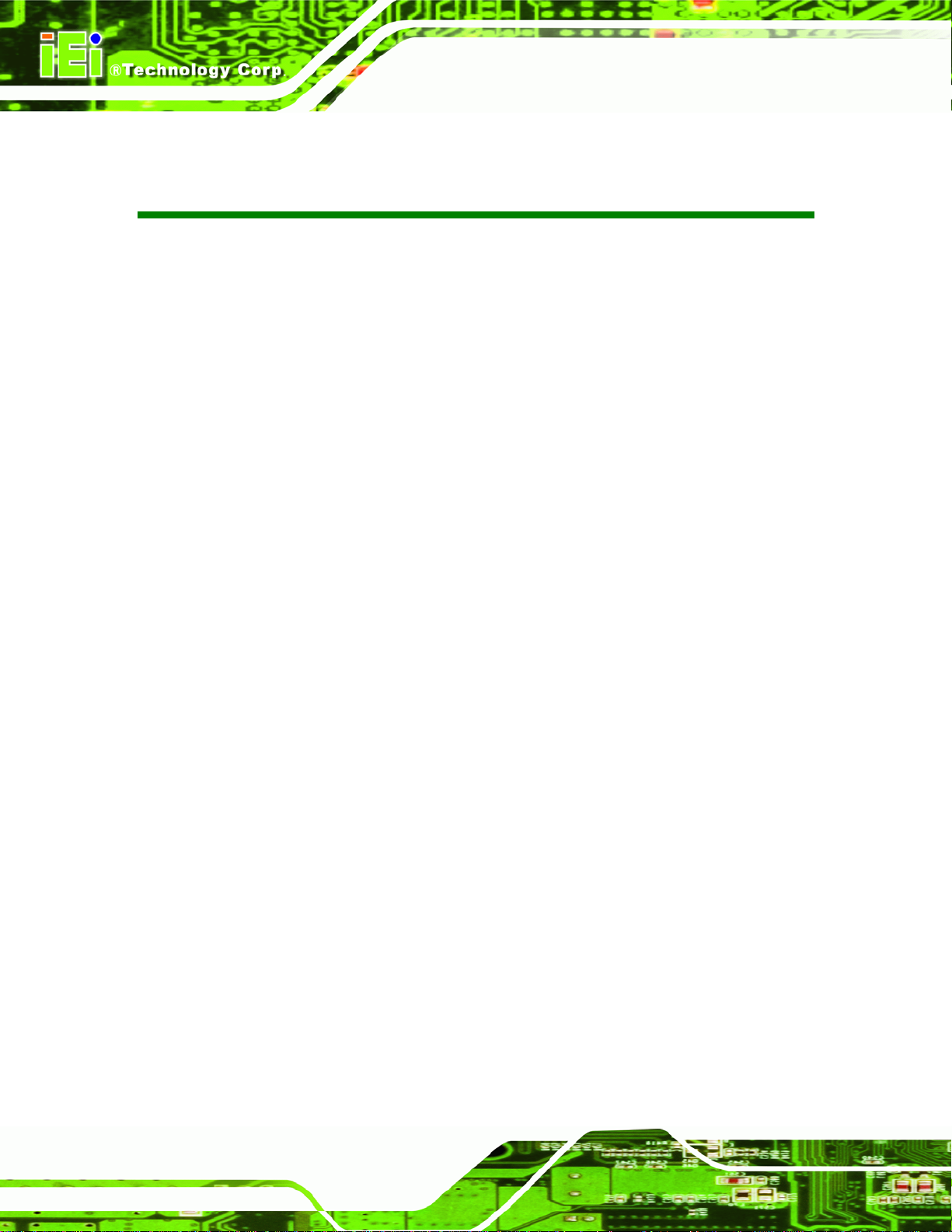
IBX-300B Embedded System
Table of Contents
1 INTRODUCTION.......................................................................................................... 1
1.1 IBX-300BC EMBEDDED SYSTEM OVERVIEW............................................................. 2
1.1.1 IBX-300BC Benefits........................................................................................... 2
1.1.2 IBX-300BC Features.......................................................................................... 2
1.2 IBX-300BC MODEL VARIATION ................................................................................3
1.3 TECHNICAL SPECIFICATIONS ...................................................................................... 3
2 MECHANICAL DESCRIPTION................................................................................. 5
2.1 MECHANICAL OVERVIEW........................................................................................... 6
2.2 PHYSICAL DIMENSIONS.............................................................................................. 6
2.3 EXTERNAL OVERVIEW................................................................................................ 7
2.3.1 Front Panel........................................................................................................ 7
2.3.1.1 IBX-300BC Front Panel ............................................................................. 7
2.3.1.2 IBX-300B Front Panel................................................................................ 8
2.3.2 Rear Panel ......................................................................................................... 9
2.3.3 Bottom Surface................................................................................................. 10
2.4 INTERNAL OVERVIEW............................................................................................... 10
3 SYSTEM COMPONENTS ..........................................................................................11
3.1 IBX-300BC EMBEDDED SYSTEM MOTHERBOARD................................................... 12
3.1.1 Intel® Atom™ D510 CPU............................................................................... 12
3.1.1.1 DDR2 Memory ......................................................................................... 12
3.1.1.2 Analog CRT Graphics............................................................................... 13
3.1.2 Intel® ICH8M Overview................................................................................... 13
3.1.2.1 Super I/O................................................................................................... 14
3.1.2.2 V ideo Capture ........................................................................................... 14
3.1.2.3 PCIe GbE Ethernet.................................................................................... 14
3.1.2.4 SATA Controller........................................................................................ 14
3.1.2.5 USB Controller ......................................................................................... 14
3.2 EXTERNAL PERIPHERAL INTERFACE CONNECTOR PANEL ......................................... 14
3.2.1 LAN Connector ................................................................................................ 15
Page IV
Page 5
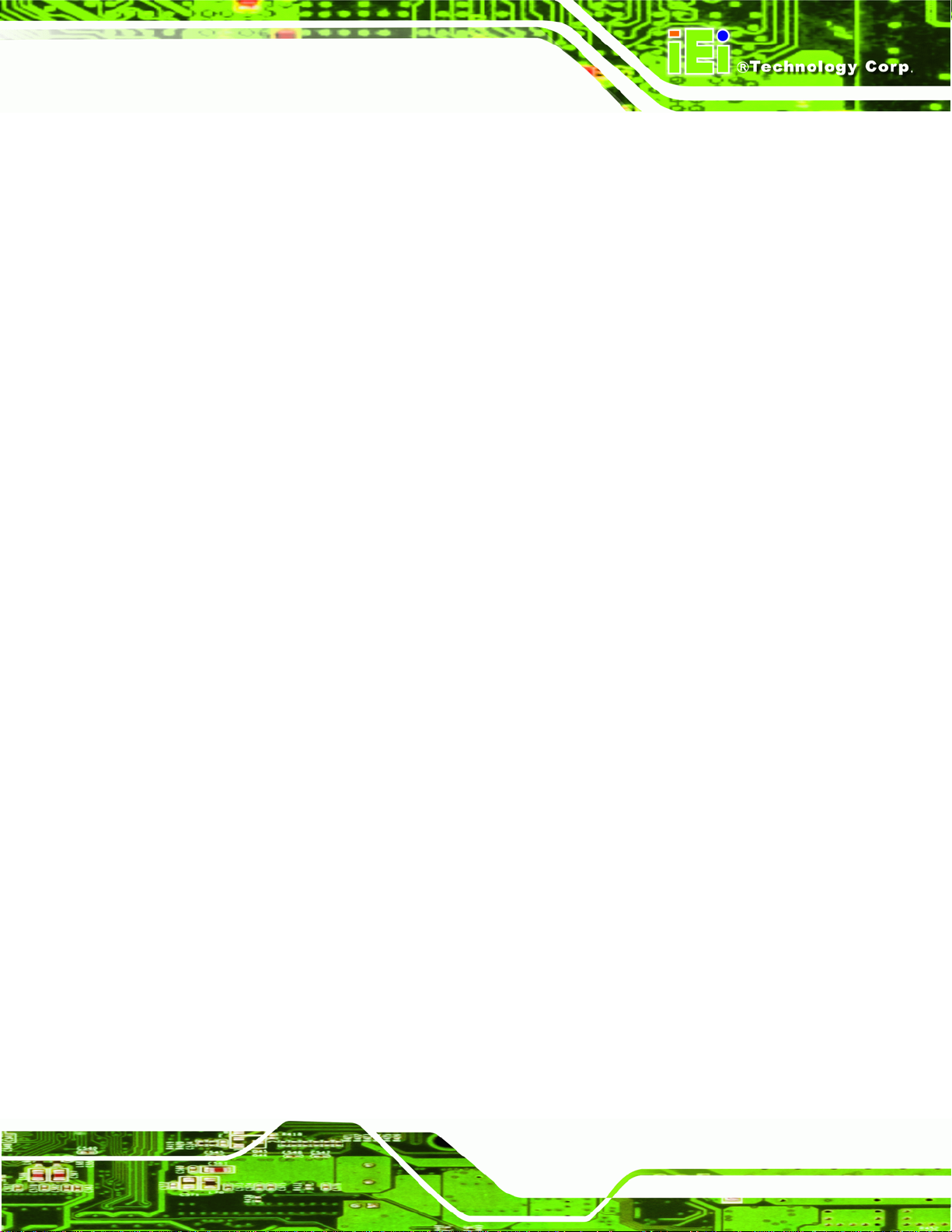
IBX-300B Embedded System
3.2.2 Power Connector............................................................................................. 16
3.2.3 Serial Port Connectors (COM1)...................................................................... 16
3.2.4 USB Connector ................................................................................................ 17
3.2.5 VGA Connector................................................................................................ 18
3.2.6 Video Input Connector..................................................................................... 19
3.3 JUMPER SETTINGS .................................................................................................... 20
3.3.1 Access the Jumpers.......................................................................................... 20
3.3.2 AT Power Select Jumper Settings..................................................................... 21
3.3.3 Clear CMOS Jumper........................................................................................ 21
3.3.4 COM1 Mode Select Jumper............................................................................. 23
3.3.4.1 COM1 RS-422 and RS-485 Pinouts......................................................... 24
4 INSTALLATION ......................................................................................................... 25
4.1 ANTI-STATIC PRECAUTIONS...................................................................................... 26
4.2 INSTALLATION PROCEDURE ...................................................................................... 26
4.2.1 Unpacking........................................................................................................ 27
4.2.2 Bottom Cover Removal.................................................................................... 28
4.2.3 Configure the Jumper Settings......................................................................... 29
4.2.4 Installing HDD................................................................................................. 29
4.2.5 Mounting the System........................................................................................ 30
4.2.6 Cable Connections........................................................................................... 32
4.3 POWER-ON PROCEDURE........................................................................................... 32
4.3.1 Installation Checklist....................................................................................... 32
4.3.2 Power-on Procedure ........................................................................................ 33
5 AMI BIOS SETUP....................................................................................................... 34
5.1 INTRODUCTION......................................................................................................... 35
5.1.1 Starting Setup................................................................................................... 35
5.1.2 Using Setup...................................................................................................... 35
5.1.3 Getting Help..................................................................................................... 36
5.1.4 Unable to Reboot After Configuration Changes.............................................. 36
5.1.5 BIOS Menu Bar................................................................................................ 36
5.2 MAIN........................................................................................................................ 37
5.3 ADVANCED............................................................................................................... 38
5.3.1 CPU Configuration.......................................................................................... 39
Page V
Page 6
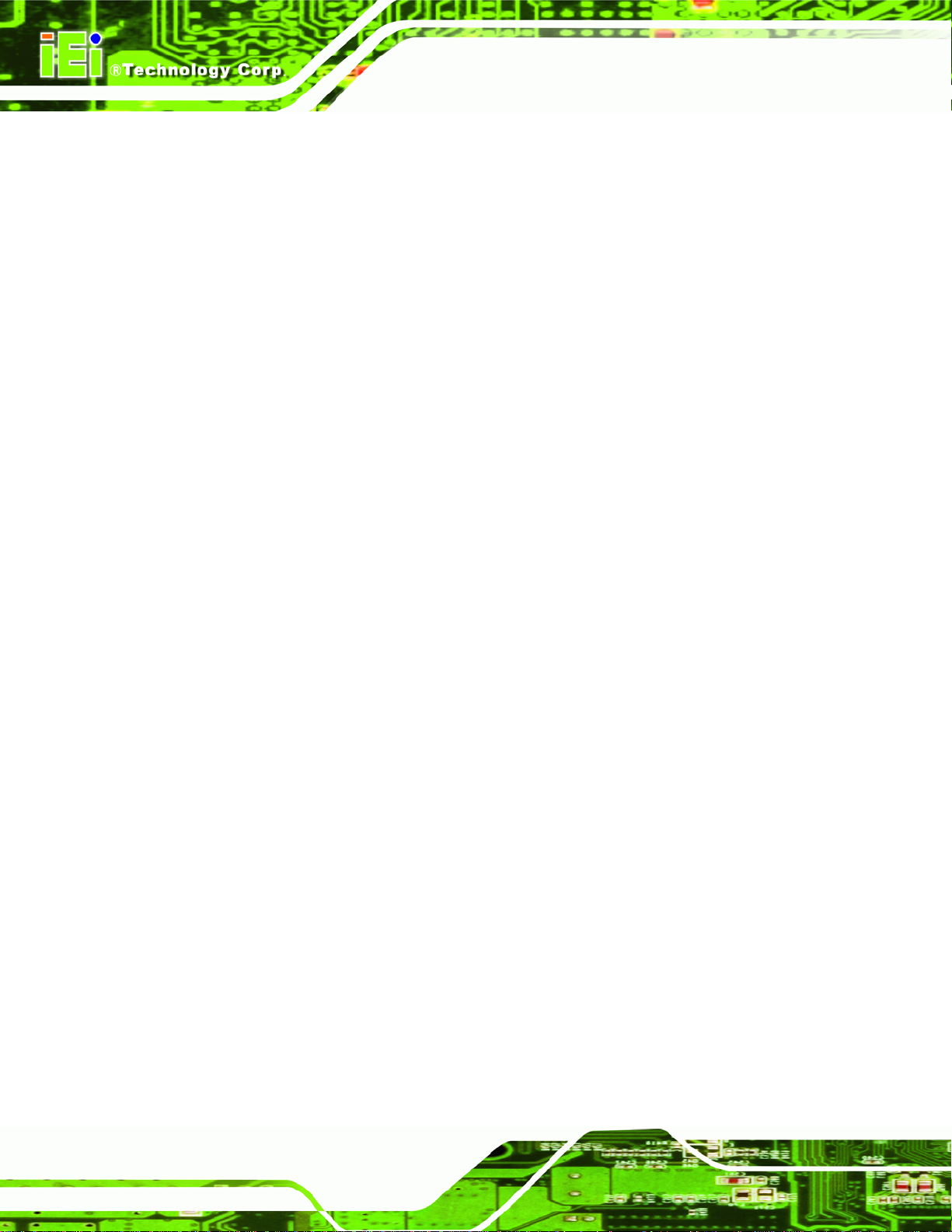
5.3.2 IDE Configuration........................................................................................... 40
5.3.2.1 IDE Master, IDE Slave............................................................................. 41
5.3.3 Super IO Configuration ................................................................................... 45
5.3.4 Hardware Health Configuration...................................................................... 47
5.3.5 Remote Access Configuration.......................................................................... 48
5.3.6 Power Configuration........................................................................................ 50
5.3.6.1 ACPI Configuration .................................................................................. 51
5.3.7 AHCI Configuration......................................................................................... 52
5.3.7.1 AHCI Port n.............................................................................................. 53
5.3.8 USB Configuration........................................................................................... 54
5.4 PCI/PNP................................................................................................................... 56
5.5 BOOT........................................................................................................................ 59
5.5.1 Boot Settings Configuration............................................................................. 59
5.5.2 Boot Device Priority........................................................................................ 61
IBX-300B Embedded System
5.5.3 Hard Disk Drives............................................................................................. 62
5.6 SECURITY................................................................................................................. 62
5.7 CHIPSET ................................................................................................................... 63
5.7.1 Northbridge Configuration.............................................................................. 64
5.7.2 Southbridge Configuration .............................................................................. 65
5.8 EXIT......................................................................................................................... 67
A ONE KEY RECOVERY............................................................................................. 69
A.1 ONE KEY RECOVERY INTRODUCTION...................................................................... 70
A.1.1 System Requirement......................................................................................... 71
A.1.2 Supported Operating System........................................................................... 72
A.2 SETUP PROCEDURE FOR WINDOWS.......................................................................... 73
A.2.1 Hardware and BIOS Setup .............................................................................. 73
A.2.2 Create Partitions............................................................................................. 74
A.2.3 Install Operating System, Drivers and Applications....................................... 77
A.2.4 Build-up Recovery Partition............................................................................ 78
A.2.5 Create Factory Default Image......................................................................... 80
A.3 SETUP PROCEDURE FOR LINUX................................................................................ 85
A.4 RECOVERY TOOL FUNCTIONS.................................................................................. 88
A.4.1 Factory Restore............................................................................................... 90
A.4.2 Backup System................................................................................................. 91
Page VI
Page 7

IBX-300B Embedded System
A.4.3 Restore Your Last Backup................................................................................ 92
A.4.4 Manual............................................................................................................. 93
A.5 OTHER INFORMATIO N.............................................................................................. 94
A.5.1 System Memory Requirement .......................................................................... 94
B SAFETY PRECAUTIONS......................................................................................... 95
B.1 SAFETY PRECAUTIONS............................................................................................. 96
B.1.1 General Safety Precautions............................................................................. 96
B.1.2 Anti-static Precautions.................................................................................... 97
B.1.3 Explanation of Graphical Symbols.................................................................. 97
B.2 MAINTENANCE AND CLEANING PRECAUTIONS........................................................ 98
B.2.1 Maintenance and Cleaning.............................................................................. 98
B.2.2 Cleaning Tools................................................................................................. 98
C INTERFACE CONNECTORS................................................................................ 100
C.1 PERIPHERAL INTERFACE CONNECTORS .................................................................. 101
D BIOS MENU OPTIONS........................................................................................... 103
D.1 BIOS CONFIGURATION OPTIONS........................................................................... 104
E WATCHDOG TIMER............................................................................................... 106
F HAZARDOUS MATERIALS DISCLOSURE........................................................ 109
F.1 HAZARDOUS MATERIAL DISCLOSURE TABLE FOR IPB PRODUCTS CERTIFIED AS ROHS
COMPLIANT UNDER 2002/95/EC WITHOUT MERCURY.................................................110
Page VII
Page 8

IBX-300B Embedded System
List of Figures
Figure 1-1: IBX-300BC Embedded System ..................................................................................2
Figure 2-1: IBX-300BC Dimensions (mm) ....................................................................................6
Figure 2-2: IBX-300BC Front Panel...............................................................................................7
Figure 2-3: IBX-300B Front Panel..................................................................................................8
Figure 2-4: IBX-300BC Rear Panel................................................................................................9
Figure 2-5: Bottom Surface .........................................................................................................10
Figure 3-1: DDR2 SO-DIMM .........................................................................................................13
Figure 3-2: External Peripheral Interface Connector................................................................15
Figure 3-3: Ethernet Connector...................................................................................................16
Figure 3-4: Serial Port Pinouts....................................................................................................17
Figure 3-5: VGA Connector .........................................................................................................18
Figure 3-6: AT Power Select Jumper Location..........................................................................21
Figure 3-7: Clear CMOS Jumper .................................................................................................22
Figure 3-8: COM1 Mode Select Jumper Locations....................................................................24
Figure 4-1: Bottom Cover Retention Screws (Front Panel)......................................................28
Figure 4-2: Bottom Cover Retention Screws (Rear Panel).......................................................28
Figure 4-3: Bottom Cover Retention Screws (Bottom Panel) ..................................................28
Figure 4-4: HDD Installation ........................................................................................................30
Figure 4-5: Mounting Screw Holes..............................................................................................31
Figure 4-6: Wall-mounting Bracket.............................................................................................31
Figure 4-7: Power Button and Power LED .................................................................................33
Figure A-1: IEI One Key Recovery Tool Menu...........................................................................70
Figure A-2: Launching the Recovery Tool.................................................................................74
Figure A-3: Recovery Tool Setup Menu .....................................................................................75
Figure A-4: Command Mode........................................................................................................75
Figure A-5: Partition Creation Commands.................................................................................76
Figure A-6: Launching the Recovery Tool.................................................................................78
Figure A-7: System Configuration for Windows .......................................................................78
Figure A-8: Build-up Recovery Partition....................................................................................79
Figure A-9: Press any key to continue.......................................................................................79
Figure A-10: Press F3 to Boot into Recovery Mode..................................................................80
Page VIII
Page 9
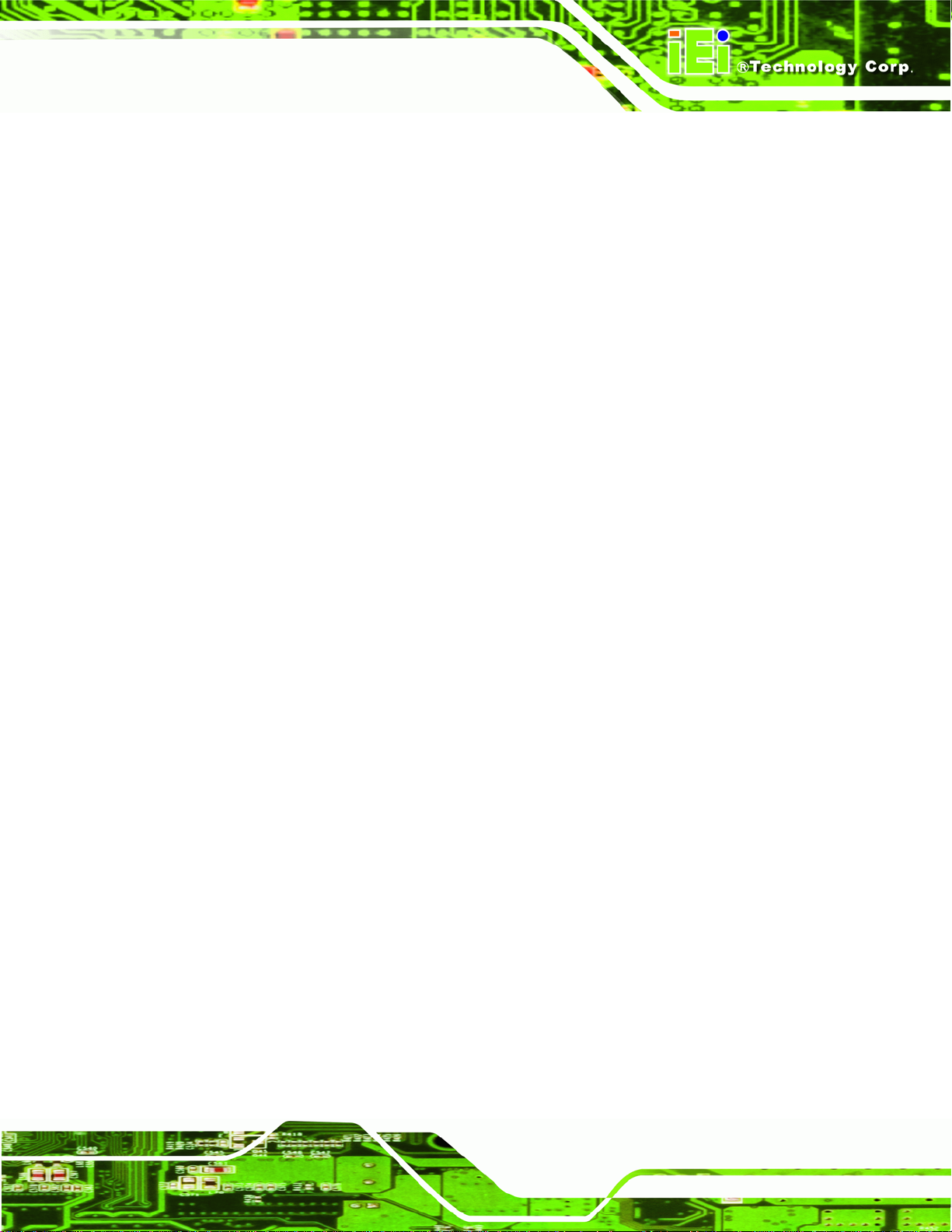
IBX-300B Embedded System
Figure A-11: Recovery Tool Menu ..............................................................................................80
Figure A-12: About Symantec Ghost Window...........................................................................81
Figure A-13: Symantec Ghost Path ............................................................................................81
Figure A-14: Select a Local Source Drive ..................................................................................82
Figure A-15: Select a Source Partition from Basic Drive .........................................................82
Figure A-16: File Name to Copy Image to ..................................................................................83
Figure A-17: Compress Image.....................................................................................................83
Figure A-18: Image Creation Confirmation................................................................................84
Figure A-19: Image Creation Process.........................................................................................84
Figure A-20: Image Creation Complete......................................................................................84
Figure A-21: Press Any Key to Continue...................................................................................85
Figure A-22: Partitions for Linux.................................................................................................86
Figure A-23: System Configuration for Linux............................................................................87
Figure A-24: Access menu.lst in Linux (Text Mode).................................................................87
Figure A-25: Recovery Tool Menu ..............................................................................................88
Figure A-26: Recovery Tool Main Menu.....................................................................................89
Figure A-27: Restore Factory Default.........................................................................................90
Figure A-28: Recovery Complete Window.................................................................................90
Figure A-29: Backup System.......................................................................................................91
Figure A-30: System Backup Complete Window ......................................................................91
Figure A-31: Restore Backup......................................................................................................92
Figure A-32: Restore System Backup Complete Window........................................................92
Figure A-33: Symantec Ghost Window ......................................................................................93
Page IX
Page 10

IBX-300B Embedded System
List of Tables
Table 1-1: Model Variation.............................................................................................................3
Table 1-2: Technical Specifications..............................................................................................4
Table 3-1: Ethernet Connector Pinouts......................................................................................15
Table 3-2: Connector LEDs..........................................................................................................16
Table 3-3: Serial Port Pinouts......................................................................................................16
Table 3-4: Serial Port Pinouts......................................................................................................17
Table 3-5: USB Port Pinouts........................................................................................................18
Table 3-6: VGA Connector Pinouts.............................................................................................18
Table 3-7: Video Input Connector Pinouts (CAP1)....................................................................19
Table 3-8: Video Input Connector Pinouts (CAP2)....................................................................19
Table 3-9: Jumpers.......................................................................................................................20
Table 3-10: AT Power Select Jumper Settings..........................................................................21
Table 3-11: Clear CMOS Jumper Settings..................................................................................22
Table 3-12: COM1 Mode Jumper Settings (JP2)........................................................................23
Table 3-13: COM1 Mode Select Jumper Settings (JP3)............................................................23
Table 3-14: COM1 Mode Select Jumper Settings (JP4)............................................................23
Table 3-15: RS-422 Pinouts .........................................................................................................24
Table 3-16: RS-485 Pinouts .........................................................................................................24
Table 4-1: Package List Contents...............................................................................................27
Table 5-1: BIOS Navigation Keys................................................................................................36
Page X
Page 11
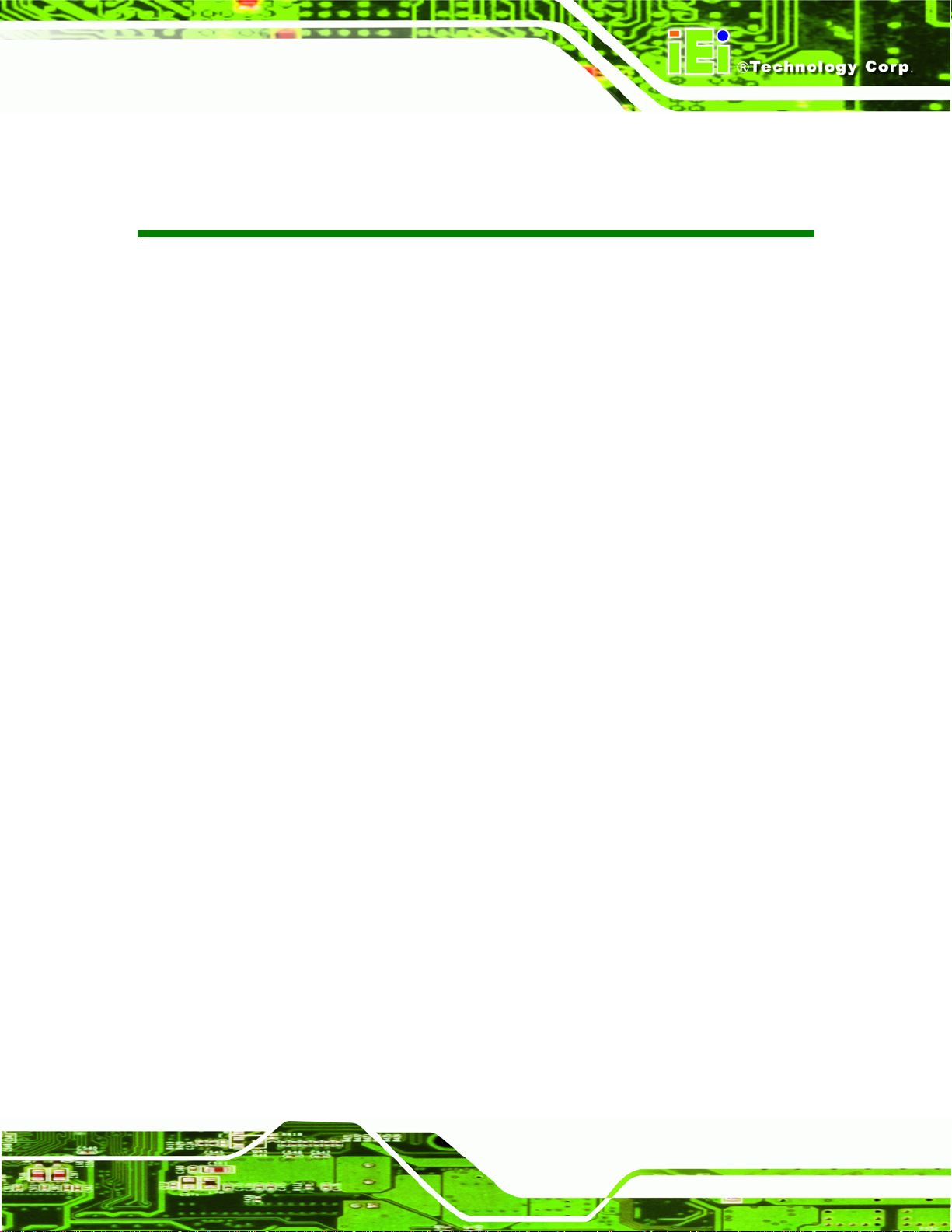
IBX-300B Embedded System
List of BIOS Menus
BIOS Menu 1: Main.......................................................................................................................37
BIOS Menu 2: Advanced..............................................................................................................39
BIOS Menu 3: CPU Configuration...............................................................................................39
BIOS Menu 4: IDE Configuration.................................................................................................40
BIOS Menu 5: IDE Master and IDE Slave Configuration...........................................................42
BIOS Menu 6: Super IO Configuration........................................................................................46
BIOS Menu 7: Hardware Health Configuration..........................................................................47
BIOS Menu 8: Remote Access Configuration............................................................................48
BIOS Menu 9: Power Configuration............................................................................................51
BIOS Menu 10: ACPI Configuration............................................................................................52
BIOS Menu 11: AHCI Configuration............................................................................................53
BIOS Menu 12: AHCI Port n Configuration Menu......................................................................54
BIOS Menu 13: USB Configuration.............................................................................................55
BIOS Menu 14: PCI/PnP Configuration.......................................................................................57
BIOS Menu 15: Boot.....................................................................................................................59
BIOS Menu 16: Boot Settings Configuration.............................................................................59
BIOS Menu 17: Boot Device Priority Settings ...........................................................................61
BIOS Menu 18: Hard Disk Drives ................................................................................................62
BIOS Menu 19: Security...............................................................................................................62
BIOS Menu 20: Chipset................................................................................................................64
BIOS Menu 21: North Bridge Chipset Configuration................................................................64
BIOS Menu 22:South Bridge Chipset Configuration.................................................................65
BIOS Menu 23: Exit.......................................................................................................................67
Page XI
Page 12
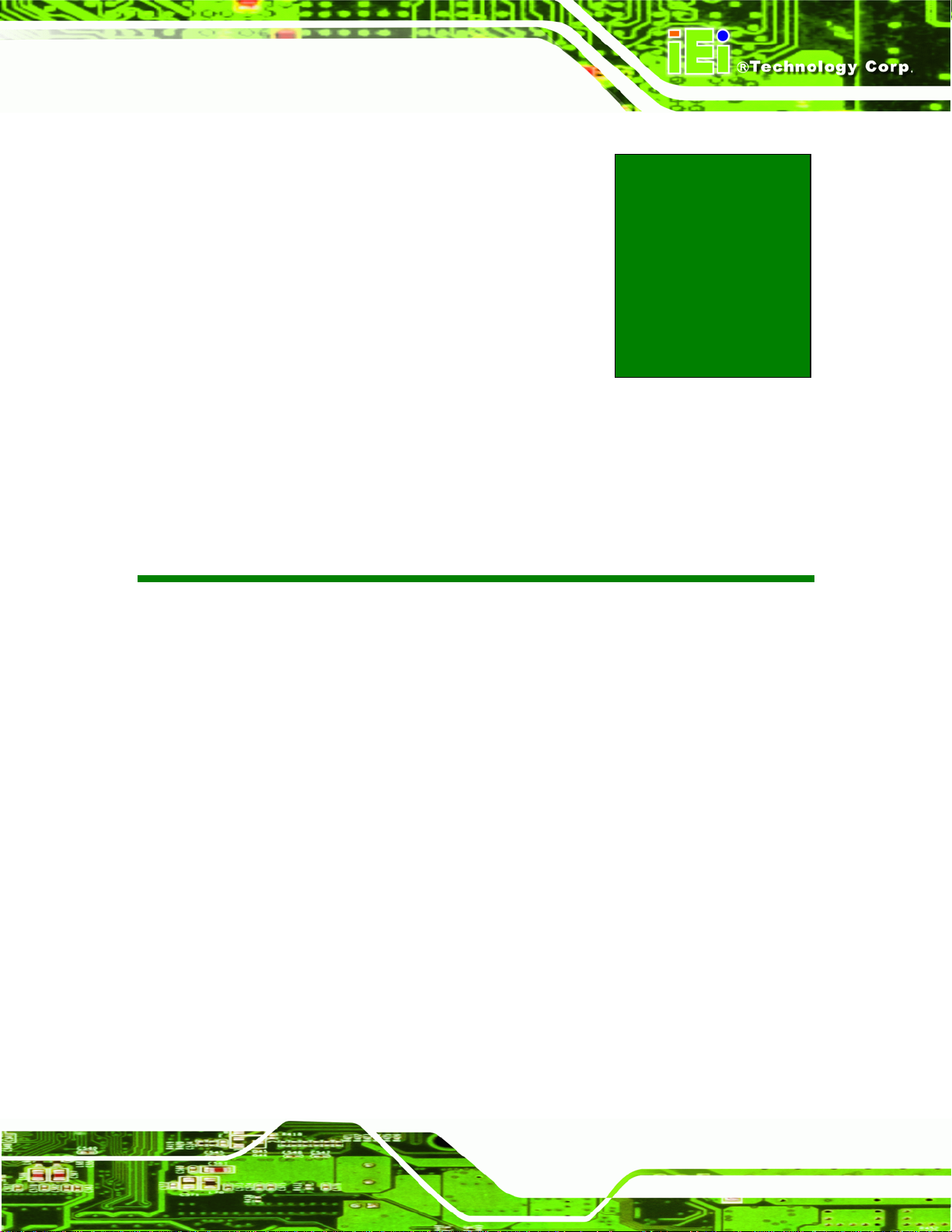
IBX-300B Embedded System
Chapter
1
1 Introduction
Page 1
Page 13

IBX-300B Embedded System
1.1 IBX-300BC Embedded System Overview
Figure 1-1: IBX-300BC Embedded System
The IBX-300BC is a 1.6 GHz Intel® Atom™ D510 based embedded solution. The fanless
motherboard has been optimized
minimum installation space. The main board supports a full range of functions for an
AT/ATX-compatible industrial computer.
for security and surveillance applications that require
1.1.1 IBX-300BC Benefits
The IBX-300BC embedded system has the following benefits:
Easy installation saves installation time
Complete integration saves solution development time and cost
Real-time video capture for digital security and surveillance
Compact size saves space
Powerful preinstalled 1.66 GHz Intel® Atom™ D510 CPU and motherboard
ensures rigorous processing needs can be met
1.1.2 IBX-300BC Features
The IBX-300BC has the following features
Page 2
RoHS compliant design
Fanless system
Dual core 1.66 GHz Intel® Atom™ CPU
Eight channels video capture input via BNC cable
Page 14
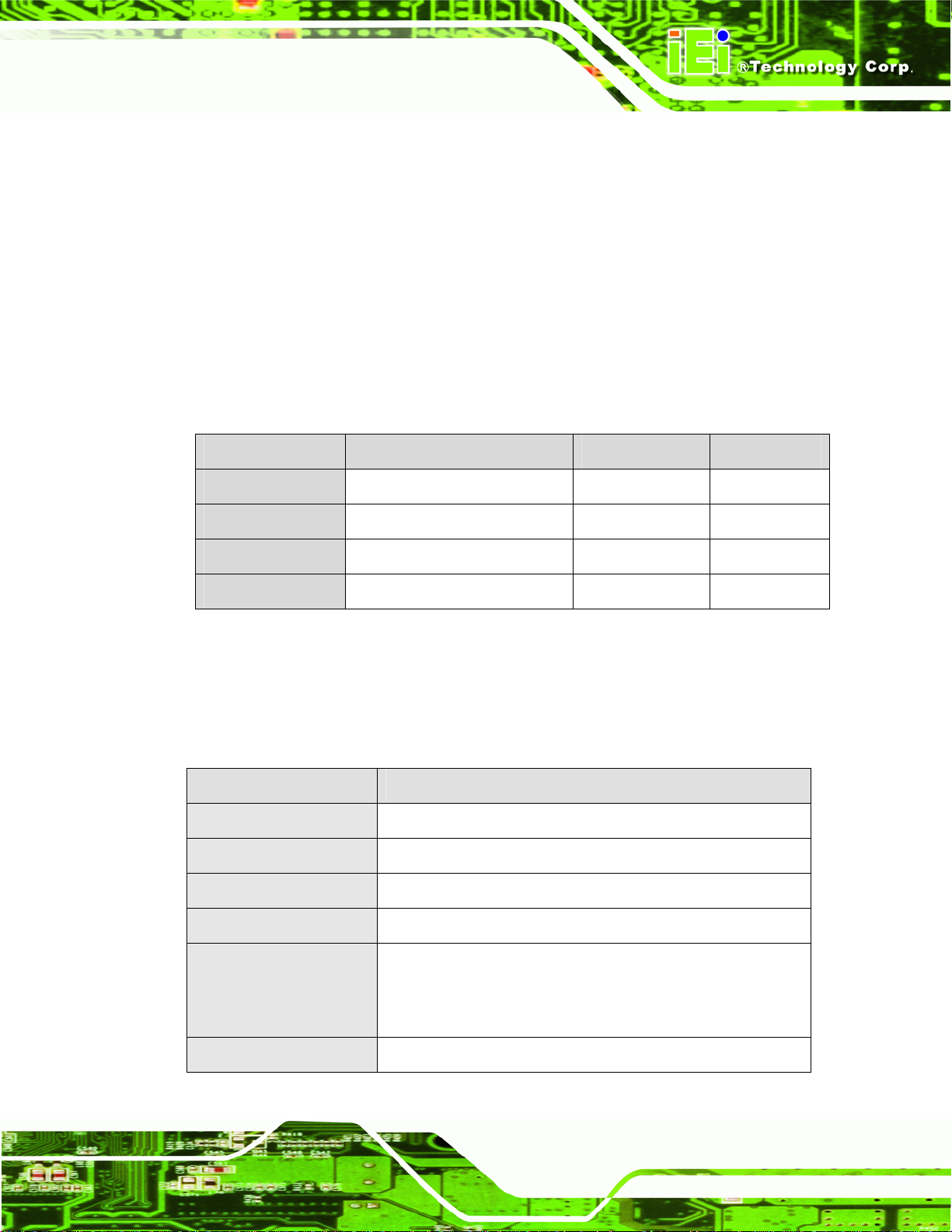
IBX-300B Embedded System
VGA display output resolution up to 2048 x 1536
One GbE RJ-45 connectors supported
One 2.5” SATA HDD supported
Optional 802.11b/g wireless LAN module
Wall mount supported
1.2 IBX-300BC Model Variation
There four models of the IBX-300BC series embedded system. Both models have a
preinstalled 1.0 GB DDR2 memory module preinstalled. The model variations are listed in
Table 1-1 below.
Model CPU Video Capture Wireless LAN
IBX-300BC
IBX-300BCW
IBX-300B
IBX-300BW
Table 1-1: Model Variation
1.66 GHz Intel® Atom™ D510 Yes No
1.66 GHz Intel® Atom™ D510 Yes Yes
1.66 GHz Intel® Atom™ D510 No No
1.66 GHz Intel® Atom™ D510 No Yes
1.3 Technical Specifications
The specifications for the Intel based embedded systems are listed below.
IBX-300BC Series
CPU
System Chipset
System Memory
BIOS
1.66 GHz Intel® Atom™ D510 CPU with 1 MB L2 cache
Intel® ICH8M
1.0 GB DDR2 SDRAM SO-DIMM preinstalled
AMI BIOS (SPI Flash ROM)
Video Capture
(IBX-300BC Model
Only)
Ethernet
Eight video input channels via BNC cables
Conexant CX25853 Multi-Channel Video Decoder
Conexant CX25821 PCIe Media Bridge
One GbE (Intel® 82567V PHY via PCIe x1)
Page 3
Page 15
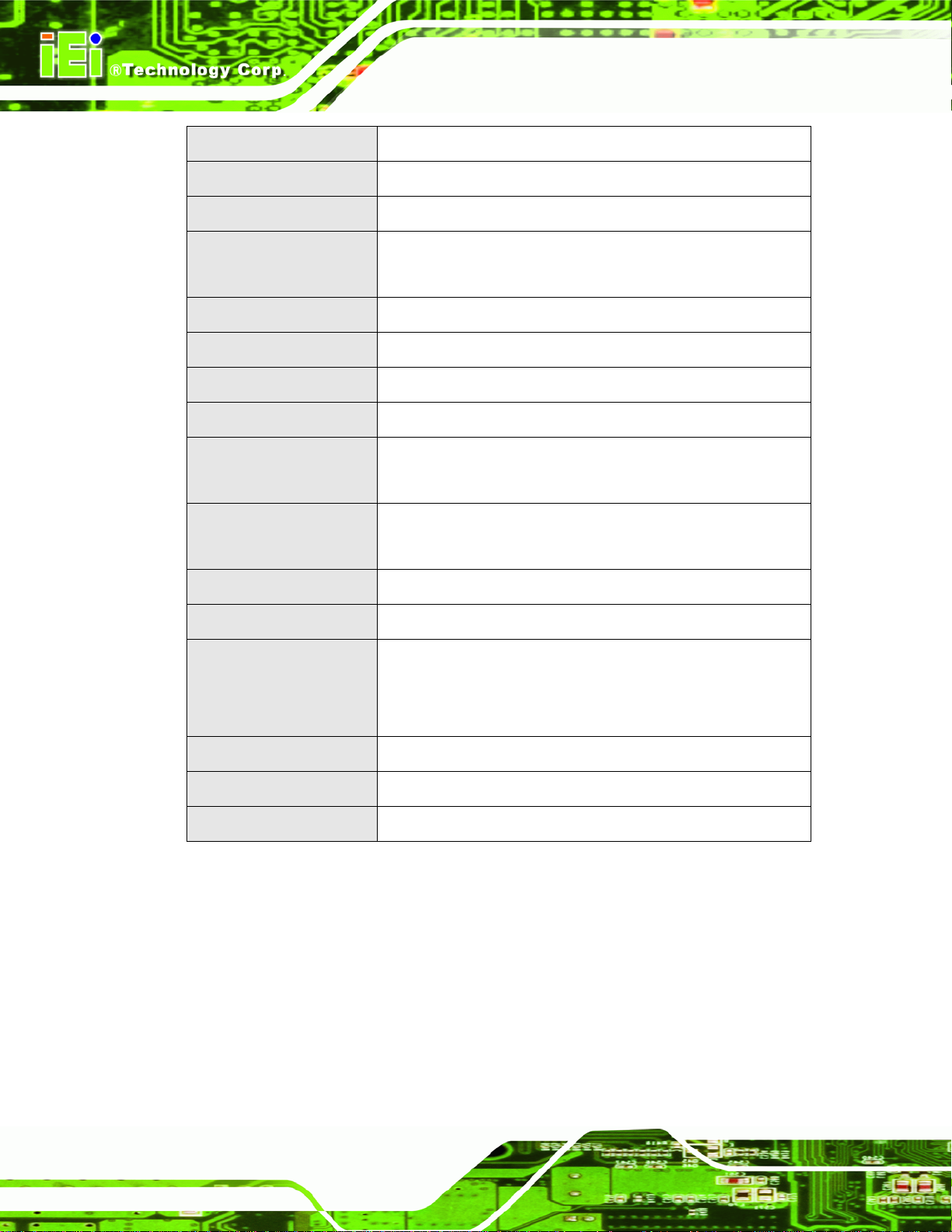
IBX-300B Embedded System
Display
USB
Serial Port
Audio
Storage
Wireless
Chassis Construction
Power Input
Power Adapter
Power Mode
Operating Shock
VGA (2048 x 1536 @ 60 Hz)
Four USB 2.0 ports supported
One RS-232/422/485 port
One line-out jack
One line-in jack
Support one 2.5” SATA HDD
802.11b/g wireless module (W model only)
Aluminum Alloy
12 V DC input
40 W power adapter with ERP and PSE certificates
(12 V @ 3.33 A)
ATX (default) or AT
(selected by jumper)
Half-sine wave shock 3G; 11 ms; 3 shocks per axis
Operating Vibration
Operating Temperature
Net Weight (NW/GW)
Dimensions (W x D x H)
Mounting
Table 1-2: Technical Specifications
MIL-STD-810F 514.5C-1
IBX-300B: -10ºC ~ 50ºC with air flow*
IBX-300BC: -10ºC ~ 40ºC with air flow*
(*Ambient air speed per IEC-68-2-2 standard)
1.0 g / 2.8 kg
160 mm x 123.5 mm x 51.3 mm
Desktop/Wall
Page 4
Page 16

IBX-300B Embedded System
Chapter
2
2 Mechanical Description
Page 5
Page 17

2.1 Mechanical Overview
The IBX-300BC RoHS compliant, Intel® Atom™ fanless embedded system features
industrial grade components that offer longer operating life, high shock/vibration
resistance and endurance over a wide temperature range. The IBX-300BC combines
these features in an aluminum enclosure designed for space critical applications that
require low power consumption. Featuring one GbE, four USB, one RS-232/422/485 serial
port, as well as audio, VGA, and video capture ports, the IBX-300BC offers system
integrators and developers the best selection of robust and high performance surveillance
system platforms. A 2.5” HDD bay inside the system supports one 2.5” SATA HDD.
2.2 Physical Dimensions
The dimensions of the IBX-300BC series are listed below and shown in Figure 2-1.
IBX-300B Embedded System
Figure 2-1: IBX-300BC Dimensions (mm)
Page 6
Page 18

IBX-300B Embedded System
2.3 External Overview
2.3.1 Front Panel
The IBX-300BC series front panel contains external I/O interface connectors, power
connectors, status LEDs and switches. The front panel of the IBX-300BC and the
IBX-300B is different. An overview of each model is listed below.
2.3.1.1 IBX-300BC Front Panel
An overview of the IBX-300BC front panel is shown in Figure 2-2 below.
Figure 2-2: IBX-300BC Front Panel
The front panel I/O connectors are listed below:
1 x 12V DC inlet
2 x Video capture ports (support eight channels)
1 x RJ-45 GbE connectors
2 x USB 2.0 ports
1 x Power button
Status indicator LEDs on the front panel include:
1 x Power LED
Page 7
Page 19

1 x HDD LED
2.3.1.2 IBX-300B Front Panel
An overview of the IBX-300B front panel is shown in Figure 2-3 below.
IBX-300B Embedded System
Figure 2-3: IBX-300B Front Panel
The front panel I/O connectors are listed below:
1 x 12V DC inlet
1 x RJ-45 GbE connectors
2 x USB 2.0 ports
1 x Power button
Status indicator LEDs on the front panel include:
1 x Power LED
1 x HDD LED
Page 8
Page 20
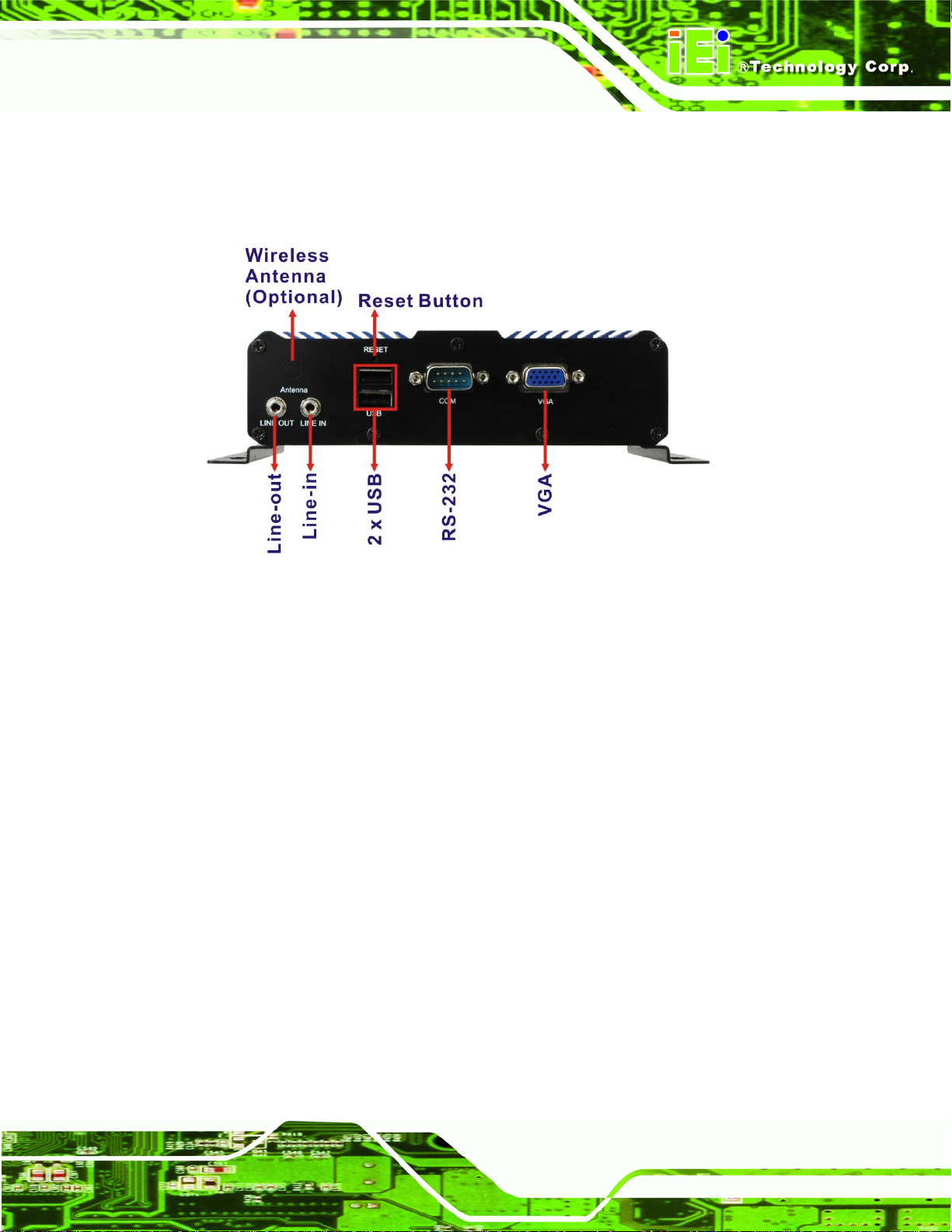
IBX-300B Embedded System
2.3.2 Rear Panel
The IBX-300BC series rear panel contains some external I/O interface connectors. An
overview of the rear panel is shown in
Figure 2-4: IBX-300BC Rear Panel
The rear panel I/O connectors are listed below:
Figure 2-4 below.
1 x Line-in audio connector
1 x Line-out audio connector
1 x Wireless antenna connector (optional)
2 x USB 2.0 ports
1 x RS-232/422/485 serial port connector
1 x VGA connector
1 x Reset button
Page 9
Page 21

2.3.3 Bottom Surface
The bottom surface of the IBX-300BC provide access to internal system and contains
holes for wall mounting.
IBX-300B Embedded System
Figure 2-5: Bottom Surface
2.4 Internal Overview
The IBX-300BC internal components are listed below:
1 x IEI IBX-300MB-PV-D510 motherboard (preinstalled)
1 x 1.0 GB DDR2 SO-DIMM module (preinstalled)
1 x 802.11b/g wireless LAN module (optional)
All the components are accessed by removing the back cover.
Page 10
Page 22
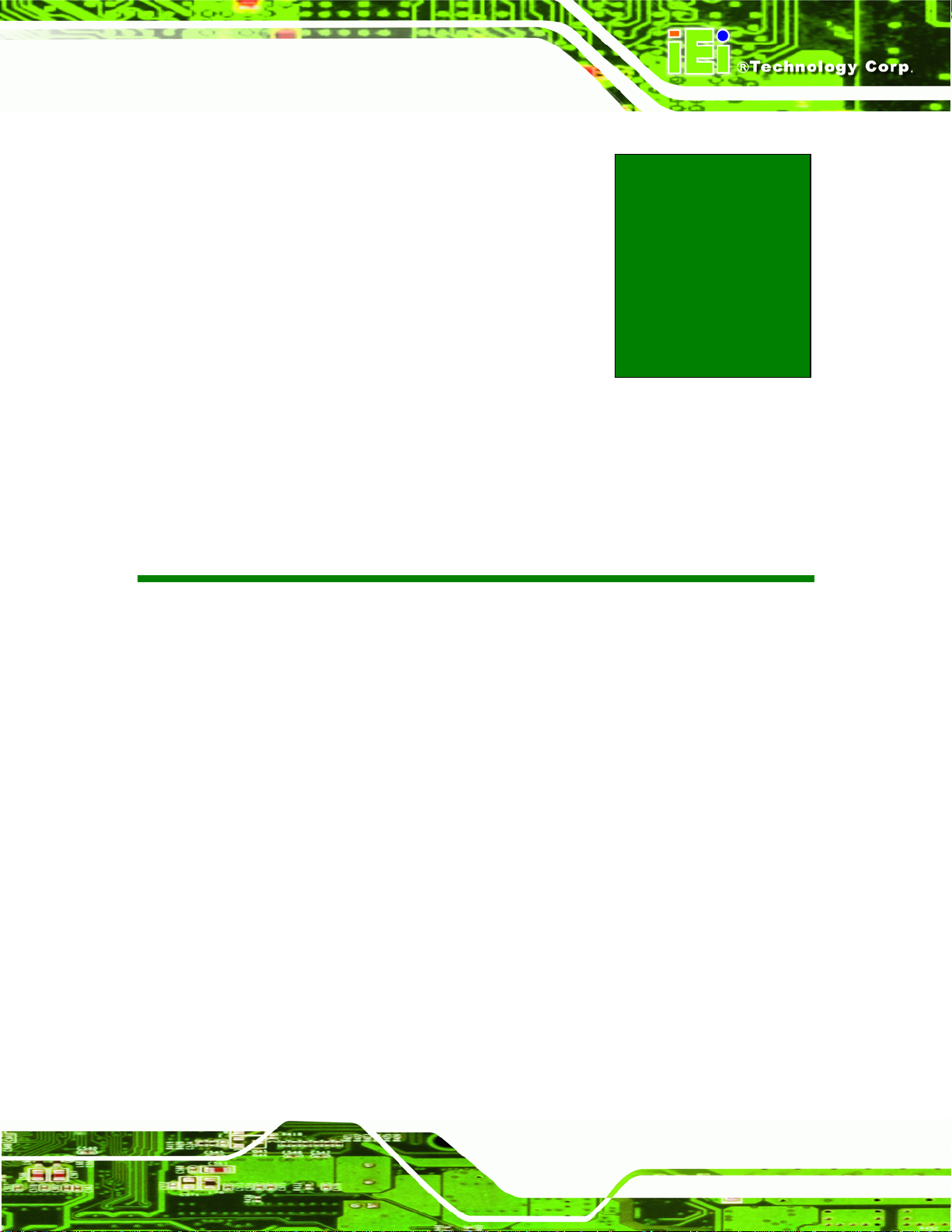
IBX-300B Embedded System
Chapter
3
3 System Components
Page 11
Page 23

IBX-300B Embedded System
3.1 IBX-300BC Embedded System Motherboard
The IBX-300BC embedded system has an IBX-300MB-PV-D510 motherboard installed in
the system. The following sections describe the relevant components and jumpers on the
motherboard.
3.1.1 Intel® Atom™ D510 CPU
NOTE:
The IBX-300BC has a preinstalled 1.66 GHz Intel® Atom™ D510CPU
on-board. If the CPU fails, the motherboard has to be replaced. Please
contact the IEI reseller or vendor you purchased the IBX-300BC from or
contact an IEI sales representative directly. To contact an IEI sales
representative, please send an email to
The IBX-300BC comes with an embedded 45 nm 1.66 GHz Intel® Atom™ processor
D510. The processor has a 1.66 GHz 1 MB L2 cache. The low power processor has a
maximum power of 13 W.
sales@iei.com.tw.
3.1.1.1 DDR2 Memory
There is one 200-pin DDR2 SO-DIMM socket on the motherboard preinstalled with one
1.0 GB DDR2 SO-DIMM. The socket supports DDR2 SO-DIMM with the following
specifications:
Maximum Memory supported 2 GB
Support for DDR2 at 667 MHz and 800 MHz
Max Memory bandwidth supported 6.4 GB/s
The SO-DIMM socket is shown in
Figure 3-1 below.
Page 12
Page 24

IBX-300B Embedded System
Figure 3-1: DDR2 SO-DIMM
3.1.1.2 Analog CRT Graphics
The analog CRT bus is integrated in the Intel® Atom™ D510 CPU and is interfaced to the
external DB-15 female connector of the IBX-300BC. Some of the features of the CRT
include:
Analog Monitor Support up to 2048 x 1546
Support for CRT Hot Plug
3.1.2 Intel® ICH8M Overview
The Intel® ICH8M chipset is connected to the Intel® Atom CPU through the chip-to-chip
Direct Media Interface (DMI). Some of the features of the Intel® ICH8M are listed below.
Complies with PCI Express Base Specification, Revision 1.1
Integrated SATA host controller with DMA operations
Supports the four USB 2.0 devices on the IBX-300BC
Complies with System Management Bus (SMBus) Specification, Version 2.0
Supports Intel® High Definition Audio
Contains Low Pin Count (LPC) interface
Supports Firmware Hub (FWH) interface
Serial peripheral interface (SPI) support
Page 13
Page 25
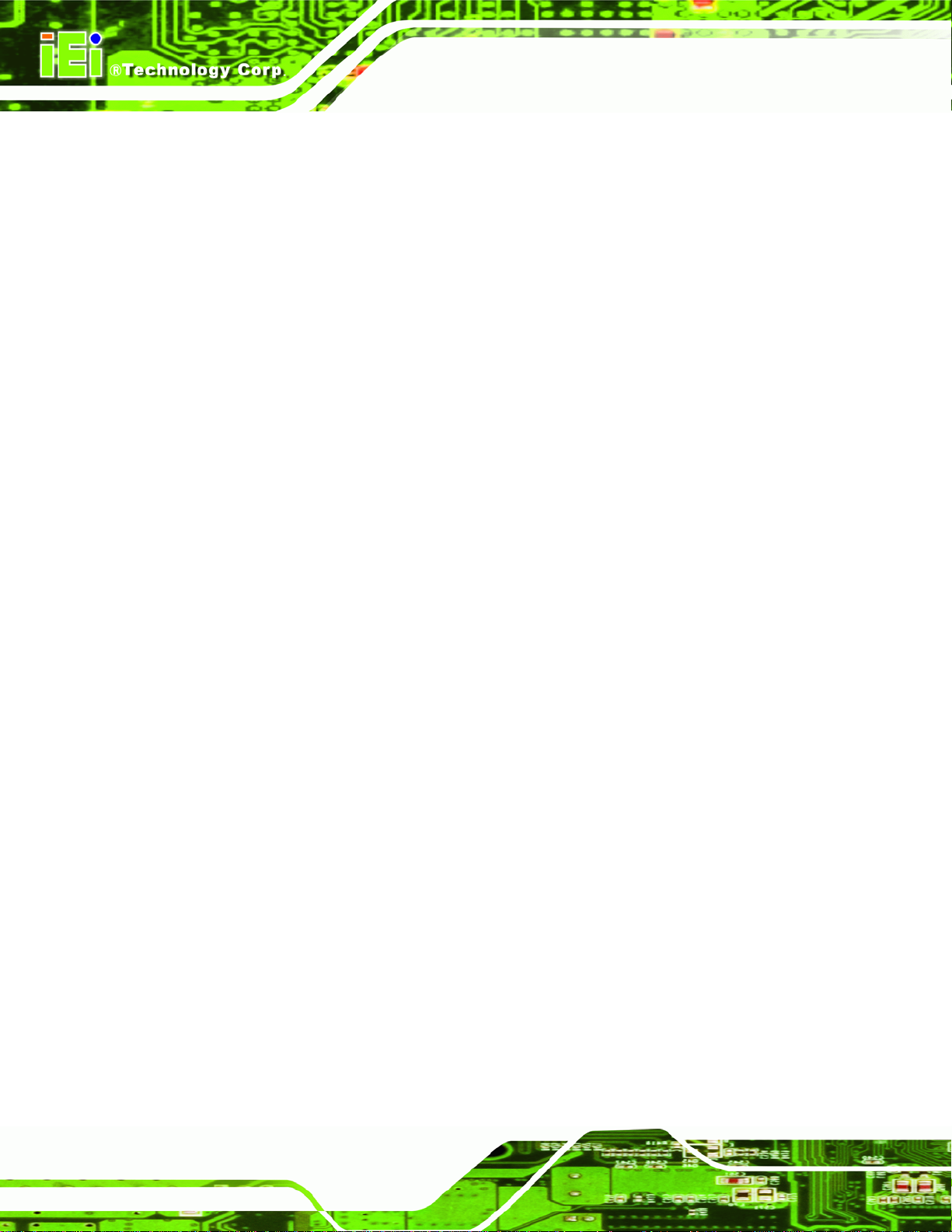
3.1.2.1 Super I/O
The ICH8M LPC interface complies with the LPC 1.1 specifications. The LPC bus from the
ICH8M is connected to the ITE IT8718F Super I/O chipset.
3.1.2.2 Video Capture
The Conexant CX25850 multi-channel video decoder and Conexant CX25821 PCIe
media bridge are used on the motherboard to support eight channels video input.
3.1.2.3 PCIe GbE Ethernet
One PCIe lane of ICH8M is connected to the Intel® 82567V GbE PHY. The Intel® 82567V
PHY is interface to the RJ-45 LAN connector on the front panel of the IBX-300BC.
3.1.2.4 SATA Controller
IBX-300B Embedded System
The integrated SATA controller on the ICH8M supports SATA drives with independent
DMA operations. The IBX-300BC supports one SATA HDD bay with 3.0 Gb/s transfer
speeds.
3.1.2.5 USB Controller
Up to four high-speed, full-speed or low-speed USB devices are supported by the ICH8M
on the IBX-300BC. High-speed USB 2.0, with data transfers of up to 480MB/s, is enabled
with the ICH8M integrated Enhanced Host Controller Interface (EHCI) compliant host
controller. USB full-speed and low-speed signaling is supported by the ICH8M integrated
Universal Host Controller Interface (UHCI) controllers.
3.2 External Peripheral Interface Connector Panel
The figure below shows the external peripheral interface connector (EPIC) panel. The
EPIC panel consists of the following:
Page 14
Page 26
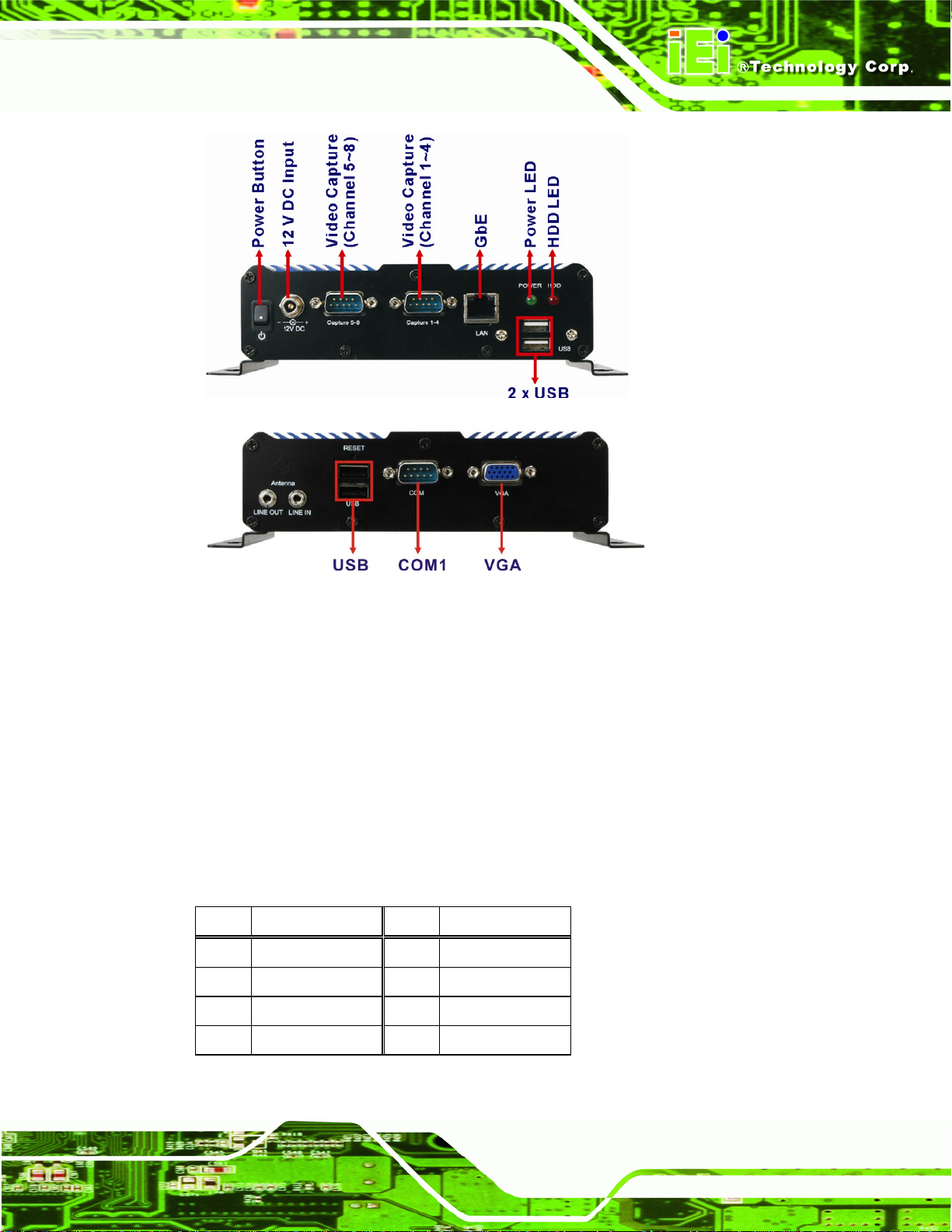
IBX-300B Embedded System
Figure 3-2: External Peripheral Interface Connector
3.2.1 LAN Connector
CN Label: LAN
CN Type:
CN Location:
CN Pinouts:
A 10/100/1000 Mb/s connection can be made to a Local Area Network.
Pin Description Pin Description
1 LAN1_MDI0+ 7 LAN1_MDI2+
2 LAN1_MDI0- 8 LAN1_MDI2-
3. LAN1_MDI1+ 9 LAN1_MDI3+
RJ-45
Figure 3-2
See
Table 3-1
See
4. LAN1_MDI1- 10 LAN1_MDI3-
Table 3-1: Ethernet Connector Pinouts
Page 15
Page 27

IBX-300B Embedded System
Figure 3-3: Ethernet Connector
LED Description LED Description
A yellow: linked
blinking: data is being sent/received
B off: 10 Mb/s
green: 100 Mb/s
orange: 1000 Mb/s
Table 3-2: Connector LEDs
3.2.2 Power Connector
CN Label: J1
CN Type:
CN Location:
CN Pinouts:
Use the rear panel +12V DC jack to connect the IBX-300BC to a power source.
Pin Description
1 +12V
Power jack
Figure 3-2
See
Table 3-3
See
2 GND
3 GND
Table 3-3: Serial Port Pinouts
3.2.3 Serial Port Connectors (COM1)
CN Label: COM1
Page 16
Page 28
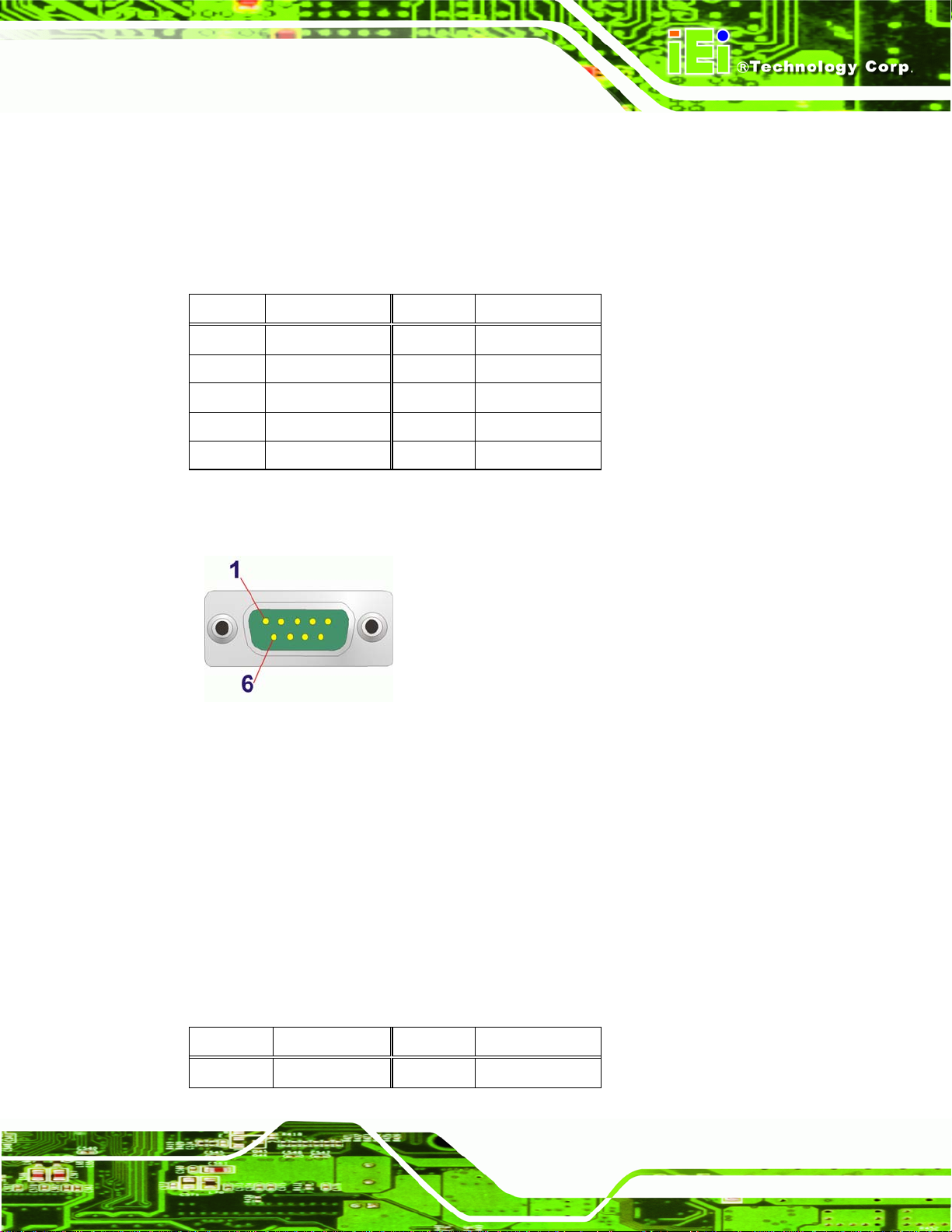
IBX-300B Embedded System
CN Type:
CN Location:
CN Pinouts:
DB-9 connector
Figure 3-2
See
Table 3-4 and Figure 3-4
See
The serial port connects to a RS-232 serial communications device.
Pin Description Pin Description
1 DCD / TXD485# 6 DSR
2 RXD / TXD485+ 7 RTS
3 TXD / RXD485+ 8 CTS
4 DTR / RXD485# 9 RI
5 GND
Table 3-4: Serial Port Pinouts
Figure 3-4: Serial Port Pinouts
3.2.4 USB Connector
CN Label: USB_C1
CN Type:
CN Location:
CN Pinouts:
The USB connector can be connected to a USB device.
Pin Description Pin Description
1 USB_VCC 2 USB_VCC
USB port
Figure 3-2
See
Table 3-5
See
Page 17
Page 29

Pin Description Pin Description
3 DATA- 4 DATA5 DATA+ 6 DATA+
7 GND 8 GND
Table 3-5: USB Port Pinouts
3.2.5 VGA Connector
CN Label: VGA1
IBX-300B Embedded System
CN Type:
CN Location:
CN Pinouts:
15-pin Female
Figure 3-2
See
Figure 3-5 and Table 3-6
See
Connects to a monitor that accepts a standard VGA input.
Figure 3-5: VGA Connector
Pin Description Pin Description
1 RED 2 GREEN
3 BLUE 4 NC
5 GND 6 GND
Page 18
7 GND 8 GND
9 VCC 10 GND
11 NC 12 DDC DAT
13 HSYNC 14 VSYNC
15 DDCCLK
Table 3-6: VGA Connector Pinouts
Page 30

IBX-300B Embedded System
3.2.6 Video Input Connector
CN Label: CAP1, CAP2
CN Type:
CN Location:
CN Pinouts:
DB-9 connector
Figure 3-2
See
Table 3-7 and Table 3-8
See
Two DB-9 connectors provide eight video input channels via BNC cables.
Pin Description
1 VIN_1
2 VIN_2
3 VIN_3
4 VIN_4
5 GND
6 GND
7 GND
8 GND
9 GND
Table 3-7: Video Input Connector Pinouts (CAP1)
Pin Description
1 VIN_5
2 VIN_6
3 VIN_7
4 VIN_8
5 GND
6 GND
7 GND
8 GND
9 GND
Table 3-8: Video Input Connector Pinouts (CAP2)
Page 19
Page 31

3.3 Jumper Settings
NOTE:
A jumper is a metal bridge used to close an
electrical circuit. It consists of two or three metal
pins and a small metal clip (often protected by a
plastic cover) that slides over the pins to connect
them. To CLOSE/SHORT a jumper means
connecting the pins of the jumper with the plastic
clip and to OPEN a jumper means removing the
IBX-300B Embedded System
plastic clip from a jumper.
The following jumpers can be found on the motherboard installed in the IBX-300BC.
Before the IBX-300BC is installed, the jumpers must be set in accordance with the desired
configuration. The jumpers on the IBX-300BC motherboard are listed in
Description Label Type
AT/ATX mode select J_AUTOPWR1 2-pin header
Clear CMOS J_COMS1 3-pin header
COM1 RS-232/422/485 select
Table 3-9: Jumpers
JP2 8-pin header
JP3 6-pin header
JP4 6-pin header
Table 3-9.
3.3.1 Access the Jumpers
Page 20
To access the jumpers, remove the back panel. To remove the back panel, please refer to
Section
4.2.2.
Page 32

IBX-300B Embedded System
3.3.2 AT Power Select Jumper Settings
Jumper Label: J_AUTOPWR1
Jumper Type:
Jumper Settings:
Jumper Location:
The AT Power Select jumper specifies the systems power mode as AT or ATX. AT Power
Select jumper settings are shown in
Setting Description
Short Use ATX power Default
Open Use AT power
Table 3-10: AT Power Select Jumper Settings
The location of the AT Power Select jumper is shown in Figure 3-6 below.
2-pin header
See Table 3-10
See Figure 3-6
Table 3-10.
Figure 3-6: AT Power Select Jumper Location
3.3.3 Clear CMOS Jumper
Jumper Label: J_CMOS1
Jumper Type:
Jumper Settings:
Jumper Location:
2-pin header
Table 3-11
See
Figure 3-7
See
Page 21
Page 33

If the IBX-300BC fails to boot due to improper BIOS settings, the clear CMOS jumper
clears the CMOS data and resets the system BIOS information. To do this, use the jumper
cap to close the pins for a few seconds then remove the jumper clip.
If the “CMOS Settings Wrong” message is displayed during the boot up process, the fault
may be corrected by pressing the F1 to enter the CMOS Setup menu. Do one of the
following:
Enter the correct CMOS setting
Load Optimal Defaults
Load Failsafe Defaults.
After having done one of the above, save the changes and exit the CMOS Setup menu.
IBX-300B Embedded System
The clear CMOS jumper settings are shown in
Clear CMOS Description
Short 1 - 2 Keep CMOS Setup Default
Short 2 - 3 Clear CMOS Setup
Table 3-11: Clear CMOS Jumper Settings
The location of the clear CMOS jumper is shown in Figure 3-7 below.
Table 3-11.
Page 22
Figure 3-7: Clear CMOS Jumper
Page 34

IBX-300B Embedded System
3.3.4 COM1 Mode Select Jumper
Jumper Label: JP2, JP3, JP4
Jumper Type:
Jumper Settings:
Jumper Location:
Pin header
Table 3-12, Table 3-5, Table 3-6
See
Figure 3-8
See
The COM1 Mode Select jumper sets the serial communications port COM1 as RS-232,
RS-422 or RS-485. The COM1 Mode Select jumper settings are shown in
JP2 Description
Short 1-2 RS-232 Default
Short 3-4 RS-422
Short 5-6 RS-485
Short 5-6, 7-8 RS-485 with RTS control
Table 3-12.
Table 3-12: COM1 Mode Jumper Settings (JP2)
JP3 Description
Short 1-3, 2-4 RS-232 Default
Short 3-5, 4-6 RS-422/485
Table 3-13: COM1 Mode Select Jumper Settings (JP3)
JP4 Description
Short 1-3, 2-4 RS-232 Default
Short 3-5, 4-6 RS-422/485
Table 3-14: COM1 Mode Select Jumper Settings (JP4)
The COM1 Mode Select jumper locations are shown in Figure 3-8.
Page 23
Page 35

IBX-300B Embedded System
Figure 3-8: COM1 Mode Select Jumper Locations
3.3.4.1 COM1 RS-422 and RS-485 Pinouts
The pinouts for RS-422 and RS-485 operation of external serial port COM 1 are detailed
below.
COM 1 RS-422 Description
Pin 1 TX-
Pin 2 TX+
Pin 3 RX+
Pin 4 RX-
Table 3-15: RS-422 Pinouts
COM 1 RS-485 Description
Pin 1 Data-
Pin 2 Data+
Table 3-16: RS-485 Pinouts
Page 24
Page 36

IBX-300B Embedded System
Chapter
4
4 Installation
Page 25
Page 37

4.1 Anti-static Precautions
WARNING:
If the following anti-static precautions are not followed, a user may be
injured and the system irreparably damaged.
Electrostatic discharge (ESD) can cause serious damage to electronic components,
including the motherboard. (Dry climates are especially susceptible to ESD.) It is therefore
critical that whenever the IBX-300BC is opened and any electrical component handled,
the following anti-static precautions are strictly adhered to.
Wear an anti-static wristband: Wearing a simple anti-static wristband can
IBX-300B Embedded System
help to prevent ESD from damaging the board.
Self-grounding: Before handling the board, touch any grounded conducting
material. During the time the board is handled, frequently touch any
conducting materials that are connected to the ground.
4.2 Installation Procedure
To properly install the IBX-300BC, the following steps must be followed. Detailed
descriptions of these instructions are listed in the sections that follow.
Step 1: Unpacking
Step 2: Configure the jumper settings.
Step 3: Install HDD.
Step 4: Mount the IBX-300BC
Step 5: Connect the external peripheral connectors
Page 26
Step 6: Power the system upStep 0:
Page 38

IBX-300B Embedded System
4.2.1 Unpacking
After the IBX-300BC is received make sure the following components are included in the
package. If any of these components are missing, please contact the IBX-300BC reseller
or vendor where it was purchased or contact an IEI sales representative immediately.
Quantity Item Image
IBX-300BC embedded system
1
Power adapter (40 W, 12 V @ 3.33 A)
1
1
1
1
2
1
(with ERP and PSE certificates)
Power cord
Screw set
Driver and manual CD
Quad channel BNC cable (C models only)
Wireless antenna (W models only)
Table 4-1: Package List Contents
Page 27
Page 39

4.2.2 Bottom Cover Removal
Before the jumper settings can be configured, the bottom cover must be removed. To
remove the bottom cover, please follow the steps below:
Step 1: Remove the bottom cover retention screws. The bottom cover is secured to the
IBX-300B Embedded System
system with six retention screws, two in the front panel (
rear panel and two in the bottom panel (
removed.
Figure 4-2). All six screws must be
Figure 4-1), two in the
Figure 4-1: Bottom Cover Retention Screws (Front Panel)
Figure 4-2: Bottom Cover Retention Screws (Rear Panel)
Page 28
Figure 4-3: Bottom Cover Retention Screws (Bottom Panel)
Page 40

IBX-300B Embedded System
Step 2: Gently remove the bottom cover from the IBX-300BC. Step 0:
4.2.3 Configure the Jumper Settings
To configure the jumper settings, please follow the steps below.
Step 1: Remove the bottom cover. See Section
Step 2: Locate the jumper settings on the embedded motherboard. See Section
Step 3: Make the jumper settings in accordance with the settings described and defined
in Section
3.3.Step 0:
4.2.2.
4.2.4 Installing HDD
The IBX-300BC supports one 2.5” SATA HDD. To install a HDD to the IBX-300BC, please
follow the steps below.
Step 1: Remove the bottom cover. See Section
Step 2: Locate the HDD bracket. The HDD bracket is preinstalled inside the bottom
surface.
Step 3: Slide the HDD into the HDD bracket and connect the HDD with the SATA cable.
4.2.2.
3.3.
Step 4: Secure the HDD with four retention screws.
Page 29
Page 41

IBX-300B Embedded System
Figure 4-4: HDD Installation
Step 5: Reinstall the bottom panel with the four previously removed retention screws.
Step 0:
4.2.5 Mounting the System
To mount the embedded system onto a wall, please follow the steps below.
Step 1: Select the location on the wall for mounting the IBX-300BC.
Step 2: Carefully mark the locations of the four mounting screw holes (
the wall.
Figure 4-5) on
Page 30
Page 42

IBX-300B Embedded System
Figure 4-5: Mounting Screw Holes
Step 3: Drill four pilot holes at the marked locations on the wall for the bracket retention
screws.
Step 4: Align the wall-mounting screw holes with the pilot holes.
Step 5: Secure the IBX-300BC to the wall by inserting the retention screws into the four
pilot holes and tightening them (
Figure 4-6).
Figure 4-6: Wall-mounting Bracket
Page 31
Page 43

4.2.6 Cable Connections
Once the system has been mounted on the wall, the following connectors can be
connected to the system.
Video input connectors
VGA cable connector
Serial port connector
RJ-45 connector
Audio devices
USB devices can be connected to the system.
IBX-300B Embedded System
The cable connection locations are shown in
4.3 Power-On Procedure
4.3.1 Installation Checklist
WARNING:
Make sure a power supply with the correct input voltage is being fed into
the system. Incorrect voltages applied to the system may cause damage to
the internal electronic components and may also cause injury to the user.
To power on the embedded system please make sure of the following:
The memory module is installed
The HDD is installed
Figure 2-2 and Figure 2-4.
Page 32
The bottom cover is installed
All peripheral devices (VGA monitor, serial communications devices etc.) are
connected
The power cables are plugged in
The system is securely mounted
Page 44

IBX-300B Embedded System
4.3.2 Power-on Procedure
To power-on the IBX-300BC please follow the steps below:
Step 1: Push the power button.
Step 2: Once turned on, the green power LED should be turned on. See
Step 0:
Figure 4-7.
Figure 4-7: Power Button and Power LED
Page 33
Page 45

IBX-300B Embedded System
Chapter
5
5 AMI BIOS Setup
Page 34
Page 46

IBX-300B Embedded System
5.1 Introduction
The BIOS is programmed onto the BIOS chip. The BIOS setup program allows changes to
certain system settings. This chapter outlines the options that can be changed.
5.1.1 Starting Setup
The AMI BIOS is activated when the computer is turned on. The setup program can be
activated in one of two ways.
1. Press the D
2. Press the D
appears on the screen. 0.
If the message disappears before the D
again.
ELETE key as soon as the system is turned on or
ELETE key when the “Press Del to enter SETUP” message
ELETE key is pressed, restart the computer and try
5.1.2 Using Setup
Use the arrow keys to highlight items, press ENTER to select, use the PageUp and
PageDown keys to change entries, press F1 for help and press E
keys are shown in.
Key Function
Up arrow Move to previous item
Down arrow Move to next item
Left arrow Move to the item on the left hand side
SC to quit. Navigation
Right arrow Move to the item on the right hand side
Esc key Main Menu – Quit and not save changes into CMOS
Status Page Setup Menu and Option Page Setup Menu --
Exit current page and return to Main Menu
Page Up key Increase the numeric value or make changes
Page Dn key Decrease the numeric value or make changes
F1 key General help, only for Status Page Setup Menu and Option
Page Setup Menu
Page 35
Page 47

Key Function
F2 /F3 key Change color from total 16 colors. F2 to select color
F10 key Save all the CMOS changes, only for Main Menu
Table 5-1: BIOS Navigation Keys
5.1.3 Getting Help
When F1 is pressed a small help window describing the appropriate keys to use and the
IBX-300B Embedded System
forward.
possible selections for the highlighted item appears. To exit the Help Window press E
the F1 key again.
5.1.4 Unable to Reboot After Configuration Changes
If the computer cannot boot after changes to the system configuration is made, CMOS
defaults. Use the jumper described in Chapter 5.
5.1.5 BIOS Menu Bar
The menu bar on top of the BIOS screen has the following main items:
Main – Changes the basic system configuration.
Advanced – Changes the advanced system settings.
PCIPnP – Changes the advanced PCI/PnP Settings
Boot – Changes the system boot configuration.
Security – Sets User and Supervisor Passwords.
Chipset – Changes the chipset settings.
SC or
Page 36
Exit – Selects exit options and loads default settings
The following sections completely describe the configuration options found in the menu
items at the top of the BIOS screen and listed above.
Page 48

IBX-300B Embedded System
5.2 Main
The Main BIOS menu (BIOS Menu 1) appears when the BIOS Setup program is entered.
The Main menu gives an overview of the basic system information.
BIOS SETUP UTILITY
Main Advanced PCIPNP Boot Security Chipset Exit
System Overview
⎯⎯⎯⎯⎯⎯⎯⎯⎯⎯⎯⎯⎯⎯⎯⎯⎯⎯⎯⎯⎯⎯⎯⎯⎯⎯⎯⎯⎯⎯⎯
AMIBIOS
Version :08.00.16
Build Date :05/06/10
ID: :Z120MR10
Processor
Type :Intel(R) Atom(TM) CPU D510 @ 1.66GHz
Speed :1666MHz
Count :1
System Memory
Size :503MB
System Time [14:20:27]
System Time [Tue 05/06/2008]
v02.67 ©Copyright 1985-2006, American Megatrends, Inc.
Use [ENTER], [TAB] or
[SHIFT-TAB] to select a
field.
Use [+] or [-] to
configure system time.
ÅÆ
Select Screen
↑ ↓ Select Item
Enter Go to SubScreen
F1 General Help
F10 Save and Exit
ESC Exit
BIOS Menu 1: Main
Î System Overview
The System Overvie w lists a brief summary of different system components. The fields in
System Overview cannot be changed. The items shown in the system overview include:
AMI BIOS: Displays auto-detected BIOS information
o Version: Current BIOS version
o Build Date: Date the current BIOS version was made
o ID: Installed BIOS ID
Processor: Displays auto-detected CPU specifications
o Type: Names the currently installed processor
o Speed: Lists the processor speed
o Count: The number of CPUs on the motherboard
System Memory: Displays the auto-detected system memory.
o Size: Lists memory size
Page 37
Page 49

The System Overview field also has two user configurable fields:
Î System Time [xx:xx:xx]
Use the System Time option to set the system time. Manually enter the hours, minutes
and seconds.
Î System Date [xx/xx/xx]
Use the System Date option to set the system date. Manually enter the day, month and
year.
5.3 Advanced
Use the Advanced menu (BIOS Menu 2) to configure the CPU and peripheral devices
through the following sub-menus:
IBX-300B Embedded System
WARNING!
Setting the wrong values in the sections below may cause the system
to malfunction. Make sure that the settings made are compatible with
the hardware.
CPU Configuration (see Section 5.3.1)
IDE Configuration (see Section
Super IO Configuration (see Section
Hardware Health Configuration (see Section
Remote Access Configuration (see Section
Power Configuration (see Section
AHCI Configuration (see Section
USB Configuration (see Section
5.3.2)
5.3.3)
5.3.4)
5.3.5)
5.3.6)
5.3.7)
5.3.8)
Page 38
Page 50

IBX-300B Embedded System
BIOS SETUP UTILITY
Main Advanced PCIPNP Boot Security Chipset Exit
Advanced Settings
⎯⎯⎯⎯⎯⎯⎯⎯⎯⎯⎯⎯⎯⎯⎯⎯⎯⎯⎯⎯⎯⎯⎯⎯⎯⎯⎯⎯⎯⎯⎯
WARNING: Setting wrong values in below sections may cause
system to malfunction
> CPU Configuration
> IDE Configuration
> SuperIO Configuration
> Hardware Health Configuration
> Remote Access Configuration
> Power Configuration
> AHCI Configuration
> USB Configuration
v02.67 ©Copyright 1985-2006, American Megatrends, Inc.
BIOS Menu 2: Advanced
Configure CPU
ÅÆ
Select Screen
↑ ↓ Select Item
Enter Go to SubScreen
F1 General Help
F10 Save and Exit
ESC Exit
5.3.1 CPU Configuration
Use the CPU Configuration menu (BIOS Menu 3) to view detailed CPU specifications
and configure the CPU.
BIOS SETUP UTILITY
Main Advanced PCIPNP Boot Security Chipset Exit
Configure Advanced CPU Settings
Module Version: 3F.19
⎯⎯⎯⎯⎯⎯⎯⎯⎯⎯⎯⎯⎯⎯⎯⎯⎯⎯⎯⎯⎯⎯⎯⎯⎯⎯⎯⎯⎯⎯⎯
Manufacturer :Intel
Brand String :Intel(R) Atom(TM) CPU D510 @ 1.66GHz
Frequency :1.66GHz
FSB Speed :666MHz
Cache L1 :48 KB
Cache L2 :1024 KB
Ratio Actual Value:10
v02.61 ©Copyright 1985-2006, American Megatrends, Inc.
ÅÆ
Select Screen
↑ ↓ Select Item
Enter Go to SubScreen
F1 General Help
F10 Save and Exit
ESC Exit
BIOS Menu 3: CPU Configuration
The CPU Configuration menu (BIOS Menu 3) lists the following CPU details:
Manufacturer: Lists the name of the CPU manufacturer
Page 39
Page 51

S
Brand String: Lists the brand name of the CPU being used
Frequency: Lists the CPU processing speed
FSB Speed: Lists the FSB speed
Cache L1: Lists the CPU L1 cache size
Cache L2: Lists the CPU L2 cache size
IBX-300B Embedded System
5.3.2 IDE Configuration
Use the IDE Configuration menu (BIOS Menu 4) to change and/or set the configuration
of the IDE devices installed in the system.
BIOS SETUP UTILITY
Main Advanced PCIPNP Boot Security Chipset Exit
IDE Configuration
⎯⎯⎯⎯⎯⎯⎯⎯⎯⎯⎯⎯⎯⎯⎯⎯⎯⎯⎯⎯⎯⎯⎯⎯⎯⎯⎯⎯⎯⎯⎯
ATA/IDE Configuration [Enhanced]
Configure SATA as [IDE]
> Primary IDE Master : [Not Detected]
> Secondary IDE Master : [Not Detected]
v02.67 ©Copyright 1985-2006, American Megatrends, Inc.
DISABLED: disable the
integrated IDE
controller.
PRIMARY: enables only
the Primary IDE
controller
ECONDARY: enables only
the Secondary IDE
controller.
BOTH: enables both IDE
controllers
ÅÆ
Select Screen
↑ ↓ Select Item
Enter Go to SubScreen
F1 General Help
F10 Save and Exit
ESC Exit
BIOS Menu 4: IDE Configuration
Î ATA/IDE Configurations [Enhanced]
Use the ATA/IDE Configurations option to configure the ATA/IDE controller.
Î
Disabled
Page 40
Disables the on-board ATA/IDE controller.
Page 52

IBX-300B Embedded System
Î
Compatible
Î
Enhanced DEFAULT
Î Configure SATA as [IDE]
Use the Configure SATA as option to configure SATA devices as normal IDE devices.
Î
IDE DEFAULT
Î
AHCI
Configures SATA devices as normal IDE device.
Configures SATA devices as AHCI device.
Configures the on-board ATA/IDE controller to be in
compatible mode. In this mode, a SATA channel will
replace one of the IDE channels. This mode supports
up to 4 storage devices.
Configures the on-board ATA/IDE controller to be in
Enhanced mode. In this mode, IDE channels and SATA
channels are separated. This mode supports up to 6
storage devices. Some legacy OS do not support this
mode.
Î IDE Master and IDE Slave
When entering setup, BIOS auto detects the presence of IDE devices. BIOS displays the
status of the auto detected IDE devices. The following IDE devices are detected and are
shown in the IDE Configuration menu:
Primary IDE Master
Secondary IDE Master
The IDE Configuration menu (
IDE devices installed in the system. If an IDE device is detected, and one of the above
listed four BIOS configuration options are selected, the IDE configuration options shown in
Section
5.3.2.1 appear.
BIOS Menu 4) allows changes to the configurations for the
5.3.2.1 IDE Master, IDE Slave
Use the IDE Master and IDE Slave configuration menu to view both primary and
secondary IDE device details and configure the IDE devices connected to the system.
Page 41
Page 53

S
BIOS SETUP UTILITY
Main Advanced PCIPNP Boot Security Chipset Exit
Primary IDE Master
⎯⎯⎯⎯⎯⎯⎯⎯⎯⎯⎯⎯⎯⎯⎯⎯⎯⎯⎯⎯⎯⎯⎯⎯⎯⎯⎯⎯⎯⎯⎯
Device :Not Detected
Type [Auto]
LBA/Large Mode [Auto]
Block (Multi-Sector Transfer) [Auto]
PIO Mode [Auto]
DMA Mode [Auto]
S.M.A.R.T. [Auto]
32Bit Data Transfer [Enabled]
v02.67 ©Copyright 1985-2006, American Megatrends, Inc.
BIOS Menu 5: IDE Master and IDE Slave Configuration
IBX-300B Embedded System
elect the type of device
connected to the system
ÅÆ
Select Screen
↑ ↓ Select Item
Enter Go to SubScreen
F1 General Help
F10 Save and Exit
ESC Exit
Î Auto-Detected Drive Parameters
The “grayed-out” items in the left frame are IDE disk drive parameters automatically
detected from the firmware of the selected IDE disk drive. The drive parameters are listed
as follows:
Device: Lists the device type (e.g. hard disk, CD-ROM etc.)
Type: Indicates the type of devices a user can manually select
Vendor: Lists the device manufacturer
Size: List the storage capacity of the device.
LBA Mode: Indicates whether the LBA (Logical Block Addressing) is a method
of addressing data on a disk drive is supported or not.
Block Mode: Block mode boosts IDE drive performance by increasing the
amount of data transferred. Only 512 bytes of data can be transferred per
interrupt if block mode is not used. Block mode allows transfers of up to 64 KB
per interrupt.
PIO Mode: Indicates the PIO mode of the installed device.
Async DMA: Indicates the highest Asynchronous DMA Mode that is
supported.
Ultra DMA: Indicates the highest Synchronous DMA Mode that is supported.
S.M.A.R.T.: Indicates whether or not the Self-Monitoring Analysis and
Reporting Technology protocol is supported.
Page 42
Page 54

IBX-300B Embedded System
32Bit Data Transfer: Enables 32-bit data transfer.
Î Ty pe [Auto]
Use the Type BIOS option select the type of device the AMIBIOS attempts to boot from
after the Power-On Self-Test (POST) is complete.
Î
Not Installed
Î
Auto DEFAULT
Î
CD/DVD
Î
ARMD
BIOS is prevented from searching for an IDE disk
drive on the specified channel.
The BIOS auto detects the IDE disk drive type
attached to the specified channel. This setting should
be used if an IDE hard disk drive is attached to the
specified channel.
The CD/DVD option specifies that an IDE CD-ROM
drive is attached to the specified IDE channel. The
BIOS does not attempt to search for other types of
IDE disk drives on the specified channel.
This option specifies an ATAPI Removable Media
Device. These include, but are not limited to:
ZIP
LS-120
Î LBA/Large Mode [Auto]
Use the LBA/Large Mode option to disable or enable BIOS to auto detects LBA (Logical
Block Addressing). LBA is a method of addressing data on a disk drive. In LBA mode, the
maximum drive capacity is 137 GB.
Î
Disabled
Î
Auto DEFAULT
BIOS is prevented from using the LBA mode control on
the specified channel.
BIOS auto detects the LBA mode control on the specified
channel.
Page 43
Page 55

Î Block (Multi Sector Transfer) [Auto]
Use the Block (Multi Sector Transfer) to disable or enable BIOS to auto detect if the
device supports multi-sector transfers.
IBX-300B Embedded System
Î
Disabled
Î
Auto DEFAULT
Î PIO Mode [Auto]
Use the PIO Mode option to select the IDE PIO (Programmable I/O) mode program timing
cycles between the IDE drive and the programmable IDE controller. As the PIO mode
increases, the cycle time decreases.
Î
Auto DEFAULT
Î
0
BIOS is prevented from using Multi-Sector Transfer on the
specified channel. The data to and from the device occurs
one sector at a time.
BIOS auto detects Multi-Sector Transfer support on the
drive on the specified channel. If supported the data
transfer to and from the device occurs multiple sectors at
a time.
BIOS auto detects the PIO mode. Use this value if the IDE disk
drive support cannot be determined.
PIO mode 0 selected with a maximum transfer rate of 3.3 MB/s
Î
1
Î
2
Î
3
Î
4
Î DMA Mode [Auto]
Use the DMA Mode BIOS selection to adjust the DMA mode options.
Page 44
PIO mode 1 selected with a maximum transfer rate of 5.2 MB/s
PIO mode 2 selected with a maximum transfer rate of 8.3 MB/s
PIO mode 3 selected with a maximum transfer rate of 11.1 MB/s
PIO mode 4 selected with a maximum transfer rate of 16.6 MB/s
(This setting generally works with all hard disk drives
manufactured after 1999. For other disk drives, such as IDE
CD-ROM drives, check the specifications of the drive.)
Page 56

IBX-300B Embedded System
Î
Auto DEFAULT
Î S.M.A.R.T [Auto]
Use the S.M.A.R.T option to auto-detect, disable or enable Self-Monitoring Analysis and
Reporting Technology (SMART) on the drive on the specified channel. S.M.A.R.T predicts
impending drive failures. The S.M.A.R.T BIOS option enables or disables this function.
Î
Auto DEFAULT
Î
Disabled
Î
Enabled
Î 32Bit Data Transfer [Enabled]
Use the 32Bit Data Transfer BIOS option to enables or disable 32-bit data transfers.
BIOS auto detects the DMA mode. Use this value if the IDE
disk drive support cannot be determined.
BIOS auto detects HDD SMART support.
Prevents BIOS from using the HDD SMART feature.
Allows BIOS to use the HDD SMART feature
Î
Disabled
Î
Enabled DEFAULT
Prevents the BIOS from using 32-bit data transfers.
Allows BIOS to use 32-bit data transfers on supported
hard disk drives.
5.3.3 Super IO Configuration
Use the Super IO Configuration menu (BIOS Menu 6) to set or change the
configurations for the FDD controllers, parallel ports and serial ports.
Page 45
Page 57

BIOS SETUP UTILITY
Main Advanced PCIPNP Boot Security Chipset Exit
Configure ITE8718 Super I/O Chipset
⎯⎯⎯⎯⎯⎯⎯⎯⎯⎯⎯⎯⎯⎯⎯⎯⎯⎯⎯⎯⎯⎯⎯⎯⎯⎯⎯⎯⎯⎯⎯
Serial Port1 Address [3F8/IRQ4]
v02.67 ©Copyright 1985-2006, American Megatrends, Inc.
BIOS Menu 6: Super IO Configuration
IBX-300B Embedded System
Allows BIOS to select
Serial Port Base
Addresses
ÅÆ
Select Screen
↑ ↓ Select Item
Enter Go to SubScreen
F1 General Help
F10 Save and Exit
ESC Exit
Î Serial Port1 Address [3F8/IRQ4]
Use the Serial Port1 Address option to select the Serial Port 1 base address.
Î
Disabled
Î
3F8/IRQ4 DEFAULT
Î
2F8/IRQ3
Î
3E8/IRQ4
Î
2E8/IRQ3
No base address is assigned to Serial Port 1
Serial Port 1 I/O port address is 3F8 and the interrupt
address is IRQ4
Serial Port 1 I/O port address is 2F8 and the interrupt
address is IRQ3
Serial Port 1 I/O port address is 3E8 and the interrupt
address is IRQ4
Serial Port 1 I/O port address is 2E8 and the interrupt
address is IRQ3
Page 46
Page 58

IBX-300B Embedded System
5.3.4 Hardware Health Configuration
The Hardware Health Configuration menu (BIOS Menu 7) shows the operating
temperature, fan speeds and system voltages.
BIOS SETUP UTILITY
Main Advanced PCIPNP Boot Security Chipset Exit
Hardware Health Event Monitoring
⎯⎯⎯⎯⎯⎯⎯⎯⎯⎯⎯⎯⎯⎯⎯⎯⎯⎯⎯⎯⎯⎯⎯⎯⎯⎯⎯⎯⎯⎯⎯
CPU Core1 Temperature :33ºC/91ºF
CPU Core2 Temperature :36ºC/96ºF
SYSTEM Temperature :47ºC/116ºF
VCORE :1.136 V
+1.05S :1.040 V
VCC3S :3.328 V
VCC :5.080 V
VCC12 :12.032 V
VCC1_5 :1.504 V
VCC1_8DDR :1.808 V
VCC5DUAL :5.053 V
VBAT :3.296 V
v02.67 ©Copyright 1985-2006, American Megatrends, Inc.
ÅÆ
Select Screen
↑ ↓ Select Item
Enter Go to SubScreen
F1 General Help
F10 Save and Exit
ESC Exit
BIOS Menu 7: Hardware Health Configuration
Î Hardware Health Monitoring
The following system parameters and values are shown. The system parameters that are
monitored are:
System Temperatures:
o CPU Core1 Temperature
o CPU Core2 Temperature
o System Temperature
Voltages:
o VCORE
o +1.05S
o VCC3S
o VCC
o VCC12
o VCC1_5
Page 47
Page 59

IBX-300B Embedded System
o VCC1_8DDR
o VCC5DUAL
o VBAT
5.3.5 Remote Access Configuration
Use the Remote Access Configuration menu (BIOS Menu 8) to configure remote
access parameters. The Remote Access Configuration is an AMIBIOS feature and
allows a remote host running a terminal program to display and configure the BIOS
settings.
BIOS SETUP UTILITY
Main Advanced PCIPNP Boot Security Chipset Exit
Configure Remote Access type and parameters
⎯⎯⎯⎯⎯⎯⎯⎯⎯⎯⎯⎯⎯⎯⎯⎯⎯⎯⎯⎯⎯⎯⎯⎯⎯⎯⎯⎯⎯⎯⎯
Remote Access [Disabled]
ÅÆ
Select Screen
↑ ↓ Select Item
Enter Go to SubScreen
F1 General Help
F10 Save and Exit
ESC Exit
v02.67 ©Copyright 1985-2006, American Megatrends, Inc.
BIOS Menu 8: Remote Access Configuration
Î Remote Access [Disabled]
Use the Remote Access option to enable or disable access to the remote functionalities
of the system.
Î
Disabled DEFAULT
Page 48
Remote access is disabled.
Page 60

IBX-300B Embedded System
Î
Enabled
Î Serial Port Number [COM1]
Use the Serial Port Number option allows to select the serial port used for remote
access.
Î
COM1 DEFAULT
NOTE: Make sure the selected COM port is enabled through the Super I/O configuration
menu.
Remote access configuration options shown below
appear:
Serial Port Number
Serial Port Mode
Redirection after BIOS POST
Terminal Type
These configuration options are discussed below.
System is remotely accessed through COM1
Î Base Address, IRQ [3F8h, 4]
The Base Address, IRQ option cannot be configured and only shows the interrupt
address of the serial port listed above.
Î Serial Port Mode [115200 8,n,1]
Use the Serial Port Mode option to select baud rate through which the console redirection
is made. The following configuration options are available
115200 8,n,1 D
57600 8,n,1
38400 8,n,1
19200 8,n,1
09600 8,n,1
EFAULT
Page 49
Page 61

NOTE:
Identical baud rate setting musts be set on the host (a management
computer running a terminal software) and the slave
Î Redirection After BIOS POST [Always]
Use the Redirection After BIOS POST option to specify when console redirection should
occur.
IBX-300B Embedded System
Î
Disabled
Î
Boot Loader
Î
Always DEFAULT
Î Terminal Type [ANSI]
Use the Terminal Type BIOS option to specify the remote terminal type.
Î
ANSI DEFAULT
Î
VT100
Î
VT-UTF8
The console is not redirected after POST
Redirection is active during POST and during Boot
Loader
Redirection is always active (Some OSes may not
work if set to Always)
The target terminal type is ANSI
The target terminal type is VT100
The target terminal type is VT-UTF8
5.3.6 Power Configuration
Page 50
The Power Configuration menu (BIOS Menu 9) configures the Advanced Configuration
and Power Interface (ACPI) options.
Page 62

S
IBX-300B Embedded System
BIOS SETUP UTILITY
Main Advanced PCIPNP Boot Security Chipset Exit
Current Jumper Setting [ATX Power]
> ACPI Configuration
v02.67 ©Copyright 1985-2006, American Megatrends, Inc.
BIOS Menu 9: Power Configuration
et the ACPI state used
for System suspend
ÅÆ
Select Screen
↑ ↓ Select Item
Enter Go to SubScreen
F1 General Help
F10 Save and Exit
ESC Exit
Î Current Jumper Setting [ATX Power]
The Current Jumper Setting BIOS option shows the current power mode setting of the
system.
5.3.6.1 ACPI Configuration
Use the ACPI Configuration menu (BIOS Menu 10) to select the ACPI state when the
system is suspended.
Page 51
Page 63

BIOS SETUP UTILITY
Main Advanced PCIPNP Boot Security Chipset Exit
ACPI Settings
⎯⎯⎯⎯⎯⎯⎯⎯⎯⎯⎯⎯⎯⎯⎯⎯⎯⎯⎯⎯⎯⎯⎯⎯⎯⎯⎯⎯⎯⎯⎯
Suspend mode [S1 (POS)]
v02.67 ©Copyright 1985-2006, American Megatrends, Inc.
BIOS Menu 10: ACPI Configuration
IBX-300B Embedded System
ÅÆ
Select Screen
↑ ↓ Select Item
Enter Go to SubScreen
F1 General Help
F10 Save and Exit
ESC Exit
Î Suspend Mode [S1(POS)]
Use the Suspend Mode option to specify the sleep state the system enters when it is not
being used.
Î
S1 (POS) DEFAULT
Î
S3 (STR)
The system enters S1 (POS) sleep state. The system
appears off. The CPU is stopped; RAM is refreshed; the
system is running in a low power mode.
The system enters S3 (STR) state. The system appears
off. The CPU is stopped; RAM is refreshed; the system is
running in a low power mode.
5.3.7 AHCI Configuration
NOTE:
Advanced Host Controller Interface (AHCI) is a new programming
Page 52
interface for SATA host controllers. AHCI systems do not have
master/slave designation for SATA devices, each device is treated as a
master, and hardware-assisted native command queuing.
Page 64

S
IBX-300B Embedded System
Use the AHCI Settings menu (BIOS Menu 11) to report on the auto-detection of devices
connected to the onboard SATA drive connectors.
BIOS SETUP UTILITY
Main Advanced PCIPNP Boot Security Chipset Exit
AHCI Settings
⎯⎯⎯⎯⎯⎯⎯⎯⎯⎯⎯⎯⎯⎯⎯⎯⎯⎯⎯⎯⎯⎯⎯⎯⎯⎯⎯⎯⎯⎯⎯
> AHCI Port0 [Not Detected]
> AHCI Port1 [Not Detected]
v02.67 ©Copyright 1985-2006, American Megatrends, Inc.
ome SATA CD/DVD in AHCI
mode need to wait ready
longer
ÅÆ
Select Screen
↑ ↓ Select Item
Enter Go to SubScreen
F1 General Help
F10 Save and Exit
ESC Exit
BIOS Menu 11: AHCI Configuration
Î AHCI Port n [Not Detected]
Use the AHCI Port n BIOS option to check what AHCI (Advanced Host Controller
Interface) devices are detected to a specified SATA drive connector. If a device is
detected, selecting the BIOS option, e.g. “AHCI Port 3” opens a new window.
5.3.7.1 AHCI Port n
Use the AHCI Port n configuration menu (BIOS Menu 12) to configure the drive
connected to SATA connector n.
Page 53
Page 65

S
BIOS SETUP UTILITY
Main Advanced PCIPNP Boot Security Chipset Exit
AHCI Port0
⎯⎯⎯⎯⎯⎯⎯⎯⎯⎯⎯⎯⎯⎯⎯⎯⎯⎯⎯⎯⎯⎯⎯⎯⎯⎯⎯⎯⎯⎯⎯
Device :Not Detected
⎯⎯⎯⎯⎯⎯⎯⎯⎯⎯⎯⎯⎯⎯⎯⎯⎯⎯⎯⎯⎯⎯⎯⎯⎯⎯⎯⎯⎯⎯⎯
SATA Port0 [Auto]
S.M.A.R.T. [Enabled]
v02.67 ©Copyright 1985-2006, American Megatrends, Inc.
BIOS Menu 12: AHCI Port n Configuration Menu
IBX-300B Embedded System
elect the type of device
connected to the system
ÅÆ
Select Screen
↑ ↓ Select Item
Enter Go to SubScreen
F1 General Help
F10 Save and Exit
ESC Exit
Î SATA Port n [Auto]
Use the SATA Port n option to enable the system to auto-detect the type of drive
connected to SATA drive connector n.
Î S.M.A.R.T [Enabled]
Use the S.M.A.R.T option to enable S.M.A.R.T (Self-Monitoring, Analysis, and Reporting
Technology) on the drive connected to SATA drive connector n.
Î
Disabled
Î
Enabled DEFAULT
S.M.A.R.T is disabled on the drive connected to SATA
drive connector n on the system
S.M.A.R.T is enabled on the drive connected to SATA
drive connector n on the system
5.3.8 USB Configuration
Use the USB Configuration menu (BIOS Menu 13) to read USB configuration
information and configure the USB settings.
Page 54
Page 66

IBX-300B Embedded System
BIOS SETUP UTILITY
Main Advanced PCIPNP Boot Security Chipset Exit
USB Configuration
⎯⎯⎯⎯⎯⎯⎯⎯⎯⎯⎯⎯⎯⎯⎯⎯⎯⎯⎯⎯⎯⎯⎯⎯⎯⎯⎯⎯⎯⎯⎯
Module Version – 2.24.5-13.4
USB Devices Enabled:
None
USB Function [Enabled]
Legacy USB Support [Enabled]
USB 2.0 Controller Mode [HiSpeed]
v02.67 ©Copyright 1985-2006, American Megatrends, Inc.
BIOS Menu 13: USB Configuration
Enables USB host
controllers
ÅÆ
Select Screen
↑ ↓ Select Item
Enter Go to SubScreen
F1 General Help
F10 Save and Exit
ESC Exit
Î USB Configuration
The USB Configuration field shows the system USB configuration. The items listed are:
Module Version: x.xxxxx.xxxxx
Î USB Devices Enabled
The USB Devices Enabled field lists the USB devices that are enabled on the system
Î USB Function [Enabled]
Use the USB Function BIOS option to enable or disable USB function support.
Î
Disabled
Î
Enabled DEFAULT
Î Legacy USB Support [Enabled]
USB function support disabled
USB function support enabled
Use the Legacy USB Support BIOS option to enable USB mouse and USB keyboard
support.
Normally if this option is not enabled, any attached USB mouse or USB keyboard does not
become available until a USB compatible operating system is fully booted with all USB
Page 55
Page 67

drivers loaded. When this option is enabled, any attached USB mouse or USB keyboard
can control the system even when there is no USB driver loaded onto the system.
IBX-300B Embedded System
Î
Disabled
Î
Enabled DEFAULT
Î
Auto
Î USB2.0 Controller Mode [HiSpeed]
Use the USB2.0 Controller Mode option to set the speed of the USB2.0 controller.
Î
FullSpeed
Î
HiSpeed DEFAULT
5.4 PCI/PnP
Use the PCI/PnP menu (BIOS Menu 14) to configure advanced PCI and PnP settings.
Legacy USB support disabled
Legacy USB support enabled
Legacy USB support disabled if no USB devices are
connected
The controller is capable of operating at 12 Mb/s
The controller is capable of operating at 480 Mb/s
WARNING!
Setting wrong values for the BIOS selections in the PCIPnP BIOS
menu may cause the system to malfunction.
Page 56
Page 68

A
R
IBX-300B Embedded System
BIOS SETUP UTILITY
Main Advanced PCIPNP Boot Security Chipset Exit
Advanced PCI/PnP Settings
⎯⎯⎯⎯⎯⎯⎯⎯⎯⎯⎯⎯⎯⎯⎯⎯⎯⎯⎯⎯⎯⎯⎯⎯⎯⎯⎯⎯⎯⎯⎯
WARNING: Setting wrong values in below sections
may cause system to malfunction
IRQ3 [Reserved]
IRQ4 [Reserved]
IRQ5 [Available]
IRQ7 [Reserved]
IRQ9 [Available]
IRQ10 [Available]
IRQ11 [Available]
IRQ14 [Available]
IRQ15 [Available]
DMA Channel 0 [Available]
DMA Channel 1 [Available]
DMA Channel 3 [Available]
DMA Channel 5 [Available]
DMA Channel 6 [Available]
DMA Channel 7 [Available]
v02.67 ©Copyright 1985-2006, American Megatrends, Inc.
vailable: Specified IRQ
is available to be use
the PCI/PnP devices
eserved: Specified IRQ
is reserved for use by
legacy ISA devices
ÅÆ
Select Screen
↑ ↓ Select Item
Enter Go to SubScreen
F1 General Help
F10 Save and Exit
ESC Exit
BIOS Menu 14: PCI/PnP Configuration
Î IRQ# [Available]
Use the IRQ# address to specify what IRQs can be assigned to a particular peripheral
device.
Î
Available DEFAULT
Î
Reserved
Available IRQ addresses are:
IRQ3
IRQ4
IRQ5
The specified IRQ is available to be used by
PCI/PnP devices
The specified IRQ is reserved for use by Legacy ISA
devices
IRQ7
IRQ9
Page 57
Page 69

IRQ10
IRQ 11
IRQ 14
IRQ 15
Î DMA Channel# [Available]
Use the DMA Channel# option to assign a specific DMA channel to a particular PCI/PnP
device.
IBX-300B Embedded System
Î
Available DEFAULT
Î
Reserved
Available DMA Channels are:
DM Channel 0
DM Channel 1
DM Channel 3
DM Channel 5
DM Channel 6
DM Channel 7
Î Reserved Memory Size [Disabled]
Use the Reserved Memory Size BIOS option to specify the amount of memory that
The specified DMA is available to be used by
PCI/PnP devices
The specified DMA is reserved for use by Legacy
ISA devices
Page 58
should be reserved for legacy ISA devices.
Î
Disabled DEFAULT
Î
16K
Î
32K
Î
64K
No memory block reserved for legacy ISA devices
16 KB reserved for legacy ISA devices
32 KB reserved for legacy ISA devices
54 KB reserved for legacy ISA devices
Page 70

IBX-300B Embedded System
5.5 Boot
Use the Boot menu (BIOS Menu 15) to configure system boot options.
BIOS SETUP UTILITY
Main Advanced PCIPNP Boot Security Chipset Exit
Boot Settings
⎯⎯⎯⎯⎯⎯⎯⎯⎯⎯⎯⎯⎯⎯⎯⎯⎯⎯⎯⎯⎯⎯⎯⎯⎯⎯⎯⎯⎯⎯⎯
> Boot Settings Configuration
> Boot Device Priority
> Hard Disk Drives
Configure settings
during system boot.
ÅÆ
Select Screen
↑ ↓ Select Item
Enter Go to SubScreen
F1 General Help
F10 Save and Exit
ESC Exit
v02.61 ©Copyright 1985-2006, American Megatrends, Inc.
BIOS Menu 15: Boot
5.5.1 Boot Settings Configuration
Use the Boot Settings Configuration menu (BIOS Menu 16) to configure advanced
system boot options.
BIOS SETUP UTILITY
Main Advanced PCIPNP Boot Security Chipset Exit
Boot Settings Configuration
⎯⎯⎯⎯⎯⎯⎯⎯⎯⎯⎯⎯⎯⎯⎯⎯⎯⎯⎯⎯⎯⎯⎯⎯⎯⎯⎯⎯⎯⎯⎯
Quick Boot [Enabled]
Quiet Boot [Enabled]
AddOn ROM Display Mode [Force BIOS]
Bootup Num-Lock [On]
Allows BIOS to skip
certain tests while
booting. This will
decrease the time needed
to boot the system.
ÅÆ
Select Screen
↑ ↓ Select Item
Enter Go to SubScreen
F1 General Help
F10 Save and Exit
ESC Exit
v02.67 ©Copyright 1985-2006, American Megatrends, Inc.
BIOS Menu 16: Boot Settings Configuration
Page 59
Page 71

Î Quick Boot [Enabled]
Use the Quick Boot BIOS option to make the computer speed up the boot process.
IBX-300B Embedded System
Î
Disabled
Î
Enabled DEFAULT
Î Quiet Boot [Enabled]
Use the Quiet Boot BIOS option to select the screen display when the system boots.
Î
Disabled
Î
Enabled DEFAULT
Î AddOn ROM Display Mode [Force BIOS]
Use the AddOn ROM Display Mode option to allow add-on ROM (read-only memory)
messages to be displayed.
Î
Force BIOS DEFAULT
No POST procedures are skipped
Some POST procedures are skipped to decrease
the system boot time
Normal POST messages displayed
OEM Logo displayed instead of POST messages
The system forces third party BIOS to display
during system boot.
Î
Keep Current
Î Bootup Num-Lock [On]
Use the Bootup Num-Lock BIOS option to specify if the number lock setting must be
modified during boot up.
Î
Off
Does not enable the keyboard Number Lock automatically. To
use the 10-keys on the keyboard, press the Number Lock key
located on the upper left-hand corner of the 10-key pad. The
Number Lock LED on the keyboard lights up when the Number
Lock is engaged.
The system displays normal information during
system boot.
Page 60
Page 72

IBX-300B Embedded System
Î
On DEFAULT
Allows the Number Lock on the keyboard to be enabled
automatically when the computer system boots up. This allows
the immediate use of the 10-key numeric keypad located on
the right side of the keyboard. To confirm this, the Number
Lock LED light on the keyboard is lit.
5.5.2 Boot Device Priority
Use the Boot Device Priority menu (BIOS Menu 17) to specify the boot sequence from
the available devices. The drive sequence also depends on the boot sequence in the
individual device section.
BIOS SETUP UTILITY
Main Advanced PCIPNP Boot Security Chipset Exit
Boot Device Priority
⎯⎯⎯⎯⎯⎯⎯⎯⎯⎯⎯⎯⎯⎯⎯⎯⎯⎯⎯⎯⎯⎯⎯⎯⎯⎯⎯⎯⎯⎯⎯
> 1st Boot Device [1st Boot Device]
> 2nd Boot Device [2nd Boot Device]
Specifies the boot
sequence from the
available devices.
ÅÆ
Select Screen
↑ ↓ Select Item
Enter Go to SubScreen
F1 General Help
F10 Save and Exit
ESC Exit
v02.67 ©Copyright 1985-2006, American Megatrends, Inc.
BIOS Menu 17: Boot Device Priority Settings
Page 61
Page 73

IBX-300B Embedded System
5.5.3 Hard Disk Drives
Use the Hard Disk Drives menu to specify the boot sequence of the available HDDs.
Only installed hard drives are shown.
BIOS SETUP UTILITY
Main Advanced PCIPNP Boot Security Chipset Power Exit
Hard Disk Drives
⎯⎯⎯⎯⎯⎯⎯⎯⎯⎯⎯⎯⎯⎯⎯⎯⎯⎯⎯⎯⎯⎯⎯⎯⎯⎯⎯⎯⎯⎯⎯
> 1st Drive [Hard Drive 1]
Specifies the boot
sequence from the
available devices.
ÅÆ
Select Screen
↑ ↓ Select Item
Enter Go to SubScreen
F1 General Help
F10 Save and Exit
ESC Exit
v02.61 ©Copyright 1985-2006, American Megatrends, Inc.
BIOS Menu 18: Hard Disk Drives
5.6 Security
Use the Security menu (BIOS Menu 19) to set system and user passwords.
BIOS SETUP UTILITY
Main Advanced PCIPNP Boot Security Chipset Exit
Security Settings
⎯⎯⎯⎯⎯⎯⎯⎯⎯⎯⎯⎯⎯⎯⎯⎯⎯⎯⎯⎯⎯⎯⎯⎯⎯⎯⎯⎯⎯⎯⎯
Supervisor Password :Not Installed
User Password :Not Installed
Change Supervisor Password
Change User Password
ÅÆ
Select Screen
↑ ↓ Select Item
Enter Go to SubScreen
F1 General Help
F10 Save and Exit
ESC Exit
Page 62
v02.67 ©Copyright 1985-2006, American Megatrends, Inc.
BIOS Menu 19: Security
Page 74

IBX-300B Embedded System
Î Change Supervisor Password
Use the Change Supervisor Password to set or change a supervisor password. The
default for this option is Not Installed. If a supervisor password must be installed, select
this field and enter the password. After the password has been added, Install appears
next to Change Supervisor Password.
Î Change User Password
Use the Change User Password to set or change a user password. The default for this
option is Not Installed. If a user password must be installed, select this field and enter the
password. After the password has been added, Install appears next to Change User
Password.
5.7 Chipset
Use the Chipset menu (BIOS Menu 20) to access the Northbridge and Southbridge
configuration menus
WARNING!
Setting the wrong values for the Chipset BIOS selections in the Chipset
BIOS menu may cause the system to malfunction.
Page 63
Page 75

BIOS SETUP UTILITY
Main Advanced PCIPNP Boot Security Chipset Power Exit
Advanced Chipset Settings
⎯⎯⎯⎯⎯⎯⎯⎯⎯⎯⎯⎯⎯⎯⎯⎯⎯⎯⎯⎯⎯⎯⎯⎯⎯⎯⎯⎯⎯⎯⎯
WARNING: Setting wrong values in below section
may cause system to malfunction.
> North Bridge Configuration
> South Bridge Configuration
v02.61 ©Copyright 1985-2006, American Megatrends, Inc.
BIOS Menu 20: Chipset
IBX-300B Embedded System
ÅÆ
Select Screen
↑ ↓ Select Item
Enter Go to SubScreen
F1 General Help
F10 Save and Exit
ESC Exit
5.7.1 Northbridge Configuration
Use the Northbridge Chipset Configuration menu (BIOS Menu 21) to configure the
Northbridge chipset.
BIOS SETUP UTILITY
Main Advanced PCIPNP Boot Security Chipset Exit
North Bridge Configuration
⎯⎯⎯⎯⎯⎯⎯⎯⎯⎯⎯⎯⎯⎯⎯⎯⎯⎯⎯⎯⎯⎯⎯⎯⎯⎯⎯⎯⎯⎯⎯
PCI MMIO Allocation: 4GB To 3072MB
Init. Graphic Adapter [IGD]
Internal Graphics Mode Select [Enabled, 8MB]
v02.67 ©Copyright 1985-2006, American Megatrends, Inc.
ÅÆ
Select Screen
↑ ↓ Select Item
Enter Go to SubScreen
F1 General Help
F10 Save and Exit
ESC Exit
Page 64
BIOS Menu 21: North Bridge Chipset Configuration
Page 76

IBX-300B Embedded System
Î Initiate Graphic Adapter
Use the Initiate Graphic Adapter option to select the graphics controller used as the
primary boot device. Select either an integrated graphics controller (IGD) or a combination
of PCI graphics controller, a PCI express (PEG) controller or an IGD. Configuration
options are listed below:
IGD
PEG/IGD
Î Internal Graphics Mode Select [Enable, 8 MB]
Use the Internal Graphic Mode Select option to specify the amount of system memory
that can be used by the Internal graphics device.
Î
Enable, 8 MB DEFAULT
DEFAULT
8 MB of memory used by internal graphics device
5.7.2 Southbridge Configuration
Use the Southbridge Configuration menu (BIOS Menu 22) to configure the Southbridge
chipset.
BIOS SETUP UTILITY
Main Advanced PCIPNP Boot Security Chipset Exit
South Bridge Configuration
⎯⎯⎯⎯⎯⎯⎯⎯⎯⎯⎯⎯⎯⎯⎯⎯⎯⎯⎯⎯⎯⎯⎯⎯⎯⎯⎯⎯⎯⎯⎯
HDA Controller [Enabled]
Restore on AC Power Loss [Power Off]
RTC Resume [Disabled]
⎯⎯⎯⎯⎯⎯⎯⎯⎯⎯⎯⎯⎯⎯⎯⎯⎯⎯⎯⎯⎯⎯⎯⎯⎯⎯⎯⎯⎯⎯⎯V
Spread Spectrum Function [Disabled]
v02.67 ©Copyright 1985-2006, American Megatrends, Inc.
ÅÆ
Select Screen
↑ ↓ Select Item
Enter Go to SubScreen
F1 General Help
F10 Save and Exit
ESC Exit
BIOS Menu 22:South Bridge Chipset Configuration
Page 65
Page 77

Î HDA Controller [Enabled]
Use the HDA Controller option to enable or disable the High Definition Audio codec.
IBX-300B Embedded System
Î
Enabled DEFAULT
Î
Disabled
Î Restore on AC Power Loss [Last State]
Use the Restore on AC Power Loss BIOS option to specify what state the system
returns to if there is a sudden loss of power to the system.
Î
Power Off
Î
Power On
Î
Last State DEFAULT
Î RTC Resume [Disabled]
Use the RTC Resume option to specify the time the system should be roused from a
The onboard High Definition Audio automatically
detected and enabled
The onboard High Definition Audio is disabled
The system remains turned off
The system turns on
The system returns to its previous state. If it was on, it
turns itself on. If it was off, it remains off.
suspended state.
Î
Disabled DEFAULT
Î
Enabled
Î Spread Spectrum Mode [Disabled]
The Spread Spectrum Mode option can help to improve CPU EMI issues.
Page 66
The real time clock (RTC) cannot generate a wake
event
If selected, the following appears with values that
can be selected:
RTC Alarm Date (Days)
System Time
After setting the alarm, the computer turns itself on
from a suspend state when the alarm goes off.
Page 78

E
F
IBX-300B Embedded System
Î
Disabled DEFAULT
Î
Enabled
The spread spectrum mode is disabled
The spread spectrum mode is enabled
5.8 Exit
Use the Exit menu (BIOS Menu 23) to load default BIOS values, optimal failsafe values
and to save configuration changes.
BIOS SETUP UTILITY
Main Advanced PCIPNP Boot Security Chipset Exit
Exit Options
⎯⎯⎯⎯⎯⎯⎯⎯⎯⎯⎯⎯⎯⎯⎯⎯⎯⎯⎯⎯⎯⎯⎯⎯⎯⎯⎯⎯⎯⎯⎯
Save Changes and Exit
Discard Changes and Exit
Discard Changes
Load Optimal Defaults
Load Failsafe Defaults
xit system setup after
saving the changes.
10 key can be used for
this operation
ÅÆ
Select Screen
↑ ↓ Select Item
Enter Go to SubScreen
F1 General Help
F10 Save and Exit
ESC Exit
v02.67 ©Copyright 1985-2006, American Megatrends, Inc.
BIOS Menu 23: Exit
Î Save Changes and Exit
Use the Save Changes and Exit option to save the changes made to the BIOS options
and to exit the BIOS configuration setup program.
Î Discard Changes and Exit
Use the Discard Changes and Exit option to exit the BIOS configuration setup program
without saving the changes made to the system.
Î Discard Changes
Use the Discard Changes option to discard the changes and remain in the BIOS
configuration setup program.
Page 67
Page 79

Î Load Optimal Defaults
Use the Load Optimal Defaults option to load the optimal default values for each of the
parameters on the Setup menus. F9 key can be used for this operation.
Î Load Failsafe Defaults
Use the Load Failsafe Defaults option to load failsafe default values for each of the
parameters on the Setup menus. F8 key can be used for this operation.
IBX-300B Embedded System
Page 68
Page 80

IBX-300B Embedded System
A One Key Recovery
Appendix
A
Page 69
Page 81

A.1 One Key Recovery Introduction
The IEI one key recovery is an easy-to-use front end for the Norton Ghost system backup
and recovery tool. The one key recovery provides quick and easy shortcuts for creating a
backup and reverting to that backup or for reverting to the factory default settings.
The IEI One Key Recovery tool menu is shown below.
IBX-300B Embedded System
Figure A-1: IEI One Key Recovery Tool Menu
Prior to using the IEI One Key Recovery tool (as shown in
restore Windows
1. Hardware and BIOS setup (see Section
2. Create partitions (see Section
system, five setup procedures are required.
75A.2.1)
75A.2.2)
3. Install operating system, drivers and system applications (see Section
4. Build-up recovery partition (see Section
5. Create factory default image (see Section
75A.2.4)
75A.2.5)
75Figure A-1) to backup or
75A.2.3)
After completing the five initial setup procedures as described above, users can access
the recovery tool by pressing <F3> while booting up the system. The detailed information
of each function is described in Section
75A.4.
NOTE:
Page 70
The initial setup procedures for Linux system are described in
Section
75A.3.
Page 82

IBX-300B Embedded System
A.1.1 System Requirement
NOTE:
The recovery CD can only be used with IEI products. The software will
fail to run and a warning message will appear when used on non-IEI
hardware.
To create the system backup, the main storage device must be split into two partitions
(three partitions for Linux). The first partition will be for the operating system, while the
second partition will be invisible to the operating system and contain the backup made by
the one key recovery software.
The partition created for recovery images must be big enough to contain both the factory
default image and the user backup image. The size must be calculated before creating the
partitions. Please take the following table as a reference when calculating the size of the
partition.
OS OS Image after Ghost Compression Ratio
Windows® 7 7 GB 5 GB 70%
Windows® XPE 776 MB 560 MB 70%
Windows® CE 6.0 36 MB 28 MB 77%
Page 71
Page 83

NOTE:
Specialized tools are required to change the partition size if the
operating system is already installed.
A.1.2 Supported Operating System
The recovery CD is compatible with both Microsoft Windows and Linux operating system
(OS). The supported OS versions are listed below.
Microsoft Windows
o Windows XP (Service Pack 2 or 3 required)
o Windows Vista
IBX-300B Embedded System
o Windows 7
o Windows CE 5.0
o Windows CE 6.0
o Windows XP Embedded
Linux
o Fedora Core 12 (Constantine)
o Fedora Core 11 (Leonidas)
o Fedora Core 10 (Cambridge)
o Fedora Core 8 (Werewolf)
o Fedora Core 7 (Moonshine)
o RedHat RHEL-5.4
o RedHat 9 (Ghirke)
o Ubuntu 8.10 (Intrepid)
o Ubuntu 7.10 (Gutsy)
o Ubuntu 6.10 (Edgy)
o Debian 5.0 (Lenny)
o Debian 4.0 (Etch)
Page 72
o SuSe 11.2
o SuSe 10.3
Page 84

IBX-300B Embedded System
NOTE:
Installing unsupported OS versions may cause the recovery tool to fail.
A.2 Setup Procedure for Windows
Prior to using the recovery tool to backup or restore Windows system, a few setup
procedures are required.
Step 1: Hardware and BIOS setup (see Section
Step 2: Create partitions (see Section
75A.2.2)
75A.2.1)
Step 3: Install operating system, drivers and system applications (see Section
Step 4: Build-up recovery partition (see Section
Step 5: Create factory default image (see Section
75A.2.4)
75A.2.5) Step 0:
The detailed descriptions are described in the following sections.
NOTE:
The setup procedures described below are for Microsoft Windows
operating system users. For Linux system, most setup procedures are
the same with Microsoft Windows except for several steps which is
described in Section
75A.3.
75A.2.3)
A.2.1 Hardware and BIOS Setup
Step 1: Make sure the system is powered off and unplugged.
Step 2: Install a hard drive or SSD in the system. An unformatted and unpartitioned disk
is recommended.
Step 3: Connect an optical disk drive to the system and insert the recovery CD.
Page 73
Page 85

Step 4: Turn on the system.
Step 5: Press the <DELETE> key as soon as the system is turned on to enter the BIOS.
Step 6: Select the connected optical disk drive as the 1
Device Priority Æ 1
Step 7: Save changes and restart the computer. Continue to the next section for
instructions on partitioning the internal storage. Step 0:
A.2.2 Create Partitions
To create the system backup, the main storage device must be split into two partitions
(three partitions for Linux). The first partition will be for the operating system, while the
second partition will be invisible to the operating system and contain the backup made by
the one key recovery software.
st
Boot Device).
IBX-300B Embedded System
st
boot device. (Boot Æ Boot
Step 1: Put the recovery CD in the optical drive of the system.
Step 2: Boot the system from recovery CD. When prompted, press any key to boot
from the recovery CD. It will take a while to launch the recovery tool. Please be
patient!
Page 74
Figure A-2: Launching the Recovery Tool
Page 86

IBX-300B Embedded System
Step 3: The recovery tool setup menu is shown as below.
Figure A-3: Recovery Tool Setup Menu
Step 4: Press <5> then <Enter>.
Figure A-4: Command Mode
Step 5: The command prompt window appears. Type the following commands (marked
in red) to create two partitions. One is for the OS installation; the other is for
saving recovery files and images which will be an invisible partition.
(Press <Enter> after entering each line below)
system32>diskpart
DISKPART>list vol
DISKPART>sel disk 0
DISKPART>create part pri size= ___
DISKPART>assign letter=N
DISKPART>create part pri size= ___
DISKPART>assign letter=F
DISKPART>exit
system32>format N: /fs:ntfs /q /y
Page 75
Page 87

system32>format F: /fs:ntfs /q /v:Recovery /y
system32>exit
IBX-300B Embedded System
Figure A-5: Partition Creation Commands
Page 76
Page 88

IBX-300B Embedded System
NOTE:
Use the following commands to check if the partitions were created
successfully.
Step 6: Press any key to exit the recovery tool and automatically reboot the system.
Please continue to the following procedure: Build-up Recovery Partition.Step 0:
A.2.3 Install Operating System, Drivers and Applications
Install the operating system onto the unlabelled partition. The partition labeled as
"Recovery" is for use by the system recovery tool and should not be used for installing the
operating system or any applications.
NOTE:
The operating system installation program may offer to reformat the
chosen partition. DO NOT format the partition again. The partition has
already been formatted and is ready for installing the new operating
system.
To install the operating system, insert the operating system installation CD into the optical
drive. Restart the computer and follow the installation instructions.
Page 77
Page 89

A.2.4 Build-up Recovery Partition
Step 1: Put the recover CD in the optical drive.
Step 2: Start the system.
Step 3: Boot the system from recovery CD. When prompted, press any key to boot
from the recovery CD. It will take a while to launch the recovery tool. Please be
patient!
IBX-300B Embedded System
Figure A-6: Launching the Recovery Tool
Step 4: When the recovery tool setup menu appears, press <2> then <Enter>.
Figure A-7: System Configuration for Windows
Page 78
Page 90

IBX-300B Embedded System
Step 5: The Symantec Ghost window appears and starts configuring the system to
build-up a recovery partition. In this process, the partition which is created for
recovery files in Section
partition.
75A.2.2 is hidden and the recovery tool is saved in this
Figure A-8: Build-up Recovery Partition
Step 6: After completing the system configuration, press any key in the following window
to reboot the system.
Figure A-9: Press any key to continue
Step 7: Eject the recovery CD. Step 0:
Page 79
Page 91

A.2.5 Create Factory Default Image
NOTE:
Before creating the factory default image, please configure the system
to a factory default environment, including driver and application
installations.
To create a factory default image, please follow the steps below.
IBX-300B Embedded System
Step 1: Turn on the system. When the following screen displays (
75Figure A-10), press
the <F3> key to access the recovery tool. The message will display for 10
seconds, please press F3 before the system boots into the operating system.
Figure A-10: Press F3 to Boot into Recovery Mode
Step 2: The recovery tool menu appears. Type <4> and press <Enter>. (
75Figure A-11)
Page 80
Figure A-11: Recovery Tool Menu
Step 3: The About Symantec Ghost window appears. Click OK button to continue.
Page 92

IBX-300B Embedded System
Figure A-12: About Symantec Ghost Window
Step 4: Use mouse to navigate to the option shown below (
Figure A-13: Symantec Ghost Path
Step 5: Select the local source drive (Drive 1) as shown in
75Figure A-13).
75Figure A-14. Then click OK.
Page 81
Page 93

IBX-300B Embedded System
Figure A-14: Select a Local Source Drive
Step 6: Select a source partition (Part 1) from basic drive as shown in
75Figure A-15.
Then click OK.
Figure A-15: Select a Source Partition from Basic Drive
Step 7: Select 1.2: [Recovery] NTFS drive and enter a file name called iei
75Figure A-16). Click Save. The factory default image will then be saved in the
(
selected recovery drive and named IEI.GHO.
Page 82
WARNING:
The file name of the factory default image must be iei.GHO.
Page 94

IBX-300B Embedded System
Figure A-16: File Name to Copy Image to
Step 8: When the Compress Image screen in
the image file smaller.
Figure A-17: Compress Image
75Figure A-17 prompts, click High to make
Page 83
Page 95

IBX-300B Embedded System
Step 9: The Proceed with partition image creation window appears, click Yes to
continue.
Figure A-18: Image Creation Confirmation
Step 10: The Symantec Ghost starts to create the factory default image (
75Figure A-19).
Figure A-19: Image Creation Process
Step 11: When the image creation completes, a screen prompts as shown in
Click Continue and close the Ghost window to exit the program.
75Figure A-20.
Page 84
Figure A-20: Image Creation Complete
Page 96

IBX-300B Embedded System
Step 12: The recovery tool main menu window is shown as below. Press any key to
reboot the system. Step 0:
Figure A-21: Press Any Key to Continue
A.3 Setup Procedure for Linux
The initial setup procedures for Linux system are mostly the same with the procedure for
Microsoft Windows. Please follow the steps below to setup recovery tool for Linux OS.
Step 1: Hardware and BIOS setup. Refer to Section
Step 2: Install Linux operating system. Make sure to install GRUB (v0.97 or earlier)
MBR type and Ext3 partition type. Leave enough space on the hard drive to
create the recover partition later.
75A.2.1.
NOTE:
If the Linux OS is not installed with GRUB (v0.97 or earlier) and Ext3,
the Symantec Ghost may not function properly.
While installing Linux OS, please create two partitions:
Partition 1: /
Partition 2: SWAP
Page 85
Page 97

IBX-300B Embedded System
NOTE:
Please reserve enough space for partition 3 for saving recovery
images.
Figure A-22: Partitions for Linux
Step 3: Create a recovery partition. Insert the recovery CD into the optical disk drive.
Follow Step 1 ~ Step 3 described in Section
75A.2.2. Then type the following
commands (marked in red) to create a partition for recovery images.
system32>diskpart
DISKPART>list vol
DISKPART>sel disk 0
DISKPART>create part pri size= ___
DISKPART>assign letter=N
DISKPART>exit
system32>format N: /fs:ntfs /q /v:Recovery /y
system32>exit
Step 4: Build-up recovery partition. Press any key to boot from the recovery CD. It will
take a while to launch the recovery tool. Please be patient. When the recovery
tool setup menu appears, type <3> and press <Enter> (
75Figure A-23). The
Page 86
Symantec Ghost window appears and starts configuring the system to build-up a
Page 98

IBX-300B Embedded System
recovery partition. After completing the system configuration, press any key to
reboot the system. Eject the recovery CD.
Figure A-23: System Configuration for Linux
Step 5: Access the recovery tool main menu by modifying the “menu.lst”. To first
access the recovery tool main menu, the menu.lst must be modified. In Linux
system, enter Administrator (root). When prompt appears, type:
cd /boot/grub
vi menu.lst
Figure A-24: Access menu.lst in Linux (Text Mode)
Step 6: Modify the menu.lst as shown below.
Page 87
Page 99

IBX-300B Embedded System
Step 7: The recovery tool menu appears. (
Figure A-25: Recovery Tool Menu
Step 8: Create a factory default image. Follow Step 2 ~ Step 12 described in Section
75A.2.5 to create a factory default image.
A.4 Recovery Tool Functions
After completing the initial setup procedures as described above, users can access the
recovery tool by pressing <F3> while booting up the system. The main menu of the
recovery tool is shown below.
75Figure A-25)
Page 88
Page 100

IBX-300B Embedded System
Figure A-26: Recovery Tool Main Menu
The recovery tool has several functions including:
6. Factory Restore: Restore the factory default image (iei.GHO) created in
Section
7. Backup system: Create a system backup image (iei_user.GHO) which will be
saved in the hidden partition.
8. Restore your last backup: Restore the last system backup image
9. Manual: Enter the Symantec Ghost window to configure manually.
10. Quit: Exit the recovery tool and restart the system.
75A.2.5.
WARNING:
Please do not turn off the system power during the process of system
recovery or backup.
WARNING:
All data in the system will be deleted during the system recovery.
Please backup the system files before restoring the system (either
Factory Restore or Restore Backup).
Page 89
