Page 1
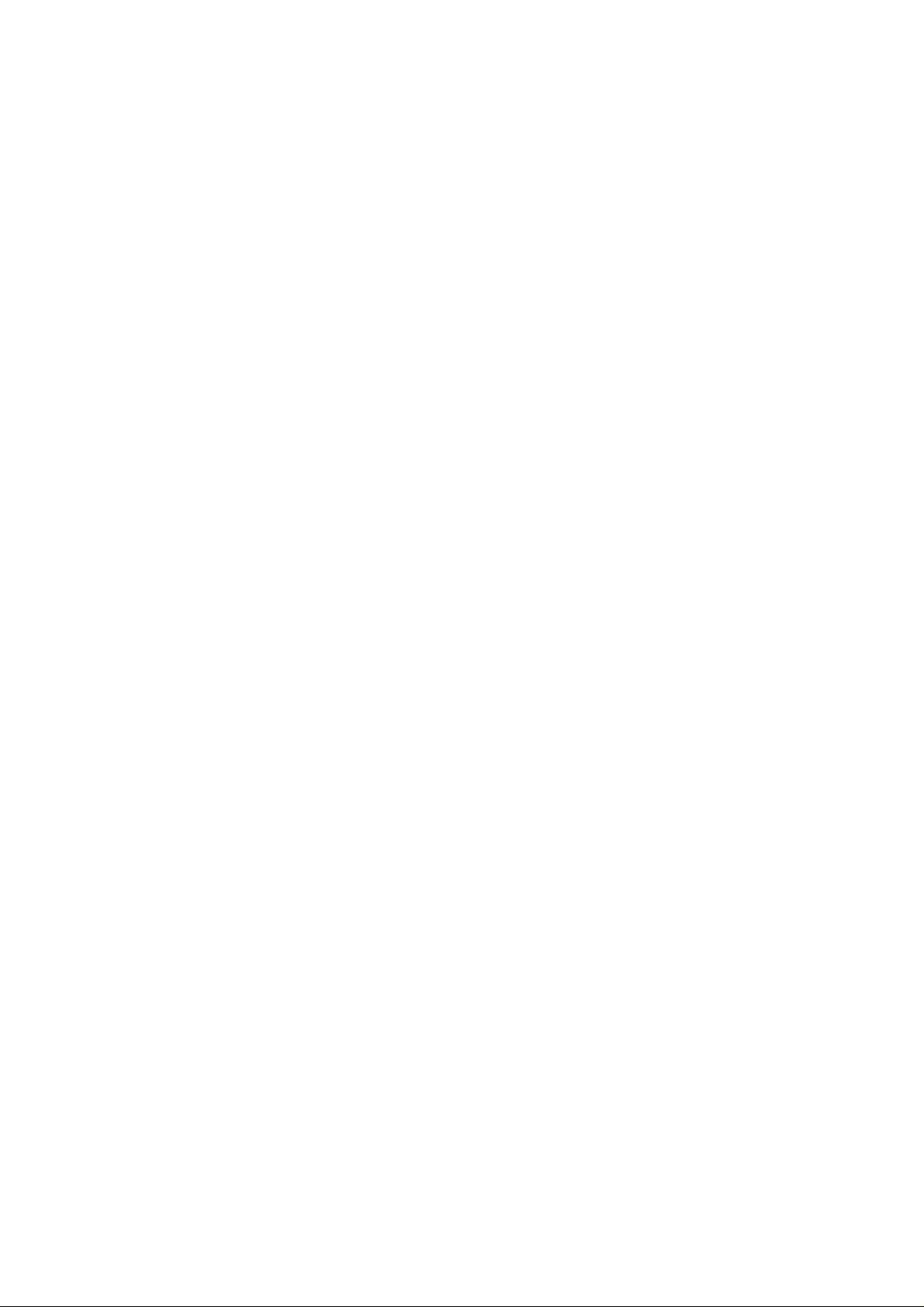
Mobile Network Video Recorder User’s Manual
V 1.0.0
Page 2
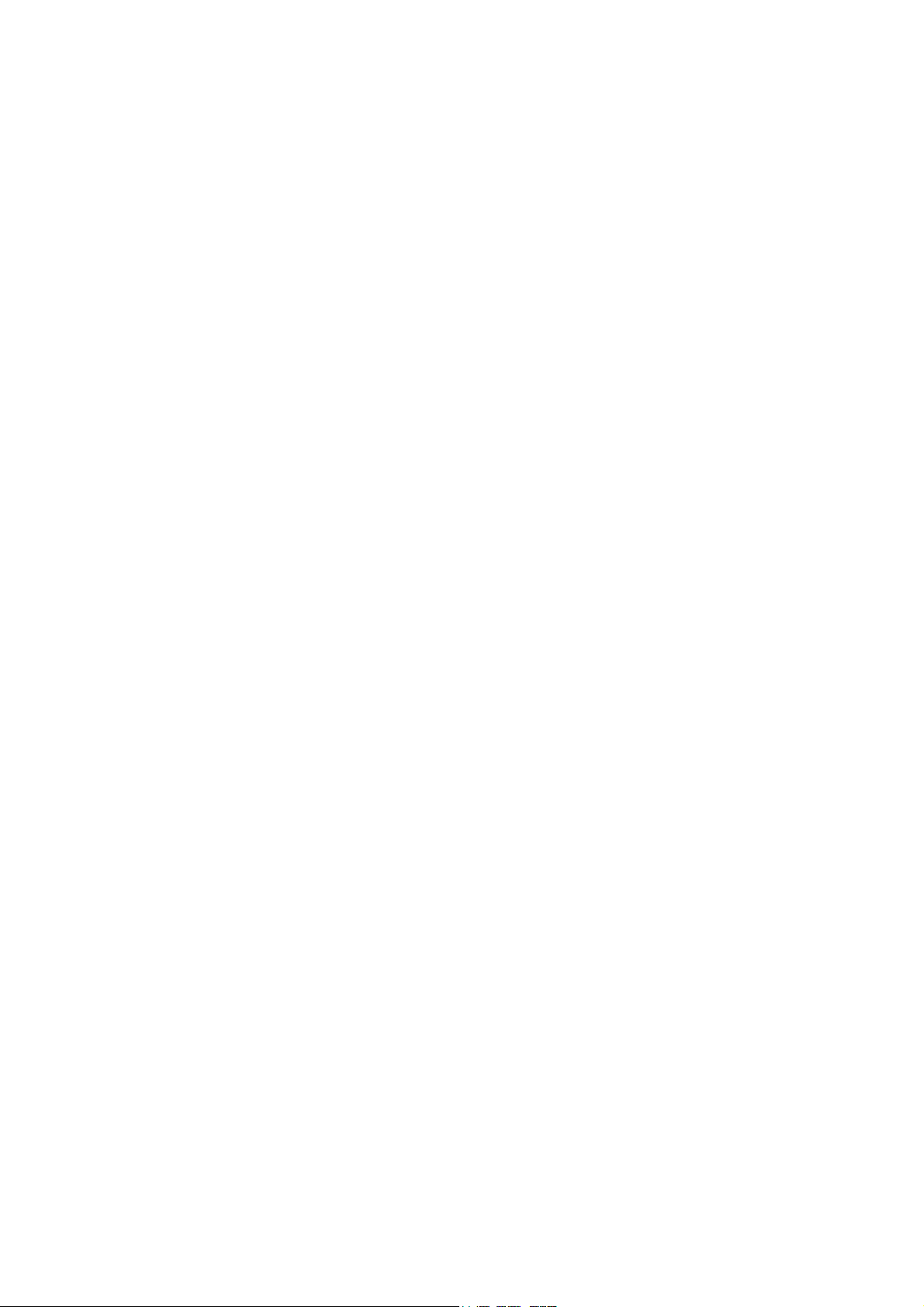
Table of Contents
1 Features and Specifications ............................................................................................................... 1
1.1 Overview ........................................................................................................................................ 1
1.2 Function ......................................................................................................................................... 1
1.3 Features ......................................................................................................................................... 3
1.4 Specifications ................................................................................................................................ 3
2 Front Panel and Rear Panel ............................................................................................................... 5
2.1 Front Panel .................................................................................................................................... 5
2.2 Rear Panel .................................................................................................................................... 6
2.3 Remote Control ............................................................................................................................ 7
2.4 Mouse Operation .......................................................................................................................... 9
3 Installation and Connections ............................................................................................................ 11
3.1 Check Unpacked NVR ............................................................................................................... 11
3.2 About Front Panel and Real Panel .......................................................................................... 11
3.3 HDD Installation .......................................................................................................................... 11
3.4 Connecting Power Supply ......................................................................................................... 14
3.5 Connecting Video Input and Output Devices ......................................................................... 14
3.5.1 Connecting Video Output ................................................................................................... 14
3.5.2 Audio Output ........................................................................................................................ 14
3.6 Alarm Input and Output Connection ........................................................................................ 15
3.6.1 Alarm Input and Output Details ......................................................................................... 16
3.6.2 Alarm Input Port ................................................................................................................... 17
3.6.3 Alarm Output Port ................................................................................................................ 18
4 GUI Operation ..................................................................................................................................... 20
4.1 Login ............................................................................................................................................. 20
i
Page 3
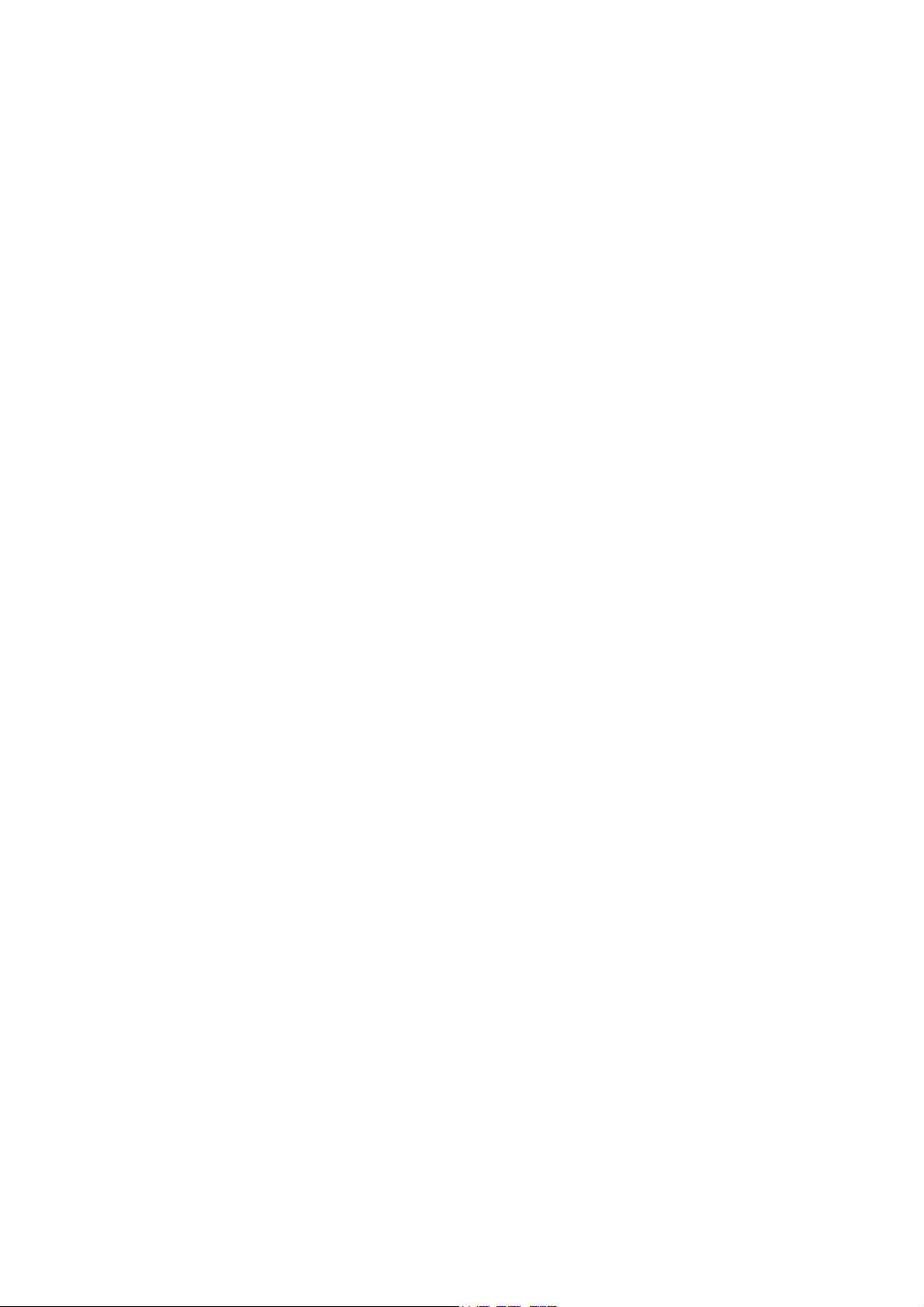
4.2 Navigation Bar ............................................................................................................................ 22
4.3 Right Click Menu ........................................................................................................................ 23
4.4 Main Menu ................................................................................................................................... 23
4.5 Search & Playback ..................................................................................................................... 23
4.6 Information .................................................................................................................................. 27
4.6.1 HDD Information .................................................................................................................. 27
4.6.2 BPS ........................................................................................................................................ 29
4.6.3 Log ......................................................................................................................................... 29
4.6.4 Version .................................................................................................................................. 30
4.6.5 Online Users......................................................................................................................... 31
4.6.6 Remote Device Information ............................................................................................... 31
4.6.7 GPS Log ............................................................................................................................... 32
4.6.8 Network Info ......................................................................................................................... 33
4.6.8.1 Network Test................................................................................................................ 33
4.6.8.2 Network Load .............................................................................................................. 34
4.7 Setting .......................................................................................................................................... 34
4.7.1 General ................................................................................................................................. 35
4.7.2 Encode .................................................................................................................................. 37
4.7.3 Schedule ............................................................................................................................... 39
4.7.4 RS232 ................................................................................................................................... 40
4.7.5 Network ................................................................................................................................. 41
4.7.5.1 Network Setting .......................................................................................................... 42
4.7.5.2 IP Filter ......................................................................................................................... 43
4.7.5.3 NTP Setup ................................................................................................................... 44
4.7.5.4 Multicast ....................................................................................................................... 45
4.7.5.5 PPPoE .......................................................................................................................... 46
4.7.5.6 DDNS ........................................................................................................................... 46
4.7.5.7 UPNP ........................................................................................................................... 48
4.7.5.8 WIFI .............................................................................................................................. 49
4.7.5.9 Email ............................................................................................................................ 51
4.7.5.10 FTP ............................................................................................................................... 52
4.7.5.11 Alarm center ................................................................................................................ 54
4.7.5.12 SNMP ........................................................................................................................... 54
4.7.5.13 Auto register ................................................................................................................ 55
4.7.6 Alarm ..................................................................................................................................... 56
4.7.7 Detect .................................................................................................................................... 59
4.7.7.1 Motion Detect .............................................................................................................. 59
4.7.7.2 Video Loss ................................................................................................................... 62
4.7.7.3 Camera Masking ........................................................................................................ 63
4.7.8 PTZ ........................................................................................................................................ 63
ii
Page 4
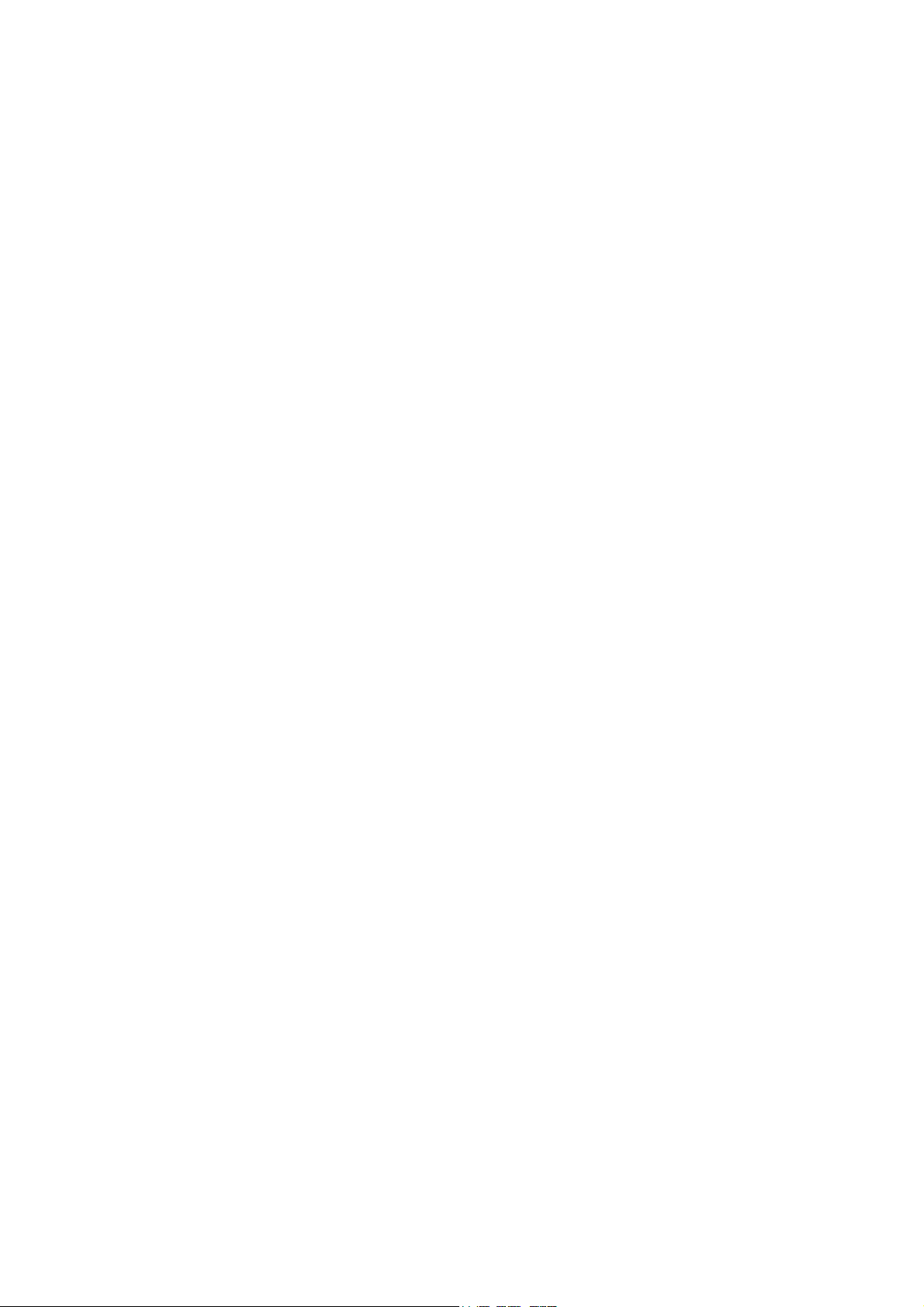
4.7.9 Display .................................................................................................................................. 65
4.7.10 Default ................................................................................................................................... 66
4.7.11 Remote Device .................................................................................................................... 67
4.7.11.1 UPNP ........................................................................................................................... 67
4.7.11.2 Built-in Switch Setup .................................................................................................. 67
4.7.11.3 Remote Device ........................................................................................................... 68
4.7.11.4 Short-cut Menu ........................................................................................................... 71
4.8 Advanced ..................................................................................................................................... 71
4.8.1 HDD Management ............................................................................................................... 72
4.8.2 Abnormality........................................................................................................................... 75
4.8.3 Alarm Output ........................................................................................................................ 75
4.8.4 Manual Record ..................................................................................................................... 76
4.8.4.1 Manual record menu .................................................................................................. 76
4.8.4.2 Basic operation ........................................................................................................... 76
4.8.4.3 Enable/disable record ................................................................................................ 76
4.8.4.4 Enable all channel recording .................................................................................... 77
4.8.4.5 Stop all channel recording ......................................................................................... 78
4.8.5 Account ................................................................................................................................. 78
4.8.5.1 Modify Password ........................................................................................................ 79
4.8.5.2 Add/Modify Group ...................................................................................................... 80
4.8.5.3 Add/Modify User ......................................................................................................... 80
4.8.6 Auto Maintenance ............................................................................................................... 81
4.8.7 Config Backup ...................................................................................................................... 81
4.8.8 Vehicle Setting ..................................................................................................................... 82
4.9 Backup ......................................................................................................................................... 83
4.9.1 Detect Device ....................................................................................................................... 83
4.9.2 Backup .................................................................................................................................. 83
4.9.3 One key backup ................................................................................................................... 85
4.10 Shutdown ..................................................................................................................................... 85
5 Quick Configuration Tool................................................................................................................... 86
5.1 Overview ...................................................................................................................................... 86
5.2 Operation ..................................................................................................................................... 86
6 Web Operation.................................................................................................................................... 89
6.1 General Introduction .................................................................................................................. 89
6.1.1 Preparation ........................................................................................................................... 89
6.1.2 Log in ..................................................................................................................................... 90
6.2 LAN Mode .................................................................................................................................... 91
iii
Page 5
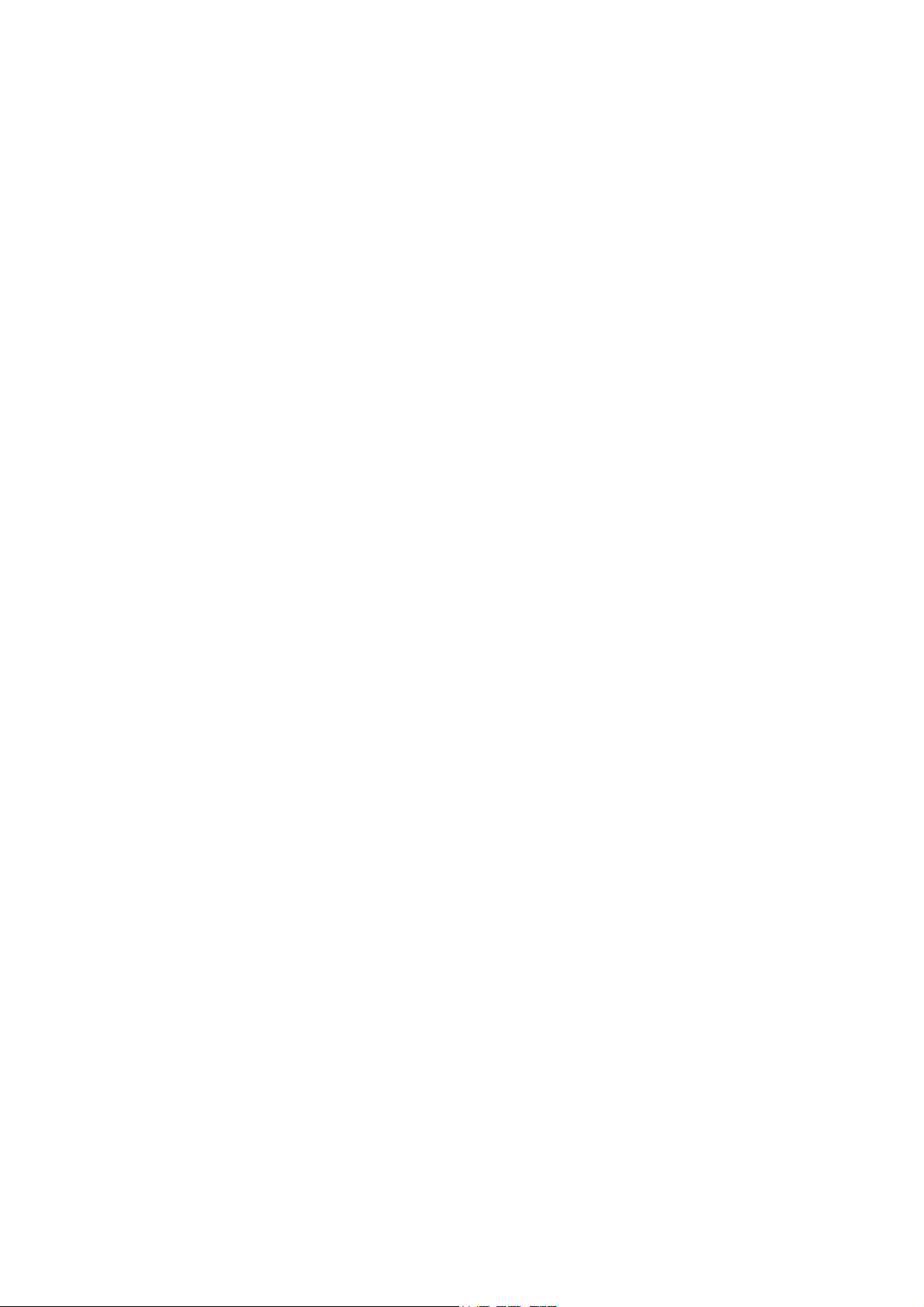
6.2.1 Monitor Channel Menu Tree .............................................................................................. 92
6.2.2 System Menu ....................................................................................................................... 94
6.2.3 Monitor Window Switch ...................................................................................................... 94
6.2.4 PTZ Control .......................................................................................................................... 94
6.2.5 Color and More Setup ......................................................................................................... 97
6.3 WAN Login .................................................................................................................................. 98
6.4 Configuration ............................................................................................................................... 99
6.4.1 System Information ............................................................................................................. 99
6.4.1.1 Version Information .................................................................................................... 99
6.4.1.2 HDD information ....................................................................................................... 100
6.4.1.3 Log .............................................................................................................................. 100
6.4.2 System Configuration ....................................................................................................... 101
6.4.2.1 General Setup ........................................................................................................... 101
6.4.2.2 Encode ....................................................................................................................... 103
6.4.2.3 Schedule .................................................................................................................... 104
6.4.2.4 RS232 ........................................................................................................................ 106
6.4.2.5 Network ...................................................................................................................... 107
6.4.2.6 Alarm .......................................................................................................................... 115
6.4.2.1 Detect ......................................................................................................................... 118
6.4.2.2 PTZ ............................................................................................................................. 119
6.4.2.3 Default & Backup ...................................................................................................... 120
6.4.3 Advanced ............................................................................................................................ 120
6.4.3.1 HDD Management ................................................................................................... 120
6.4.3.2 Abnormity................................................................................................................... 121
6.4.3.3 Alarm I/O .................................................................................................................... 123
6.4.3.4 Record ........................................................................................................................ 124
6.4.3.5 Account ...................................................................................................................... 124
6.4.3.6 Snapshot .................................................................................................................... 127
6.4.3.7 Auto Maintenance .................................................................................................... 127
6.4.3.8 Vehicle Config ........................................................................................................... 128
6.4.3.9 Remote device .......................................................................................................... 129
6.4.3.10 Preview Control ........................................................................................................ 130
6.4.4 Additional Function ............................................................................................................ 131
6.4.4.1 IPC Config ................................................................................................................. 131
6.4.4.2 Auto register .............................................................................................................. 132
6.4.4.3 CDMA/GPRS ............................................................................................................ 133
6.4.4.4 Mobile Config ............................................................................................................ 134
6.4.4.5 WIFI Config ............................................................................................................... 134
6.5 Search ........................................................................................................................................ 135
6.6 Alarm .......................................................................................................................................... 138
6.7 About .......................................................................................................................................... 140
iv
Page 6
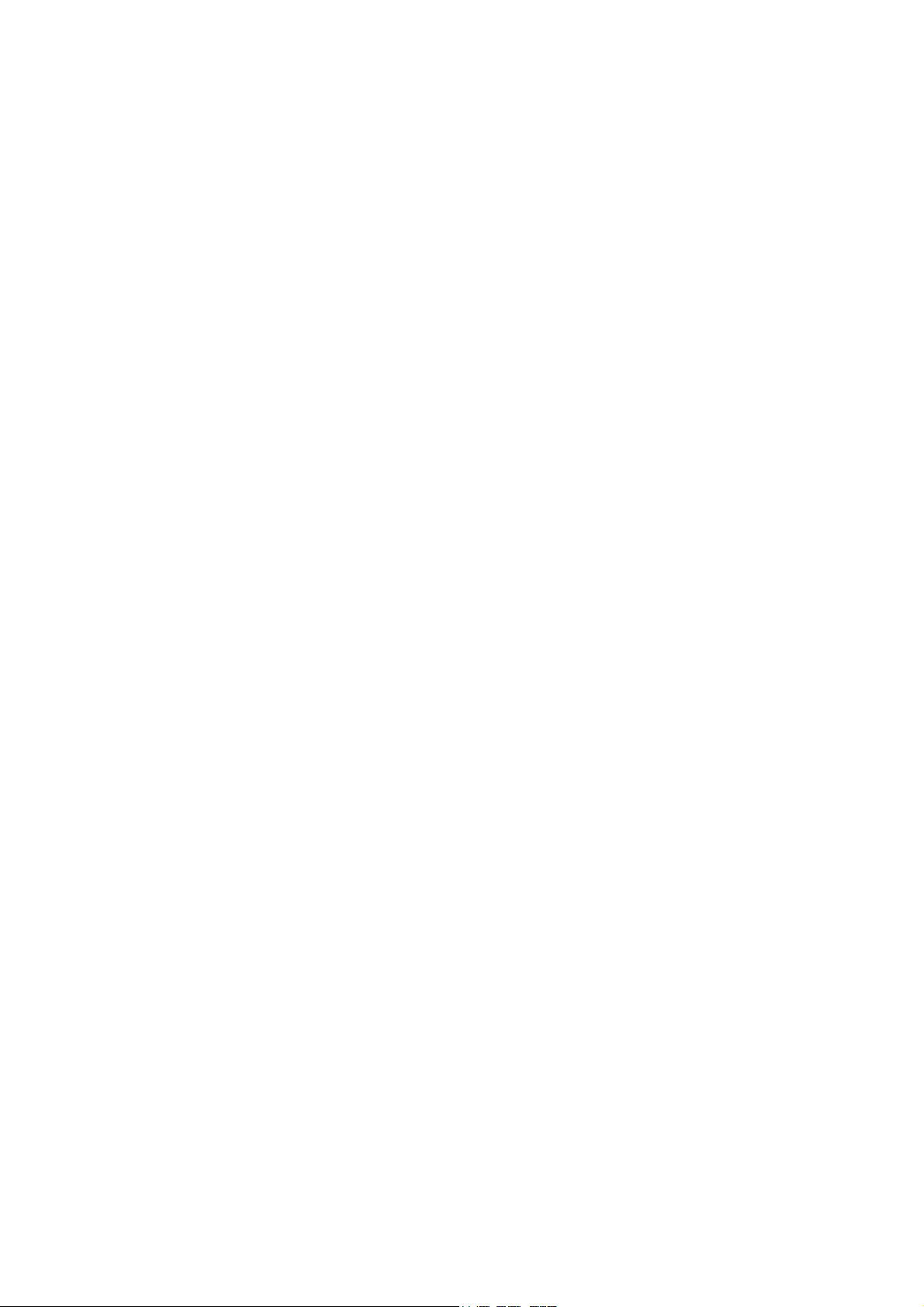
6.8 Log out ....................................................................................................................................... 140
7 Digital Surveillance System ............................................................................................................ 141
8 FAQ .................................................................................................................................................... 142
9 Appendix A HDD Capacity Calculation ......................................................................................... 147
10 Appendix B Compatible SATA HDD.......................................................................................... 148
Appendix C Toxic or Hazardous Materials or Elements ..................................................................... 149
v
Page 7
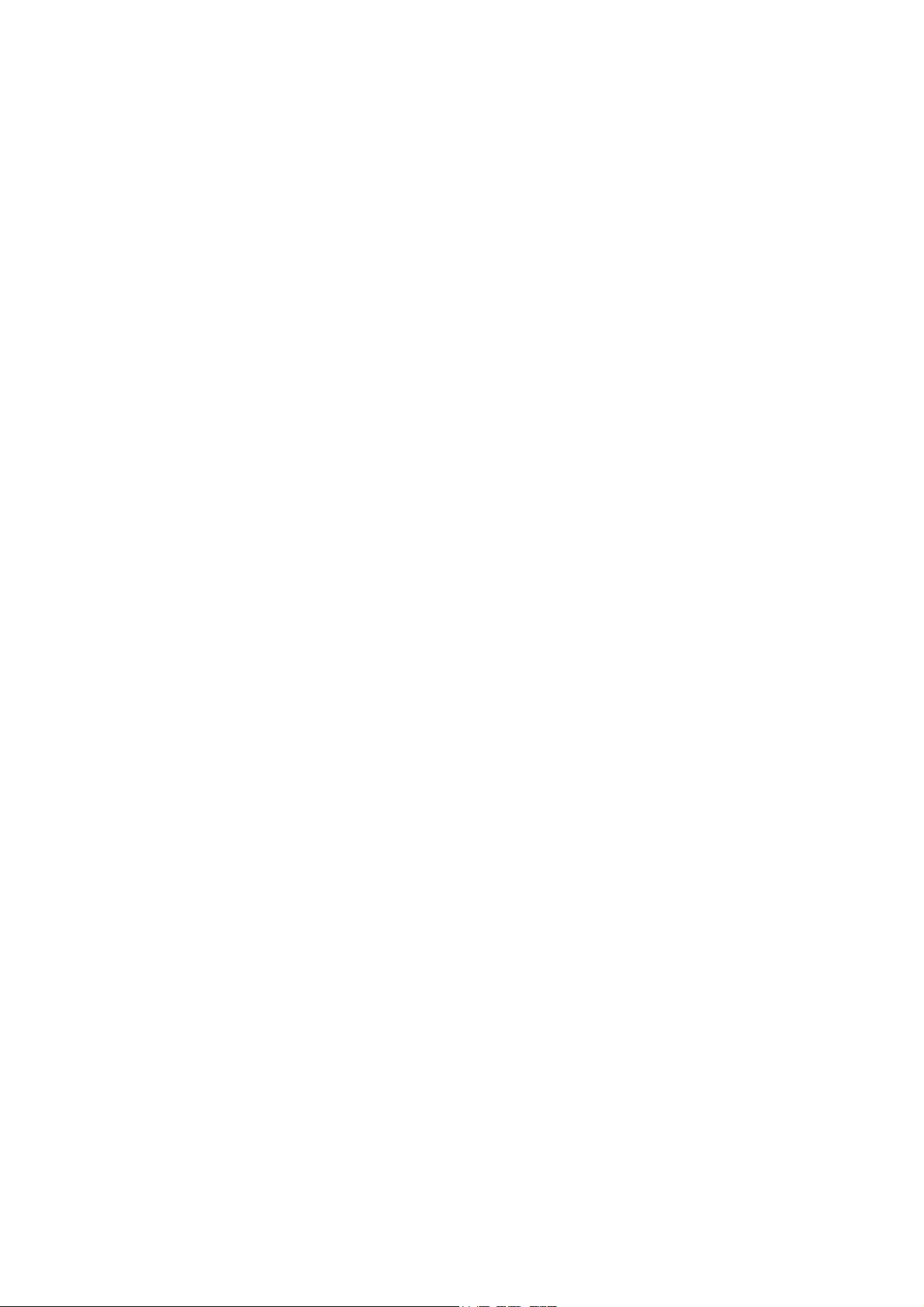
Welcome
Thank you for purchasing our network video recorder!
This user’s manual is designed to be a reference tool for your system.
Please open the accessory bag to check the items one by one in accordance with the list below.
Contact your local retailer ASAP if something is missing or damaged in the bag.
vi
Page 8
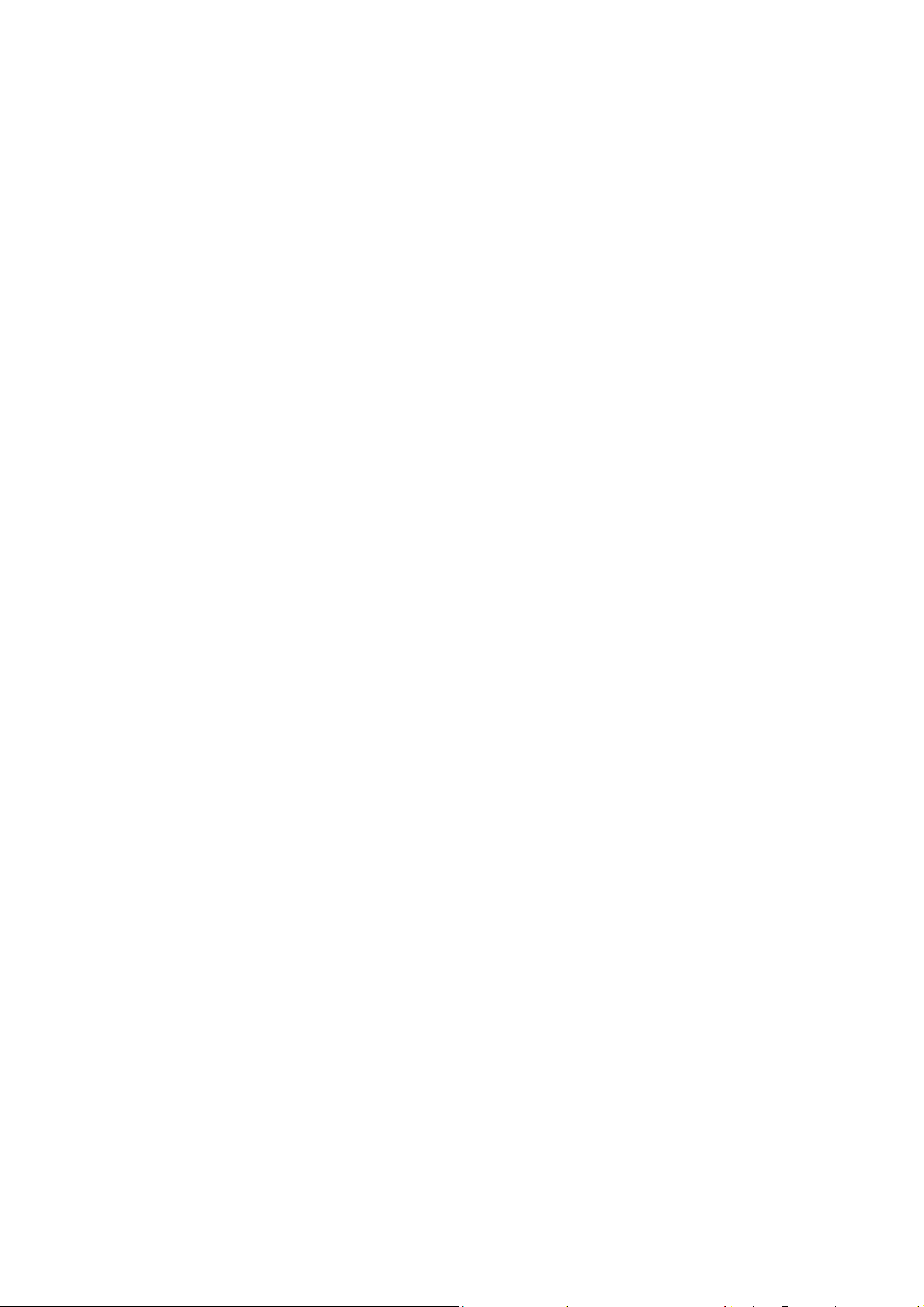
Important Safeguards and Warnings
1....Electrical safety
All installation and operation here should conform to your local electrical safety codes.
We assume no liability or responsibility for all the fires or electrical shock caused by improper
handling or installation.
2....Transportation security
Heavy stress, violent vibration or water splash are not allowed during transportation, storage and
installation.
3....Installation
Keep upwards. Handle with care.
Do not apply power to the NVR before completing installation.
Do not place objects on the NVR
4....Qualified engineers needed
All the examination and repair work should be done by the qualified service engineers.
We are not liable for any problems caused by unauthorized modifications or attempted repair.
5....Environment
The NVR should be installed in a cool, dry place away from direct sunlight, inflammable, explosive
substances and etc.
This series product shall be transported, storage and used in the specified environments.
6. Accessories
Be sure to use all the accessories recommended by manufacturer.
Before installation, please open the package and check all the components are included.
Contact your local retailer ASAP if something is broken in your package.
7. Lithium battery
Improper battery use may result in fire, explosion, or personal injury!
When replace the battery, please make sure you are using the same model!
Before your operation please read the following instructions carefully.
Installation environment
Keep away from extreme hot places and sources;
Avoid direct sunlight;
Keep away from extreme humid places;
Avoid violent vibration;
Do not put other devices on the top of the NVR;
Be installed in well ventilated place; do not block the vent.
Accessories
vii
Page 9
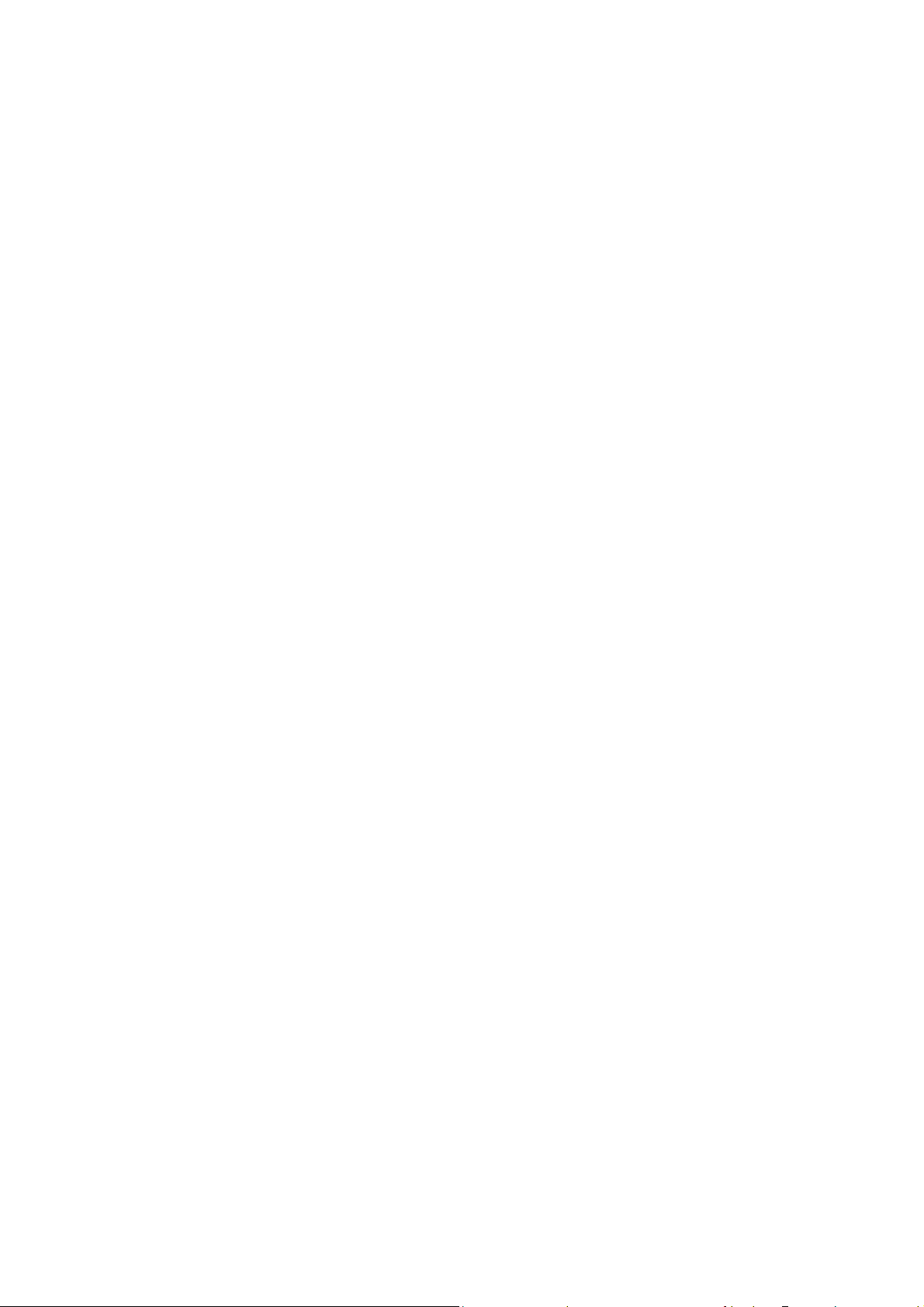
Check the following accessories after opening the box:
Please refer to the packing list in the box *
viii
Page 10
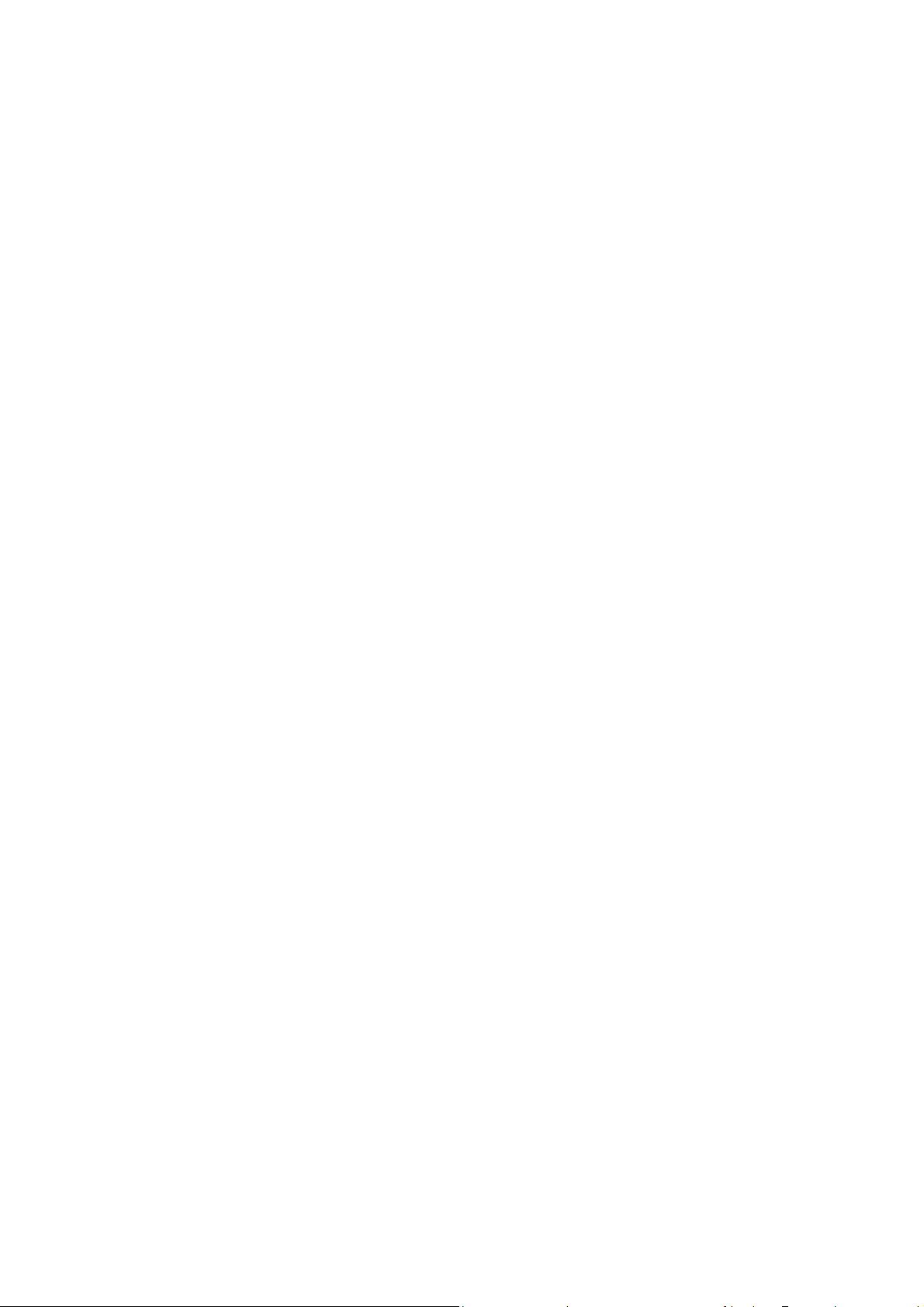
1
1 Features and Specifications
Features and Specifications
11
Features and Specifications Features and Specifications
1.1
1.1 Overview
Overview
1.11.1
Overview Overview
This series mobile NVR is a high-end HD digital video surveillance management product. This
series product integrates image process technology, wireless network technology, GPS
technology, structure technology and vehicle information sampling and process technology
together. It uses strong aluminum alloy case and adopts two 2.5-inch HDDs as the storage media.
It supports built-in 3G, WIFI wireless transmission mode and GPS module(optional). Installed on
the vehicle, it can realize local audio/video storage and vehicle information sampling, at the same
time it can transmit real-time video and vehicle information to the remote management centre and
establish real-time remote wireless surveillance management system.
This series NVR can be widely used in many vehicle area or mobile surveillance area such as
long-distance passenger transport, city pubic transportation, public security system, road
administration, logistics vehicle.
1.2
1.2 F
Function
1.21.2
Slight difference may be found due to different series products.
It has analog output port and VGA port. You can use monitor or displayer to realize surveillance
function.
System supports TV/VGA output at the same time.
Storage function
Special data format to guarantee data security and can avoid vicious data modification.
Compression format
Support multiple-channel audio and video signal. An independent hardware decodes the audio
and video signal from each channel to maintain video and audio synchronization.
Backup function
Support backup operation via USB port (such as flash disk, portable HDD)
Client-end user can download the NVR file to local HDD to backup via network.
Record playback function
Support each channel real-time record independently, and at the same time it can support search,
forward play, network monitor, record search, download and etc.
Support various playback modes: slow play, fast play, backward play and frame by frame play.
Support time title overlay so that you can view event accurate occurred time
Support specified zone enlargement.
Network operation
Support network remote real-time monitor, remote record search and remote PTZ control.
Alarm activation function
unction
FF
unction unction
1
Page 11
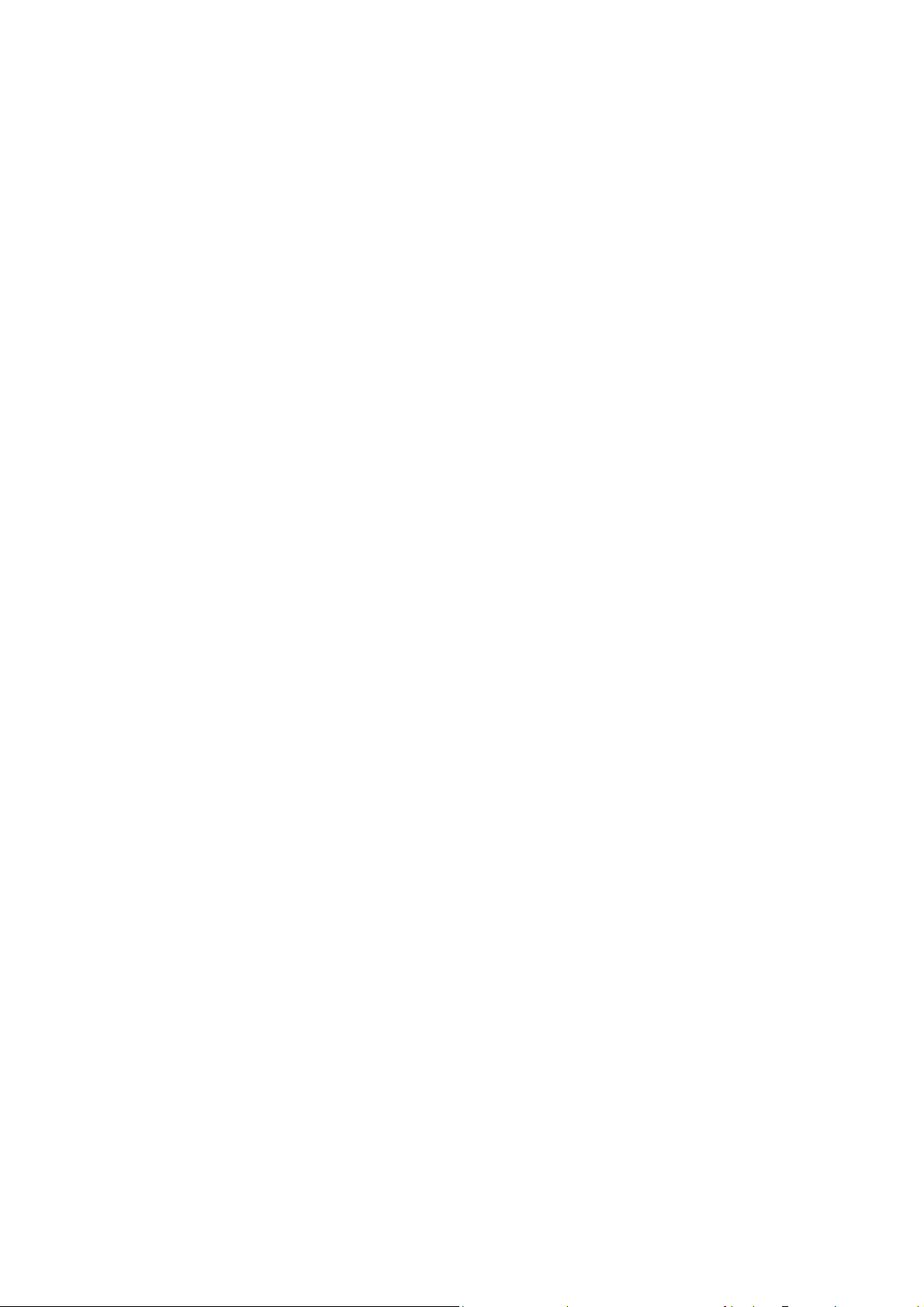
Several relay alarm outputs to realize alarm activation and on-site light control.
The alarm input port and output port has the protection circuit to guarantee device safety.
Communication port
RS485 port can realize alarm input and PTZ control.
RS232 port can connect to keyboard to realize central control, and can also connect to PC COM
to upgrade system and realize maintenance, and matrix control.
Standard Ethernet port can realize network access function.
PTZ control
Support PTZ decoder via RS485.
Support various decode protocols to allow the PTZ to control the speed dome.
Intelligent operation
Mouse operation function
In the menu, support copy and paste setup function
GPS positioning
The GSP information can activate the record function while the search function can activate the
vehicle movement track.
Please note only the unit of GPS module supports this function.
3G network
Latest wireless network communication technology allows you to easily control the device.
Please note only the unit of 3G module supports this function.
Drawn-out HDD design
The professional drawn-out anti-vibration design. It supports fix and removable operation and can
connect to PC to realize fast and convenience data backup.
Dual-backup
Save record file on the SD card to enhance safety and operation feasibility.
One-button operation
You can click just one button to realize record backup, program upgrade, which makes it suitable
for the daily maintenance and operation in the vehicle.
Dual–stream
Considering the wireless network band is small and the network is not stable, system adopts the
dual stream to implement real-time record and network transmission independently, which greatly
optimizes the network transmission encode code and enhance the wireless network control
compatibility.
Vehicle status record
There are eight external alarm ports. You can connect to the door signal, direction indicator lamp
signal, reversing light signal, stop lamp signal and etc to prompt the driver and record vehicle
2
Page 12
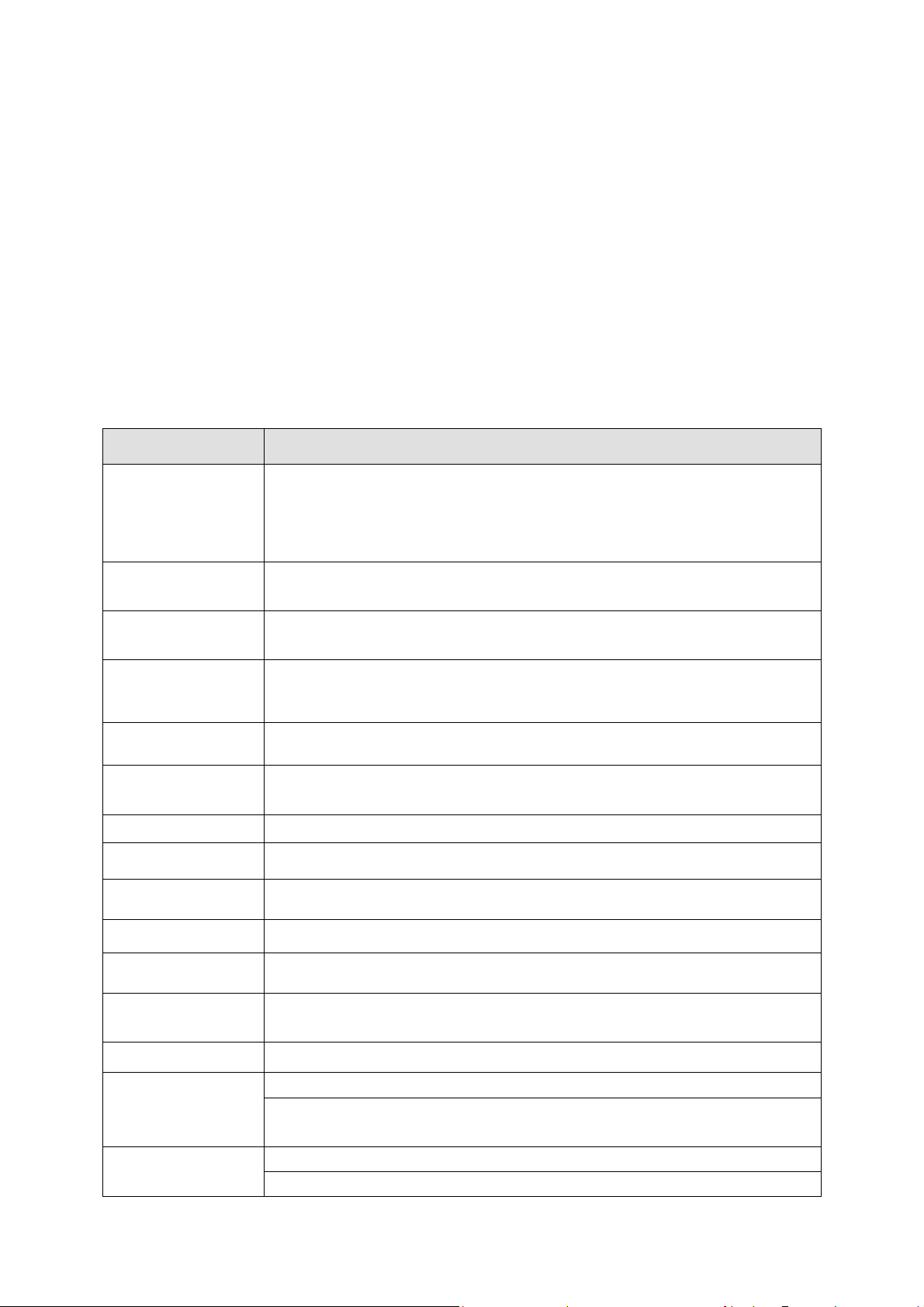
status.
1.3
1.3 Features
Features
1.31.3
FeaturesFeatures
Adopt dual-HDD as storage media to enhance record save period.
Aluminum alloy case, small and sound ventilation, high stability.
Built-in power module, convenient installation.
Support PoE, can supply power to the network camera directly.
Abundant functions, support various alarm mode, record mode and support multiple
information, vehicle status sampling and record function.
Built-in 3G, WIFI wireless transmission module, and GPS module.
Support TV/VGA dual-output.
1.4
1.4 Specifications
Specifications
1.41.4
Specifications Specifications
Parameter
System
Resources
Operation System
Operation
Interface
Video
Compression
Decode Capacity
Audio
Compression
Video Input
Video Output
4-channel series (-G/C/E/T)
Max 4-channel 1080P, with the transmission rate of 8Mbps for each
channel;
Support 20 online users at the same time,
The image delay time of each channel is under 500ms.
Embedded Linux real-time operation system
WEB/Local GUI
H.264/MPEG4
For H.264, it max supports 4-channel 1080P.
G.711a
4-ch network compression video input (With PoE)
1-channel VGA analog video output.
Audio Input
Audio Output
Window Split
Multiple-channel
Playback
Alarm Input
Alarm Output
Storage
1-channel bidirectional talk input
1-channel bidirectional talk output
1/4-window
Max 4-channel playback.
8-channel alarm input
3-channel alarm output
Relay output DC 30V /1A,AC 125V/0.5A (Activation output), including
1-channel controllable DC +12V output (1A)
2 built-in SATA ports.
1 external eSATA port
3
Page 13
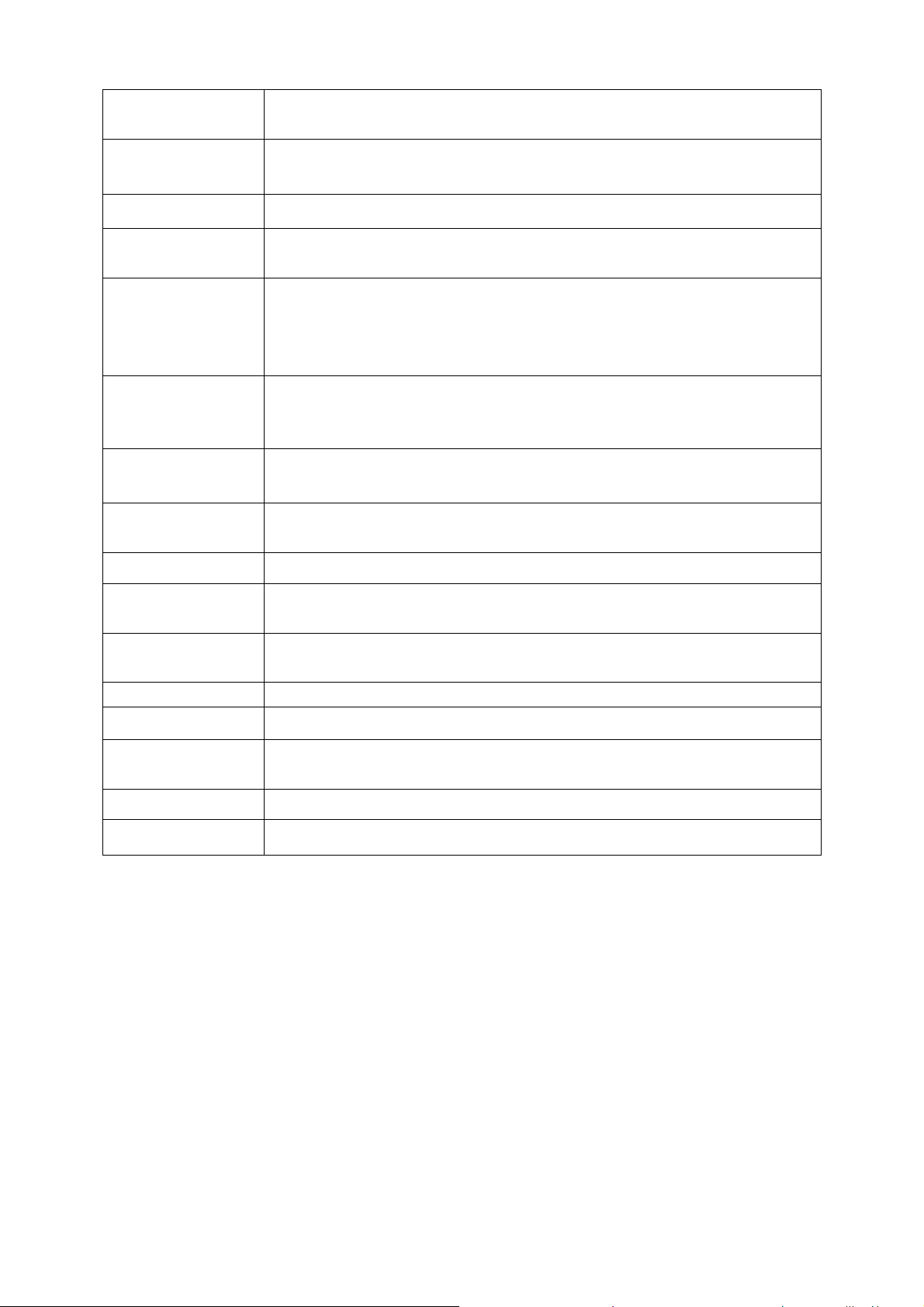
RS232
Port(RS-422)
RS485
port(RS-485)
One RS232 port to debug and transmit COM data.
One RS485 port to control external PTZ and etc. Support various protocols.
USB2.0 Port
Network
Connection
GPS(Optional)
3G(Optional) Built-in 3G module(EV-DO,WCDMA,TD-SCDMA), support message
Power Port
IR Remote Control
Receiver
Clock
Power
Consumption
Working
Temperature
Working Humidity 10℅-90℅
Air pressure 86kpa-106kpa
2 peripheral USB2.0 ports.
One RJ45 10/100/1000Mbps self-adaptive Ethernet port.
Built-in GPS module. Realize GPS information display, aencode overlay,
and record.
Support GPS time synchronization.
Please note only the unit of GPS module supports GPS function.
activate online or offline, audio activate online or offline, alive time setup.
Please note only the unit of 3G module supports 3G function.
One power port. DC6-36V.
One IR remote control window on the front panel.
Built-in clock.
<15W(Exclude HDD)
0℃~+60℃
Dimension
Weight 3Kg(Exclude HDD)
Installation
Special case design suitable for the vehicle surveillance.
180mm(W)×100mm(H)×203(L)mm
Desk/rack installation
4
Page 14
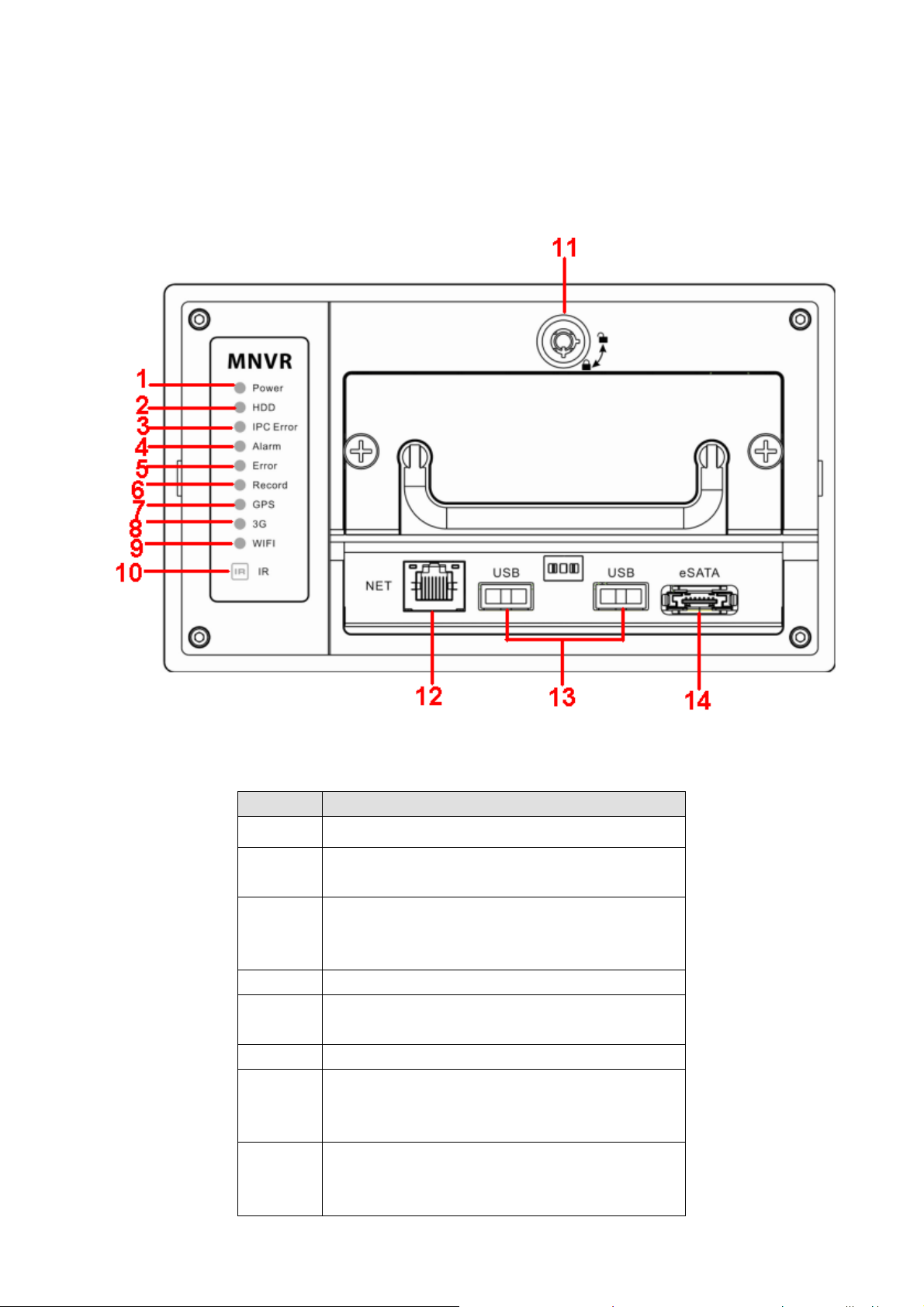
2
2 Front Panel and Rear Panel
Front Panel and Rear Panel
22
Front Panel and Rear PanelFront Panel and Rear Panel
2.1
2.1 F
2.12.1
The front panel is shown as in Figure 2-1.
ront
ont Panel
ont ont
Panel
PanelPanel
FFFrrr
Figure 2-1
Please refer to the following sheet for detailed information.
SN Function
1
2
3
4 Alarm indicator light.
5
6 Record indicator light
7
8
Power indicator light
The red light is on when there is HDD. The light
is off when there is no HDD.
Network camera connection status indicator
light. The light becomes on when the connected
network camera is abnormal.
HDD storage indicator light. The red light
becomes on when the HDD write error occurs.
GPS indicator light
Please note only the unit of GPS module
supports this function.
3G indicator light
Please note only the unit of 3G module
supports this function.
5
Page 15
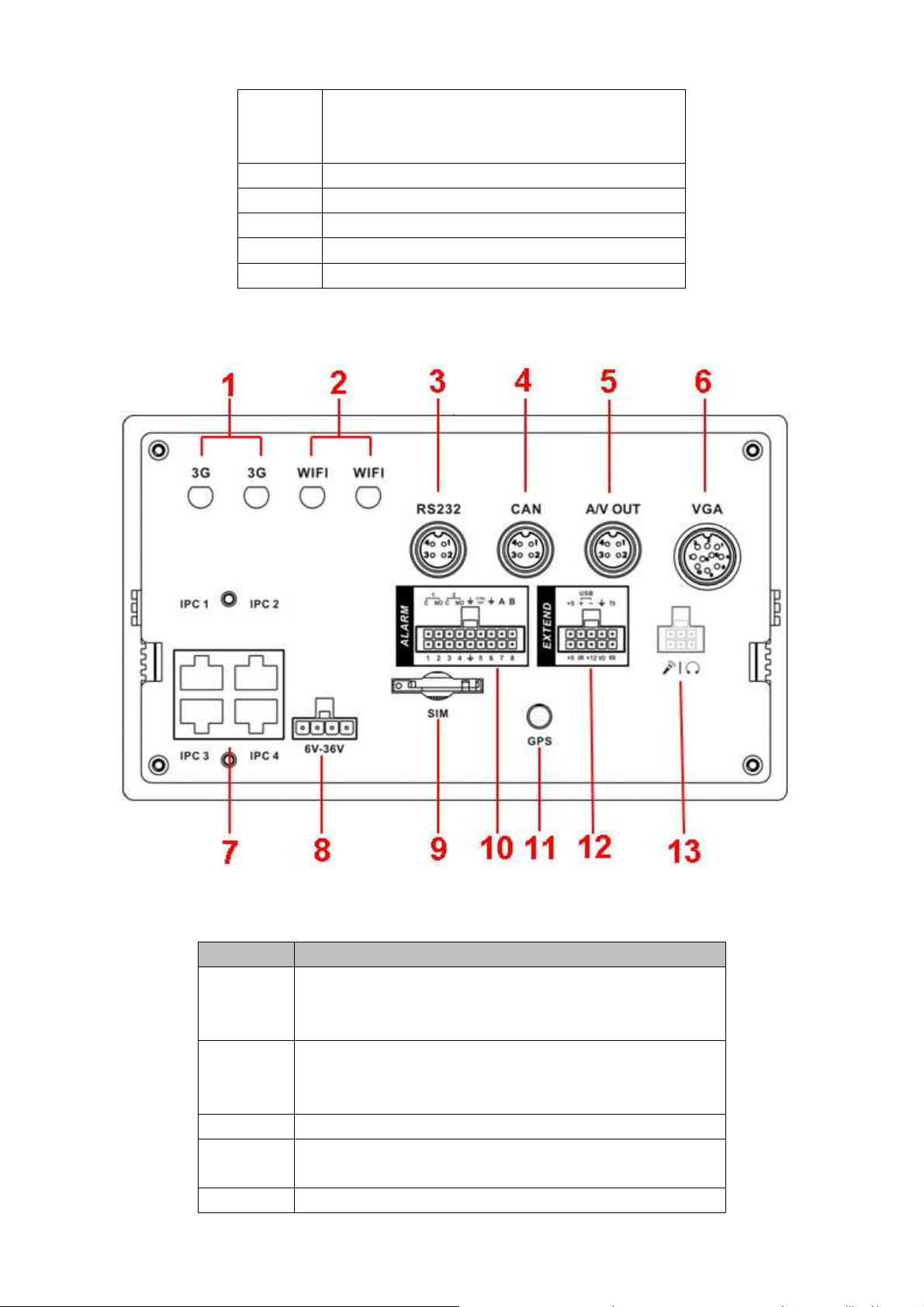
WIFI indicator light
9
10 Remote control IR receiver
11 Lock button
12 RJ45 network port
13 USB2.0 port
14 eSATA port
2.2
2.2 Rear
Rear Panel
2.22.2
RearRear
The rear panel is shown as in Figure 2-2.
Panel
PanelPanel
Please note only the unit of WIFI module
supports this function.
Figure 2-2
Please refer to the following sheet for front panel button information.
SN Function
1 3G antenna port
Please note only the unit of 3G module supports this
function.
2 WIFI antenna port
Please note only the unit of WIFI module supports
this function.
3 RS232 network port
4 CAN audio broadcast port. Connect to audio broadcast
device.
5 Audio/video output
6
Page 16
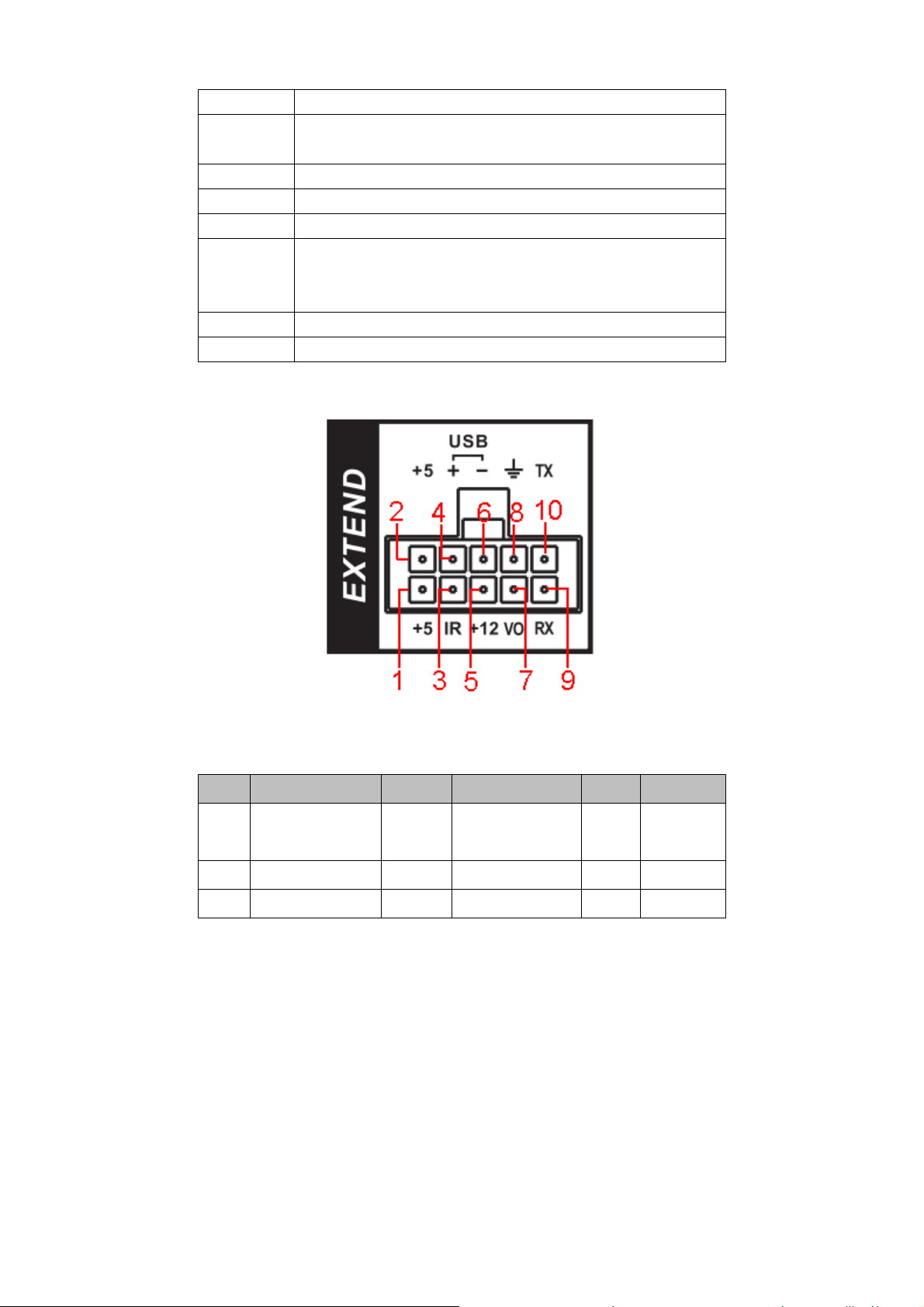
6 VGA port
SN Function
SN
Function
SN
Function
7 Network camera port. Connect to network camera, router
and etc.
8 Device power input port.
9 SIM card socket
10 Alarm input/output port
11 GPS aport
Please note only the unit of GPS module supports
this function.
12 Extension port
13 Bidirectional talk port
Extension Port
The extension port is shown as in Figure 2-3.
Figure 2-3
Please refer to the following sheet for detailed information.
1/2 5V output 3 Remote control
input
5 +12V output 7 Video output 8 GND
9 RXD_232 10 TXD_232
2.3
2.3 Remote Control
Remote Control
2.32.3
Remote ControlRemote Control
The remote control interface is shown as in Figure 2-1.
Please note remote control is not our standard accessory and it is not included in the accessory
bag.
4/6 USB
7
Page 17
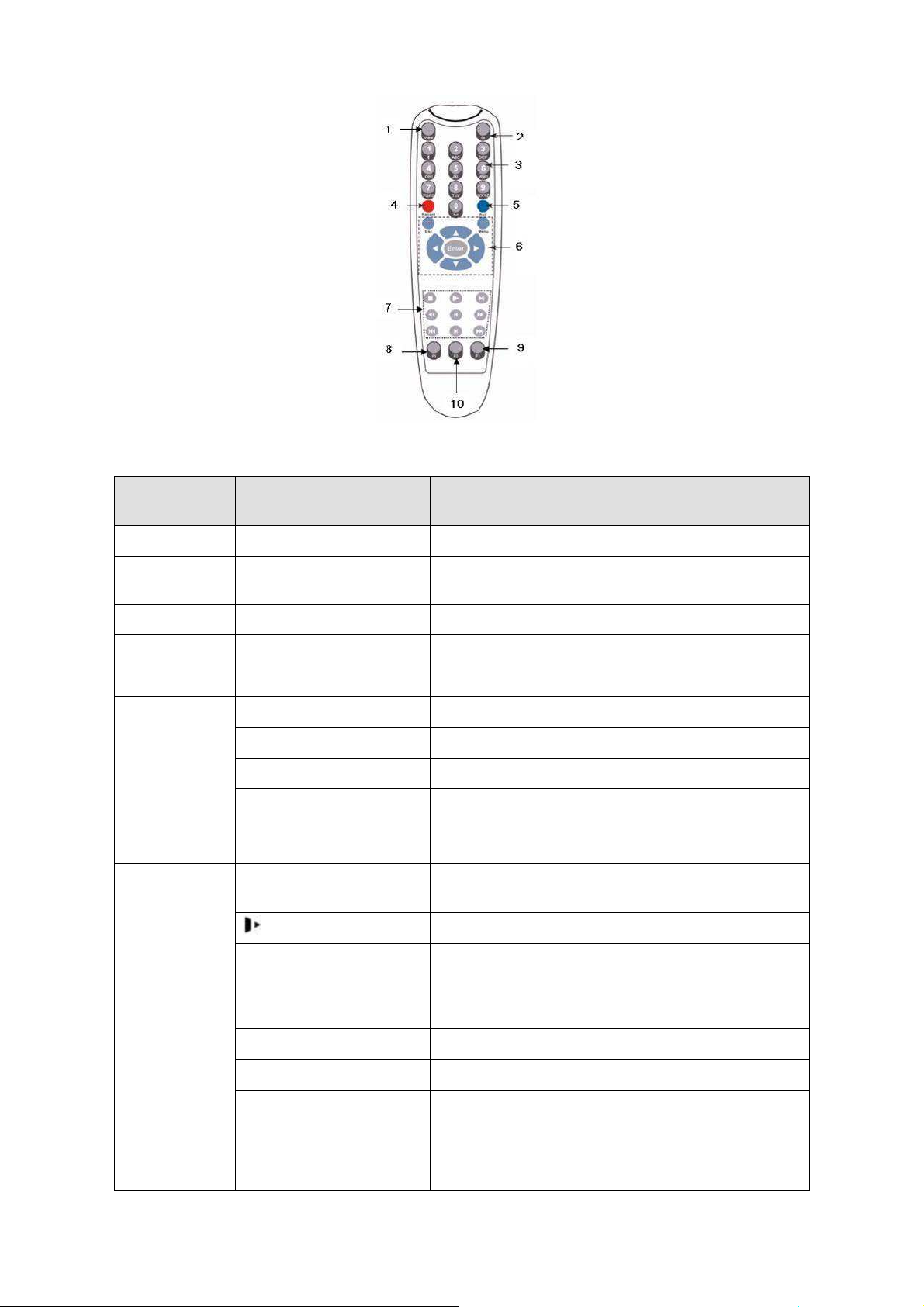
Zoom
in button
in the PTZ control
Figure 2-1
Serial Number Name Function
1 View Switch window
2 ID Click it to input device serial number, so that you
3 Number 0 to 9 Input password, channel or switch channel.
4 Record Record
5 Aux Auxiliary button
6 Enter Confirm button
Menu Menu button
Esc Cancel button
⊳
Direction buttons
Direction buttons in PTZ. Control.
7 Stop button
Slow play
Playback/pause
Backward
│ Previous
Forward
Various slow play speed and normal speed play.
Focus (-) button in the PTZ control.
8
Page 18
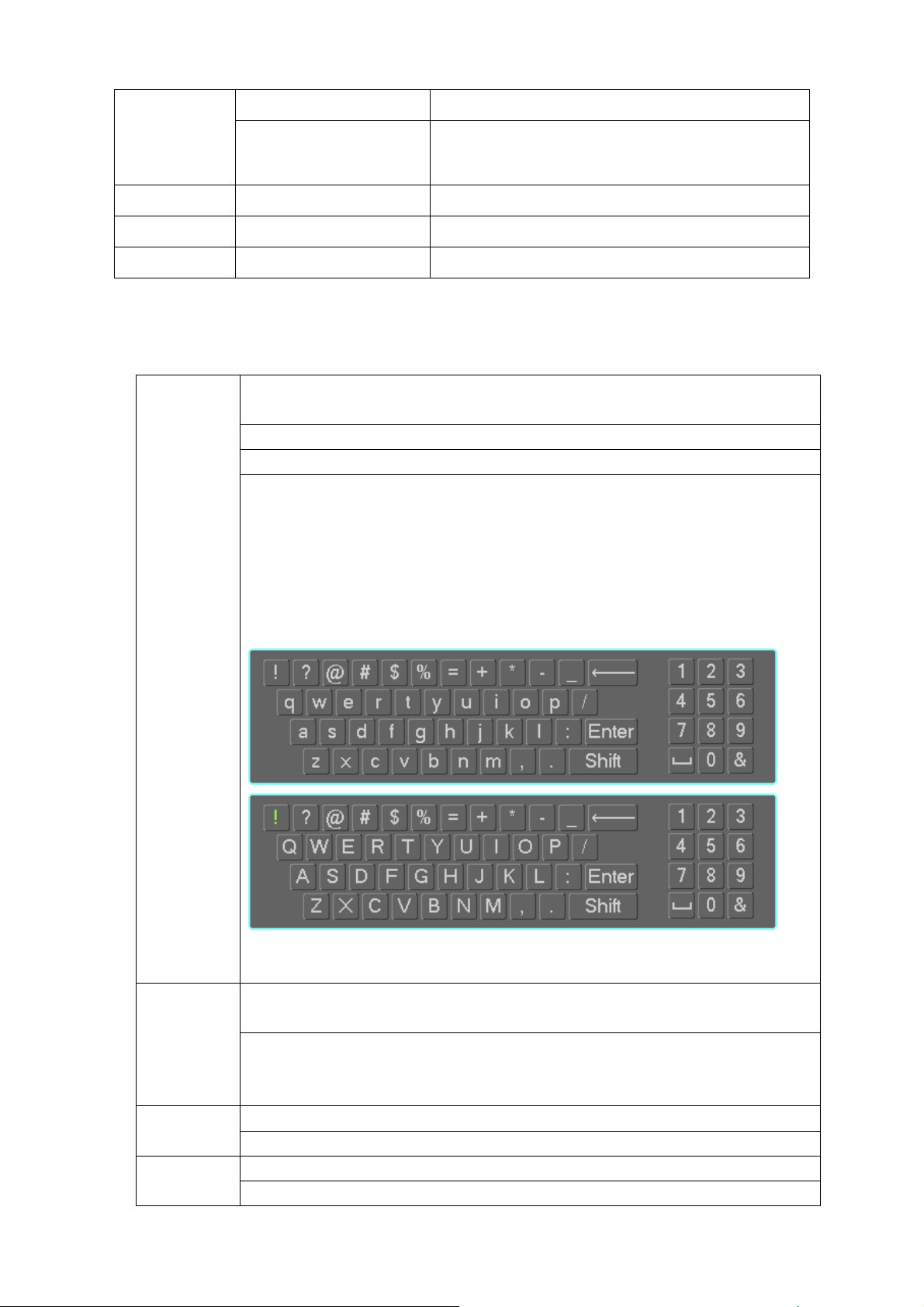
│ Next
Various fats play speeds and normal play speed.
Focus (+) button in the PTZ control.
8 F1 Shortcut button to backup
9 F2 Reserved for future use.
10 F3 Reserved for future use.
2.4
2.4 Mouse Operation
Mouse Operation
2.42.4
Mouse Operation Mouse Operation
Please refer to the following sheet for mouse operation instruction.
Left click
mouse
When you have selected one menu item, left click mouse to view menu
content.
Modify checkbox or motion detection status.
Click combo box to pop up dropdown list
In input box, you can select input methods. Left click the corresponding button
on the panel you can input numeral/English character (small/capitalized). Here
← stands for backspace button. _ stands for space button.
In English input mode: _stands for input a backspace icon and ← stands for
deleting the previous character.
Double left
click mouse
Right click
mouse
Press
middle
In numeral input mode: _ stands for clear and ← stands for deleting the
previous numeral.
Implement special control operation such as double click one item in the file list
to playback the video.
In multiple-window mode, double left click one channel to view in full-window.
Double left click current video again to go back to previous multiple-window
mode.
In real-time monitor mode, pops up shortcut menu.
Exit current menu without saving the modification.
In numeral input box: Increase or decrease numeral value.
Switch the items in the check box.
9
Page 19
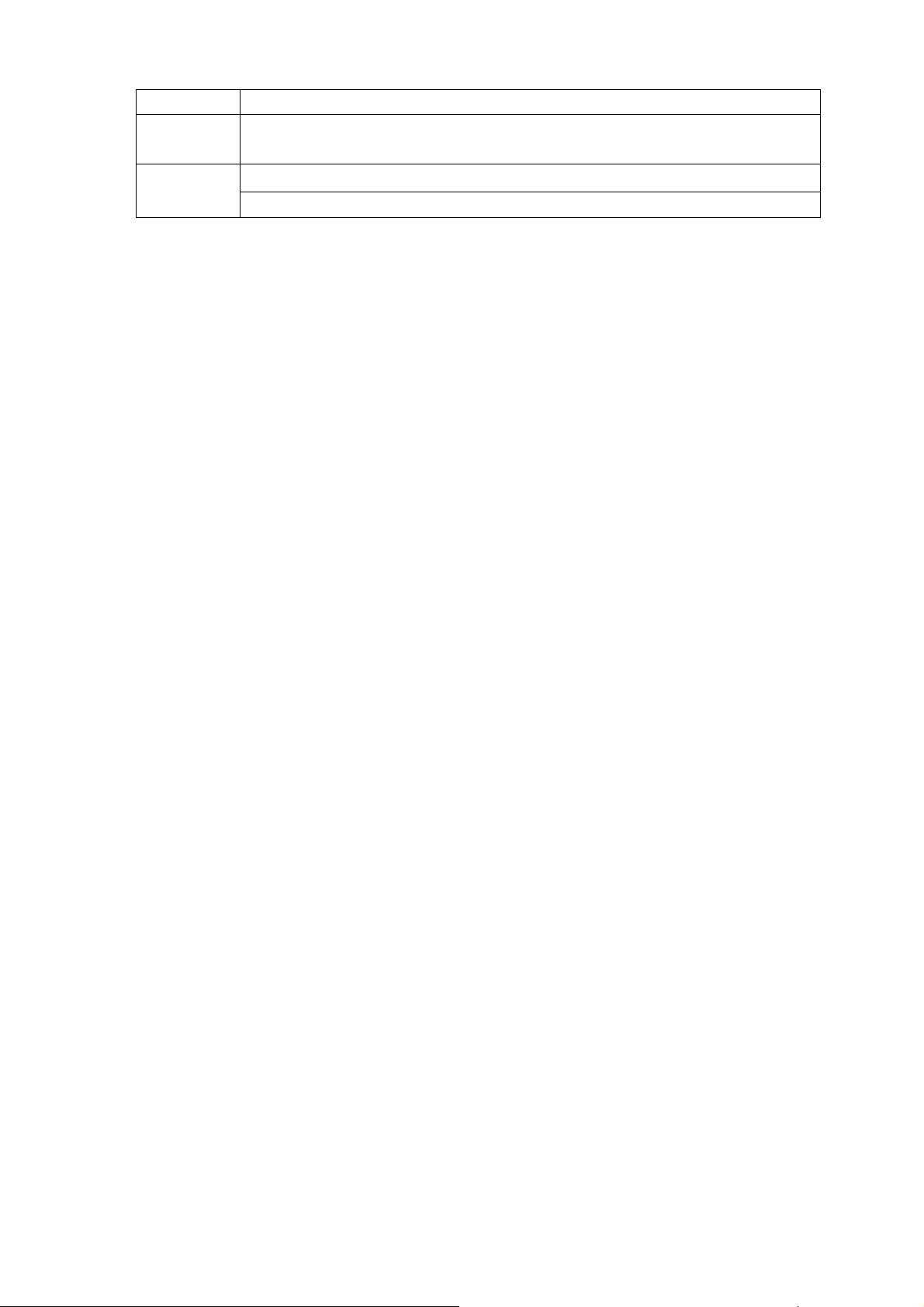
button Page up or page down
Move
Select current control or move control
mouse
Drag
mouse
Select motion detection zone
Select privacy mask zone.
10
Page 20
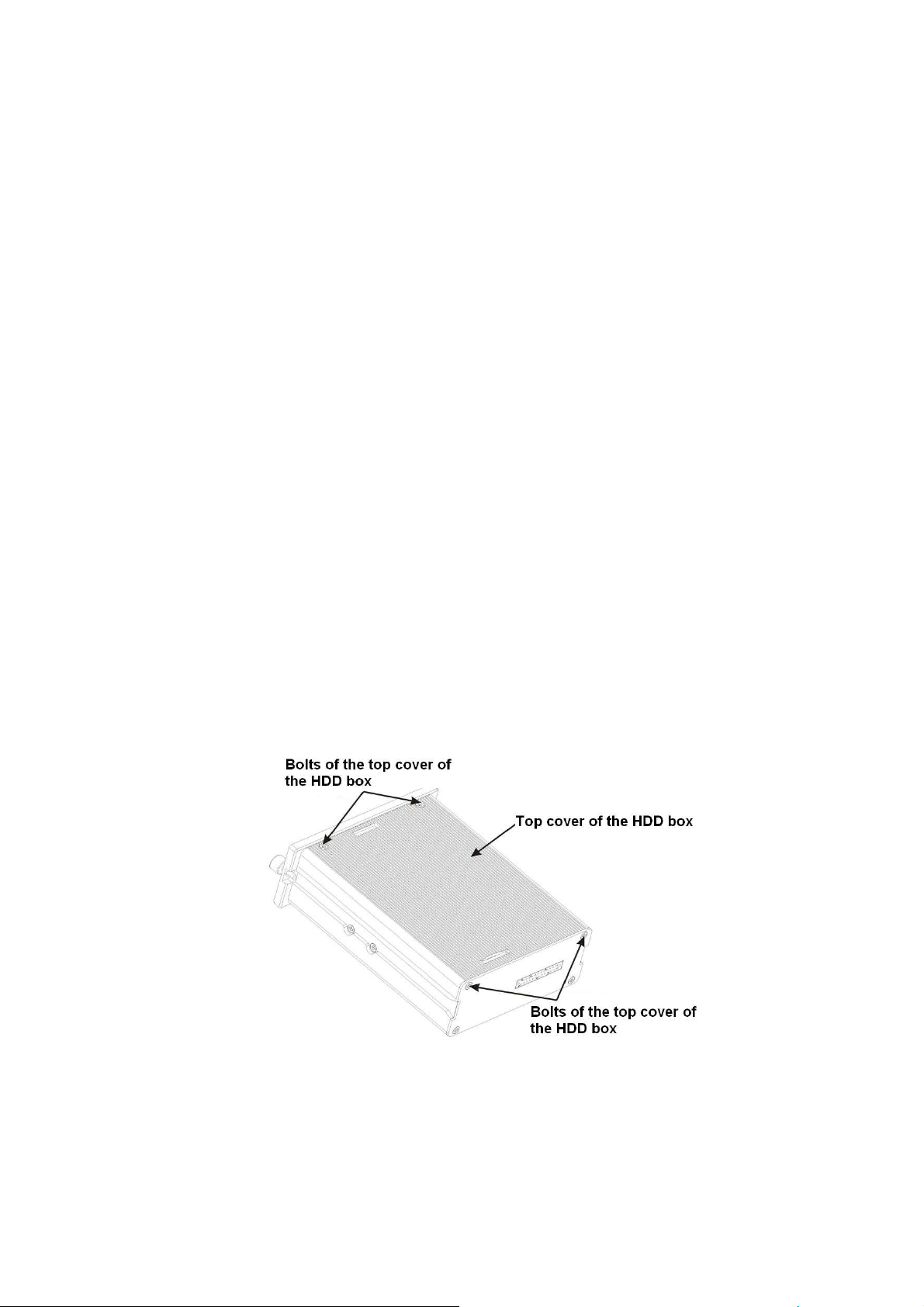
3
3 Installat
Installation and Connections
33
InstallatInstallat
Note: All the installation and operations here should conform to your local electric safety
rules.
3.1
3.1 Check Unpacked
Check Unpacked NVR
3.13.1
Check Unpacked Check Unpacked
When you receive the NVR from the forwarding agent, please check whether there is any visible
damage. The protective materials used for the package of the NVR can protect most accidental
clashes during transportation. Then you can open the box to check the accessories.
Please check the items in accordance with the list (Remote control is optional). Finally you can
remove the protective film of the NVR.
Note
Remote control is not a standard accessory and it is not included in the accessory bag.
3.2
3.2 About Front P
About Front Panel
3.23.2
About Front PAbout Front P
For detailed information of the function keys in the front panel and the ports in the rear panel,
please refer to the appendix for detailed information.
The model in the front panel is very important; please check according to your purchase order.
The label in the rear panel is very important too. Usually we need you to represent the serial
number when we provide the service after sales.
ion and Connections
ion and Connectionsion and Connections
NVR
NVRNVR
anel and Real Panel
anelanel
and Real Panel
and Real Panel and Real Panel
3.3
3.3 HDD Installation
HDD Installation
3.33.3
HDD Installation HDD Installation
The unit you received has no HDD. Please remove the HDD box from the device and then follow
the steps listed below to install.
1) Remove HDD box cover, the HDD box and the parts are shown as below. See Figure
3-1.Please loosen the bolts of HDD box cover and then remove the top cover of the HDD box.
Figure 3-1
2) Now you can see an interface shown as in Figure 3-2 . Remove the two bolts from the HDD
bracket and then take out the bracket from the HDD box.
11
Page 21
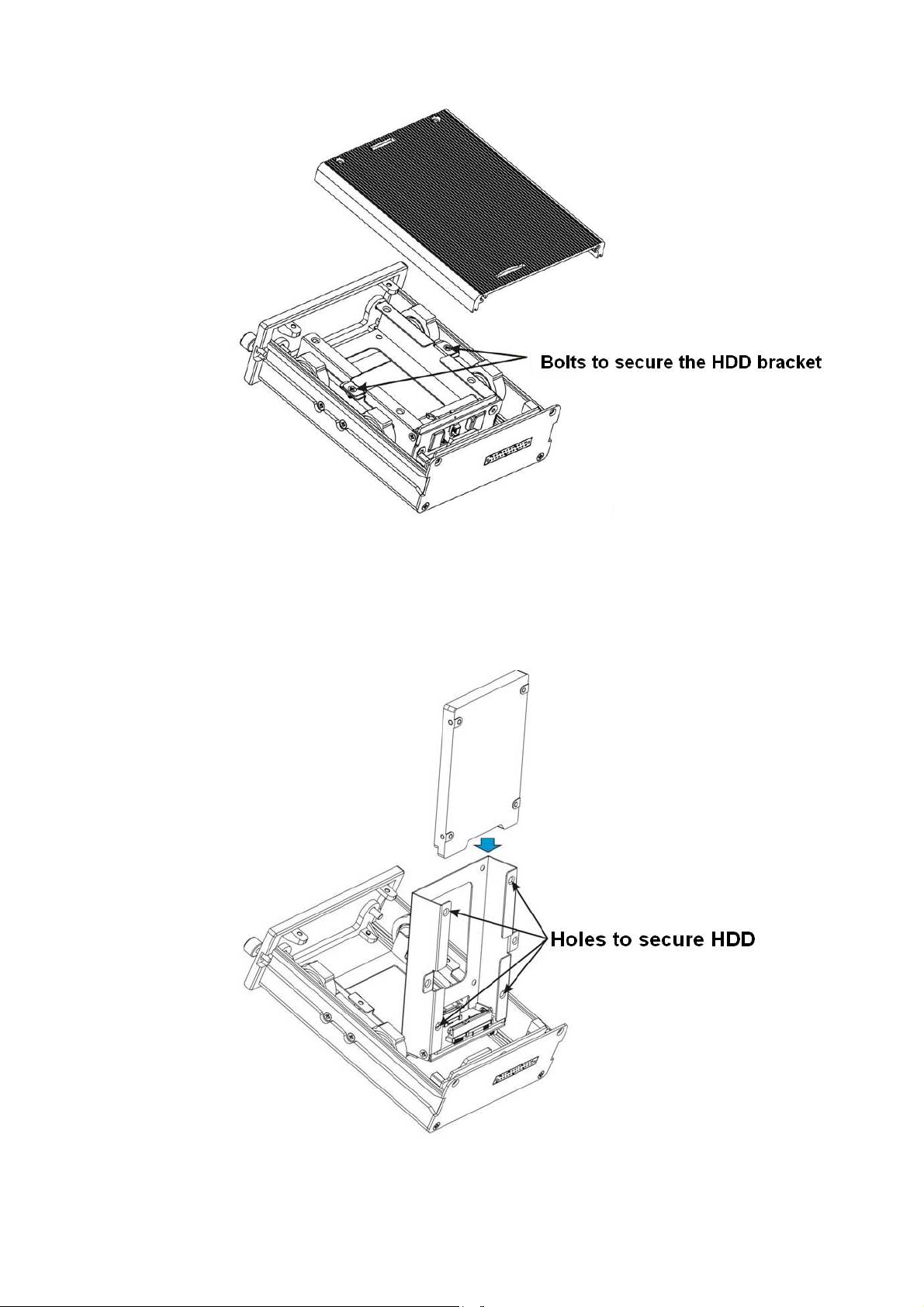
Figure 3-2
3) Now you can install the first HDD. Please turn the HDD bracket up. See Figure 3-3. Put the
HDD to the HDD bracket along the arrow direction. Line up the holes of the HDD to the HDD
secure holes. Use bolts to secure the HDD.
Figure 3-3
4)Install the second HDD. Please refer to Figure 3-4 to put the second HDD to the HDD bracket.
12
Page 22
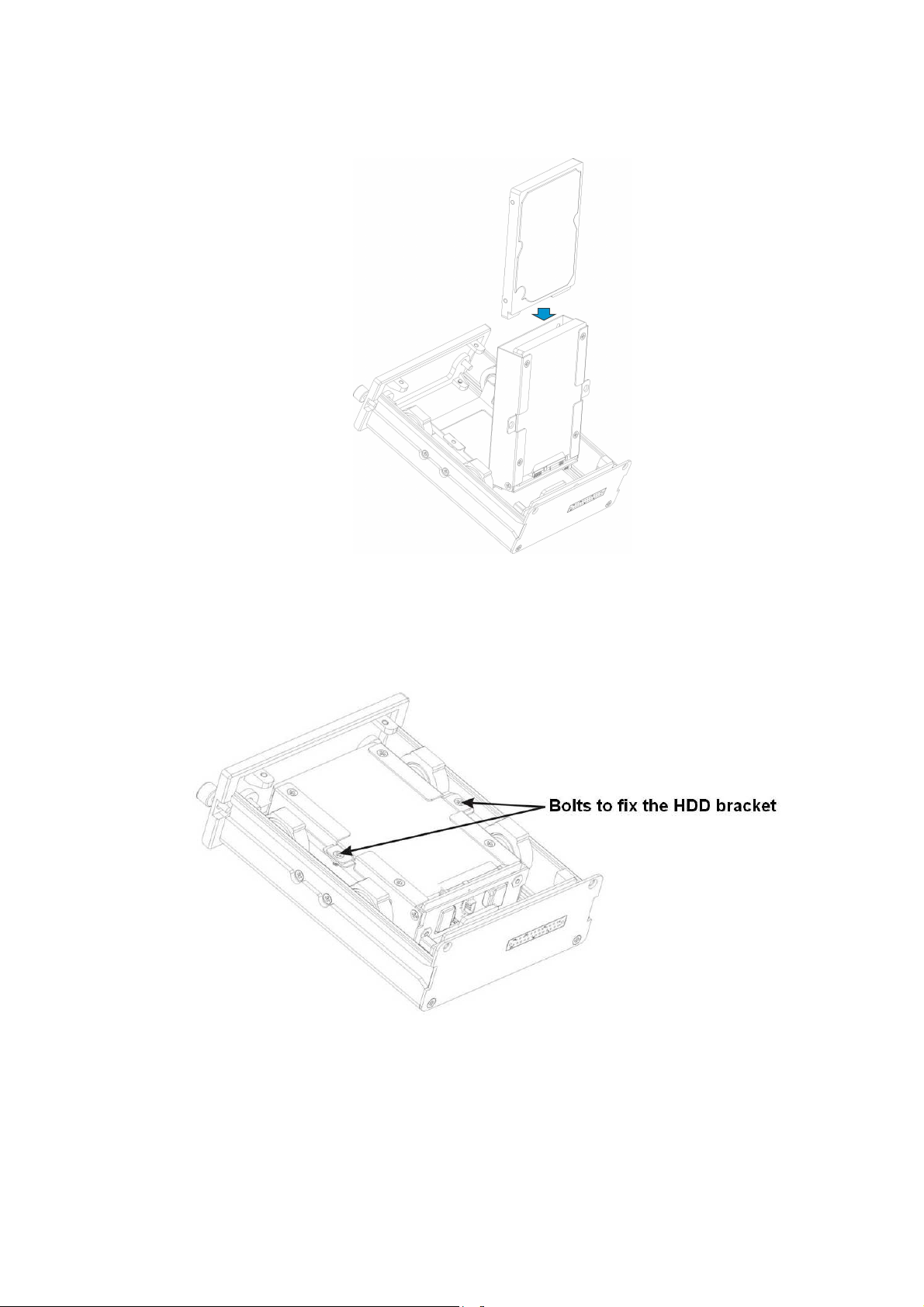
Line up the holes of the top of the HDD to the rear panel of the HDD bracket. Use bolts to secure
the HDD. You can kip to the next step if there is only one HDD on the box.
Figure 3-4
5) Now you can install HDD bracket. After you install the HDD(s), put the HDD bracket to the HDD
box and secure the two bolts of the HDD bracket. See Figure 3-5.
Figure 3-5
6) After you installed the HDD bracket, put the HDD box top cover back and secure the bolts of the
HDD box. Now the HDD installation is complete.
13
Page 23

3.4
3.4 Connecting
Connecting Power
3.43.4
Connecting Connecting
Please check input voltage and device power button match or not.
We recommend you use UPS to guarantee steady operation, NVR life span, and other peripheral
equipments operation such as cameras.
3.5
3.5
CCCConnecting
3.53.5
System adopts standard RJ45 network port to input audio/video data.
3.5.1 Connecting Video Output
Video output includes a TCVBS(PAL/NTSC BNC(1.0VP- P, 75Ω)output and a VGA output.
System supports CVBS and VGA output at the same time.
When you are using pc-type monitor to replace the monitor, please pay attention to the following
points:
To defer aging, do not allow the pc monitor to run for a long time.
Regular demagnetization will keep device maintain proper status.
Keep it away from strong electromagnetic interference devices.
Using TV as video output device is not a reliable substitution method. You also need to reduce the
working hour and control the interference from power supply and other devices. The low quality
TV may result in device damage.
Note:
You need a switch cable if you want to use VGA output.
3.5.2 Audio Output
The audio output signal parameter is usually over 200mv 1KΩ (BNC). It can directly connect to
low impedance earphone, active sound box or amplifier-drive audio output device.
If the sound box and the pick-up cannot be separated spatially, it is easy to arouse squeaking. In
this case you can adopt the following measures:
Use better sound pick-up with better directing property.
Reduce the volume of the sound box.
Using more sound-absorbing materials in decoration can reduce voice echo and improve
Adjust the layout to reduce happening of the squeaking.
Please refer to Figure 3-6 for 4-pin aviation port cable information. It is for audio and video output.
onnecting VVVVideo
onnectingonnecting
acoustics environment.
Power Supply
Power Power
Supply
SupplySupply
ideo IIIInput
ideoideo
nput and
nputnput
and OOOOutput
andand
utput DDDDevices
utpututput
evices
evicesevices
Figure 3-6
14
Page 24
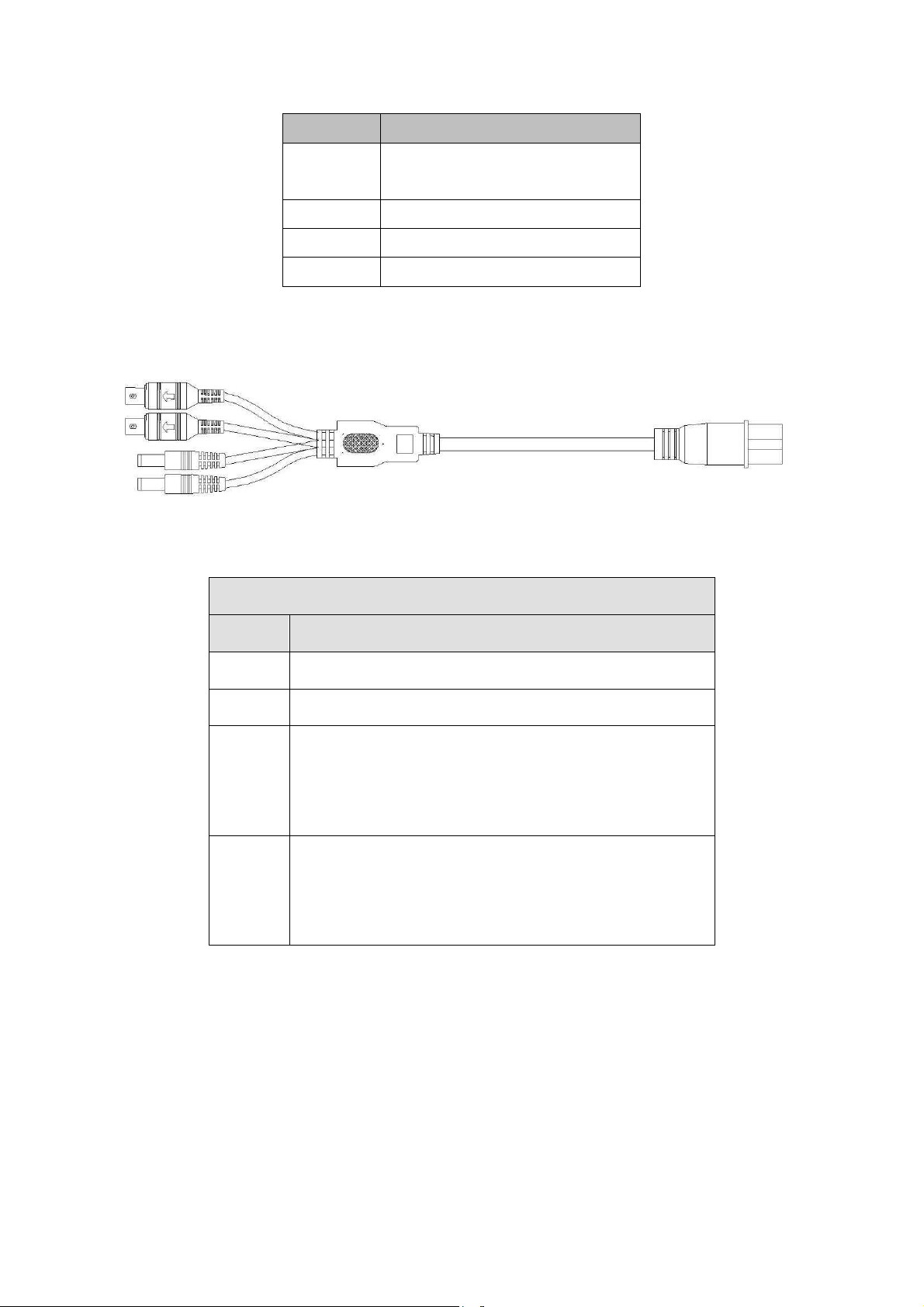
Please refer to the following sheet for detailed information.
SN Function
1
2 GND
3 Audio port
4 Video port
Audio/video output cable is shown as below. See Figure 3-7. You can use it when your monitor
port is general BNC port.
Please refer to the following sheet for detailed information.
Audio/Video Output Cable (Aviation-level port 4p male socket )
12V external camera power. It is
less than 1.5A.
Figure 3-7
Socket Color and Definition
1
2
3 DC power male socket. External is negative and internal
4 DC power male socket. External is negative and internal
Note
For some special series products, you need contact your local retailer for additional audio/video
output cable.
3.6
3.6 Alarm Input and
Alarm Input and Output
3.63.6
Alarm Input and Alarm Input and
Yellow BNC male port(Video output)
White BNC male port(Audio output)
is positive.
(12V power output)
is positive.
(12V power output)
Output Connection
OutputOutput
Connection
Connection Connection
There are two alarm input types for you to select: normal open (NO) and normal close (NC).
1. Alarm input
a. Alarm input mode supports grounding alarm input.
b. Alarm input supports 12V-24V voltage signal alarm input.
15
Page 25
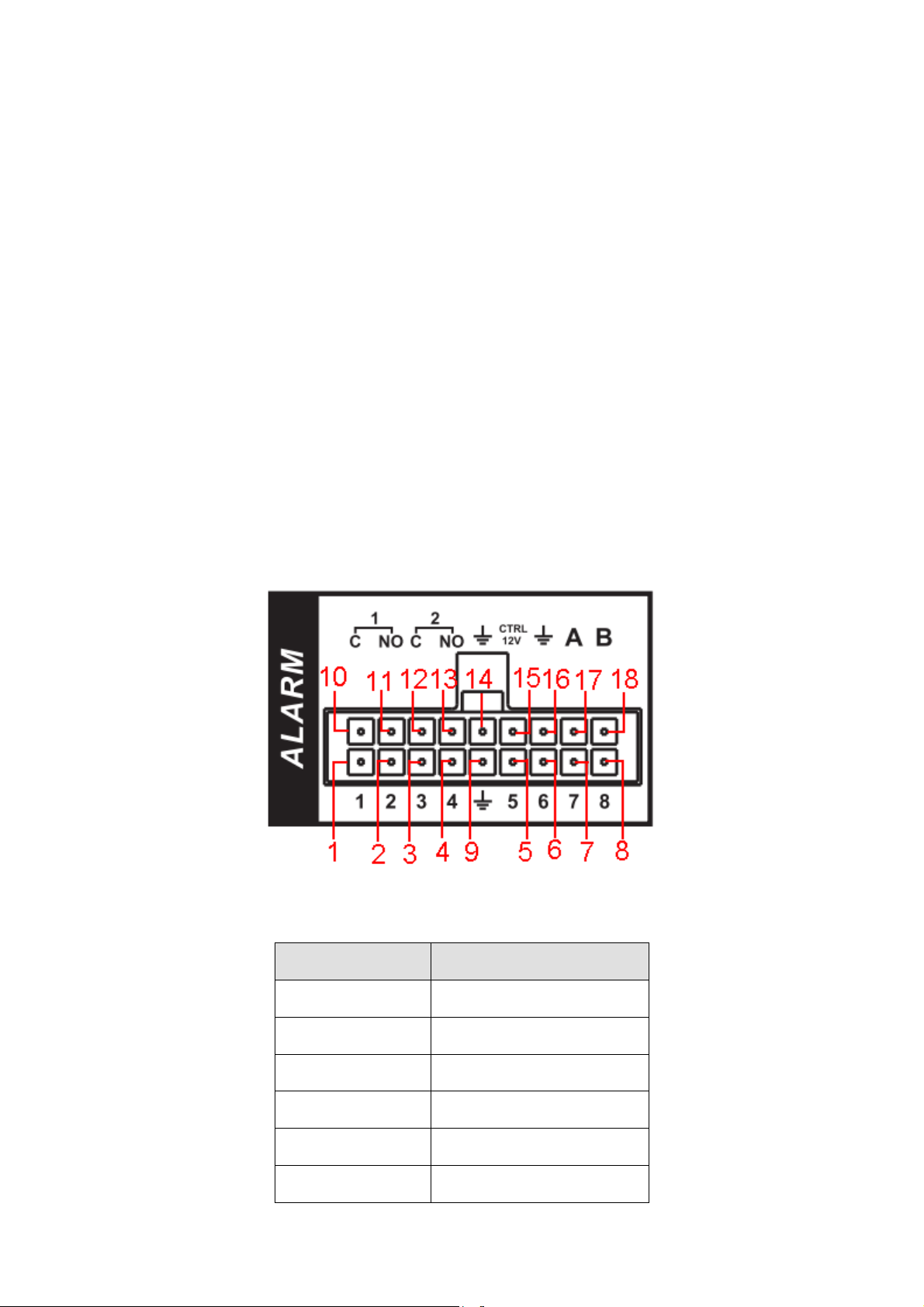
c. When the alarm device is connecting one NVR and one other device, please use a relay to
separate them,
2. Alarm output
The alarm output port should not be connected to high power load directly (It shall be less than 1A)
to avoid high current which may result in relay damage. Please use the co contactor to realize the
connection between the alarm output port and the load.
3. How to connect PTZ decoder
a. Ensure the decoder has the same grounding with NVR, otherwise you may not control the PTZ.
Shielded twisted wire is recommended and the shielded layer is used to connect to the grounding.
b. Avoid high voltage. Ensure proper wiring and some thunder protection measures.
c. For too long signal wires, 120Ω should be parallel connected between A, B lines on the far end
to reduce reflection and guarantee the signal quality.
d. “485 A, B” of NVR cannot parallel connect with “485 port” of other device.
e. The voltage between of A,B lines of the decoder should be less than 5v.
4. Please make sure the front-end device has soundly earthed.
Improper grounding may result in chip damage.
3.6.1 Alarm Input and Output Details
Alarm input and output interface is shown as in Figure 3-8.
Figure 3-8
Please refer to the following sheet for detailed information.
SN Function
1-8
9
10/11
12/13
14
15
Alarm input 1-8
GND
Alarm output1
Alarm output2
GND
On-off 12V output
16
Page 26
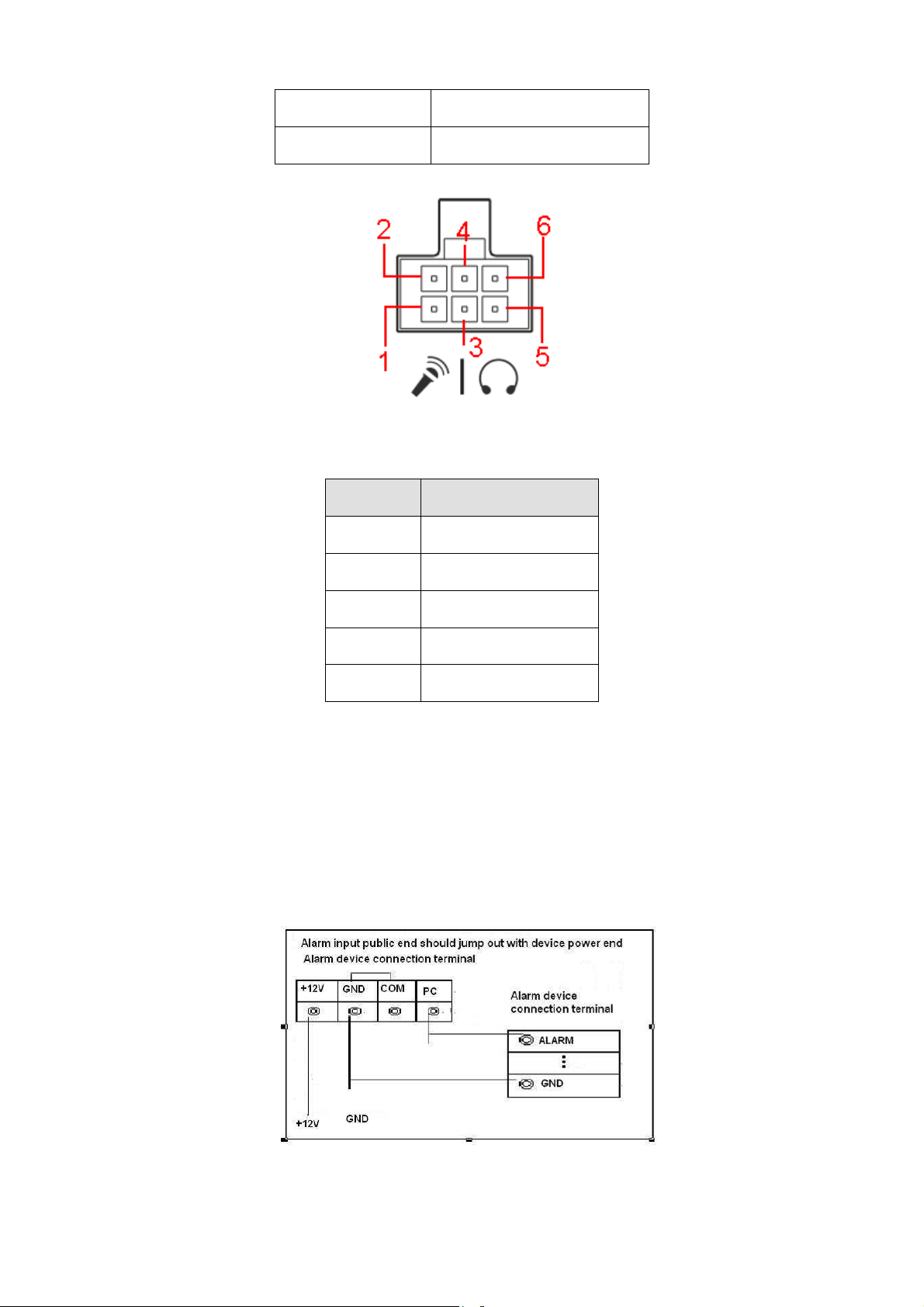
16
PTZ control cable AB cable.
17/18
Bidirectional talk port interface is shown as in Figure 3-9.
Please refer to the following sheet for detailed information.
SN Function
1 12V/1A
GND
Figure 3-9
2 GND
3 MIC IN
4 MIC OUT
5/6 Speaker+, speaker-
3.6.2 Alarm Input Port
Please refer to the following sheet for more information. See Figure 3-10.
Normal open or Normal close type.
Please parallel connect COM end and GND end of the alarm detector (Provide external
power to the alarm detector).
Please parallel connect the Ground of the NVR and the ground of the alarm detector.
Please connect the NC port of the alarm sensor to the NVR alarm input(ALARM)
Use the same ground with that of NVR if you use external power to the alarm device.
Figure 3-10
17
Page 27
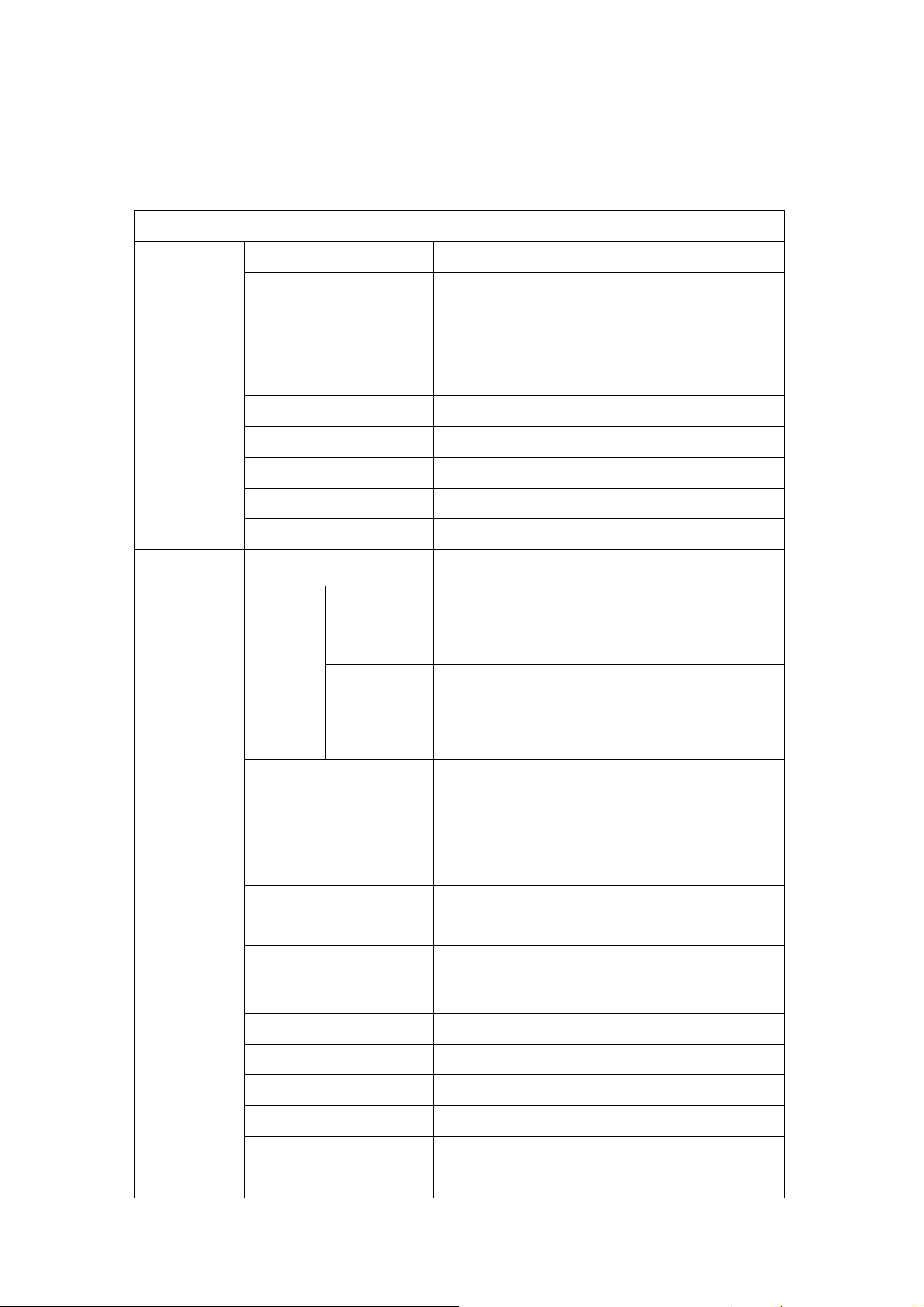
3.6.3 Alarm Output Port
voltage)
2 ways relay alarm output (NO contact). Provide external power to external alarm device.
To avoid overloading, please read the following relay parameters sheet carefully.
RS485 A/B cable is for the A/B cable of the PTZ decoder.
Relay Specification
Model: HFD23
Contact
Parameter
Performance
Parameter
Contact mode 1Z
Contact resistance 100mΩ(0.1A 6VDC)
Contact material AgNi+gold-plating
Contact 0.5A 125VAC/1A 30VDC
Max switch voltage 125VAC / 60VDC
Max switch current 2A
Max switch power 62.5VA/30W
Min allowed load 1mA 5V
Mechanical durability 1x107(300/min)
Electric durability 1x105(30/min)
Insulation resistance 1000MΩ(500VDC)
Media
pressure
Between
loop and
Between
1000VAC 1min
400VAC 1min
separated
contact
Operation time (Rated
voltage))
Release time (Rated
voltage)
Bound time (Rated
Loop temperature
rise(Rated voltage)
Strike 98m/s2
Vibration 10Hz~55 Hz 3.3mm Double amplitude
Humidity 98% RH, 40℃
Temperature -30 ~70℃ ℃
Weight About 2.2g
≤5ms
≤5ms
About 5ms
≤65K
leading-out end mode DIP
18
Page 28
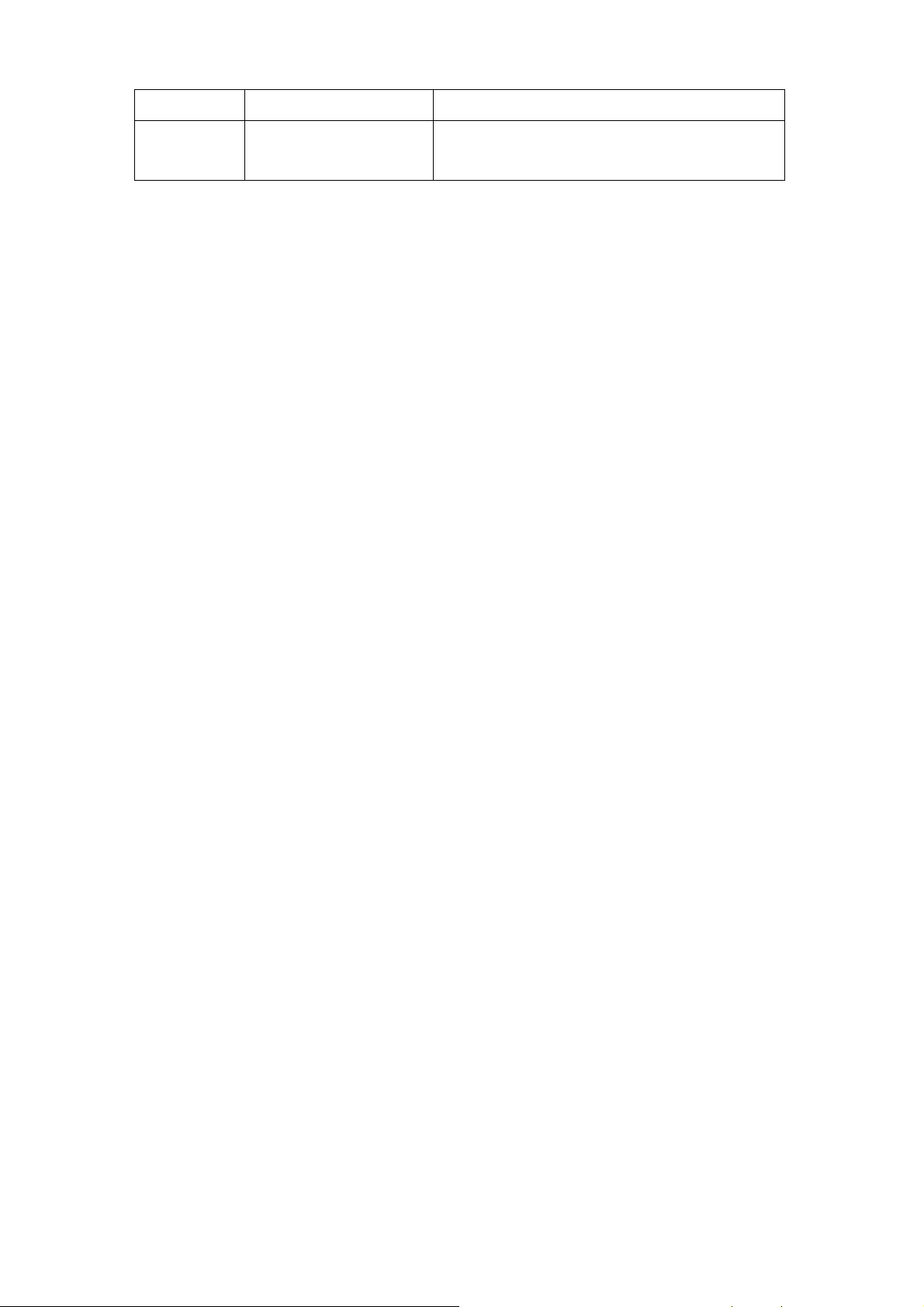
Seal mode Sealed
150mW
Loop Rated Loop Power Standard mode:200mW; Sensitivity mode:
Please note the number in the above sheet is the initial value.
19
Page 29
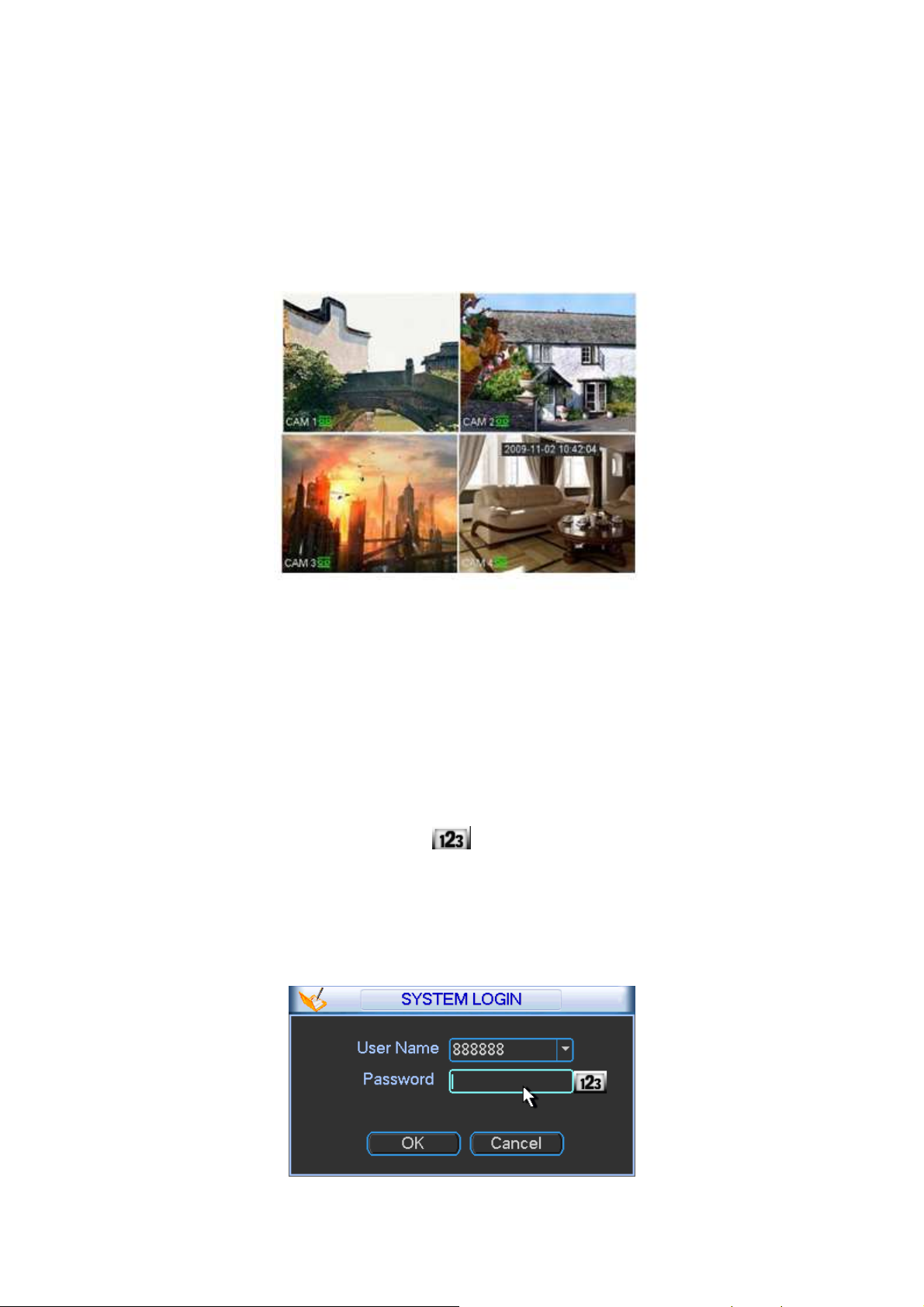
4
4 GUI Operation
GUI Operation
44
GUI Operation GUI Operation
Connect the device to the monitor and then connect a mouse and power cable. Click the power
button at the rear panel and then boot up the device to view the analog video output. You can use
the mouse to implement some GUI operation.
4.1
4.1 Log
Login
LogLog
in
in in
4.14.1
After device booted up, the system is in multiple-channel display mode. See Figure 4-1.
Figure 4-1
Right click mouse, you can see login interface. See Figure 4-2.
System consists of four accounts:
Username: admin. Password: admin. (administrator, local and network)
Username: 888888. Password: 888888. (administrator, local only)
Username: 666666. Password: 666666(Lower authority user who can only monitor, playback,
backup and etc.)
Username: default. Password: default(hidden user)
You can use USB2.0 mouse to input. Click to switch between numeral, English character
(small/capitalized) and denotation.
Note:
For security reason, please modify password after you first login.
Continuous three times login failure will result in system alarm and five times login failure will
result in account lock.
Figure 4-2
20
Page 30
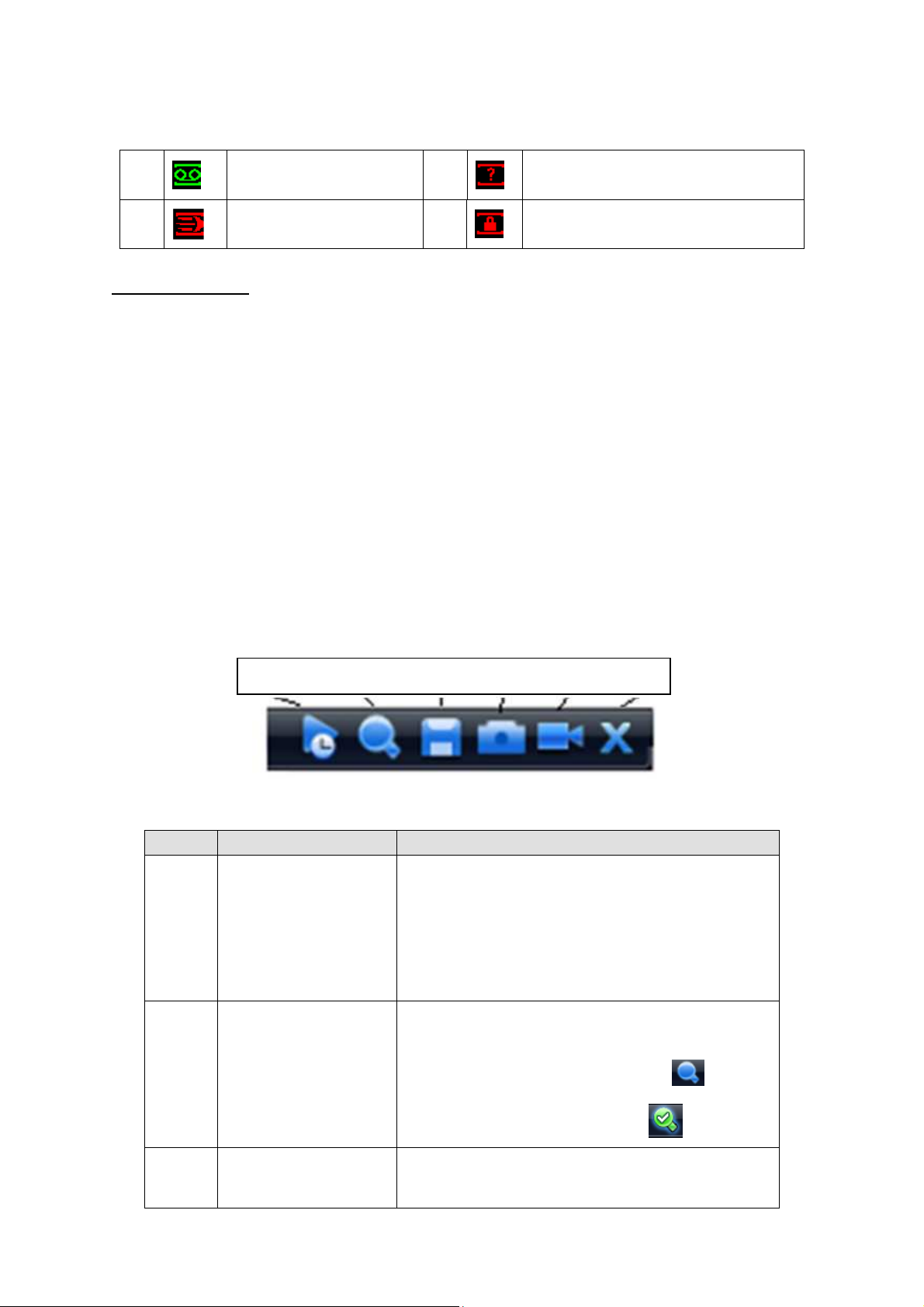
You can overlay the corresponding date, time and channel name on each screen. You can refer to
3 4 5 6
the following sheet for channel record or alarm status information.
1111
2222
Preview Control
The preview control function has the following features.
Support preview playback.
In the preview desktop, system can playback previous 5-60 minutes record of current
channel. Please go to the Main Menu->General to set real-time playback time.
Support drag and play function. You can use your mouse to select any playback start
time.
Support playback, pause and exit function.
Right now, system does not support slow playback and backward playback function.
Support digital zoom function.
Support real-time backup function.
You can follow the contents listed below for the operation instruction.
Preview control interface
Move you mouse to the top centre of the video of current channel, you can see system pops
up the preview control interface. See Figure 4-3. If your mouse stays in this area for more than
6 seconds and has no operation, the control bar automatically hides.
Recording status
Motion detection
1 2
3333
4444
Video loss
Camera lock
Figure 4-3
You can refer to the following sheet for detailed information.
SN Name Function
It is to playback the previous 5-60 minutes
record of current channel.
1 Realtime playback
2 Digital zoom
3
Real-time backup
function
Please go to the Main Menu->General to set
real-time playback time.
System may pop up a dialogue box if there is no
such record in current channel.
It is to zoom in specified zone of current channel.
It supports zoom in function of multiple-channel.
The selected area has an icon as and the
free area is shown as an icon as .
It is to backup the video of current channel to the
USB2.0 device. System can not backup the
21
Page 31

video of multiple-channel at the same time.
Current selected backup channel has an icon as
and the free channel is shown as an icon
as .
Once the backup started, you can see the free
channel is shown as an icon as .
4 Manual Snap Click it to snap manually.
5
6
Playback control
The playback control has the following features.
Support play, pause, and exit and drag function.
During the preview playback process, you can not see the channel title and record status
of current channel. It will display the channel title and the record status once you exit the
preview playback.
During the preview playback, you can not switch the displayed channel or change current
window-display mode.
Please note, the tour function has the higher priority than the preview playback. System
automatically exits the preview playback function and its corresponding interface when
the tour function started. You can not control the preview playback until the tour function
ended.
4.2
4.2 Navigation Bar
Navigation Bar
4.24.2
Navigation BarNavigation Bar
Remote device add
shortcut
It is to go to the remote device connection
interface.
Exit
The navigation bar is shown as in Figure 4-4.
Figure 4-4
①Main Interface: Click it to go to main menu interface.
②Window split: Here you can select 1/4-window output mode. Please click one button and
then select the corresponding channel(s).
③PTZ: Click it to go to the PTZ operation interface. Please refer to chapter 4.7.8for detailed
information.
④Search: It is the record search shortcut menu. Please refer to chapter4.5 for detailed
information.
⑤Alarm status: Click it to go to the alarm status interface to set alarm information of current
channel.
⑥Network status: It is the network setup shortcut button. Please refer to chapter4.7.5 for
22
Page 32

detailed information.
⑦HDD Manager: It is the HDD manager shortcut button. Please refer to chapter4.8.1 for
detailed information.
4.3
4.3 Right Click Menu
Right Click Menu
4.34.3
Right Click Menu Right Click Menu
After you logged in the device, right click mouse, you can see the short cut menu. Please see
Figure 4-5.
Here you can set local playback window, PTZ control, video color, search records, remote device
and etc. The local playback window includes 1/4.
Figure 4-5
4.4
4.4 Main Menu
Main Menu
4.44.4
Main Menu Main Menu
After you logged in, the system main menu is shown as below. See Figure 4-6. There are total
seven icons: search, Information, setting, remote device, backup, advanced and shutdown. Move
the cursor to highlight the icon, then double click mouse to enter the sub-menu.
Figure 4-6
4.5
4.5 Search
Search & Playback
4.54.5
Search Search
Click search button in the main menu, search interface is shown as below. See Figure 4-7.
& Playback
& Playback& Playback
23
Page 33

2
6
1
3
4
11
5
7
8
12 9
Figure 4-7
Please refer to the following sheet for more information.
SN Name
1
Display
window
Here is to display the searched picture or file.
Support 1/4-window playback.
Function
Here you can select to search the picture or the recorded file.
You can select to play from the read-write HDD, from peripheral device or from
redundancy HDD.
Before you select to play from the peripheral device, please connect the
corresponding peripheral device. You can view all record files of the root directory
of the peripheral device. Click the Browse button; you can select the file you want to
play.
2
Search
type
Important
Redundancy HDD does not support picture backup function, but it supports picture
playback function. You can select to play from redundancy HDD if there are pictures
on the redundancy HDD.
The blue highlighted date means there is picture or file. Otherwise, there is no
3 Calendar
picture or file.
In any play mode, click the date you want to see, you can see the
corresponding record file trace in the time bar.
4
Playback
mode
and
channel
selection
pane.
Playback mode:1/4.
In 1-window playback mode: you can select 1-16 channels.
In 4-window playback mode: you can select 4 channels according to your
requirement.
The time bar will change once you modify the playback mode or the channel
option.
10
24
Page 34

5
6
File list
switch
button
Card
number
search
Double click it, you can view the picture/record file list of current day.
The file list is to display the first channel of the record file.
The system can display max 128 files in one time. Use the / or the mouse
to view the file. Select one item, and then double click the mouse or click the
ENTER button to playback.
You can input the period in the following interface to begin accurate search.
File type:R—regular record; A—external alarm record;M—Motion detect
record.
Lock file. Click the file you want to lock and click the button to lock. The
file you locked will not be overwritten.
Search locked file: Click the button to view the locked file.
Return: Click button , system goes back to the calendar and channel setup
interface.
Please note:
System max locks 16 files. The size of the locked file shall be less than the 1/4
of the HDD total space. The first 16G of each partition can not be locked.
System can only lock one file at one time and can not lock the extra stream. For
the file that is writing or overwriting, it can not be locked.
The card number search interface is shown as below. Please note current series
product does not support this function.
7
Playback
control
pane.
Play/Pause
There are three ways for you to begin playback.
►/
■ Stop
⊳
│⊳/
│
►
The play button
Double click the valid period of the time bar.
Double click the item in the file list.
In slow play mode, click it to switch between play/pause.
Backward play
In normal play mode, left click the button, the file begins backward play.
Click it again to pause current play.
In backward play mode, click ►/ to restore normal play.
In playback mode, click it to play the next or the previous section. You can
click continuously when you are watching the files from the same channel.
In normal play mode, when you pause current play, you can click ⊳│ and
│ to begin frame by frame playback.
In frame by frame playback mode, click ►/ to restore normal playback.
Slow play
In playback mode, click it to realize various slow play modes such as slow
play 1, slow play 2, and etc.
25
Page 35

8 Time bar
9
10 Backup
11 Clip
12
Time bar
unit
Record
type
Fast forward
Note: The actual play speed has relationship with the software version.
It is to display the record type and its period in current search criteria.
In 4-window playback mode, there are corresponding four time bars. In other
playback mode, there is only one time bar.
Use the mouse to click one point of the color zone in the time bar, system
begins playback.
The time bar is beginning with 0 o'clock when you are setting the configuration.
The time bar zooms in the period of the current playback time when you are playing
the file.
The green color stands for the regular record file. The red color stands for the
external alarm record file. The yellow stands for the motion detect record file.
●The option includes: 24H, 12H, 1H and 30M. The smaller the unit, the larger the
zoom rate. You can accurately set the time in the time bar to playback the record.
The time bar is beginning with 0 o'clock when you are setting the configuration.
The time bar zooms in the period of the current playback time when you are playing
the file.
Select the file(s) you want to backup from the file list. System max supports files
from four channels. Then click the backup button, now you can see the backup
menu. Click the start button to begin the backup operation.
Check the file again you can cancel current selection.
System max supports to display 32 files from one channel.
It is to edit the file.
●Please play the file you want to edit and then click this button when you want
In any play mode, the time bar will change once you modify the search type.
In playback mode, click to realize various fast play modes such as fast
play 1,fast play 2 and etc.
Smart search
The volume of the playback
Click the snapshot button in the full-screen mode, the system can snapshot
1 picture per second.
System supports custom snap picture saved path. Please connect the
peripheral device first, click snap button on the full-screen mode, you can
select or create path. Click Start button, the snapshot picture can be saved
to the specified path.
to edit. You can see the corresponding slide bar in the time bar of the
corresponding channel. You can adjust the slide bar or input the accurate time
to set the file end time. Click this button again and then save current contents in
a new file.
Other Functions
26
Page 36

Other channel
synchronization switch to play
synchronization switch to play
13
14
15 Digital zoom
16
Note:
All the operations here (such as playback speed, channel, time and progress) have
relationship with hardware version. Some series NVRs do not support some functions or
playback speeds.
when playback
Other channel
when playback
Manually switch channel
when playback
When playing the file, click the number button, system can
switch to the same period of the corresponding channel to play.
When playing the file, click the number button, system can
switch to the same period of the corresponding channel to play.
When the system is in full-screen playback mode, left click
the mouse in the screen. Drag your mouse in the screen to
select a section and then left click mouse to realize digital
zoom. You can right click mouse to exit.
During the file playback process, you can switch to other
channel via the dropdown list or rolling the mouse.
This function is null if there is no record file or system is in
smart search process.
4.6
4.6 Information
Information
4.64.6
Information Information
Here is for you to view system information. There are total eight items: HDD (hard disk
information), BPS (data stream statistics), log, Version, online user, remote device information,
GPS log and network info. See Figure 4-8.
4.6.1 HDD Information
Here is to list hard disk type, total space, free space, and status. See Figure 4-9.
Figure 4-8
27
Page 37

○ means current HDD is normal.. - means there is no HDD.
If disk is damaged, system shows as “?”. Please remove the broken hard disk before you add a
new one.
Figure 4-9
In Figure 4-9, click view record d time button, HDD record time information interface is shown as
in Figure 4-10.
Parameter Function
SATA
1-2 here means there are 2 HDDS.
When HDD is working properly, system is shown as O. . “_” means there is
no HDD.
Figure 4-10
28
Page 38

SN You can view the HDD amount the device connected to;
﹡ means the second HDD is current working HDD.
Type The corresponding HDD property.
Total space The HDD total capacity.
Free space The HDD free capacity.
Status HDD can work properly or not.
Bad track Display there is bad track or not.
Page up Click it to view previous page.
Page down Click it to view the next page.
View
recording time
View HDD
type and
capability
Click it to view HDD record information (file start time and end time).
Click it to view HDD property, status and etc,
4.6.2 BPS
Here is for you to view current video data stream (KB/s) and occupied hard disk storage (MB/h).
See Figure 4-11.
Figure 4-11
4.6.3 Log
Here is for you to view system log file. System lists the following information. See Figure 4-12.
Log types include system operation, configuration operation, data management, alarm event,
record operation, log clear and etc.
29
Page 39

Start time/end time: Pleased select start time and end time, then click search button. You can
view the log files in a list. System max displays 100 logs in one page. It can max save 1024
log files. Please use page up/down button on the interface or the front panel to view more.
Backup: Please select a folder you want to save; you can click the backup button to save the
log files. After the backup, you can see there is a folder named Log_time on the backup path.
Double click the folder, you can see the log file
Details: Click the Details button or double click the log item, you can view the detailed
information. See Figure 4-13. Here you can use rolling bar to view information, or you can
use Page up/Page down to view other log information.
Figure 4-12
Figure 4-13
4.6.4 Version
Here is for you to view some version information. See Figure 4-14.
Channel
30
Page 40

Alarm in
Alarm out
System version:
Build Date
Web
Serial number
Figure 4-14
4.6.5 Online Users
Here is for you manage online users connected to the local device. See Figure 4-15.
You can disconnect one user or block one user if you have proper system right. You can max
block for 65535 seconds.
Figure 4-15
4.6.6 Remote Device Information
Here you can view the channel status of the remote device, connection log and etc.
Channel status: Here you can view the IPC status of the corresponding channel such as motion
detect, video loss, camera masking, alarm and etc. See Figure 4-16.
31
Page 41

Figure 4-16
Connection log: In this interface, you can search the IPC log information of the corresponding
channel. It includes IPC online, offline and etc. See Figure 4-17.
Figure 4-17
4.6.7 GPS Log
Here you can view device GPS log information and save GPS information to HDD as one file. See
Figure 4-18.
32
Page 42

Figure 4-18
4.6.8 Network Info
In this interface, you can see network test and network load information.
4.6.8.1 Network Test
Network test interface is shown as in Figure 4-19.
Destination IP: Please input valid IPV4 address and domain name.
Test: Click it to test the connection with the destination IP address. The test results can display
average delay and packet loss rate and you can also view the network status as OK, bad, no
connection and etc.
Network Sniffer backup: Please insert USB2.0 device and click the Refresh button, you can view
the device on the following column. You can use the dropdown list to select peripheral device.
Click Browse button to select the snap path. The steps here are same as preview backup
operation.
You can view all connected network adapter names (including Ethernet, PPPoE, WIFI, and 3G),
you can click the button on the right panel to begin Sniffer. Click the grey stop button to stop.
Please note system can not Sniffer several network adapters at the same time.
After Sniffer began, you can exit to implement corresponding network operation such as login
WEB, monitor. Please go back to Sniffer interface to click stop Sniffer. System can save the
packets to the specified path. The file is named after “Network adapter name+time”. You can use
software such as Wireshark to open the packets on the PC for the professional engineer to solve
complicated problems.
33
Page 43

Figure 4-19
4.6.8.2 Network Load
Network load is shown as in Figure 4-20. Here you can view the follow statistics of the device
network adapter.
Here you can view information of all connected network adapters. The connection status is shown
as offline if connection is disconnected. Click one network adapter, you can view the flow statistics
such as send rate and receive rate at the top panel
Figure 4-20
4.7
4.7 S
Setting
4.74.7
In main menu, highlight setting icon and double click mouse. System setting interface is shown as
etting
SS
ettingetting
34
Page 44

below. See Figure 4-21.
Figure 4-21
Important
Please note you need to have the proper right to implement the following operation.
4.7.1 General
General setting includes the following items. See Figure 4-22.
System time: Here is for you to set system time
Date format: There are three types: YYYYY-MM-DD: MM-DD-YYYYY or DD-MM-YYYY.
Date separator: There are three denotations to separate date: dot, beeline and solidus.
DST: Here you can set DST time and date. Please enable DST function and then click set
button. You can see an interface is shown as in Figure 4-23. Here you can set start time and
end time by setting corresponding week setup. In Figure 4-23, enable date button, you can
see an interface is shown as in Figure 4-24. Here you can set start time and end time by
setting corresponding date setup.
Time format: There are two types: 24-hour mode or 12-hour mode.
Language: System supports various languages: Chinese (simplified), Chinese (Traditional),
English, Italian, Japanese, French, Spanish (All languages listed here are optional. Slight
difference maybe found in various series.)
HDD full: Here is for you to select working mode when hard disk is full. There are two options:
stop recording or rewrite. If current working HDD is overwritten or the current HDD is full while
the next HDD is no empty, then system stops recording, If the current HDD is full and then
next HDD is not empty, then system overwrites the previous files.
Pack duration: Here is for you to specify record duration. The value ranges from 1 to 120
minutes. Default value is 60 minutes.
Device No: When you are using one remote control (not included in the accessory bag) to
control several NVRs, you can give a name to each NVR for your management.
Video standard: There are two formats: NTSC and PAL.
Realtime play: It is to set playback time you can view in the preview interface. The value
ranges from 5 to 60 minutes.
Device ID: Please input a corresponding device name here.
35
Page 45

Plate No: Here you can set vehicle plate number.
Holiday setting: Click it you can see an interface shown as in Figure 4-25. Here you can set
holiday date. Please go to the Holidays Period interface to set the holiday date record setup.
When you enable Holiday settings and schedule setup at the same time, holiday setting
has the priority. If the selected day is a holiday, then system records as you set in holiday
setting. If it is not a holiday, system records as you set in Schedule interface. Please note
you need to go to chapter 4.7.3 Schedule to enable Holiday setup. Otherwise you can not
enable holiday record setup.
Please note, there is no year setup on the holiday setting. For example, if you set 30th
Oct, 2012 as a holiday, then the date of 30th Oct in each year will be set as a holiday. So,
general speaking, your holiday setup in other year may also affect the holiday setup in
2012.
Mouse property: Click mouse setup button, you can go to mouse setup interface. See Figure
4-26. You can set double click speed via dragging the slide bard. You can Click Default
button to restore default setup.
Startup wizard: Once you check the box here, system will go to the startup wizard directly
when the system restarts the next time. Otherwise, it will go to the login interface.
Auto logout: Here is for you to set auto logout interval once login user remains inactive for a
specified time. Value ranges from 0 to 60 minutes.
Navigation bar: Check the box here, system displays the navigation bar on the interface when
you boot up device the next time. Otherwise, it goes to the system login interface directly. .
IPC Time Sync: You can input an interval here to synchronize the NVR time and IPC time.
The value ranges from 1 to 168 hours.
Snap times: Here you can set snap picture amount of one click.
Note:
Since system time is very important, do not modify time casually unless there is a must!
Before your time modification, please stop record operation first!
After completing all the setups please click save button, system goes back to the previous menu.
Figure 4-22
36
Page 46

Figure 4-23
Figure 4-24
Figure 4-25
Figure 4-26
4.7.2 Encode
Encode setting includes the following items. See Figure 4-27.
Please note some series do not support extra stream.
Channel: Select the channel you want.
Type: Please select from the dropdown list. There are three options: regular/motion
detect/alarm. You can set the various encode parameters for different record types.
Compression: System supports H.264, MPEG4, MJPEG and etc.
Resolution: The mainstream resolution type is IPC’s encoding config. Generally there is
D1/720P/1080P.
Frame rate: It ranges from 1f/s to 25f/s in NTSC mode and 1f/s to 30f/s in PAL mode.
37
Page 47

Bit rate type: System supports two types: CBR and VBR. In VBR mode, you can set video
quality.
Quality: There are six levels ranging from 1 to 6. The sixth level has the highest image
quality.
Video/audio: You can enable or disable the video/audio. The main stream is enabled by
default. The record includes audio and video if you highlight audio button here. For extra
stream, you need to check video first and then select audio.
Audio format: Here you can set device audio format.
Overlay: Click overlay button, you can see an interface is shown in Figure 4-28. Please note
the following overlay titles can not be in the same position. Please note only the unit of GPS
module supports GPS overlay function.
Cover area (Privacy mask): Here is for you to set privacy mask section. You can drag you
mouse to set proper section size. In one channel video, system max supports 4 zones in
one channel.
Preview/monitor: privacy mask has two types. Preview and Monitor. Preview means the
privacy mask zone can not be viewed by user when system is in preview status. Monitor
means the privacy mask zone can not be view by the user when system is in monitor
status.
Time display: You can select system displays time or not when you playback. Please
click set button and then drag the title to the corresponding position in the screen.
Channel display: You can select system displays channel number or not when you
playback. Please click set button and then drag the title to the corresponding position in
the screen.
Plate No. : You can select system displays car number or not when you playback.
GPS display: You can select system displays latitude and longitude or not when you
playback.
Copy:After you complete the setup, you can click Copy button to copy current setup to other
channel(s). You can see an interface is shown as in Figure 4-29. You can see current
channel number is grey. Please check the number to select the channel or you can check the
box ALL. Please click the OK button in Figure 4-29 and Figure 4-27 respectively to complete
the setup.
Please highlight icon
to select the corresponding function.
38
Page 48

Figure 4-27
Figure 4-28
Figure 4-29
4.7.3 Schedule
In the main menu, from setting to schedule, you can go to schedule menu. See Figure 4-30.
Channel: Please select the channel number first. You can select “all” if you want to set for the
whole channels.
Week day: There are eight options: ranges from Saturday to Sunday and all.
39
Page 49

Pre-record: System can pre-record the video before the event occurs into the file. The value
ranges from 1 to 30 seconds depending on the bit stream.
Redundancy: System supports redundancy backup function. It allows you backup recorded
file in two disks. You can highlight Redundancy button to activate this function. Please note,
before enable this function, please set at least one HDD as redundant. (Main
menu->Advanced->HDD Management). Please note this function is null if there is only
one HDD.
Snapshot: You can enable this function to snapshoot image when an alarm occurs.
Record types: There are four types: regular, motion detection (MD), Alarm, MD & alarm.
Holiday: Highlight the button here, the holiday settings in General interface (Chapter 4.7.1)
becomes activated.
Please highlight icon
please click save button, system goes back to the previous menu.
At the bottom of the menu, there are color bars for your reference. Green color stands for
regular recording, yellow color stands for motion detection and red color stands for alarm
recording. The white means the MD and alarm record is valid. Once you have set to record
when the MD and alarm occurs, system will not record neither motion detect occurs nor the
alarm occurs.
to select the corresponding function. After completing all the setups
Figure 4-30
4.7.4 RS232
RS232 interface is shown as below. There are five items. See Figure 4-31.
Function: There are various devices for you to select. Console is for you to use the COM or
mini-end software to upgrade or debug the program. The control keyboard is for you to
control the device via the special keyboard. Transparent COM (adapter) is to connect to the
PC to transfer data directly. Protocol COM is for card overlay function. Network keyboard is
for you to use the special keyboard to control the device. PTZ matrix is to connect to the
peripheral matrix control.
Baud rate: You can select proper baud rate.
Data bit: You can select proper data bit. The value ranges from 5 to 8.
40
Page 50

Stop bit: There are three values: 1/1.5/2.
Parity: there are five choices: none/odd/even/space mark.
System default setup is:
Function: Console
Baud rate:115200
Data bit:8
Stop bit:1
Parity: None
After completing all the setups please click save button, system goes back to the previous menu.
Figure 4-31
4.7.5 Network
Here is for you to input network information. See Figure 4-32.
IP Version: There are two options: IPv4 and IPv6. Right now, system supports these two IP
address format and you can access via them.
MAC address: The host in the LAN can get a unique MAC address. It is for you to access in the
LAN. It is read-only.
IP address: Here you can use up/down button (
input IP address. Then you can set the corresponding subnet mask the default gateway.
Subnet prefix: The input value ranges from 0 to 128. It is to mark a specified network MAC
address. Usually it includes an organization of multiple-level.
Default gateway: Here you can input the default gateway. Please note system needs to
check the validity of all IPv6 addresses. The IP address and the default gateway shall
be in the same IP section. That is to say, the specified length of the subnet prefix shall
have the same string.
DHCP: It is to auto search IP. When enable DHCP function, you can not modify IP/Subnet
mask /Gateway. These values are from DHCP function. If you have not enabled DHCP
function, IP/Subnet mask/Gateway display as zero. You need to disable DHCP function to
) or input the corresponding number to
41
Page 51

view current IP information. Besides, when PPPoE is operating, you can not modify
IP/Subnet mask /Gateway.
TCP port: Default value is 37777. You can change if necessary.
UDP port: Default value is 37778. You can change if necessary.
HTTP port: Default value is 80.
RTSP port: Default value is 554.
Important: System needs to reboot after you changed and saved any setup of the above
four ports. Please make sure the port values here do not conflict.
Max connection: system support maximal 20 users. 0 means there is no connection limit.
Preferred DNS server: DNS server IP address.
Alternate DNS server: DNS server alternate address.
Transfer mode: Here you can select the priority between fluency/video qualities.
LAN download: System can process the downloaded data first if you enable this function. The
download speed is 1.5X or 2.0X of the normal speed.
Important
For the IP address of IPv6 version, default gateway, preferred DNS and alternate DNS, the
input value shall be 128-digit. It shall not be left in blank.
After completing all the setups please click save button, system goes back to the previous menu.
Figure 4-32
4.7.5.1 Network Setting
Network setting interface is shown as in Figure 4-33. Please draw a circle to enable
corresponding function and then double click current item to go to setup interface.
42
Page 52

Figure 4-33
4.7.5.2 IP Filter
IP filter interface is shown as in Figure 4-34. You can add IP in the following list. The list supports
max 64 IP addresses. System supports valid address of IPv4 and IPv6. Please note system
needs to check the validity of all IPv6 addresses.
After you enabled trusted sites function, only the IP listed below can access current NVR.
If you enable blocked sites function, the following listed IP addresses can not access current NVR.
Enable: Highlight the box here, you can check the trusted site function and blocked sites
function. You can not see these two modes if the Enable button is grey.
Type: You can select trusted site and blacklist from the dropdown list. You can view the IP
address on the following column.
Start address/end address: Select one type from the dropdown list, you can input IP address
in the start address and end address. Now you can click Add IP address or Add IP section to
add.
a) For the newly added IP address, it is in enable status by default. Remove the √ before
the item, then current item is not in the list.
b) System max supports 64 items.
c) Address column supports IPv4 or IPv6 format. If it is IPv6 address, system can optimize
it. For example, system can optimize aa:0000: 00: 00aa: 00aa: 00aa: 00aa: 00aa as aa::
aa: aa: aa: aa: aa: aa.
d) System automatically removes space if there is any space before or after the newly
added IP address.
e) System only checks start address if you add IP address. System check start address and
end address if you add IP section and the end address shall be larger than the start
address.
f) System may check newly added IP address exists or not. System does not add if input IP
address does not exist.
Delete: Click it to remove specified item.
43
Page 53

Edit: Click it to edit start address and end address. System can check the IP address validity
after the edit operation and implement IPv6 optimization.
Figure 4-34
4.7.5.3 NTP Setup
You need to install SNTP server (Such as Absolute Time Server) in your PC first. In Windows XP
OS, you can use command “net start w32time” to boot up NTP service.
NTP setup interface is shown as in Figure 4-35.
Host IP: Input your PC address.
Port: This series NVR supports TCP transmission only. Port default value is 123.
Update interval: minimum value is 1. Max value is 65535. (Unit: minute)
Time zone: select your corresponding time zone here.
Update period: You can input interval here.
Manual update: It allows you to synchronize the time with the server manually.
Here is a sheet for your time zone setup.
City /Region Name Time Zone
London GMT+0
Berlin GMT+1
Cairo GMT+2
Moscow GMT+3
New Deli GMT+5
Bangkok GMT+7
Beijing (Hong Kong) GMT+8
Tokyo GMT+9
Sydney GMT+10
Hawaii GMT-10
Alaska GMT-9
Pacific Time(P.T) GMT-8
American Mountain Time(M.T) GMT-7
American Central Time(C.T) GMT-6
American Eastern Time(E.T) GMT-5
44
Page 54

Atlantic Time GMT-4
Brazil GMT-3
Middle Atlantic Time GMT-2
Figure 4-35
4.7.5.4 Multicast
Multiple-cast setup interface is shown as in Figure 4-36.
Figure 4-36
Here you can set a multiple cast group. Please refer to the following sheet for detailed information.
IP multiple cast group address
-224.0.0.0-239.255.255.255
-“D” address space
The higher four-bit of the first byte=”1110”
Reserved local multiple cast group address
-224.0.0.0-224.0.0.255
-TTL=1 When sending out telegraph
-For example
224.0.0.1 All systems in the sub-net
224.0.0.2 All routers in the sub-net
224.0.0.4 DVMRP router
224.0.0.5 OSPF router
224.0.0.13 PIMv2 router
Administrative scoped addressees
-239.0.0.0-239.255.255.255
-Private address space
Like the single broadcast address of RFC1918
Can not be used in Internet transmission
45
Page 55

Used for multiple cast broadcast in limited space.
Except the above mentioned addresses of special meaning, you can use other addresses. For
example:
Multiple cast IP: 235.8.8.36
Multiple cast PORT: 3666.
After you logged in the Web, the Web can automatically get multiple cast address and add it to the
multiple cast groups. You can enable real-time monitor function to view the view.
Please note multiple cast function applies to special series only.
4.7.5.5 PPPoE
PPPoE interface is shown as in Figure 4-37.
Input “PPPoE name” and “PPPoE password” you get from your ISP (Internet service provider).
Click save button, you need to restart to activate your configuration.
After rebooting, NVR will connect to internet automatically. The IP in the PPPoE is the NVR
dynamic value. You can access this IP to visit the unit.
Figure 4-37
4.7.5.6 DDNS
DDNS setup interface is shown as in Figure 4-38.
You need a PC of fixed IP in the internet and there is the DDNS software running in this PC. In
other words, this PC is a DNS (domain name server).
In network DDNS, please select DDNS type and highlight enable item. Them please input your
PPPoE name you get from you IPS and server IP (PC with DDNS ) . Click save button and then
reboot system.
Click save button, system prompts for rebooting to get all setup activated.
After rebooting, open IE and input the domain name.
Now you can open DDNSServer web search page.
46
Page 56

Figure 4-38
Please note NNDS type includes: CN99 DDNS, NO-IP DDNS, Quick DDNS, and Dyndns DDNS.
All the DDNS can be valid at the same time, you can select as you requirement.
Quick DDNS function shall work with special DDNS server and special Professional Surveillance
Software (PSS).
Quick DDNS and Client-end Introduction
1) Background Introduction
Device IP is not fixed if you use ADSL to login the network. The DDNS function allows you to
access the NVR via the registered domain name. Besides the general DDNS, the quick DDNS
works with the device from the manufacturer so that it can add the extension function.
2) Function Introduction
The quick DDNS client has the same function as other DDNS client end. It realizes the bonding of
the domain name and the IP address. Right now, current DDNS server is for our own devices only.
You need to refresh the bonding relationship of the domain and the IP regularly. There is no user
name, password or the ID registration on the server. At the same time, each device has a default
domain name (Generated by MAC address) for your option. You can also use customized valid
domain name (has not registered.).
3) Operation
Before you use our quick DDNS, you need to enable this service and set proper server address,
port value and domain name.
Server address:www.quickddns.com
Port number:80
Domain name:There are two modes: Default domain name and customized domain name.
Except default domain name registration, you can also use customized domain name (You can
input your self-defined domain name.). After successful registration, you can use domain name to
login installed of the device IP.
User name: It is optional. You can input your commonly used email address.
Important
47
Page 57

Do not register frequently. The interval between two registrations shall be more than 60
seconds. Too many registration requests may result in server attack.
System may take back the domain name that is idle for one year. You can get a notification
email before the cancel operation if your email address setup is OK.
4.7.5.7 UPNP
The UPNP protocol is to establish a mapping relationship between the LAN and the WAN. Please
input the router IP address in the LAN in Figure 4-32. Double click the UPNP item in Figure 4-32,
you can see the following interface. See Figure 4-39.
UPNP on/off :Turn on or off the UPNP function of the device.
Status: When the UPNP is offline, it shows as “Unknown”. When the UPNP works it shows
“Success”
Router LAN IP: It is the router IP in the LAN.
WAN IP: It is the router IP in the WAN.
Port Mapping list: The port mapping list here is the one to one relationship with the router’s
port mapping setting.
Enable Switch
: :It shows that the function of port mapping is enabled in this port.
List:
Service name:Defined by user.
Protocol: Protocol type
Internal port:Port that has been mapped in the router.
External port:Port that has been mapped locally.
Default: UPNP default port setting is the HTTP, TCP and UDP of the NVR.
Add to the list: Click it to add the mapping relationship.
Delete: Click it to remove one mapping item.
Double click one item; you can change the corresponding mapping information. See Figure 4-40.
Important:
When you are setting the router external port, please use 1024~5000 port. Do not use
well-known port 1~255 and the system port 256~1023 to avoid conflict.
For the TCP and UDP, please make sure the internal port and external port are the same to
guarantee the proper data transmission.
48
Page 58

Figure 4-39
Figure 4-40
4.7.5.8 WIFI
You can view the WIFI connection status in the Network Setting interface. See Figure 4-41.
You can view current connection status and IP address if there is a connection.
Figure 4-41
49
Page 59

The WIFI interface is shown as below. See Figure 4-42.
Auto connect WIFI: Check the box here, system automatically connects to the previous WIFI
hotspot.
Refresh: You can click it to search the hotspot list again. It can automatically add the
information such as the password if you have set it before.
Disconnect: Here you can click it to turn off the connection.
Connect: Here you can click it to connect to the hotspot. System needs to turn off current
connection and then connect to a new hotspot if there is connection of you selected one. See
Figure 4-43.
Figure 4-42
Figure 4-43
After successfully connection, you can see the following interface. You can see it is connected
now. See Figure 4-44.
50
Page 60

Figure 4-44
WIFI working status: Here you can view current connection status.
Please note:
After successful connection, you can see WIFI connection icon at the top right corner of the
preview interface.
When the hotspot verification type is WEP, system displays as AUTO since the device can
not detect its encryption type.
System does not support verification type WPA and WPA2. The display may become
abnormal for the verification type and encryption type.
After device successfully connected to the WIFI, you can view the hotspot name, IP address,
subnet mask, default gateway and etc. See Figure 4-45.
Figure 4-45
4.7.5.9 Email
The email interface is shown as below. See Figure 4-46.
SMTP server: Please input your email SMTP server IP here.
Port: Please input corresponding port value here.
User name: Please input the user name to login the sender email box.
Password: Please input the corresponding password here.
Sender: Please input sender email box here.
51
Page 61

Title: Please input email subject here. System support English character and Arabic number.
Max 32-digit.
Receiver: Please input receiver email address here. System max supports 3 email boxes.
SSL enable: System supports SSL encryption box.
Interval: The send interval ranges from 0 to 3600 seconds. 0 means there is no interval.
Health email enable: Please check the box here to enable this function. This function allows
the system to send out the test email to check the connection is OK or not.
Interval: Please check the above box to enable this function and then set the corresponding
interval. System can send out the email regularly as you set here. Click the Test button, you
can see the corresponding dialogue box to see the email connection is OK or not. See
Figure 4-47.
Please note system will not send out the email immediately when the alarm occurs. When the
alarm, motion detection or the abnormity event activates the email, system sends out the email
according to the interval you specified here. This function is very useful when there are too many
emails activated by the abnormity events, which may result in heavy load for the email server.
Figure 4-46
Figure 4-47
4.7.5.10 FTP
You need to download or buy FTP service tool (such as Ser-U FTP SERVER) to establish FTP
service.
52
Page 62

Please install Ser-U FTP SERVER first. From “start” -> “program” -> Serv-U FTP Server -> Serv-U
Administator. Now you can set user password and FTP folder. Please note you need to grant write
right to FTP upload user. See Figure 4-48.
Figure 4-48
You can use a PC or FTP login tool to test setup is right or not.
For example, you can login user ZHY to
H140H140H140HTU
FTP://10.10.7.7
UTH
and then test it can modify or delete
folder or not. See Figure 4-49.
Figure 4-49
System also supports upload multiple NVRs to one FTP server. You can create multiple folders
under this FTP.
In Figure 4-32, select FTP and then double click mouse. You can see the following interface. See
Figure 4-50.
Please highlight the icon in front of Enable to activate FTP function.
Here you can input FTP server address, port and remote directory. When remote directory is null,
system automatically create folders according to the IP, time and channel.
User name and password is the account information for you to login the FTP.
File length is upload file length. When setup is larger than the actual file length, system will upload
the whole file. When setup here is smaller than the actual file length, system only uploads the set
length and auto ignore the left section. When interval value is 0, system uploads all corresponding
files.
53
Page 63

After completed channel and weekday setup, you can set two periods for one each channel.
Click the Test button, you can see the corresponding dialogue box to see the FTP connection is
OK or not. See Figure 4-51.
Figure 4-50
Figure 4-51
4.7.5.11 Alarm center
Interface is pre-reserved for the users to develop this function.
4.7.5.12 SNMP
SNMP is an abbreviation of Simple Network Management Protocol. It provides the basic network
management frame of the network management system. The SNMP widely used in many
environments. It is used in many network device, software and system.
You can set in the following interface. See Figure 4-52.
54
Page 64

Figure 4-52
Please enable the SNMP function. Use the corresponding software tool (MIB Builder and
MG-SOFT MIB Browser. You still need two MIB file: BASE-SNMP-MIB, NVR-SNMP-MIB) to
connect to the device. You can get the device corresponding configuration information after
successfully connection.
Please follow the steps listed below to configure.
In Figure 4-52, check the box to enable the SNMP function. Input the IP address of the PC
than is running the software in the Trap address. You can use default setup for the rest items.
Compile the above mentioned two MIB file via the software MIB Builder.
Run MG-SOFT MIB Browser to load the file from the previous step to the software.
Input the device IP you want to manage in the MG-SOFT MIB Browser. Please set the
corresponding version for your future reference.
Open the tree list on the MG-SOFT MIB Browser; you can get the device configuration. Here
you can see the device has how many video channels, audio channels, application version
and etc.
4.7.5.13 Auto register
This function allows the device to auto register to the proxy you specified. In this way, you can use
the client-end to access the NVR and etc via the proxy. Here the proxy has a switch function. In
the network service, device supports the server address of IPv4 or domain.
Please follow the steps listed below to use this function.
Please set proxy server address, port, and sub-device name at the device-end. Please enable the
auto register function, the device can auto register to the proxy server.
1) The setup interface is shown as in Figure 4-53.
Important
Do not input network default port such as TCP port number.
55
Page 65

Figure 4-53
2) The proxy server software developed from the SDK. Please open the software and input the
global setup. Please make sure the auto connection port here is the same as the port you set in
the previous step.
3) Now you can add device. Please do not input default port number such as the TCP port in the
mapping port number. The device ID here shall be the same with the ID you input in Figure 4-53.
Click Add button to complete the setup.
4) Now you can boot up the proxy server. When you see the network status is Y, it means your
registration is OK. You can view the proxy server when the device is online.
Important
The server IP address can also be domain. But you need to register a domain name before you
run proxy device server.
4.7.6 Alarm
In the main menu, from Setting to Alarm, you can see alarm setup interface. See Figure 4-54.
Alarm in: Here is for you to select channel number.
Event type: There are four types. Local input/network input/IPC external/IPC offline alarm.
Local input alarm: The alarm signal system detects from the alarm input port.
Network input alarm: It is the alarm signal from the network.
IPC external alarm: It is the on-off alarm signal from the front-end device and can
activate the local NVR.
IPC offline alarm: Once you select this item, system can generate an alarm when the
front-end IPC disconnects with the local NVR. The alarm can activate record, PTZ, snap
and etc. The alarm can last until the IPC and the NVR connection resumes.
Enable: Please you need to highlight this button to enable current function.
Type: normal open or normal close.
Trigger: Here is for you to set activation mode. There are two options: High/low.
Alarm name: You can input customized name here.
Overlay: Please highlight the box here to enable this function. It can overlay alarm
information on the video screen when an alarm occurred.
Period: It is to set local alarm period. System only enables local alarm in the specified period.
Click the Set button; you can select the business day and the non-business day. Please note
56
Page 66

for the work day/free day setup and the specific work day setup, system just saves the latest
setup. For example, the work day ranges from 8:30-17:30 Monday to Friday, and then you set
the period 7:10-18:00 for Monday. So, the arm period of the Monday ranges from 7:10 to
18:00. Please highlight the corresponding button to enable this function.
PTZ activation: When an alarm occurred, system can activate the PTZ operation such as
preset x.
Anti-dither: Here you can set anti-dither time. The value ranges from 5 to 600s. The
anti-dither time refers to the alarm signal lasts time. It can be seem as the alarm signal
activation stays such as the buzzer, tour, PTZ activation, snapshot, channel record. The stay
time here does not include the latch time. During the alarm process, the alarm signal can
begin an anti-dither time if system detects the local alarm again. The screen prompt, alarm
upload, email and etc will not be activated. For example, if you set the anti-dither time as 10
second, you can see the each activation may last 10s if the local alarm is activated. During
the process, if system detects another local alarm signal at the fifth second, the buzzer, tour,
PTZ activation, snapshot, record channel will begin another 10s while the screen prompt,
alarm upload, email will not be activated again. After 10s, if system detects another alarm
signal, it can generate an alarm since the anti-dither time is out.
Alarm output: The number here is the device alarm output port. You can select the
corresponding ports(s) so that system can activate the corresponding alarm device(s) when
an alarm occurred.
Latch: When the anti-dither time ended, the channel alarm you select in the alarm output may
last the specified period. The value ranges from 1 to 300 seconds. This function is not for
other alarm activation operations. The latch is still valid even you disable the alarm event
function directly.
Show message: System can pop up a message to alarm you in the local host screen if you
enabled this function.
Alarm upload: System can upload the alarm signal to the network (including alarm centre
and the WEB) if you enabled current function. System only uploads the alarm channel
status. You can go to the WEB and then go to the Alarm interface to set alarm event and
alarm operation. Please go to the Network interface to set alarm centre information.
Send email: System can send out the alarm signal via the email to alert you when alarm
occurs. Once you enable the snap function, system can also send out an image as the
attachment. Please go to the Main Menu->Setting ->Network->Email interface to set.
Record channel: you can select proper channel to record alarm video (Multiple choices).
You need to set alarm record mode as Schedule in Record interface (Main
Menu->Advanced->Record). Please note the manual record has the highest priority.
System record all the time no matter there is an alarm or not if you select Manual mode.
Now you can go to the Schedule interface (Main Menu->Setting->Schedule) to set the
record type, corresponding channel number, week and date. You can select the record
type:Regular/MD/Alarm/MD&Alarm. Please note, you can not select the MD&Alarm and
MD(or Alarm) at the same time.
Now you can go to the Encode interface to select the alarm record and set the encode
parameter (Main Menu->Setting->Encode).
Finally, you can set the alarm input as the local alarm and then select the record channel.
The select channel begins alarm record when an alarm occurred. Please note system
57
Page 67

begins the alarm record instead of the MD record if the local alarm and MD event
occurred at the same time.
Tour: Here you can enable tour function when an alarm occurs. System supports 1/8-window
tour. Please go to chapter 4.7.9 Display for tour interval setup. Please note the tour setup
here has higher priority than the tour setup you set in the Display interface. Once there two
tours are both enabled, system can enable the alarm tour as you set here when an alarm
occurred. If there is no alarm, system implements the tour setup in the Display interface.
Snapshot: You can enable this function to snapshoot image when an alarm occurs.
Buzzer: Highlight the icon to enable this function. The buzzer beeps when an alarm occurs.
Please highlight icon
please click save button, system goes back to the previous menu.
to select the corresponding function. After setting all the setups
Figure 4-54
Figure 4-55
58
Page 68

Figure 4-56
Figure 4-57
4.7.7 Detect
Go to Detect Menu
In the main menu, from Setting to Detect, you can see motion detect interface. See Figure
4-58.There is three detection types: motion detection, video loss, camera masking.
The video loss has no detection region and sensitivity setup and camera masking has no
detection region setup.
You can see motion detect icon if current channel has enabled motion detect alarm.
You can drag you mouse to set motion detect region without Fn button. Please click OK
button to save current region setup. Right click mouse to exit current interface.
4.7.7.1 Motion Detect
Detection menu is shown as below. See Figure 4-58.
Event type: From the dropdown list you can select motion detection type.
Channel: Select a channel from the dropdown list to set motion detect function.
Enable: Check the box here to enable motion detect function.
Region: Click select button, the interface is shown as in Figure 4-59. Here you can set
motion detection zone. There are 396(PAL)/330(NTSC) small zones. The green zone is
current cursor position. Grey zone is the motion detection zone. Black zone is the disarmed
zone. You can click Fn button to switch between the arm mode and disarm mode. In arm
mode, you can click the direction buttons to move the green rectangle to set the motion
detection zone. After you completed the setup, please click ENTER button to exit current
setup. Do remember click save button to save current setup. If you click ESC button to exit
the region setup interface system will not save your zone setup.
Sensitivity: System supports 6 levels. The sixth level has the highest sensitivity.
59
Page 69

Period: Click set button, you can see an interface is shown as in Figure 4-61. Here you can
set for business day and non-business day. In Figure 4-61 click set button, you can see an
interface is shown as in Figure 4-62. Here you can set your own setup for business day and
non-business day.
Alarm output: when an alarm occurs, system enables peripheral alarm devices.
Latch: when motion detection complete, system auto delays detecting for a specified time.
The value ranges from 1-300(Unit: second)
Show message: System can pop up a message to alarm you in the local host screen if you
enabled this function.
Alarm upload: System can upload the alarm signal to the network (including alarm centre)
if you enabled current function.
Send email: System can send out email to alert you when an alarm occurs.
Record channel: Select the channel to activate recording function once an alarm occurred.
Please make sure you have set MD record in encode interface(Main
Menu->Setting->Schedule) and schedule record in manual record interface(Main
Menu->Advanced->Manual Record)
PTZ activation: Here you can set PTZ movement when an alarm occurs. System can go to a
preset, when there is an alarm. Click “select” button, you can see an interface is shown as in
Figure 4-60.
Record Delay: System can delay the record for specified time after alarm ended. The value
ranges from 10s to 300s.
Tour: Here you can enable tour function when an alarm occurs. System one-window tour.
Please go to chapter 4.7.9 Display for tour interval setup.
Snapshot: You can enable this function to snapshoot image when motion detect alarm
occurs.
Buzzer: Highlight the icon to enable this function. The buzzer beeps when an alarm occurs.
Please highlight icon to select the corresponding function. After all the setups please click
save button, system goes back to the previous menu.
Note:
In motion detection mode, you can not use copy/paste to set channel setup since the video in
each channel may not be the same.
In Figure 4-59, you can left click mouse and then drag it to set a region for motion detection. Click
Fn to switch between arm/withdraw motion detection. After setting, click enter button to exit.
60
Page 70

Figure 4-58
Figure 4-59
Figure 4-60
61
Page 71

Figure 4-61
Figure 4-62
4.7.7.2 Video Loss
In Figure 4-58, select video loss from the type list. You can see the interface is shown as in
Figure 4-63.This function allows you to be informed when video loss phenomenon occurred.
You can enable alarm output channel and then enable show message function.
You can refer to chapter 4.7.7.1Motion detect for detailed information.
Tips:
You can enable preset/tour/pattern activation operation when video loss occurs.
Figure 4-63
62
Page 72

4.7.7.3 Camera Masking
When someone viciously masks the lens, or the output video is in one-color due to the
environments light change, the system can alert you to guarantee video continuity. Camera
masking interface is shown as in Figure 4-64. You can enable alarm output channel and then
enable show message function. You can refer to chapter 4.7.7.1Motion detect for detailed
information.
Tips:
You can enable preset/tour/pattern activation operation when video loss occurs.
Note:
In Detect interface, copy/paste function is only valid for the same type, which means you can
not copy a channel setup in video loss mode to camera masking mode.
Figure 4-64
4.7.8 PTZ
Note: All the operations here are based on PELCOD protocol. For other protocols, there might
be a little difference.
Cable Connection
Please follow the procedures below to go on cable connection
Connect the dome RS485 port to NVR 485 port.
Connect dome video output cable to NVR video input port.
Connect power adapter to the dome.
PTZ Setup
Note: The camera video should be in the current screen. Before setup, please check the
following connections are right:
PTZ and decoder connection is right. Decoder address setup is right.
Decoder A (B) line connects with NVR A (B) line.
Boot up the NVR, input user name and password.
63
Page 73

In the main menu, click setting, and then click Pan/Tilt Control button. The interface is shown
as in Figure 4-65. Here you can set the following items:
Channel: Select the current camera channel.
PTZ type: There are two types: local/remote.
Protocol: Select corresponding PTZ protocol(such as PELCOD)
Address: Default address is 1.
Baud rate: Select corresponding baud rate. Default value is 9600.
Data bit: Select corresponding data bits. Default value is 8.
Stop bit: Select corresponding stop bits. Default value is 1.
Parity: There are three options: odd/even/none. Default setup is none.
Figure 4-65
If you are connecting to network PTZ, the PTZ type shall be remote. See Figure 4-66.
Figure 4-66
After completing all the setting please click save button.
In one window display mode, right click mouse (click “Fn” Button in the front panel or click “Fn”
64
Page 74

key in the remote control).
Click Pan/Tilt/Zoom, the interface is shown as below. See Figure 4-67.
Here you can set the following items:
Step: value ranges fro 1 to 8.
Zoom
Focus
Iris
Please click icon and to adjust zoom, focus and iris.
Figure 4-67
In Figure 4-67, please click direction arrows to adjust PTZ position. There are total 8 direction
arrows.
Figure 4-68
Here is a sheet for you reference.
Name Function
Zoom
Focus
Iris
key
function Shortcut
key
Wide
││││
Near
Close ⊳
Function
key
function Shortcut
Key
Far
Far
Open
►
││││
4.7.9 Display
Display setup interface is shown as below. See Figure 4-69.
Transparency: Here is for you to adjust transparency. The value ranges from 128 to 255.
Channel name: Here is for you to set local or remote network camera channel name. System
max support 25-digit (The value may vary due to different series).
Time display: You can select to display time or not when system is playback.
Car number display: You can select to display plate number or not when system is playback.
GPS display: System displays GPS information in the screen for your reference. Please note
only the unit of GPS module supports this function.
Resolution: There are four options: 1280×1024, 1280×720, 1024×768,800×600(default).
Please note system needs to reboot to active current setup.
Enable tour: activate tour function.
65
Page 75

Interval: Input proper interval value here. The value ranges from 5-120 seconds. In tour
process, you can use mouse or click Shift to turn on window switch function.
opening switch function, stands for closing switch function.
Motion tour type: System supports 1 window tour.
Alarm tour type: System supports 1 window tour.
Please highlight icon to select the corresponding function.
After completing all the setups please click save button, system goes back to the previous menu.
Stands for
Figure 4-69
In Figure 4-69, click modify button after channel. You can see an interface shown as in Figure
4-70. Please note all your modification here applies to local end only. You need to refresh web or
client-end to get the latest channel name. System max support 25-digital character.
Figure 4-70
4.7.10 Default
Click default icon, system pops up a dialogue box. You can highlight to restore default factory
setup.
Select all
General
66
Page 76

Schedule
RS232
Network
Alarm
Detect
Pan/tilt/zoom
Display
Channel name
Remote device
Please highlight icon
After all the setups please click OK button, system goes back to the previous menu.
to select the corresponding function. See Figure 4-71.
Figure 4-71
Warning!
System menu color, language, time display mode, video format, IP address, user account will not
maintain previous setup after default operation!
4.7.11 Remote Device
Important
Do not connect the switch to the PoE port, otherwise the connection may fail!
4.7.11.1 UPNP
Please connect the IPC to the PoE port of the device rear panel, system can auto connect to the
network camera.
4.7.11.2 Built-in Switch Setup
The built-in switch function is for product of PoE port.
From Network->Network Server->Switch, you can set switch IP address, subnet mask, gateway
and etc. See Figure 4-72.
67
Page 77

Figure 4-72
4.7.11.3 Remote Device
In the main menu, click the Remote Device icon to go to the corresponding interface. See Figure
4-73.
Figure 4-73
The remote device interface is shown as in Figure 4-74.
IP search: Click it to search IP address.
Add: Click it to connect to the selected device and add it to the Added device list. Support
Batch add.
Show filter: You can use it to display the specified devices from the added device.
Edit: Please refer to manual add button.
IPC config: Double click the on the IPC config column, you can go to the IPC setup
interface. See Figure 4-75.
Gain mode: It is to set video noise. Check Auto, system automatically sets video gain.
Check Manual, you can set gain threshold, brightness and etc.
Gain threshold: Here is for you to set gain value. The different series product has
different default values. The lower the value is, the lower the noise is. But the video
brightness may become too dark under the low illumination. If the value is high, it can
enhance the video brightness under the low illumination, but the video noise may
become high.
68
Page 78

BLC: Check the box here to enable backlight compensation function. System can
automatically expose according to environment so that you can view the darkest section
of the video.
Day/Night mode: Here is to set video color or black and white mode.
a) Color: Camera only outputs color video.
b) Auto: Camera auto selects color or black and white video according to device feature
(Video whole brightness or there is any IR light or not.).
c) Black and white: Camera only outputs black and white video.
Exposure mode:
a) Auto: The video whole brightness can adjust automatically within the normal
exposure threshold according to different environments. The lower the gain value is,
the smaller the noise is.
b) Manual: It is to display manual exposure value.
Delete: Please select one device in the Added device list and then click it to remove.
Manual add: Click it to add the IPC manually. The port number is 37777. The default user
name is admin and password is admin.
Figure 4-74
69
Page 79

Figure 4-75
Click the Manual Add button; you can go to the following interface. See Figure 4-76.
It can max supports 4-channel standard definition network camera, or 4-channel 720P network
camera or 4-channel 1080P network camera.
This series product supports the network camera from many popular manufactures such as Sony,
Hitachi, dynacolor, Axis, Samsung, arecont, Dahua, onvif and custom type. You can just input
URL address, user name, and password to login the front-end device.
In the following interface, you can see there are three connection modes: auto, TCP (default),
UDP.
Figure 4-76
70
Page 80

4.7.11.4 Short-cut Menu
In the preview interface, for the channel of no IPC connection, you can click the icon “+” in the
centre of the interface to quickly go to the Remote Device interface. See Figure 4-77 and Figure
4-78.
Figure 4-77
Figure 4-78
4.8
4.8 Advanced
Advanced
4.84.8
Advanced Advanced
Double click advanced icon in the main window, the interface is shown as below. See Figure
4-79.There are total eight function keys: HDD management, alarm output, abnormality, manual
record, account, auto maintenance, config backup and vehicle setting.
71
Page 81

Figure 4-79
4.8.1 HDD Management
Here is for you to view and implement hard disk management. See Figure 4-80.
You can see current HDD type, status, capacity and record time. When HDD is working properly,
system is shown as O. When HDD error occurred, system is shown as X.
Alarm set: Click alarm set button, the interface is shown as below. See Figure 4-81. (This
interface is just like the abnormality setup). Please refer to chapter 4.8.2 for detailed
information.
HDD operation: You can select HDD mode from the dropdown list such as read-only or you
can erase all data in the HDD. Please note system needs to reboot to get all the modification
activated.
Figure 4-80
72
Page 82

Figure 4-81
For the HDD group setup operation, please note:
Each channel’s records can be stored into the specified HDD Group.
Each HDD Group is corresponding to several hard disks, while one hard disk is only
included in one HDD Group.
Each channel is only corresponding with one HDD Group, while one HDD Group can
store records from several channels.
HDD Group is only available for read-write HDD and self-defined disks, other types of
hard disks cannot be set as HDD Group.
Important:
Current series software version can only set the HDD group operation of the read-write HDDs.
It is not for the redundancy HDD.
HDD Setting
Click the button “HDD Settings” in Figure 4-80, system will pop up an interface as below. See
Figure 4-82.
The number of hard disk from 1 to 2 is shown in the “HDD No.” column (It is to show the max HDD
amount you can install). If serial number is highlighted, it means this interface have access to the
hard disk, otherwise it does not have access to the hard disk.
The “HDD Group” column lists the HDD Group number of current hard disk. You can select HDD
group name from the dropdown list and then click Save button.
Please note, one HDD is corresponding to one group, while one group can have many HDDs.
The HDD group No. is corresponding HDD port, the HDD group No. may vary if you change the
HDD.
Important
Once you change the HDD Group settings, system will pack the records and snapshots, and then
reboot.
73
Page 83

Figure 4-82
Channels Setting
Click the button named with “Channels Settings” in Figure 4-80, system will pop up an interface
shown as in Figure 4-83.
You can set HDDs for main stream, extra stream and snap pictures respectively. The main stream
and extra stream of one channel can be saved to different groups.
Channel: It is to display the actual channel number of current NVR.
HDD Group: It is the SN of the HDD group management. For example, if you set two HDD groups
such as Group 1 and Group 2, you can see there are two options (1/2) of the HDD group
dropdown list.
Important
Please make sure you have set HDD group for each channel, otherwise you can not save
current setup!
Once you change the HDD Group settings, system will pack the records and then reboot!
Tips
There is an easy way for you to test whether the records from the corresponding channel is saved
in the specified HDD. You can remove the HDD and then check the channel can record or not.
You can see the channel does not record and you can not search the previous record now.
Figure 4-83
74
Page 84

4.8.2 Abnormality
Abnormality interface is shown as in Figure 4-84.
Event type: There are several options for you such as disk error, no disk, no space,
disconnection, IP conflict and etc (multiple choices).
Alarm output: Please select alarm activation output port (multiple choices).
Latch: Here you can set corresponding delaying time. The value ranges from 1s-300s.
System automatically delays specified seconds in turning off alarm and activated output after
external alarm cancelled.
Show message: system can pop up the message in the local screen to alert you when an
alarm occurs.
Alarm upload: System can upload the alarm signal to the network (including alarm centre)
if you enabled current function.
Send email: System can send out email to alert you when an alarm occurs.
Restart system: If you highlight the button here, system will restart automatically if there is
no HDD.
Buzzer: Highlight the icon to enable this function. The buzzer beeps when an alarm occurs.
Figure 4-84
4.8.3 Alarm Output
Here is for you to set proper alarm output.
Please highlight icon to select the corresponding alarm output.
After all the setups please click OK button, system goes back to the previous menu. See Figure
4-85.
Figure 4-85
75
Page 85

4.8.4 Manual Record
Note:
You need to have proper rights to implement the following operations. Please make sure the
HDD has been properly installed.
4.8.4.1 Manual record menu
Right click mouse or in the main menu, Advanced->Manual Record.
Manual record menu is shown as in Figure 4-86.
4.8.4.2 Basic operation
There are two streams: main stream/extra stream. There are three statuses:
schedule/manual/stop. Please highlight icon“○” to select corresponding channel.
Manual: The highest priority. After manual setup, all selected channels will begin ordinary
recording.
Schedule: Channel records as you have set in recording setup (Main
Menu->Setting->Schedule)
Stop: All channels stop recording.
Figure 4-86
4.8.4.3 Enable/disable record
Please check current channel status: “○” means it is not in recording status, “●” means it is in
recording status.
You can use mouse or direction key to highlight channel number. See Figure 4-87.
76
Page 86

Figure 4-87
4.8.4.4 Enable all channel recording
Highlight ○ below All, you can enable all channel recording.
All channel schedule record
Please highlight “ALL” after “Schedule”. See Figure 4-88.
When system is in schedule recording, all channels will record as you have previously set
(Main menu->Setting->Schedule).
The corresponding indication light in front panel will turn on.
Figure 4-88
All channel manual record
Please highlight “ALL” after “Manual.” See Figure 4-89.
When system is in manual recording, all scheduled set up you have set in will be null ((Main
menu->Setting->Schedule)).
You can see indication light in front panel turns on, system begins manual record now.
77
Page 87

Figure 4-89
4.8.4.5 Stop all channel recording
Please highlight “ALL” after “Stop”. See Figure 4-90.
System stops all channel recording no matter what mode you have set in the menu (Main
menu->Setting->Schedule)
Figure 4-90
4.8.5 Account
Here is for you to implement account management. See Figure 4-91. Here you can:
Add new user
Modify user
Add group
Modify group
Modify password.
For account management please note:
For the user account name and the user group, the string max length is 6-byte. The
backspace in front of or at the back of the string is invalid. There can be backspace in the
78
Page 88

middle. The string includes the valid character, letter, number, underline, subtraction sign,
and dot.
System account adopts two-level management: group and user. No limit to group or user
amount.
For group or user management, there are two levels: admin and user.
The user name and group name can consist of eight bytes. One name can only be used once.
There are four default users: admin/888888/666666 and hidden user “default”. Except user
6666, other users have administrator right.
Hidden user “default” is for system interior use only and can not be deleted. When there is no
login user, hidden user “default” automatically login. You can set some rights such as monitor
for this user so that you can view some channel view without login.
One user should belong to one group. User right can not exceed group right.
About reusable function: this function allows multiple users use the same account to login.
After all the setups please click save button, system goes back to the previous menu.
Figure 4-91
4.8.5.1 Modify Password
Click password button, the interface is shown as in Figure 4-92.
Here you can modify account password.
Please select the account from the dropdown list, input the old password and then input the new
password twice. Click the Save button to confirm current modification.
For the users of user account right, it can modify password of other users.
79
Page 89

Figure 4-92
4.8.5.2 Add/Modify Group
Click add group button, the interface is shown as below. See Figure 4-93.
Here you can input group name and then input some memo information if necessary.
There are total 60 rights such as control panel, shut down, real-time monitor, playback, record,
record file backup, PTZ, user account, system information view, alarm input/output setup, system
setup, log view, clear log, upgrade system, control device and etc.
The modify group interface is similar to the Figure 4-93.
Figure 4-93
4.8.5.3 Add/Modify User
Click add user button, the interface is shown as in Figure 4-94.
Please input the user name, password, select the group it belongs to from the dropdown list.
Then you can check the corresponding rights for current user.
For convenient user management, usually we recommend the general user right is lower than the
admin account.
The modify user interface is similar to Figure 4-94.
80
Page 90

Figure 4-94
4.8.6 Auto Maintenance
Here you can set auto-reboot time and auto-delete old files, auto shutdown, and auto ACC delay
(0-65535 minutes) setup. You can set to delete the files for the specified days. See Figure 4-95.
After all the setups please click save button, system goes back to the previous menu.
Figure 4-95
4.8.7 Config Backup
The configuration file backup interface is shown as below. See Figure 4-96.
This function allows you to copy current system configuration to other devices. It also supports
import, create new folder, and delete folder and etc function.
81
Page 91

Figure 4-96
4.8.8 Vehicle Setting
Here you can view or set vehicle gravity sensor. See Figure 4-97.
Figure 4-97
Double click gravity sensor, you can view the gravity acceleration. See Figure 4-98.
82
Page 92

Figure 4-98
4.9
4.9 Backup
Backup
4.94.9
Backup Backup
NVR supports USB burner, flash disk, portable HDD, eSATA HDD (Need external power
supplying and does not support hot swap). Here we introduce USB backup. You can refer to
Chapter 6 Web Operation for network download backup operation.
4.9.1 Detect Device
Click backup button, you can see an interface is shown as in Figure 4-99. Here is for you to
view device information. You can view backup device name and its total space and free
space.
4.9.2 Backup
Figure 4-99
83
Page 93

Select backup device and then set channel, file start time and end time.
Click add button, system begins search. All matched files are listed below. System
automatically calculates the capacity needed and remained. See Figure 4-100.
Figure 4-100
System only backup files with a √ before channel name. You can use AUX button to check
or cancel file.
Click backup button, you can backup selected files. There is a process bar for you reference.
See Figure 4-101. Click backup button, system begins burning. At the same time, the backup
button becomes stop button. You can view the remaining time and process bar at the left
bottom.
Figure 4-101
When the system completes backup, you can see a dialogue box prompting successful
backup.
The file name format usually is: SN_CH+channel number+Time. In the file name, the YDM
format is Y+M+D+H+M+S. File extension name is .dav.
Tips:
During backup process, you can click ESC to exit current interface for other operation. The
system will not terminate backup process.
Note:
When you click stop button during the burning process, the stop function becomes activated
immediately. For example, if there are ten files, when you click stop system just backup five
files, system only save the previous 5 files in the device (But you can view ten file names).
84
Page 94

4.9.3 One key backup
Insert backup device to the USB port at the front panel and click the F1 button of the remote
control, system automatically backup current record files to the device.
4.10
4.10
Shutdown
4.104.10
Double click shutdown button, system pops up a dialogue box for you to select. See Figure 4-102.
Logout menu user: log out menu. You need to input password when you login the next time.
Restart application: reboot device.
Shutdown: system shuts down and turns off power.
Restart system: system begins rebooting.
Switch user: you can use another account to login.
If you shut down the device, there is a process bar for your reference, system waits for 3 seconds
and then shut down (You can not cancel).
Please note, sometimes you need to input the proper password to shut down the device.
Shutdown
ShutdownShutdown
Figure 4-102
85
Page 95

5
5 Quick
Quick Configuration
55
Quick Quick
5.1
5.1 Overview
Overview
5.15.1
Overview Overview
Quick configuration tool can search current IP address, modify IP address. At the same time, you
can use it to upgrade the device.
Please note the tool only applies to the IP addresses in the same segment.
5.2
5.2 Operation
Operation
5.25.2
OperationOperation
Double click the “ConfigTools.exe” icon, you can see an interface is shown as in Figure 5-1.
In the device list interface, you can view device IP address, port number, subnet mask, default
gateway, MAC address and etc.
Configuration Tool
ConfigurationConfiguration
Tool
ToolTool
Figure 5-1
Select one IP address and then right click mouse, you can see an interface is shown as in Figure
5-2.
Figure 5-2
86
Page 96

Select the “Open Device Web” item; you can go to the corresponding web login interface. See
Figure 5-3.
Figure 5-3
If you want to modify the device IP address without logging in the device web interface, you can
go to the configuration tool main interface to set.
In the configuration tool search interface (Figure 5-1), please select a device IP address and then
double click it to open the login interface. Or you can select an IP address and then click the Login
button to go to the login interface. See Figure 5-4.
In Figure 5-4, you can view device IP address, user name, password and port. Please modify the
corresponding information to login.
Please note the port information here shall be identical with the port value you set in TCP port in
Web Network interface. Otherwise, you can not login the device.
If you are using device background upgrade port 3800 to login, other setups are all invalid.
Figure 5-4
After you logged in, the configuration tool main interface is shown as below. See Figure 5-5.
Please refer to the Quick Configuration Tool User's Manual included in the resources CD for detail
information.
87
Page 97

Figure 5-5
For detailed information and operation instruction of the quick configuration tool, please
refer to the Quick Configuration Tool User’s Manual included in the resources CD.
88
Page 98

6
6 Web
Web Operation
66
Web Web
6.1
6.1 General Introduction
6.16.1
The device web provides channel monitor menu tree, search, alarm setup, system setup, PTZ
control and monitor window.
Operation
OperationOperation
General Introduction
General Introduction General Introduction
6.1.1 Preparation
Before log in, please make sure:
Network connection is right
You have set PC IP address, NVR IP address, subnet mask and gateway. (Please set the IP
address of the same section for the PC and NVR. Please input corresponding gateway and
subnet mask if there are routers.) The default NVR IP address is 192.168.1.108.
Use order ping ***.***.***.***(* NVR IP address) to check connection is OK or not. Usually the
return TTL value should be less than 255.
Open the IE and then input NVR IP address.
System can automatically download latest web control and the new version can overwrite the
previous one.
If you want to un-install the web control, please run uninstall webrec2.0.bat. Or you can go to
C:\Program Files\webrec to remove single folder. Please note, before you un-install, please
close all web pages, otherwise the un-installation might result in error.
Current series product supports various browsers such as Safari, firebox browser, Google
browser. Device only support 1-channel monitor on the Apple PC.
About PoE address setup, operation and allocation.
1) Insert PoE
After you insert PoE, device may try to set a corresponding IP address of the Switch network
adapter. First, system tries to set via arp ping. It then uses DHCP if it finds the DHCP is enabled.
After successfully set IP address, system may use Switch to send out broadcast, system thinks
the connection is OK when there is any response. Now system is trying to login the newly found
IPC. Now please check the interface, you can see the corresponding digital channel is active now.
You can see a small PoE icon at the top left corner. You can see the PoE channel, PoE port
information and etc from the connection list of the remote device interface (Chapter 4.7.11). For
the IP search list, you need to click the IP search to display or refresh.
2) Remove PoE
After you removed PoE, you can see the corresponding digital channel becomes idle (disable).
On the remote device interface, it is removed from the connected list. For the IP search list, you
need to click the IP search to refresh.
3) After you insert PoE, system follows the principles listed below to map channel.
a) If it is your first time to insert PoE, system can map it to the first idle channel. After
map, the channel can memorize the MAC address of the IPC. It is a
<Channel>---<IPC mac> map. If current channel does not connect to other device,
system can memorize current MAC address, otherwise it can refresh to the newly
added device and memorize the <PoE port>---<Channel>.
b) If it is your second time to insert the PoE, system can check the saved MAC address
according to <Channel>---<IPC mac> map to make sure current IPC has connected
89
Page 99

or not. If system finds the previous information and the channel is idle, system can
map it to the previously used channel. Otherwise system goes to the next step.
c) Thirdly, according to the <PoE port>---<Channel> map, system can know the
previous mapping channel of current PoE port. System can select current channel if
it is free. Otherwise, it goes to the next step:
d) Fourthly, system goes to find the first idle channel it can get.
Generally speaking, once you insert PoE, system follow the steps listed above to find the channel
available.
4) When you insert PoE, all channels are in use now.
System can pop up a dialogue box for you to select a channel to overwrite. The title of the pop-up
interface is the name of the current operation PoE port. In this interface, All PoE channel become
grey and can not select.
6.1.2 Log in
Open the IE and then input the NVR IP address in the address column.
For example, if your NVR IP address is 192.168.1.108, then please input http:// 192.168.1.108 in
IE address column. See Figure 6-1.
Input IP
address here.
Figure 6-1 IE Interface
System pops up warning information to ask you whether install webrec.cab control or not. Please
click yes button.
If you can’t download the ActiveX file, please modify your settings as follows. See Figure 6-2.
90
Page 100

Figure 6-2 IE Safety Setup
After installation, the interface is shown as below. See Figure 6-3.
Figure 6-3 Login interface
Please input your user name and password.
Default factory name is admin and password is admin.
Note: For security reasons, please modify your password after you first login.
6.2
6.2 LAN Mode
LAN Mode
6.26.2
LAN Mode LAN Mode
91
