ICRealtime NVR-6032K User Manual
Network Video Recorder User’s Manual
V 5.1.0
Table of Contents
1 |
Features and Specifications ............................................................................................................... |
1 |
||
|
1.1 |
Overview........................................................................................................................................ |
1 |
|
|
1.2 |
Features......................................................................................................................................... |
1 |
|
|
1.3 |
Specifications................................................................................................................................ |
2 |
|
2 Front Panel and Rear Panel ............................................................................................................... |
5 |
|||
|
2.1 |
Front Panel.................................................................................................................................... |
5 |
|
|
2.2 |
Rear Panel .................................................................................................................................... |
5 |
|
|
2.3 |
Alarm Connection......................................................................................................................... |
6 |
|
|
2.3.1 |
Alarm input and output details............................................................................................. |
6 |
|
|
2.3.2 |
Alarm input and output port.................................................................................................. |
7 |
|
|
2.3.3 |
Alarm Output Port.................................................................................................................. |
7 |
|
|
2.3.4 |
Alarm relay specifications .................................................................................................... |
7 |
|
|
2.4 |
Mouse Operation.......................................................................................................................... |
8 |
|
|
2.5 |
Mouse Control .............................................................................................................................. |
9 |
|
3 |
Local Basic Operation ....................................................................................................................... |
11 |
||
|
3.1 |
Boot up and Shutdown .............................................................................................................. |
11 |
|
|
3.1.1 |
Boot up.................................................................................................................................. |
11 |
|
|
3.1.2 |
Shutdown.............................................................................................................................. |
11 |
|
|
3.2 |
Startup Wizard ............................................................................................................................ |
11 |
|
|
3.3 |
Navigation Bar ............................................................................................................................ |
15 |
|
|
3.3.1 |
Main Menu............................................................................................................................ |
16 |
|
|
3.3.2 |
Dual-screen operation ........................................................................................................ |
16 |
|
|
3.3.3 |
Output Screen...................................................................................................................... |
16 |
|
|
3.3.4 |
Tour........................................................................................................................................ |
16 |
|
|
3.3.5 |
PTZ ........................................................................................................................................ |
16 |
|
|
3.3.6 |
Color ...................................................................................................................................... |
16 |
|
|
3.3.7 |
Search................................................................................................................................... |
16 |
|
|
3.3.8 |
Alarm Status ......................................................................................................................... |
16 |
|
|
3.3.9 |
Channel Info ......................................................................................................................... |
17 |
|
|
3.3.10 |
Remote Device .................................................................................................................... |
17 |
|
|
3.3.11 |
Network ................................................................................................................................. |
17 |
|
|
3.3.12 |
HDD Manager ...................................................................................................................... |
17 |
|
|
3.3.13 |
USB Manager....................................................................................................................... |
17 |
|
|
3.3.14 |
System Status ...................................................................................................................... |
18 |
|
|
3.3.15 |
Device Tree .......................................................................................................................... |
19 |
|
|
3.4 |
Remote Device ........................................................................................................................... |
19 |
|
|
3.4.1 |
Remote Device Connection ............................................................................................... |
19 |
|
|
3.4.2 |
Short-Cut Menu ................................................................................................................... |
21 |
|
|
3.4.3 |
Image .................................................................................................................................... |
21 |
|
|
3.4.4 |
Channel Name ..................................................................................................................... |
23 |
|
|
3.4.5 |
Upgrade ................................................................................................................................ |
24 |
|
|
3.5 |
Preview ........................................................................................................................................ |
25 |
|
i
3.5.1 |
Preview ................................................................................................................................. |
25 |
||
3.5.2 |
Preview control interface .................................................................................................... |
26 |
||
3.5.3 |
Right Click Menu ................................................................................................................. |
27 |
||
3.5.4 |
Preview Display Effect Setup ............................................................................................ |
28 |
||
|
3.5.4.1 |
Display ......................................................................................................................... |
28 |
|
|
3.5.4.2 |
Preview Tour Parameters.......................................................................................... |
29 |
|
3.6 |
PTZ............................................................................................................................................... |
|
30 |
|
3.6.1 |
PTZ Settings......................................................................................................................... |
30 |
||
3.6.2 |
PTZ Control .......................................................................................................................... |
32 |
||
|
3.6.2.1 |
PTZ Function Setup ................................................................................................... |
34 |
|
|
3.6.2.2 |
Call PTZ Function....................................................................................................... |
36 |
|
3.7 |
Record and Snapshot................................................................................................................ |
37 |
||
3.7.1 |
Encode .................................................................................................................................. |
37 |
||
|
3.7.1.1 |
Encode ......................................................................................................................... |
37 |
|
|
3.7.1.2 |
Overlay......................................................................................................................... |
38 |
|
3.7.2 |
Schedule............................................................................................................................... |
39 |
||
|
3.7.2.1 |
Schedule Record........................................................................................................ |
39 |
|
|
3.7.2.2 |
Schedule Snapshot .................................................................................................... |
42 |
|
3.7.3 |
Motion detect record/snapshot .......................................................................................... |
44 |
||
|
3.7.3.1 |
Motion detect record .................................................................................................. |
44 |
|
|
3.7.3.2 |
Motion Detect Snapshot ............................................................................................ |
46 |
|
3.7.4 |
Alarm Record/Snapshot ..................................................................................................... |
47 |
||
|
3.7.4.1 |
Alarm Record .............................................................................................................. |
47 |
|
|
3.7.4.2 |
Alarm Snapshot .......................................................................................................... |
48 |
|
3.7.5 |
Manual Record/Snapshot................................................................................................... |
48 |
||
|
3.7.5.1 |
Manual Record ........................................................................................................... |
48 |
|
|
3.7.5.2 |
Manual Snapshot........................................................................................................ |
49 |
|
3.7.6 |
Holiday Record/Snapshot .................................................................................................. |
49 |
||
|
3.7.6.1 |
Holiday Record ........................................................................................................... |
49 |
|
|
3.7.6.2 |
Holiday Snapshot ....................................................................................................... |
51 |
|
3.7.7 |
Other Record/Snapshot...................................................................................................... |
51 |
||
3.8 |
Playback and Search................................................................................................................. |
51 |
||
3.8.1 |
Real-time Playback ............................................................................................................. |
51 |
||
3.8.2 |
Search Interface .................................................................................................................. |
51 |
||
3.8.3 |
Accurate playback by time ................................................................................................. |
55 |
||
3.8.4 |
Smart Search ....................................................................................................................... |
56 |
||
3.8.5 |
Mark Playback ..................................................................................................................... |
57 |
||
3.8.6 |
Picture Playback.................................................................................................................. |
58 |
||
3.9 |
Backup ......................................................................................................................................... |
|
58 |
|
3.9.1 |
File Backup........................................................................................................................... |
58 |
||
3.9.2 |
Import/Export........................................................................................................................ |
60 |
||
3.9.3 |
Backup Log........................................................................................................................... |
61 |
||
3.9.4 |
USB Device Auto Pop-up ................................................................................................... |
61 |
||
3.10 |
Alarm............................................................................................................................................ |
|
62 |
|
3.10.1 |
Detect Alarm......................................................................................................................... |
62 |
||
|
3.10.1.1 |
Motion Detect.............................................................................................................. |
62 |
|
ii
|
3.10.1.2 |
Video Loss ................................................................................................................... |
66 |
|
|
3.10.1.3 |
Tampering .................................................................................................................... |
66 |
|
|
3.10.1.4 |
Video diagnosis .......................................................................................................... |
67 |
|
3.10.2 |
Face Detect .......................................................................................................................... |
68 |
||
3.10.3 |
Audio Detect......................................................................................................................... |
69 |
||
3.10.4 |
Alarm output ......................................................................................................................... |
70 |
||
3.10.5 |
Alarm Setup.......................................................................................................................... |
71 |
||
3.10.6 |
Abnormality........................................................................................................................... |
76 |
||
3.11 |
Network |
........................................................................................................................................ |
78 |
|
3.11.1 |
TCP/IP................................................................................................................................... |
78 |
||
|
3.11.1.1 .................................................................................................................. |
Connection |
81 |
|
|
3.11.1.2 .......................................................................................................................... |
PPPoE |
81 |
|
|
3.11.1.3 ................................................................................................................ |
DDNS Setup |
82 |
|
|
3.11.1.4 ............................................................................................................................ |
UPnP |
84 |
|
|
3.11.1.5 ......................................................................................................................... |
IP Filter |
85 |
|
|
3.11.1.6 ............................................................................................................................ |
87 |
||
|
3.11.1.7 ............................................................................................................................... |
FTP |
88 |
|
|
3.11.1.8 ........................................................................................................................... |
SNMP |
89 |
|
|
3.11.1.9 ....................................................................................................................... |
Multicast |
90 |
|
|
3.11.1.10 ............................................................................................................... |
Alarm Centre |
92 |
|
|
3.11.1.11 ................................................................................................................ |
Auto register |
92 |
|
|
3.11.1.12 ..................................................................................................................... |
Cluster IP |
93 |
|
3.11.2 |
Network .........................................................................................................................Test |
94 |
||
|
3.11.2.1 ................................................................................................................ |
Network Test |
94 |
|
|
3.11.2.2 .............................................................................................................. |
Network Load |
95 |
|
3.12 |
HDD Setup .................................................................................................................................. |
96 |
||
3.12.1 |
Format................................................................................................................................... |
96 |
||
3.12.2 |
HDD ..................................................................................................................Information |
97 |
||
3.12.3 |
Advanced.............................................................................................................................. |
99 |
||
3.12.4 |
RAID ...................................................................................................................Manager |
100 |
||
|
3.12.4.1 .............................................................................................................. |
RAID Config |
100 |
|
|
3.12.4.2 ................................................................................................................... |
RAID Info |
101 |
|
|
3.12.4.3 .......................................................................................................... |
Hotspare disks |
102 |
|
3.13 |
Basic Setups ............................................................................................................................. |
102 |
||
3.13.1 |
Device ......................................................................................................................Setup |
102 |
||
3.13.2 |
Data ...................................................................................................................and Time |
103 |
||
3.13.3 |
Holiday ................................................................................................................................ |
104 |
||
3.14 Device Maintenance ........................................................................................and Manager |
105 |
|||
3.14.1 |
System .........................................................................................................................Info |
105 |
||
|
3.14.1.1 ....................................................................................................................... |
Version |
105 |
|
|
3.14.1.2 ............................................................................................................................ |
BPS |
106 |
|
|
3.14.1.3 ............................................................................................................ |
Device Status |
107 |
|
|
3.14.1.4 ............................................................................................................... |
Online User |
107 |
|
|
3.14.1.5 .................................................................................... |
Remote Device Information |
108 |
|
|
3.14.1.6 ....................................................................................................................... |
Remote |
108 |
|
|
3.14.1.6.1 ...........................................................................................................Device Status |
108 |
||
iii
|
3.14.1.6.2 Firmware ................................................................................................................. |
109 |
||
3.14.2 |
Log....................................................................................................................................... |
|
110 |
|
3.14.3 |
Account ............................................................................................................................... |
111 |
||
|
3.14.3.1 |
Add/Modify Group .................................................................................................... |
112 |
|
|
3.14.3.2 |
Add/Modify User ....................................................................................................... |
113 |
|
3.14.4 |
Update................................................................................................................................. |
114 |
||
3.14.5 |
Default................................................................................................................................. |
114 |
||
3.14.6 |
Auto Maintain ..................................................................................................................... |
115 |
||
3.14.7 |
Logout /Shutdown/Restart................................................................................................ |
116 |
||
4 Web Operation.................................................................................................................................. |
117 |
|||
4.1 |
General Introduction ................................................................................................................ |
117 |
||
4.1.1 |
Preparation ......................................................................................................................... |
117 |
||
4.1.2 |
Log in................................................................................................................................... |
117 |
||
4.2 |
LAN Mode.................................................................................................................................. |
118 |
||
4.3 |
Real-time Monitor ..................................................................................................................... |
120 |
||
4.4 |
PTZ............................................................................................................................................. |
|
121 |
|
4.5 |
Image/Alarm-out....................................................................................................................... |
122 |
||
4.5.1 |
Image .................................................................................................................................. |
123 |
||
4.5.2 |
Alarm output ....................................................................................................................... |
123 |
||
4.6 |
Zero-channel Encode .............................................................................................................. |
123 |
||
4.7 |
WAN Login ................................................................................................................................ |
124 |
||
4.8 |
Setup.......................................................................................................................................... |
|
125 |
|
4.8.1 |
Camera ............................................................................................................................... |
125 |
||
|
4.8.1.1 |
Remote Device ......................................................................................................... |
125 |
|
|
4.8.1.1.1 |
Remote Device.......................................................................................................... |
125 |
|
|
4.8.1.1.2 |
Upgrade..................................................................................................................... |
127 |
|
|
4.8.1.2 |
Image ......................................................................................................................... |
127 |
|
|
4.8.1.3 |
Encode ....................................................................................................................... |
130 |
|
|
4.8.1.3.1 |
Encode....................................................................................................................... |
130 |
|
|
4.8.1.3.2 |
Snapshot.................................................................................................................... |
131 |
|
|
4.8.1.3.3 |
Video Overlay ........................................................................................................... |
132 |
|
|
4.8.1.3.4 |
Path ........................................................................................................................... |
132 |
|
|
4.8.1.4 |
Camera Name........................................................................................................... |
133 |
|
4.8.2 |
Network ............................................................................................................................... |
133 |
||
|
4.8.2.1 |
TCP/IP........................................................................................................................ |
133 |
|
|
4.8.2.2 |
Connection ................................................................................................................ |
136 |
|
|
4.8.2.3 |
PPPoE........................................................................................................................ |
137 |
|
|
4.8.2.4 |
DDNS ......................................................................................................................... |
138 |
|
|
4.8.2.5 |
IP filter ........................................................................................................................ |
139 |
|
|
4.8.2.6 |
Email .......................................................................................................................... |
140 |
|
|
4.8.2.7 |
FTP............................................................................................................................. |
141 |
|
|
4.8.2.8 |
UPnP .......................................................................................................................... |
142 |
|
|
4.8.2.9 |
SNMP ......................................................................................................................... |
143 |
|
|
4.8.2.10 |
Multicast..................................................................................................................... |
144 |
|
|
4.8.2.11 |
Register...................................................................................................................... |
144 |
|
|
4.8.2.12 |
Alarm Centre ............................................................................................................. |
145 |
|
iv
4.8.2.13 |
HTTPS ....................................................................................................................... |
145 |
||
4.8.2.13.1 |
Create Server Certificate ......................................................................................... |
146 |
||
4.8.2.13.2 |
Download root certificate ........................................................................................ |
146 |
||
4.8.2.13.3 View and set HTTPS port ....................................................................................... |
149 |
|||
4.8.2.13.4 |
Login ....................................................................................................................... |
150 |
||
4.8.3 |
Event |
................................................................................................................................... |
150 |
|
4.8.3.1 |
Video ..............................................................................................................detect |
150 |
||
4.8.3.1.1 |
........................................................................................................... |
Motion Detect |
150 |
|
4.8.3.1.2 |
................................................................................................................ |
Video Loss |
154 |
|
4.8.3.1.3 |
................................................................................................................. |
Tampering |
155 |
|
4.8.3.1.4 |
......................................................................................................... |
Video diagnosis |
155 |
|
4.8.3.2 |
Face ...............................................................................................................Detect |
156 |
||
4.8.3.3 |
Audio ..............................................................................................................Detect |
157 |
||
4.8.3.4 |
Alarm .......................................................................................................................... |
158 |
||
4.8.3.4.1 |
.............................................................................................................. |
Local Alarm |
158 |
|
4.8.3.4.2 |
.................................................................................................................. |
Net Alarm |
161 |
|
4.8.3.4.3 |
.................................................................................................... |
IPC external alarm |
162 |
|
4.8.3.4.4 |
..................................................................................................... |
IPC Offline Alarm |
162 |
|
4.8.3.5 |
Abnormality ............................................................................................................... |
163 |
||
4.8.3.6 |
Alarm .............................................................................................................Output |
165 |
||
4.8.4 |
Storage................................................................................................................................ |
165 |
||
4.8.4.1 |
Schedule.................................................................................................................... |
165 |
||
4.8.4.2 |
HDD ...........................................................................................................Manager |
167 |
||
4.8.4.3 |
Record ..........................................................................................................Control |
168 |
||
4.8.4.4 |
Advanced................................................................................................................... |
169 |
||
4.8.4.4.1 |
.......................................................................................................................... |
HDD |
169 |
|
4.8.4.4.2 |
.............................................................................................................. |
Main Stream |
169 |
|
4.8.4.4.3 |
................................................................................................................ |
Sub Stream |
169 |
|
4.8.4.4.4 |
.................................................................................................................... |
Snapshot |
170 |
|
4.8.4.5 |
RAID ..........................................................................................................Manager |
170 |
||
4.8.4.5.1 |
............................................................................................................. |
RAID Config |
170 |
|
4.8.4.5.2 |
................................................................................................................. |
RAID Info |
171 |
|
4.8.4.5.3 |
........................................................................................................... |
Hotspare disks |
171 |
|
4.8.4.6 |
iSCSI .......................................................................................................................... |
172 |
||
4.8.5 |
Setting ................................................................................................................................. |
174 |
||
4.8.5.1 |
General ...................................................................................................................... |
174 |
||
4.8.5.1.1 |
...................................................................................................................... |
General |
174 |
|
4.8.5.1.2 |
............................................................................................................ |
Date and time |
174 |
|
4.8.5.1.3 |
............................................................................................................ |
Holiday Setup |
175 |
|
4.8.5.2 |
Display ....................................................................................................................... |
176 |
||
4.8.5.2.1 |
...................................................................................................................... |
Display |
176 |
|
4.8.5.2.2 |
........................................................................................................................... |
Tour |
177 |
|
4.8.5.3 |
RS232 ........................................................................................................................ |
177 |
||
4.8.5.4 |
PTZ............................................................................................................................. |
178 |
||
4.8.5.5 |
Account ...................................................................................................................... |
179 |
||
4.8.5.5.1 |
................................................................................................................. |
User name |
179 |
|
v
|
4.8.5.5.2 |
Group ........................................................................................................................ |
181 |
|
|
4.8.5.6 |
Auto maintain ............................................................................................................ |
182 |
|
|
4.8.5.7 |
Import/Export............................................................................................................. |
183 |
|
|
4.8.5.8 |
Default........................................................................................................................ |
183 |
|
|
4.8.5.9 |
Upgrade ..................................................................................................................... |
184 |
|
4.8.6 |
Cluster Service................................................................................................................... |
184 |
||
|
4.8.6.1 |
Master Device ........................................................................................................... |
184 |
|
|
4.8.6.2 |
Slave Device ............................................................................................................. |
186 |
|
|
4.8.6.3 |
Record Transfer........................................................................................................ |
186 |
|
|
4.8.6.4 |
Cluster control........................................................................................................... |
187 |
|
|
4.8.6.5 |
DCS Log .................................................................................................................... |
187 |
|
4.9 |
Info |
.............................................................................................................................................. |
|
188 |
4.9.1 |
Version ................................................................................................................................ |
188 |
||
4.9.2 |
Log....................................................................................................................................... |
|
188 |
|
4.9.3 |
Online User......................................................................................................................... |
189 |
||
4.9.4 |
HDD..................................................................................................................................... |
|
190 |
|
4.10 |
Playback .................................................................................................................................... |
190 |
||
4.11 |
Alarm.......................................................................................................................................... |
|
194 |
|
4.12 |
Log out ....................................................................................................................................... |
|
195 |
|
4.13 |
Un-install Web Control............................................................................................................. |
195 |
||
5 Appendix A HDD Capacity Calculation ......................................................................................... |
196 |
|||
6 Appendix B Toxic or Hazardous Materials or Elements ............................................................. |
197 |
|||
vi
Welcome
Thank you for purchasing our network video recorder!
This user’s manual is designed to be a reference tool for your system.
Please open the accessory bag to check the items one by one in accordance with the list below. Contact your local retailer ASAP if something is missing or damaged in the bag.
vii
Important Safeguards and Warnings
1 Electrical safety
All installation and operation here should conform to your local electrical safety codes. The product must be grounded to reduce the risk of electric shock.
We assume no liability or responsibility for all the fires or electric shock caused by improper handling or installation.
2 Transportation security
Heavy stress, violent vibration or water splash are not allowed during transportation, storage and installation.
3 Installation
Keep upwards. Handle with care.
Do not apply power to the NVR before completing installation.
Do not place objects on the NVR
4 Qualified engineers needed
All the examination and repair work should be done by the qualified service engineers.
We are not liable for any problems caused by unauthorized modifications or attempted repair.
5 Environment
The NVR should be installed in a cool, dry place away from direct sunlight, inflammable, explosive substances and etc.
This series product shall be transported, storage and used in the specified environments. Environment which needs to comply with the following conditions:
The function of the ITE being investigated to IEC 60950-1 is considered not likely to require connection to an Ethernet network with outside plant routing, including campus environment.
The installation instructions clearly state that the ITE is to be connected only to PoE networks without routing to the outside plant.
6. Accessories
Be sure to use all the accessories recommended by manufacturer.
Before installation, please open the package and check all the components are included. Contact your local retailer ASAP if something is broken in your package.
7. Lithium battery
Improper battery use may result in fire, explosion, or personal injury!
When replace the battery, please make sure you are using the same model!
CAUTION
RISK OF EXPLOSION IF BATTERY IS REPLACED BY AN INCORRECT TYPE. DISPOSE OF USED BATTERIES ACCORDING TO THE INSTRUCTIONS.
Before your operation please read the following instructions carefully.
Installation environment
viii
Keep away from extreme hot places and sources
Avoid direct sunlight
Keep away from extreme humid places
Avoid violent vibration
Do not put other devices on the top of the NVR
Be installed in well ventilated place; do not block the vent.
Accessories
Check the following accessories after opening the box
Please refer to the packing list in the box *
ix

1 Features and Specifications
1.1 Overview
This series NVR is a high performance network video recorder. This series product support local preview, multiple-window display, recorded file local storage, remote control and mouse shortcut menu operation, and remote management and control function.
This series product supports centre storage, front-end storage and client-end storage. The monitor zone in the front-end can be set in anywhere. Working with other front-end devices such as IPC, NVS, this series product can establish a strong surveillance network via the CMS. In the network system, there is only one network cable from the monitor centre to the monitor zone in the whole network. There is no audio/video cable from the monitor centre to the monitor zone. The whole project is featuring of simple connection, low-cost, low maintenance work.
This series NVR can be widely used in many areas such as public security, water conservancy, transportation and education.
1.2 Features
|
VGA, HDMI port. Connect to monitor to realize real-time surveillance. |
|
Real-time |
Some series support TV/VGA/HDMI output at the same time. |
|
Short-cut menu when preview. |
||
Surveillance |
||
Support popular PTZ decoder control protocols. Support preset, tour |
||
|
||
|
and pattern. |
|
|
Support each channel real-time record independently, and at the same |
|
|
time it can support search, forward play, network monitor, record search, |
|
|
download and etc. |
|
Playback |
Support various playback modes: slow play, fast play, backward play |
|
and frame by frame play. |
||
|
||
|
Support time title overlay so that you can view event accurate occurred |
|
|
time |
|
|
Support specified zone enlargement. |
|
User |
Each group has different management powers that can be edited freely. |
|
Management |
Every user belongs to an exclusive group. |
|
|
Via corresponding setup (such as alarm setup and schedule setup), you |
|
Storage |
can backup related audio/video data in the network video recorder. |
|
Support Web record and record local video and storage the file in the |
||
|
||
|
client end. |
|
|
|
|
|
Respond to external alarm simultaneously (within 200MS), based on |
|
|
user’s pre-defined relay setup, system can process the alarm input |
|
|
correctly and prompt user by screen and voice (support pre-recorded |
|
Alarm |
audio). |
|
Support central alarm server setup, so that alarm information can |
||
|
||
|
remotely notify user automatically. Alarm input can be derived from |
|
|
various connected peripheral devices. |
|
|
Alert you via email/sms. |
1
|
Through network, sending audio/video data compressed by IPC or NVS |
|||||||
|
|
to client-ends, then the data will be decompressed and display. |
||||||
Network |
Support max 128 connections at the same time. |
|
||||||
|
Transmit |
audio/video |
data by |
HTTP, |
TCP, |
UDP, MULTICAST, |
||
Monitor |
||||||||
|
RTP/RTCP and etc. |
|
|
|
|
|||
|
|
|
|
|
|
|||
|
Transmit some alarm data or alarm info by SNMP. |
|
||||||
|
Support WEB access in WAN/LAN. |
|
|
|
||||
|
|
|||||||
|
Adopt the video compression and digital process to show several |
|||||||
Window Split |
|
windows in one monitor. Support 1/4/8/9/16/ 25/36-window display when |
||||||
|
|
preview and 1/4/9/16-window display when playback. |
||||||
|
|
|||||||
|
Support normal/motion detect/alarm record function. Save the recorded |
|||||||
Record |
|
files in the HDD, USB device, client-end PC, or network storage server. |
||||||
|
You can search or playback the saved files at the local-end or via the |
|||||||
|
|
|||||||
|
|
Web/USB device. |
|
|
|
|
||
|
Support network backup, USB2.0 record backup function, the recorded |
|||||||
Backup |
|
files can |
be saved in |
network |
storage |
server, |
peripheral USB2.0 |
|
|
|
device, burner and etc. |
|
|
|
|
||
Network |
|
Supervise NVR configuration and control power via Ethernet. |
||||||
Management |
|
Support management via WEB. |
|
|
|
|||
Peripheral |
Support peripheral equipment management such as protocol setup and |
|||||||
|
port connection. |
|
|
|
|
|||
Equipment |
|
|
|
|
|
|||
Support transparent data transmission such as RS232 (RS-422), RS485 |
||||||||
Management |
||||||||
|
(RS-485). |
|
|
|
|
|
||
|
|
|
|
|
|
|
||
|
Support switch between NTSC and PAL. |
|
|
|||||
|
Support real-time system resources information and running statistics |
|||||||
|
|
display. |
|
|
|
|
|
|
Auxiliary |
|
Support log file. |
|
|
|
|
||
Local GUI output. Shortcut menu operation via mouse. |
||||||||
|
||||||||
|
IR control |
function (For some series product only.). Shortcut menu |
||||||
|
|
operation via remote control. |
|
|
|
|||
|
Support IPC or NVS remote video preview and control. |
|||||||
1.3 Specifications
|
Model |
|
|
NVR6032K |
NVR6064K |
|
Syste |
|
Main |
Industrial X86 multiple-core processor |
|
|
|
|
|
|
|
|
m |
|
Processor |
|
|
|
|
|
Operation |
Embedded LINUX system |
|
|
|
|
System |
|
|
|
|
|
System |
Max 32-channel×1080P connection |
Max 64-channel×1080P connection |
|
|
|
Resources |
|
|
|
|
|
User |
WEB, local GUI |
|
|
|
|
Interface |
|
|
|
Audio |
|
Audio |
1-ch MIC bidirectional talk audio input |
|
|
Para |
|
Input |
|
|
|
meter |
|
Audio |
1-ch MIC bidirectional talk audio output |
|
|
s |
|
Output |
|
|
|
|
|
|
|
2 |
|
Model |
|
|
|
|
NVR6032K |
|
NVR6064K |
|
|
|
|
|
|
|
Audio |
|
|
G.711a |
|
|
|
|
|
|
|
|
Compressi |
|
|
|
|
|
|
|
|
|
|
|
on |
|
|
|
|
|
|
|
|
|
|
|
Standard |
|
|
|
|
|
|
|
|
Video |
|
|
Video |
|
|
32-ch network compression video |
|
64-ch network compression video |
||
|
Para |
|
|
Input |
|
|
input |
|
input |
|
|
|
meter |
|
|
Video |
|
|
1-ch VGA output, |
|
|
|
|
|
s |
|
|
Output |
|
|
2-ch HDMI output |
|
|
|
|
|
|
|
|
Video |
|
|
H.264 |
|
|
|
|
|
|
|
|
Compressi |
|
|
|
|
|
|
|
|
|
|
|
on |
|
|
|
|
|
|
|
|
|
|
|
|
|
|
|
|
|
|
|
|
|
|
|
Standard |
|
|
|
|
|
|
|
|
|
|
|
Window |
|
|
The 1st screen: 1/4/8/9/16/25-screen. |
|
The |
1st |
screen: |
|
|
|
|
Split Mode |
|
|
The 2nd screen: 1/4/8/9/16-screen. |
|
1/4/8/9/16/25/36-screen. |
|
|
|
|
|
|
|
|
|
|
|
The 2nd screen: 1/4/8/9/16-screen. |
||
|
|
|
|
|
|
|
|
|
|||
|
Alarm |
|
|
Alarm |
|
|
16-channel |
|
|
|
|
|
Para |
|
|
Input |
|
|
|
|
|
|
|
|
meter |
|
|
Alarm |
|
|
8-channel relay output |
|
|
|
|
|
s |
|
|
Output |
|
|
|
|
|
|
|
|
Deco |
|
|
Decode |
|
|
H.264;MPEG4 |
|
|
|
|
|
de |
|
|
Type |
|
|
|
|
|
|
|
|
Para |
|
|
Decode |
|
|
32-channel D1;16-channel 720P, 8-channel×1080P |
|
|
||
|
meter |
|
|
Capability |
|
|
|
|
|
|
|
|
s |
|
|
|
|
|
|
|
|
|
|
|
|
|
|
|
|
|
|
|
|
|
|
|
Netw |
|
|
Record |
|
|
Manual recording, motion detection recording, schedule recording and alarm |
||||
|
ork |
|
|
Mode |
|
|
recording. |
|
|
|
|
|
Funct |
|
|
|
|
|
Priority: Manual recording>card number recording-> alarm recording>motion |
||||
|
|
|
|
|
|
||||||
|
ion |
|
|
|
|
|
detection recording>schedule recording. |
|
|
||
|
|
|
|
Multi-Chan |
|
|
Max support 128M playback at the same time. |
|
|
||
|
|
|
|
nel |
|
|
|
|
|
|
|
|
|
|
|
Playback |
|
|
|
|
|
|
|
|
|
|
|
Motion |
|
|
Each screen supports 396/330((PAL 22×18, NTSC 22×15) detection zones. |
||||
|
|
|
|
Detect |
|
|
Various sensitivity levels. |
|
|
|
|
|
|
|
|
|
|
|
|
|
|
||
|
|
|
|
Privacy |
|
|
Each channel supports 4 privacy mask zones. |
|
|
||
|
|
|
|
Mask |
|
|
|
|
|
|
|
|
|
|
|
Record |
|
|
Overwrite |
|
|
|
|
|
|
|
|
Mode |
|
|
|
|
|
|
|
|
|
|
|
Backup |
|
|
Flash disk, eSATA, DVD burner. |
|
|
|
|
|
|
|
|
Mode |
|
|
|
|
|
|
|
|
|
|
|
Network |
|
|
SNMP/FTP/ISCSI/UPNP |
|
|
|
|
|
|
|
|
Protocol |
|
|
|
|
|
|
|
|
|
|
|
|
|
|
|
|
|
|
|
|
|
|
|
SATA Port |
|
8 |
|
|
|
|
|
|
|
|
|
eSATA |
|
1 |
|
|
|
|
|
|
|
|
|
Port |
|
|
|
|
|
|
|
|
|
|
|
|
|
|
|
|
|
|
3 |
|
Model |
|
|
NVR6032K |
|
|
NVR6064K |
|
|
|
|
|
|
|
RS232 Port |
|
1 RS232 port. To debug and transmit COM data. |
|
|
|
|||
|
|
|
RS485 Port |
|
1 RS485 port. To control peripheral PTZ and etc. Support various protocols. |
|
|
||||
|
|
|
USB Port |
|
3 USB 2.0 ports and 1 USB3.0 port. |
|
|
|
|
||
|
|
|
HDMI Port |
|
2 HDMI ports |
|
|
|
|
|
|
|
|
|
Network |
|
2 RJ45 10/100/1000Mbps self-adaptive Ethernetet ports |
|
|
|
|||
|
|
|
Port |
|
|
|
|
|
|
|
|
|
|
|
Power |
|
One at the front panel. |
|
|
|
|
|
|
|
|
|
On-off |
|
|
|
|
|
|
|
|
|
|
|
Button |
|
|
|
|
|
|
|
|
|
|
|
Power |
|
One at the front panel. |
|
|
|
|
|
|
|
|
|
Button |
|
|
|
|
|
|
|
|
|
|
|
IR Remote |
|
One at the front panel. |
|
|
|
|
|
|
|
|
|
Control |
|
|
|
|
|
|
|
|
|
|
|
Receiver |
|
|
|
|
|
|
|
|
|
|
|
Indicator |
|
1 HDD alarm indicator light |
|
18 indicator lights. |
|
|
|
|
|
|
|
Light |
|
1 system running status indicator |
16 record status indicator light |
|
|
|||
|
|
|
|
|
light |
|
|
1 system running status indicator |
|||
|
|
|
|
|
1 network alarm indicator light |
|
light |
|
|
|
|
|
|
|
|
|
1 power light |
|
|
1 remote control button indicator |
|||
|
|
|
|
|
|
|
|
light |
|
|
|
|
Gener |
|
Power |
|
AC110~240V 50~60Hz |
|
|
|
|
|
|
|
al |
|
Power |
|
40W No HDD |
|
|
|
|
|
|
|
Para |
|
Consumpti |
|
|
|
|
|
|
|
|
|
meter |
|
on |
|
|
|
|
|
|
|
|
|
s |
|
Working |
|
-10 +55 |
|
|
|
|
|
|
|
|
|
Temperatu |
|
|
|
|
|
|
|
|
|
|
|
re |
|
|
|
|
|
|
|
|
|
|
|
Working |
|
10℅ 90℅ |
|
|
|
|
|
|
|
|
|
Humidity |
|
|
|
|
|
|
|
|
|
|
|
Dimension |
|
450.8mm × 482mm(with |
ear) |
× |
454.9mm × 486mm(with |
ear) |
× |
|
|
|
|
s(L×W×H) |
|
91mm with foot pad |
|
|
91mm with foot pad |
|
|
|
|
|
|
|
|
450.8mm × 440mm(without |
ear) |
× |
454.9mm × 444mm(without |
ear) |
× |
|
|
|
|
|
|
|
||||||
|
|
|
|
|
90.4mm without foot pad |
|
|
90.4mm without foot pad |
|
|
|
|
|
|
Weight |
|
9kg No HDD |
|
|
|
|
|
|
|
|
|
Installation |
|
Rack/desktop |
|
|
|
|
|
|
|
|
|
Mode |
|
|
|
|
|
|
|
|
|
|
|
|
|
|
|
|
|
|
|
|
4
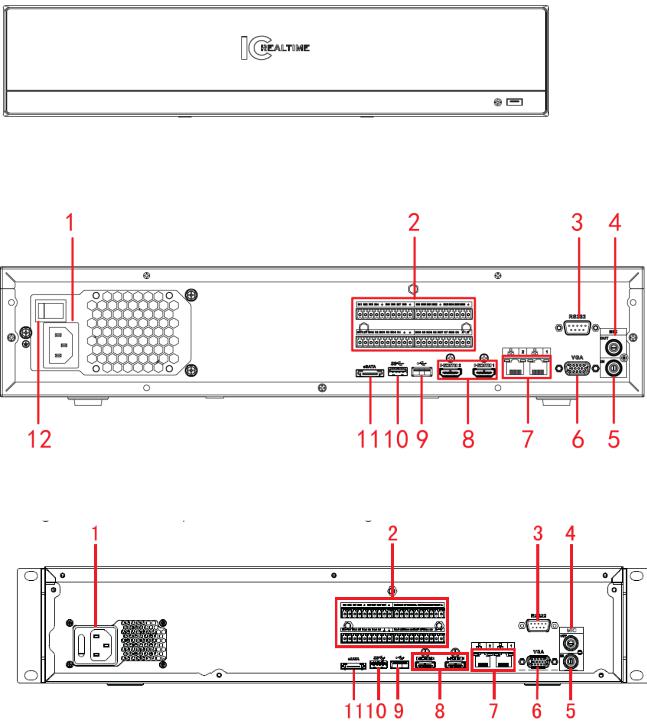
2 Front Panel and Rear Panel
2.1 Front Panel
The front panel is shown as below. See Figure 2-1.
Figure 2-1
2.2 Rear Panel
The NVR6032K series rear panel is shown as in Figure 2-2.
Figure 2-2
The NVR6064K series rear panel is shown as in Figure 2-3.
|
|
|
Figure 2-3 |
Please refer to the following sheet for detailed information. |
|||
|
|
|
|
SN |
Function |
SN |
Function |
1 |
Power socket |
2 |
Alarm input/alarm output/RS485 port. |
|
|
|
|
2 |
RS232 port |
4 |
Audio output |
|
|
|
|
5
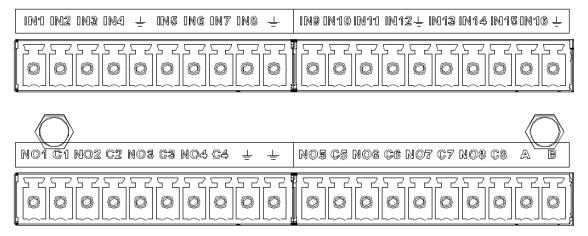
5 |
Audio input |
6 |
VGA port |
|
|
|
|
7 |
Network port |
8 |
HDMI port |
|
|
|
|
9 |
USB 2.0 port |
10 |
USB 3.0 port |
|
|
|
|
11 |
eSATA port |
|
|
|
|
|
|
2.3 Alarm Connection
Please refer to the following sheet for alarm input and output connection.
There are two alarm input types for you to select: normal open (NO) and normal close (NC).
1. Alarm input
a.Please make sure alarm input mode is grounding alarm input.
b.Grounding signal is needed for alarm input.
c.Alarm input needs the low level voltage signal.
d.Alarm input mode can be either NC (normal Open) or NO (Normal Close)
e.When you are connecting two NVRs or you are connecting one NVR and one other device, please use
arelay to separate them.
2. Alarm output
The alarm output port should not be connected to high power load directly (It shall be less than 1A) to
avoid high current which may result in relay damage. Please use the co contactor to realize the connection between the alarm output port and the load.
3. Please make sure the front-end device has soundly earthed.
Improper grounding may result in chip damage.
2.3.1Alarm input and output details
You can refer to the following sheet for alarm input and output information. See Figure 2-4.
|
Figure 2-4 |
|
|
Icon |
Note |
|
|
|
|
1 2 3 4 5 6 |
ALARM 1 to ALARM 16. The alarm becomes active in low voltage. |
7 8 9 10 11 |
|
12 13 14 15 16 |
|
|
|
1-ON C 2-ON C |
Eight groups of normal open activation output (on/off button) |
3-ON C 4-ON C |
|
|
|
6
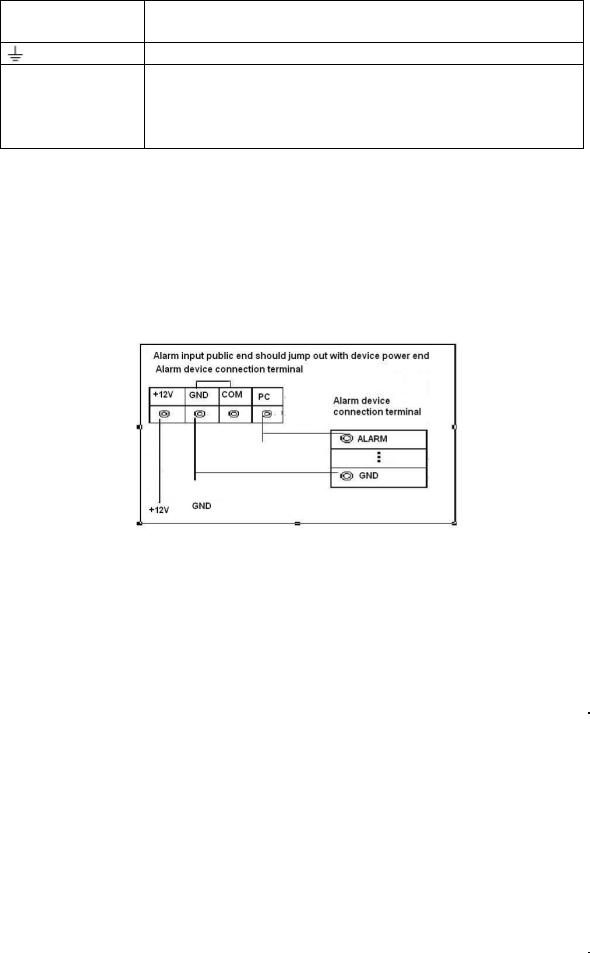
5-ON C 6-ON C 7-ON C 8-ON C
GND cable.
A/B The A/B cable to control the RS485 devices. It is to connect to control devices such as PTZ dome camera. 120Ω should be parallel connected between A, B lines on the far end to reduce reflection and guarantee the signal quality.
2.3.2Alarm input and output port
Please refer to the following sheet for more information.
Grounding alarm inputs. Normal open or Normal close type)
Please parallel connect COM end and GND end of the alarm detector (Provide external power to the alarm detector).
Please parallel connect the Ground of the NVR and the ground of the alarm detector.
Please connect the NC port of the alarm sensor to the NVR alarm input(ALARM)
Use the same ground with that of NVR if you use external power to the alarm device.
Figure 2-5
2.3.3Alarm Output Port
Provide power to peripheral alarm device.
To avoid overloading, please read the following relay parameters sheet carefully.
RS485 A/B cable is for the A/B cable of the PTZ decoder.
2.3.4Alarm relay specifications
Model: |
JRC-27F |
|
|
Material of the |
Silver |
|
|
touch |
|
|
|
|
|
|
|
Rating |
Rated switch capacity |
30VDC 2A, 125VAC 1A |
|
Resistance |
|
|
|
Maximum switch power |
125VA 160W |
||
Load |
|
|
|
Maximum switch voltage |
250VAC, 220VDC |
||
|
|||
|
|
|
|
|
Maximum switch currency |
1A |
|
|
|
|
|
Insulation |
Between touches with same |
1000VAC 1minute |
|
|
polarity |
||
|
|
||
|
|
|
|
|
Between touches with different |
1000VAC 1minute |
|
|
polarity |
|
|
|
|
|
|
|
Between touch and winding |
1000VAC 1minute |
7
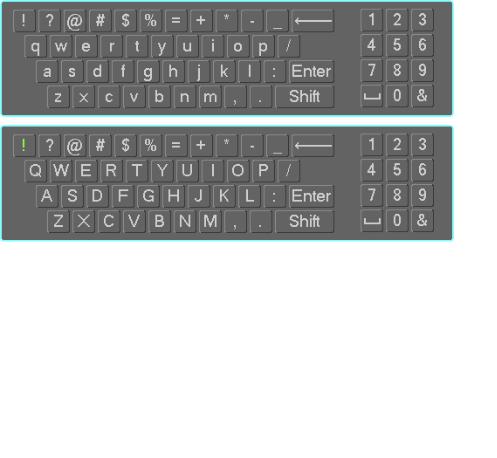
Surge voltage |
Between touches with same |
1500V (10×160us) |
|
polarity |
|||
|
|
||
|
|
|
|
Length of open |
3ms max |
|
|
time |
|
|
|
|
|
|
|
Length of close |
3ms max |
|
|
time |
|
|
|
|
|
|
|
Longevity |
Mechanical |
50×106 MIN (3Hz) |
|
|
|
|
|
|
Electrical |
200×103 MIN (0.5Hz) |
|
|
|
|
|
Temperature |
-40 ~+70 |
|
|
|
|
|
2.4 Mouse Operation
Please refer to the following sheet for mouse operation instruction.
Left |
click |
When you have selected one menu item, left click mouse to view menu content. |
mouse |
|
|
|
Modify checkbox or motion detection status. |
|
|
|
|
|
|
Click combo box to pop up dropdown list |
|
|
|
|
|
In input box, you can select input methods. Left click the corresponding button |
|
|
on the panel you can input numeral/English character (small/capitalized). Here |
|
|
← stands for backspace button. stands for space button. |
|
|
In English input mode: _stands for input a backspace icon and ← stands for |
|
|
deleting the previous character. |
|
|
In numeral input mode: _ stands for clear and ← stands for deleting the |
|
|
previous numeral. |
|
|
|
Double |
left |
Implement special control operation such as double click one item in the file list |
click mouse |
to playback the video. |
|
|
|
|
|
|
In multiple-window mode, double left click one channel to view in full-window. |
|
|
Double left click current video again to go back to previous multiple-window |
|
|
mode. |
|
|
|
Right |
click |
In real-time monitor mode, pops up shortcut menu. |
mouse |
|
|
|
Exit current menu without saving the modification. |
|
|
|
|
Press middle |
In numeral input box: Increase or decrease numeral value. |
|
8
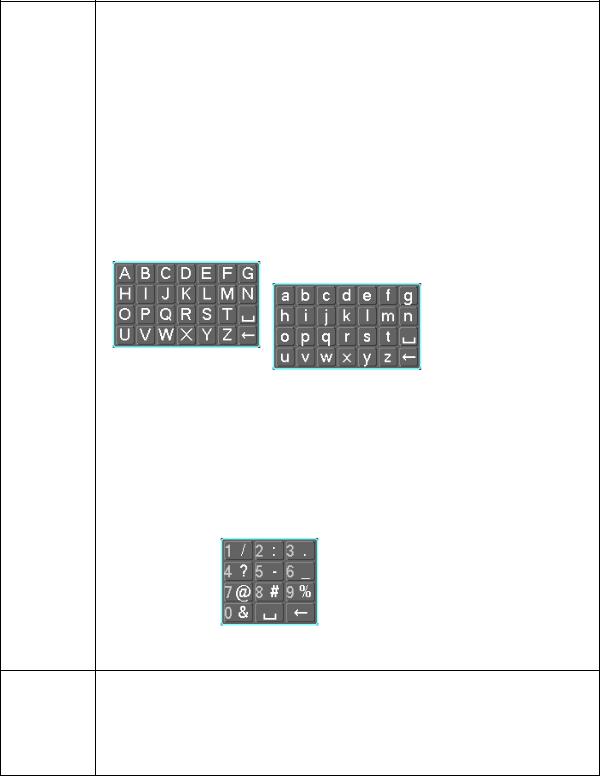
button |
Switch the items in the check box. |
|
|
|
Page up or page down |
|
|
Move mouse |
Select current control or move control |
|
|
Drag mouse |
Select motion detection zone |
|
|
|
Select privacy mask zone. |
|
|
2.5 Mouse Control
Left |
click |
System pops up password input dialogue box if you have not logged in. |
mouse |
|
In real-time monitor mode, you can go to the main menu. |
|
|
|
|
|
When you have selected one menu item, left click mouse to view menu content. |
|
|
|
|
|
Implement the control operation. |
|
|
|
|
|
Modify checkbox or motion detection status. |
|
|
|
|
|
Click combo box to pop up drop down list |
|
|
|
|
|
In input box, you can select input methods. Left click the corresponding button |
|
|
on the panel you can input numeral/English character (small/capitalized). Here |
|
|
← stands for backspace button. stands for space button. |
|
|
In English input mode: _stands for input a backspace icon and ← stands for |
|
|
deleting the previous character. |
In numeral input mode: _ stands for clear and ← stands for deleting the previous numeral.
When input special sign, you can click corresponding numeral in the front panel to input. For example, click numeral 1 you can input“/” , or you can click the numeral in the on-screen keyboard directly.
Double left |
Implement special control operation such as double click one item in the file list |
click mouse |
to playback the video. |
|
|
|
In multiple-window mode, double left click one channel to view in full-window. |
|
Double left click current video again to go back to previous multiple-window |
|
mode. |
9

Right click |
In real-time monitor mode, pops up shortcut menu: one-window, four-window, |
|
mouse |
nine-window and sixteen-window, Pan/Tilt/Zoom, color setting, search, record, |
|
|
alarm input, alarm output, main menu. |
|
|
Among which, Pan/Tilt/Zoom and color setting applies for current selected |
|
|
channel. |
|
|
If you are in multiple-window mode, system automatically switches to the |
|
|
corresponding channel. |
|
|
|
|
|
Exit current menu without saving the modification. |
|
|
|
|
Press middle |
In numeral input box: Increase or decrease numeral value. |
|
button |
|
|
Switch the items in the check box. |
|
|
|
|
|
|
Page up or page down |
|
|
|
|
Move mouse |
Select current control or move control |
|
|
|
|
Drag mouse |
Select motion detection zone |
|
|
|
|
|
Select privacy mask zone. |
|
|
|
|
|
10 |
|
3 Local Basic Operation
3.1 Boot up and Shutdown
3.1.1Boot up
 Caution
Caution
Before the boot up, please make sure:
For device security, please connect the NVR to the power adapter first and then connect the device to the power socket.
The rated input voltage matches the device power on-off button. Please make sure the power wire connection is OK. Then click the power on-off button.
Always use the stable current, if necessary UPS is a best alternative measure.
Please follow the steps listed below to boot up the device.
Connect the device to the monitor and then connect a mouse.
Connect power cable.
Click the power button at the front or rear panel and then boot up the device. After device booted up, the system is in multiple-channel display mode by default.
3.1.2Shutdown
Note
When you see corresponding dialogue box “System is shutting down…” Do not click power on-off button directly.
Do not unplug the power cable or click power on-off button to shutdown device directly when device is running (especially when it is recording.)
There are three ways for you to log out.
a)Main menu (RECOMMENDED)
From Main Menu->Shutdown, select shutdown from dropdown list.
Click OK button, you can see device shuts down.
b)From power on-off button on the front panel or remote control
Press the power on-off button on the NVR front panel or remote control for more than 3 seconds to shutdown the device.
c)From power on-off button on the rear panel.
3.2Startup Wizard
After device successfully booted up, it goes to startup wizard.
Click Cancel/Next button, you can see system goes to login interface.
Tips
Check the box Startup button here, system goes to startup wizard again when it boots up the next time. Cancel the Startup button, system goes to the login interface directly when it boots up the next time.
11
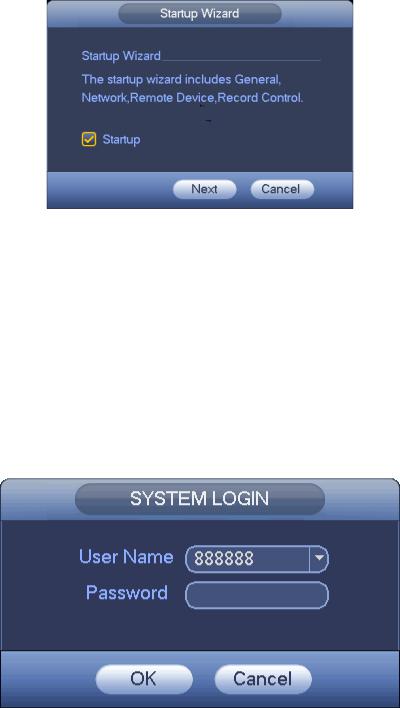
Figure 3-1
Click Cancel button or Next Step button, system goes to login interface. See Figure 3-2. System consists of four accounts:
Username: admin. Password: admin. (administrator, local and network)
Username: 888888. Password: 888888. (administrator, local only)
Username: 666666. Password: 666666(Lower authority user who can only monitor, playback, backup and etc.)
Username: default. Password: default (hidden user). Hidden user “default” is for system interior use only and can not be deleted. When there is no login user, hidden user “default” automatically login.
You can set some rights such as monitor for this user so that you can view some channel view without login.
Figure 3-2
Note:
For security reason, please modify password after you first login.
Within 30 minutes, three times login failure will result in system alarm and five times login failure will result in account lock!
Click OK button, you can go to General interface. See Figure 3-3.
For detailed information, please refer to chapter 3.13.1.
12
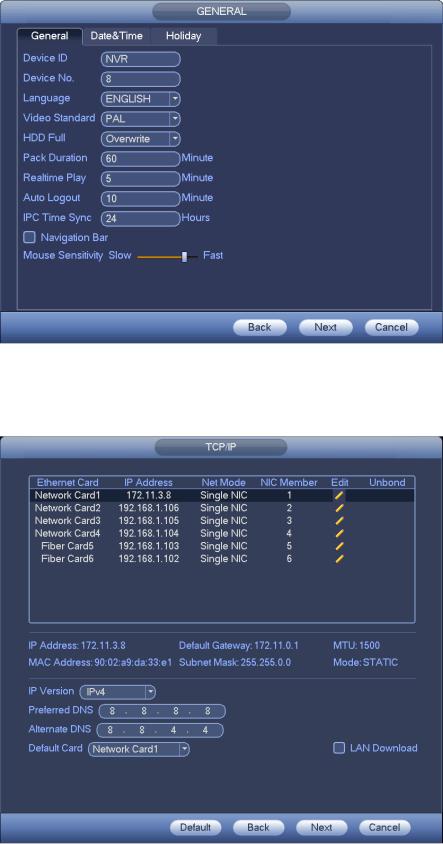
Figure 3-3
Click Next button, you can go to network interface. See Figure 3-4.
For detailed information, please refer to chapter 3.11.
Figure 3-4
Click Next button, you can go to remote device interface. See Figure 3-5.
For detailed information, please refer to chapter 3.4.
13
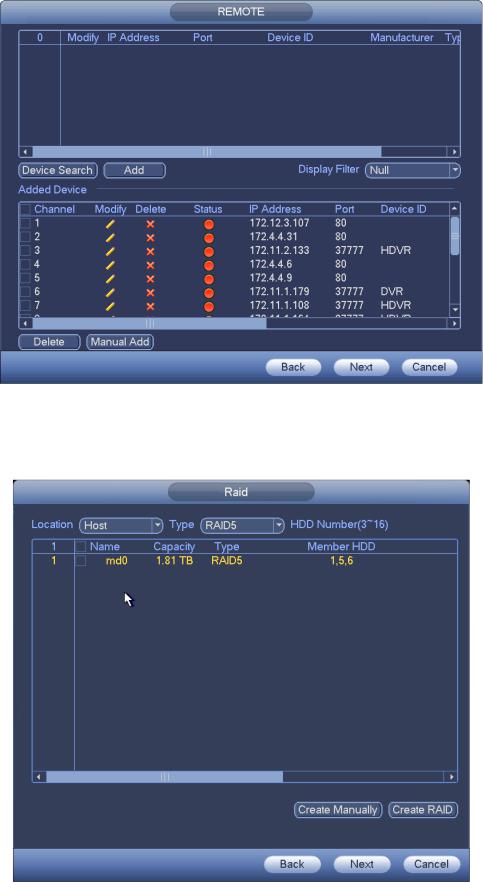
Figure 3-5
Click Next button, you can go to RAID interface. See Figure 3-6.
For detailed information, please refer to chapter 3.12.4.
Figure 3-6
Click Next button, you can go to Schedule interface. See Figure 3-7.
14
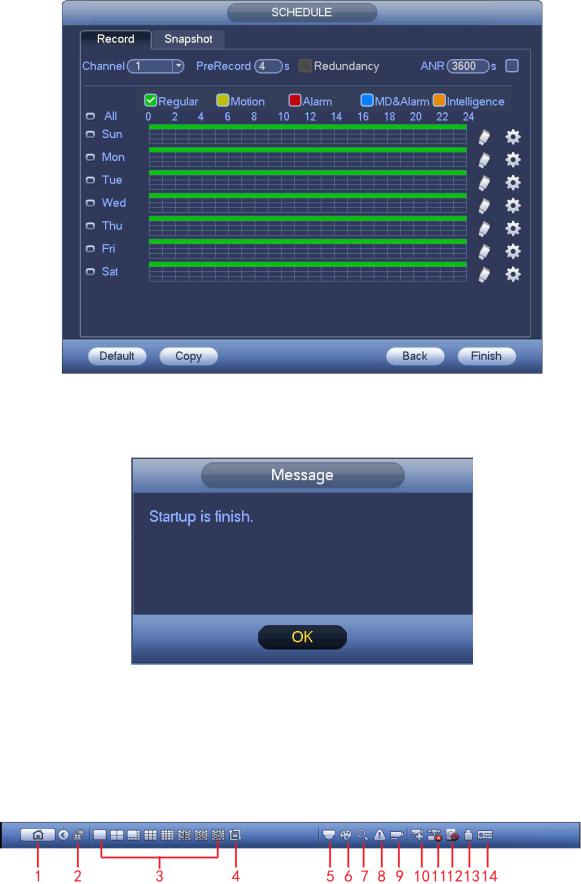
For detailed information, please refer to chapter 3.7.2.
Figure 3-7
Click Finish button, system pops up a dialogue box. Click the OK button, the startup wizard is complete. See Figure 3-8.
Figure 3-8
3.3 Navigation Bar
You need to go to the Main menu->Setting->System->General to enable navigation bar function; otherwise you can not see the following interface.
The navigation bar is shown as below. See Figure 3-9.
Figure 3-9
15
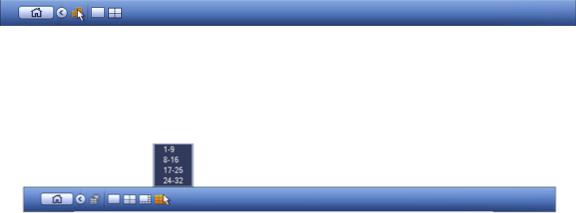
3.3.1Main Menu
Click button  to go to the main menu interface.
to go to the main menu interface.
3.3.2Dual-screen operation
Important
This function is for some series only.
Click  to select screen 2, you can view an interface shown as below. See Figure 3-10. It is a navigation bar for screen 2.
to select screen 2, you can view an interface shown as below. See Figure 3-10. It is a navigation bar for screen 2.
Figure 3-10
Click any screen split mode; HDMI2 screen can display corresponding screens. Now you can control two screens. See Figure 3-11.
Figure 3-11
Note
Screen 2 function is null if tour is in process. Please disable tour function first,
Right now, the screen 2 operation can only be realized on the navigation bard. The operations on the right-click menu are for screen 1 only.
3.3.3Output Screen
Select corresponding window-split mode and output channels.
3.3.4Tour
Click button  to enable tour, the icon becomes
to enable tour, the icon becomes , you can see the tour is in process.
, you can see the tour is in process.
3.3.5PTZ
Click , system goes to the PTZ control interface. Please refer to chapter 3.6.2.
, system goes to the PTZ control interface. Please refer to chapter 3.6.2.
3.3.6Color
Click button , system goes to the color interface. Please refer to chapter 3.4.3.
, system goes to the color interface. Please refer to chapter 3.4.3.
Please make sure system is in one-channel mode.
3.3.7Search
Click button , system goes to search interface. Please refer to chapter 3.8.2
, system goes to search interface. Please refer to chapter 3.8.2
3.3.8Alarm Status
16
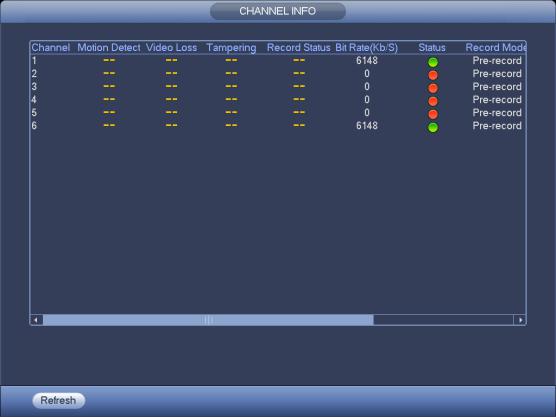
Click button , system goes to alarm status interface. It is to view device status and channel status. Please refer to chapter 3.14.1.5.
, system goes to alarm status interface. It is to view device status and channel status. Please refer to chapter 3.14.1.5.
3.3.9Channel Info
Click button , system goes to the channel information setup interface. It is to view information of the corresponding channel. See Figure 3-12.
, system goes to the channel information setup interface. It is to view information of the corresponding channel. See Figure 3-12.
Figure 3-12
3.3.10 Remote Device
Click , system goes to the remote device interface. Please refer to chapter 3.4.
, system goes to the remote device interface. Please refer to chapter 3.4.
3.3.11 Network
Click , system goes to the network interface. It is to set network IP address, default gateway and etc. Please refer to chapter 3.11.
, system goes to the network interface. It is to set network IP address, default gateway and etc. Please refer to chapter 3.11.
3.3.12 HDD Manager
Click  system goes to the HDD manager interface. It is to view and manage HDD information. Please refer to chapter 3.12.1.
system goes to the HDD manager interface. It is to view and manage HDD information. Please refer to chapter 3.12.1.
3.3.13 USB Manager
17
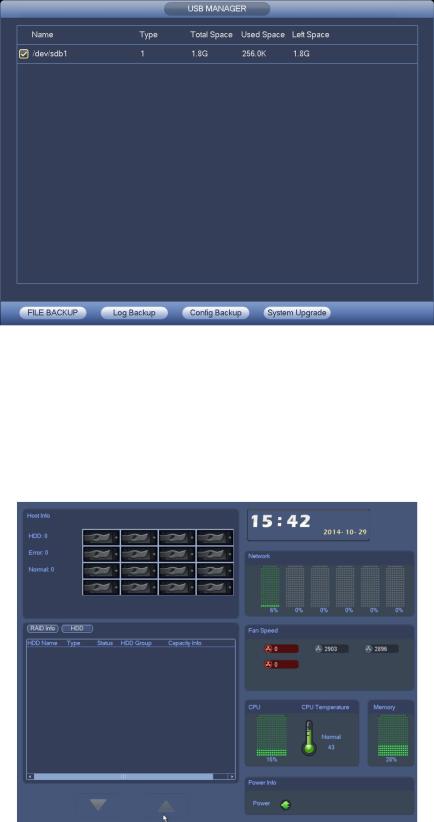
Click  system goes to the USB Manager interface. See Figure 3-13. It is to view USB information, backup and update. Please refer to chapter 3.9.1 file backup, chapter 3.9.3 backup log, chapter3.9.2 import/export, and chapter 3.14.4 upgrade for detailed information.
system goes to the USB Manager interface. See Figure 3-13. It is to view USB information, backup and update. Please refer to chapter 3.9.1 file backup, chapter 3.9.3 backup log, chapter3.9.2 import/export, and chapter 3.14.4 upgrade for detailed information.
Figure 3-13
3.3.14 System Status
Click , you can go to the following interface. See Figure 3-14. Here you can view host information,
, you can go to the following interface. See Figure 3-14. Here you can view host information,
RAID information, HDD information, HDD usage rate, fan speed, CPU usage, CPU temperature, memory usage, power information and etc.
The following interface for reference only.
Figure 3-14
18
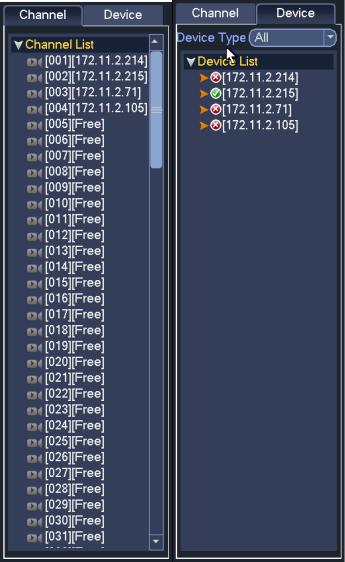
3.3.15 Device Tree
Click , you can go to the following interface. See Figure 3-15. You can view channel list and device list.
, you can go to the following interface. See Figure 3-15. You can view channel list and device list.
Figure 3-15
3.4 Remote Device
3.4.1 Remote Device Connection
From Mani menu->Setting->Remote->Remote or right click mouse on the preview interface and then select remote device item, you can see the following interface. See Figure 3-16.
19
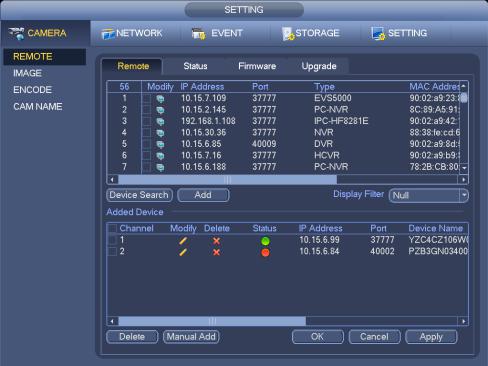
Figure 3-16
Click Device search button, you can view the searched IP addresses at the top pane of the interface. Double click an IP address or check one IP address and then click Add button, you can add current device to the bottom pane of the interface. System supports batch add function.
Click Manual Add button, you can add a device directly. Here you can set TCP/UPD/auto connection mode. The default setup is TCP. See Figure 3-17.
Important
Please note the manual add function is for Dahua, Panasonic, Sony, Dynacolor, Samsung, AXIS, Arecont, ONVIF and Custom. When the type is the custom, you can just input URL address, user name and password connect to the network camera without considering network camera manufacture. Please contact your network camera manufacturer for the URL address.
20
