Page 1
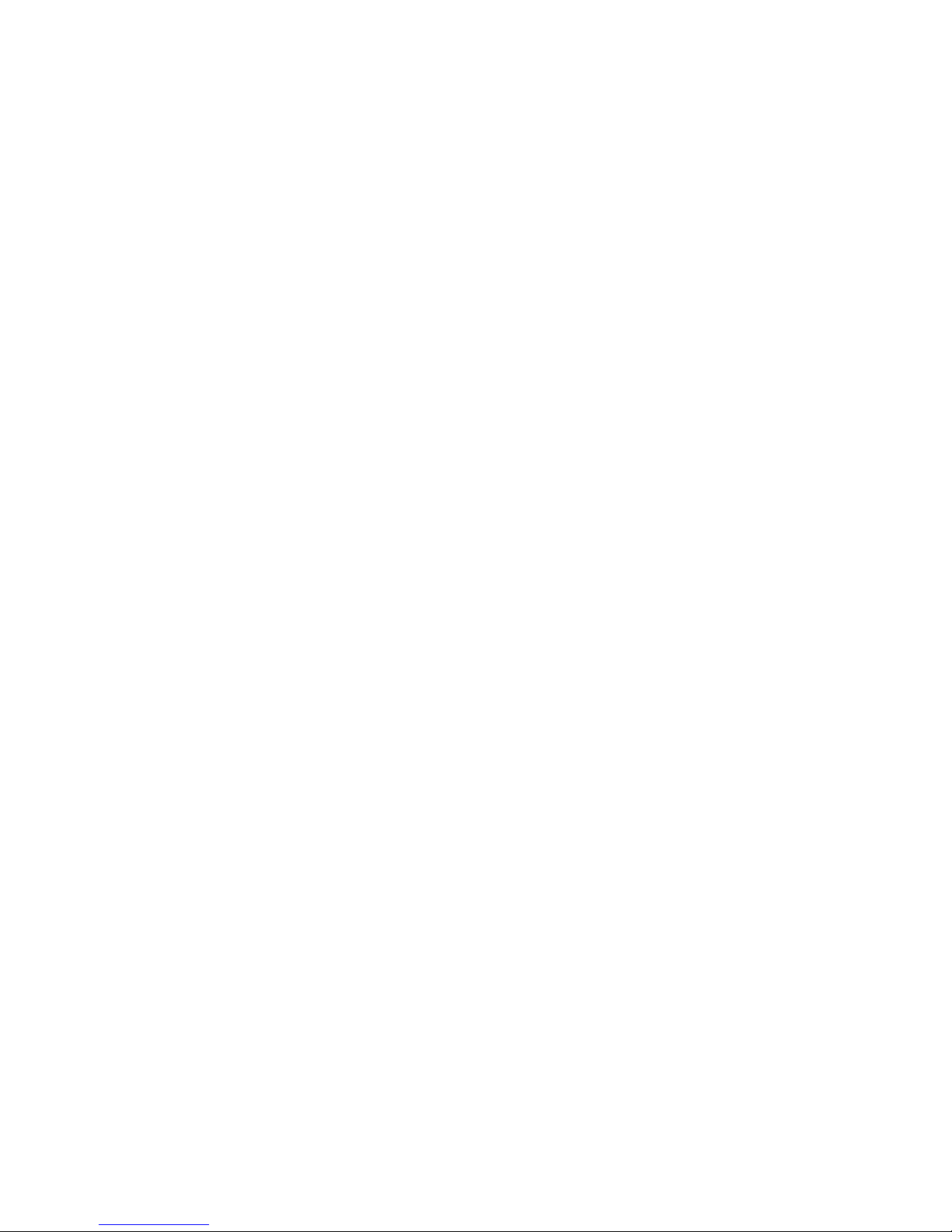
Network Video Recorder User’s Manual
V 1.3.0
Page 2

i
Table of Contents
1 Features and Specifications ...............................................................................................................1
1.1 Overview............................................................................................................................... .........1
1.2 Features.........................................................................................................................................1
1.3 Specifications................................................................................................................................2
2 Front Panel and Rear Panel ...............................................................................................................4
2.1 Front Panel....................................................................................................................................4
2.2 Rear Panel ....................................................................................................................................6
2.3 Bidirectional talk ...........................................................................................................................9
2.3.1 Device-end to PC-end ..........................................................................................................9
2.3.2 PC-end to the device-end ....................................................................................................9
2.4 Mouse Operation..........................................................................................................................9
2.5 Remote Control ..........................................................................................................................10
3 HDD Installation..................................................................................................................................13
5 System Performance .........................................................................................................................14
6 GUI Operation.....................................................................................................................................15
6.1 Login.............................................................................................................................................15
6.2 Right Click Menu ........................................................................................................................16
6.3 Main Menu...................................................................................................................................16
6.4 Search & Playback.....................................................................................................................17
6.5 Information ..................................................................................................................................20
6.5.1 HDD Information..................................................................................................................21
6.5.2 BPS........................................................................................................................................22
6.5.3 Log.........................................................................................................................................22
6.5.4
Version ..................................................................................................................................23
6.5.5 Online Users.........................................................................................................................24
Page 3
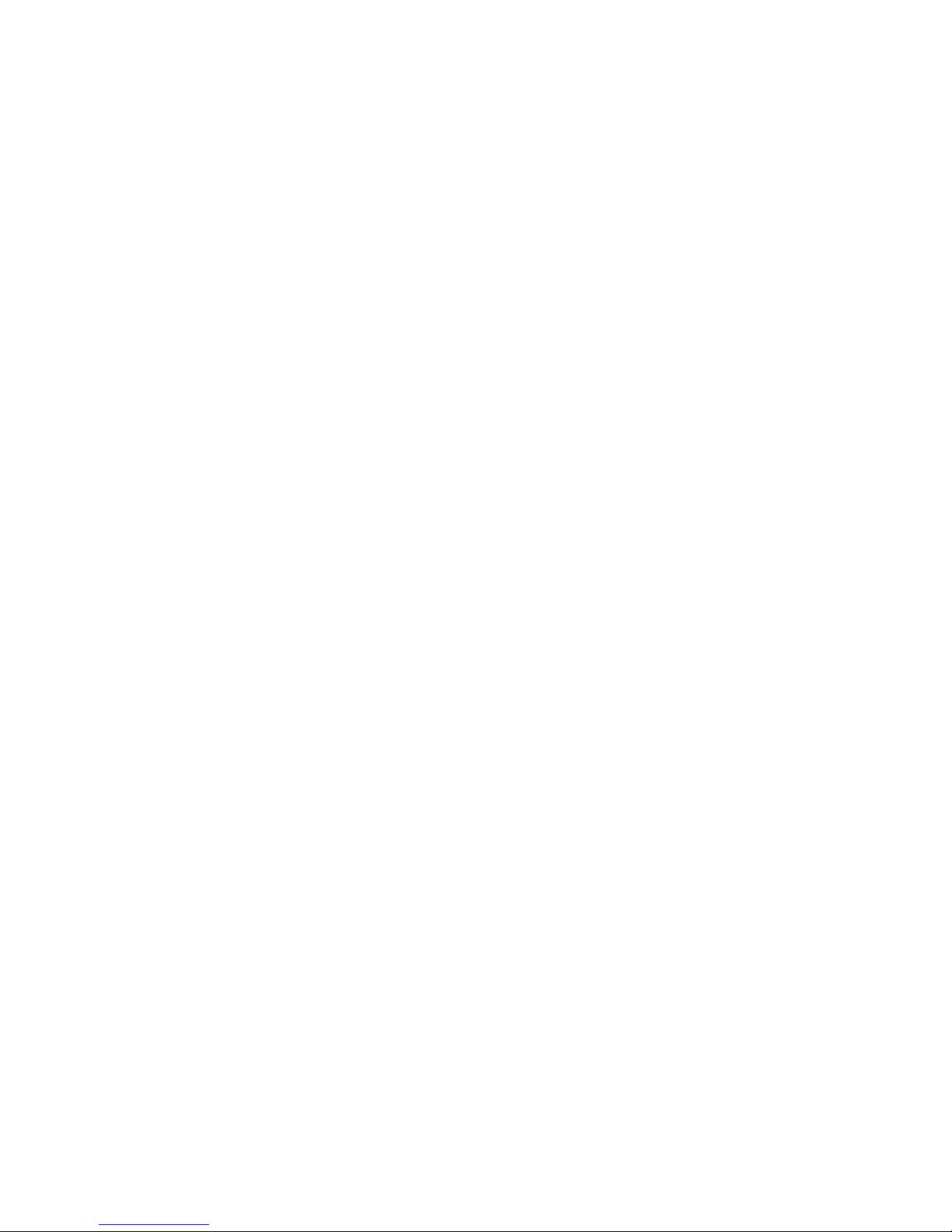
ii
6.5.6 Remote Device Information ...............................................................................................24
6.6 Setting..........................................................................................................................................26
6.6.1 General .................................................................................................................................26
6.6.2 Encode .................................................................................................................................. 27
6.6.3 Schedule...............................................................................................................................28
6.6.4 RS232 ...................................................................................................................................29
6.6.5 Network.................................................................................................................................30
6.6.5.1 Advanced Setup .........................................................................................................31
6.6.5.2 IP Filter.........................................................................................................................31
6.6.5.3 NTP Setup...................................................................................................................32
6.6.5.4 Multiple Cast Setup....................................................................................................32
6.6.5.5 PPPoE..........................................................................................................................33
6.6.5.6 DDNS Setup................................................................................................................34
6.6.5.7 UPNP ...........................................................................................................................34
6.6.5.8 Email ............................................................................................................................36
6.6.5.9 FTP...............................................................................................................................37
6.6.5.1 Alarm center................................................................................................................38
6.6.6 Alarm .....................................................................................................................................38
6.6.7 Detect ....................................................................................................................................40
6.6.8 PTZ ........................................................................................................................................44
6.6.9 Display ..................................................................................................................................46
6.6.10 Default...................................................................................................................................47
6.6.11 Remote Device ....................................................................................................................48
6.6.11.1 UPNP ...........................................................................................................................48
6.6.11.2
Built-in Switch Setup..................................................................................................48
6.6.11.3 Remote Device ...........................................................................................................48
6.6.11.4 Short-cut Menu.............................................................................................................50
6.7 Advanced.....................................................................................................................................51
6.7.1 HDD Management...............................................................................................................51
6.7.2 Abnormity..............................................................................................................................54
6.7.3 Alarm Output ........................................................................................................................55
6.7.4 Manual Record.....................................................................................................................55
6.7.4.1 Manual record menu..................................................................................................55
6.7.4.2 Basic operation................................................................................................................55
6.7.4.3 Enable/disable record ................................................................................................56
6.7.4.4 Enable all channel recording ....................................................................................56
6.7.4.5 Stop all channel recording.........................................................................................57
6.7.5 Account .................................................................................................................................57
6.7.5.1 Modify Password ........................................................................................................58
6.7.5.2 Add/Modify Group ......................................................................................................59
6.7.5.3 Add/Modify User .........................................................................................................59
6.7.6 Auto Maintenance ...............................................................................................................60
6.7.7 Config Backup......................................................................................................................60
Page 4
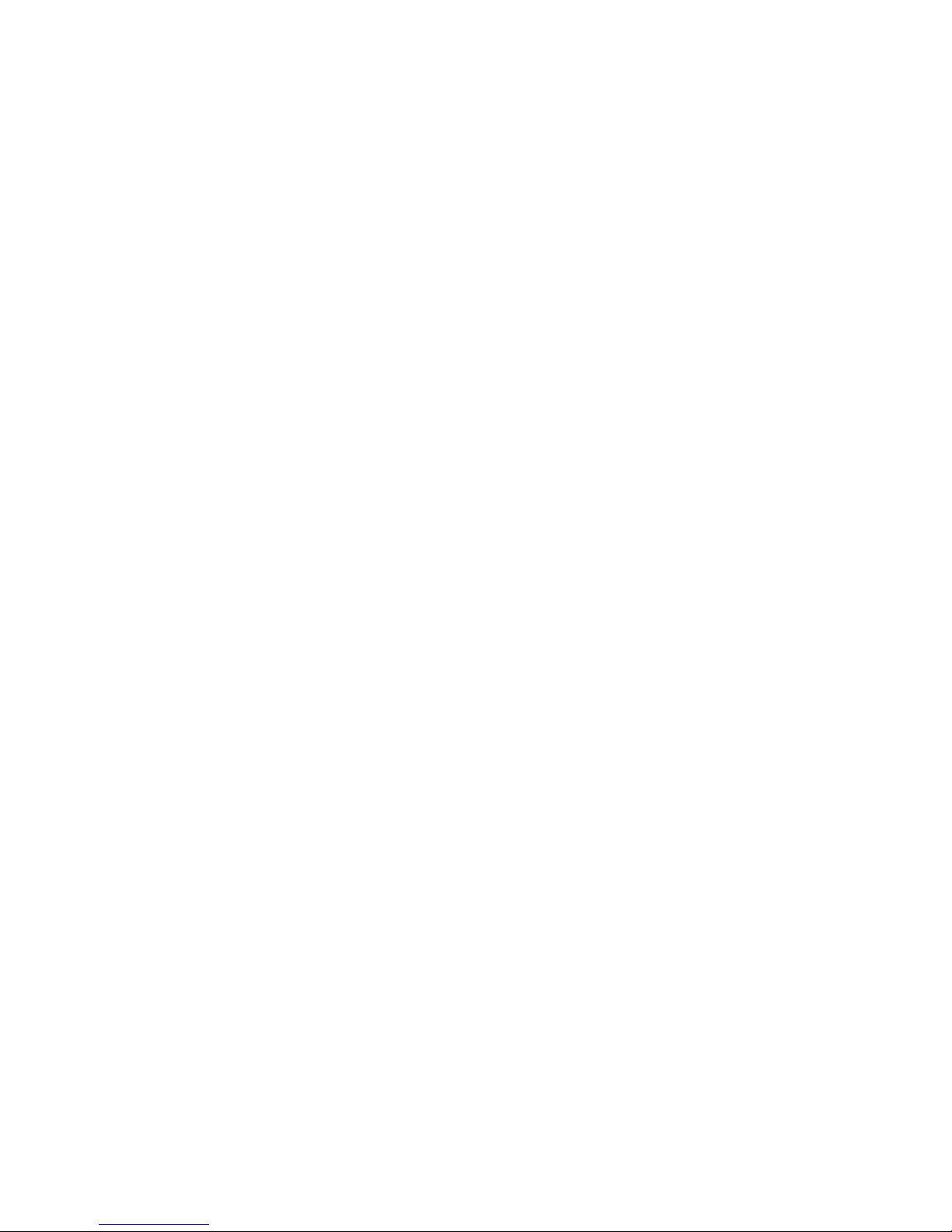
iii
6.8 Shutdown.....................................................................................................................................60
7 Quick Configuration Tool...................................................................................................................62
7.1 Overview............................................................................................................................... .......62
7.2 Operation.....................................................................................................................................62
8 Web ......................................................................................................................................................65
8.1 General Introduction ..................................................................................................................65
8.1.1 Preparation ...........................................................................................................................65
8.1.2 Log in.....................................................................................................................................65
8.2 Main Interface .............................................................................................................................66
8.2.1 Monitor Channel Menu Tree ..............................................................................................67
8.2.2 System Menu .......................................................................................................................69
8.2.3 Monitor Window Switch ......................................................................................................69
8.2.4 Preview Window Switch .....................................................................................................69
8.2.5 PTZ Control ..........................................................................................................................69
8.2.6 Color and More Setup.........................................................................................................71
8.3 Configuration...............................................................................................................................72
8.3.1 System Information .............................................................................................................72
8.3.1.1 Version Information....................................................................................................72
8.3.1.2 HDD information .........................................................................................................73
8.3.1.3 Log................................................................................................................................73
8.3.2 System Configuration .........................................................................................................74
8.3.2.1 General Setup.............................................................................................................74
8.3.2.2 Encode.........................................................................................................................76
8.3.2.3 Schedule......................................................................................................................77
8.3.2.4 RS232 ..........................................................................................................................79
8.3.2.5 Network........................................................................................................................80
Advanced setup.................................................................................................................................81
8.3.2.6 Alarm ............................................................................................................................87
8.3.2.1 Detect...........................................................................................................................89
8.3.2.2 PTZ...............................................................................................................................90
8.3.2.3 Default & Backup........................................................................................................91
8.3.3 Advanced..............................................................................................................................92
8.3.3.1 HDD Management .....................................................................................................92
8.3.3.2 Abnormity.....................................................................................................................93
8.3.3.3 Alarm I/O......................................................................................................................94
8.3.3.4 Record..........................................................................................................................95
8.3.3.5 Account ........................................................................................................................96
8.3.3.6 Auto Maintenance ......................................................................................................98
Page 5
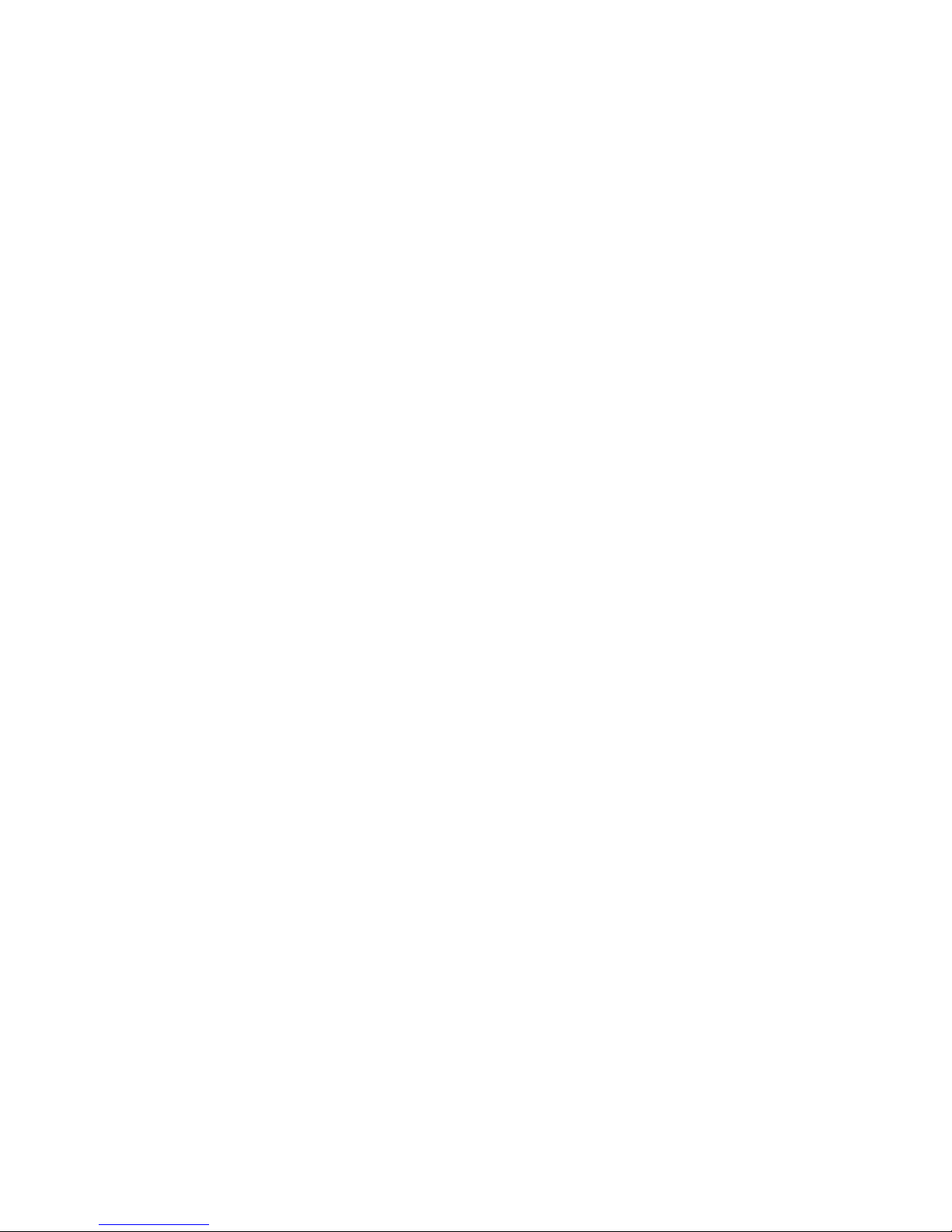
iv
8.3.3.7 Remote device ................................................................................................................98
8.3.4 Additional Function..............................................................................................................99
8.3.4.1 Auto register................................................................................................................99
8.3.4.2 DNS ............................................................................................................................100
8.4 Search........................................................................................................................................101
8.5 Alarm..........................................................................................................................................102
8.6 About..........................................................................................................................................104
8.7 Log out .......................................................................................................................................104
9 FAQ ....................................................................................................................................................105
10 Appendix A HDD Capacity Calculation.....................................................................................110
11 Appendix B Compatible SATA HDD..........................................................................................111
12 Appendix C Compatible USB List..............................................................................................113
13 Appendix D Compatible Displayer List......................................................................................115
14 Appendix E No-IP DDNS ............................................................................................................116
Appendix H Toxic or Hazardous Materials or Elements.....................................................................123
Page 6
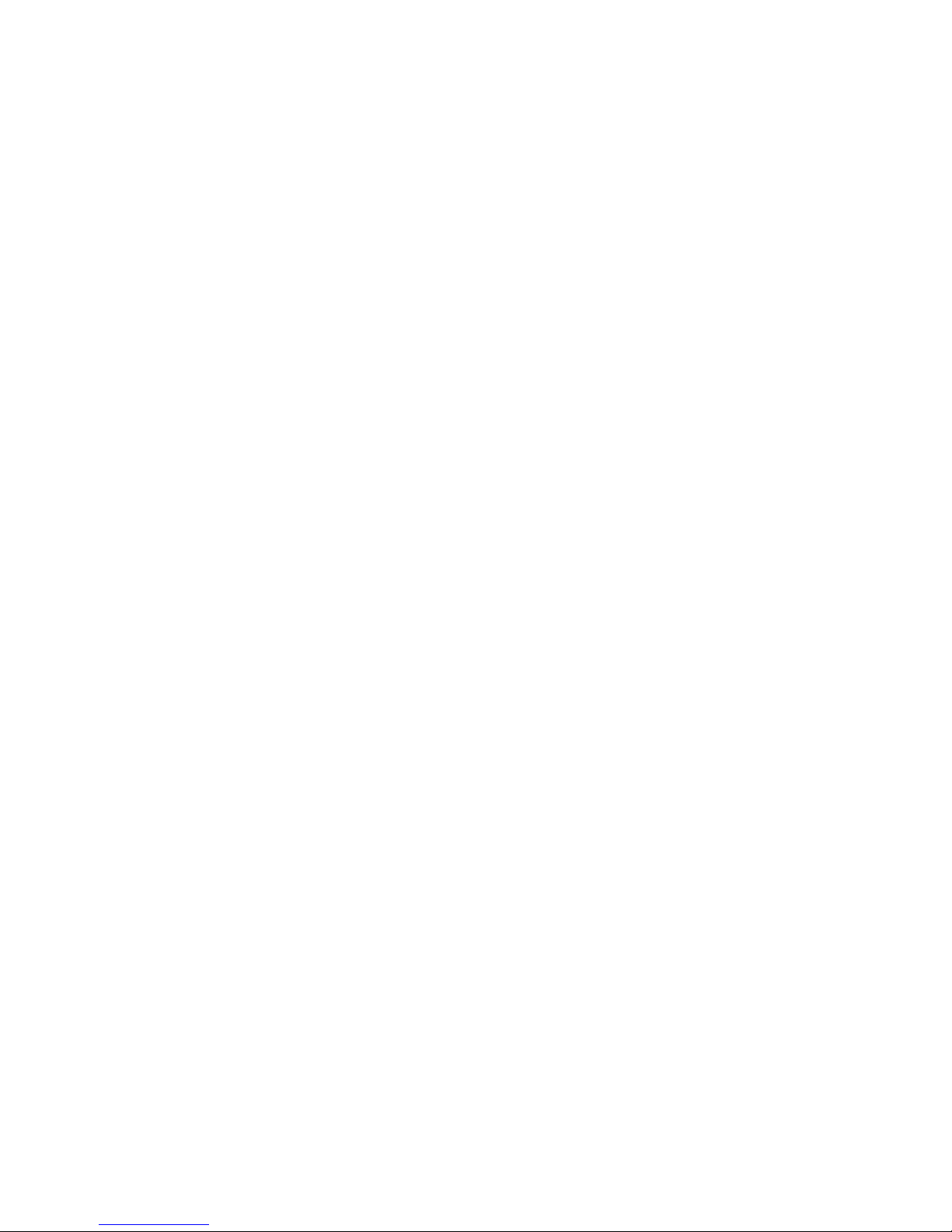
v
Welcome
Thank you for purchasing our network video recorder!
This user’s manual is designed to be a reference tool for your system.
Please open the accessory bag to check the items one by one in accordance with the list below.
Contact your local retailer ASAP if something is missing or damaged in the bag.
Page 7
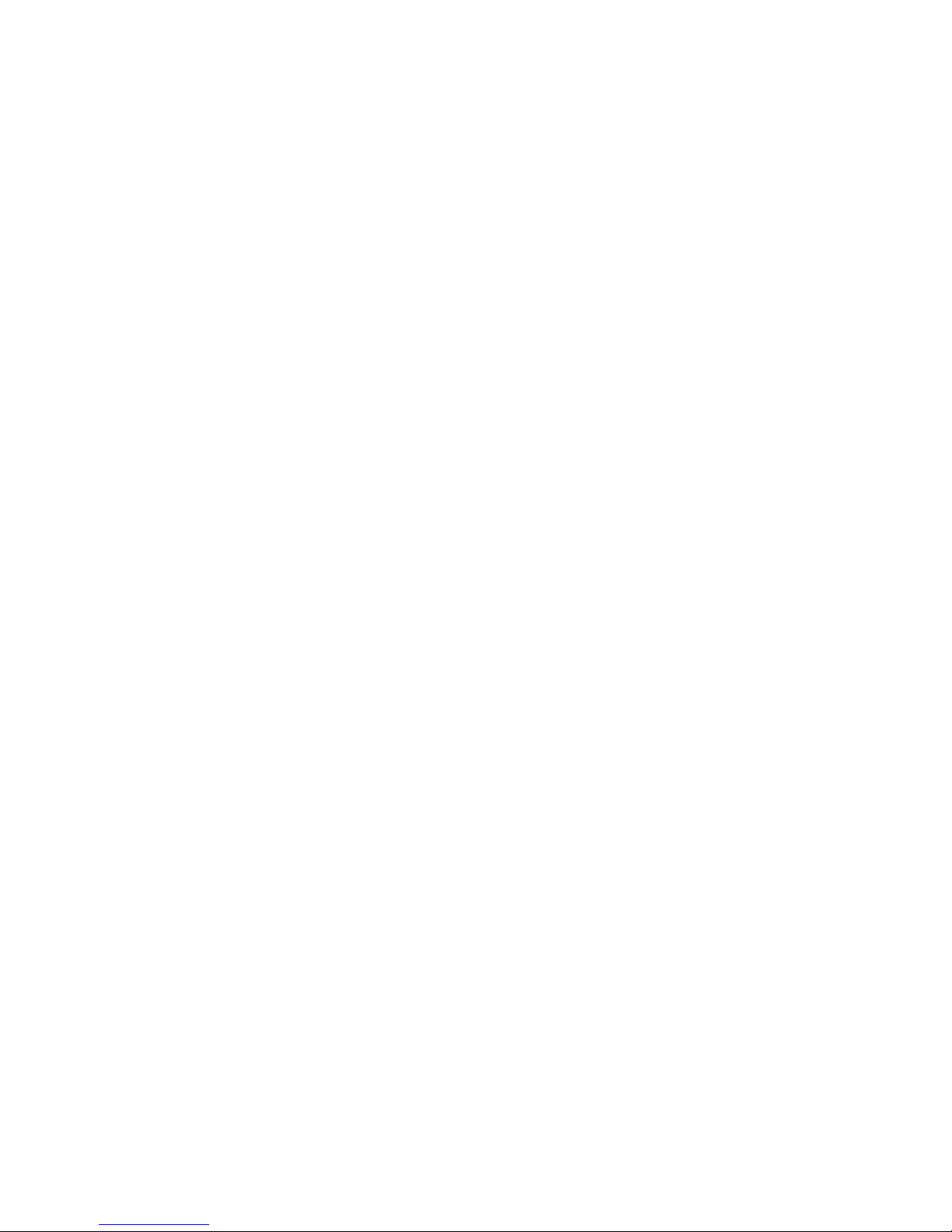
vi
Important Safeguards and Warnings
1.Electrical safety
All installation and operation here should conform to your local electrical safety codes.
We assume no liability or responsibility for all the fires or electrical shock caused by improper
handling or installation.
2.Transportation security
Heavy stress, violent vibration or water splash are not allowed during transportation, storage and
installation.
3.Installation
Keep upwards. Handle with care.
Do not apply power to the NVR before completing installation.
Do not place objects on the NVR
4.Qualified engineers needed
All the examination and repair work should be done by the qualified service engineers.
We are not liable for any problems caused by unauthorized modifications or attempted repair.
5.Environment
The NVR should be installed in a cool, dry place away from direct sunlight, inflammable, explosive
substances and etc.
This series product shall be transported, storage and used in the environment ranging from 0℃ to
50 ℃
6. Accessories
Be sure to use all the accessories recommended by manufacturer.
Before installation, please open the package and check all the components are included.
Contact your local retailer ASAP if something is broken in your package.
7. Lithium battery
Improper battery use may result in fire, explosion, or personal injury!
When replace the battery, please make sure you are using the same model!
Before your operation please read the following instructions carefully.
z Installation environment
Keep away from extreme hot places and sources;
Avoid direct sunlight;
Keep away from extreme humid places;
Avoid violent vibration;
Do not put other devices on the top of the NVR;
Be installed in well ventilated place; do not block the vent.
Page 8
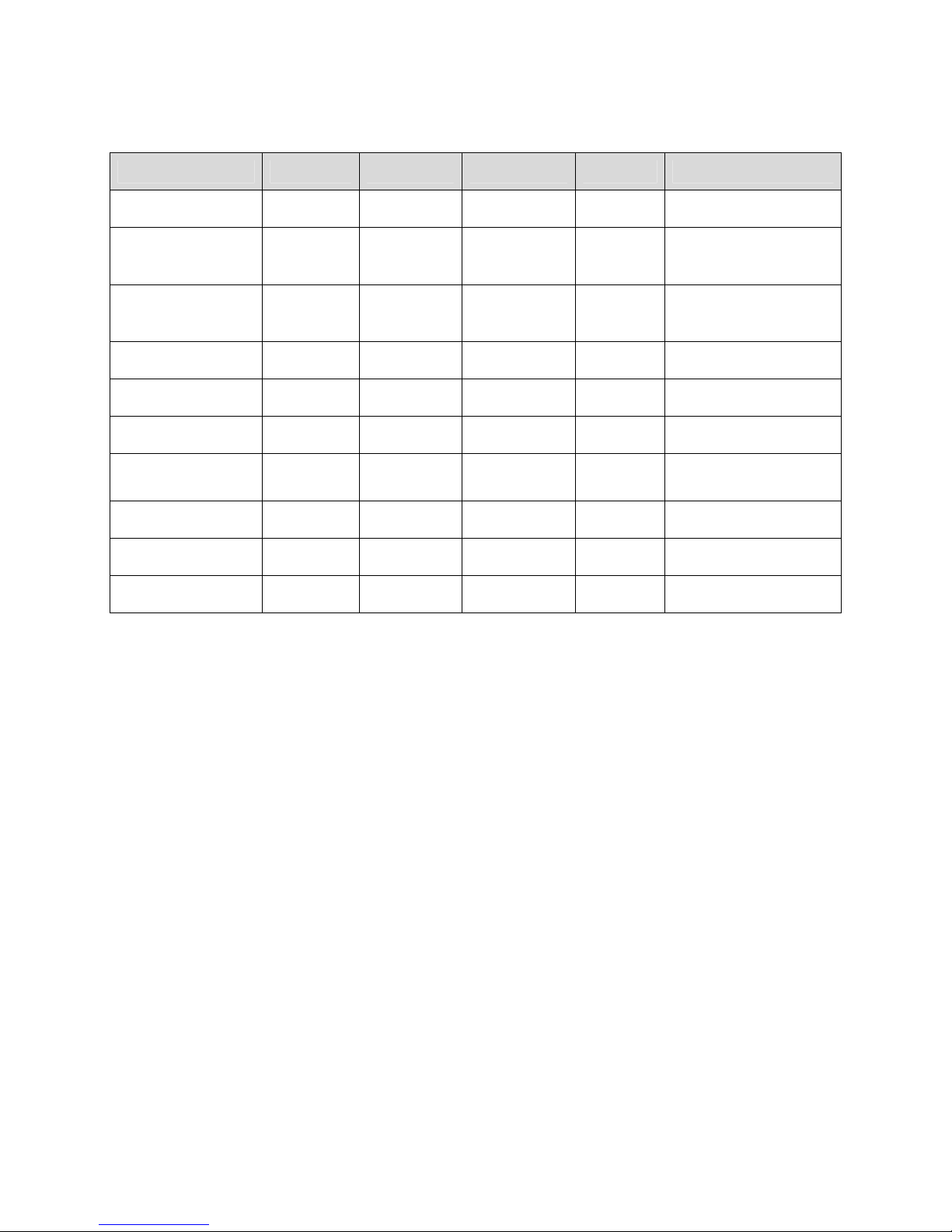
vii
z Accessories
Check the following accessories after opening the box:
z Please refer to the packing list in the box *
Component Name 32 Series 32-P Series 32-S Series 38 Series Quantity
NVR
■ ■ ■ ■ 1
7-pin SATA cable
■ ■ ■ ■ 2 (8 for 38 series )
Power cable
■ ■ ■ ■ 1 (2 for 32-P series)
Network cable
■ ■ ■ ■ 1
Remote control
■ ■ ■ ■ 1
Black optical mouse
■ ■ ■ ■ 1
Power adapter
■ ■ ■ □ 1 (2 for 32-P series)
Quick start guide
■ ■ ■ ■ 1
CD
■ ■ ■ ■ 1
Plastic pad
■ ■ ■ ■ 1
Page 9
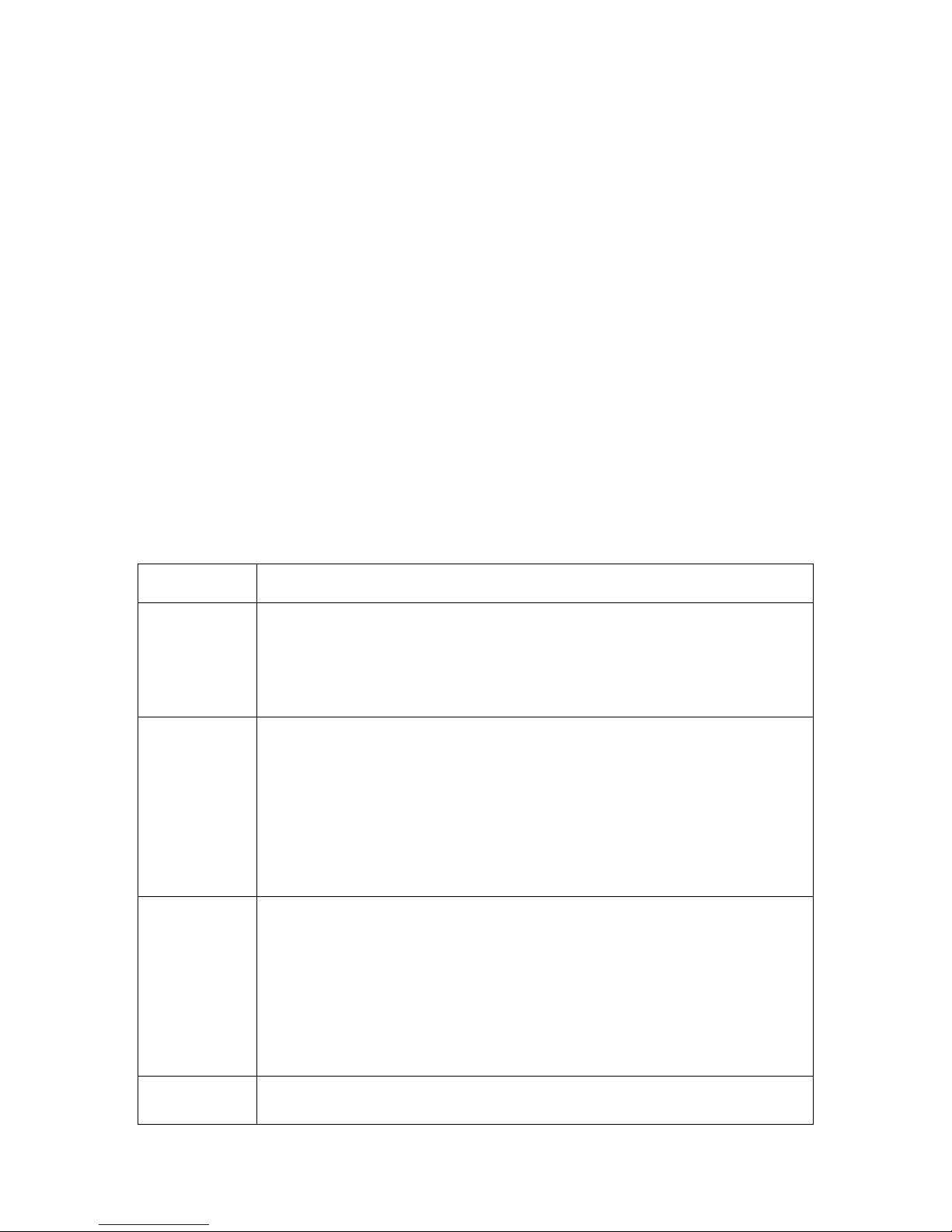
1
1 Features and Specifications
1.1 Overview
This series NVR is a high performance network video recorder. This series product support local
preview, multiple-window display, recorded file local storage, remote control and mouse shortcut
menu operation, and remote management and control function. All these functions support this
series product to be used in various situations.
This series product supports centre storage, front-end storage and client-end storage. The
monitor zone in the front-end can be set in anywhere. Working with other front-end devices such
as IPC, NVS, this series product can establish a strong surveillance network via the CMS. In the
network system, there is only one network cable from the monitor centre to the monitor zone in
the whole network. There is no audio/video cable from the monitor centre to the monitor zone. The
whole project is featuring of simple connection, low-cost, low maintenance work.
This series NVR can be widely used in many areas such as public security, water conservancy,
transportation and education.
1.2 Features
User
Management
• ·Each group has different management powers that can be edited
freely. Every user belongs to an exclusive group.
Storage
• Via corresponding setup (such as alarm setup and schedule setup),
you can backup related audio/video data in the network video
recorder.
• Support Web record and record local video and storage the file in the
client end.
Alarm
• Respond to external alarm simultaneously (within 200MS), based on
user’s pre-defined relay setup, system can process the alarm input
correctly and prompt user by screen and voice (support pre-recorded
audio).
• Support central alarm server setup, so that alarm information can
remotely notify user automatically. Alarm input can be derived from
various connected peripheral devices.
• Alert you via EMAIL.
Network
Monitor
• Through network, sending audio/video data compressed by IPC or
NVS to client-ends, then the data will be decompressed and display.
If bandwidth is big enough, latency is less than 500ms
• Support max 10 connections
• Transmit audio/video data by HTTP, TCP, UDP, MULTICAST,
RTP/RTCP and etc.
• Transmit some alarm data or alarm info by SMTP.
• Support WEB access in WAN.
Window Split
• Adopt the video compression and digital process to show several
windows in one monitor. Support 1/4/9/16-window display.
Page 10
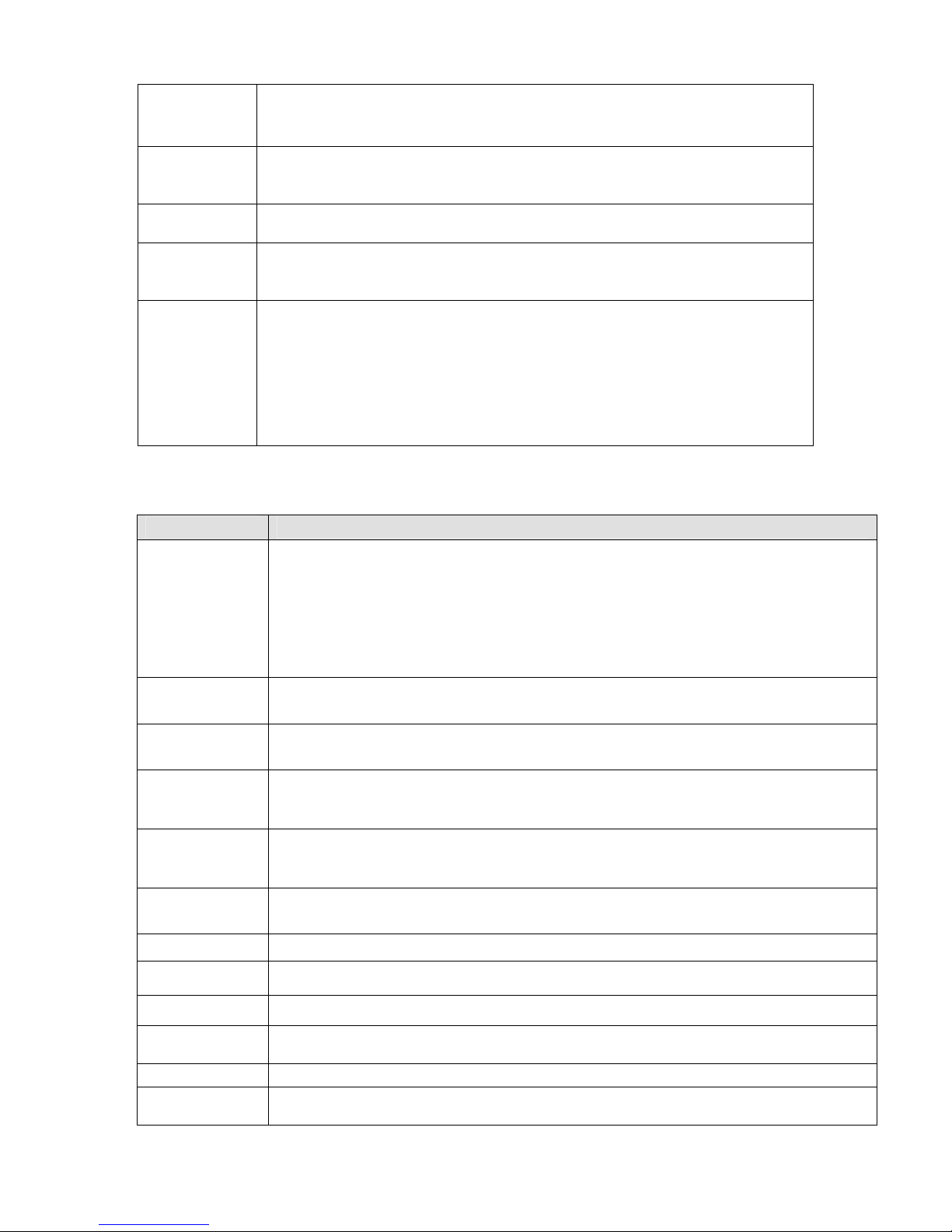
2
Record
• Support schedule record function. Save the recorded files in the HDD,
client-end PC, or network storage server. You can search or playback
the saved files at the local-end or via the Web.
Backup
• Support network backup, USB record backup function, the recorded files
can be saved in network storage server, peripheral USB device,
burner and etc.
Network
Management
• Supervise NVR configuration and control power via Ethernet.
• Support management via WEB.
Peripheral
Equipment
Management
• Support peripheral equipment management such as protocol setup
and port connection.
• Support transparent data transmission through RS232/RS485.
Auxiliary
• Support switch between NTSC and PAL.
• Support real-time system resources information and running
statistics display.
• Support log file.
• Local GUI output. Shortcut menu operation via mouse.
• IR control function. Shortcut menu operation via remote control.
• Support IPC or NVS remote video preview and control.
1.3 Specifications
Parameter
Specification
System
Resources
Max support 16-ch standard definition with the transmission rate of 2mbps for each
channel;
8-channel 720P, with the transmission rate of 4mbps for each channel;
4-channel 1080P, with the transmission rate of 8mbps for each channel;
Support 20 online users at the same time,
The image delay time of each channel is under 500ms.
Operation
System
Embedded Linux real-time operation system
Operation
Interface
WEB/Local GUI
Video
Compression
H.264/MPEG4
Encode
Capacity
For H.264, it max supports 16*D1, 8*720,4*1080P.
Audio
Compression
G.711a
Video Output
1-channel VGA analog video output.
Video Input
4/8/16-ch network compression digital video input
HDMI
1-ch HDMI output.
Audio Input
N/A
Audio Output
N/A
Window Split
4/9/16-window
Page 11
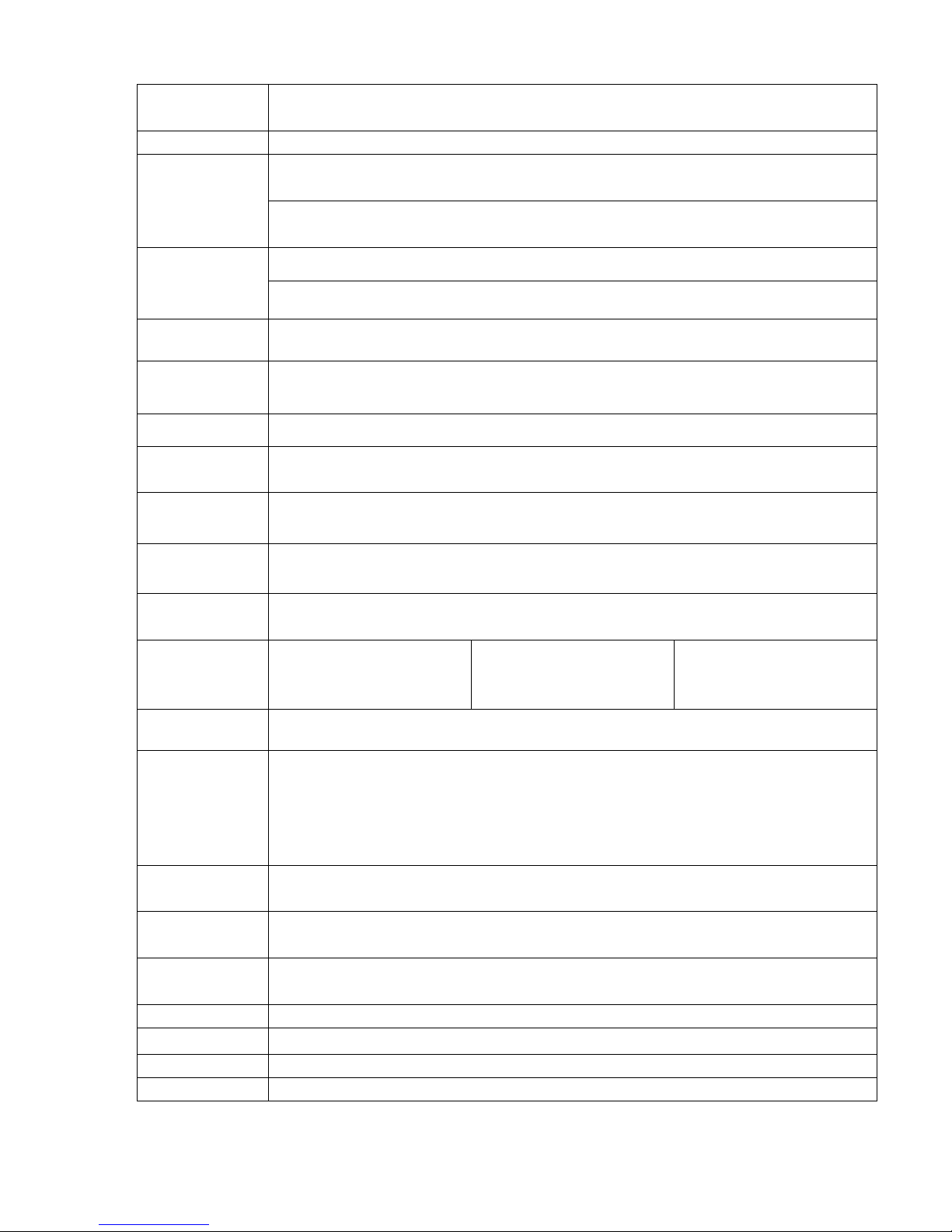
3
Multiple-chann
el Playback
Max 16-channel playback.
Alarm Input
4/8/16-ch alarm input.
3-ch alarm output
Alarm Output
Relay output. Relay (DC 30V 1A,AC 125V 0.5A(Activation output))
Including one controllable DC +12V output.
2 built-in SATA ports
Storage
N/A
RS232 Port
One RS232 port to debug transparent COM data.
RS485 port
One RS485 port to control PTZ. Support various protocols.
USB Port
2 peripheral USB ports.
Network
Connection
One RJ45 10/100M/1000M self-adaptive Ethernet port.
Power Port
One power port, power adapter. Input DC 12V.
There is a series product supports PoE power supplying (DC 48V).
Power Button
One power button in the rear panel.
Power Button
One power button in the front panel.
IR Remote
Control
Receiver
N/A One IR remote control
receiver in the front panel.
One IR remote control
receiver in the front panel.
Clock
Built-in clock.
Indication Light
16 record status indication lights
One power status indication light.
One alarm status indication light.
One network status indication light.
One HDD status indication light.
Power
Consumption
<12W(Exclude HDD)
Working
Temperature
0℃~+50℃
Working
Humidity
10℅-90℅
Air pressure
86kpa-106kpa
Dimension
440mm*300mm*42.6mm
Weight
1.5~2.5 KG(Exclude HDD)
Installation
Desk installation
Page 12
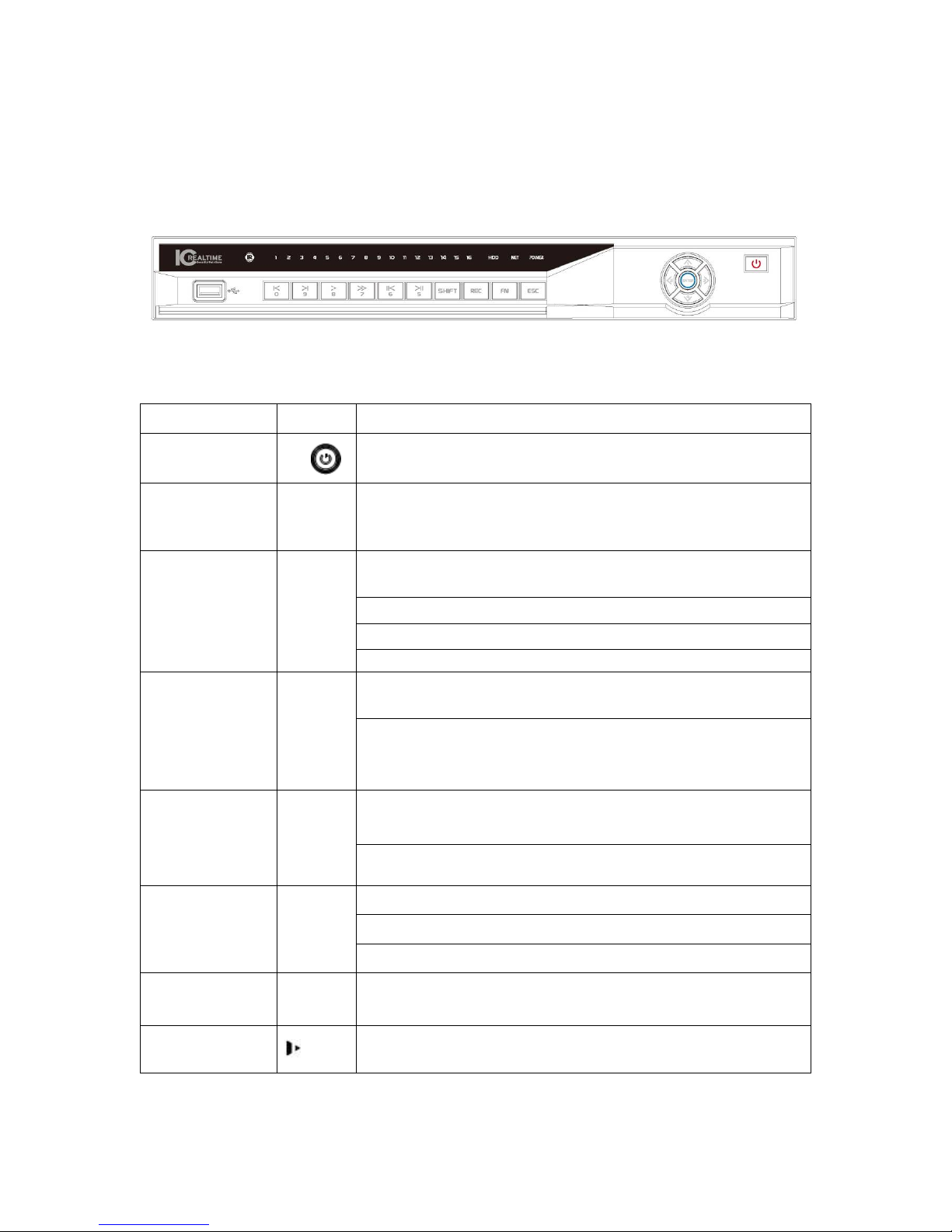
4
2 Front Panel and Rear Panel
2.1 Front Panel
The front panel is shown as in Figure 2-1.
Figure 2-1
Please refer to the following sheet for front panel button information.
Name Icon Function
Power button
Power button, press this button for three seconds to boot up
or shut down DVR.
Shift Shift
In textbox, click this button to switch between numeral,
English(Small/Capitalized),donation and etc.
Activate current control, modify setup, and then move up and
down.
Increase/decrease numeral.
Assistant function such as PTZ menu.
Up/1
Down/4
S、T
In text mode, input number 1/4 (English character G/H/I)
Shift current activated control,
Left/2
Right/3
W X
When playback, click these buttons to control playback bar.
In text mode, input number 2(English character A/B/C)
/3(English character D/E/F)
Go to previous menu, or cancel current operation.
ESC ESC
When playback, click it to restore real-time monitor mode.
Confirm current operation
Go to default button
Enter ENTER
Go to menu
Record REC
Manually stop/start recording, working with direction keys
or numeral keys to select the recording channel.
Slow play/8
Multiple slow play speeds or normal playback.
In text mode, input number 8 (English character T/U/V).
Page 13

5
One-window monitor mode, click this button to display
assistant function: PTZ control and image color.
Backspace function: in numeral control or text control, press
it for 1.5seconds to delete the previous character before the
In motion detection setup, working with Fn and direction keys
to realize setup.
In text mode, click it to switch between numeral, English
character(small/capitalized) and etc.
Assistant Fn
Realize other special functions.
Fast play/7
Various fast speeds and normal playback.
In text mode, input number 7 (English character P/Q/R/S).
Play
previous/0
_
In playback mode, playback the previous video
In text mode, input number 0.
Reverse/Pau
se/6
W
In normal playback or pause mode, click this button to
reverse
playback
In reverse playback, click this button to pause playback.
Play Next/9
f
In playback mode, playback the next video
In menu setup, go to down ward of the dropdown list.
In text mode, input number 9 (English character W/X/Y/Z)
.
Play/Pause /5
f
In normal playback click this button to pause playback
In pause mode, click this button to resume playback.
In text mode, input number 5(English character J/K/L).
USB port
To connect USB storage device, USB mouse.
Network
abnormal
indication
light
Net
Network error occurs or there is no network connection, the
light becomes red to alert you.
HDD
abnormal
indication
light
HDD
HDD error occurs or HDD capacity is below specified
threshold value, the light becomes red to alert you.
Record light 1-16
System is recording or not. It becomes on when system is
recording.
IR Receiver IR
It is to receive the signal from the remote control.
Alarm
indication
light
Alarm
Here you can view there is external alarm input or not. The
light becomes on when there is an external alarm. The light
become off when the external alarm stops.
Page 14

6
2.2 Rear Panel
The one of the rear panel is shown as below. See Figure 2-2.
Figure 2-2
Please refer to the following sheet for detailed information.
Port Name Connection Function
USB port. Connect to USB mouse.
Network port 10M/100M/1000M self-adaptive Ethernet port.
Connect to the network cable.
RS232 232 debug COM. It is for general COM debug to configure IP
address or transfer transparent COM data.
HDMI High Definition Media
Interface
High definition audio and video signal output
port. It transmits uncompressed high
definition video and multiple-channel data to
the HDMI port of the display device.
VGA
VGA video output port VGA VGA video output port. Output analog video
signal. It can connect to the monitor to view
analog video.
1-16 Alarm input port.
z There are four groups. The first group is
from port 1 to port 4, the second group is
from port 5 to port 8, the third group is
from 9 to 12, and the fourth group is from
13 to 16. They are to receive the on-off
signal from the external alarm source.
There are two types; NO (normal
open)/NC (normal close).
z When your alarm input device is using
external power, please make sure the
device and the NVS have the same
ground.
Alarm input port
ground end
Alarm input ground end.
NO1 to NO3 3-ch alarm output port
I/O port
z 3 groups of alarm output ports. (Group 1:
port NO1~C1,Group 2:port NO2~
Page 15

7
Port Name Connection Function
C1 to C3
C2,Group 3:port NO3~C3)).Output
alarm signal to the alarm device. Please
make sure there is power to the external
alarm device.
z NO:Normal open alarm output port.
z C:Alarm output public end.
A RS485_A port. It is the cable A. You can
connect to the control devices such as speed
dome PTZ.
B
RS485 port
RS485_B.It is the cable B. You can connect to
the control devices such as speed dome PTZ.
Power input port Input 12V DC.
Power button Power on/off button.
The rear panel of one series is shown as below. See Figure 2-3.
Figure 2-3
The rear panel of one series is shown as below. See Figure 2-4.
Figure 2-4
Please refer to the following sheet for detailed information.
Port Name Connection Function
USB port. Connect to USB mouse.
Network port 10M/100M/1000M self-adaptive Ethernet port.
Connect to the network cable.
RS232 232 debug
COM.
It is for general COM debug to configure IP
address or transfer transparent COM data.
HDMI High
Definition
Media
Interface
High definition audio and video signal output
port. It transmits uncompressed high definition
video and multiple-channel data to the HDMI
port of the display device.
Page 16
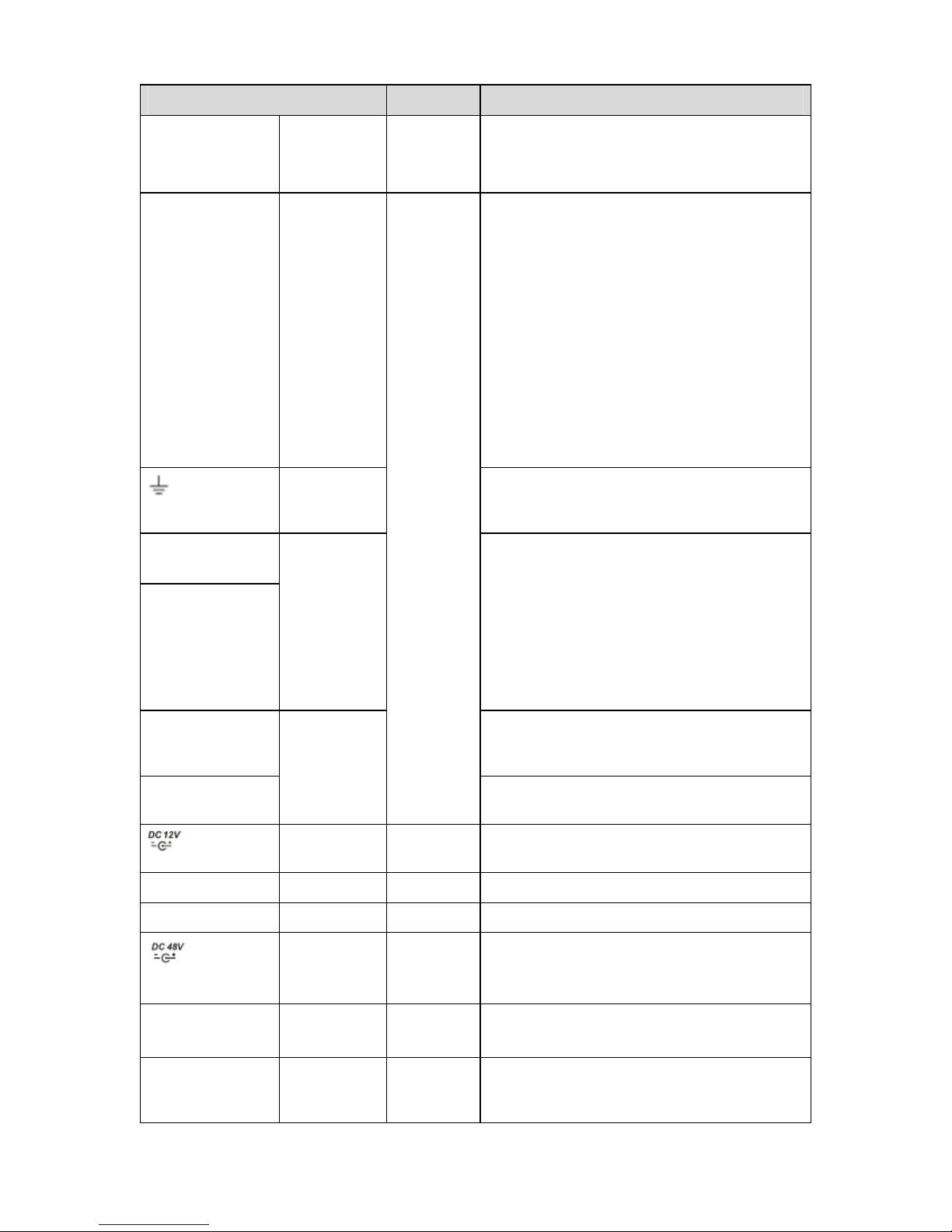
8
Port Name Connection Function
VGA
VGA video
output port
VGA VGA video output port. Output analog video
signal. It can connect to the monitor to view
analog video.
1-16 Alarm input
port.
z There are four groups. The first group is
from port 1 to port 4, the second group is
from port 5 to port 8, the third group is
from 9 to 12, and the fourth group is from
13 to 16. They are to receive the signal
from the external alarm source. There are
two types; NO (normal open)/NC (normal
close).
z When your alarm input device is using
external power, please make sure the
device and the NVS have the same
ground.
Alarm input
port ground
end
Alarm input ground end.
NO1 to NO3
C1 to C3
3-ch alarm
output port
z 3 groups of alarm output ports. (Group 1:
port NO1~C1,Group 2:port NO2~
C2,Group 3:port NO3~C3)).Output
alarm signal to the alarm device. Please
make sure there is power to the external
alarm device.
z NO:Normal open alarm output port.
z C:Alarm output public end.
A RS485_A port. It is the cable A. You can
connect to the control devices such as speed
dome PTZ.
B
RS485 port
I/O port
RS485_B.It is the cable B. You can connect to
the control devices such as speed dome PTZ.
Power input
port
Input 12V DC.
Power button Power on/off button.
PoE PORTS Built-in Switch supports PoE function.
Power input
port
Switch power port. Input DC 48V.
Please note the 32-S series product does
not have this port.
VIDEO OUT
Video input
port
CVBS output
MIC IN Audio input
port
Bidirectional talk input port. It is to receive the
analog audio signal output from the devices
such as mike phone, pickup.
Page 17

9
Port Name Connection Function
MIC OUT Audio output
port
Audio output port. It is to output the analog
audio signal to the devices such as the sound
box.
2.3 Bidirectional talk
2.3.1 Device-end to PC-end
Device Connection
Please connect the speaker or the pickup to the first audio input port in the device rear panel.
Then connect the earphone or the sound box to the audio output port in the PC.
Login the Web and then enable the corresponding channel real-time monitor.
Please refer to the following interface to enable bidirectional talk.
Figure 2-5
Listening Operation
At the device end, speak via the speaker or the pickup, and then you can get the audio from the
earphone or sound box at the pc-end.
2.3.2 PC-end to the device-end
Device Connection
Connect the speaker or the pickup to the audio output port in the PC and then connect the
earphone or the sound box to the first audio input port in the device rear panel.
Login the Web and then enable the corresponding channel real-time monitor.
Please refer to the above interface (Figure 2-5) to enable bidirectional talk.
Listening Operation
At the PC-end, speak via the speaker or the pickup, and then you can get the audio from the
earphone or sound box at the device-end.
2.4 Mouse Operation
Please refer to the following sheet for mouse operation instruction.
When you have selected one menu item, left click mouse to view menu
content.
Modify checkbox or motion detection status.
Left click
mouse
Click combo box to pop up dropdown list
Page 18
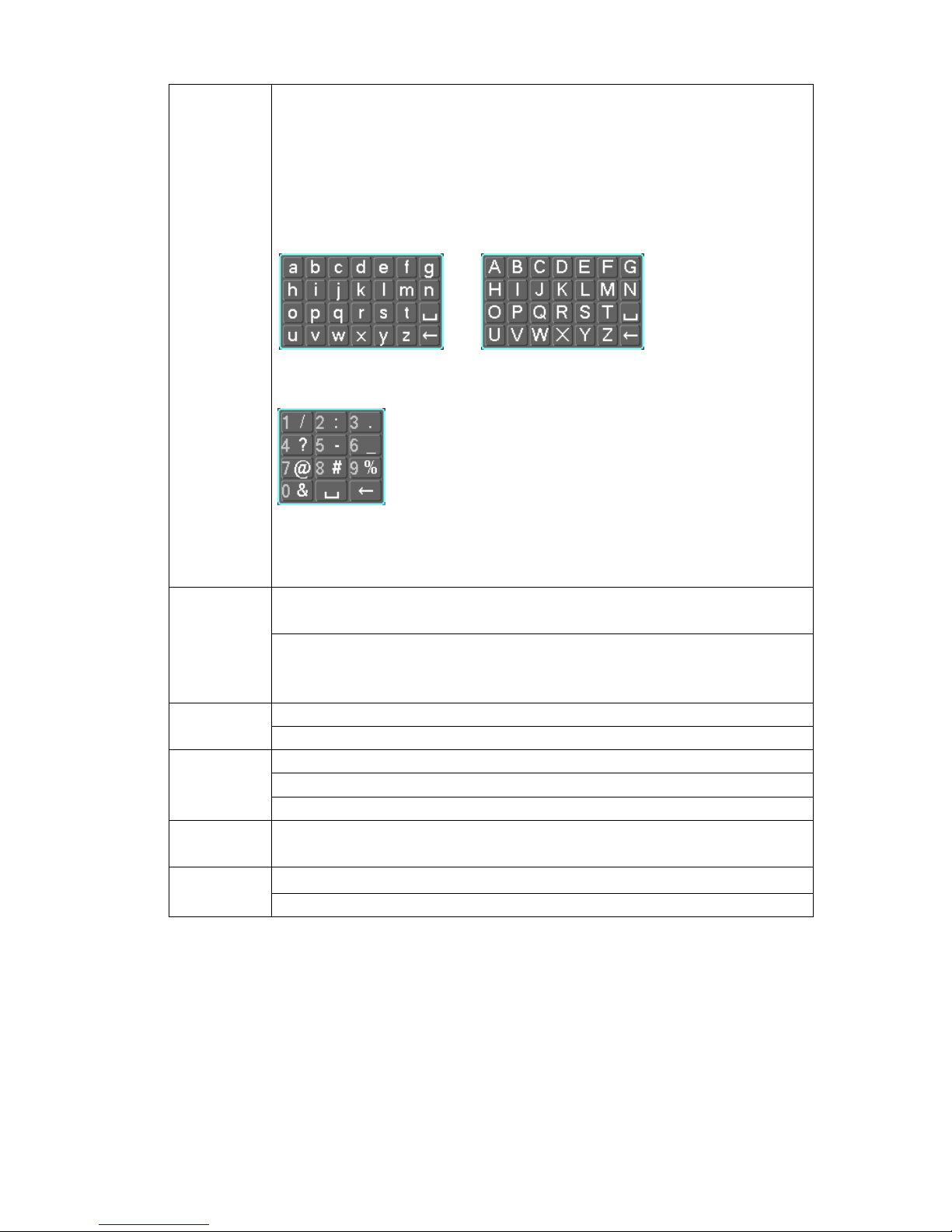
10
In input box, you can select input methods. Left click the corresponding button
on the panel you can input numeral/English character (small/capitalized).
Here ← stands for backspace button. _ stands for space button.
In English input mode: _stands for input a backspace icon and ← stands for
deleting the previous character.
In numeral input mode: _ stands for clear and ← stands for deleting the
previous numeral.
When input special sign, you can click corresponding numeral in the front
panel to input. For example, click numeral 1 you can input“/” , or you can click
the numeral in the on-screen keyboard directly.
Implement special control operation such as double click one item in the file
list to playback the video.
Double left
click mouse
In multiple-window mode, double left click one channel to view in full-window.
Double left click current video again to go back to previous multiple-window
mode.
In real-time monitor mode, pops up shortcut menu. Right click
mouse
Exit current menu without saving the modification.
In numeral input box: Increase or decrease numeral value.
Switch the items in the check box.
Press
middle
button
Page up or page down
Move
mouse
Select current control or move control
Select motion detection zone Drag mouse
Select privacy mask zone.
2.5 Remote Control
The remote control interface is shown as in X282H282H282HFigure 2-4X.
Please note remote control is not our standard accessory and it is not included in the accessory
bag.
Page 19
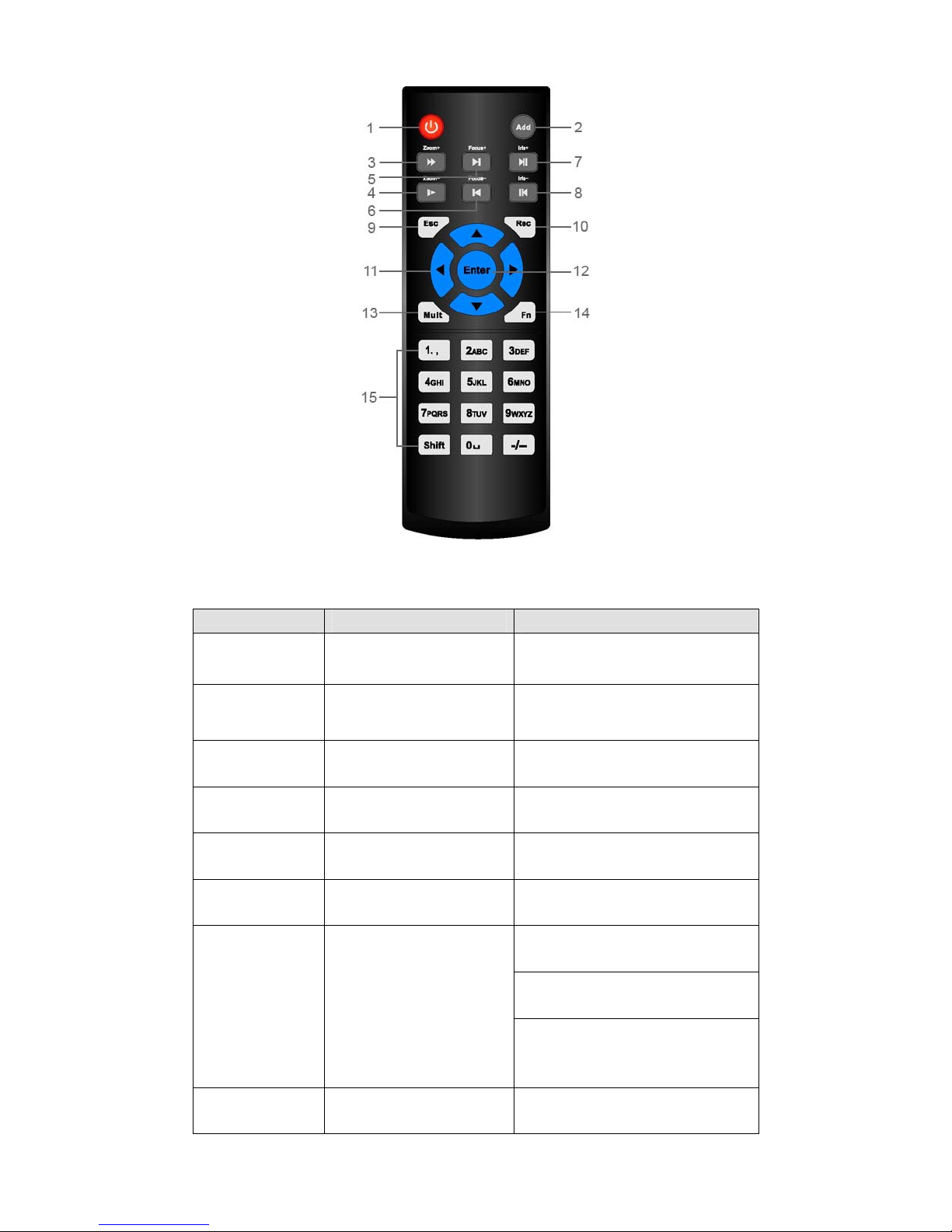
11
Figure 2-6
Please refer to the following sheet for detailed information.
Serial Number Name Function
1 Power button Click it to boot up or shut down
the device.
2 Address Click it to input device number, so
that you can control it.
3 Forward Various forward speeds and
normal speed playback.
4 Slow play Multiple slow play speeds or
normal playback.
5
Next record In playback mode, playback the
next video.
6
Previous record In playback mode, playback the
previous video.
In pause mode, click this button
to realize normal playback.
In normal playback click this
button to pause playback.
7 Play/Pause
In real-time monitor mode, click
this button to enter video search
menu.
8
Reverse/pause
Reverse playback pause mode,
click this button to realize normal
Page 20
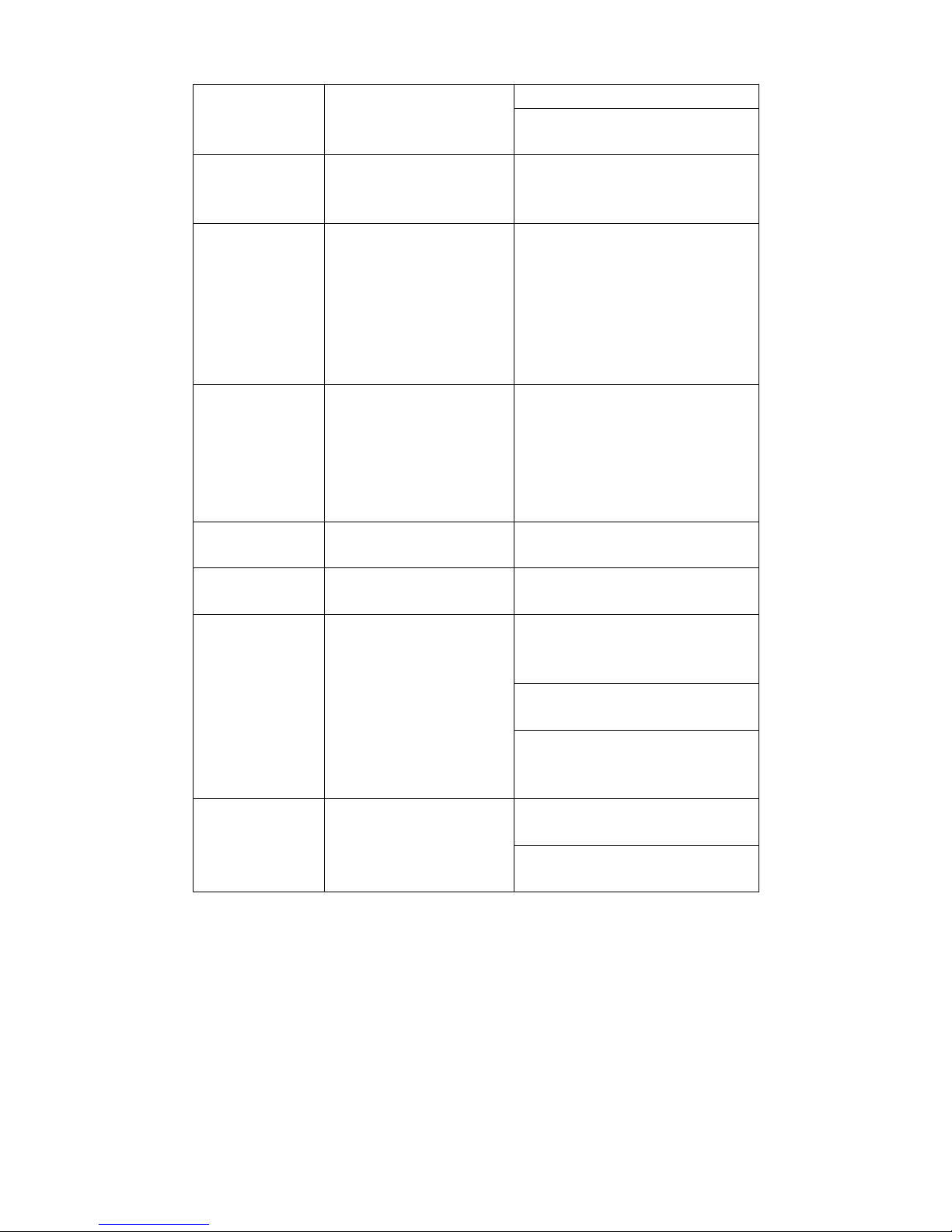
12
playback.
In reverse playback click this
button to pause playback.
9
Cancel Go back to previous menu or
cancel current operation (close
upper interface or control)
10 Record Start or stop record manually
In record interface, working with
the direction buttons to select the
record channel.
Click this button for at least 1.5
seconds, system can go to the
Manual Record interface.
11 Direction keys Switch current activated control,
go to left or right.
In playback mode, it is to control
the playback process bar.
Aux function(such as switch the
PTZ menu)
12 Confirm /menu key go to default button
go to the menu
13 Multiple-window switch Switch between multiple-window
and one-window.
In 1-ch monitor mode: pop up
assistant function : PTZ control
and Video color.
Switch the PTZ control menu in
PTZ control interface.
14 Auxiliary key
In motion detection interface,
working with direction keys to
complete setup.
Input password, channel or
switch channel.
15 0-9 number key
Shift is the button to switch the
input method.
Figure 2-1
Page 21

13
3 HDD Installation
For the first time install, please be aware that whether the HDDs have been installed.
Strongly recommended to use the HDDs which we suggest you to use (high speed HDD that
above 7200 rounds), we do not suggest you to use PC specified HDD.
You can refer to the User’s Manual for recommended HDD brand. Please use HDD of 7200rpm or
higher. Usually we do not recommend the PC HDD.
Please follow the instructions below to install hard disk.
Important:
Please turn off the power before you replace the HDD.
1. Loosen the screws of the
u
pp
er cover and side panel.
2. Fix four screws in the HDD
(
Turn just three rounds).
3. Place the HDD in accordance with
the four holes in the bottom.
4. Turn the device upside down
and then turn the screws in
firml
y
.
5. Fix the HDD firmly.
6. Connect the HDD cable and
power cable.
7. Put the cover in accordance
with the clip and then place the
upper cover back.
8. Secure the screws in the
rear panel and the side panel.
Page 22
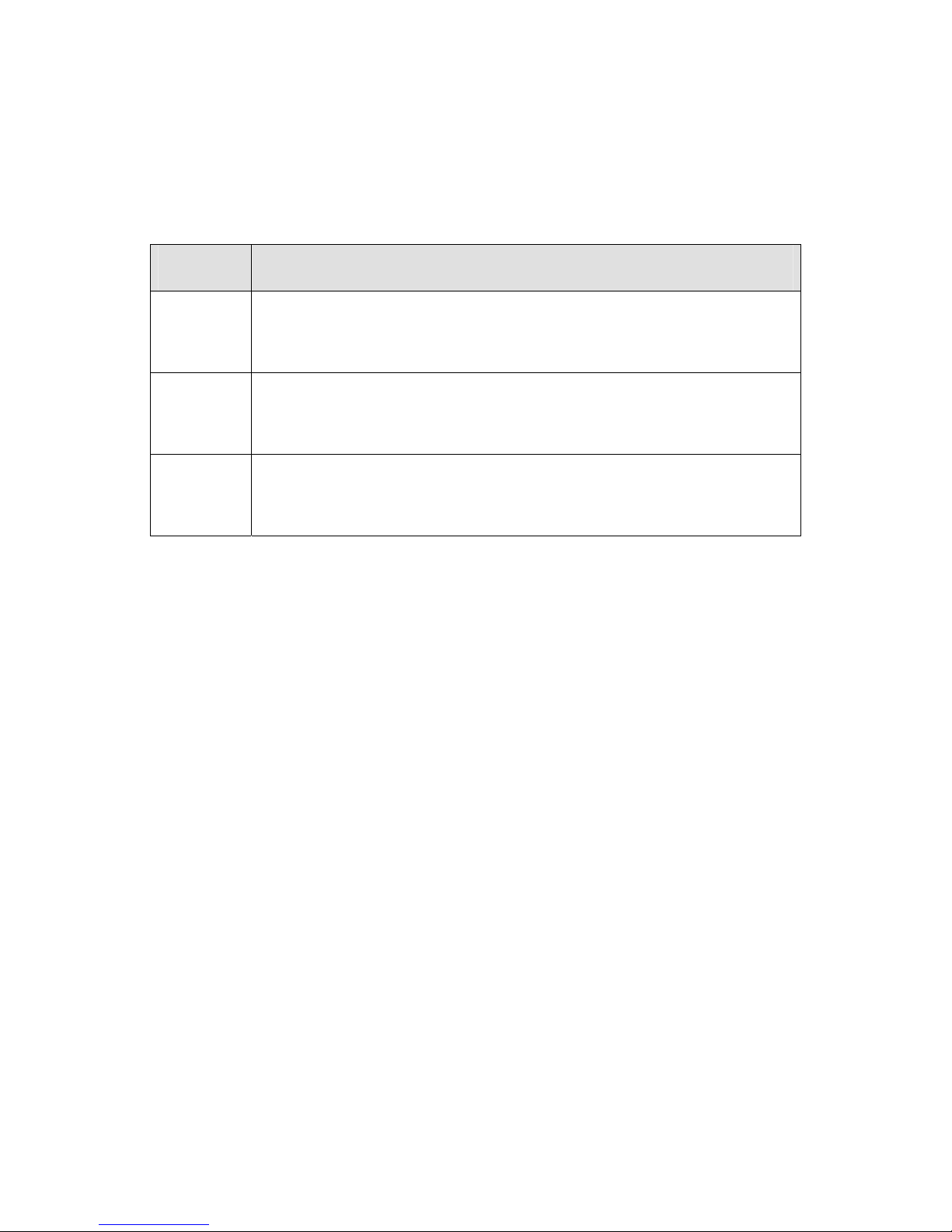
14
5 System Performance
This series product max supports 16-channel standard definition video/high definition
non-real-time video and the transmission rate is 2mbps per channel. It can also max supports
4-channel high definition video and the transmission rate is 8mbps. The delay time of each
channel is below 500ms.
Model System Performance
4-ch series Max support 4-channel video.
Total resources:400/480fps@D1,200/240fps@720P.100/120@1080P.
8-ch series Max support 8-channel video.
Total resources:400/480fps@D1,200/240fps@720P.100/120@1080P.
16-ch series Max support 16-channel video.
Total resources:400/480fps@D1,200/240fps@720P.100/120@1080P.
Important
z The standard definition device here is referring to the devices of D1 resolution or below.
z The high definition device here is referring to the devices of 702P resolution or higher.
Page 23
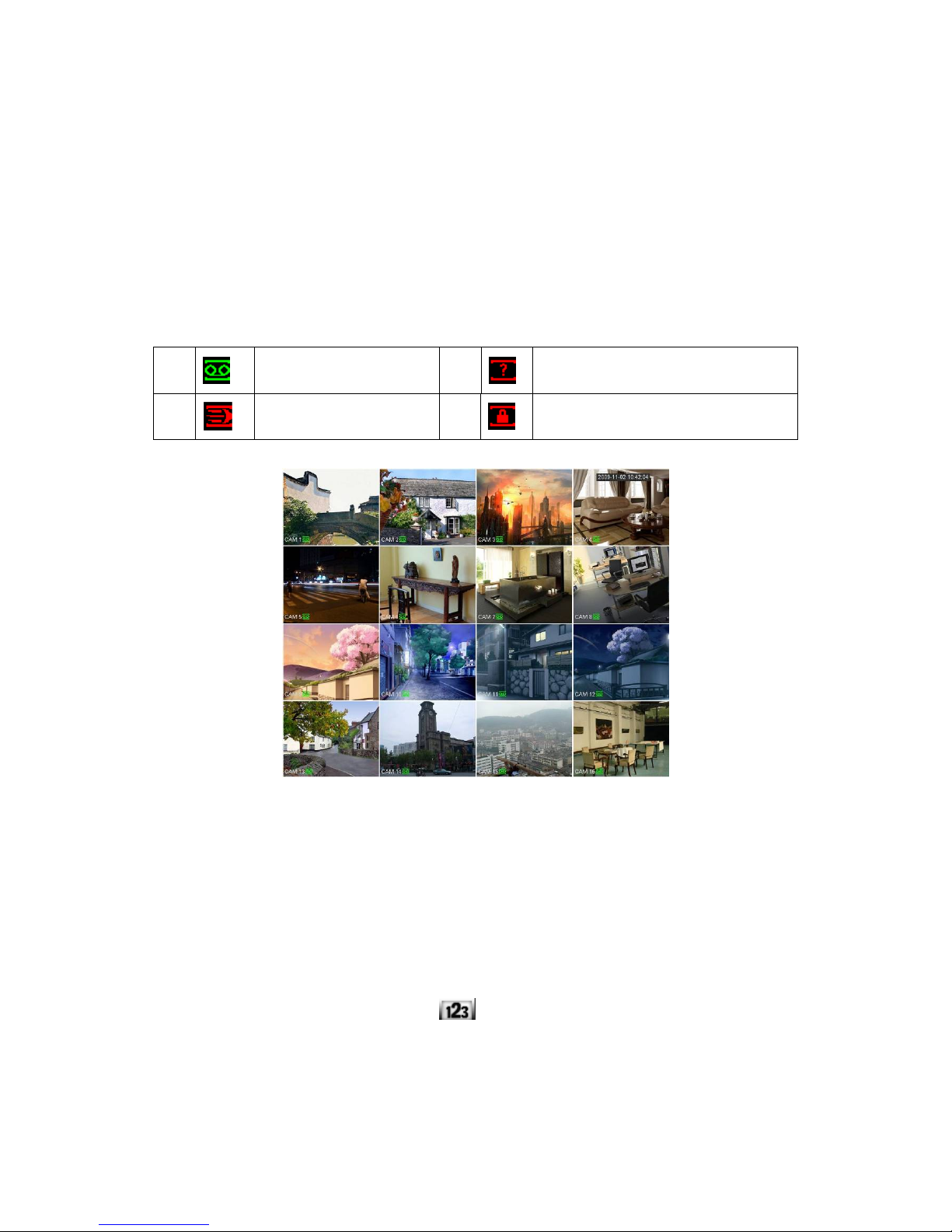
15
6 GUI Operation
Connect the device to the monitor and then connect a mouse and power cable. Click the power
button at the rear panel and then boot up the device to view the analog video output. You can use
the mouse to implement some simple GUI operation.
6.1 Login
After device booted up, the system is in multiple-channel display mode. See Figure 6-1.Please
note the displayed window amount may vary. The following figure is for reference only.
You can overlay the corresponding date, time and channel name on each screen. You can refer to
the following sheet for channel record or alarm status information.
Figure 6-1
Right click mouse, you can see the login interface. Please input user name and password. See
Figure 6-2.
System consists of four accounts:
z Username: admin. Password: admin.
z Username: 888888. Password: 888888.
z Username: 666666. Passwords: 666666.
z Username: default. Password: default.
You can use USB mouse to input. Click
to switch between numeral, English character
(small/capitalized) and denotation.
Note:
For security reason, please modify password after you first login.
Within 30 minutes, three times login failure will result in system alarm and five times login failure
will result in account lo
1
Recording status
3
Video loss
2
Motion detection
4
Camera lock
Page 24
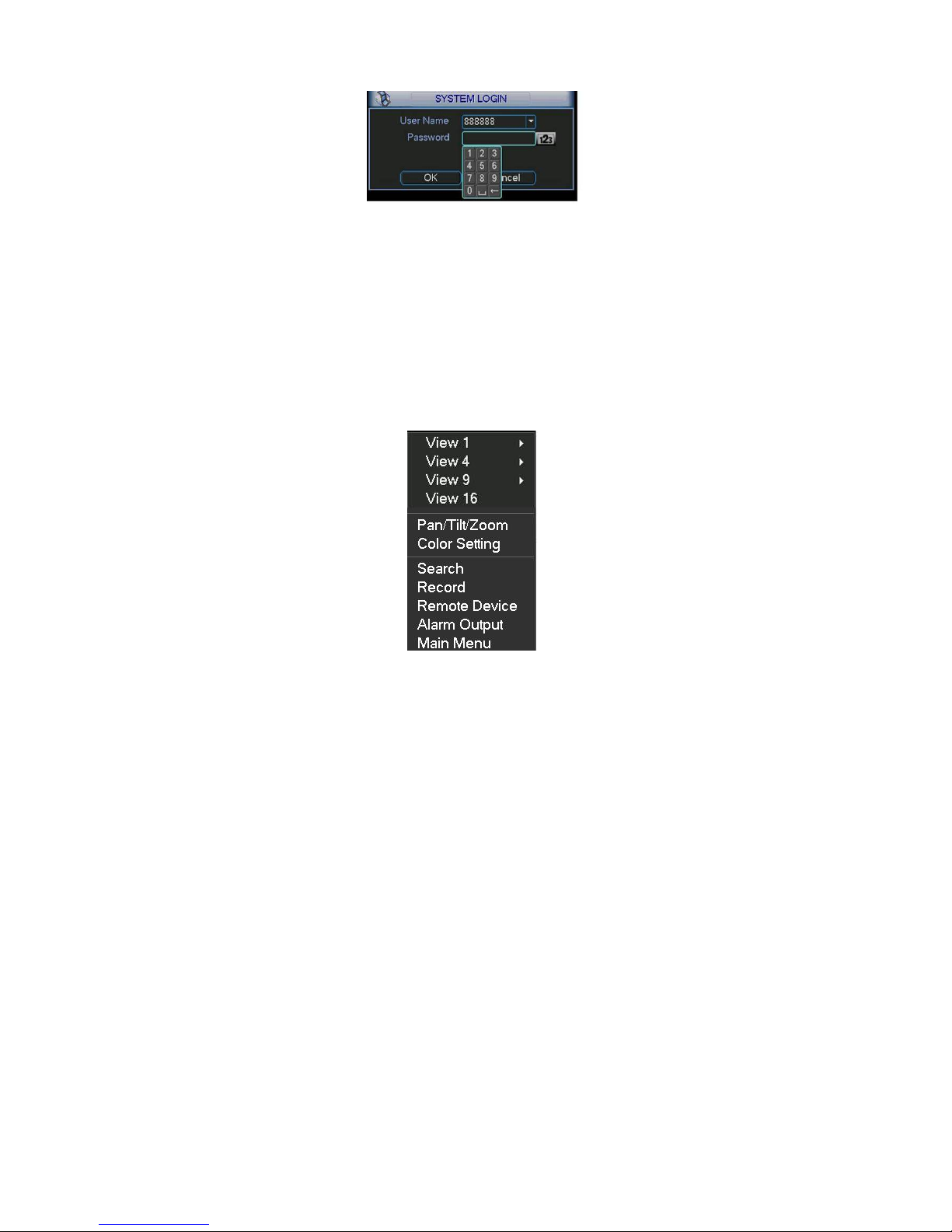
16
Figure 6-2
6.2 Right Click Menu
After you logged in the device, right click mouse, you can see the short cut menu. Please see
Figure 6-3.
Here you can set local playback window, PTZ control, video color, search records, remote device
and etc. The local playback window includes 1/4/9/16. You can set the detail channel amount in
1/4-window.
Figure 6-3
6.3 Main Menu
After you logged in, the system main menu is shown as below. See Figure 6-4. There are total
seven icons: search, Information, setting, remote device, backup, advanced and shutdown. Move
the cursor to highlight the icon, then double click mouse to enter the sub-menu.
Page 25
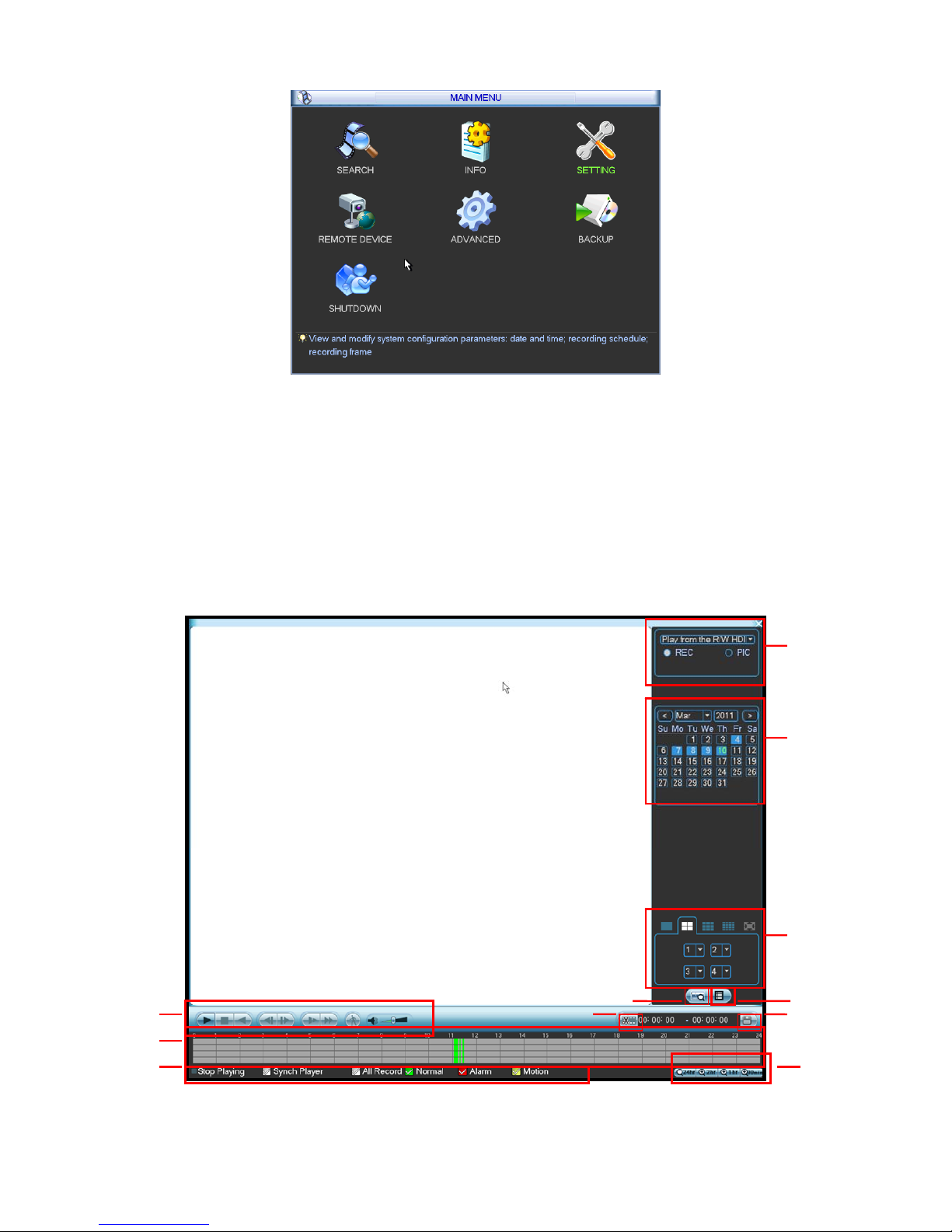
17
Figure 6-4
6.4 Search & Playback
Click search button in the main menu, search interface is shown as below. See Figure 6-5.
Usually there are three file types:
z R: Regular recording file.
z A: External alarm recording file.
z M: Motion detection recording file.
Figure 6-5
1
2
3
4
56
7
8
12
9
10
11
Page 26

18
Please refer to the following sheet for more information.
SN Name Function
1
Display
window
zHere is to display the searched picture or file.
zSupport 1/4/9/16-window playback.
2
Search
type
zHere you can select to search the picture or the recorded
file.
zWhen there is displayed picture on the left pane, you can
set the corresponding setup
3 Calendar
zThe blue highlighted date means there is picture or file. Otherwise, there is no
picture or file.
zIn any play mode, click the date you want to see, you can see the corresponding
record file trace in the time bar.
4
Playback
mode
and
channel
selection
pane.
zPlayback mode:1/4/9/16. (It may vary due to different series.)
In 1-window playback mode: you can select 1-16 channels.
In 4-window playback mode: you can select 4 channels according to your
requirement.
In 9-window playback mode, you can switch between 1-9 and 10-16 channels.
In 16-window playback mode, you can switch between1-16 and 17-32
channels.
zThe time bar will change once you modify the playback mode or the channel
option.
5
File list
switch
button
zDouble click it, you can view the picture/record file list of current day.
zThe file list is to display the first channel of the record file.
zThe system can display max 128 files in one time. Use the S/T or the mouse to
view the file. Select one item, and then double click the mouse or click the ENTER
button to playback.
zYou can input the period in the following interface to begin accurate search.
zFile type:R—regular record; A—external alarm record;M—Motion detect record.
6
Card
number
search
The card number search interface is shown as below.
►/
Play/Pause
There are three ways for you to begin playback.
z The play button
z Double click the valid period of the time bar.
z Double click the item in the file list.
In slow play mode, click it to switch between play/pause.
7
Playback
control
pane.
■
Stop
Page 27

19
W
Backward play
In normal play mode, left click the button, the file begins backward play.
Click it again to pause current play.
In backward play mode, click ►/ to restore normal play.
│W/
X│
In playback mode, click it to play the next or the previous section. You can
click continuously when you are watching the files from the same channel.
In normal play mode, when you pause current play, you can click W│ and
│X to begin frame by frame playback.
In frame by frame playback mode, click ►/ to restore normal playback.
►
Slow play
In playback mode, click it to realize various slow play modes such as slow
play 1, slow play 2, and etc.
Fast forward
In playback mode, click to realize various fast play modes such as fast
play 1,fast play 2 and etc.
Note: The actual play speed has relationship with the software version.
Smart search
The volume of the playback
Click the snapshot button in the full-screen mode, the system can snapshot
1 picture per second.
8 Time bar
zIt is to display the record type and its period in current search criteria.
zIn 4-window playback mode, there are corresponding four time bars. In other
playback mode, there is only one time bar.
zUse the mouse to click one point of the color zone in the time bar, system begins
playback.
zThe time bar is beginning with 0 o'clock when you are setting the configuration.
The time bar zooms in the period of the current playback time when you are playing
the file.
zThe green color stands for the regular record file. The red color stands for the
external alarm record file. The yellow stands for the motion detect record file.
9
Time bar
unit
●The option includes: 24H, 12H, 1H and 30M. The smaller the unit, the larger the
zoom rate. You can accurately set the time in the time bar to playback the record.
zThe time bar is beginning with 0 o'clock when you are setting the configuration.
The time bar zooms in the period of the current playback time when you are playing
the file.
10 Backup
Select the file(s) you want to backup from the file list. System max supports files
from four channels. Then click the backup button, now you can see the backup
menu. Click the start button to begin the backup operation.
Check the file again you can cancel current selection.
System max supports to display 32 files from one channel.
11 Clip
zIt is to edit the file.
●Please play the file you want to edit and then click this button when you want to
edit. You can see the corresponding slide bar in the time bar of the corresponding
Page 28

20
channel. You can adjust the slide bar or input the accurate time to set the file end
time. Click this button again and then save current contents in a new file. .
12
Record
type
In any play mode, the time bar will change once you modify the search type.
13
Smart
search
z When system is playing, you can select a zone in the window to begin motion
detect. Click the motion detect button to begin play.
z Current button is null once the motion detect play has begun.
z The system will take the whole play zone as the motion detect region by
default.
z The motion detect play stopped once you switch the play file.
z Operations such as set time bar, click the play button, or any file list operation
will stop current motion detect play.
Other Functions
14
Other channel
synchronization switch to play
when playback
When playing the file, click the number button, system can
switch to the same period of the corresponding channel to play.
15 Digital zoom
When the system is in full-screen playback mode, left click
the mouse in the screen. Drag your mouse in the screen to
select a section and then left click mouse to realize digital
zoom. You can right click mouse to exit.
Note:
All the operations here (such as playback speed, channel, time and progress) have
relationship with hardware version. Some series NVRs do not support some functions or
playback speeds.
6.5 Information
Here is for you to view system information. There are total six items: HDD (hard disk information),
BPS (data stream statistics), log, Version, online user and remote device information. See Figure
6-6.
Figure 6-6
Page 29
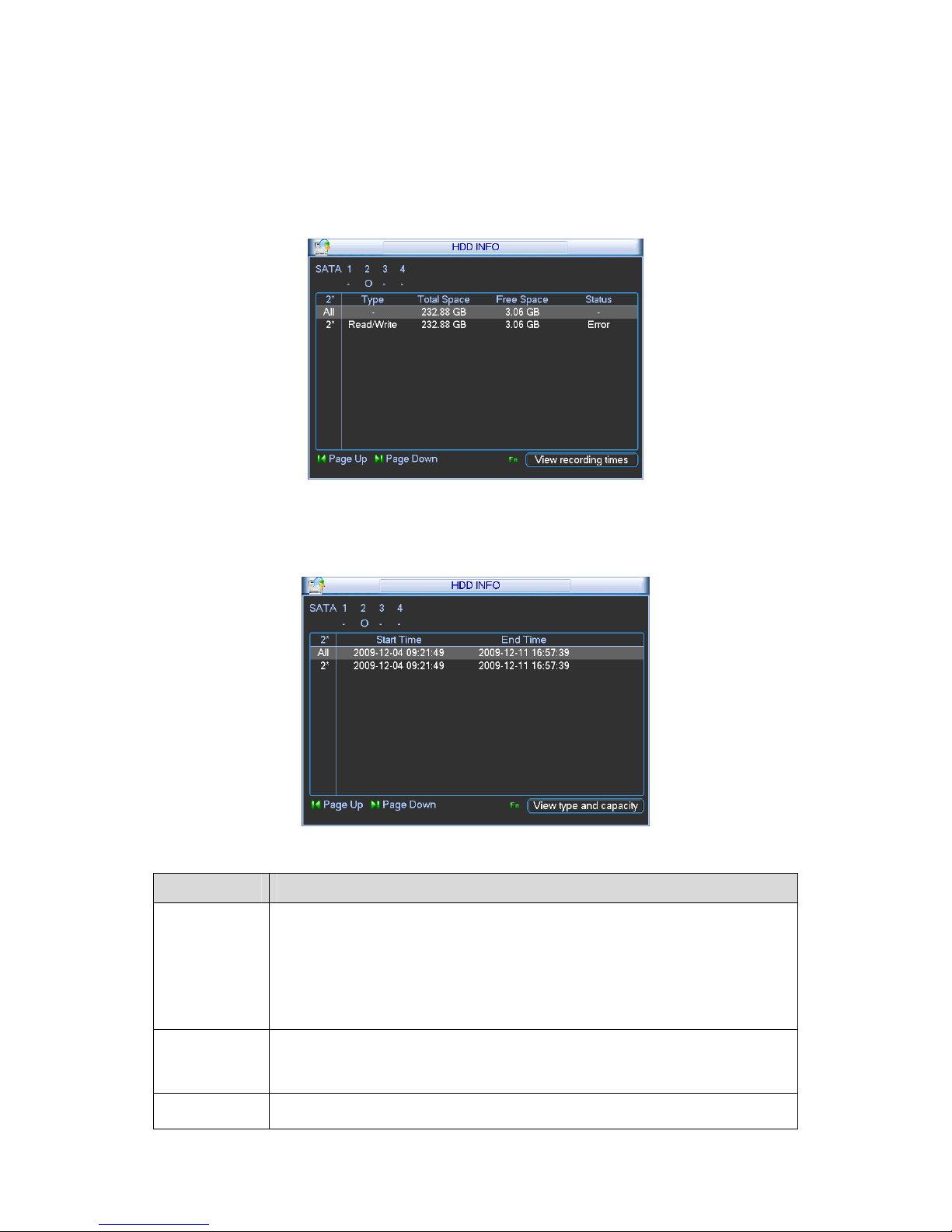
21
6.5.1 HDD Information
Here is to list hard disk type, total space, free space, and status. See Figure 6-7.
There are max 2 HDDs.
○ means current HDD is normal.. - means there is no HDD.
If disk is damaged, system shows as “?”. Please remove the broken hard disk before you add a
new one.
Figure 6-7
In Figure 6-7, click view record d time button, HDD record time information interface is shown as
in Figure 6-8.
Figure 6-8
Parameter Function
SATA
1-4 here means there are 4 HDDS.
For 32 series product there are max 2 HDDs. For 38 series product there
are max 8 HDDs.
When HDD is working properly, system is shown as O. . “_” means there is
no HDD.
SN You can view the HDD amount the device connected to;
﹡ means the second HDD is current working HDD.
Type The corresponding HDD property.
Page 30
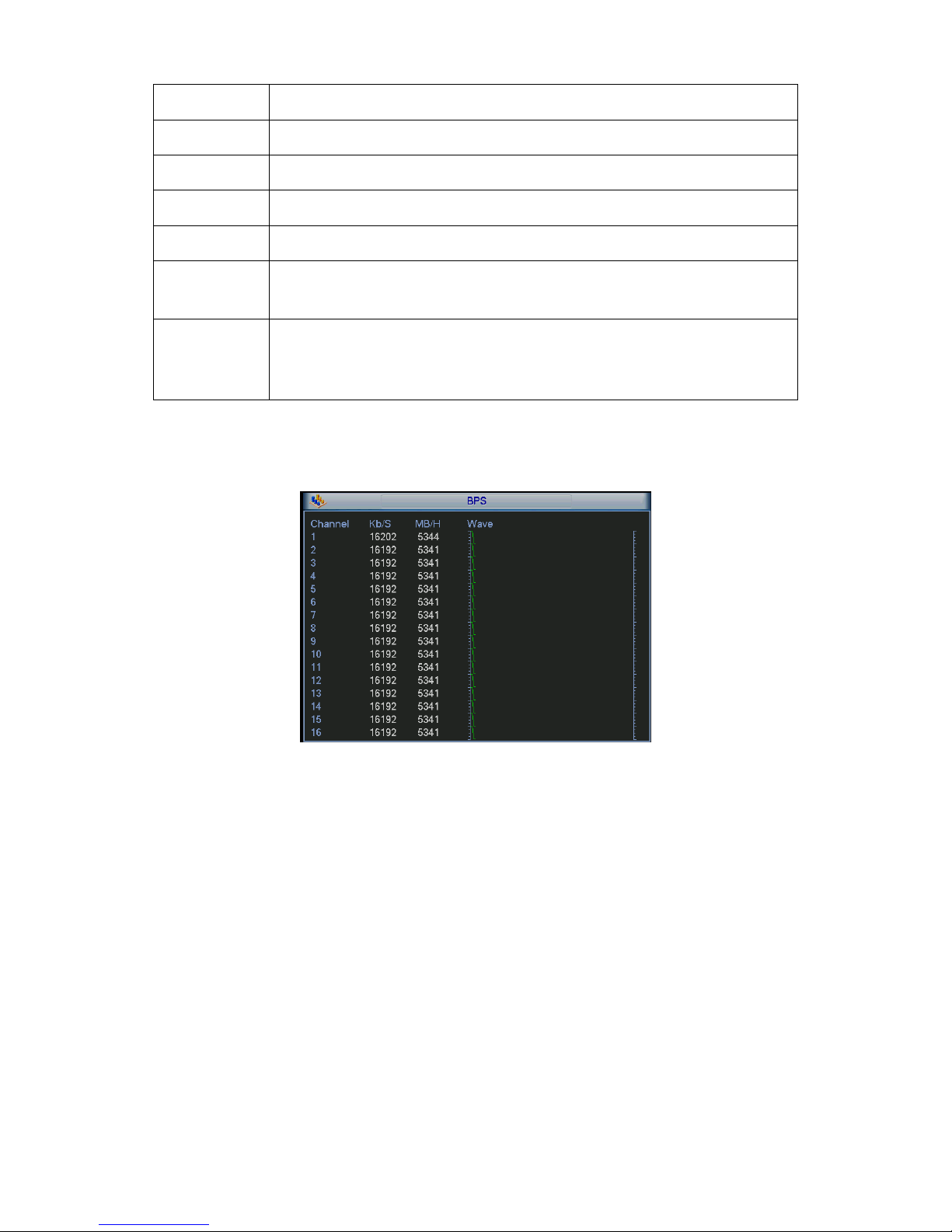
22
Total space The HDD total capacity.
Free space The HDD free capacity.
Status HDD can work properly or not.
Page up Click it to view previous page.
Page down Click it to view the next page.
View
recording time
Click it to view HDD record information (file start time and end time).
View HDD
type and
capability
Click it to view HDD property, status and etc,
6.5.2 BPS
Here is for you to view current video data stream (KB/s) and occupied hard disk storage (MB/h).
See Figure 6-9.
Figure 6-9
6.5.3 Log
Here is for you to view system log file. System lists the following information. See Figure 6-10.
Log types include system operation, configuration operation, data management, alarm event,
record operation, log clear and etc.
Please select start time and end time, then click search button. You can view the log files.
System max displays 100 logs in one page. It can max save 1024 log files.
Please page up/down button to view if there are more than ten files.
System also supports the backup function; you can click the backup button to save the log files in
the USB devices.
Page 31

23
Figure 6-10
Click the Details button or double click the log item, you can view the detailed information. See
Figure 6-11.
Figure 6-11
6.5.4 Version
Here is for you to view some version information. See Figure 6-12.
z Channel
z Alarm in
z Alarm out
z System version:
z Build Date
z Web
z Serial number
Page 32

24
Figure 6-12
6.5.5 Online Users
Here is for you manage online users connected to the local device. See Figure 6-13.
You can disconnect one user or block one user if you have proper system right.
Figure 6-13
6.5.6 Remote Device Information
Here you can view the channel status of the remote device, connection log and network balance
information and etc.
Channel status: Here you can view the IPC status of the corresponding channel such as motion
detect, video loss, camera masking, alarm and etc. See Figure 6-14.
Page 33

25
Figure 6-14
Connection log: In this interface, you can search the IPC log information of the corresponding
channel. It includes IPC online, offline and etc. See Figure 6-15.
Figure 6-15
Network Balance: Here you can view network data transmission speed, receive speed. See
Figure 6-16.
Figure 6-16
Page 34

26
6.6 Setting
In main menu, highlight setting icon and double click mouse. System setting interface is shown as
below. See Figure 6-17.
Figure 6-17
Important
Please note you need to have the proper right to implement the following operation.
6.6.1 General
General setting includes the following items. See Figure 6-18.
z System time: Here is for you to set system time
z Date format: There are three types: YYYYY-MM-DD: MM-DD-YYYYY or DD-MM-YYYY.
z Date separator: There are three denotations to separate date: dot, beeline and solidus.
z DST: Here you can set DST time and date. Please enable DST function and then click set
button. You can see an interface is shown as in Figure 6-19. Here you can set start time and
end time by setting corresponding week setup. In Figure 6-19, enable date button, you can
see an interface is shown as in Figure 6-20. Here you can set start time and end time by
setting corresponding date setup.
z Time format: There are two types: 24-hour mode or 12-hour mode.
z Language: System supports various languages: Chinese (simplified), Chinese (Traditional),
English, Italian, Japanese, French, Spanish (All languages listed here are optional. Slight
difference maybe found in various series.)
z HDD full: Here is for you to select working mode when hard disk is full. There are two options:
stop recording or rewrite. If current working HDD is overwritten or the current HDD is full while
the next HDD is no empty, then system stops recording, If the current HDD is full and then
next HDD is not empty, then system overwrites the previous files.
z Pack duration: Here is for you to specify record duration. The value ranges from 60 to 120
minutes. Default value is 60 minutes.
z NVR No: When you are using one remote control (not included in the accessory bag) to
control several NVRs, you can give a name to each NVR for your management.
z Video standard: There are two formats: NTSC and PAL.
z Auto logout: Here is for you to set auto logout interval once login user remains inactive for a
specified time. Value ranges from 0 to 60 minutes.
Page 35

27
z Startup wizard: Once you check the box here, system will go to the startup wizard directly
when the system restarts the next time. Otherwise, it will go to the login interface.
z Device ID: Please input a corresponding device name here.
Note:
Since system time is very important, do not modify time casually unless there is a must!
Before your time modification, please stop record operation first!
After completing all the setups please click save button, system goes back to the previous menu.
Figure 6-18
Figure 6-19
Figure 6-20
6.6.2 Encode
Encode setting includes the following items. See Figure 6-21.
Please note some series do not support extra stream.
z Channel: Select the channel you want.
z Type: Please select from the dropdown list. There are three options: regular/motion
detect/alarm. You can set the various encode parameters for different record types.
z Compression: System supports H.264.
Page 36

28
z Resolution: The mainstream resolution type is IPC’s encoding config. Generally there are
D1/720P/1080P.
z Frame rate: It ranges from 1f/s to 25f/s in NTSC mode and 1f/s to 30f/s in PAL mode.
z Bit rate type: System supports two types: CBR and VBR. In VBR mode, you can set video
quality.
z Quality: There are six levels ranging from 1 to 6. The sixth level has the highest image
quality.
z Video/audio: You can enable or disable the video/audio.
z Overlay: Click overlay button, you can see an interface is shown in Figure 6-22.
Cover area (Privacy mask): Here is for you to set privacy mask section. You can drag you
mouse to set proper section size. In one channel video, system max supports 4 zones in one
channel.
Preview/monitor: privacy mask has two types. Preview and Monitor. Preview means the
privacy mask zone can not be viewed by user when system is in preview status. Monitor
means the privacy mask zone can not be view by the user when system is in monitor status.
Time display: You can select system displays time or not when you playback. Please click set
button and then drag the title to the corresponding position in the screen.
Channel display: You can select system displays channel number or not when you playback.
Please click set button and then drag the title to the corresponding position in the screen.
Please highlight icon
to select the corresponding function.
Figure 6-21
Figure 6-22
6.6.3 Schedule
In the main menu, from setting to schedule, you can go to schedule menu. See Figure 6-23.
Page 37

29
z Channel: Please select the channel number first. You can select “all” if you want to set for the
whole channels.
z Week day: There are eight options: ranges from Saturday to Sunday and all.
z Pre-record: System can pre-record the video before the event occurs into the file. The value
ranges from 1 to 30 seconds depending on the bit stream.
z Redundancy: System supports redundancy backup function. It allows you backup recorded
file in two disks. You can highlight Redundancy button to activate this function. Please note,
before enable this function, please set at least one HDD as redundant. (Main
menu->Advanced->HDD Management)
z Snapshot: You can enable this function to snapshoot image when alarm occurs.
z Record types: There are four types: regular, motion detection (MD), Alarm, MD & alarm.
Please highlight icon
to select the corresponding function. After completing all the setups
please click save button, system goes back to the previous menu.
At the bottom of the menu, there are color bars for your reference. Green color stands for
regular recording, yellow color stands for motion detection and red color stands for alarm
recording. The white means the MD and alarm record is valid. Once you have set to record
when the MD and alarm occurs, system will not record neither motion detect occurs nor the
alarm occurs.
Figure 6-23
Shortcut settings:
Users can copy the settings of channel A to channel B to achieve the same configuration
effect. E.g. choose channel 1 and click the copy button after relevant settings are done, then
paste to channel3, you can find that the configuration of channel3 is the same as that of
channel1.
Users can save the configuration of each channel respectively or save the configuration all at
once ultimately.
6.6.4 RS232
RS232 interface is shown as below. There are five items. See Figure 6-24.
z Function: There are various devices for you to select. Console is for you to use the COM or
mini-end software to upgrade or debug the program. The control keyboard is for you to
Page 38

30
control the device via the special keyboard. Transparent COM (adapter) is to connect to the
PC to transfer data directly. Protocol COM is for card overlay function. Network keyboard is
for you to use the special keyboard to control the device. PTZ matrix is to connect to the
peripheral matrix control.
z Baud rate: You can select proper baud rate.
z Data bit: You can select proper data bit. The value ranges from 5 to 8.
z Stop bit: There are three values: 1/1.5/2.
z Parity: there are five choices: none/odd/even/space mark.
System default setup is:
z Function: Console
z Baud rate:115200
z Data bit:8
z Stop bit:1
z Parity: None
After completing all the setups please click save button, system goes back to the previous menu.
Figure 6-24
6.6.5 Network
Here is for you to input network information. See Figure 6-25.
z IP address: Here you can input IP address.
z DHCP: It is to auto search IP. When enable DHCP function, you can not modify IP/Subnet
mask /Gateway. These values are from DHCP function. If you have not enabled DHCP
function, IP/Subnet mask/Gateway display as zero. You need to disable DHCP function to
view current IP information. Besides, when PPPoE is operating, you can not modify
IP/Subnet mask /Gateway.
z TCP port: Default value is 37777.
z UDP port: Default value is 37778.
z HTTP port: Default value is 80.
z RTSP port: Default value is 554.
z Max connection: system support maximal 20 users. 0 means there is no connection limit.
z Preferred DNS server: DNS server IP address.
z Alternate DNS server: DNS server alternate address.
z Transfer mode: Here you can select the priority between fluency/video qualities.
z LAN download: System can process the downloaded data first if you enable this function. The
download speed is 1.5X or 2.0X of the normal speed.
After completing all the setups please click save button, system goes back to the previous menu.
Page 39

31
Figure 6-25
6.6.5.1 Advanced Setup
Advanced setup interface is shown as in Figure 6-26. Please draw a circle to enable
corresponding function and then double click current item to go to setup interface.
Figure 6-26
6.6.5.2 IP Filter
IP filter interface is shown as in Figure 6-27. You can add IP in the following list. The list supports
max 64 IP addresses.
Please note after you enabled this function, only the IP listed below can access current NVR.
If you disable this function, all IP addresses can access current NVR.
Figure 6-27
Page 40

32
6.6.5.3 NTP Setup
You need to install SNTP server (Such as Absolute Time Server) in your PC first. In Windows XP
OS, you can use command “net start w32time” to boot up NTP service.
NTP setup interface is shown as in Figure 6-28.
z Host IP: Input your PC address.
z Port: This series NVR supports TCP transmission only. Port default value is 123.
z Update interval: minimum value is 1. Max value is 65535. (Unit: minute)
z Time zone: select your corresponding time zone here.
Here is a sheet for your time zone setup.
City /Region Name Time Zone
London GMT+0
Berlin GMT+1
Cairo GMT+2
Moscow GMT+3
New Deli GMT+5
Bangkok GMT+7
Beijing (Hong Kong) GMT+8
Tokyo GMT+9
Sydney GMT+10
Hawaii GMT-10
Alaska GMT-9
Pacific Time(P.T) GMT-8
American Mountain Time(M.T) GMT-7
American Central Time(C.T) GMT-6
American Eastern Time(E.T) GMT-5
Atlantic Time GMT-4
Brazil GMT-3
Middle Atlantic Time GMT-2
Figure 6-28
6.6.5.4 Multiple Cast Setup
Multiple-cast setup interface is shown as in Figure 6-29.
Page 41

33
Figure 6-29
Here you can set a multiple cast group. Please refer to the following sheet for detailed information.
z IP multiple cast group address
-224.0.0.0-239.255.255.255
-“D” address space
z The higher four-bit of the first byte=”1110”
z Reserved local multiple cast group address
-224.0.0.0-224.0.0.255
-TTL=1 When sending out telegraph
-For example
224.0.0.1 All systems in the sub-net
224.0.0.2 All routers in the sub-net
224.0.0.4 DVMRP router
224.0.0.5 OSPF router
224.0.0.13 PIMv2 router
z Administrative scoped addressees
-239.0.0.0-239.255.255.255
-Private address space
z Like the single broadcast address of RFC1918
z Can not be used in Internet transmission
z Used for multiple cast broadcast in limited space.
Except the above mentioned addresses of special meaning, you can use other addresses. For
example:
Multiple cast IP: 235.8.8.36
Multiple cast PORT: 3666.
After you logged in the Web, the Web can automatically get multiple cast address and add it to the
multiple cast groups. You can enable real-time monitor function to view the view.
Please note multiple cast function applies to special series only.
6.6.5.5 PPPoE
PPPoE interface is shown as in Figure 6-30.
Input “PPPoE name” and “PPPoE password” you get from your ISP (Internet service provider).
Click save button, you need to restart to activate your configuration.
After rebooting, NVR will connect to internet automatically. The IP in the PPPoE is the NVR
dynamic value. You can access this IP to visit the unit.
Page 42

34
Figure 6-30
6.6.5.6 DDNS Setup
DDNS setup interface is shown as in Figure 6-31.
You need a PC of fixed IP in the internet and there is the DDNS software running in this PC. In
other words, this PC is a DNS (domain name server).
In network DDNS, please select DDNS type and highlight enable item. Them please input your
PPPoE name you get from you IPS and server IP (PC with DDNS ) . Click save button and then
reboot system.
Click save button, system prompts for rebooting to get all setup activated.
After rebooting, open IE and input the domain name.
Now you can open DDNSServer web search page.
Figure 6-31
Please note NNDS type includes: CN99 DDNS、NO-IP DDNS、Private DDNS、Dyndns DDNS and
sysdns DDNS. All the DDNS can be valid at the same time, you can select as you requirement.
Private DDNS function shall work with special DDNS server and special Professional Surveillance
Software (PSS).
6.6.5.7 UPNP
The UPNP protocol is to establish a mapping relationship between the LAN and the WAN. Please
input the router IP address in the LAN in Figure 6-25. Double click the UPNP item in Figure 6-25,
you can see the following interface. See Figure 6-32.
z UPNP on/off :Turn on or off the UPNP function of the device.
Page 43

35
z Status: When the UPNP is offline, it shows as “Unknown”. When the UPNP works it shows
“Success”
z Router LAN IP: It is the router IP in the LAN.
z WAN IP: It is the router IP in the WAN.
z Port Mapping list: The port mapping list here is the one to one relationship with the router’s
port mapping setting.
z Enable Switch
: :It shows that the function of port mapping is enabled in this port.
z List:
Service name:Defined by user.
Protocol: Protocol type
Internal port:Port that has been mapped in the router.
External port:Port that has been mapped locally.
z Default: UPNP default port setting is the HTTP, TCP and UDP of the NVR.
z Add to the list: Click it to add the mapping relationship.
z Delete: Click it to remove one mapping item.
Double click one item; you can change the corresponding mapping information. See Figure 6-33.
Important:
When you are setting the router external port, please use 1024~5000 port. Do not use
well-known port 1~255 and the system port 256~1023 to avoid conflict.
For the TCP and UDP, please make sure the internal port and external port are the same to
guarantee the proper data transmission.
Figure 6-32
Page 44

36
Figure 6-33
6.6.5.8 Email
The email interface is shown as below. See Figure 6-34.
z SMTP server: Please input your email SMTP server IP here.
z Port: Please input corresponding port value here.
z User name: Please input the user name to login the sender email box.
z Password: Please input the corresponding password here.
z Sender: Please input sender email box here.
z Title: Please input email subject here. System support English character and Arabic number.
Max 32-digit.
z Receiver: Please input receiver email address here. System max supports 3 email boxes.
z SSL enable: System supports SSL encryption box.
z Interval: The send interval ranges from 0 to 3600 seconds. 0 means there is no interval.
z Health email enable: Please check the box here to enable this function. This function allows
the system to send out the test email to check the connection is OK or not.
z Interval: Please check the above box to enable this function and then set the corresponding
interval. System can send out the email regularly as you set here. Click the Test button, you
can see the corresponding dialogue box to see the email connection is OK or not. See
Figure 6-35.
Please note system will not send out the email immediately when the alarm occurs. When the
alarm, motion detection or the abnormity event activates the email, system sends out the email
according to the interval you specified here. This function is very useful when there are too many
emails activated by the abnormity events, which may result in heavy load for the email server.
Figure 6-34
Page 45

37
Figure 6-35
6.6.5.9 FTP
You need to download or buy FTP service tool (such as Ser-U FTP SERVER) to establish FTP
service.
Please install Ser-U FTP SERVER first. From “start” -> “program” -> Serv-U FTP Server -> Serv-U
Administator. Now you can set user password and FTP folder. Please note you need to grant write
right to FTP upload user. See Figure 6-36.
Figure 6-36
You can use a PC or FTP login tool to test setup is right or not.
For example, you can login user ZHY to
H140H140H140HTUFTP://10.10.7.7UTH and then test it can modify or delete
folder or not. See Figure 6-37.
Figure 6-37
Page 46

38
System also supports upload multiple NVRs to one FTP server. You can create multiple folders
under this FTP.
In Figure 6-25, select FTP and then double click mouse. You can see the following interface. See
Figure 6-38.
Please highlight the icon
in front of Enable to activate FTP function.
Here you can input FTP server address, port and remote directory. When remote directory is null,
system automatically create folders according to the IP, time and channel.
User name and password is the account information for you to login the FTP.
File length is upload file length. When setup is larger than the actual file length, system will upload
the whole file. When setup here is smaller than the actual file length, system only uploads the set
length and auto ignore the left section. When interval value is 0, system uploads all corresponding
files.
After completed channel and weekday setup, you can set two periods for one each channel.
Click the Test button, you can see the corresponding dialogue box to see the FTP connection is
OK or not. See Figure 6-39.
Figure 6-38
Figure 6-39
6.6.5.1 Alarm center
Interface is pre-reserved for the users to develop this function.
6.6.6 Alarm
In the main menu, from Setting to Alarm, you can see alarm setup interface. See Figure 6-40.
Page 47

39
Alarm setup:
Alarm interface is shown as below. See Figure 6-40.
z Alarm in: Here is for you to select channel number.
z Event type: There are two types. One is local input and the other is network input.
z Type: normal open or normal close.
z PTZ activation: Here you can set PTZ movement when alarm occurs. Such as go to preset,
tour& pattern when there is an alarm. Click “select” button, you can see an interface is shown
as in Figure 6-41.
z Period: Click set button, you can see an interface is shown as in Figure 6-42. Here you can
set for business day and non-business day. In Figure 6-42, click set button, you can see an
interface is shown as in Figure 6-43. Here you can set your own setup for business day and
non-business day.
z Anti-dither: Here you can set anti-dither time.
z Show message: System can pop up a message to alarm you in the local host screen if you
enabled this function.
z Alarm upload: System can upload the alarm signal to the network (including alarm centre)
if you enabled current function.
z Send email: System can send out email to alert you when alarm occurs.
z Record channel: you can select proper channel to record alarm video (Multiple choices). At
the same time you need to set alarm record in schedule interface (Main
Menu->Setting->Schedule) and select schedule record in manual record interface (Main
Menu->Advance->Manual Record).
z Latch: Here is for you to set proper delay duration. Value ranges from 10 to 300 seconds.
System automatically delays specified seconds in turning off alarm and activated output after
external alarm cancelled.
z Tour: Here you can enable tour function when alarm occurs. System supports one-window
tour. Please go to chapter 5.3.9 Display for tour interval setup.
z Buzzer: Highlight the icon to enable this function. The buzzer beeps when alarm occurs.
Please highlight icon
to select the corresponding function. After setting all the setups
please click save button, system goes back to the previous menu.
Figure 6-40
Page 48

40
Figure 6-41
Figure 6-42
Figure 6-43
6.6.7 Detect
Go to Detect Menu
In the main menu, from Setting to Detect, you can see motion detect interface. See Figure
6-44.There is three detection types: motion detection, video loss, camera masking.
Motion Detect
Detection menu is shown as below. See Figure 6-44
z Event type: from the dropdown list you can select motion detection type.
z Channel: select the channel to activate recording function once alarm occurred. Please make
sure you have set MD record in encode interface(Main Menu->Setting->Schedule) and
schedule record in manual record interface(Main Menu->Advanced->Manual Record)
z Latch: when motion detection complete, system auto delays detecting for a specified time.
The value ranges from 10-300(Unit: second)
z Region: Click select button, the interface is shown as in Figure 6-45. Here you can set
motion detection zone. There are 396(PAL)/330(NTSC) small zones. The green zone is
current cursor position. Grey zone is the motion detection zone. Black zone is the disarmed
Page 49

41
zone. You can click Fn button to switch between the arm mode and disarm mode. In arm
mode, you can click the direction buttons to move the green rectangle to set the motion
detection zone. After you completed the setup, please click ENTER button to exit current
setup. Do remember click save button to save current setup. If you click ESC button to exit
the region setup interface system will not save your zone setup.
z Sensitivity: System supports 6 levels. The sixth level has the highest sensitivity.
z Show message: System can pop up a message to alarm you in the local host screen if you
enabled this function.
z Alarm upload: System can upload the alarm signal to the network (including alarm centre)
if you enabled current function.
z Send email: System can send out email to alert you when alarm occurs.
z PTZ activation: Here you can set PTZ movement when alarm occurs. Such as go to preset,
tour &pattern when there is an alarm. Click “select” button, you can see an interface is shown
as in
X305H305H305HFigure 6-46X.
z Period: Click set button, you can see an interface is shown as in Figure 6-47. Here you can
set for business day and non-business day. In Figure 6-47 click set button, you can see an
interface is shown as in Figure 6-48. Here you can set your own setup for business day and
non-business day.
z Anti-dither: Here you can set anti-dither time.
z Alarm output: when alarm occurred, system enables peripheral alarm devices.
z Tour: Here you can enable tour function when alarm occurs. System one-window tour.
Please go to chapter 5.3.9 Display for tour interval setup.
z Snapshot: You can enable this function to snapshoot image when alarm occurs.
Please highlight icon to select the corresponding function. After all the setups please click
save button, system goes back to the previous menu.
Note:
In motion detection mode, you can not use copy/paste to set channel setup since the video in
each channel may not be the same.
In Figure 6-45, you can left click mouse and then drag it to set a region for motion detection. Click
Fn to switch between arm/withdraw motion detection. After setting, click enter button to exit.
Page 50

42
Figure 6-44
Figure 6-45
Figure 6-46
Page 51

43
Figure 6-47
Figure 6-48
Video Loss
In Figure 6-44, select video loss from the type list. You can see the interface is shown as in
Figure 6-49.This function allows you to be informed when video loss phenomenon occurred.
You can enable alarm output channel and then enable show message function.
Tips:
You can enable preset activation operation when video loss occurs.
Figure 6-49
Camera Masking
Page 52

44
When someone viciously masks the lens, or the output video is in one-color due to the
environments light change, the system can alert you to guarantee video continuity. Camera
masking interface is shown as in Figure 6-50.
Tips:
You can enable preset/tour/pattern activation operation when video loss occurs.
Note:
In Detect interface, copy/paste function is only valid for the same type, which means you can
not copy a channel setup in video loss mode to camera masking mode.
Figure 6-50
6.6.8 PTZ
Note: All the operations here are based on PELCOD protocol. For other protocols, there might
be a little difference.
Cable Connection
Please follow the procedures below to go on cable connection
z Connect the dome RS485 port to NVR 485 port.
z Connect dome video output cable to NVR video input port.
z Connect power adapter to the dome.
PTZ Setup
Note: The camera video should be in the current screen. Before setup, please check the
following connections are right:
z PTZ and decoder connection is right. Decoder address setup is right.
z Decoder A (B) line connects with NVR A (B) line.
Boot up the NVR, input user name and password.
In the main menu, click setting, and then click Pan/Tilt Control button. The interface is shown
as in Figure 6-51. Here you can set the following items:
z Channel: select the current camera channel.
z Protocol: select corresponding PTZ protocol(such as PELCOD)
z Address: default address is 1.
Page 53

45
z Baud rate: select corresponding baud rate. Default value is 9600.
z Data bits: select corresponding data bits. Default value is 8.
z Stop bits: select corresponding stop bits. Default value is 1.
z Parity: there are three options: odd/even/none. Default setup is none.
Figure 6-51
After completing all the setting please click save button.
In one window display mode, right click mouse (click “Fn” Button in the front panel or click “Fn”
key in the remote control).
Click Pan/Tilt/Zoom, the interface is shown as below. See Figure 6-52.
Here you can set the following items:
z Step: value ranges fro 1 to 8.
z Zoom
z Focus
z Iris
Please click icon
and to adjust zoom, focus and iris.
Figure 6-52
In Figure 6-52, please click direction arrows to adjust PTZ position. There are total 8 direction
arrows.
Figure 6-53
Here is a sheet for you reference.
Page 54

46
Name Function
key
function Shortcut
key
Function
key
function Shortcut
Key
Zoom
Wide
Far
Focus
Near
│_
Far
►
│
Iris
Close
W
Open
f
6.6.9 Display
Display setup interface is shown as below. See Figure 6-54.
z Transparency: Here is for you to adjust transparency. The value ranges from 128 to 255.
z Channel name: Here is for you to modify channel name. System max support 25-digit (The
value may vary due to different series). Please note all your modification here only applies to
NVR local end. You need to open web or client end to refresh channel name.
z Time display: You can select to display time or not when system is playback.
z Channel display: You can select to channel name or not when system is playback.
z Resolution: There are four options: 1280×1024(default),1280×720,1024×768,800×600.
Please note the system needs to reboot to activate current setup.
z Enable tour: Activate tour function.
z Interval: System supports 1/4/8/9/16-window tour. Input proper interval value here. The value
ranges from 5-120 seconds. In tour process, you can use mouse or click Shift to turn on
window switch function.
Stands for opening switch function, stands for closing
switch function.
z Monitor tour type: System support 1/8-window tour.
z Alarm tour type: System support 1/8-window tour.
Please highlight icon
to select the corresponding function.
After completing all the setups please click save button, system goes back to the previous menu.
Figure 6-54
In Figure 6-54, click modify button after channel. You can see an interface shown as in Figure
6-55. Please note all your modification here applies to local end only. You need to refresh web or
Page 55

47
client-end to get the latest channel name. System max support 25-digital character.
Figure 6-55
In tour mode, you can see the following interface. On the right corner, right click mouse or click
shift button, you can control the tour. There are two icons:
stands for enabling window switch
and
stands for disabling window function. See Figure 6-56.
Figure 6-56
6.6.10 Default
Click default icon, system pops up a dialogue box. You can highlight to restore default factory
setup.
z Select all
z General
z Encode
z Schedule
z RS232
z Network
z Alarm
z Detect
z Pan/tilt/zoom
z Display
z Channel name
Please highlight icon
to select the corresponding function.
After all the setups please click OK button, system goes back to the previous menu.
Warning!
System menu color, language, time display mode, video format, IP address, user account will not
maintain previous setup after default operation!
Page 56

48
6.6.11 Remote Device
6.6.11.1 UPNP
Please connect the IPC to the PoE port of the device rear panel (Figure 6-57), system can auto
connect to the IPC.
Figure 6-57
6.6.11.2 Built-in Switch Setup
From Network->Network Server->Switch, you can set switch IP address, subnet mask, gateway
and etc. See Figure 6-58.
Figure 6-58
6.6.11.3 Remote Device
In the main menu, click the Remote Device icon to go to the corresponding interface. See Figure
6-59.
Figure 6-59
The remote device interface is shown as in Figure 6-60.
z IP search: Click it to search IP address.
Page 57

49
z Add: Click it to connect to the selected device and add it to the Added device list. Support
Batch add.
z Show filter: You can use it to display the specified devices from the added device.
z Delete: Please select one device in the Added device list and then click it to remove.
z Manual add: Click it to add the IPC manually. The port number is 37777. The default user
name is admin and password is admin.
Figure 6-60
Click the Manual Add button; you can go to the following interface. See Figure 6-61.
This series product max supports 16-channel standard definition video/high definition
non-real-time video and the transmission rate is 2mbps per channel. It can also max supports
4-channel high definition video and the transmission rate is 8mbps. The delay time of each
channel is below 500ms.
Model System Performance
4-ch series Max support 4-channel video.
Total resources:400/480fps@D1,200/240fps@720P.100/120@1080P.
8-ch series Max support 8-channel video.
Total resources:400/480fps@D1,200/240fps@720P.100/120@1080P.
16-ch series Max support 16-channel video.
Total resources:400/480fps@D1,200/240fps@720P.100/120@1080P.
This series product supports the IPC from many popular manufactures such as Sony, Hitachi, Axis,
Samsung, and Dahua.
Page 58

50
Figure 6-61
6.6.11.4 Short-cut Menu
In the preview interface, for the channel of no IPC connection, you can click the icon “+” in the
centre of the interface to quickly go to the Remote Device interface. See Figure 6-62 and Figure
6-63.
Figure 6-62
Figure 6-63
Page 59

51
6.7 Advanced
Double click advanced icon in the main window, the interface is shown as below. See Figure
6-64.There2 are total eight function keys: HDD management, alarm output, abnormity, manual
record, account, auto maintenance, TV adjust and video matrix.
Figure 6-64
6.7.1 HDD Management
Here is for you to view and implement hard disk management. See Figure 6-65.
You can see current HDD type, status, capacity and record time. When HDD is working properly,
system is shown as O. When HDD error occurred, system is shown as X.
z Alarm set: Click alarm set button, the interface is shown as below. See Figure 6-66. (This
interface is just like the abnormity setup). Please refer to chapter 6.7.2 for detailed
information.
z HDD operation: You can select HDD mode from the dropdown list such as read-only or you
can erase all data in the HDD. Please note system needs to reboot to get all the modification
activated.
Figure 6-65
Page 60

52
Figure 6-66
For the HDD group setup operation, please note:
z Each channel’s records can be stored into the specified HDD Group.
z Each HDD Group is corresponding to several hard disks, while one hard disk is only
included in one HDD Group.
z Each channel is only corresponding with one HDD Group, while one HDD Group can
store records from several channels.
z HDD Group is only available for read-write HDD and self-defined disks, other types of
hard disks cannot be set as HDD Group.
Important:
z e-SATA also supports this function, you can manage e-SATA hard disk as local hard disk.
z Current series software version can only set the HDD group operation of the read-write HDDs.
It is not for the redundancy HDD.
HDD Setting
Click the button “HDD Settings” at the top right corner of the Figure 6-65, system will pop up an
interface as below. See Figure 6-67.
The number of hard disk from 1 to 12 is shown in the “HDD No.” column. If there is a mark
in the front of the number, it means this interface have access to the hard disk, otherwise it does
not have access to the hard disk.
The “HDD Group” column lists the HDD Group number of current hard disk.
When you are setting the HDD Group, please check the box of the hard disk, and then choose the
corresponding HDD Group number and save the settings.
In Figure 6-67, you can see the system has two working hard disks at the 6th and 7th position,
and the 6th position hard disk belongs to HDD Group 1, the 7th position hard disk belongs to HDD
Group 2.
Page 61

53
Figure 6-67
In Figure 6-68, you can see the 6th and 7th position hard disks both belong to HDD Group 2.
Important
Once you change the HDD Group settings, system will pack the records and snapshots, and then
reboot.
Figure 6-68
Channels Setting
Click the button named with “Channels Settings” at the top right corner of the Figure 6-65, system
will pop up an interface shown as in Figure 6-69.
When you are setting the configurations of the channels setting, please select relevant channels
first (such as channel 1 to 16), and then select the HDD Group NO. Please click the Save button
to save current setup.
Page 62

54
The Figure 6-69 and Figure 6-70 show that channels 1 to 16 are associated to HDD Group NO 1,
and channels 17 to 32 are associated to HDD Group NO 2. Therefore the records of channels 1 to
16 are stored into the hard disk(s) which belong to HDD Group NO 1, and the records of channels
17 to 32 are stored into the hard disk(s) which belong to HDD Group NO 2.
Important
Once you change the HDD Group settings, system will pack the records and snapshots, and then
reboot.
Figure 6-69
Figure 6-70
6.7.2 Abnormity
Abnormity interface is shown as in Figure 6-71.
z Event type: There are several options for you such as disk error, no disk, disconnection,
IP conflict and etc.
z Alarm output: Please select alarm activation output port (multiple choices).
z Latch: Here you can set corresponding delaying time. The value ranges from 10s-300s.
System automatically delays specified seconds in turning off alarm and activated output after
external alarm cancelled.
z Show message: system can pop up the message in the local screen to alert you when
alarm occurs.
z Alarm upload: System can upload the alarm signal to the network (including alarm centre)
if you enabled current function.
z Send email: System can send out email to alert you when alarm occurs.
z Buzzer: Highlight the icon to enable this function. The buzzer beeps when alarm occurs.
Page 63

55
Figure 6-71
6.7.3 Alarm Output
Here is for you to set proper alarm output.
Please highlight icon
to select the corresponding alarm output.
After all the setups please click OK button, system goes back to the previous menu. See Figure
6-72.
Figure 6-72
6.7.4 Manual Record
Note:
You need to have proper rights to implement the following operations. Please make sure the
HDD has been properly installed.
6.7.4.1 Manual record menu
There are two ways for you to go to manual record menu.
z Right click mouse or in the main menu, Advanced->Manual Record.
z In live viewing mode, click record button in the front panel or record button in the remote
control.
Manual record menu is shown as in Figure 6-73.
6.7.4.2 Basic operation
There are three statuses: schedule/manual/stop. Please highlight icon “○” to select
Page 64

56
corresponding channel.
z Manual: The highest priority. After manual setup, all selected channels will begin ordinary
recording.
z Schedule: Channel records as you have set in recording setup (Main
Menu->Setting->Schedule)
z Stop: All channels stop recording.
Figure 6-73
6.7.4.3 Enable/disable record
Please check current channel status: “○” means it is not in recording status, “●” means it is in
recording status.
You can use mouse or direction key to highlight channel number. See Figure 6-74.
Figure 6-74
6.7.4.4 Enable all channel recording
Highlight ○ below All, you can enable all channel recording.
z All channel schedule record
Please highlight “ALL” after “Schedule”. See Figure 6-75.
When system is in schedule recording, all channels will record as you have previously set
(Main menu->Setting->Schedule).
The corresponding indication light in front panel will turn on.
Page 65

57
Figure 6-75
z All channel manual record
Please highlight “ALL” after “Manual.” See Figure 6-76.
When system is in manual recording, all scheduled set up you have set in will be null ((Main
menu->Setting->Schedule)).
You can see indication light in front panel turns on, system begins manual record now.
Figure 6-76
6.7.4.5 Stop all channel recording
Please highlight “ALL” after “Stop”. See Figure 6-77.
System stops all channel recording no matter what mode you have set in the menu (Main
menu->Setting->Schedule)
Figure 6-77
6.7.5 Account
Here is for you to implement account management. See Figure 6-78. Here you can:
z Add new user
z Modify user
z Add group
z Modify group
z Modify password.
For account management please note:
z For the user account name and the user group, the string max length is 6-byte. The
backspace in front of or at the back of the string is invalid. There can be backspace in the
middle. The string includes the valid character, letter, number, underline, subtraction sign,
and dot.
z System account adopts two-level management: group and user. No limit to group or user
amount.
z For group or user management, there are two levels: admin and user.
Page 66

58
z The user name and group name can consist of eight bytes. One name can only be used once.
There are four default users: admin/888888/666666 and hidden user “default”. Except user
6666, other users have administrator right.
z Hidden user “default” is for system interior use only and can not be deleted. When there is no
login user, hidden user “default” automatically login. You can set some rights such as monitor
for this user so that you can view some channel view without login.
z One user should belong to one group. User right can not exceed group right.
z About reusable function: this function allows multiple users use the same account to login.
After all the setups please click save button, system goes back to the previous menu.
Figure 6-78
6.7.5.1 Modify Password
Click password button, the interface is shown as in Figure 6-79.
Here you can modify account password.
Please select the account from the dropdown list, input the old password and then input the new
password twice. Click the Save button to confirm current modification.
For the users of user account right, it can modify password of other users.
Figure 6-79
Page 67

59
6.7.5.2 Add/Modify Group
Click add group button, the interface is shown as below. See Figure 6-80.
Here you can input group name and then input some memo information if necessary.
There are total 60 rights such as control panel, shut down, real-time monitor, playback, record,
record file backup, PTZ, user account, system information view, alarm input/output setup, system
setup, log view, clear log, upgrade system, control device and etc.
The modify group interface is similar to the Figure 6-80.
Figure 6-80
6.7.5.3 Add/Modify User
Click add user button, the interface is shown as in Figure 6-81.
Please input the user name, password, select the group it belongs to from the dropdown list.
Then you can check the corresponding rights for current user.
For convenient user management, usually we recommend the general user right is lower than the
admin account.
The modify user interface is similar to Figure 6-81.
Figure 6-81
Page 68

60
6.7.6 Auto Maintenance
Here you can set auto-reboot time and auto-delete old files setup. You can set to delete the files
for the specified days. See Figure 6-82.
You can select proper setup from dropdown list.
After all the setups please click save button, system goes back to the previous menu.
Figure 6-82
6.7.7 Config Backup
The configuration file backup interface is shown as below. See Figure 6-83.
This function allows you to copy current system configuration to other devices.
Figure 6-83
6.8 Shutdown
Double click shutdown button, system pops up a dialogue box for you to select. See Figure 6-84.
z Logout menu user: log out menu. You need to input password when you login the next time.
z Restart application: reboot device.
z Shutdown: system shuts down and turns off power.
z Restart system: system begins rebooting.
z Switch user: you can use another account to login.
If you shut down the device, there is a process bar for your reference, system waits for 3 seconds
and then shut down (You can not cancel).
Please note, sometimes you need to input the proper password to shut down the device.
Page 69

61
Figure 6-84
Page 70

62
7 Quick Configuration Tool
7.1 Overview
Quick configuration tool can search current IP address, modify IP address. At the same time, you
can use it to upgrade the device.
Please note the tool only applies to the IP addresses in the same segment.
7.2 Operation
Double click the “ConfigTools.exe” icon, you can see an interface is shown as in Figure 7-1.
In the device list interface, you can view device IP address, port number, subnet mask, default
gateway, MAC address and etc.
Figure 7-1
Select one IP address and then right click mouse, you can see an interface is shown as in Figure
7-2.
Figure 7-2
Select the “Open Device Web” item; you can go to the corresponding web login interface. See
Page 71

63
Figure 7-3.
Figure 7-3
If you want to modify the device IP address without logging in the device web interface, you can
go to the configuration tool main interface to set.
In the configuration tool search interface (Figure 7-1), please select a device IP address and then
double click it to open the login interface. Or you can select an IP address and then click the Login
button to go to the login interface. See Figure 7-4.
In Figure 7-4, you can view device IP address, user name, password and port. Please modify the
corresponding information to login.
Please note the port information here shall be identical with the port value you set in TCP port in
Web Network interface. Otherwise, you can not login the device.
If you are use device background upgrade port 3800 to login, other setups are all invalid.
Figure 7-4
After you logged in, the configuration tool main interface is shown as below. See Figure 7-5.
Please refer to the Quick Configuration T ool User's Manual included in the resources CD for detail
information.
Page 72

64
Figure 7-5
Page 73

65
8 Web
8.1 General Introduction
The device web provides channel monitor menu tree, search, alarm setup, system setup, PTZ
control and monitor window.
Important
The following operation is based on 16-channel series device.
8.1.1 Preparation
Before log in, please make sure:
Step1: PC and NVR connection is OK.
Step2: You have set PC IP address, NVR IP address, subnet mask and gateway. (Please set the
IP address of the same section for the PC and NVR. Please input corresponding gateway and
subnet mask if there are routers.)
Step3: Use order ping ***.***.***.***(NVR IP address) to check connection is OK or not.
8.1.2 Log in
Open the IE and then input the NVR IP address in the address column.
For example, if your NVR IP address is 192.168.1.108, then please input http:// 192.168.1.108 in
IE address column. See Figure 8-1.
Figure 8-1 IE Interface
System pops up warning information to ask you whether install webrec.cab control or not. Please
click yes button.
If you can’t download the ActiveX file, please modify your settings as follows. See Figure 8-2.
Input IP
address here.
Page 74

66
Figure 8-2 IE Safety Setup
After installation, the interface is shown as below. See Figure 8-3.
Figure 8-3 Login interface
Please input your user name and password.
Default factory name is admin and password is admin.
Note: For security reasons, please modify your password after you first login.
8.2 Main Interface
NVR web main interface is shown as in Figure 8-4.
Page 75

67
Figure 8-4 Main Interface
There are six sections:
z Section 1: Monitor channel menu tree
z Section 2: System menu
z Section 3: PTZ control
z Section 4: Video setup and other setup
z Section 5: Preview window
z Section 6: Monitor window switch
8.2.1 Monitor Channel Menu Tree
The monitor channel menu tree is shown as in Figure 8-5.
Figure 8-5 Monitor Channel Menu Tree
Please refer to the following sheet for detailed information.
①
②
③
④
⑥
⑤
Page 76

68
Parameter Function
CAM 1 to CAM
16
channel 1 to channel 16
Open all /close
all
Click this button to open all video channels.
Once all video channels are open, it becomes close all button.
Local play Click local play button to select file to play in PC.
Refresh Click this button to refresh monitor channel name.
Please left click one monitor to view real-time video, the monitor window is shown as in Figure
8-6.
Figure 8-6 Real-time Monitor
Please refer to the following sheet for monitor window parameter information.
Parameter Function
Display device
information
z 1: NVR IP address.
z 2: Channel number.
z 3: Bit stream.
z 4: Bit stream decode type.
¾ S1: Overlay.
¾ S2: Off stream.
¾ S3:GD1
¾ H1: Overlay
¾ H2: off stream decoding from the display card.
Digital zoom
Click this button and then left drag the mouse in the zone
to zoom in. Right click mouse system restores original
status.
Change show
mode
Resize or switch to full screen mode.
Local record
When you click local record button, the system begins
recording. The recorded file is saved to system folder: \
RecordDownload(default).
Snapshot
You can snapshoot important video. All images are
memorized in system folder: \ picture download (default).
Audio
Turn on or off audio.
Close video Close video in current window.
Page 77

69
8.2.2 System Menu
System menu is shown as in Figure 8-7.
Please refer to chapter 8.3 Configuration, chapter 8.4 Search, chapter 8.5 Alarm, chapter 8.6
About, chapter 8.7 Log out for detailed information.
Figure 8-7 System Menu
8.2.3 Monitor Window Switch
The monitor window switch interface is shown as in Figure 8-8.
Figure 8-8 Monitor Window Switch
System supports 1/4/6/8/9/13/16/20/25/36-window real-time preview.
----It is video quality adjustment button. It has relationship with decode via software.
--Fluency button. You can use this function to adjust the priority between real-time and
fluency.
8.2.4 Preview Window Switch
The preview window switch interface is shown as in Figure 8-9
NVR series products do not support this function.
Figure 8-9 Preview Window Switch
8.2.5 PTZ Control
Before PTZ operation, please make sure you have properly set PTZ protocol. (Please refer to
chapter 7.3.2.6 PTZ).
Here you can view direction keys, speed, zoom, focus, iris, preset, tour, pan, scan, pattern, aux
close, and PTZ setup button.
Please note: open menu/close menu/up/down/left/right/confirm/cancel buttons are for speed
dome only.
z PTZ direction: PTZ supports eight directions: left/right/up/down/upper left/upper right/bottom
left/bottom right.
z Speed: The step 8 speed is faster than step 1.
Page 78

70
Figure 8-10 PTZ Interface
Click PTZ set button, the interface is shown as in Figure 8-11.
Figure 8-11 PTZ Setup
You can click this icon to
display or hide the PTZ
control platform.
Page 79

71
Please refer to the following sheet for PTZ setup information.
Parameter Function
Scan
z Move the camera to you desired location and then click left limit
button.
z Then move the camera again and then click right limit button to
set a right limit.
Preset
Use direction keys to move the camera to your desired location and
then input preset value. Click add button, you have set one preset.
Tour
z Input auto tour value and preset value. Click add button, you
have added one preset in the tour.
z Repeat the above procedures you can add more presets in one
tour.
z Or you can click delete button to remove one preset from the
tour.
Pattern
You can input pattern value and then click start record button to begin
PTZ movement. Please go back to Figure 7-10 to implement camera
operation. Then you can click stop record button in Figure 7-11. Now
you have set one pattern.
Assistant
The assistant items include: BLC, Digital zoom, night vision, camera
brightness, flip.
You can select one option and then click start or stop button.
Matrix Please select matrix x and then input corresponding monitor output
channel number, video input channel number. Then you can click
video switch button.
Light/wiper You can control the light and wiper of the peripheral device. Please
note the peripheral device shall support this function.
8.2.6 Color and More Setup
Color and other setup interface are shown as in Figure 8-12.
Figure 8-12 Color
Please refer to the following sheet for detailed information.
Parameter Function
Video
setup
It is to adjust monitor video
brightness.
Note:
Page 80

72
It is to adjust monitor video contrast
ness.
It is to adjust monitor video
saturation.
It is to adjust monitor video hue.
Reset Restore system default value.
All the operation here
applies to WEB end only.
Click more button, the interface is shown as in Figure 8-13.
Figure 8-13 Color and More
Please refer to the following sheet for detailed information.
Parameter Function
Picture
Path
Click picture path button, system pops up an interface for you
to modify path.
Record
Path
Click record path button, system pops up an interface for you
to modify path.
More
Reboot Click this button to reboot device.
8.3 Configuration
8.3.1 System Information
8.3.1.1 Version Information
Here you can view device hardware feature and software version information. See Figure 8-14.
Page 81

73
Figure 8-14 Version Information
8.3.1.2 HDD information
Here you can view local storage status such as free capacity and total capacity. See Figure 8-15.
Figure 8-15 HDD Information
8.3.1.3 Log
Here you can view system log. See Figure 8-16
Page 82

74
Figure 8-16 Log
Please refer to the following sheet for log parameter information.
Parameter Function
Type
Log types include: system operation, configuration operation, data
management, alarm event, record operation, user management, log
clear and file operation.
Start time
Set time to start search.
Finish time
Set time to finish search
Search
You can select log type from the drop down list and then click search
button to view the list.
Clear You can click this button to delete all displayed log files. Please
note system does not support clear by type.
Backup
You can click this button to backup log files to current PC.
8.3.2 System Configuration
Please click save button to save your current setup. Please click refresh button to view the
latest setup.
8.3.2.1 General Setup
Here you can set system time, record length, video format and etc. See Figure 8-17.
Page 83

75
Figure 8-17 General Setup
Figure 8-18 DST
Figure 8-19 DST
Please refer to the following sheet for detailed information.
Parameter Function
System
Time
Here is for you to modify system time. Please click Save button after
your completed modification
Sync PC You can click this button to save the system time as your PC current
time.
Page 84

76
Data
Format
Here you can select data format from the dropdown list.
Data
Separator
Please select separator such as – or /.
Time
Format
There are two options: 24-H and 12-H.
DST Here you can set day night save time begin time and end time. See
Figure 8-18 and Figure 8-19.
Language Here you can view the system current language. You can select from
the dropdown list.
HDD Full
There are two options: stop recording or overwrite the previous files
when HDD is full.
Pack
Duration
Here you can select file size. The value ranges from 1 to 120
(minute). Default setup is 60 minutes.
Device No
When you are using one remote control to manage multiple devices,
you can give a serial numbers to the device.
Please note current series product does not support this function.
Video
Standard
Here you can view video format such as PAL.
8.3.2.2 Encode
Figure 8-20
Parameter Function
Channel Select the corresponding channel.
Page 85

77
Channel
Name
Display the current channel ID. You can also modify the channel ID here.
Encoding
mode
The device does not support it.
Audio / video
For the main stream, recorded file only contains video by default. You need to
draw a circle here to enable audio function.
For extra stream, you need to draw a circle to select the video first and then
select the audio if necessary.
Resolution
Main code stream types are D1/HD1/BCIF/CIF/QCIF
Channel 1~16 extra code stream supports CIF/QCIF
Frame rate
PAL: 1f/s-25f/s;NTSC: 1f/s-30f/s
Bit rate
There are two options: VBR and CBR.
Please note, you can set video quality in VBR mode only.。
Reference bit
The bigger bit value, the better the image quality. Reference bit is an ideal
range for you to set bit rate.
Overlay
(Cover area)
Here you can privacy mask the specified video in the monitor video.
One channel max supports 4 privacy mask zones.
The privacy mask includes two options: Never/monitor. Never: It means do not
enable privacy mask function. Monitor: the privacy mask zone can not be
viewed in monitor mode.
Time display
You can enable this function so that system overlays time information in video
window.
Channel
display
You can enable this function so that system overlays channel information in
video window.
8.3.2.3 Schedule
Here you can set different periods for various days. There are max six periods in one day. See
Figure 8-21.
Page 86

78
Figure 8-21 Schedule
Figure 8-22 Schedule Time
Figure 8-23 Copy
Please refer to the following sheet for detailed information.
Page 87

79
Parameter Function
Channel
Please select a channel first.
Pre-record Please input pre-record value here.
When alarm record or motion detection record occurs, system can
record the several seconds video before activating the record
operation into the file. (Depends on data size).
Setup In Figure 8-21, click set button, you can go to the corresponding
setup interface.
Please set schedule period and then select corresponding record
type: schedule, motion detection, and alarm.
Please select date (Current setup applies to current day by default.
You can draw a circle before the week to apply the setup to the
whole week.)
After complete setup, please go back to Figure 8-21 and then click
save to save current time period setup.
Copy It is a shortcut menu button. You can copy current channel setup to
one or more (all) channels. The interface is shown as in Figure
7-23.
8.3.2.4 RS232
The RS232 interface is shown as in Figure 8-24.
Figure 8-24 RS232
Please refer to the following sheet for detailed information.
Parameter Function
RS232 There is only one option COM 01, corresponding to RS232.
Function
Console is for debug.
Page 88

80
Parameter Function
Control keyboard: Switch between RS232 and control
keyboard.
Network keyboard: COM control protocol. You can use
network keyboard to control NVR via COM.
Transparent COM: Network user can communicate with
RS232 COM device.
PTZ matrix: PTZ matrix protocol. You can use the device to
control the PTZ matrix.
Data Bit
The value ranges from 5 to 8.
Stop Bit
There are three options: 1/2.
Baud Bit You can select corresponding baud bit here.
Parity
There are five options: none/odd /even/mark/space.
8.3.2.5 Network
Network interface is shown as in Figure 8-25.
Figure 8-25 Network
Please refer to the following sheet for detailed information.
Parameter Function
Ethernet Please select the network card first.
DHCP
Dynamically get IP address. You can get the device IP from
the DHCP server if you enabled this function.
Device ID The ID for recognition in network
Page 89

81
Parameter Function
TCP Port Default value is 37777.
HTTP Port Default value is 80.
UDP Port Default value is 37778.
Max Connection Network user max amount. The value ranges from 1 to 10.
Network
transmission QoS
You can set the priority between fluency and video quality.
System can automatically adjust the bit stream according to
the network bandwidth.
Advanced setup
The remote host can choose multi-cast and PPOE to set.
\
Figure 8-26 Network
Parameter
Function
Remote
host
PPPOE
Input the user name and password which ISP(Internet service supplier)
provided and chose enable.
Reboot system after configuration is saved and the device will auto connect
to Internet. The IP address is the WAN IP.
There are two conditions for reboot,
1. The user must have the authority to reboot device.
2. There is no user login the system menu on the local end
After PPPOE dial succeed, get the current IP address and visit this IP
address via WEB.
Email
The email interface is shown as in Figure 8-27.
Page 90

82
Figure 8-27 Email
Please refer to the following sheet for detailed information.
Parameter Function
SMTP Server
Input server address and then enable this function.
You can also input the corresponding server domain name
here, but you need to go to DNS interface (chapter 7.3.4.1) to
set the server IP that can parse the domain.
SSL enable
You can enable SSL encryption function to guarantee data
safety.
Port Default value is 25. You can modify it if necessary.
User Name
The sender email account user name.
Password
The sender email account password.
Sender
Sender email address.
Subject
Input email subject here. Max 32-digit.
Address
Input receiver email address here. Max input three addresses.
Interval
Please input the send interval value here.
DDNS
The DDNS interface is shown as in Figure 8-28.
Page 91

83
Figure 8-28 DDNS
Please refer to the following sheet for detailed information.
Parameter Function
Server Type You can select DDNS protocol from the dropdown list and then
enable DDNS function. The private DDNS protocol means you
use our self-defined private protocol to realize DDNS function.
Server IP DDNS server IP address
Server Port DDNS server port.
Domain Name Your self-defined domain name.
User The user name you input to log in the server.
Password The password you input to log in the server.
Interval Device sends out alive signal to the server regularly.
You can set interval value between the device and DDNS server
here.
NAS
NAS interface is shown as in Figure 8-29.
Page 92

84
Figure 8-29 NAS
Figure 8-30 NAS Setup
Please refer to the following sheet for detailed information.
Parameter Function
NAS enable
Please select network storage protocol and then enable
NAS function. The network storage protocol includes
FTP.
Server IP Input remote storage server IP address.
Port
Input Remote storage server port number.
User Name
Log in user account.
File length The max files length when you transfer the file. When
the input value is 0, then system upload the whole files.
Page 93

85
Parameter Function
Password The password you need to login the server.
Remote Path Remote storage file path.
Channel
Select a monitor channel .
Period
info.
Setup
z
In NAS interface, click set button, you can go to the
corresponding setup interface. See Figure 7-29
z
.Please set schedule period and then select
corresponding record type: schedule/alarm. Please
note device does not support motion detect record
function now.
z
Please select date (Current setup applies to current
day by default. You can draw a circle before the
week to apply the setup to the whole week.)
z
After complete setup, please go back to Figure 7-28
and then click save to save current time period
setup..
Copy User can use this shortcut to copy the storage state of a
channel to another (or all other channels)
NTP
The NTP interface is shown as in Figure 8-31.
Here you can realize network time synchronization. Please enable current function and then input
server IP, port number, time zone and time.
Figure 8-31 NTP
Please refer to the following sheet for detailed information.
Page 94

86
Parameter Function
Enable Enable NTP function or not.
Server IP Server IP address
Port Server port. System supports TCP only and default port value
is 123.
Time Zone Device current time zone.
Update Interval Time update interval value.
Alarm Centre
Alarm centre interface is shown as below.
Please input alarm centre server IP, port number. Once there is an alarm occurred, system can
notify the alarm centre as you specified here.
Figure 8-32
UNPN
Go to the UPnP interface, you can see an image is shown as in Figure 8-32.
It allows you to establish the mapping relationship between the LAN and the public network.
Here you can also add, modify or remove UPNP item.
Page 95

87
Figure 8-33 UNPN
8.3.2.6 Alarm
Alarm setup interface is shown as in Figure 8-34.
Figure 8-34 Alarm Setup
Page 96

88
Figure 8-35 PTZ Setup
Figure 8-36
Please refer to the following sheet for detailed information.
Parameter Function
Event
Type
It includes local alarm/network alarm/other.
Local alarm: Device detects alarm from input port.
Network: Device detects alarm from network.
Alarm in Select corresponding alarm channel.
Enable You need to draw a circle here so that system can detect the alarm
signal.
Type
There are two options: normal open and normal close. NO becomes
activated in low voltage, NC becomes activated in high voltage.
Page 97

89
Parameter Function
Period Alarm record function becomes activated in the specified periods.
There are six periods in one day. Please draw a circle to enable
corresponding period.
Select date. If you do not select, current setup applies to today only.
You can select all week column to apply to the whole week.
Click OK button, system goes back to alarm setup interface, please
click save button to exit.
Anti-dither
System only memorizes one event during the anti-dither period. The
value ranges from 0 to 15s.
Relay Out Enable alarm activation function. You need to select alarm output port
so that system can activate corresponding alarm device when alarm
occurs.
For 6-ch alarm output port device, the 6
th
channel is the controllable
+12V output.
Alarm
Latch
System can delay the alarm output for specified time after alarm end
e
The value ranges from 10 seconds to 300 seconds.
Record
Channel
System auto activates current channel to record once alarm occurs
(working with alarm activation function). Please note current device
shall be in auto record mode
Record
Latch
System can delay the record for specified time after alarm ended.
T
value ranges from 10s to 300s.
Email
Please draw a circle to enable email function. System can send
o
email to alert you when alarm occurs and ends.
Screen
display
After enabled, alarm info will be prompted out on the local output end.
That is to say, the alarm prompt will be displayed beside the channel
name on the local surveillance image.
Tour Display the selected video in local monitor window. When alarm
occurs, system can begin one-window tour for the activated record
channel. Please set the tour time in the local end.
PTZ
activation
Here you can set PTZ movement when alarm occurs. Such as go to
preset x when there is an alarm.
The PTZ configuration events include preset, tour, and pattern.
Copy It is a shortcut menu button. You can copy current channel setup to
one or more (all) channels.
8.3.2.1 Detect
By analyzing video image, system will boot video detection alarm when it senses the motion
signal which meets the senility standard that is previously set.
Page 98

90
Figure 8-37 Detect
Parameter Function
Event type Motion detect, video loss and video masking
Channel select the channel to activate recording function
Sensitivity System supports 6 levels. The sixth level has the highest sensitivity.
Enable button Tick to enable
Region
There are PAL22X18/NTSC22X15 small zones.
Blue area is the detection zone. Right click to view in full screen, click OK
before exit to save the setup.
Period Here you can set for business day and non-business day.
Anti-dither Range: 0~600
Alarm output: s. when alarm occurred, system enables peripheral alarm device
Record channel
Select the recording channel (can be selected more than once) , this channel
will be activated to record when alarm occurs.
Send email
System can send out email to alert you when alarm occurs.
Tour Here you can enable tour function when alarm occurs.
PTZ activation
Here you can set PTZ movement when alarm occurs. Such as go to preset,
tour &pattern when there is an alarm.
8.3.2.2 PTZ
Page 99

91
PTZ interface is shown as in Figure 8-38
Please note, before operation please make sure you have set speed dome address and the NVR
and speed dome connection is OK.
Figure 8-38 PTZ
Please refer to the following sheet for detailed information.
Parameter Function
Channel
You can select monitor channel from the dropdown list. .
Protocol
Select the corresponding dome protocol.(such as PELCOD)
Address
Set corresponding dome address. Default value is 1. Please note your
setup here shall comply with your dome address; otherwise you can
not control the speed dome.
Baud
Rate
Select the dome baud rate. Default setup is 115200.
Data Bit Default setup is 8. Please set according to the speed dome dial switch
setup.
Stop bit
Default setup is 1. Please set according to the speed dome dial switch
setup.
Parity Default setup is none. Please set according to the speed dome dial
switch setup.
8.3.2.3 Default & Backup
Default: Restore factory default setup. You can select corresponding items.
Backup: Export current configuration to local PC or import configuration from current PC.
Please refer to Figure 8-39.
Please note system can not restore some information such as network IP address.
Page 100

92
Figure 8-39 Default and Backup
Please refer to the following sheet for detailed information.
Parameter Function
Select All Restore factory default setup.
Export
Configuration
Export system configuration to local PC.
Import
Configuration
Import configuration from PC to the system.
8.3.3 Advanced
8.3.3.1 HDD Management
Please select the storage device first and then you can see the items on your right become valid.
You can check the corresponding item here. See Figure 8-40.
