Page 1
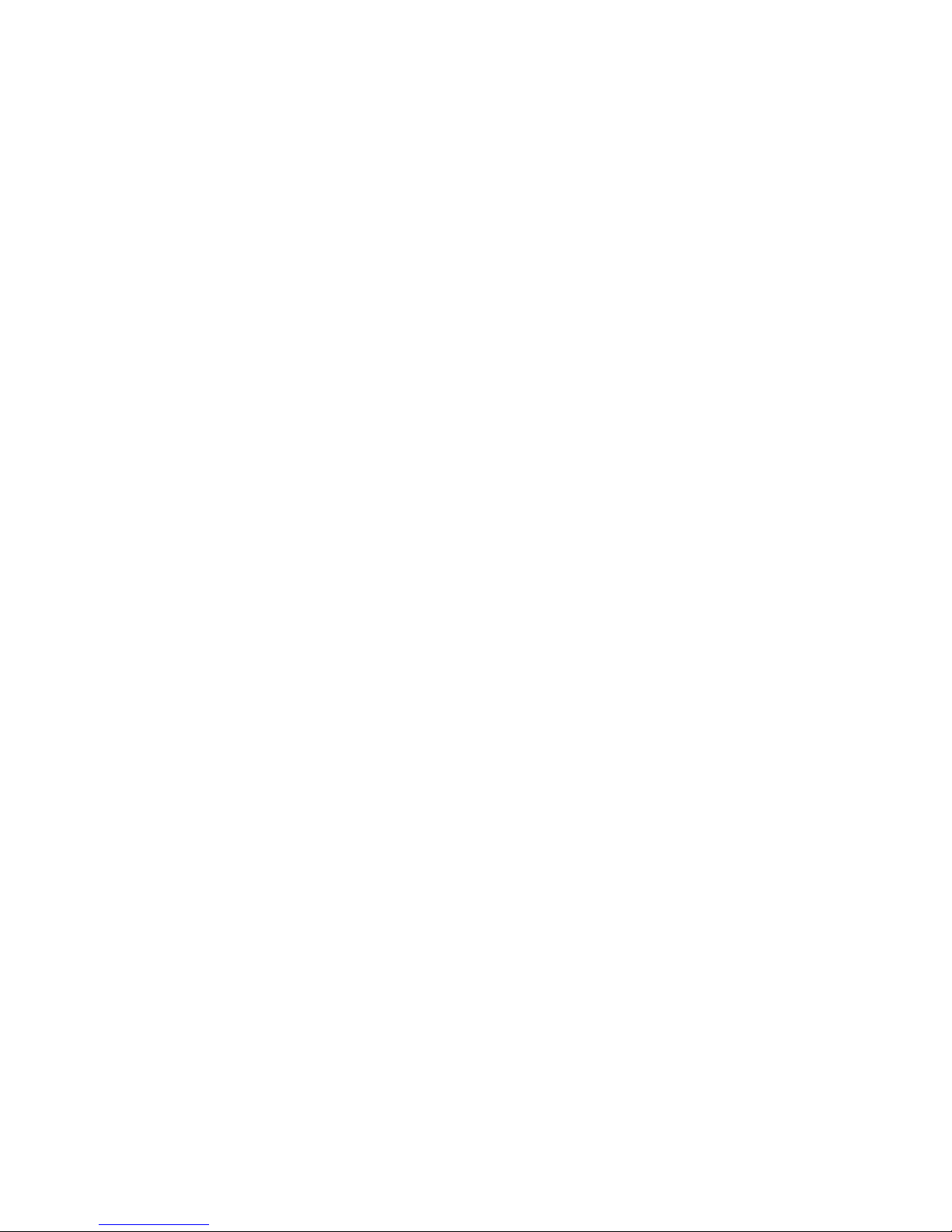
i
N5 Series Standalone DVR Quick Start Guide
Page 2
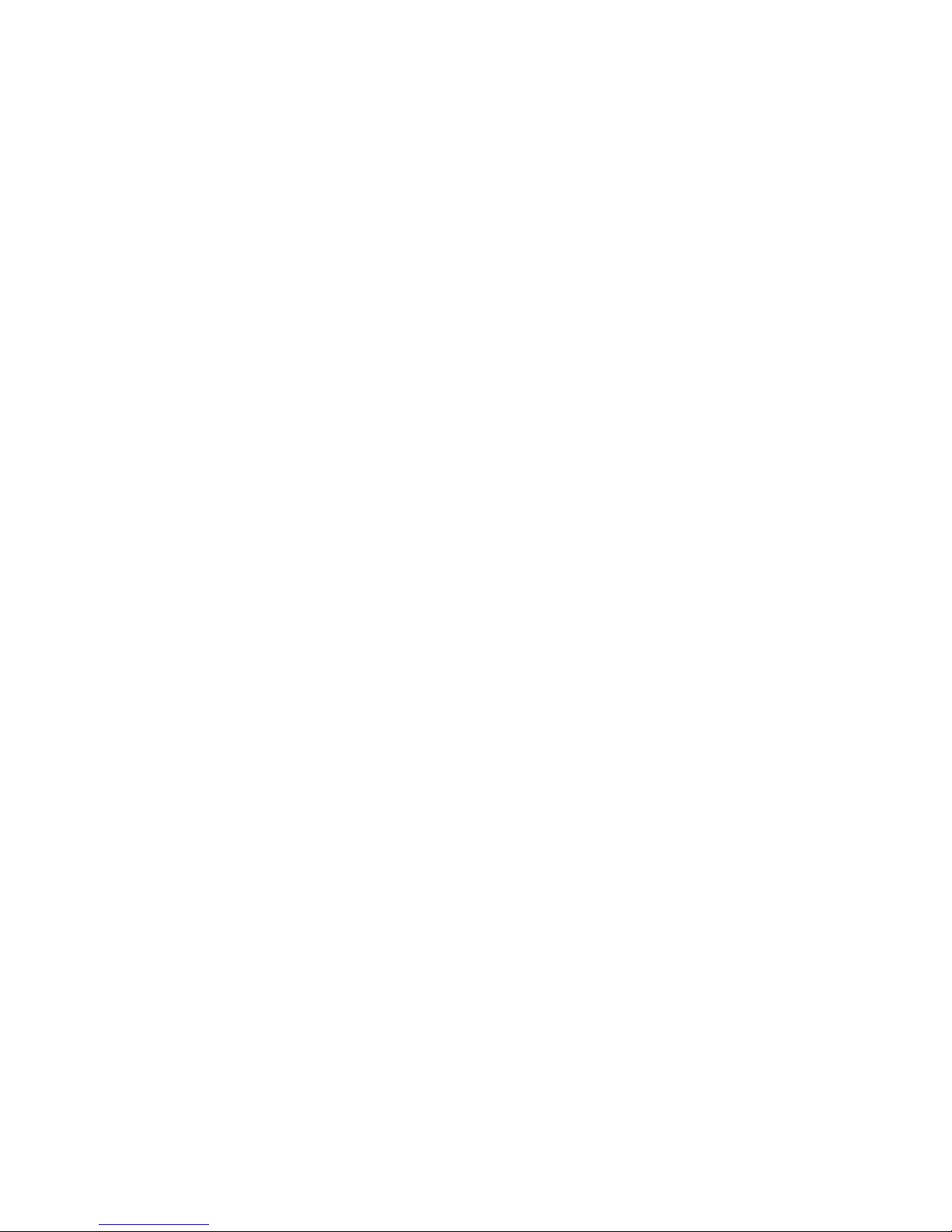
ii
Table of Contents
1 Hardware Installation and Connection....................................................................... 1
1.1 Check Unpacked DVR ...................................................................................... 1
1.2 About Front Panel and Rear Panel .................................................................. 1
1.3 After Remove the Chassis ................................................................................ 1
1.4 HDD Installation ................................................................................................. 1
1.4.1 1U Series .................................................................................................. 1
1.4.2 1.5U Series .............................................................................................. 2
1.4.3 2U series .................................................................................................. 3
1.5 Front Panel ......................................................................................................... 4
1.5.1 1U Series .................................................................................................. 4
1.5.2 1.5U Series .............................................................................................. 6
1.5.3 2U Series .................................................................................................. 7
1.6 Rear Panel ....................................................................................................... 10
1.6.1 1U Series ................................................................................................ 10
1.6.2 1.5U Series ............................................................................................ 11
1.6.3 2U Series ................................................................................................ 11
1.7 Connection Sample ................................ ......................................................... 12
1.7.1 1U series ................................................................................................ 12
1.7.2 1.5U Series ............................................................................................ 13
1.7.3 2U Series ................................................................................................ 13
1.8 Alarm Input and Output Connection .............................................................. 14
1.8.1 Alarm Input and Output Details ............................................................ 14
1.8.2 Alarm Input Port ..................................................................................... 16
1.8.3 Alarm Output Port .................................................................................. 16
2 Overview of Navigation and Controls ...................................................................... 17
2.1 Login, Logout & Main Menu ............................................................................ 17
2.1.1 Login ....................................................................................................... 17
2.1.2 Main Menu.............................................................................................. 17
2.1.3 Logout ..................................................................................................... 18
2.1.4 Auto Resume after Power Failure ........................................................ 18
2.2 Live Viewing ..................................................................................................... 18
Page 3
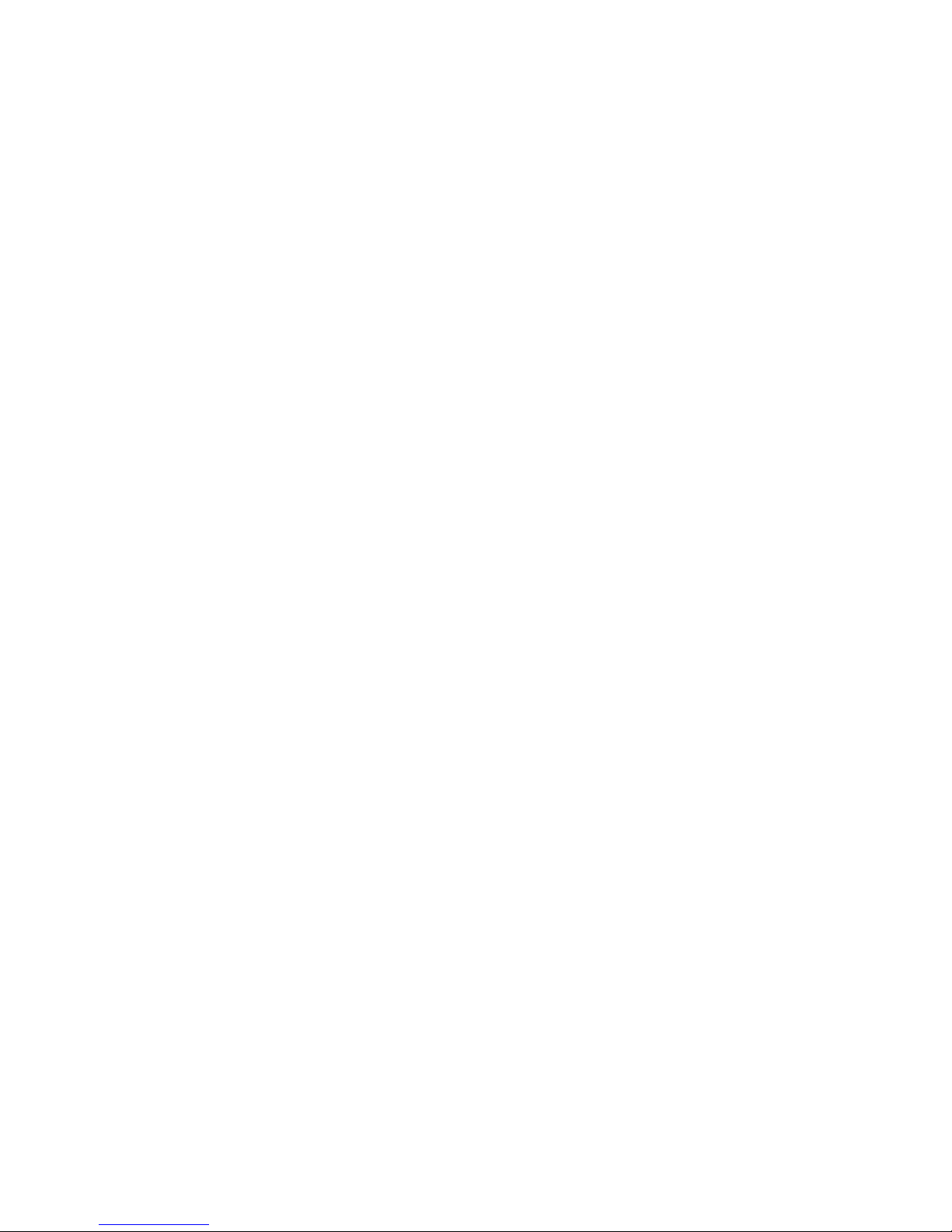
iii
2.3 Schedule ........................................................................................................... 19
2.4 Manual Record................................................................................................. 19
2.5 Encode.............................................................................................................. 20
2.5.1 Snapshot ................................................................................................ 21
2.5.2 Image FTP.............................................................................................. 23
2.6 Search and Playback ...................................................................................... 23
2.6.1 Basic Operation ..................................................................................... 24
2.7 Network Setup ................................................................................................. 26
2.8 Pan/Tilt/Zoom ................................................................................................... 27
2.8.1 PTZ Setup .............................................................................................. 27
2.8.2 PTZ Operation ....................................................................................... 27
2.8.3 3D Intelligent Positioning Key............................................................... 28
3 Web Operation ........................................................................................................... 30
3.1 Network Connection ........................................................................................ 30
3.2 Login ................................................................................................................. 30
3.3 Main Window.................................................................................................... 30
4 Appendix Toxic or Hazardous Materials or Elements ........................................... 32
Page 4
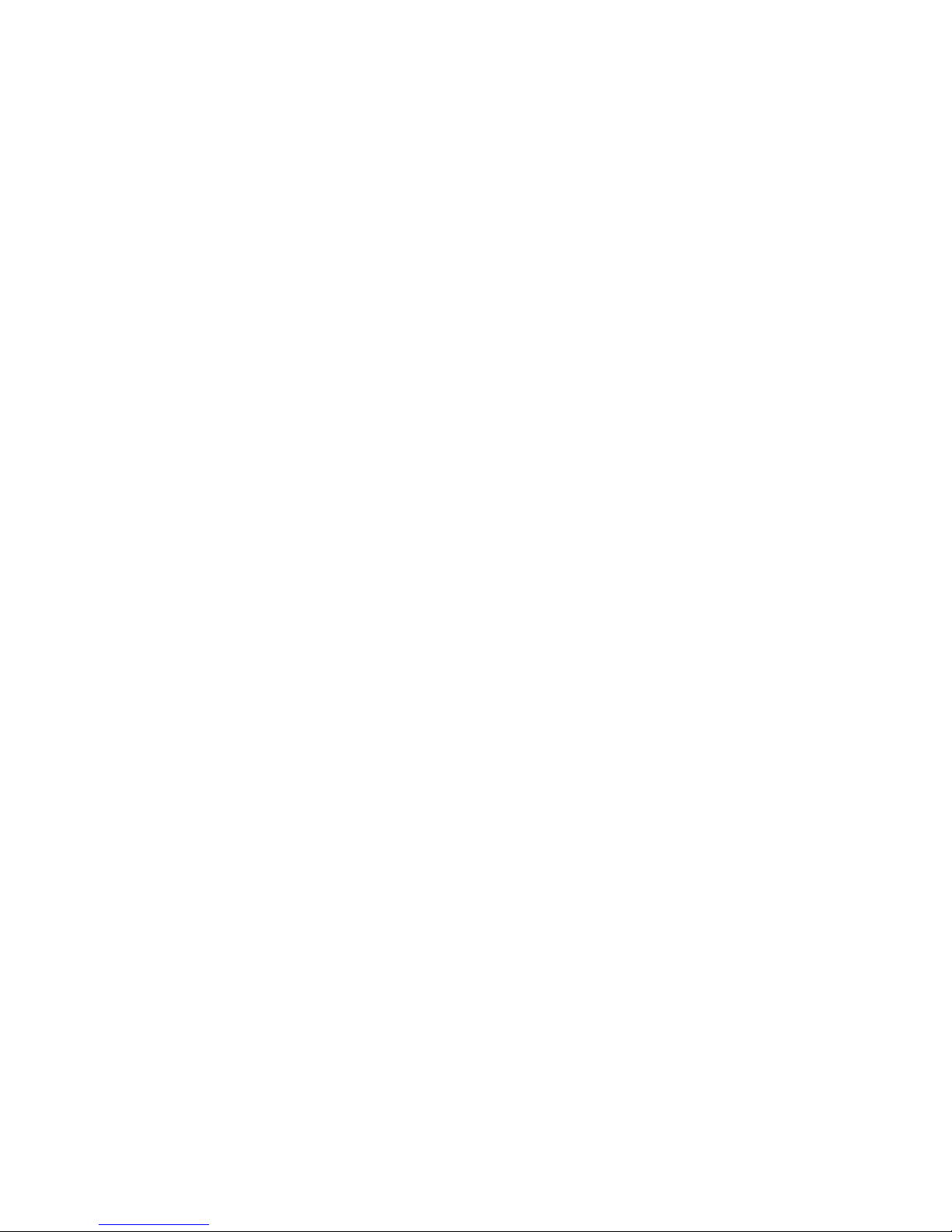
iv
Welcome
Thank you for purchasing our DVR!
This quick start guide will help you become familiar with our DVR in a very short time.
Here you can find hardware installation,cable connection information and general operations
such as system setup, record, search, backup, alarm setup, PTZ operation, also here you can
find web operation instruction.
Before installation and operation, please read the following safeguard and warning carefully!
Important Safeguard and Warning
1.Electrical safety
All installation and operation here should conform to your local electrical safety codes.
We assume no liability or responsibility for all the fires or electrical shock caused by improper
handling or installation.
2.Transportation security
Heavy stress, violent vibration or water splash are not allowed during transportation, storage and
installation.
3.Installation
Keep upwards. Handle with care.
Do not apply power to the DVR before completing installation.
Do not place objects on the DVR
4.Qualified engineers needed
All the examination and repair work should be done by the qualified service engineers.
We are not liable for any problems caused by unauthorized modifications or attempted repair.
5.Environment
The DVR should be installed in a cool, dry place away from direct sunlight, inflammable,
explosive substances and etc.
This series product shall be transported, installed and use under the environment ranging from
o℃ to 40℃.
6. Accessories
Be sure to use all the accessories recommended by manufacturer.
Before installation, please open the package and check all the components are included:
Contact your local retailer ASAP if something is missing in your package.
7. Lithium battery
Improper battery use may result in fire, explosion, or personal injury!
When replace the battery, please make sure you are using the same model!
Page 5

1
1 Hardware Installation and Connection
Note: All the installation and operations here should conform to your local
electric safety rules.
1.1 Check Unpacked DVR
When you receive the DVR from the forwarding agent, please check whether there is any visible
damage. The protective materials used for the package of the DVR can protect most accidental
clashes during transportation. Then you can open the box to check the accessories.
Please check the items in accordance with the list on the warranty card (Remote control is
optional). Finally you can remove the protective film of the DVR.
Note
Remote control is not a standard accessory and it is not included in the accessory bag.
1.2 About Front Panel and Rear Panel
For detailed information of the function keys in the front panel and the ports in the rear panel,
please refer to the User’s Manual included in the resource CD.
The model in the front panel is very important; please check according to your purchase order.
The label in the rear panel is very important too. Usually we need you to represent the serial
number when we provide the service after sales.
1.3 After Remove the Chassis
Please check the data cable, power cable, COM cable and main boar cable connection is firm or
not.
1.4 HDD Installation
1.4.1 1U Series
This series DVR has only one SATA HDD. Please use HDD of 7200rpm or higher.
You can refer to the Appendix for recommended HDD brand.
Please follow the instructions listed below to install hard disk.
1. Loosen the screws of the
upper cover and side panel.
2. Fix four screws in the HDD
(Turn just three rounds).
3. Place the HDD in accordance with
the four holes in the bottom.
Page 6
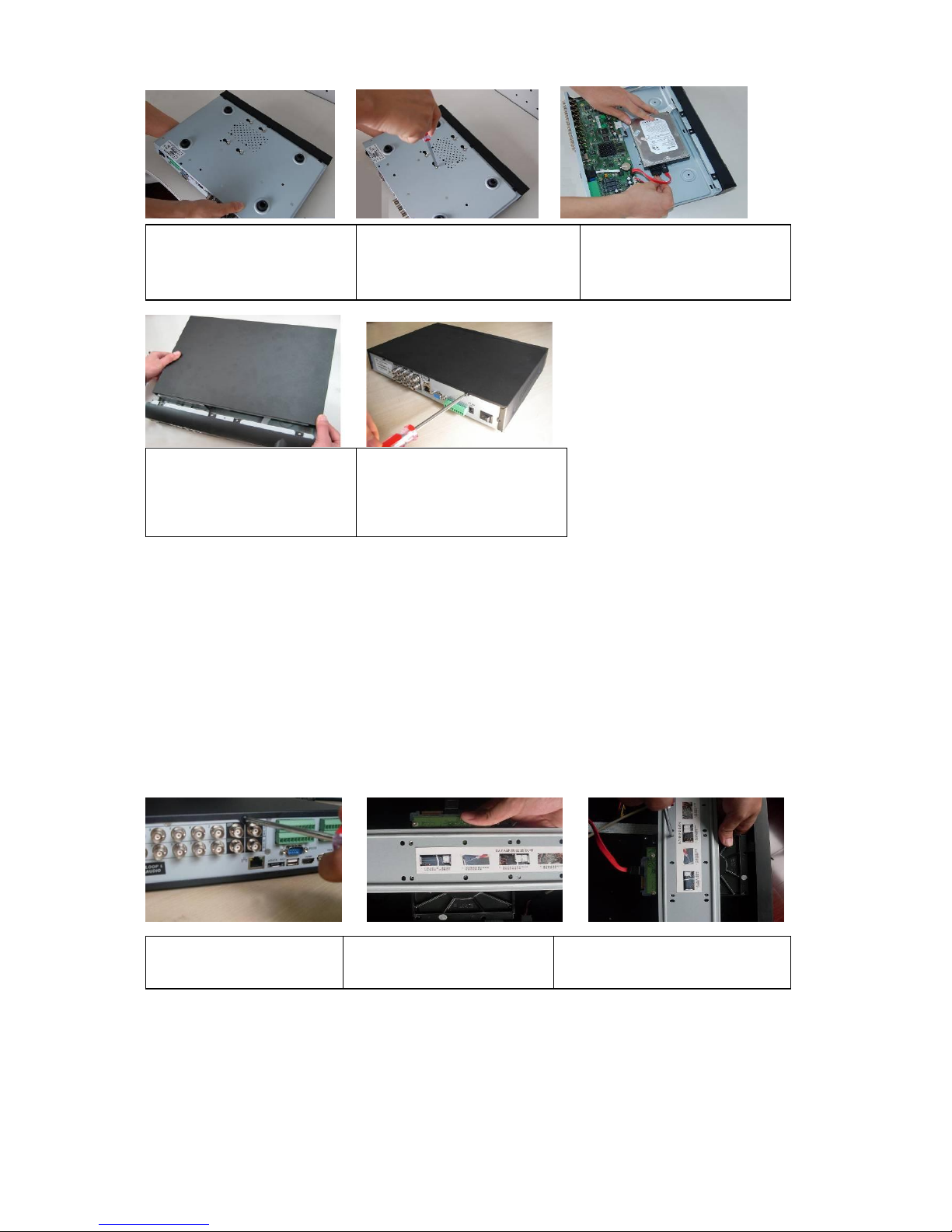
2
Note:
You can connect the HDD data cable and the power cable first and then fix the HDD in the
device.
Please pay attention to the front cover. It adopts the vertical sliding design. You need to
push the clip first and then put down.
1.4.2 1.5U Series
This series DVR has four/eight SATA HDDs. Please use HDD of 7200rpm or higher. It has no
requirement for HDD capacity.
You can refer to the appendix for recommended HDD brand.
Please follow the instructions below to install hard disk.
4. Turn the device upside down
and then turn the screws in
firmly.
5. Fix the HDD firmly.
6. Connect the HDD cable and
power cable.
7. Put the cover in accordance
with the clip and then place the
upper cover back.
8. Secure the screws in the
rear panel and the side panel.
1. Loosen the screws of the
upper cover.
2. Line up the HDD to the four
holes of the HDD bracket.
3. Use four screws to fix HDD.
Page 7
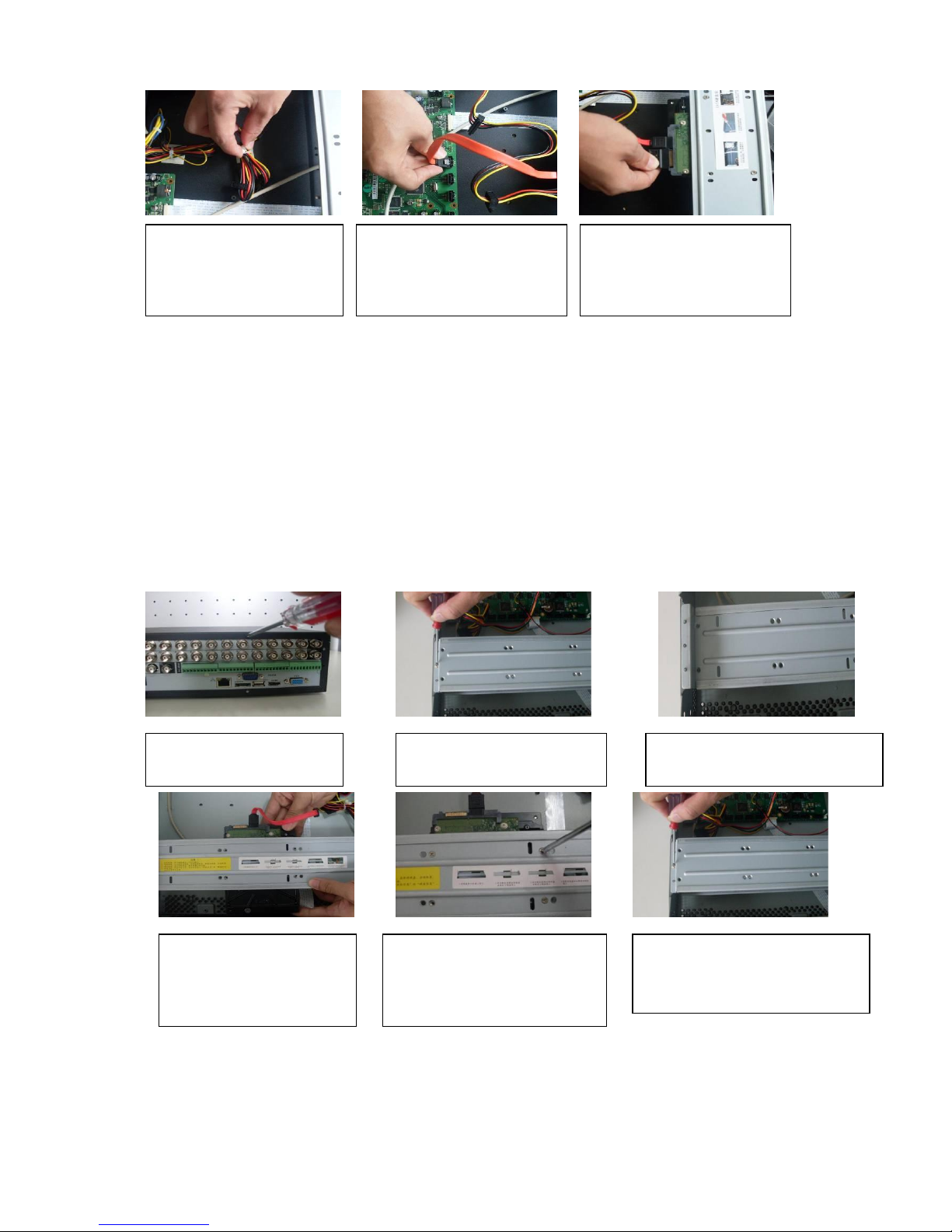
3
After completing HDD installation, please check connection of data ribbon and power cord.
Note
If your HDD is less than (or equal to) 4 HDD, you do not need to remove the HDD bracket,
you can install HDD in the bracket directly.
When you secure the HDD, please make sure the HDD installation direction in the up/down
bracket are the same.
1.4.3 2U series
This series DVR max supports 8 SATA HDDs. Please use HDD of 7200rpm or higher. It has no
requirement for HDD capacity.
You can refer to the appendix for recommended HDD brand.
Please follow the instructions below to install hard disk.
4. Unfasten the HDD power
cable.
5. Use the special data cable to
connect the HDD and the SATA
port
6. Insert the HDD power cable.
Close the chassis and fix the
screws to secure firmly.
1. Loosen the screws of the
upper cover.
2. Remove the HDD upper
bracket
3. Now you can see the bottom
bracket
4. Line up the HDD to the
four holes of the HDD
bracket.
5. Use four screws to fix HDD.
6. Install the upper bracket and then
Use screws to fix HDD in the
bracket.
Page 8
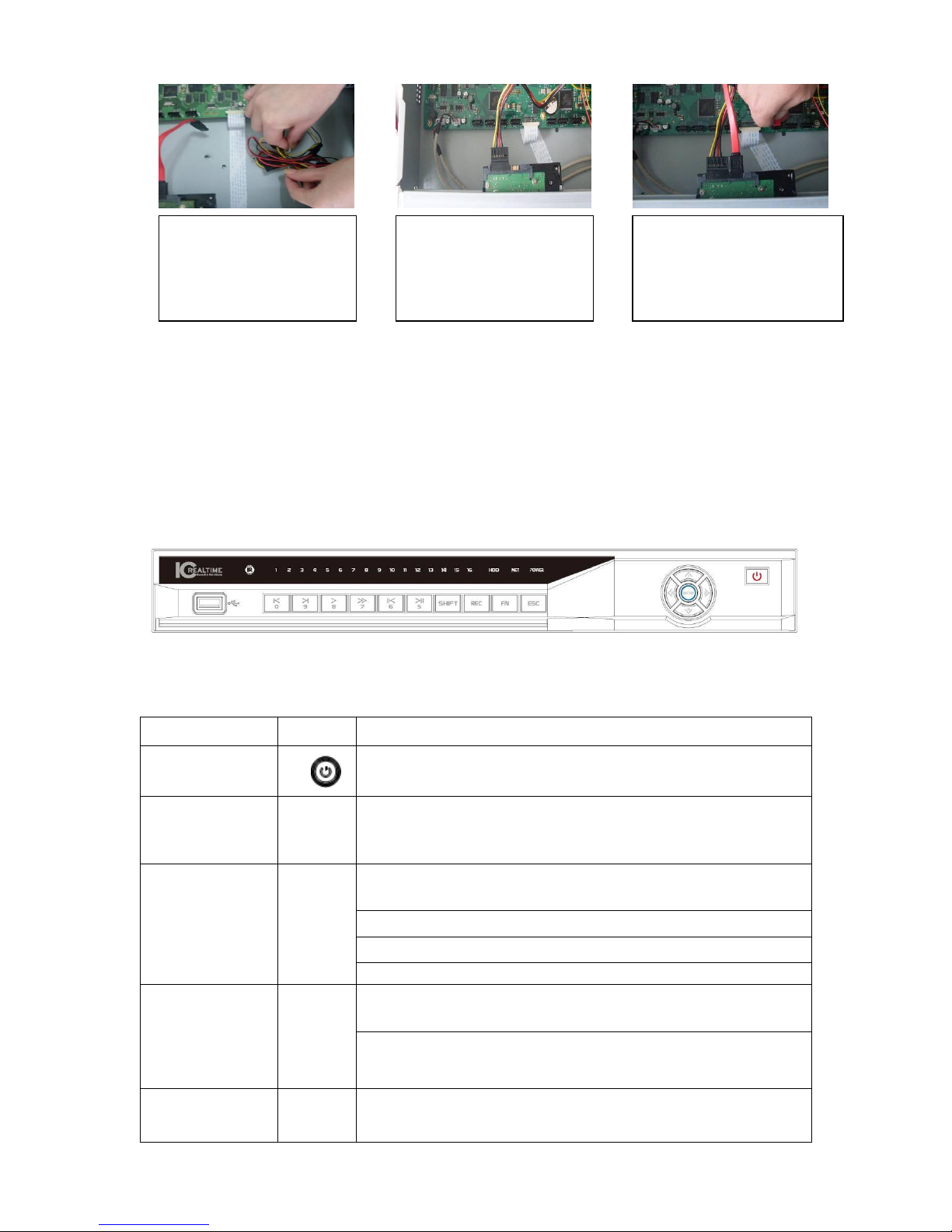
4
Important
If the HDD amount is less than four, you do not need to install the HDD bracket.
When there is a bracket, please make sure the installation direction of HDDs is the same.
1.5 Front Panel
1.5.1 1U Series
This series product front panel is shown as in Figure 1-1.
Figure 1-1
Please refer to the following sheet for front panel button information.
Name
Icon
Function
Power button
Power button, press this button for three seconds to boot up
or shut down DVR.
Shift
Shift
In textbox, click this button to switch between numeral,
English(Small/Capitalized),donation and etc.
Up/1
Down/4
、
Activate current control, modify setup, and then move up
and down.
Increase/decrease numeral.
Assistant function such as PTZ menu.
In text mode, input number 1/4 (English character G/H/I)
Left/2
Right/3
Shift current activated control,
When playback, click these buttons to control playback bar.
In text mode, input number 2(English character A/B/C)
/3(English character D/E/F)
ESC
ESC
Go to previous menu, or cancel current operation.
7. Unfasten the HDD power
cable.
9. Use the special data cable to
connect the HDD and the SATA
port. Close the chassis and fix
the screws to secure firmly.
8. Insert the HDD power
cable.
Page 9
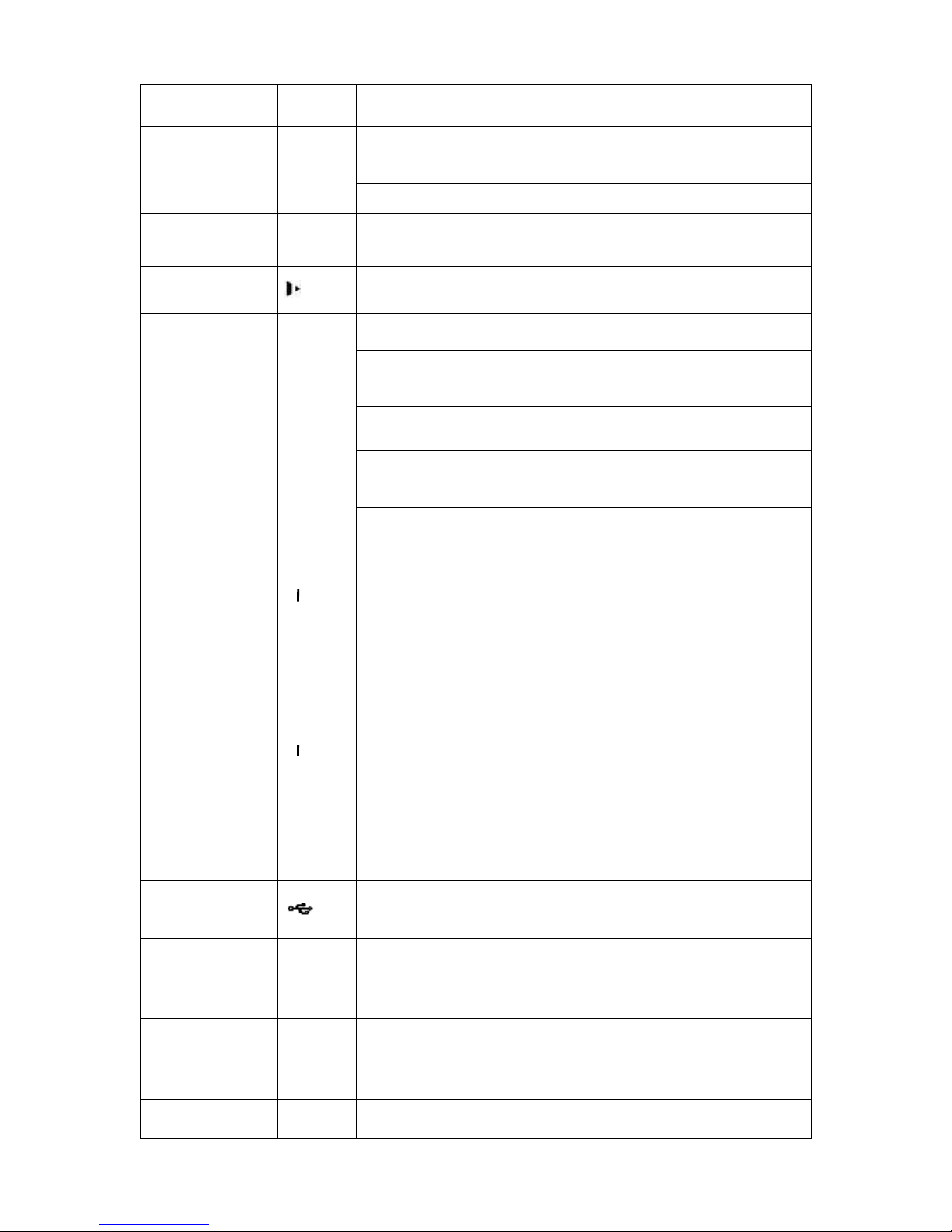
5
When playback, click it to restore real-time monitor mode.
Enter
ENTER
Confirm current operation
Go to default button
Go to menu
Record
REC
Manually stop/start recording, working with direction keys
or numeral keys to select the recording channel.
Slow play/8
Multiple slow play speeds or normal playback.
In text mode, input number 8 (English character T/U/V).
Assistant
Fn
One-window monitor mode, click this button to display
assistant function: PTZ control and image color.
Backspace function: in numeral control or text control, press
it for 1.5seconds to delete the previous character before the
cursor.
In motion detection setup, working with Fn and direction
keys to realize setup.
In text mode, click it to switch between numeral, English
character(small/capitalized) and etc.
Realize other special functions.
Fast play/7
Various fast speeds and normal playback.
In text mode, input number 7 (English character P/Q/R/S).
Play
previous/0
In playback mode, playback the previous video
In text mode, input number 0.
Reverse/Pau
se/6
In normal playback or pause mode, click this button to
reverse
playback
In reverse playback, click this button to pause playback.
In text mode, input number 6 (English character M/N/O)
Play Next/9
In playback mode, playback the next video
In menu setup, go to down ward of the dropdown list.
In text mode, input number 9 (English character W/X/Y/Z)
Play/Pause /5
In normal playback click this button to pause playback
In pause mode, click this button to resume playback.
In text mode, input number 5(English character J/K/L).
USB port
To connect USB storage device, USB mouse.
Network
abnormal
indication
light
Net
Network error occurs or there is no network connection, the
light becomes red to alert you.
HDD
abnormal
indication
light
HDD
HDD error occurs or HDD capacity is below specified
threshold value, the light becomes red to alert you.
Record light
1-16
System is recording or not. It becomes on when system is
recording.
Page 10
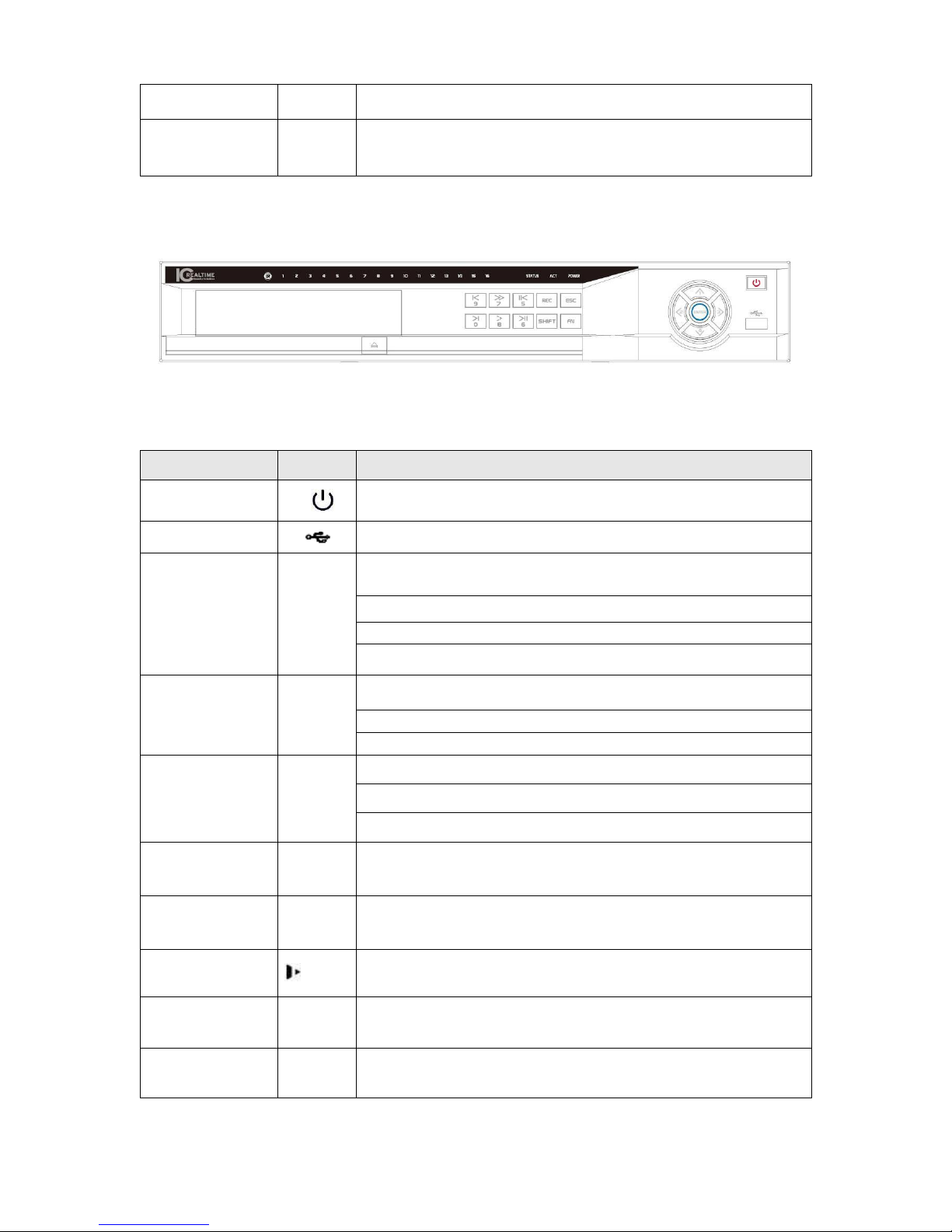
6
IR Receiver
IR
It is to receive the signal from the remote control.
Alarm
indication
light
Alarm
Here you can view there is external alarm input or not. The
light becomes on when there is an external alarm. The light
become off when the external alarm stops.
1.5.2 1.5U Series
The front panel is shown as in Figure 1-2.
Figure 1-2
Please refer to the following sheet for front panel button information.
Name
Icon
Function
Power button
Power button, press this button for three seconds to boot up
or shut down DVR.
USB port
To connect USB storage device, USB mouse.
Up/
Down
、
Activate current control, modify setup, and then move up
and down.
Increase/decrease numeral.
Assistant function such as PTZ menu.
Input number 1/4.
Left/
Right
Shift current activated control, and then move left and right.
When playback, click these buttons to control playback bar.
Input number 2/3.
Enter
ENTER
Confirm current operation
Go to default button
Go to menu
Reverse/Pau
se
In normal playback or pause mode, click this button to
reverse Playback
Input number 5.
Play/Pause
In normal playback click this button to pause playback
In pause mode, click this button to resume playback.
Input number 6.
Slow play
Multiple slow play speeds or normal playback.
Input number 8.
Fast play
Various fast speeds and normal playback.
Input number 7.
Play previous
I
In playback mode, playback the previous video.
Input number 9.
Page 11
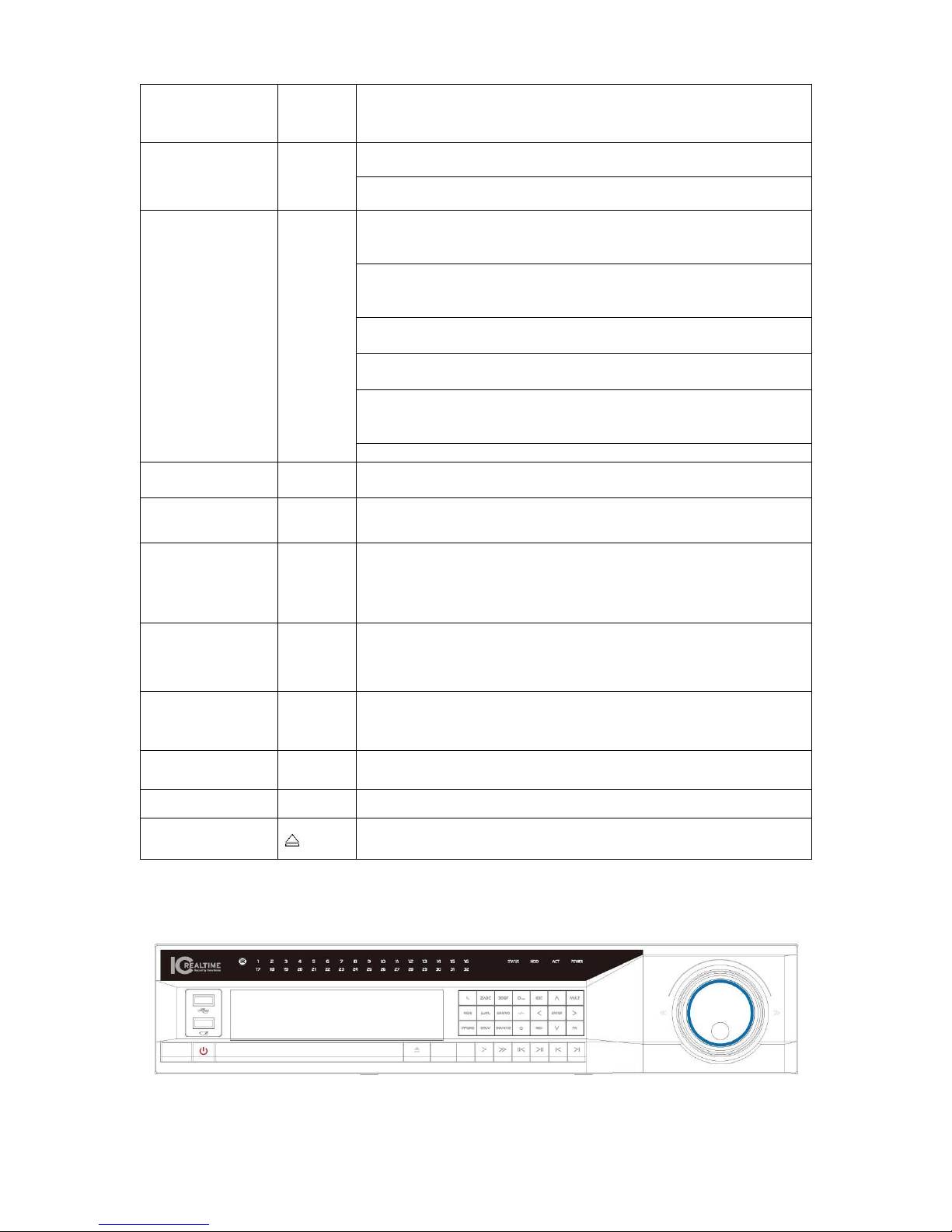
7
Play Next
I
In playback mode, playback the next video
Input number 0.
ESC
ESC
Go to previous menu, or cancel current operation.
When playback, click it to restore real-time monitor mode.
Assistant
Fn
One-window monitor mode, click this button to display
assistant function: PTZ control and image color.
Backspace function: in numeral control or text control, press
it for 1.5 seconds to delete the previous character before the
cursor.
In motion detection setup, working with Fn and direction
keys to realize setup.
In text mode, click it to switch between numeral, English
character(small/capitalized) and etc.
In HDD management interface, you can click it to switch
HDD record information and other information (Menu
prompt)
Realize other special functions.
Shift
In textbox, click this button to switch between numeral,
English(Small/Capitalized),donation and etc.
Record
REC
Manually stop/start recording, working with direction keys
or numeral keys to select the recording channel.
Remote
control
indication
light
ACT
Remote control indication light
Status
indication
light
Status
If there is Fn indication light, current status indication light is
null.
Power
indication
light
Power
Power indication light
Record light
1-16
System is recording or not. It becomes on when system is
recording.
IR Receiver
IR
It is to receive the signal from the remote control.
CD-ROM
button
Pop-up or insert the CD.
1.5.3 2U Series
Figure 1-3
Page 12

8
Please refer to the following sheet for front panel button information.
Name
Icon
Function
Power button
Power button, press this button for three seconds to boot up
or shut down DVR.
Number and
Character
0
In text mode, input number 0.
It is the space button.
1,.
In text mode, input number 1 and denotation.
2ABC
In text mode, input number 2(English character A/B/C)
3DEF
In text mode, input number 3(English character D/E/F)
4GHI
In text mode, input number 4 (English character G/H/I)
5JKL
In text mode, input number 5(English character J/K/L).
6MNO
In text mode, input number 6 (English character M/N/O)
7PQRS
In text mode, input number 7 (English character P/Q/R/S).
8TUV
In text mode, input number 8 (English character T/U/V).
9WXYZ
In text mode, input number 9 (English character W/X/Y/Z)
-/--
If you want to input a number more than 10, please click this
button and then input.
Shift
In textbox, click this button to switch between numeral,
English(Small/Capitalized),donation and etc.
Up
Down
、
Activate current control, modify setup, and then move up
and down.
Increase/decrease numeral.
Assistant function such as PTZ menu.
Left
Right
Shift current activated control,
When playback, click these buttons to control playback bar.
ESC
ESC
Go to previous menu, or cancel current operation.
When playback, click it to restore real-time monitor mode.
Enter
ENTER
Confirm current operation
Go to default button
Go to menu
Record
REC
Manually stop/start recording, working with direction keys
or numeral keys to select the recording channel.
Window switch
Mult
Click it to switch one-window/multiple-window.
Slow play/8
Multiple slow play speeds or normal playback.
Page 13

9
Assistant
Fn
One-window monitor mode, click this button to display
assistant function: PTZ control and image color.
Backspace function: in numeral control or text control, press
it for 1.5seconds to delete the previous character before the
cursor.
In motion detection setup, working with Fn and direction
keys to realize setup.
In text mode, click it to switch between numeral, English
character(small/capitalized) and etc.
Realize other special functions.
Fast play
Various fast speeds and normal playback.
Play previous
In playback mode, playback the previous video
Reverse/Pau
se
In normal playback or pause mode, click this button to
reverse
playback
In reverse playback, click this button to pause playback.
Play Next
In playback mode, playback the next video
In menu setup, go to down ward of the dropdown list.
Play/Pause
In normal playback click this button to pause playback
In pause mode, click this button to resume playback.
USB port
To connect USB storage device, USB mouse.
Status
indication
light
Status
If there is Fn indication light, current status indication light is
null.
HDD
abnormal
indication
HDD
HDD error occurs or HDD capacity is below specified
threshold value, the light becomes red to alert you.
Remote
control
indication
light
ACT
Remote control indication light
Power
indication
light
Power
Power indication light
Record light
1-32
System is recording or not. It becomes on when system is
recording.
IR Receiver
IR
It is to receive the signal from the remote control.
Shuttle(outer
ring)
In real-time monitor mode it works as left/right direction key.
Playback mode, counter clockwise to forward and clock wise
to backward.
Page 14

10
Jog(inner
dial)
Up/down direction key.
Playback mode, turn the inner dial to realized frame by
frame playback. (Only applies to some special versions.)
CD-ROM
button
Pop-up or insert the CD.
1.6 Rear Panel
1.6.1 1U Series
The standard 1U series product rear panel is shown as below. See Figure 1-4 through Figure
1-6 .
Figure 1-4 4-channel
Figure 1-5 8-channel
Figure 1-6 16-channel
Please refer to the following sheet for detailed information.
1
Video input
2
Audio input
3
Video CVBS output
4
Audio output
5
Network port
6
USB port
7
HDMI port
8
RS232 port
9
Video VGA output
10
Alarm input/alarm output/RS485 port
11
Power input port
12
Power button
Page 15

11
1.6.2 1.5U Series
This series DVR rear panel is shown as below. See Figure 1-7.
Figure 1-7
Please refer to the following sheet for detailed information.
1
Power button
2
Power input port
3
Fan 4 Video input
5
Audio input/matrix video output/loop video
output
6
Video CVBS output
7
Audio output
8
Bidirectional talk input port
9
Bidirectional talk output port
10
Alarm input/alarm output/RS485 port
11
Network port
12
eSATA port
13
USB port
14
RS232 port
15
HDMI port
16
Video VGA output
1.6.3 2U Series
The 32-channel series DVR rear panel is shown as below. See Figure 1-8.
Figure 1-8
Please refer to the following sheet for detailed information.
1
Power button
2
Power input port
3
Fan
4
1-32 channel video output
5
1st to 4th-channel audio input
6
DB25 port (5th to 16th-channel audio input port)
7
Audio output
Page 16

12
8
Bidirectional talk input port
9
Bidirectional talk output port
10
Network port
11
eSATA port
12
RS232 port
13
USB port
14
HDMI port
15
Video VGA output
16
Alarm input/alarm output/RS485 port
17
Video CVBS output
18
Video matrix output
When connect the Ethernet port, please use crossover cable to connect the PC and use the
straight cable to connect to the switcher or router.
1.7 Connection Sample
1.7.1 1U series
Please refer to Figure 1-9 for standard 1U series product connection sample.
The following figure is based on one 8-channel series.
Figure 1-9
Page 17

13
1.7.2 1.5U Series
Please refer to Figure 1-10 for connection sample.
The following figure is based on the 16-channel series product.
Figure 1-10
1.7.3 2U Series
Please refer to Figure 1-11 for connection sample.
Page 18

14
Figure 1-11
1.8 Alarm Input and Output Connection
Important
Please refer to the specifications for the alarm input and output channel amount. Do not
merely count the alarm input and out channel amount according to the ports on the rear
panel.
Please refer to the following three figures for detailed information. Please note one series product
does not support alarm function at all. There are two alarm input types for you to select: normal
open (NO) and normal close (NC).
1.8.1 Alarm Input and Output Details
One type of the alarm port is shown as in Figure 1-12.
Figure 1-12
AB Connection
port
Page 19

15
You can refer to the following sheet for alarm input and output information.
Parameter
Grounding Alarm
Ground line
Alarm Input
1, 2, …, 8. It becomes valid in low voltage.
1-NO C,
2-NO C,
3-NO C
Three NO activation outputs.
485 A/B
485 communication port. They are used to control devices such as
PTZ. Please parallel connect 120Ω between A/B cables if there are
too many PTZ decoders.
One type of the alarm port is shown as in Figure 1-13.
Figure 1-13
You can refer to the following sheet for alarm input and output information.
Parameter
Grounding Alarm
Ground line
Alarm Input
1, 2, …, 16.. It becomes valid in low voltage.
1-NO C,
2-NO C,
3-NO C
Three NO activation outputs.
485 A/B
485 communication port. They are used to control devices such as
PTZ. Please parallel connect 120Ω between A/B cables if there are
too many PTZ decoders.
One type of the alarm port is shown as in Figure 1-14.
Figure 1-14
You can refer to the following sheet for alarm input and output information.
Parameter
Grounding Alarm
Ground line
AB connection
port
AB connection
port
Page 20

16
Alarm Input
1, 2, 3, 4. It becomes valid in low voltage.
NO C
One NO activation output.
485 A/B
485 communication port. They are used to control devices such as
PTZ. Please parallel connect 120Ω between A/B cables if there are
too many PTZ decoders.
1.8.2 Alarm Input Port
Please refer to the following sheet for more information.
Normal open or Normal close type.
Please parallel connect COM end and GND end of the alarm detector (Provide external
power to the alarm detector).
Please parallel connect the Ground of the DVR and the ground of the alarm detector.
Please connect the NC port of the alarm sensor to the DVR alarm input(ALARM)
Use the same ground with that of DVR if you use external power to the alarm device.
Figure 1-15
1.8.3 Alarm Output Port
Provide external power to external alarm device.
To avoid overloading, please read relay parameters sheet in the User’s Manual carefully.
RS485 A/B cable is for the A/B cable of the PTZ decoder.
Page 21

17
2 Overview of Navigation and Controls
Important
Slight difference may be found in the interface. All the interfaces listed below are based on
the 1U series product.
Some series product may not support all the functions listed below.
Before operation, please make sure:
You have properly installed HDD and connect all the cable connections.
The provided input power and the device power are matched.
The external power shall be DC +12V.
Always use the stable current, if necessary UPS is a best alternative measure.
2.1 Login, Logout & Main Menu
2.1.1 Login
After system booted up, default video display is in multiple-window mode.
Click Enter or left click mouse, you can see the login interface. See Figure 2-1.
System consists of four accounts:
Username: admin. Password: admin. (administrator, local and network)
Username: 888888. Password: 888888. (administrator, local only)
Username: 666666. Passwords: 666666(Lower authority user who can only monitor, playback,
backup and etc.)
Username: default. Password: default(hidden user)
You can use USB mouse, front panel, remote control (not included in the accessory bag) or
keyboard to input. About input method: Click to switch between numeral, English character
(small/capitalized) and denotation.
Note:
For security reason, please modify password after you first login.
Within 30 minutes, three times login failure will result in system alarm and five times login failure
will result in account lock!
Figure 2-1
2.1.2 Main Menu
After you logged in, the system main menu is shown as below. See Figure 2-2.
There are total six icons: search, information, setting, backup, advanced and shutdown.
You can move the cursor to highlight the icon, and then double click mouse to enter the submenu.
Page 22

18
Figure 2-2
2.1.3 Logout
There are two ways for you to log out.
The first one is from menu option:
In the main menu, click shutdown button, you can see an interface is shown as below. See
Figure 2-3.
Figure 2-3
There are several options for you. See Figure 2-4.
Figure 2-4
The other ways is to press power button on the front panel for at least 3 seconds, system will
stop all operations. Then you can click the power button in the front panel to turn off the DVR.
Please note, before you replace the HDD, do remember shutting down the device and unplug the
power cable.
2.1.4 Auto Resume after Power Failure
The system can automatically backup video and resume previous working status after power
failure.
2.2 Live Viewing
After you logged in, the system is in live viewing mode by default. You can see system date, time
and channel name. If you want to change system date and time, you can refer to general settings
(Main Menu->Setting->General). If you want to modify the channel name, please refer to the
display settings (Main Menu->Setting->Display)
Page 23

19
2.3 Schedule
Note:
You need to have proper rights to implement the following operations. Please make sure the
HDDs have been properly installed.
After the system booted up, it is in default 24-hour regular mode. You can set record type and
time in schedule interface.
In the main menu, from Setting to Schedule, you can go to schedule menu. See Figure 2-5.
There are total six periods.
Channel: Please select the channel number first. You can select “all” if you want to set for
the whole channels.
Week day: There are eight options: ranges from Saturday to Sunday and all.
Pre-record: System can pre-record the video before the event occurs into the file. The value
ranges from 1 to 30 seconds depending on the bit stream.
Snapshoot: You can enable this function to snapshoot image when alarm occurs.
Record types: There are four types: regular, motion detection (MD), Alarm, MD & alarm.
Please highlight icon to select the corresponding function. After completing all the setups
please click save button, system goes back to the previous menu.
At the bottom of the menu, there are color bars for your reference. Green color stands for
regular recording, yellow color stands for motion detection and red color stands for alarm
recording. The white means the MD and alarm record is valid. Once you have set to record
when the MD and alarm occurs, system will not record neither motion detect occurs nor the
alarm occurs.
Figure 2-5
2.4 Manual Record
Note:
Please make sure you have the record operation right and you have properly installed the
formatted HDD.
1
Recording status
3
Video loss
2
Motion detection
4
Monitor lock
Page 24

20
You can right click mouse or in the main menu, from Advanced->Manual Record to go to record
interface.
There are three statuses: schedule/manual/stop. Highlight icon“○” to select corresponding
channel. See Figure 2-6.
Manual: The highest priority. After manual setup, all selected channels will begin ordinary
recording.
Schedule: Channel records as you have set in recording setup (Main Menu->Setting-
>Schedule)
Stop: All channels stop recording.
Figure 2-6
2.5 Encode
Encode interface is shown as in Figure 2-7.
Channel: Select the channel you want.
Compression: System supports H.264.
Resolution: System supports various resolutions, you can select from the dropdown list. For
this model, main stream supports D1/CIF/QCIF. Please note the resolution may vary due to
different channels. The extra stream supports QCIF only.
Frame rate: It ranges from 1f/s to 25f/s in NTSC mode and 1f/s to 30f/s in PAL mode.
Note:
Model
Note
1U
series
4-channel
Main stream:
Channel 1:D1/CIF/QCIF(1-25/30fps)
Channel 2-4: CIF/QCIF(1-25/30fps),D1(1-6/7fps)
Extra stream: CIF(1-25/30fps),CIF(1-6/7fps)
8-channel
Main stream:
Channel 1:D1/CIF/QCIF(1-25/30fps)
Channel 2-8: D1(1-6/7fps), CIF/QCIF(1-25/30fps)
Extra stream: CIF(1-25/30fps),CIF(1-6/7fps)
16channel
Main stream:
Channel 1&9:D1/CIF/QCIF(1-25/30fps)
Other channels :D1(1-6/7fps), CIF/QCIF(1-25/30fps)
Extra stream: CIF(1-25/30fps),CIF(1-6/7fps)
1.5U
Series
4-channel
Main stream:
Channel 1:D1/CIF/QCIF(1-25/30fps)
Channel 2-4: CIF/QCIF(1-25/30fps),D1(1-6/7fps)
Extra stream: CIF (1-25/30fps).
8-channel
Main stream:
Channel 1:D1/CIF/QCIF(1-25/30fps)
Channel 2-8: D1(1-6/7fps), CIF/QCIF(1-25/30fps)
Extra stream: CIF (1-25/30fps).
16-
Main stream:
Page 25

21
channel
Channel 1&9:D1/CIF/QCIF(1-25/30fps)
Other channels :D1(1-6/7fps), CIF/QCIF(1-25/30fps)
Extra stream: CIF (1-25/30fps).
2U 32-ch
Series
32channel
The main stream supports: D1 704×576/704×480 (6f/s, when other
channels’ resolution are all CIF, 1st /9th /17th /25th -channel can
support 25f/s.), CIF 352×288/ 352×240, QCIF 176×144/176×120.
Extra stream resolution:
QCIF 176×144/176×120
Bit rate type: system supports two types: CBR and VBR. In VBR mode, you can set video
quality.
Quality: There are six levels ranging from 1 to 6. The sixth level has the highest image
quality.
Video/audio: you can enable or disable the video/audio. Please note the video is enabled for
main stream by default. For extra stream, please enable video first and then enable audio.
Snapshot: Click snapshot button, you can see it contains the four items: mode/image
size/image quality/snapshot frequency. Please refer to chapter 2.3.3 for detailed information.
Please highlight icon to select the corresponding function.
Figure 2-7
2.5.1 Snapshot
2.5.1.1 Schedule Snapshot
In Encode interface, click snapshot button to input snapshot mode, size, quality and
frequency.
In General interface please input upload interval.
In Schedule interface, please enable snapshot function.
Please refer to the following figure for detailed information. See Figure 2-8.
Page 26

22
Figure 2-8
2.5.1.2 Activation Snapshot
Please follow the steps listed below to enable the activation snapshot function. After you
enabled this function, system can snapshot when the corresponding alarm occurred.
In Encode interface, click snapshot button to input snapshot mode, size, quality and
frequency.
In General interface please input upload interval.
In Detect interface please enable snapshot function for specified channels. Or in Alarm
interface please enable snapshot function for specified channels.
Please refer to the following figure for detailed information. See Figure 2-9.
Figure 2-9
Page 27

23
2.5.1.3 Priority
Please note the activation snapshot has the higher priority than schedule snapshot. If you
have enabled these two types at the same time, system can activate the activation snapshot
when alarm occurs, and otherwise system just operates the schedule snapshot.
2.5.2 Image FTP
In Network interface, you can set FTP server information. Please enable FTP function and
then click save button. See Figure 2-10.Please refer to the User’s Manual included in the
resource CD for detailed information.
Please boot up corresponding FTP server.
Please enable schedule snapshot or activation snapshot (Chapter 2.3.3) and then system
can upload the image file to the FTP server.
Figure 2-10
2.6 Search and Playback
Click search button in the main menu, search interface is shown as below. See Figure 2-11.
Usually there are three file types:
R: Regular recording file.
A: External alarm recording file.
M: Motion detection recording file
Please input the corresponding
information here, if you just
upload the image FTP.
Page 28

24
Figure 2-11
Please refer to the following sheet for more information.
Serial Number
Function
1
Play
2
Backward
3
Stop
4
Slow play
5
Fast play
6
Previous frame
7
Next frame
8
Volume
9
Previous file
10
Next channel
11
Next file
12
Previous channel
13
Search
14
Backup
15
Clip
2.6.1 Basic Operation
2.6.1.1 Playback Operation
There are various search modes: video type, channel number or time. The system can max
display 128 files in one screen. You can use page up/down button to view if there are more
than one page.
Select the file name and double click mouse (or click enter button), you can view file content.
2.6.1.2 Playback Mode
Select playback mode
here: 4-ch or All-channel
Playback control bar
Set search setup here
(Time/Channel/Type)
Page 29

25
There are two playback modes: 4-ch and all-channel. In 4-ch playback mode, you can select the
1/2/3/4-ch playback according to your requirement. In all-channel mode, system can playback in
full channels. Please note the 4-ch series product does not have all-channel playback mode.
2.6.1.3 Accurate playback
Input time (h/m/s) in the time column and then click playback button, system can operate
accurate playback.
2.6.1.4 Synchronized playback function when playback
During playback process, click numeral key, system can switch to the corresponding channel
video of the same time.
2.6.1.5 Digital zoom
When the system is in full-screen playback mode, drag your mouse in the screen to select a
section and then left click mouse to realize digital zoom. You can right click mouse to exit.
2.6.1.6 File backup and clip
System supports backup operation during search. You can draw a √ before file name
(multiple choices). Then click backup button (Button 14 in Figure 2-11).
If you want to clip a period of file, please playback the original file first. Click the (Button
15 in Figure 2-11) at the start point (that is your new file beginning point). Drag the file to the
end point (that is your new file end point) and then click the again. Click the backup
button (Button 14 in Figure 2-11) to save your current new file.
2.6.1.7 Calendar
Click calendar icon in Figure 2-11, system pops up a calendar for your reference. See
Figure 2-12.
The highlighted date means there are record files in that day. You can click blue date to view
file list.
In tX300H 300H300the following interface you can see X there are video files in June 13th and 14th. Double
click the date to view file list.
Figure 2-12
2.6.1.8 Slow playback and fast playback
Page 30

26
Please refer to the following sheet for slow play and fast playback function.
Button
Illustration
Remarks
Fast play button
In playback mode, click this button to
switch between various fast play modes
such as fast play 1,fast play 2 and more.
Frame rate may
vary due to
different versions.
Slow play button ►
In playback mode, click this button to
switch between various slow play modes
such as slow play 1 or slow play 2.
Play/Pause►
In slow playback mode, click this button
to switch between play/pause modes.
Previous/next
In playback mode, you can click │ and
to view previous or next video in
current channel.
2.6.1.9 Backward playback and frame by frame playback
Button
Illustration
Remarks
Backward play:
in playback
interface.
In normal playback mode, left click backward
play button, system begins backward
playback.
Double click backward play button again,
system goes to pause mode.
When system is in
backward play or
frame by frame
playback mode, you
can click play
button►/ to go to
normal playback.
Manual playback
frame by frame.
Click pause button in normal playback mode,
you can use │ and │ to view frame by
frame.
Note:
All the operations here (such as playback speed, channel, time and progress) have
relationship with hardware version. Some series DVRs do not support some functions or
playback speeds.
2.7 Network Setup
Here is for you to input network information. See Figure 2-13.
IP address: Here you can input IP address.
DHCP: It is auto search IP function. When enable DHCP function, you can not modify
IP/Subnet mask /Gateway. These values are from DHCP function. If you have not enabled
DHCP function, IP/Subnet mask/Gateway display as o. You need to disable DHCP function
to view current IP information. Besides, when PPPoE is operating, you can not modify
IP/Subnet mask /Gateway.
TCP port: Default value is 37777.
UDP port: Default value is 37778.
HTTP port: Default value is 80.
Max connection: system support maximal 20 users. 0 means there is no connection limit.
Transfer mode: Here you can select the priority between fluency/video qualities.
Network download: System can process the downloaded data first if you enable this function.
Advanced setting: Please refer to the user’s manual included in the resource CD for detailed
information.
After completing all the setups please click save button, system goes back to the previous menu.
Page 31

27
Figure 2-13
2.8 Pan/Tilt/Zoom
Please note:
Slight difference may be found in the user’s interface, due to various protocols.
Please make sure the speed domes A/B cables are properly connected to the A/B ports of
DVR.
You have properly set PTZ information.
Please switch camera monitor channel to current window.
2.8.1 PTZ Setup
The pan/tilt/zoom setup includes the following items. Please select channel first. See Figure 2-14.
Protocol: Select corresponding PTZ protocol such as PELCOD.
Address: Input corresponding PTZ address.
Baud rate: Select baud rate.
Data bit: Select data bit. Default value is 8.
Stop bit: Select stop bit. Default value is 1.
Parity: There are three choices: none/odd/even. Default value is none.
Figure 2-14
After completing all the setups please click save button, system goes back to the previous menu.
2.8.2 PTZ Operation
In one window display mode, right click mouse (click “Fn” Button in the front panel or click
“Fn” key in the remote control). The interface is shown as in Figure 2-15.
Page 32

28
Figure 2-15
Click Pan/Tilt/Zoom, the interface is shown as below. See Figure 2-16.
Here you can set the following items:
Step: value ranges from 1 to 8.
Zoom
Focus
Iris
Click icon and to adjust zoom, focus and iris.
Figure 2-16
In Figure 2-16, please click direction arrows (See Figure 2-17) to adjust PTZ position. There are
total 8 direction arrows. Please note if you use remote control, you can use just four directions
(Up/down/left/right).
The speed value ranges from 1 to 8.
Figure 2-17
2.8.3 3D Intelligent Positioning Key
In the middle of the eight direction arrows, there is a 3D intelligent positioning key. See Figure
2-18. Please note, this function needs protocol supported and can only be operated by mouse.
Click this key, system goes back to the single screen mode. Drag the mouse in the screen to
adjust section size. It can realize PTZ automatically.
Figure 2-18
Page 33

29
Here is a sheet for you reference.
Name
Function
key
function
Shortcut
key
Function
key
function
Shortcut
Key
Zoom
Near
► Far
Focus
Near
Far
►
Iris close
Open
You can click set button in Figure 2-16 (or click REC button in the front panel) to set preset, tour,
and pattern.
You can click page switch button in Figure 2-16 (or click Fn button in the front panel) to call main
function.
Page 34

30
3 Web Operation
Important
Slight difference may be found in the interface. All the interfaces listed below are based on
the 1U series product.
Some series product may not support all the functions listed below.
3.1 Network Connection
Before web operation, please check the following items:
Network connection is right
DVR and PC network setup is right. Please refer to network setup(main menu->setting-
>network)
Use order ping ***.***.***.***(* DVR IP address) to check connection is OK or not. Usually
the return TTL value should be less than 255.
System can automatically download latest web control and the new version can overwrite
the previous one.
If you want to un-install the web controls, please run uninstall webrec2.0.bat to auto delete
the control or you can go to C:\Program Files\webrec to delete Single folder.
3.2 Login
Open IE and input DVR address in the address column. For example, if your DVR IP is
10.10.3.16, then please input http:// 10.10.3.16 in IE address column.
System pops up warning information to ask you whether install webrec.cab control or not. Please
click yes button.
If you can’t download the ActiveX file, please modify your IE security setup.
After installation, the interface is shown as below. See Figure 3-1.
Please input your user name and password.
Default factory name is admin and password is admin.
Note: For security reasons, please modify your password after you first login.
Figure 3-1
3.3 Main Window
After you logged in, you can see the main window. See Figure 3-2.
Click the channel name on the left side; you can view the real-time video.
Page 35

31
For detailed operation information, please refer to the User’s Manual included in the resources
CD.
Figure 3-2
Page 36

32
4 Appendix Toxic or Hazardous Materials or Elements
Component
Name
Toxic or Hazardous Materials or Elements
Pb
Hg
Cd
Cr VI
PBB
PBDE
Sheet
Metal(Case)
○ ○ ○ ○ ○
○
Plastic Parts
(Panel)
○ ○ ○ ○ ○
○
Circuit Board
○ ○ ○ ○ ○
○
Fastener
○ ○ ○ ○ ○
○
Wire and
Cable/ AC
adapter
○ ○ ○ ○ ○
○
Packing
Material
○ ○ ○ ○ ○
○
Accessories
○ ○ ○ ○ ○
○
Note
O: Indicates that the concentration of the hazardous substance in all homogeneous materials in
the parts is below the relevant threshold of the SJ/T11363-2006 standard.
X: Indicates that the concentration of the hazardous substance of at least one of all
homogeneous materials in the parts is above the relevant threshold of the SJ/T11363-2006
standard. During the environmental-friendly use period (EFUP) period, the toxic or hazardous
substance or elements contained in products will not leak or mutate so that the use of these
(substances or elements) will not result in any severe environmental pollution, any bodily injury or
damage to any assets. The consumer is not authorized to process such kind of substances or
elements, please return to the corresponding local authorities to process according to your local
government statutes
Note
For detailed operation introduction, please refer to our resource CD included in your
package for electronic version of the User’s Manual.
This quick start guide is for reference only. Slight difference may be found in the user
interface.
All the designs and software here are subject to change without prior written notice.
If there is any uncertainty or controversy, please refer to the final explanation of us.
Please visit our website or contact your local service engineer for more information.
