Page 1
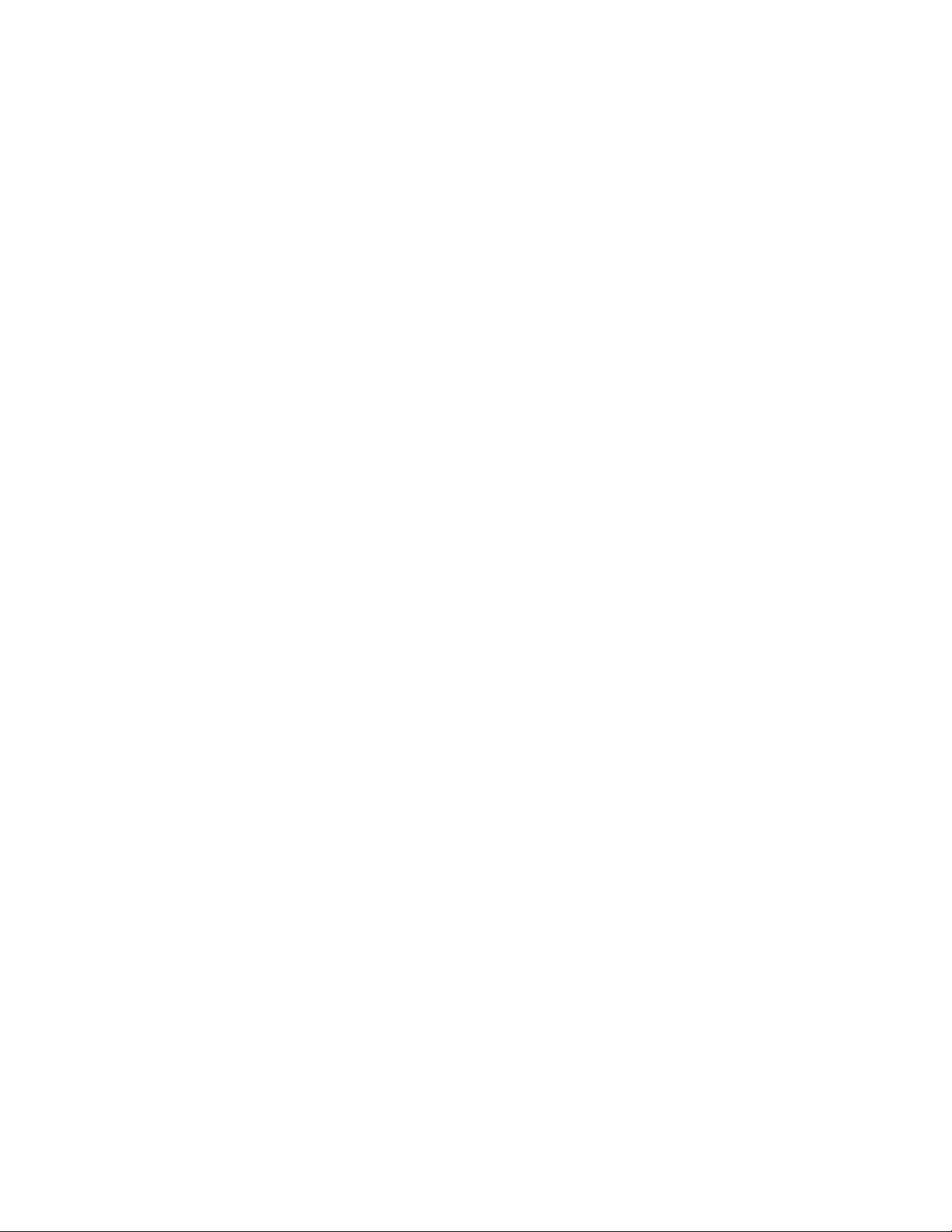
Intercom Switch IH-S1030
User’s Manual
Page 2
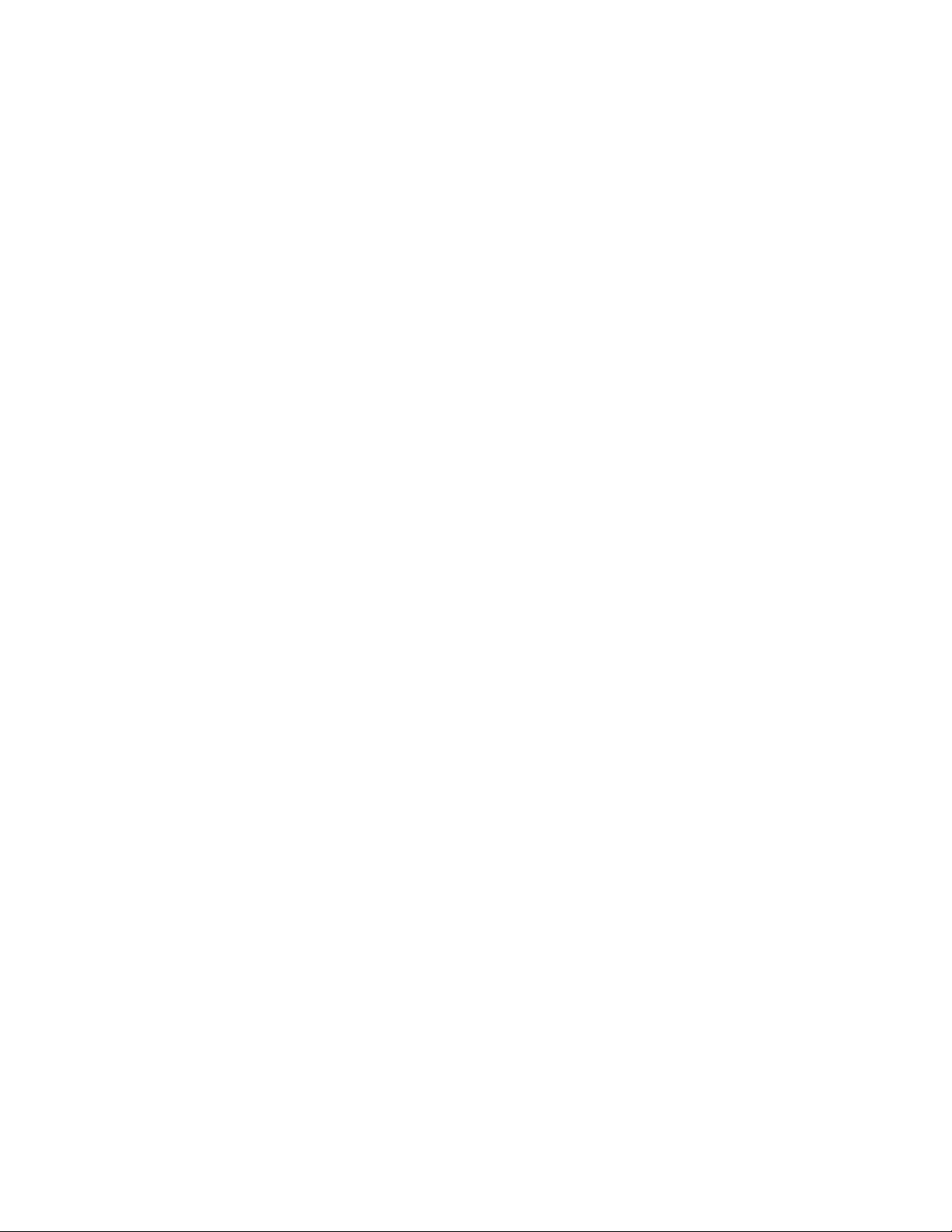
Table of Contents
Caution ........................................................................................................................................................ ii
1. General Introduction ............................................................................................................................... 1
2. Technical Specifications ...........................................................................................................................2
3. Connections & Notices ........................................................................................................................... 2
4. Installation Instruction ........................................................................................................................... 3
i
Page 3
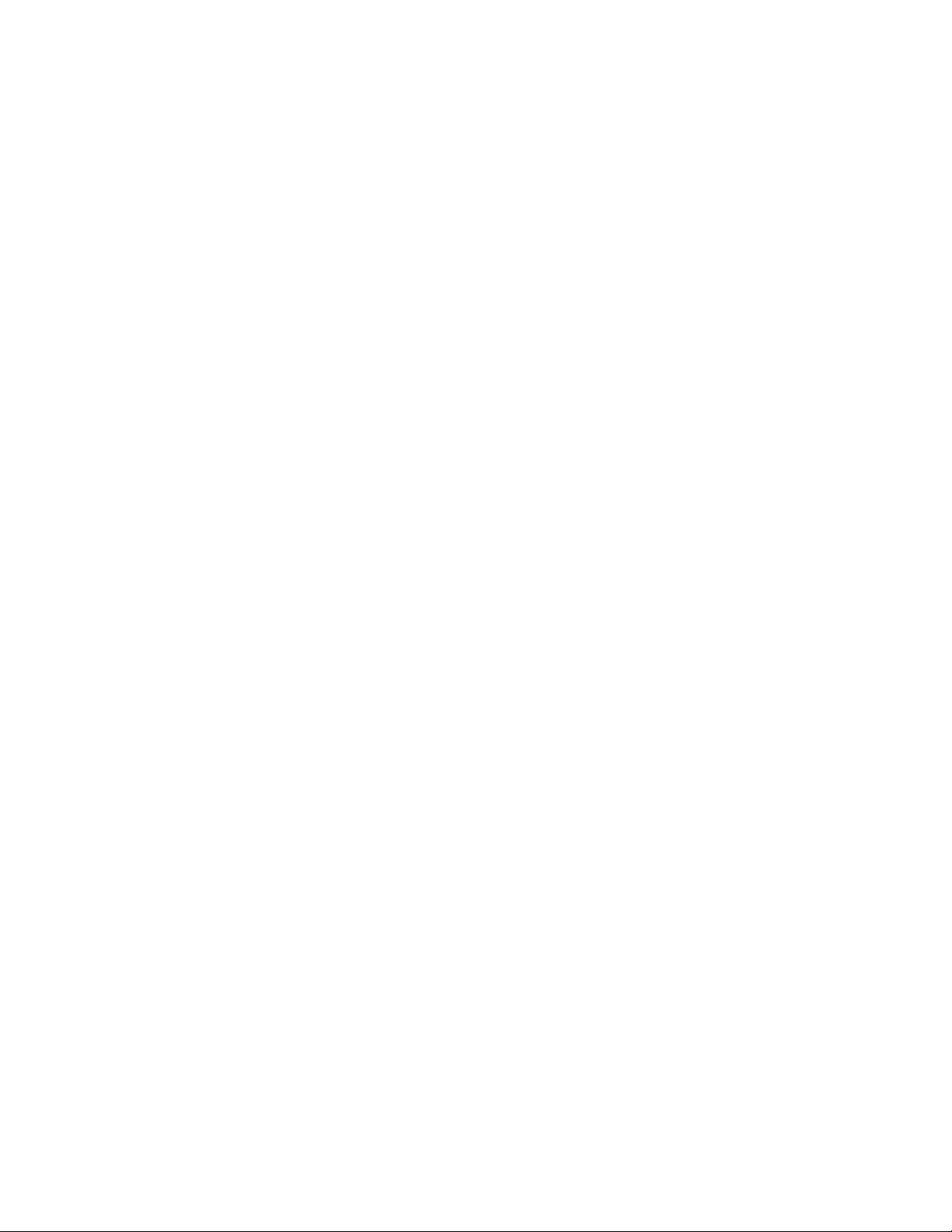
Caution
All installation and operation here should conform to your local electrical safety codes.
We assume no liability or responsibility for any fires or electrical shock caused by improper
handling or installation.
We are not liable for any problems caused by unauthorized modifications or attempted repair.
The device should be installed in a cool, dry place away from direct sunlight, inflammable,
explosive substances and etc.
ii
Page 4

1. General Introduction
No.
Name
Description
1
DC IN Power Plug
24V DC Power Input
2
OFF/ON Power Switch
Power Switch
3
Up Interface IN
Switch cascading up port
4
Down Interface OUT
Switch cascading down port
5
Port 1~4
Connect VTH Monitor 1~4
6
Port 5~6
Connect VTH Monitor 5~6
7
Port7~8
Reserved
8
Indicator
Power indicator: Red.
Indicator On: Power supply is normal.
Indicator Off: No power.
Run indicator: Yellow-Green.
Indicator keeps on or flashes: Device working as normal.
Figure 1- 1
For product detailed information, please see below
Figure 1- 2
1
Page 5

2. Technical Specifications
Model
IH-S1030
Voltage
24V DC
Power Consumption
Standby consumption:0.2 W (under free load)
Max consumption:45W (under full load)
Working Temp
10℃~55℃
Dimensions
179 x 107 x 30 mm
Weight
300g
For product technical specifications, please see Chart 2- 1.
Chart 2- 1
3. Connections & Notices
This device is designed to power and route data for Indoor Monitors (IHD-7210, etc). Run standard CAT5
or CAT6 (straight through) to the designated Monitors. Use the uplink ports to cascade or connect to
your existing network infrastructure. The switch will route traffic to designated nodes on the network.
1. Connect CAT 5 / 6 runs from the Monitors to each of the available ports (see pg.
o Note: Ethernet run lengths max at 328ft.
2. Connect a CAT 5 / 6 run from the port labeled 'Out' to your network infrastructure that will be
hosting other parts of the setup (Outdoor IP Video Cameras, etc).
3. Wire your power supply to the respective terminal ports. Assure you have proper leads to
positive and negative
o Note: 24V DC only!
4. Assure all connections are solid and power wires are terminated well.
5. Plug the power source in and switch the power button to 'On'.
6. A red indicator should turn on letting you know the device is receiving proper power
7. You should now be ready to use the Monitors to talk to your other networked Intercom devices
Notices:
Please use standard power supplies only.
Before you plug in the product, please assure proper wiring is made to the device
Before you plug the product in to a power source, please re-confirm that all wiring matches the
instructions. You may turn on the product and if it works as usual, then the power indicator and
run indicator should sustain.
2
Page 6

4. Installation Instruction
There are 4 installation holes on switch which are for wall mount installation. Please see Figure 4- 1 and
Figure 4- 2. The 4 holes are located as each at one corner of switch.
Figure 4- 1
Figure 4- 2
3
Page 7

Note:
This manual is for reference only. Slight difference may be found in the user interface.
All the designs and software here are subject to change without prior written notice.
All trademarks and registered trademarks mentioned are the properties of their respective
owners.
If there is any uncertainty or controversy, please refer to the final explanation of us.
Please visit our website or contact your local retailer for more information.
4
